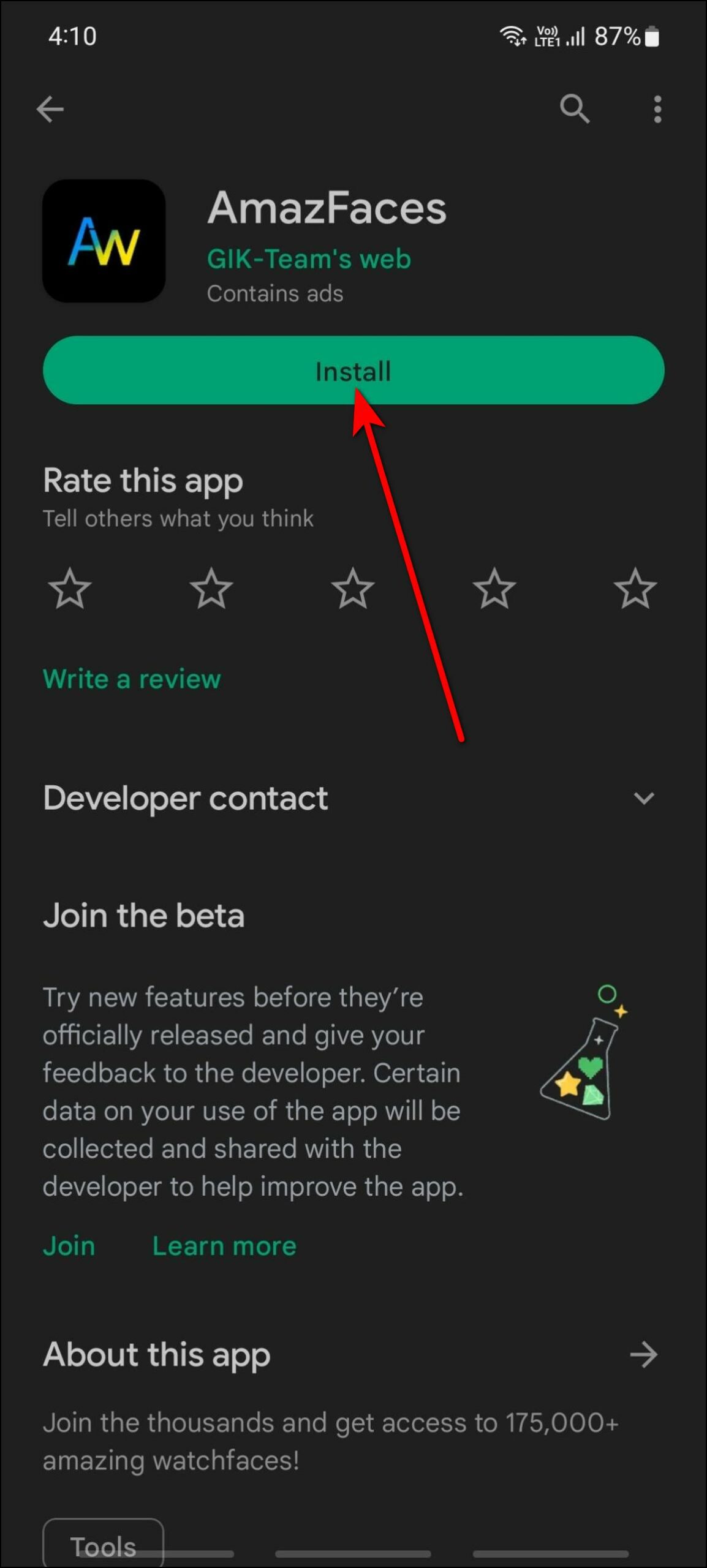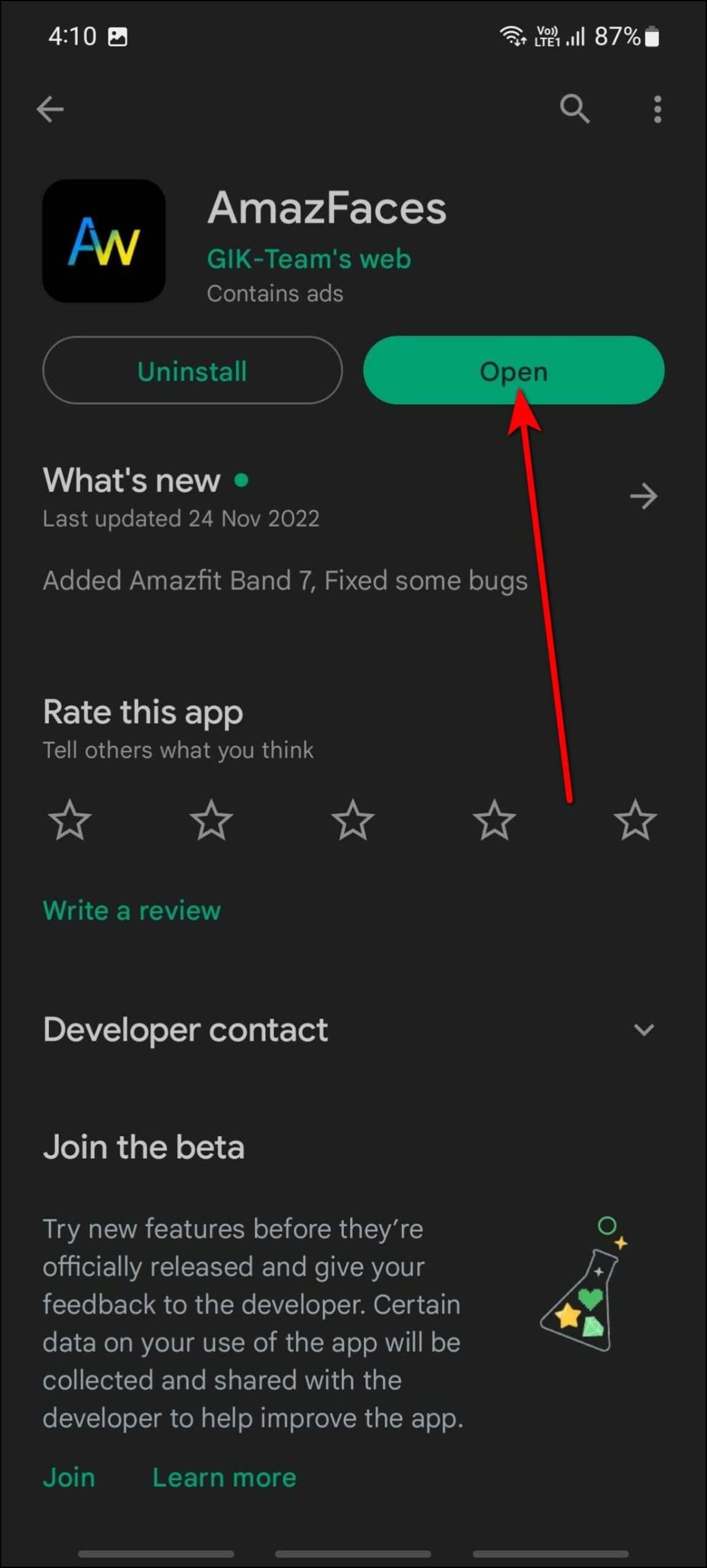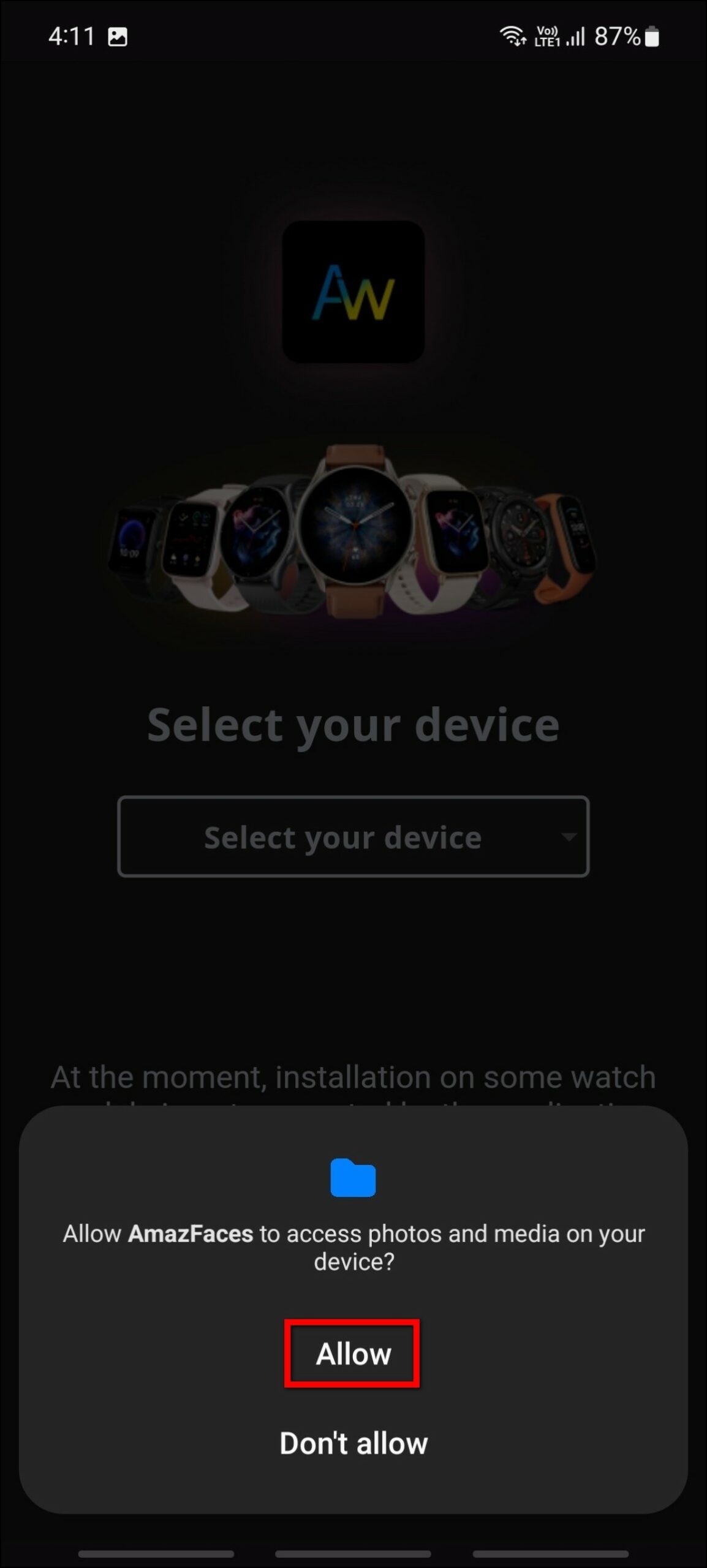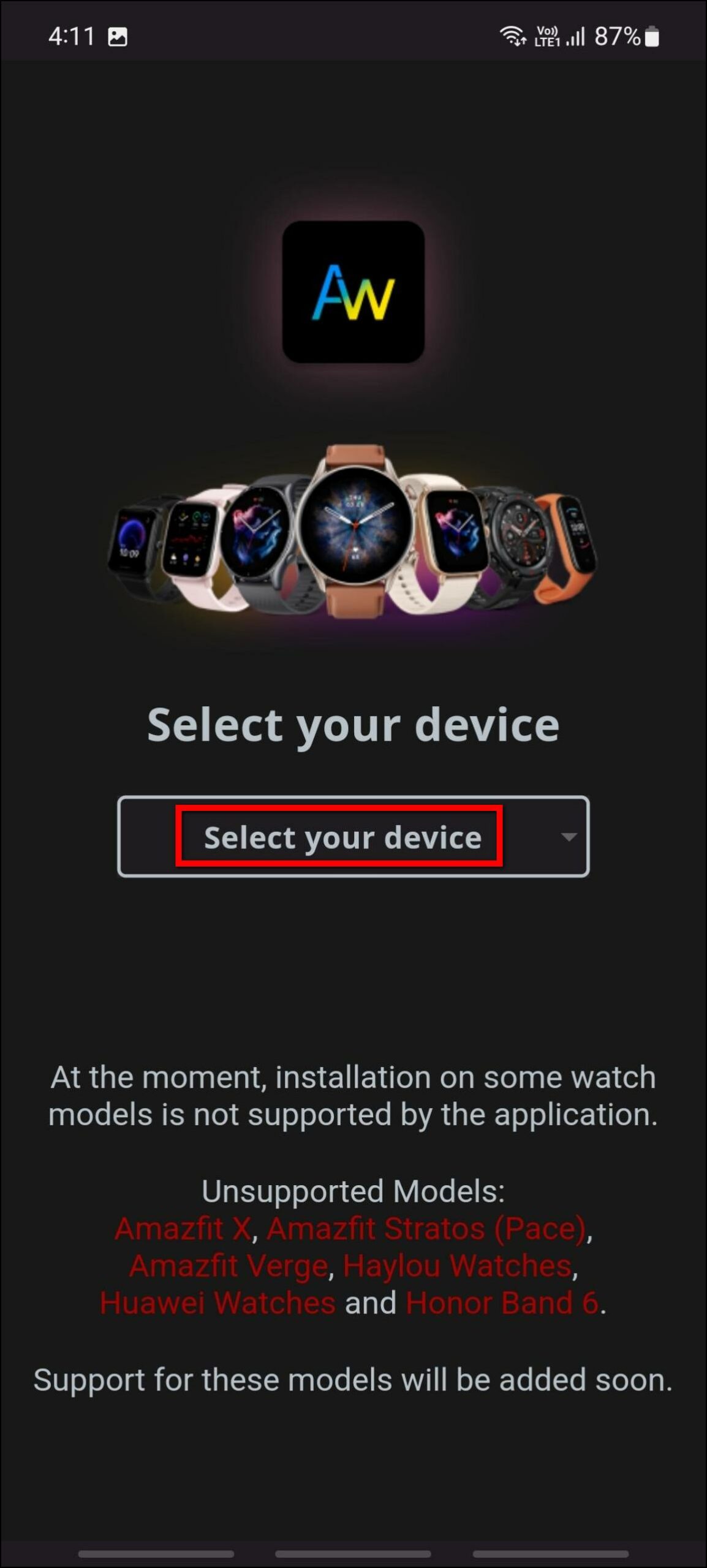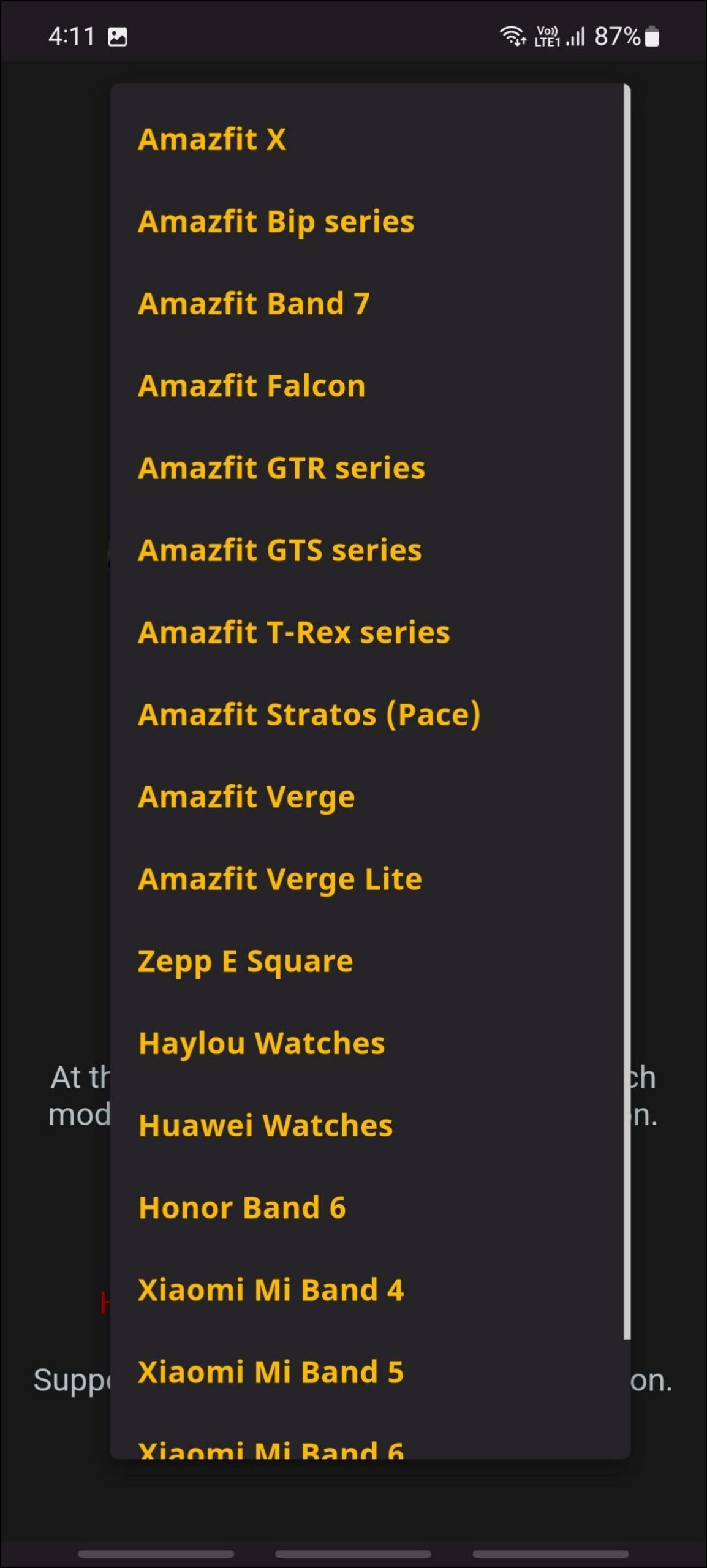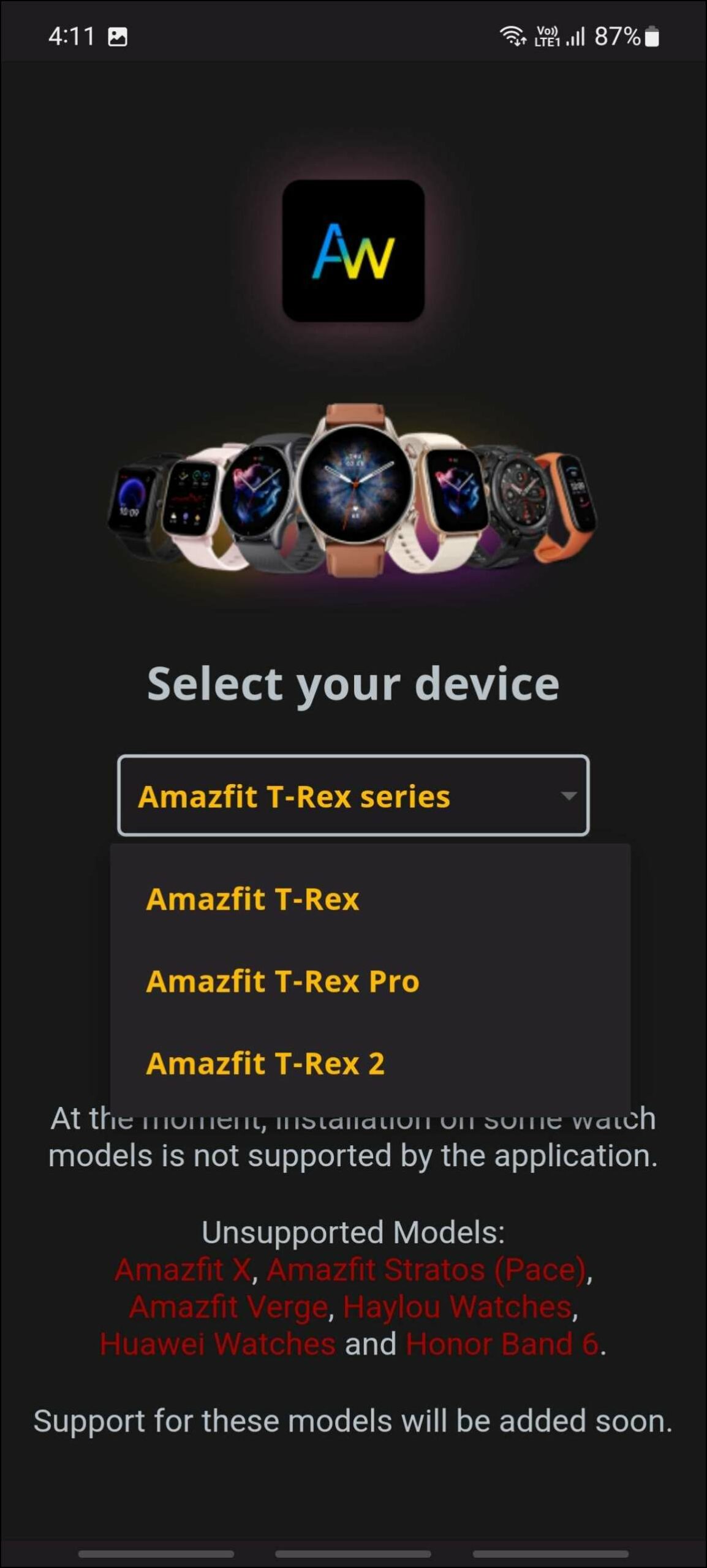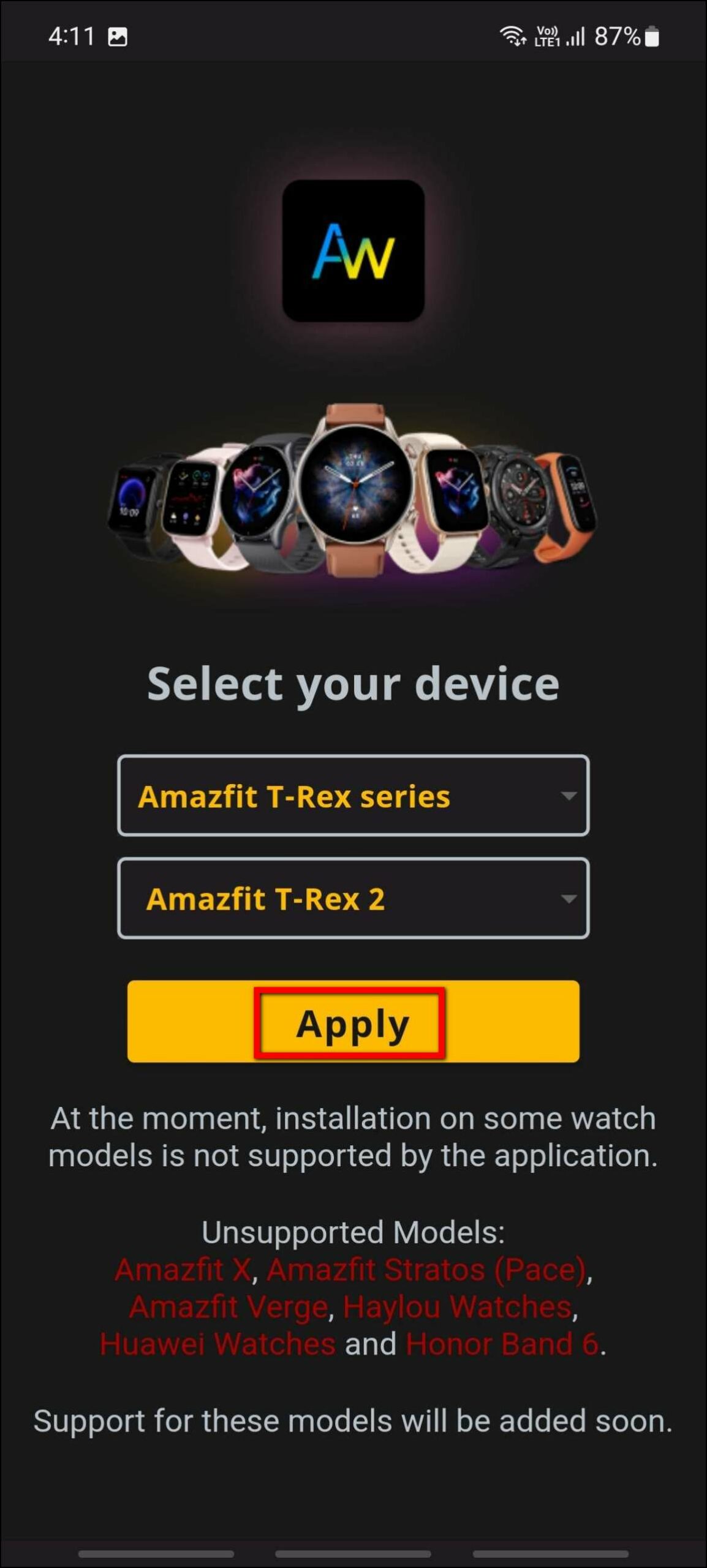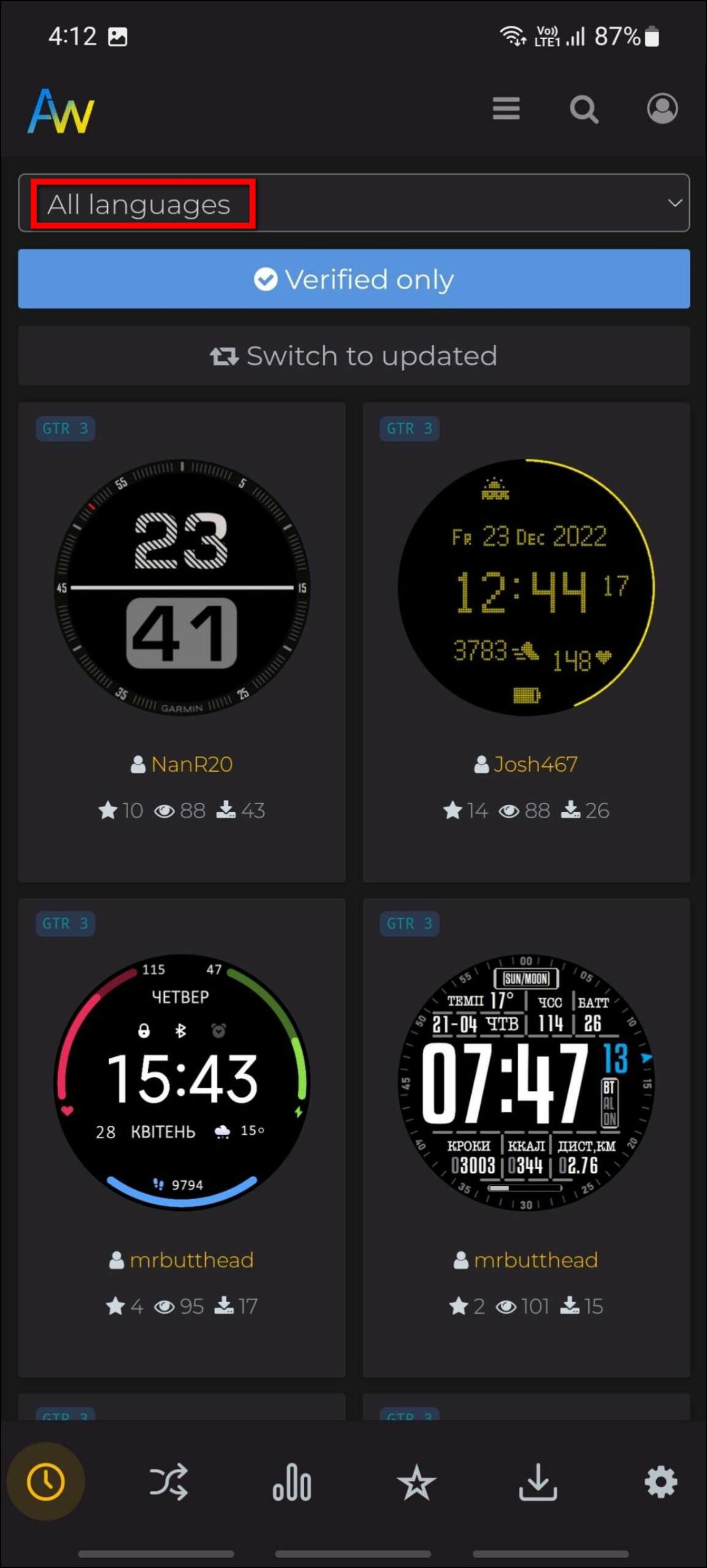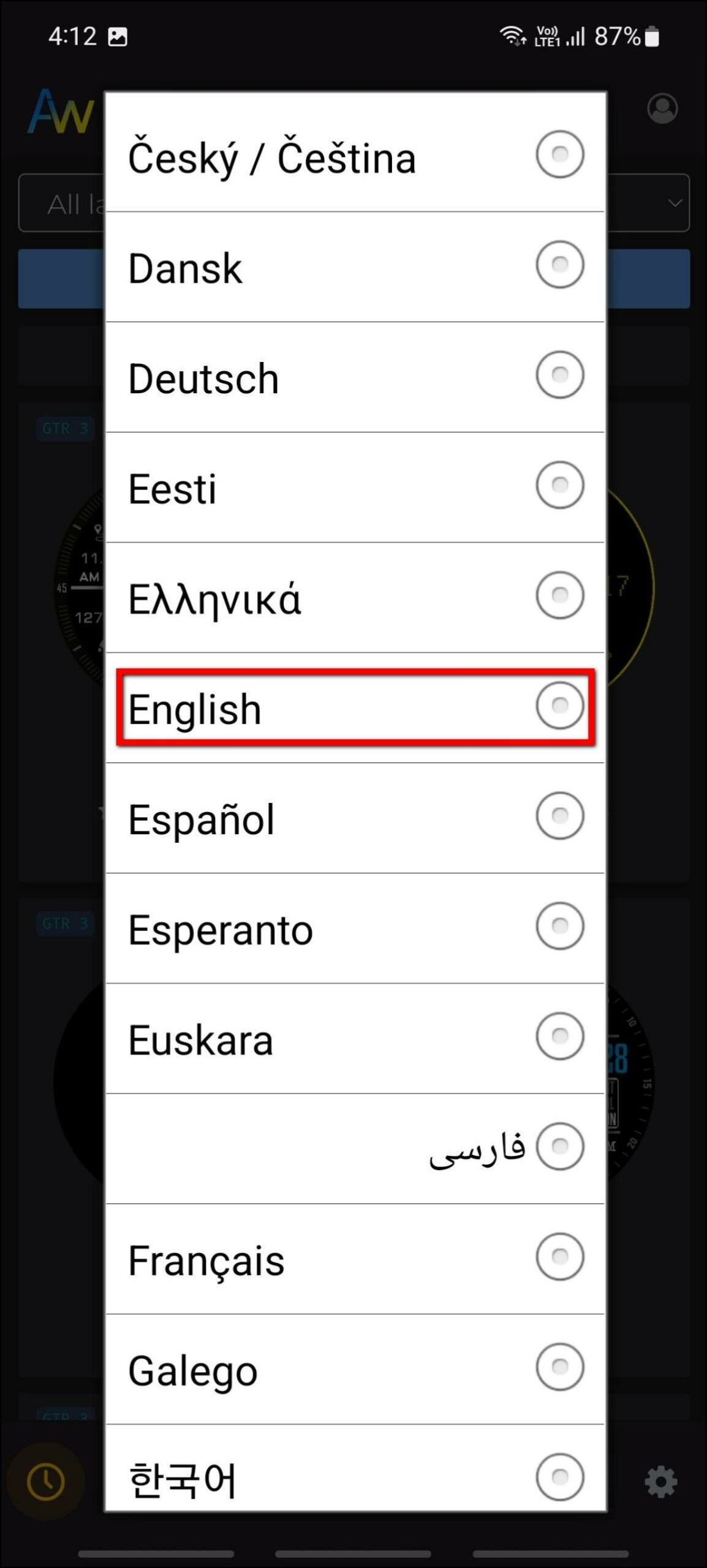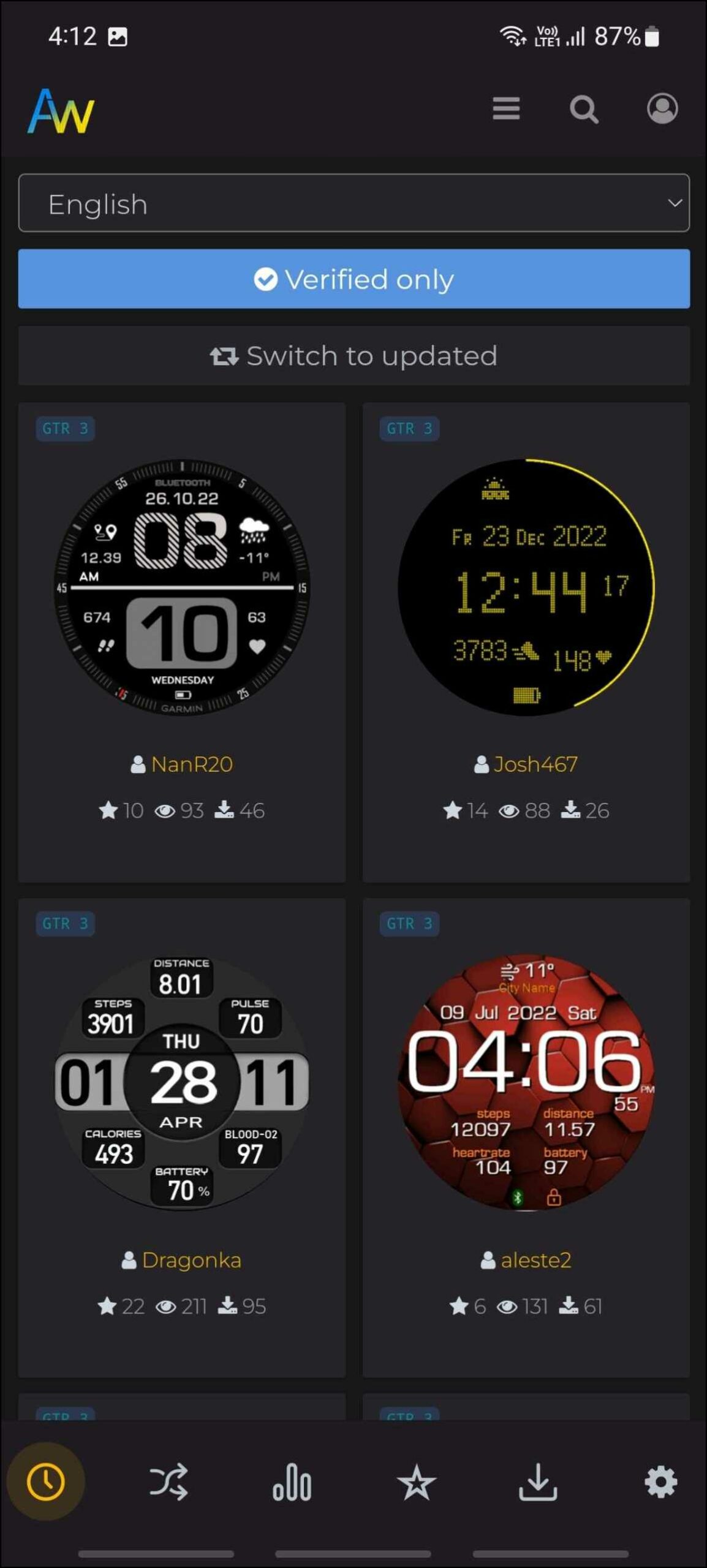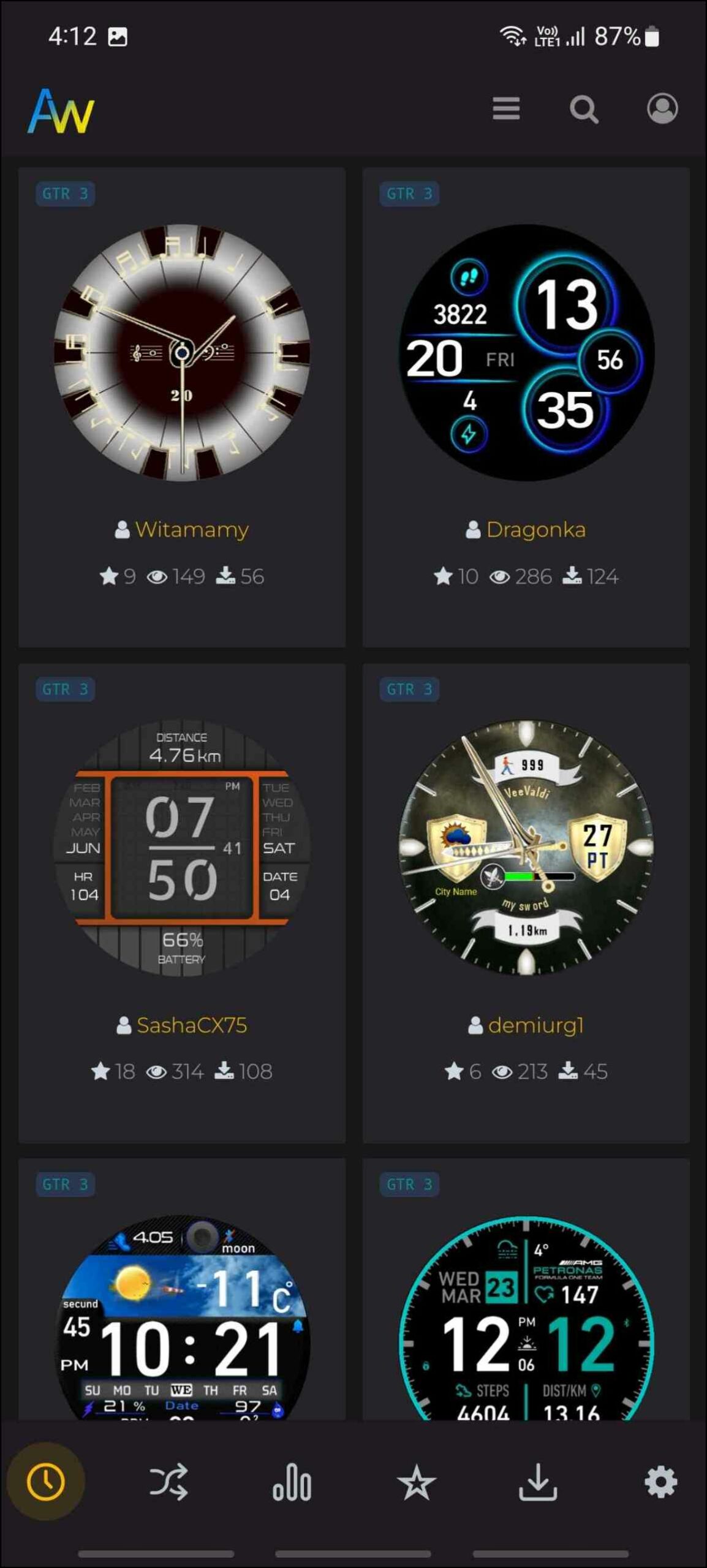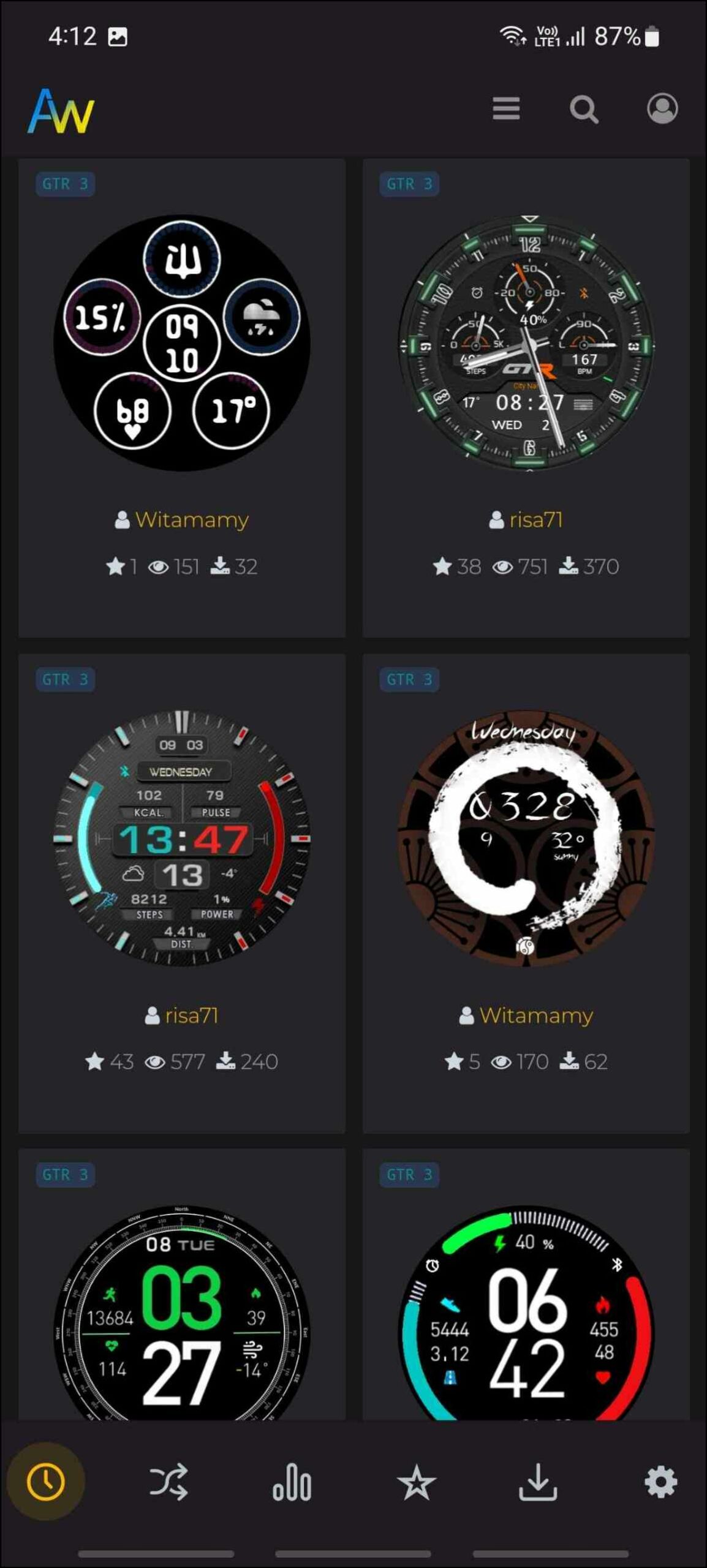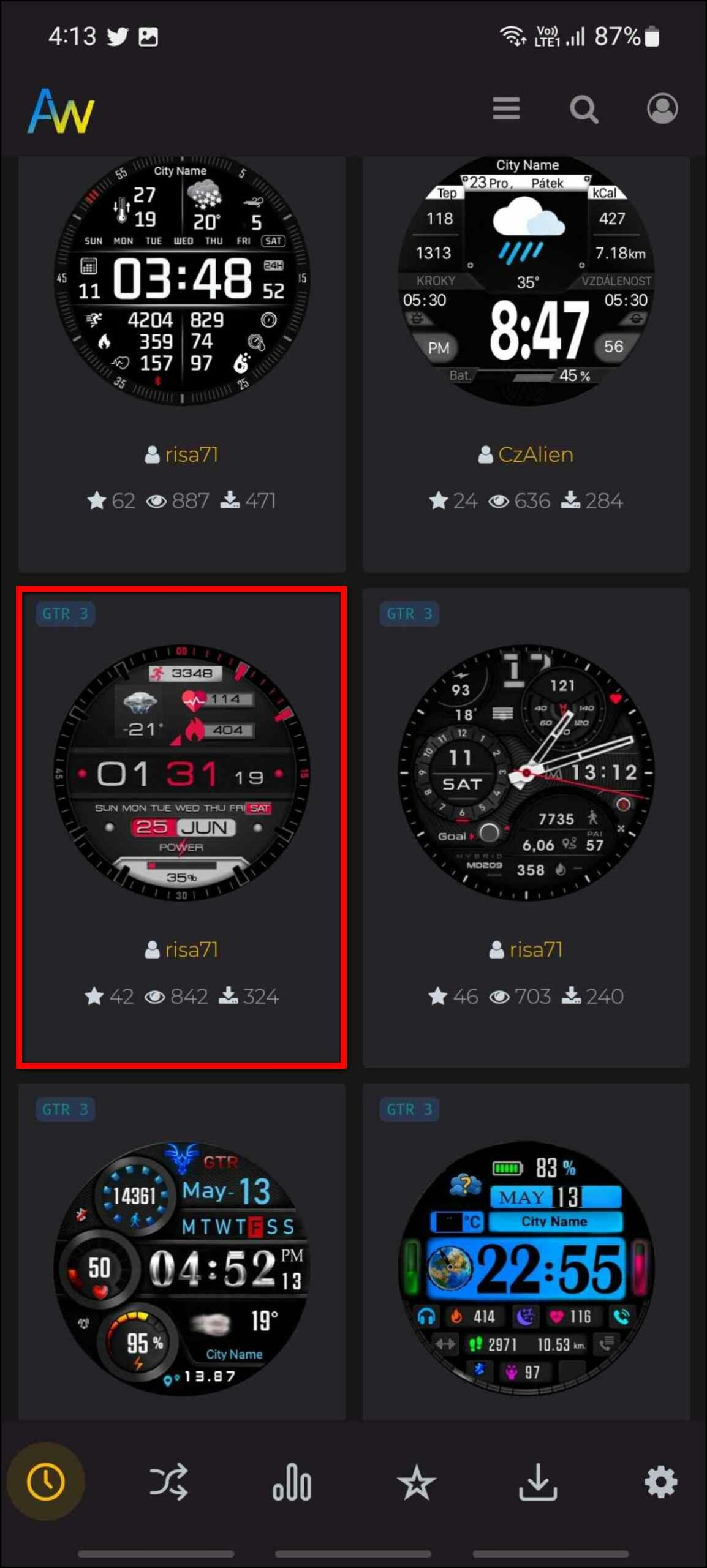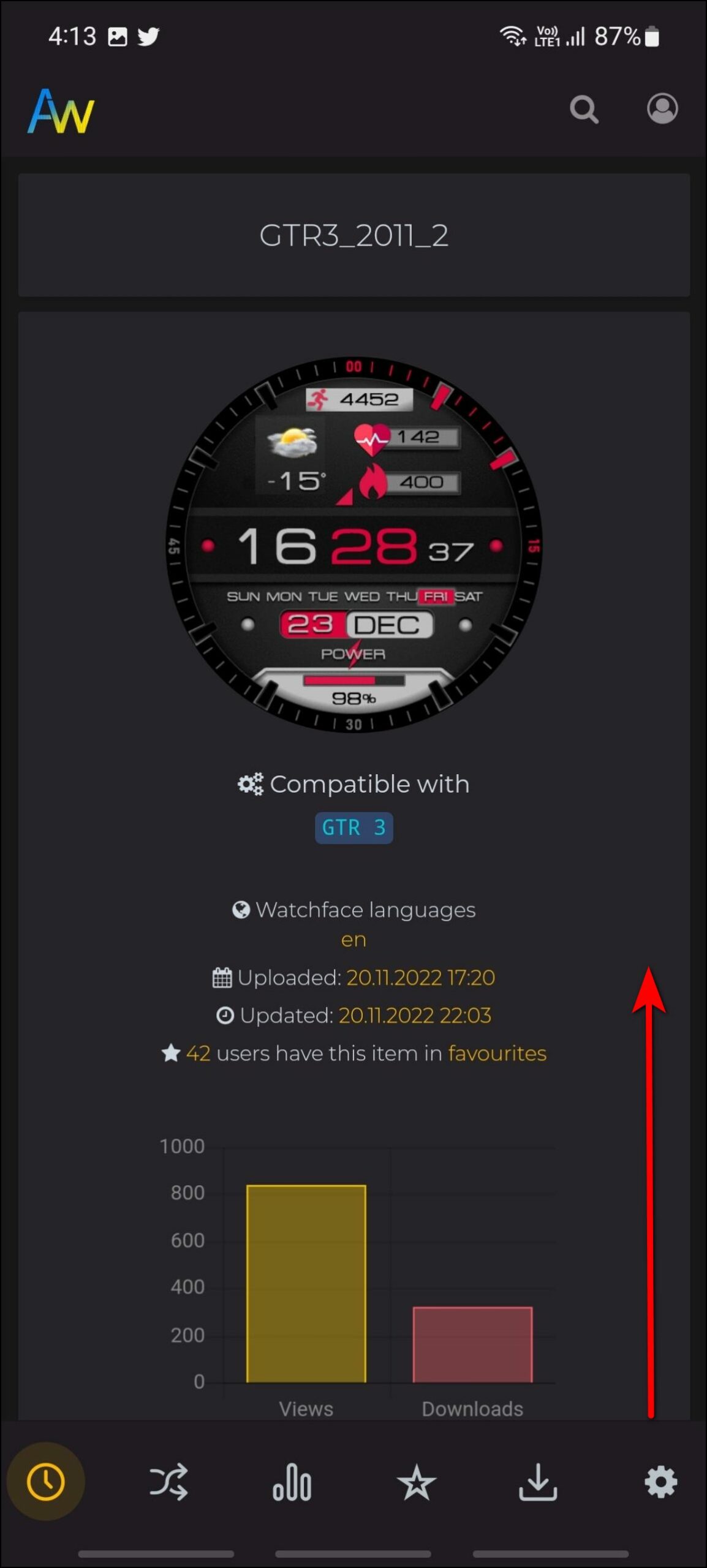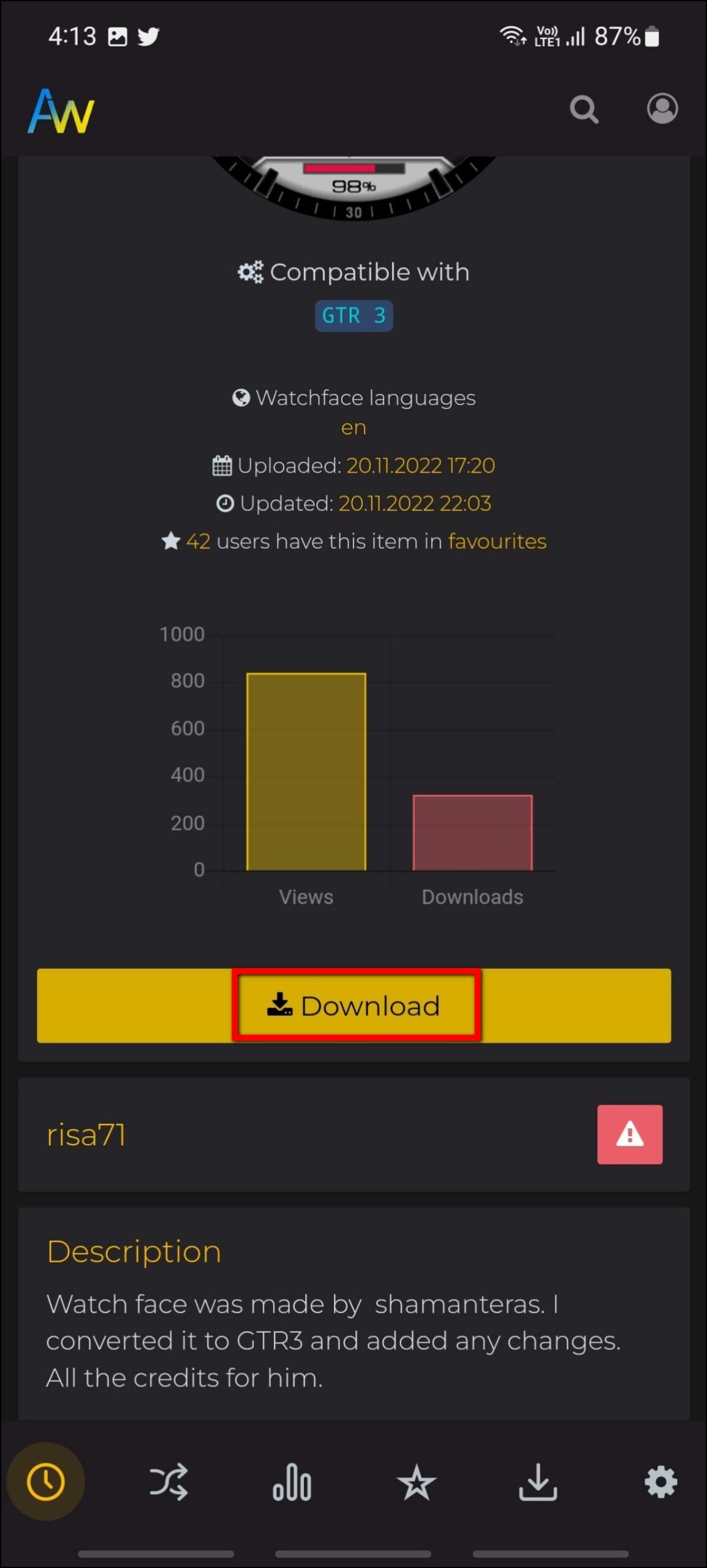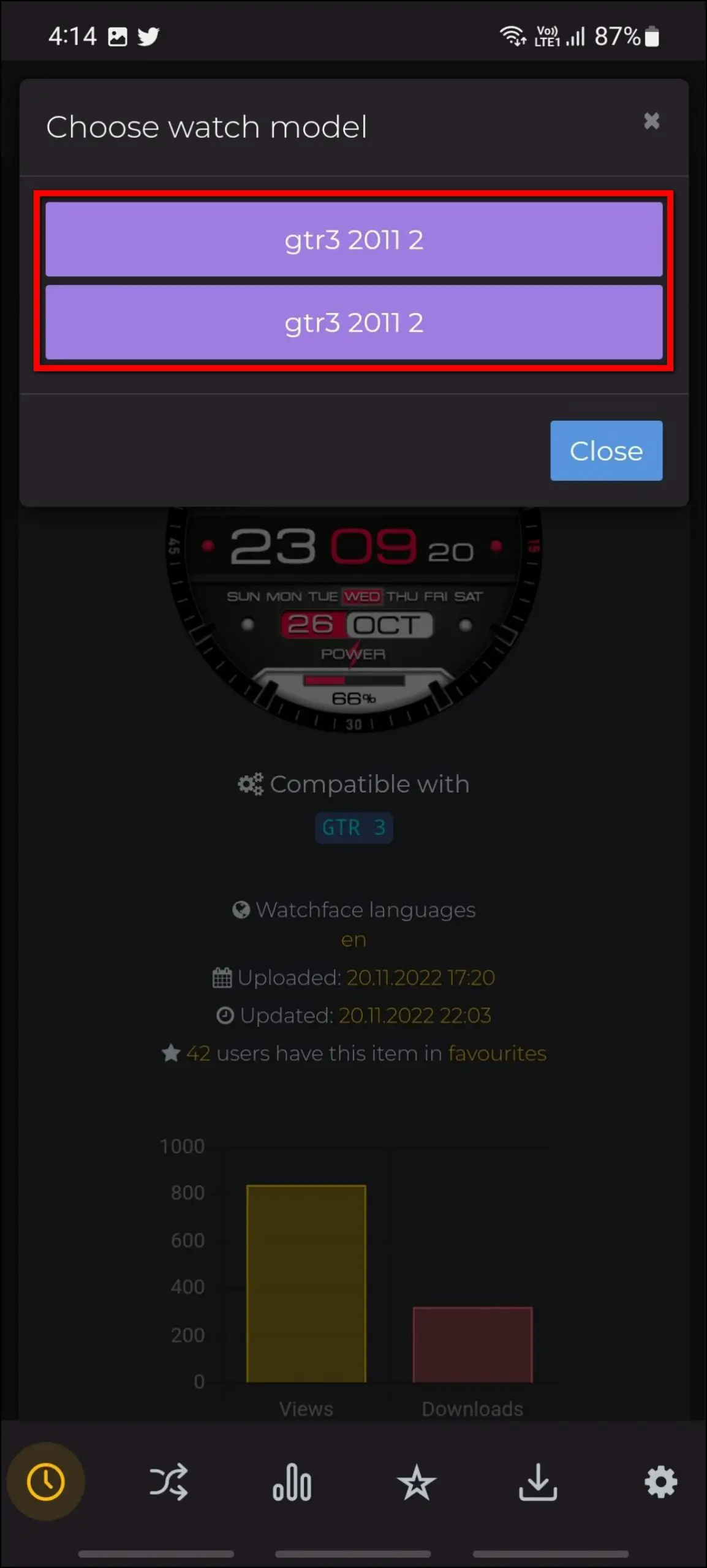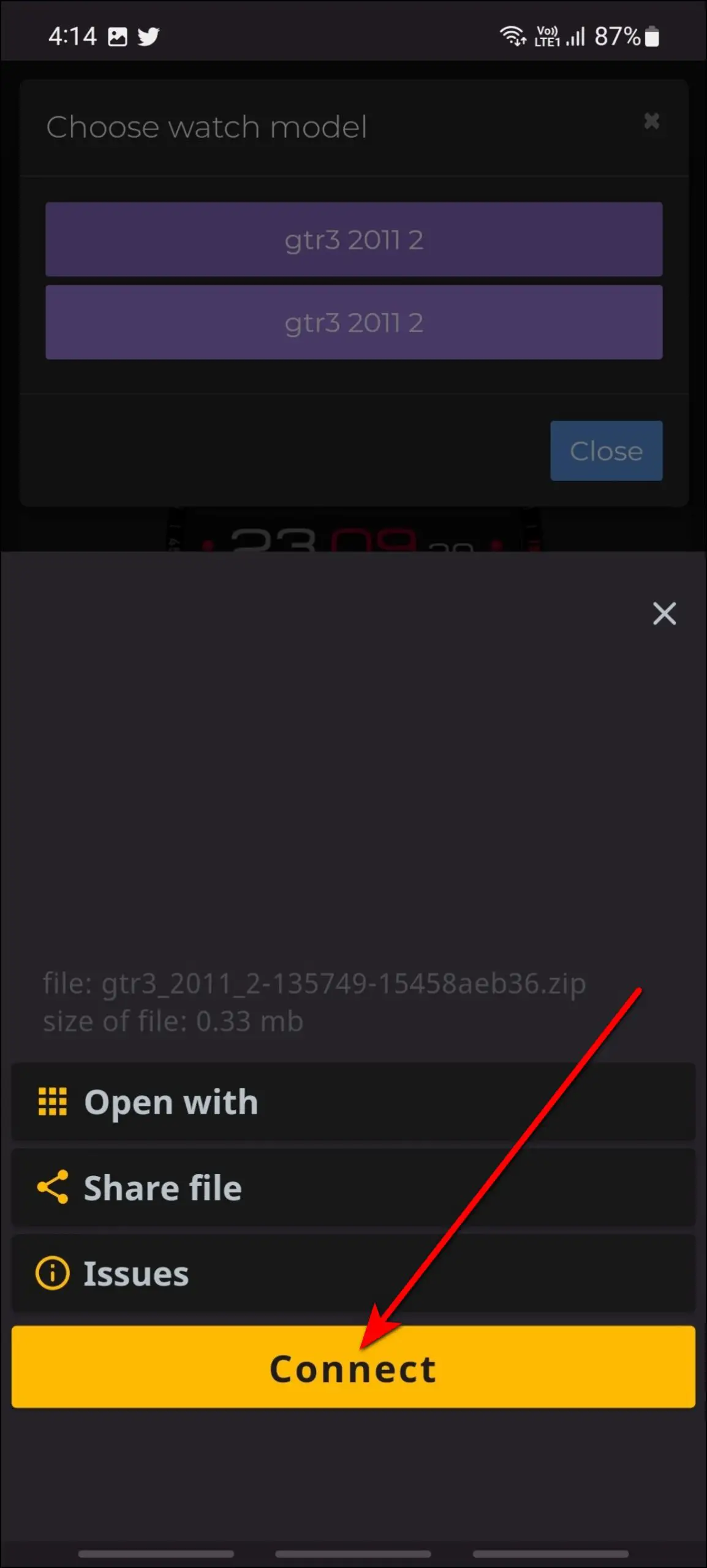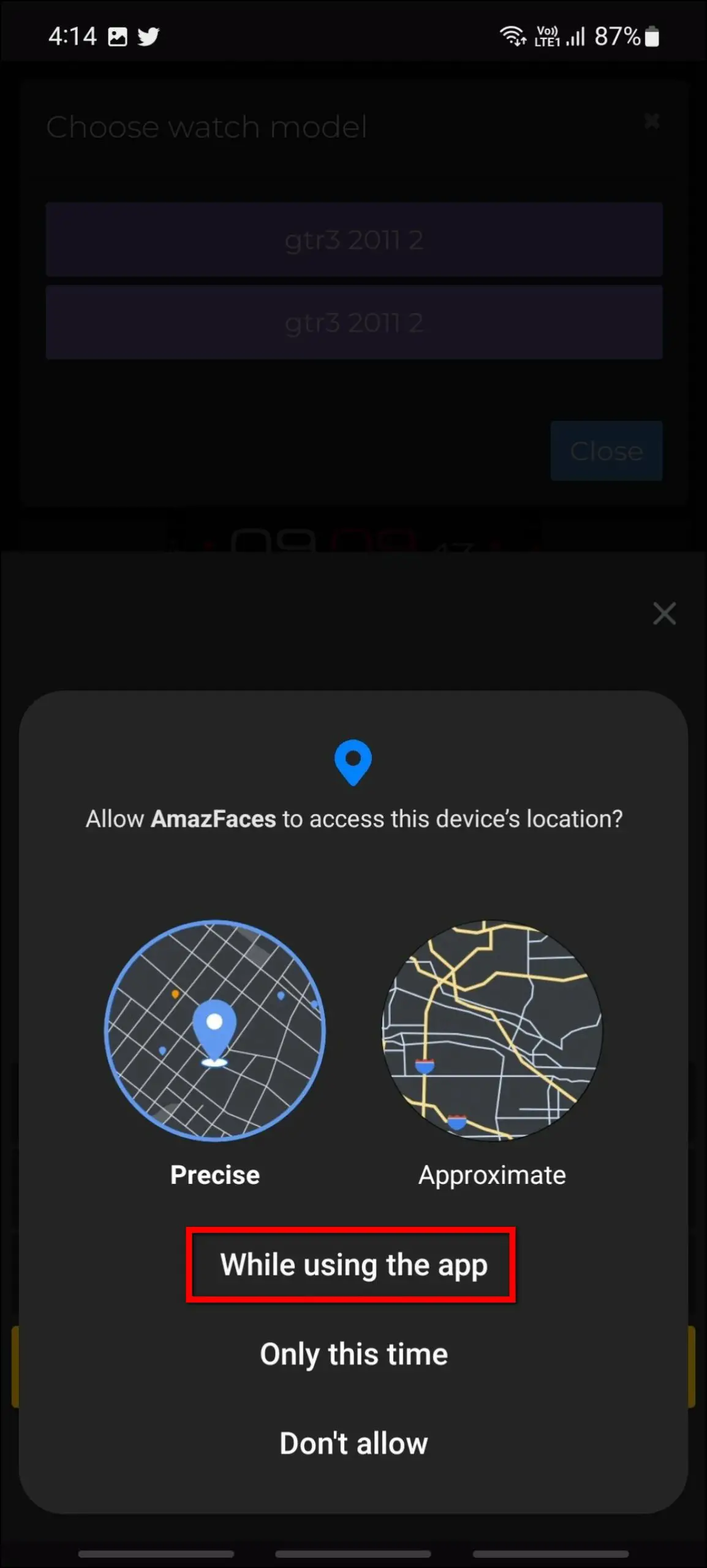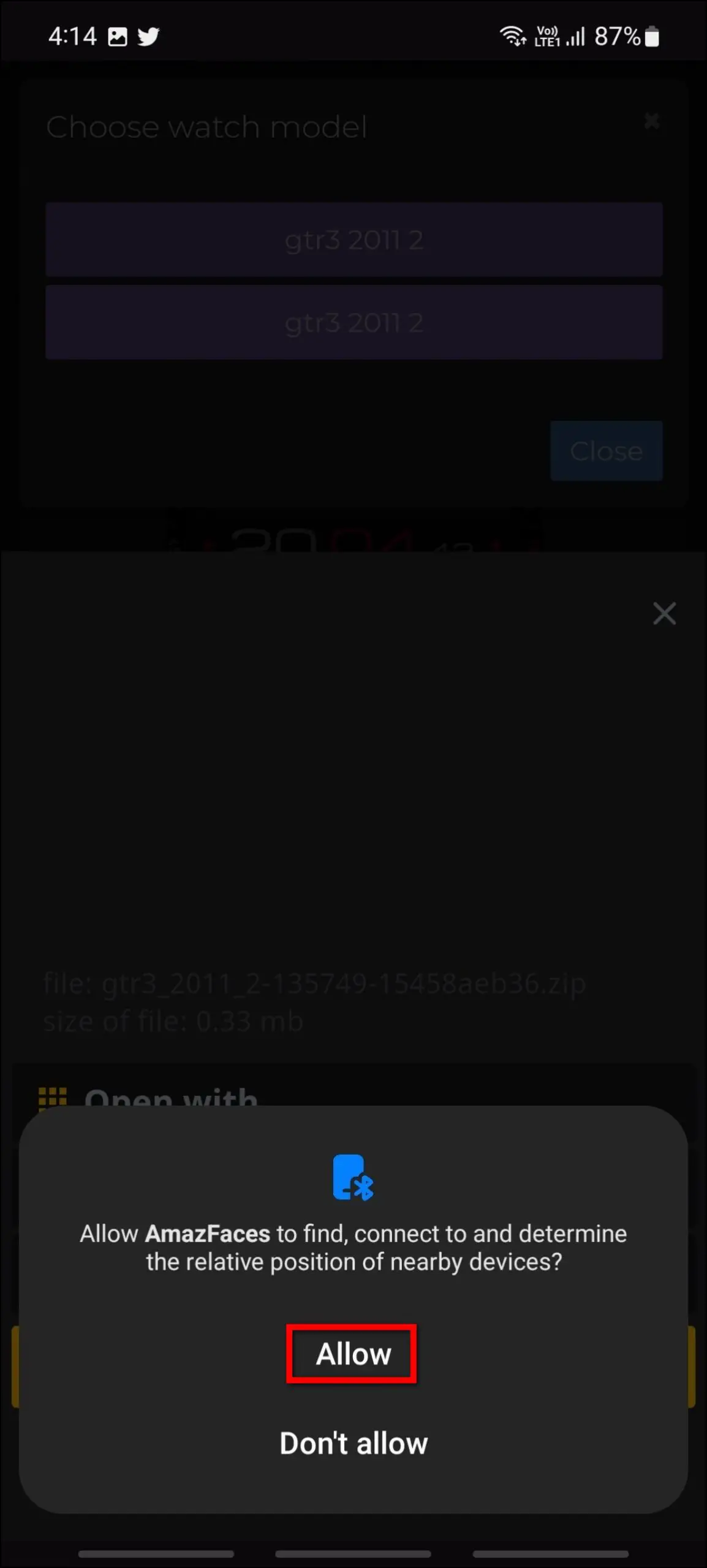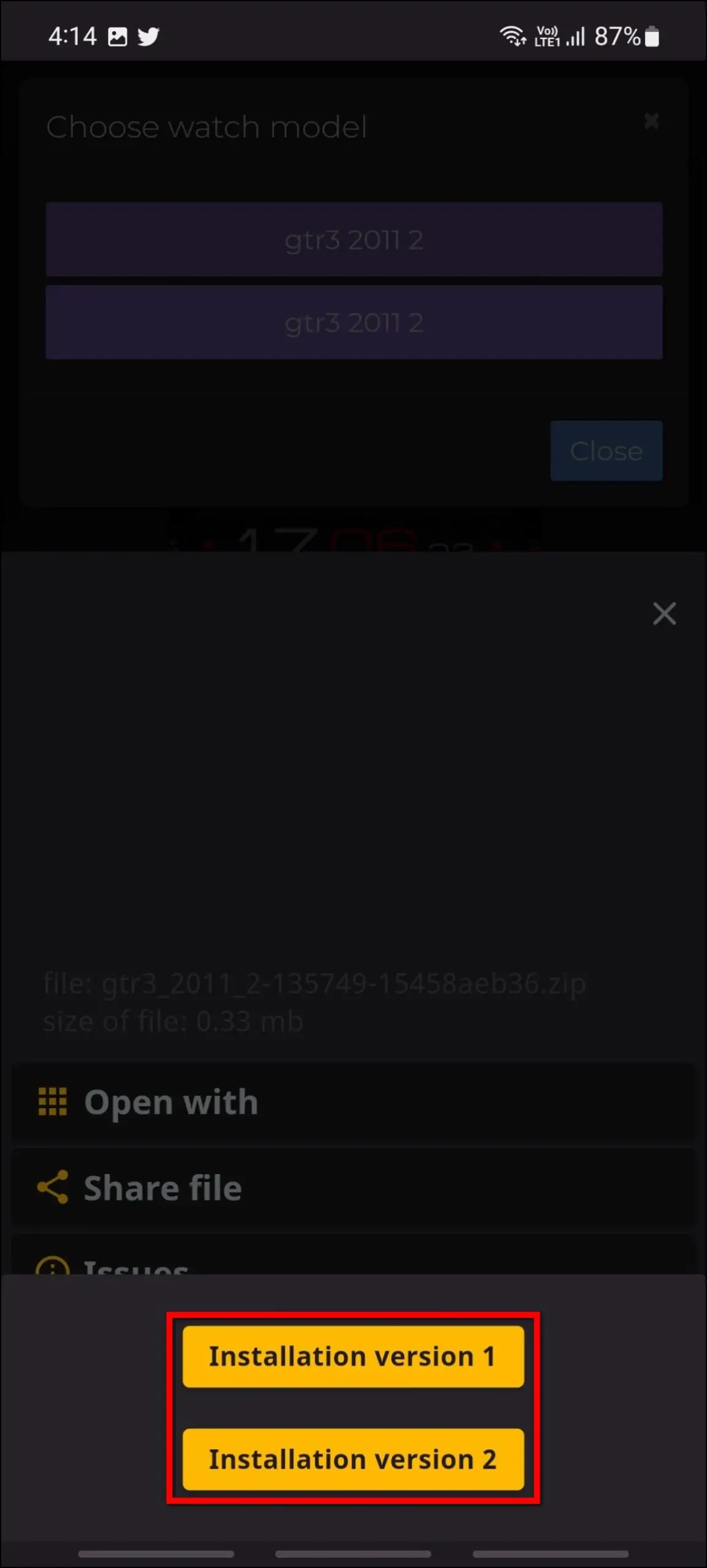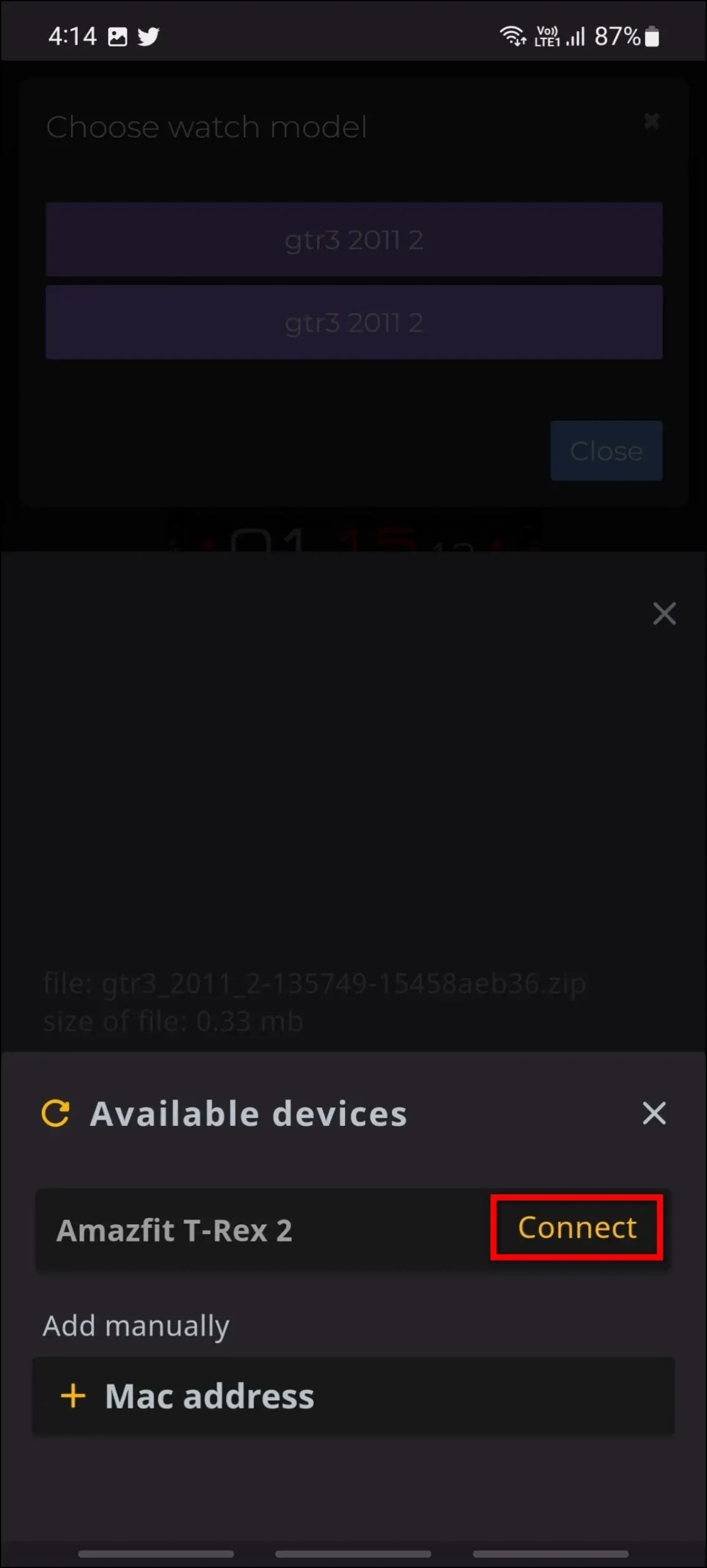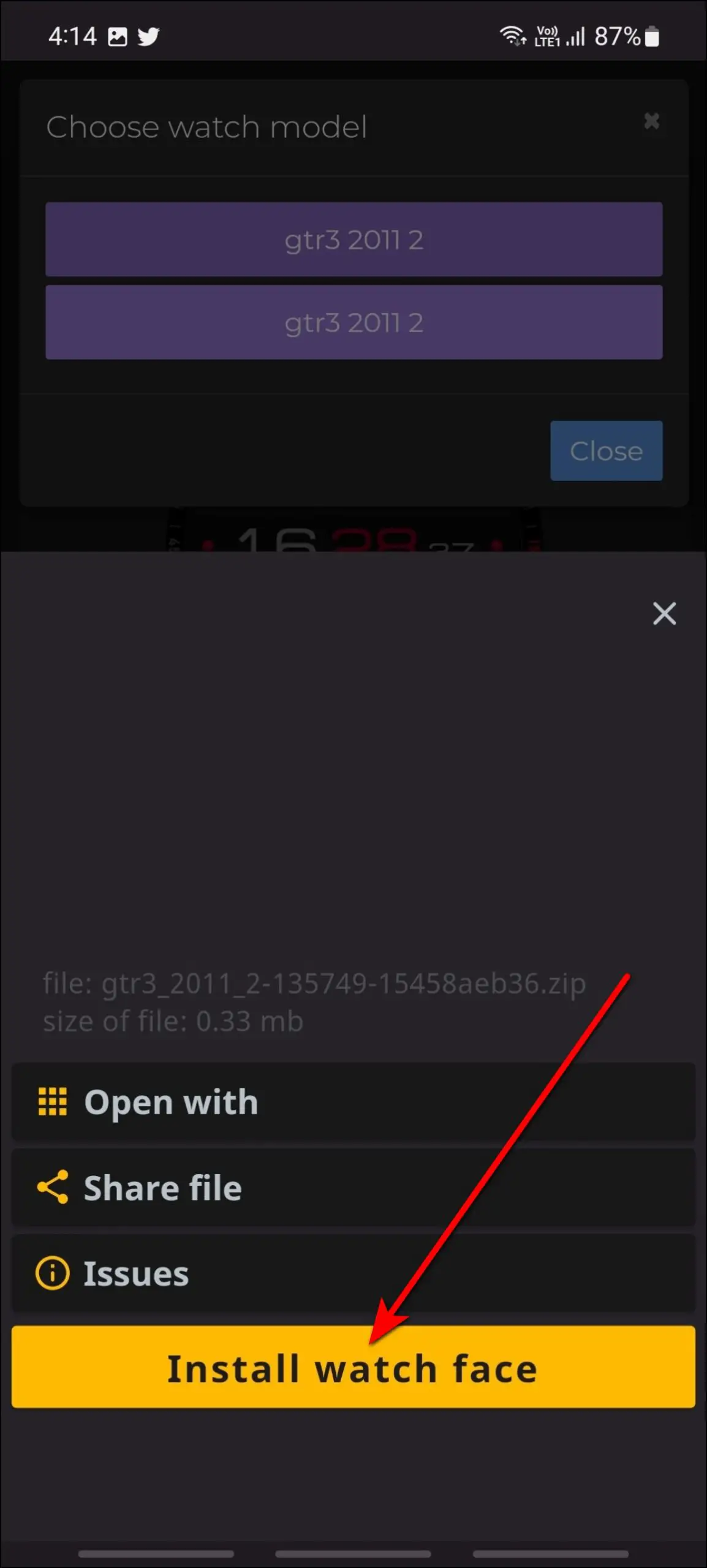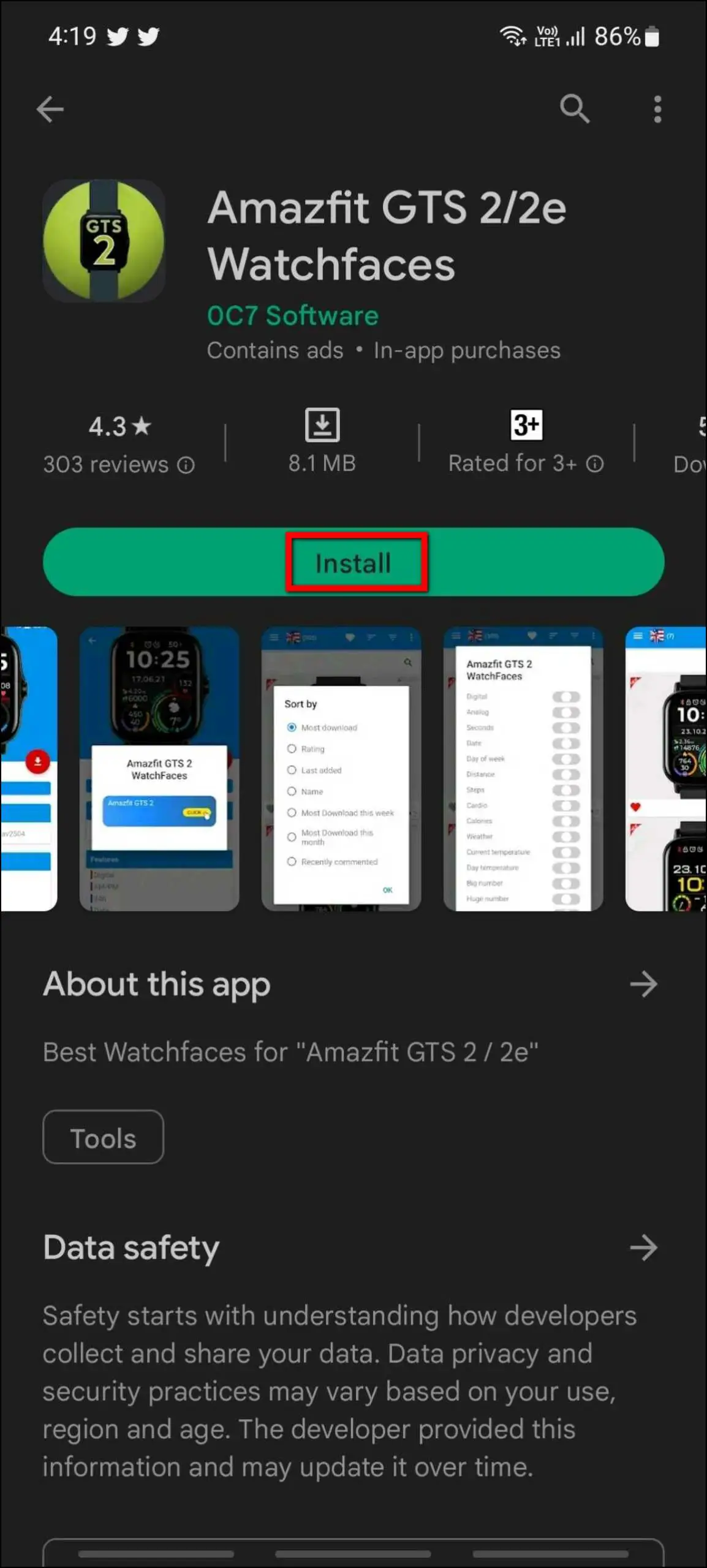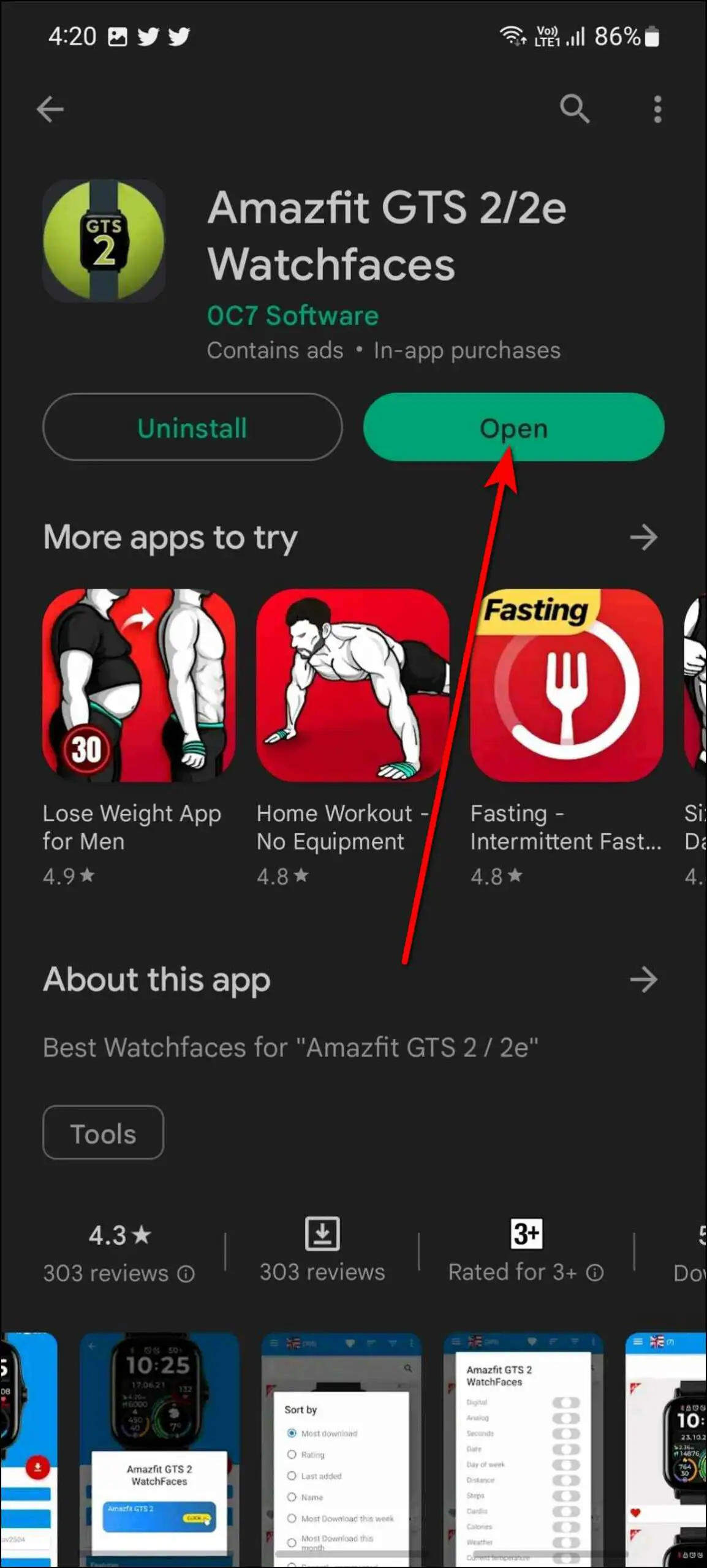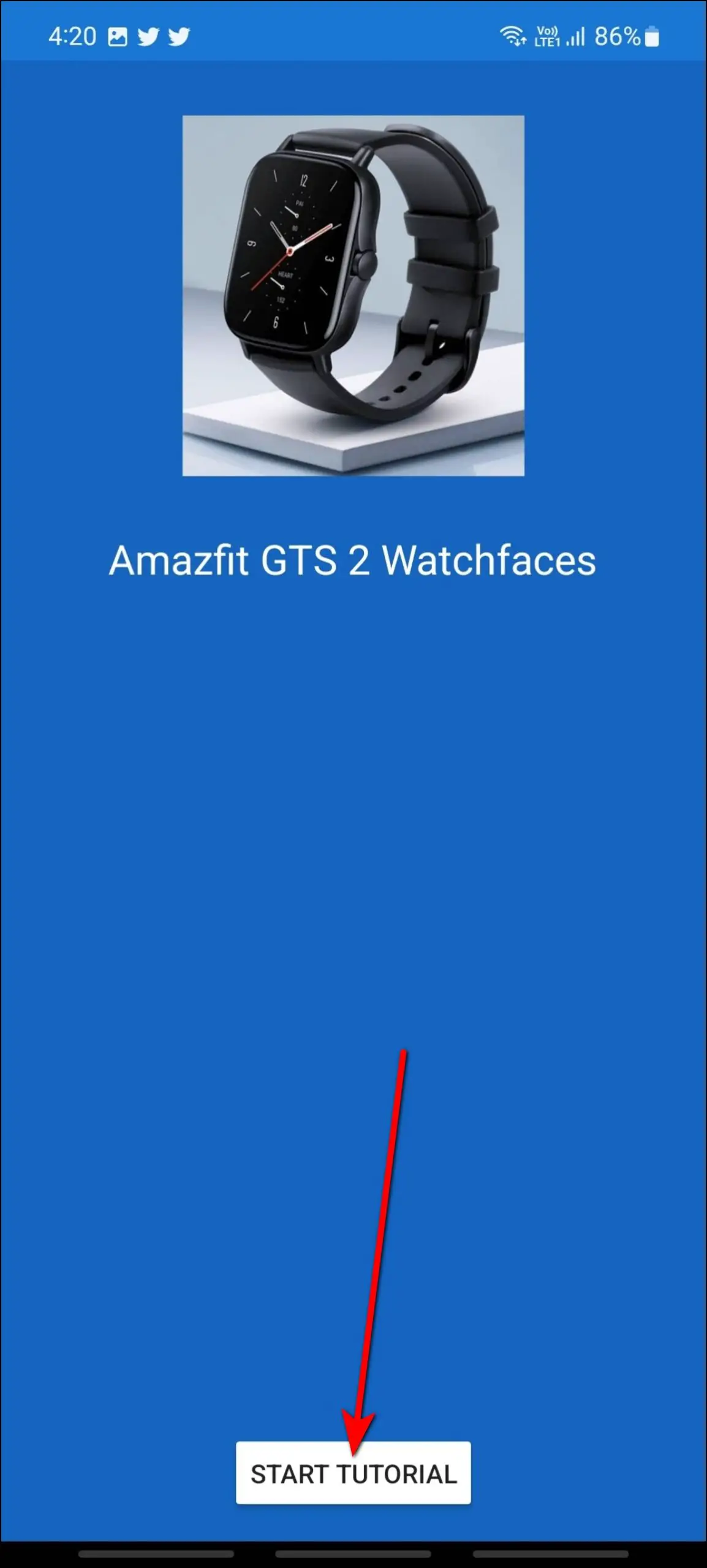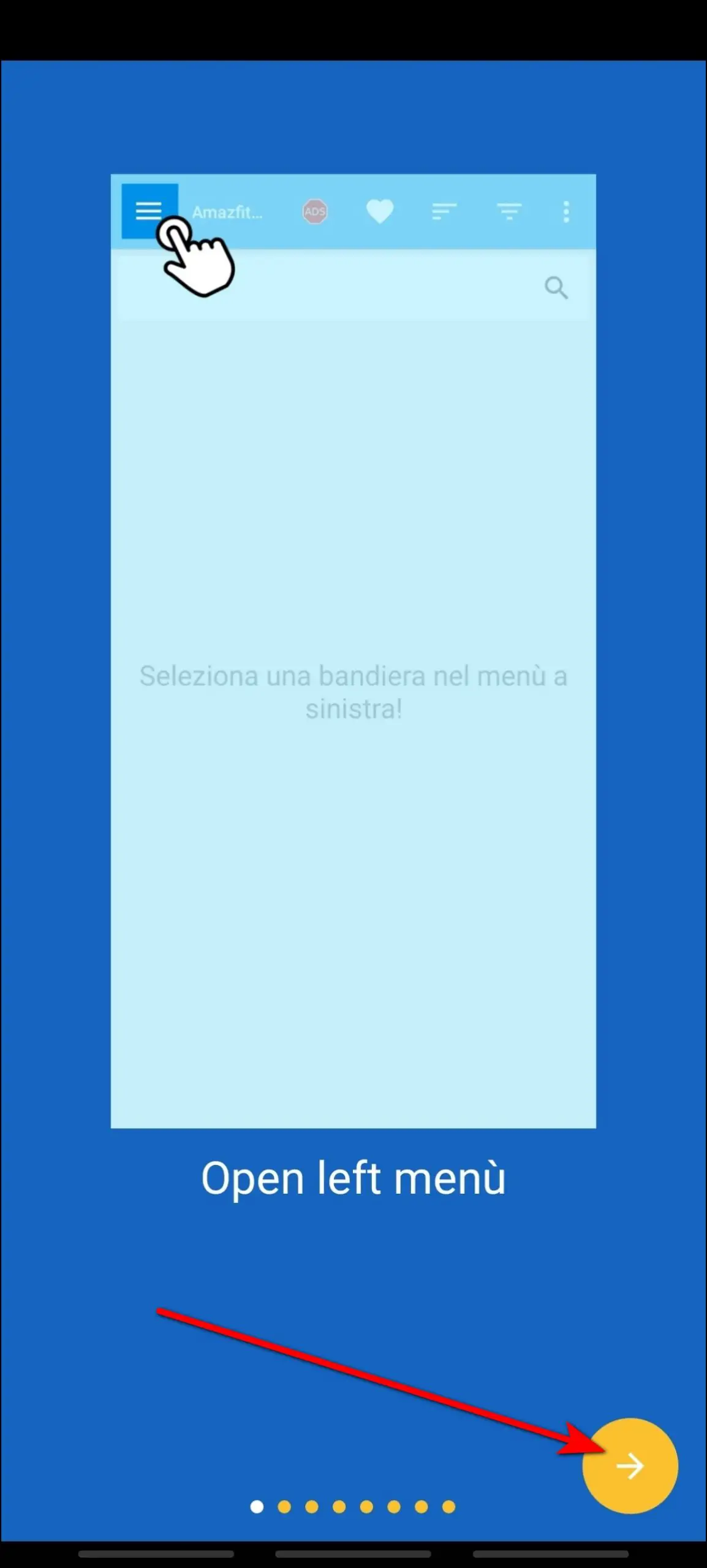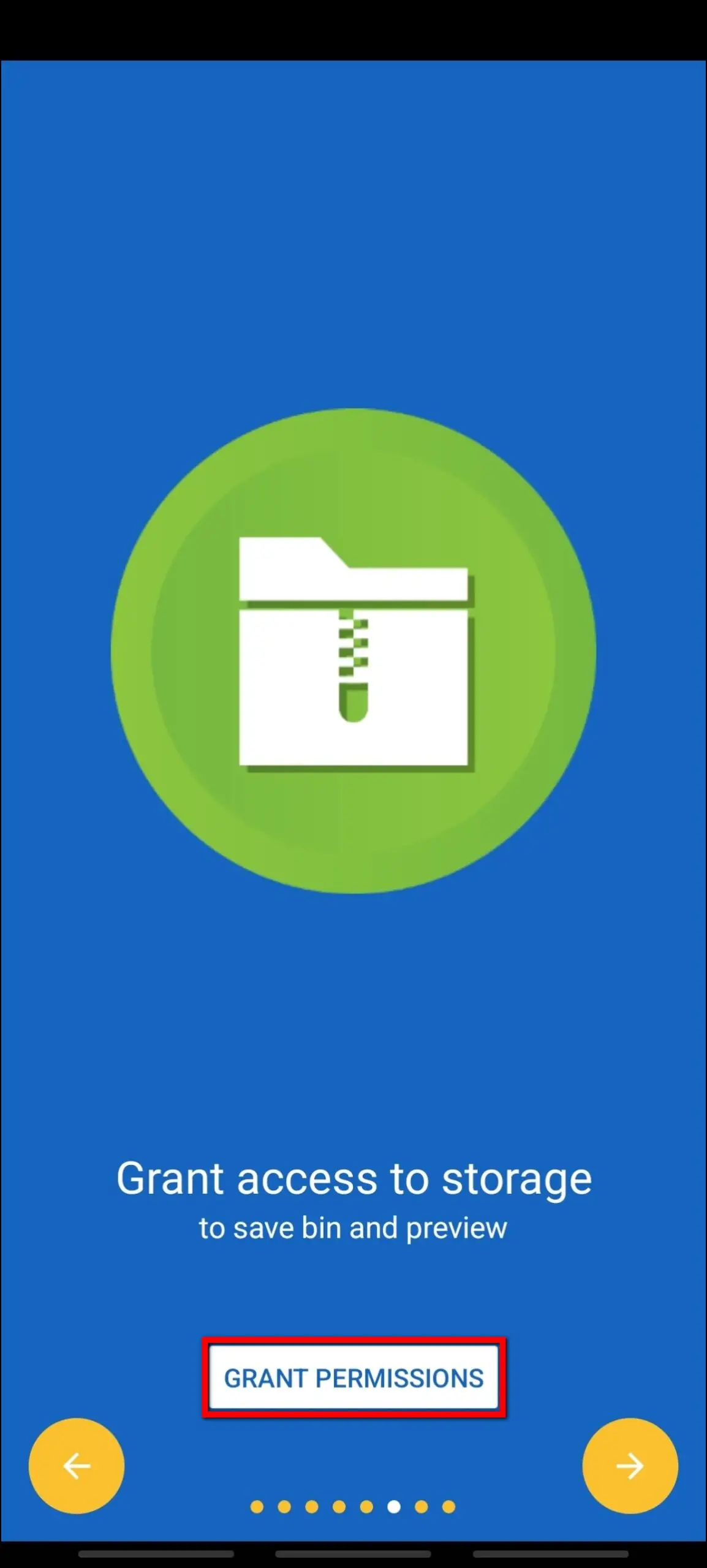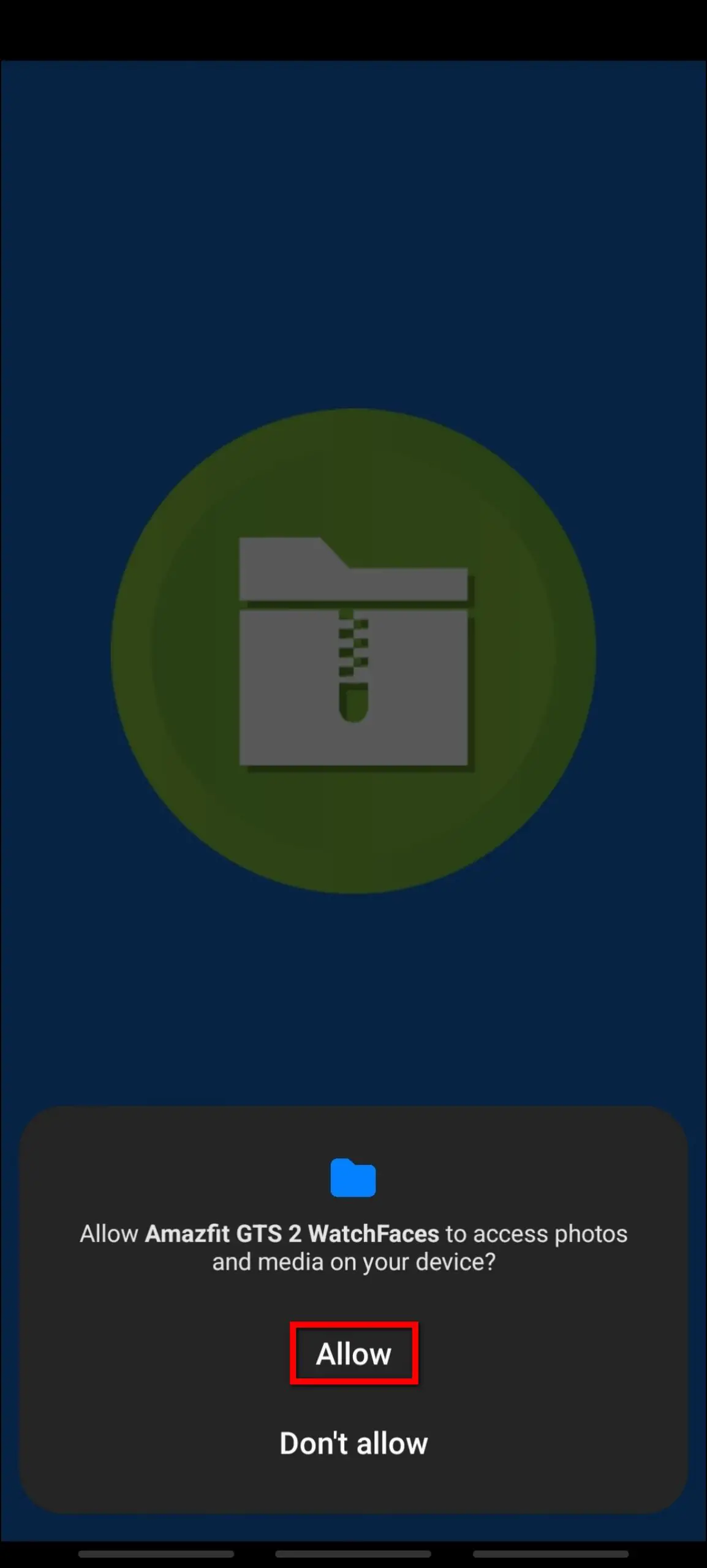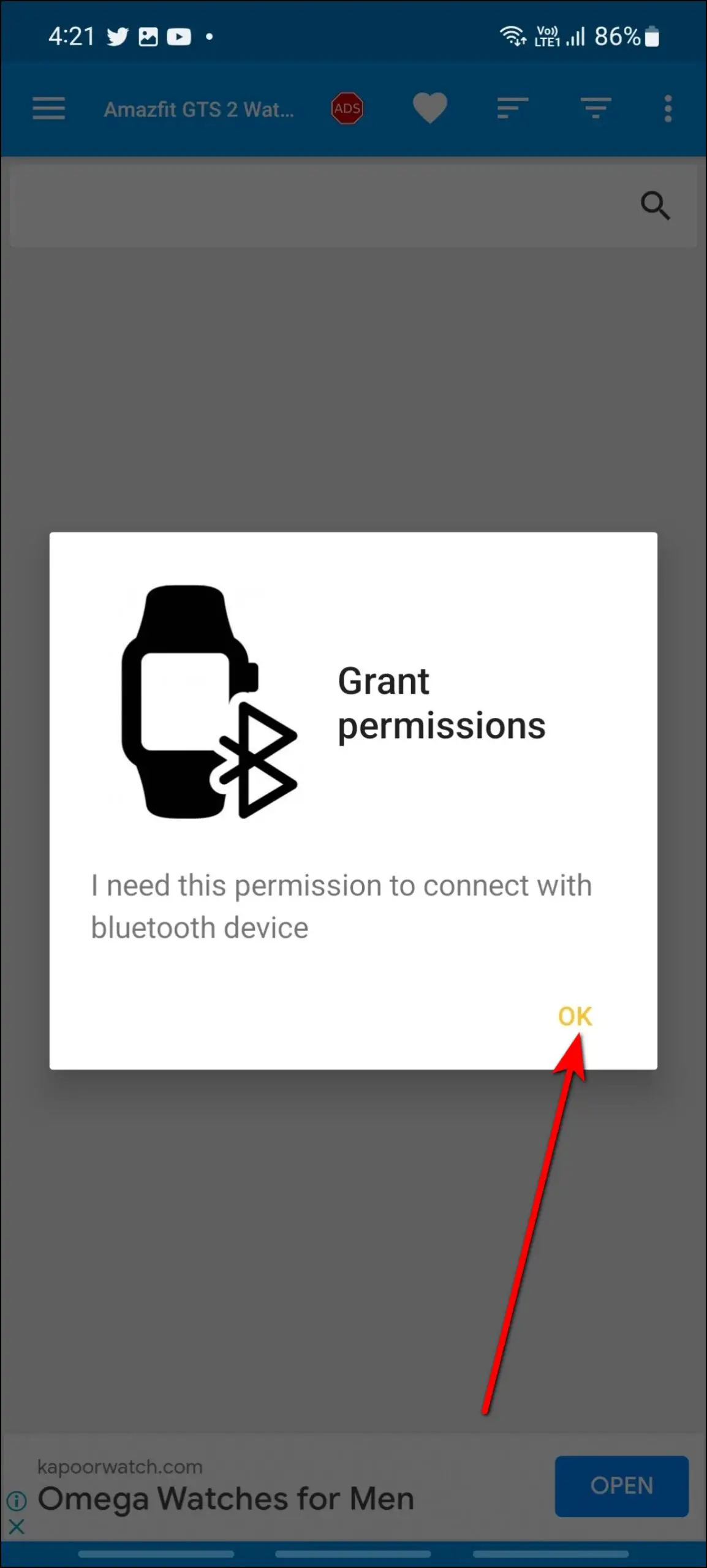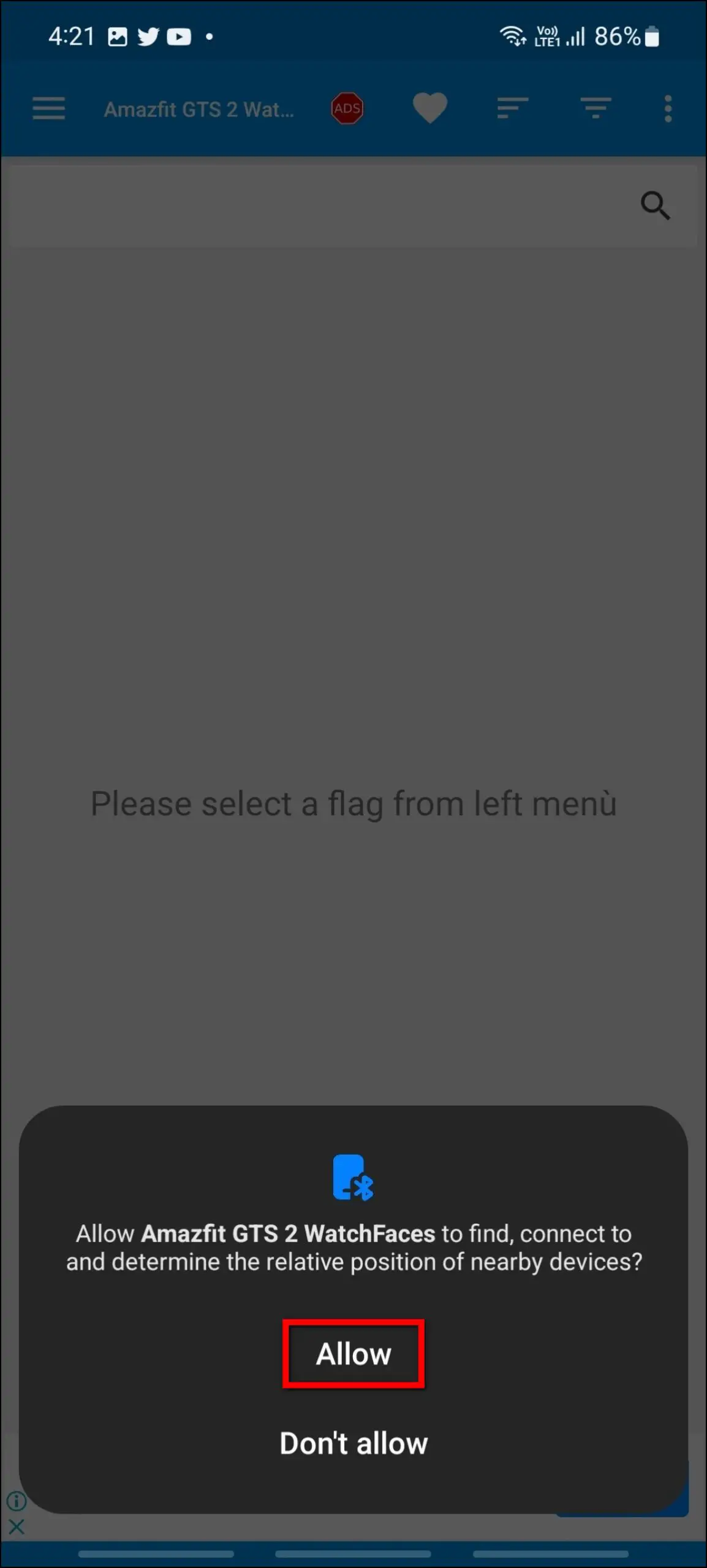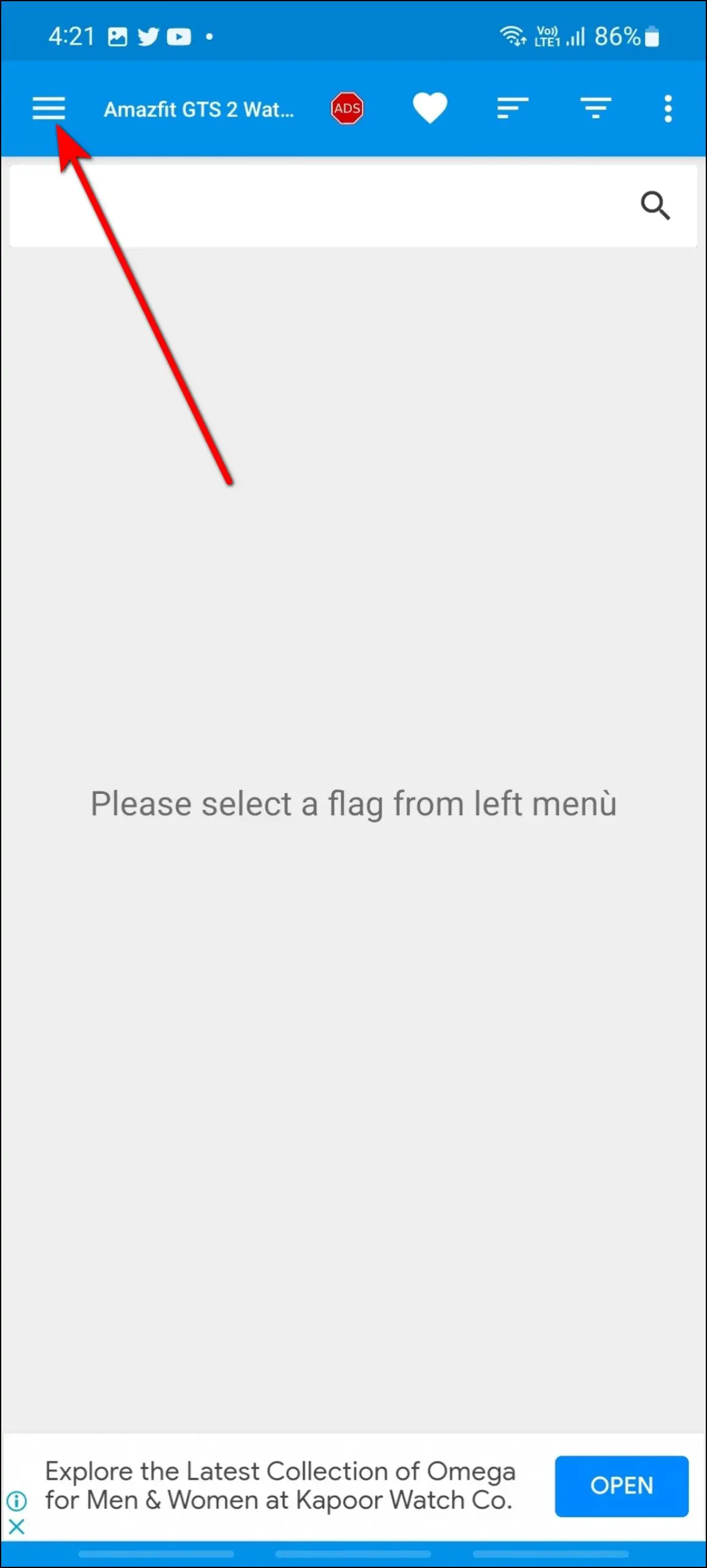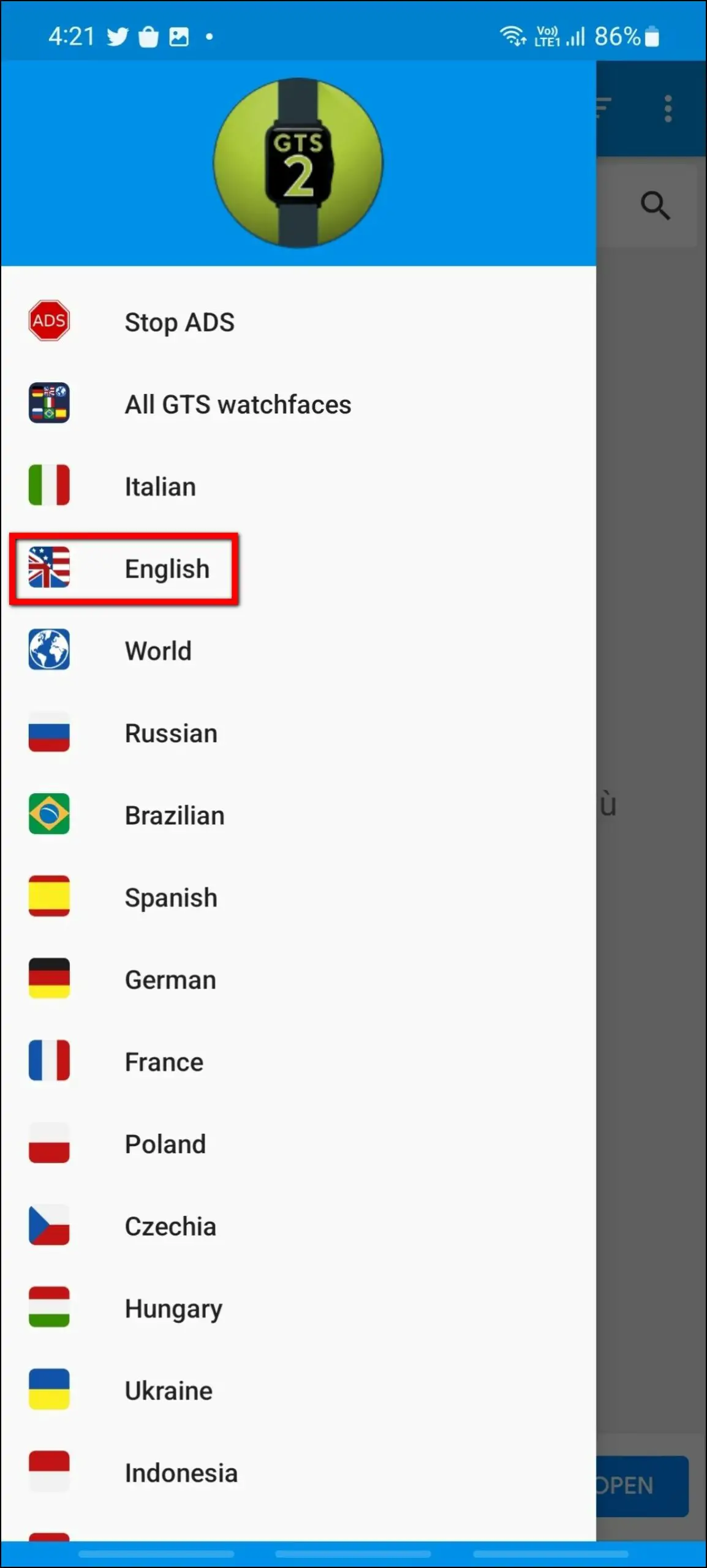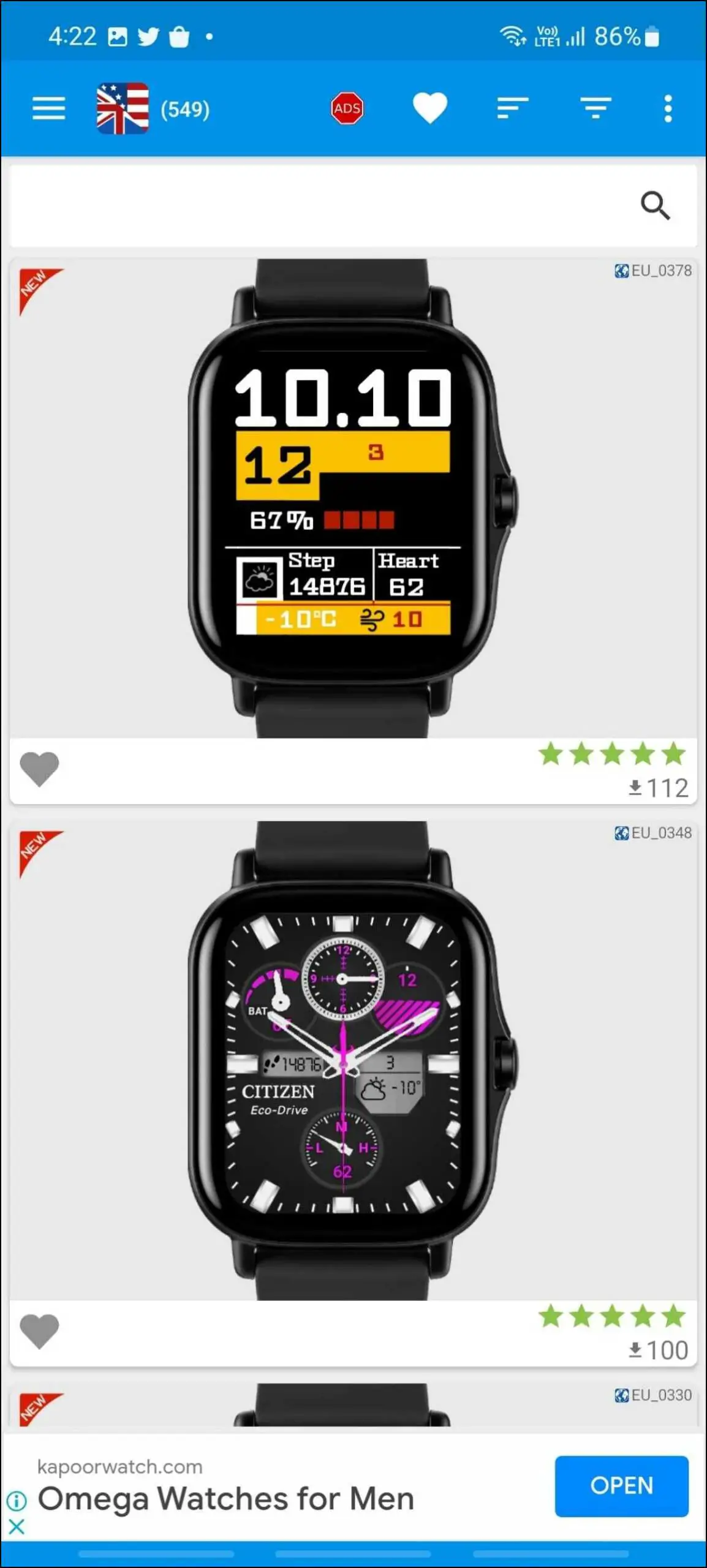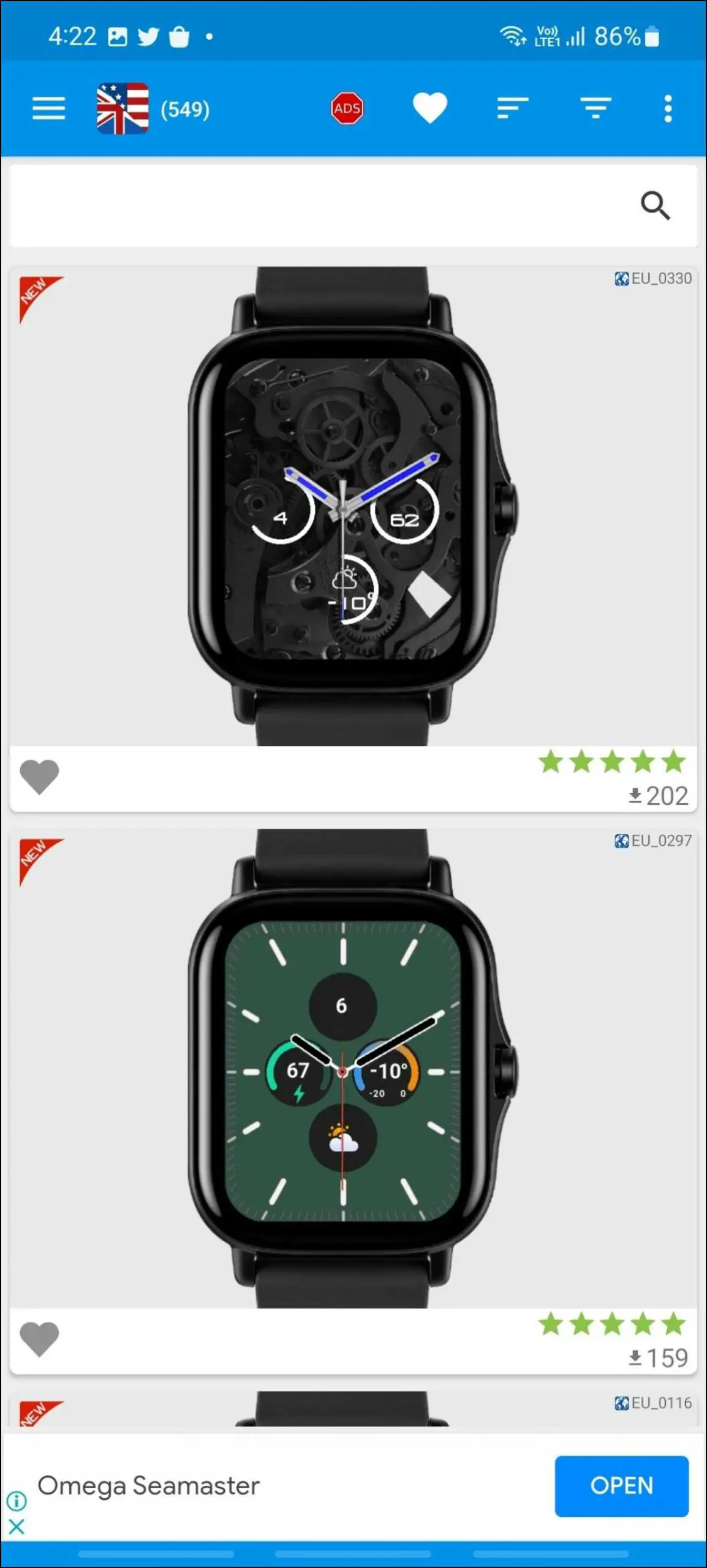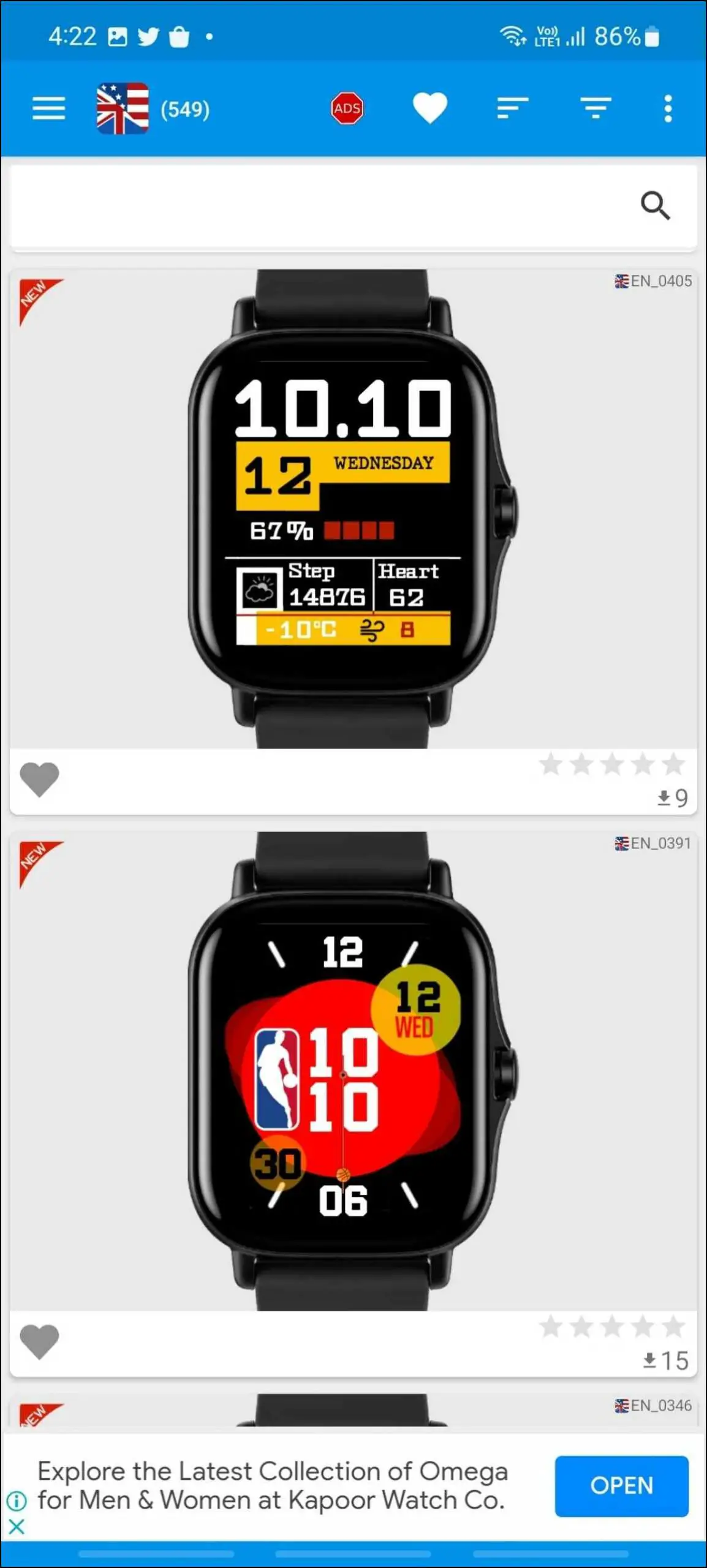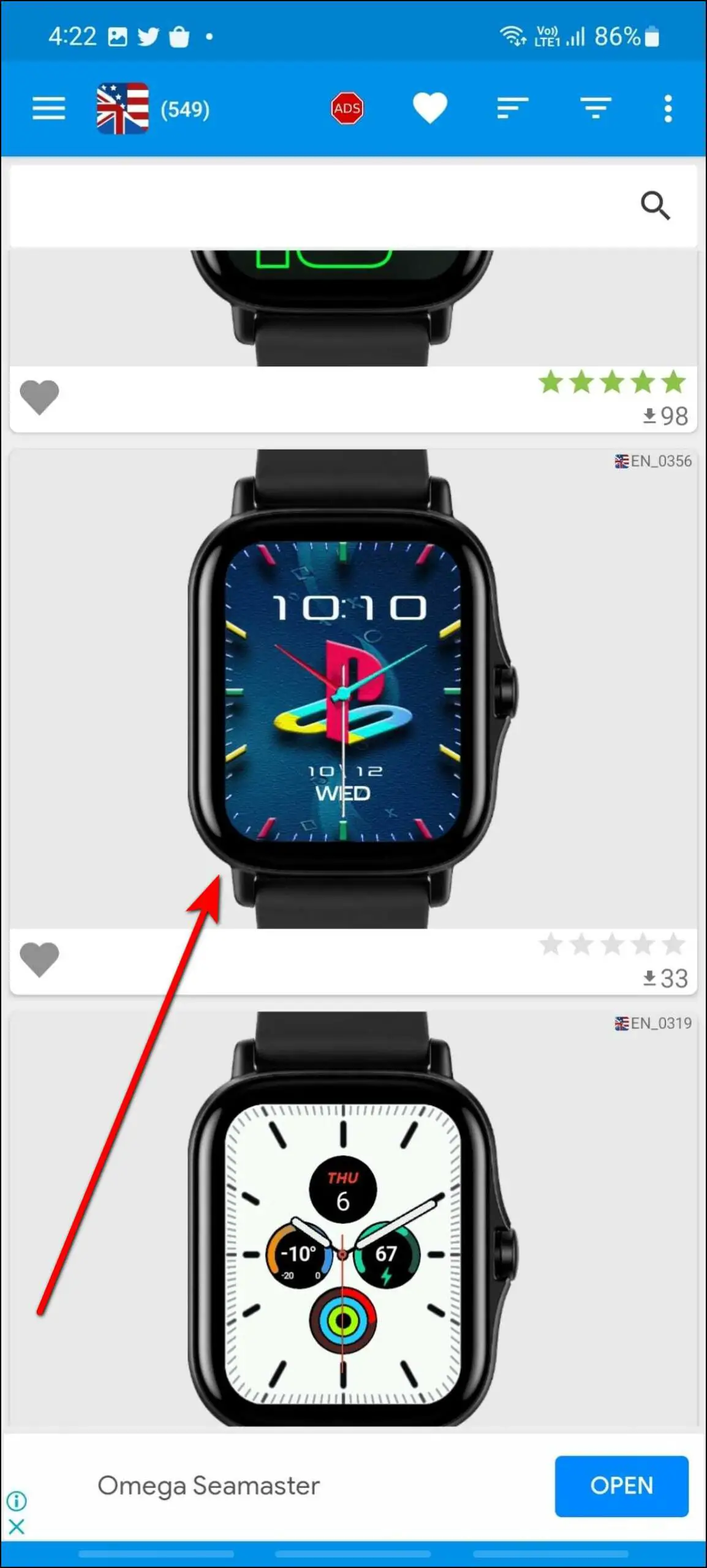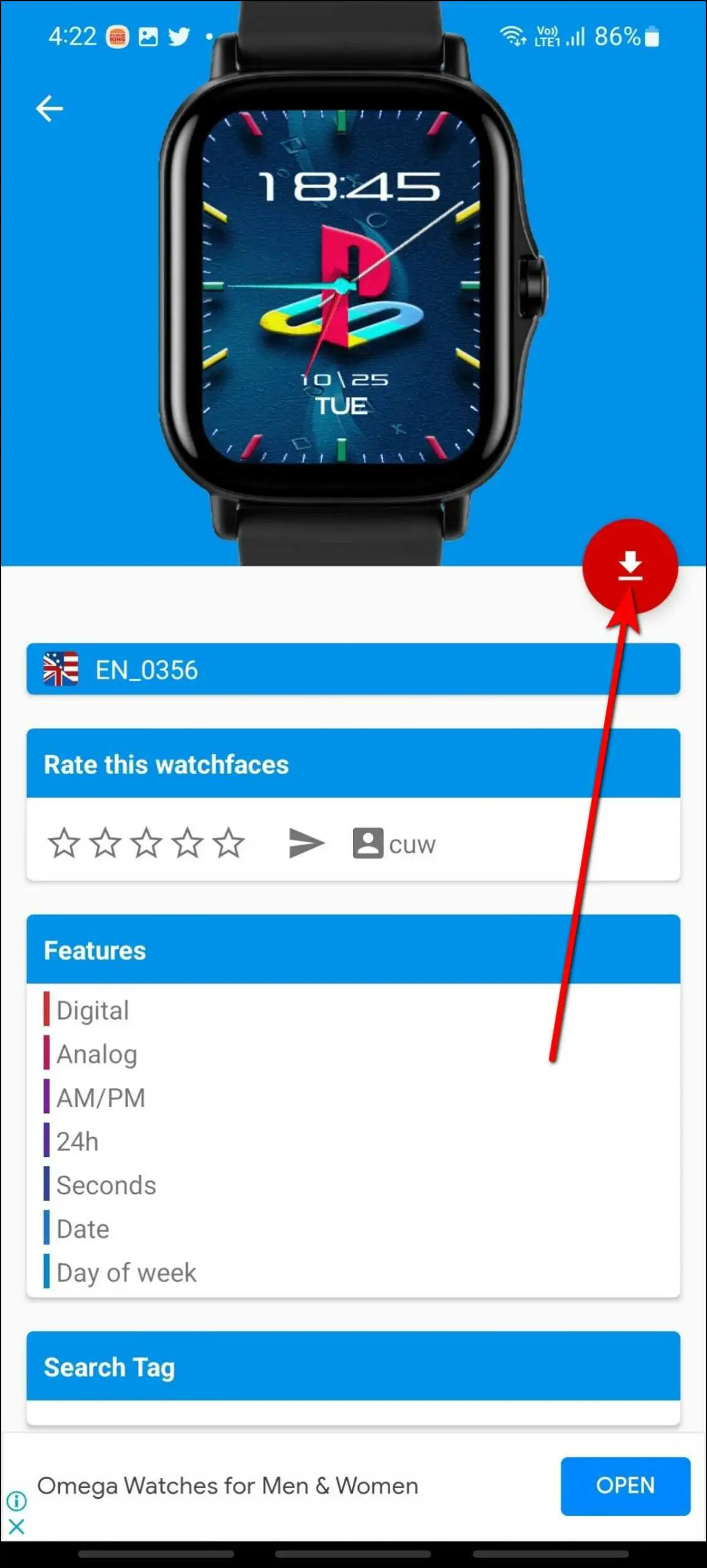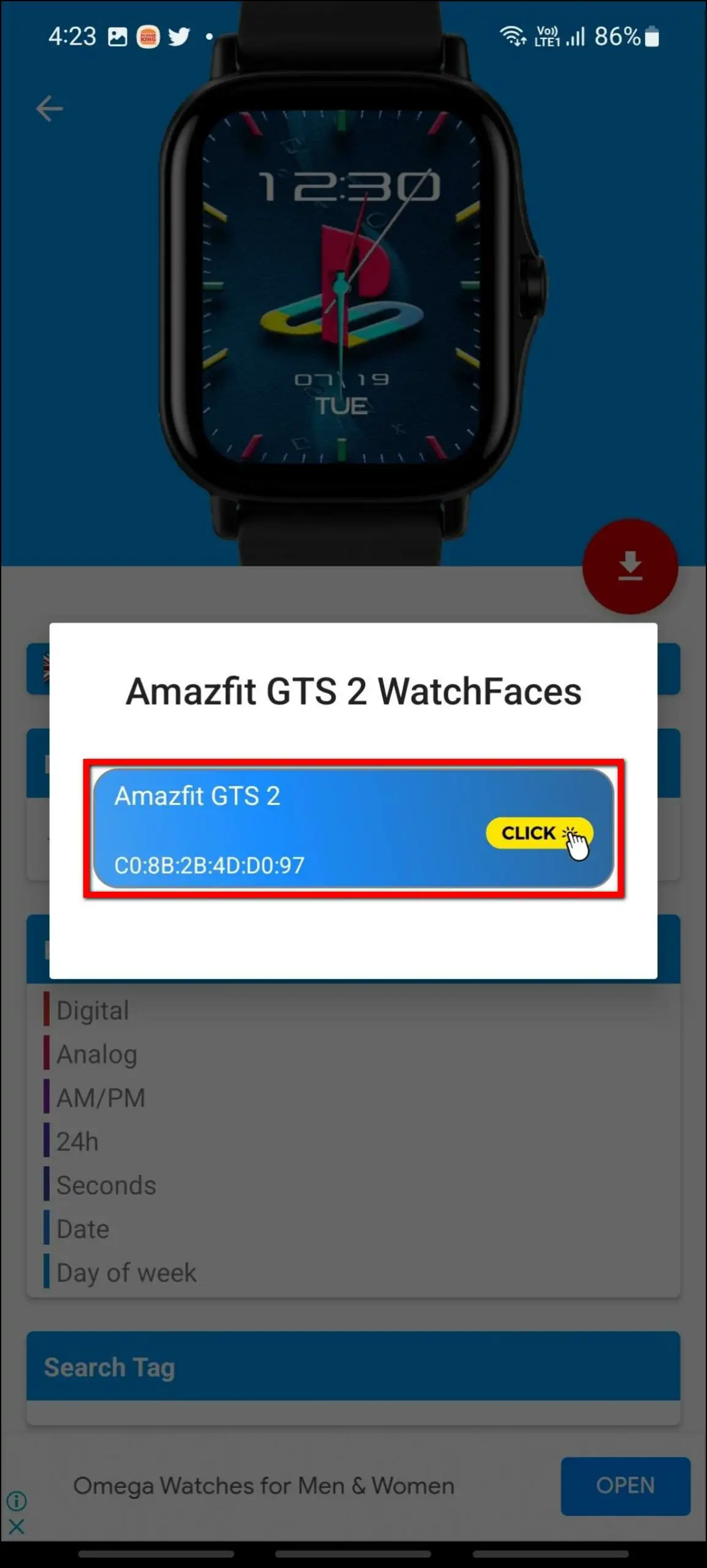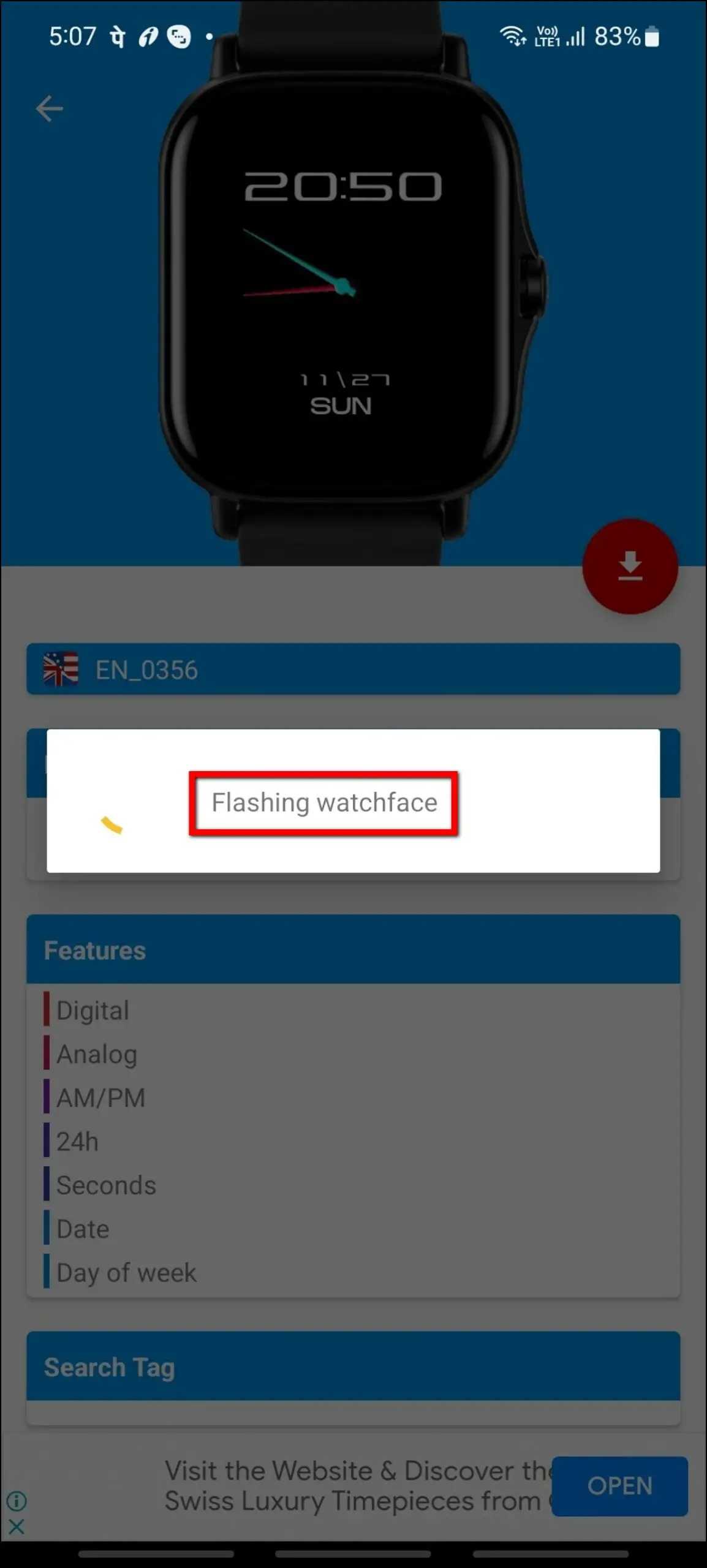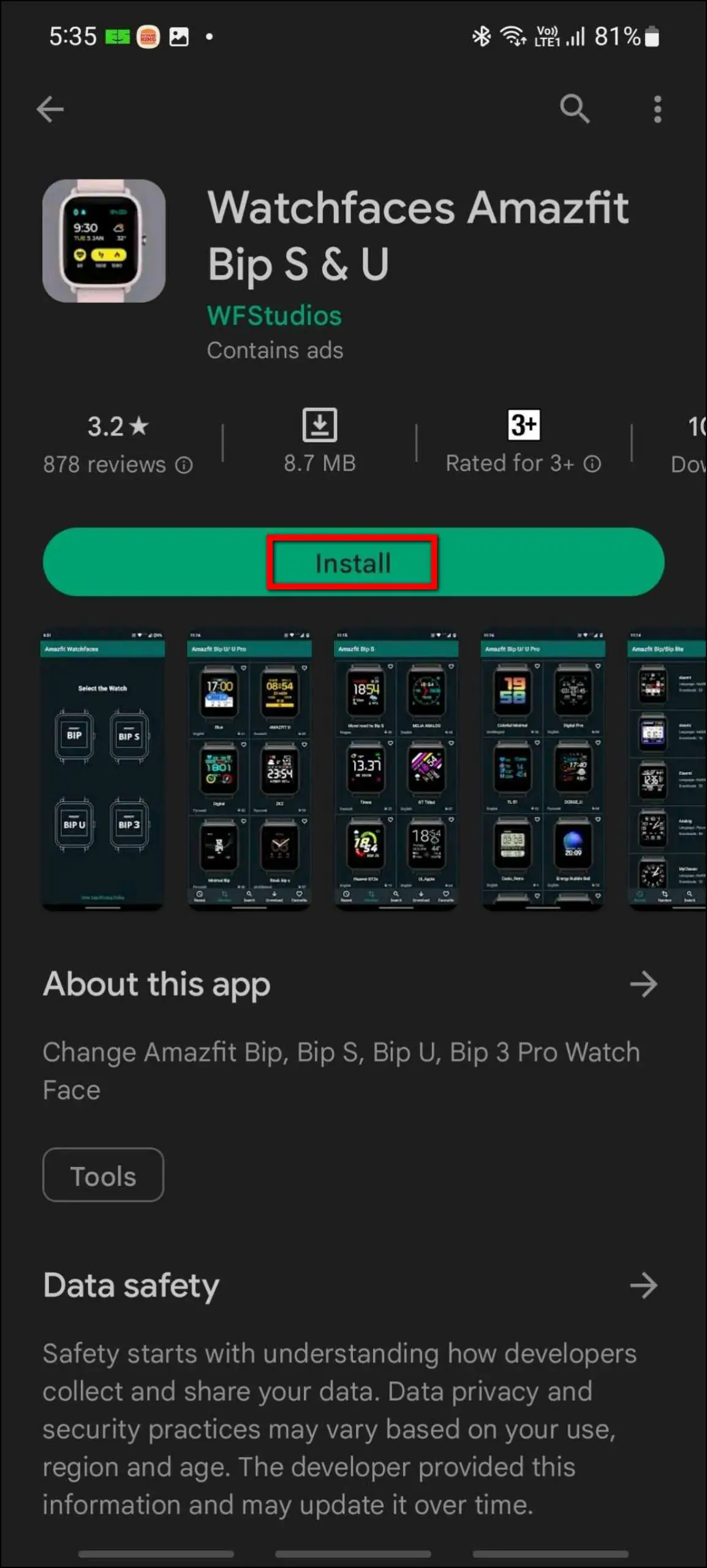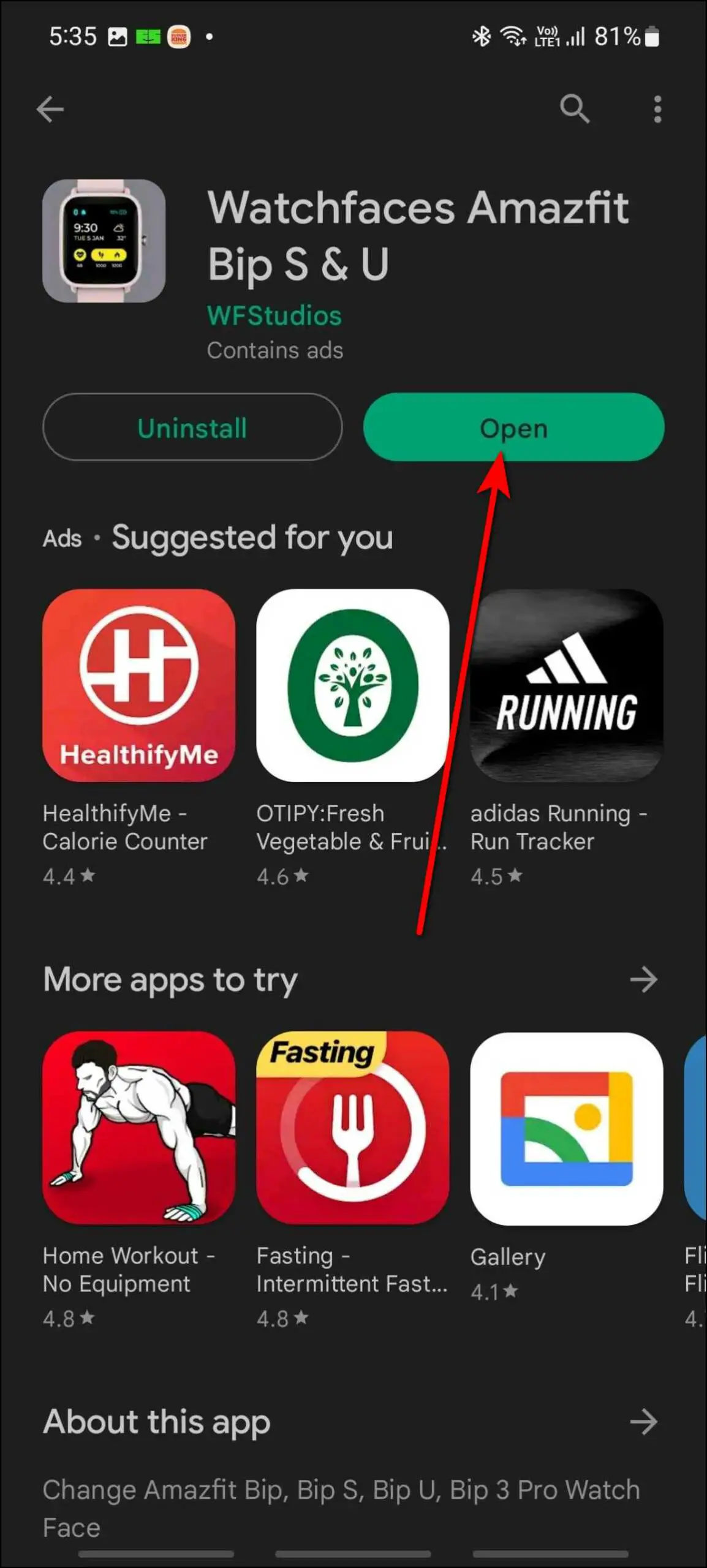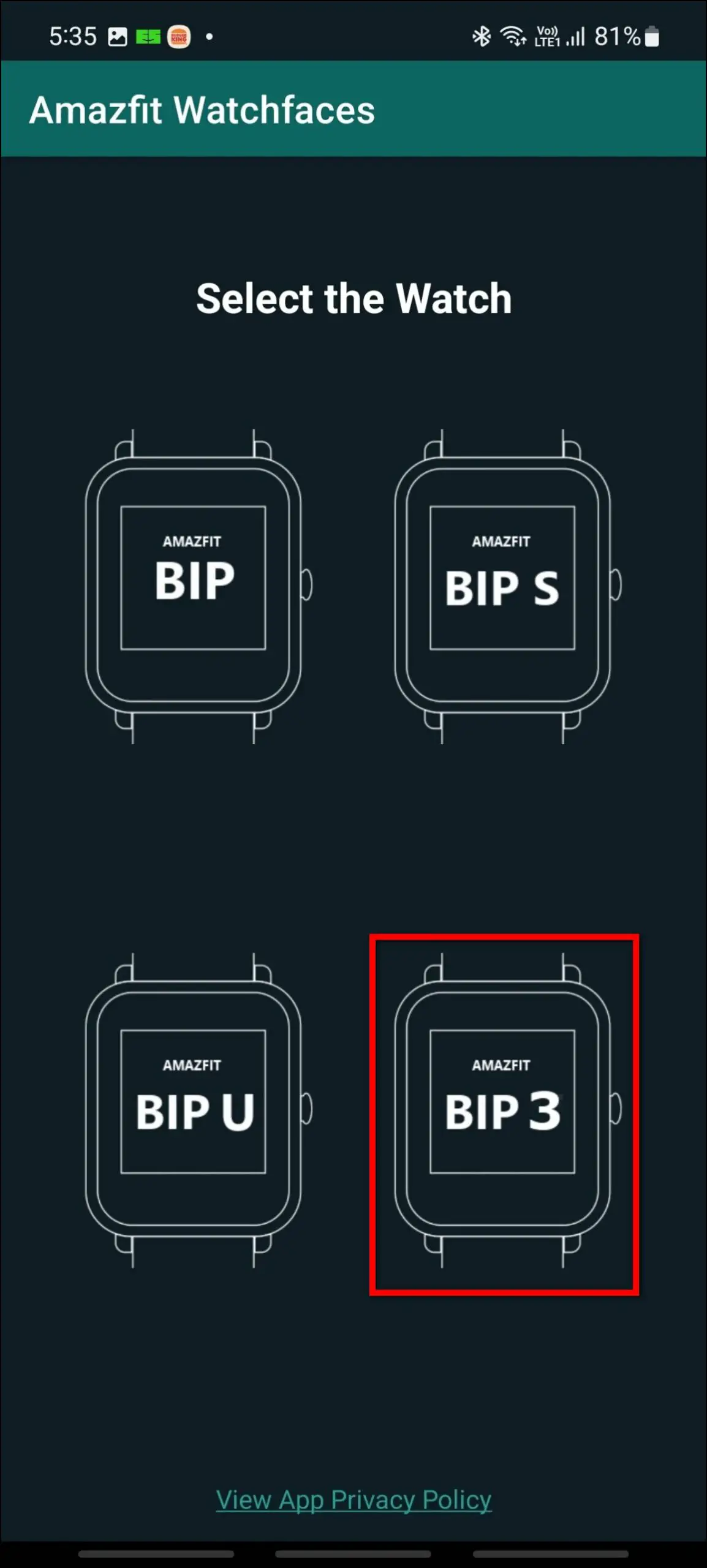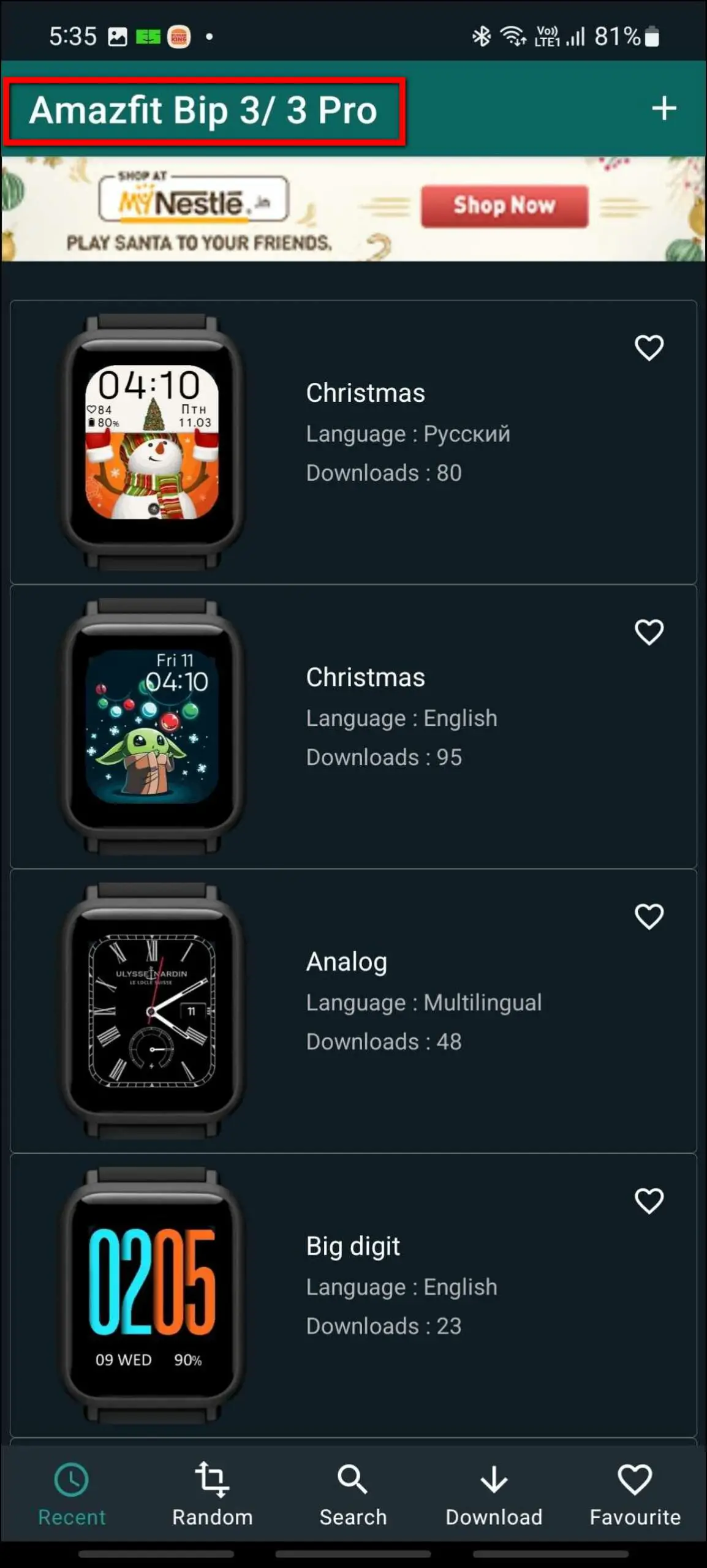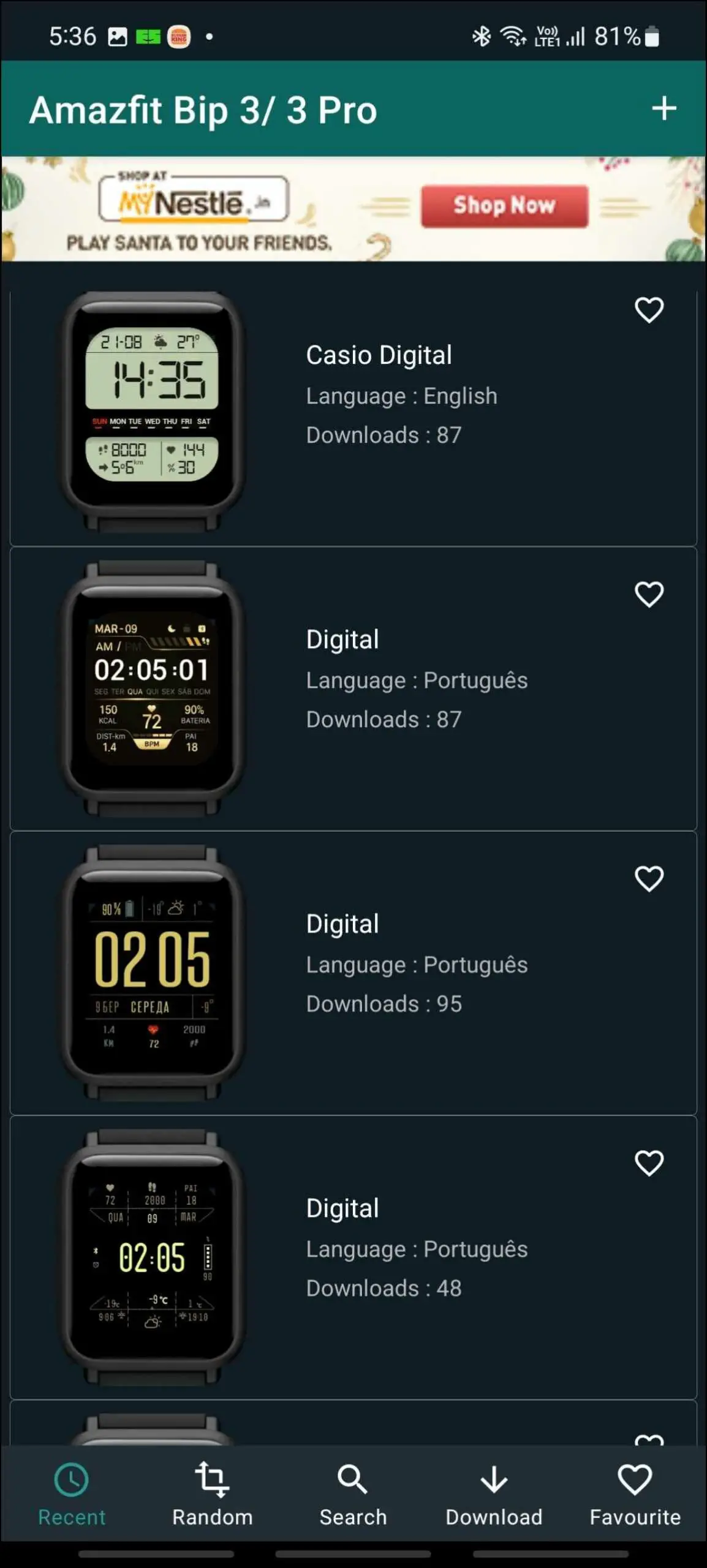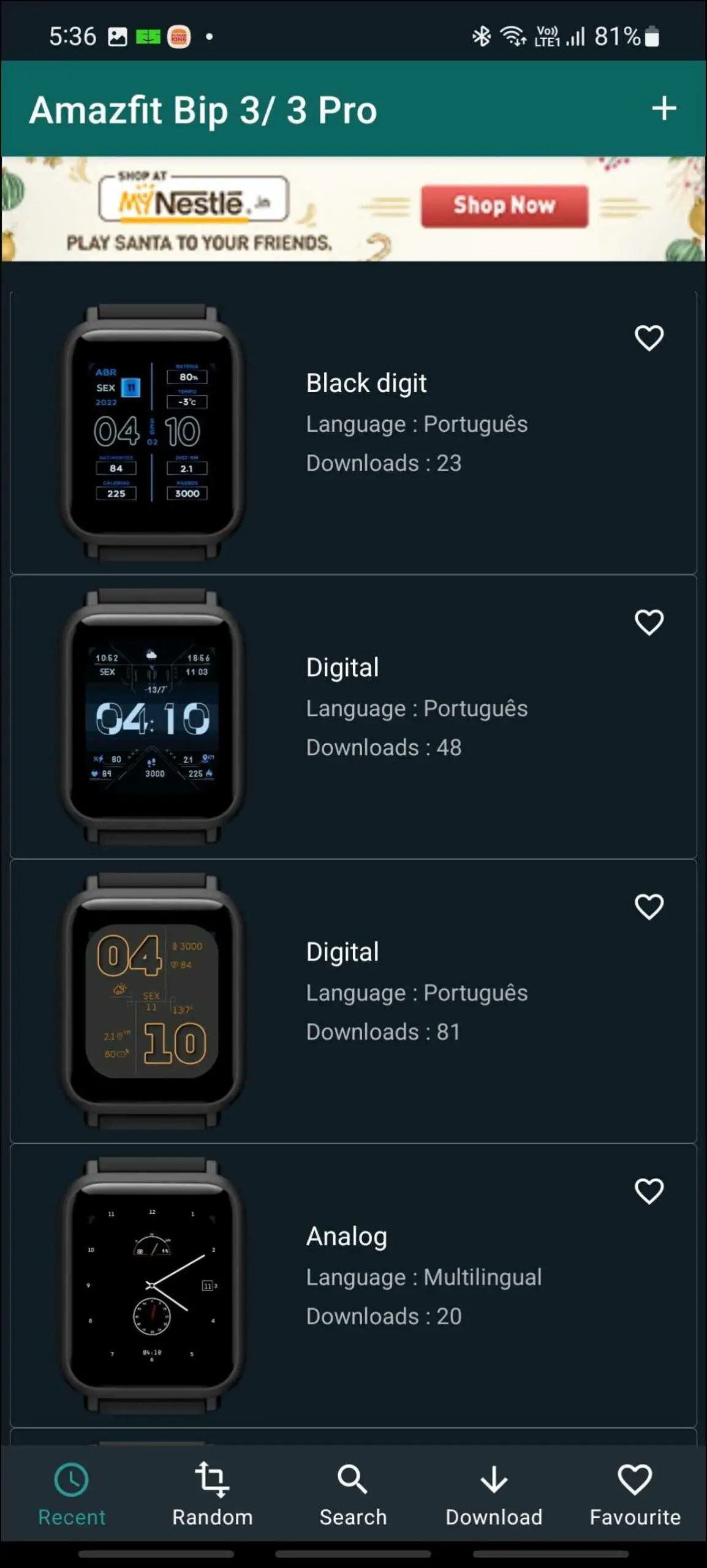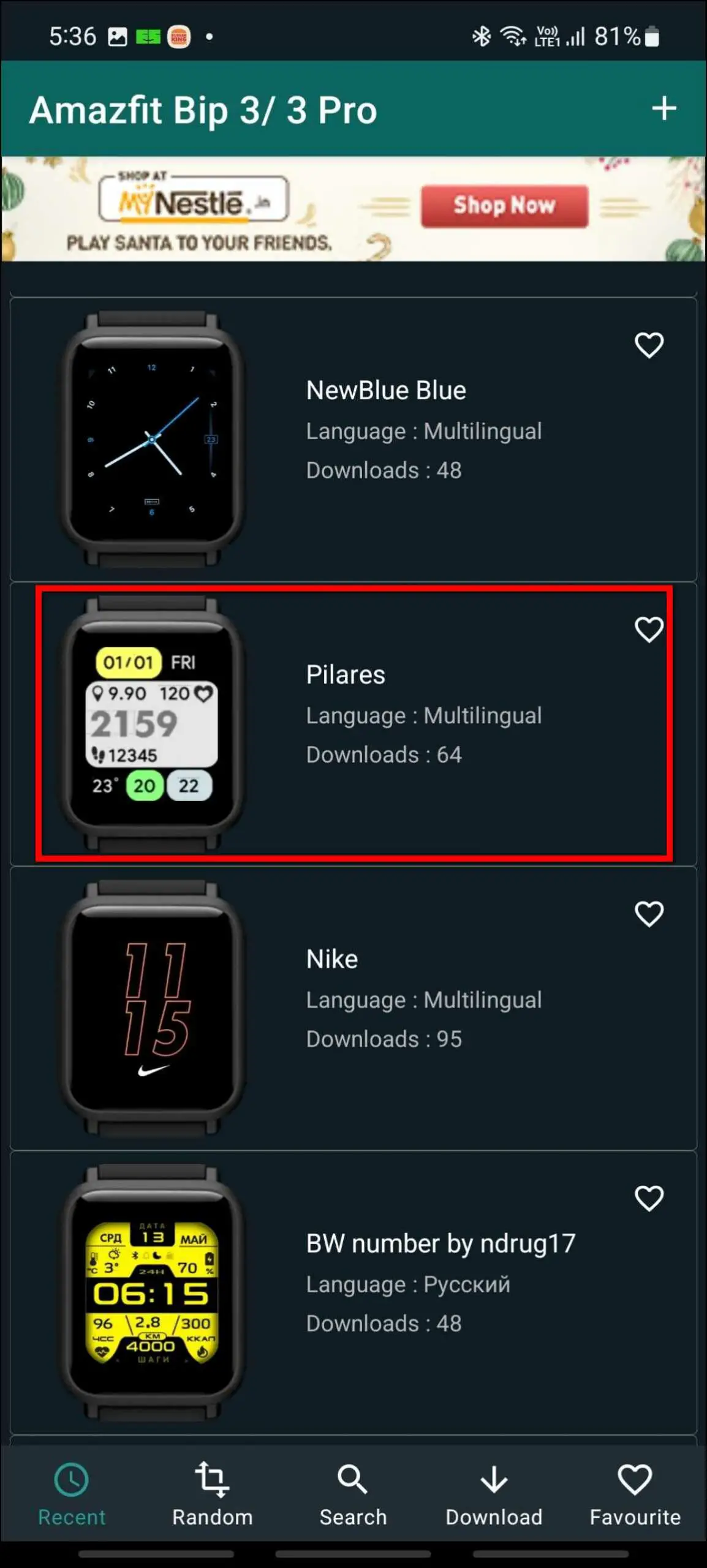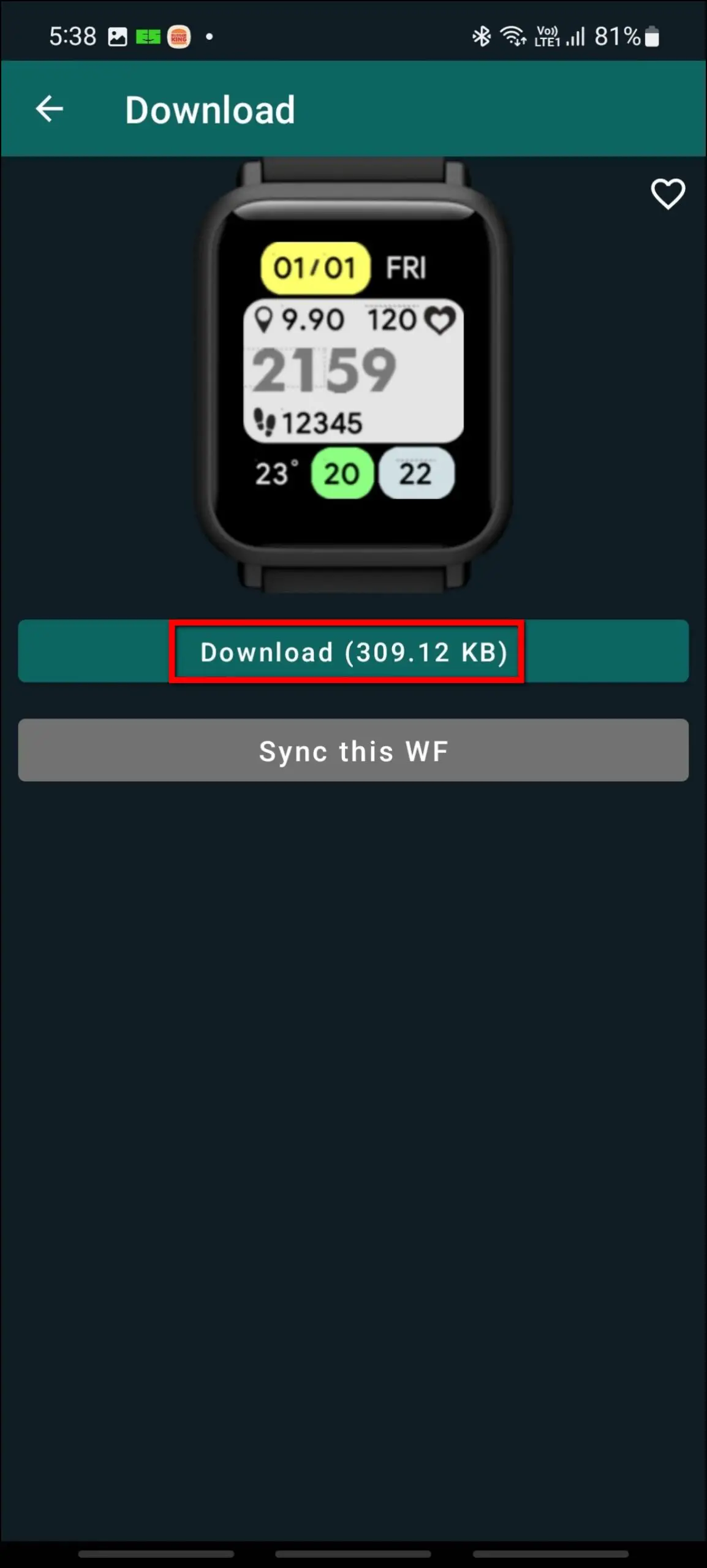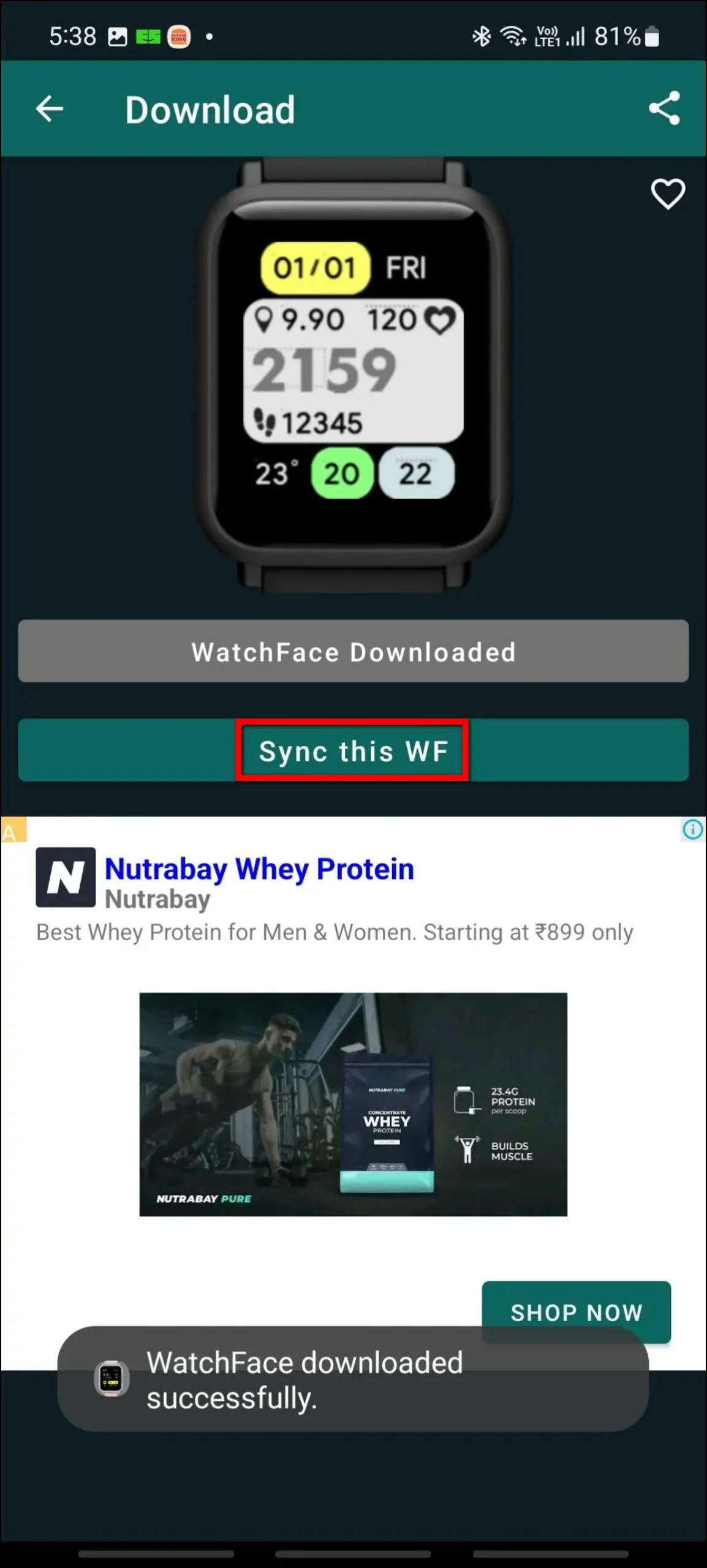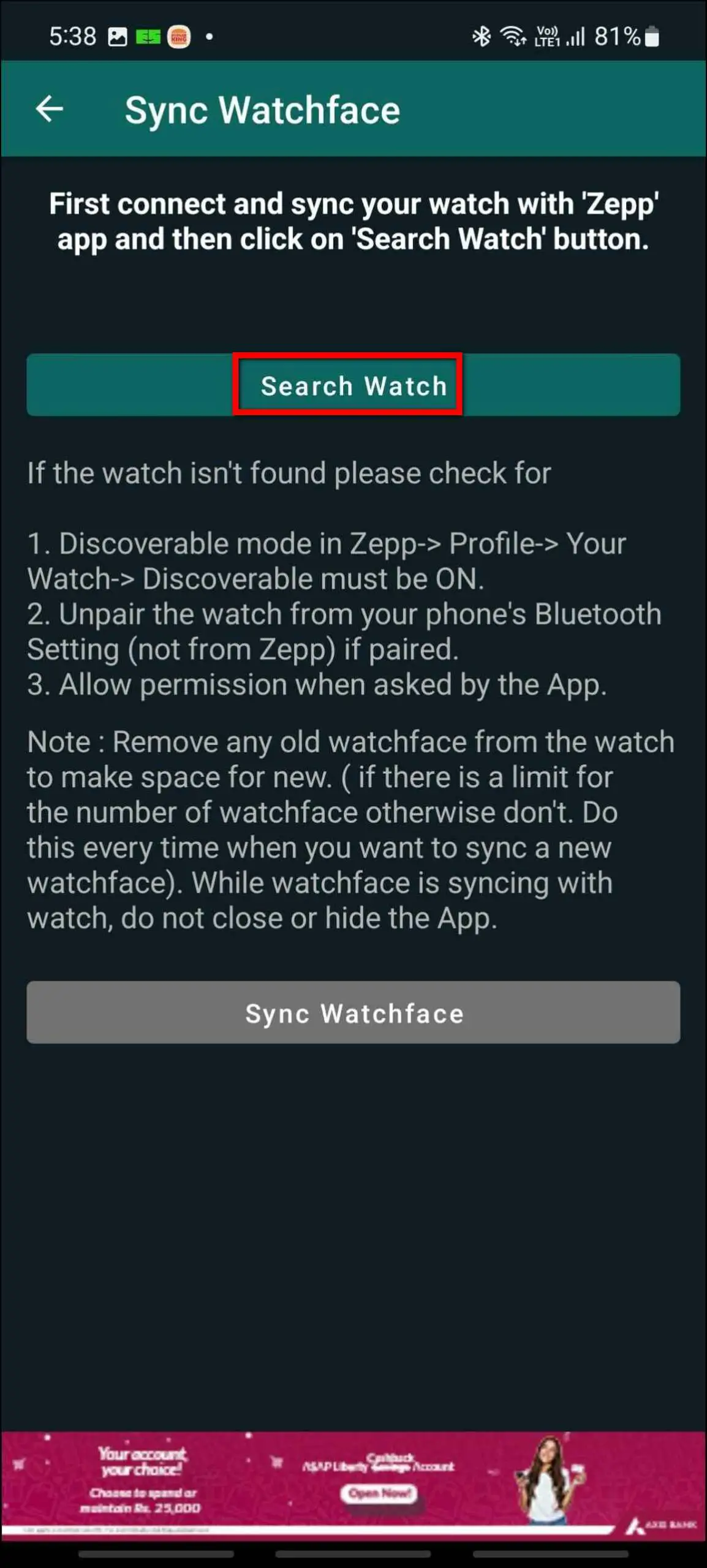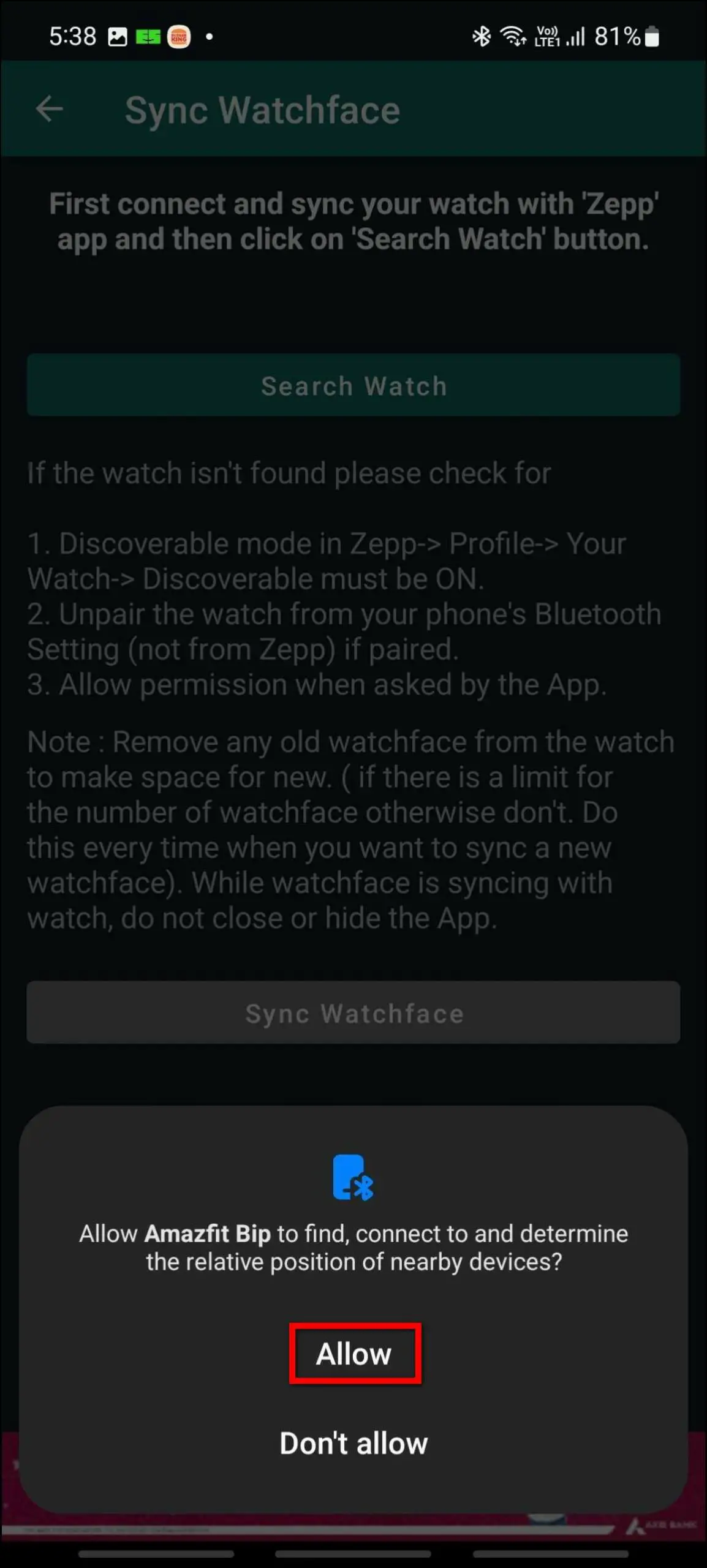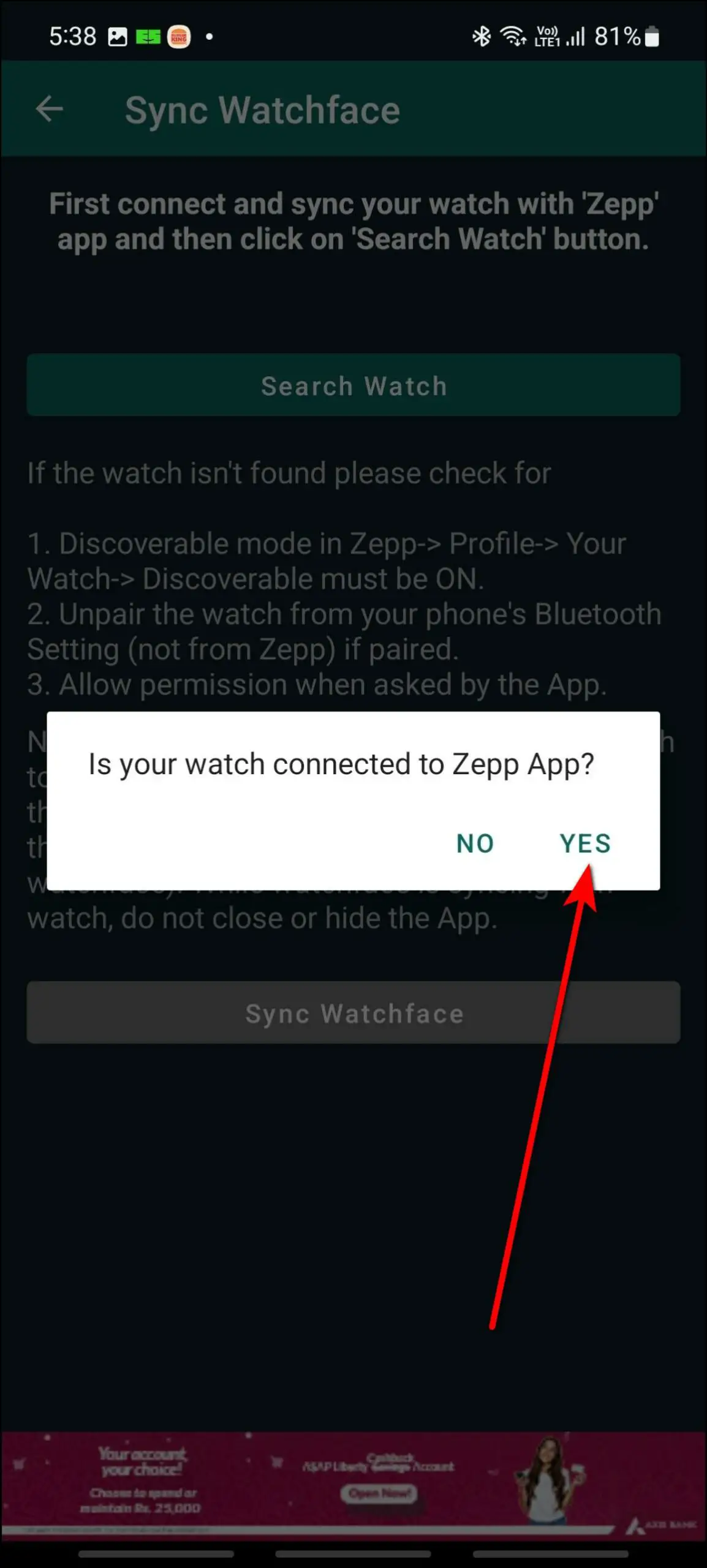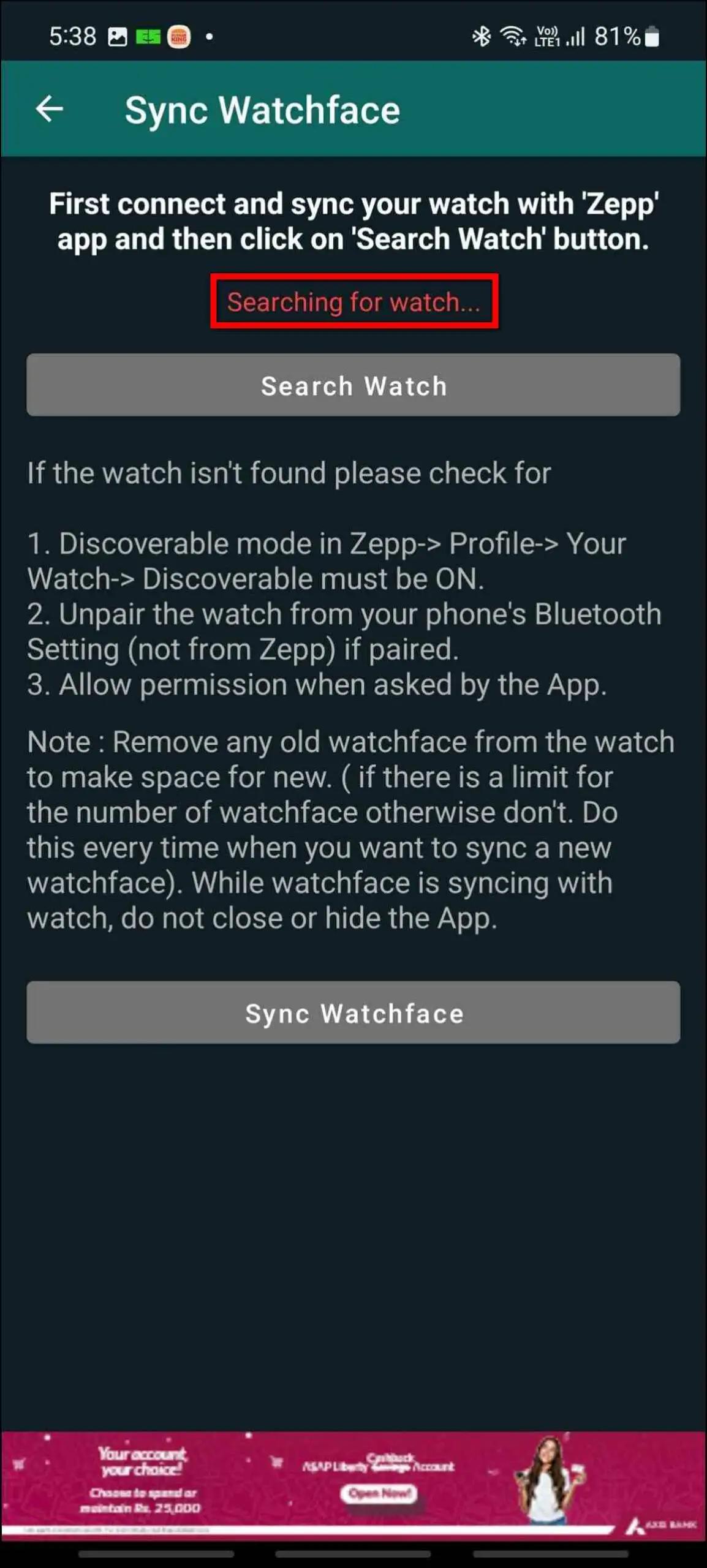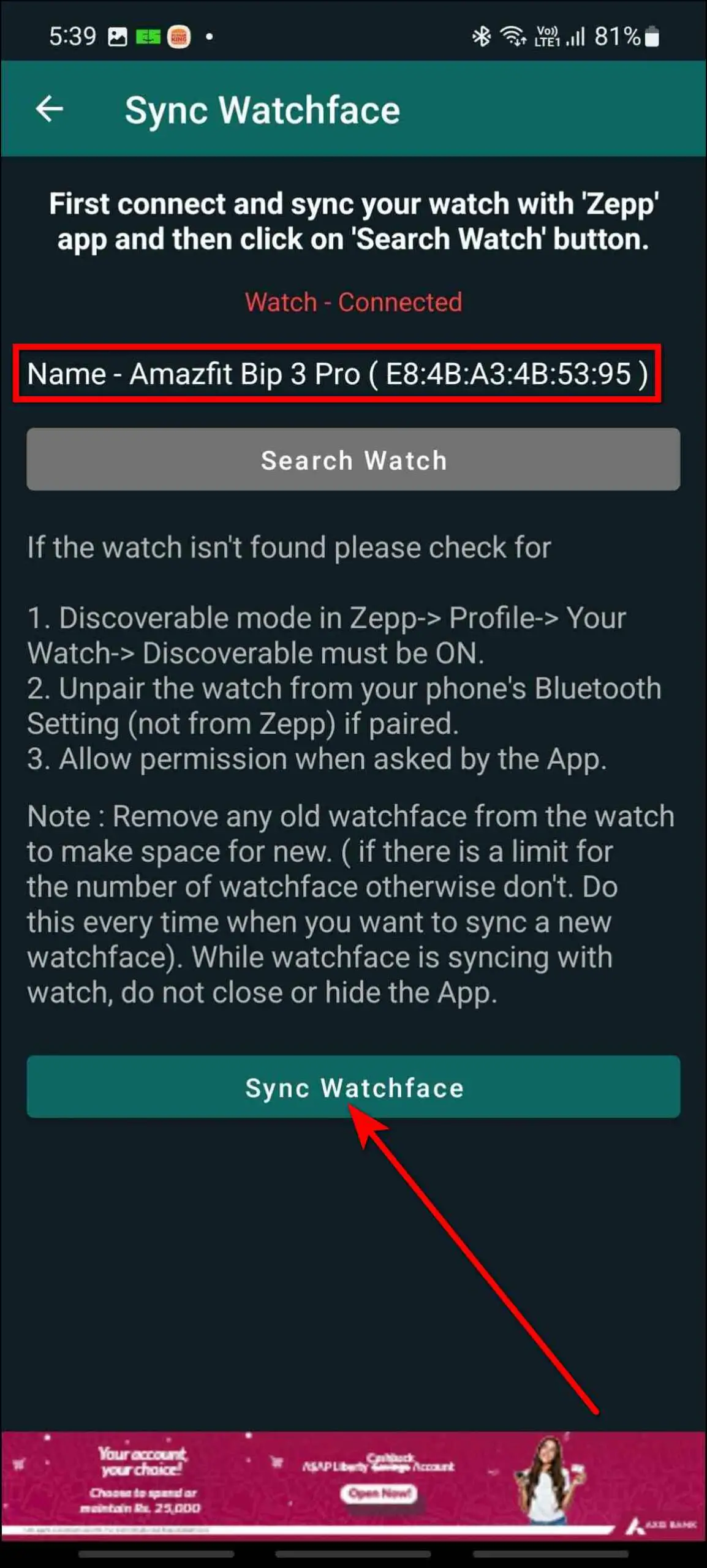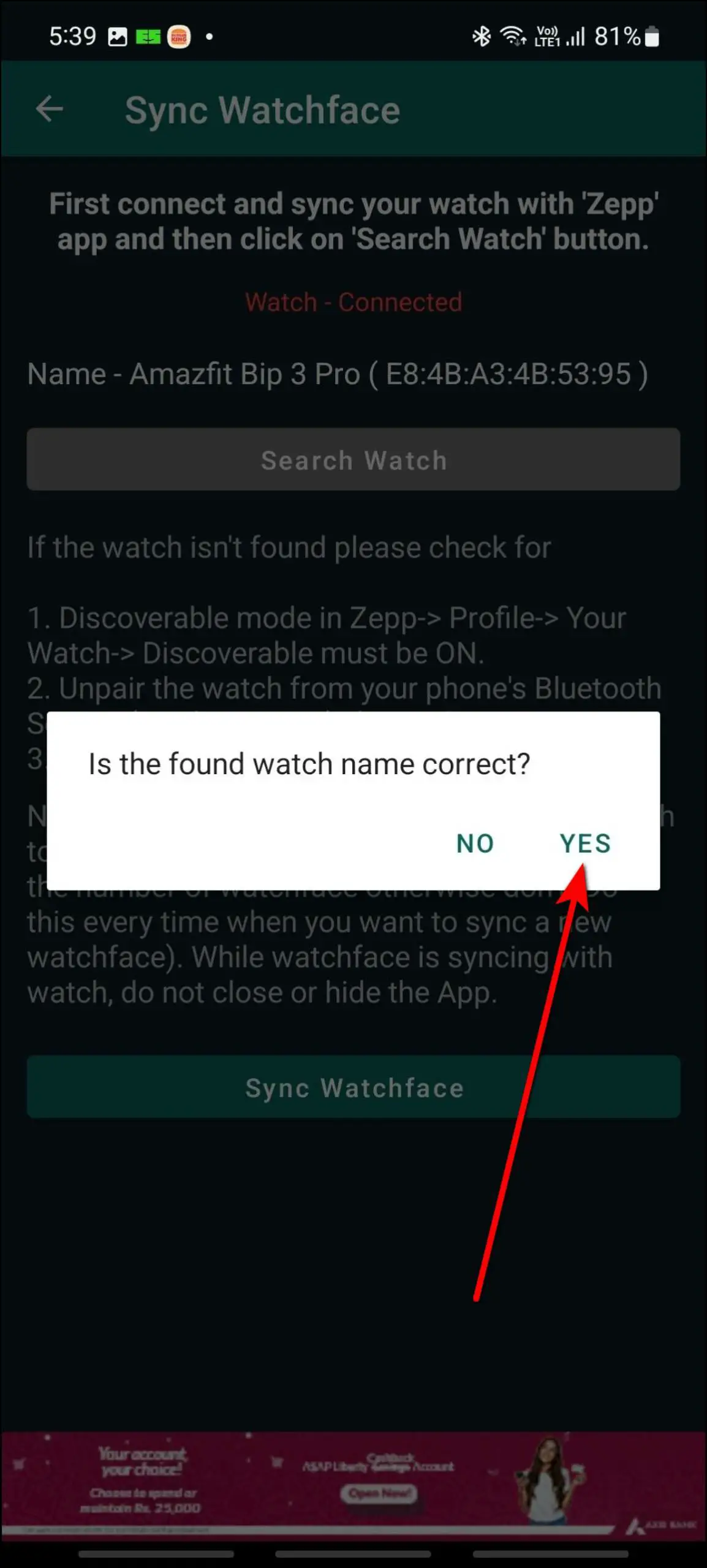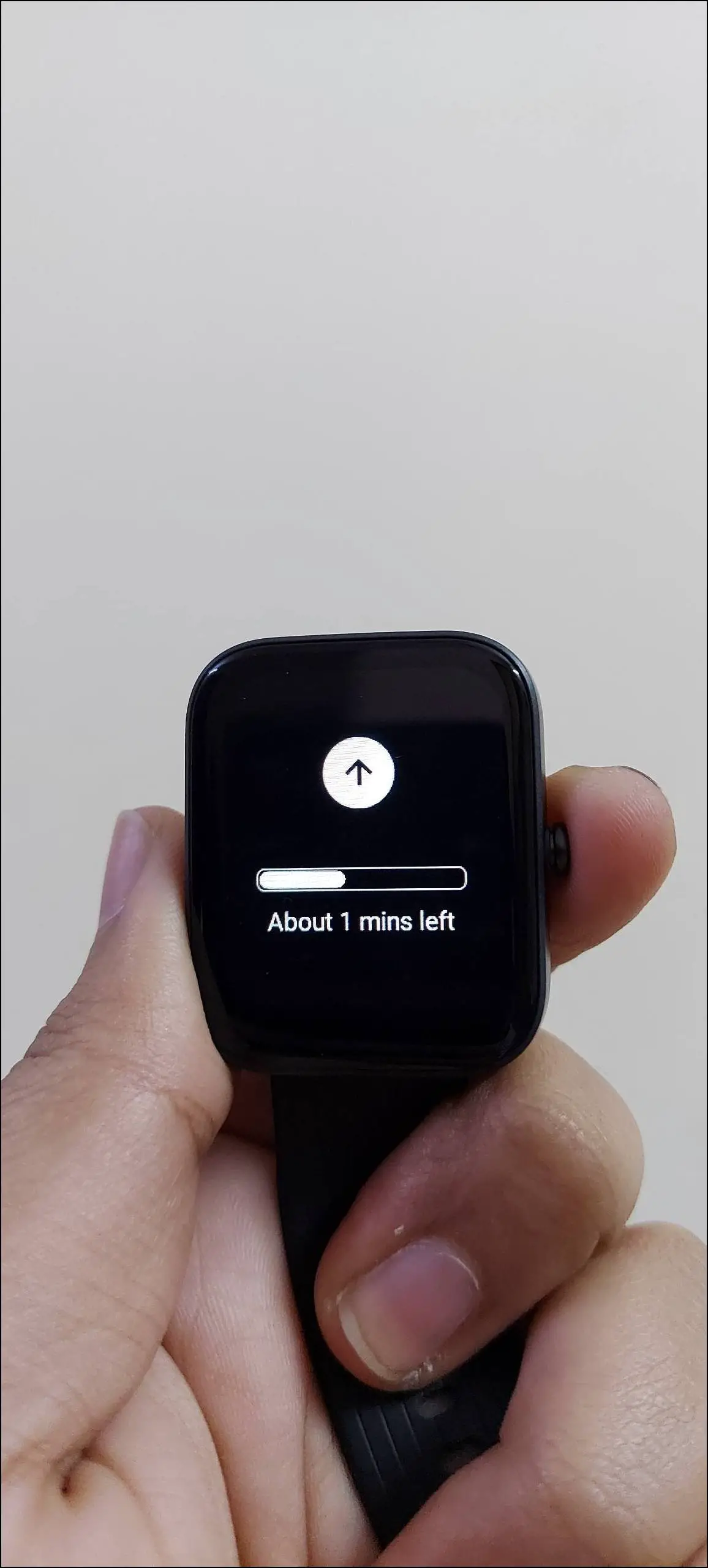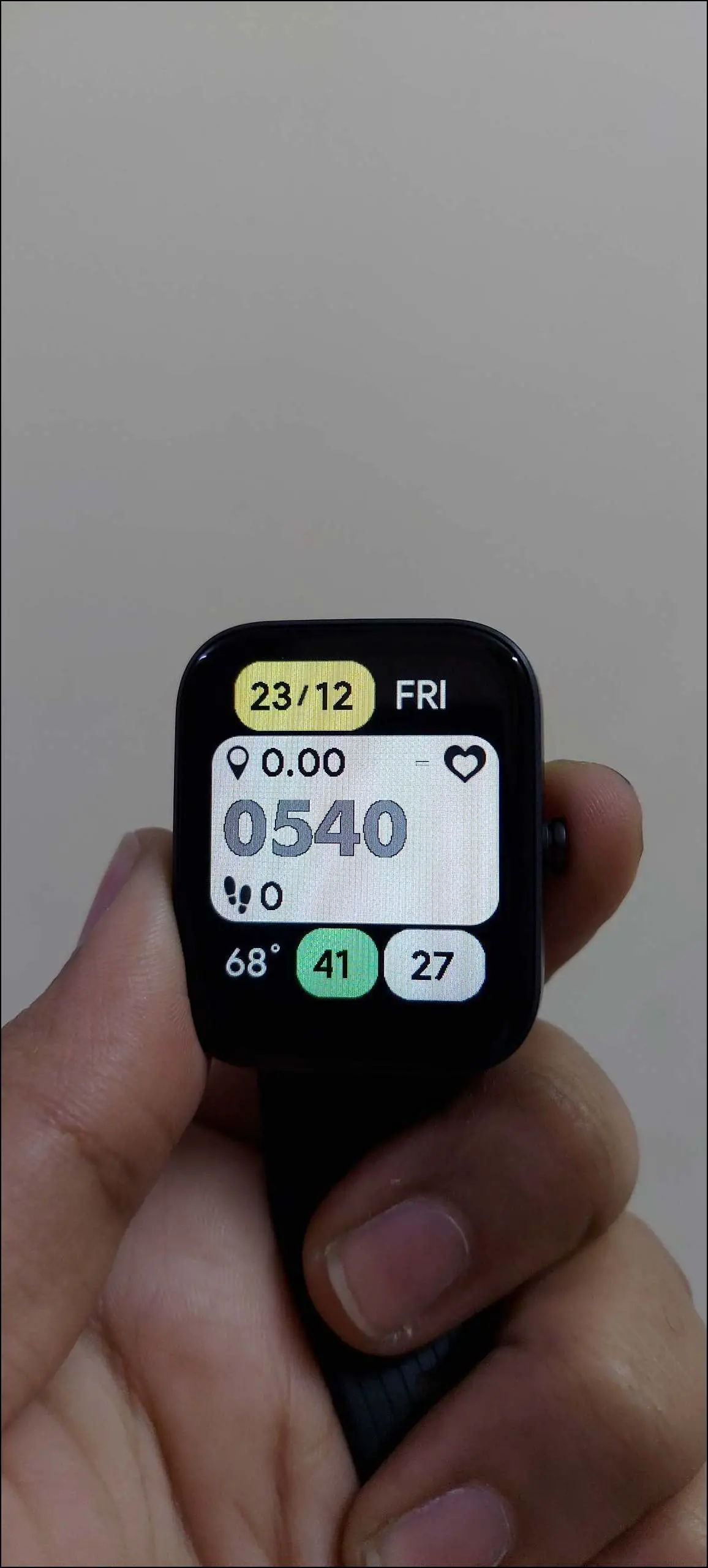Amazfit smartwatches are packed with many features, especially with the brand’s recent shift to Zepp OS. Plus, the support for third-party watch faces comes to the rescue for users who always want more customization on offer. In this article, let’s see various ways to download third-party watch faces and install them on your Amazfit smartwatch.

Download and Install Watch Faces on Any Amazfit Smartwatch
Several third-party apps allow you to download third-party watch faces on Amazfit smartwatches. You can create your own watch faces for your Amazfit smartwatch. Follow up on the article to know more.
1. AmazFaces
AmazFaces is a third-party app that supports most Amazfit smartwatches to download watch faces. You can download and install a variety of watch faces for your Amazfit smartwatch from this app and apply it easily.
Before going to the steps to use this app, let’s check out the list of Amazfit smartwatches that it supports:
- Amazfit X
- Amazfit Bip Series
- Amazfit Band 7
- Amazfit Falcon
- Amazfit GTR Series
- Amazfit GTS Series
- Amazfit T-Rex Series
- Amazfit Stratos (Pace)
- Amazfit Verge
- Amazfit Verge Lite
- Zepp E Square
To apply watch faces from this app, your watch should be connected to your phone via its app. Follow the steps mentioned below to download and apply watch faces from this app on your Amazfit smartwatch:
Step 1: Install the AmazFaces app on your phone and open it.
Step 2: Allow the media and files permission.
Step 3: Click on Select your device and choose your watch series from the list.
Step 4: Click Select model and select your watch model.
Step 5: Click on the Apply button, and it will open the watch faces for your watch.
Step 6: Here, select the All languages option and select the language you want on the watch face.
Step 7: Now, it will show all the watch faces available in the selected language. Explore them.
Step 8: Select any watch face you want to download, scroll down and click the Download button.
Step 9: Select the watch model, and click on Connect.
Step 10: Allow the location permission and select the Installation version.
Step 11: After that, it will show the available devices to connect. Click on Connect.
Step 12: Click on the Install watch face, and it will download and apply the watch face to your watch in a few seconds.
2. Amazfit GTS 2/2e Watchfaces
This is a third-party app for Amazfit GTS 2 and GTS 2e users. You can download and use third-party watch faces for your Amazfit GTS 2 and 2e. Keep the watch connected to your phone via its app, and now let’s check out the steps to use this app:
Step 1: Install the Amazfit GTS 2/2e Watchfaces app and open it.
Step 2: Click on the START TUTORIAL button.
Step 3: Skip the tutorial, click the GRANT PERMISSIONS, and allow the permissions.
Step 4: Now, click on OK and allow permission.
Step 5: Press the side menu button and select the country/language of your choice for the watch face.
Step 6: After that, it will show all the available watch faces in the selected language.
Step 7: Click on any watch face you want to download and press the download icon.
Step 8: Click on the Amazfit GTS 2 banner and it will apply the watch face to your watch in a few seconds.
You can check the following app recommendations for other Amazfit GTS and GTR series smartwatches:
- Watchfaces for Amazfit Watches (Supported Models: GTR, GTS, GTR 2/2e, GTS 2/2e, GTR 3, GTR 3 Pro, GTS 3, GTS 2 Mini & more)
- Amazfit GTR 3 Pro GTS 3 Faces (Supported Models: GTS 3, GTR 3, GTR 3 Pro)
- Amazfit GTS 4 WatchFaces (Supported Model: Amazfit GTS 4)
- Amazfit GTR 4 WatchFaces (Supported Model: Amazfit GTR 4)
3. Watchfaces Amazfit Bip S & U
This app is for the Amazfit Bip series smartwatches, including the Bip, Bip S, Bip U, and Bip 3 series smartwatches. You can easily download watch faces for these models and apply them directly when your watch is connected to your phone.
Before starting the steps, ensure you have turned on the discoverable mode of the watch in the Zepp app. Follow the steps mentioned below to download watch faces for Amazfit Bip smartwatches:
Step 1: Install the Watchfaces Amazfit Bip S & U app on your phone and open it.
Step 2: Select your Amazfit Bip smartwatch series name, like we have selected the Bip 3 series.
Step 3: After that, it will show you all the watch faces available for your smartwatch to download.
Step 4: Select any watch face and click on the Download button.
Step 5: Click on Sync this WF and select Search Watch.
Step 6: Allow the required permissions and confirm that your watch is connected to the Zepp app.
Step 7: It will search for your watch and show it when found. Click on Sync Watchface.
Step 8: Confirm the watch name is correct, and it will sync the watch face to your watch within a minute.
4. Create Watch Faces for Amazfit Smartwatch
Apart from downloading watch faces for your Amazfit smartwatch using third-party apps, you can also create your own ones from scratch. Amazfit has provided a watch face maker platform where you can create watch faces for any Amazfit smartwatch.
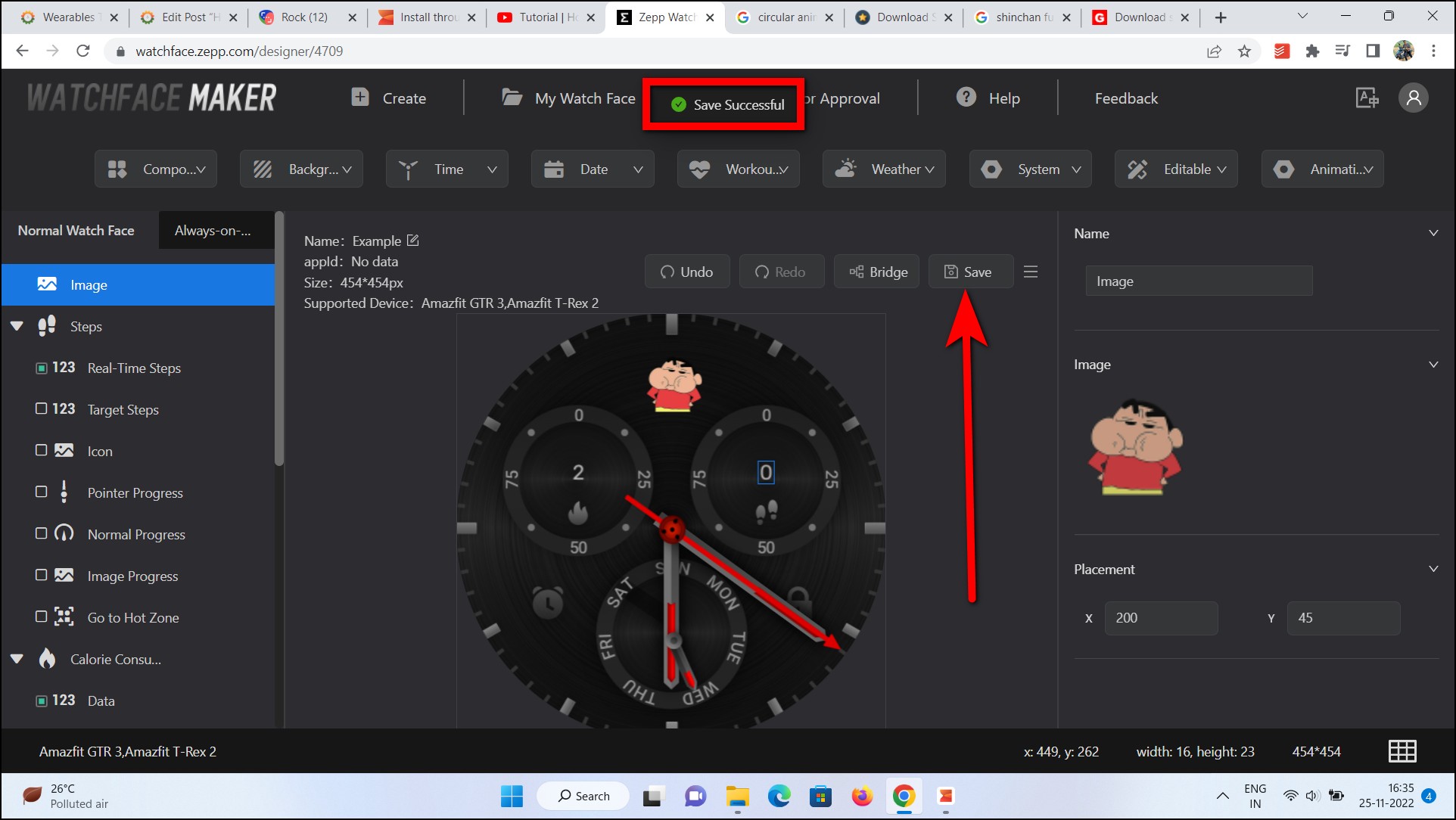
From choosing the background to adding components, you can edit, arrange, and give any look to your watch face for Amazfit smartwatches. We have posted a detailed step-by-step guide that you can check to create watch faces for Amazfit smartwatches via PC.
Wrapping Up
These were how to download and install watch faces on any Amazfit smartwatch. You can use the third-party apps that we have listed in this article to seamlessly download and install third-party watch faces on your Amazfit smartwatch. Let us know your favorite watch face app in the comments below, and stay tuned with WearablesToUse for more interesting articles!
Related: