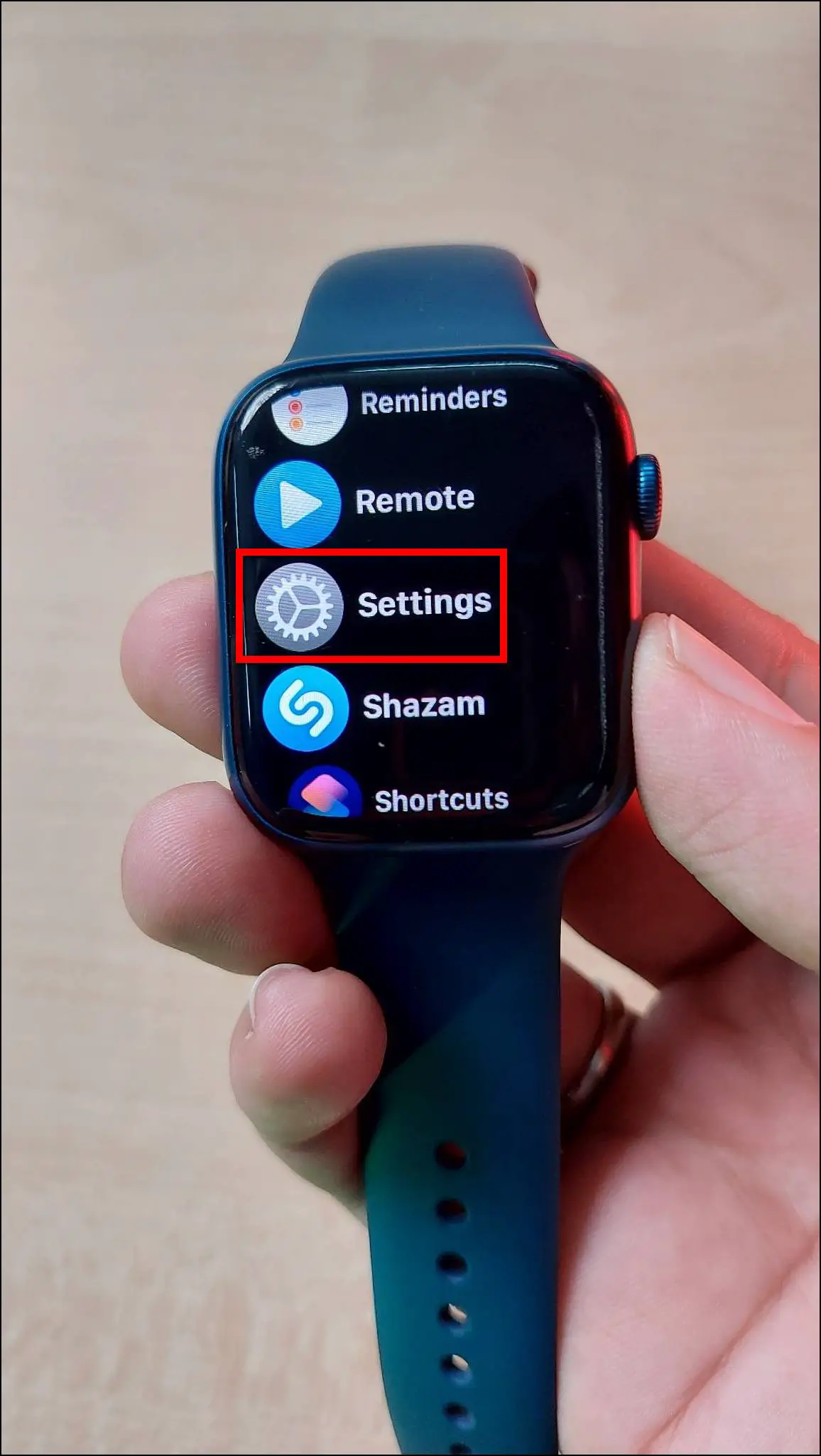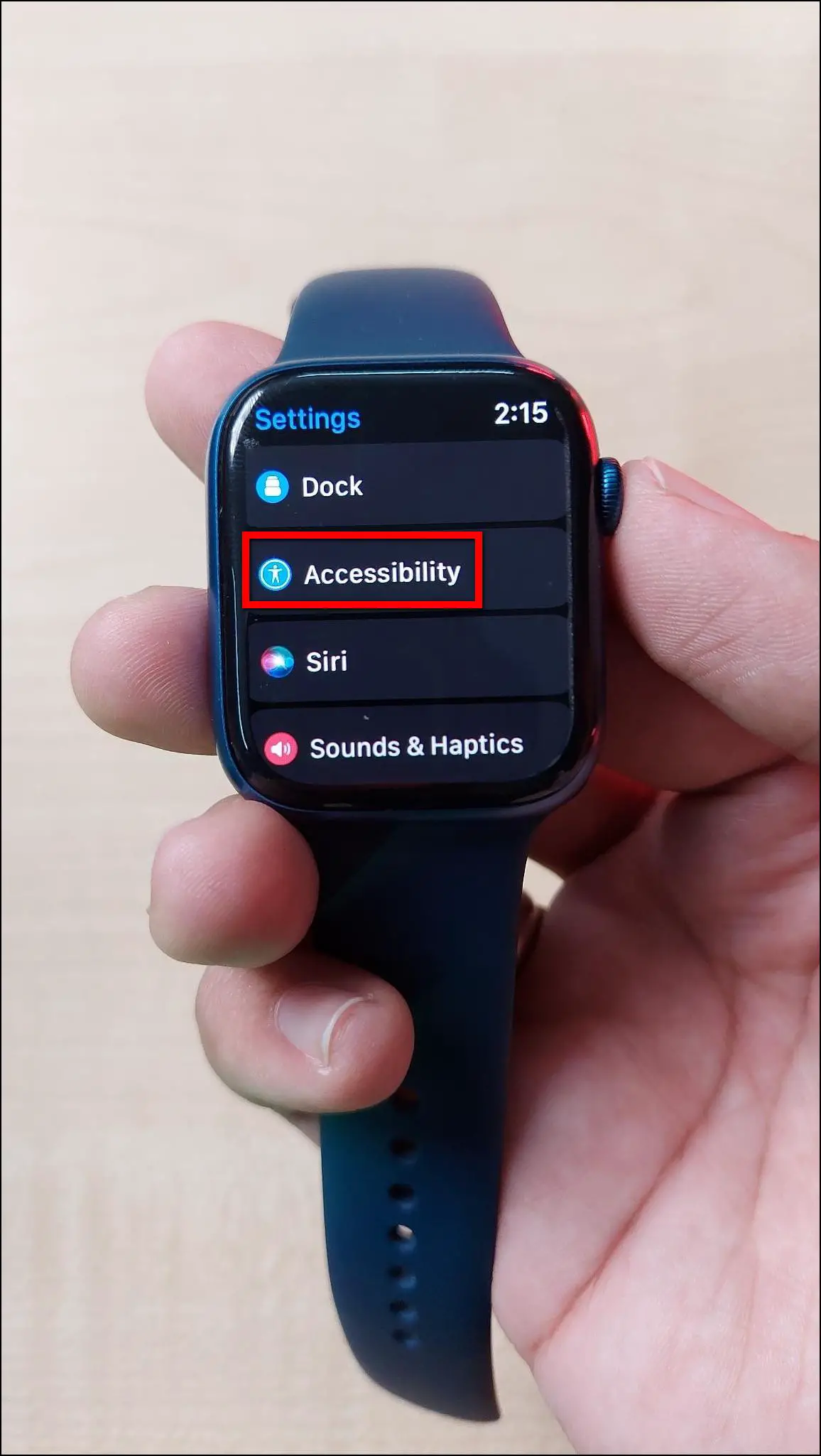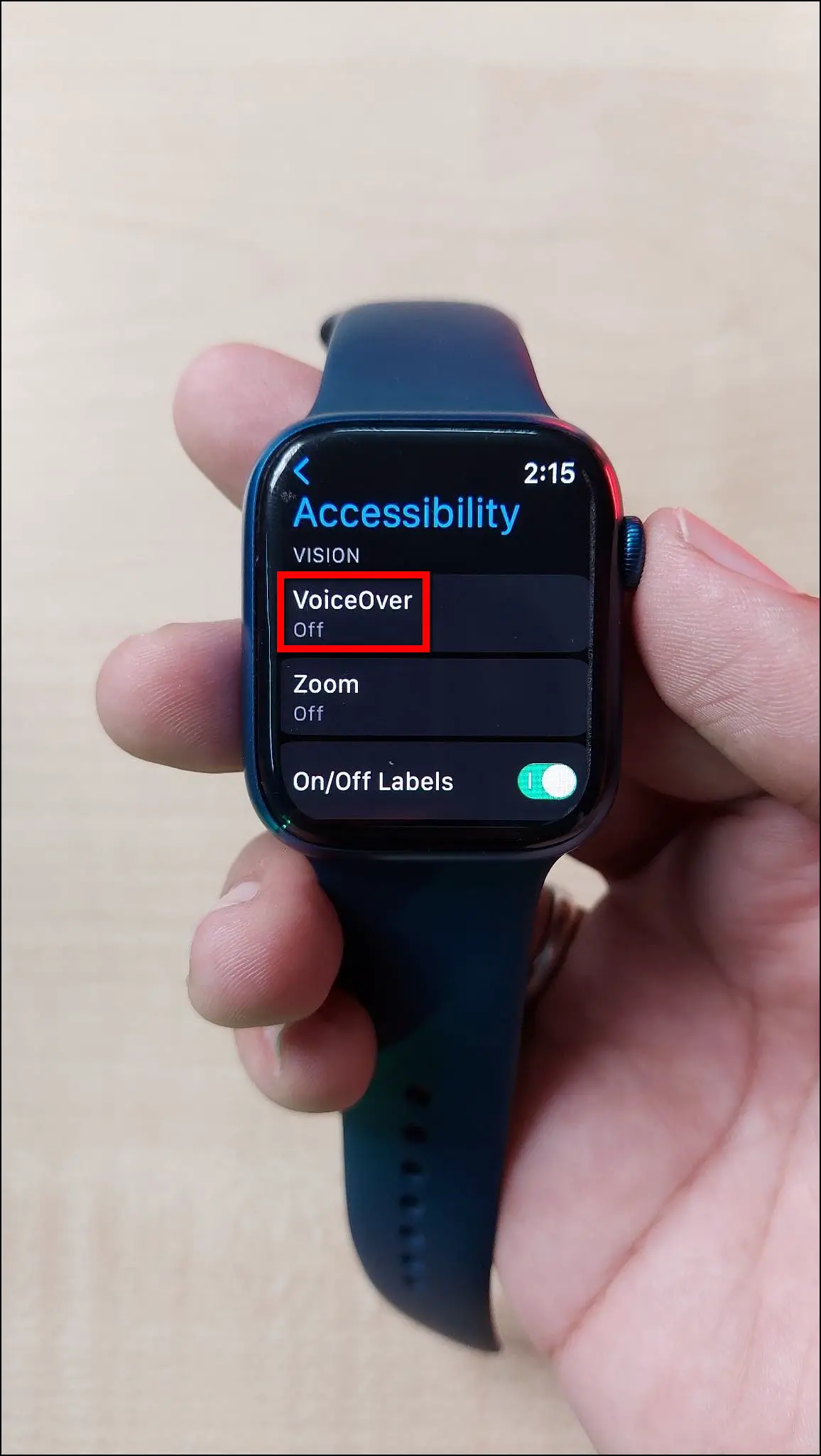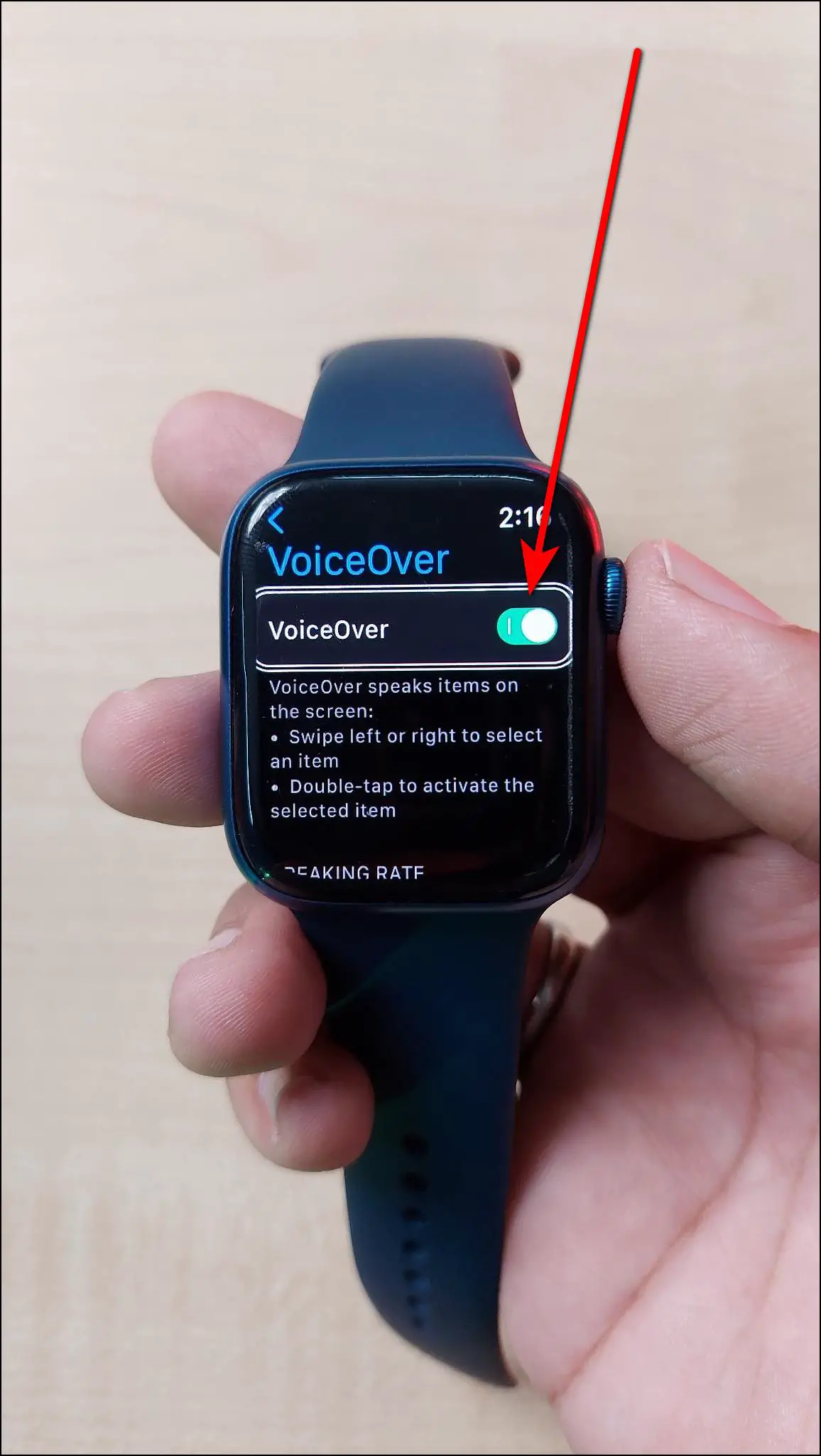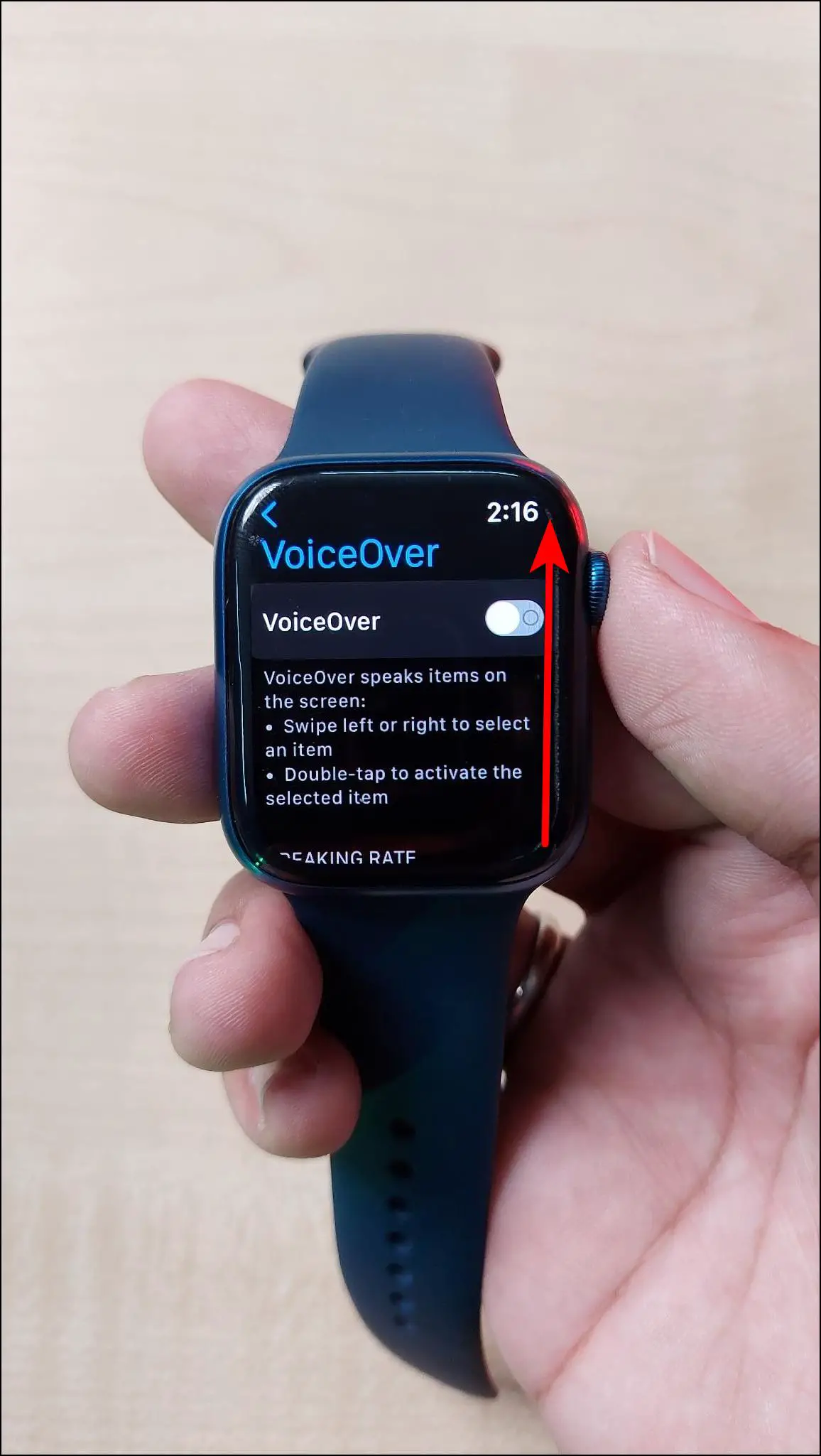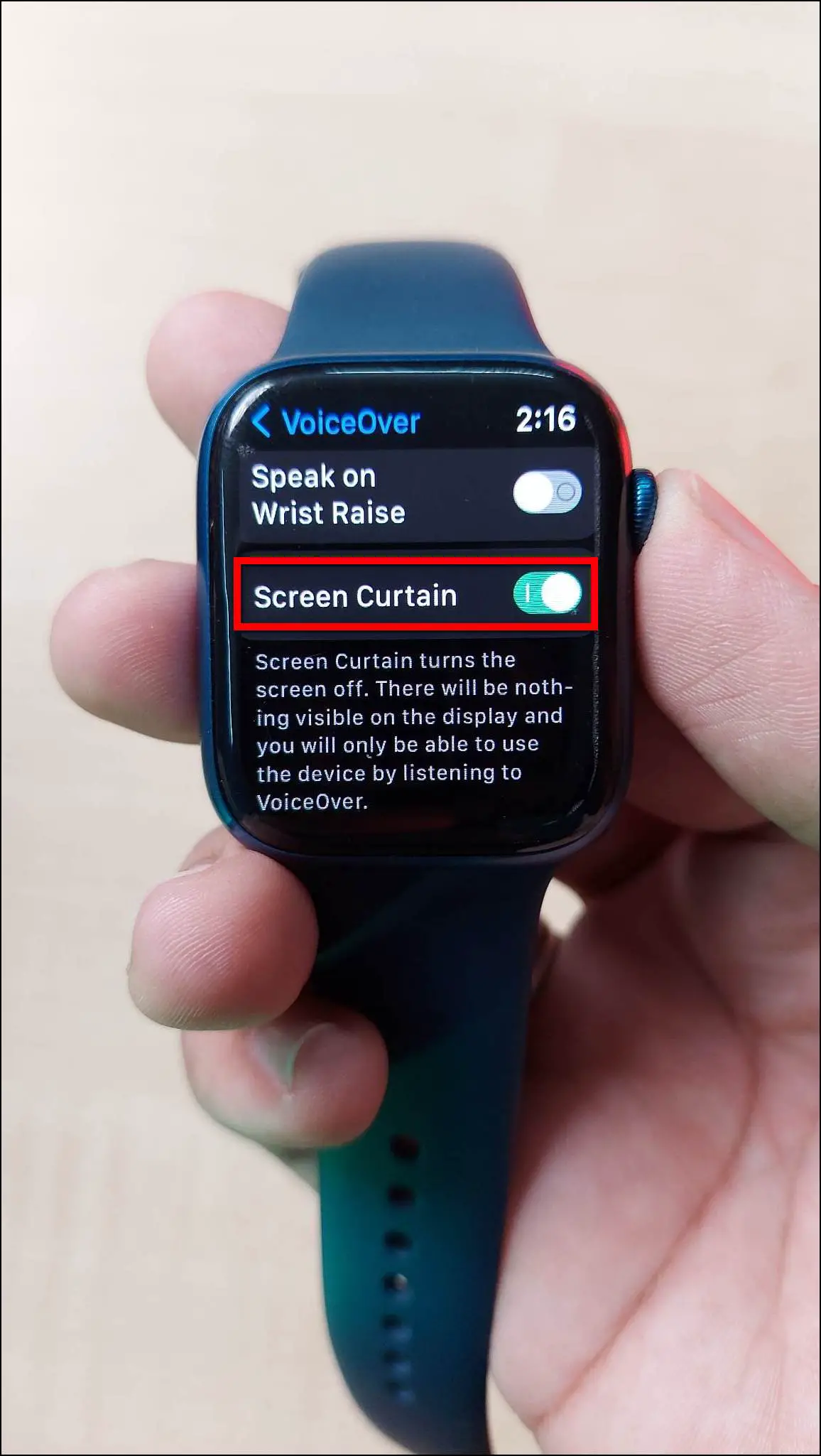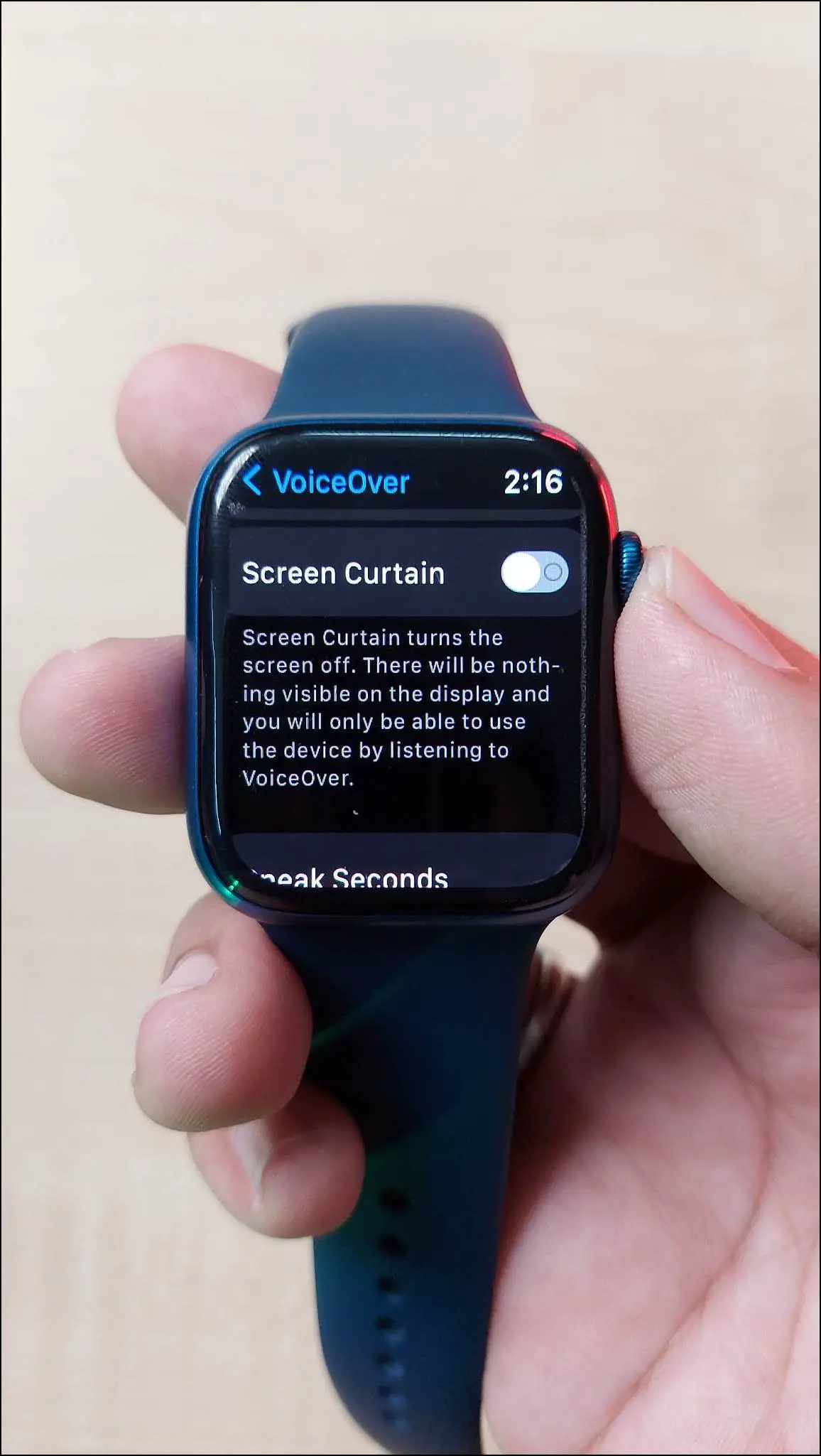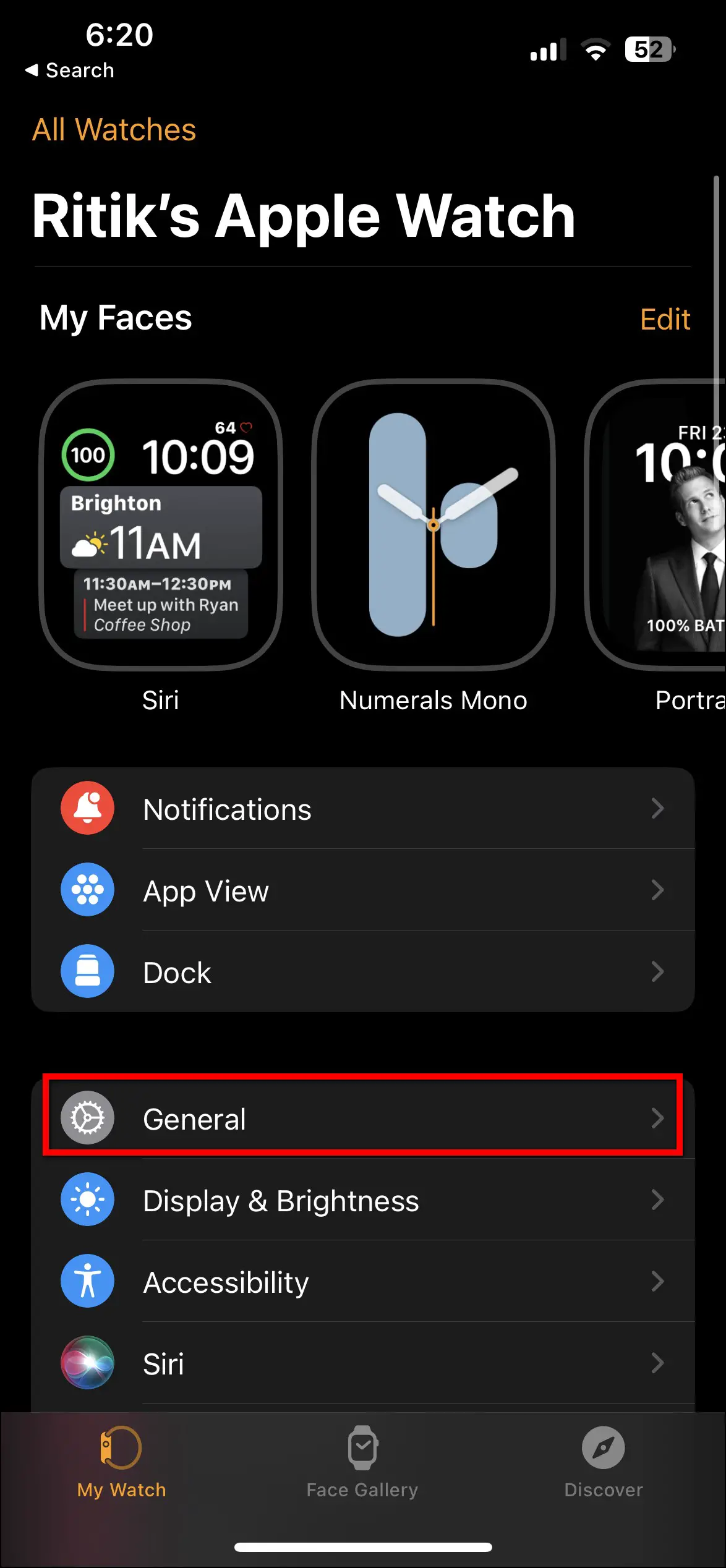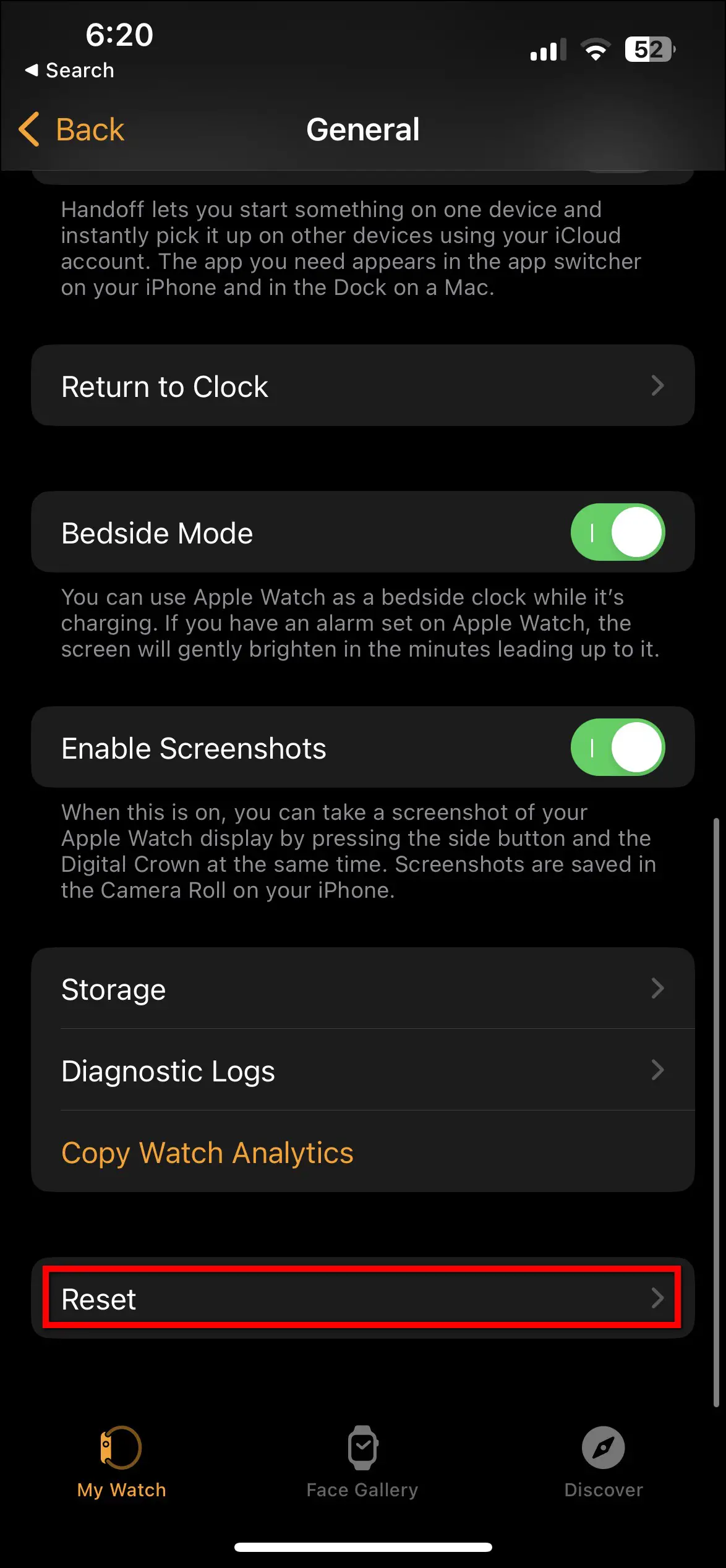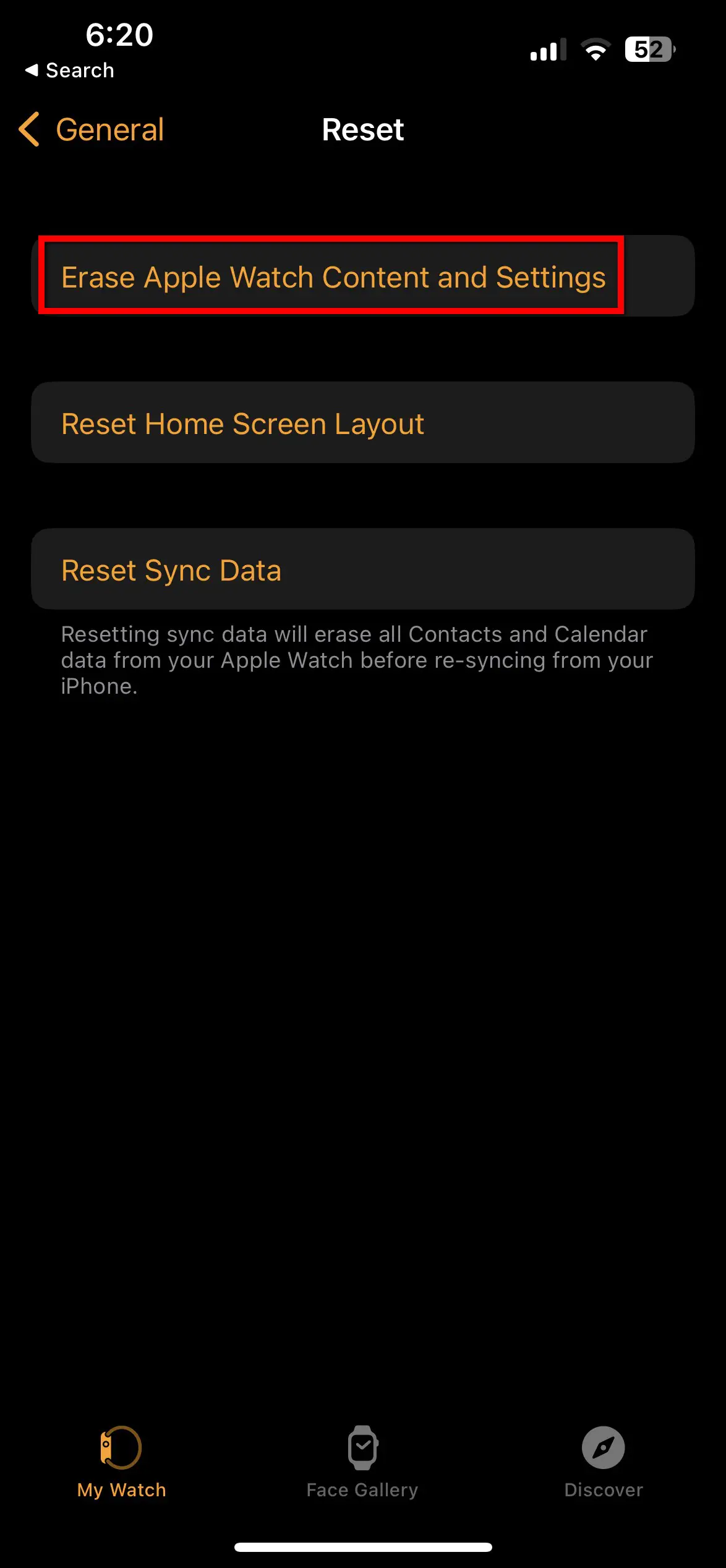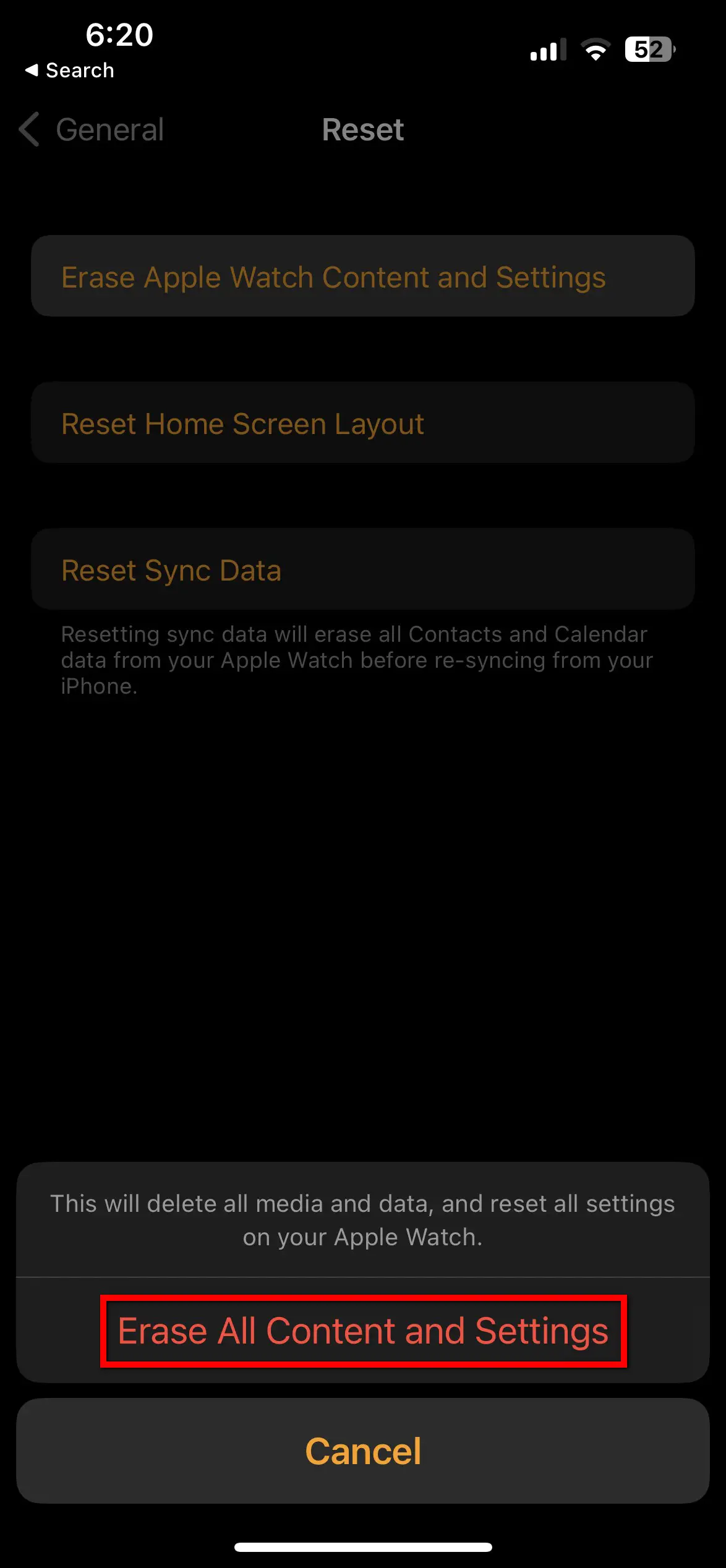Apple Watch is one of the most popular smartwatches out there. But there are issues that happen from time to time. And one of the most common issues found in Apple Watch is that it stops charging or is not switching on at all. Therefore, to fix this issue, let’s check out the top ways to fix Apple Watch won’t charge or turn on.

Apple Watch Not Charging or Turning On? Here’s the Fix
If you are facing a charging or turning-on problem with your Apple Watch, we have found six best ways to fix it. Read on.
1. Clean the Magnetic Charger and Apple Watch’s Rear

Over time, dust or dirt may accumulate on your Apple Watch’s back panel. And since the watch needs to sit over the dock to be able to charge, the dust may affect its charging. Hence, it’s advisable to clean the Apple Watch’s crystal back with a soft microfibre cloth.

Similarly, clean the charging cable of your Apple Watch. Make sure there’s no grit, dust, or sand on the charging dock. Also, do not use any plastic or protector case on the back of your watch- remove the pre-applied plastic wraps from the charger if not already.
2. Force Restart the Apple Watch
If your Apple Watch is not charging or not turning on then you should try to force restart it. Simply press and hold the side button and the Digital crown simultaneously to restart the watch.

This is an emergency shortcut to restart the watch if it is not turning on the screen or the watch is having charging issues. If it’s caused by a temporary glitch, this method will help you fix it and bring back the screen of your watch.
3. Use Another Charging Cable

A faulty charging dock or adaptor could be one of the reasons why your Apple Watch is not charging. Our charging dock keeps falling on the ground taking the damage which has caused small dents on the surface over time. And if you too handle the charging cable roughly, it might get damaged internally.
Damaging the magnetic charging dock may cause issues with the normal charging process. Whereas, a faulty cable may lead to frequent disconnections when plugged in. So, try a different magnetic charging cable or a third-party charger to see if it’s working fine. At the same time, duly check the wall adapter.
If you don’t have a charging adapter available, try plugging the cable into a USB port.
4. Turn off VoiceOver and Screen Curtain Feature
The Apple Watch comes with a feature called VoiceOver and Screen Curtain. When enabled, the Screen Curtain feature turns off the screen keeping the watch on which you can use through your voice only. It will not show anything on the screen and it will look like it’s off, but actually, it is usable only with your voice.
So, if you have mistakenly enabled this feature and your watch screen is not turning on, you can turn it off by following the steps mentioned below:
Step 1: Press the Digital Crown and go to Settings.
Step 2: Scroll down and select Accessibility.
Step 3: Click on VoiceOver and disable the toggle if you don’t want to use the watch with your voice.
Step 4: Scroll down and disable the Screen Curtain toggle.
Note: If you have enabled the screen curtain, you will not be able to see anything on the watch screen. In that case, you can ask Siri to disable the screen curtain on your Apple Watch.
5. Erase Apple Watch from iPhone and Pair it Again
Another way you can try to fix Apple Watch charging or turning-on problem is to erase it from your iPhone and pair it again. If you erase the Apple Watch and set it up again, it will clear all the data of the watch and restore the default factory settings.
Follow the steps mentioned below to erase the Apple Watch from your iPhone:
Step 1: Open the Watch app on your iPhone and select the General settings.
Step 2: Scroll down and click on Reset.
Step 3: Select the Erase Apple Watch Content and Settings option.
Step 4: Click on Erase All Content and Settings and confirm erasing.
6. Fix Snake Error When Charging Apple Watch

Image: Apple Community
If your Apple Watch is not charging and showing a snake-like image on the screen, it means the battery is drained. It has a too-low charging level to even turn on.

In this case, you should put the watch on charging for about 2-3 hours or overnight if possible. This will help recharge the battery and pump the Apple Watch to make it start normally.
7. Update the Apple Watch Software
One more way to fix this issue is to update the software version of the watch. These OTA updates usually bring bug fixes and patches that may resolve the charging issues with your Apple Watch.

Hence, you should update your watch straight away to the latest version and always keep the watch up to date for bug fixes. Because Apple keeps releasing bug fixes to its products through software updates.
Nothing Works? Contact Apple Customer Care
If you have tried everything and your Apple Watch is still not charging or turning on, it could be a hardware issue related to a faulty battery, a bad display, or an internal failure. In that case, contact Apple customer care or visit your nearby Apple service center. They will they it checked and repair/replace it as per the policy and situation.
In one of our known cases, the Apple Watch stopped charging and kept on showing the snake icon- the battery had likely gone bad. The user contacted the Apple Service Centre which replaced the watch under warranty without any additional cost.
(Resolved) Apple Watch Not Charging
These were the working methods to fix the Apple Watch battery not charging or not turning on. Try all the ways mentioned above to fix this issue on your Apple Watch, and if nothing is working for you then you should contact customer care. Do let us know if this article helped you, and stay tuned with WearablesToUse for more informative articles!
Related: