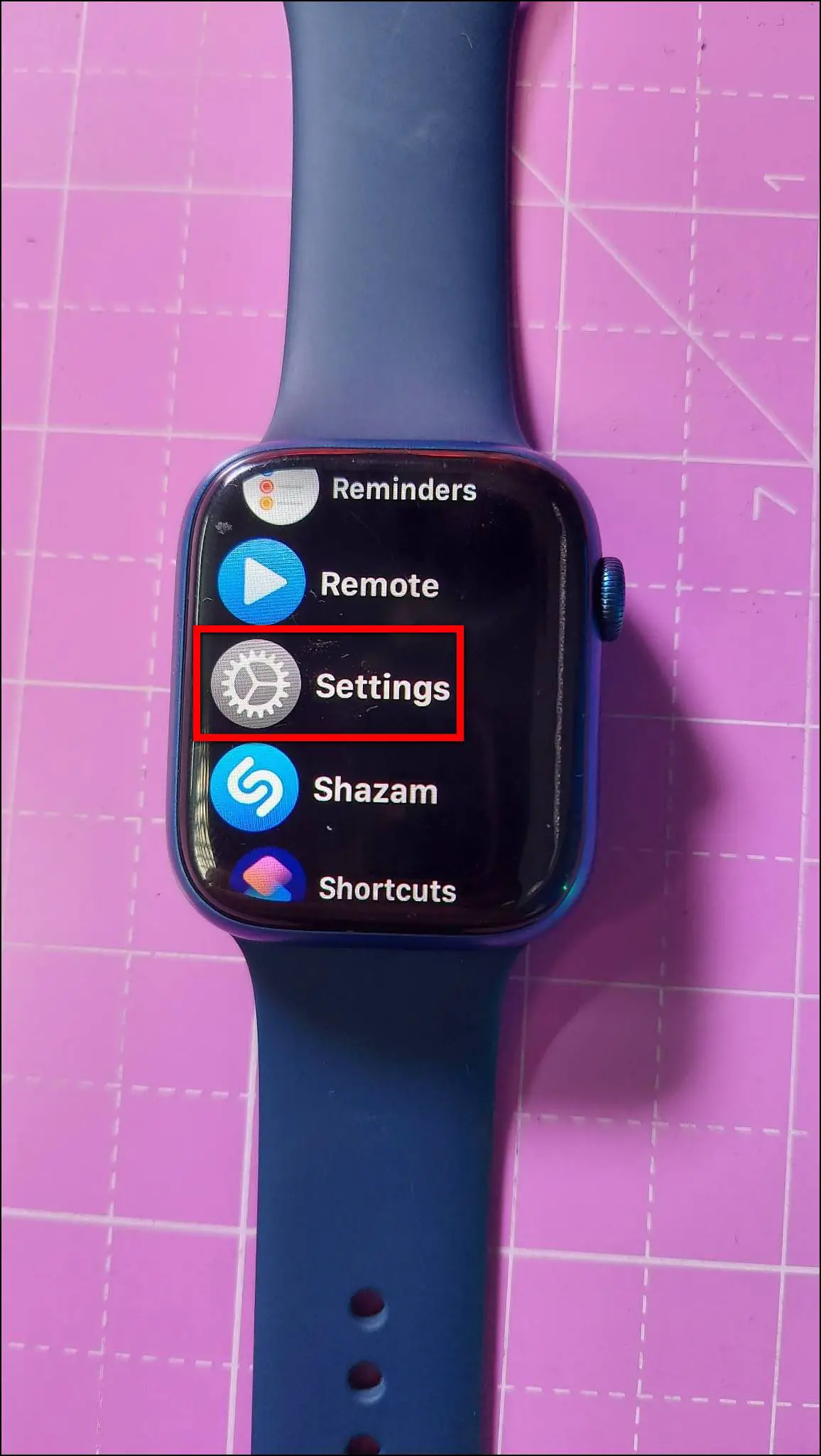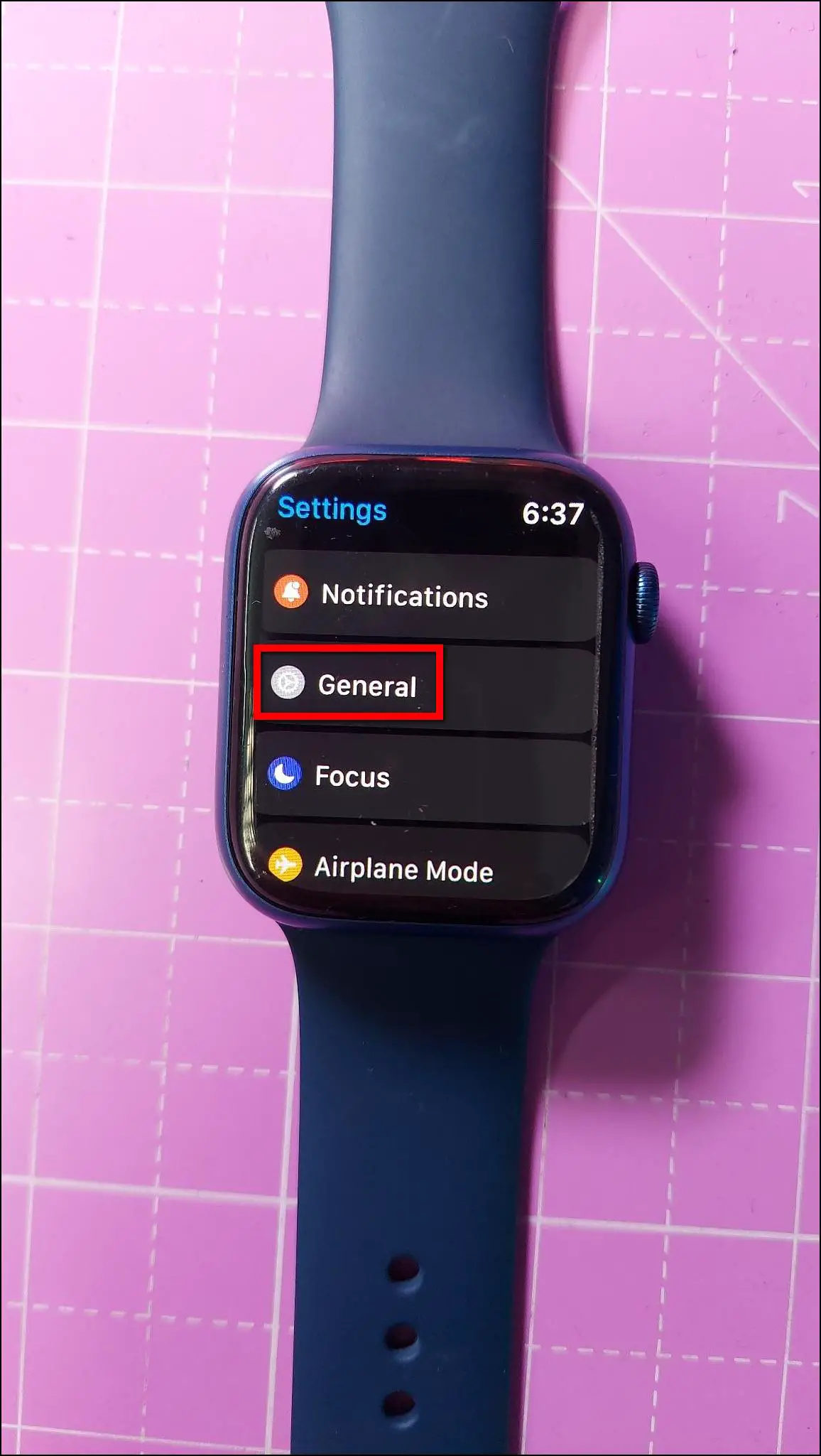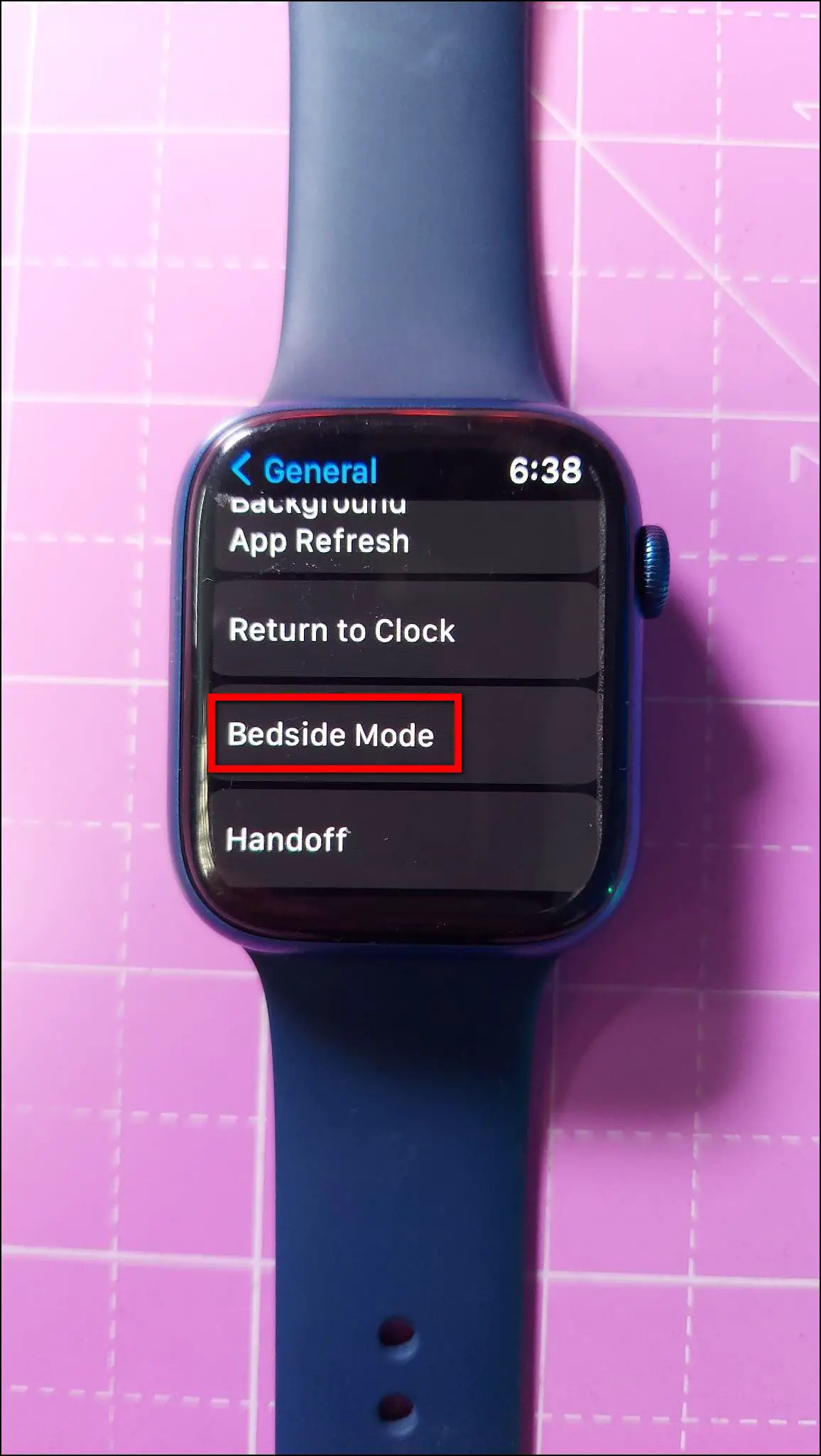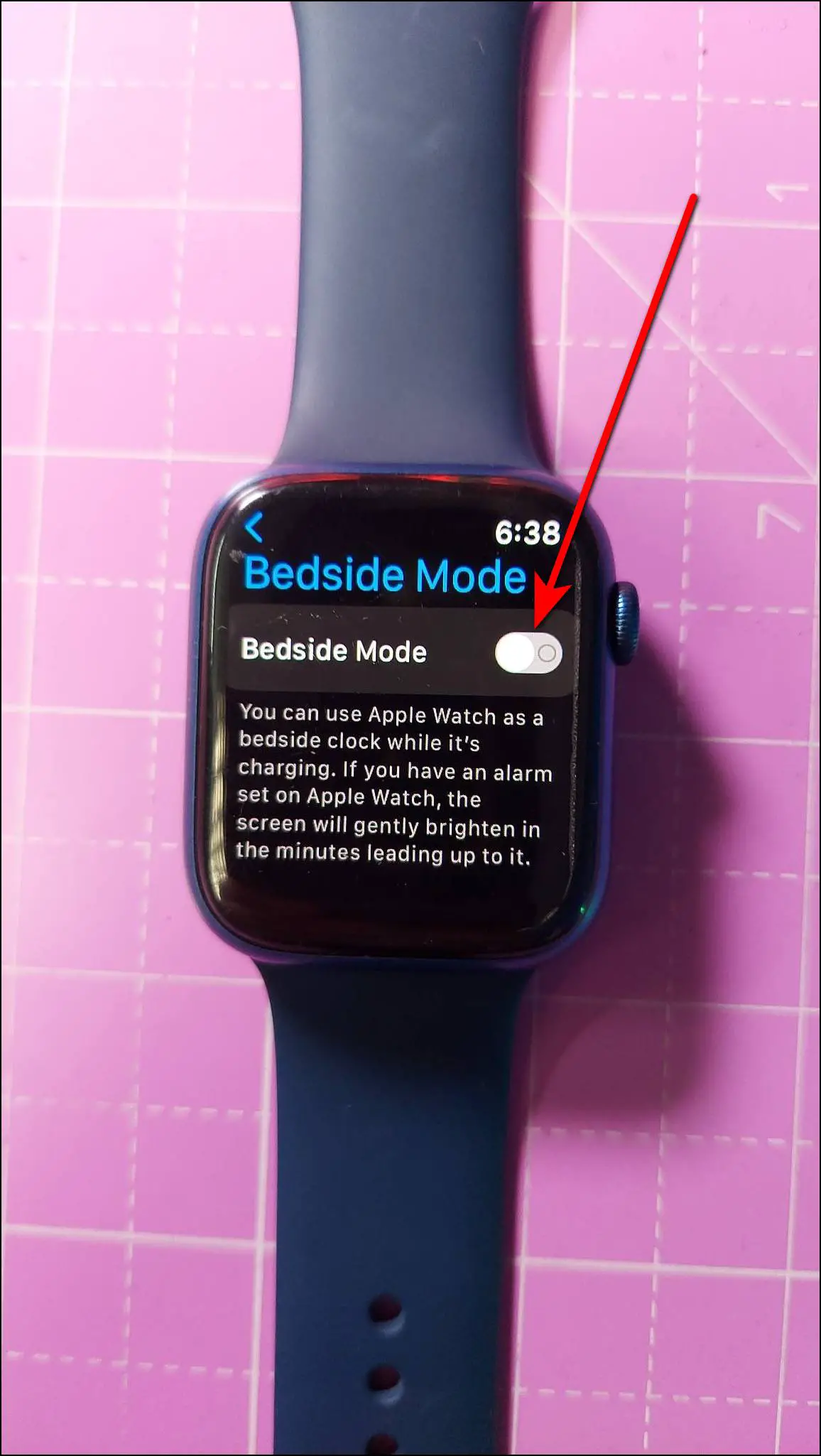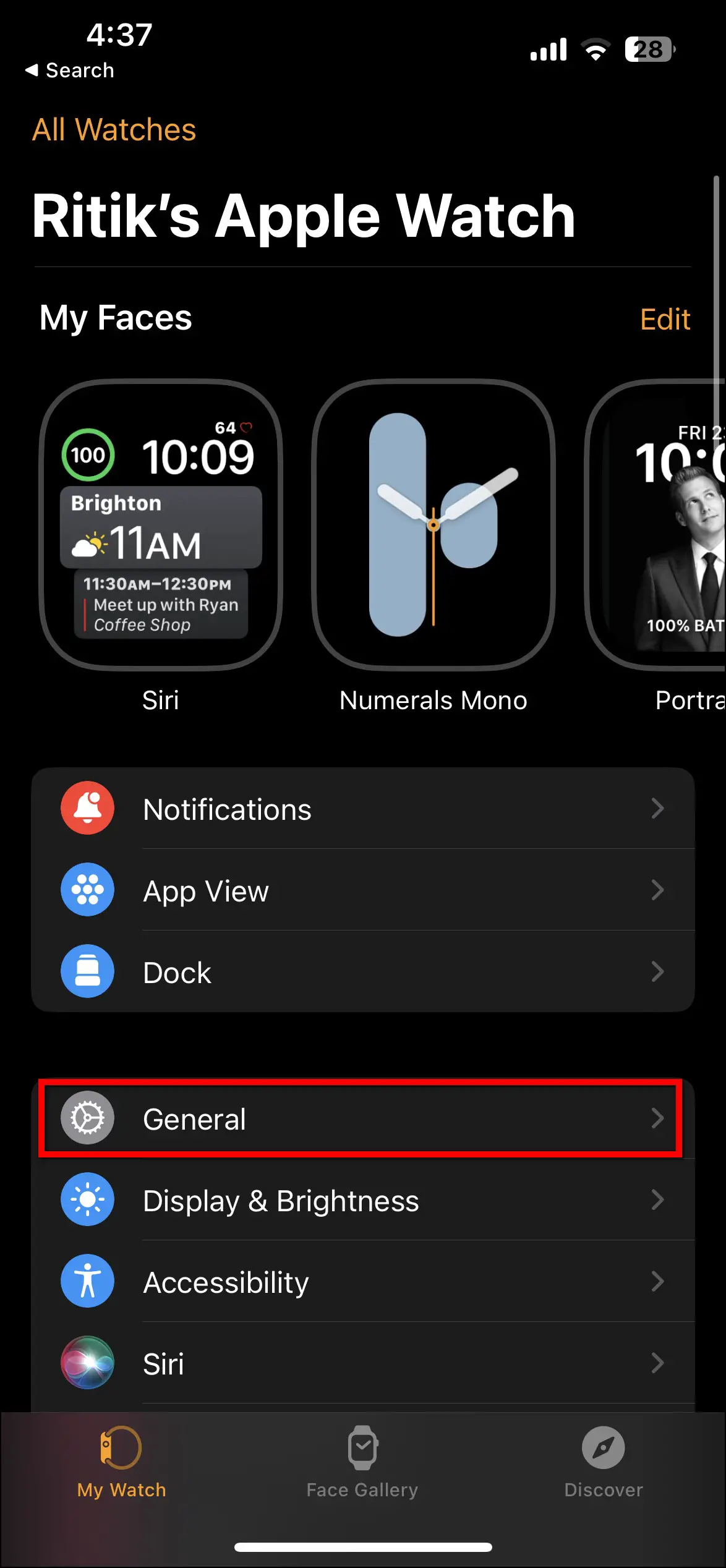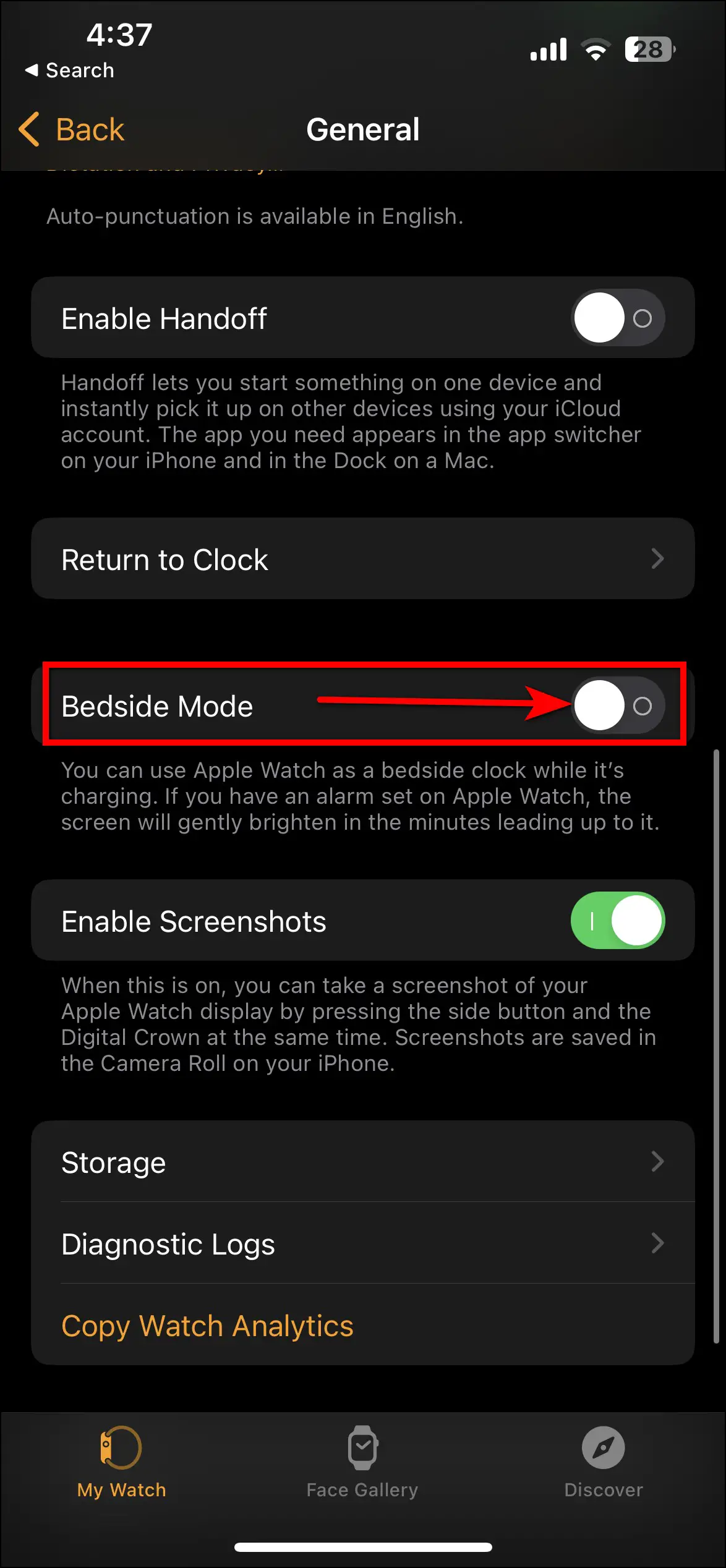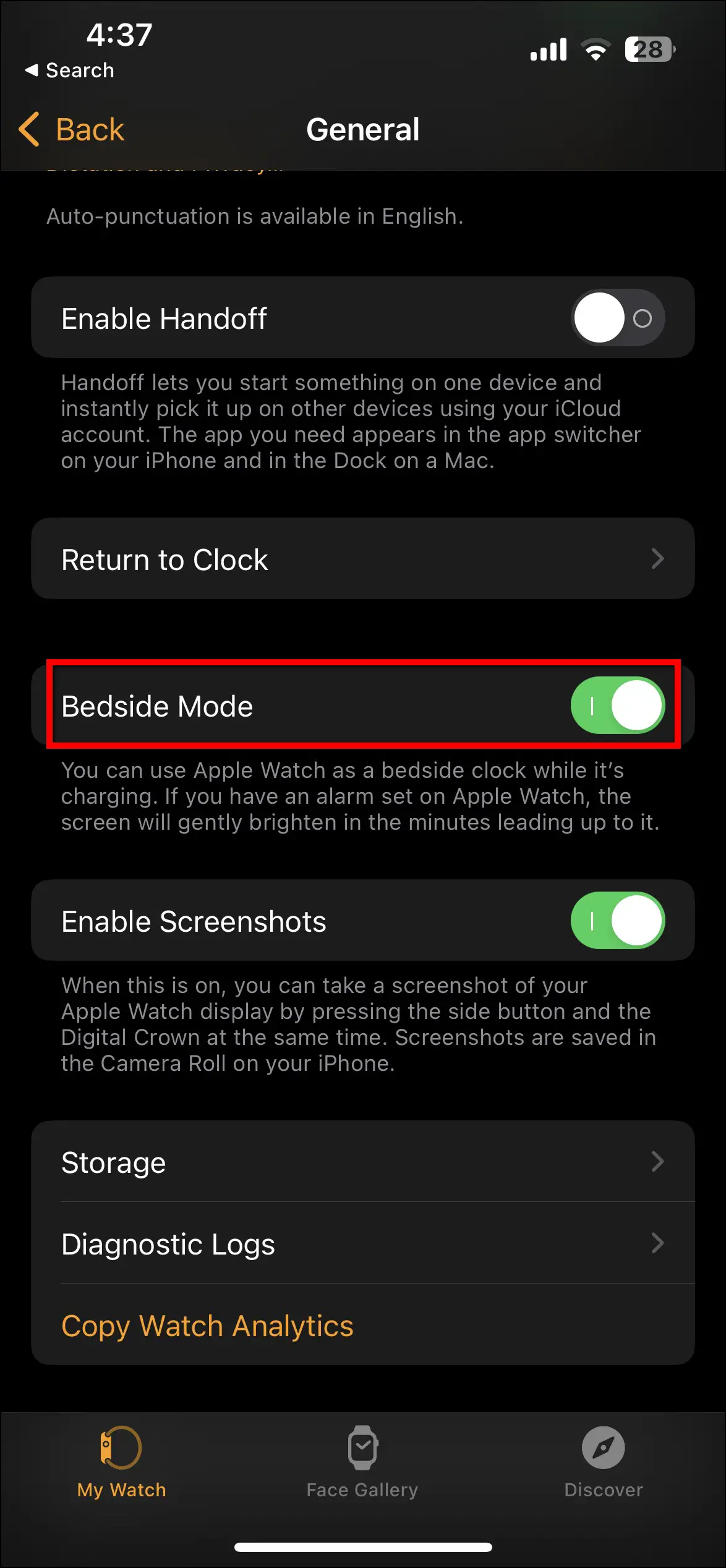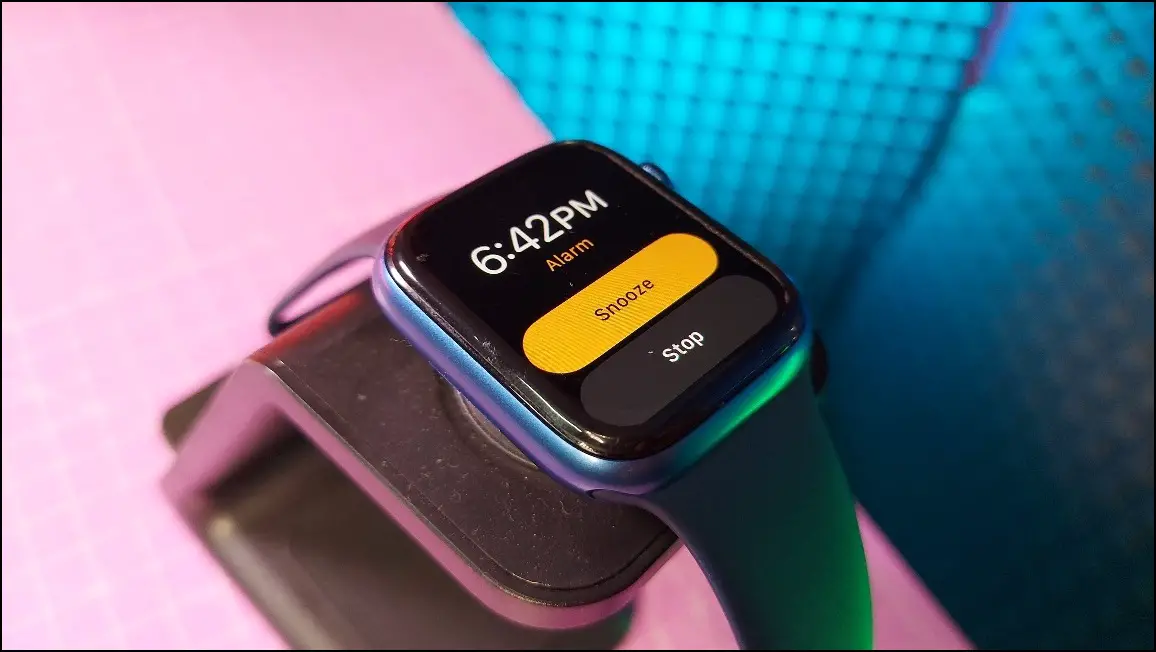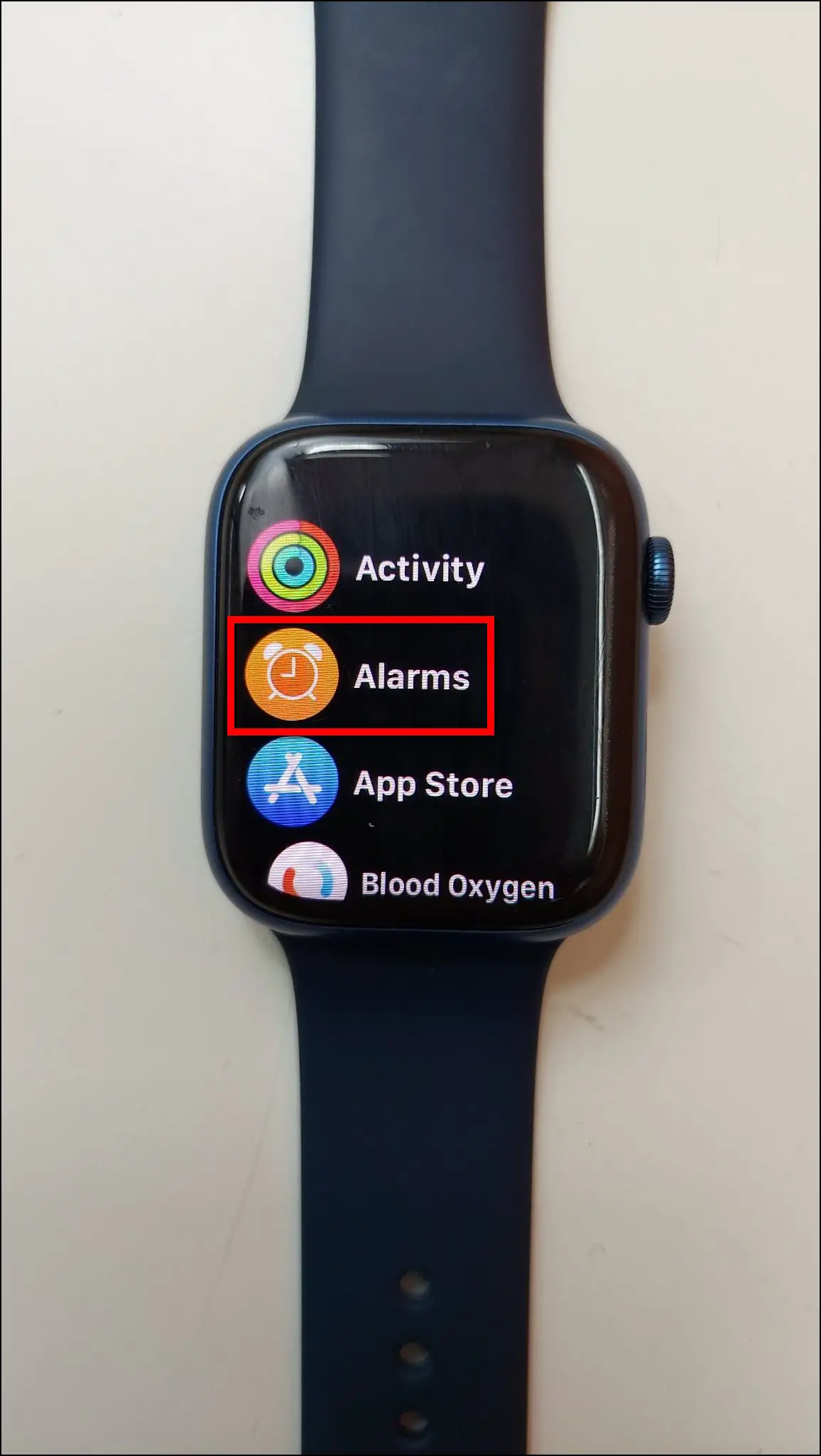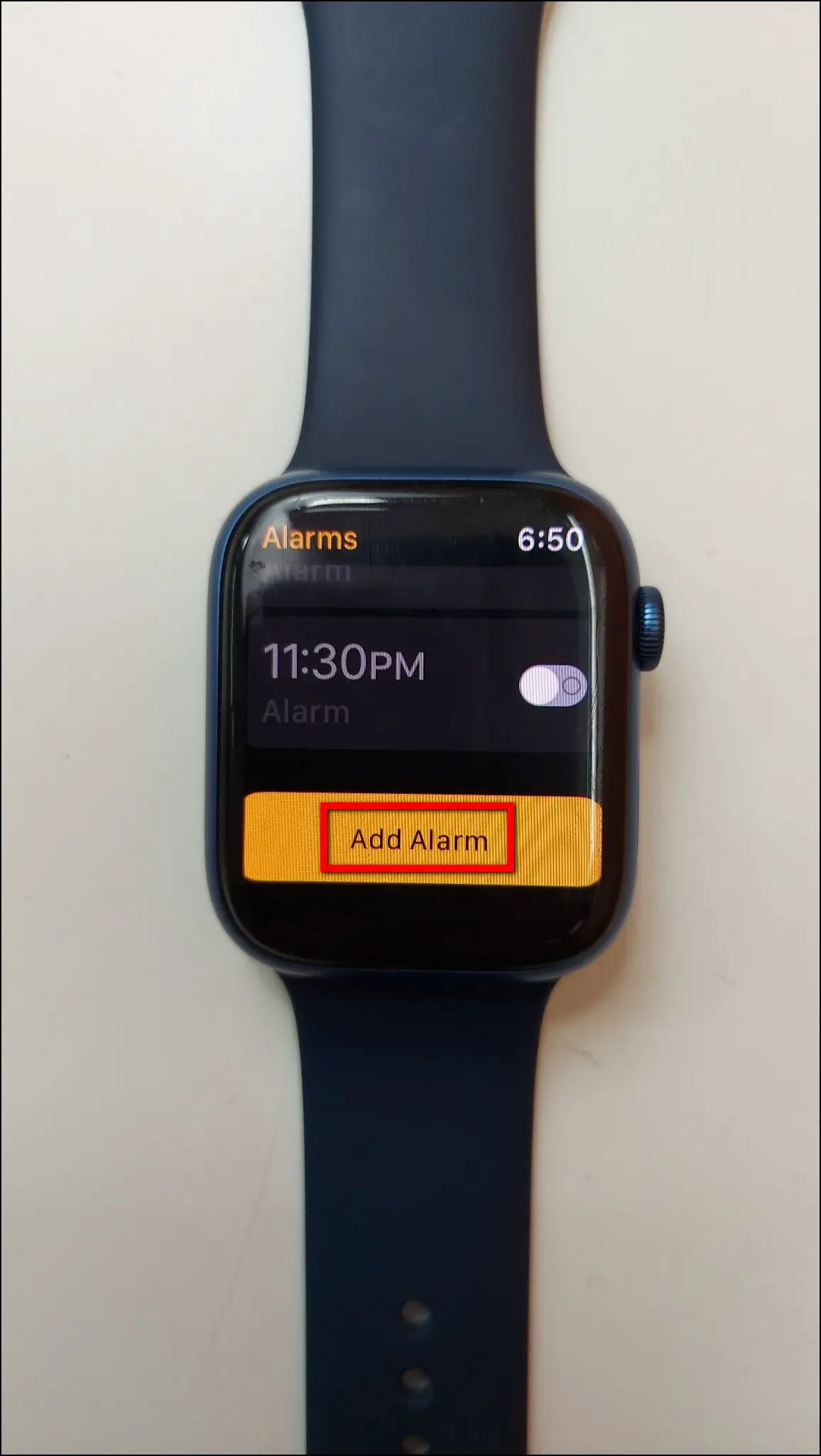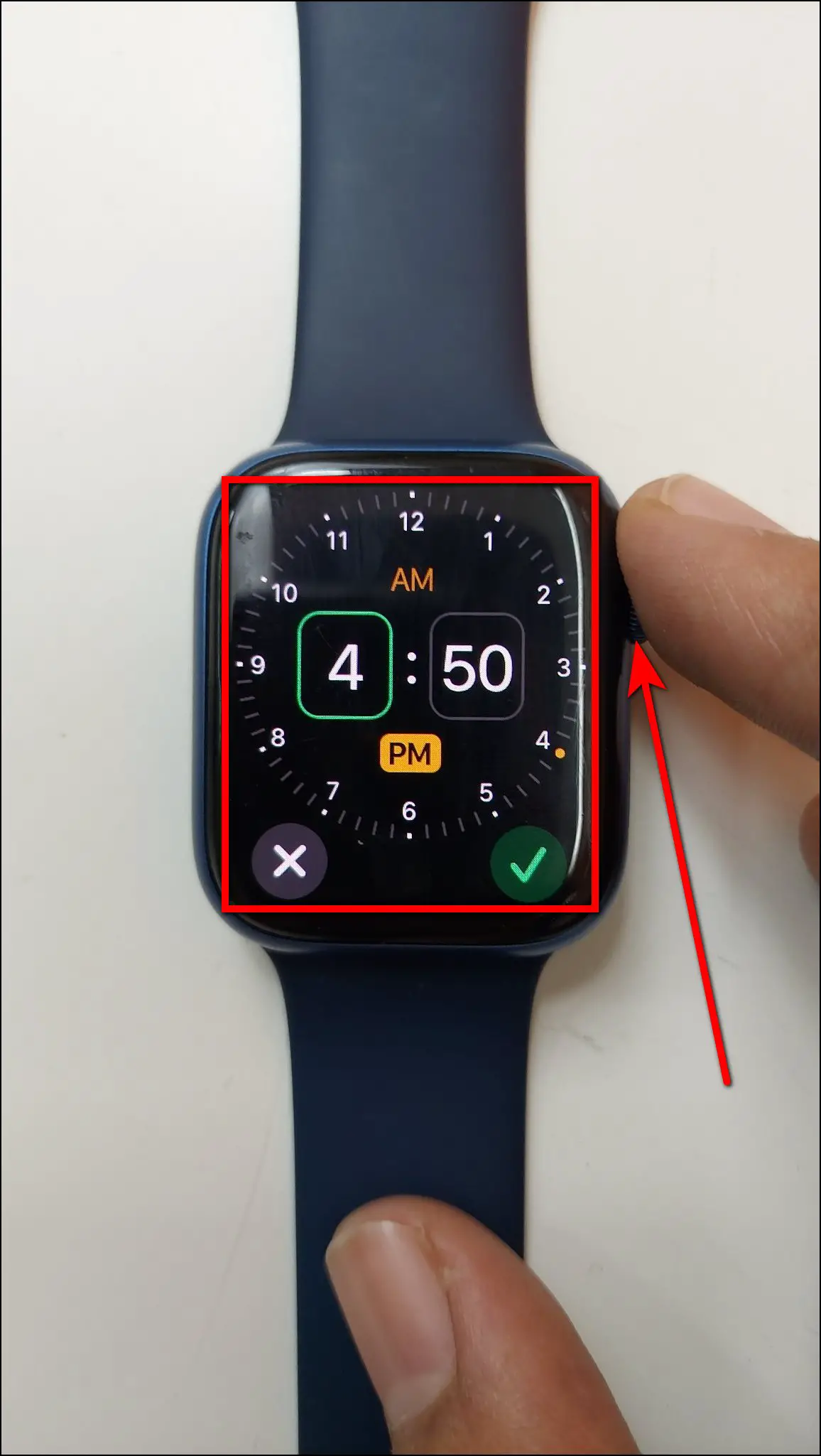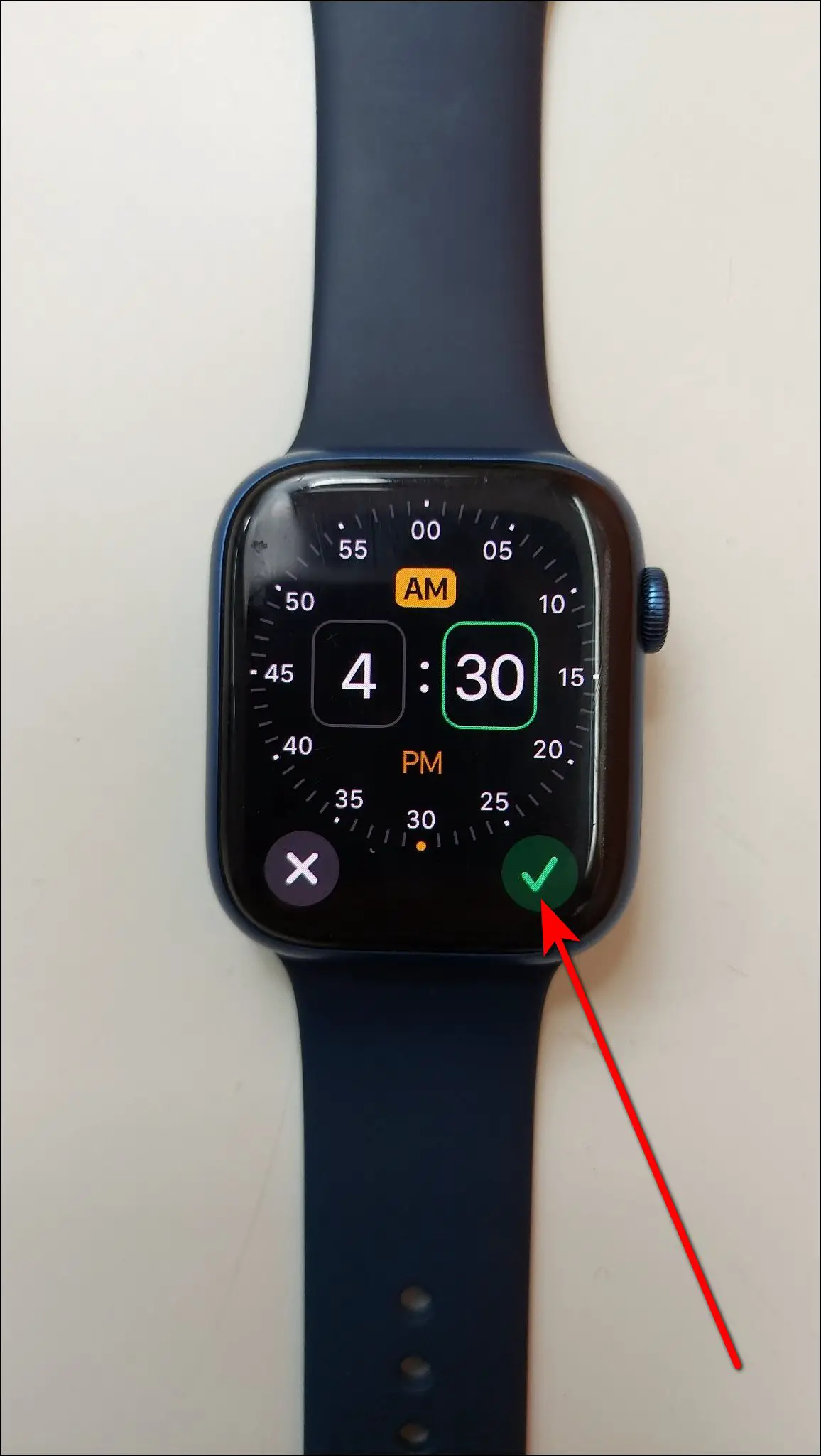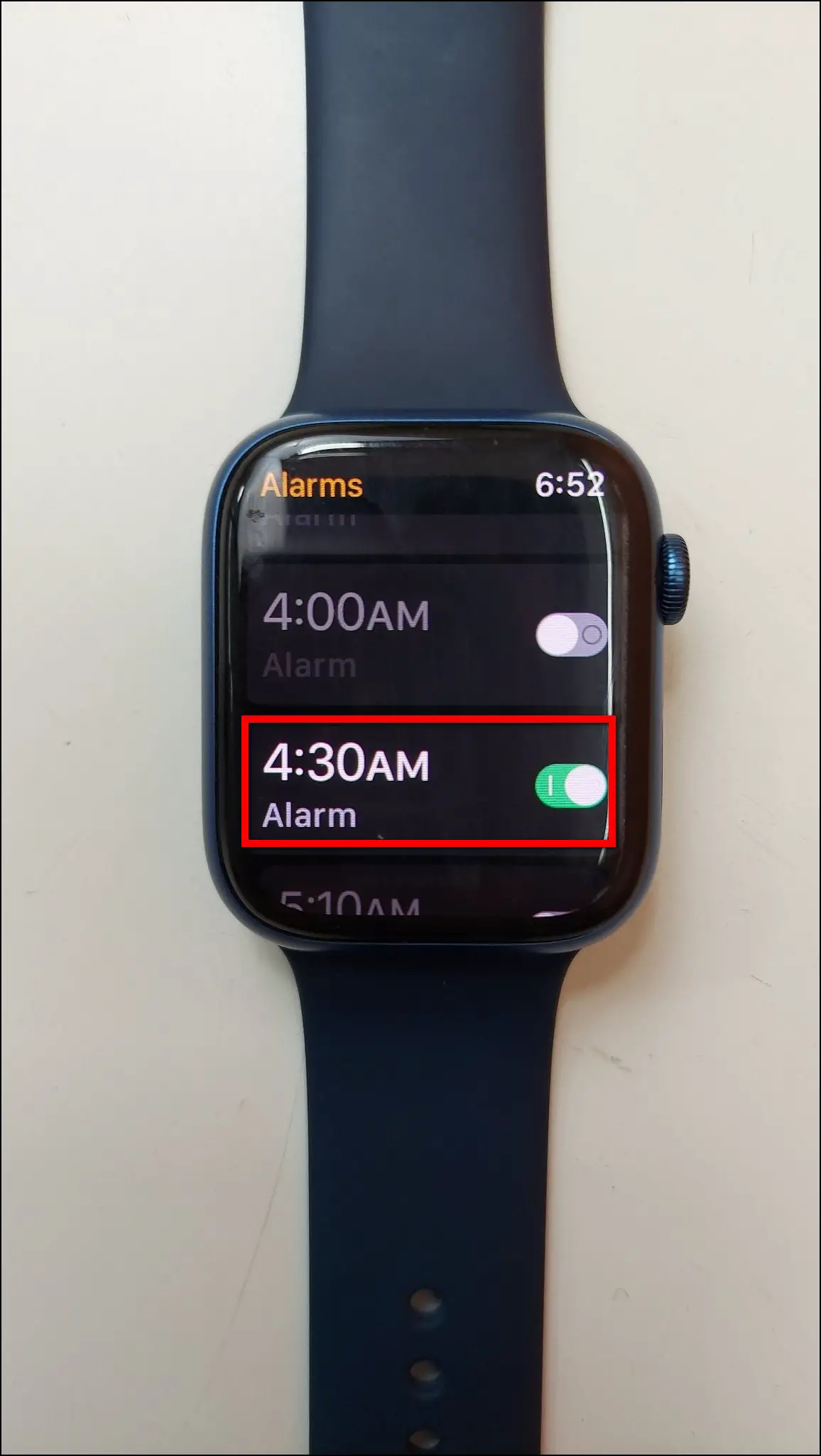Apple Watch has been a premium choice in smartwatches that is known well for its accurate health tracking. The Cupertino-giant keeps introducing new features with the WatchOS updates. And one such useful feature of the Apple Watch is Bedside mode, also known as Nightstand mode. When enabled, it turns your Apple Watch into a bedside clock while charging in an upright position. In this article, we will see what is bedside or nightstand mode on the Apple Watch and how to enable and use it.

Related | 3 Reasons Why Apple Watch Temperature Sensor is More Accurate
What is Bedside/Nightstand Mode on Apple Watch?

The Bedside Mode on the Apple Watch turns the watch into a side table clock. When you put the watch on charging in the upright position, it turns off the normal display of the watch and shows the time and date in big font size along with the charging indicator.
It fills the screen with this information in green light which just looks like any digital clock. It automatically switches to bedside mode when you put it on charging and turns back to normal when you remove the charger.
This feature is helpful as you can check the time anytime on it, although it turns off the bedside mode screen automatically after a while and you have to tap the display again to make it visible.
How to Enable Bedside/Nightstand Mode on Apple Watch?
To use the bedside or nightstand mode on your Apple Watch, you have to enable it first using the steps given below.
Turn On Bedside Mode from Apple Watch
You can enable the bedside mode directly through the watch, here are the steps to enable it:
Step 1: Press the Digital Crown and go to Settings.
Step 2: Select General and click on the Bedside Mode option.
Step 3: Enable the toggle for Bedside Mode or Nightstand Mode.
Turn On Bedside Mode from iPhone
You can also enable the bedside mode from your iPhone through the Watch app. Follow the steps mentioned below:
Step 1: Open the Watch app.
Step 2: Select General in the My Watch tab.
Step 3: Scroll down and enable the Bedside Mode toggle.
Turn Apple Watch into an Alarm Clock with Bedside Mode
You can now use your Apple Watch as an alarm clock on your bed. All you need to do is put it on bedside mode with an alarm set. As the alarm nears, the clock on the watch slowly turns yellow to alert about the alarm.
The bedside mode plays a gentle alarm sound at the alarm time. You can stop the alarm by pressing the side button or pressing the crown button to snooze the alarm for 9 minutes.
Here are the steps to set an alarm on your Apple Watch:
Step 1: Press the Digital Crown and select the Alarms app.
Step 2: Click on Add Alarm.
Step 3: Set the hour and minutes using the crown button and select AM or PM.
Step 4: Click on the Set button and it is done.
Alternatively, you can also ask Siri to set an alarm by saying “Hey Siri, set an alarm for 5 am” or “Hey Siri, wake me at 9 am” and so on.
Pros and Cons of Bedside or Nightstand Mode
The bedside or nightstand mode on the Apple Watch has some benefits as well as some cons. Check out the pros and cons below:
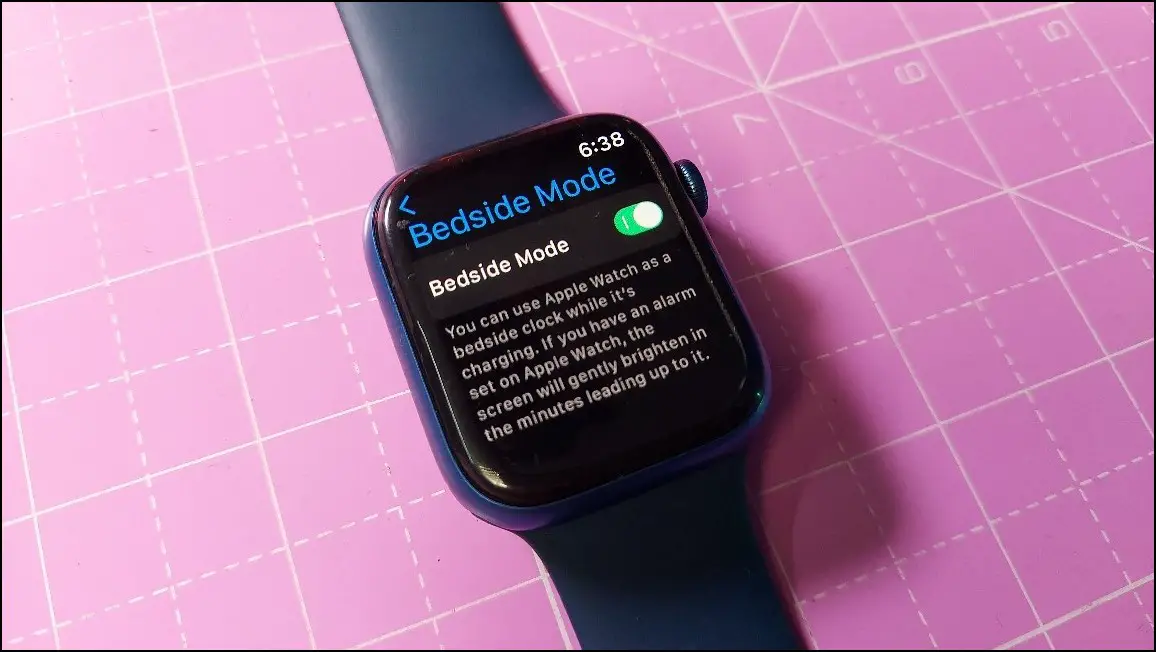
Reasons to Use Bedside Mode on Apple Watch:
- Looks like a Table Clock
- Automatic switching
- Gradually turns to yellow as you approach the alarm time
- Plays gentle alarm sounds
Reasons Not to Use Bedside Mode on Apple Watch:
- The screen turns off after a while
- Brightness cannot be adjusted
- Can be distracting
Apple Watch Bedside/Nightstand Mode Tips & Tricks
Using the bedside mode on Apple Watch is fun and helpful at the same time. Here are some tips and tricks that you can try to use with the bedside mode:
- Use it as a Table Clock: You can put the watch on charging anytime on your study table, bed table, or any other area and use the watch as a table clock in front of you.
- Use it as an Alarm Clock: You can use the bedside mode with alarms on your Apple Watch to use it as an alarm clock. You can set alarms and the bedside mode will change the text color on the screen as the alarm time comes near and plays a gentle alarm sound when the alarm goes off.
- Get a Charger Stand: You may not be able to place your Apple Watch in the upright position due to the strap design. But, you can use a third-party charger stand for the Apple Watch on which you can place the watch properly and use it as a table clock without any strap disturbance.
Frequently Asked Questions
Q. Can Apple Watch Stay On in Nightstand Mode?
No, Apple has not added the feature to keep the watch on in the nightstand mode. It automatically turns off after a while and you have to tap on the screen to again check the time in the nightstand mode.
Q. Is Nightstand and Bedside Modes the Same on the Apple Watch?
Yes, the nightstand mode and bedside mode are the same. It is currently called Bedside Mode in the latest watchOS 9.
Q. How Can You Turn off the Bedside Mode on Apple Watch?
You can turn off the bedside mode on your Apple Watch by going to Settings > General > Bedside Mode and turning off the toggle.
Q. Can You Use Bedside Mode in the Daytime?
Yes, the nightstand mode can be used anytime when the watch is plugged in for charging.
Q. Can You Change the Text Color in Bedside Mode?
No, you cannot change the color of the bedside mode screen manually. By default, it shows the information on the screen in green color, but if you have set an alarm, then it gradually changes the color to yellow as the alarm time gets near.
Q. Is it Safe to Charge Apple Watch Over Night?
Yes, you can plug your Apple Watch into a charger throughout the night. The charging will automatically stop once the watch is fully charged. Plus, watchOS equips Optimized Battery Charging, similar to iOS, which limits charging to 80% based on your usage pattern.
Here’s more on fast charging on Apple Watch and what to do if it’s not charging.
Wrapping Up
This was everything about how you can enable and use the Bedside or Nightstand mode on the Apple Watch. This feature is very useful to use the watch as a nightstand clock while sleeping at night. Do share your thoughts on the same and stay tuned with WearablesToUse for more informative articles!
Related: