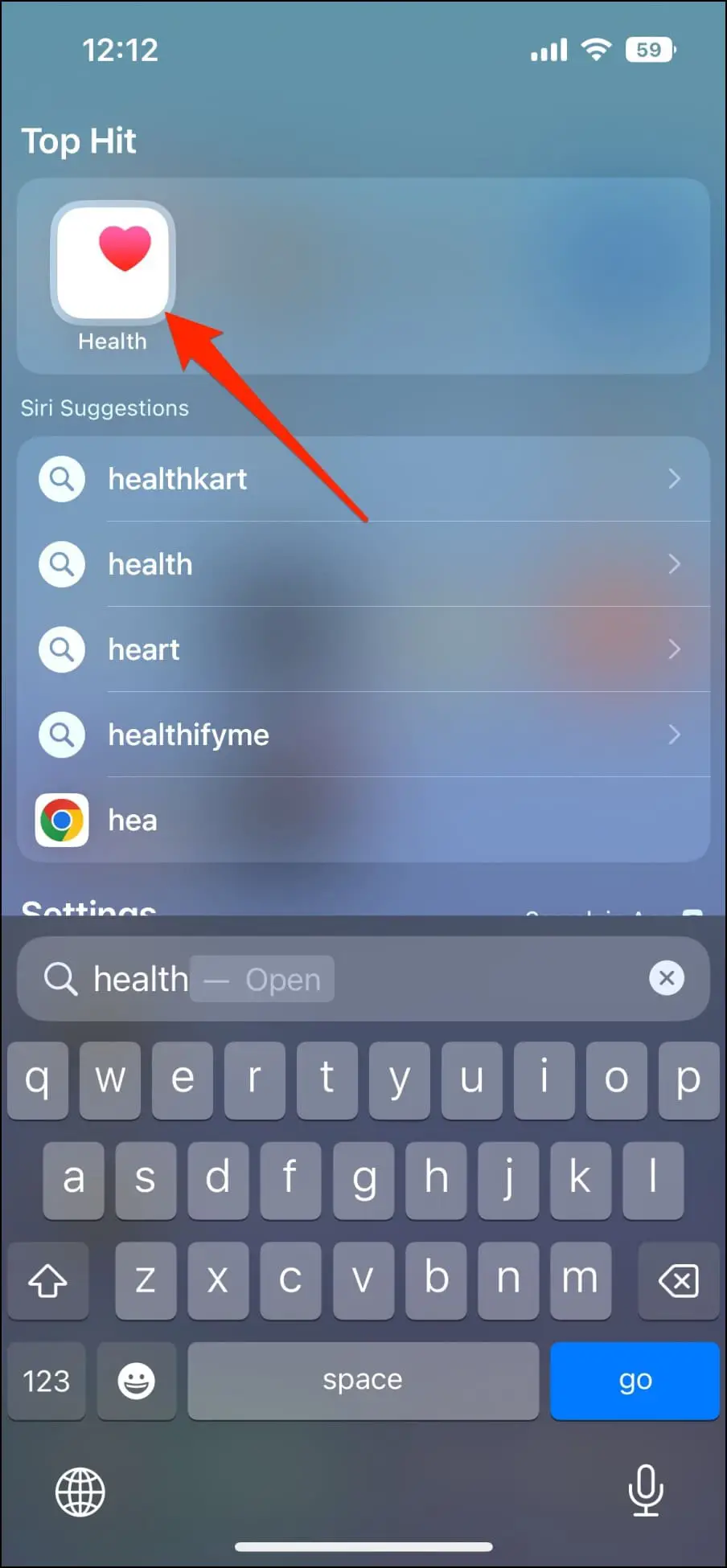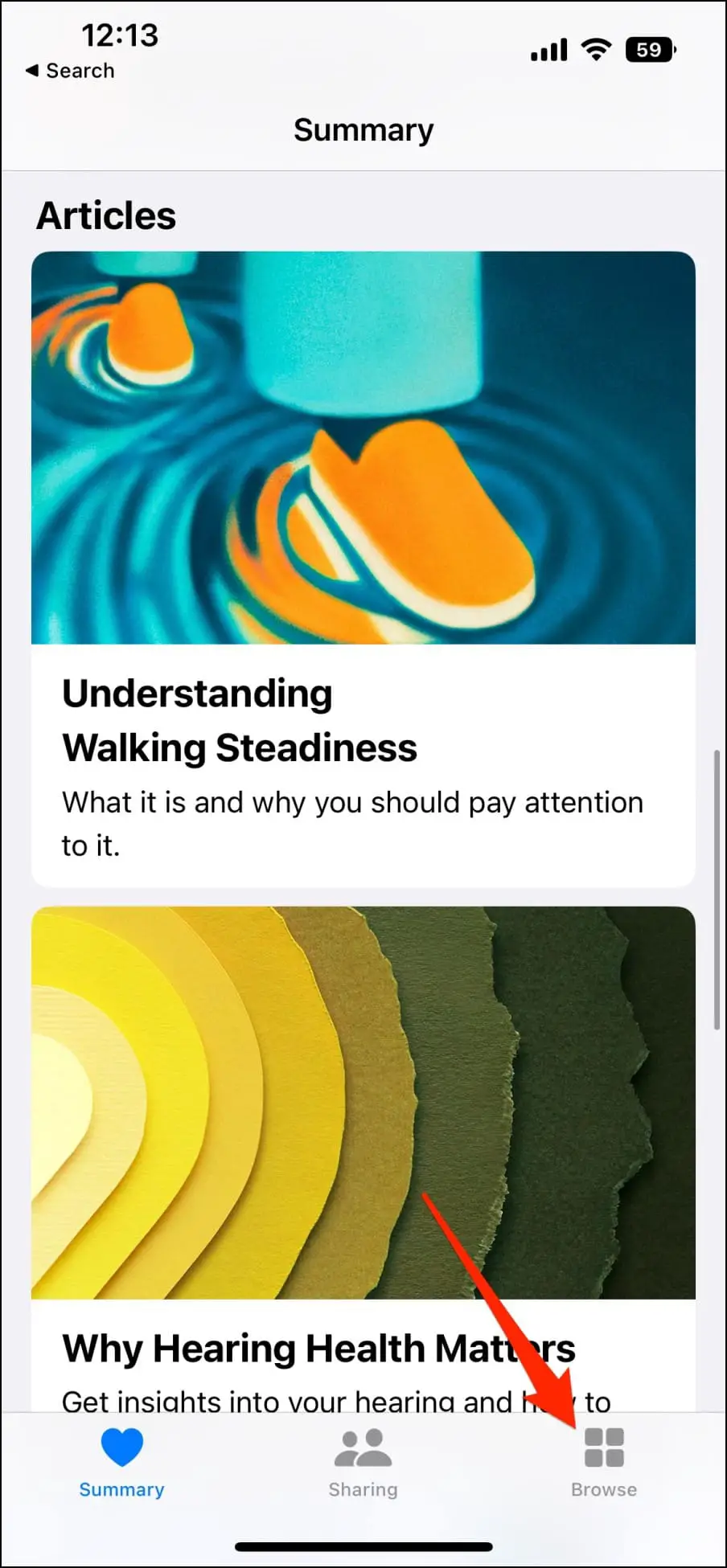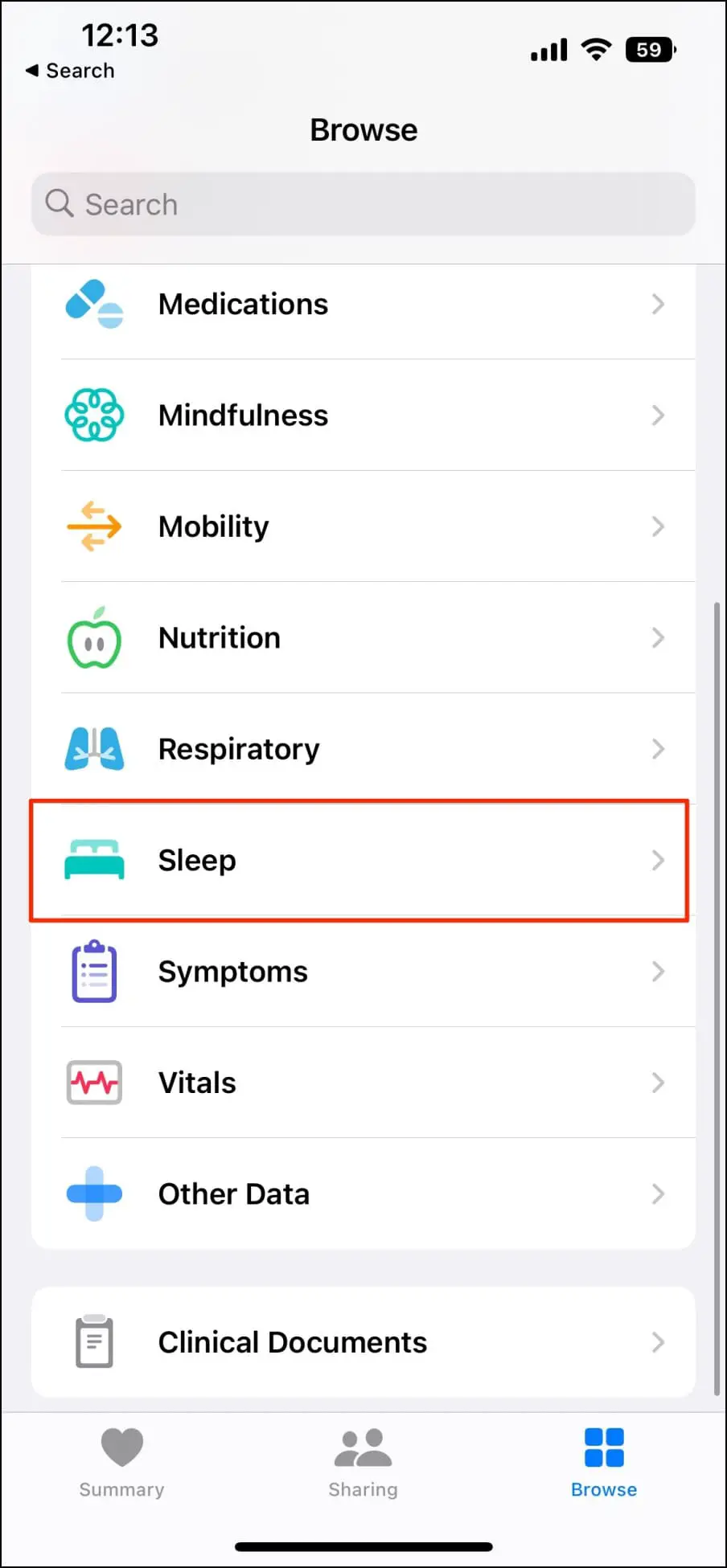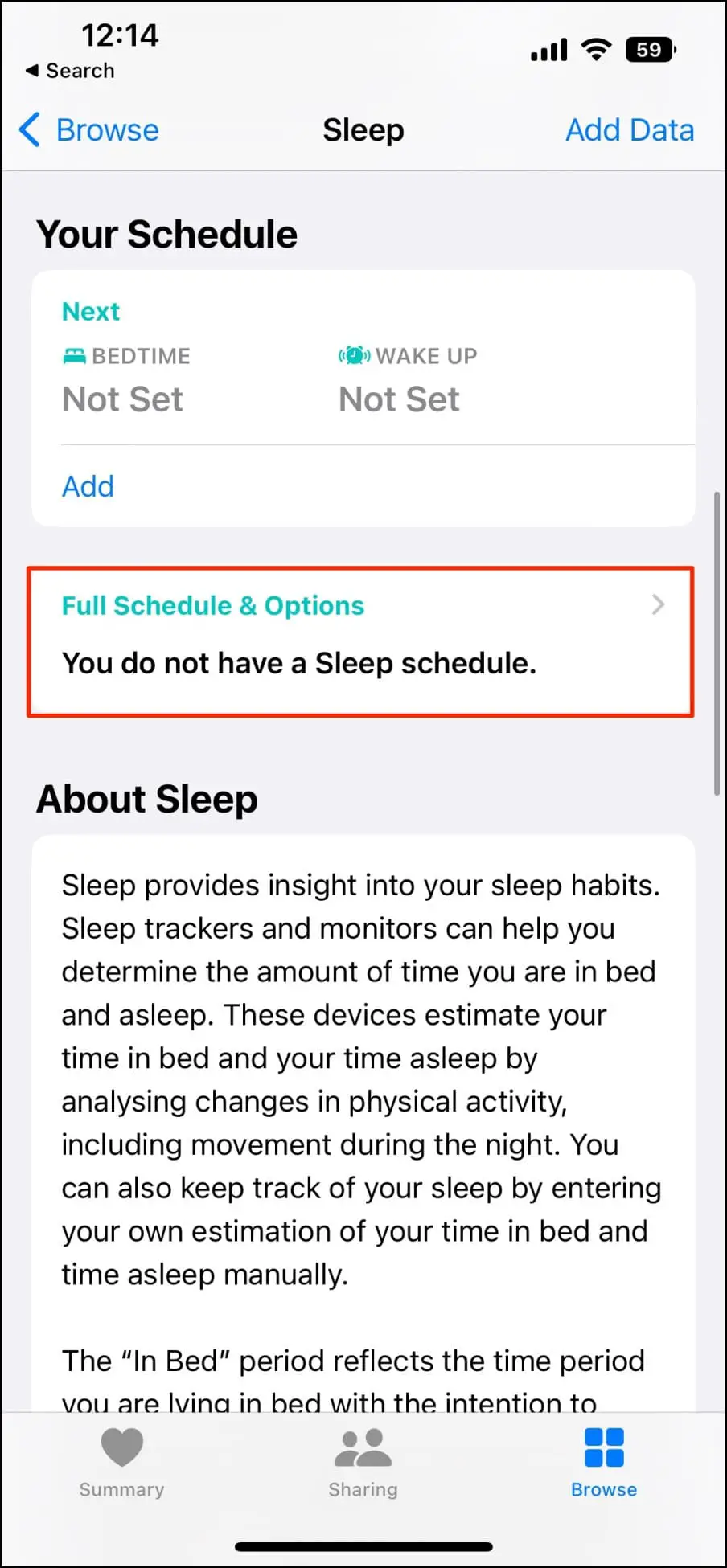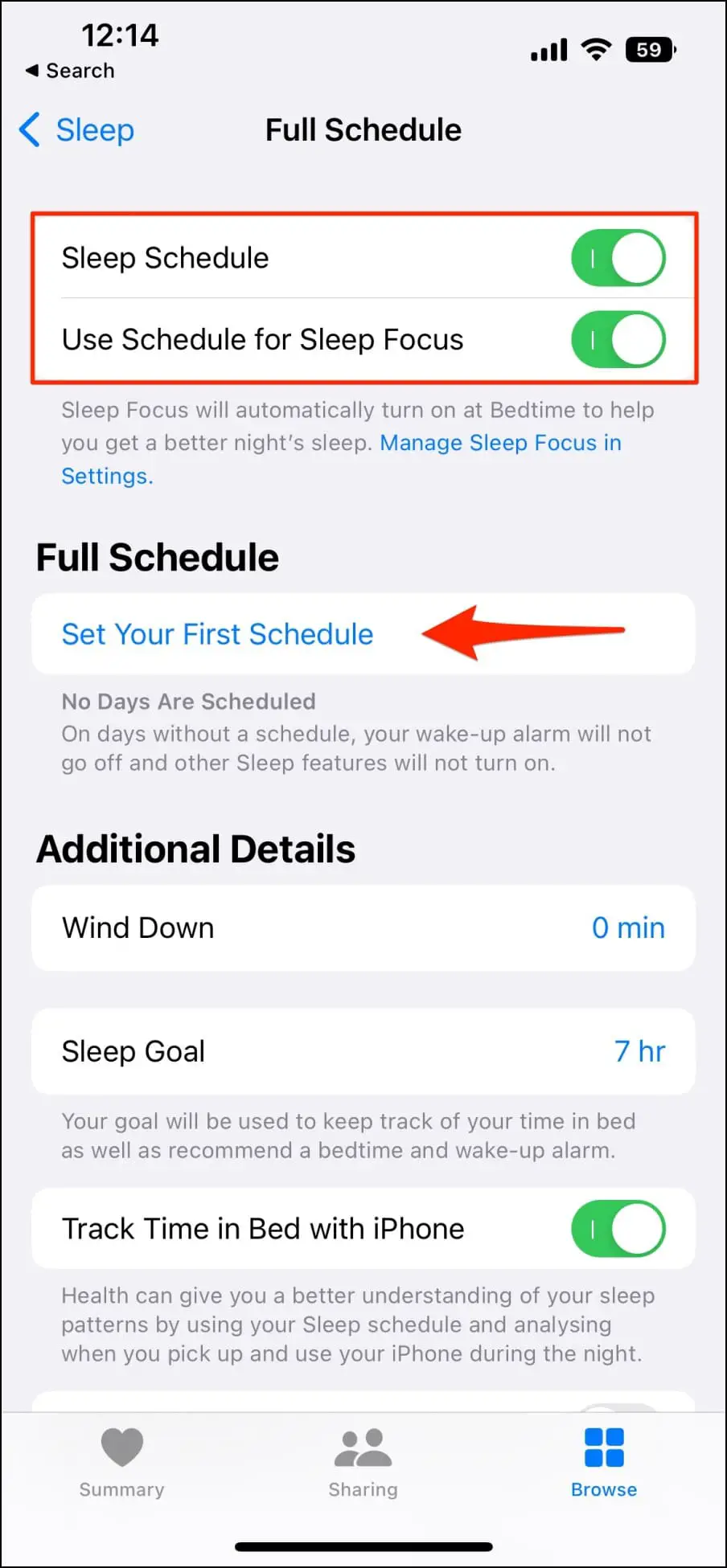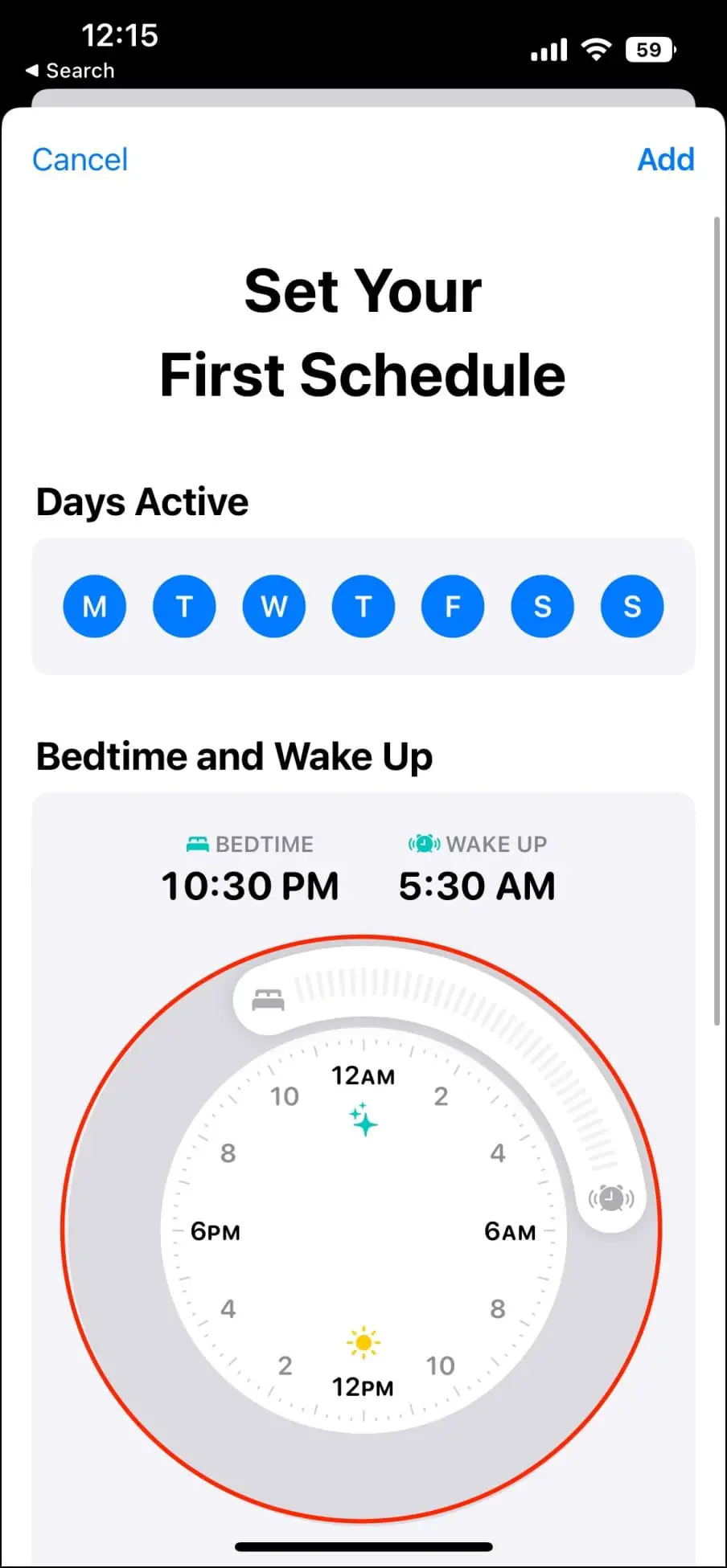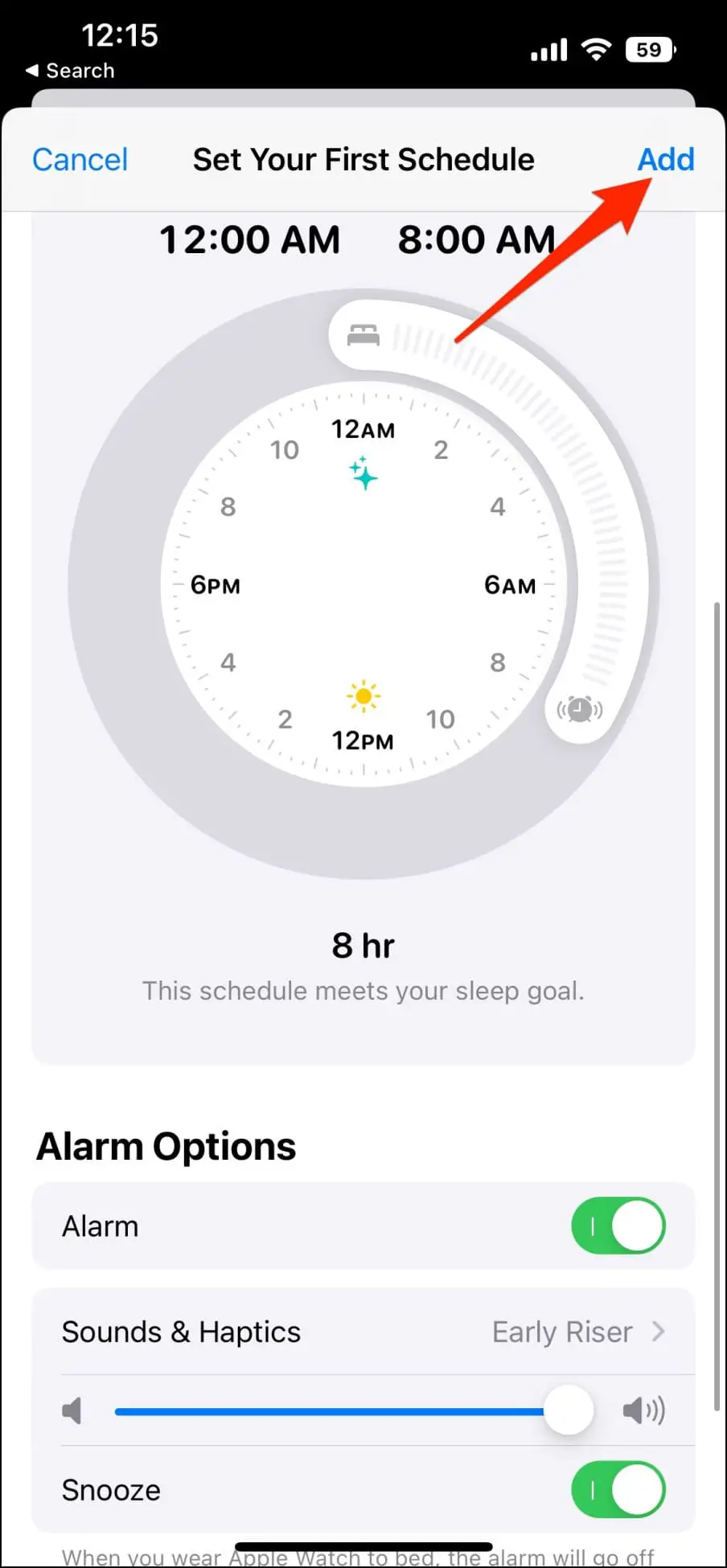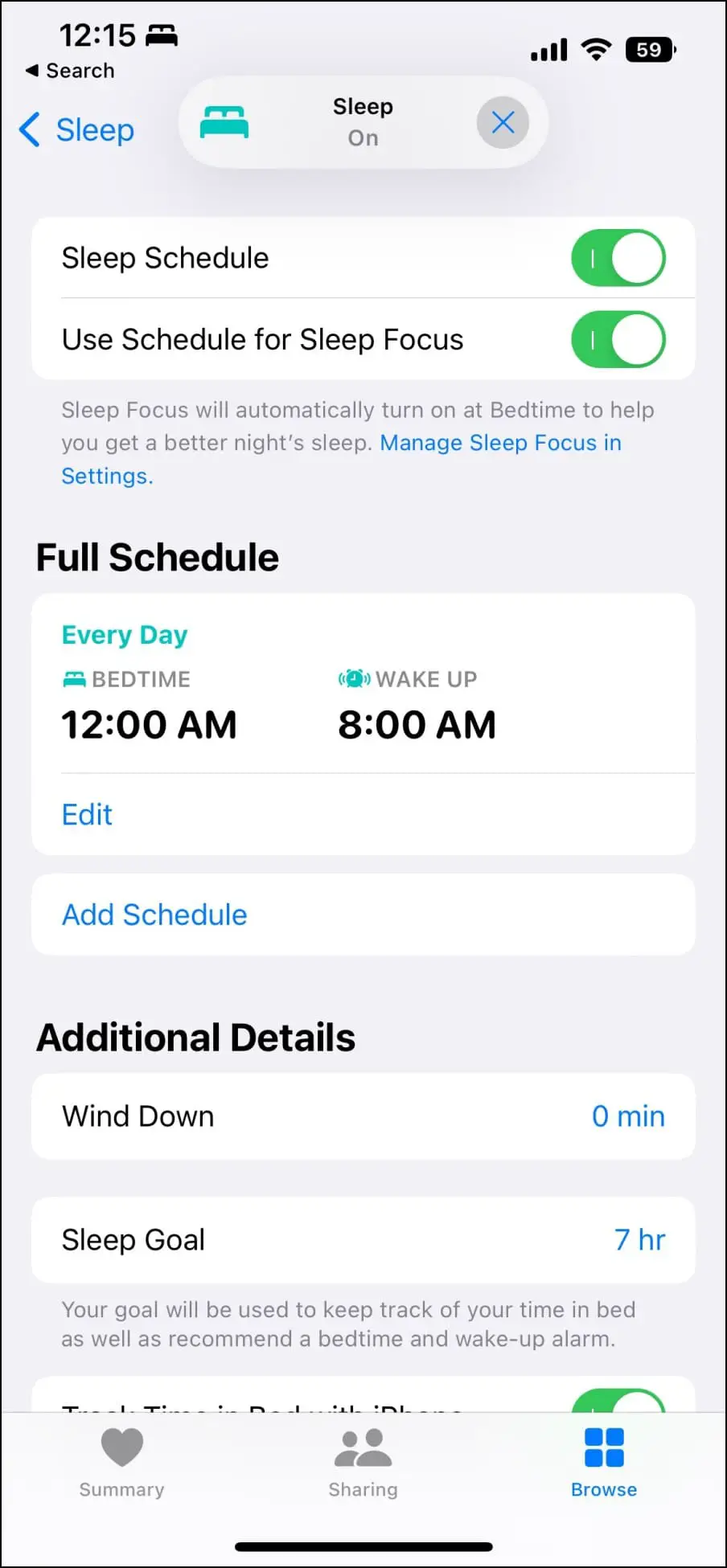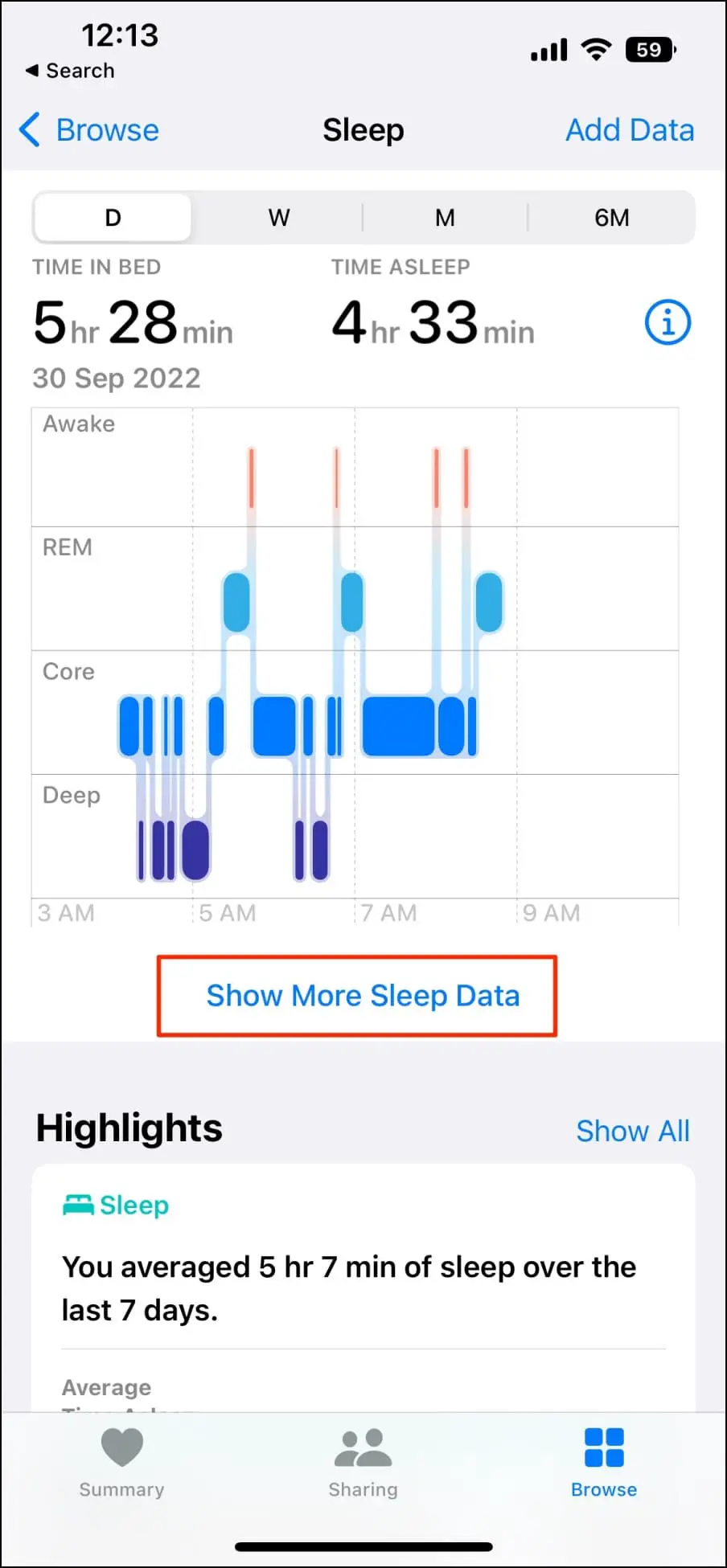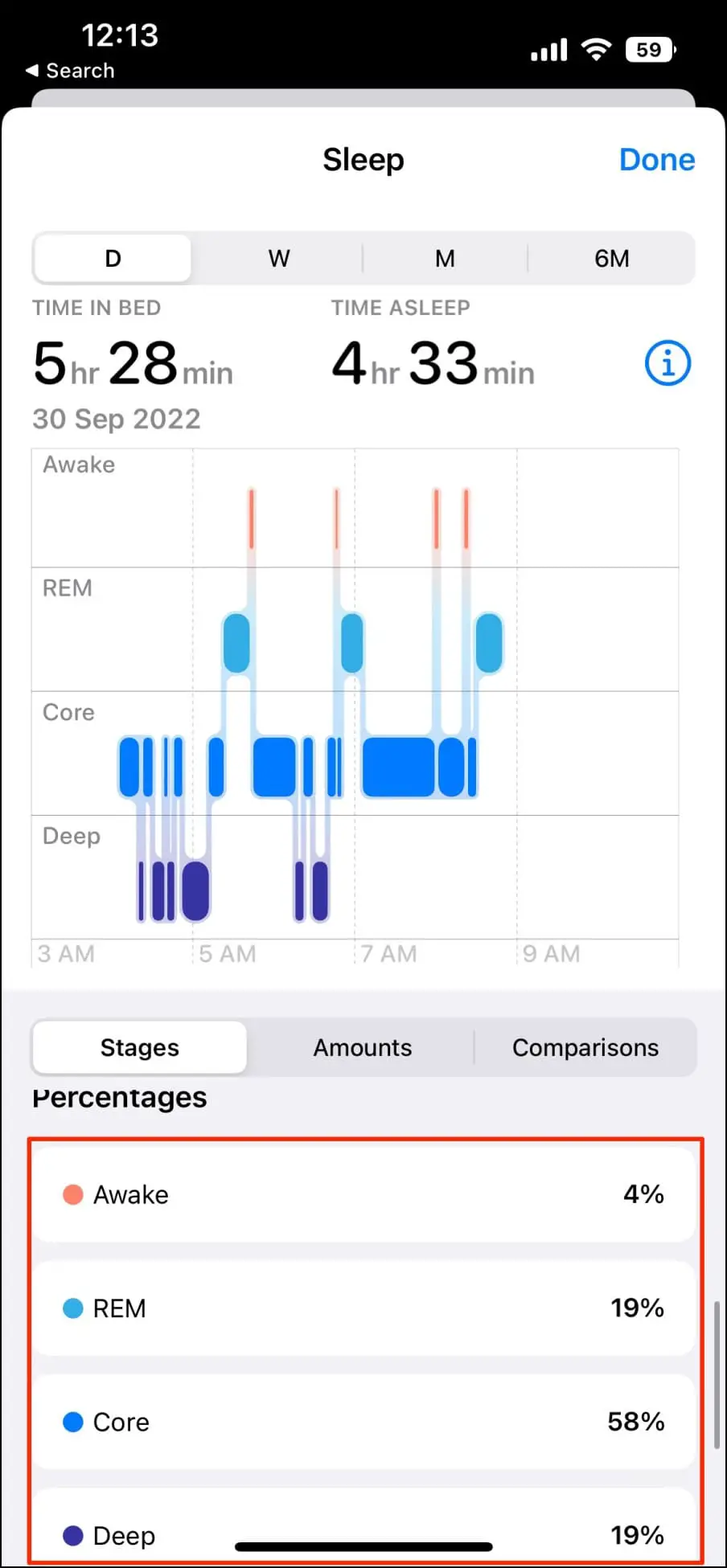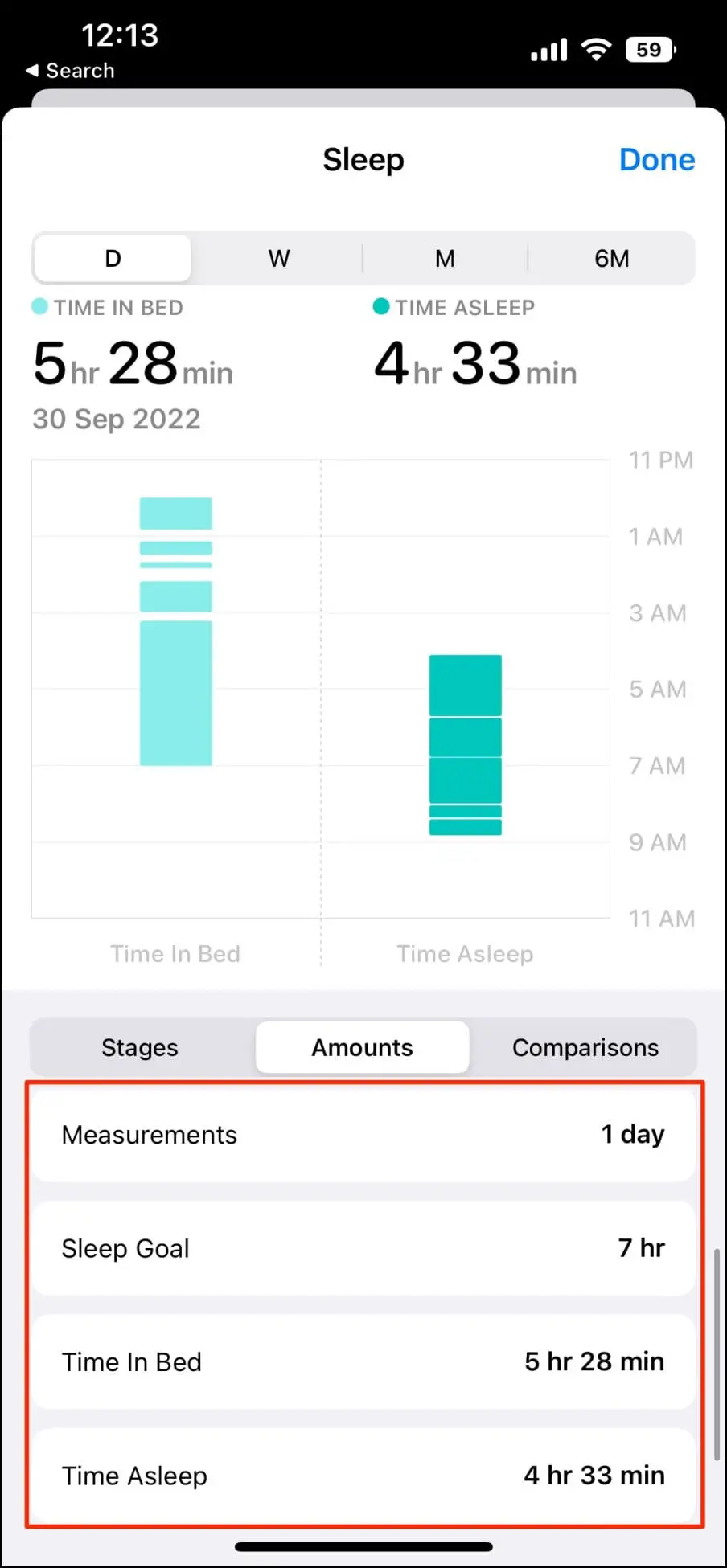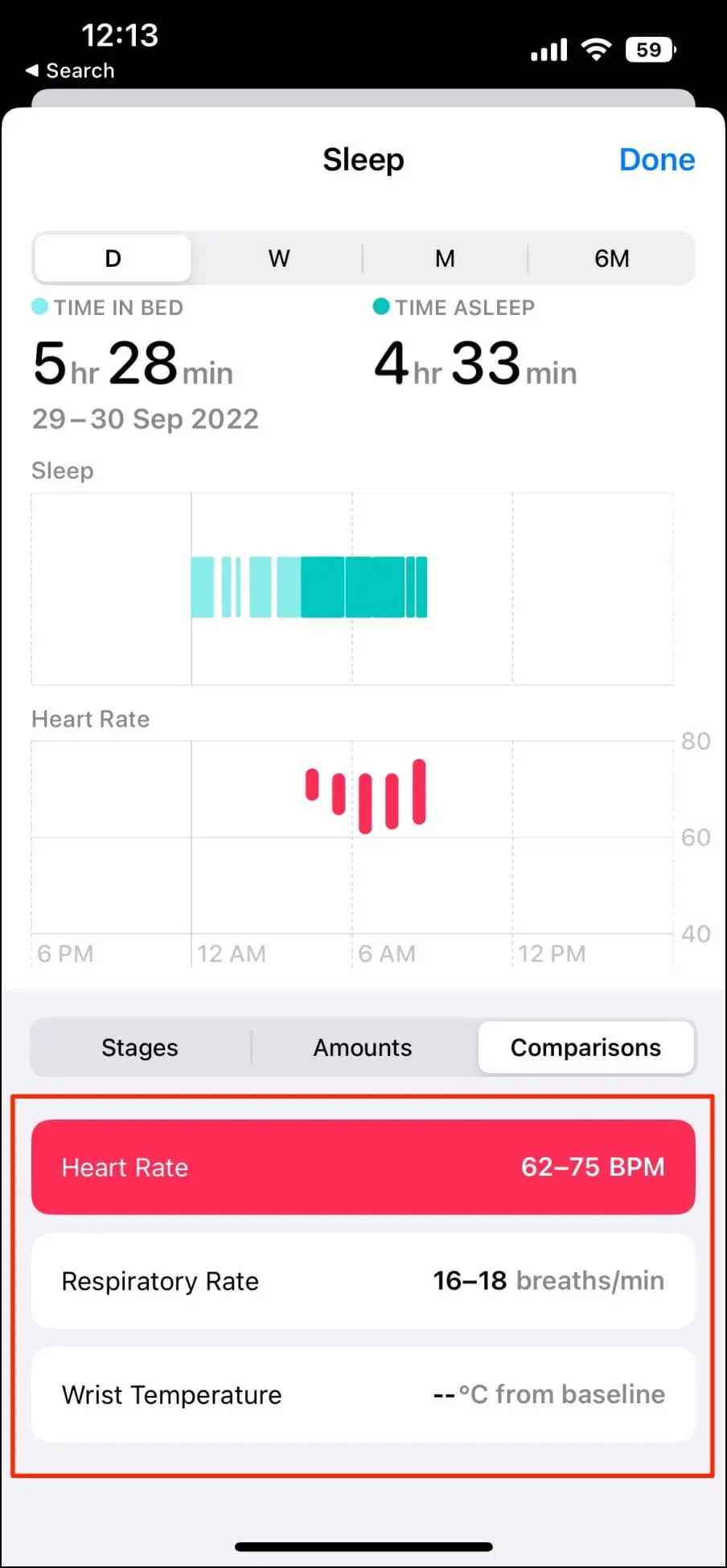With watchOS 9, your Apple Watch can now track your sleep in a more detailed manner. The new software adds the ability to track sleep stages like REM, Core, and Deep Sleep to help you gauge your sleep quality. In this article, let’s see how to enable and use sleep stage tracking on Apple Watch while also understanding each sleep stage.
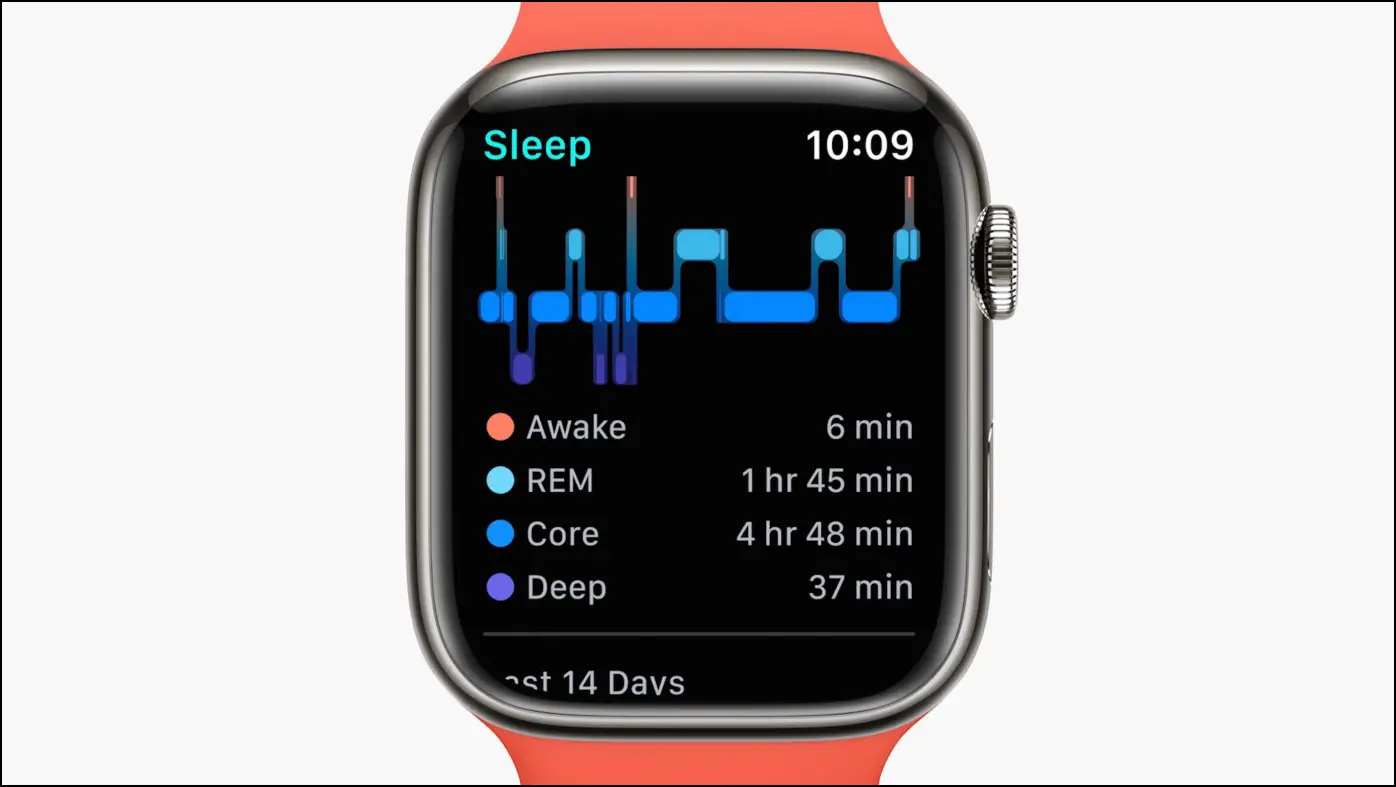
Apple Watch Sleep Tracking: What’s Changed with watchOS 9?
Despite excelling in technologies like ECG and Fall Detection, Apple Watch has always been short of competition when it came to tracking sleep. It was first introduced with watchOS 7 but was quite limited compared to third-party apps. The new watchOS 9, however, changes it by introducing sleep stages.

You can now not only see how much you’ve slept but also how good your sleep has been. And we can only wonder why it took Apple so much time while the likes of Galaxy Watch and Fitbit have been offering it for years now. Thankfully, you no longer have to use third-party apps on Apple Watch for sleep detail analysis.
Any Apple Watch running watchOS 9 can now track your Core, REM, and Deep Sleep stages using data from the accelerometer, heart rate sensors, and machine learning. Besides, the watch will also show additional metrics like your heart and respiratory rate, followed by average and minimums/ maximums for breathing and heart rates.
Apple Watch Models That Support Sleep Stage Tracker

The new sleep stage tracking is available on Apple Watch Series 4 and newer. However, Apple says not all models may have all the features and we won’t be surprised if older models skimp on some or the other data.
Here’s the full list of Apple Watch models that support watchOS 9 and the new sleep stage tracking:
- Apple Watch Series 4
- Apple Watch Series 5
- Apple Watch Series 6
- Apple Watch Series 7
- Apple Watch SE (1st gen)
- Apple Watch Series 8
- Apple Watch Ultra
- Apple Watch SE (2nd gen)
Series 7 and older users can update to watchOS 9 via their iPhones. All you need to do is open the Watch app and head to General > Software Update. On the other hand, the latest Apple Watch Series 8, Watch SE 2, and Ultra come with watchOS 9 preinstalled.
Understanding Apple Watch Sleep Stages: REM, Core, Deep Sleep
Provided your Apple Watch is running the latest watchOS 9 and has sleep tracking enabled with a sleep schedule, you can view your detailed sleep stage analysis in the Health app. We’ll talk more about enabling and viewing sleep tracking data below but for now, here’s what each sleep stage actually means.
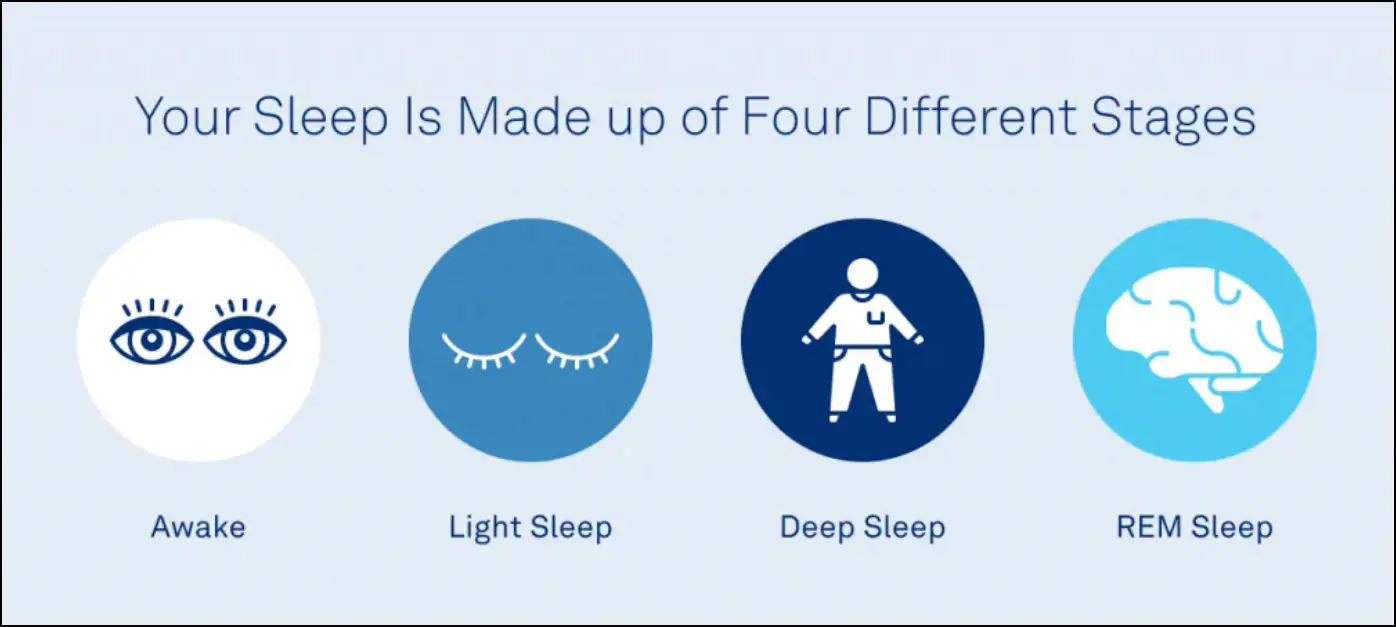
Awake
We take time to fall asleep and also keep waking up periodically throughout the night. This drift between being awake to sleeping is represented as Awake or orange bars on the charts.
REM (Rapid Eye Movement)
This is the stage where most of your dreaming happens. The brain activity increases, your eyes move from side to side, and your heart rate, blood pressure, and breathing speed up. It usually occurs about 90 minutes after falling asleep and is important for refreshing the brain. REM is also where your brain processes new learnings and emotions, making it an important sleep stage.
Core (or Light Sleep)
The Core is where your muscle activity lowers down and body temperature drops. It involves the bulk of your sleep time and is often referred to as light sleep. In this stage, you’re drifting into a steadier sleep.
Deep Sleep
Deep sleep is also known as slow-wave sleep. In this stage, your body repairs itself and releases essential hormones. This happens for longer periods during the first half of the night. You’re quite relaxed and hence it is difficult to wake up from deep sleep.
According to studies, a night of good quality sleep can help:
- Improving mood and decision-making
- Reduce the frequency of sickness
- Maintain the moderate weight
- Lowering the risk of health problems including heart disease and diabetes
- Improves brain health
How Much Deep and REM Sleep Should You Get?
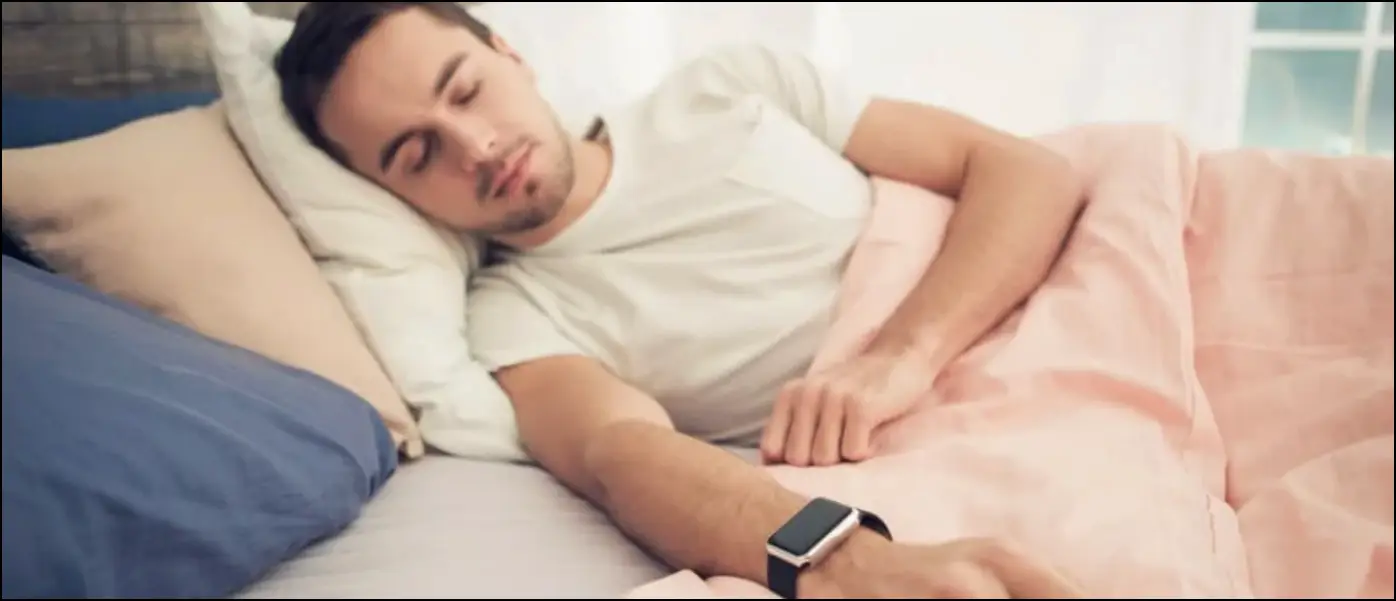
Most adults should aim for about 7 to 9 hours of sleep. For healthy adults, 12-23% of total sleep time should ideally be spent in deep sleep. If you sleep for eight hours, a deep sleep time of about 62-110 minutes is a good goal.
Similarly, spending about 20-25% of your total time asleep in the REM stage is healthy. This translates to about 90 minutes of REM sleep for a 7-9 hour duration. While deep sleep is important for feeling rested and staying healthy, the REM stage helps you process emotions and create memories.
However, getting an unusually large amount of REM sleep may cause too much brain activation. As a result, you may feel sleep deprived, irritated or angry, and also potentially aggravate the depression or anxiety symptoms.
Related | Sleep Tracking: Is It Safe to Wear Smartwatch While Sleeping?
How to Enable and Use Sleep Tracking on Apple Watch?
Unfortunately, the Apple Watch still cannot track sleep automatically like other fitness bands and watches. You need to either turn on Sleep Focus mode or enable the automatic sleep schedule. Here’s how to do it:
Turn On Sleep Tracking for Apple Watch
Step 1: Open the Watch app on your iPhone.
Step 2: Scroll down in the My Watch tab and click on Sleep.
Step 3: Here, enable the toggle for Track Sleep with Apple Watch.
Step 4: You can further turn on Charging Reminders so that the watch can remind you to charge before bedtime.
You can also follow the above steps on your Apple Watch. Press the crown to pull up the app list, scroll down, and select the Sleep app.
That’s it. Your Apple Watch will now track your sleep, provided you toggle Sleep mode on your Apple Watch (or on the synced iPhone) before going to bed.
Set an Automatic Sleep Schedule
You can also automate the sleeping schedule so that sleep tracking starts automatically at your regular bedtime. Here’s how to do it:
Step 1: Next, open the Health app on your iPhone.
Step 2: Go to the Browse tab and select Sleep.
Step 3: Here, scroll down and tap Full Schedule & Options under Your Schedule.
Step 4: Click Set Your First Schedule.
Step 5: Choose days of the week for the schedule and use the slider to set your sleep and wake timings.
Step 6: Check if you want to set an alarm for the schedule.
Step 7: Finally, click on Add at the top right corner.
You have now set your sleep schedule. As the schedule triggers, Sleep focus mode will activate across all your Apple devices including your iPhone and Apple Watch. And the watch will start tracking your sleep.
Here are other things you can do on the Full Schedule page:
- You can also scroll down and set Wind Down time and Sleep Goals.
- You can further enable or disable Track Time in Bed with iPhone which analysis when you pick up and use your iPhone during the night for better sleep analysis.
- And then comes the Sleep Results toggle, which when turned on, notifies you when you meet or exceed your daily sleep goal.
How to Check Your Sleep Stages?
Once your sleep schedule has ended, here’s how you can check the sleep stages and other data for the outgoing night:
Step 1: Open the Health app on your iPhone.
Step 2: Click on Browse at the bottom right corner.
Step 3: Here, scroll down and select Sleep.
Step 4: You can now see your total time in bed for the day, week, month, and 6-month period, followed by highlights around your sleeping pattern.
Step 5: Click on Show More Sleep Data.
This screen will show you how much time you’ve been in different sleep stages, followed by the percentage share for each one. You can also see the sleep duration, goal, and time in bed in the Amounts tab.
The Comparisons tab, on the other hand, shows heart rate, respiratory rate, and wrist temperature (for Series 8 and Ultra). Apple Watch will need about five nights to establish your baseline wrist temperature; post which, it will start showing the deviation from baseline.
Frequently Asked Questions
Q. Is Your Apple Watch Not Tracking Your Sleep?
If your Apple Watch is not tracking your sleep time or stage, keep a check on the following:
- Sleep tracking is enabled in the Watch app, as shown above.
- Your Apple Watch is in Sleep focus mode.
- Sleep tracking must be enabled for at least 4 hours each night.
- If your iPhone is in use throughout the night, disable Track Time in Bed with iPhone in Health app.
- Ensure Apple Watch is not too loose. Else, the accelerometer sensor will record movements during sleep causing inaccurate or no sleep tracking.
- Furthermore, make sure your Apple Watch has enough charge before you go to the bed.
- Your sleep data analysis will be shown after the Sleep focus mode ends.
Q. How Does Apple Watch Track REM and Deep Sleep?
Apple Watch uses the data from accelerometer and heart rate sensors, combined with machine learning to detect various sleep stages including REM and deep sleep.
Q. What Happens to Third-Party Sleep Tracking Apps Now?
The addition of detailed sleep stage analysis on watchOS 9 defies the need for any third-party sleep tracking apps like Pillow and AutoSleep. For a long time, these apps were the only option for Apple Watch users to track their sleep quality. However, some may still choose to keep using these apps for their customization and other add-ons.
Q. How to Improve Your Deep Sleep Time?
Here are some effective tips to improve your deep sleep time and overall sleep quality:
- Get natural sunlight or bright light in the daytime to maintain your circadian rhythm.
- Dim down ambient lights as you approach the sleeping time. Prefer amber lighting.
- Limit the exposure to digital screens (blue light) at night. Wear blue-cut eyeglasses and use eye protection or nightlight mode on your devices.
- Avoid caffeine consumption past the evening- coffee, energy drinks, and soft drinks with caffeine.
- Limit long daytime naps.
- Control the bedroom environment and temperature for better sleep at night.
- Avoid eating food late at night.
- Take a relaxing hot water bath or shower 90 minutes before sleep.
- Get yourself a more comfortable bed or mattress.
- Work out or at least do some physical activity every day.
- Listen to relaxing sleep music.
- Use an eye mask to block lights.
Wrapping Up
This was all about the new Sleep Stage tracking on Apple Watch with watchOS 9. I hope you now understand the various sleep stages like REM, Core, Awake, and Deep Sleep on your Apple Watch and the method to enable and use sleep tracking. If you still have any queries, let us know via email or social media. Stay tuned to WearablesToUse for more such articles.