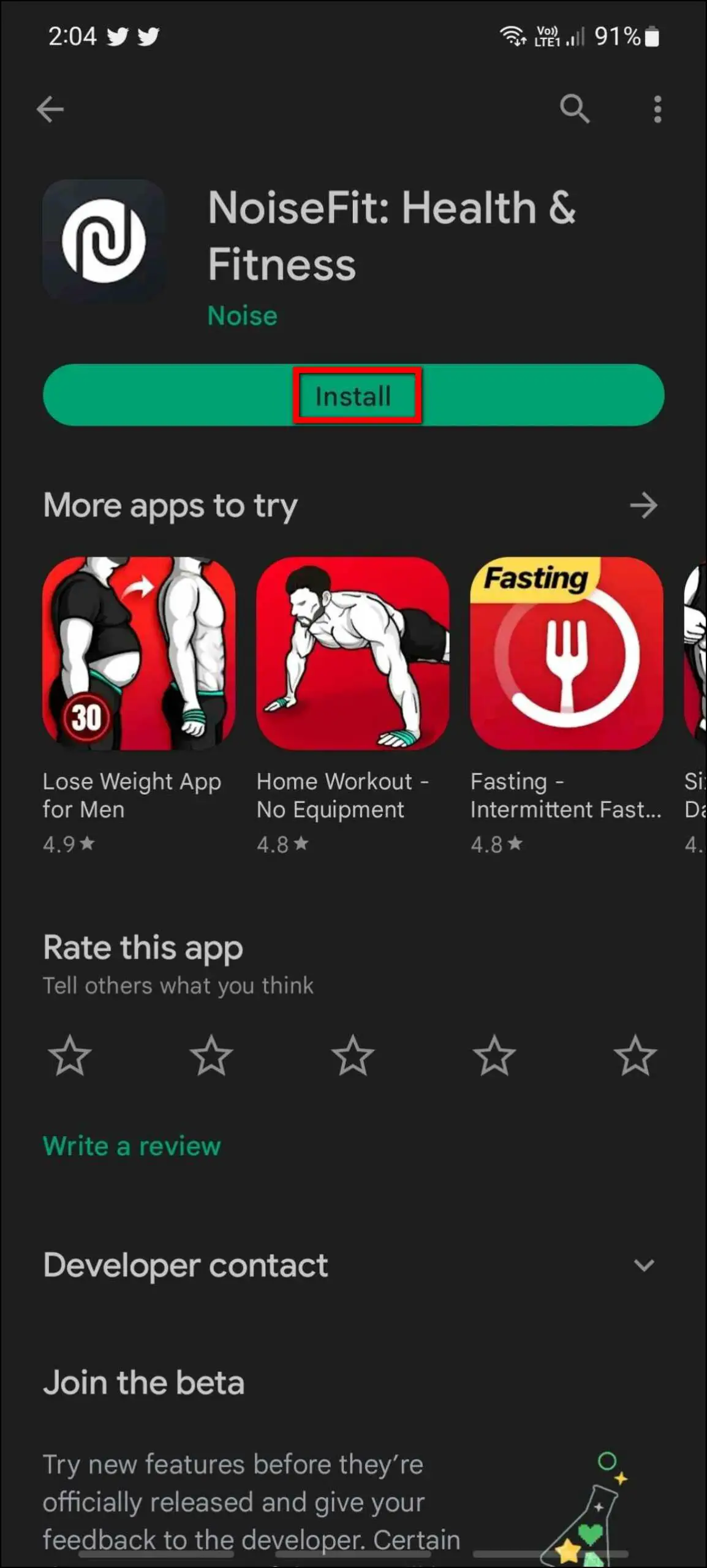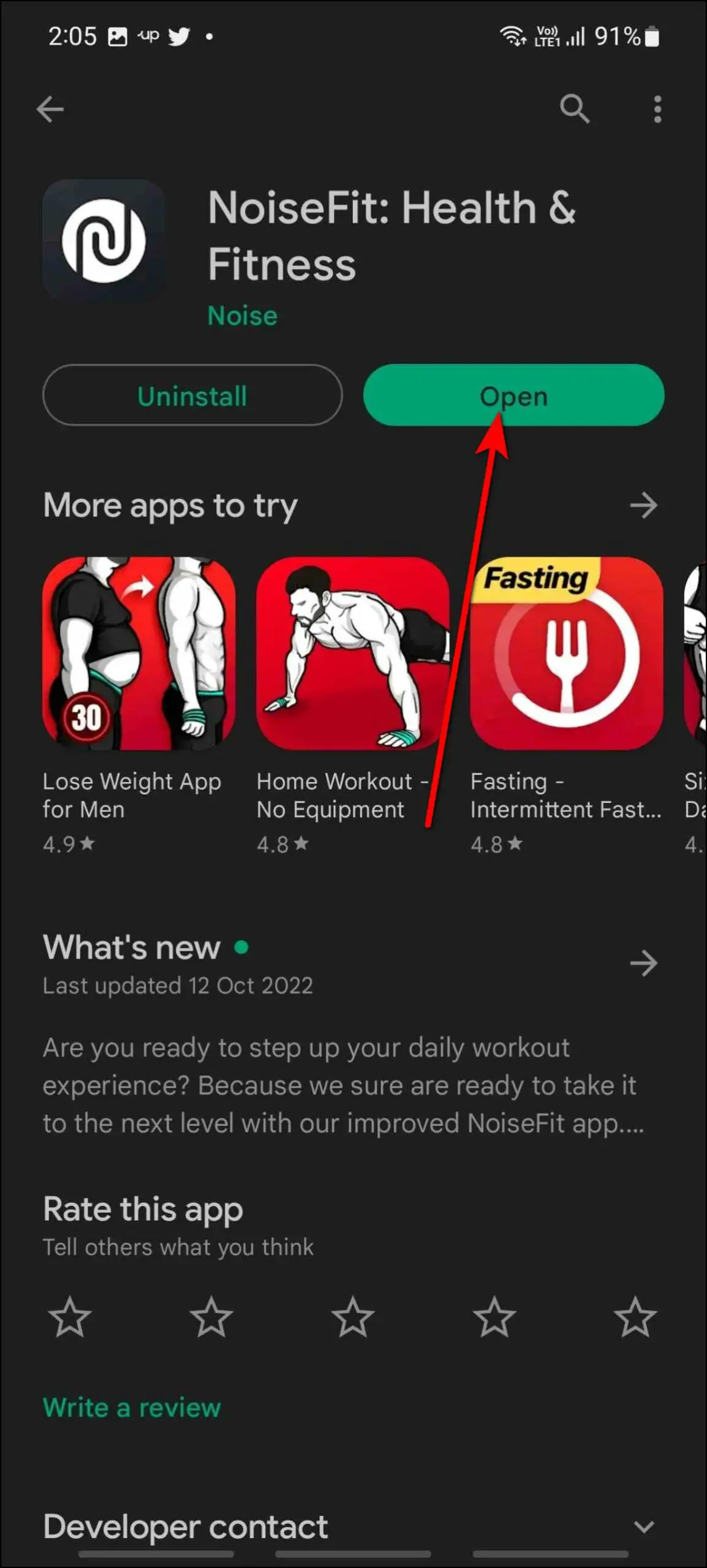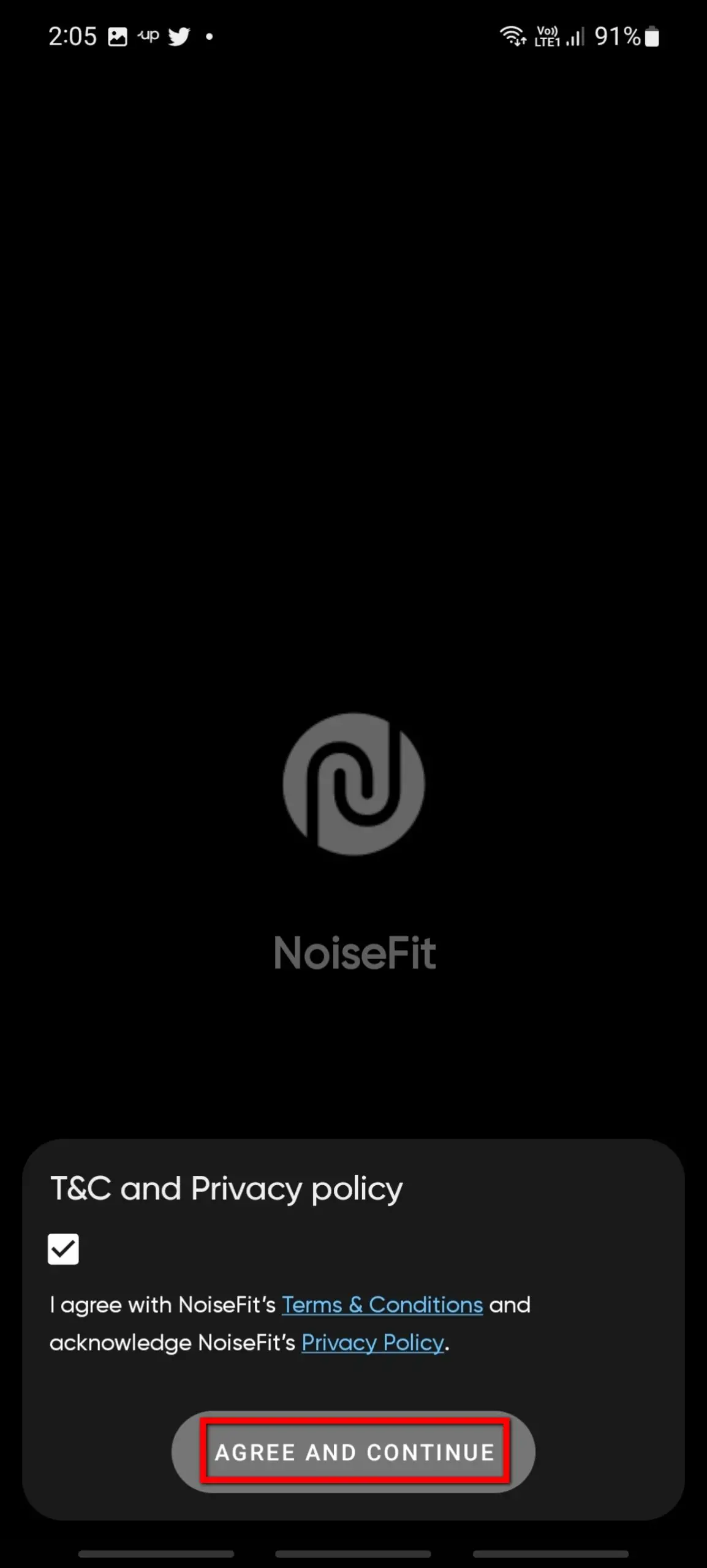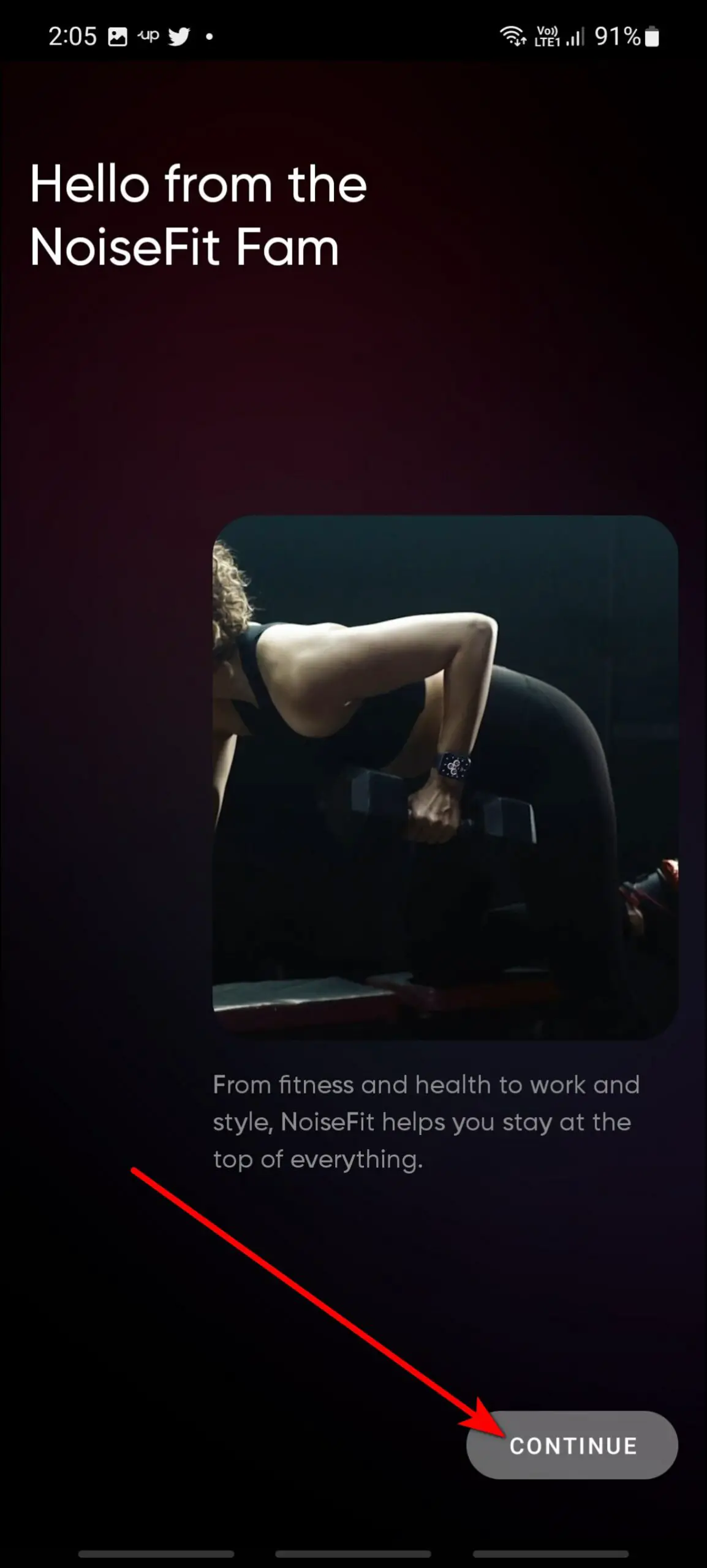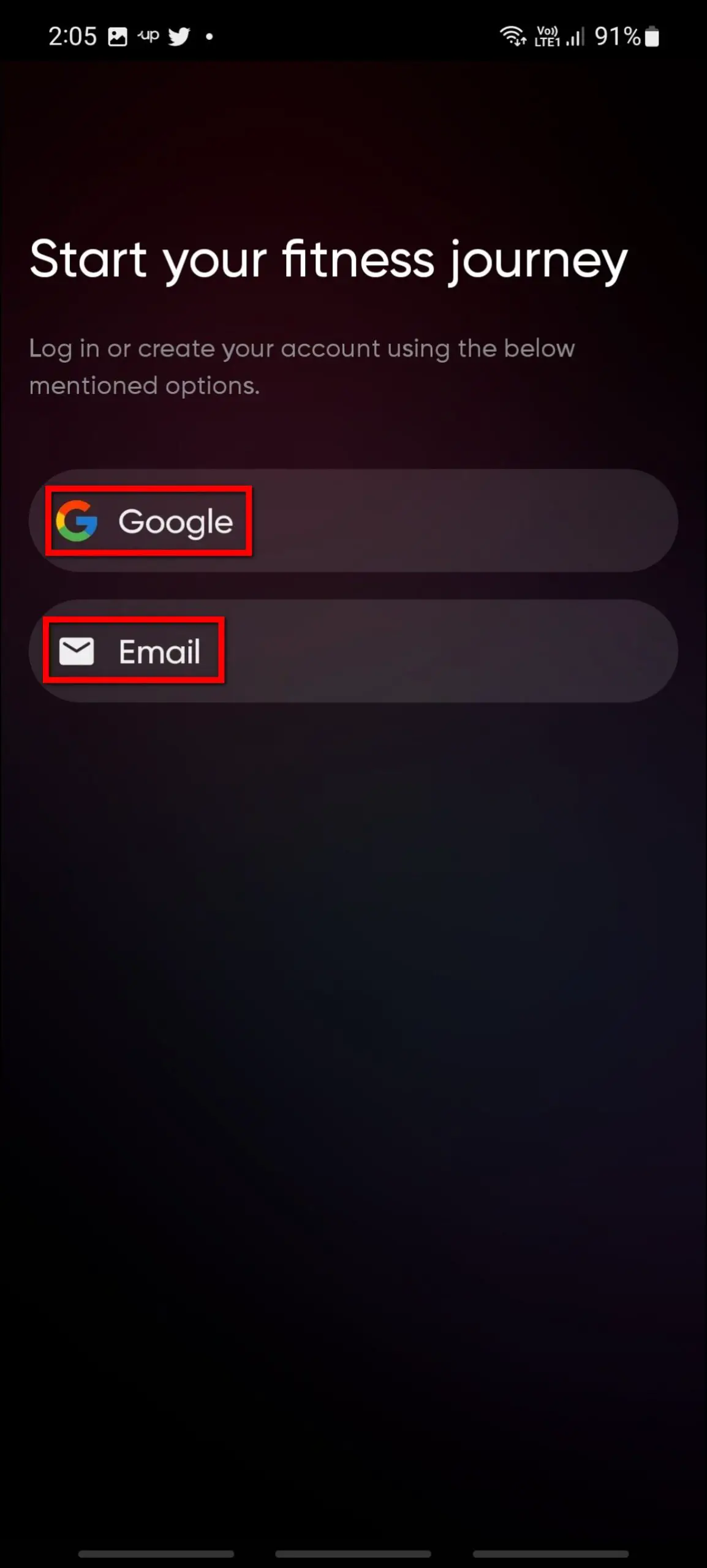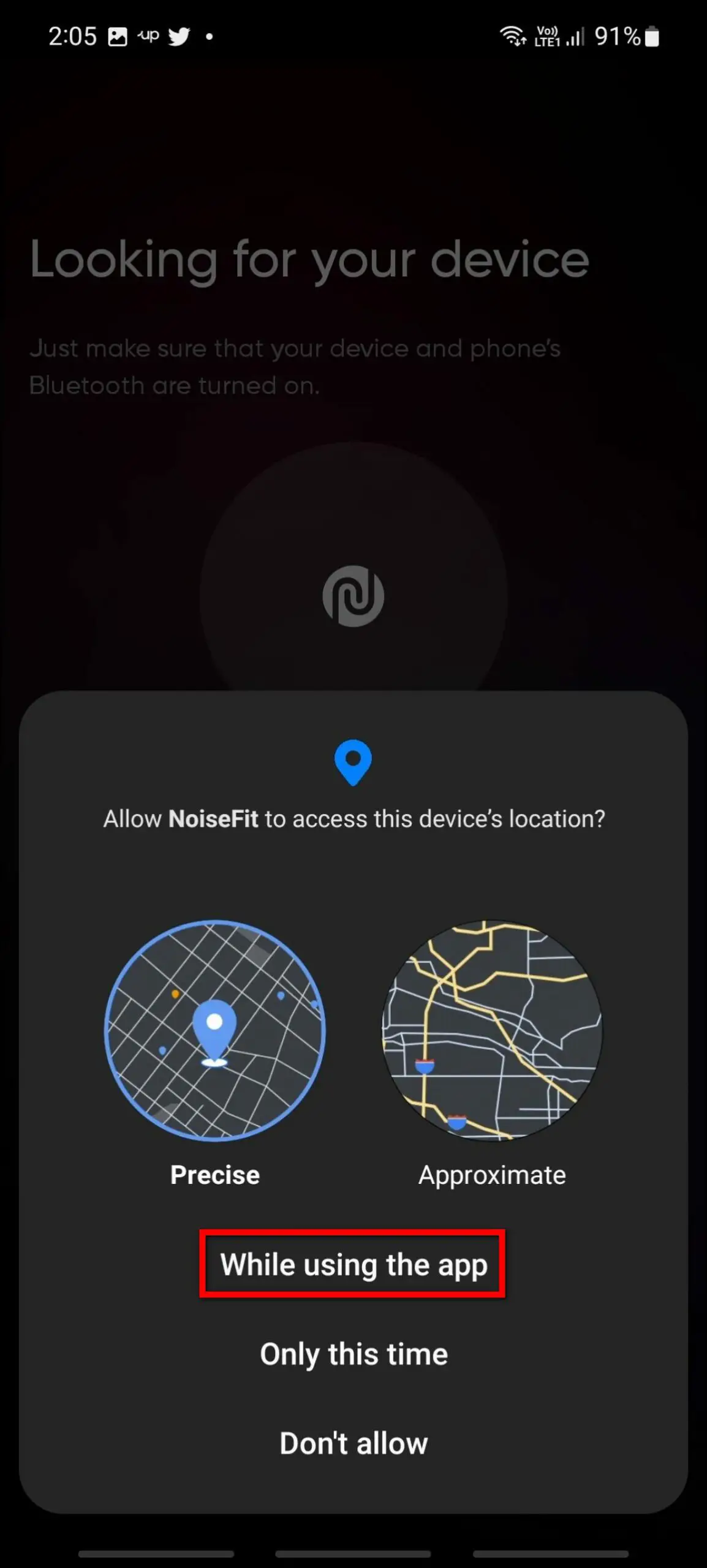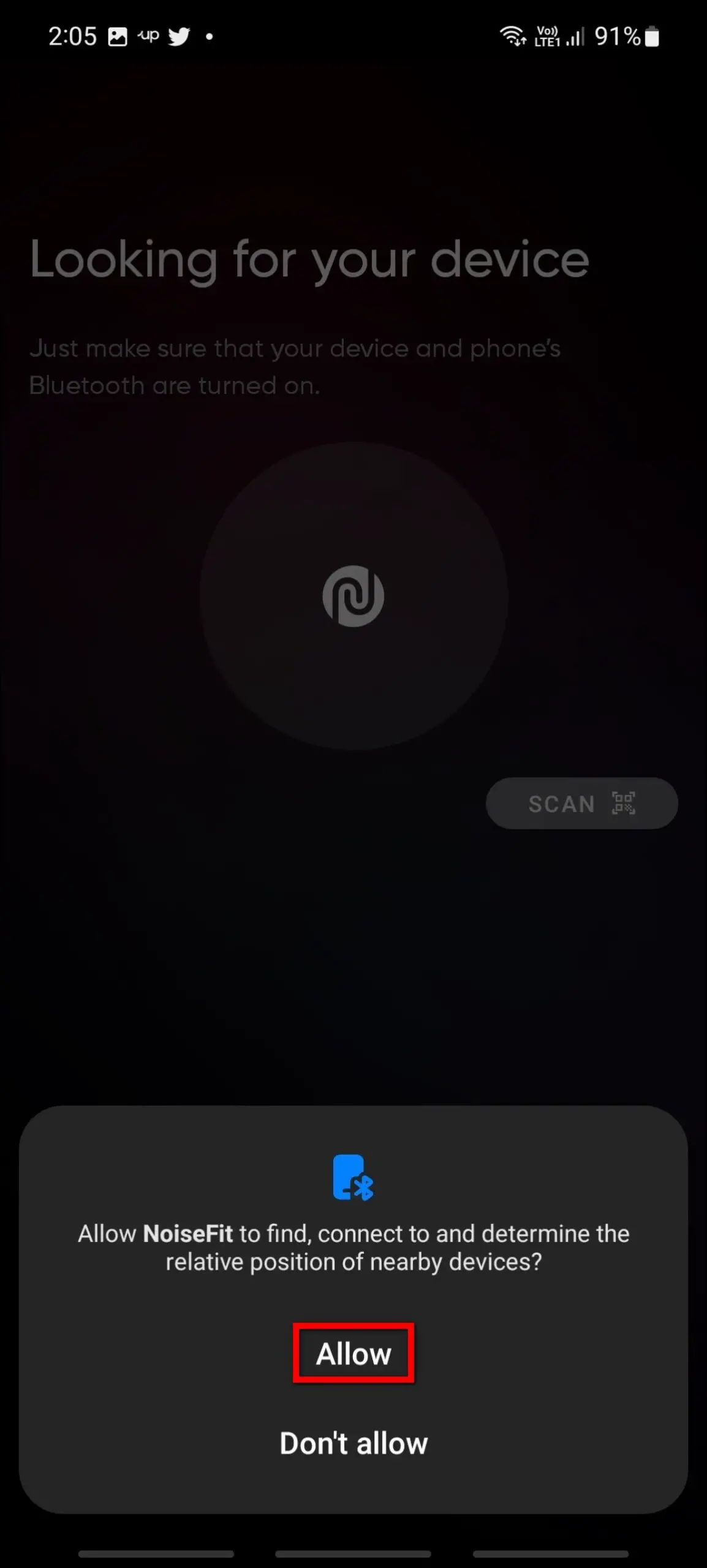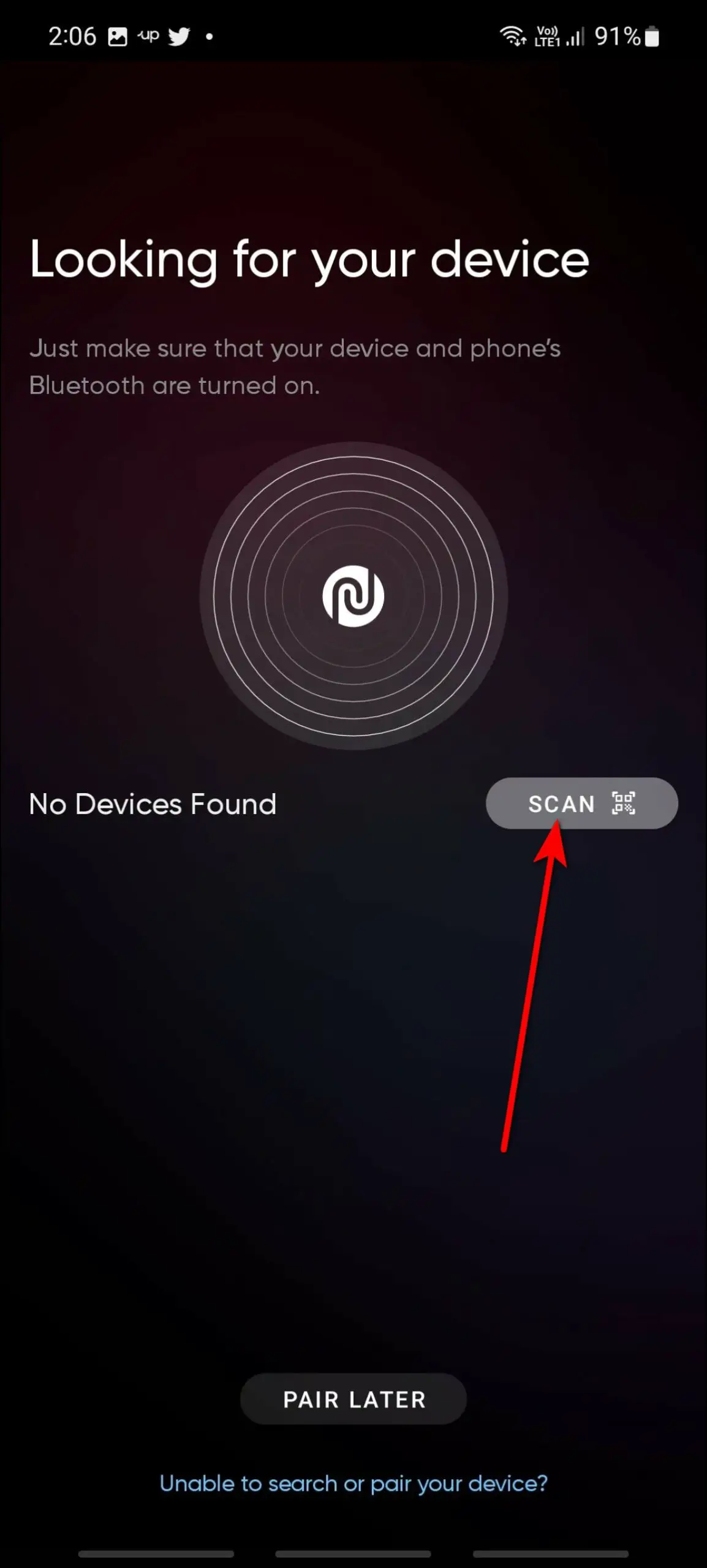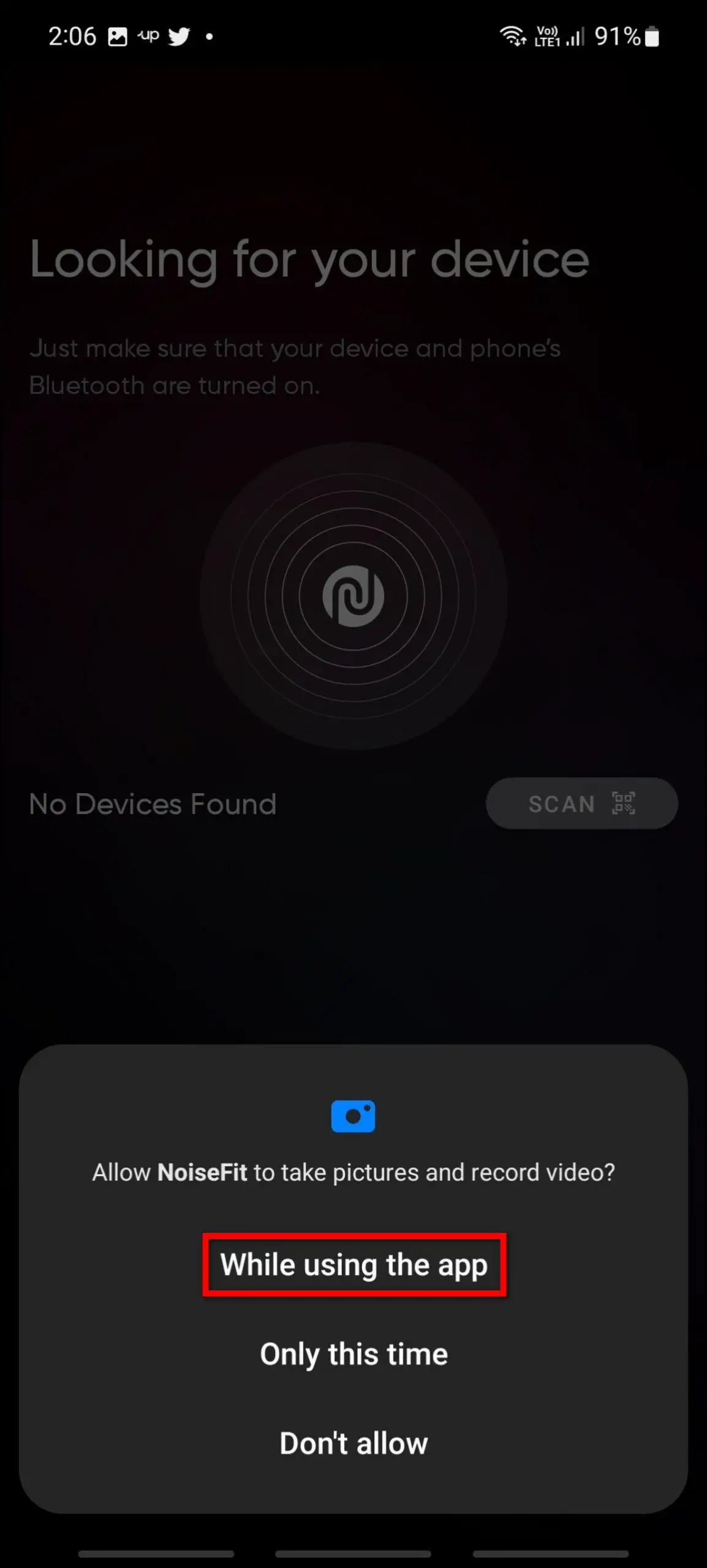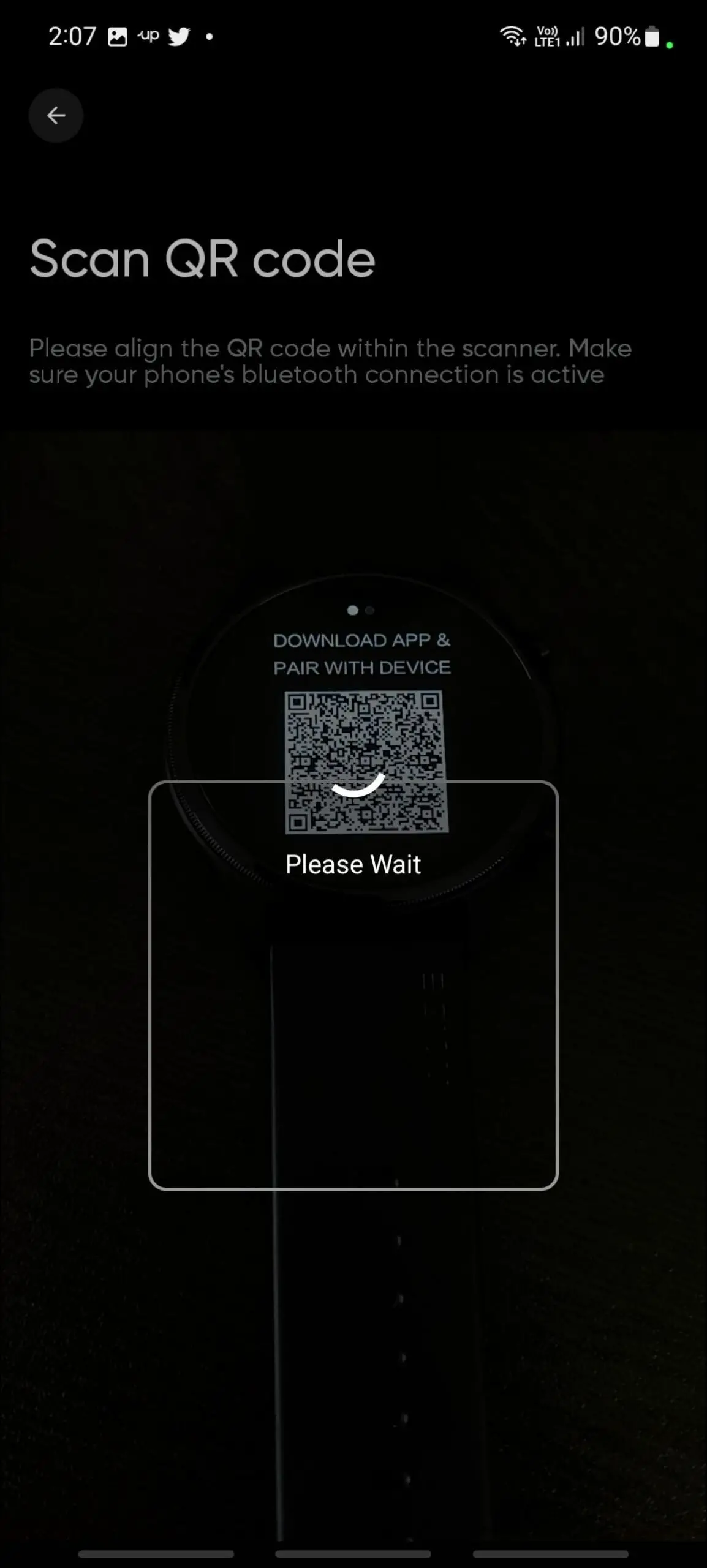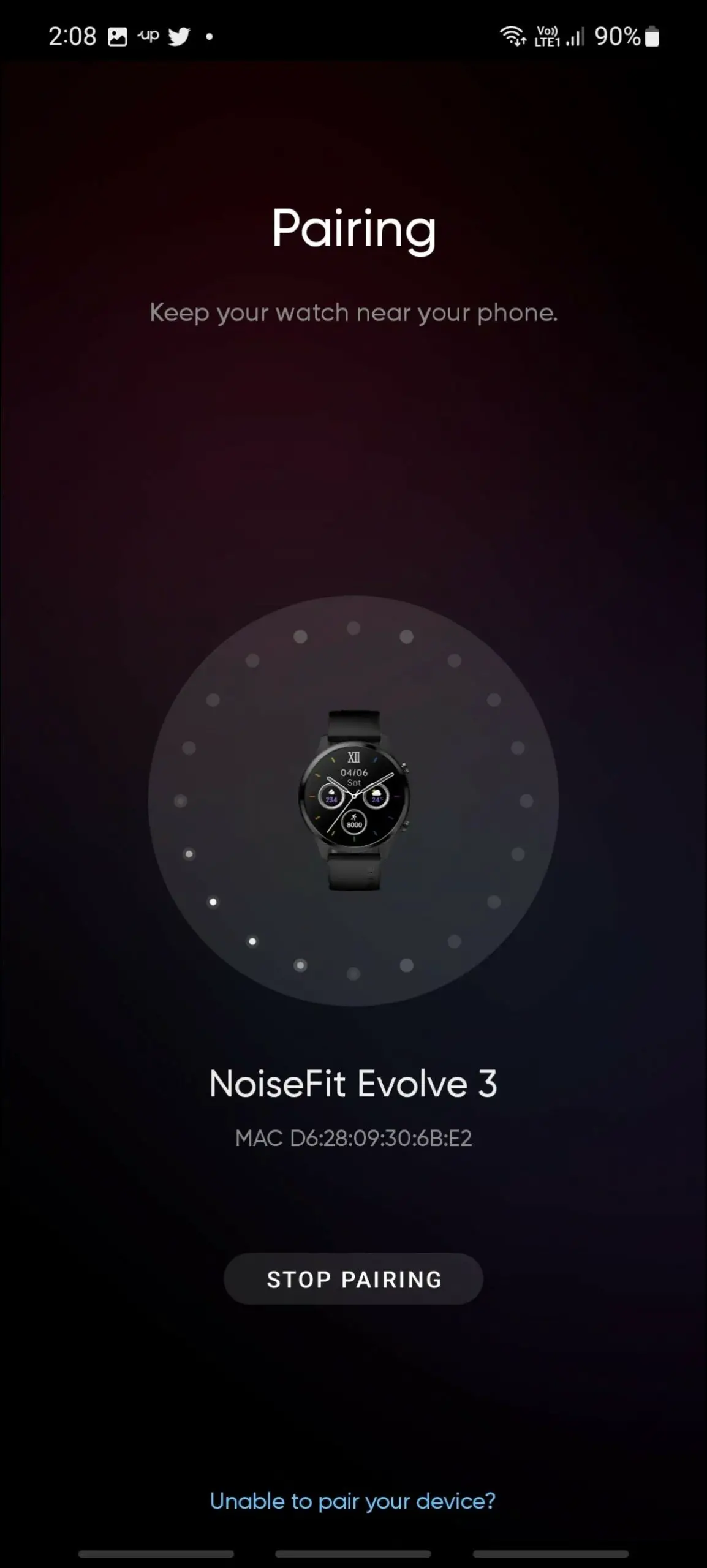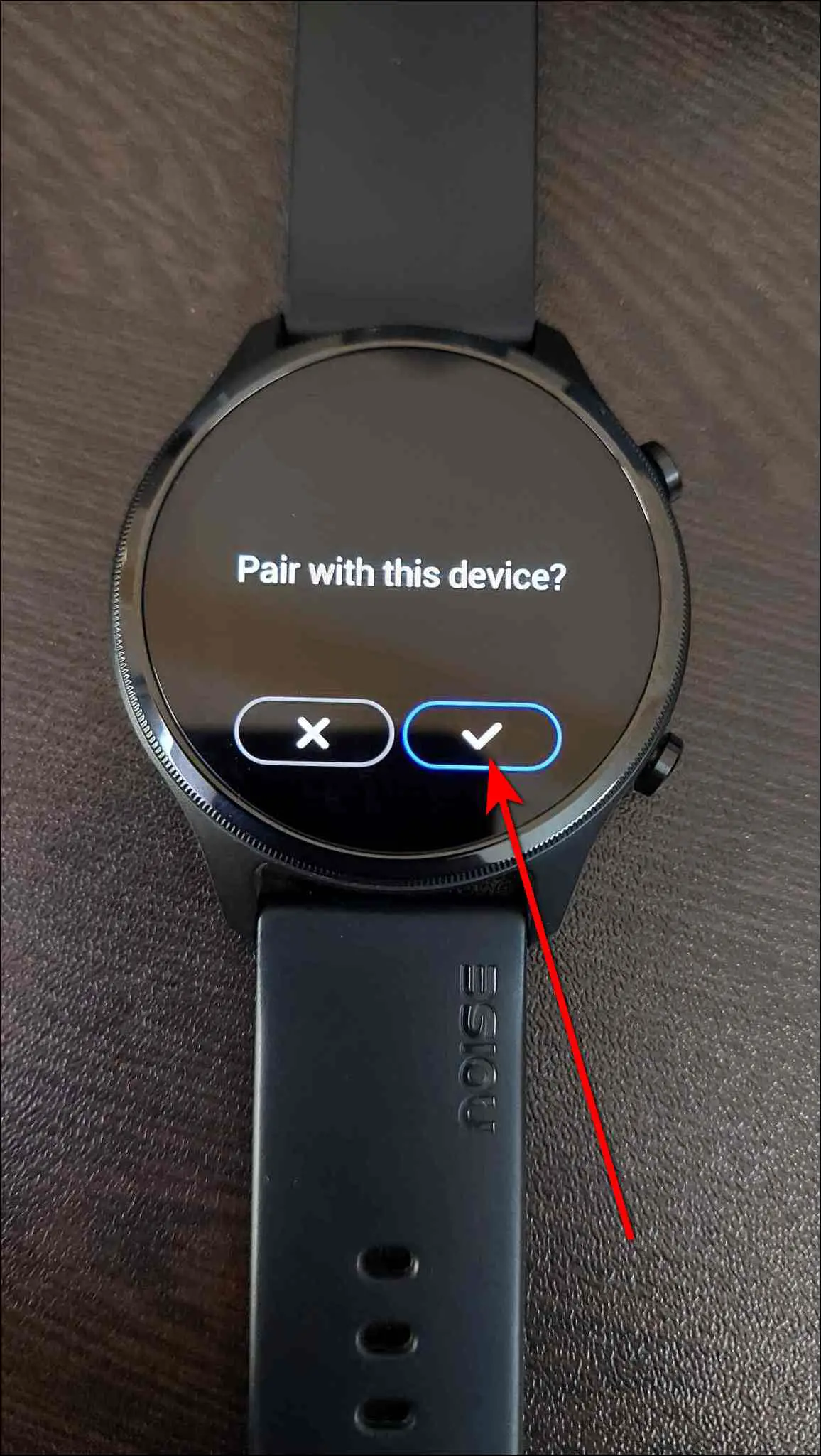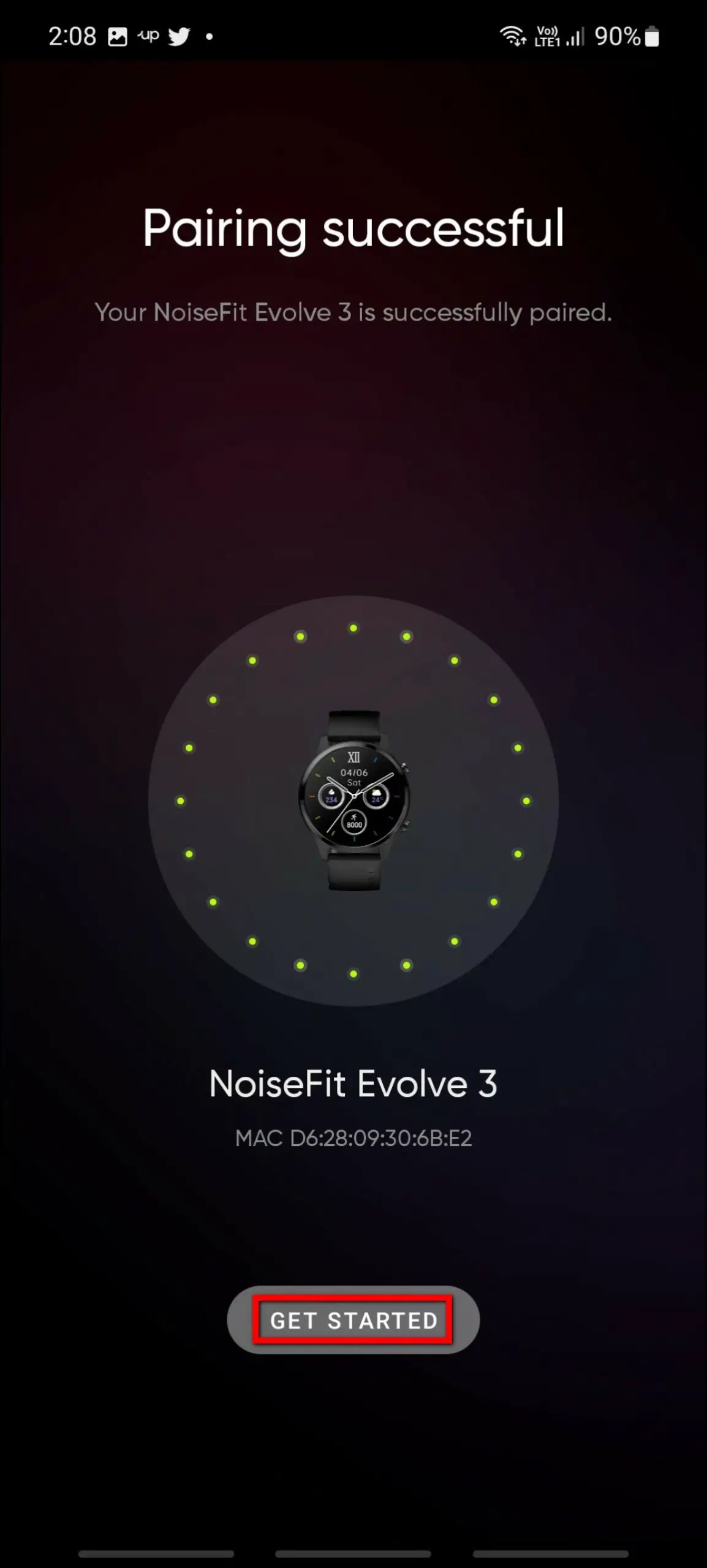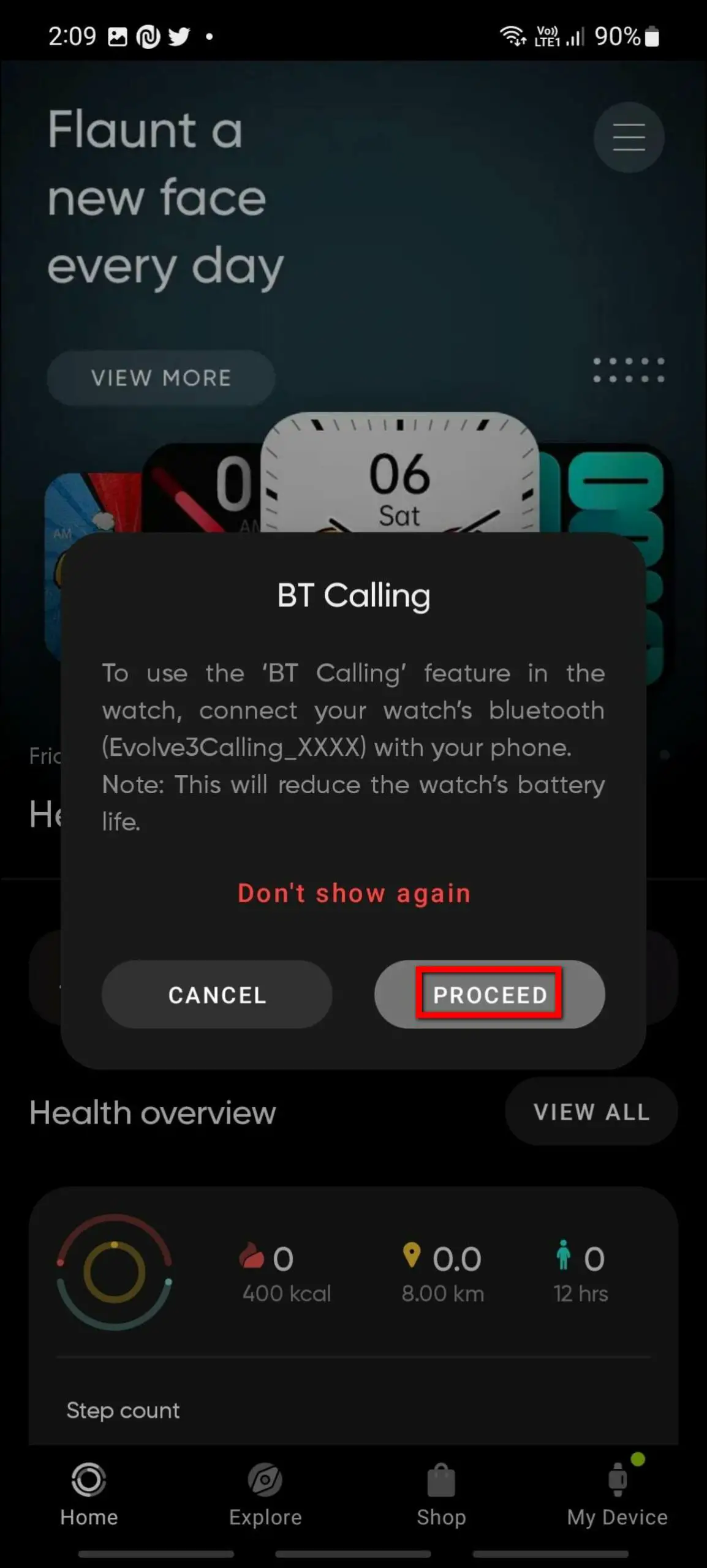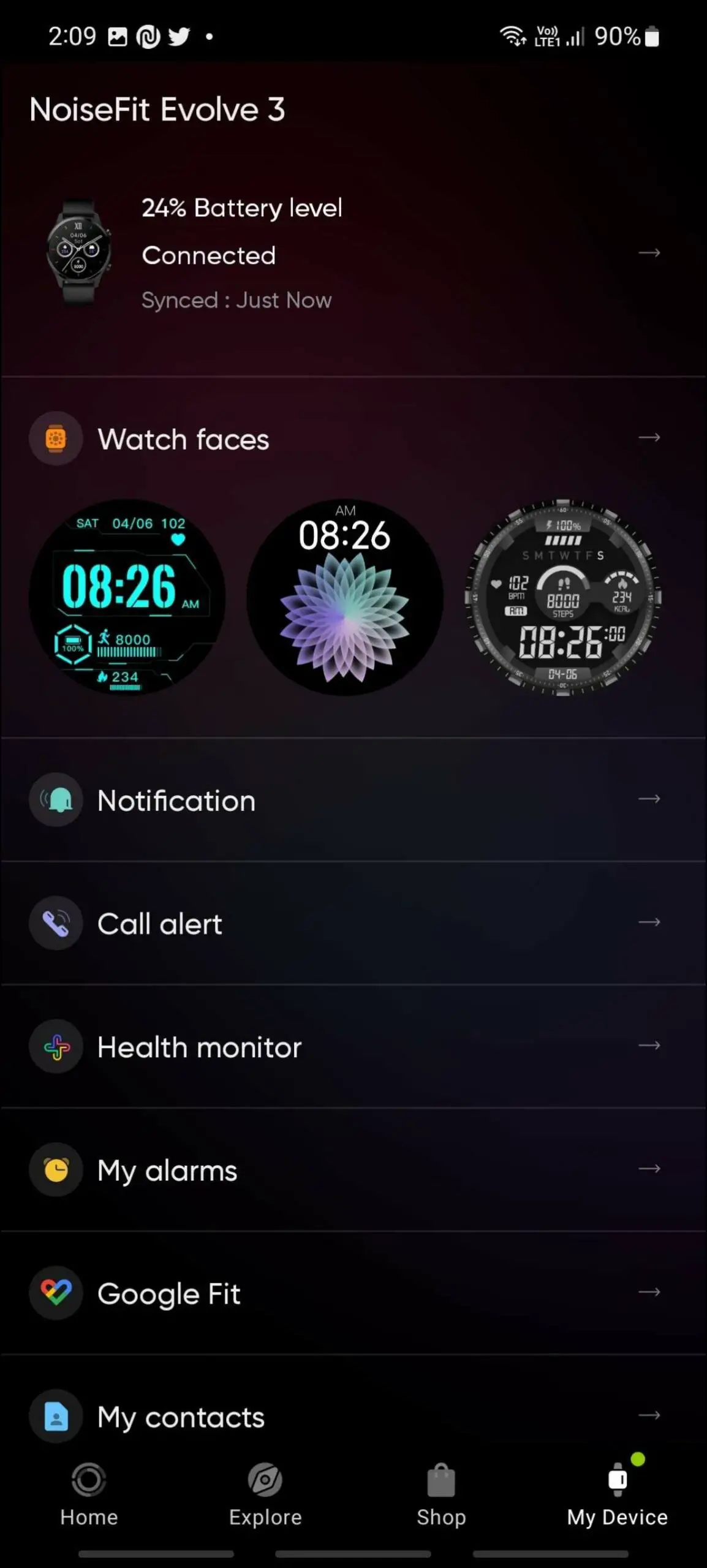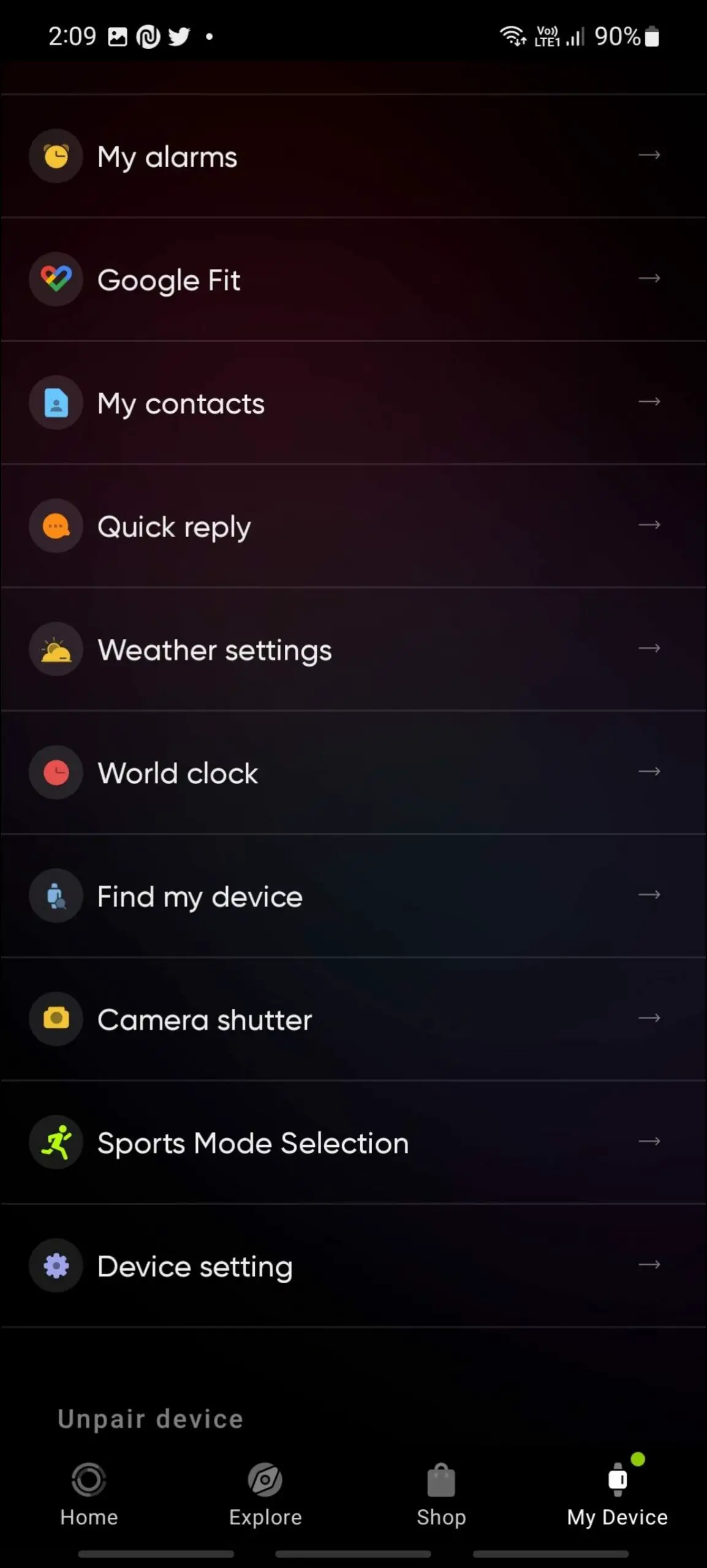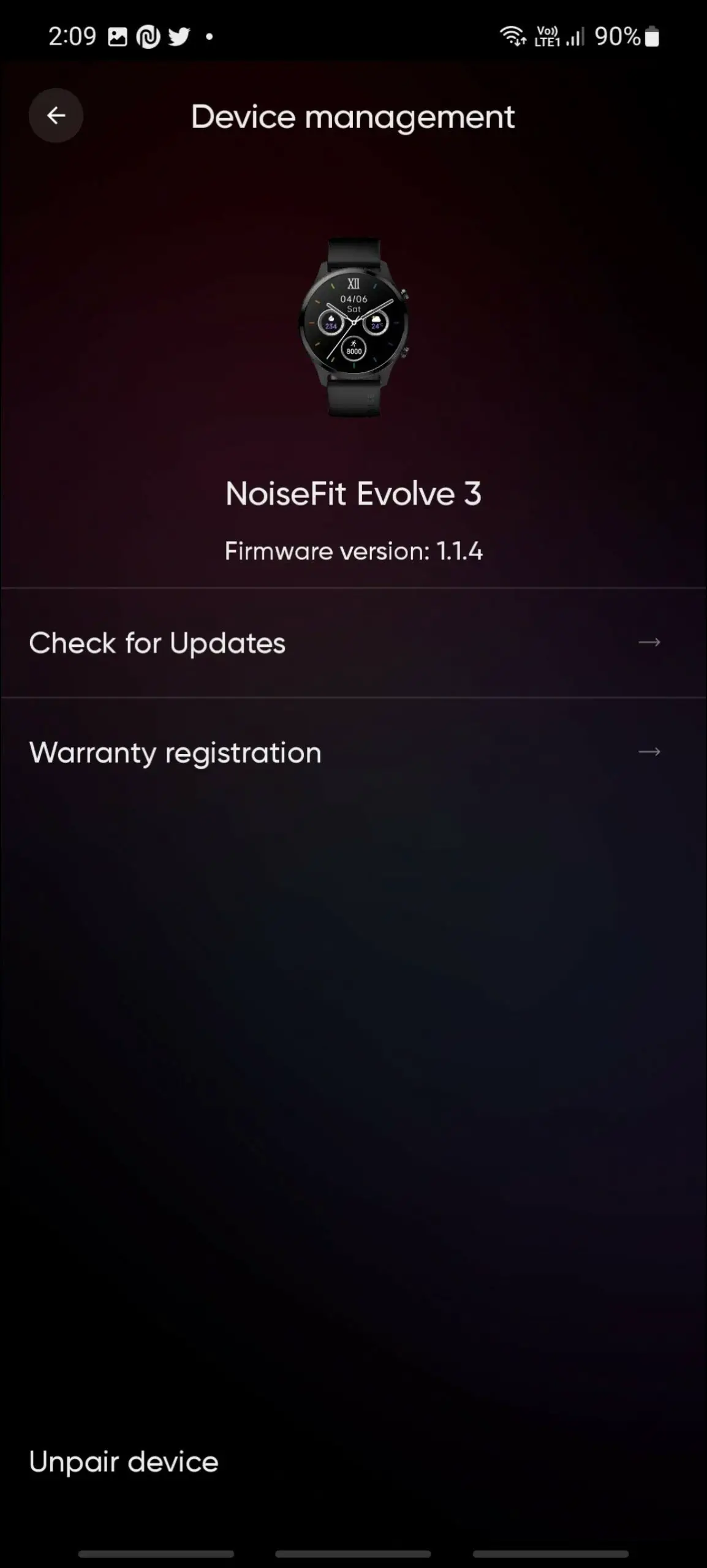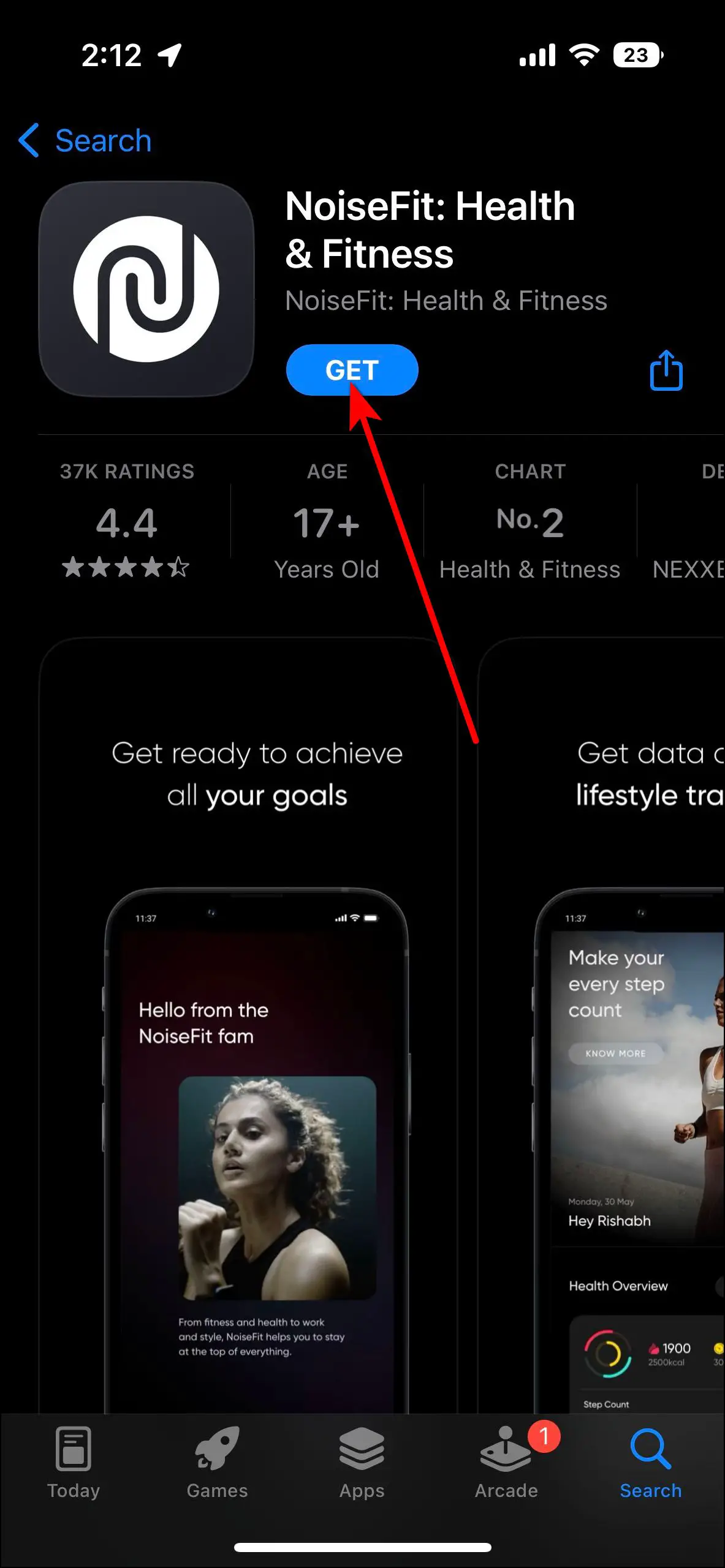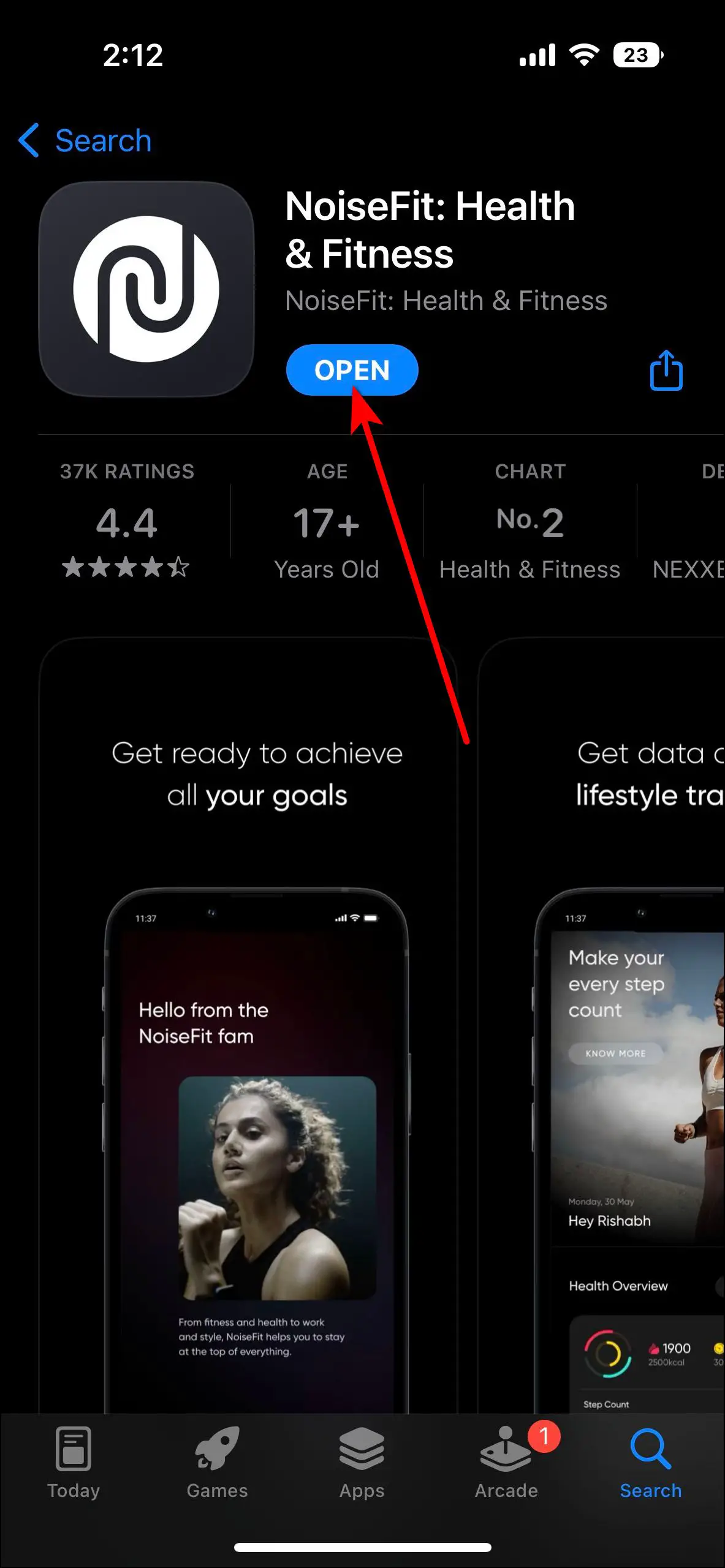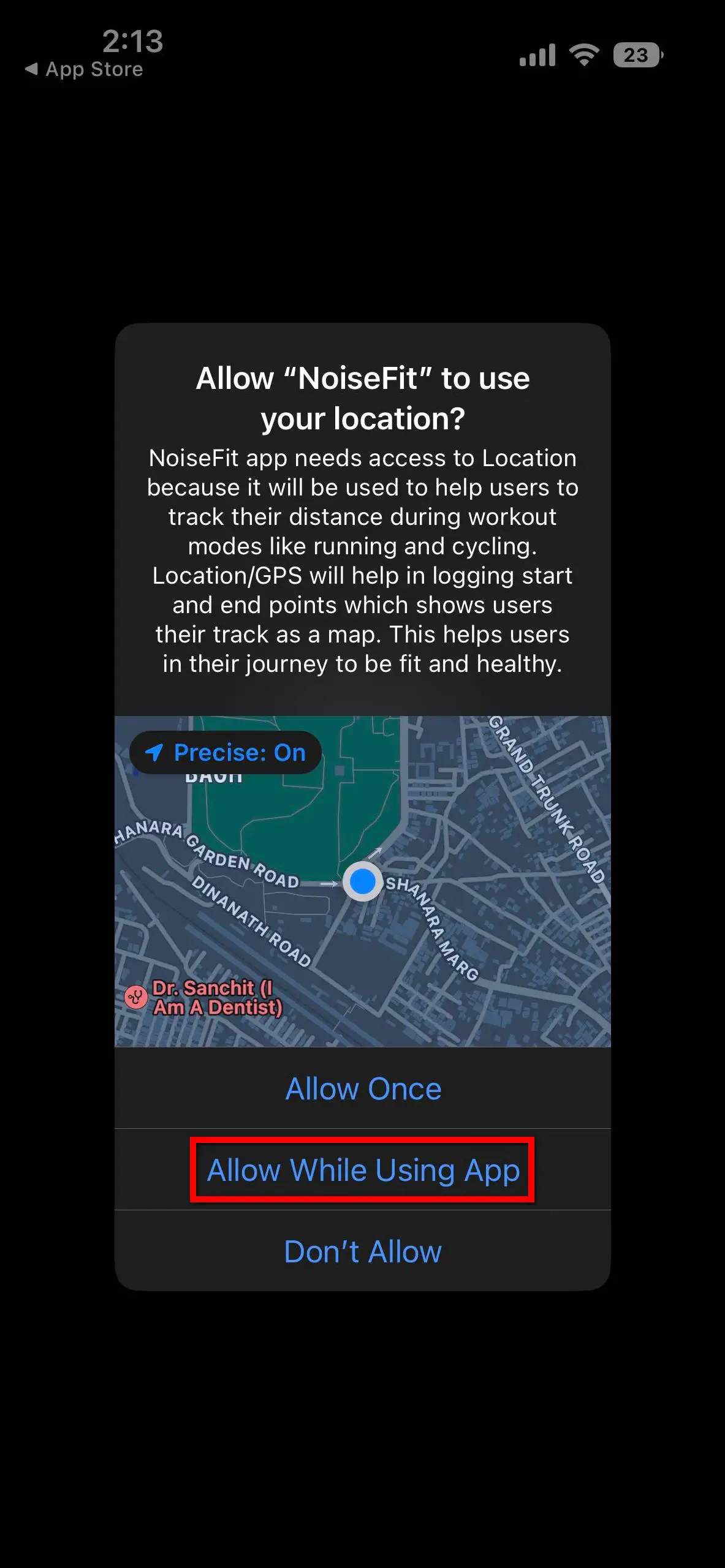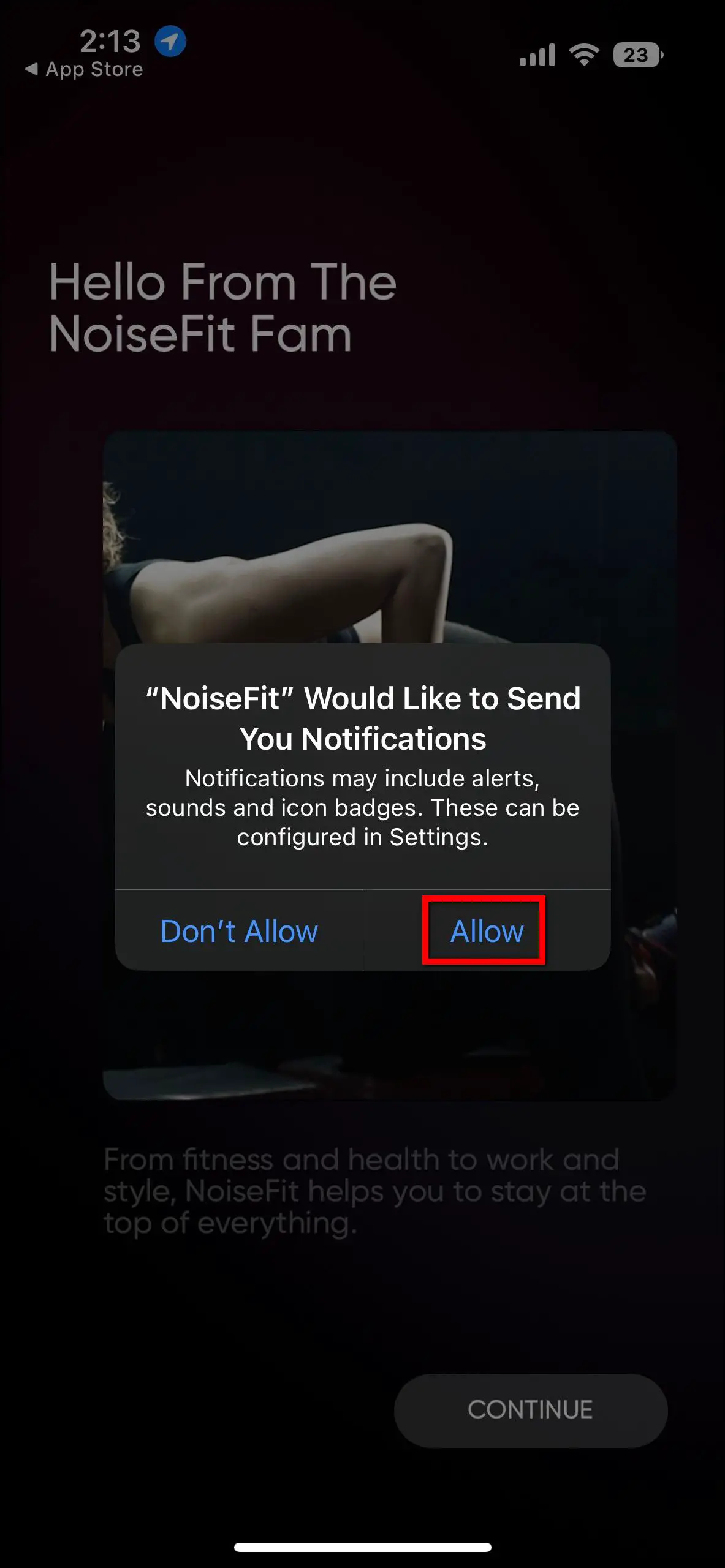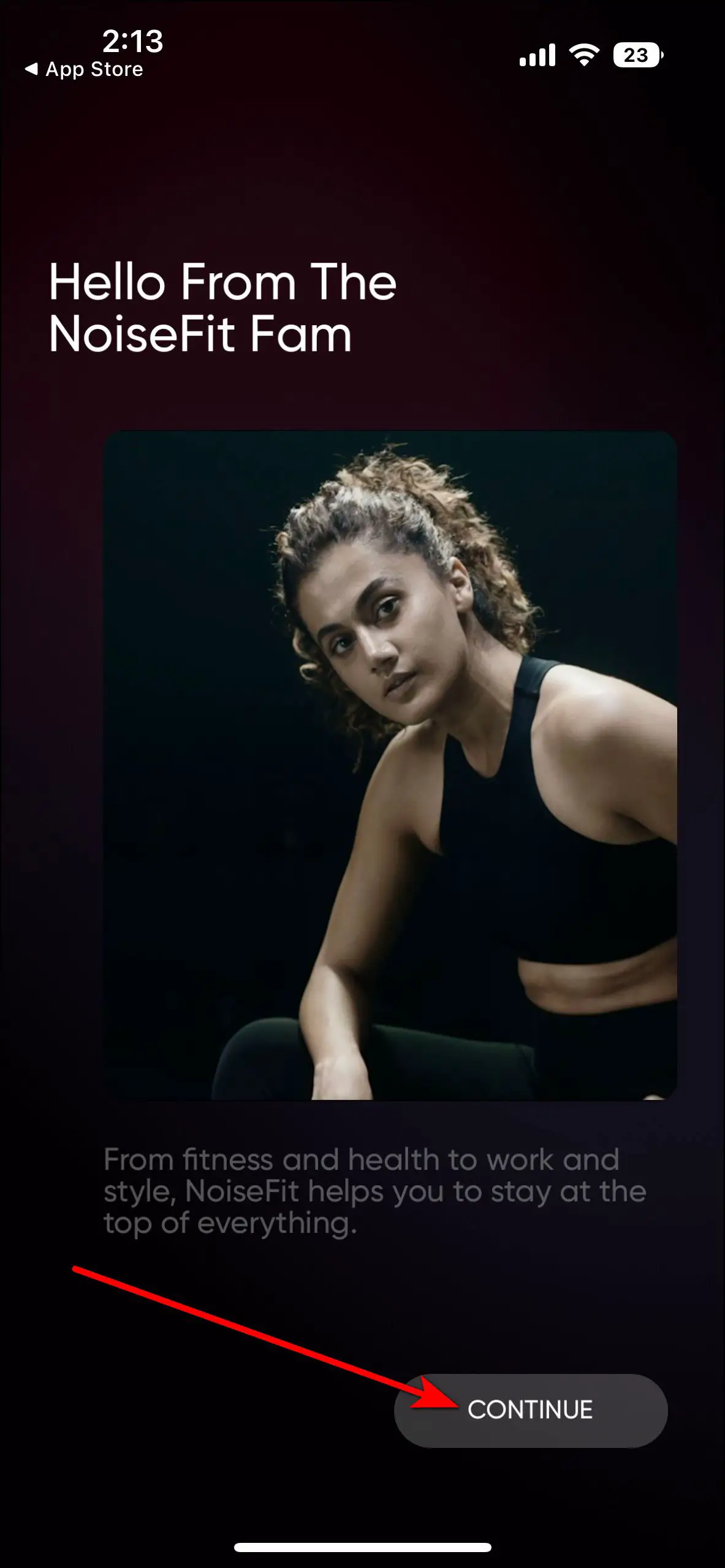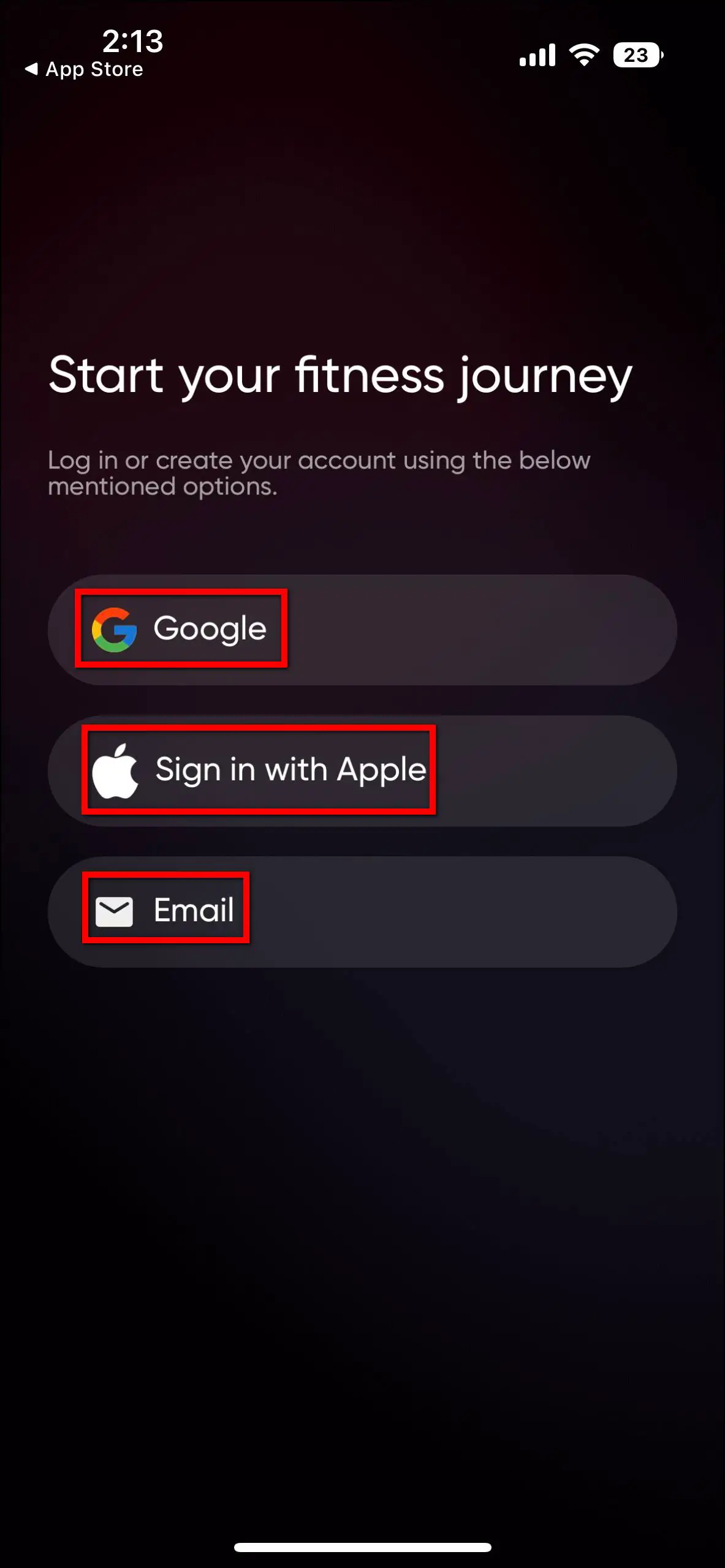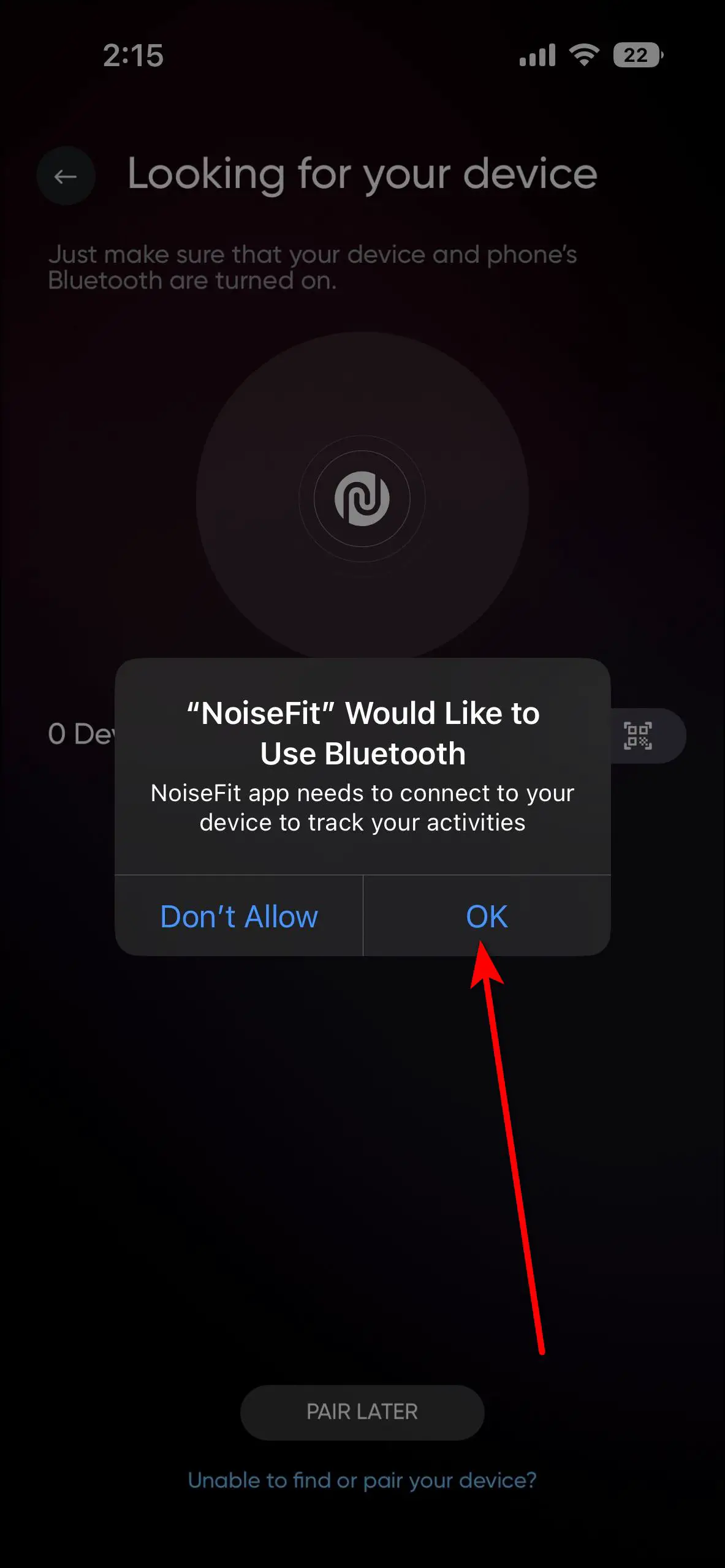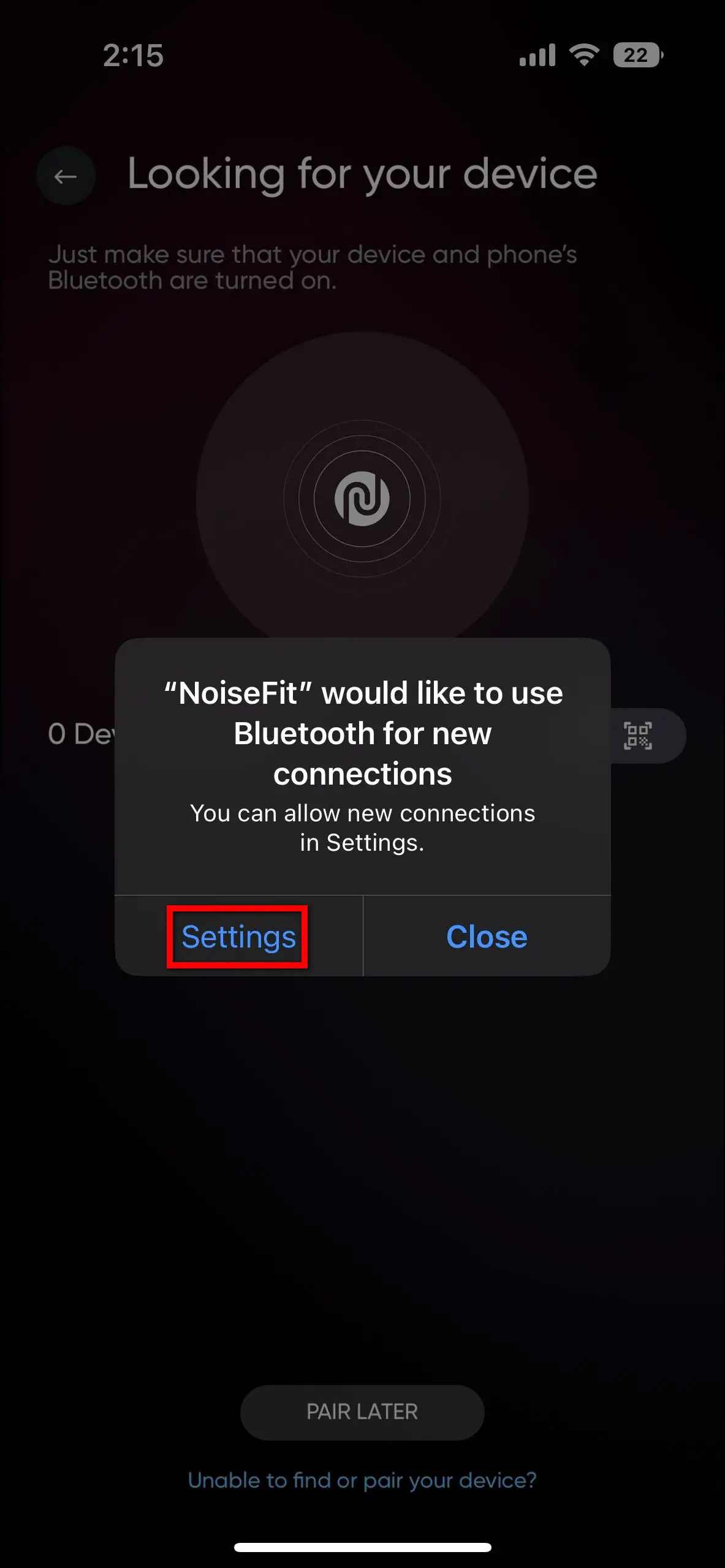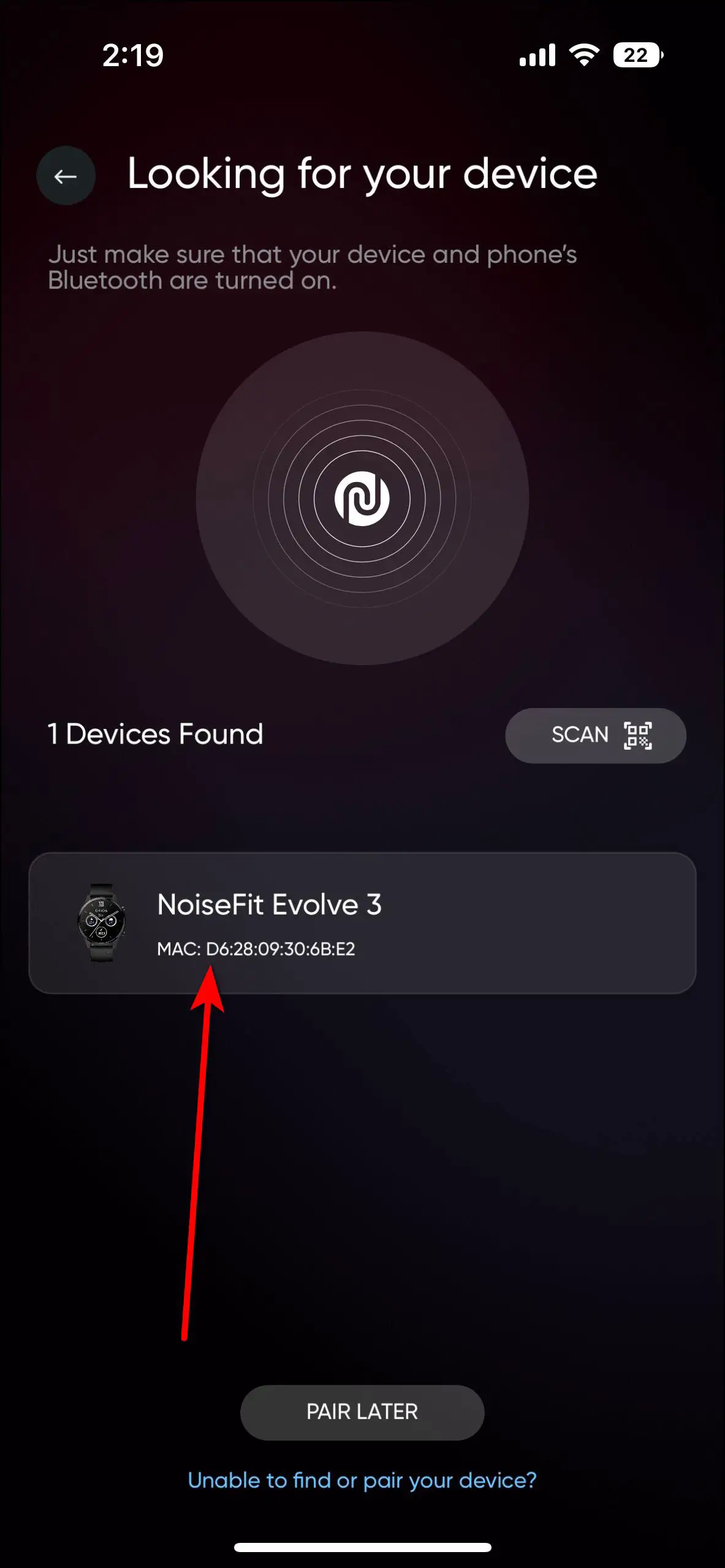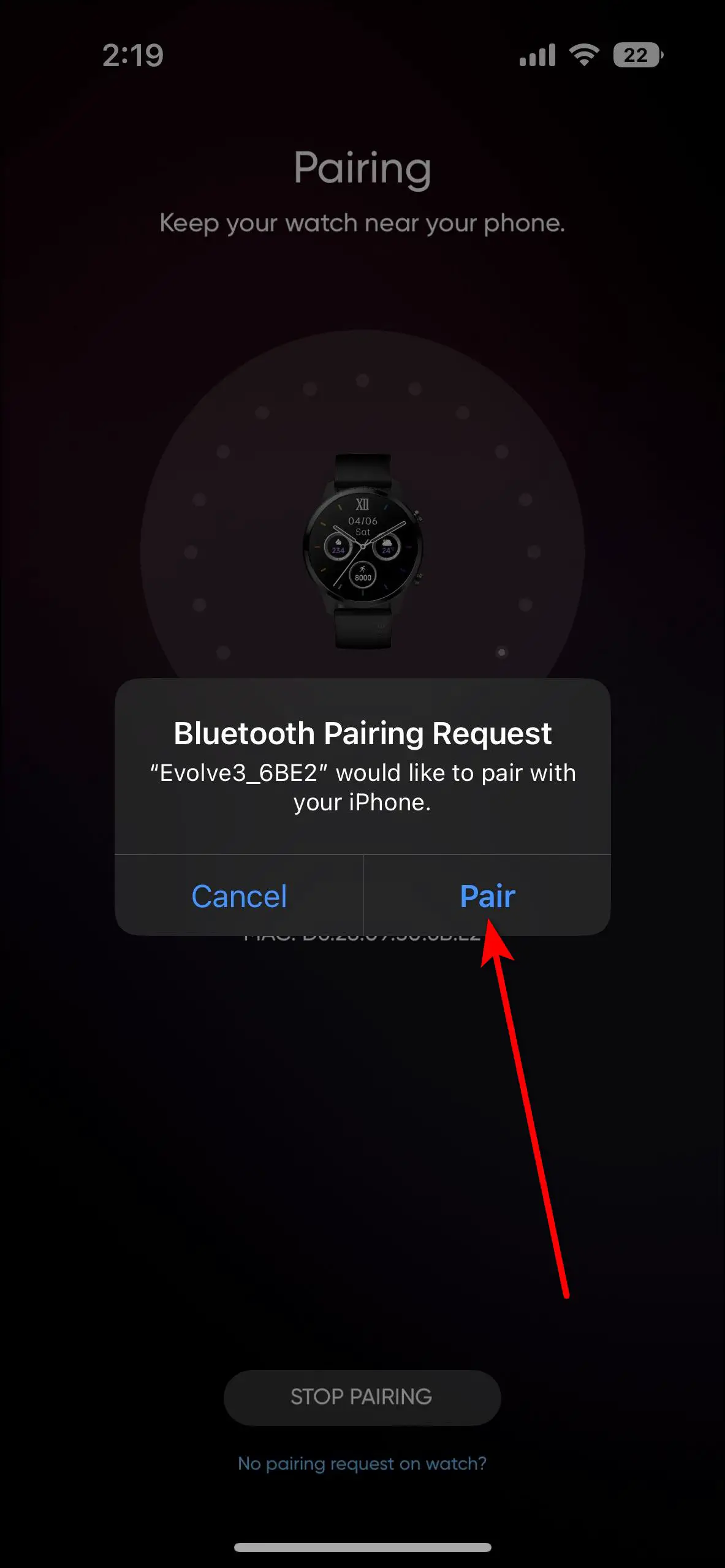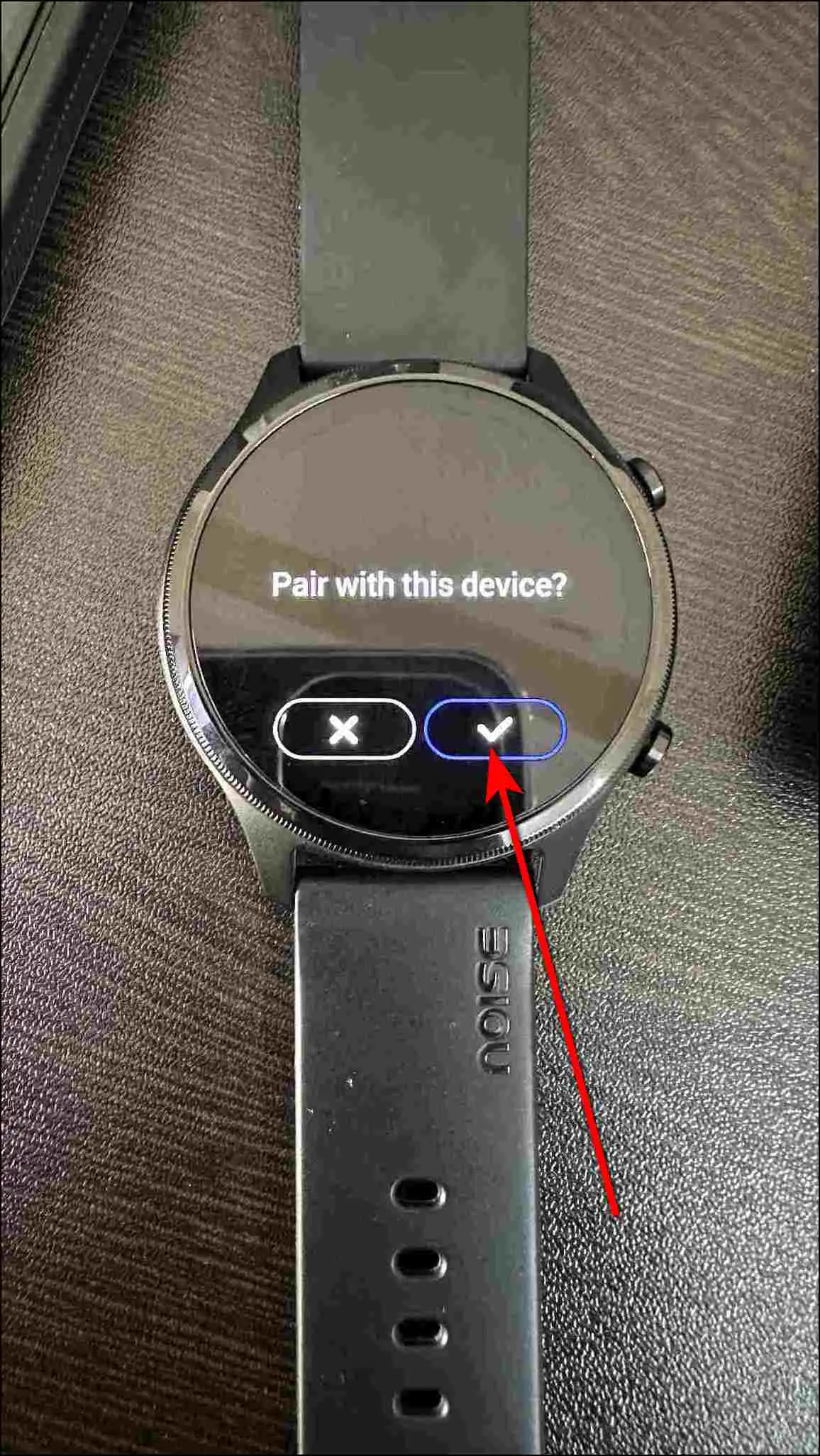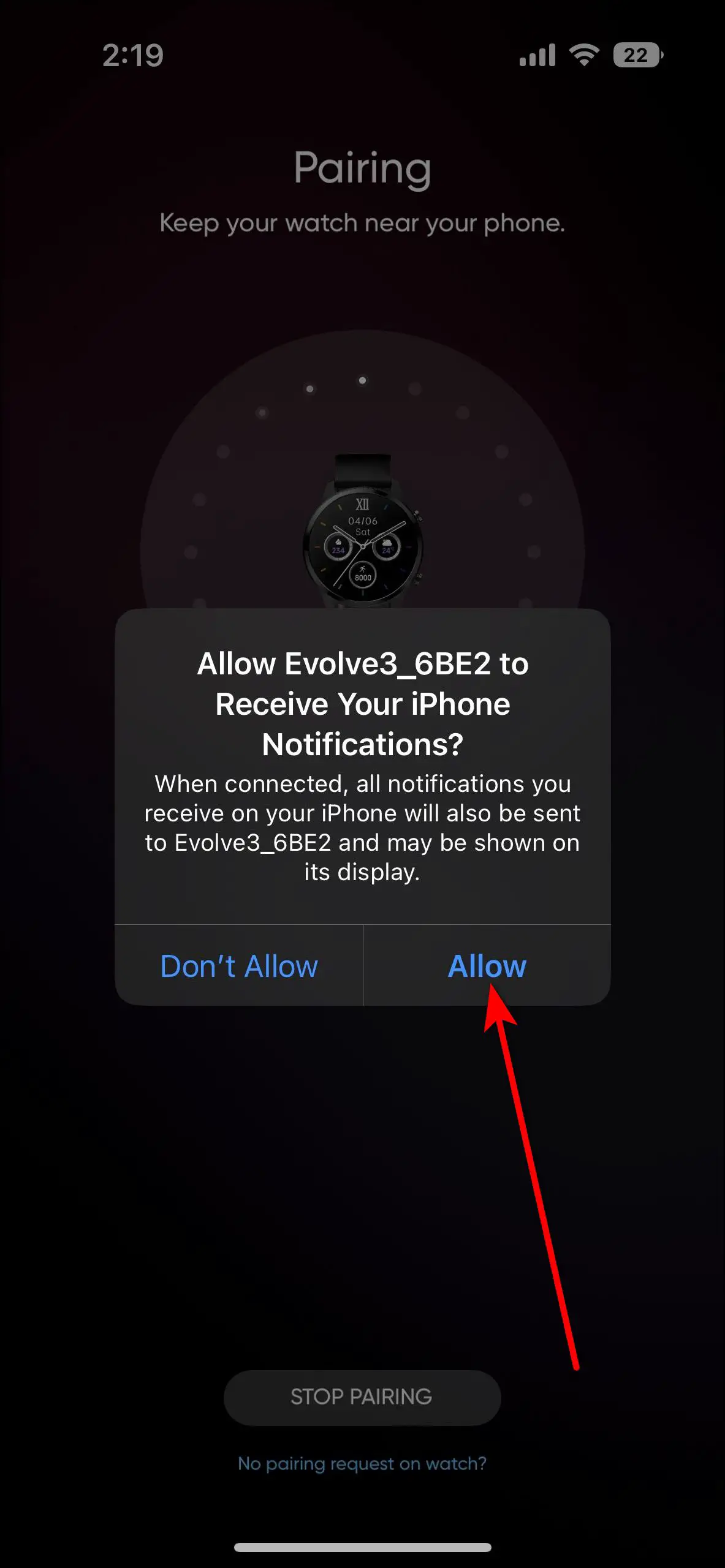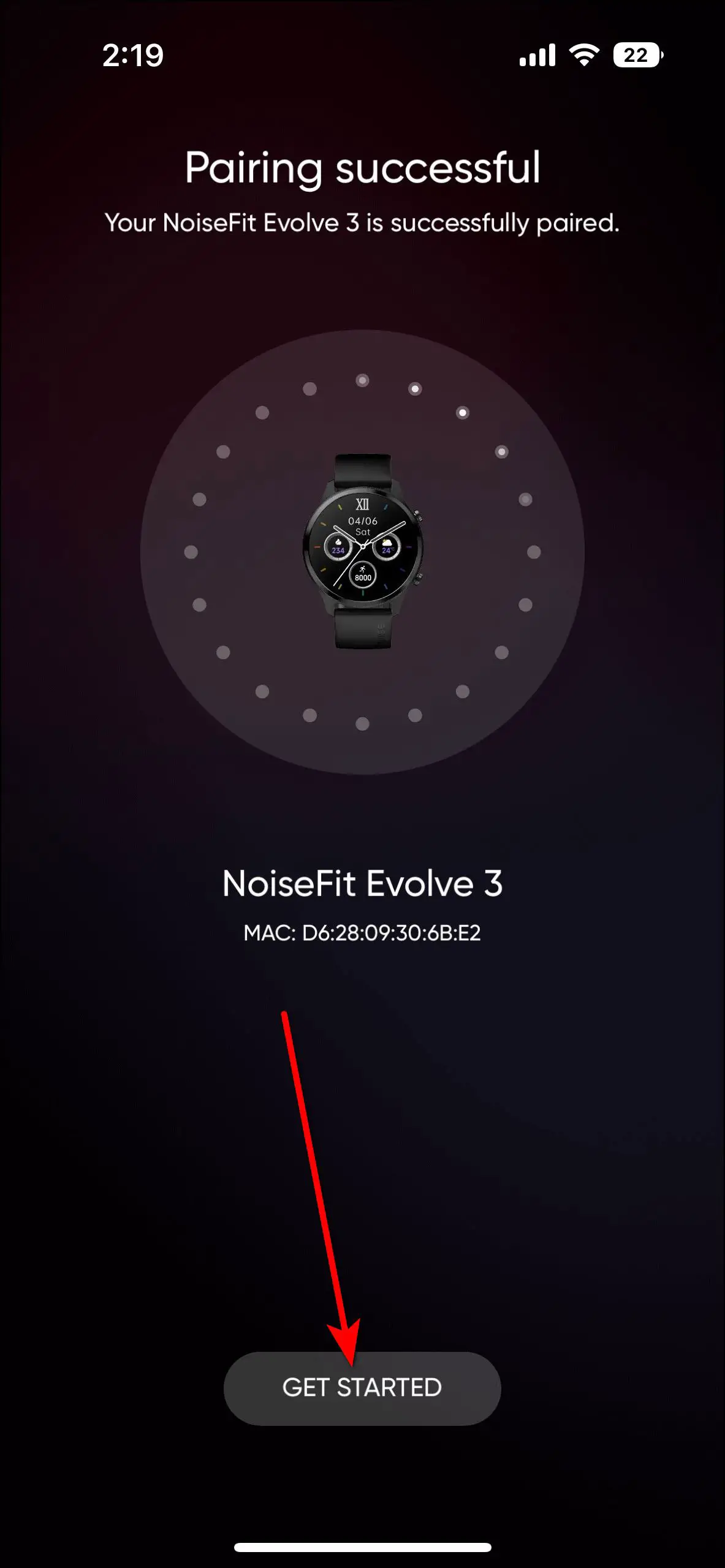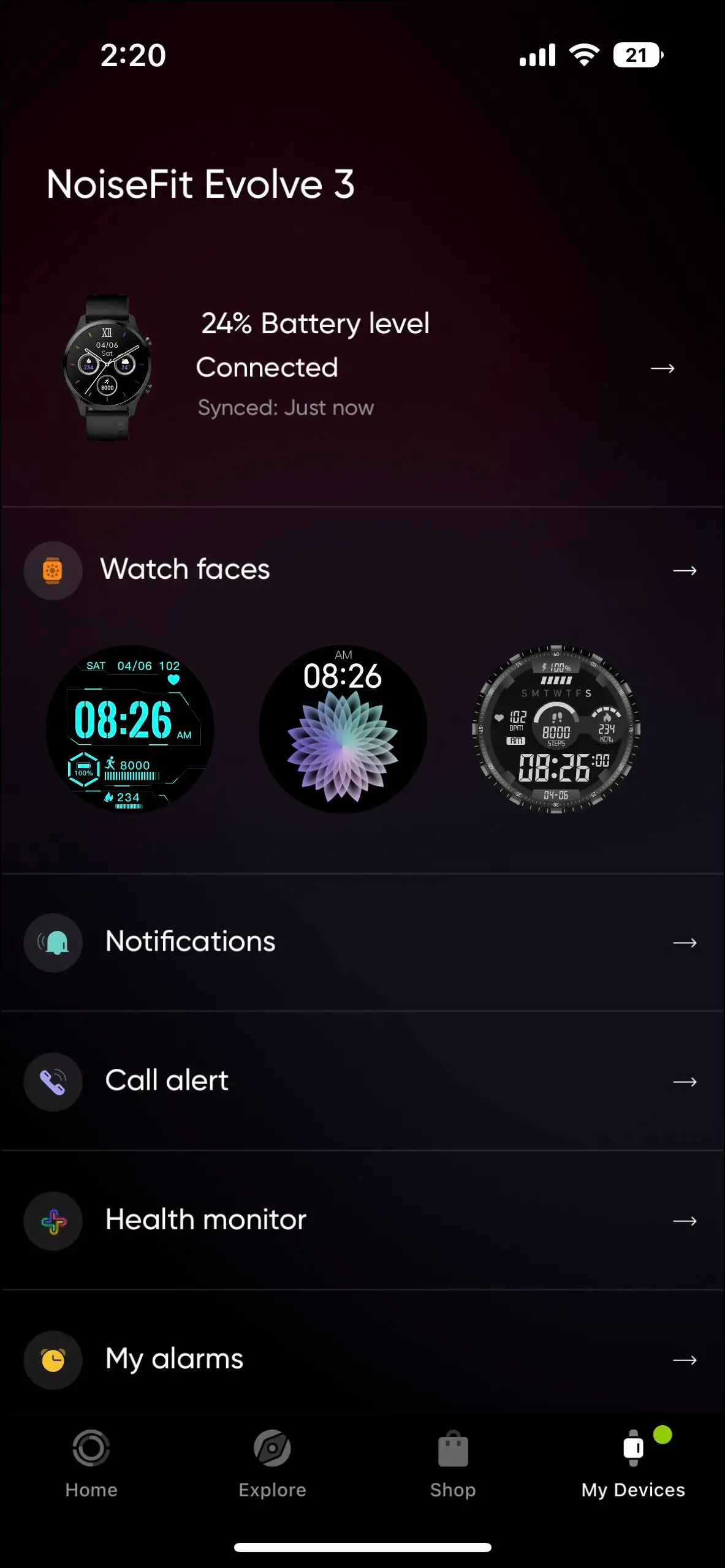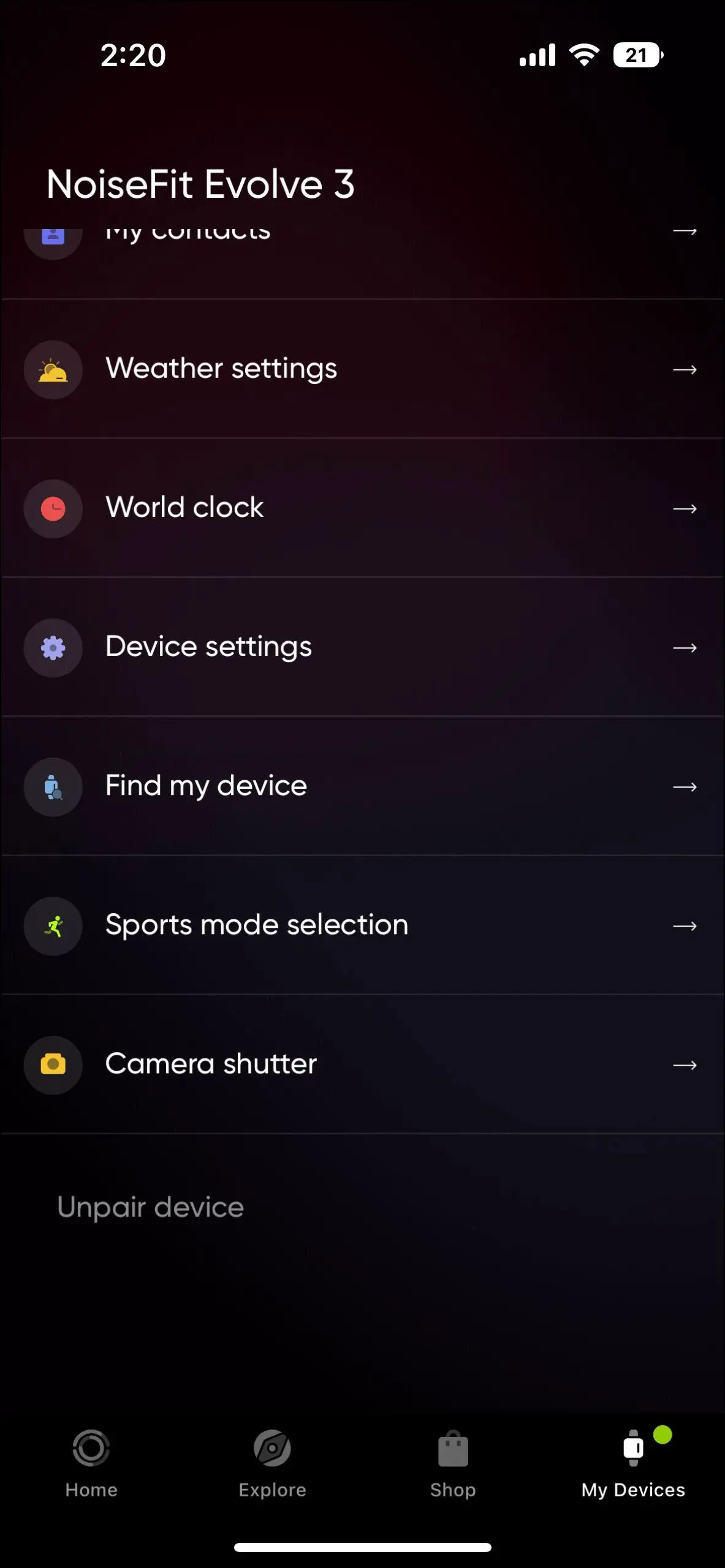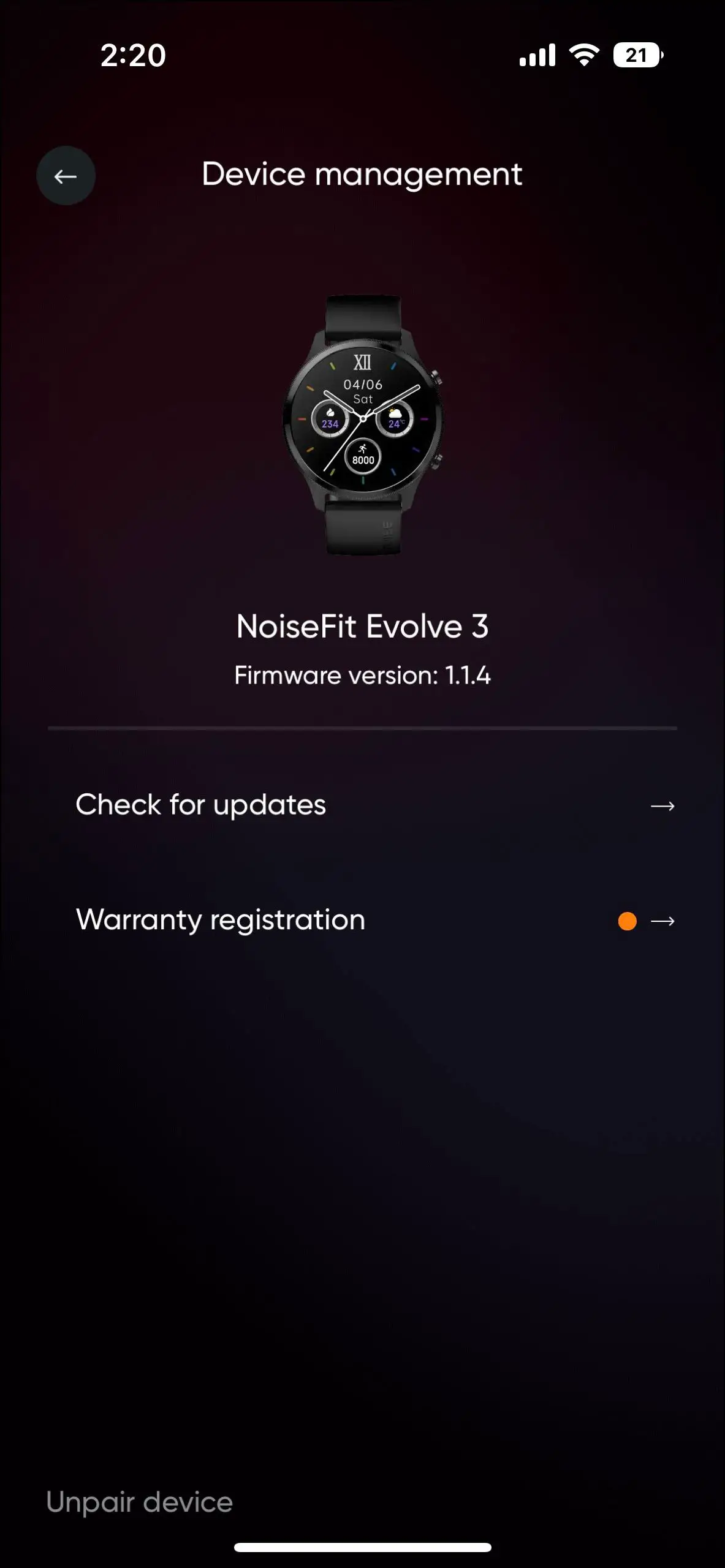The NoiseFit Evolve 3 (review) is currently the latest model in their Evolve series that comes with a circular AMOLED display with a metallic frame. It also comes with a built-in speaker and microphone for Bluetooth calling. To start using this smartwatch, you first need to set it up with your smartphone. Therefore, in this article, we will share how to connect NoiseFit Evolve 3 with Android and iPhone.

Related | 3 Ways To Change, Download Watch Faces On NoiseFit Evolve 3
Setup NoiseFit Evolve 3 with Android and iPhone
The NoiseFit Evolve 3 smartwatch is compatible with both Android and iPhone, and you can connect it via the NoiseFit app. Check out the article to see all the steps to set up this smartwatch with your phone.
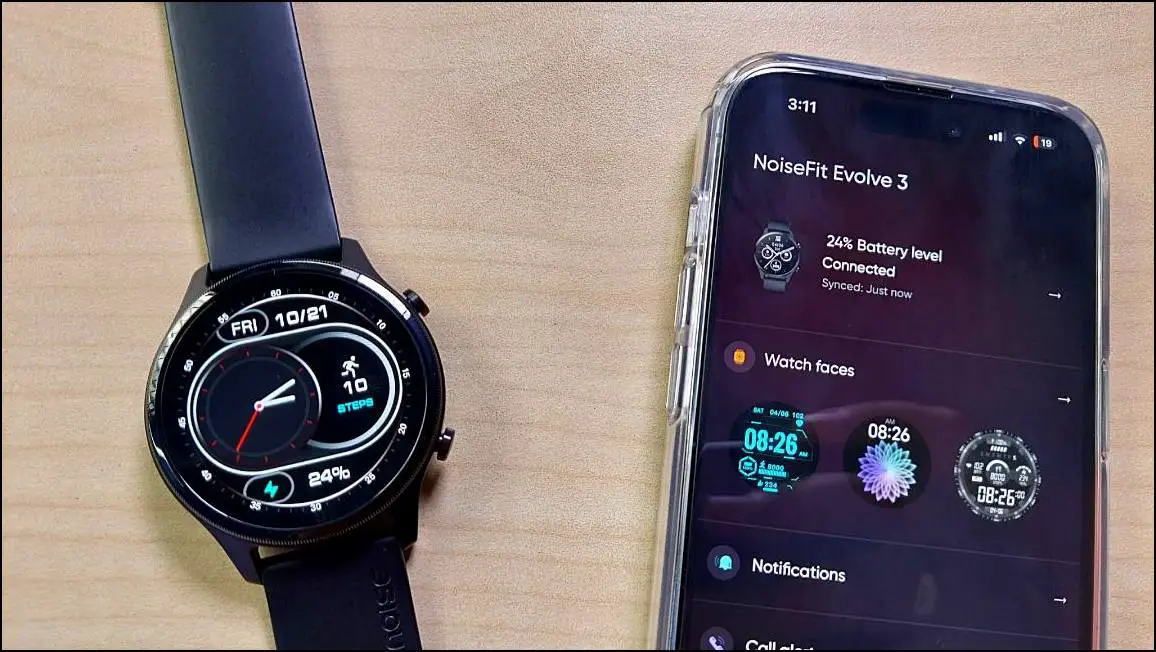
Steps to Connect NoiseFit Evolve 3 with Android
Follow the steps mentioned below to connect and set up NoiseFit Evolve 3 with your Android phone:
Step 1: Install the NoiseFit app from Google Play Store and open it.
Step 2: Check the box for terms and conditions and click on AGREE AND CONTINUE.
Step 3: Click on CONTINUE and log in to the app with Google or Email.
Step 4: Allow the location permission and wait for it to find the device.
Step 5: If it does not show the device name, click on SCAN and scan the QR code shown on the watch.
Step 6: Wait for it to start pairing, and confirm the pairing request on the watch.
Step 7: Click on GET STARTED, it will show a prompt for Bluetooth calling. You can check this article to set up Bluetooth calling on this smartwatch.
Now, the watch is successfully connected to your phone. You can check all the activity and health data here, and customize all the settings and features of the watch in the app itself.
Steps to Connect NoiseFit Evolve 3 with iPhone
Follow the steps mentioned below to connect and set up NoiseFit Evolve 3 with your iPhone:
Step 1: Install the NoiseFit app from Apple App Store and open it.
Step 2: Allow the required permissions and click on CONTINUE.
Step 3: Log in with your Google account, Apple ID, or your email.
Step 4: Allow Bluetooth permission and enable Bluetooth.
Step 5: Select the watch name NoiseFit Evolve 3 when shown.
Step 6: Confirm the pairing request on both the iPhone and the watch.
Step 7: Allow the notification permission and click on GET STARTED.
The basic setup of the watch with your iPhone is now complete. You can manage all the settings and features of the watch here, and also check the activity and health data in the app itself.
If you do not like the Noise app’s default interface, you can connect and sync all your health data with Google Fit. Here’s our complete guide to syncing Evolve 3 with Google Fit.
Wrapping Up
These were the steps to connect and setup the NoiseFit Evolve 3 smartwatch with your Android phone and iPhone. After setting up the watch with the phone, you can access all the watch features in the app. Do set up your watch and share the best thing you liked about this watch in the comments below. Also, stay tuned with WearablesToUse for more helpful articles!