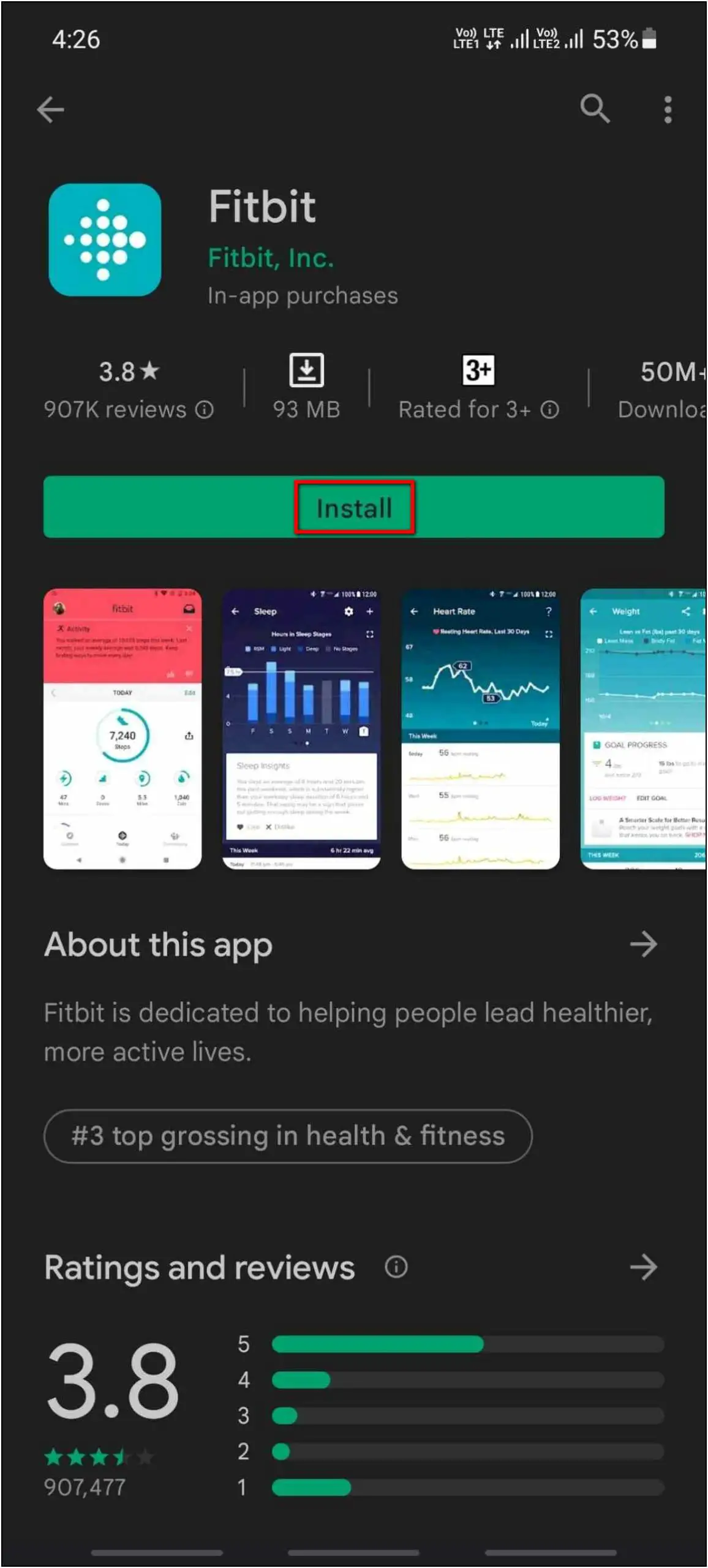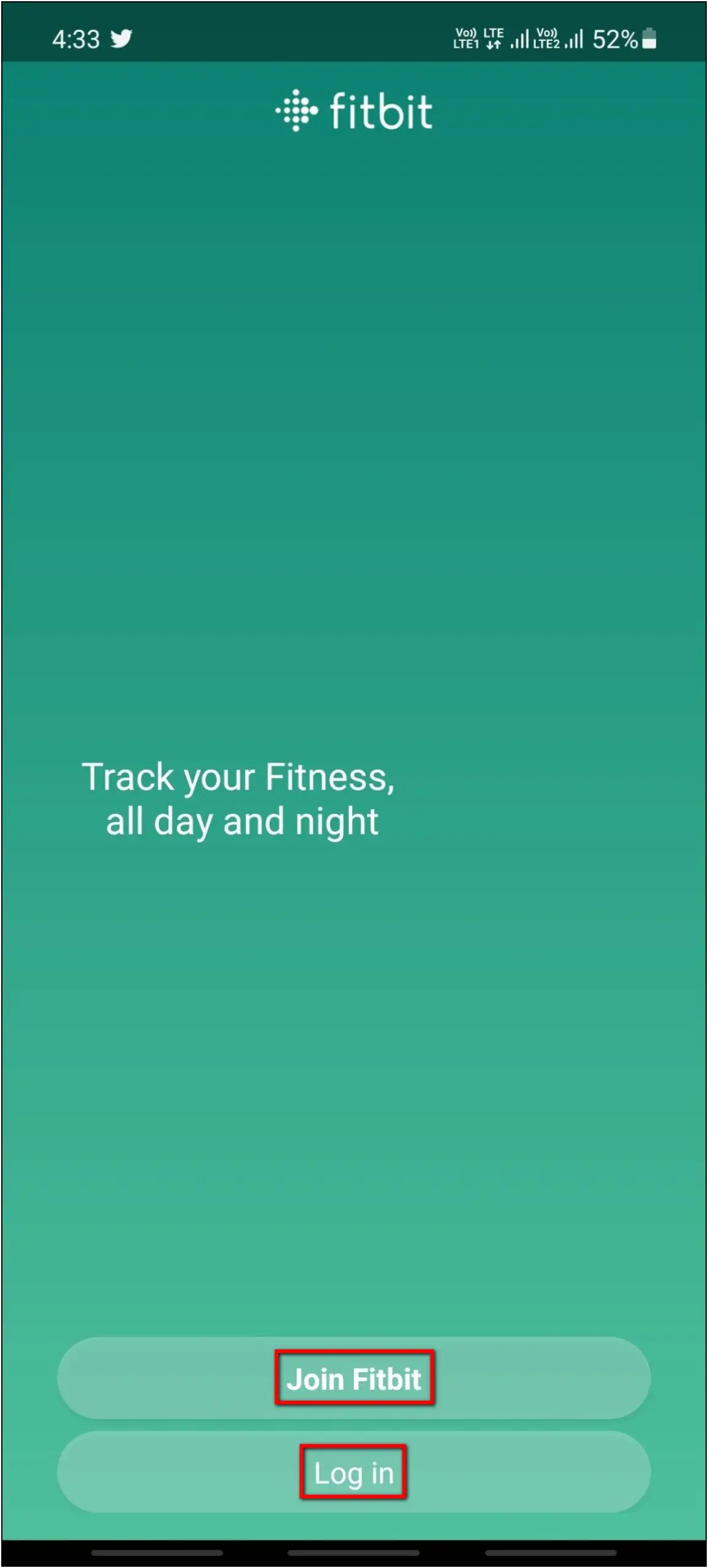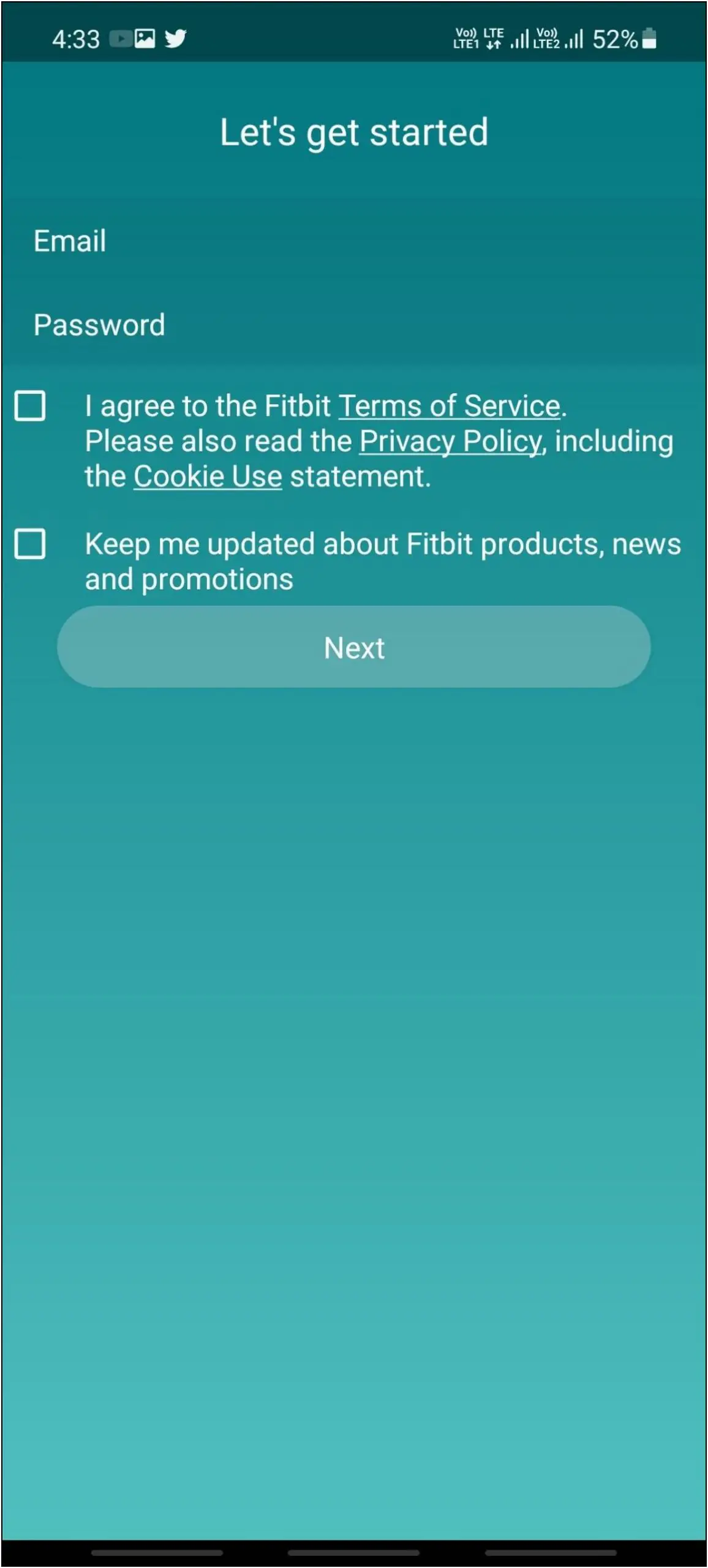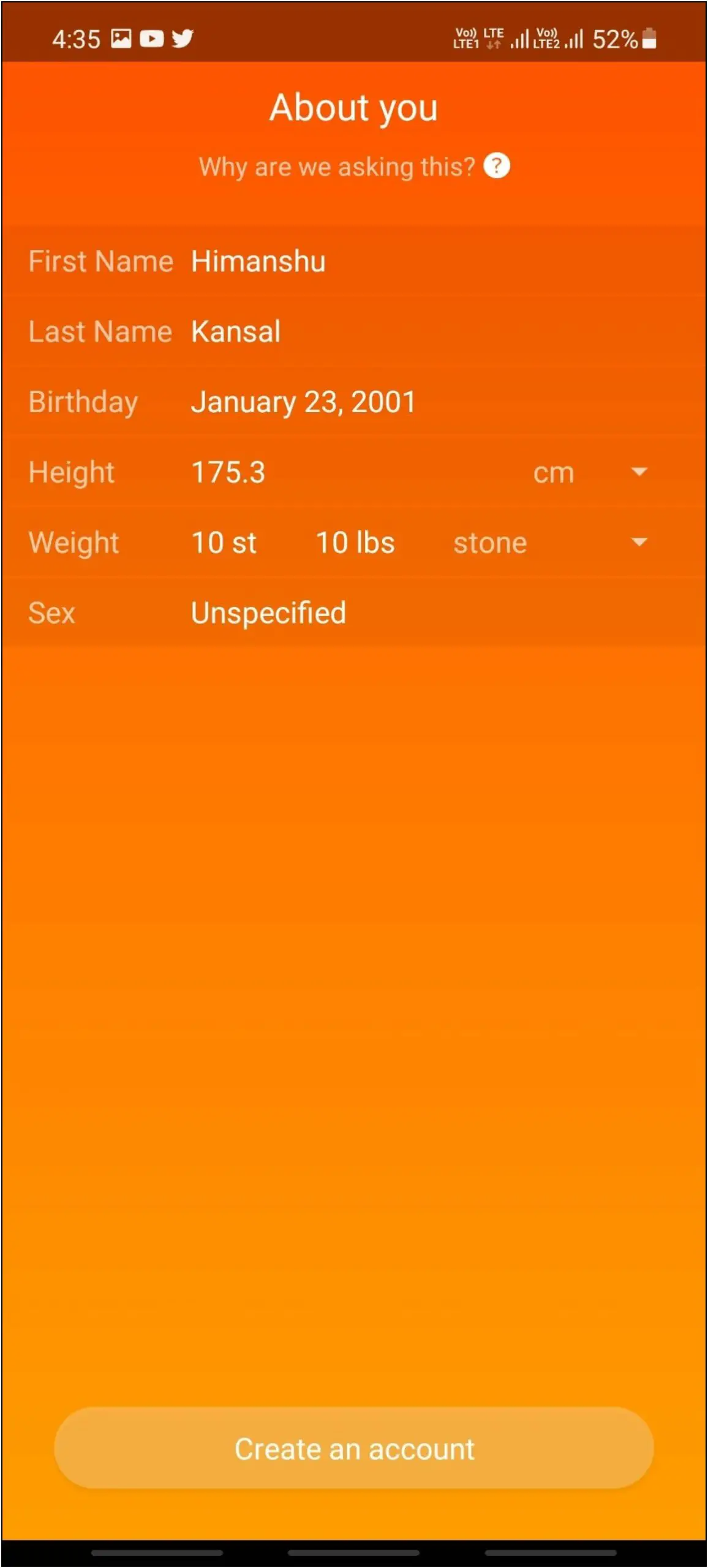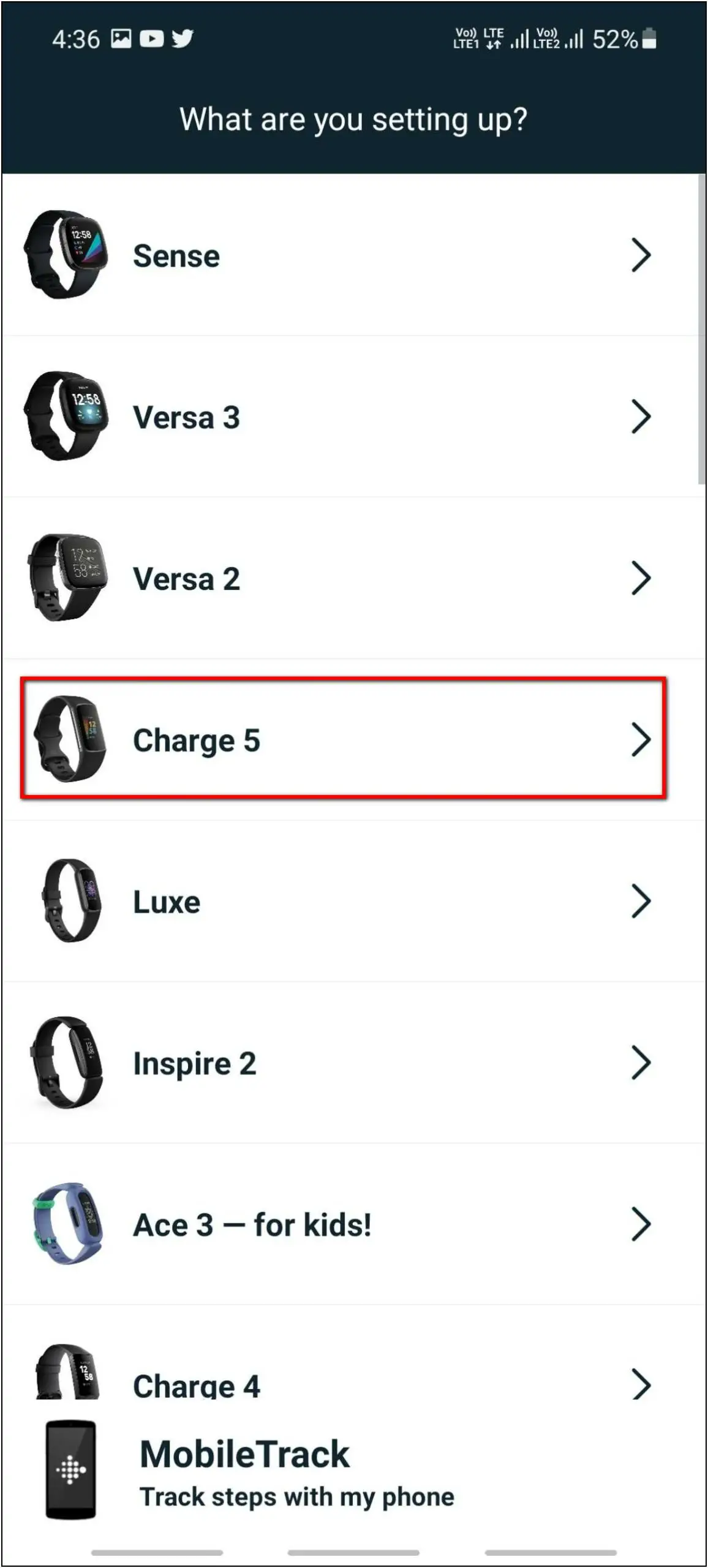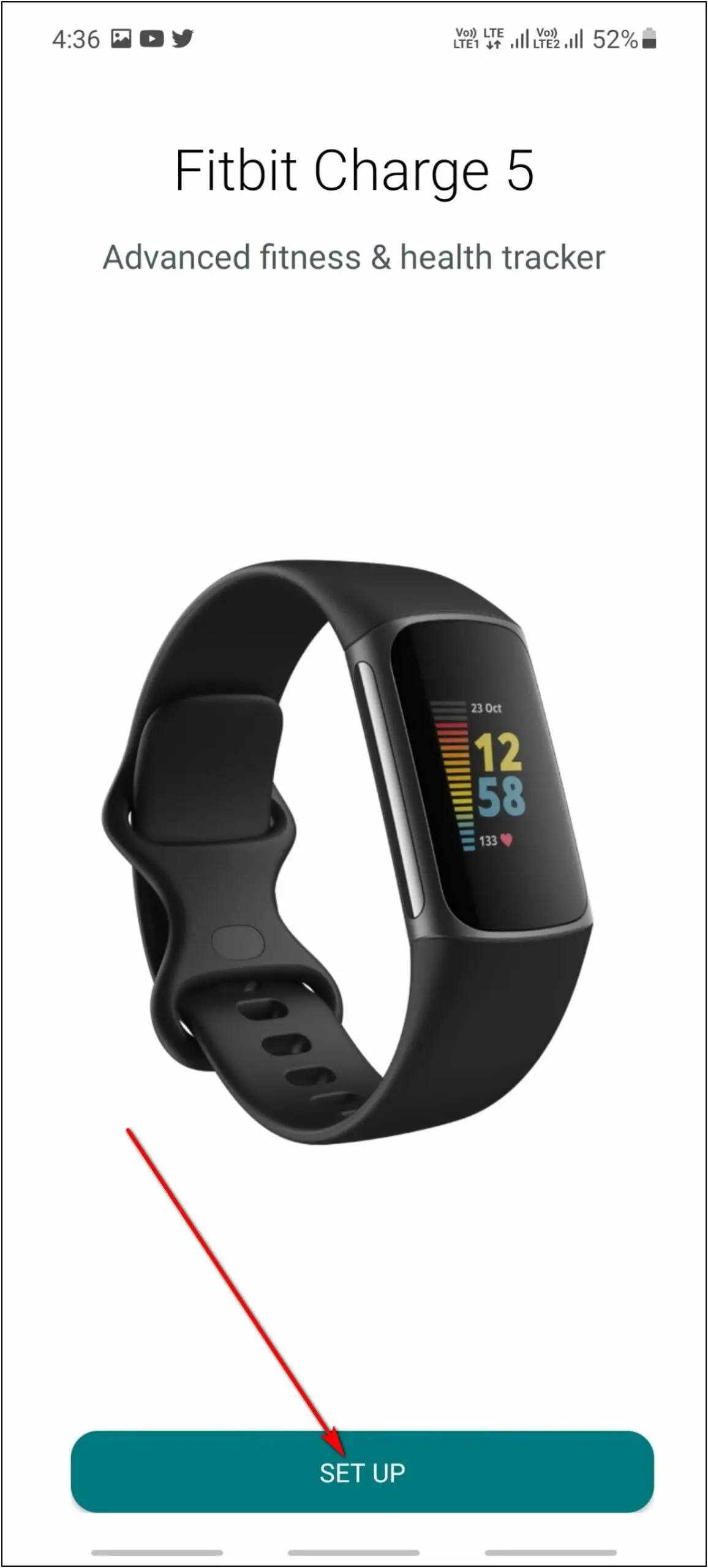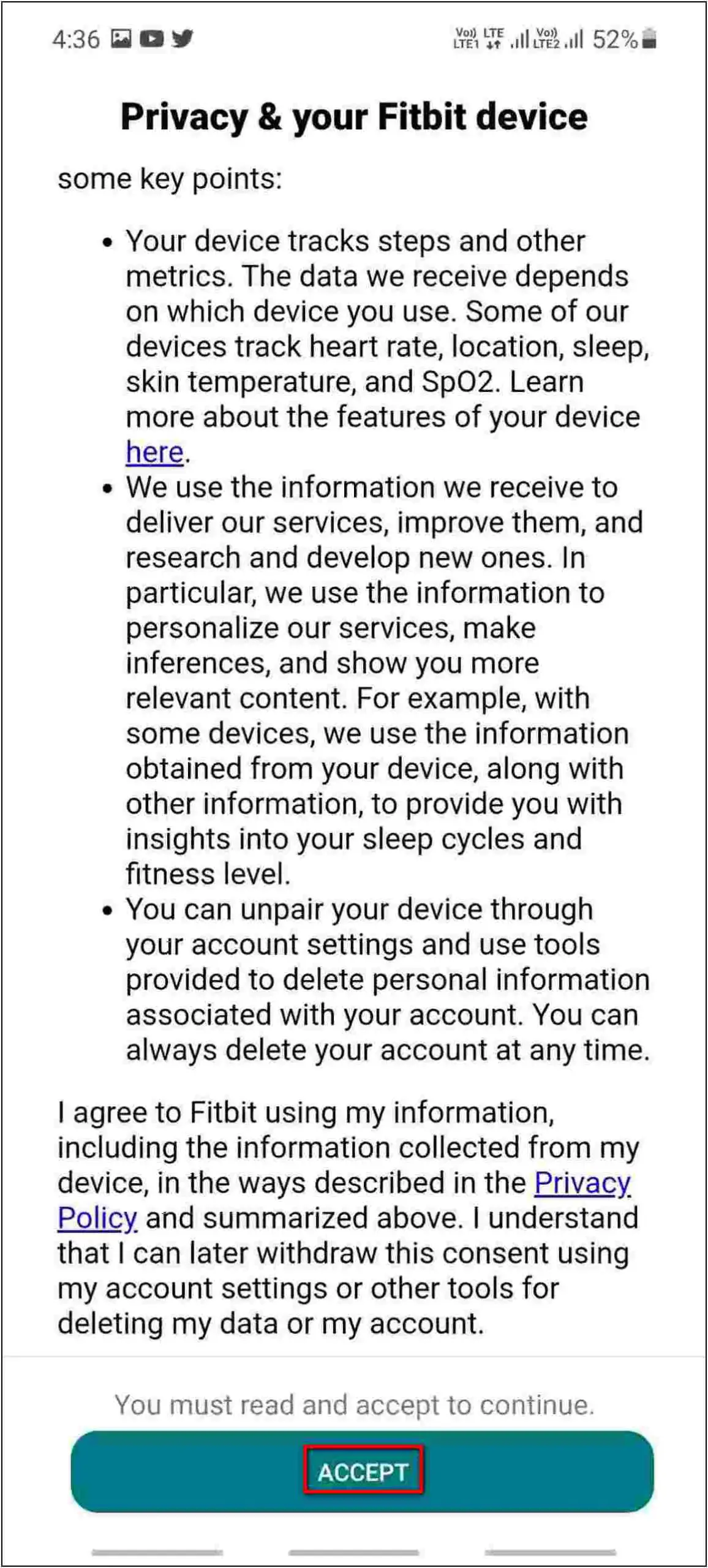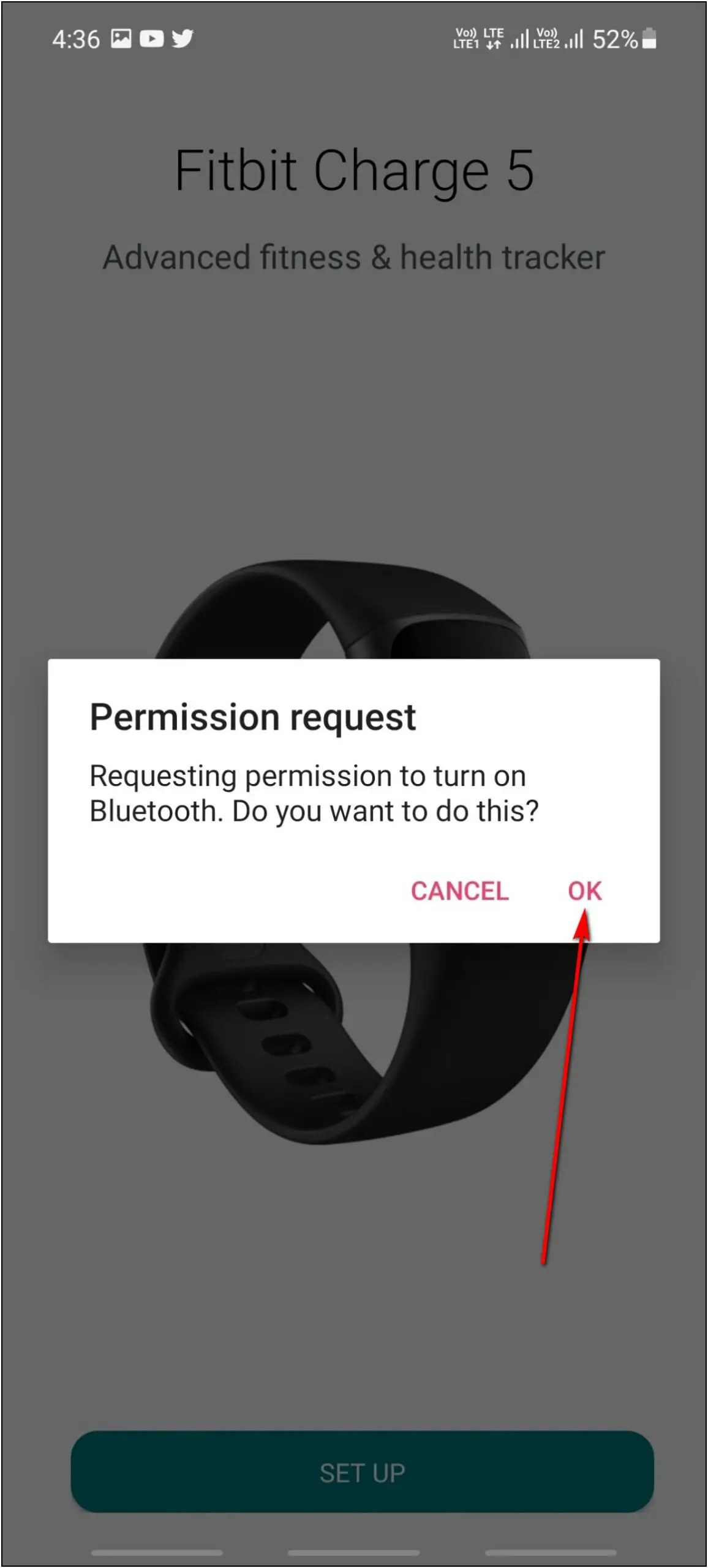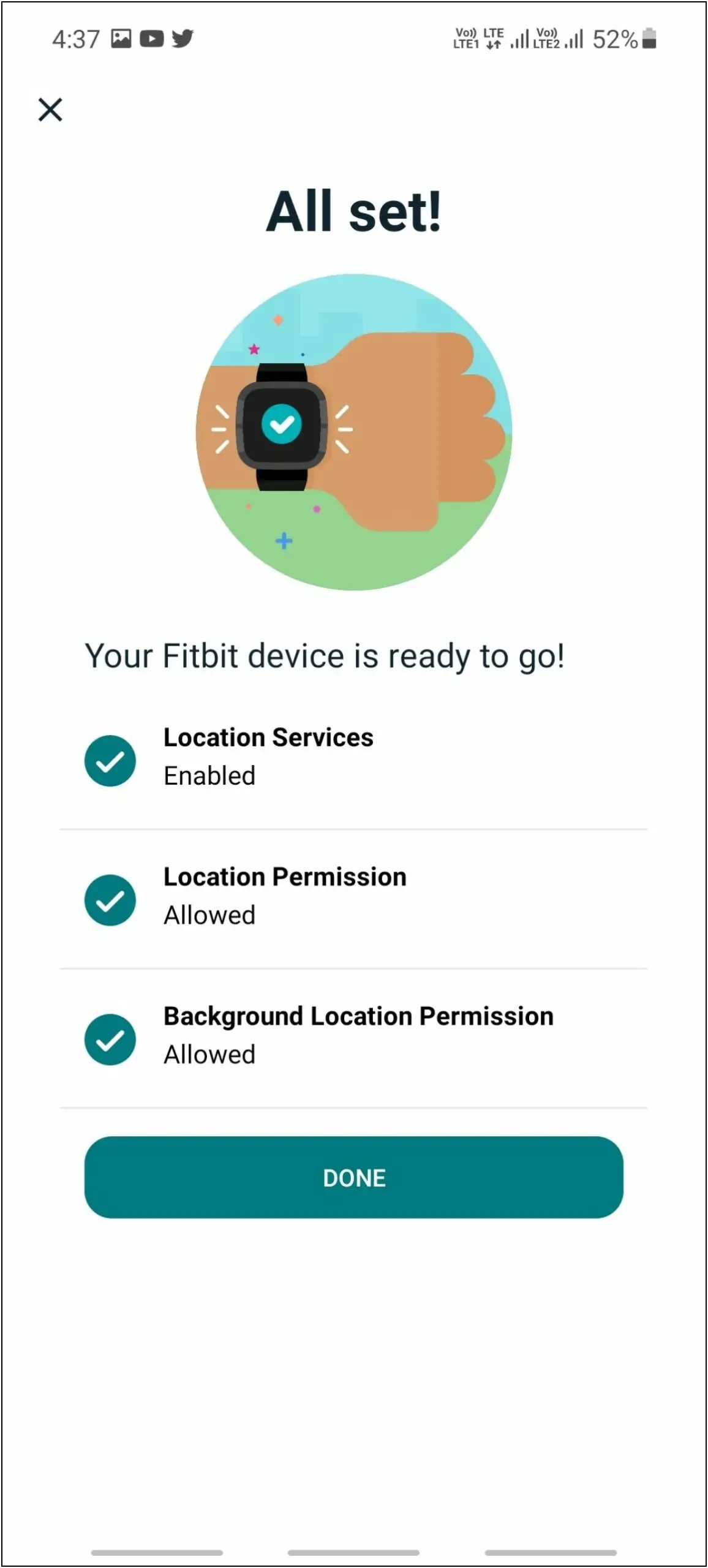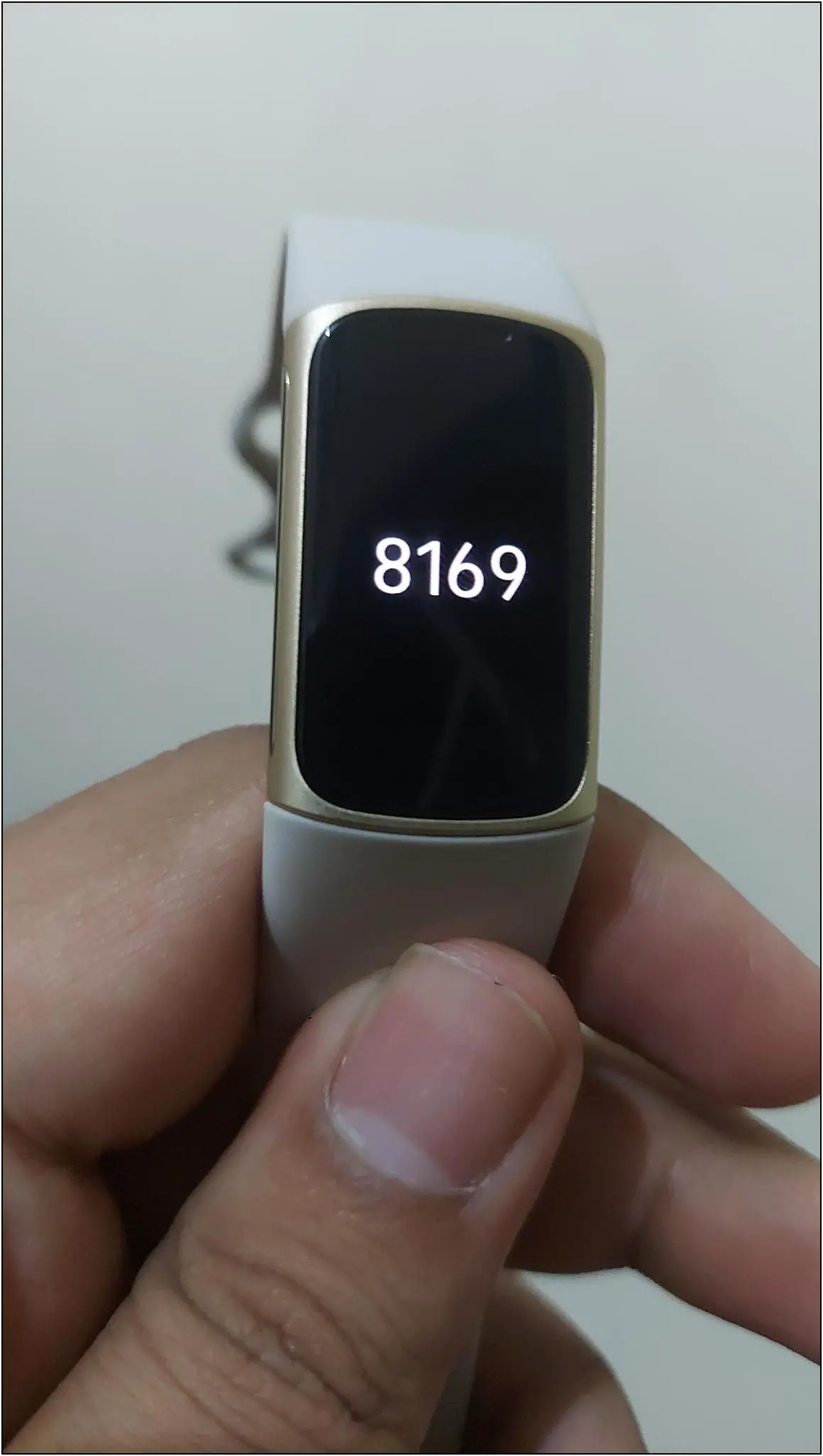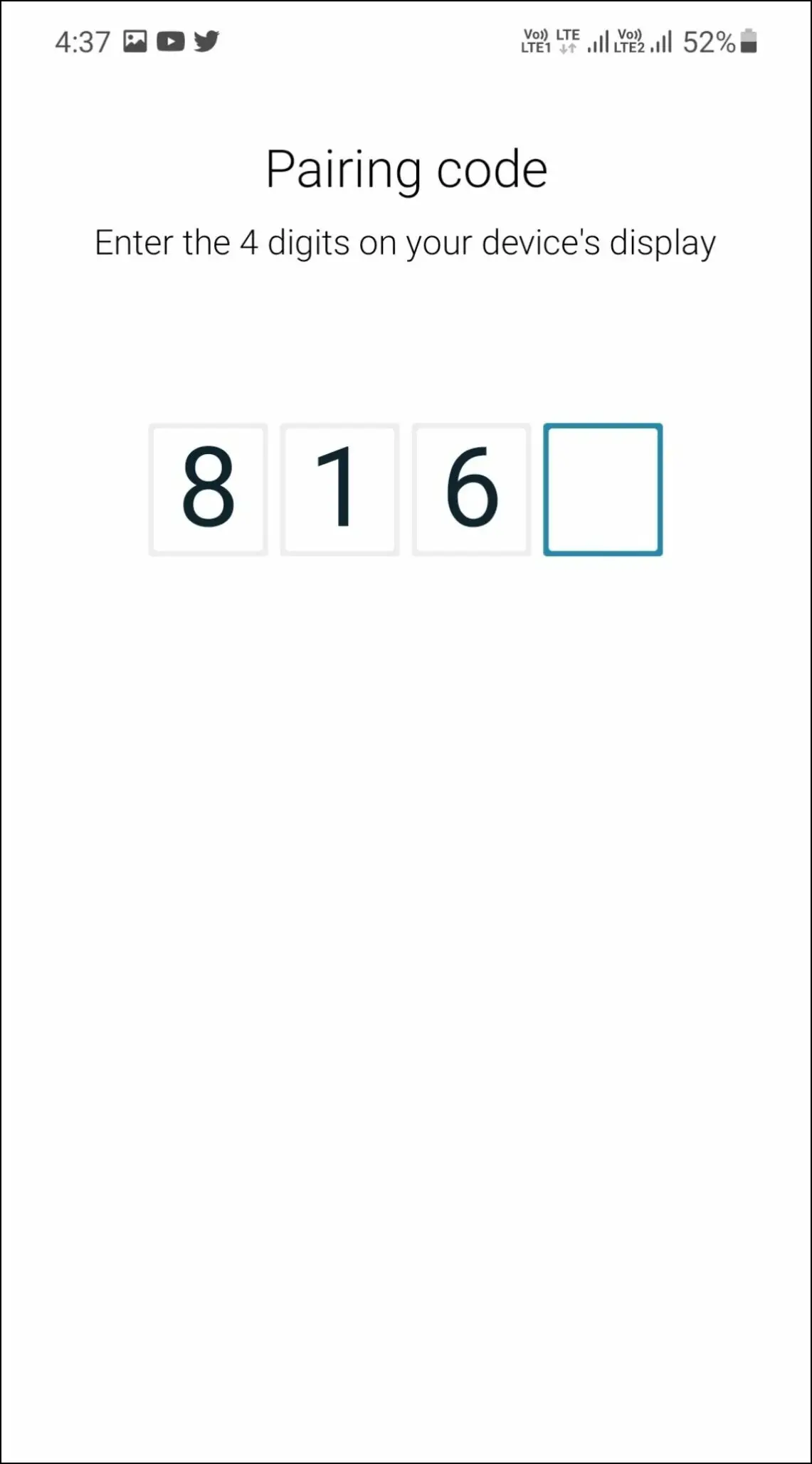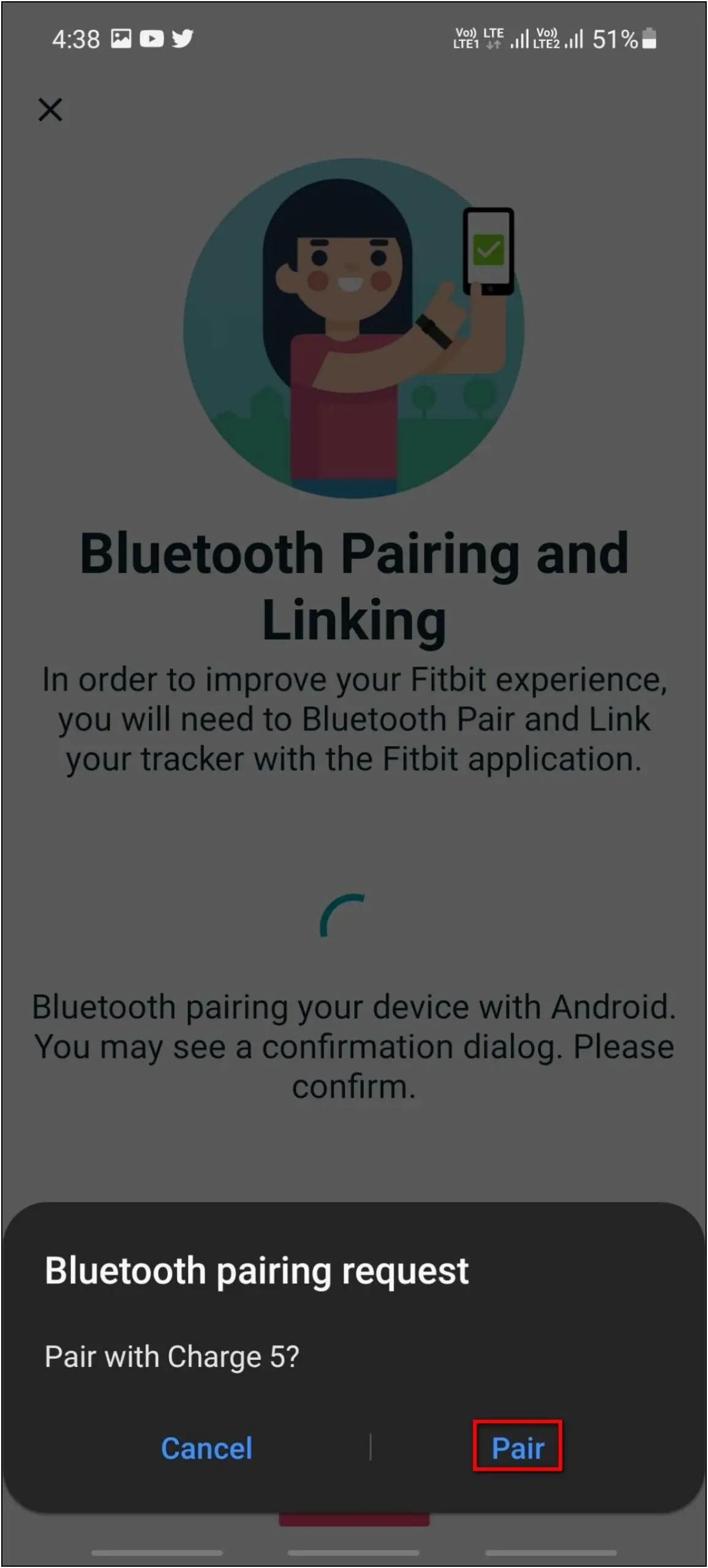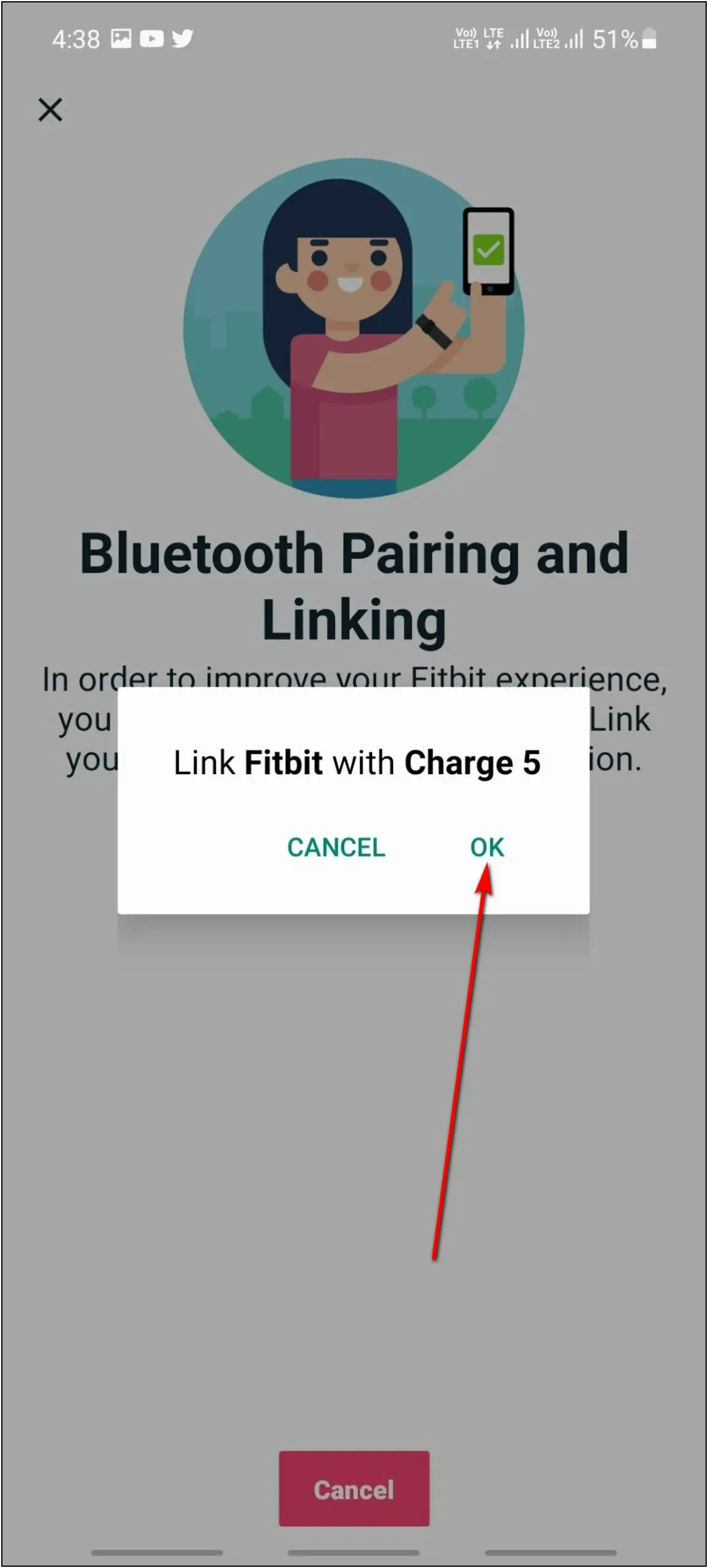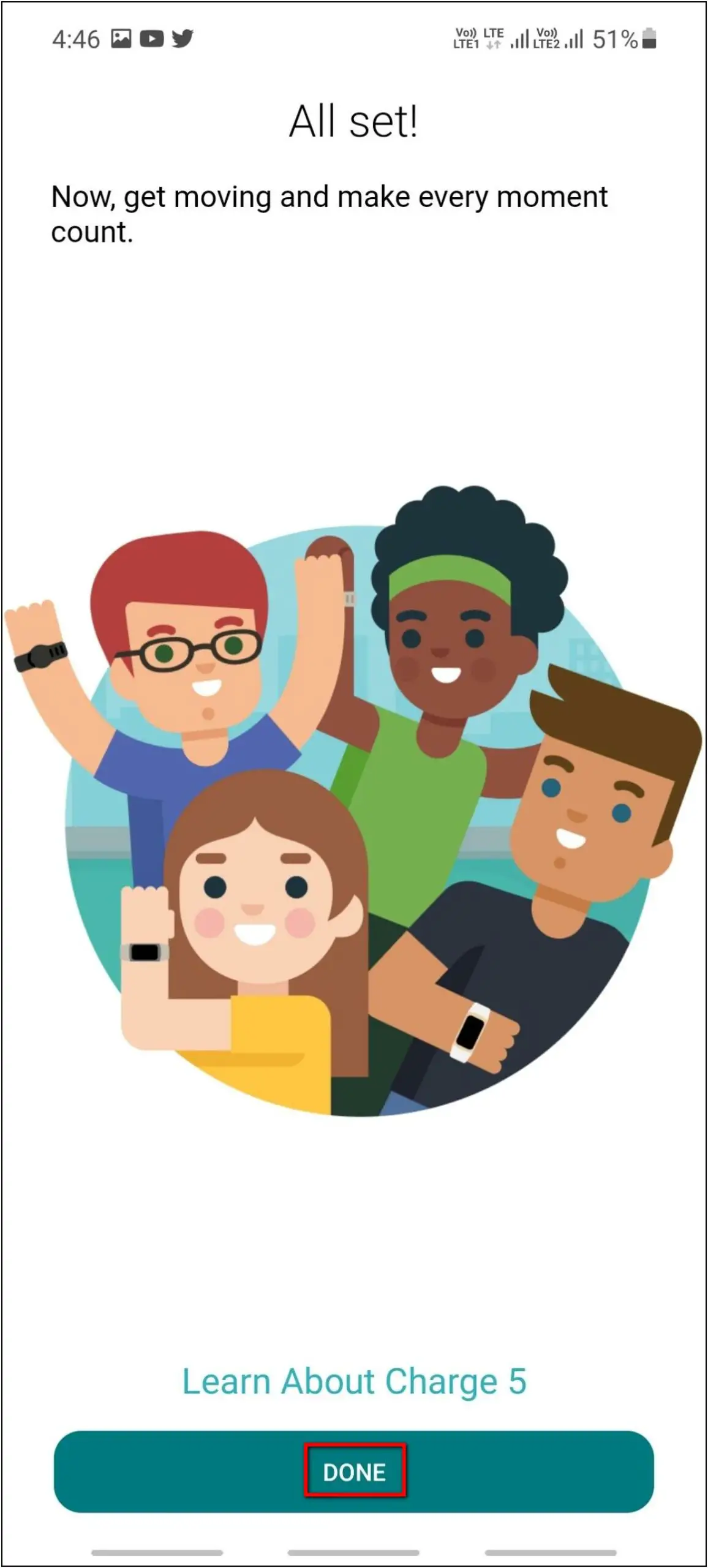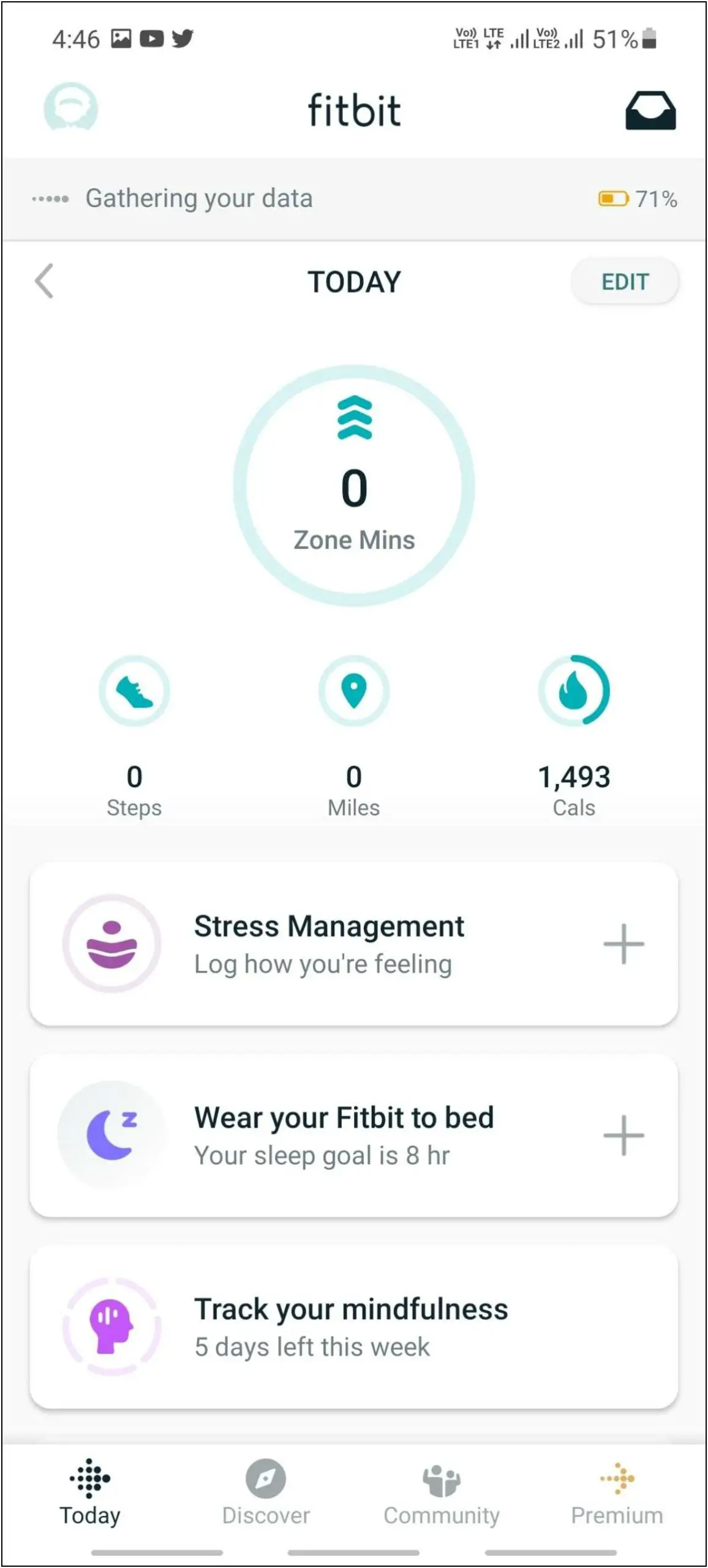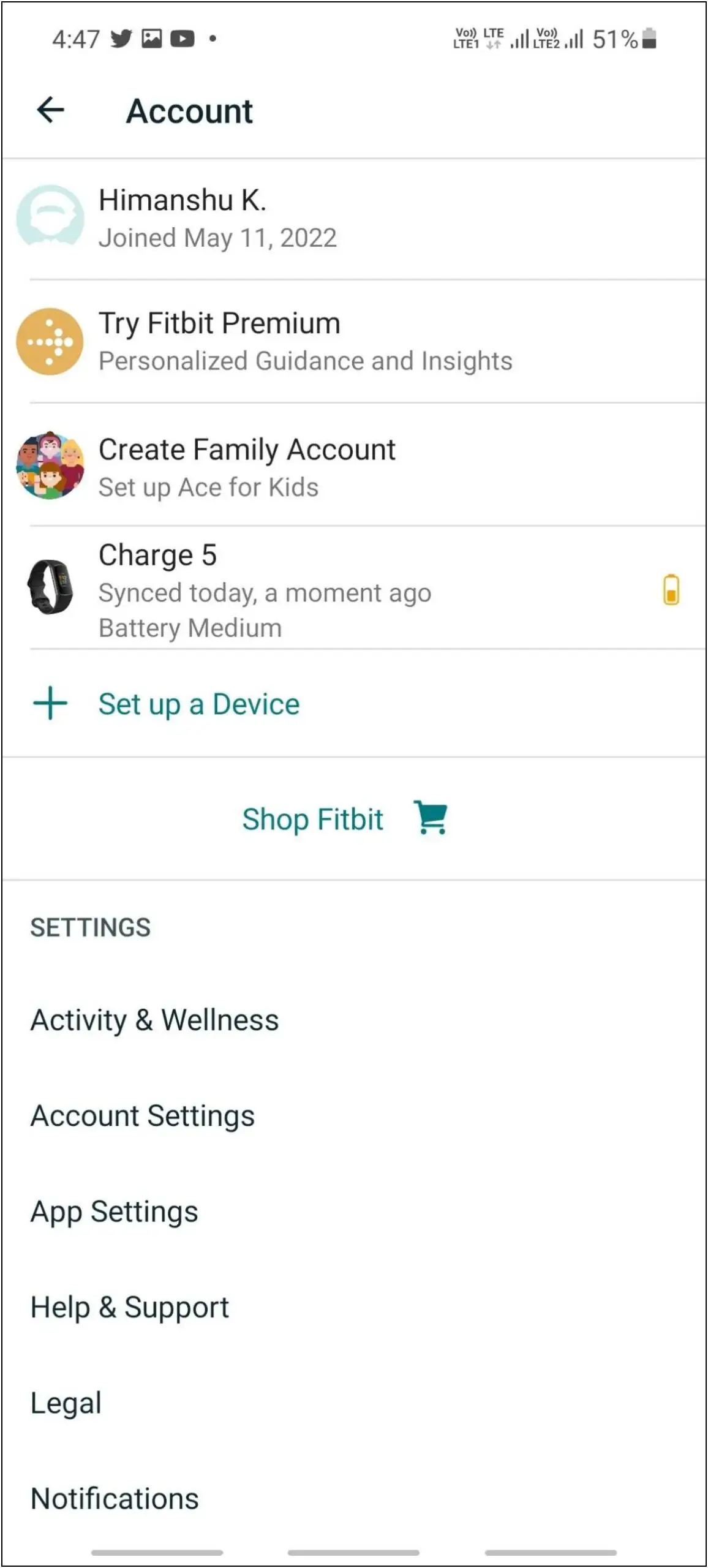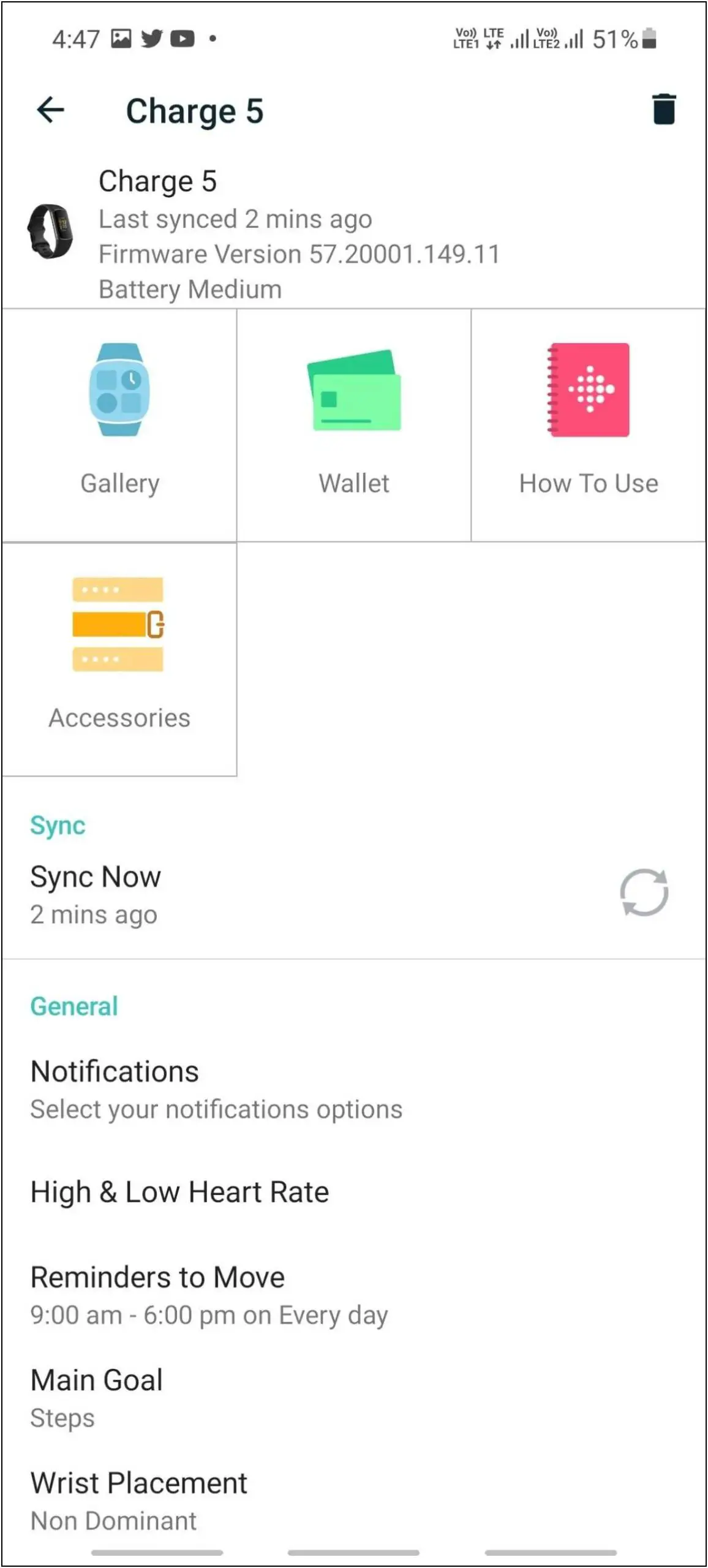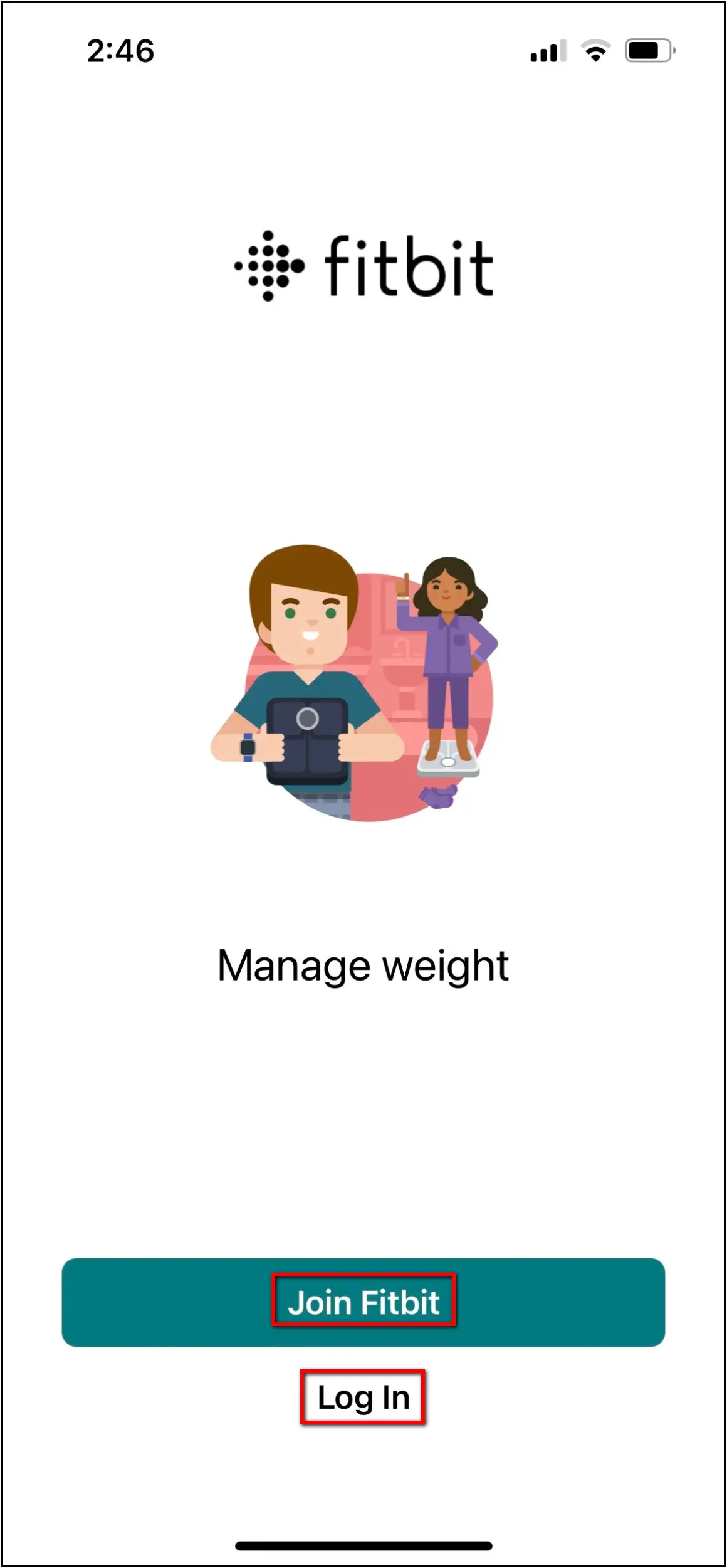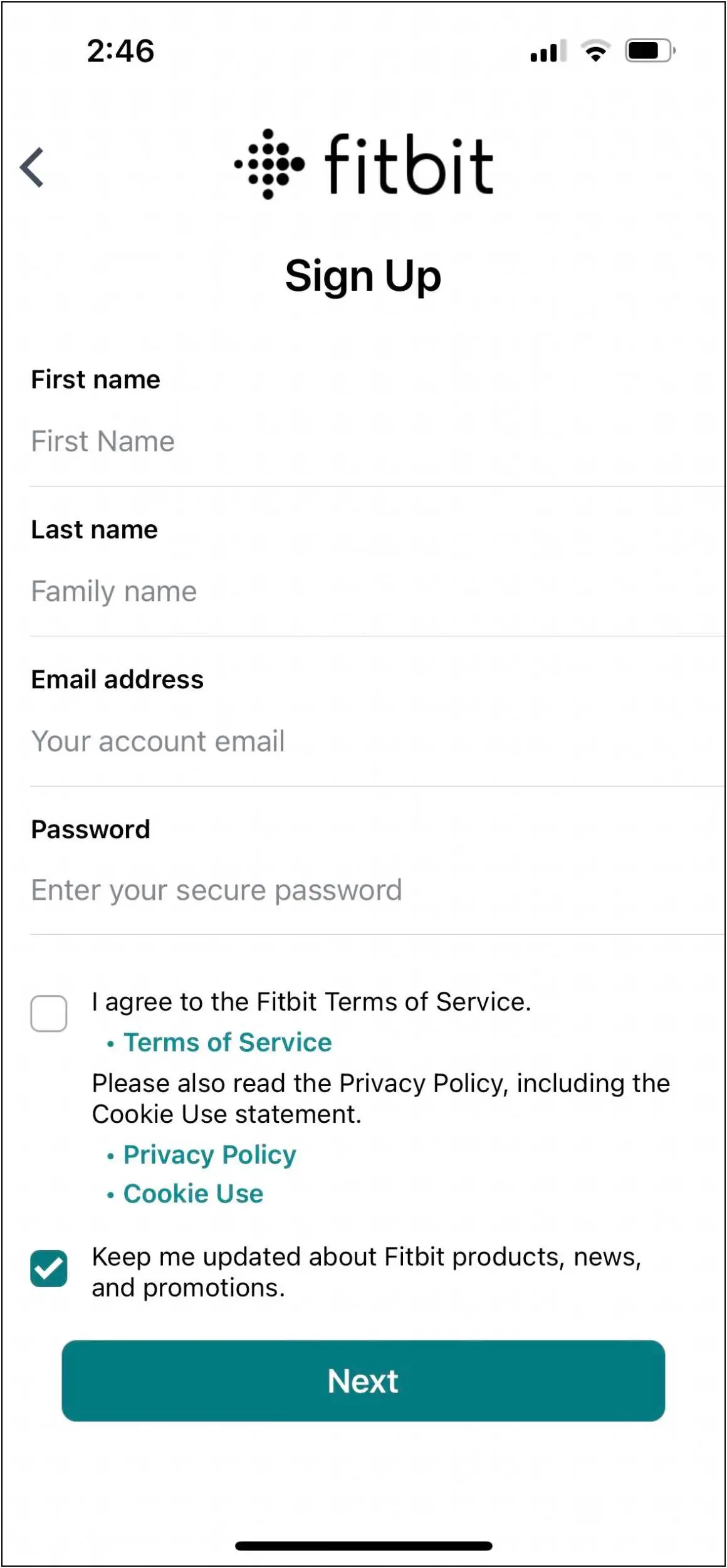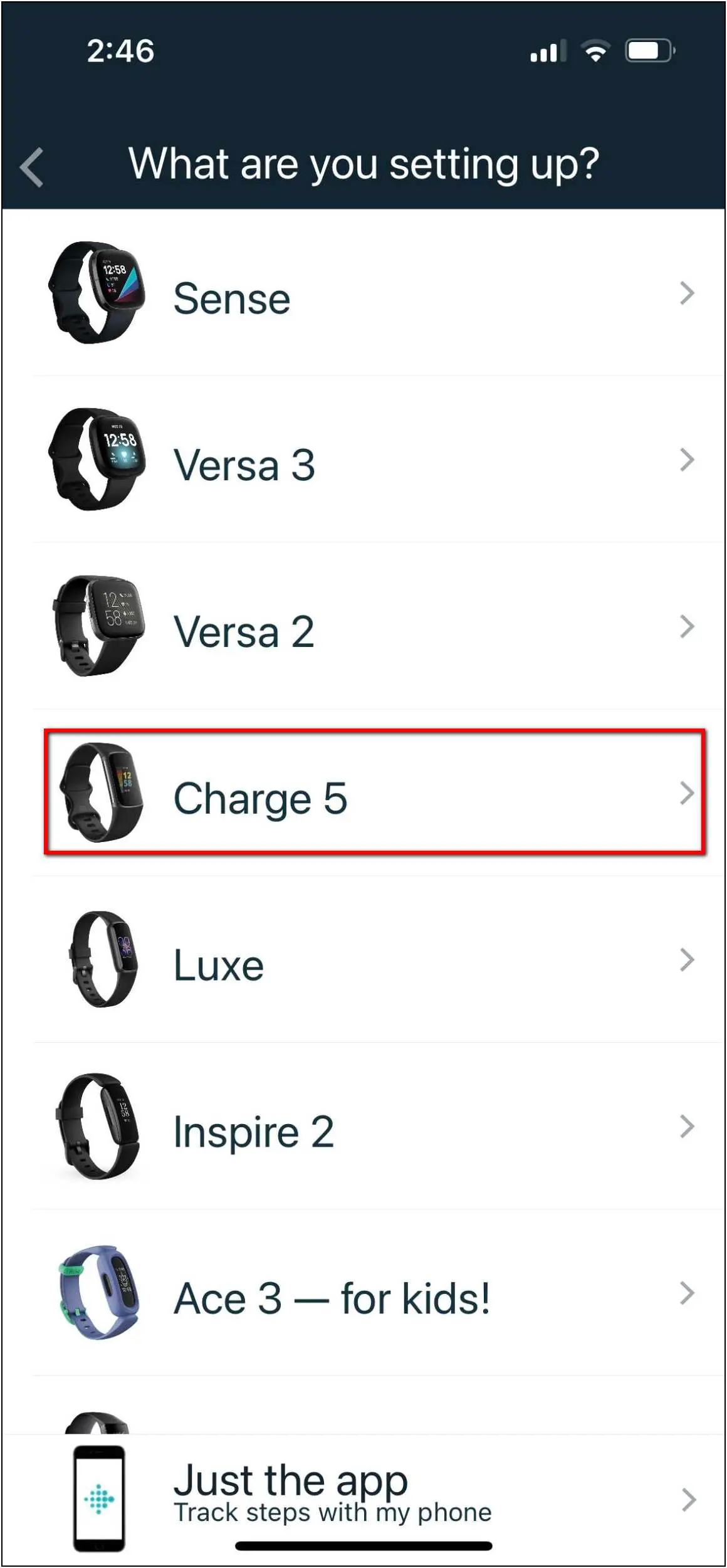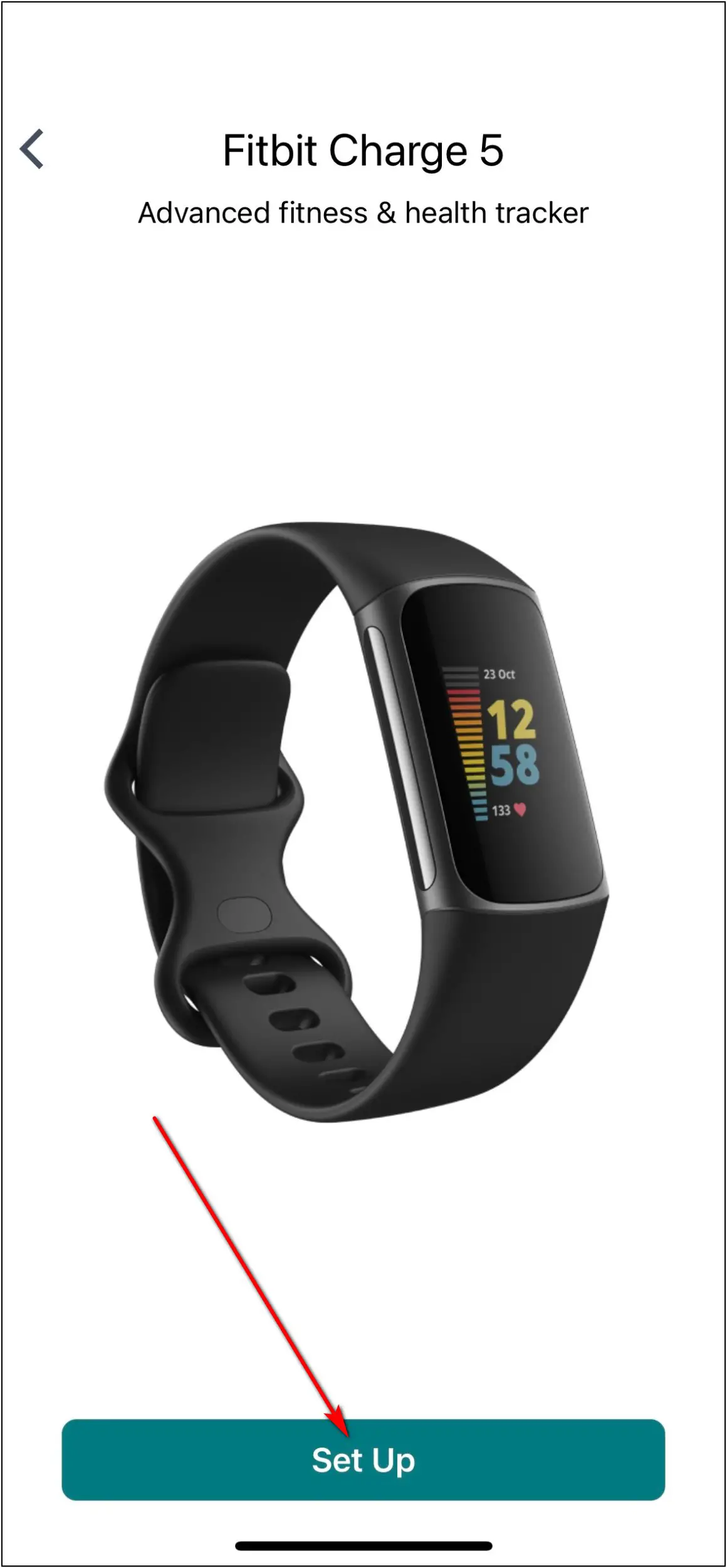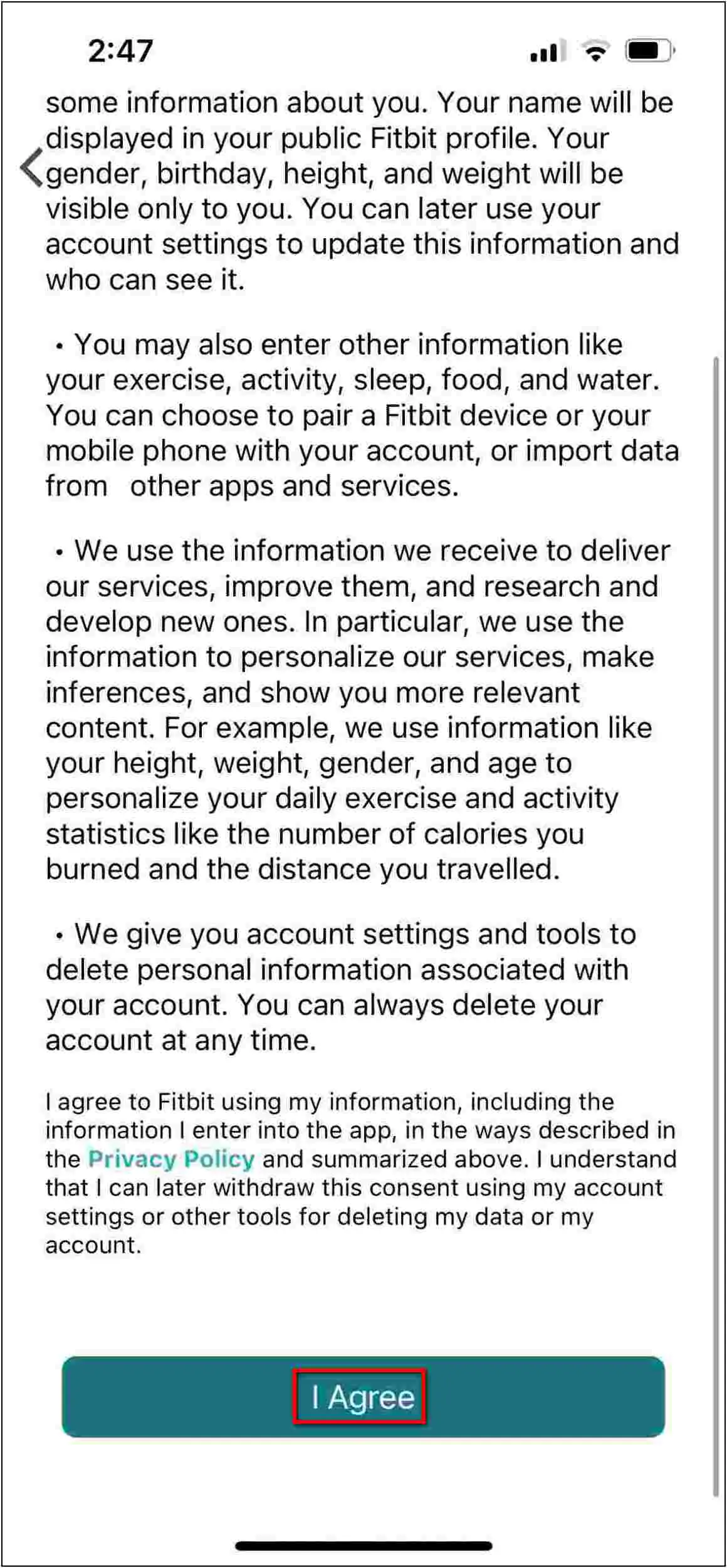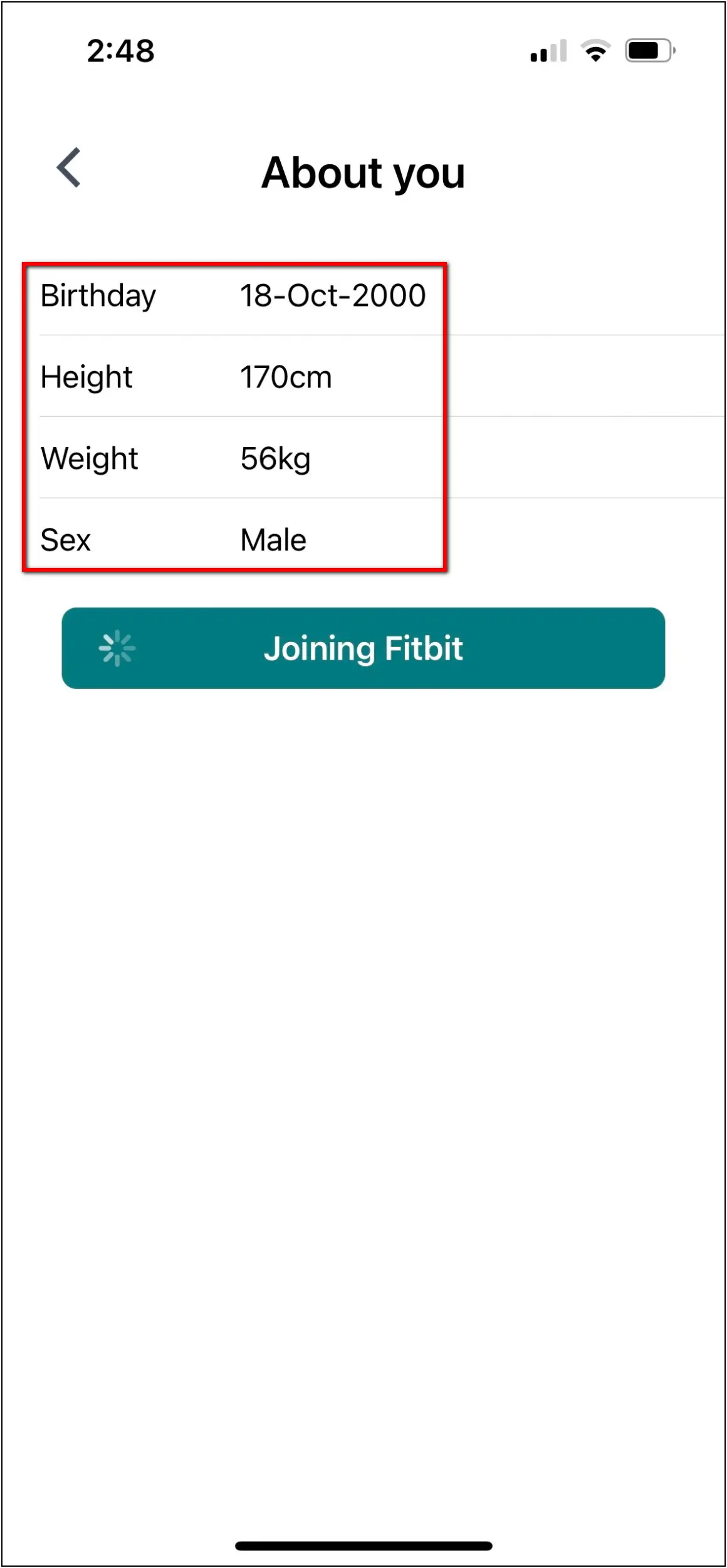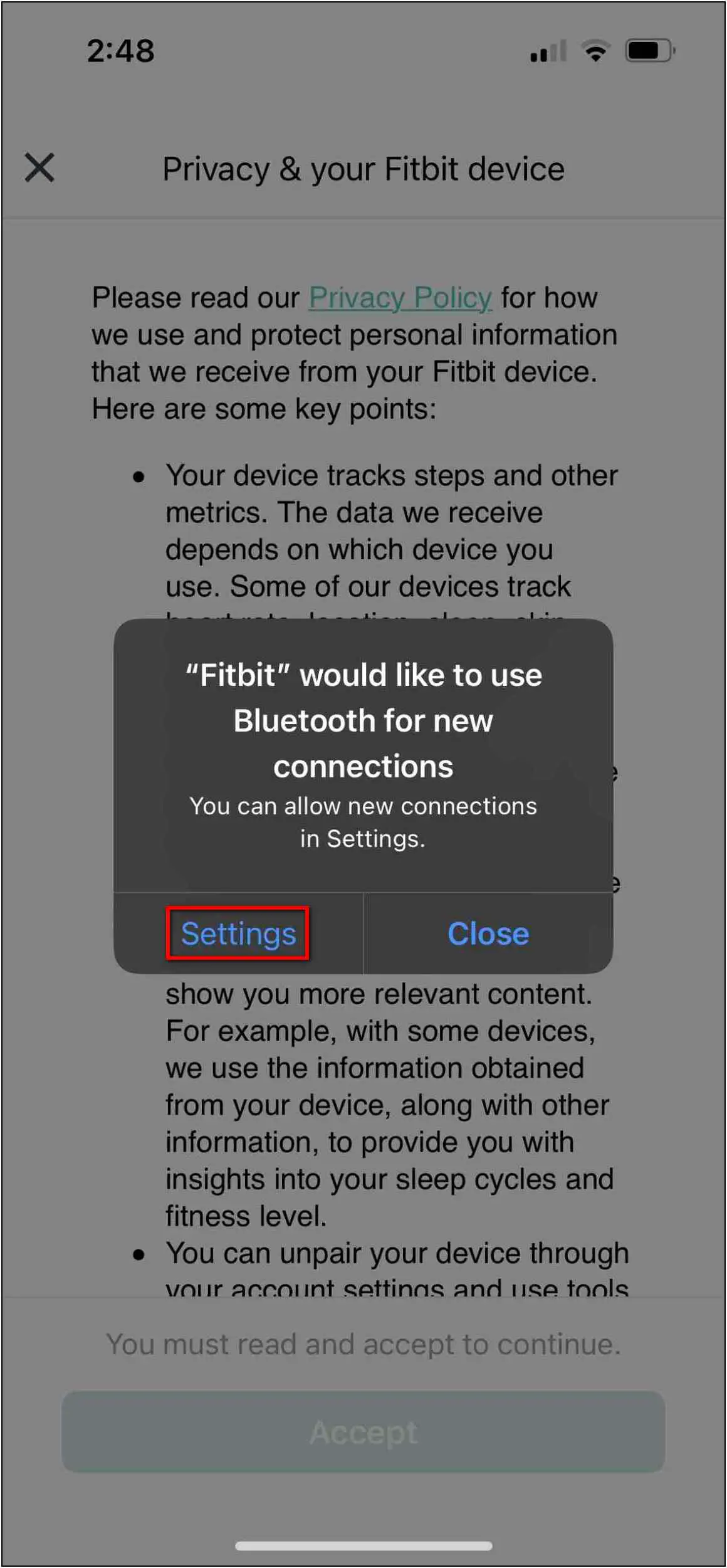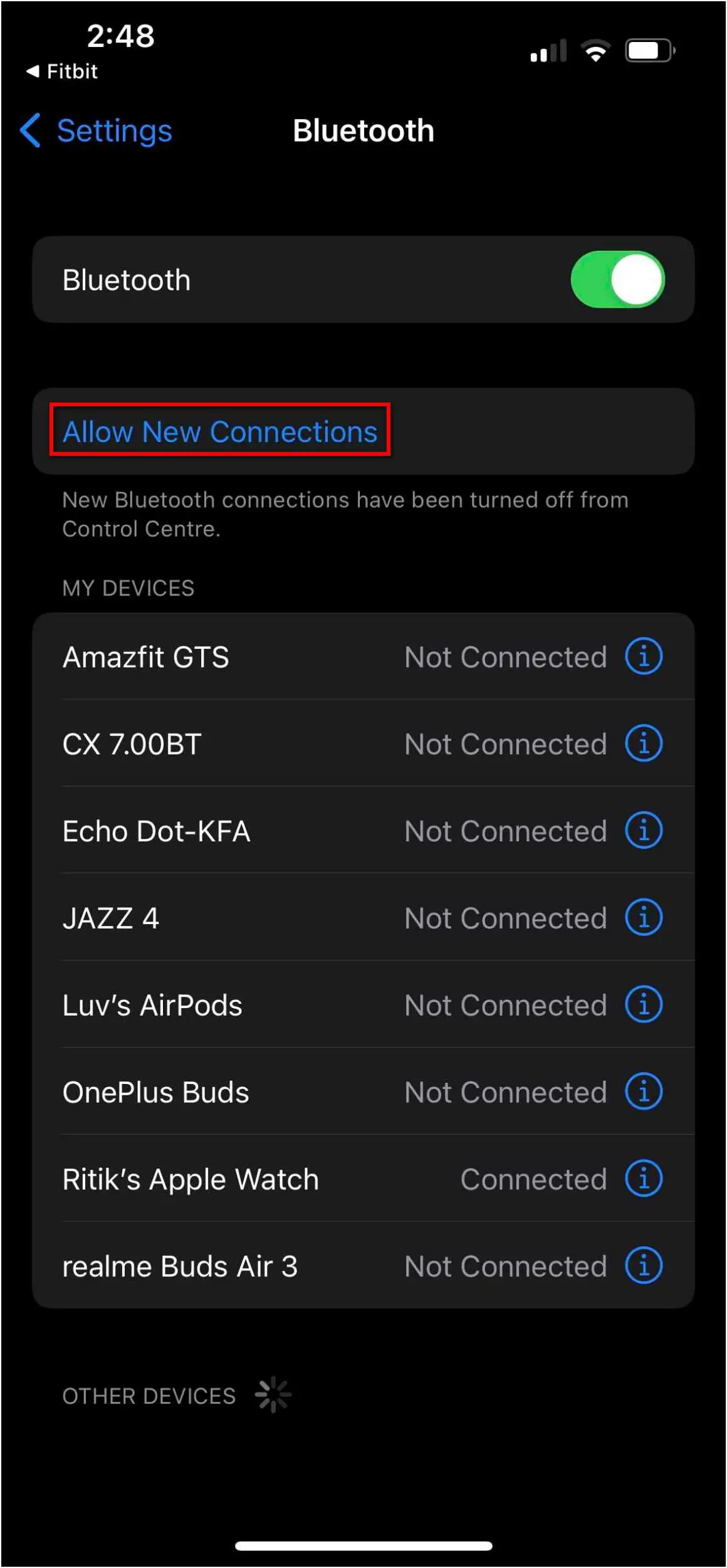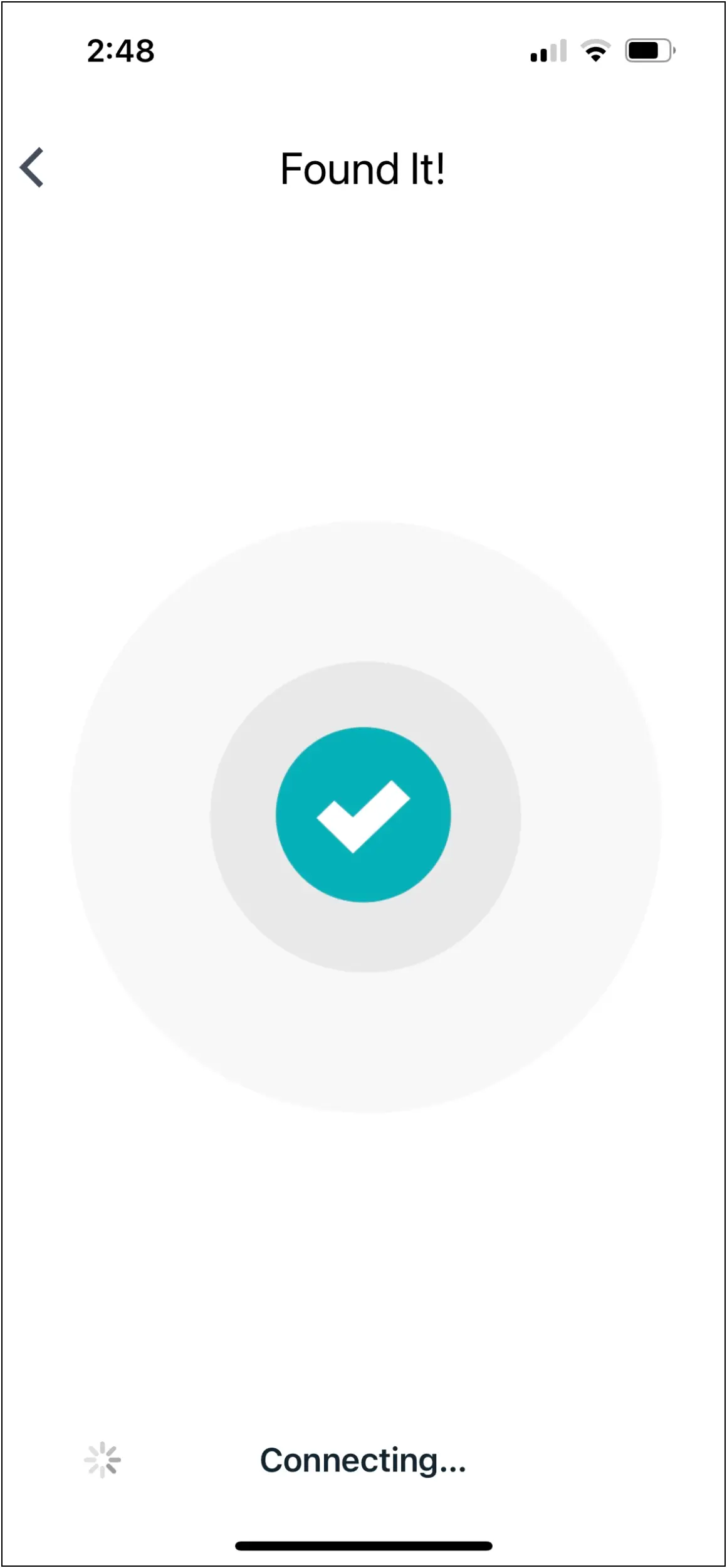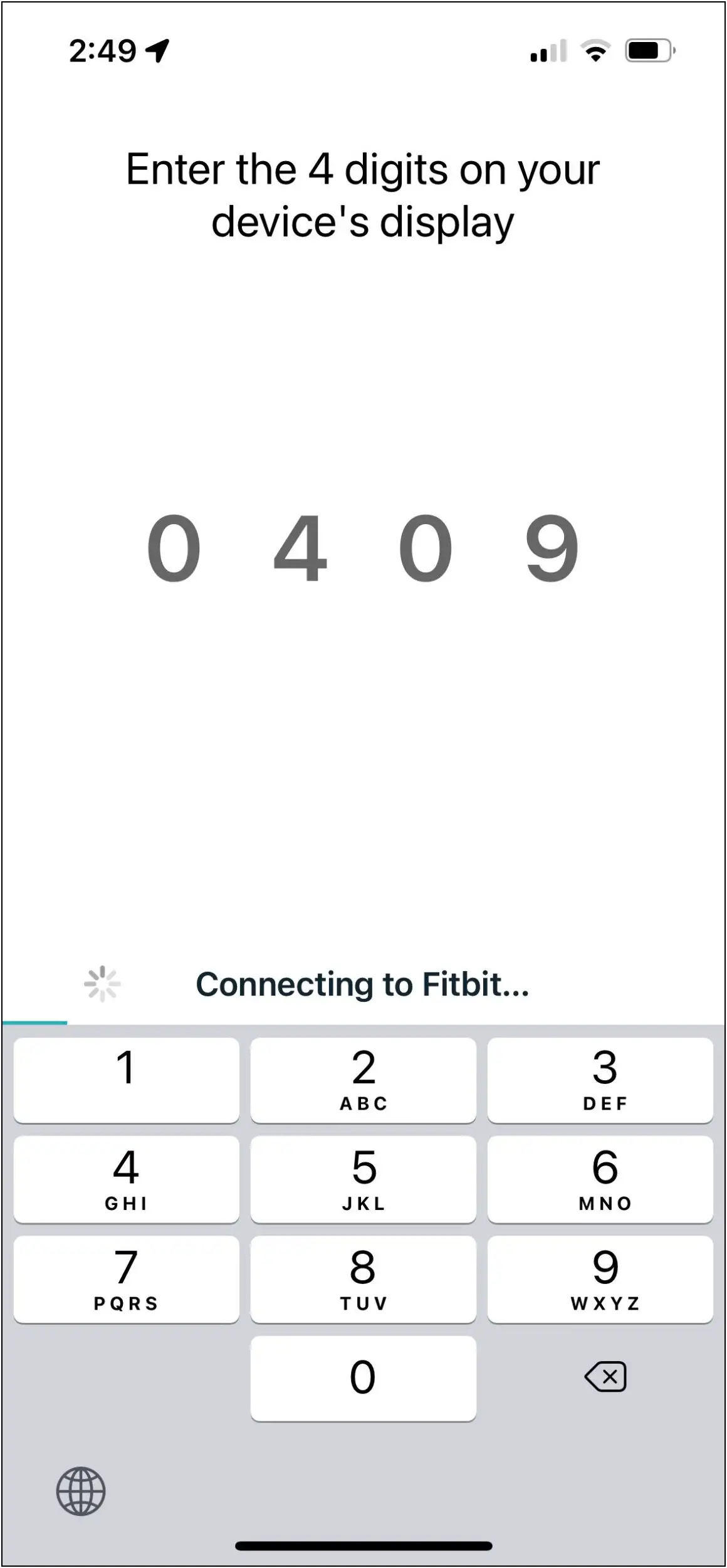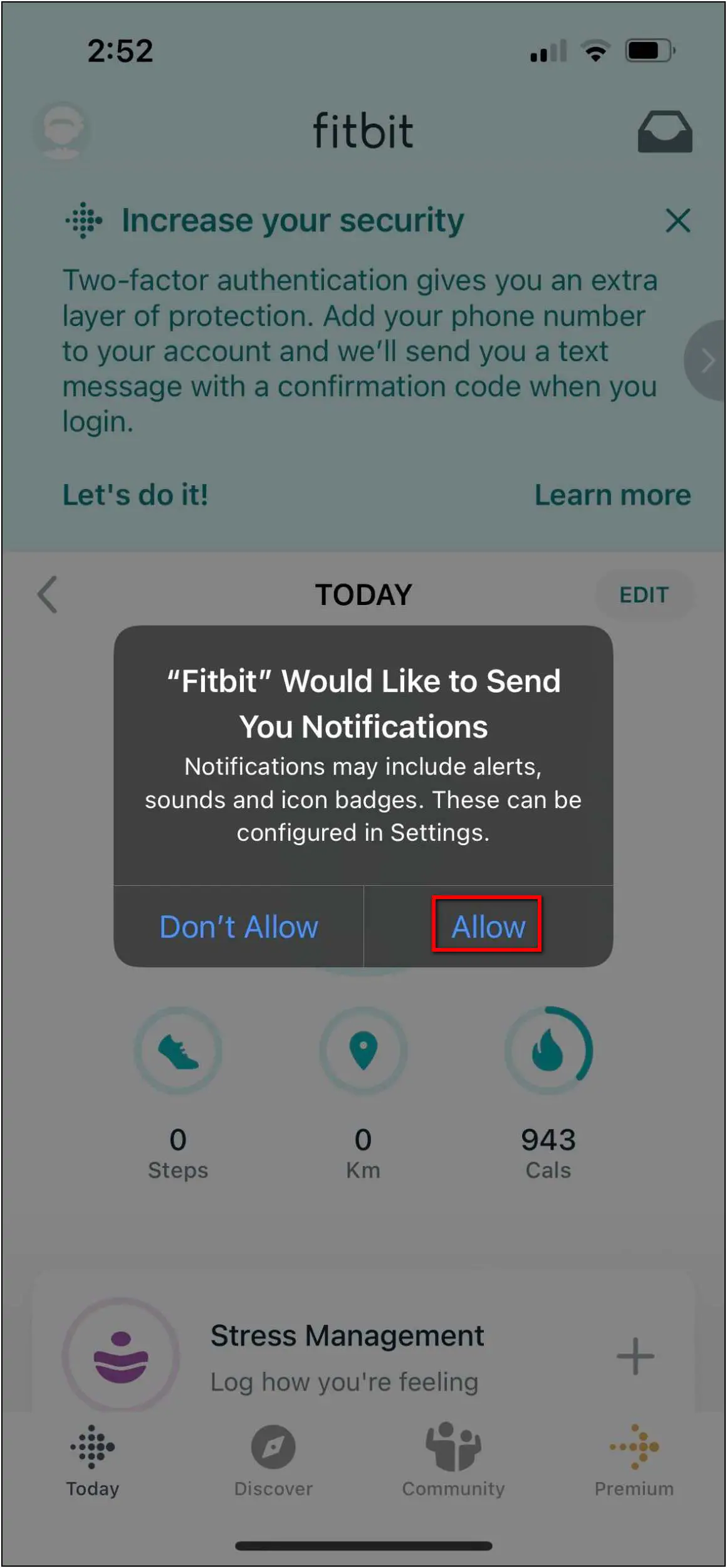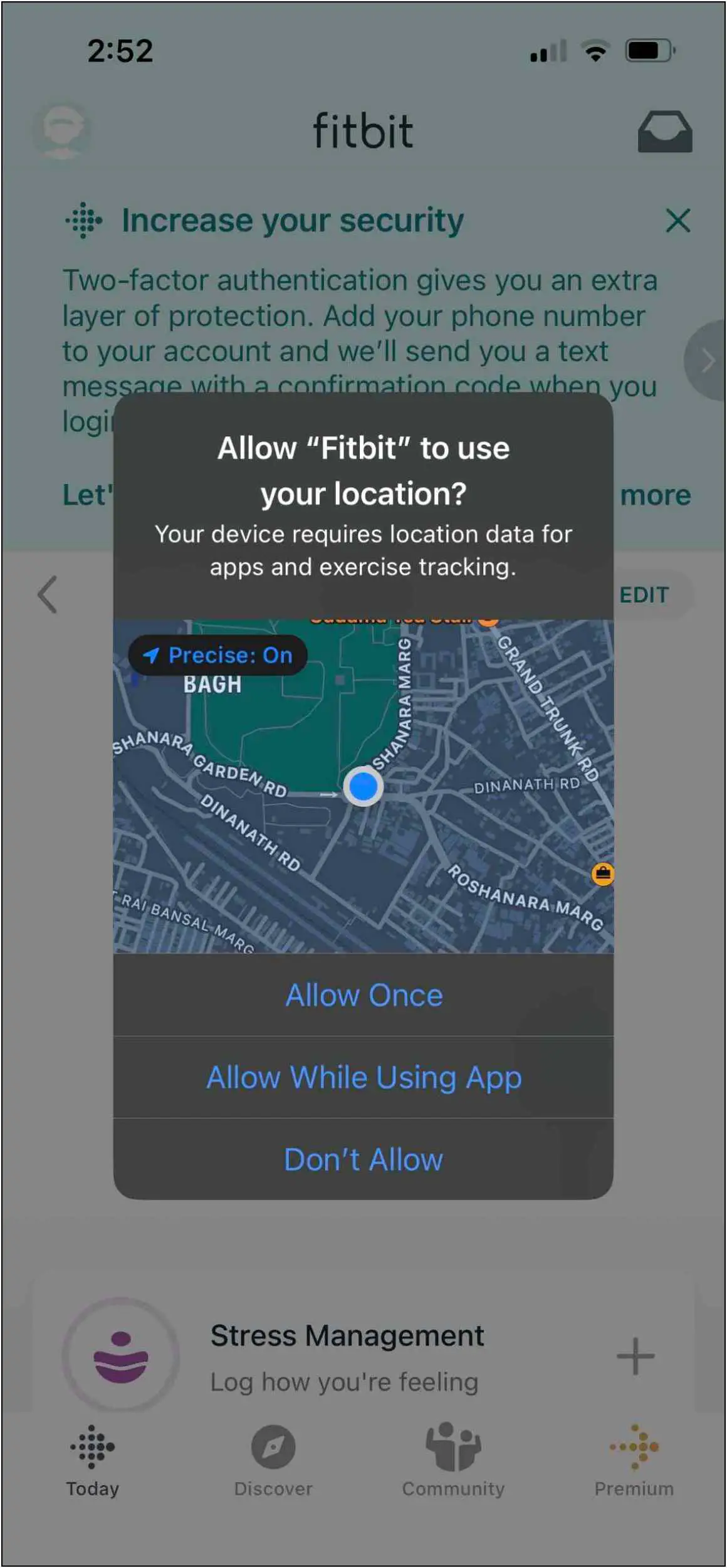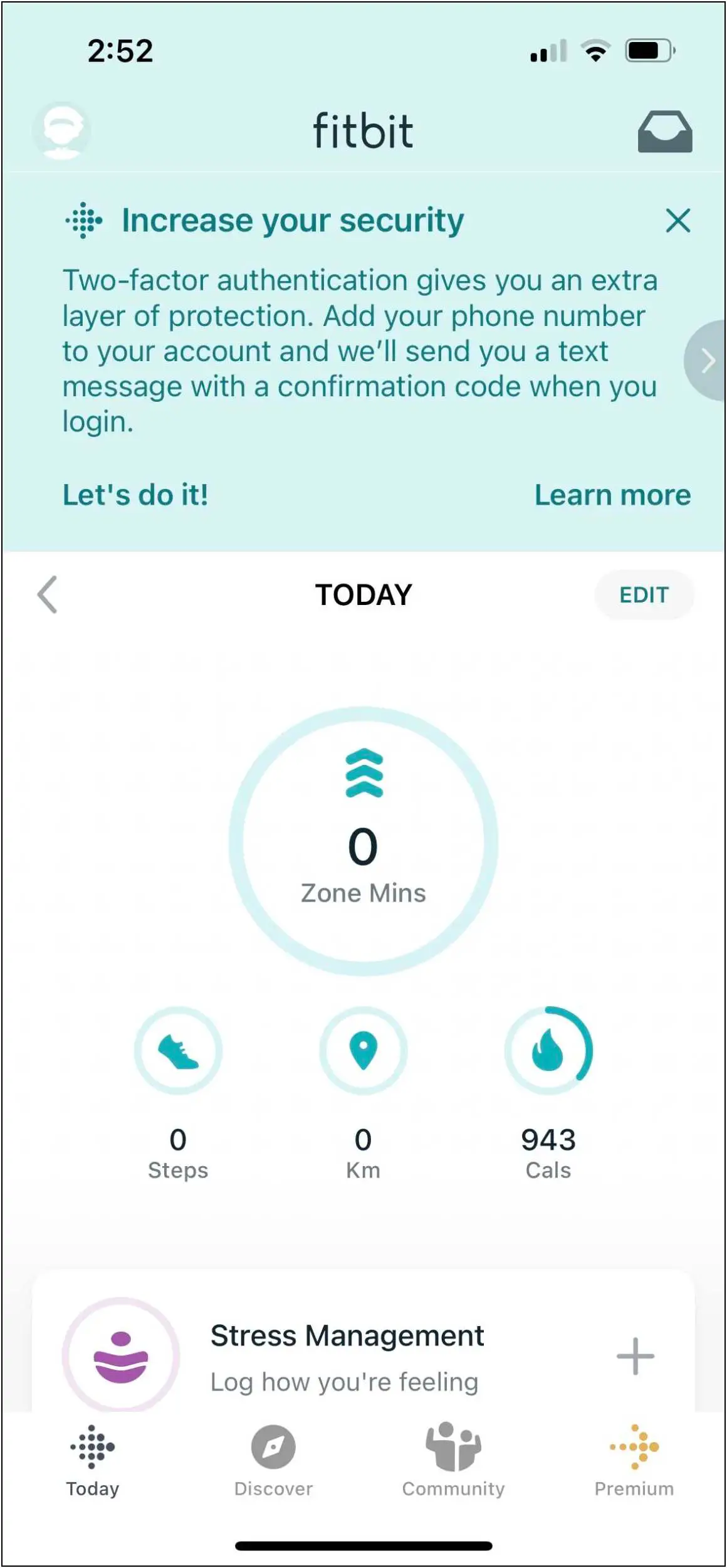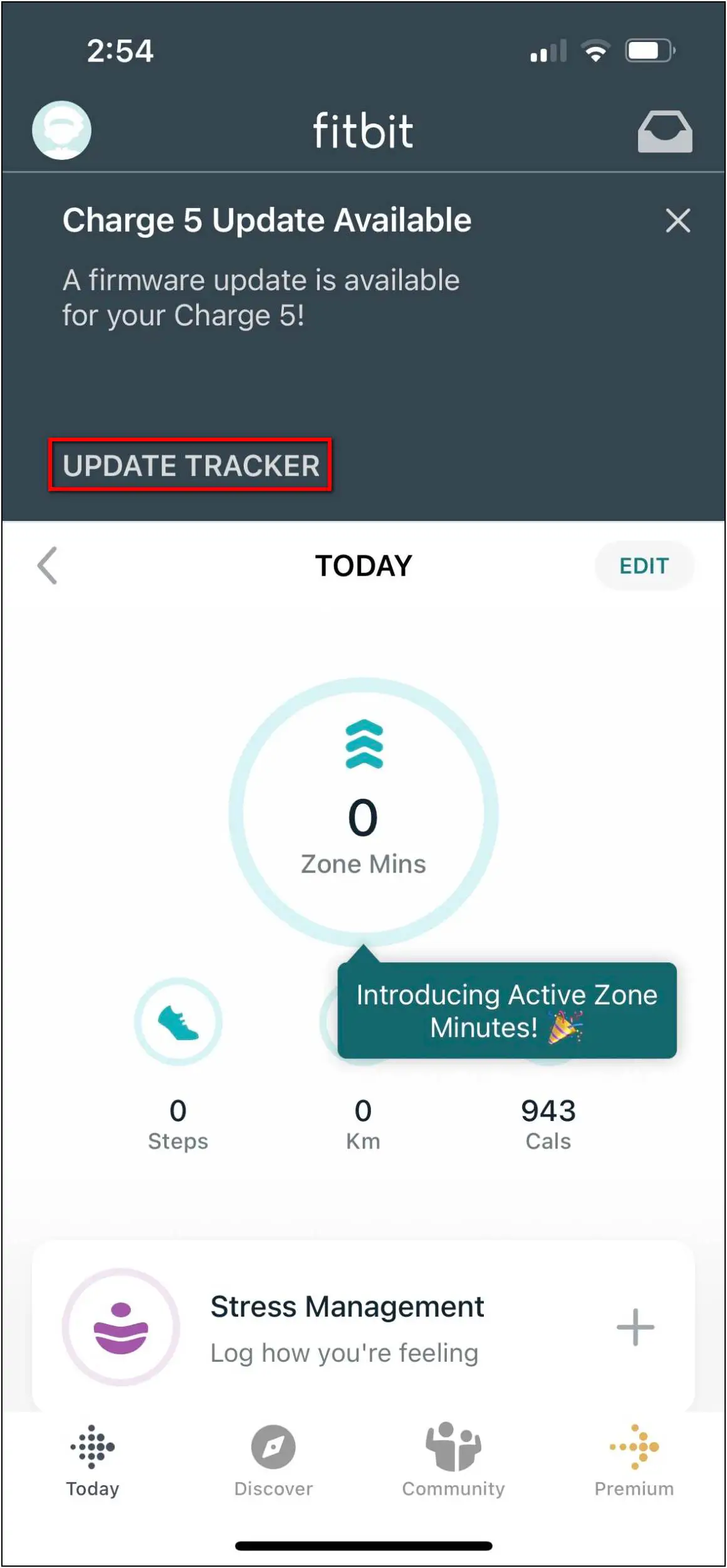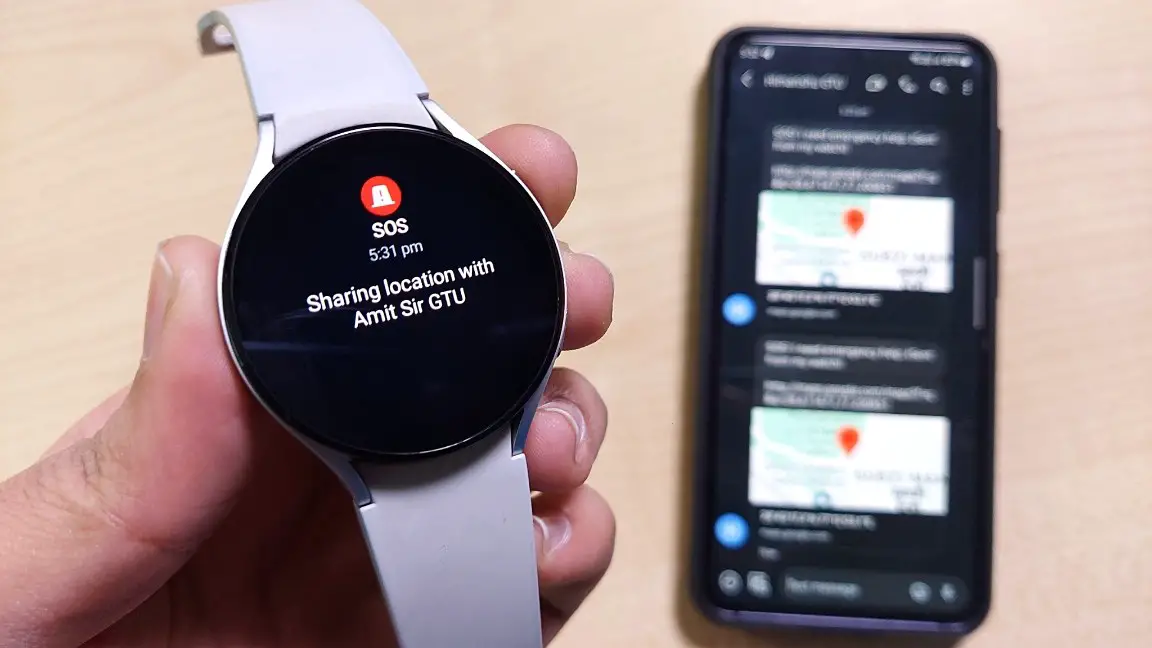The Fitbit Charge 5 is a mighty fitness band for health and fitness tracking. It has a dedicated EDA sensor for stress monitoring. Although it has a smaller screen size, it has built-in GPS, a continuous heart rate monitor, and NFC payments. You can use all of these features after connecting it with your phone. In this article, we will see the steps to connect and setup Fitbit Charge 5 with Android and iPhone.

Must Read | What Is Deep Sleep? How Smartwatch Detects Deep Sleep?
Full Setup Guide for Fitbit Charge 5
You can connect the Fitbit Charge 5 with both Android and iPhone devices. Follow up on the article and check all the steps carefully to connect the Fitbit Charge 5 with your phone.
Connect & Setup Fitbit Charge 5 with Android
Let’s check the steps to connect and set up Fitbit Charge 5 with Android phones below:
Step 1: Install the Fitbit app from Google Play Store on your phone.
Step 2: Open the app, and click on Join Fitbit to register or Log in with your account.
Step 3: If you register for the first time, enter your email and password and verify your email.
Step 4: Click on I Agree and set up some basic details like name, gender, height, weight, etc.
Step 5: Select Charge 5 in the devices list and click on SET UP.
Step 6: Accept the privacy statement and allow the location permissions.
Step 7: After that, enter the code shown on the band on your phone.
Step 8: Confirm the Bluetooth pairing request and linking request.
Step 9: Check the basic usage tutorial of the band and click on Done to complete the setup.
Now, your band is successfully connected to the phone. You can check all your health and activity data in the app. Also, you can change the settings and set up all the features of the band here.
Connect & Setup Fitbit Charge 5 with iPhone
Follow the steps mentioned below to connect and set up Fitbit Charge 5 with iPhone:
Step 1: Install the Fitbit app from Apple App Store on your iPhone and open it.
Step 2: Click on Join Fitbit to register or Log in with your existing account.
Step 3: Select Charge 5 in the device name and click on Set Up.
Step 4: After signing up or logging in, click on I Agree button.
Step 5: Enter some basic profile information like height, weight, gender, etc.
Step 6: Now, Allow New Connections in the phone’s Bluetooth settings.
Step 7: After that, it will search for the device and show a 4-digit code on it, enter the code on your phone.
The device will be paired now. Just allow notifications and location permission to the app, and the setup is complete now. You can access all the device features and settings in the app.
Bonus: Update the Fitbit Software
You will receive regular updates on the Fitbit Charge 5 fitness band. Let’s see the steps to update the Fitbit Charge 5 from your phone:
Step 1: When you receive an update on the band, it will show a notification on the app. Click on UPDATE TRACKER.
Step 2: Click on the I accept button and select Next.
The update will start downloading and will be installed on your Fitbit Charge 5 in a few minutes.
Wrapping Up
These were the steps to connect and set up the Fitbit Charge 5 smart band with Android and iPhone. After connecting it to your phone, you can enjoy all the features of the band and make it fully functional. Tell us your experience with the Fitbit Charge 5 in the comments below, and stay tuned with WearablesToUse for more helpful articles!