The Redmi Watch 2 Lite is a budget smartwatch for health and activity tracking. It has over 100 sports modes that you can use to track your daily activities and workouts. Also, the watch supports Strava for people who prefer it for checking their activity and health data. Therefore, in this article, we will see how you can sync Redmi Watch 2 Lite with Strava.
Also, Read | Top 10 Redmi Watch 2 Lite Tips & Tricks You Must Try
Sync Redmi Watch 2 Lite With Strava
You can sync the Redmi Watch 2 Lite smartwatch with Strava in simple steps. Follow up the article and do the steps in sequence to correctly connect and sync it with the Strava app.
Step 1- Setup Strava App
First of all, we have to set up the Strava app, as shown below:
1. Install the Strava app on your phone and open it.
2. Sign in to Strava using Facebook, Google, Email, or create a new account.
3. Click on the Agree and Sign Up button.

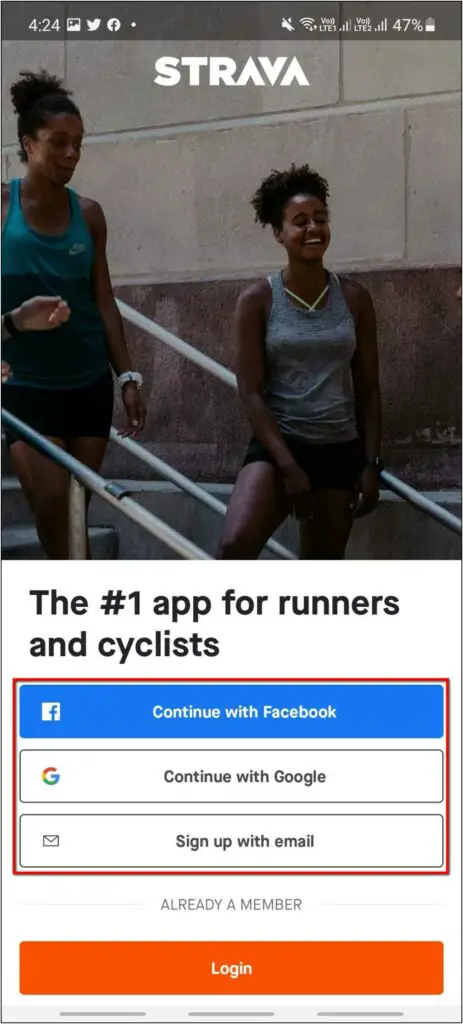
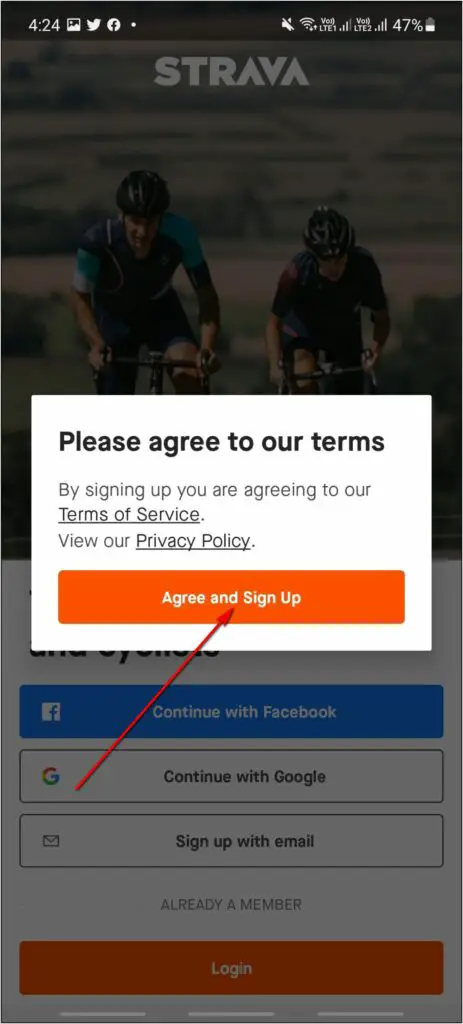
4. Now, go to the Profile section and click on the Settings icon.
5. Scroll down and click on Data Permissions.
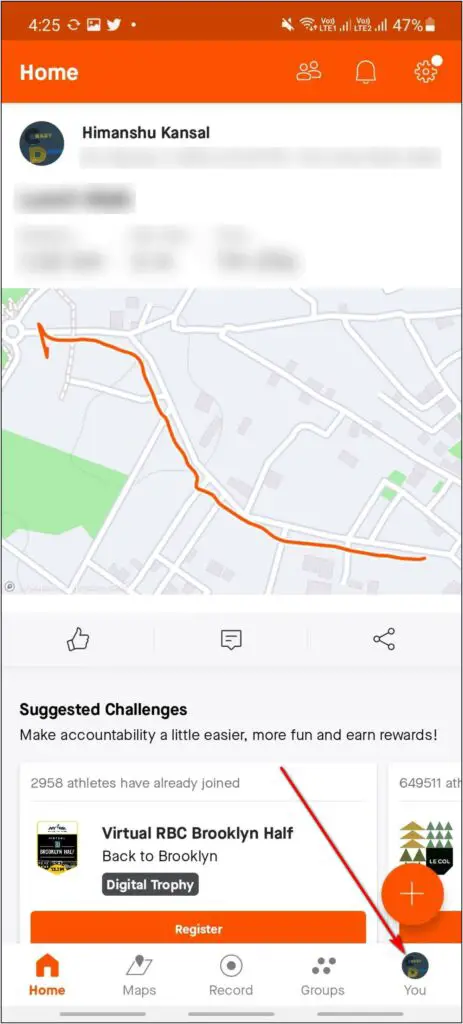
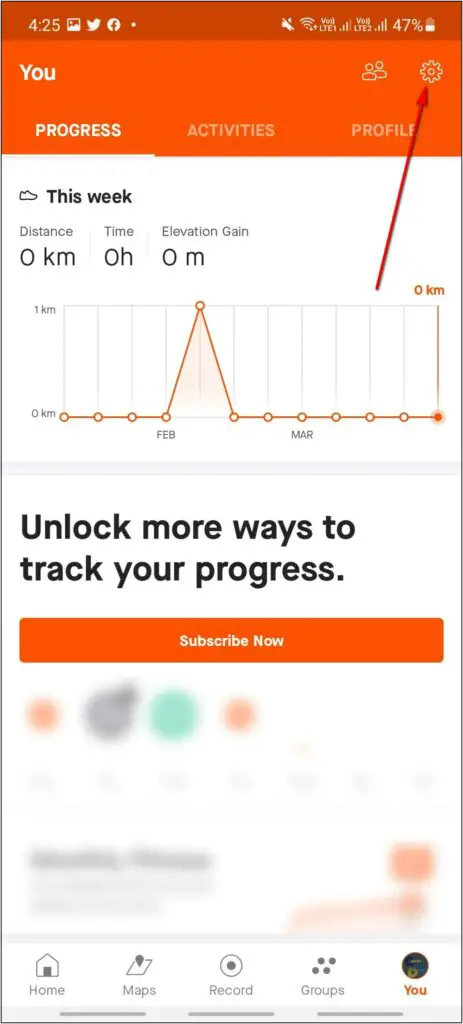
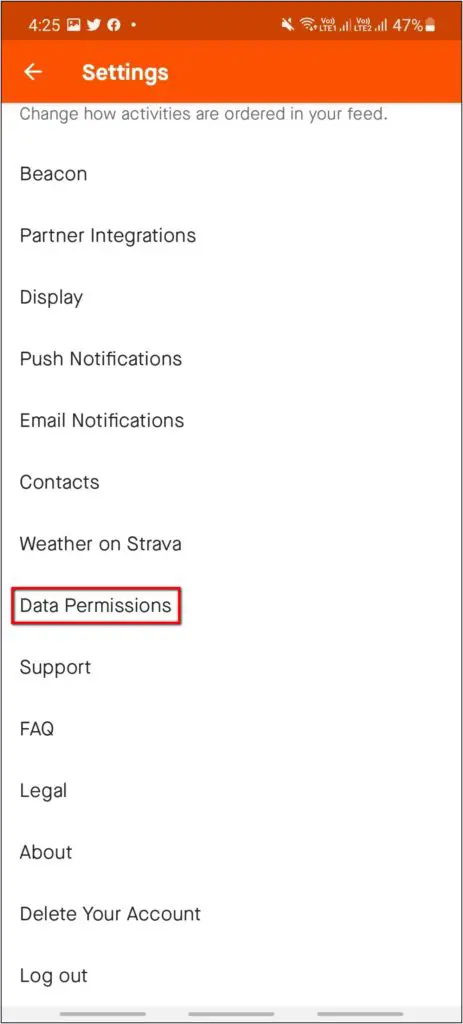
6. Click on Health-Related Data and allow it.
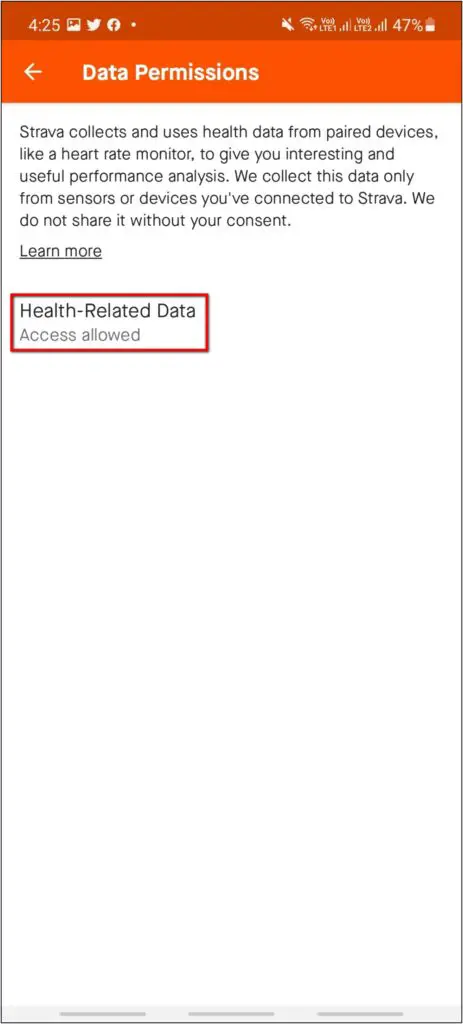
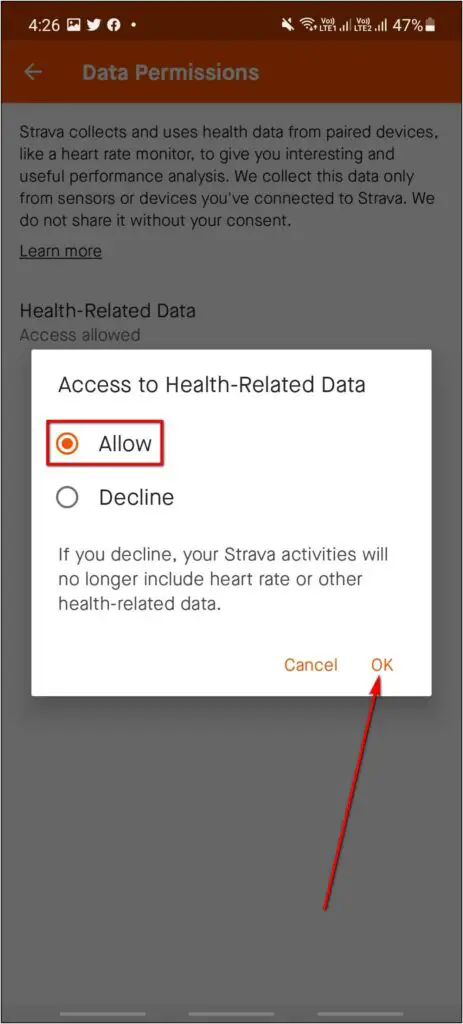
Now, the Strava app is completely set to show your device’s data.
Step 2- Connect Mi Fitness With Strava
After setting up the Strava app, we have to connect it with the Mi Fitness app to receive the data of the Redmi Watch 2 Lite in Strava. Follow the steps below:
1. Open the Mi Fitness app and go to the Profile section.
2. Click on the (+) icon at the top right and select Settings.
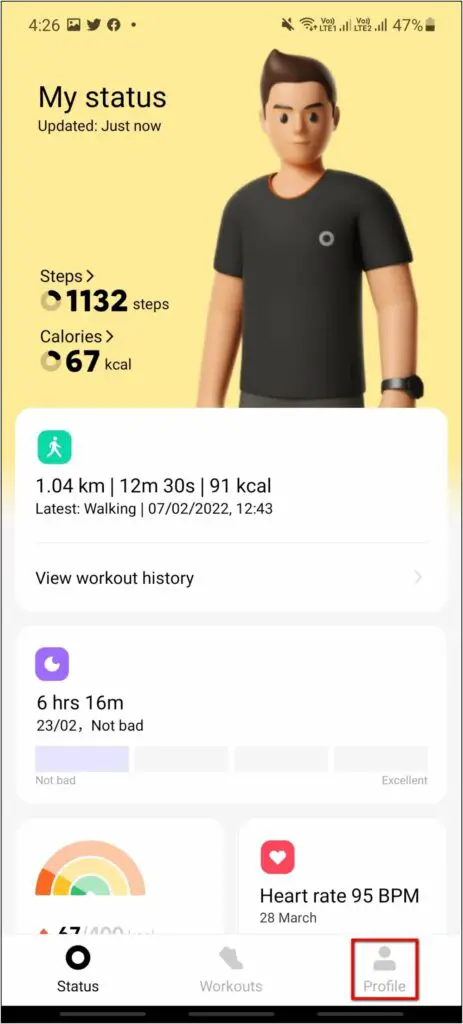
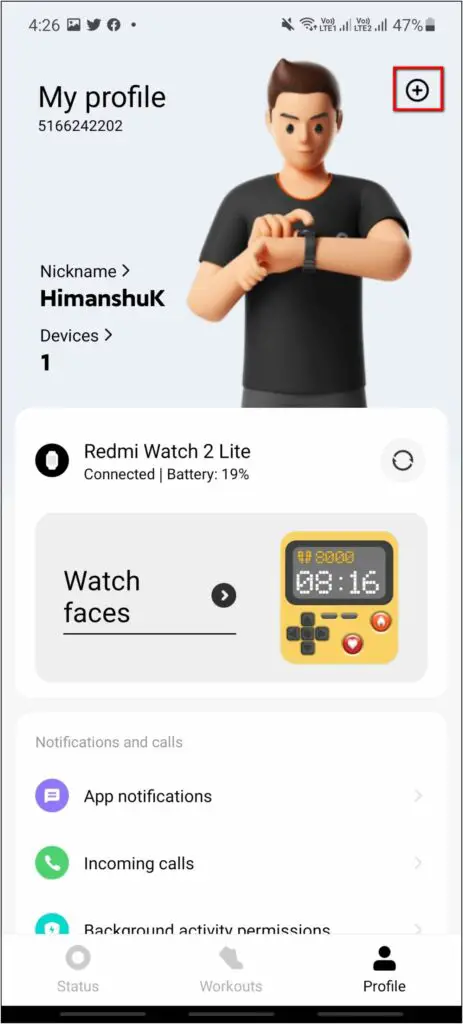
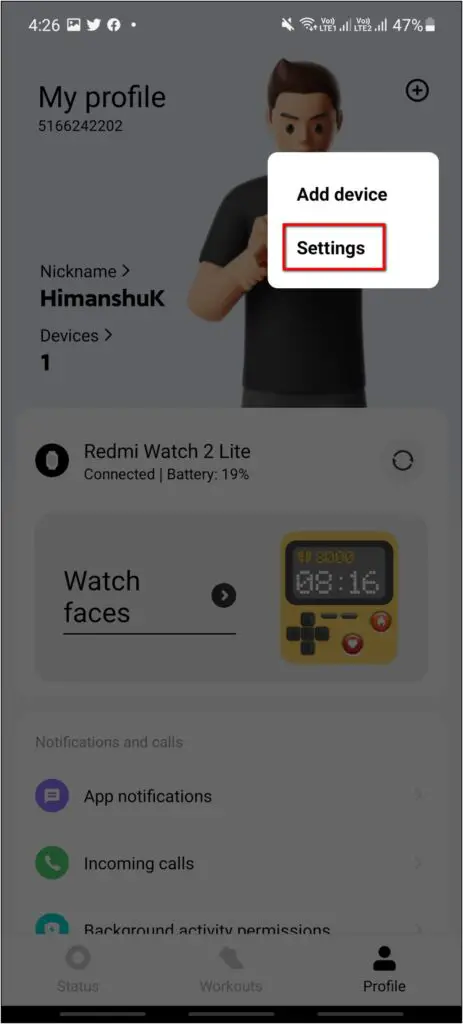
3. Click on the Connected apps option and select Strava.
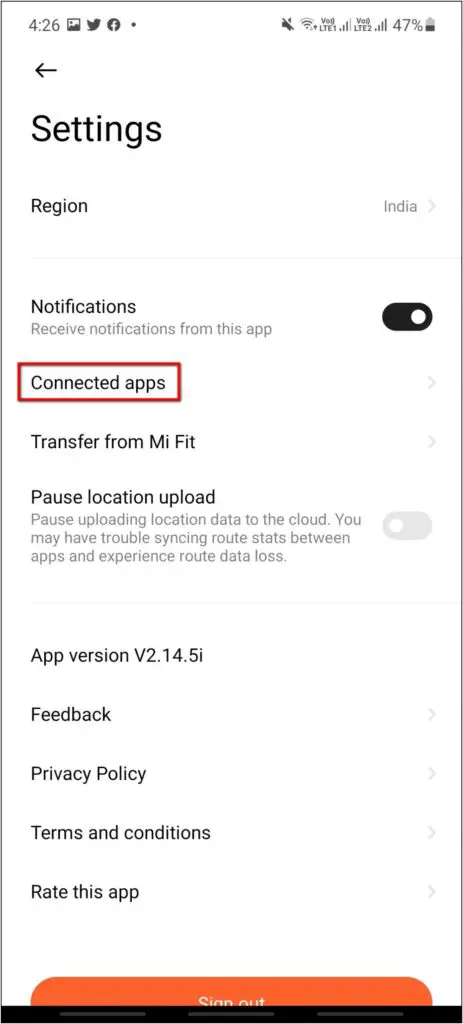
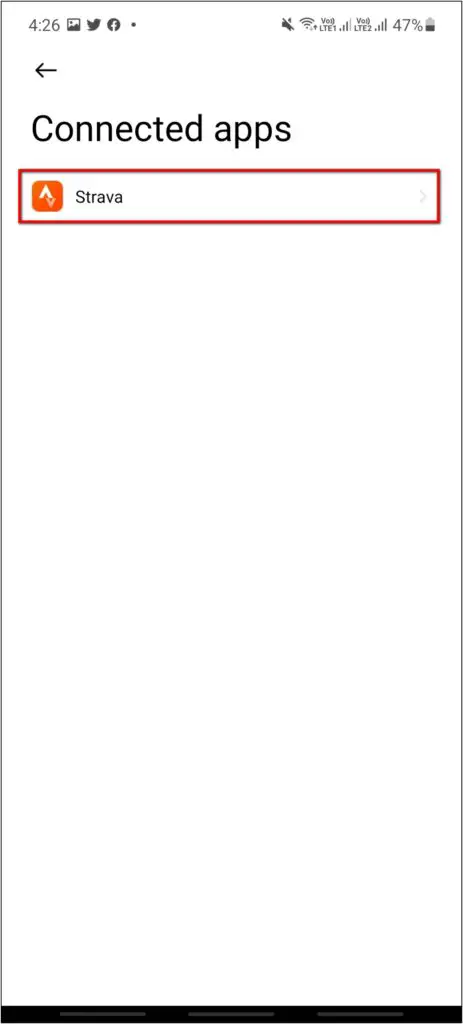
4. Now, click the Connect button and log in with your Strava account.
5. Click on the Authorize button, and the connection is completed.
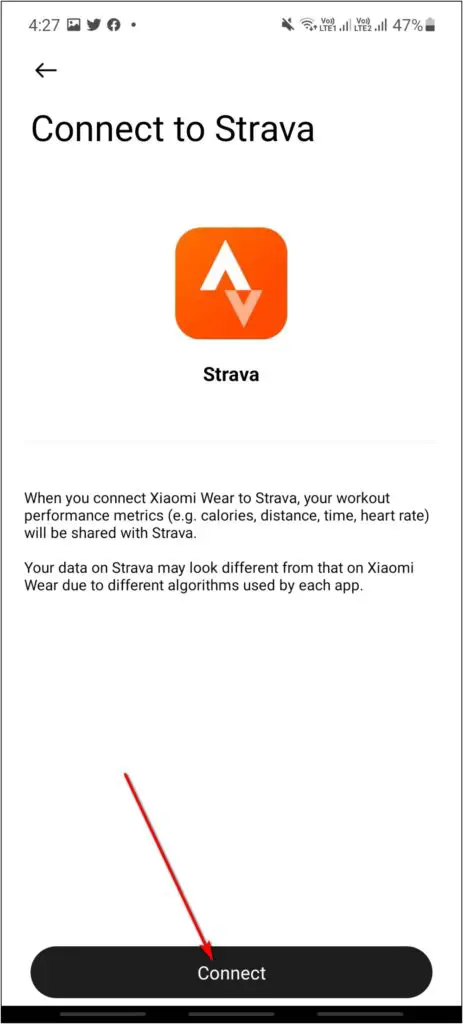
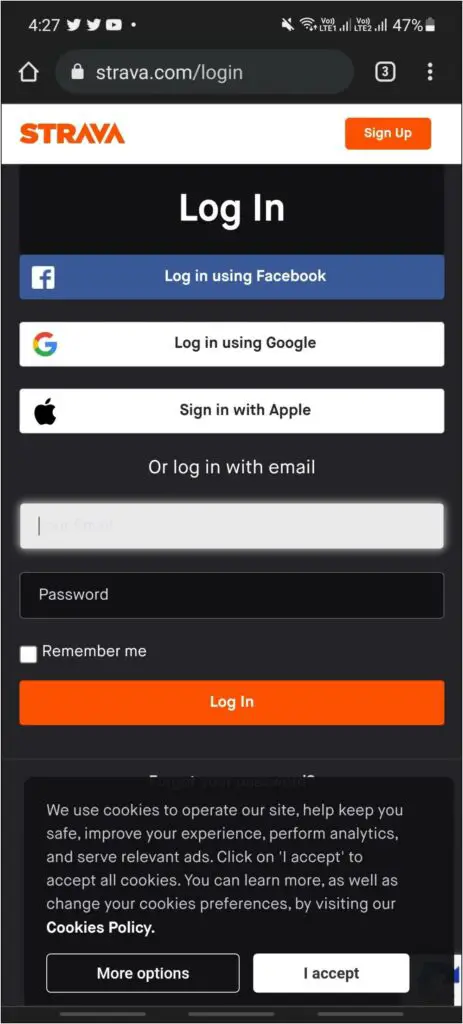
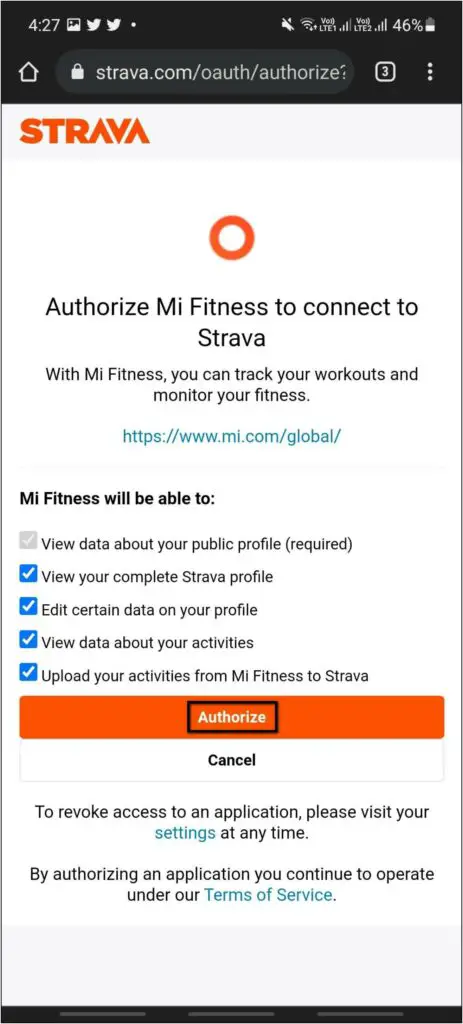
Step 3- Check Redmi Watch 2 Lite Data on Strava
Finally, after the Mi Fitness app is connected with the Strava app, you will be able to check the Redmi Watch 2 Lite’s data on Strava. When you complete an activity like running, walking, cycling, or something else, it will sync with the Mi Fitness app.
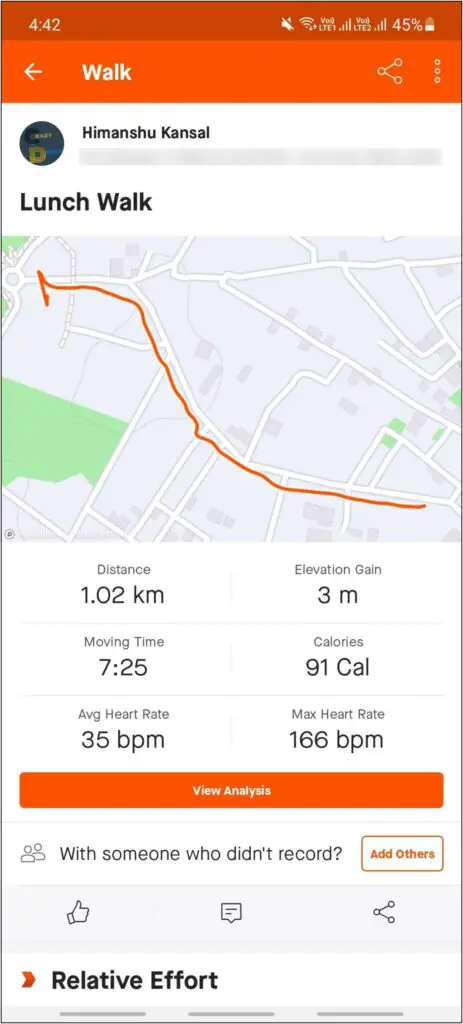
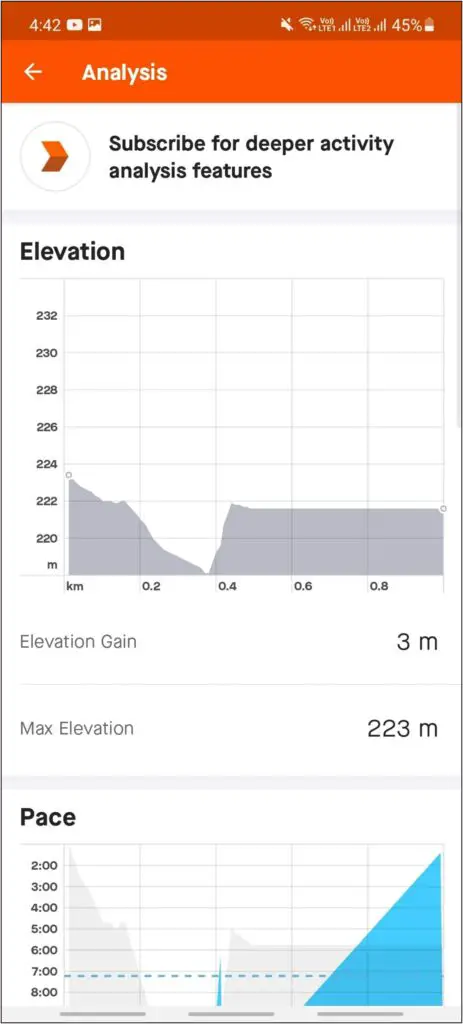
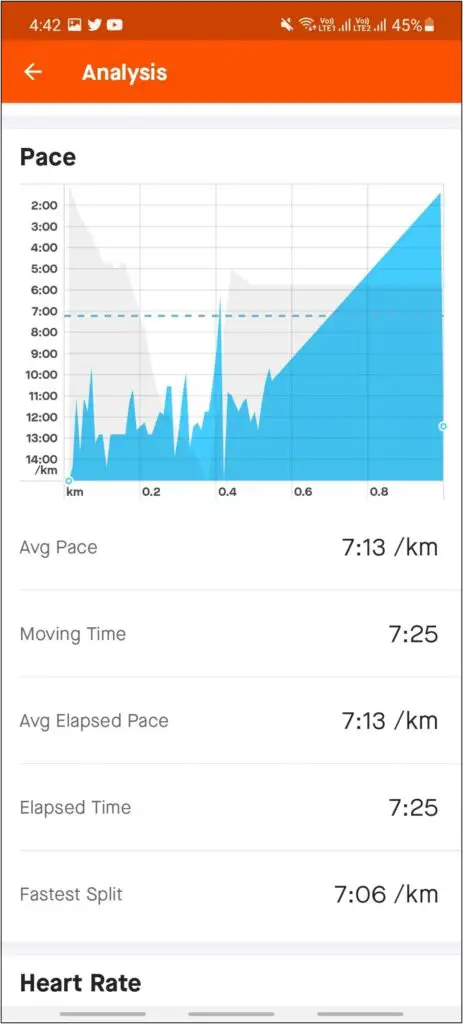
After that, open the Strava app, and the data will be synced here. You can now check detailed stats of your activity like distance, calories, heart rate, moving time, and elevation.
Bonus- Transfer Data From Mi Band to Redmi Watch 2 Lite
Apart from linking the Mi Fitness app with Strava, you can import your old Mi Fit (Zepp Life) app data into the Mi Fitness (Xiaomi Wear) app. This can be useful for people upgrading from the Mi Band to the Redmi Watch 2 Lite.
To do it, follow the steps mentioned below:
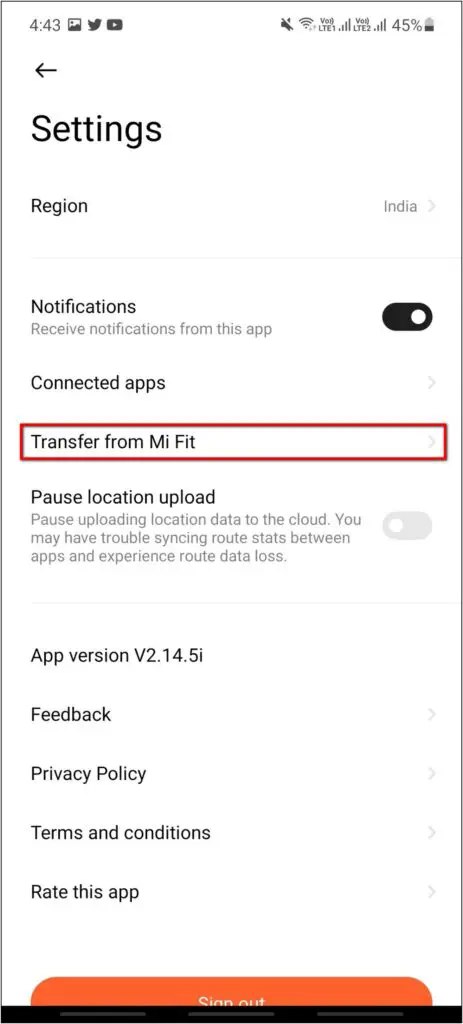
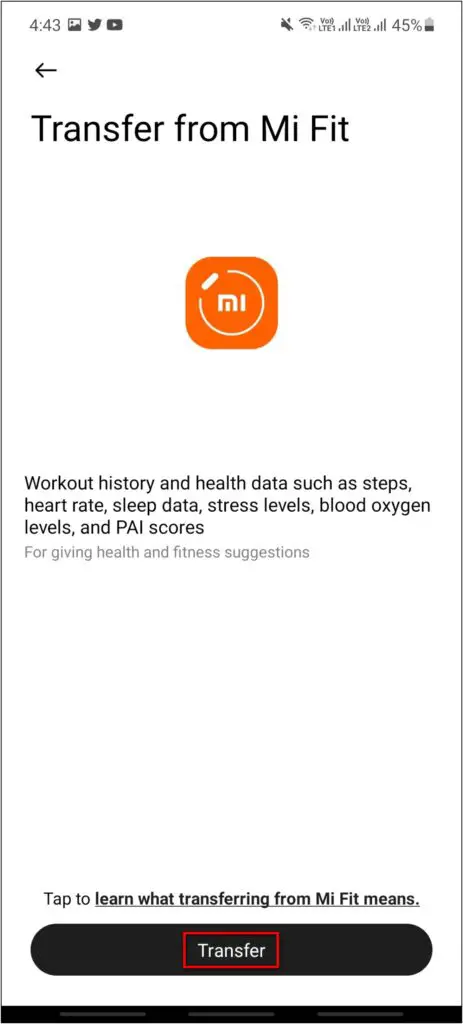
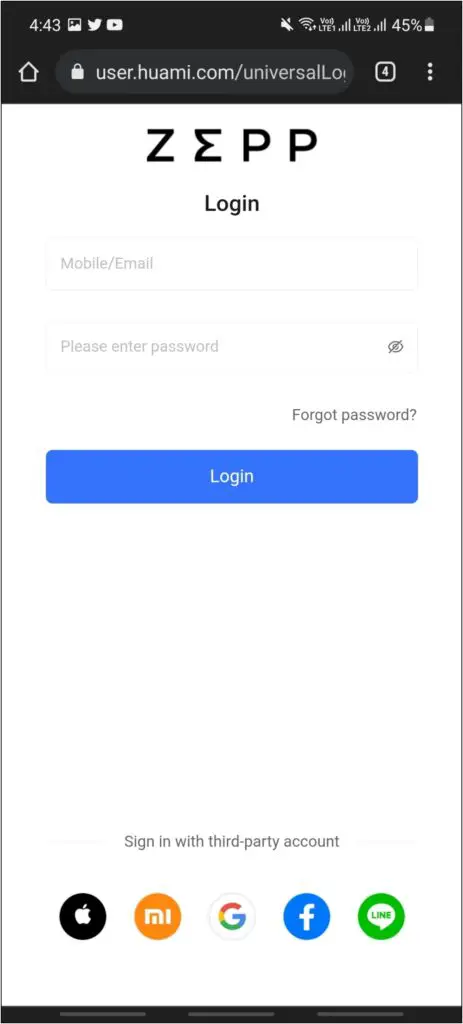
1. Open the Mi Fitness app and go to the Profile section.
2. Click on the (+) icon and select Settings.
3. Select the Transfer from Mi Fit option.
4. Click on Transfer and log in with your Mi Account ID.
After that, follow the further instructions on the screen to complete the data transfer. You can also read this article to check the full steps to transfer data from Mi Fit to Mi Fitness (Xiaomi Wear).
Wrapping Up
This is how you can sync Redmi Watch 2 Lite with the Strava app. You can also transfer your old Mi Fit data to the Mi Fitness (Xiaomi Wear) app, as mentioned above. Let us know your thoughts about this smartwatch in the comments below, and stay tuned with WearablesToUse for more tutorials!


