Titan Smart Pro is a feature-packed smartwatch that comes with an AMOLED display. It has interesting features like an always-on display, a compass, and body temperature monitoring. We have been using this watch for a while now and will be sharing some of the best tips and tricks you can enjoy on the Titan Smart Pro. Read on.
Related | How To Connect, Setup Titan Smart Pro With Android & iPhone
Titan Smart Pro Tips and Tricks
While Titan Smart Pro is an elder sibling to the regular Titan Smart, it lacks the Alexa voice assistant. However, there still are a couple of useful features, discussed below.
1. Monitor Body Temperature with Titan Smart Pro
The Titan Smart Pro comes with a built-in temperature sensor that you can use to monitor your body temperature. You can also change its unit from Celsius to Fahrenheit. Follow the steps to use it:
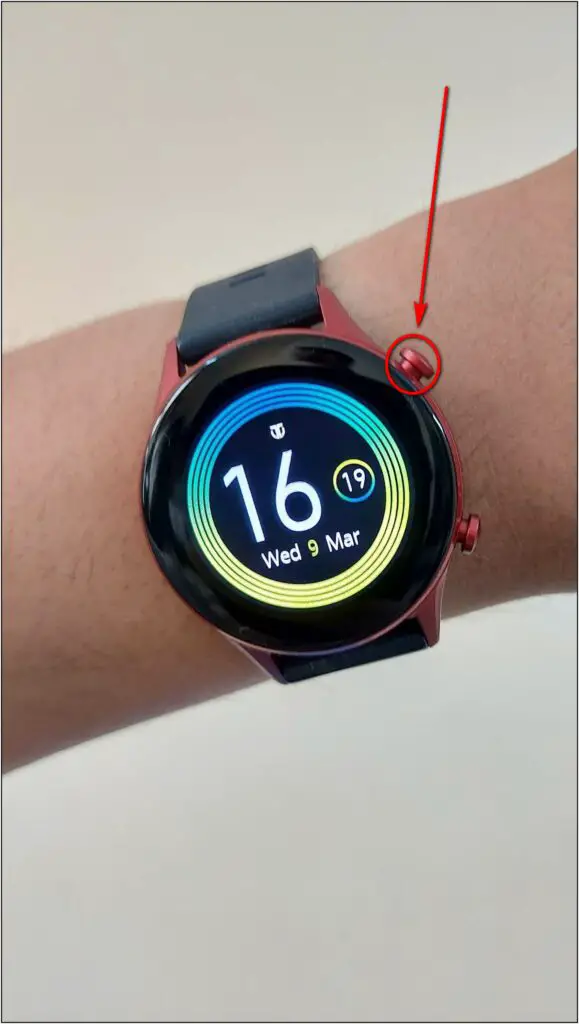
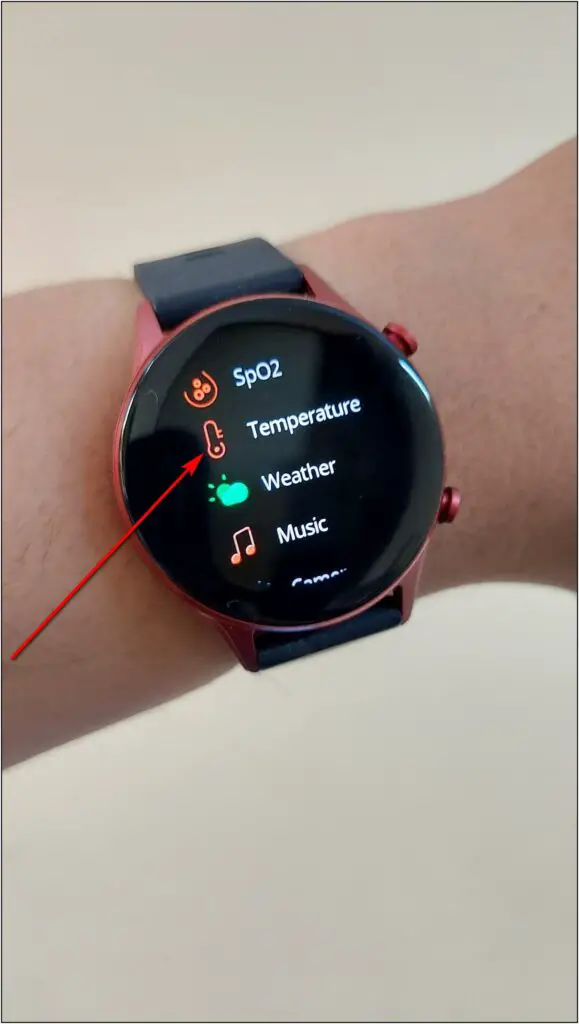
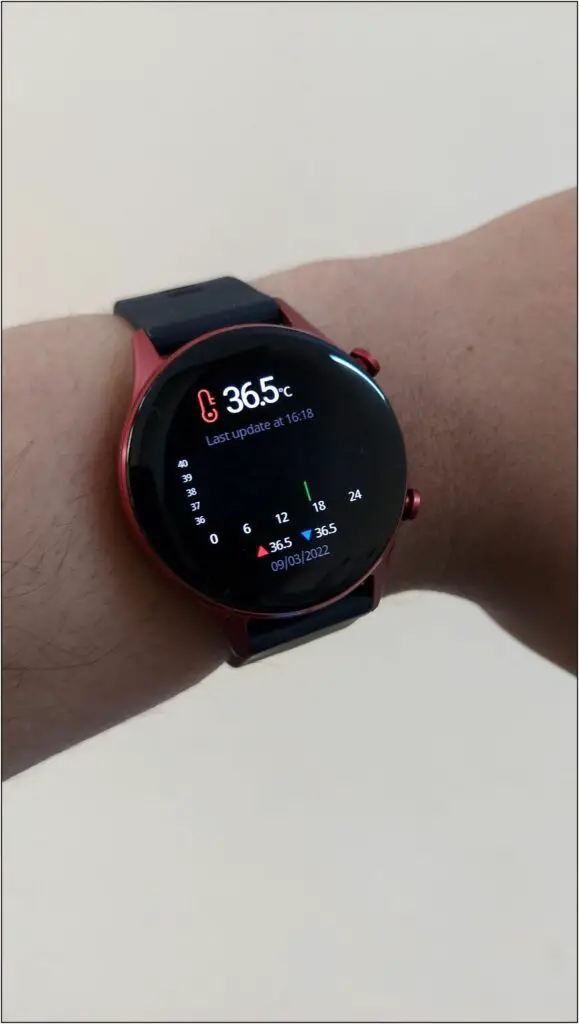
Step 1: Press the upper side button on the watch.
Step 2: Scroll down and select Temperature.
Step 3: Give it a few minutes to show you the body temperature.
Next, here’s how to change the temperature unit:
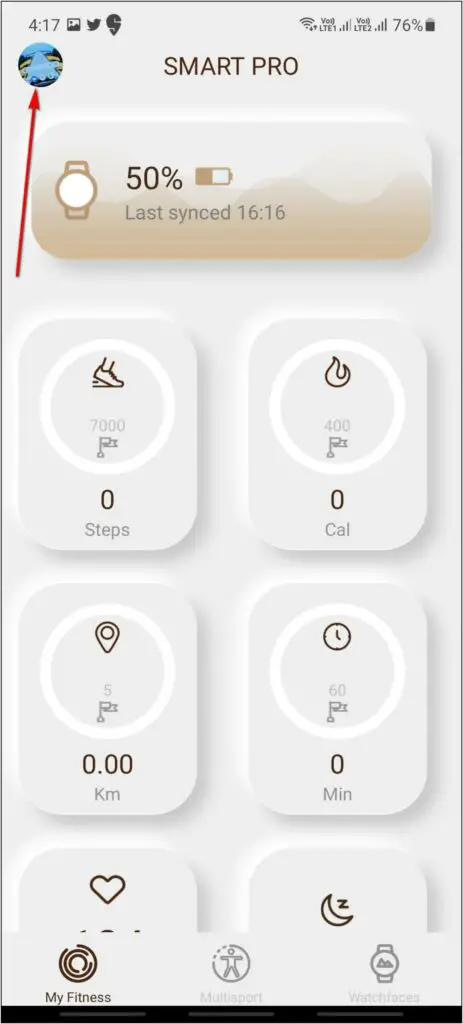
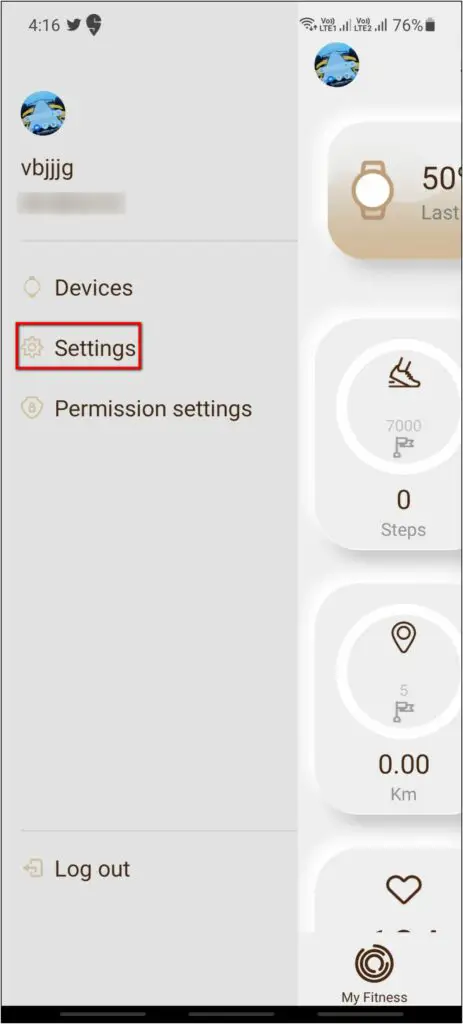
Step 1: Open the Titan Smart Pro app on your phone.
Step 2: Click on the profile icon on the top left and select Settings.
Step 3: Here, click the Unit option and select the unit- Celsius or Fahrenheit.
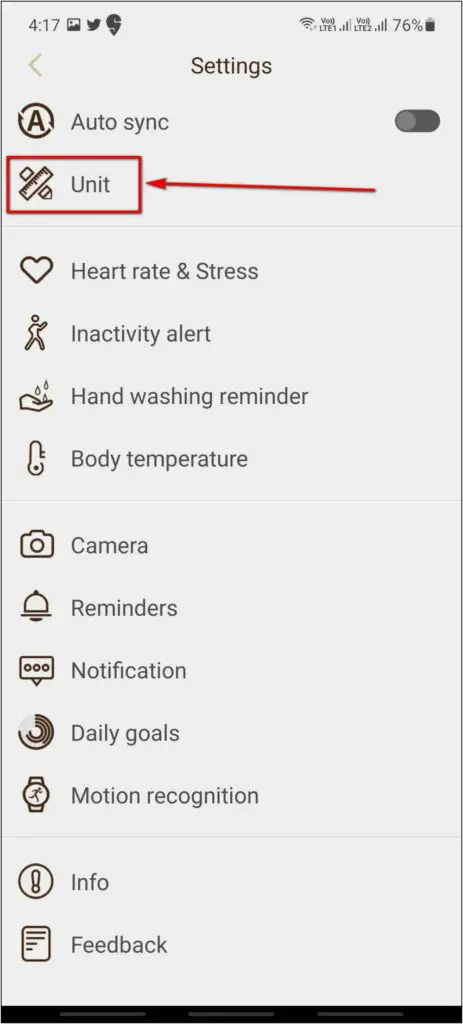
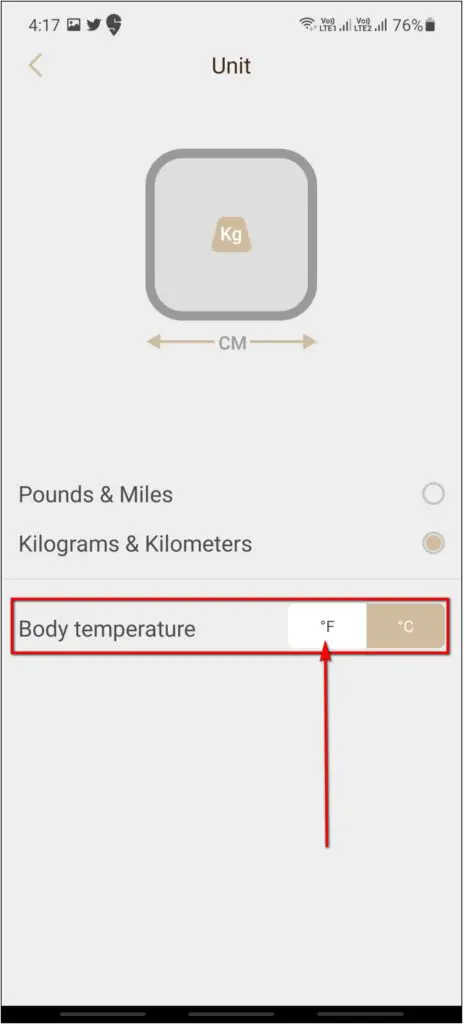
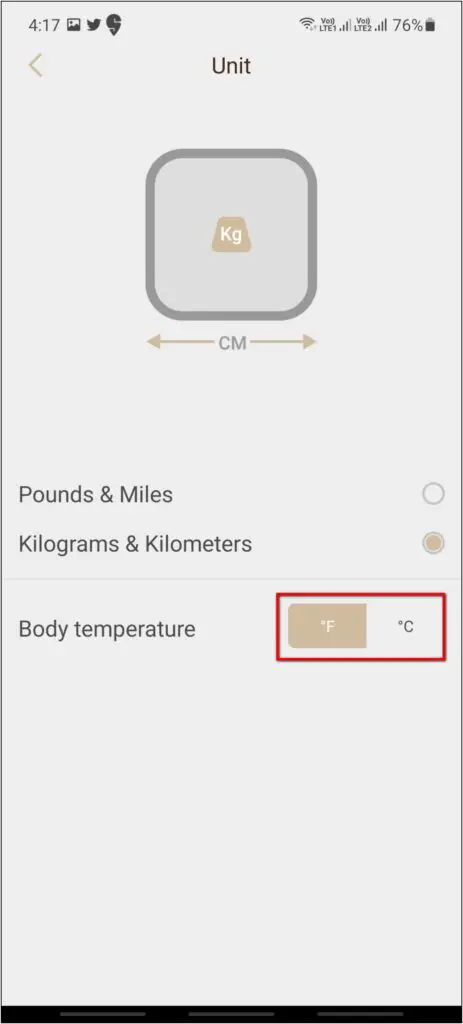
2. Weather Forecast on Titan Smart Pro
You can check the weather forecast for the next five days directly on the Titan Smart Pro watch. Here is how to check the weather details on your wrist:
Step 1: Press the upper side button on the watch and scroll down.
Step 2: Click on Weather.

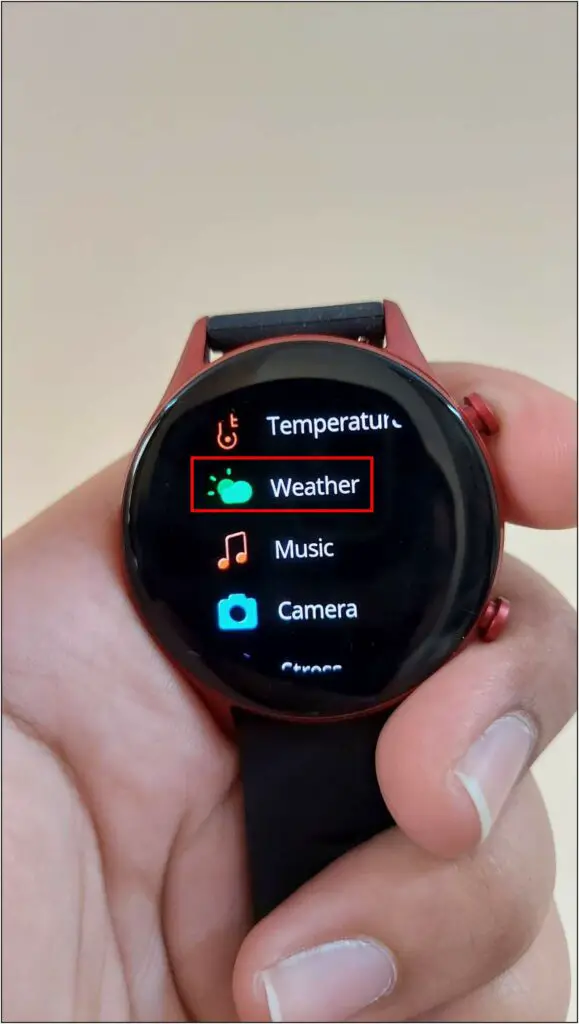
It will now show you the present day’s temperature details with the date and city.
Step 3: You can swipe up on this page to see the weather forecast for the next five days.
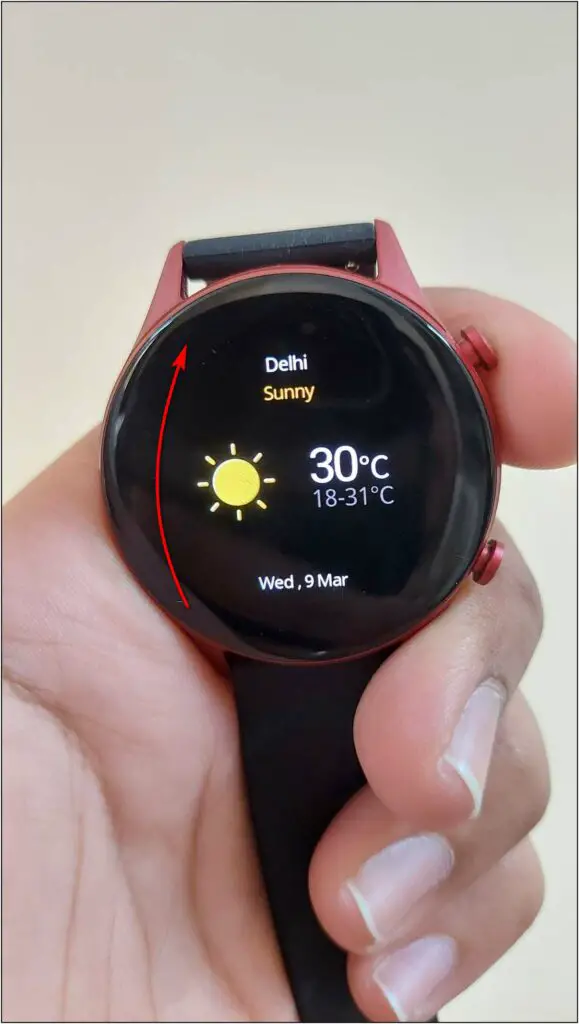
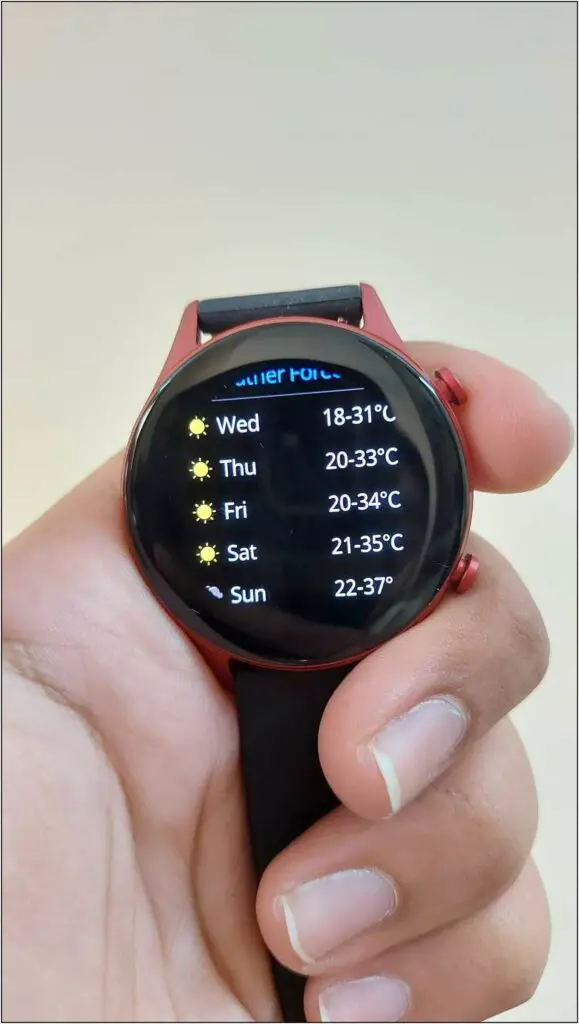
To check the weather forecast, you should keep the watch connected to your phone.
3. Add Reminders
You can set reminders on Titan Smart Pro for important events. This feature will help you to attend important meetings on time if you don’t remember the timings.
Step 1: Open the Titan Smart Pro app on your phone and click the profile icon.
Step 2: Select Settings and click the Reminders option.
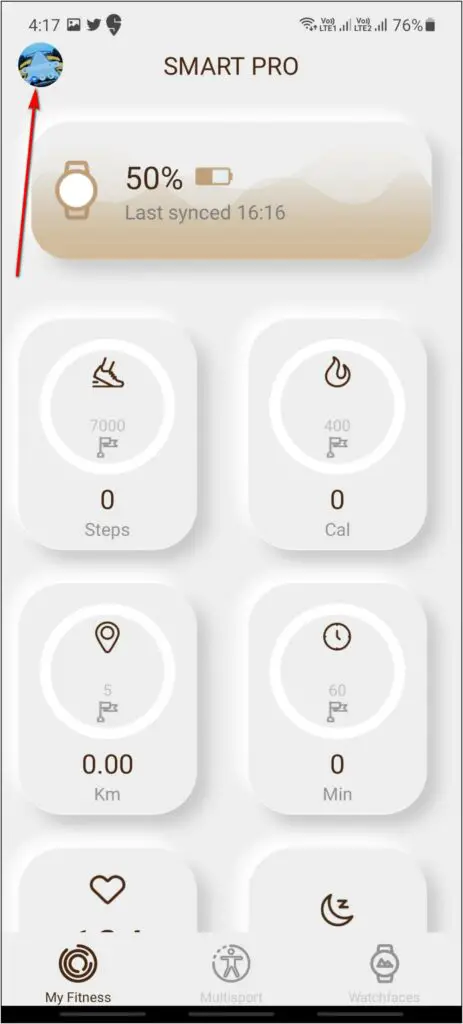
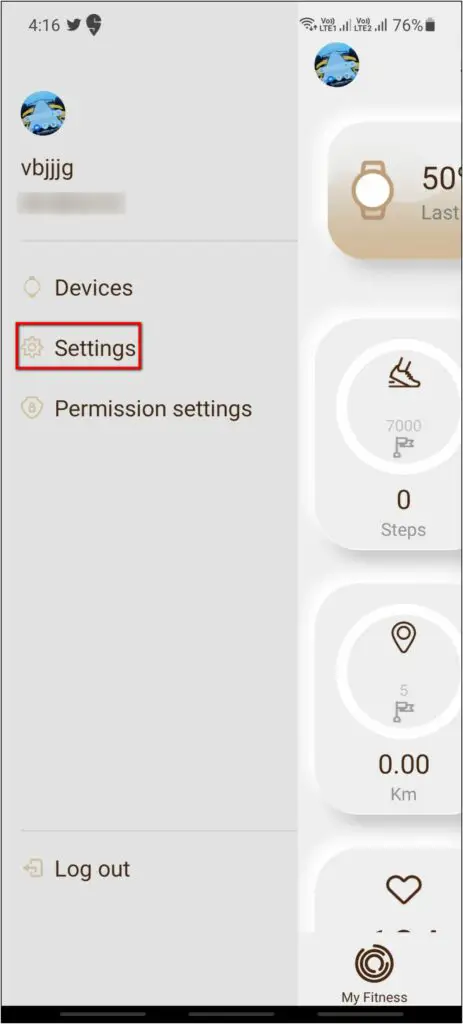
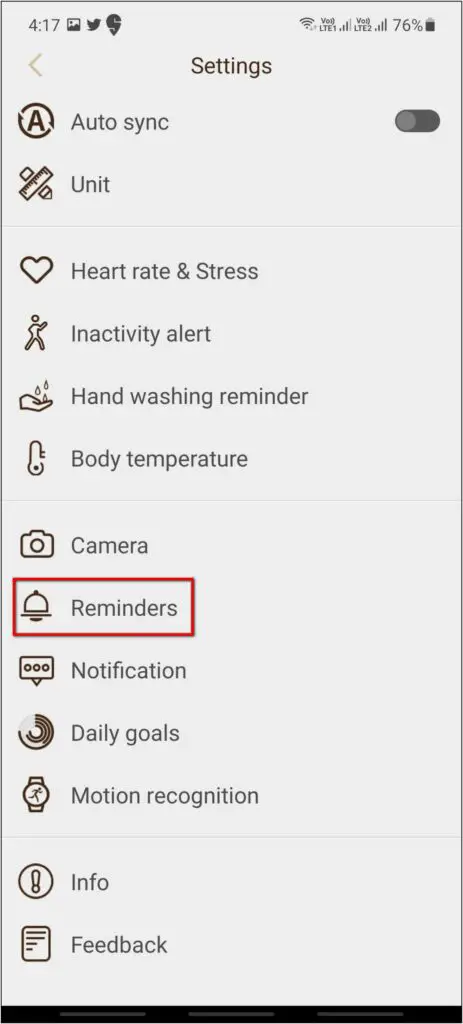
Step 3: Click on Add reminders– select from the default reminders or enter any custom title.
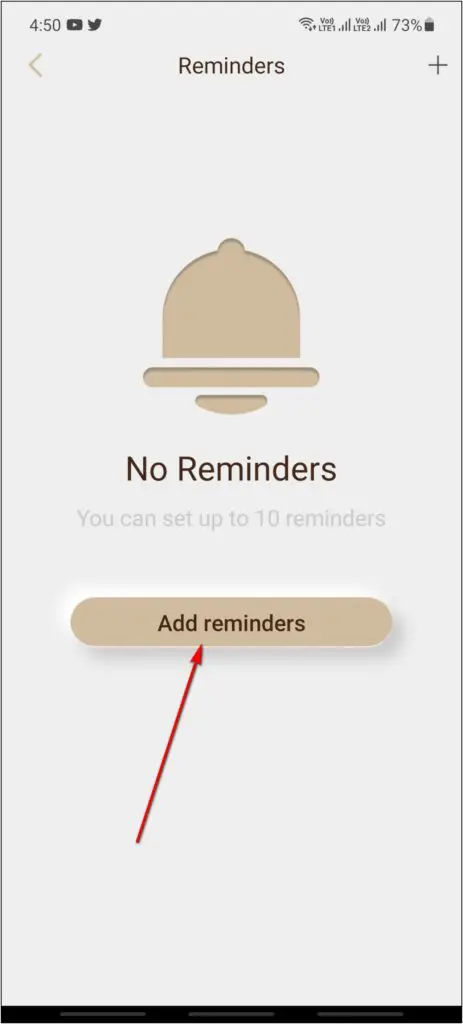
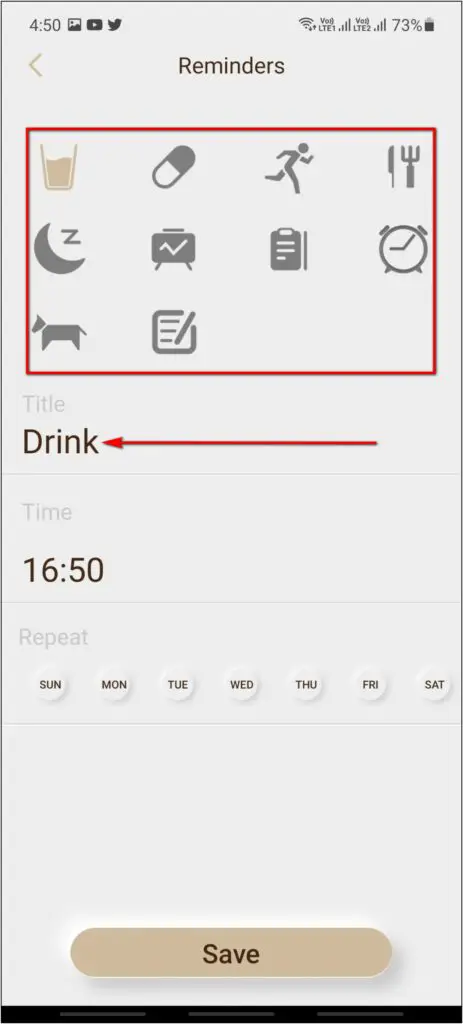
Step 4: Set the reminder time, repeating days, and click on the Save button.
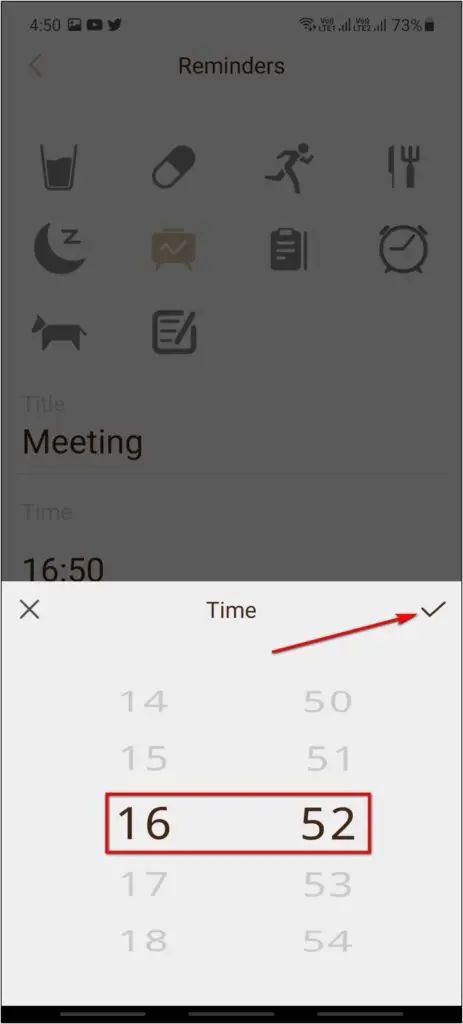
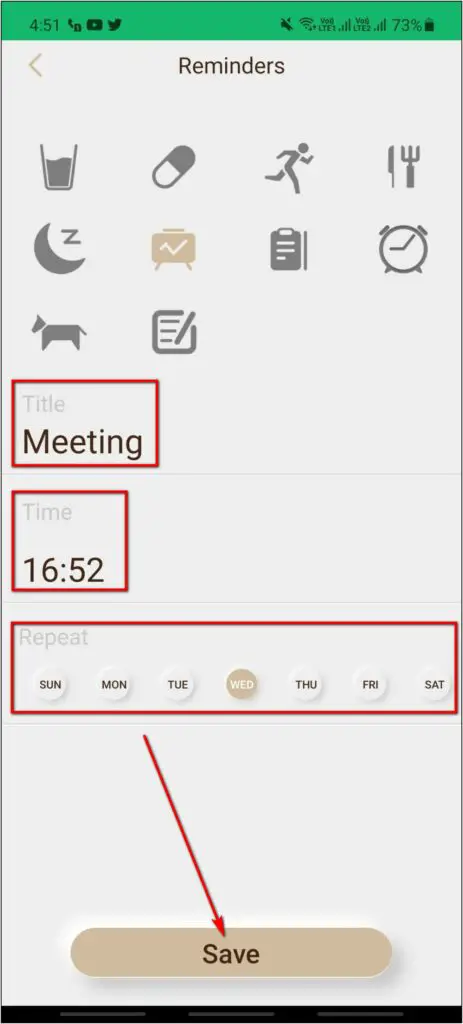
That’s it The watch will now vibrate and show you the reminder details at the set time. You can also check the reminders list on the watch.
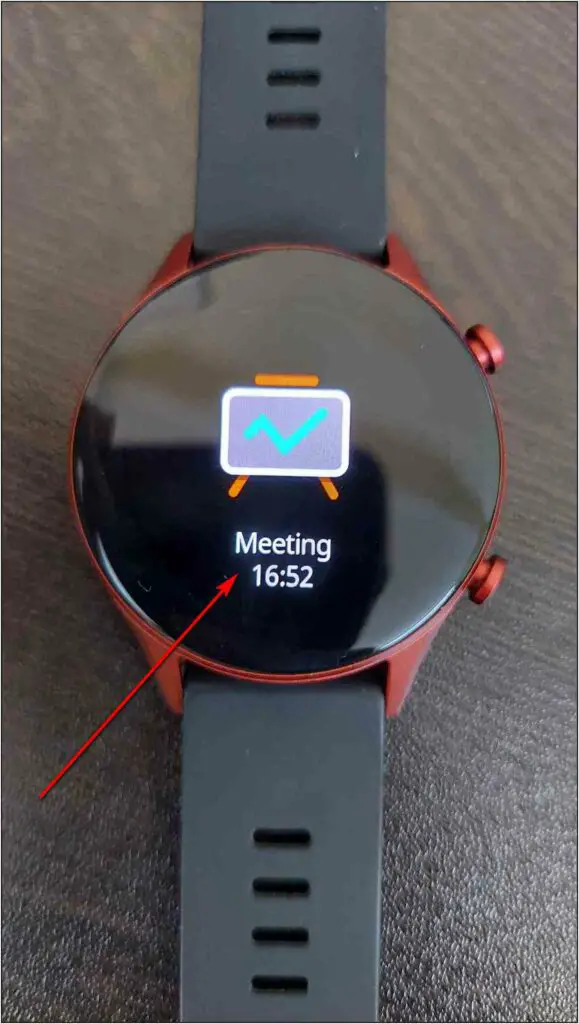
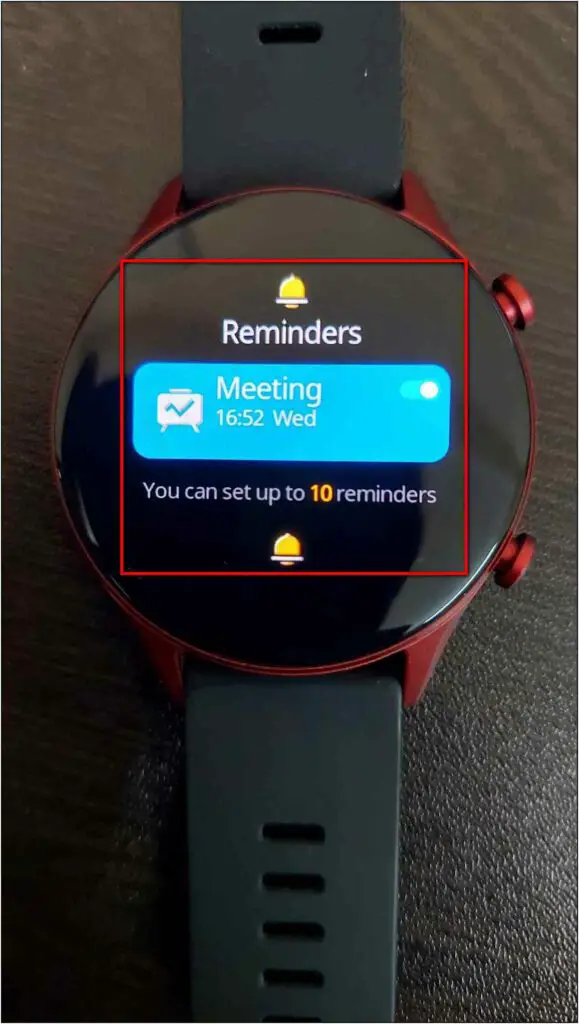
4. Compass on Titan Smart Pro
The Titan Smart Pro comes with a built-in compass that you can use to get directions while traveling. Follow the steps mentioned below to use it:
Step 1: Press the upper side button of the watch.
Step 2: Scroll down and select Compass.
Step 3: Move your arm to form an 8 for calibrating the compass for the first time.

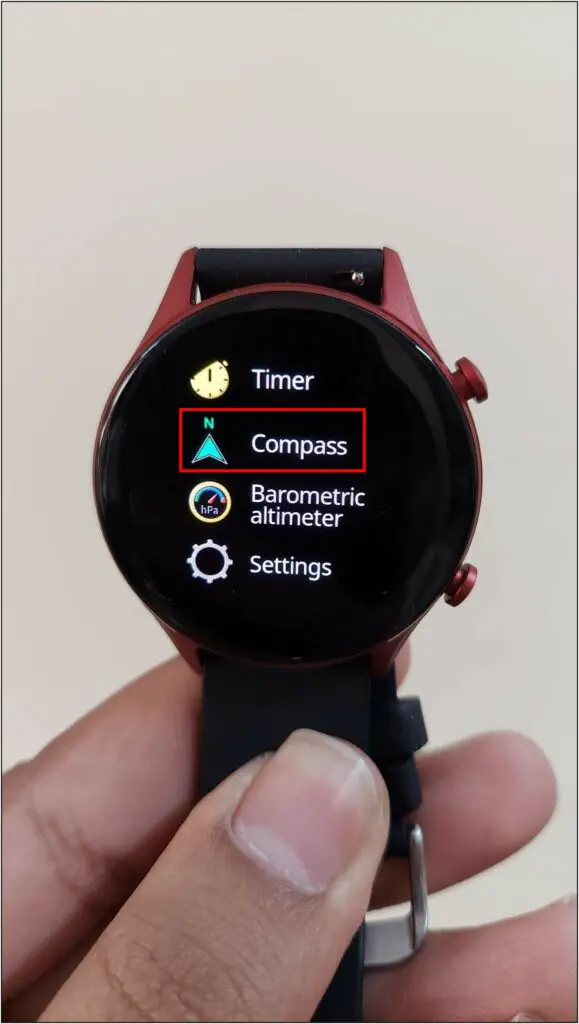

After calibration is completed, you will be able to use the compass on the watch.
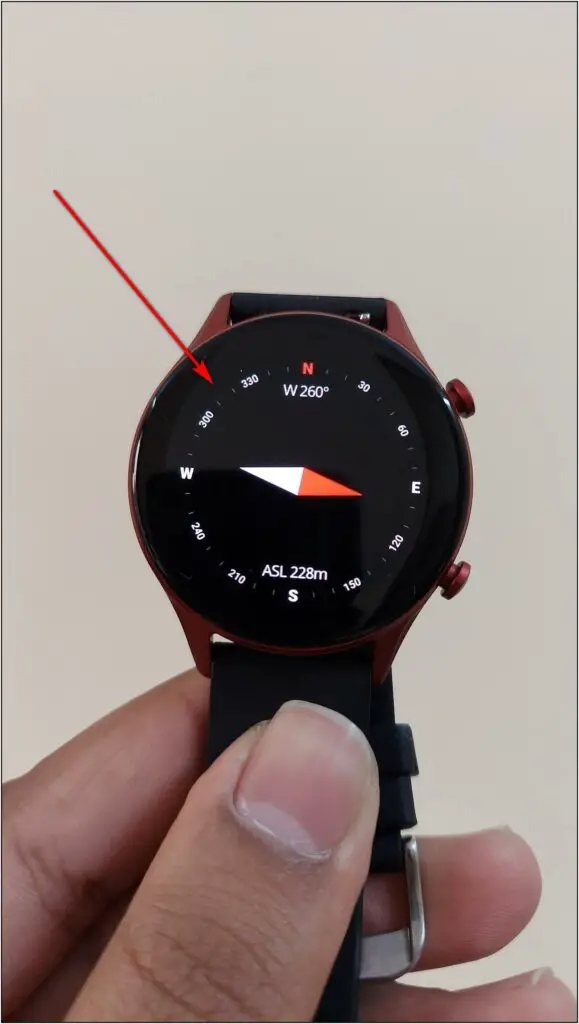
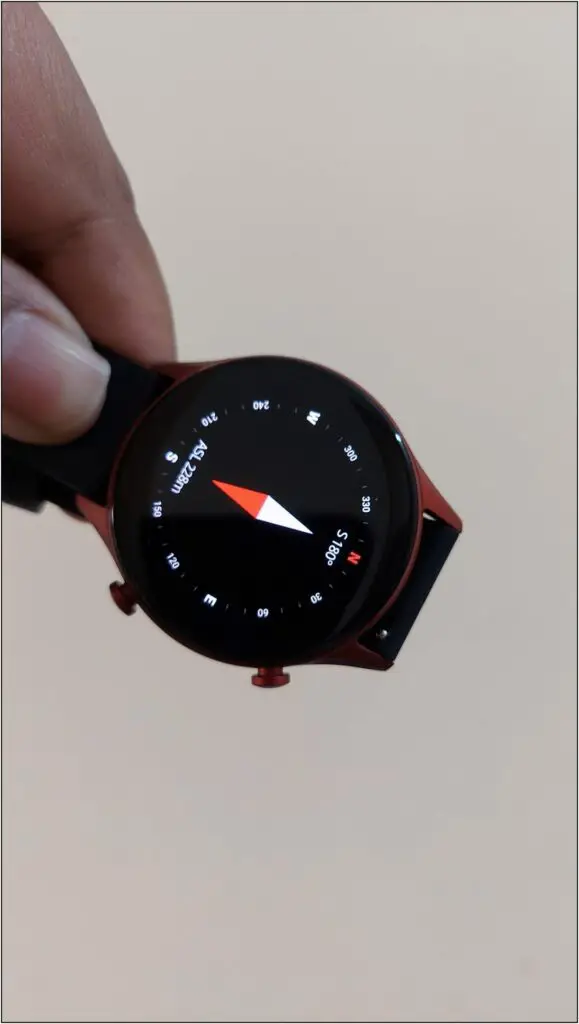
5. Change Vibration Intensity on Titan Smart Pro
You can also change the vibration intensity on the Titan Smart Pro watch, as shown below:
Step 1: Swipe up on the watch home screen. Click the Settings icon.


Step 2: Select Vibration.
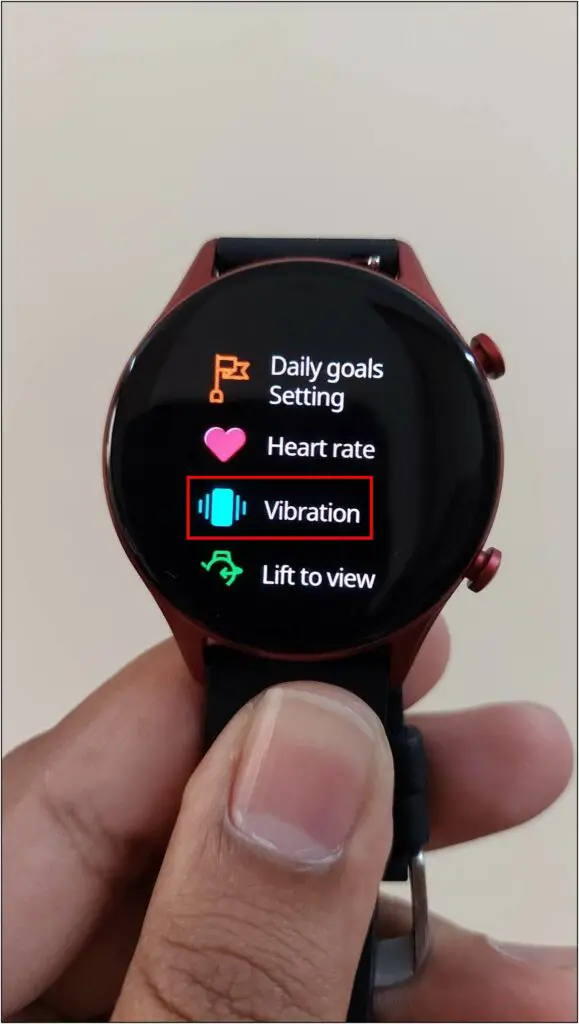
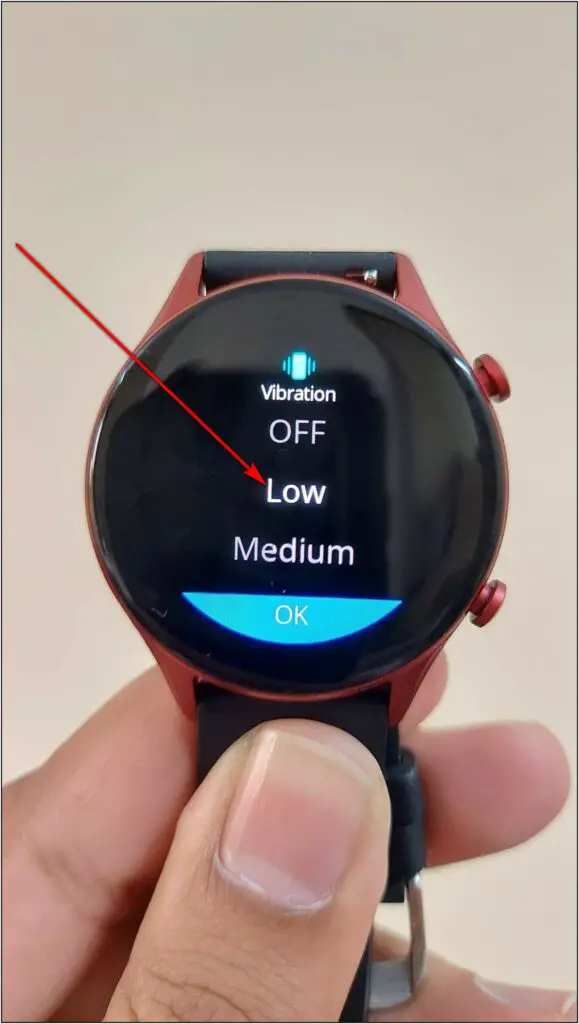
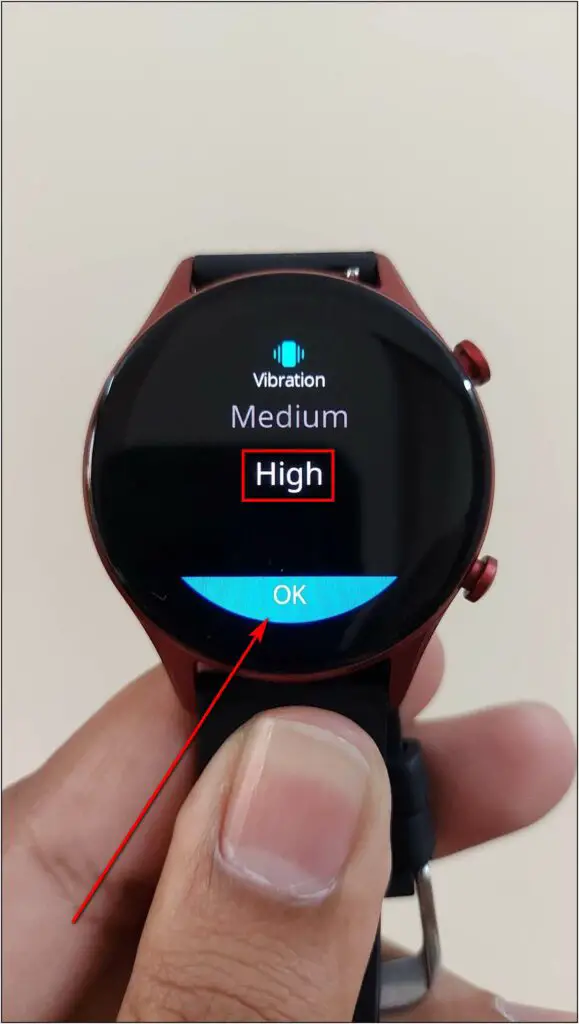
Step 3: Here you can select the vibration intensity between low, medium, and high.
6. Always-On Display on Titan Smart Pro
Since the Titan Smart Pro watch has an AMOLED display, it also has the always-on display feature. After enabling this feature, the watch’s display will never light off. Here’s how to enable it:
Step 1: Swipe up on the watch home screen and click the Settings icon.


Step 2: Click on Lift to view.
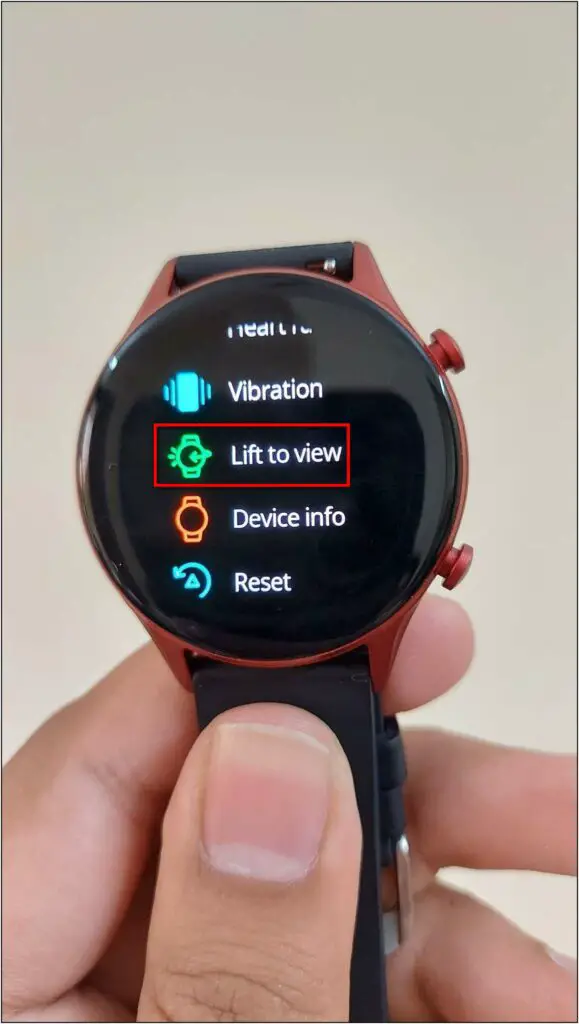
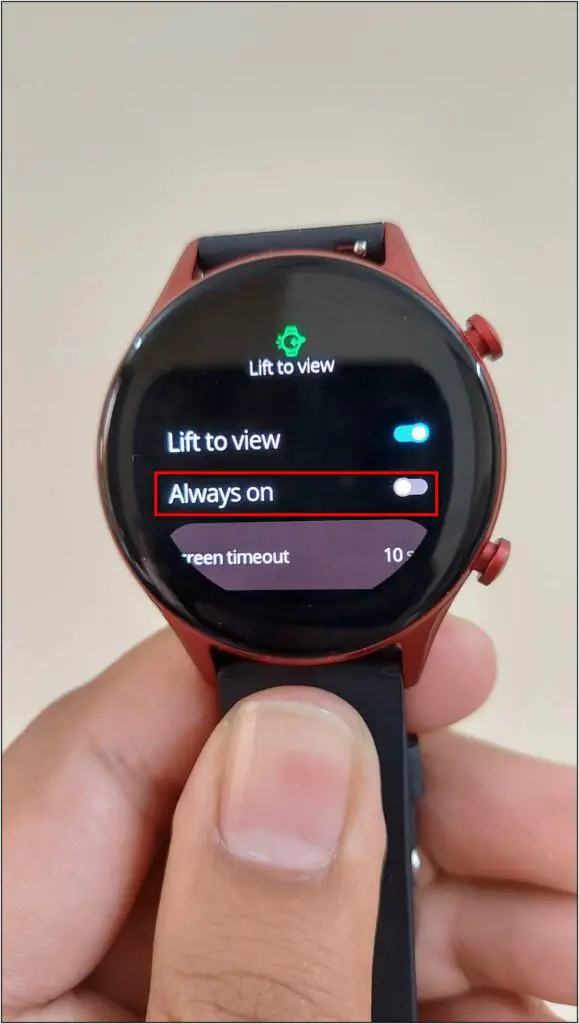
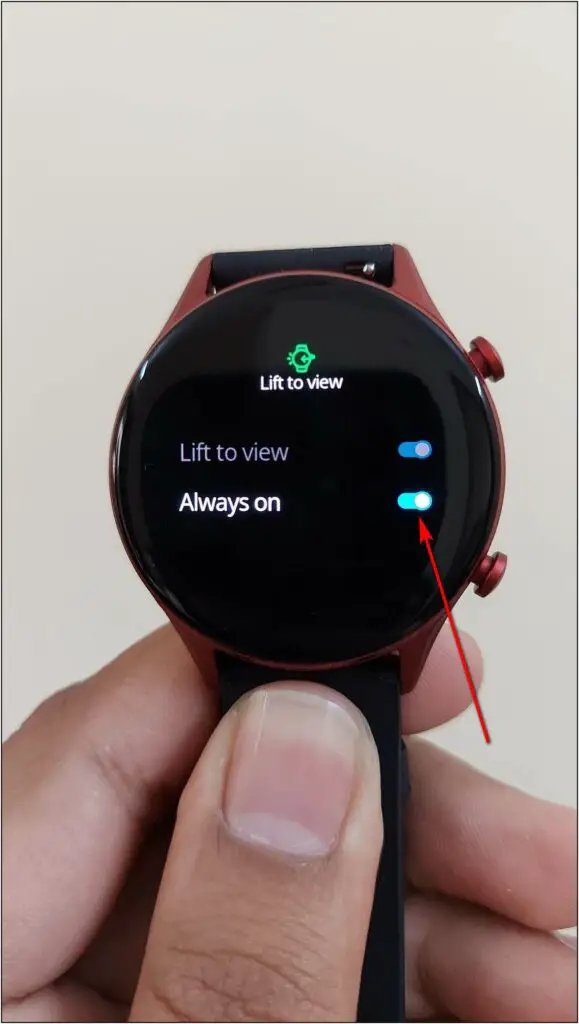
Step 3: Enable the toggle for Always on.
Now, the screen will never turn off until you disable the always-on feature. Note that this feature will increase the battery drain.
7. Increase Screen-on Time
You can also increase the screen-on time on the Titan Smart Pro watch up to 1 minute. This will help in some situations when you need the watch screen on for a while. Here are the steps to do it:
Step 1: Swipe up on the watch’s home screen and click the Settings icon.


Step 2: Select Lift to view and click on Screen timeout.
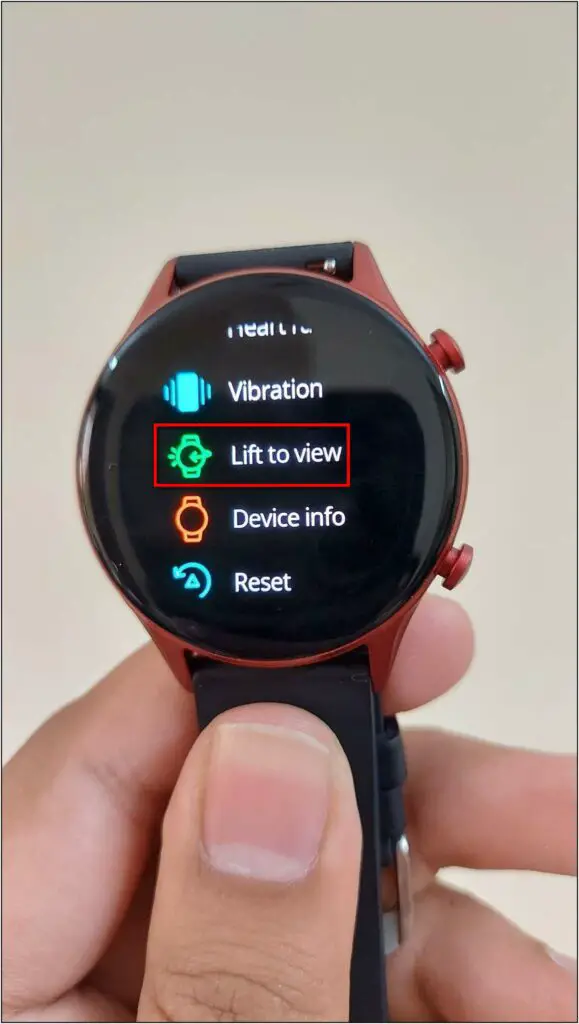
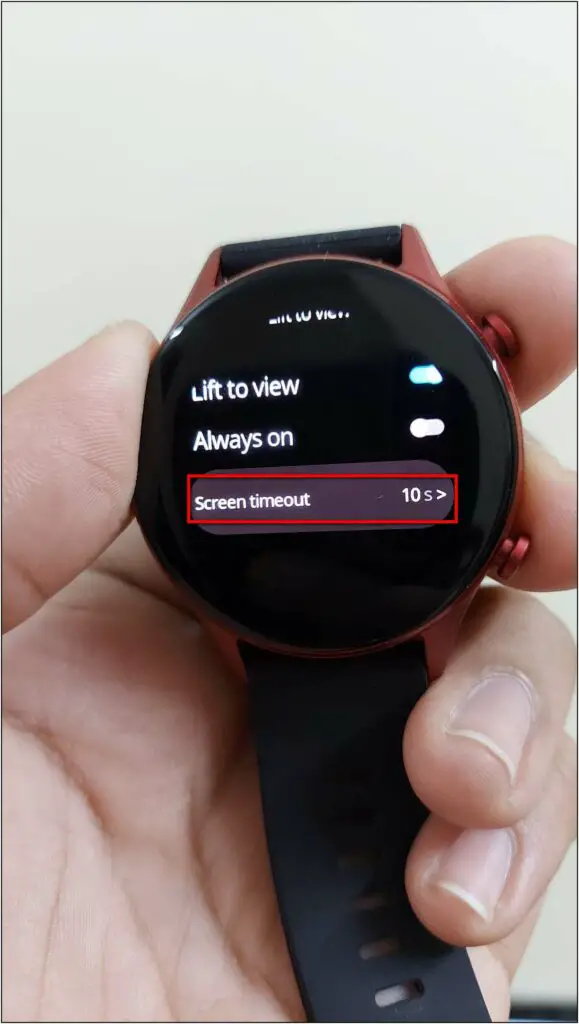
Step 3: Choose the screen-on time between 5 to 60 seconds and click on OK.
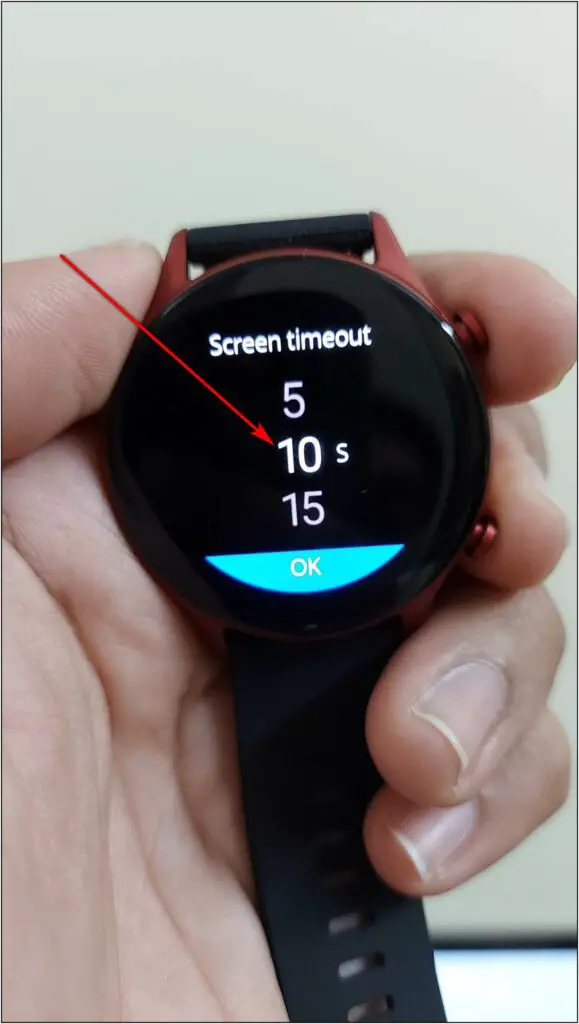
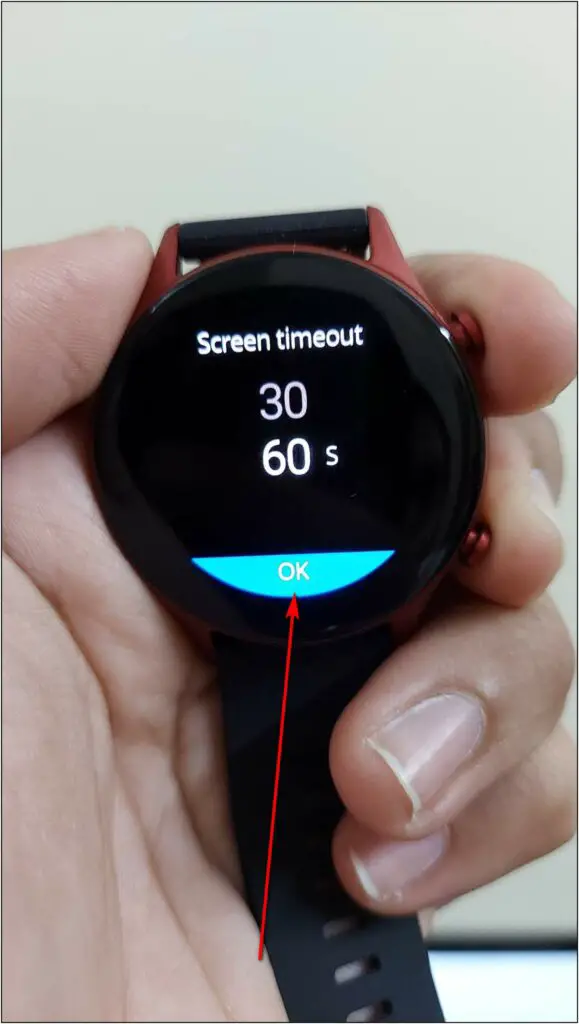
8. Find My Phone on Titan Smart Pro
One of the important features in every smartwatch is Find My Phone and as expected, it is also available in Titan Smart Pro. You can use it to find your phone if you left it around. To use it:

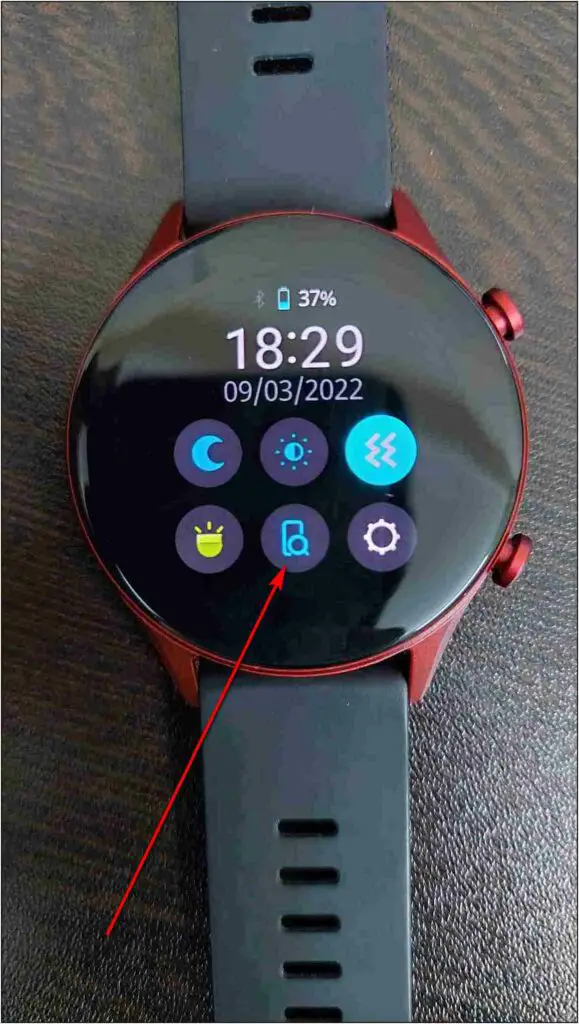
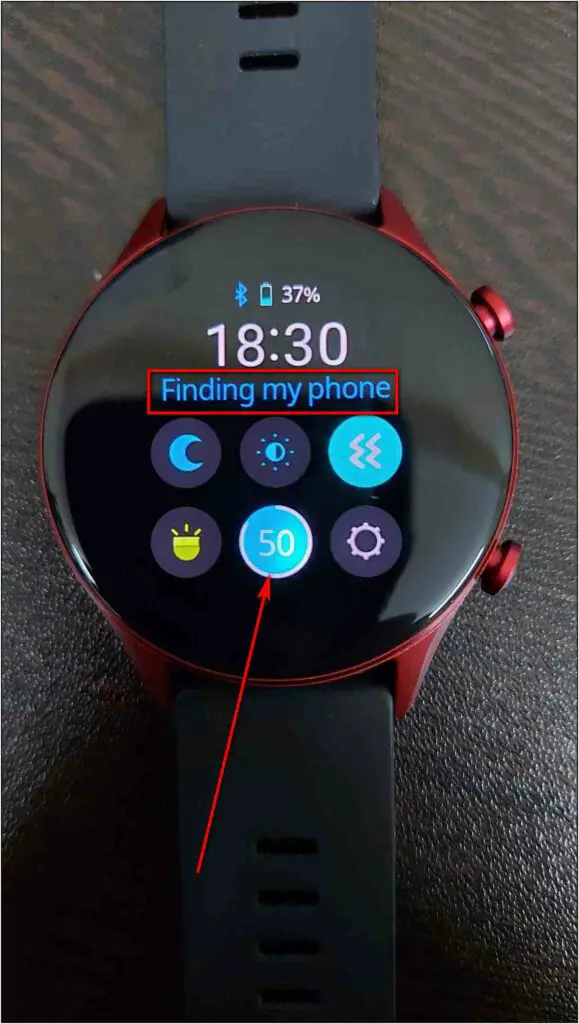
Step 1: Swipe up on the home screen of the watch.
Step 2: Click on the Find Phone icon.
Step 3: It will start ringing your phone provided it’s in the Bluetooth range.
The watch should be connected to your phone to use this feature and the app should be running in the background on your phone.
9: Set Custom Watch Face on Titan Smart Pro
You can create and set custom watch faces on the Titan Smart Pro watch which looks beautiful on the AMOLED display. Follow the steps mentioned below to create custom watch faces:
Step 1: Open the Titan Smart Pro app and click on Watchfaces.
Step 2: Click on the image icon at the top right corner and select the (+) icon.
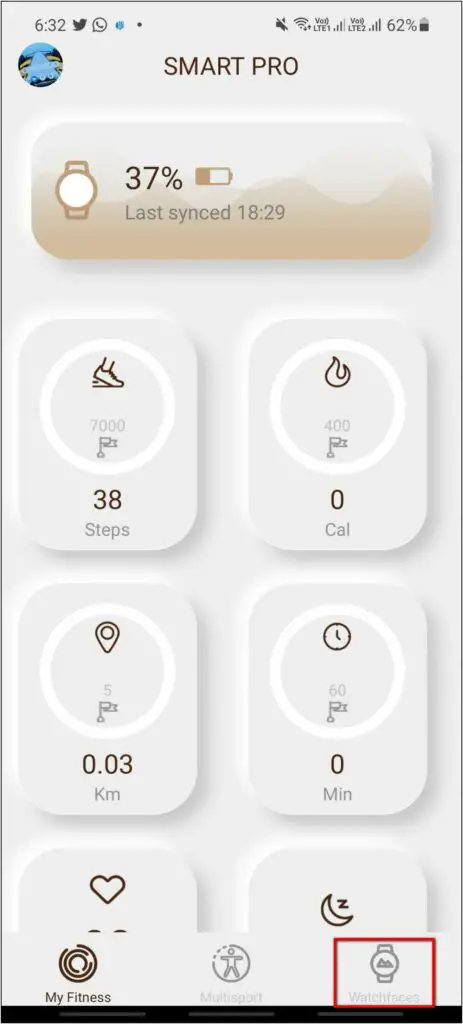
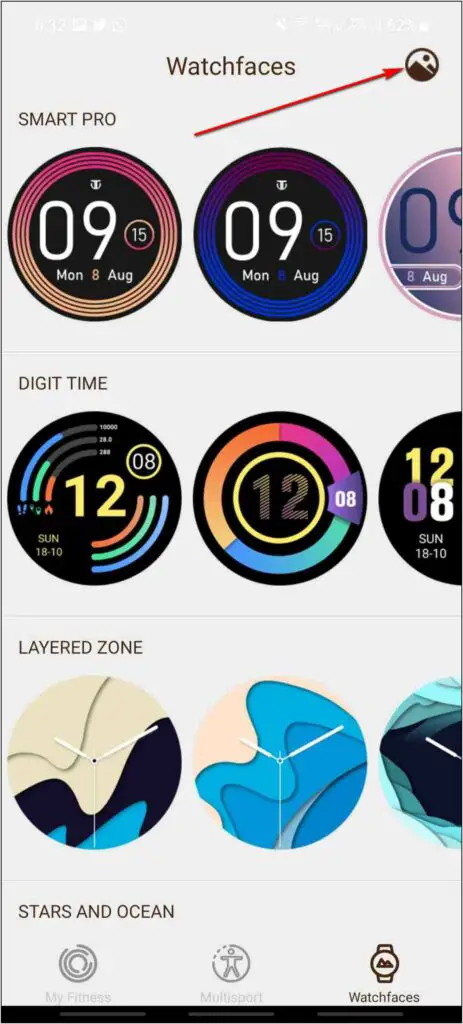
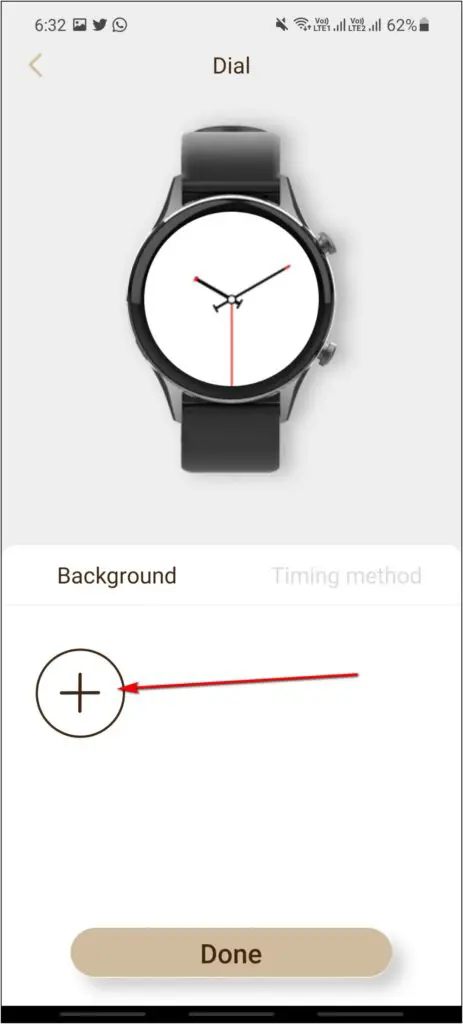
Step 3: Select Shot to click a new photo or Album to select a photo from the gallery.
Step 4: Crop the photo and tap the tick at the right.
Step 5: Next, click on the Timing method and select the clock style as per your choice.
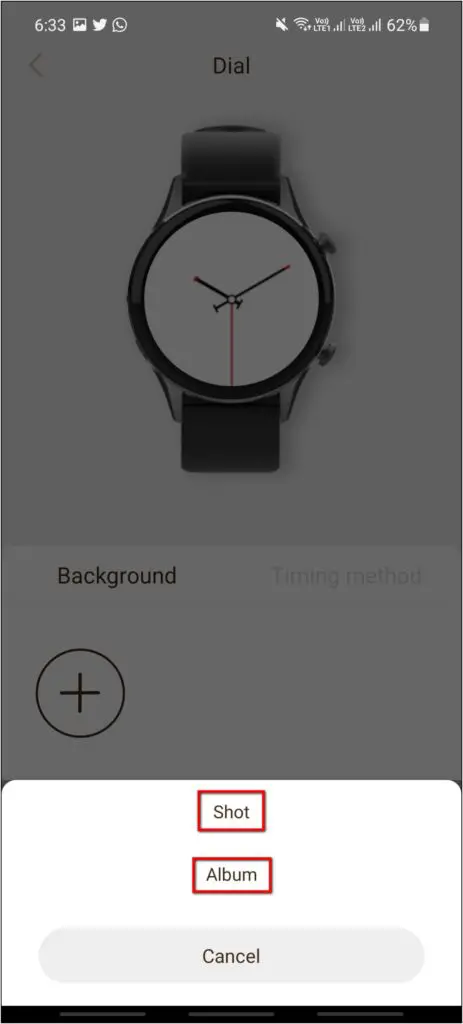
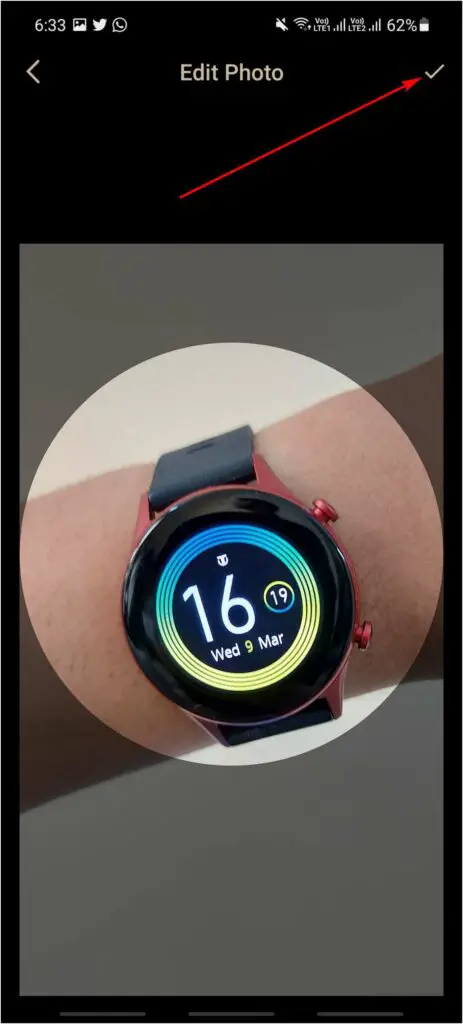
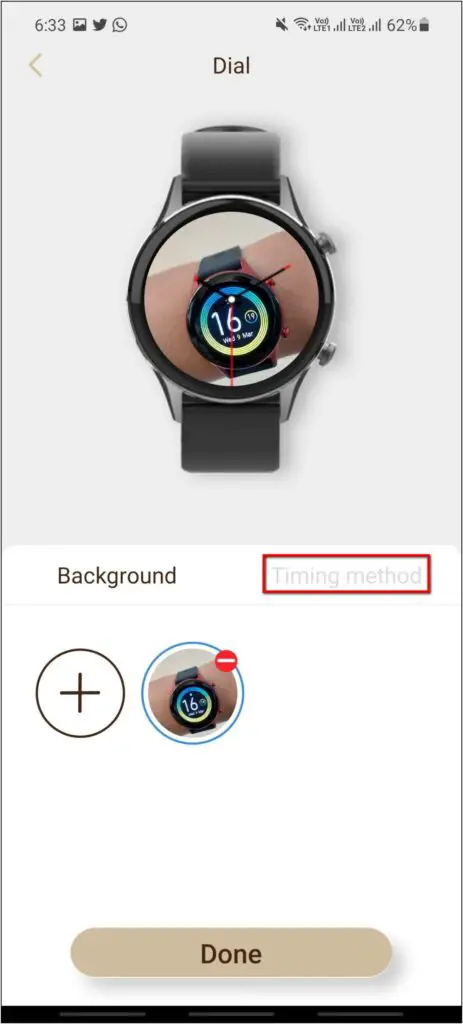
Step 6: Click on Done .
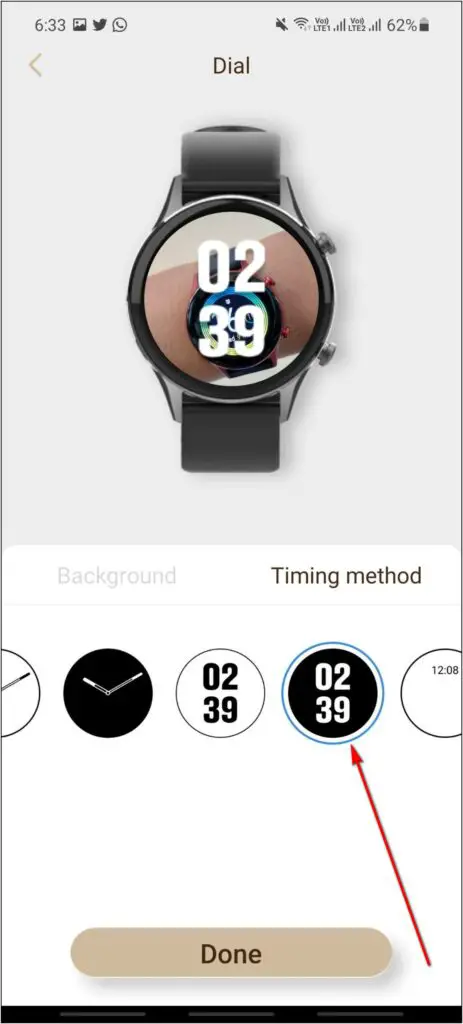
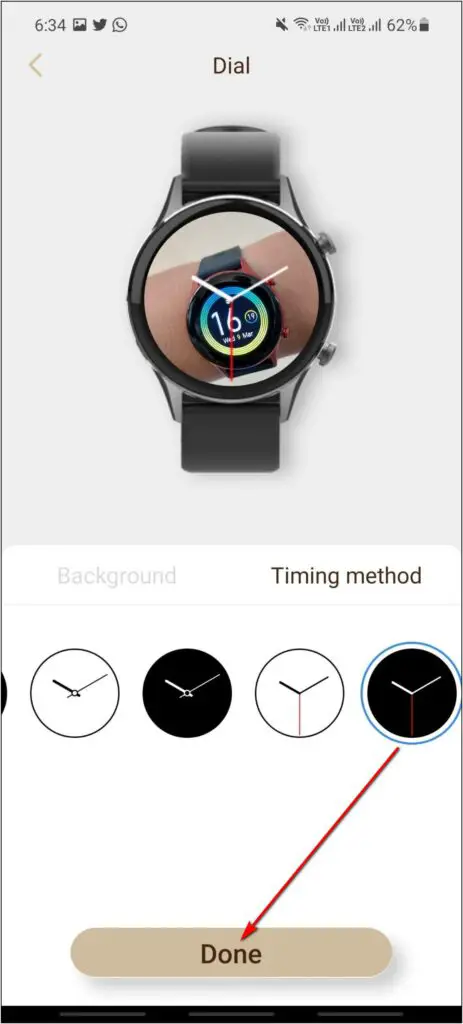

Give it a few seconds to transfer and apply the custom watch face on the smartwatch.
Wrapping Up
These were some of the best tips and tricks of the Titan Smart Pro watch. Tell us which feature of this watch you liked the most in the comments below. Share it with other users and stay tuned for more such tips and tricks.



