Titan Smart comes with a built-in Alexa assistant. With Alexa, you can not only get answers to your questions but also control smart home devices like WiFi Bulbs, ACs, TVs, and more using voice commands. In this article, let’s see the complete guide to set up and use Alexa on Titan Smart smartwatch to control Alexa-enabled smart devices.
Related | 12 Best Smartwatches With Amazon Alexa Built-In (2022)
Use Amazon Alexa on Titan Smart Watch to Control Devices
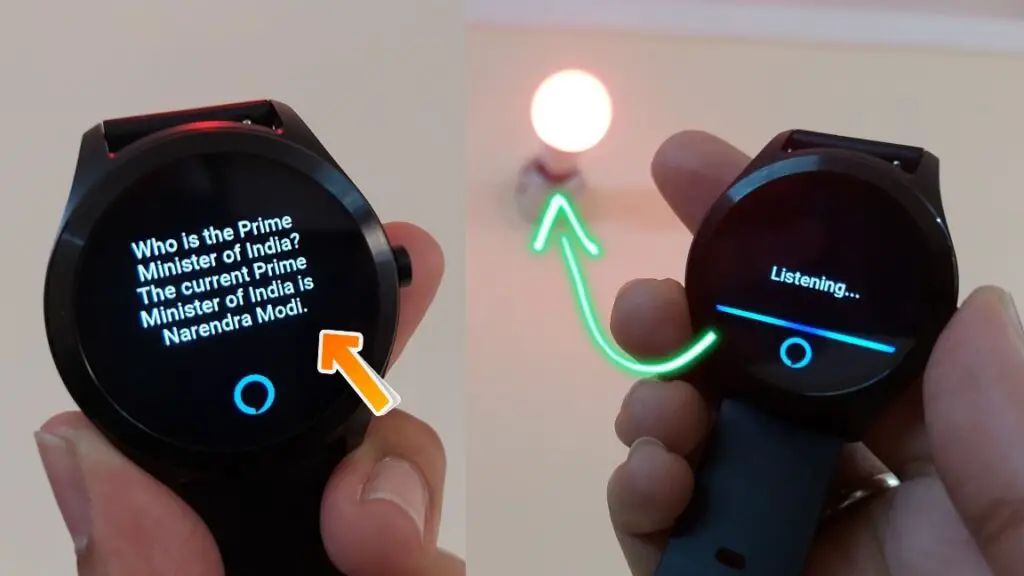
The Titan Smart comes with a built-in microphone. And while there aren’t any speakers, Alexa works well and can be used to control Alexa-enabled devices like Smart Bulb, TV, AC, Air Purifier, and more, after pairing the watch in your Alexa app.
Follow the steps mentioned below in sequence to use Alexa on your Titan Smart without any hassle.
1. Setup the Alexa-Enabled Smart Device
Before we go ahead, you first need to connect and set up the smart device you want to control using the Titan watch. This requires installing the manufacturer’s app and connecting the smart device to your phone.
If the smart device is already paired with your phone, you can skip this step.
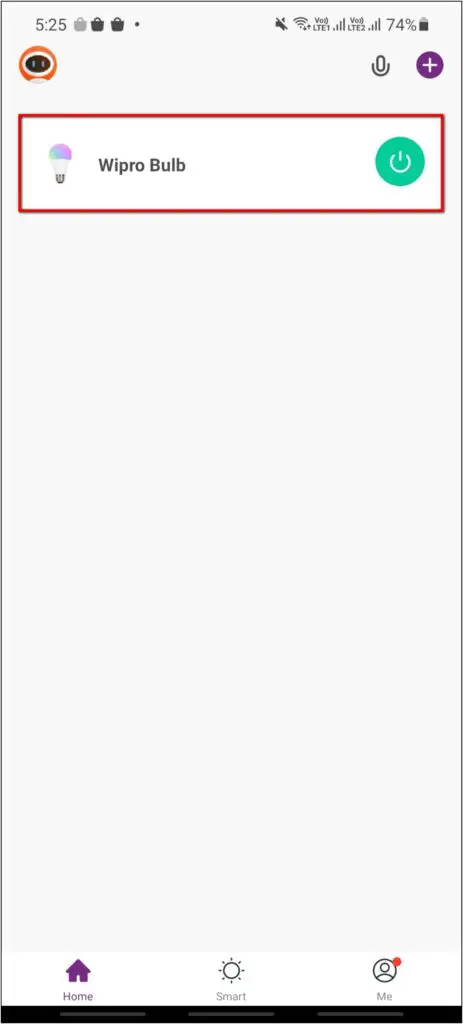
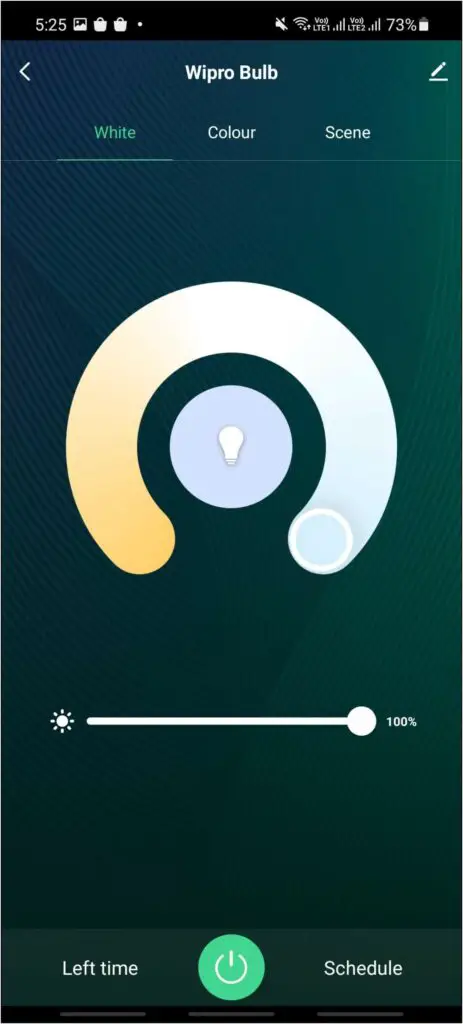
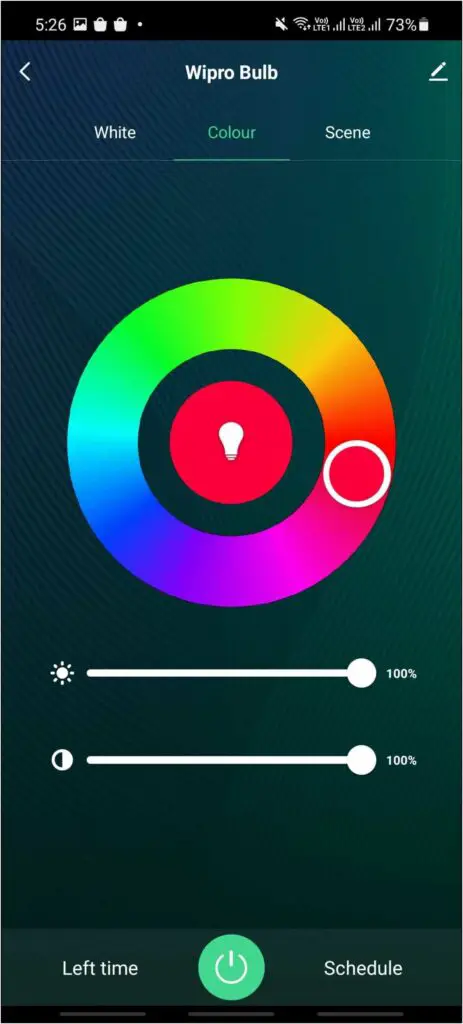
Here, we are using Wipro Smart Bulb, for which we installed the Wipro Smart Home app and paired it with the phone using WiFi. The device is now ready to be linked with the Alexa account.
2. Pair the Smart Device with Alexa App
The next step requires setting up the smart device with the Alexa app, i.e., your Amazon Alexa account. Here’s how to do it from scratch. Again, you can skip this step if the device is already connected and working with your Alexa.
Step 1: Open the Alexa app and sign in with your Amazon account if not done already.
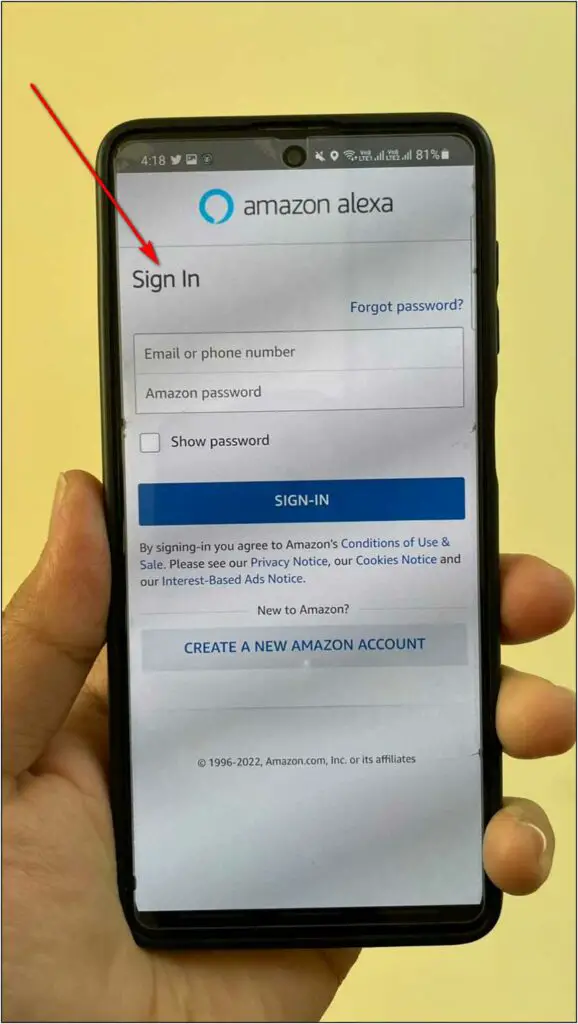
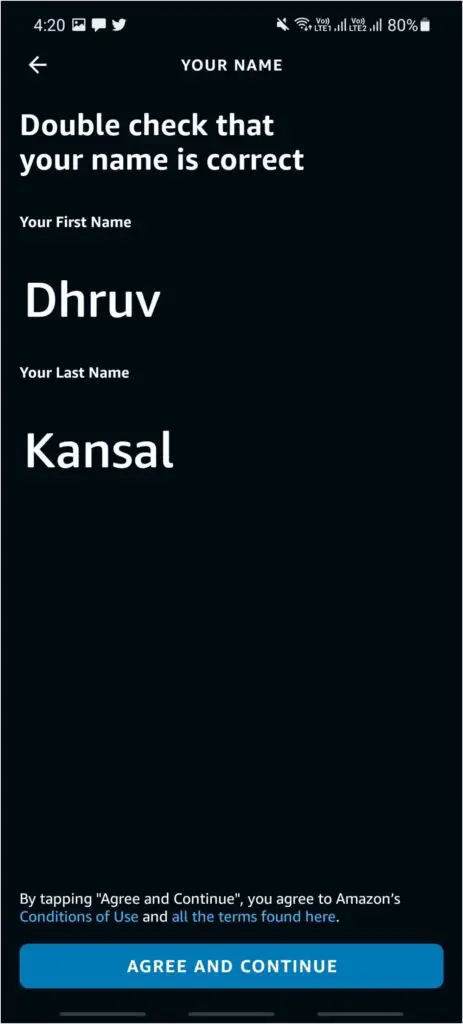
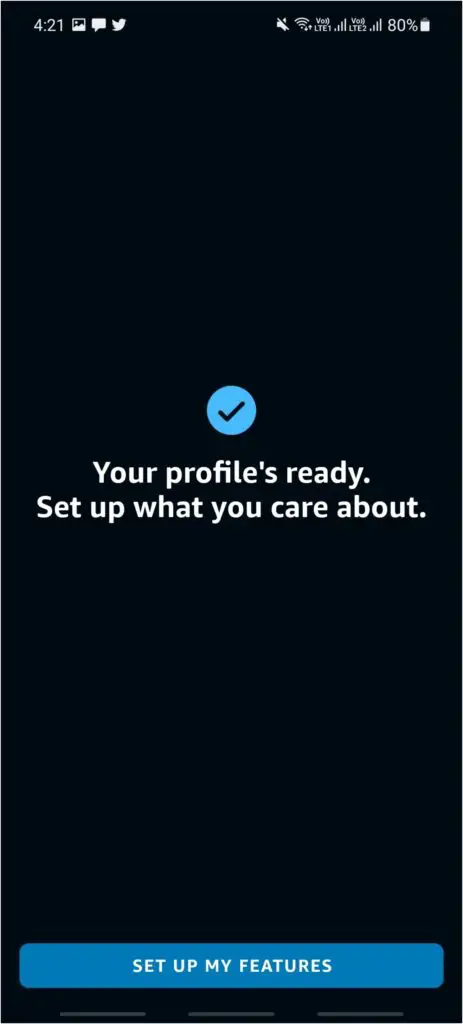
Step 2: Go to the Devices section. Click the + icon at the top right and select Add Device.
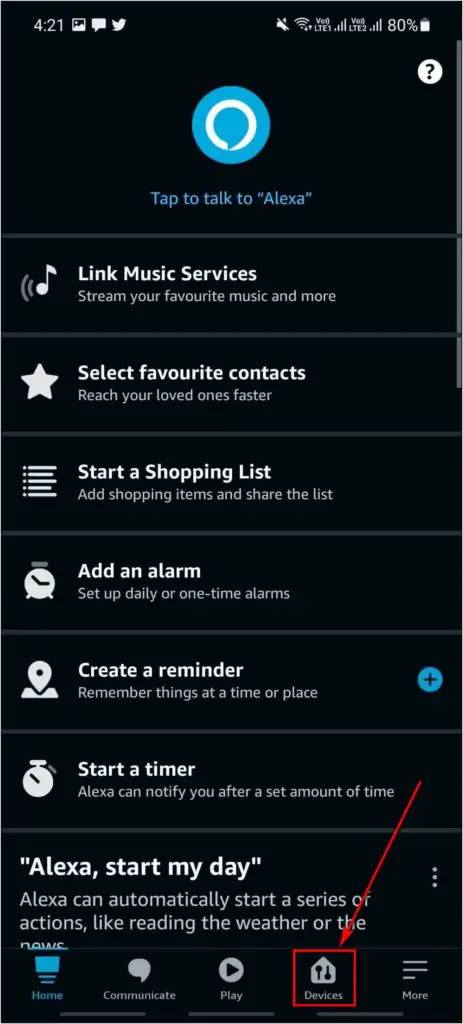
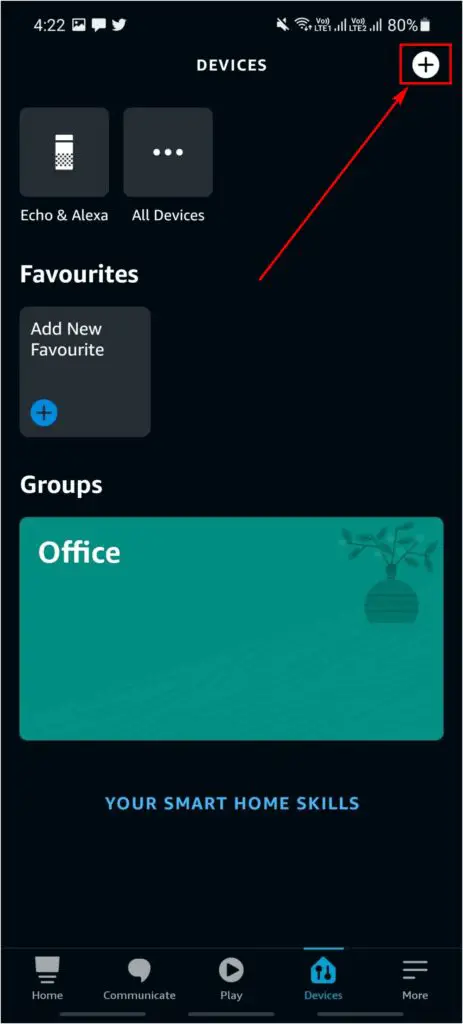
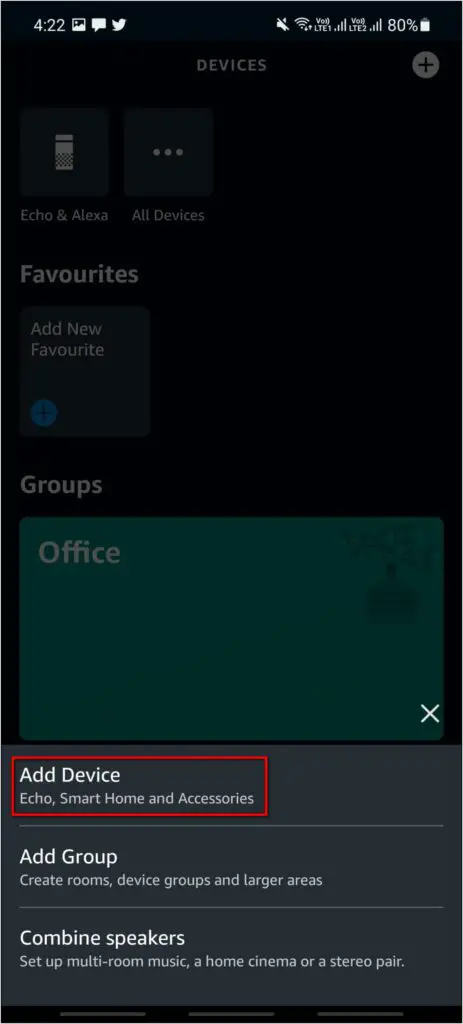
Step 3: Next, select the device type and brand. In our case, it is a light from Wipro.
Step 4: Click ENABLE TO USE to link the accounts.
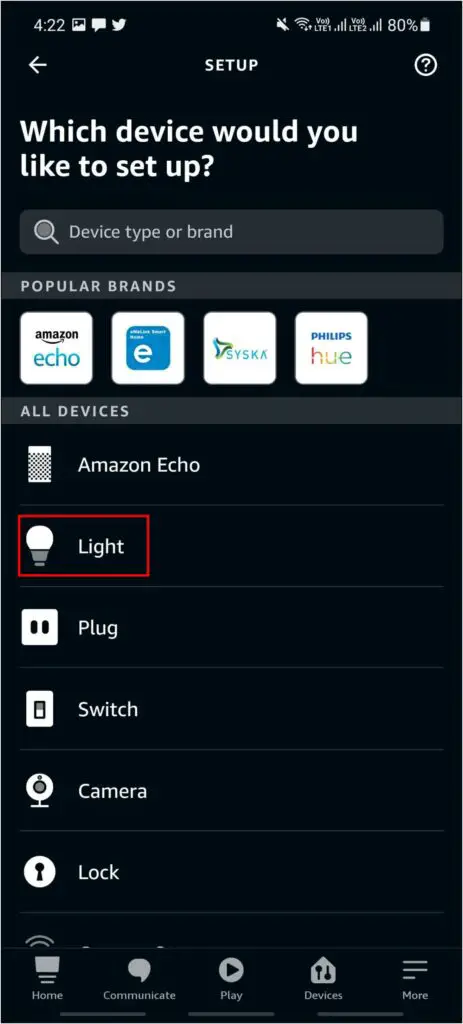
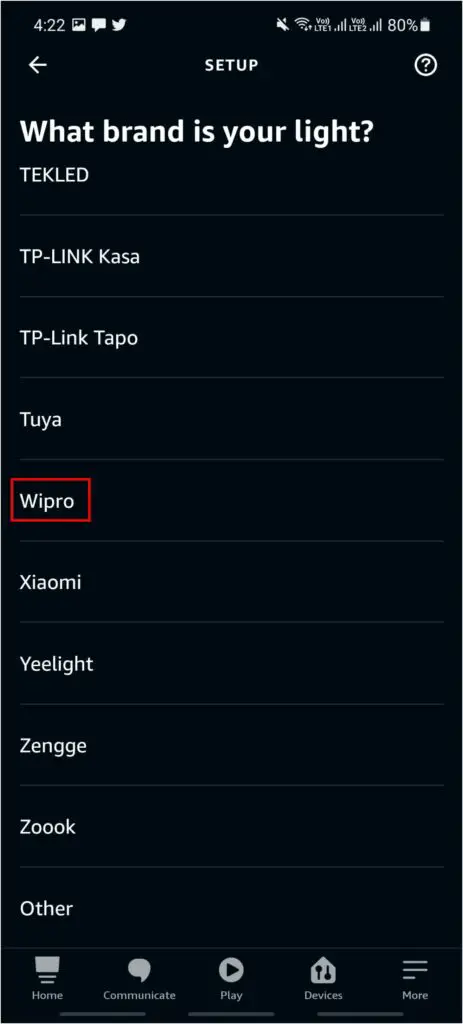
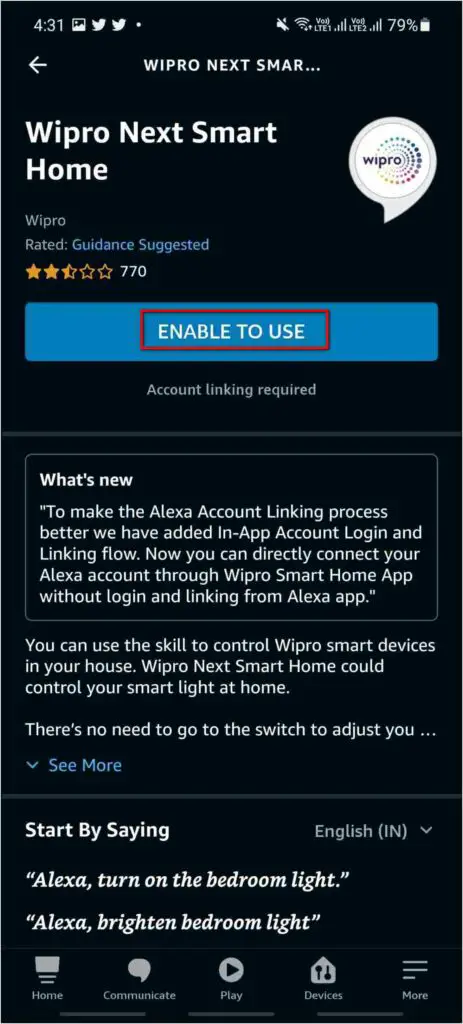
Step 5: Follow the on-screen instructions to finish the linking process. Your smart device will now be linked to the Alexa account.
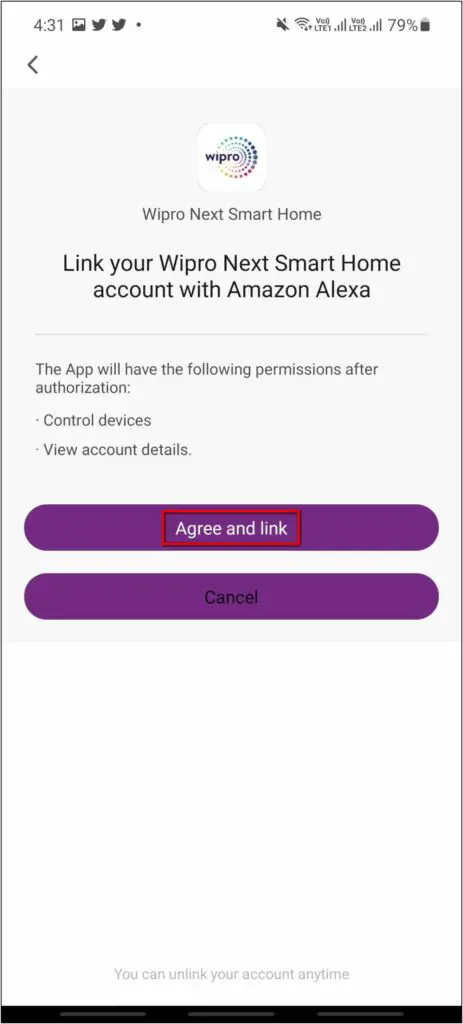
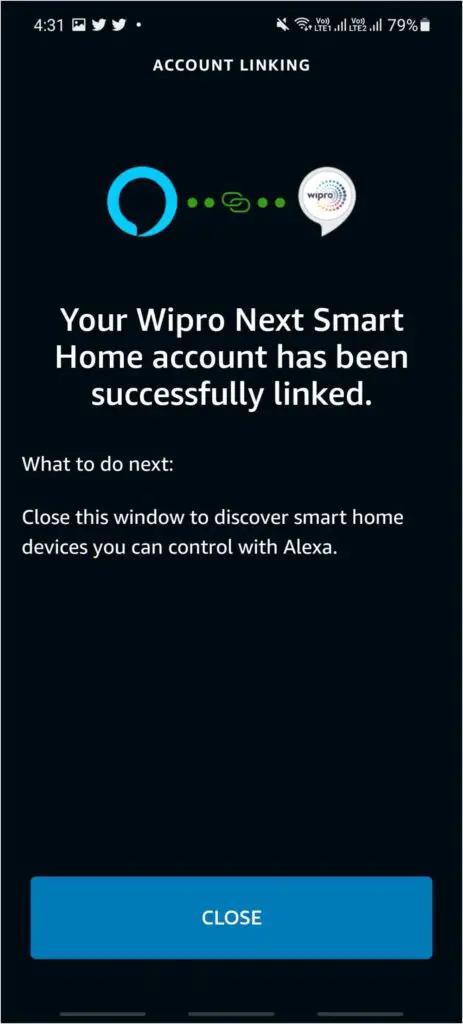
Step 6: Now, click on Discover Devices and add the smart device to the Alexa app.
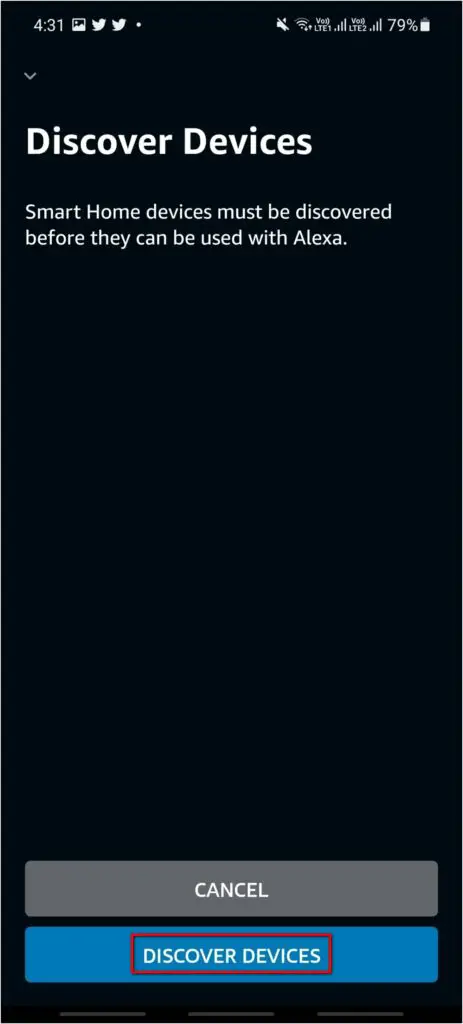
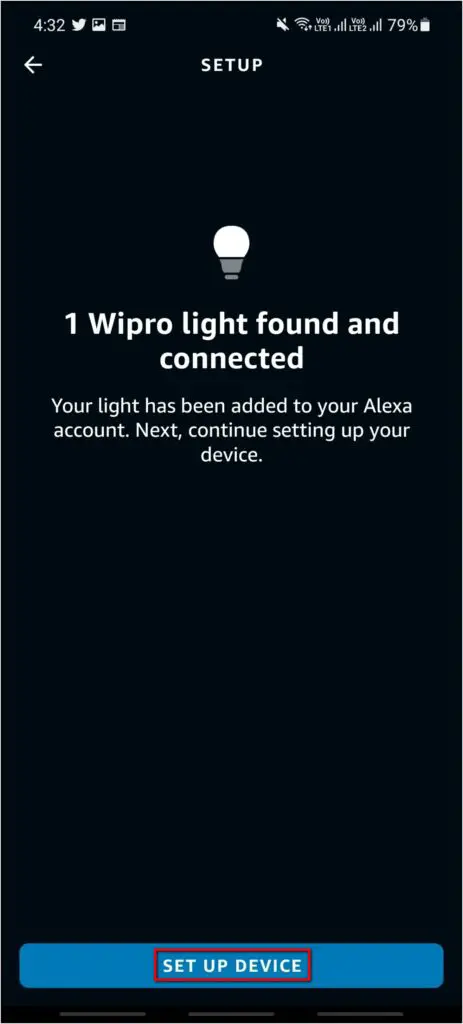
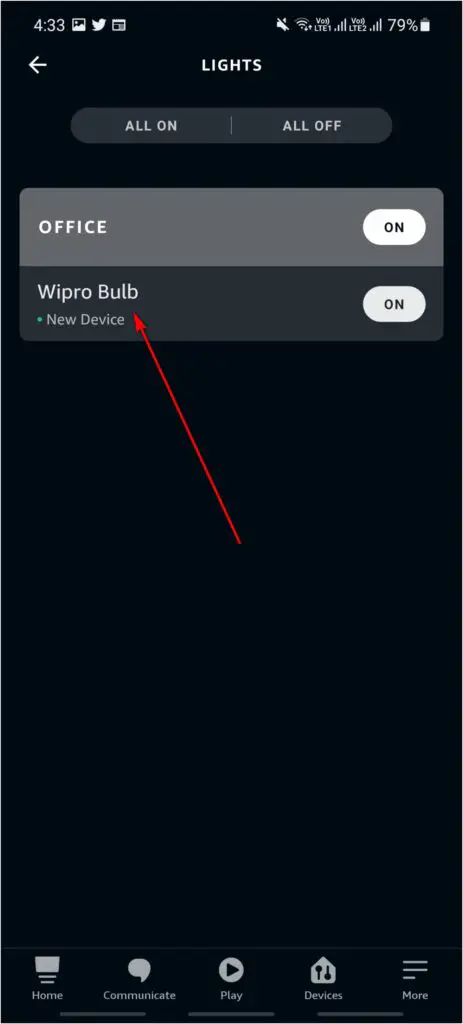
The Alexa-enabled smart device is successfully connected to the Amazon Alexa app. You will now be able to control it using Alexa on your phone or Alexa-enabled speakers.
3. Link Alexa Account with Titan World App
Finally, you have to link your Alexa account with the Titan Smart World app. This will allow your Titan Smart smartwatch to access the Alexa account and connected devices to control them using commands.
Step 1: Open the Titan Smart World app and click the Menu at the top left.
Step 2: Select Amazon Alexa and click on Get Started Now.
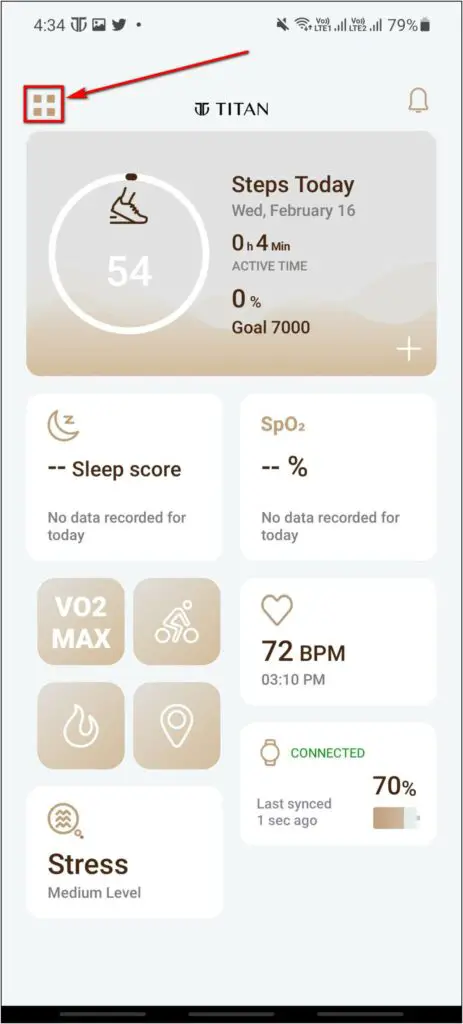
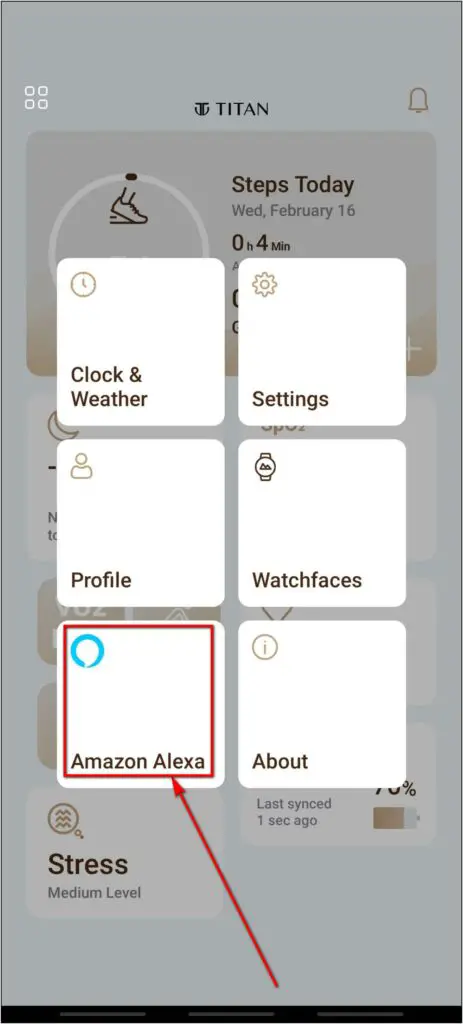
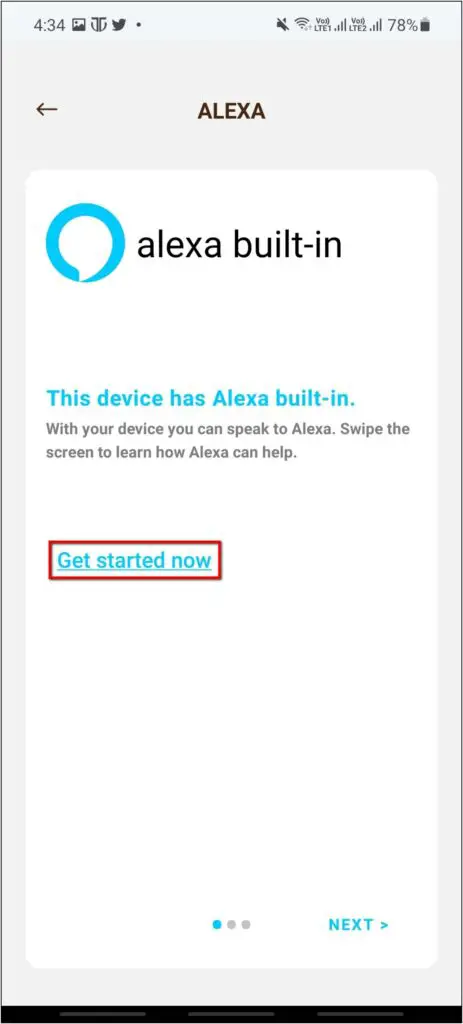
Step 3: Click on GET STARTED. Sign in with the same Amazon account you used to sign in to the Amazon Alexa app.
Step 4: Click the Allow button to finish pairing with Alexa.
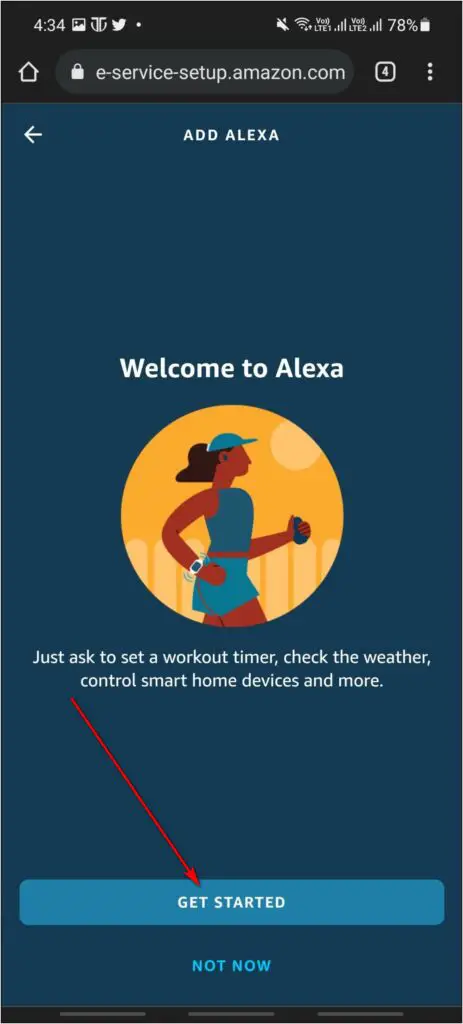
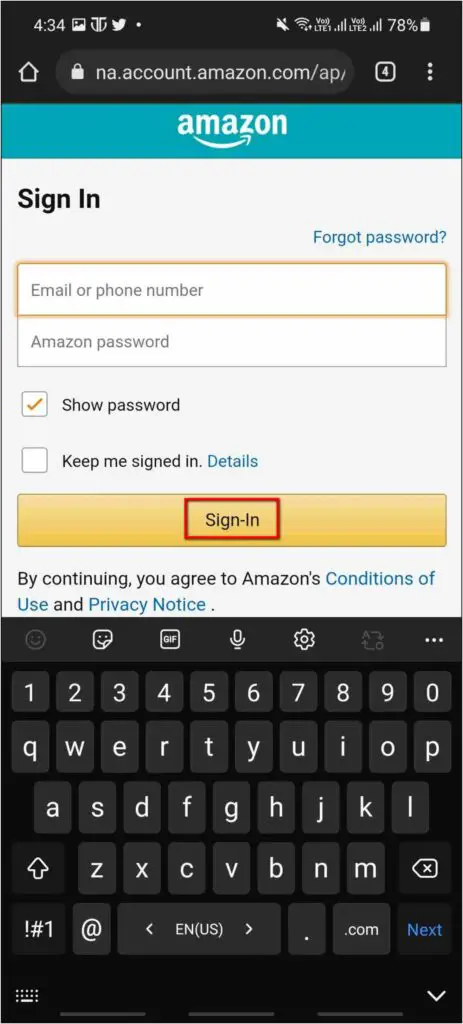
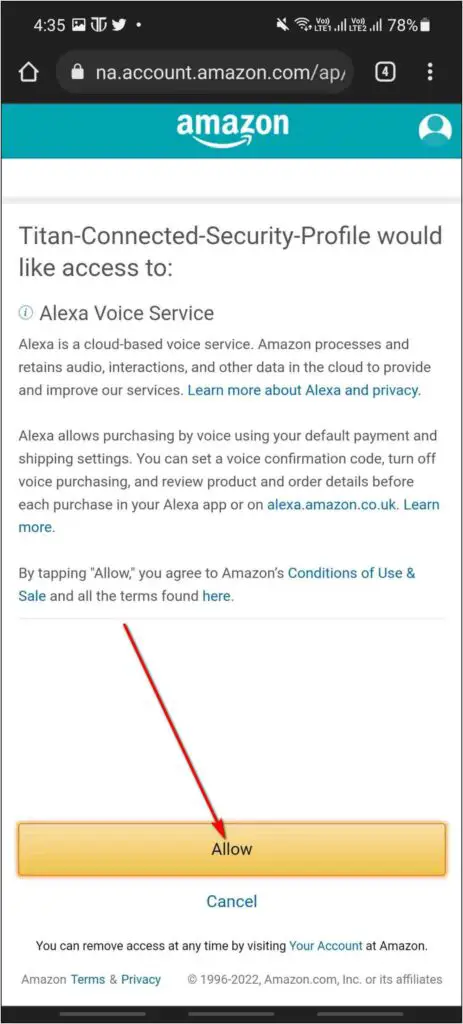
4. Control Smart Devices with Alexa on Titan Smart
Titan Smart is now connected to your Alexa account. It can see and control the smart devices that are linked to Alexa. To use it:
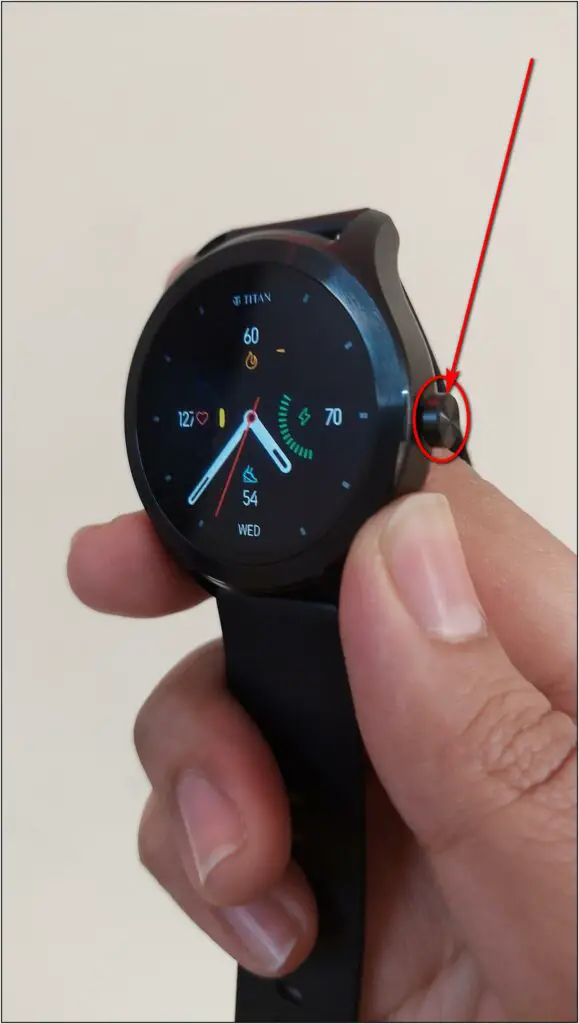
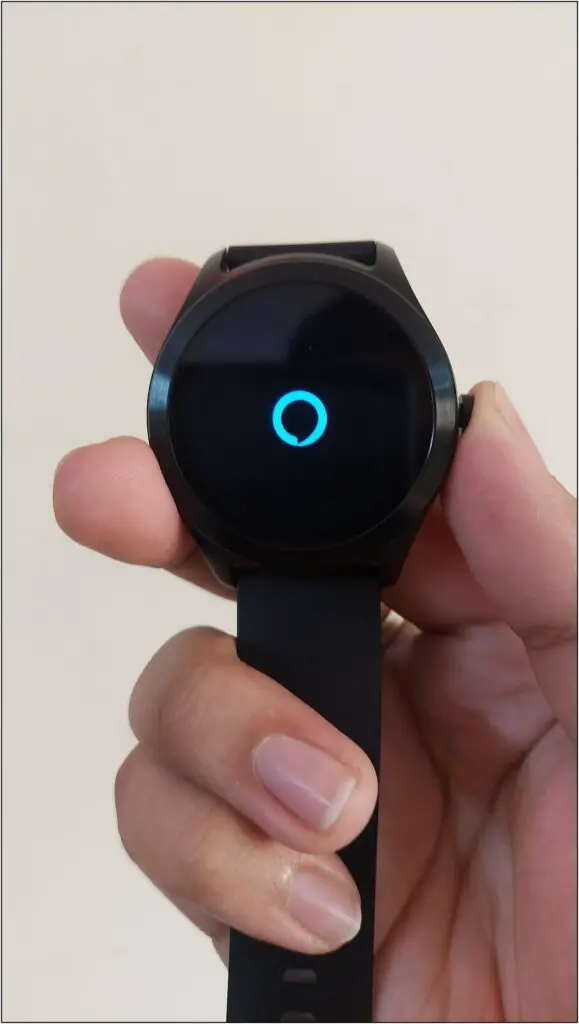
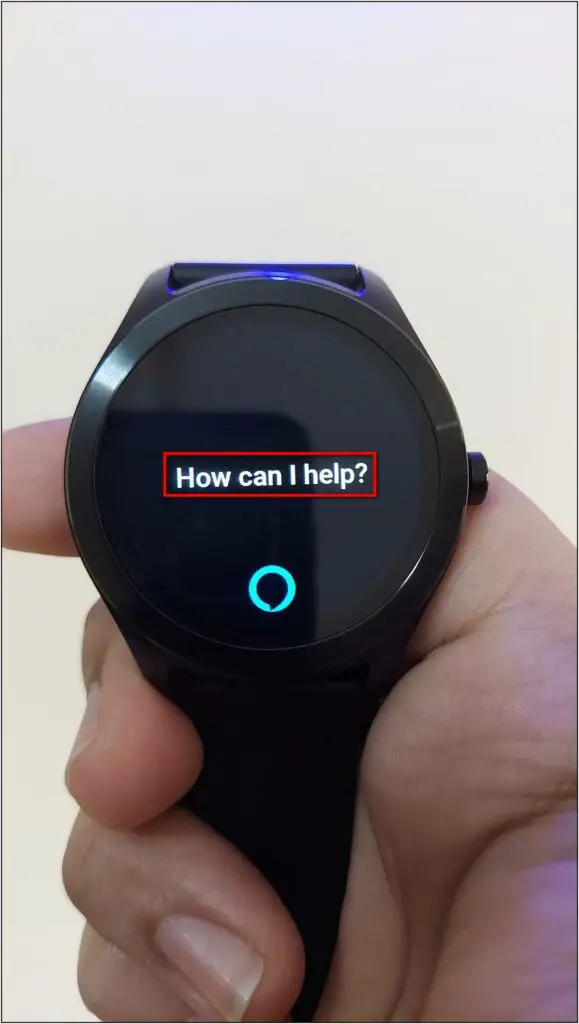
Step 1: Press and hold the Side button to activate Alexa on Titan Smart.
Step 2: Now, say the command to control the connected smart device. For example, “Turn the Wipro Bulb to Yellow.”
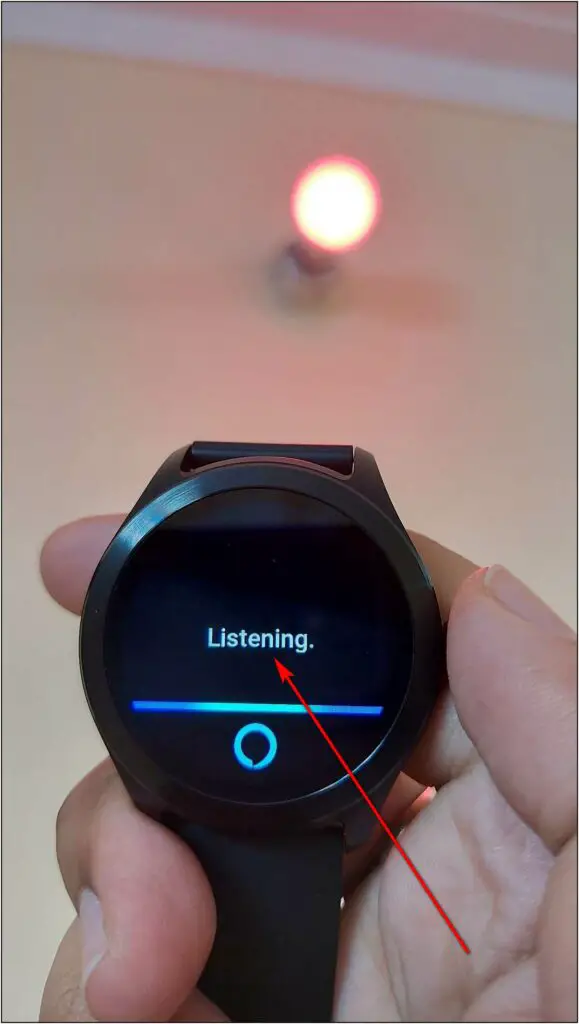
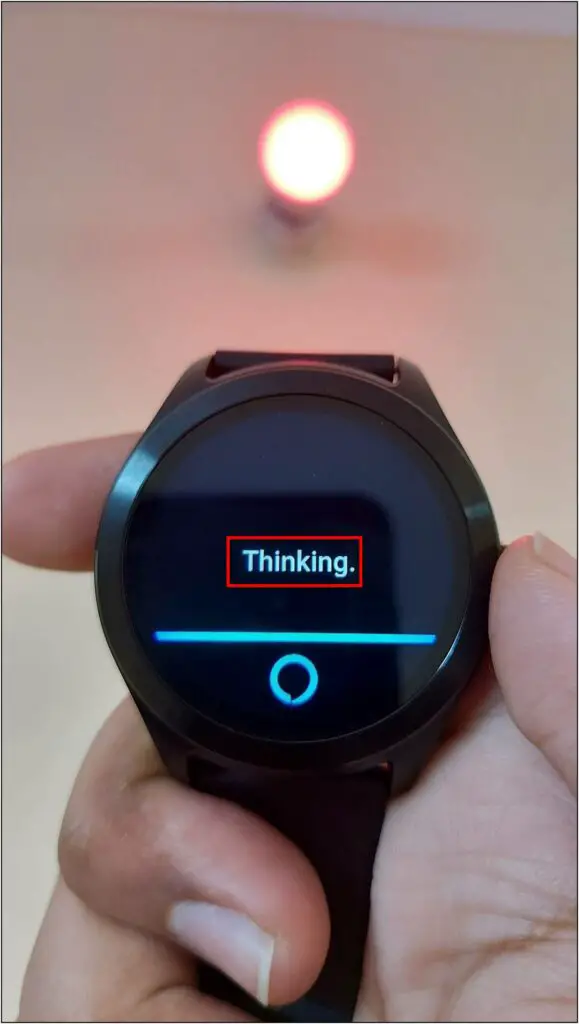
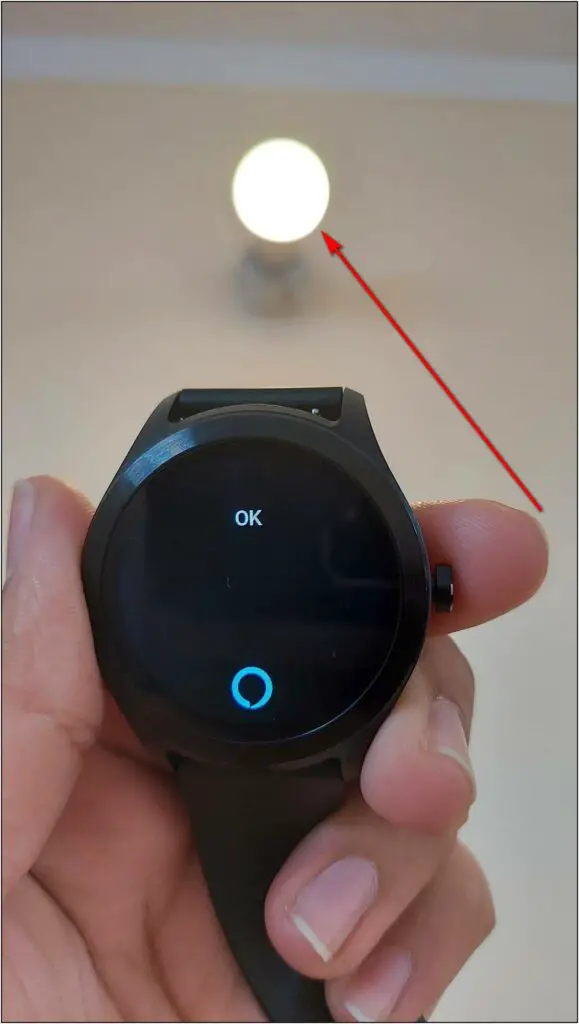
Step 3: The Alexa on Titan Smart will now pass on the command to the connected device, similar to Echo devices.
Bonus- Use Alexa on Titan Smart to Get Answers
Apart from controlling smart devices, you can also ask general knowledge questions to Alexa. But since the watch does not have built-in speakers, it can only answer queries in the text- you won’t hear any answers.
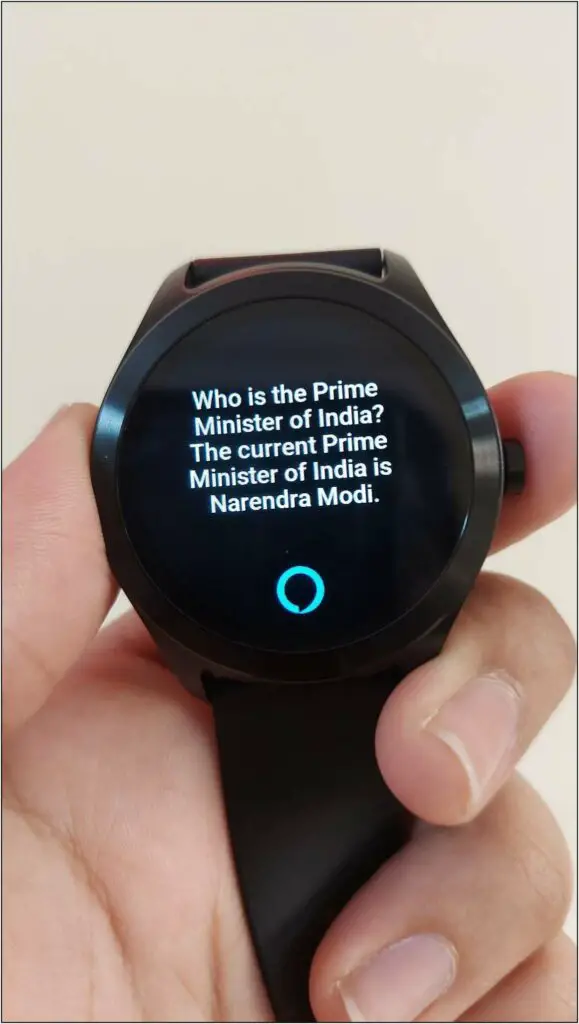
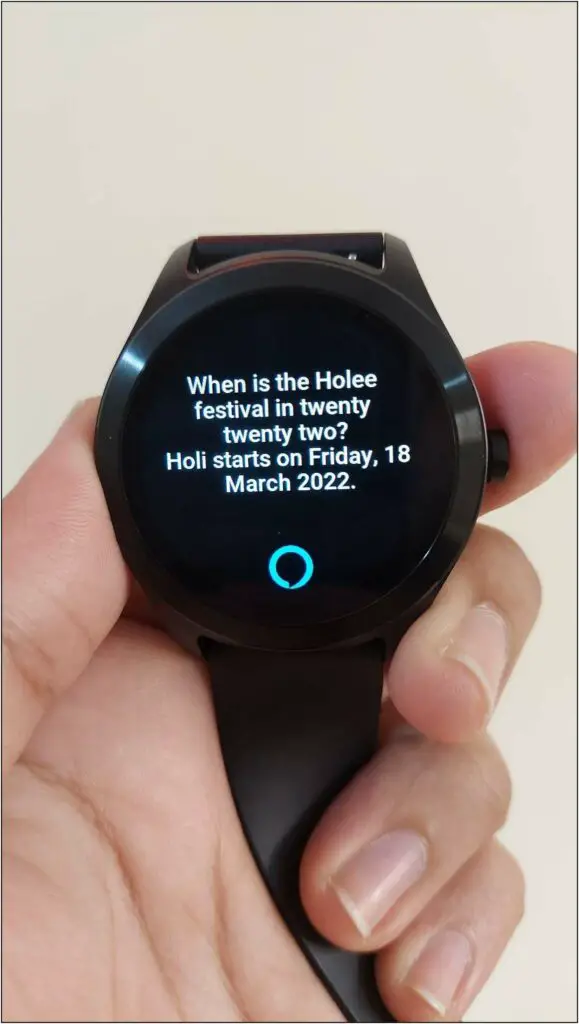
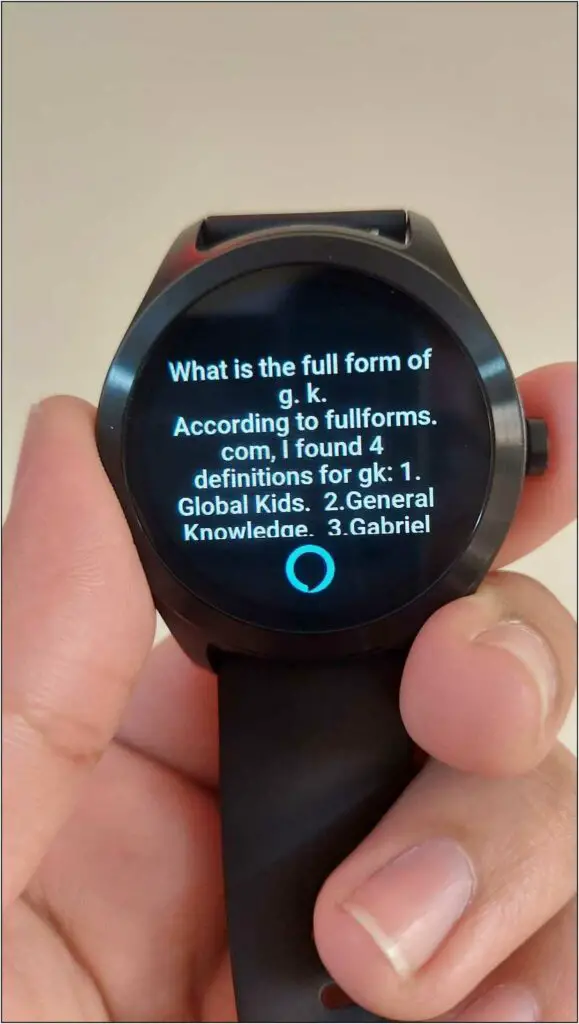
For instance, you can ask questions like – “Who is the Prime Minister of India” or “When is the Holi Festival in 2022” and the watch will answer it on the go.
Note: To use Alexa on the Titan Smart Watch, you’ll have to keep the Titan Smart World app running in the background. It will not work correctly if the app is killed in the background. If you face any such issues, do not clear the app from the Recents menu or add it to the “Do not optimize” list.
Wrapping Up
This was the step-by-step guide to setup and control smart devices with Alexa on your Titan Smart smartwatch. I hope this helps you control the Wifi-enabled appliances from your wrist without having to pull up your phone or ask the Echo speakers. Anyways, how’s your experience with the feature? Let us know via comments.


