The Noise ColorFit Icon Buzz is not just a calling watch- it is a feature-packed smartwatch with a built-in voice assistant, weather, and even games. These new things make it quite an interesting wearable for everyday use. In this article, we will talk about the best Noise ColorFit Icon Buzz tips and tricks that you must try to get the most out of it.
Related | Noise ColorFit Icon Buzz Review: The Most Productive Watch by Noise?
Noise ColorFit Icon Buzz Tips and Tricks
The Noise ColorFit Icon Buzz lets you play games, use the voice assistant on your phone, and control the camera and music directly from your wrist. Let’s look at all the interesting features, tips, and tricks in detail.
1. Play Games on Noise Icon Buzz
The ColorFit Icon Buzz comes with two built-in games that are ready to play on your wrist. This includes popular casual games, i.e., Floppy Bird and Hamster. You can enjoy these games anytime when you feel bored and don’t want to use your phone.
Follow the steps below to play games on your wrist:
Step 1: Swipe left on the watch home screen and scroll down.
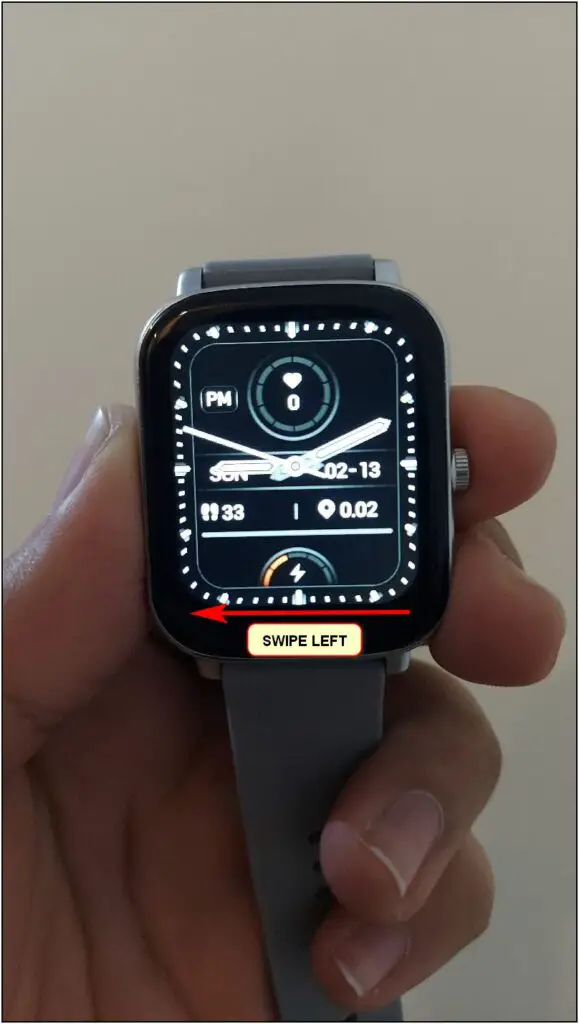
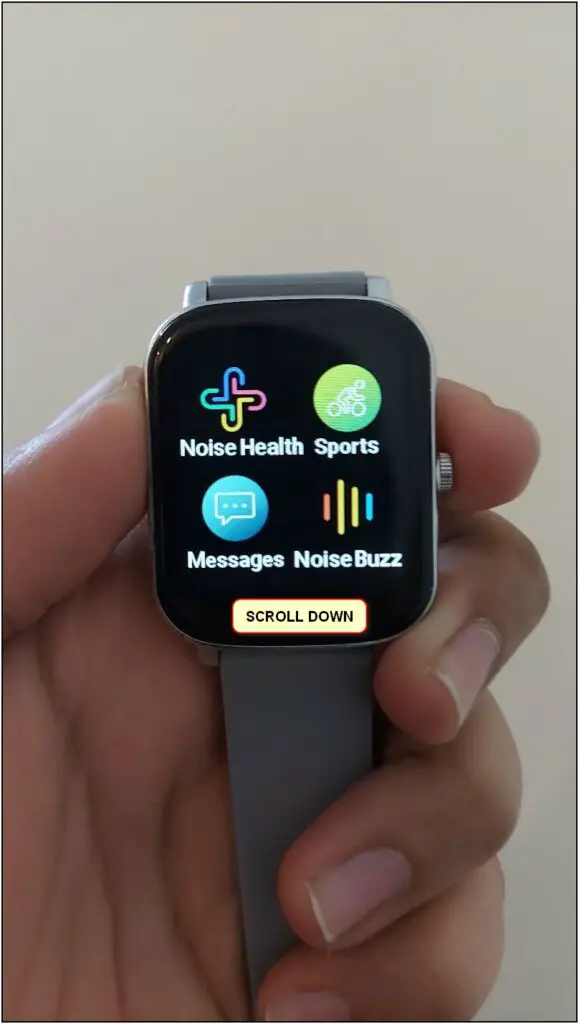
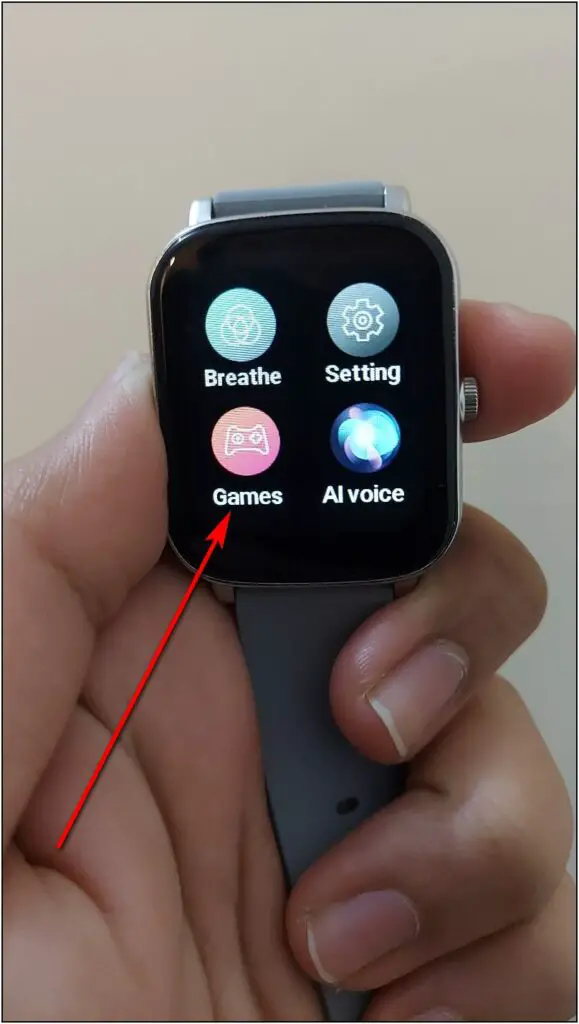
Step 2: Click the Games option and choose any of the two games available to play.
Step 3: Use the touchscreen to enjoy the games and have fun.
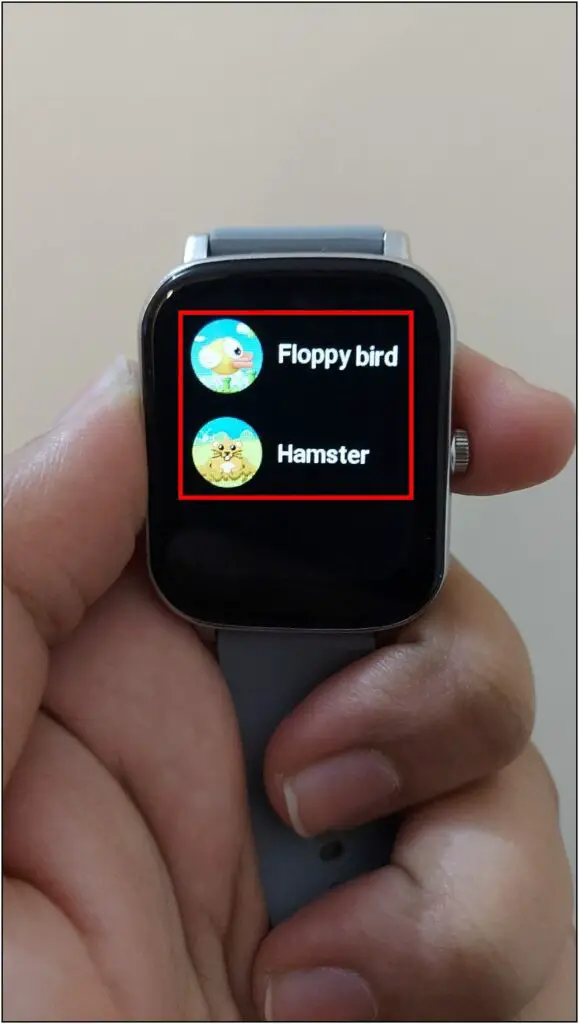
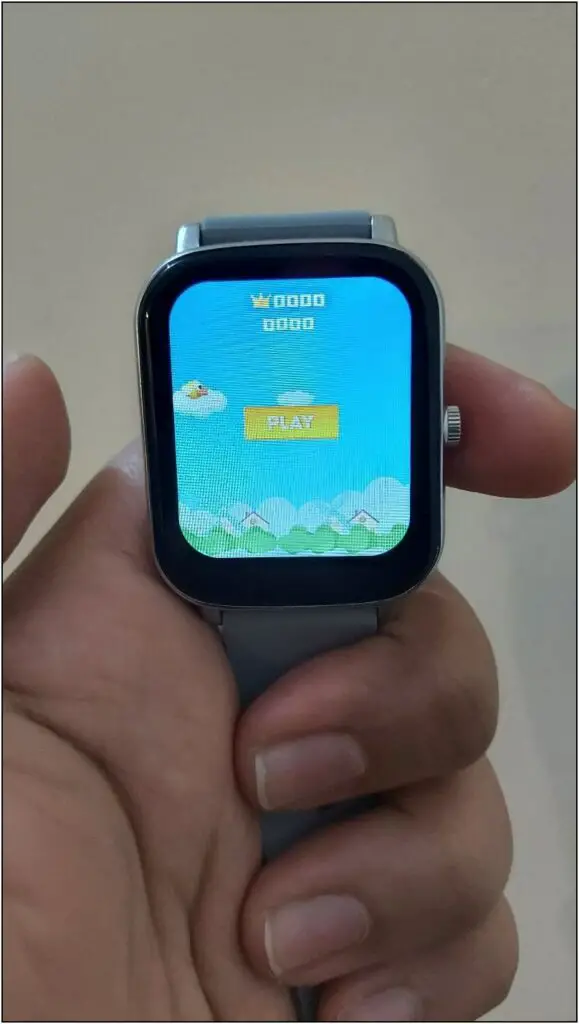
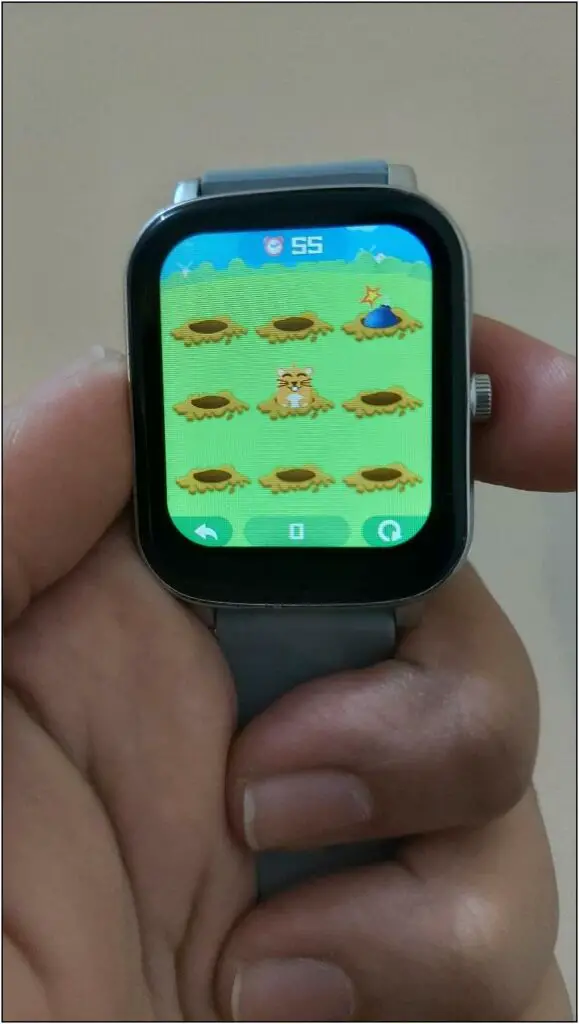
2. Use Voice Assistant
No, the Icon Buzz does not have a built-in voice assistant. However, it does let you toggle your phone’s voice assistant be it Google Assistant or Siri. It also supports Alexa if you have the Alexa app installed on your phone.
It will work as a connected voice assistant where you can give commands to your watch and the answers will be shown on the phone. The watch also has a built-in speaker but it does not work for assistants. Here’s how you can use it:
Step 1: Swipe left on the watch home screen and scroll down.
Step 2: Select the AI Voice option and tap the screen to speak.
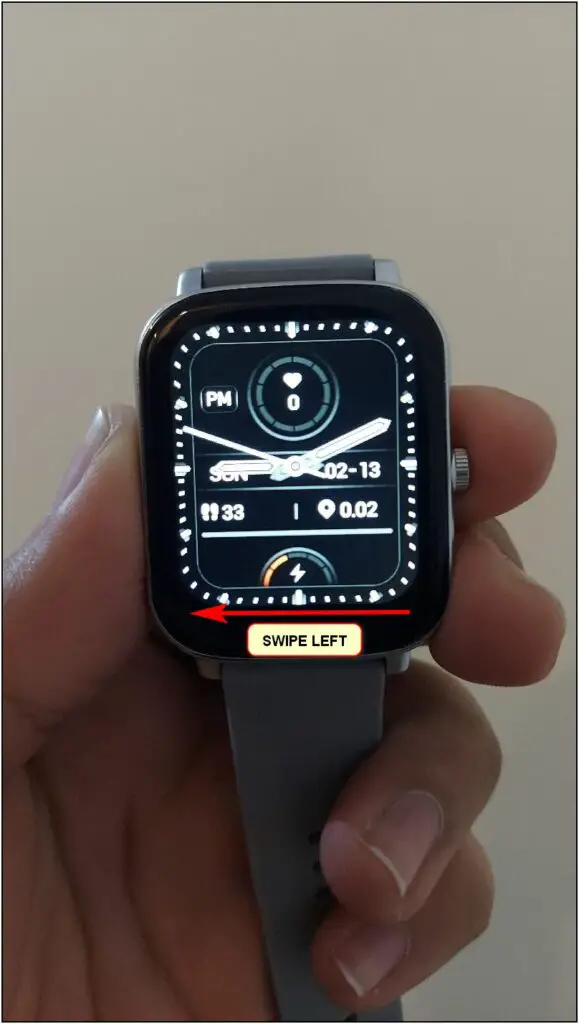
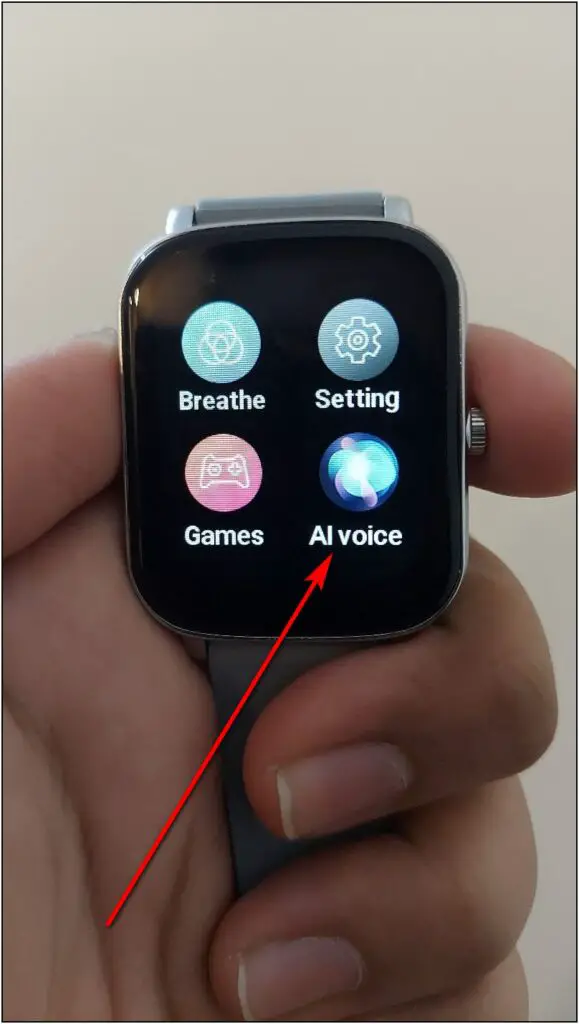
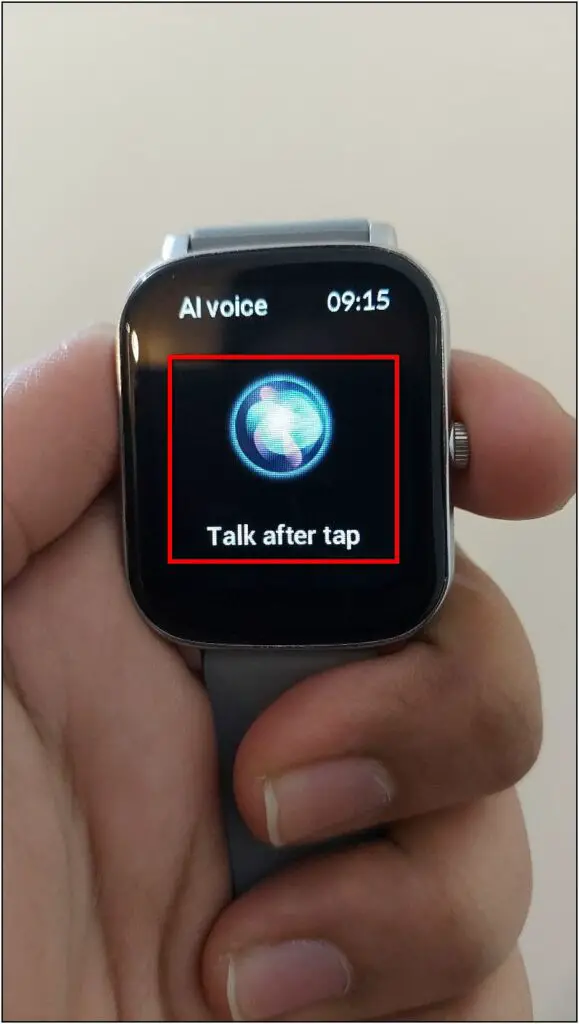
Step 3: It will give you a six seconds timer to say the command.
Step 4: You can then see the query’s answer or result in Siri or Google Assistant on your phone.
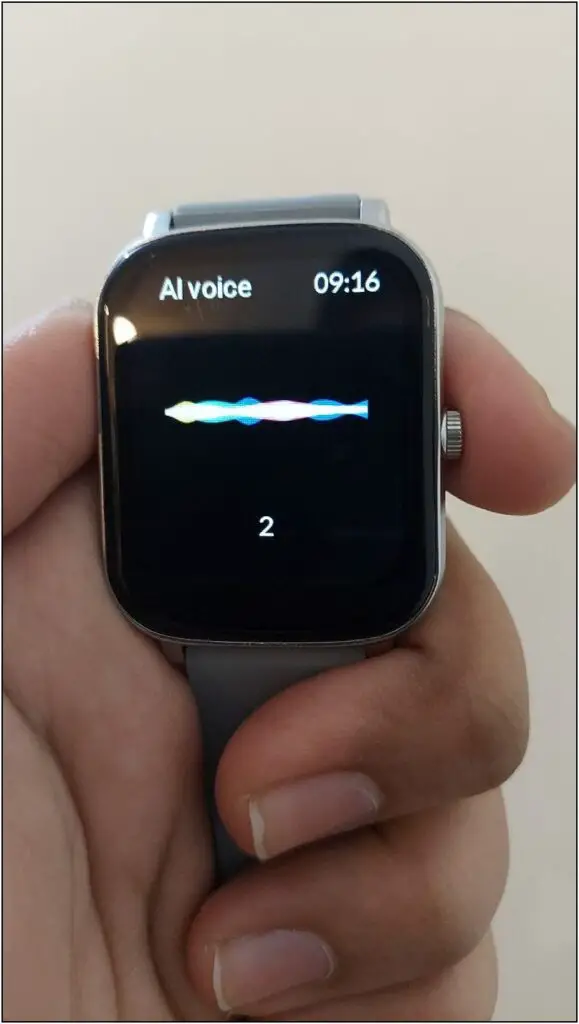
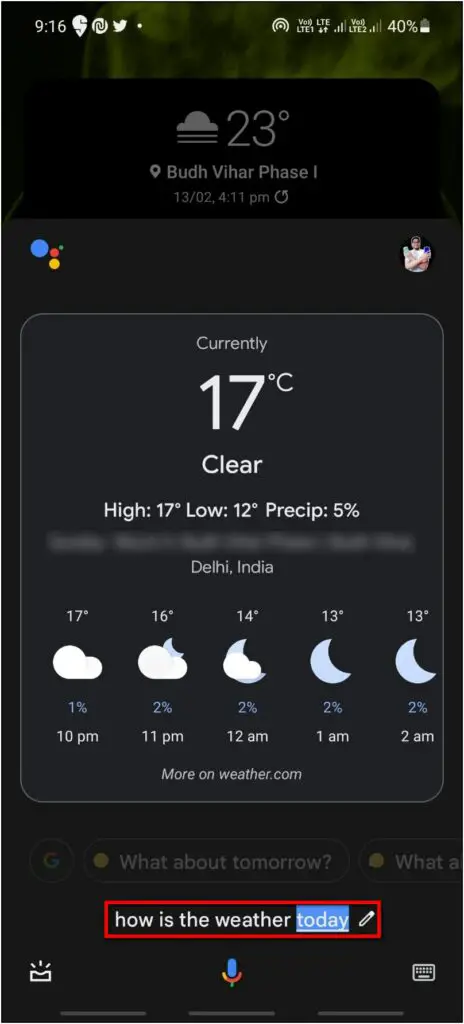
3. Control Phone’s Camera and Music Playback
Like other smartwatches, it also has music and camera control to remotely capture pictures and play/pause or change the next/previous song. Here is how you can enable it:
Remote Camera Control
Step 1: Open the NoiseFit Track app and go to the Watch section.
Step 2: Click the Shutter button and allow the camera permission.
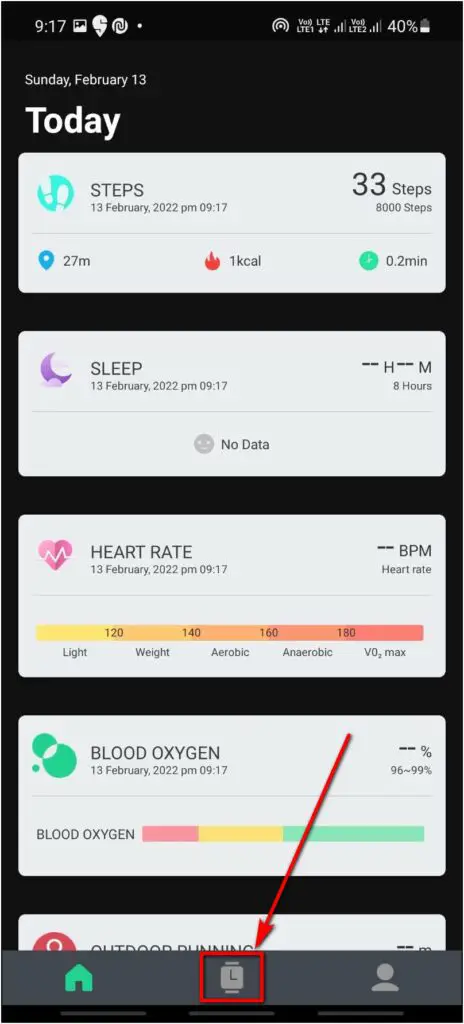
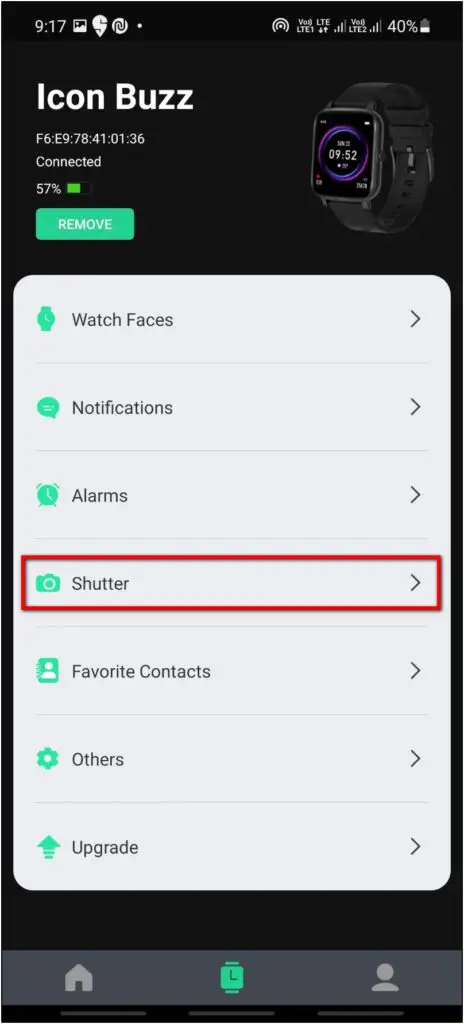

Step 3: Click the Camera icon on the watch.
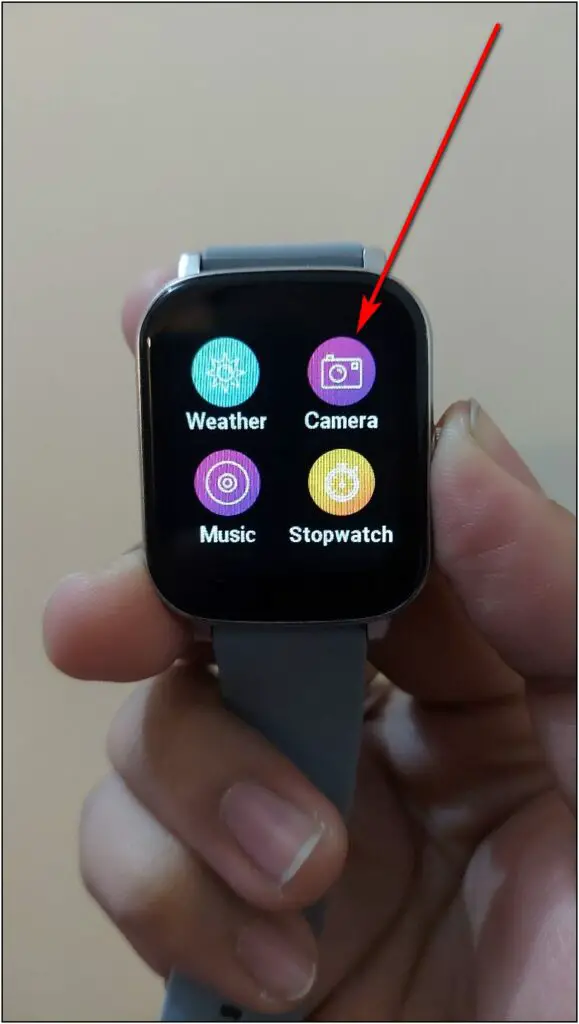
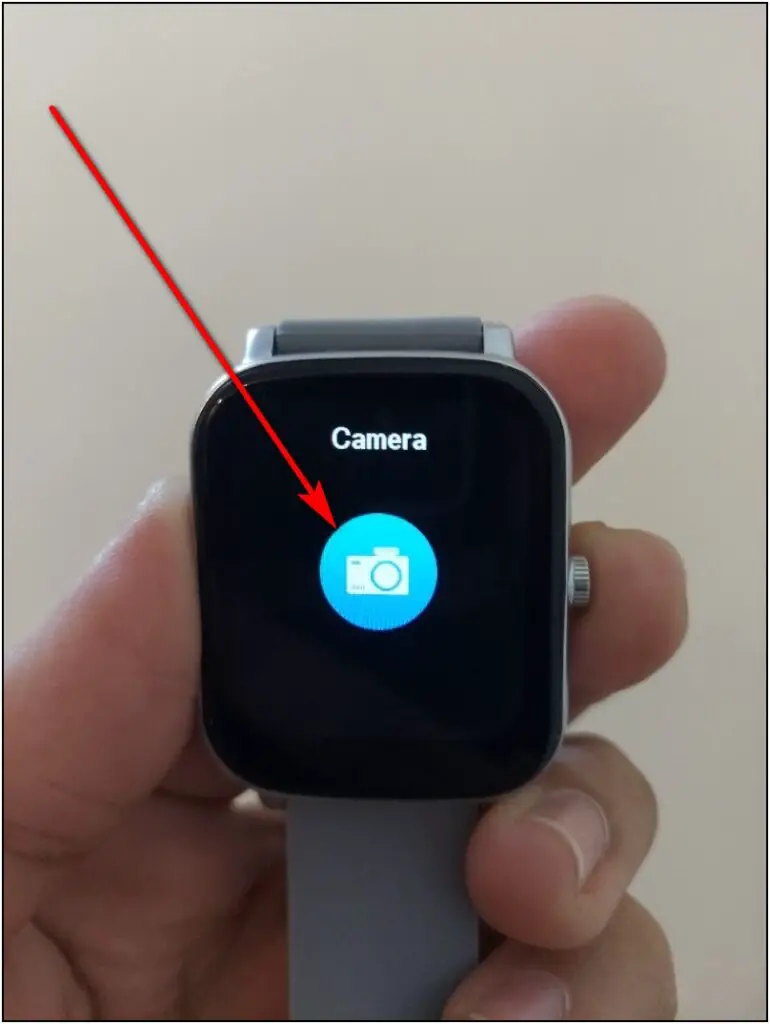

Step 4: Press the Shutter button to capture the photo on the phone in 3 seconds.
Music Control
Step 1: Open the NoiseFit Track app and go to the Watch section.
Step 2: Click on the Others option and enable Control Phone Music.
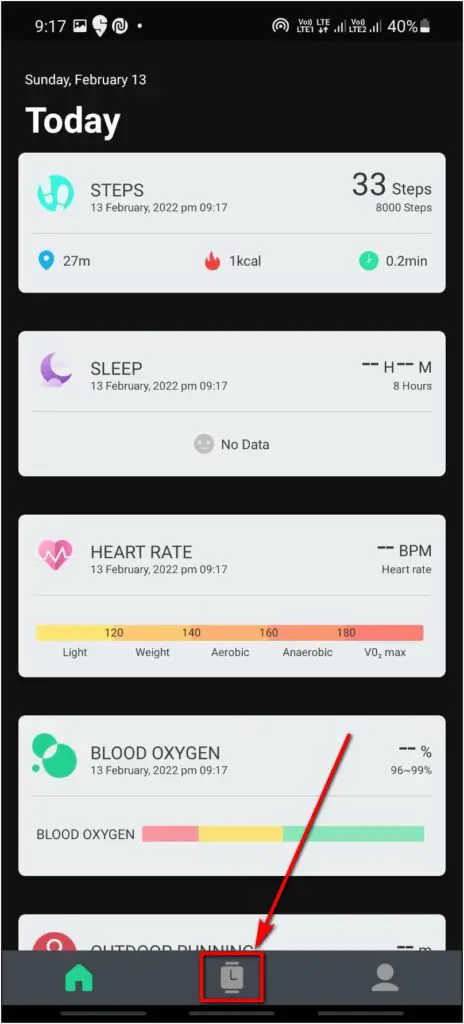
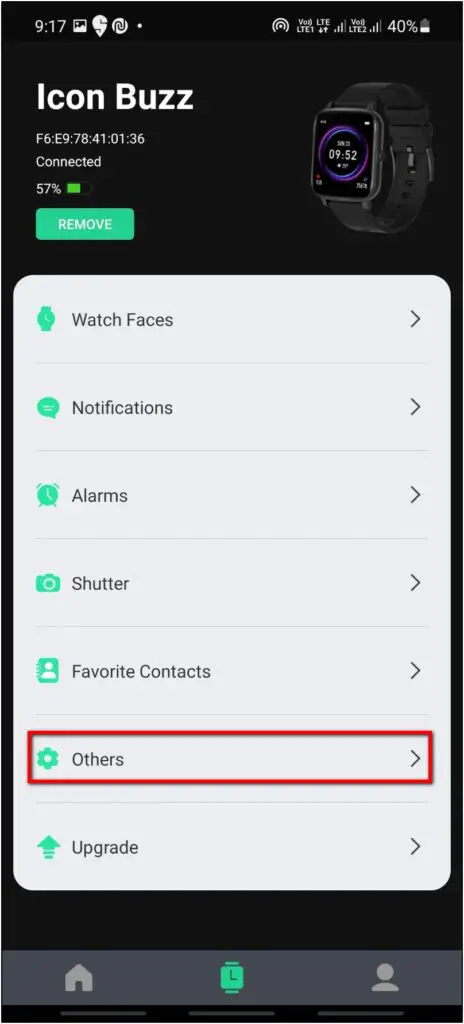
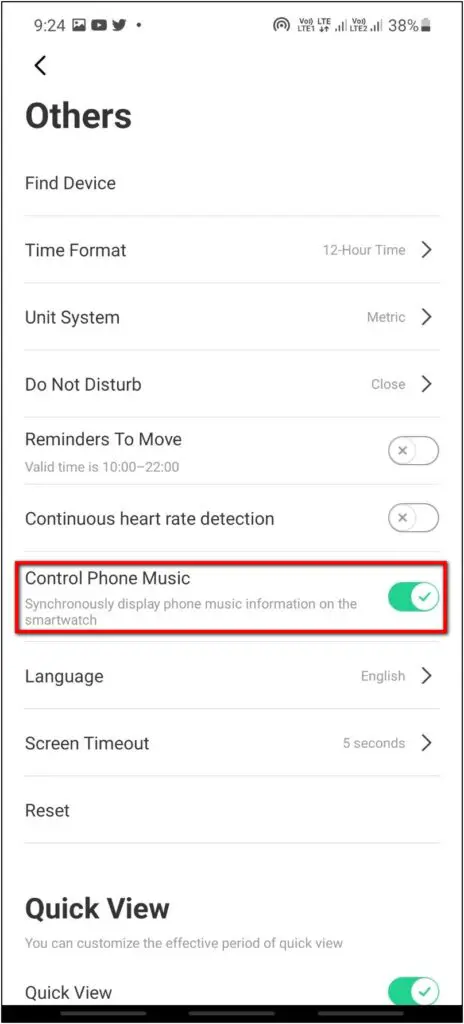
Step 3: Swipe left on the watch home screen and scroll down.
Step 4: Select the Music option.
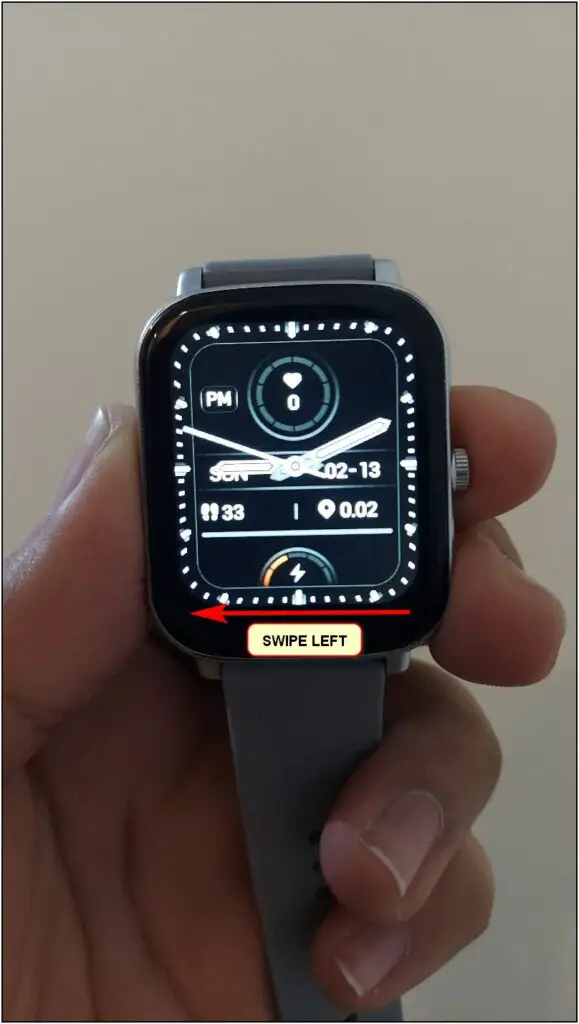
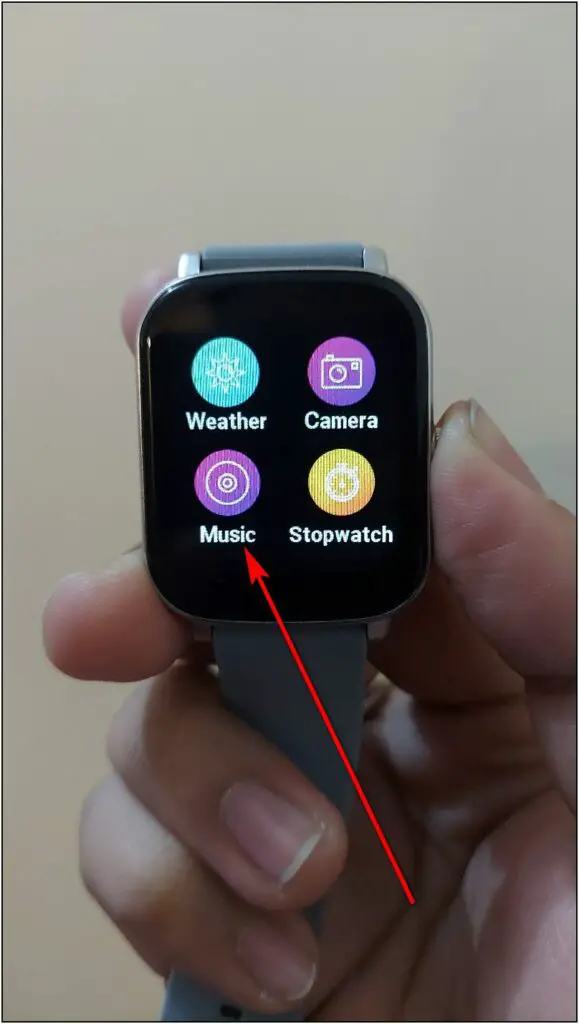
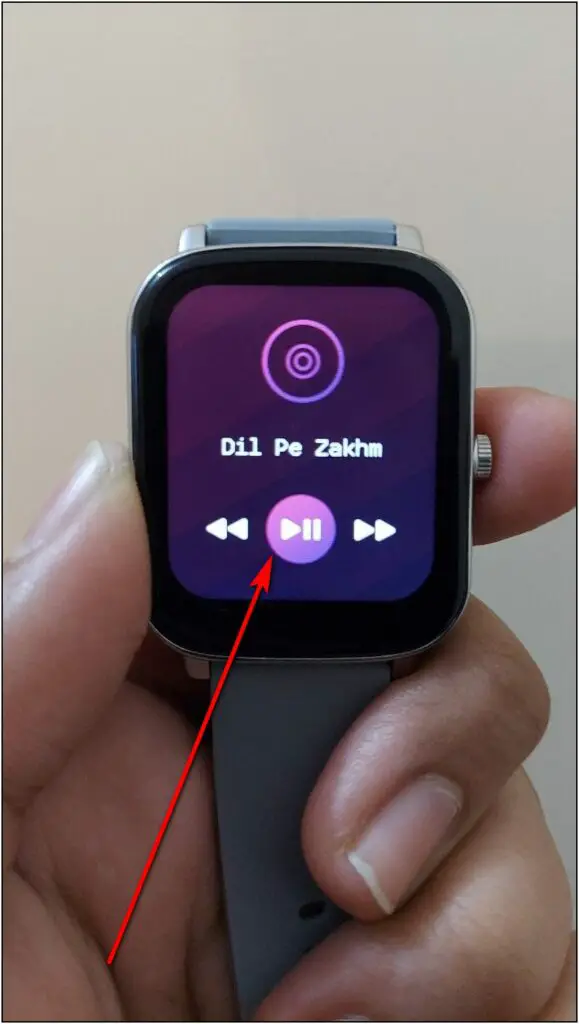
You can now use the given options to control your phone’s music from the watch.
4. Add Contacts to Noise ColorFit Icon Buzz
As mentioned, the ColorFit Icon Buzz offers Bluetooth calling feature that lets you take calls directly on the watch. Along with that, you can also add up to eight favorite contacts on the watch for quick access. To do this, follow these steps:
Step 1: Open the NoiseFit Track app and go to the Watch section.
Step 2: Click on Favorite Contacts and press the ADD button.
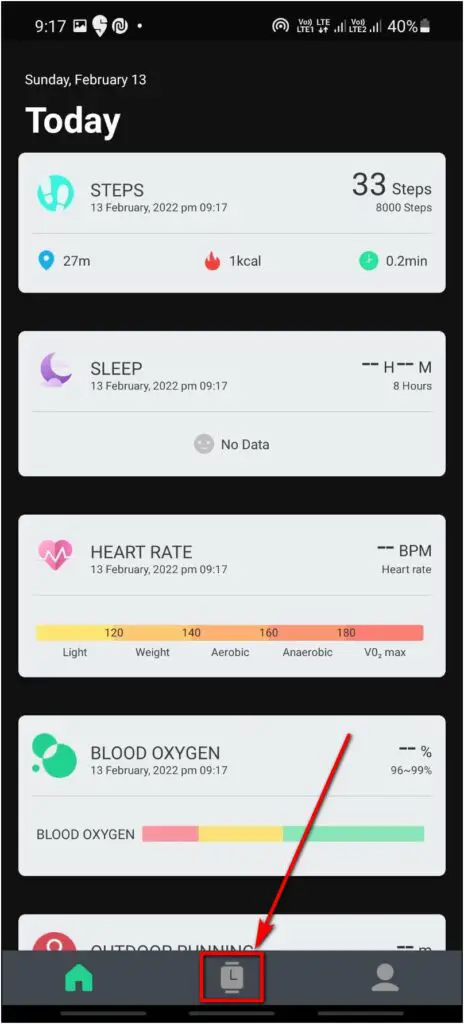
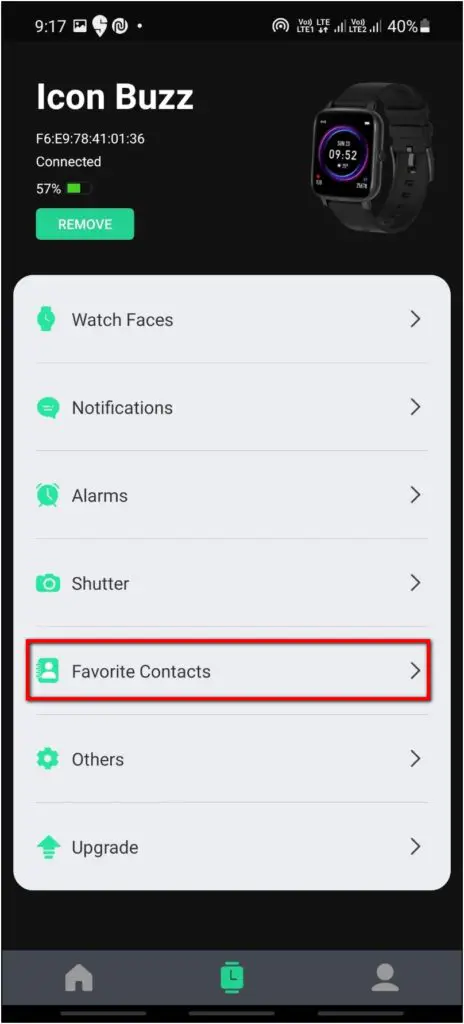
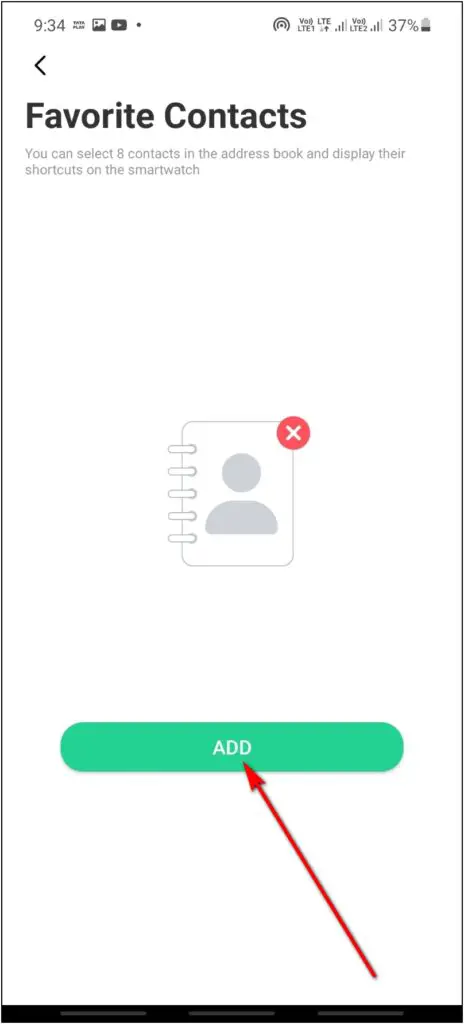
Step 3: Allow the contacts permission and select the contacts you want to add to the watch.
Step 4: Finally, click the Done button.
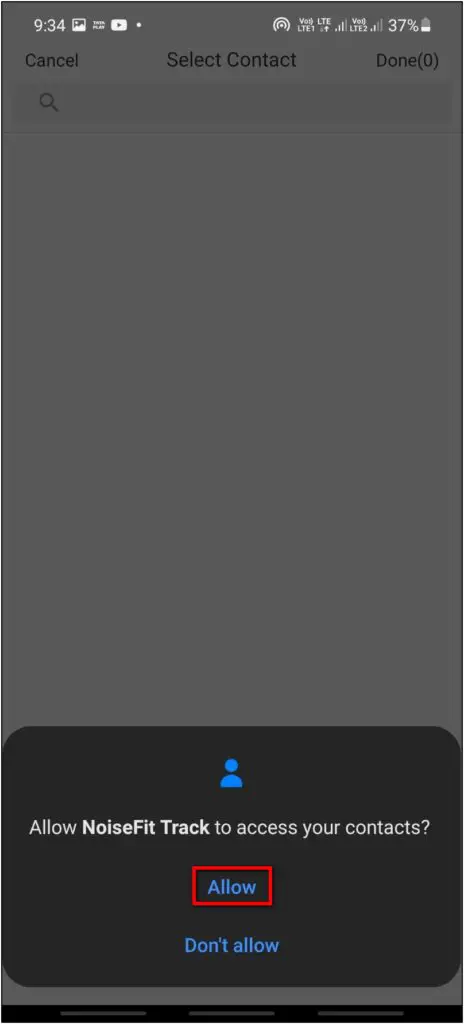
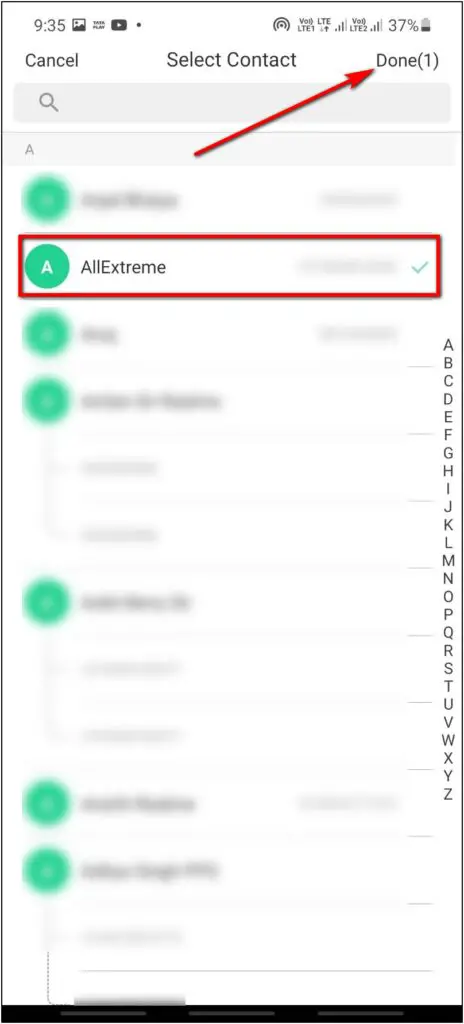
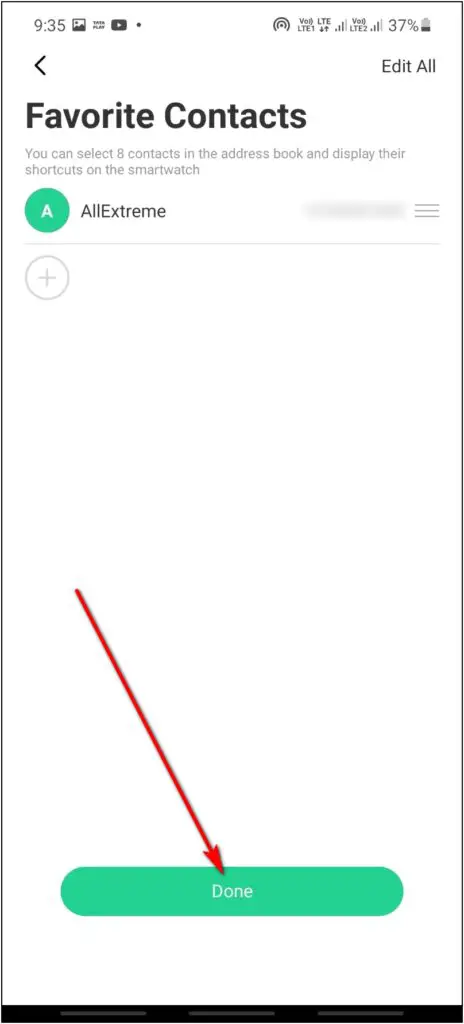
Step 5: Now, go to the Noise Buzz option in the watch and select Contact.
Step 6: There you will see the added contacts and you can call directly by tapping on the contact name.
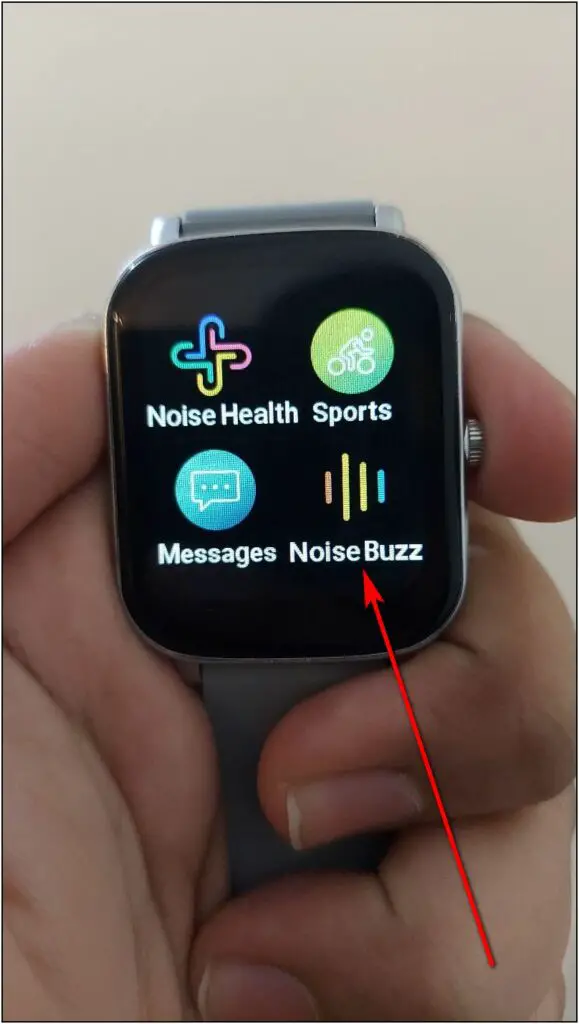
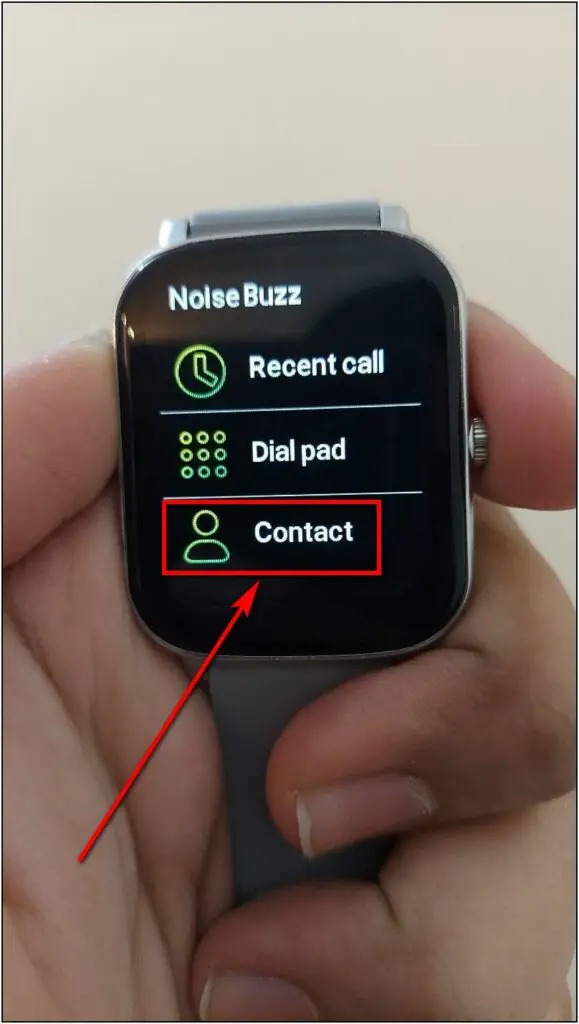
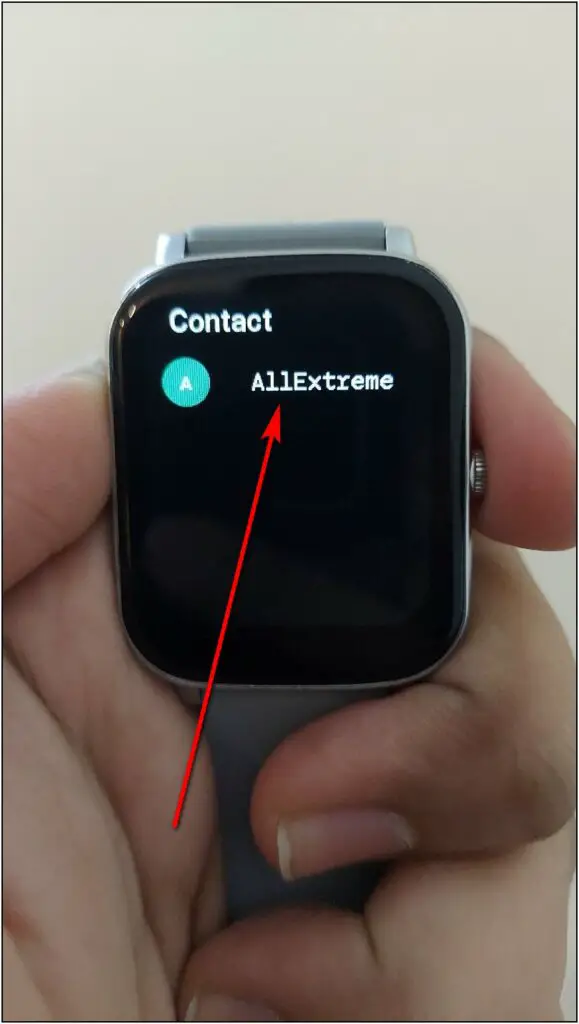
Here’s a detailed guide about using Bluetooth calling on Noize Icon Buzz.
5. Enable All Phone Notifications
The Noise ColorFit Icon Buzz supports all types of notifications that you get on your phone. It has separate toggles to enable notifications for major apps but if you want to get alerts for anything and everything that goes on your phone, follow the method below:
Step 1: Open the NoiseFit Track app and go to the Watch section.
Step 2: Click on the Notifications option and enable the toggle for Others.
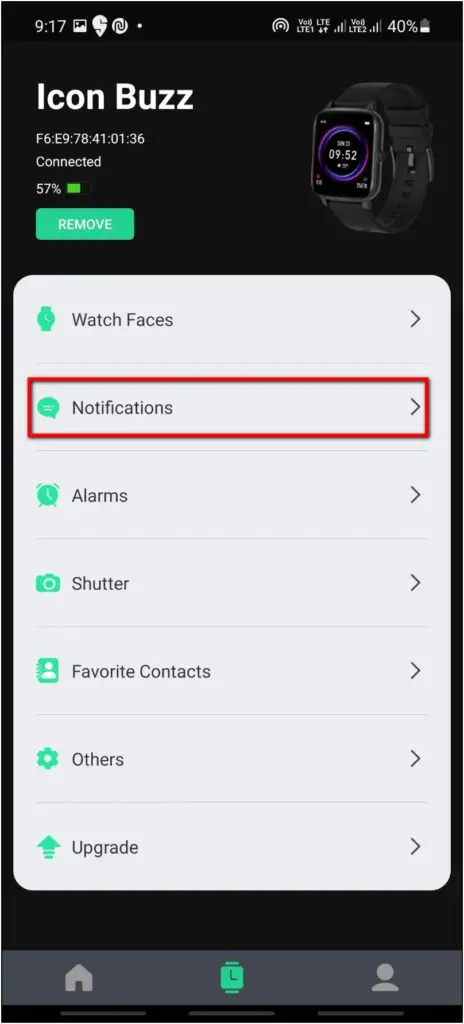
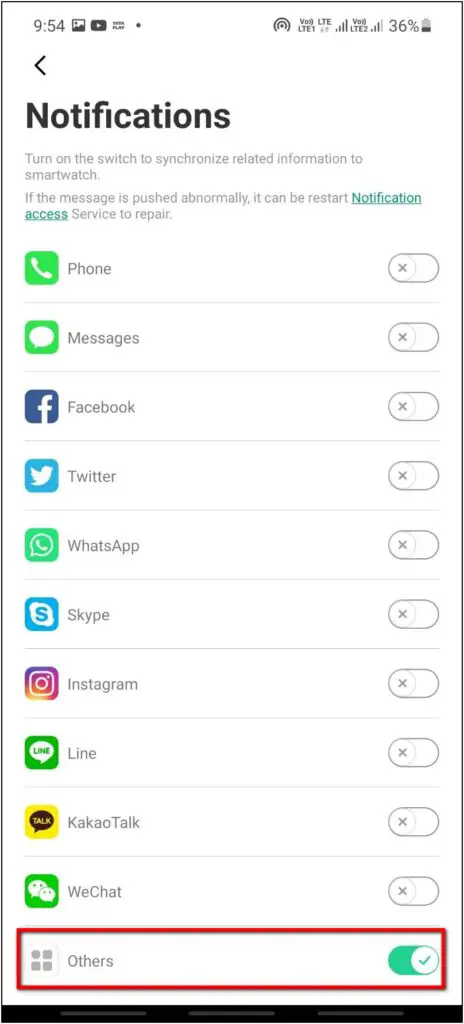
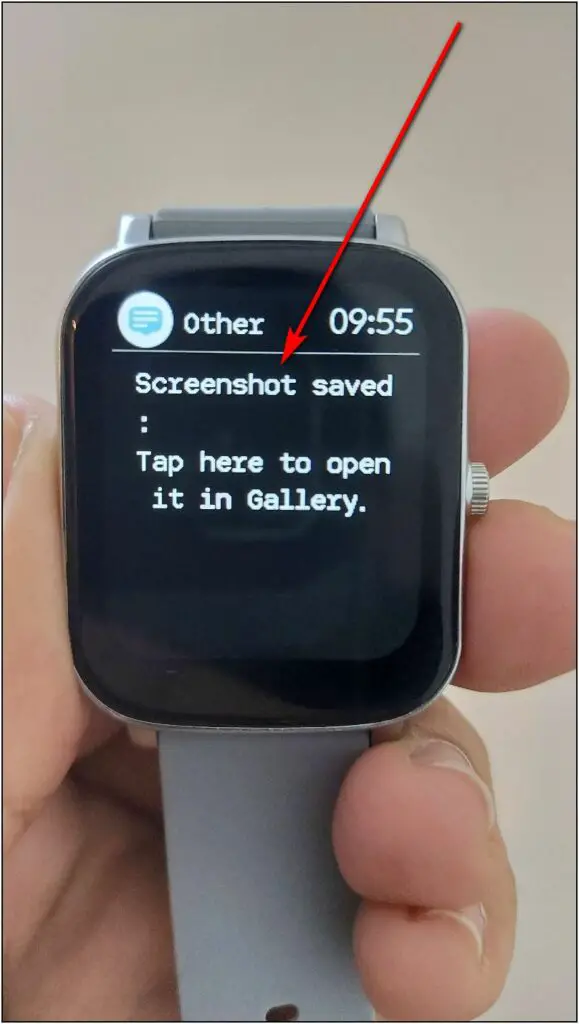
That’s it. You will now receive notifications for all apps on your phone on the Noise smartwatch.
6. Increase Screen Timout Time
By default, the Noise ColorFit Icon Buzz’s screen turns off automatically after five seconds. This can be a bummer for a lot of people. Thankfully, it allows you to increase the screen off time up to 20 seconds, shown below:
Step 1: Open the NoiseFit Track app and go to the Watch section.
Step 2: Select the Others option and click on Screen Timeout.
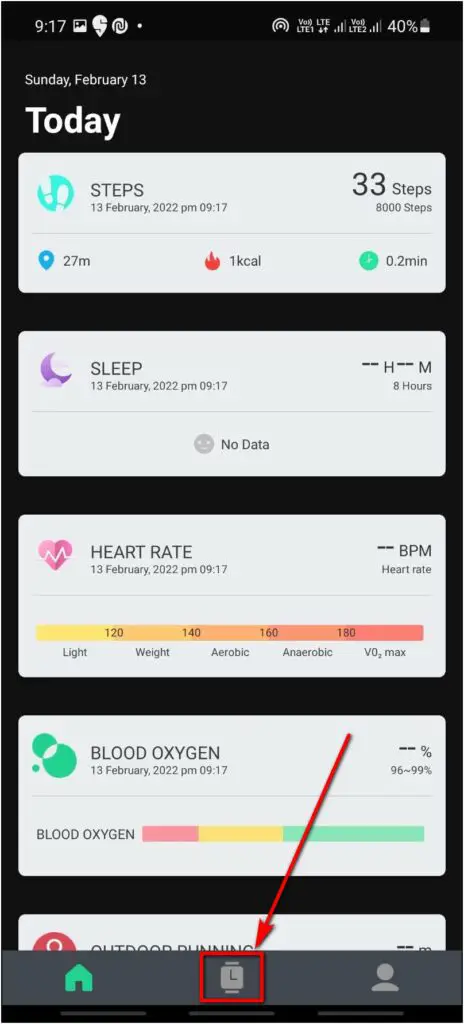
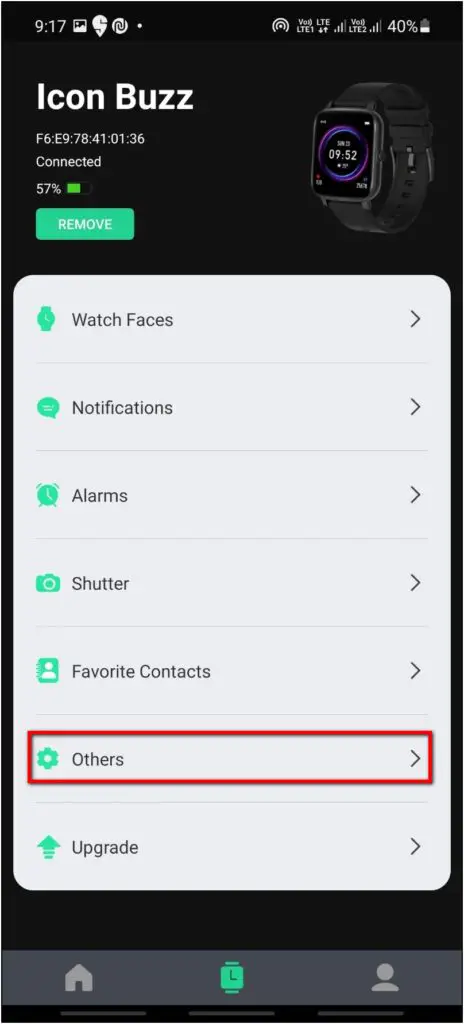
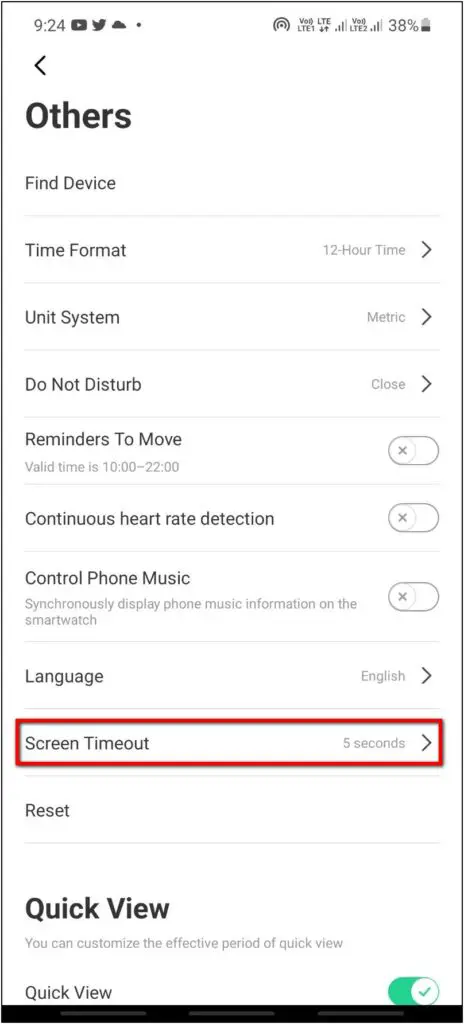
Step 3: Select the time between 5-20 seconds.
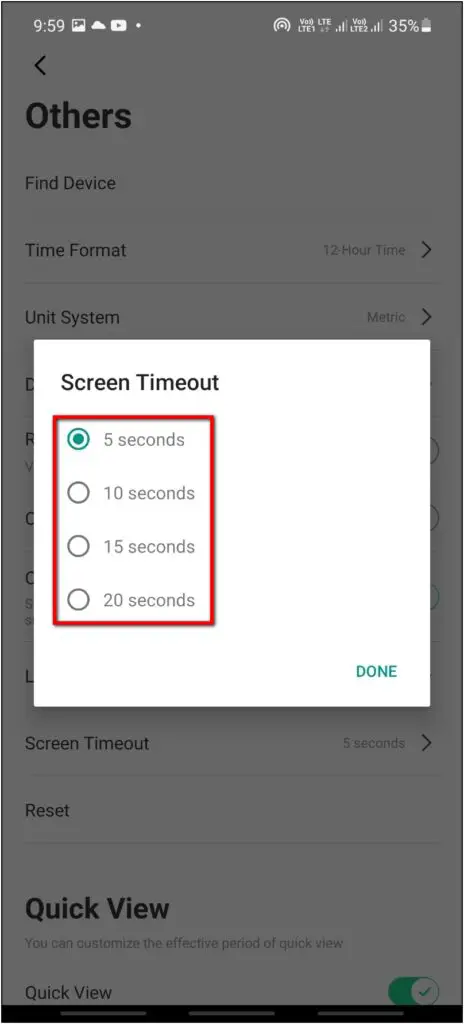
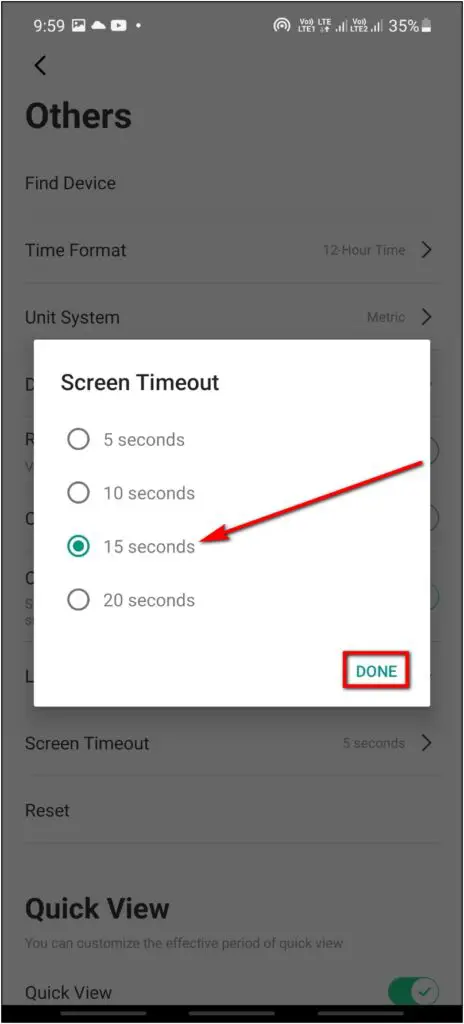
Step 4: Finally, click on Done.
7. Download New Watch Faces
Apart from the five in-built watch faces, the Noise app lets you download and set new watch faces on the smartwatch. Let’s see how you can change watch faces on Icon Buzz:
Step 1: Tap and hold the watch home screen to switch from in-built watch faces.

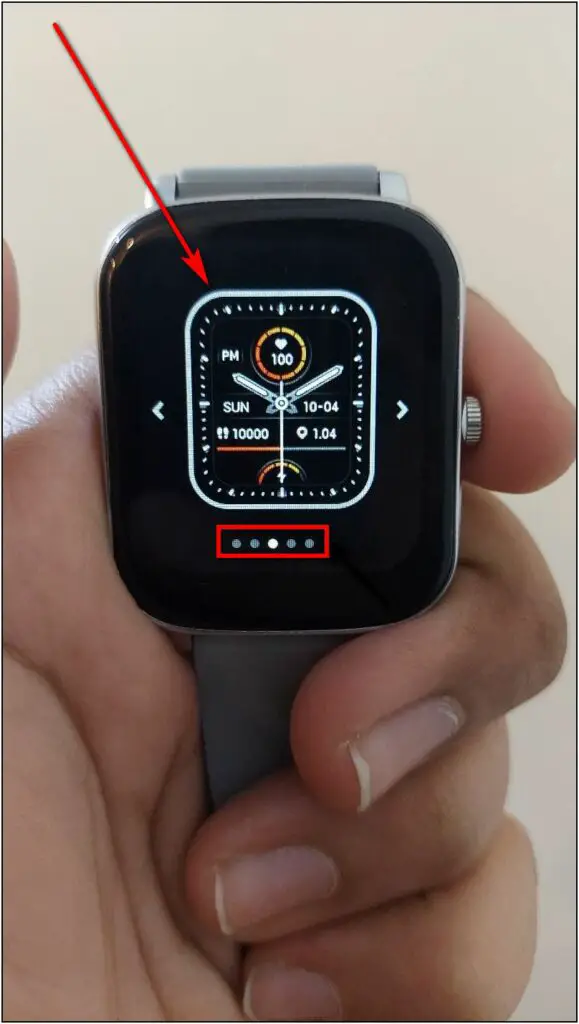
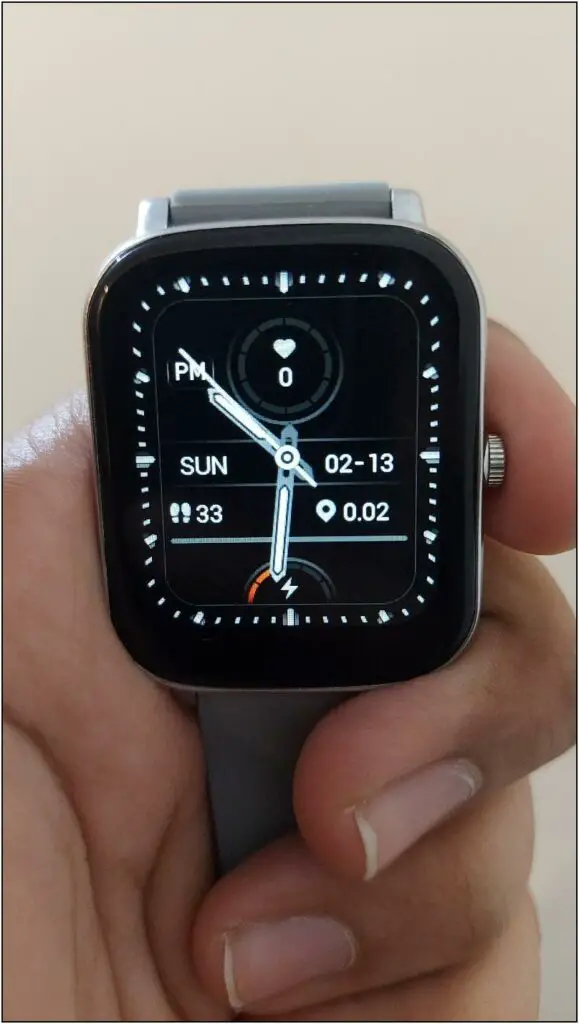
Step 2: To install new faces, open the NoiseFit Track app > Watch section.
Step 3: Select Watch Faces and click on More Watch Face.
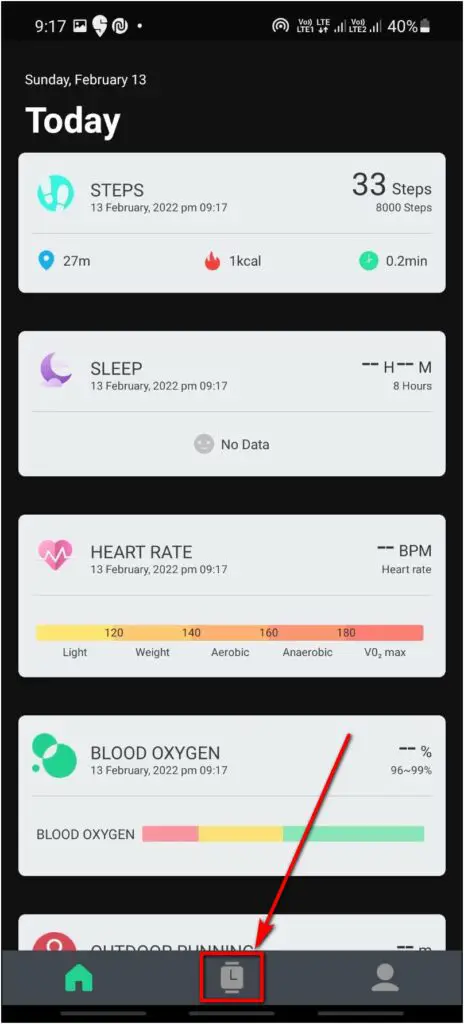
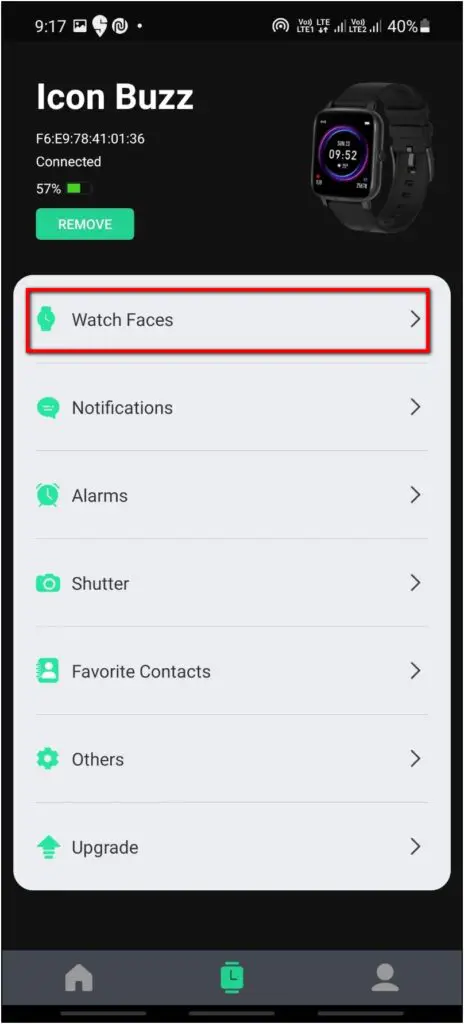
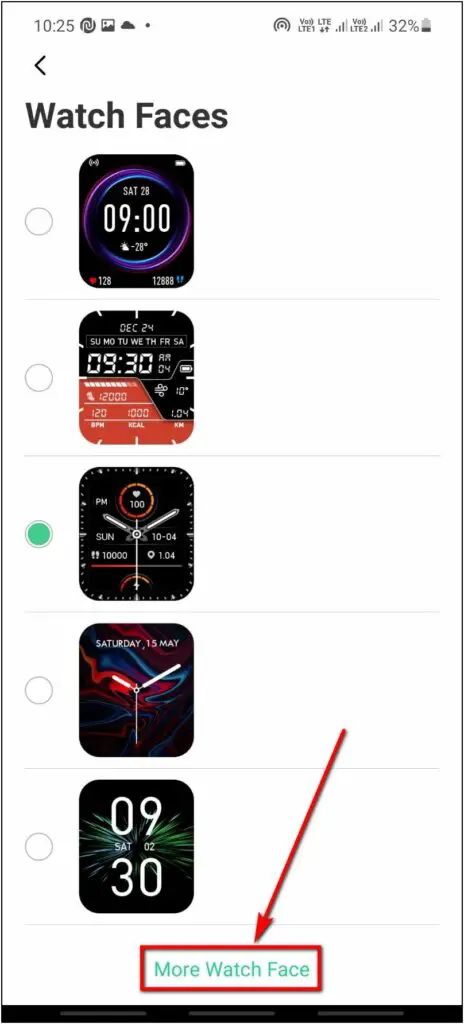
Step 4: Explore all the available watch faces. Click the watch face you want to apply.
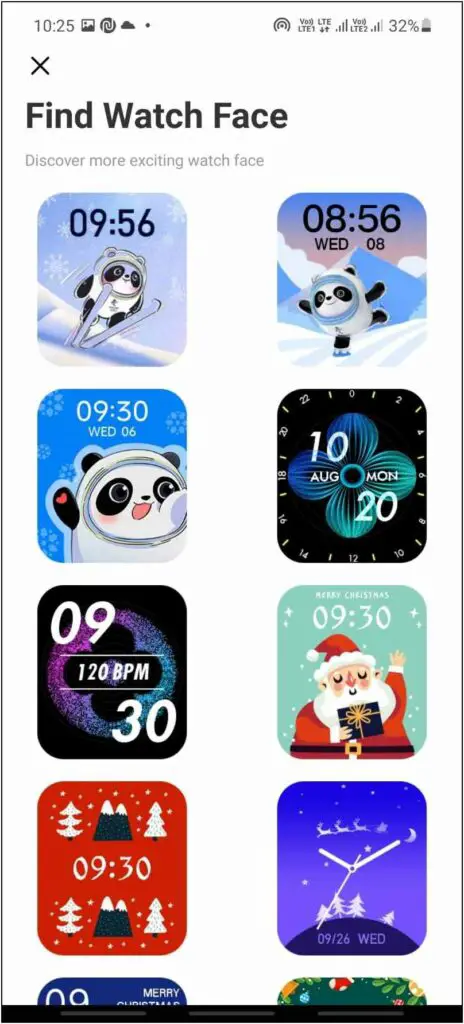
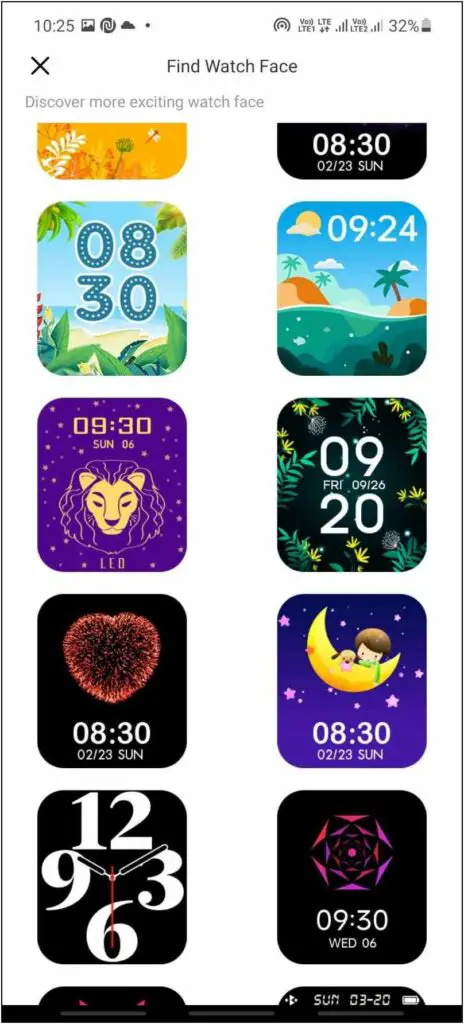
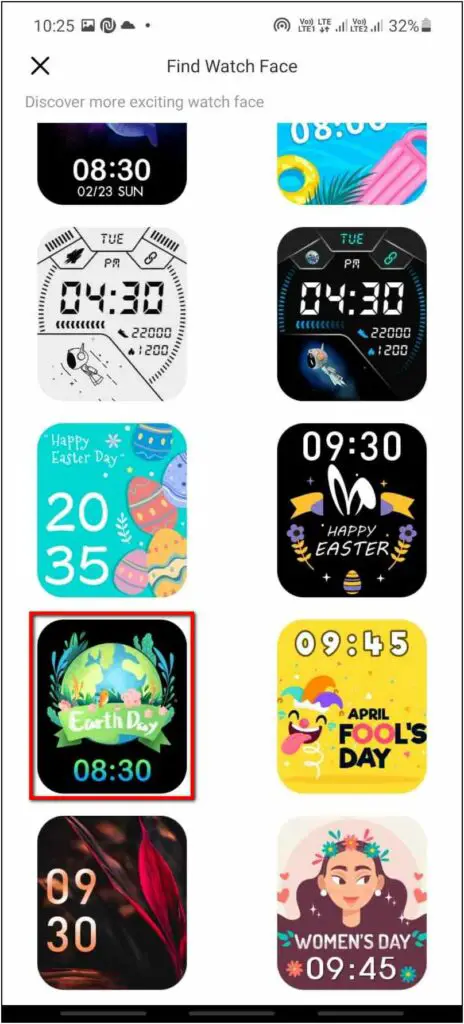
Step 5: Click on the Download button and it will be applied to the watch in a few seconds.
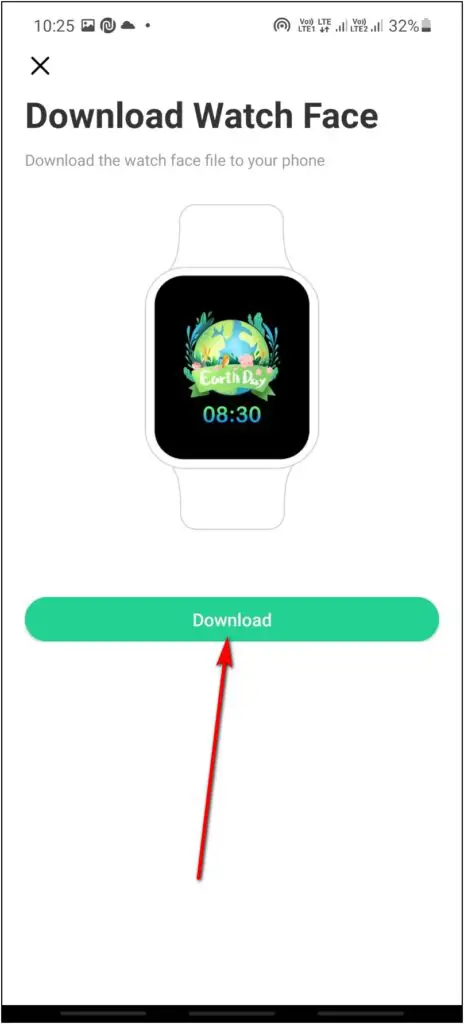
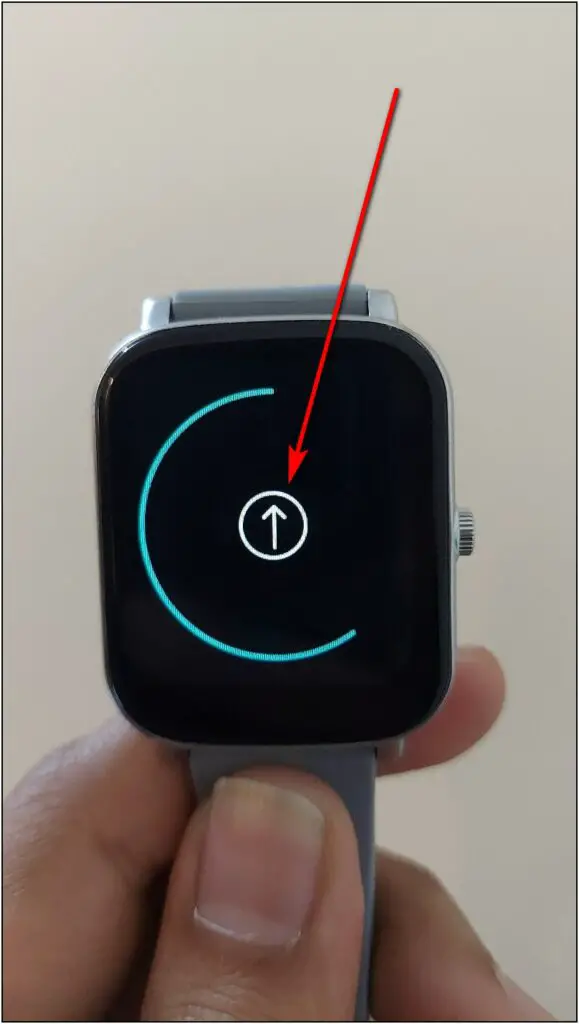
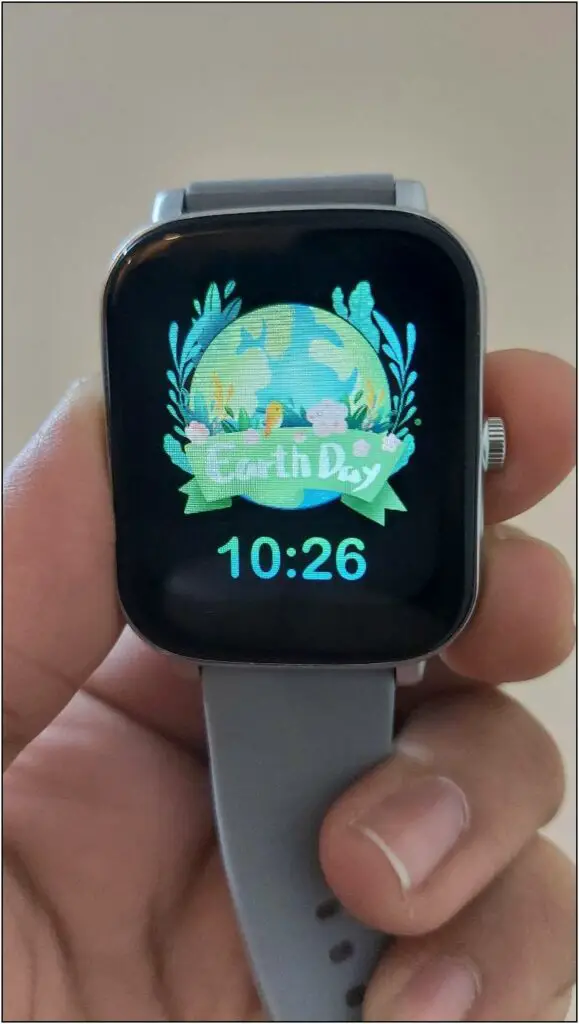
Here are different ways you can change watch faces on the Icon Buzz smartwatch.
Wrapping Up
These were some of the best tips and tricks for the Noise ColorFit Icon Buzz smartwatch that you must try if you own one. This watch has got some very interesting features and we hope to see the same in upcoming watches from Noise. Stay tuned for more such content.


