The Titan Smart is a mid-range smartwatch that comes with a built-in Amazon Alexa voice assistant. This is not a Bluetooth calling watch yet has quite useful features to enhance your productivity. In this article, let’s look at some of the best Titan Smart tips and tricks to help you get the most out of it.
Related | How To Connect & Setup Titan Smart Watch With Android And iPhone
Tips and Tricks for Titan Smart Smartwatch
Titan Smart is a rather simple smartwatch and doesn’t have many quirks. However, the brand has given all essentials like automatic heart rate, notifications, built-in alarms, Alexa, and more. Read on to know these tips, tricks, and steps to use them.
1. Enable All App Notifications on Titan Smart
Not all smartwatches come with the support of all app notifications but the Titan Smart has got it covered. You can enable notifications for all apps on your phone including system notifications. To enable it, follow the steps below:
Step 1: Open the Titan Smart World app on your phone. Click the Menu at the top left.
Step 2: Click on Settings.
Step 3: Next, select the Notification option.
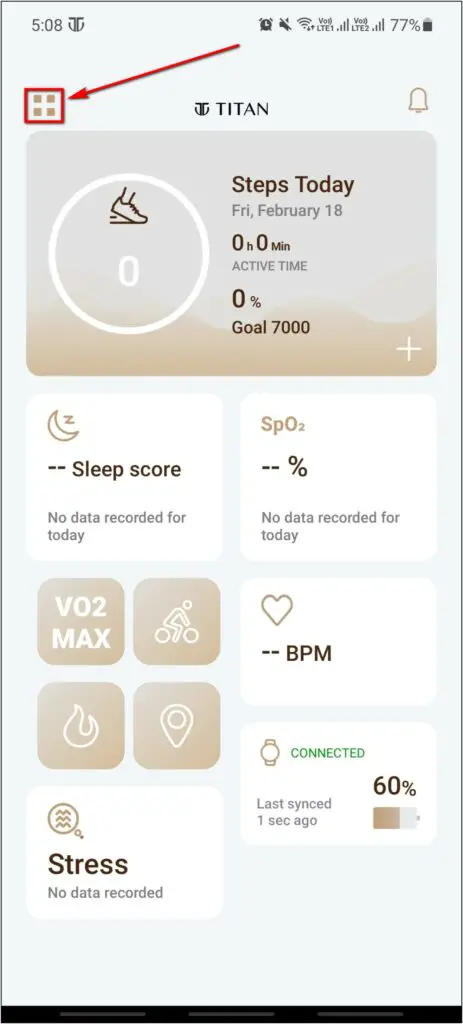
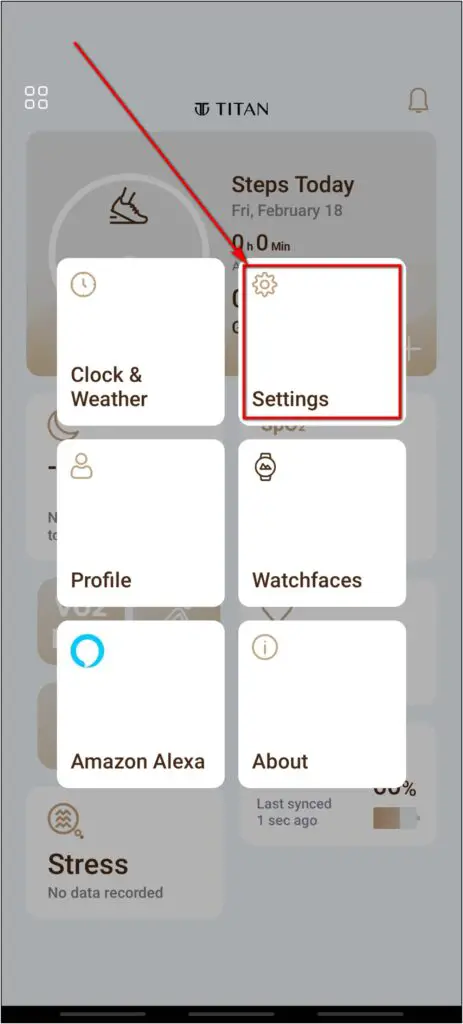
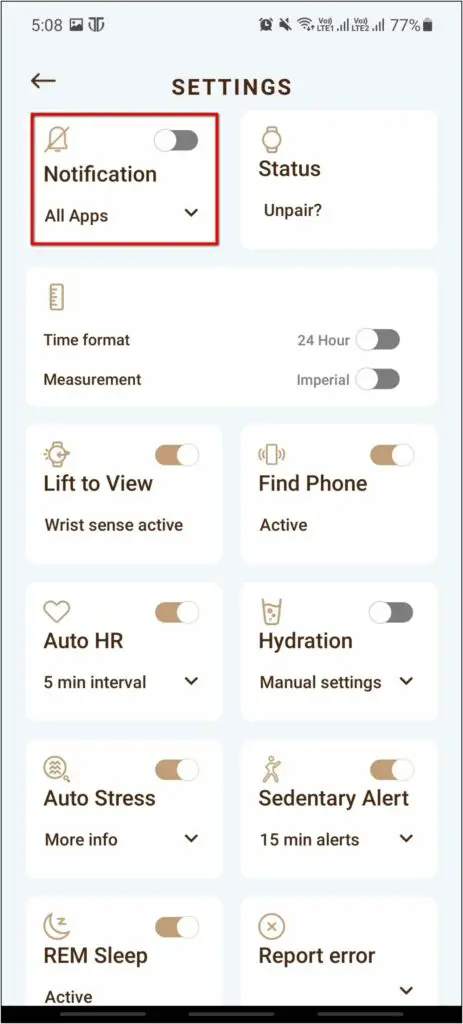
Step 4: Enable the toggle and it will by default enable notifications for all apps.
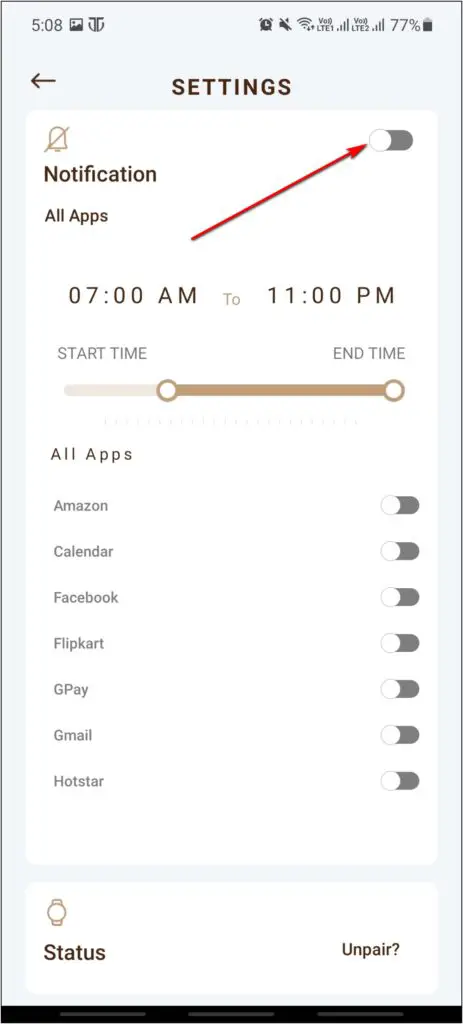
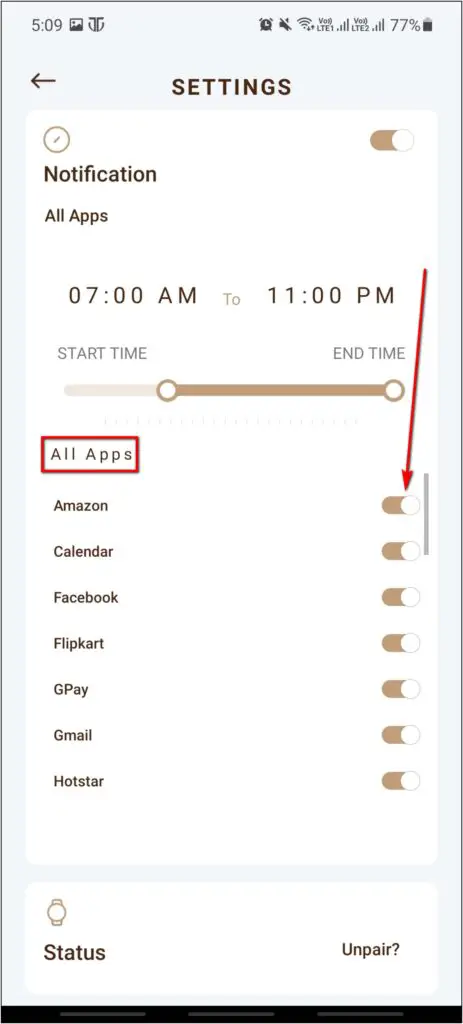
If using it for the first time, you may have to grant permission to access notifications on your phone. It also lets you specify if you want notifications only from a particular set of apps.
2. Enable Auto Heart Rate Monitor on Titan Smart
Titan Smart comes with the continuous heart rate monitoring feature. You can enable it to let the watch continuously detect your heart rate based on the set interval. Here is how you can enable it:
Step 1: Open the Titan Smart World app and click the Menu at the top left.
Step 2: Select Settings and click on the Auto HR option.
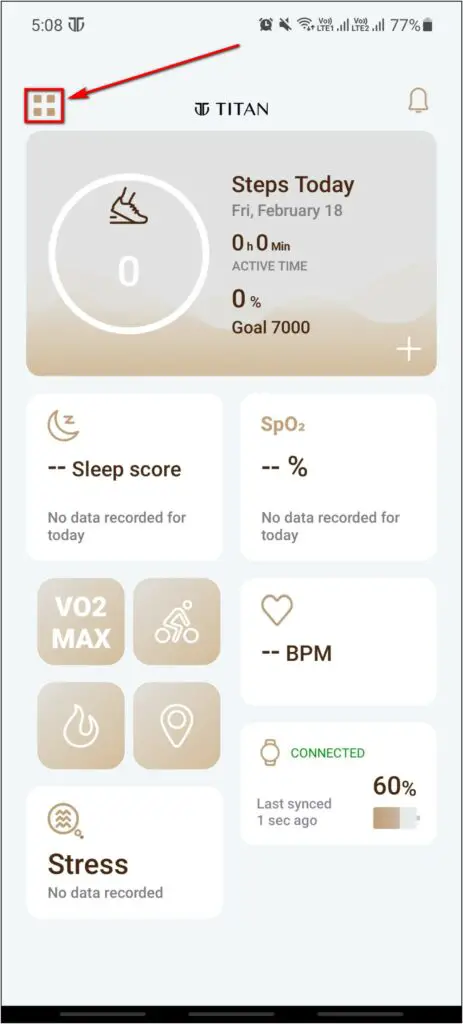
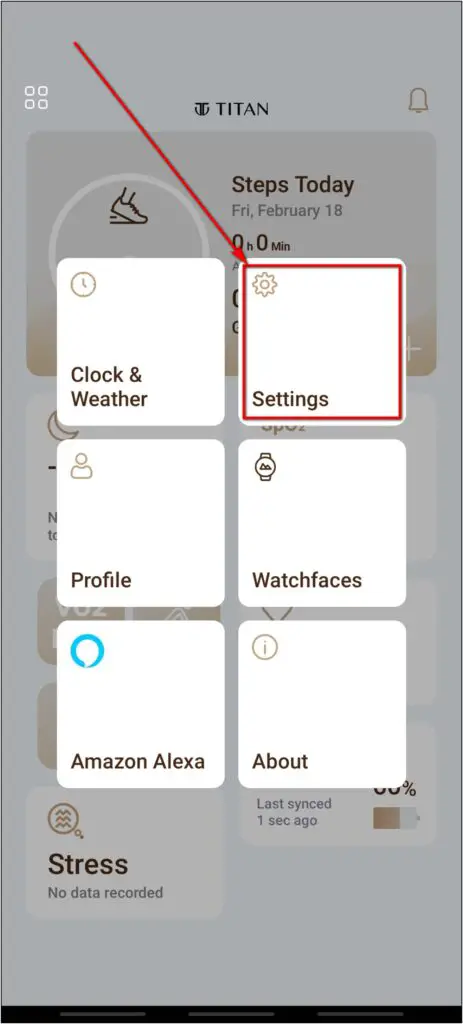
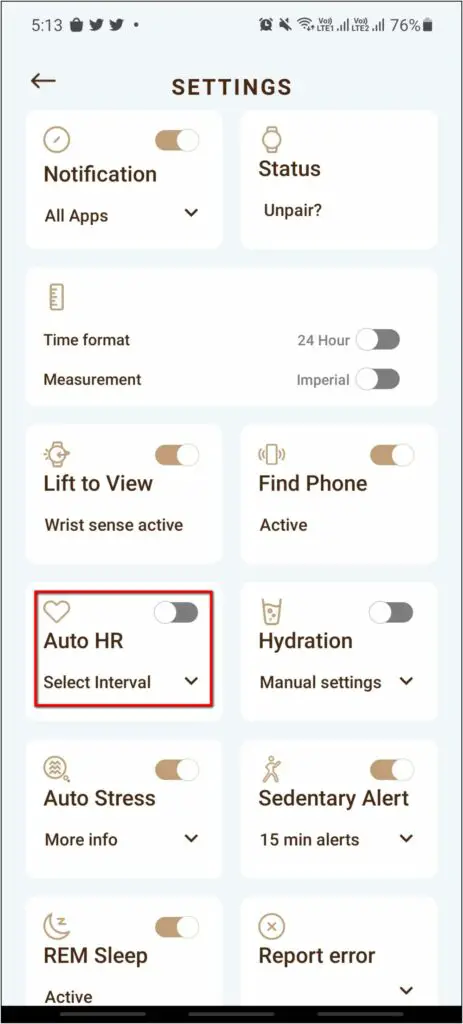
Step 3: Enable the toggle. Then, select the interval timings between 5 to 30 minutes based on how frequently you want it to detect your heart rate.
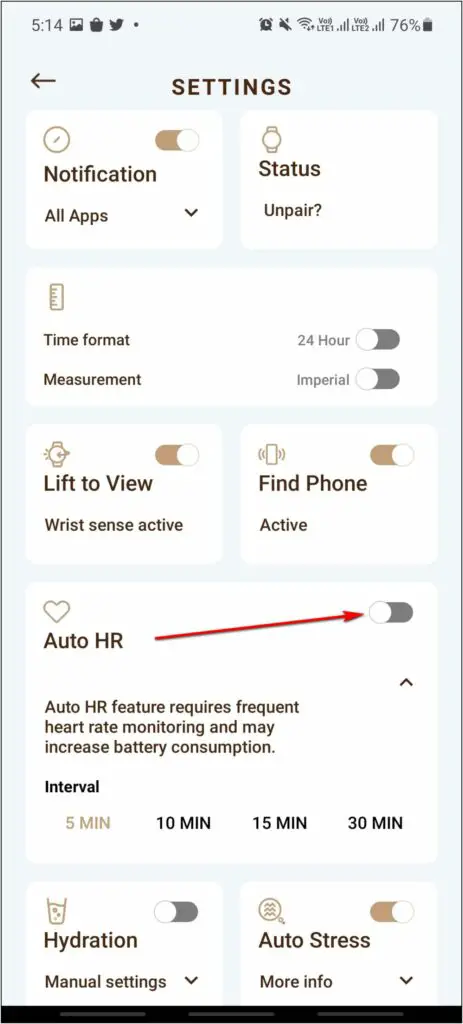
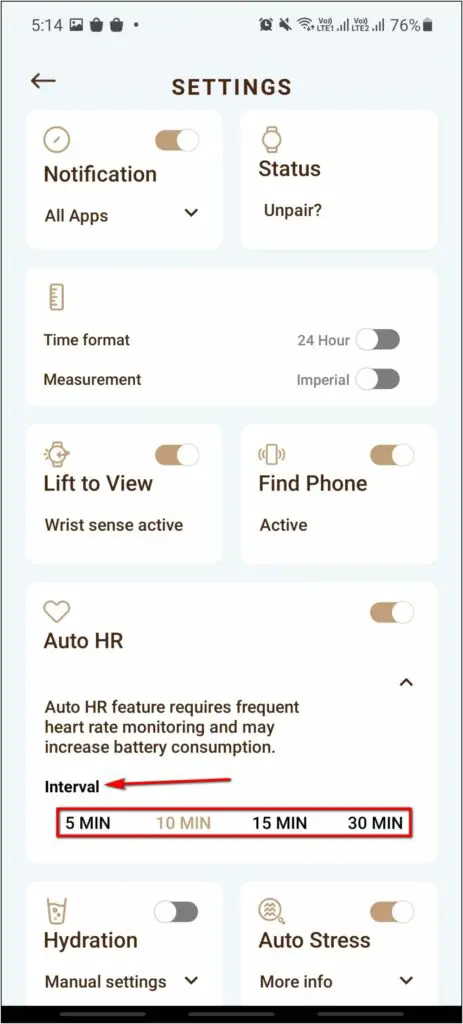
Likewise, you can also enable Auto Stress monitor. Once enabled, the watch will keep measuring your stress levels throughout the day.
Remember that the lower the time interval, the more will be the battery drain. If you’re not a fitness enthusiast, you can avoid auto HR or set the interval to 30 minutes.
3. Use Alexa on Titan Smart
Since the Titan Smart comes with a built-in Amazon Alexa feature, you can use this voice assistant to get answers to your queries. You can also control Alexa-enabled smart devices with your watch. Let’s see the steps to use it:
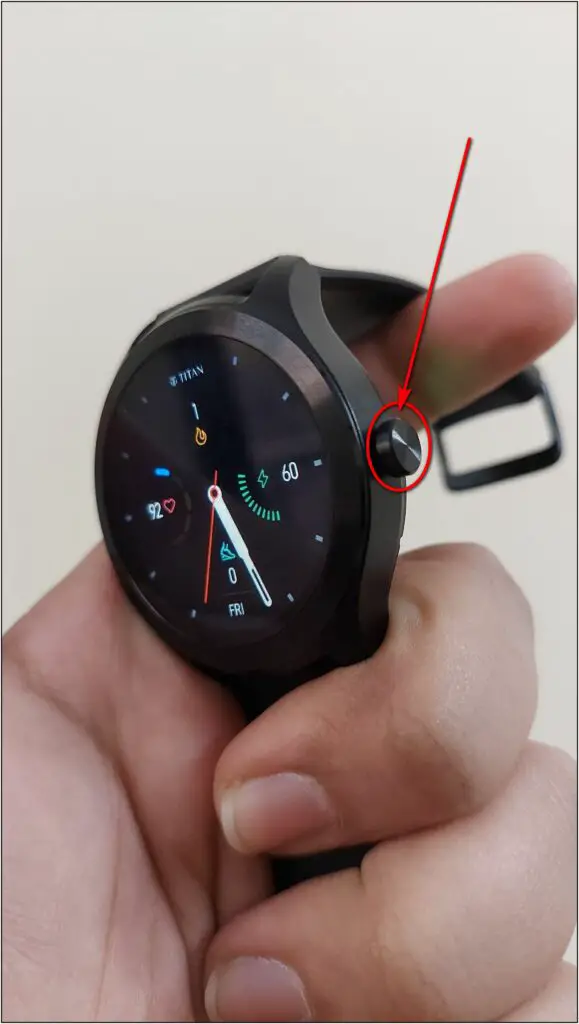
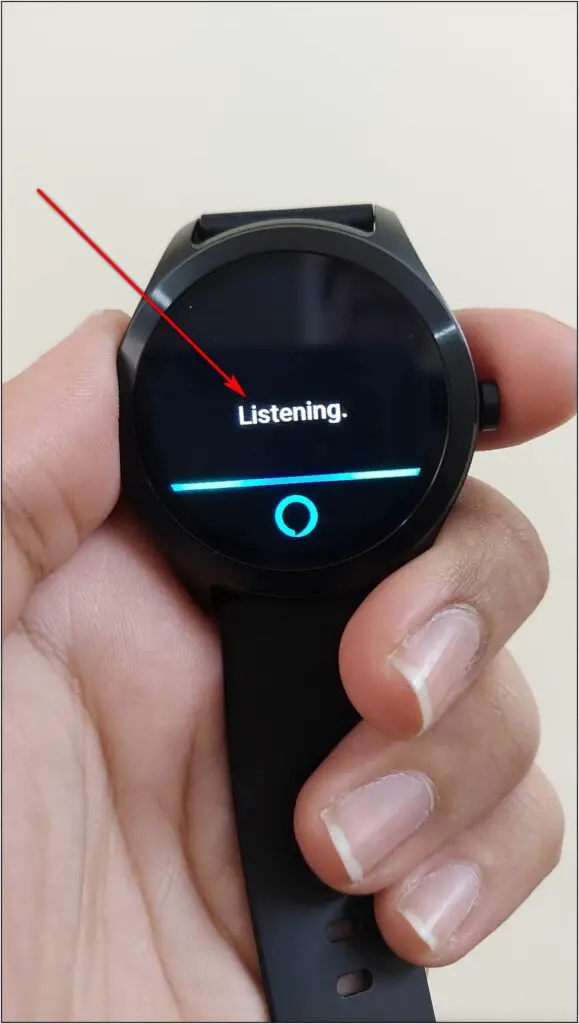
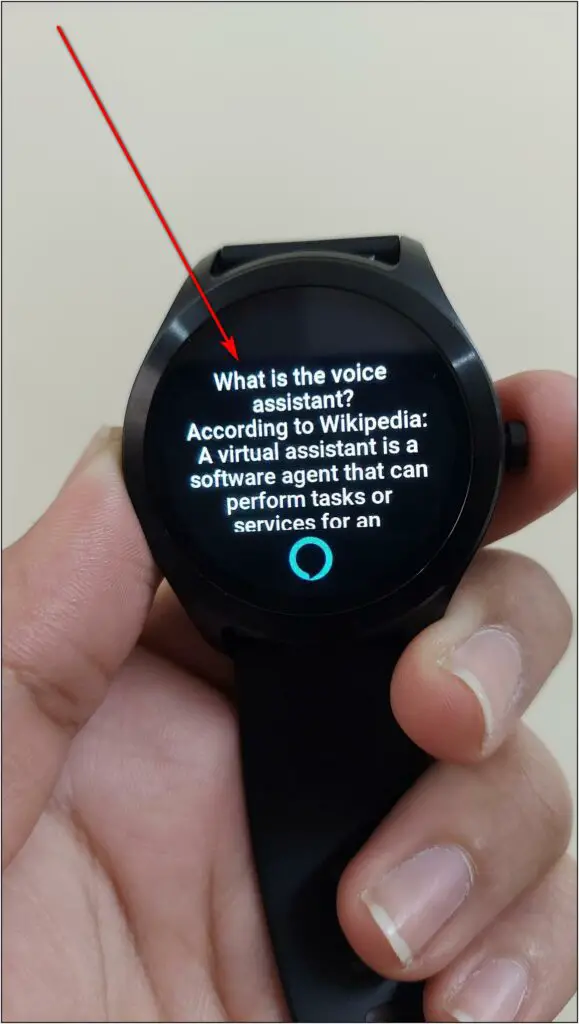
Step 1: Press and hold the side button of Titan Smart to trigger Alexa.
Step 2: When it shows Listening on the screen, ask your question or speak the command like “What is the Voice Assistant“.
Step 3: Wait for two to three seconds for it to answer your question.
Since the watch does not have built-in speakers, you’ll only get text-based outputs on the screen. That said, you can also use Alexa to control devices like Smart Bulbs, TVs, ACs, and more.
Here’s the full guide to controlling Alexa-enabled devices with Titan Smart.
4. Set Alarms on Titan Smart
Like most other smartwatches, Titan Smart lets you set alarms on the go. You can set it right from the watch using the steps below:
Step 1: Swipe up on the watch’s home screen and select the Clock icon.
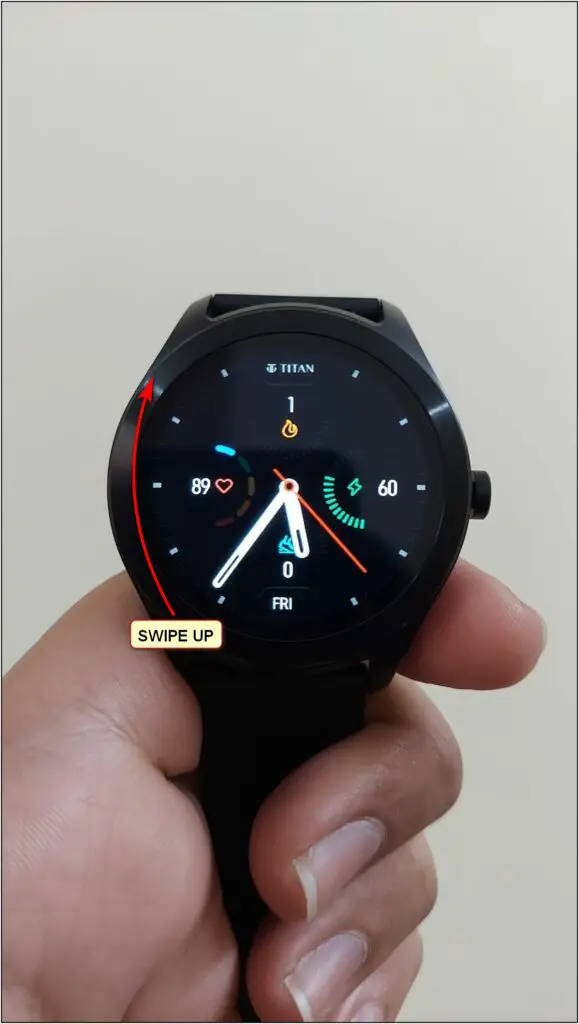

Step 2: Click the Alarm icon. Set the alarm time and the days you want it to repeat.
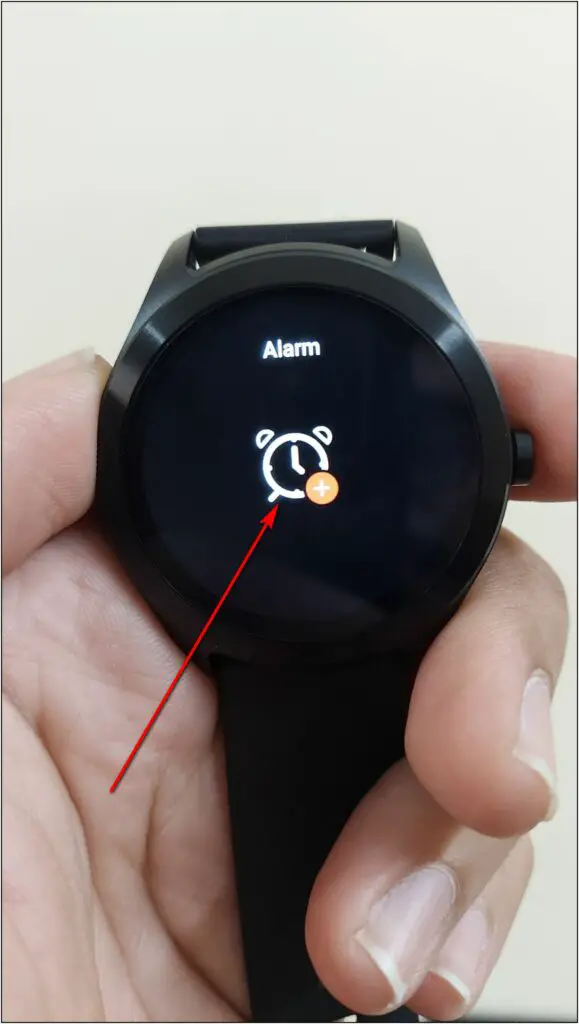
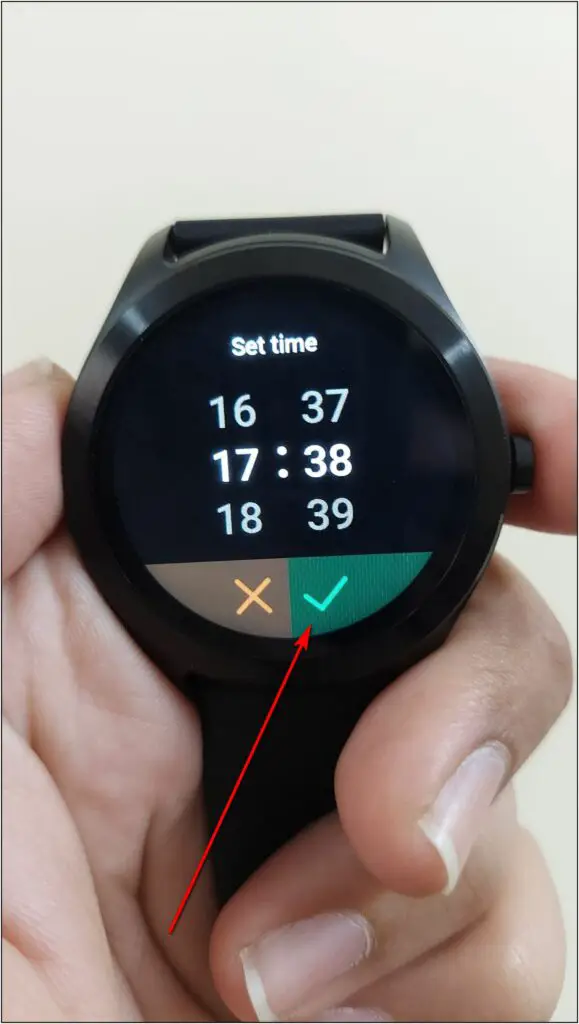
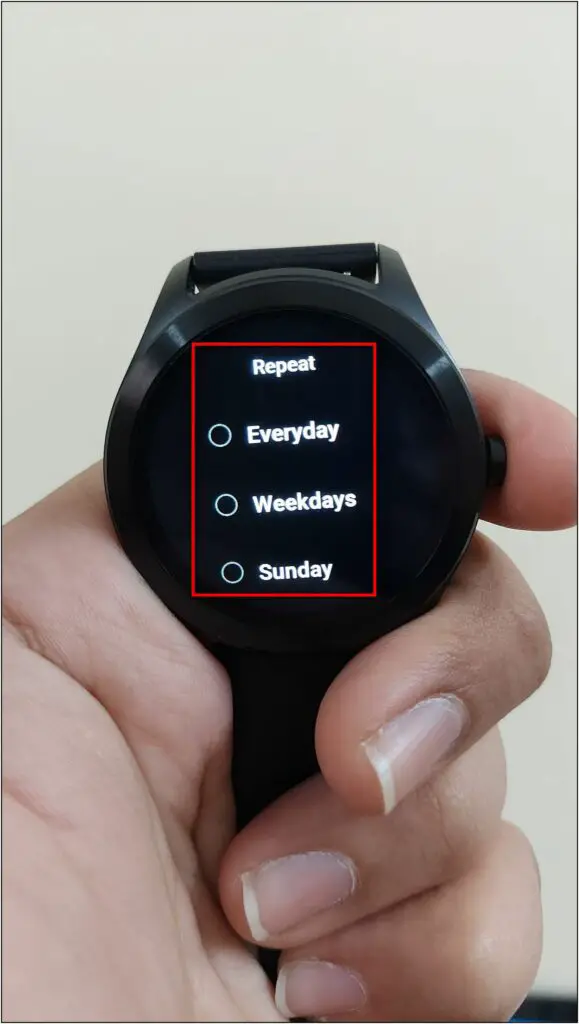
Step 3: Click on the Confirm button.
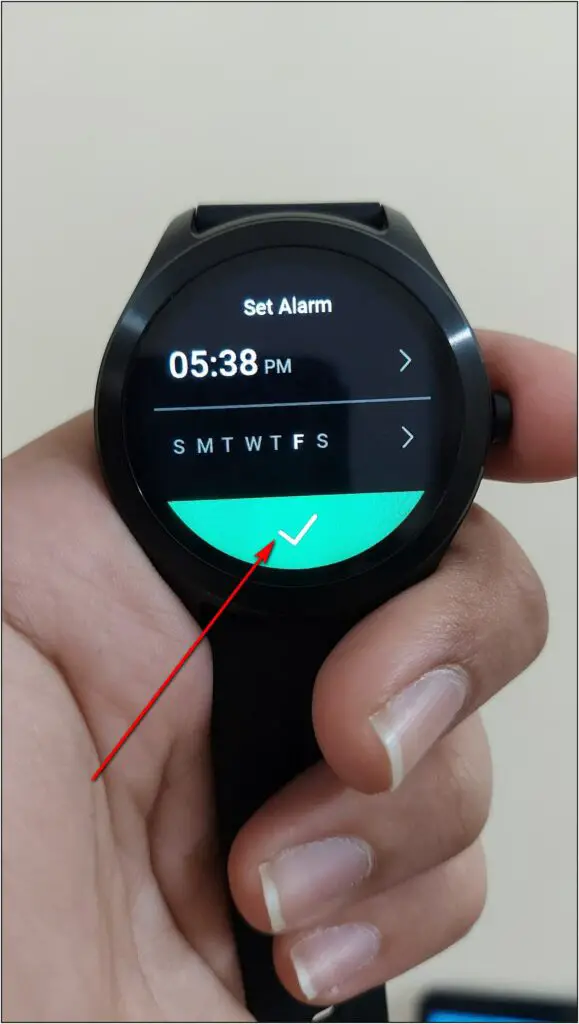
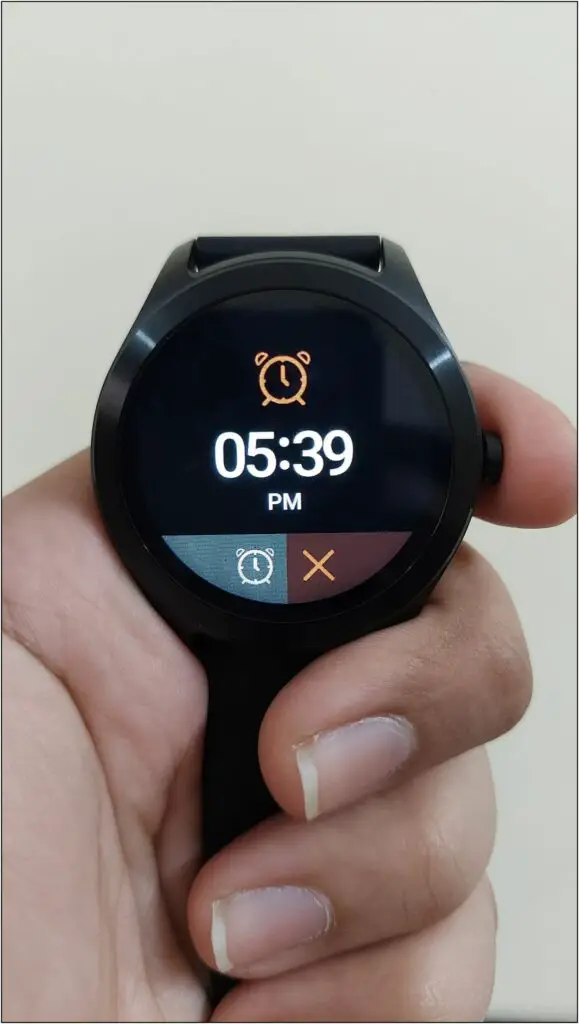
That’s it. The Alarm has been set- Titan Smart will vibrate to wake you up at the set time.
5. Change Watch Faces on Titan Smart
You can switch between different watch faces on Titan Smart. Although the watch comes with only two built-in watch faces, you can download hundreds of cloud watch faces on it.
Here’s how to change watch faces from the Titan app:
Step 1: Open the Titan Smart World app and click the Menu at the top left.
Step 2: Select Watchfaces and explore over 50 different watch faces.
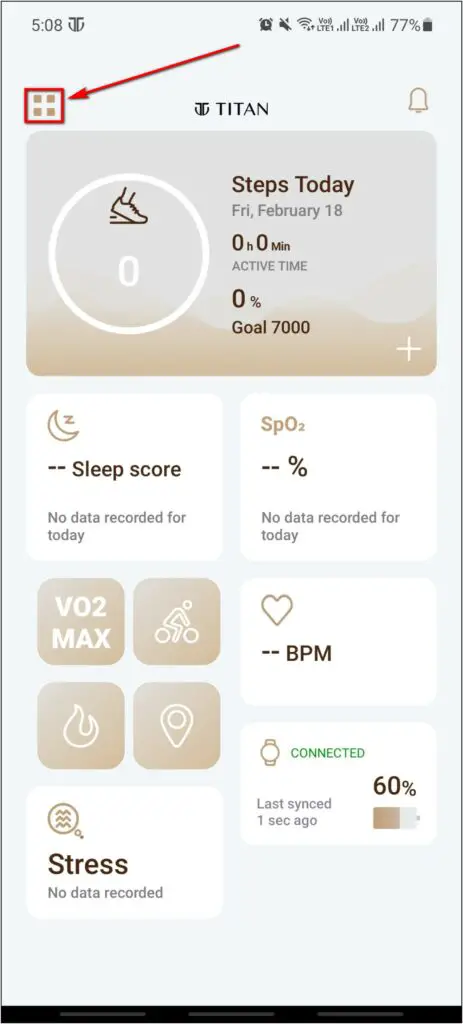
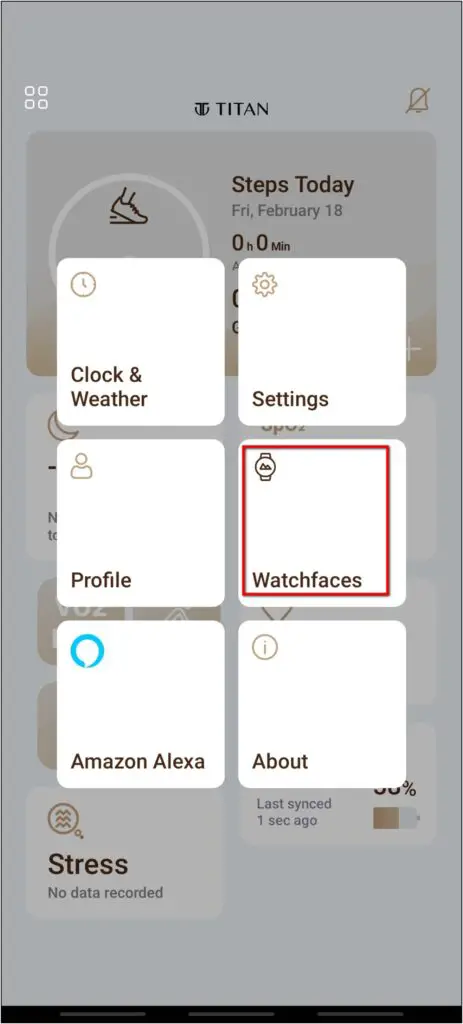
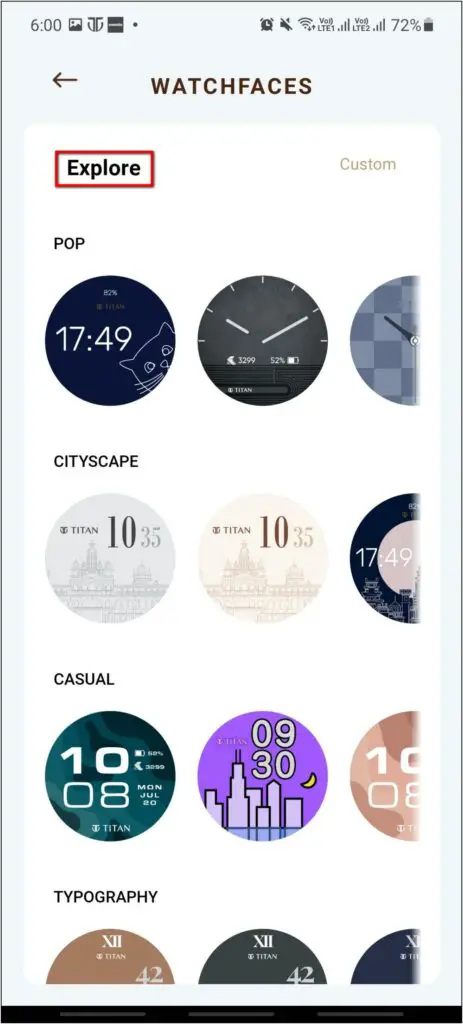
Step 3: Click on the watch face you want to apply. Next, click the Install button.
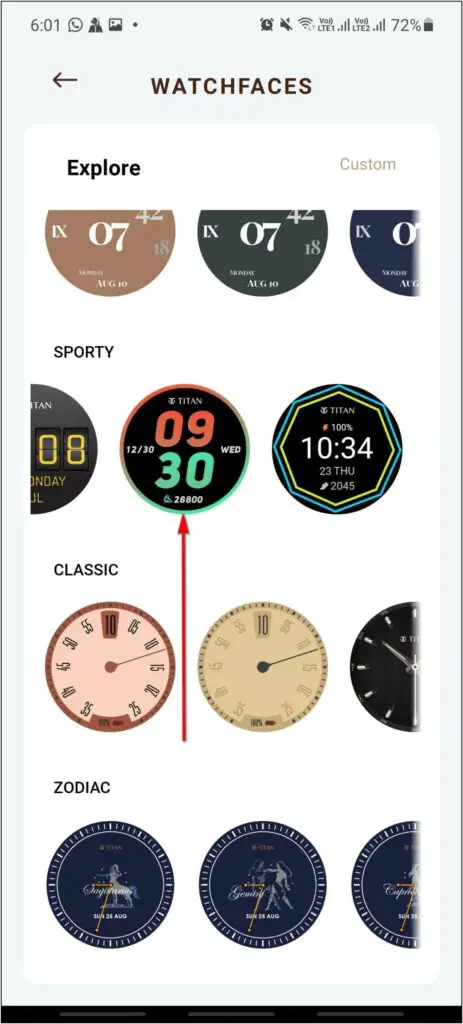
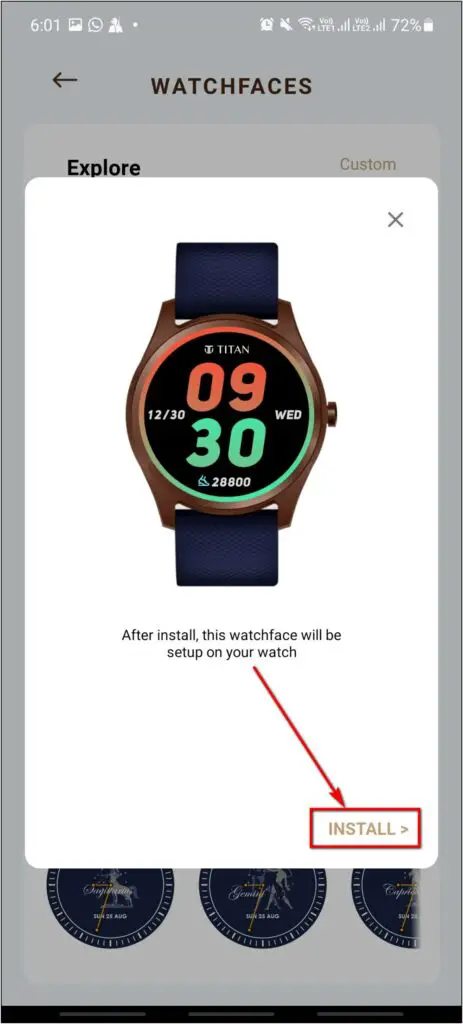

The selected watch face will be transferred and applied on Titan Smart. Besides, you can also set custom images as the watch face. Here’s our full guide to set custom watch faces on Titan Smart.
6. Control Music and Camera On Phone
Titan Smart lets you control the music and camera on your phone. You can play, pause, and switch to next/ previous music right from the watch and also use it as a remote shutter button. Here’s how to use these features:
Music Control on Titan Smart
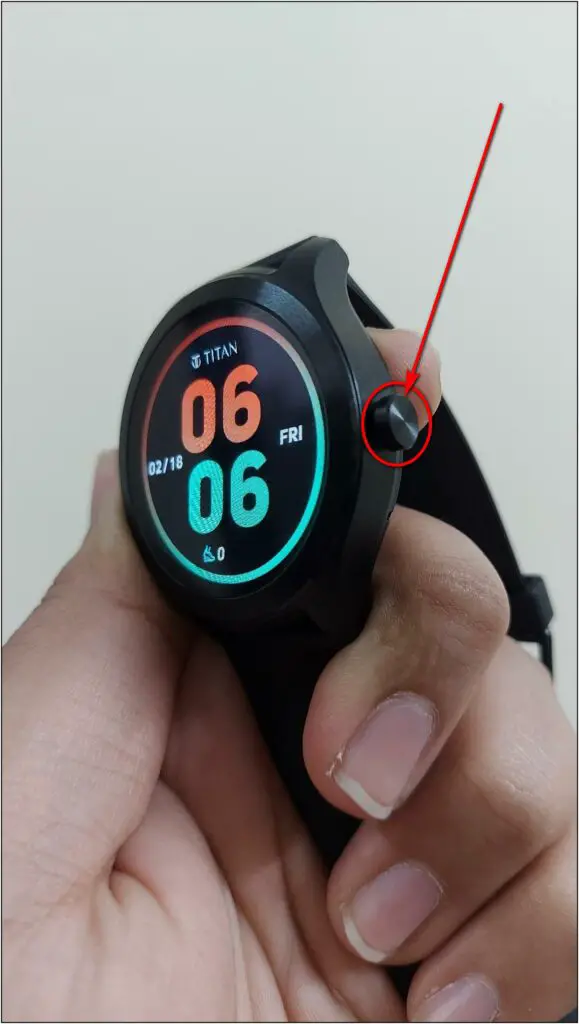
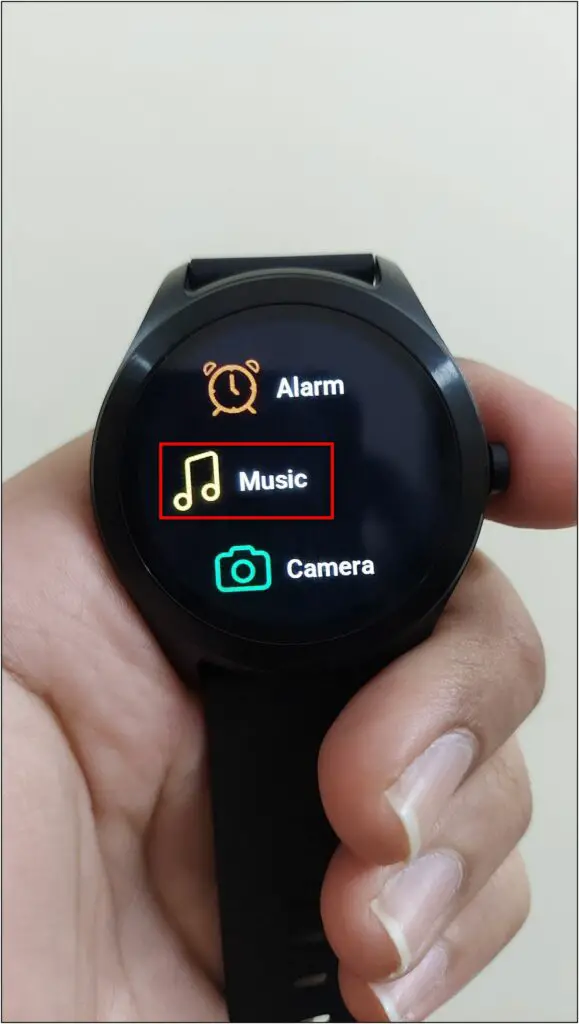
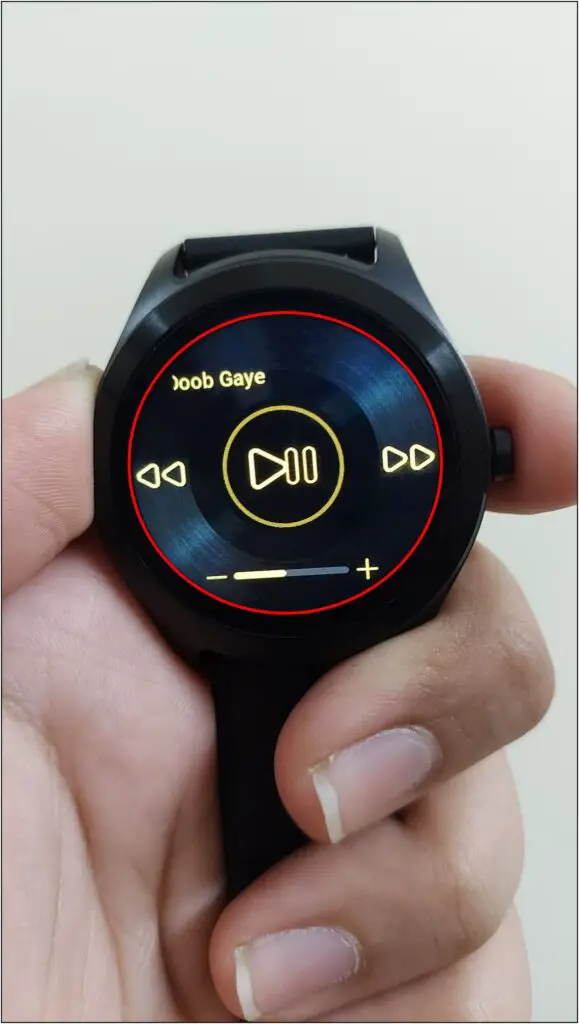
Step 1: Press the Side button of the watch.
Step 2: Scroll up or down and select Music from the menu.
Step 3: You can use the given options to play/pause, change the music, and control volume level.
Camera Control on Titan Smart
Step 1: Press the Side button of the watch.
Step 2: Scroll up or down and select the Camera option.
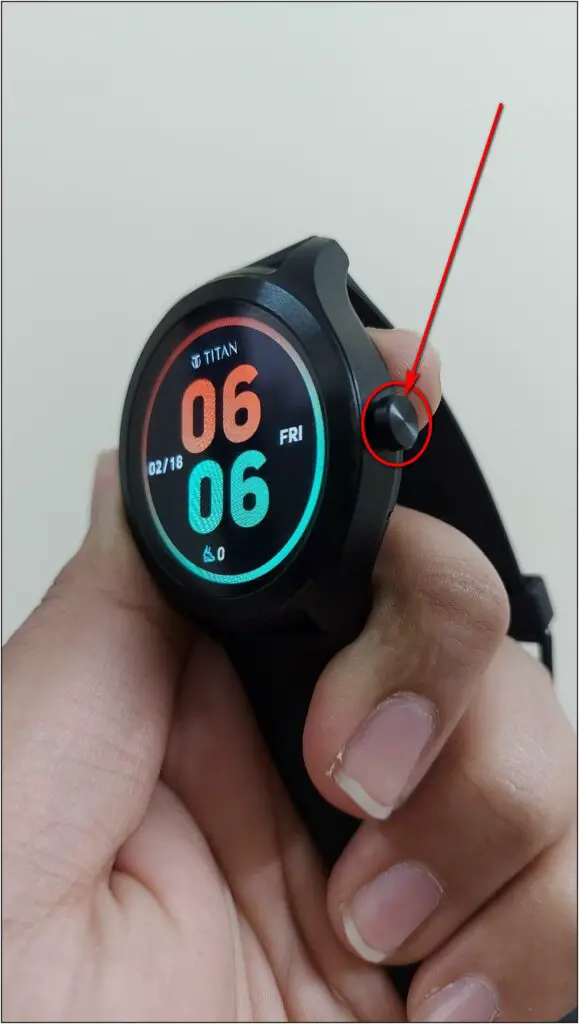
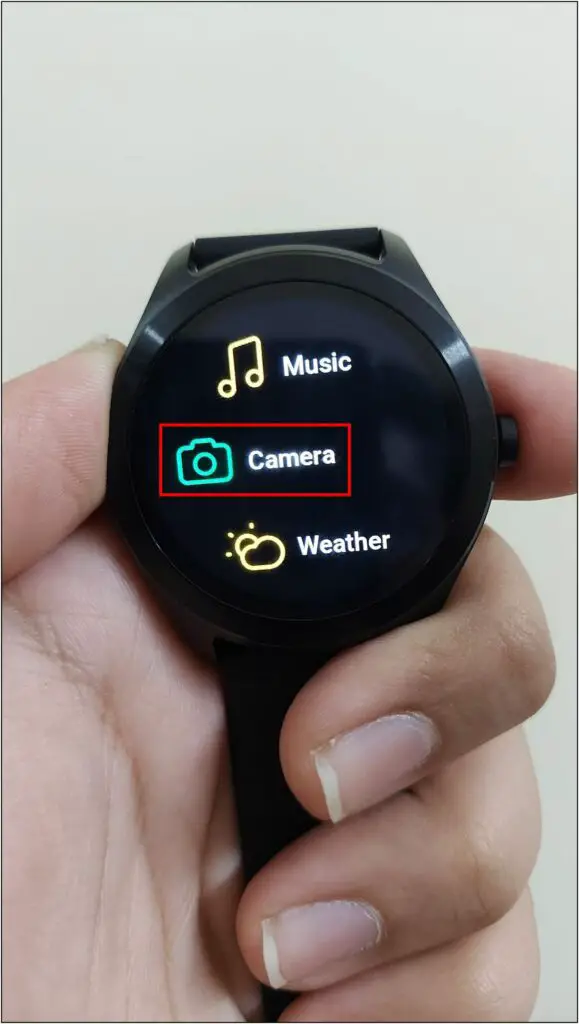
Step 3: Next, open the Titan Smart World app.
Step 4: Click the Camera icon on the watch.
Step 5: It will activate the camera in the app and capture the image in three seconds.
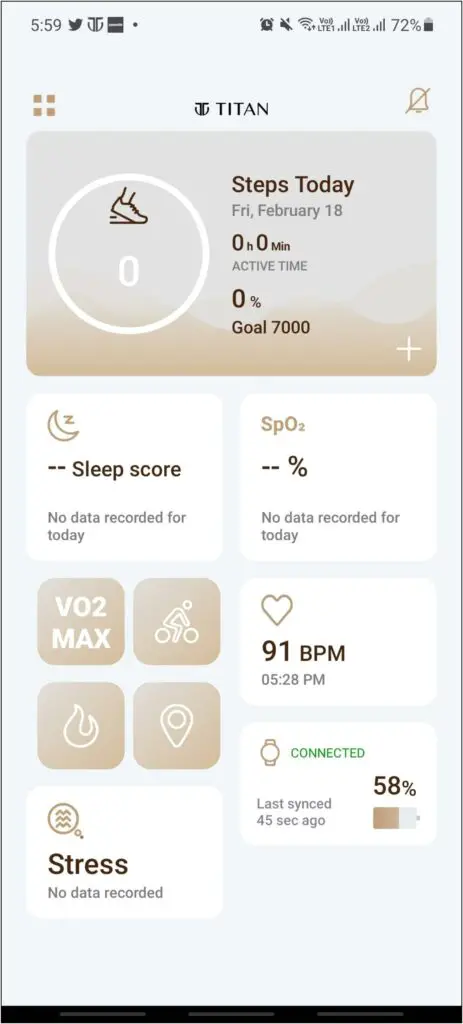
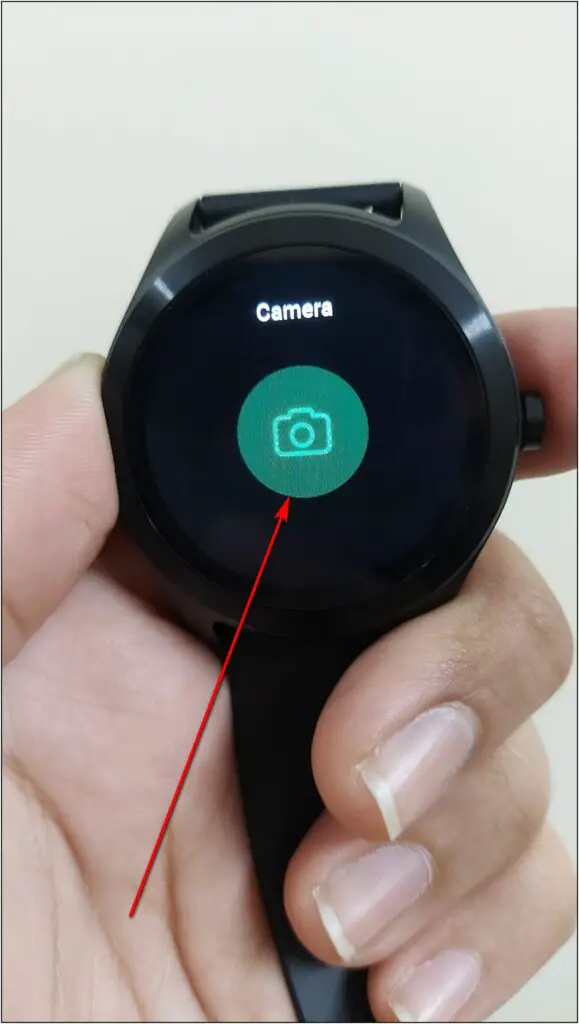
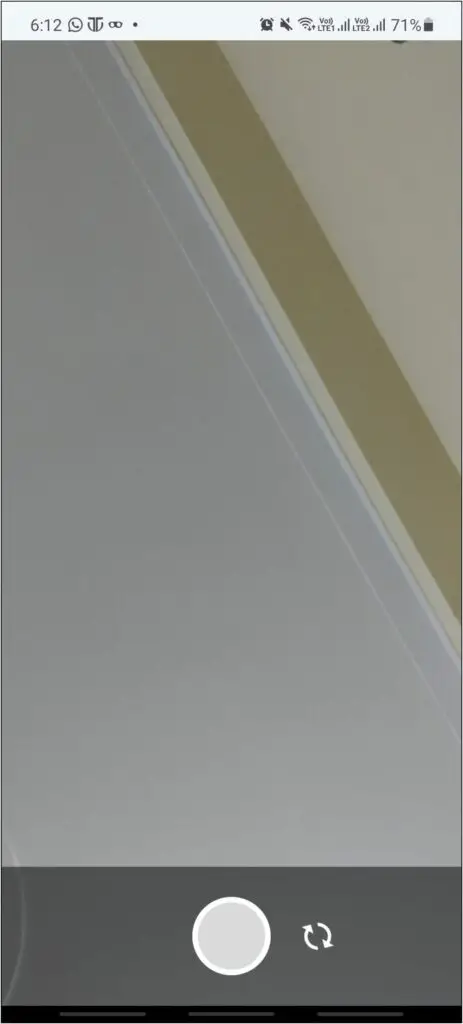
You can use the watch as a remote shutter button for clicking group pictures or long shots.
Wrapping Up- Titan Smart Tips & Tricks
These were some of the best Titan Smart tips and tricks that you must try on the watch. Overall, we loved the built-in Alexa but there’s not much to explore on the watch. Anyways, what’s your favorite feature of Titan Smart? Let us know via comments. Stay tuned for more.



