Titan Smart is an interesting smartwatch with all health monitoring features like continuous heart rate, blood oxygen, automatic stress monitor, and more. Besides all the features, it also comes with over 50 watch faces and support for custom images. In this article, let’s discuss the different ways to download and change watch faces on the Titan Smart smartwatch.
Also, Read | How To Connect & Setup Titan Smart Watch With Android And iPhone
How to Change Watch Faces on Titan Smart
The Titan Smart comes with a 1.32-inch TFT LCD with a resolution of 360 x 360 pixels. While the display is not AMOLED and has thick bezels, you can enhance its look to match your style by changing the watch face.
There are three different ways to download and change watch faces on the Titan Smart. You can switch between built-in watch faces, download new faces from the app, and even create custom image watch faces. Read on.
Method 1- Switch Between Built-in Watch Faces
Titan Smart comes with two built-in watch faces, including one analog and one digital that you can change directly from the watch. Here are the steps to switch between built-in watch faces:
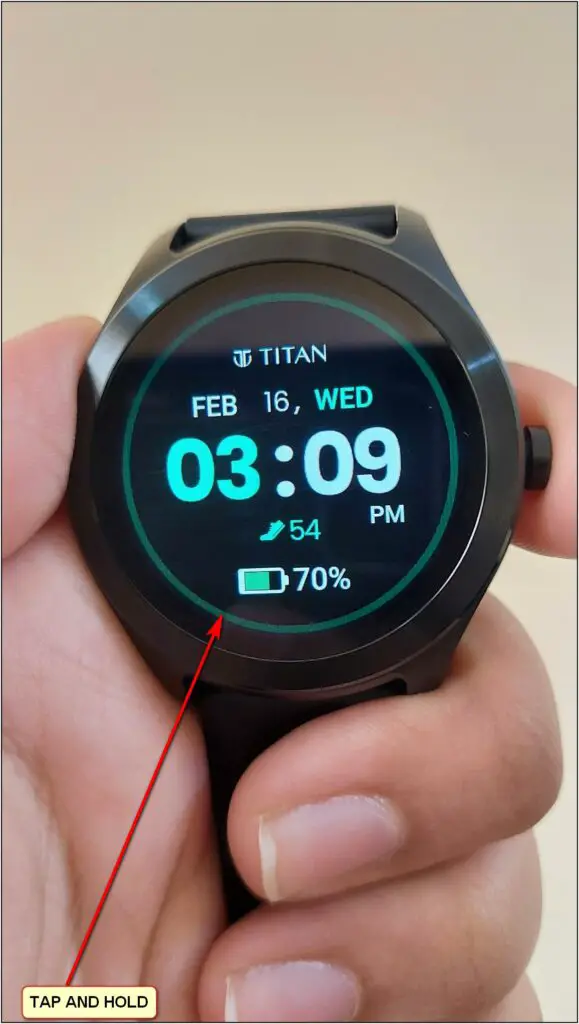
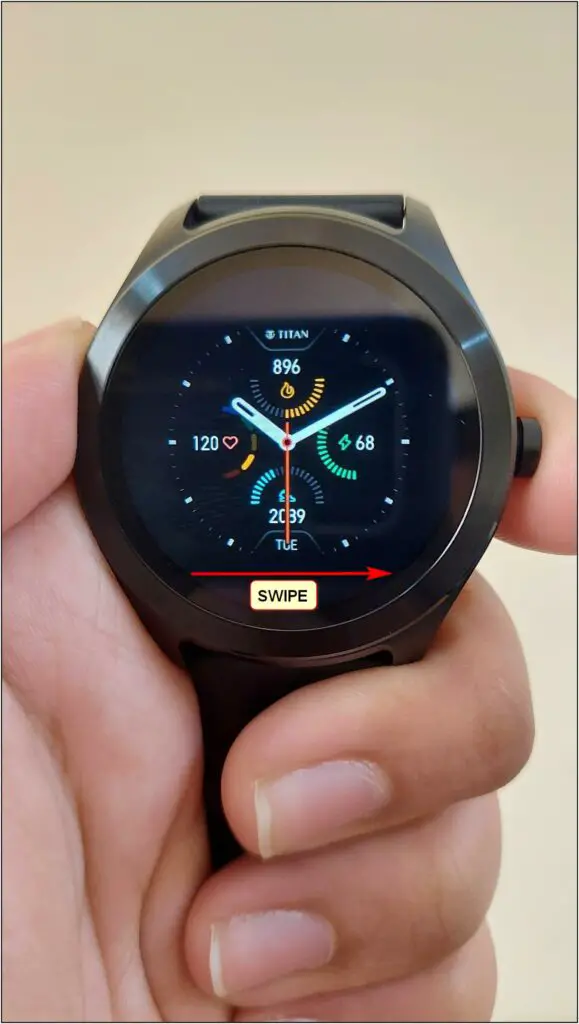
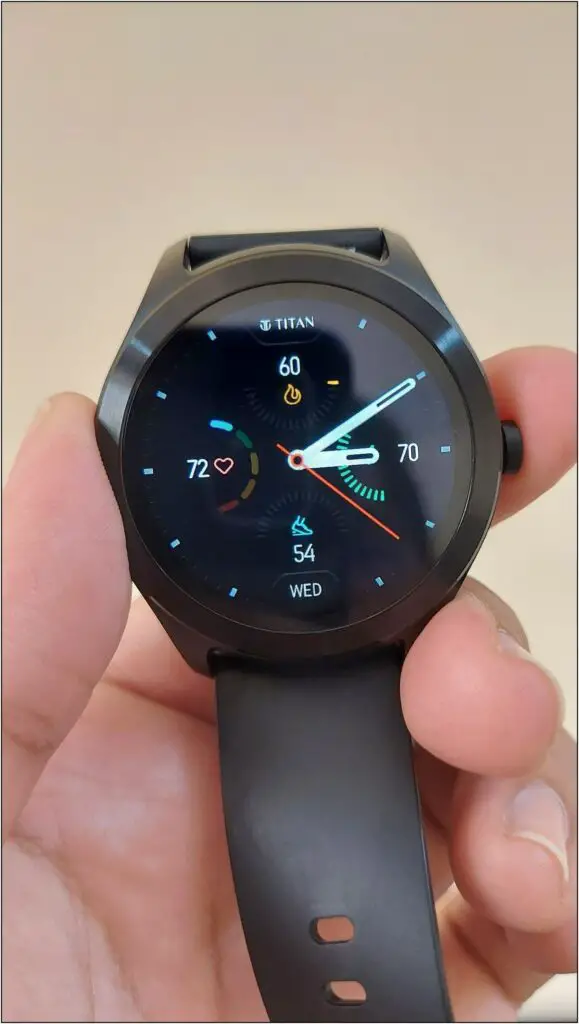
Step 1: Touch and hold the Titan Smart’s home screen.
Step 2: Swipe right or left to switch between the available watch faces.
Step 3: Click the watch face you like to apply it.
Method 2– Download Watch Faces from Titan App
Titan Smart smartwatch supports over 100+ cloud watch faces that you can download from its companion app, using the steps below.
Step 1: Open the Titan Smart World app. Click the Menu at the top left corner.
Step 2: Select Watchfaces. Here, you can explore different watch faces under various styles including POP, CityScape, Casual, Typography, and more.
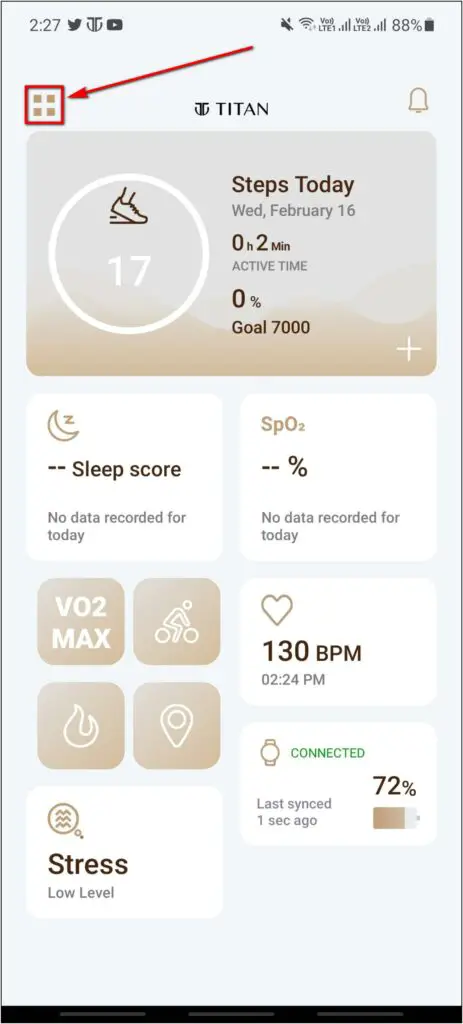
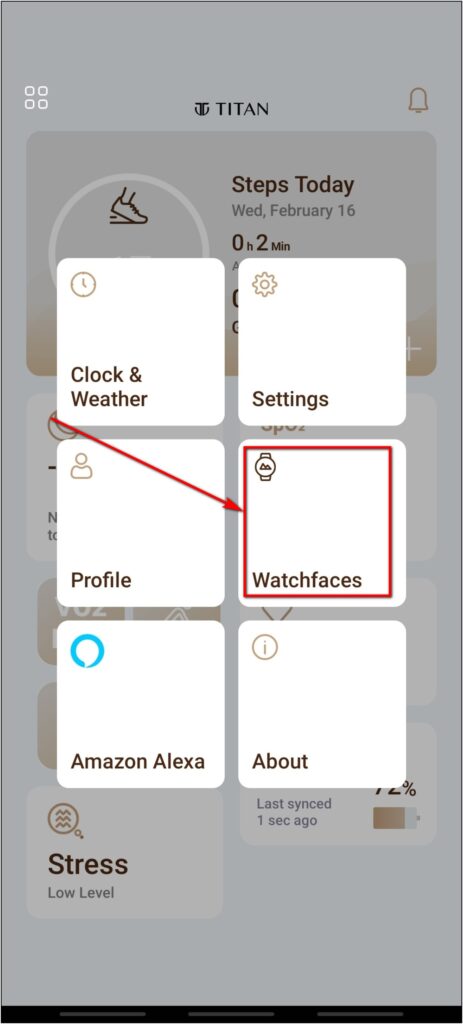
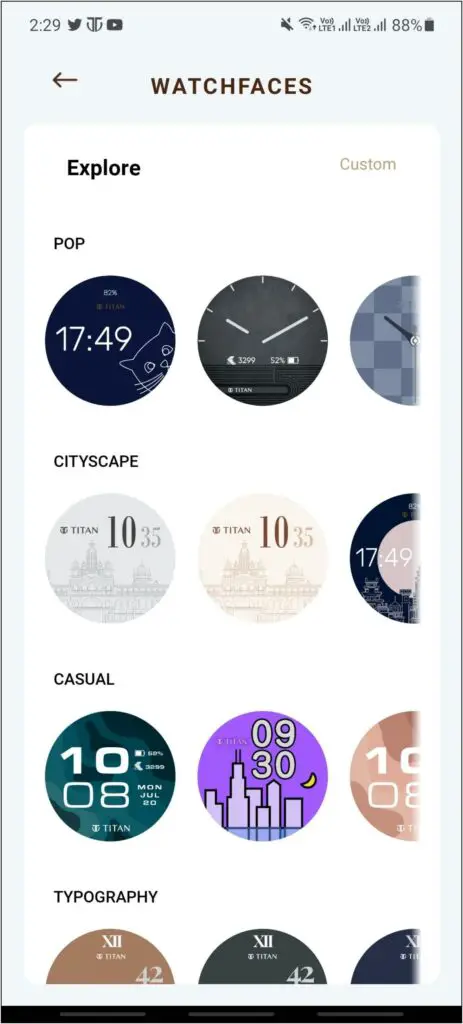
Step 3: Next, click the watch face you want to apply.
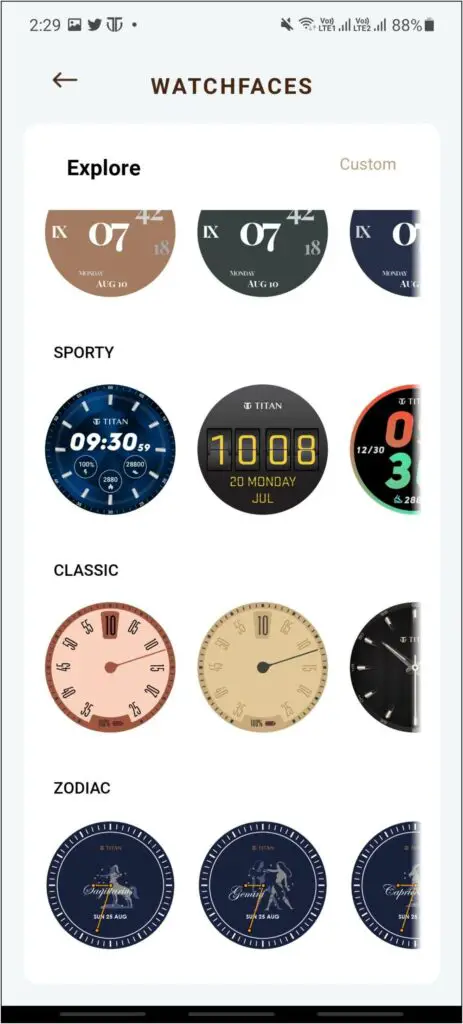
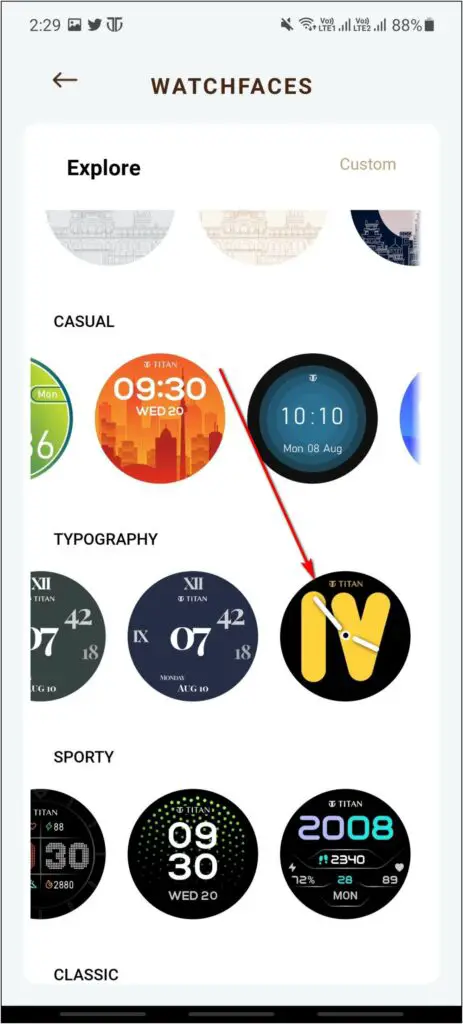
Step 4: Finally, press the Install button.
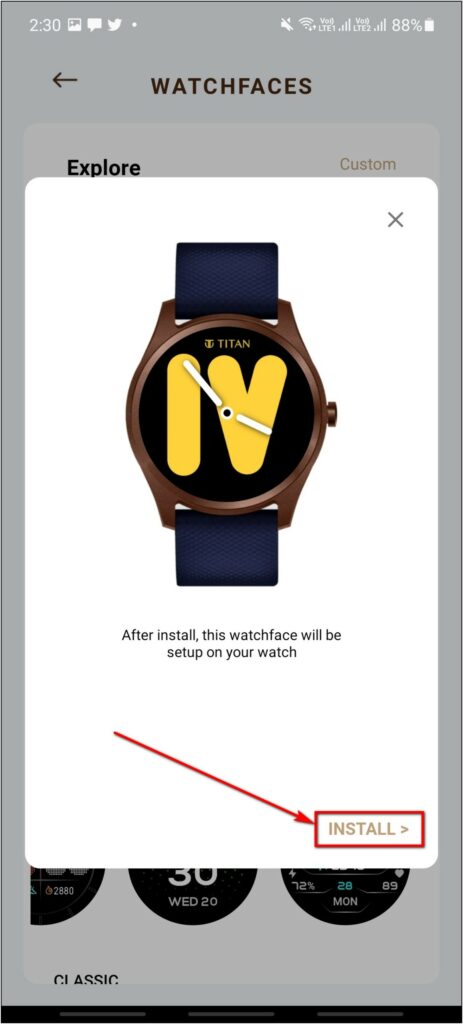
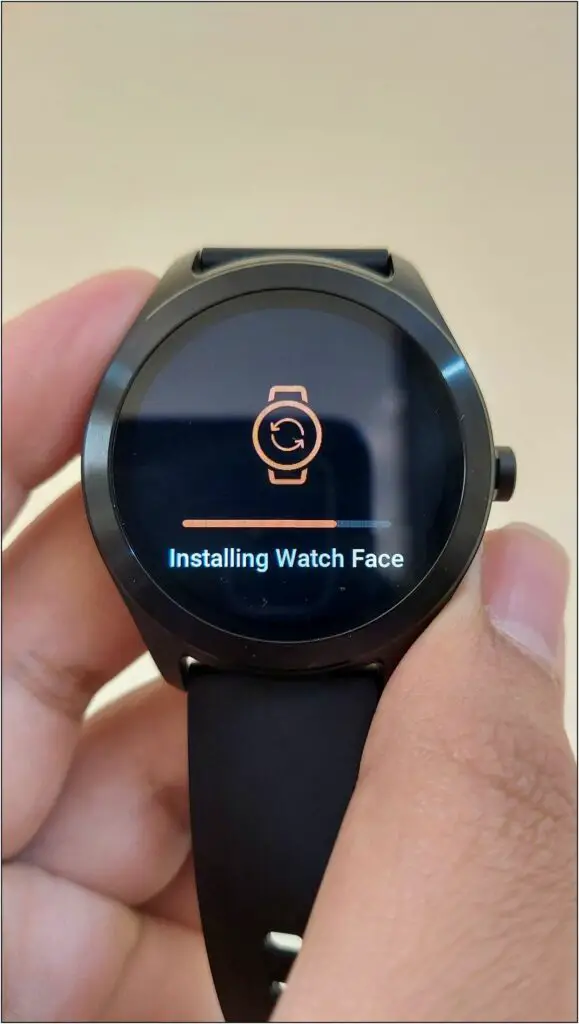
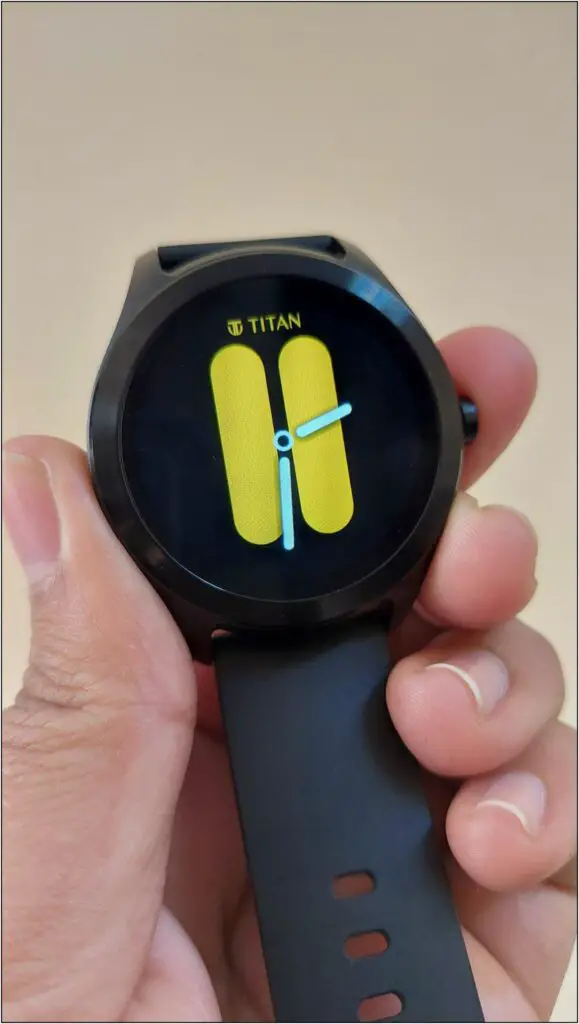
Wait for the app to transfer and install the watch face on your Titan Smart smartwatch.
Method 3- Set Custom Watch Faces on Titan Smart
You can also create a custom watch face by setting images from your phone’s gallery on the watch home screen. Here’s how to do it:
Step 1: Open the Titan Smart World app and click the Menu at the top right.
Step 2: Select Watchfaces. Click the Custom button at the top right.
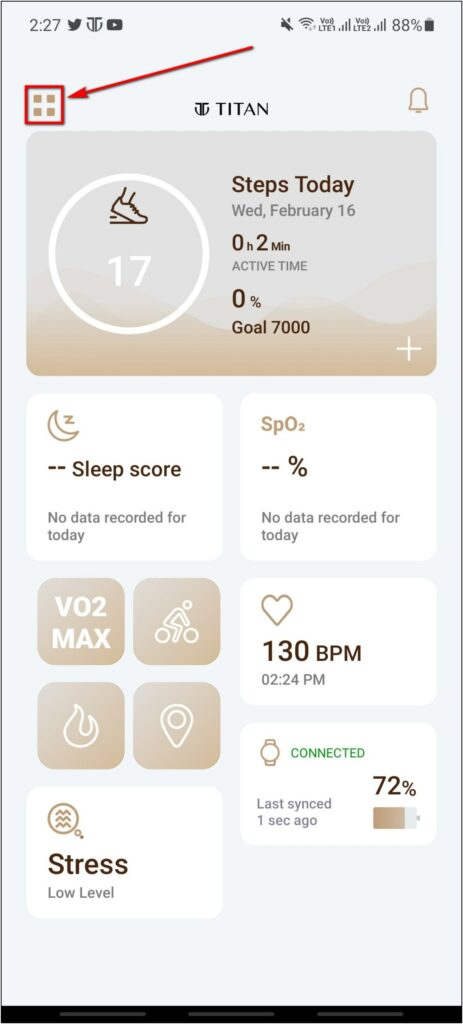
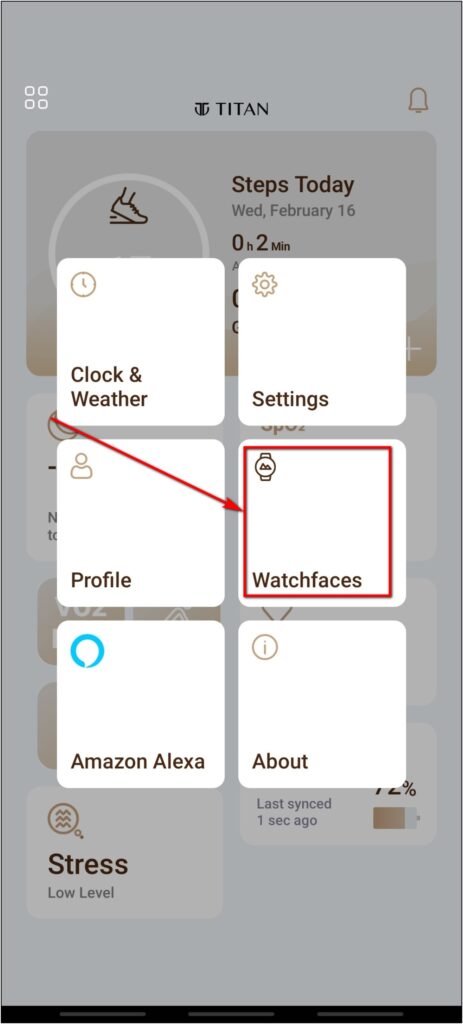
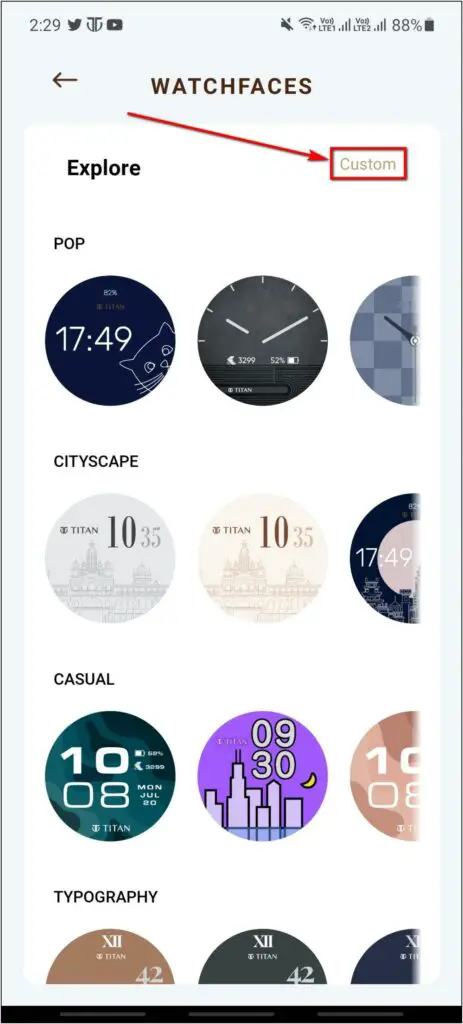
Step 3: Take a new photo or select the image of your choice from your phone’s gallery.
Step 4: Crop it as you want it on the watch home screen.
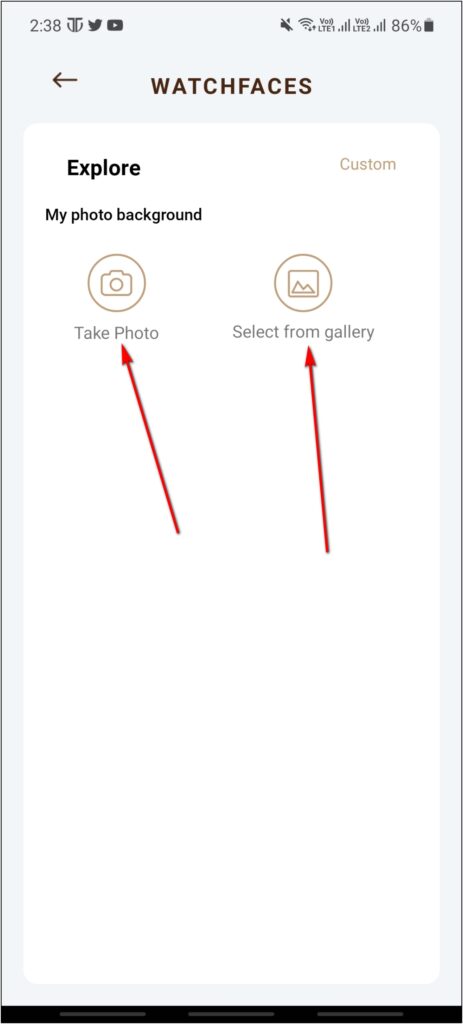
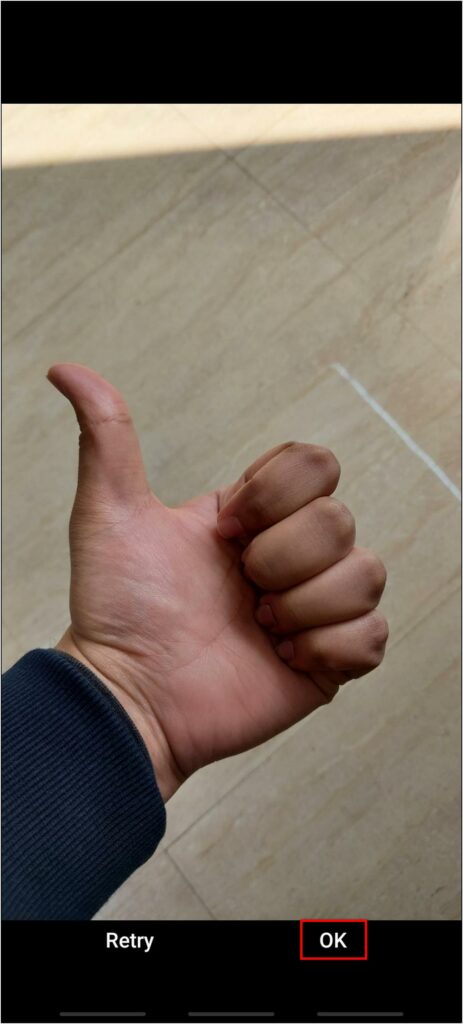
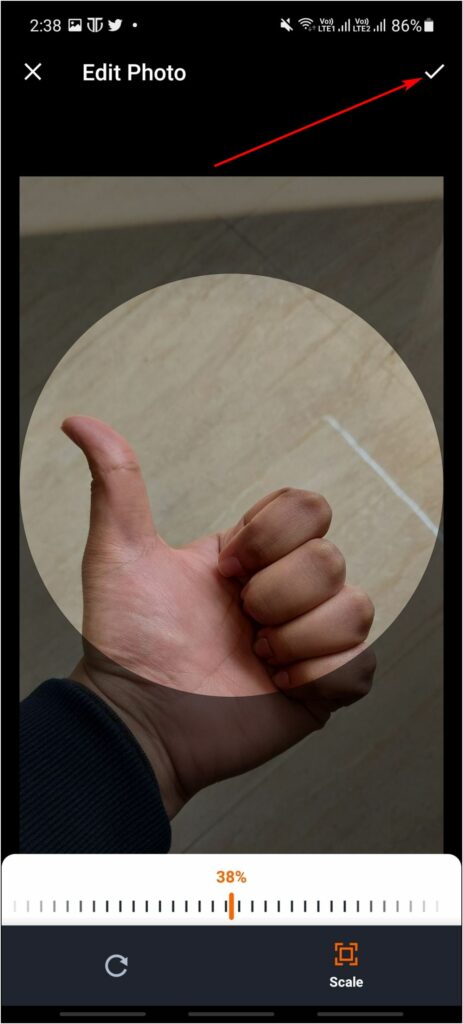
Step 5: Then, select the color of Time and Date. Click on Save.
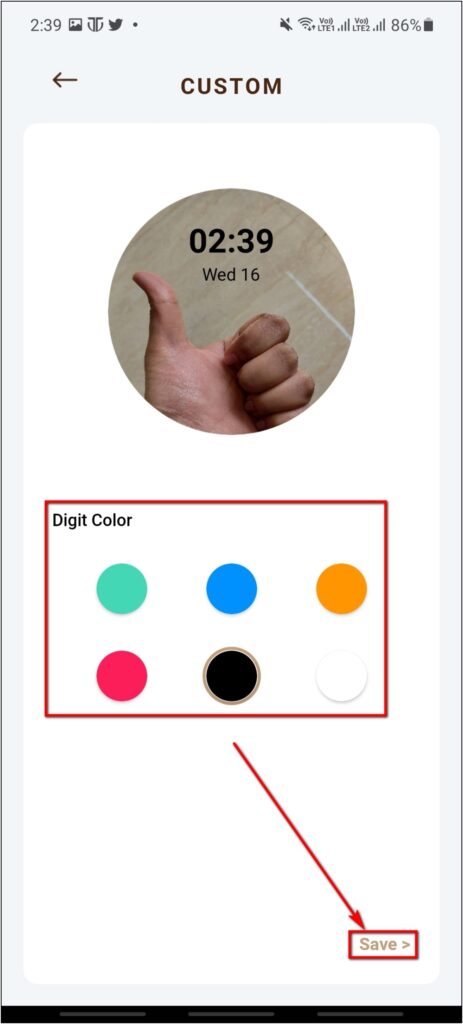
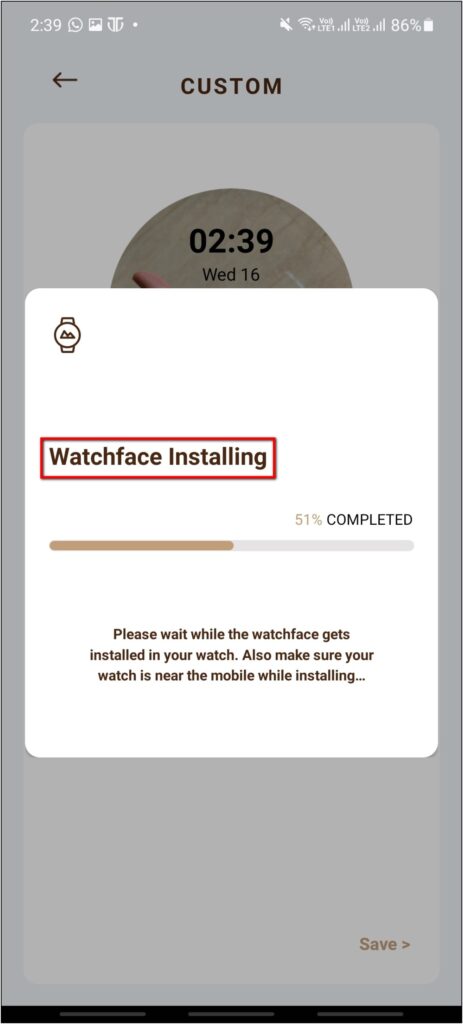
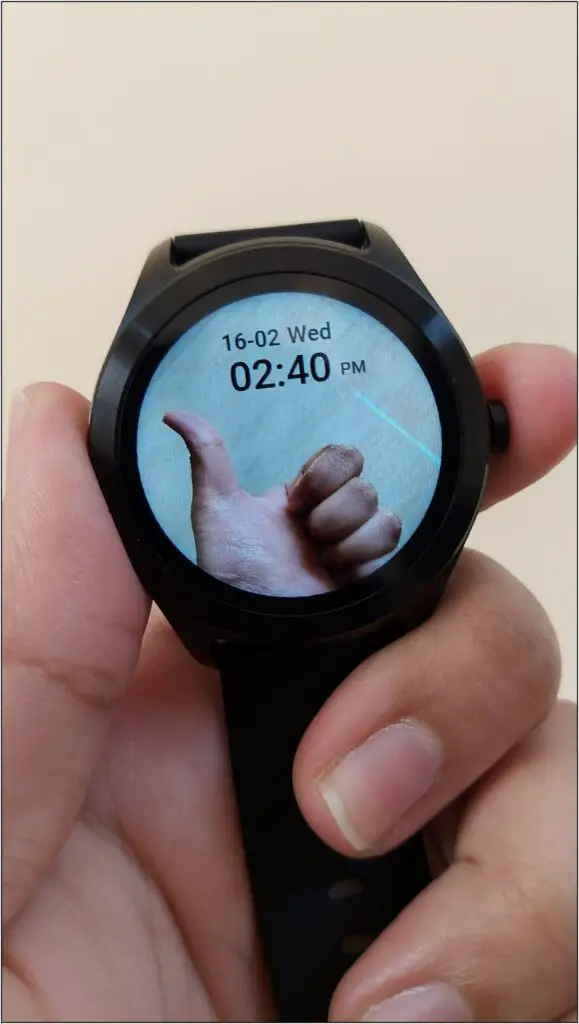
The custom watch face will be applied to the watch in a few seconds.
Wrapping Up
These were the three ways to change watch faces on the Titan Smart smartwatch. While the watch doesn’t have a lot of customization options, it’s good that the brand has provided ample watch faces in the app and the option to set custom ones. I hope this article helps you customize the look of your Titan Smart. Stay tuned for more such content.


