Xiaomi’s sub-brand has lately launched the Redmi Smart Band Pro– a fitness tracker cum smartwatch. It has a large AMOLED display, over 110 workout modes, SpO2 monitoring, and more. After using it for some time, we found some handy features that help enhance day-to-day usage and productivity. In this article, we will talk about 10 Redmi Smart Band Pro tips and tricks that you must know.
Related | 8 Best Redmi Watch Tips And Tricks You Must Know
Redmi Smart Band Pro Tips and Tricks
The Redmi Smart Band Pro packs a large 1.47-inch display. It is rectangular, which will remind you of the Huawei/ Honor Band 6. We’ve been using the band for a while, and here are some of the tips, tricks, or hidden features you can try on the Smart Band Pro.
Always-On Display on Redmi Smart Band Pro
Since the Redmi Smart Band Pro has an AMOLED display, it also has an always-on display feature. You can enable always-on display in the band settings and can also schedule a time for it.
Step 1: Swipe up on the Smart Band Pro’s home screen.
Step 2: Scroll down to the bottom and select the Settings option.
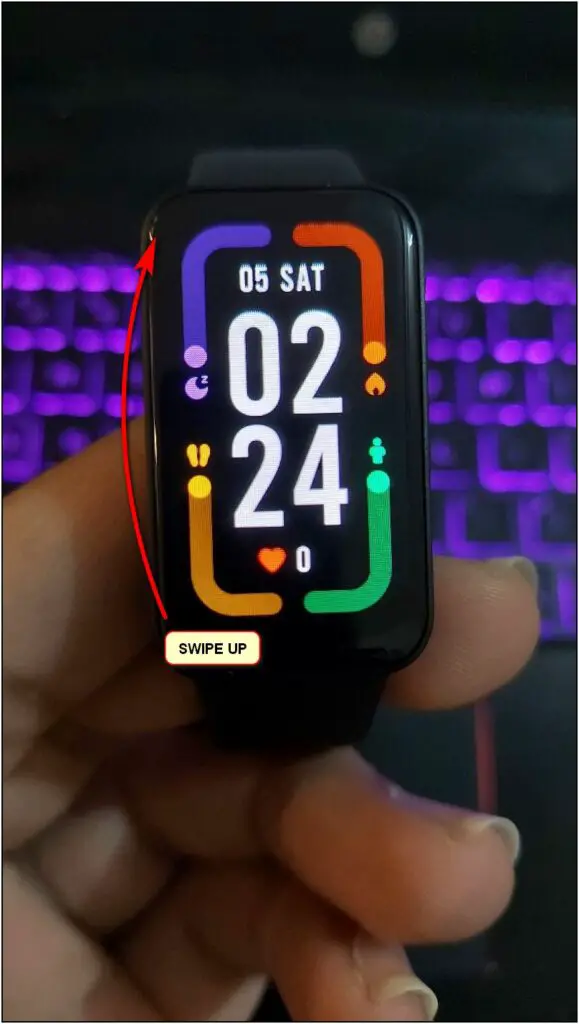
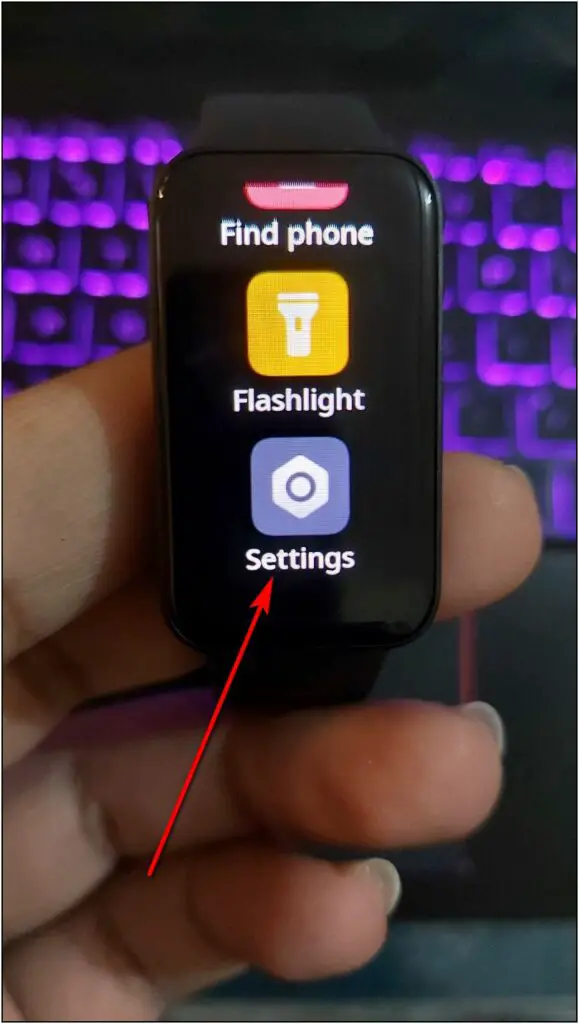
Step 3: Scroll down again and select Display > Always-on display.
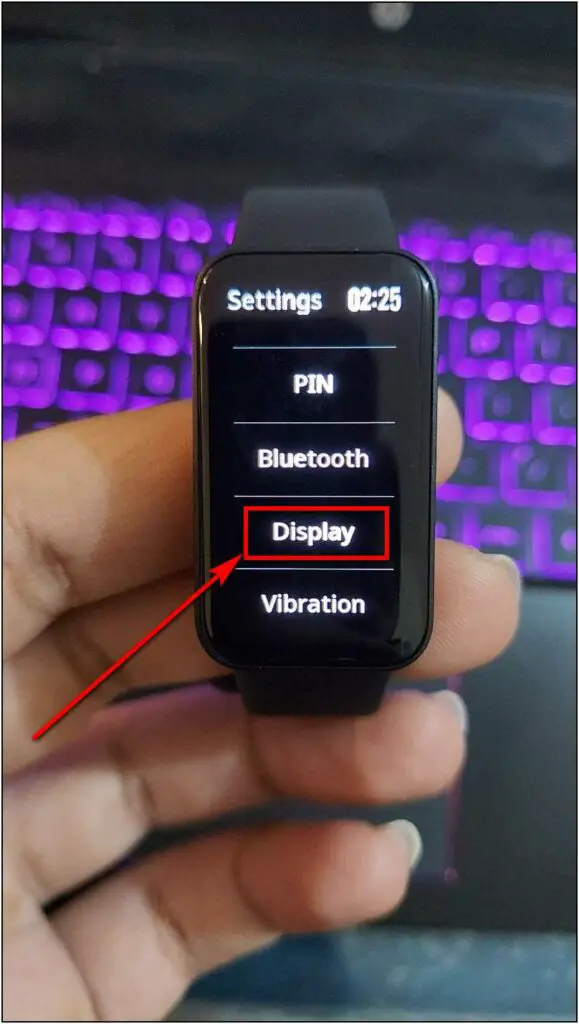
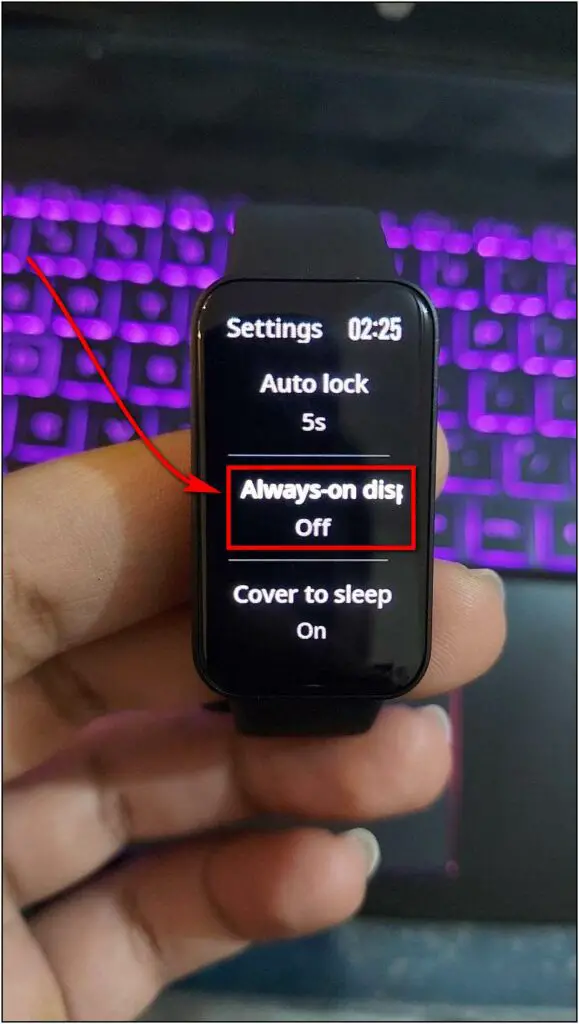
Step 4: Enable the toggle and confirm when prompted.
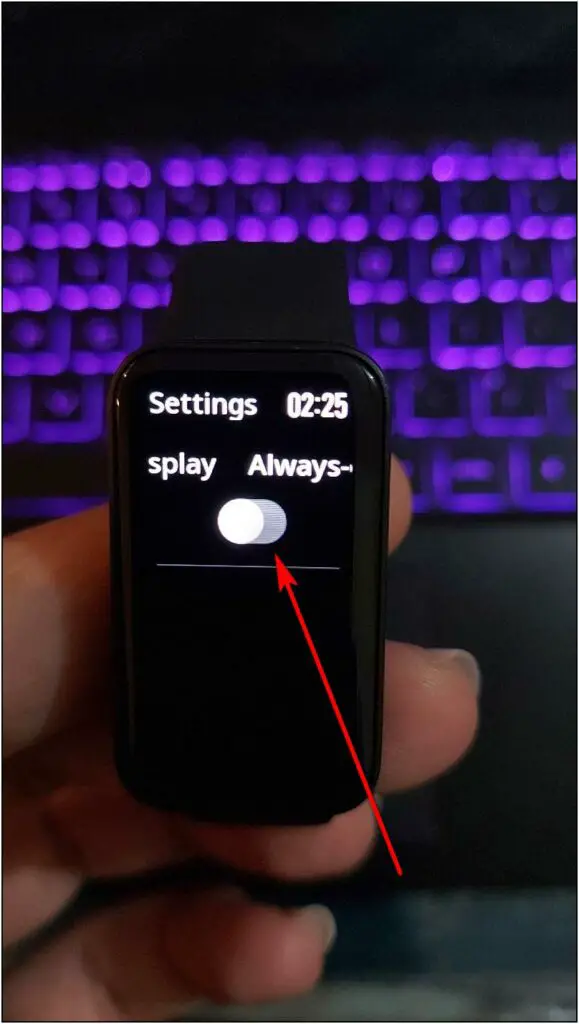
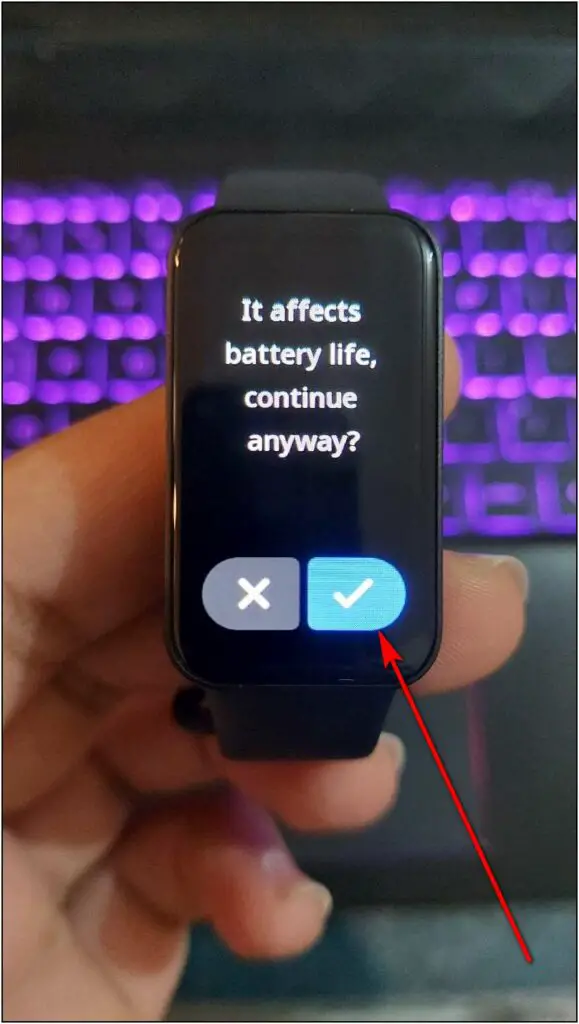
Step 5: To schedule AOD based on the time of day, set up the Start and End times.
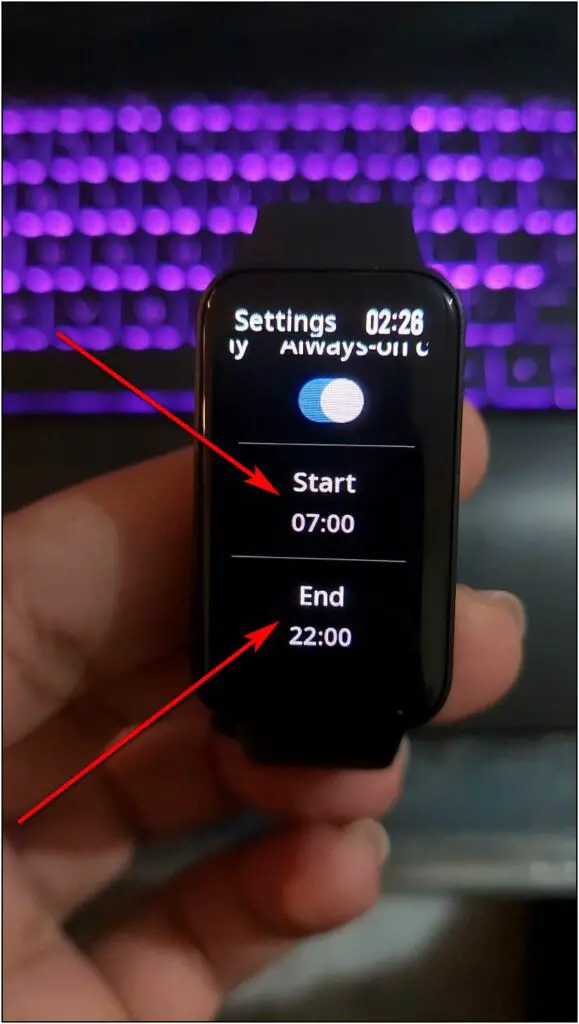
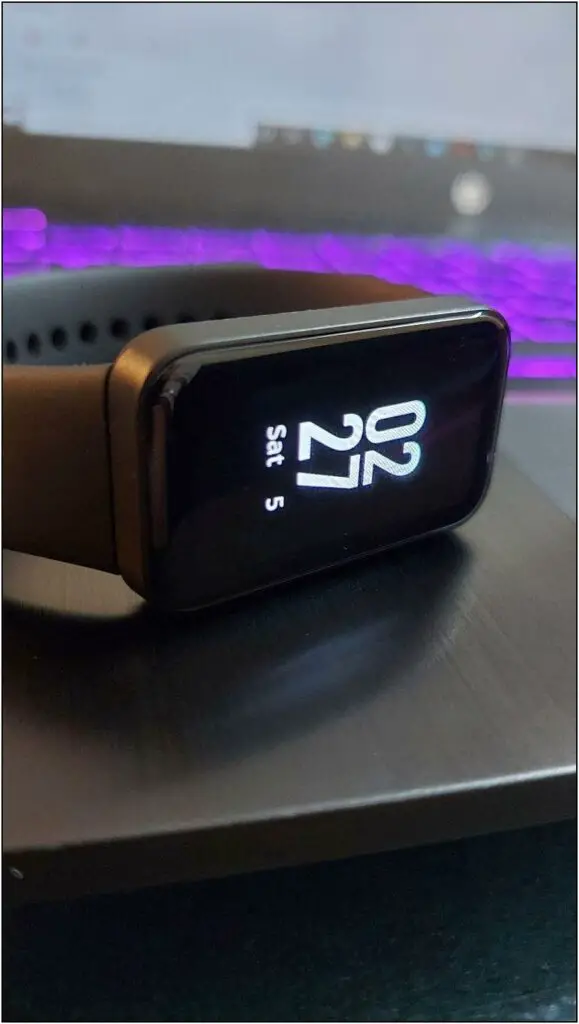
The always-on display will automatically turn off based on the set schedule. It’s always better to disable AOD while you sleep- it will not only save battery but also prevent unwanted distractions.
Related | 5 Ways To Stop Your Smartwatch Notifications While Sleeping At Night
Control Your Phone’s Camera
You can use the camera control feature on the Redmi Smart Band Pro. After enabling it, you will be able to take photos from your phone’s camera app by pressing a button on your band.
Step 1: Open the Xiaomi Wear app and go to the Profile section.
Step 2: Scroll down and click on the Camera option.

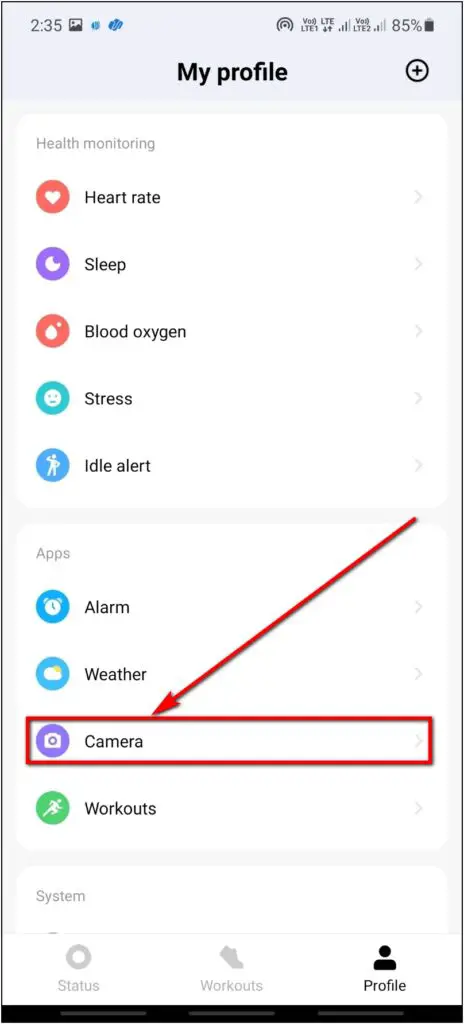
Step 3: Click on the Pair button and confirm the pairing request.
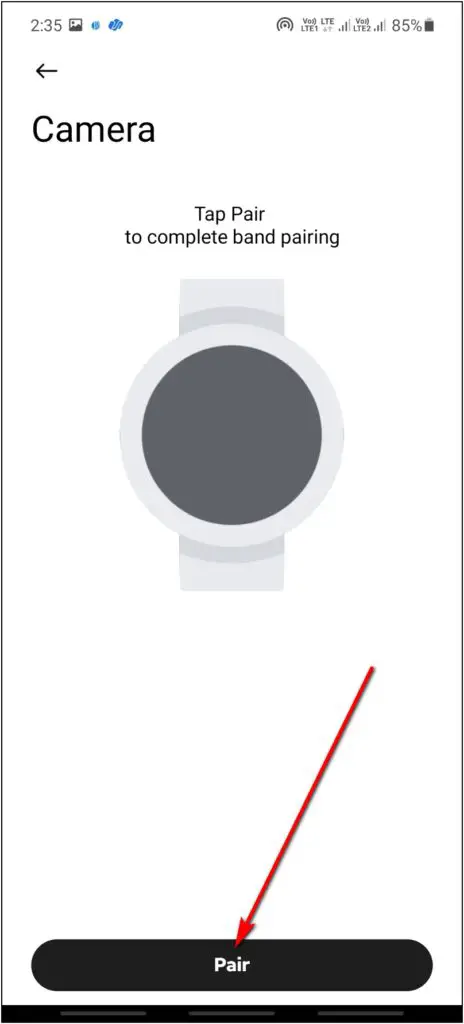
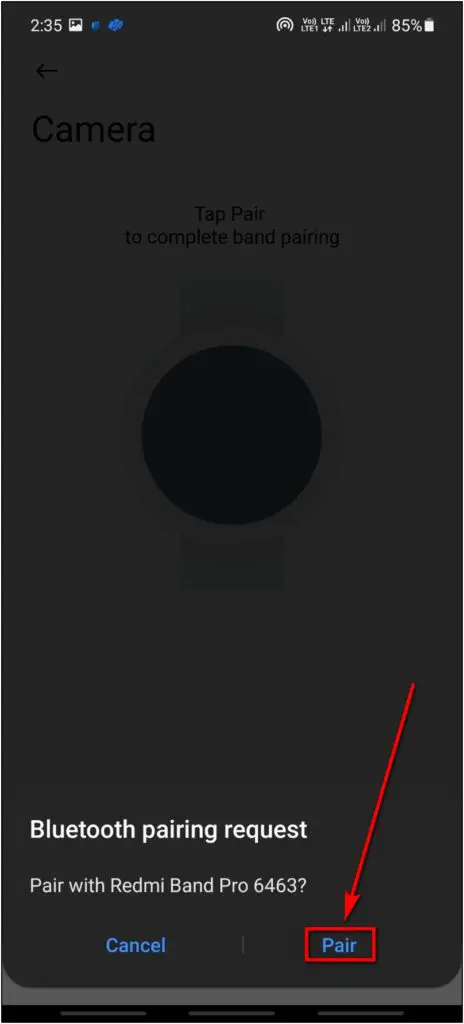
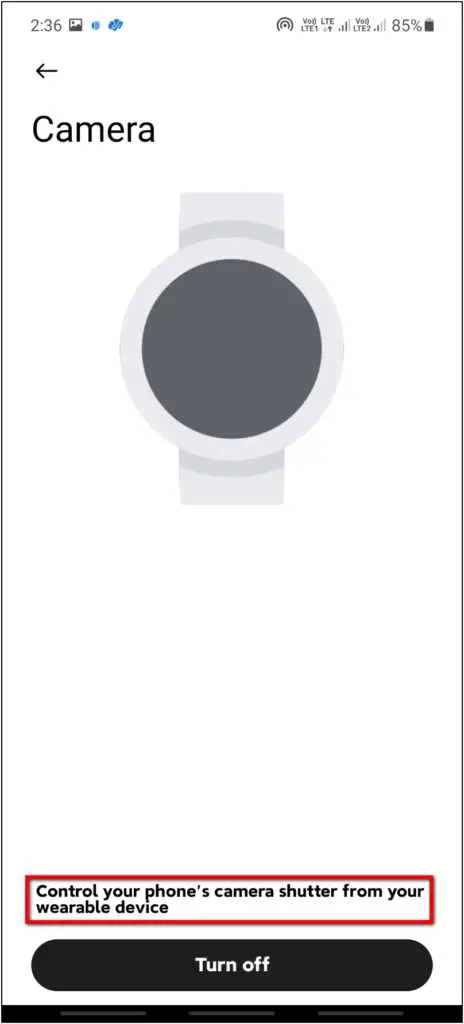
Step 4: Swipe up on the home screen of the band.
Step 5: Scroll down and click on the Camera option.
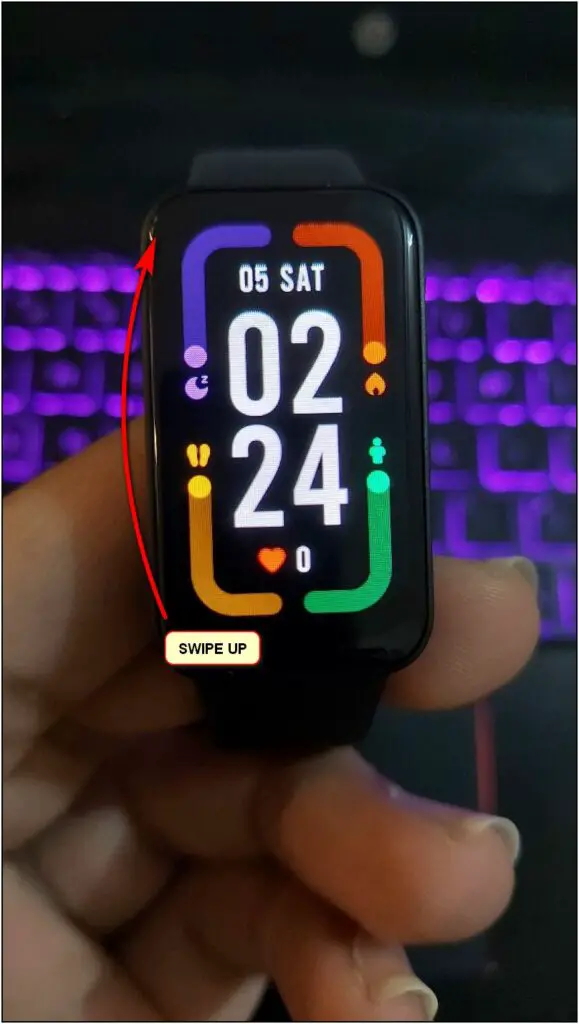
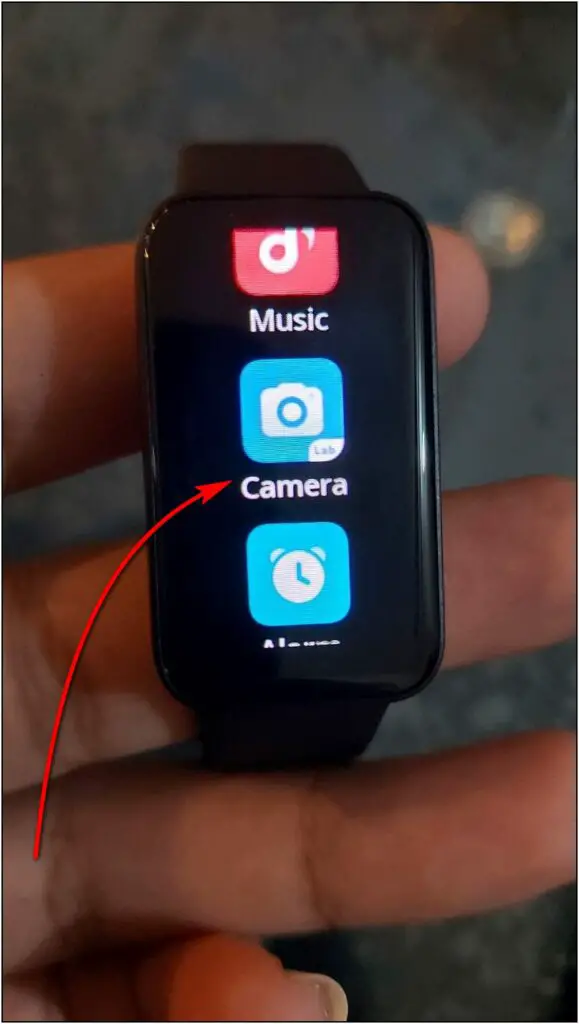

Step 6: Open the Camera app on your phone.
Step 7: Click on the Shutter Button on the band to click the photo.
Step 8: To set a three or five seconds timer, click on the clock icon above.
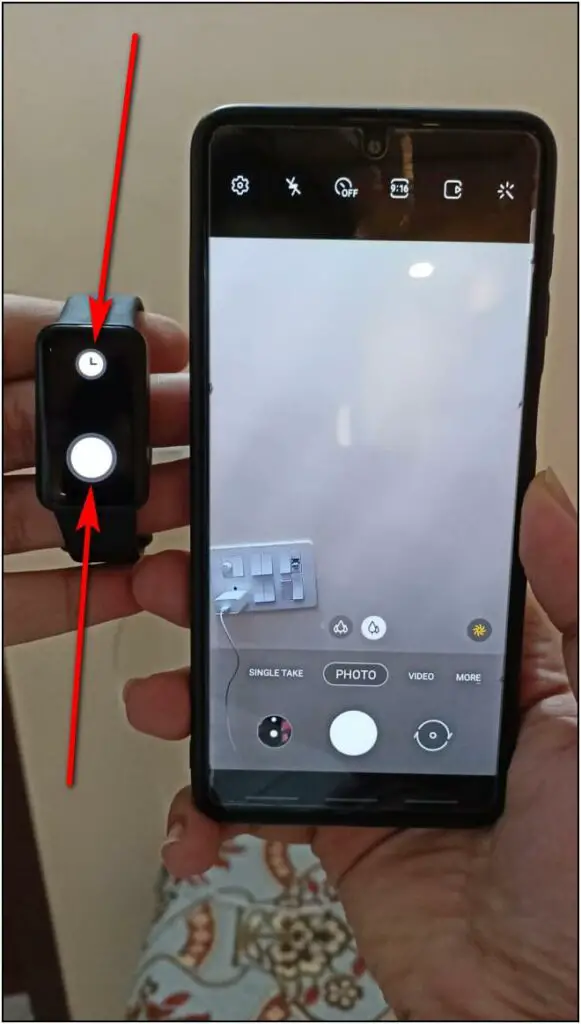
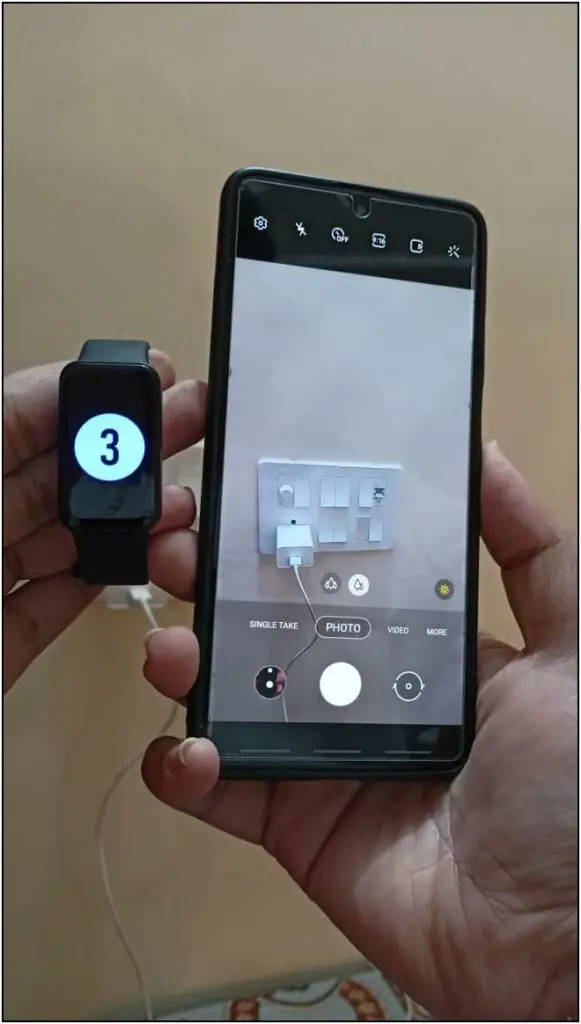
Step 9: The photo will be clicked automatically after the timer gets over.
Transfer Data from Mi Fit in Redmi Smart Band Pro
If you previously used any Mi Band and want to transfer its data in your new Redmi Smart Band Pro, then follow the steps below:
Step 1: Open the Xiaomi Wear app and go to the Profile section.
Step 2: Click on the (+) icon on the top right corner and select Settings.
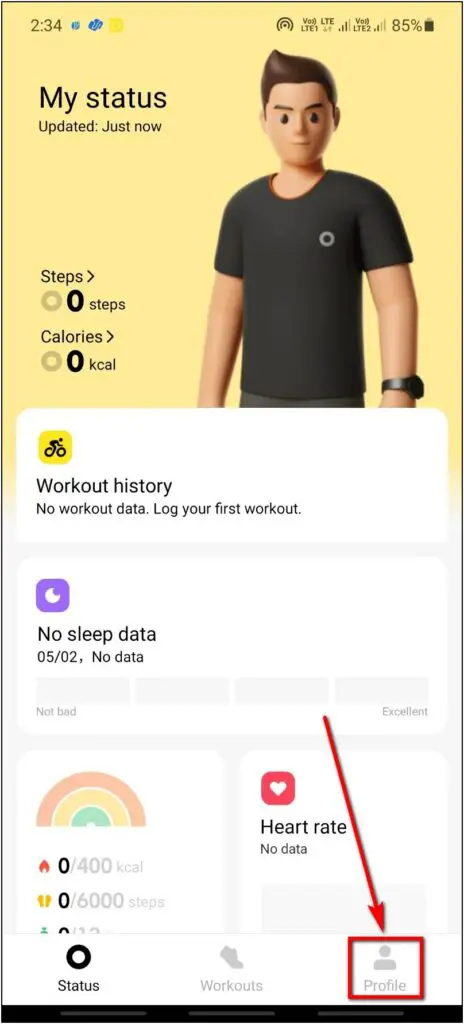
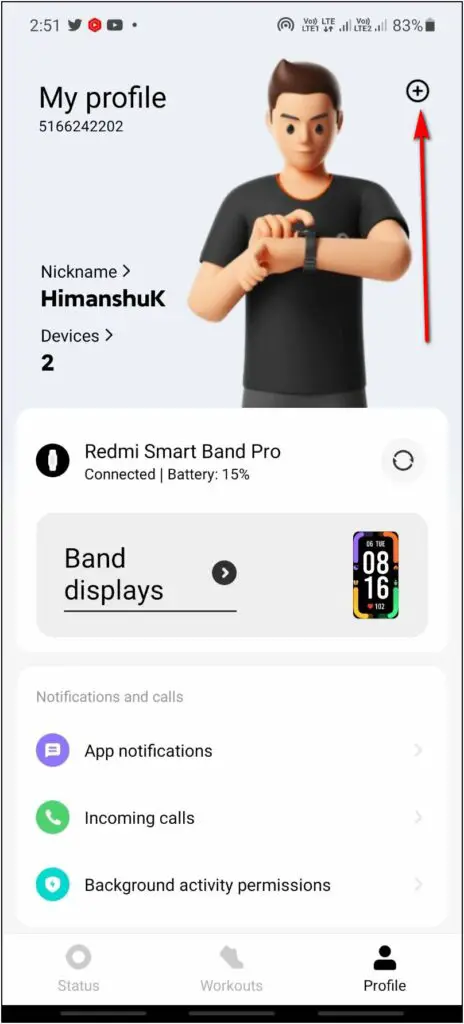
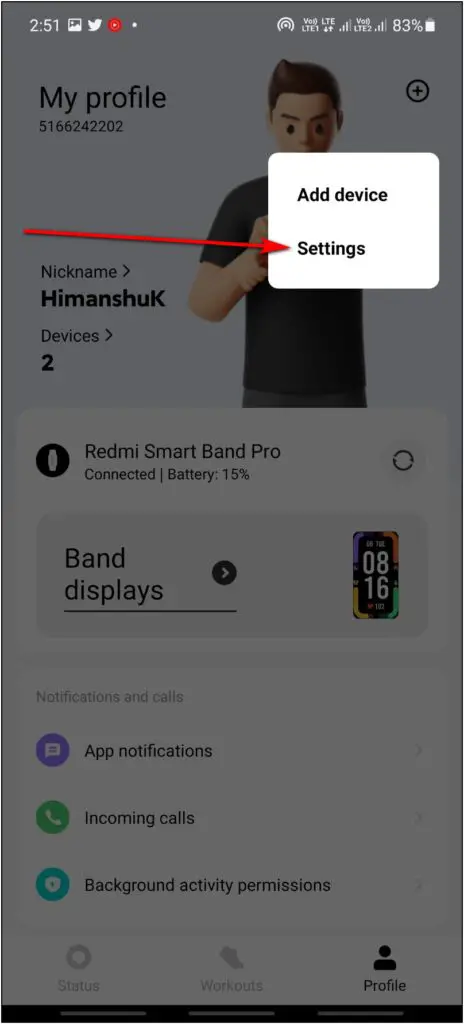
Step 3: Choose the Transfer from Mi Fit option, click Transfer, and follow the on-screen instructions.
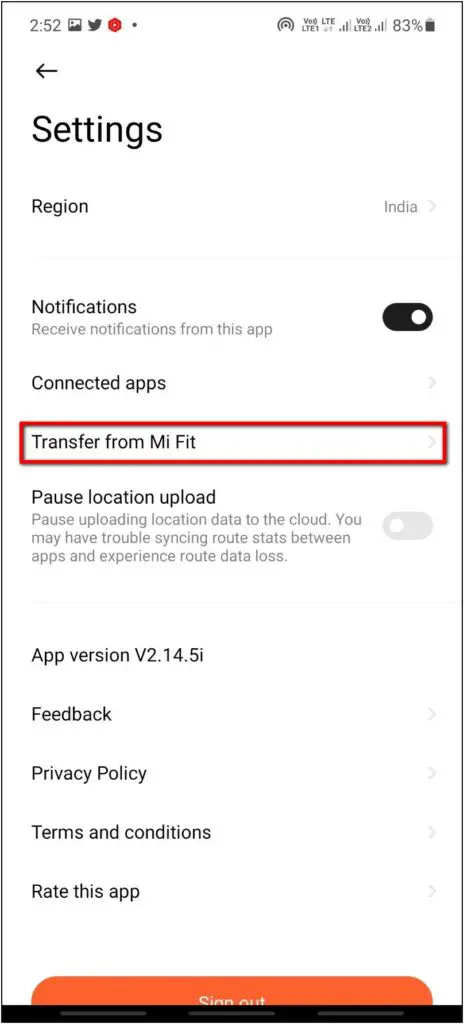
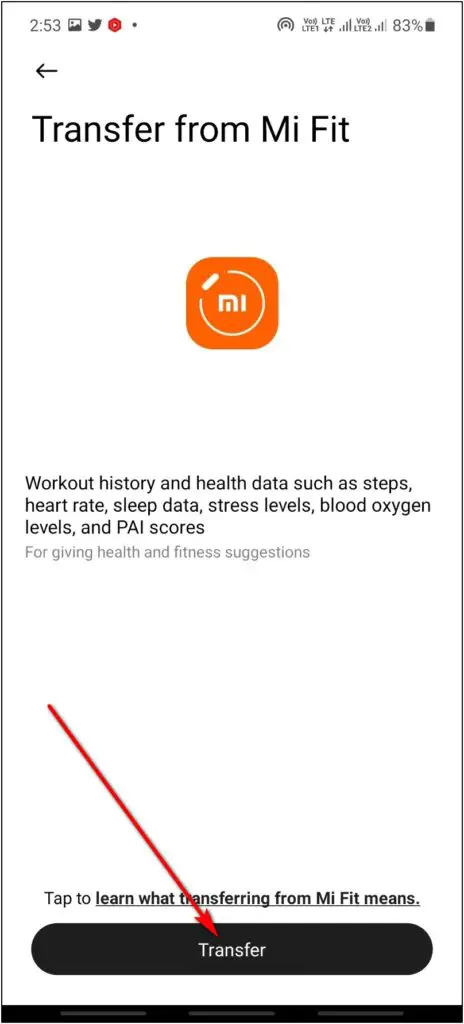
Check our complete guide for transferring data from Mi Fit to Xiaomi Wear.
Auto-Brightness on Redmi Smart Band Pro
The new Redmi Smart Band Pro also has an auto-brightness feature to adjust the screen based on light conditions. It uses the ambient light sensor to detect the light conditions in its surroundings. To enable it:
Step 1: Swipe right on the band’s home screen.
Step 2: Click on the Settings icon and select Brightness.
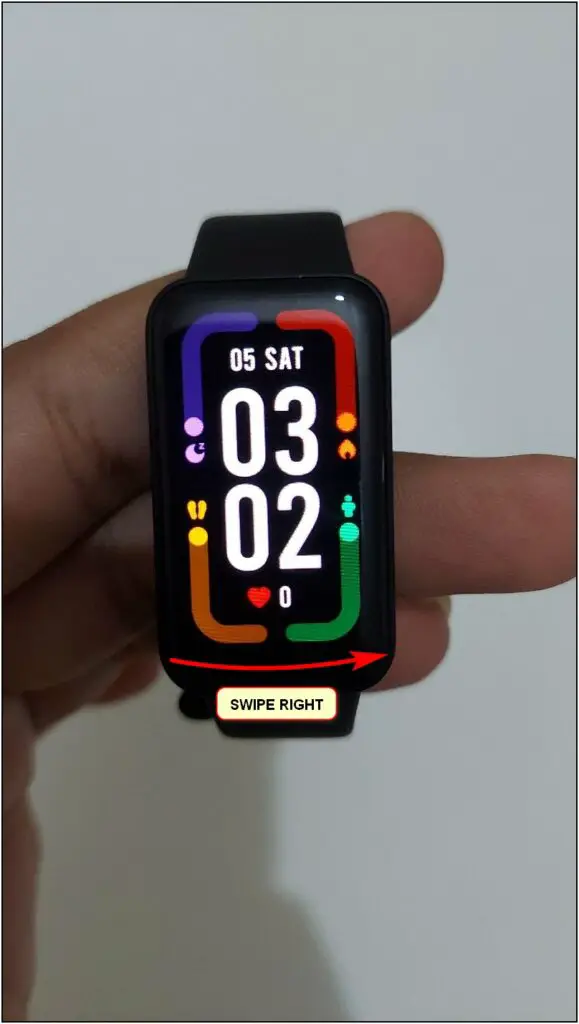
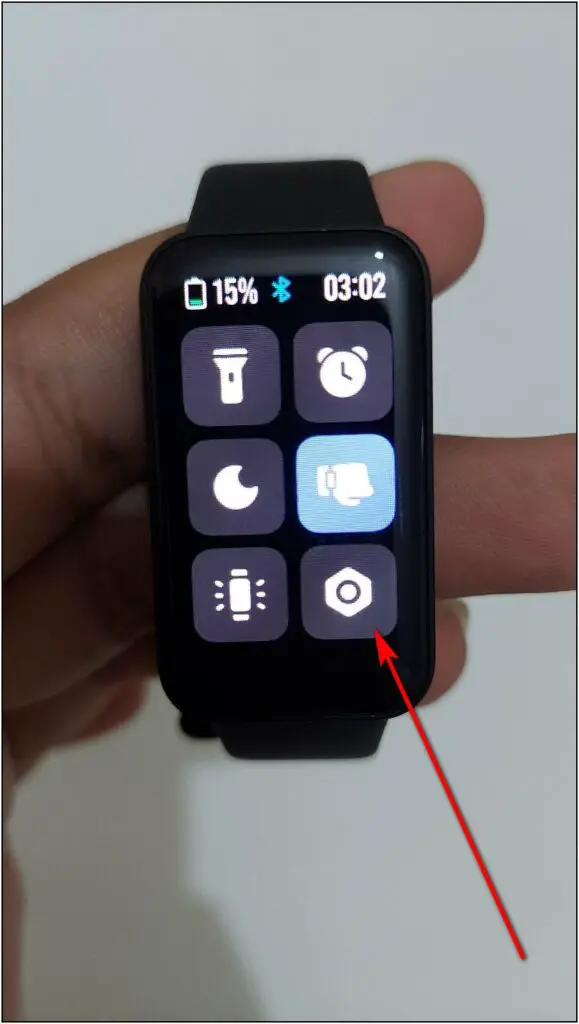
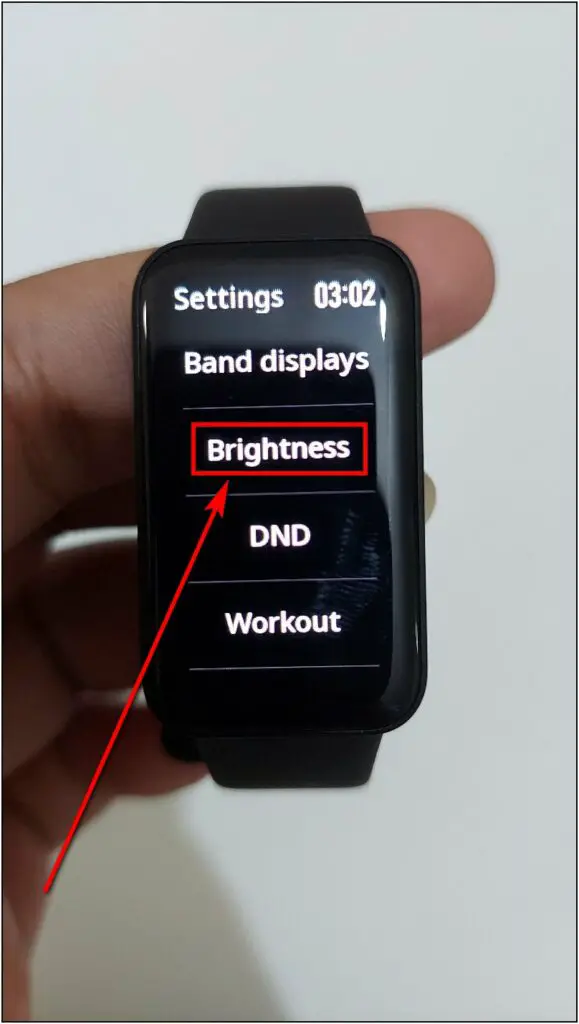
Step 3: Enable the Auto Adjust toggle.
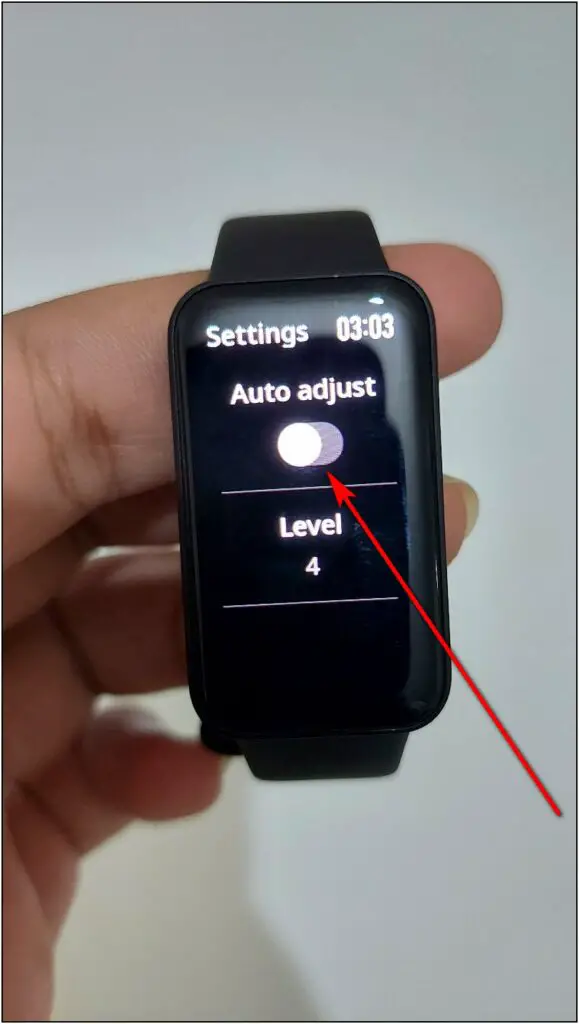
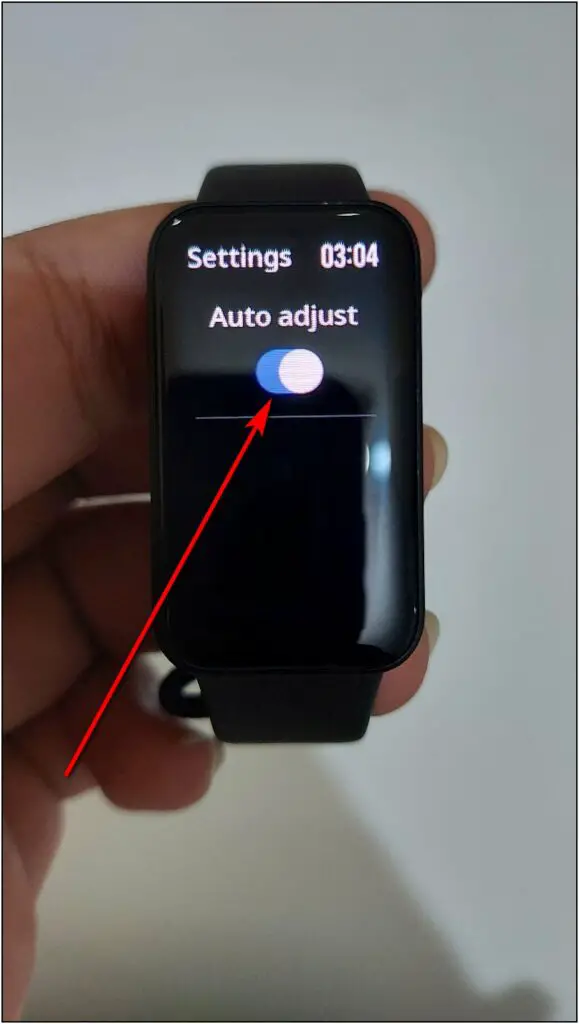
Set Pin Lock on Redmi Smart Band Pro
Like the Mi Band and Redmi Watch, you can also set pin lock on the Redmi Smart Band Pro. You can set a four-digit pin lock that needs to be entered every time you use the band.
Step 1: Swipe right on the band’s home screen and click the Settings icon.
Step 2: Scroll down and select the PIN option.
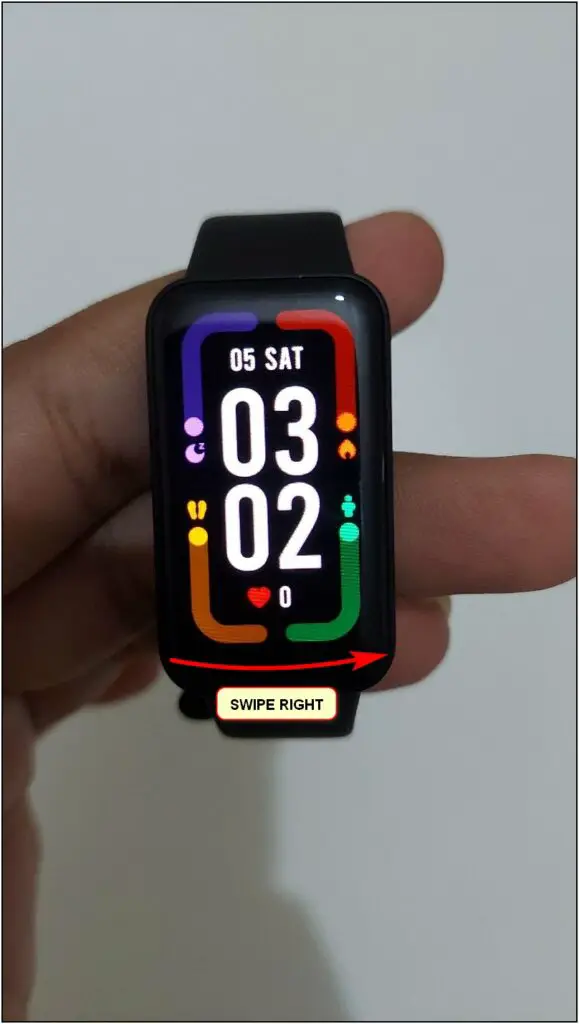
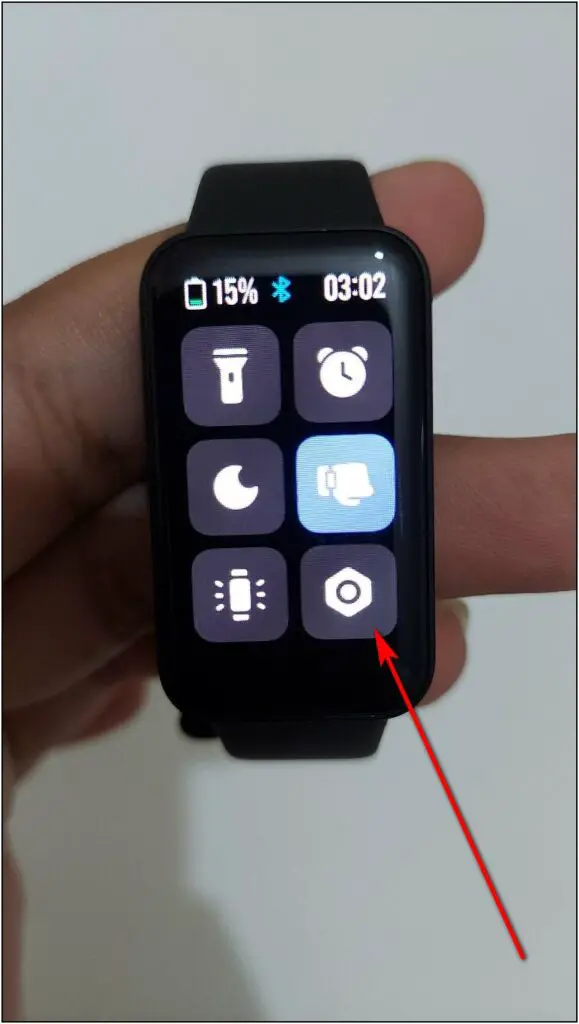
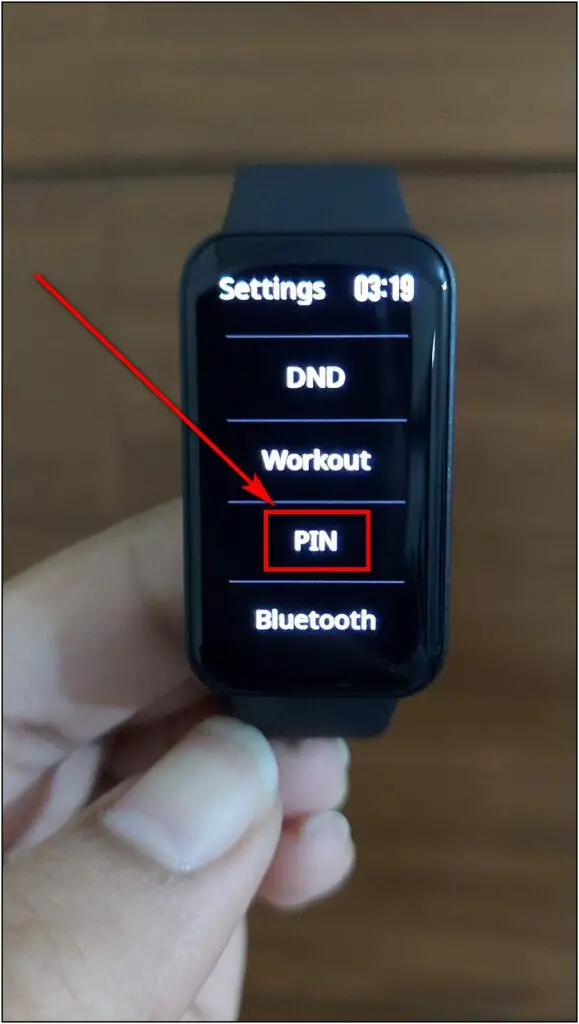
Step 3: Click on Set PIN and enter the PIN you want to set.
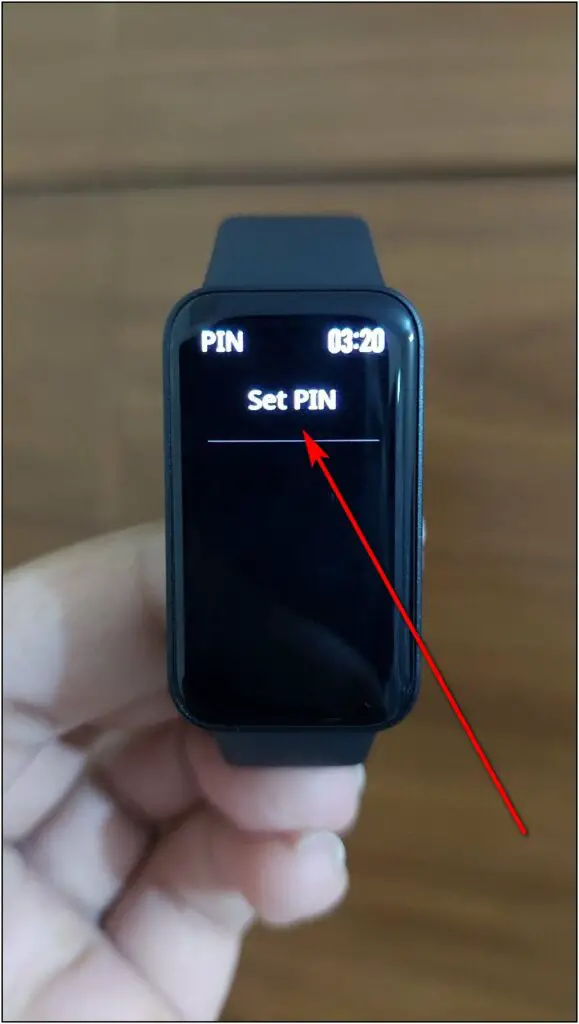
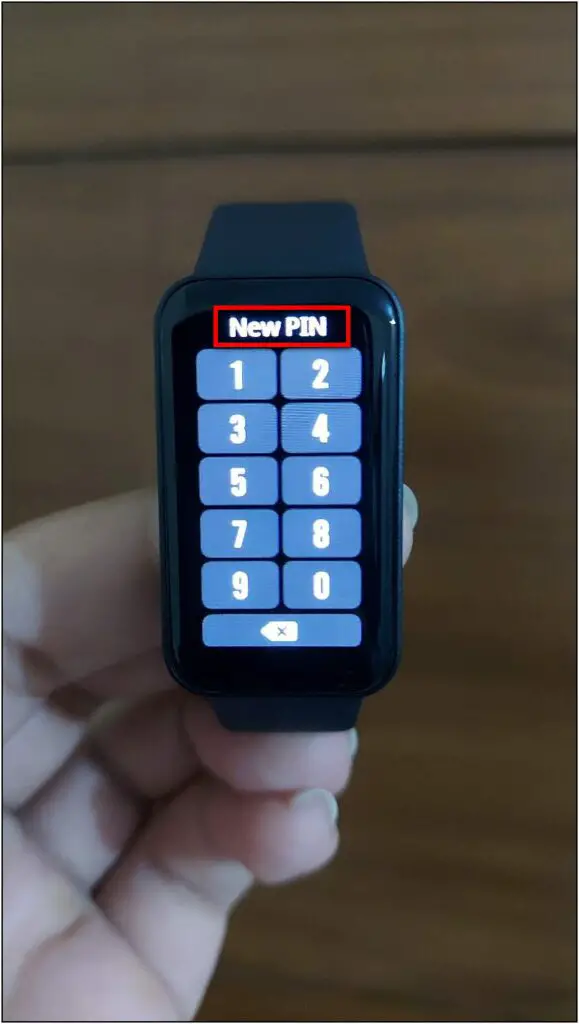
Step 4: Confirm the PIN again to set it.
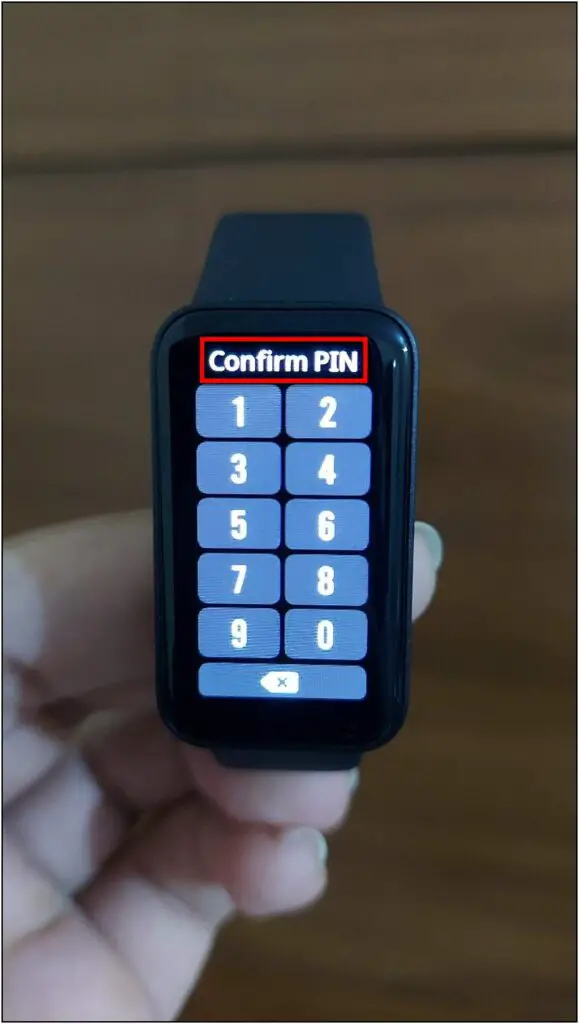
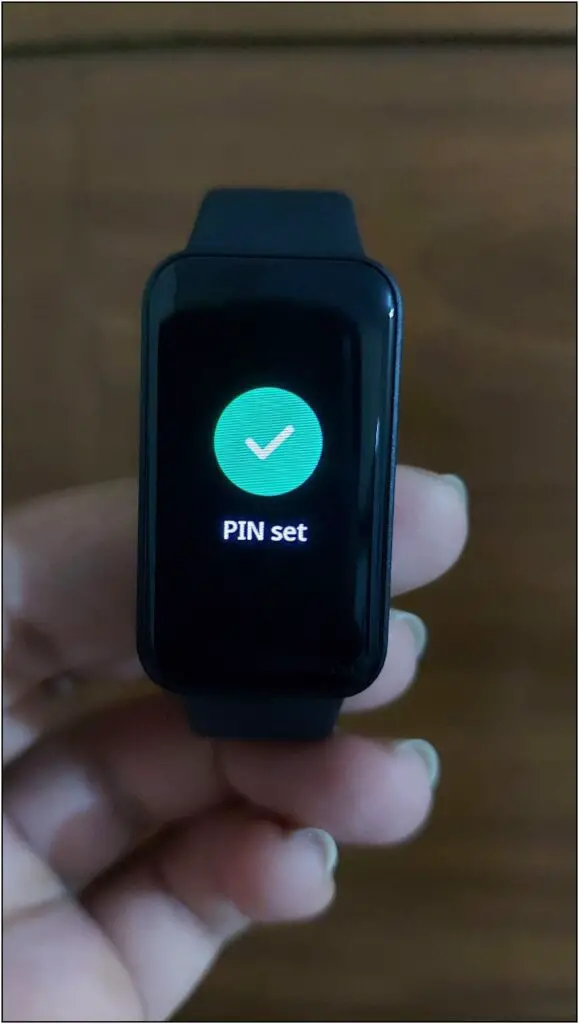
Step 5: You can also turn off and change the PIN in the same settings menu.
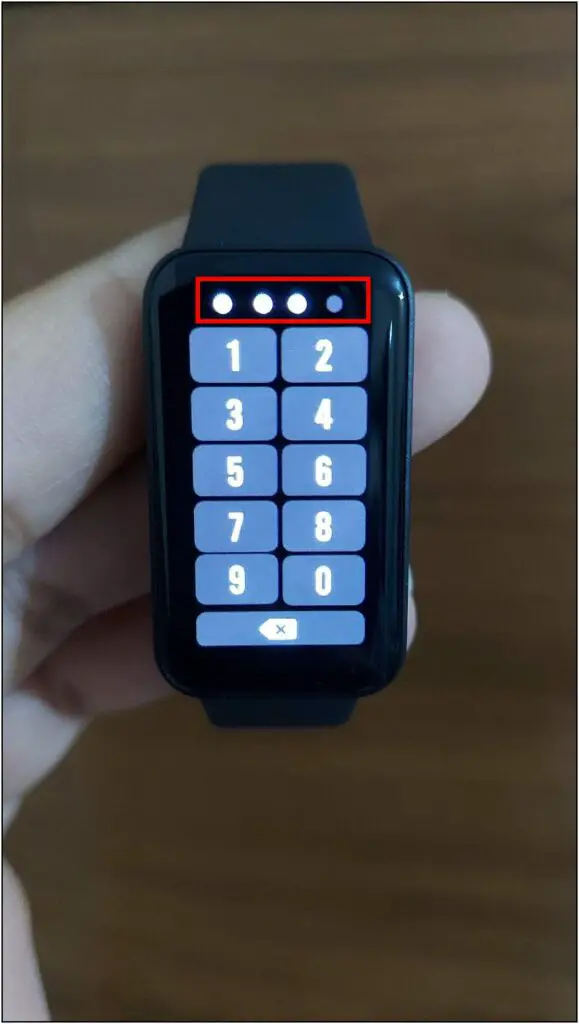
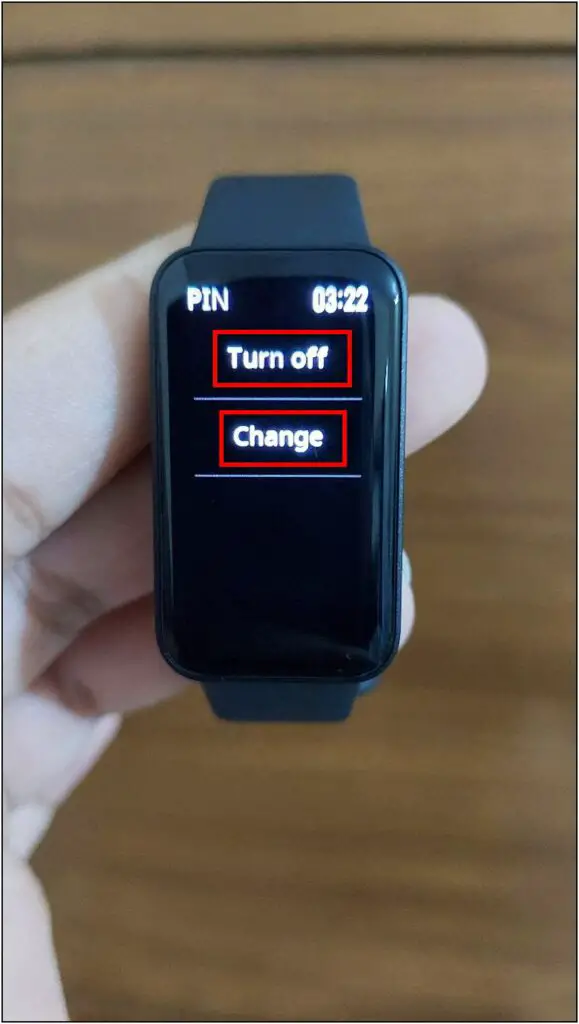
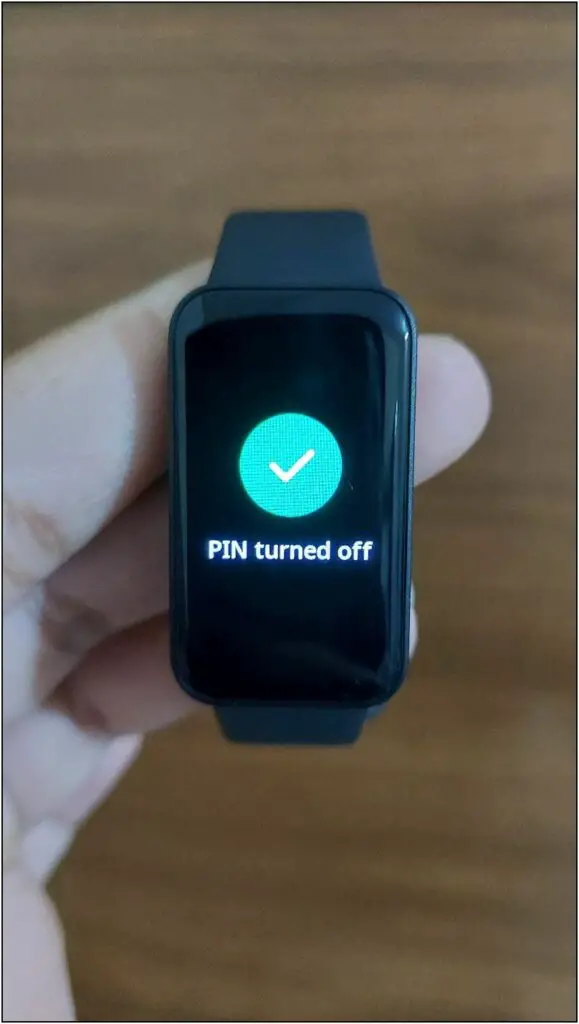
Bluetooth Disconnection Alert on Redmi Smart Band Pro
The Redmi Smart Band Pro comes with a Bluetooth disconnection reminder feature that alerts you when the band is disconnected from your phone. It can be very helpful if you often leave your phone behind.
Step 1: Swipe right on the band’s home screen and click on the Settings icon.
Step 2: Scroll down and select the Bluetooth option.
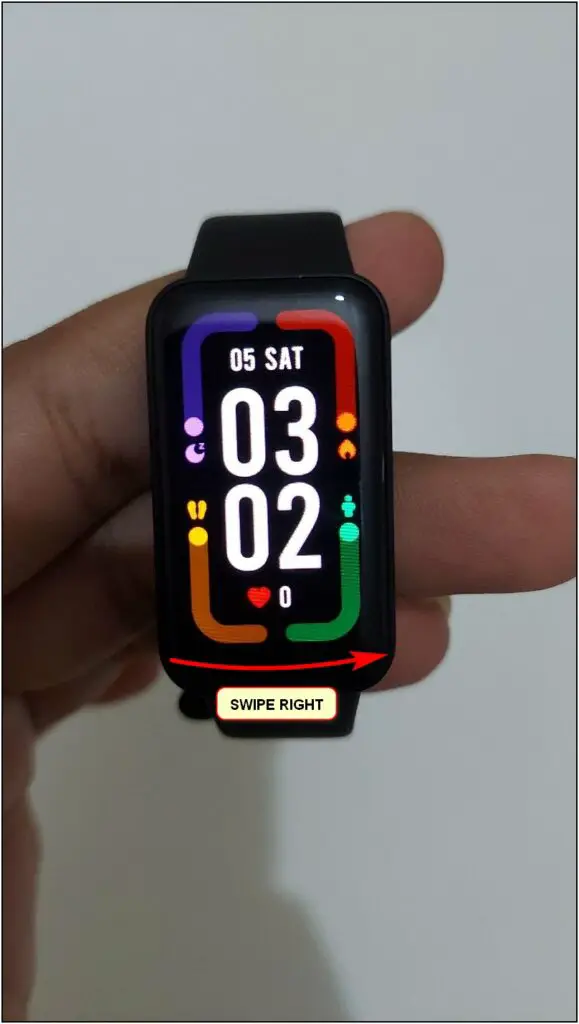
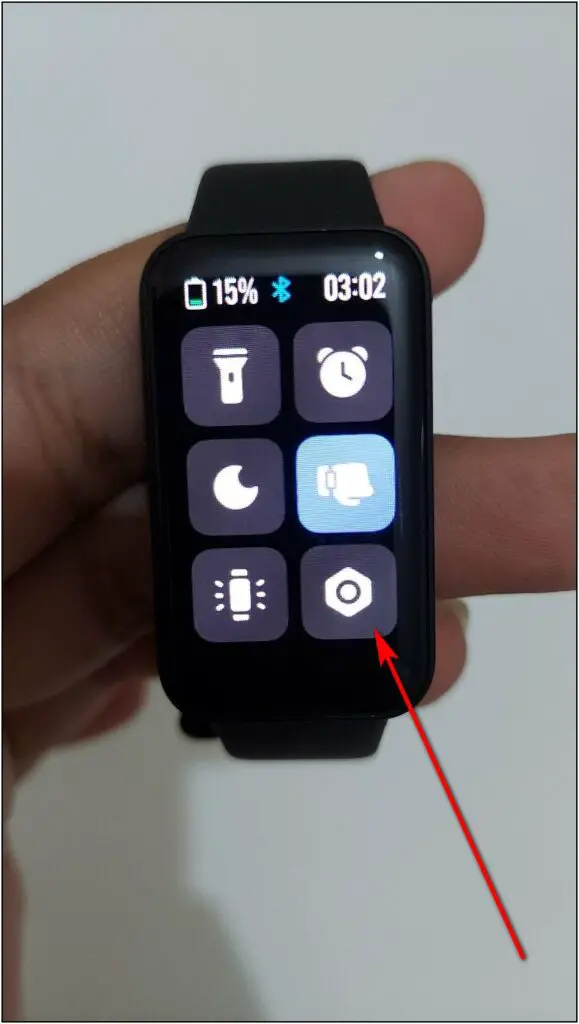
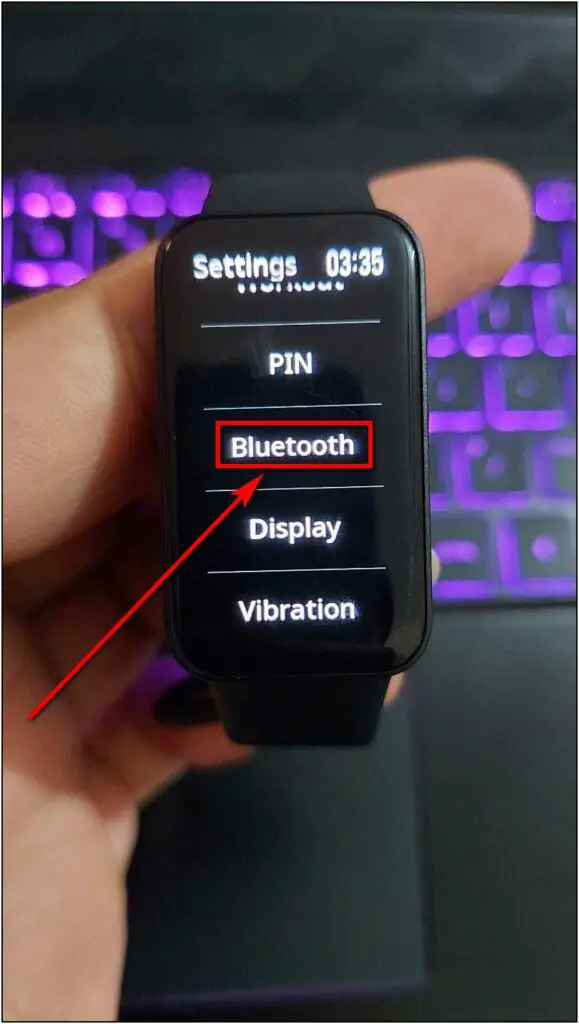
Step 3: Enable the toggle for Disconnection alert.
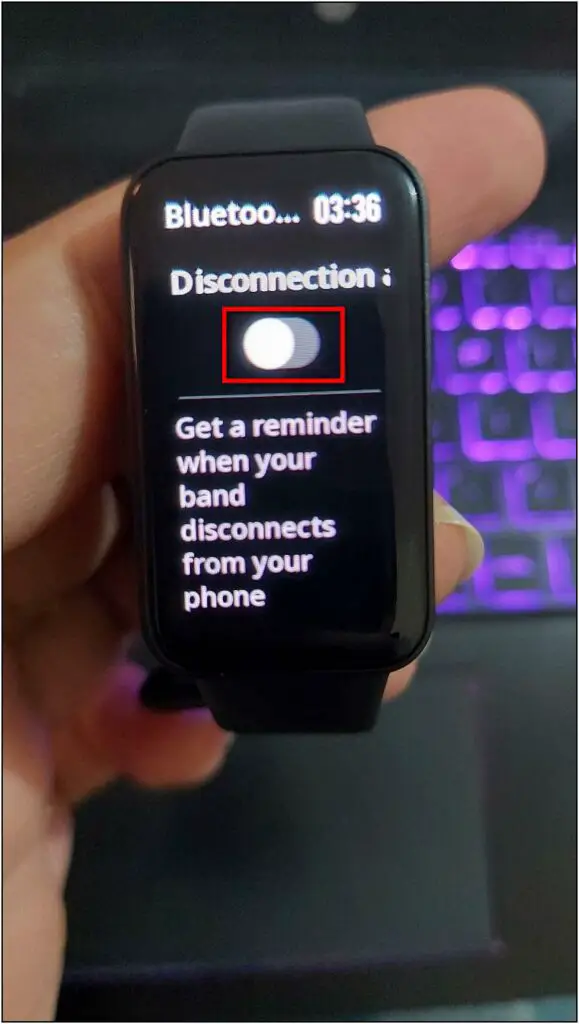
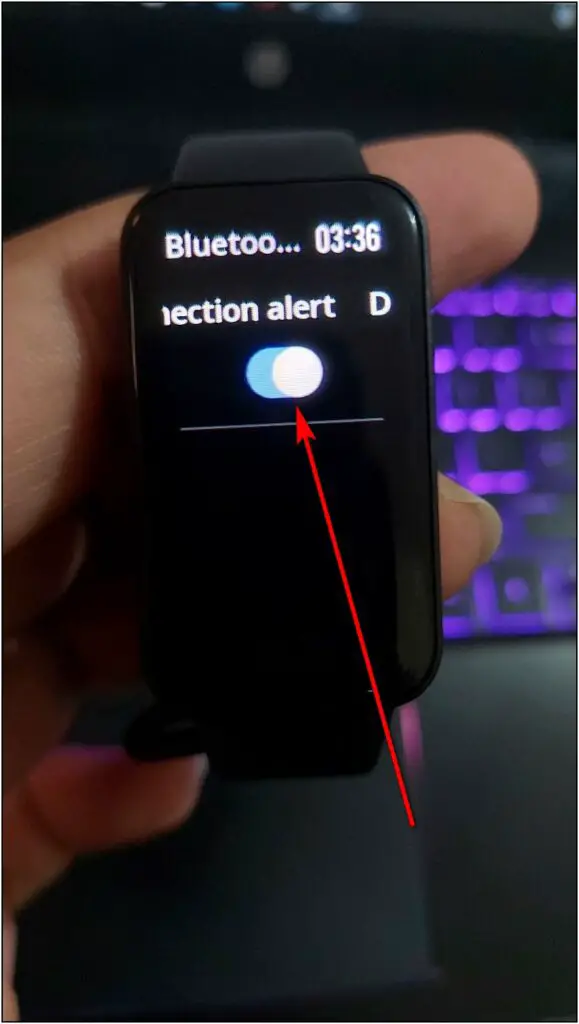
Add Other Sports Modes in Redmi Smart Band Pro
Redmi Smart Band Pro has 110+ sports modes that include so many exercises, sports, and workouts. But, the band only shows 14 sports modes by default, and you have to add other sports modes manually.
You can add other sports modes from the app or directly from the band:
Step 1: Open the Xiaomi Wear app and go to the Profile section.
Step 2: Scroll down and click on the Workouts option.
Step 3: Here, you will see the pre-added workout modes.
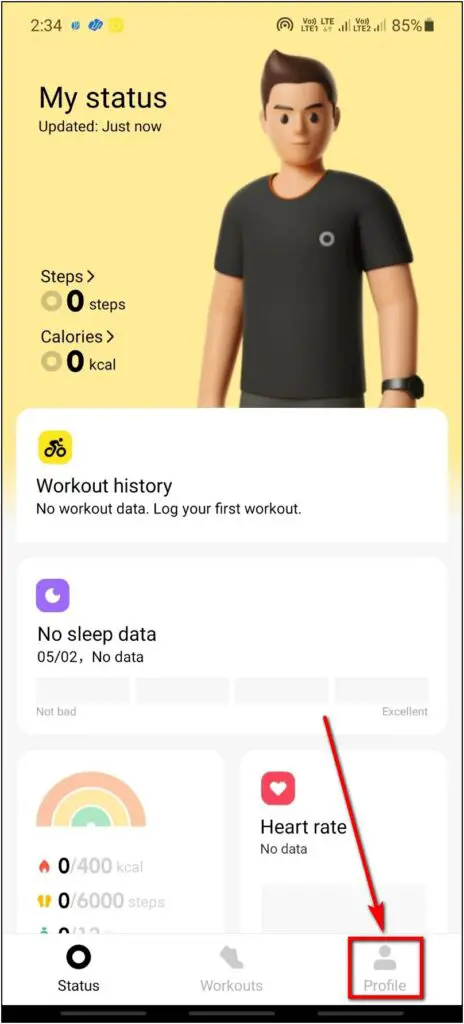
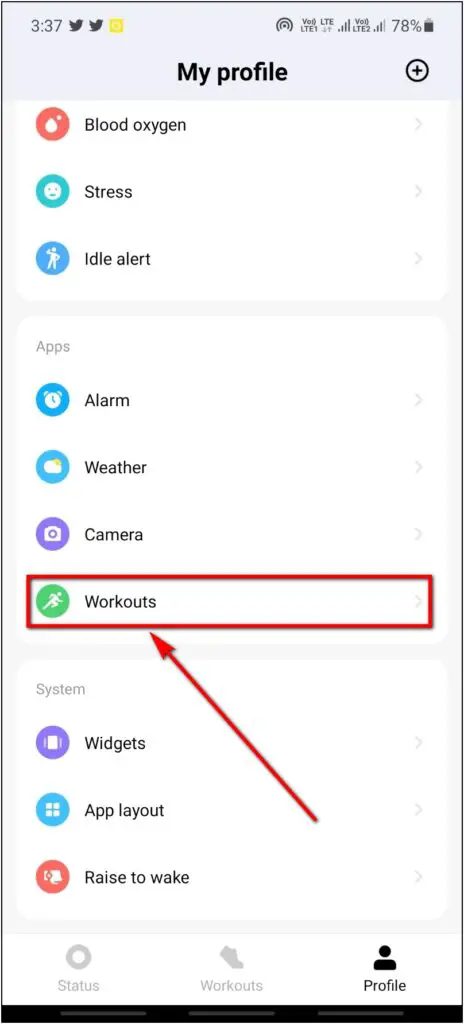
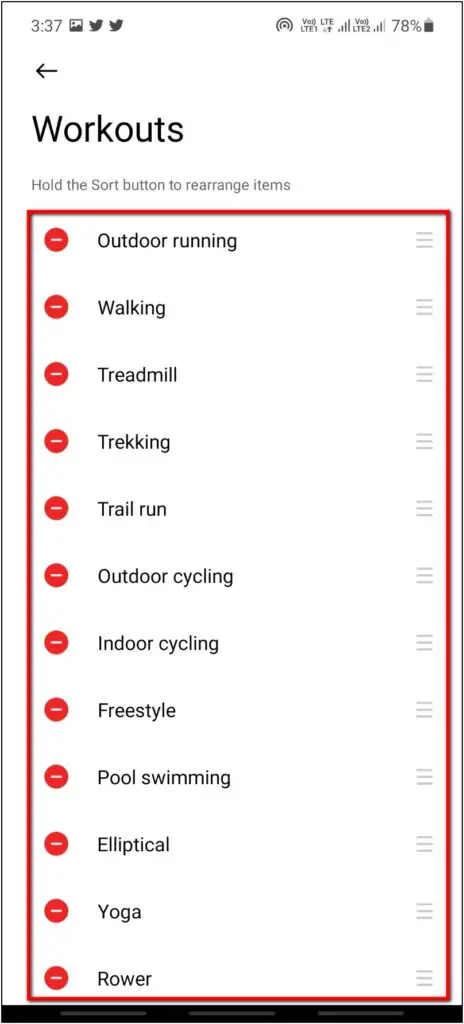
Step 4: Scroll down to see all the other sports modes.
Step 5: Click on the (+) icon before any sports mode to add it to the band.
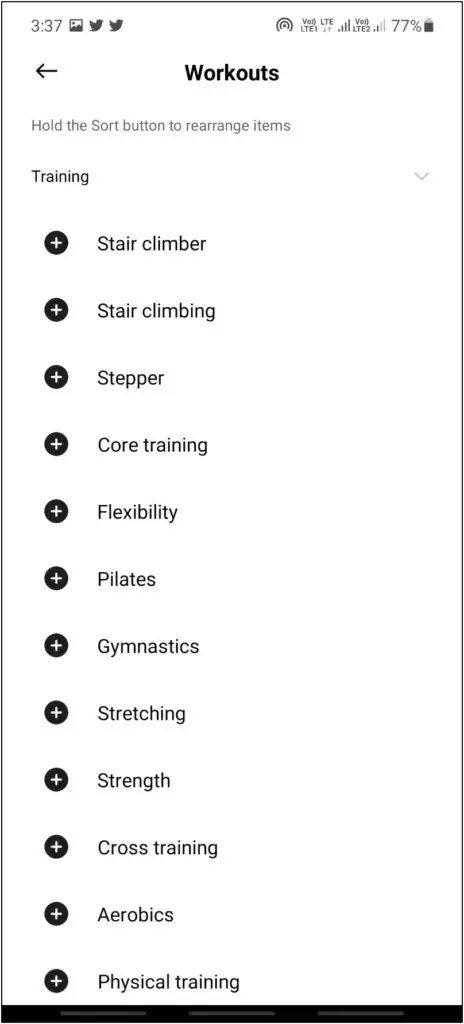
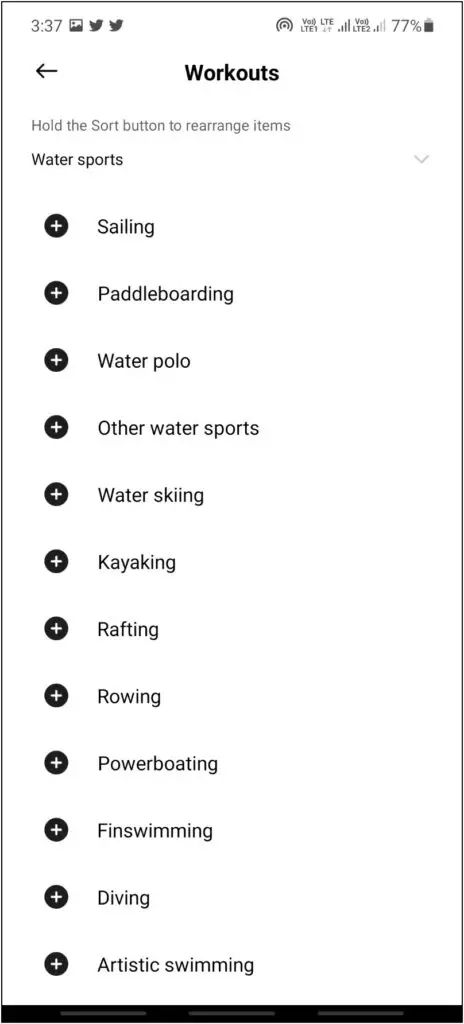
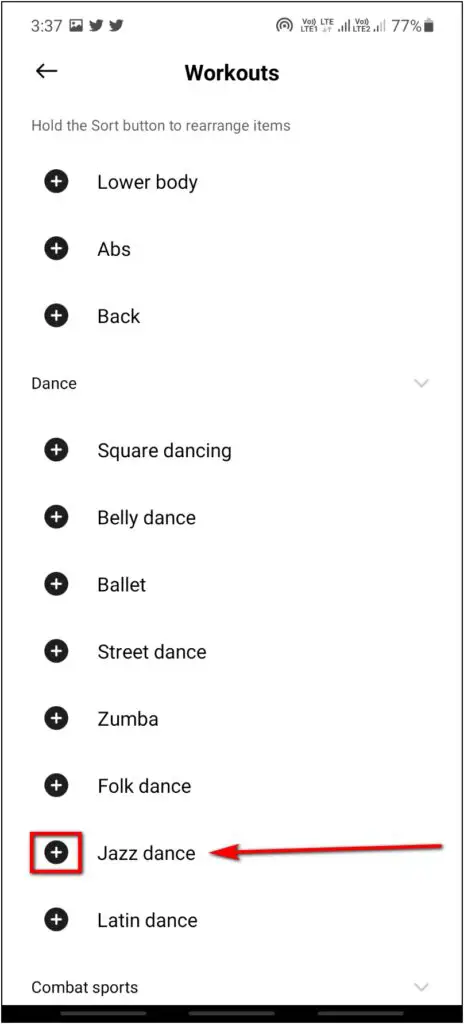
Step 6: You can also remove any sports mode by clicking on the (–) icon.
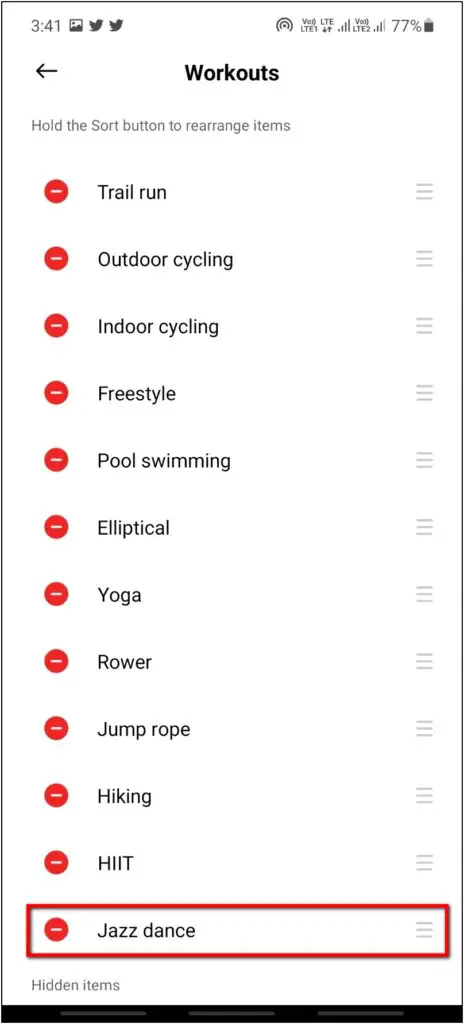
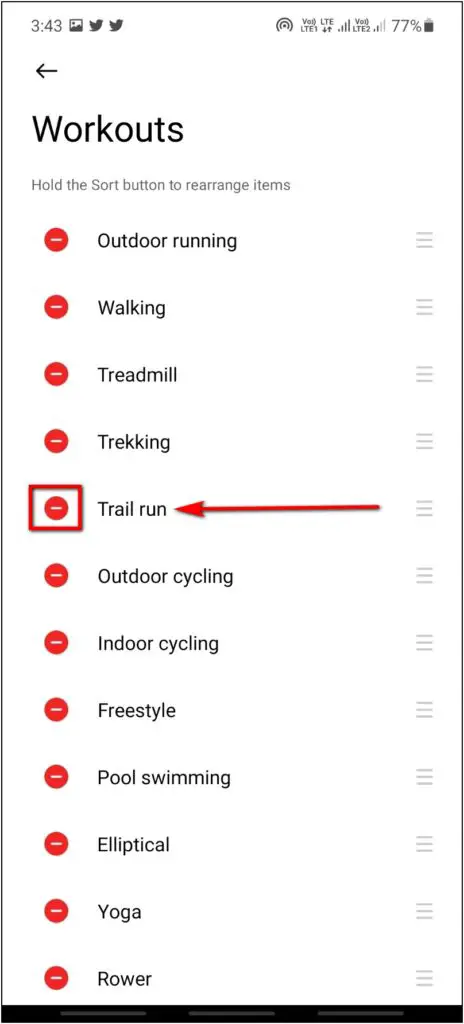
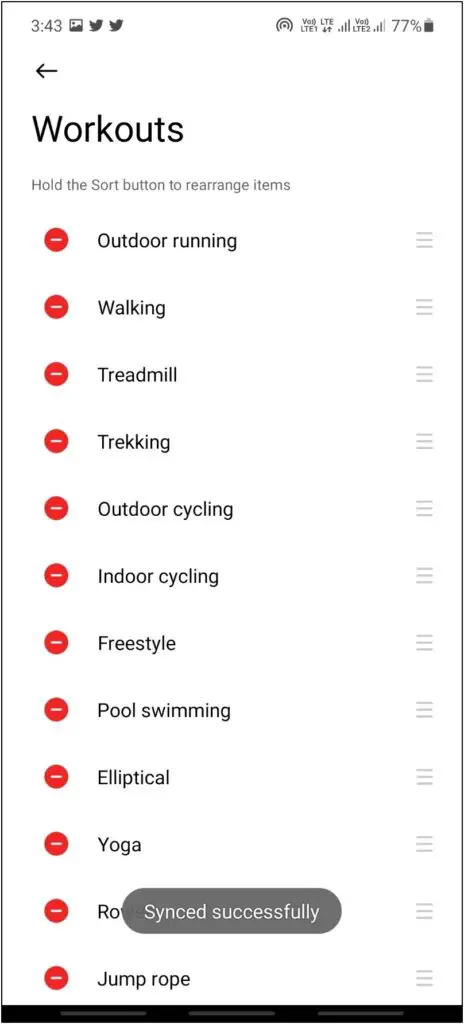
Alternatively, you can also add and remove other sports modes in the band itself. To do so, go to the Workouts option and scroll down to the bottom. Click the Add button and select the sports type.
Then, add any sports mode by clicking on the (+) icon. To remove any sports mode, click on the Remove option and select the (–) icon.
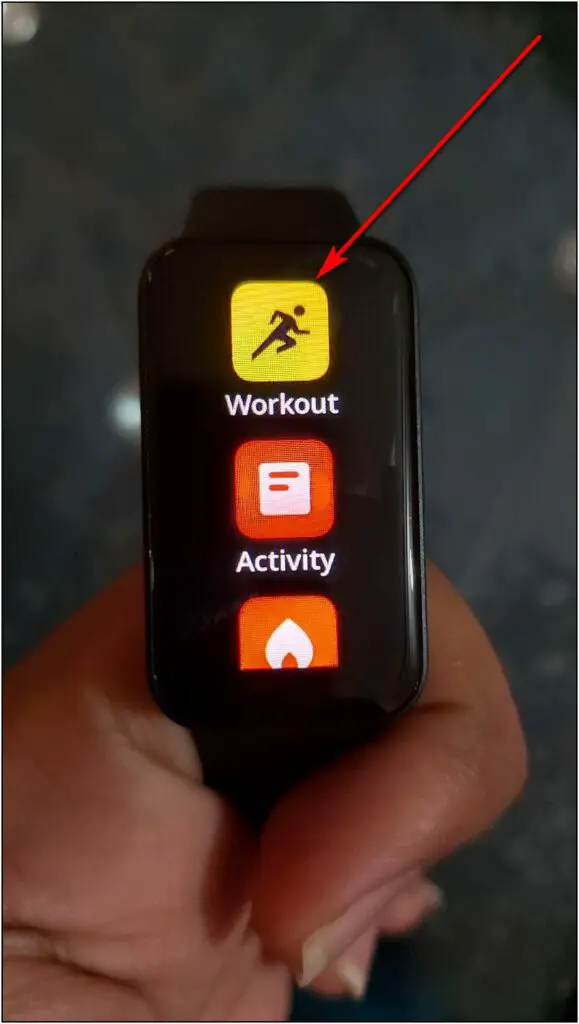
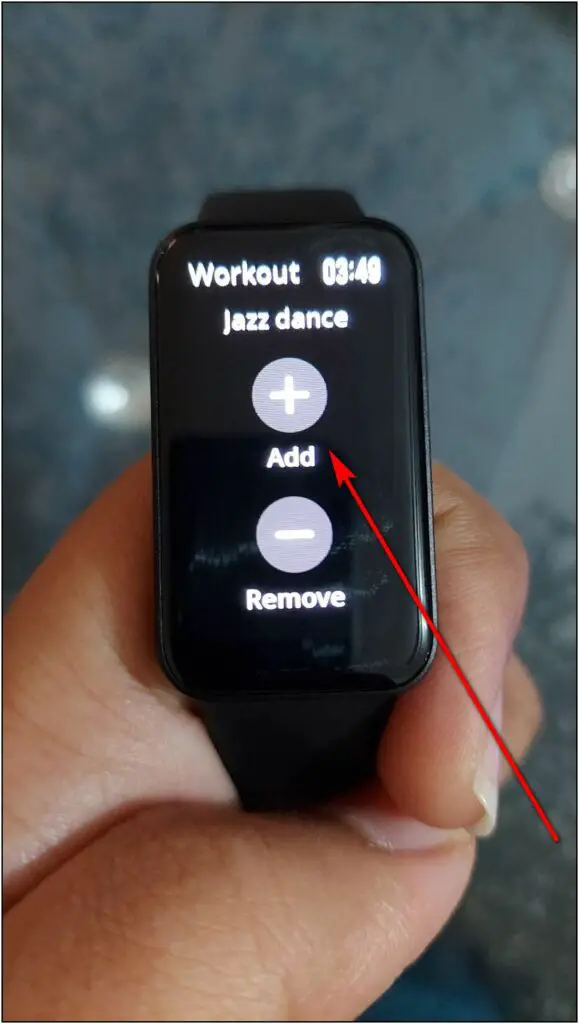
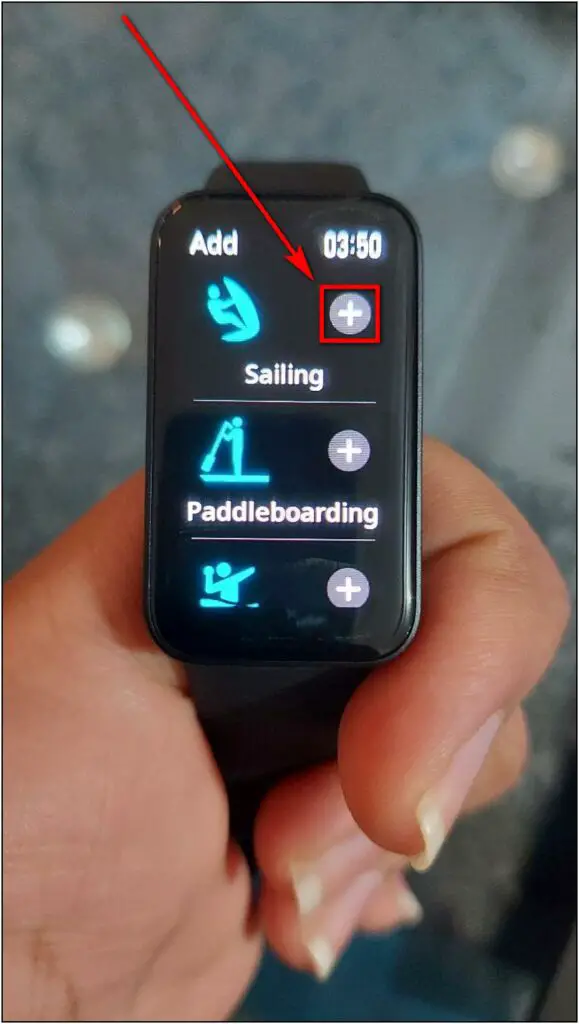
Find My Phone Using Redmi Smart Band Pro
Find My Phone can help you to find your phone if you lose or forget it somewhere. When toggled, it starts ringing the Xiaomi ringtone on your phone to help you find it easily.
Step 1: Swipe up on the band’s home screen.
Step 2: Scroll down and select the Find Phone option.
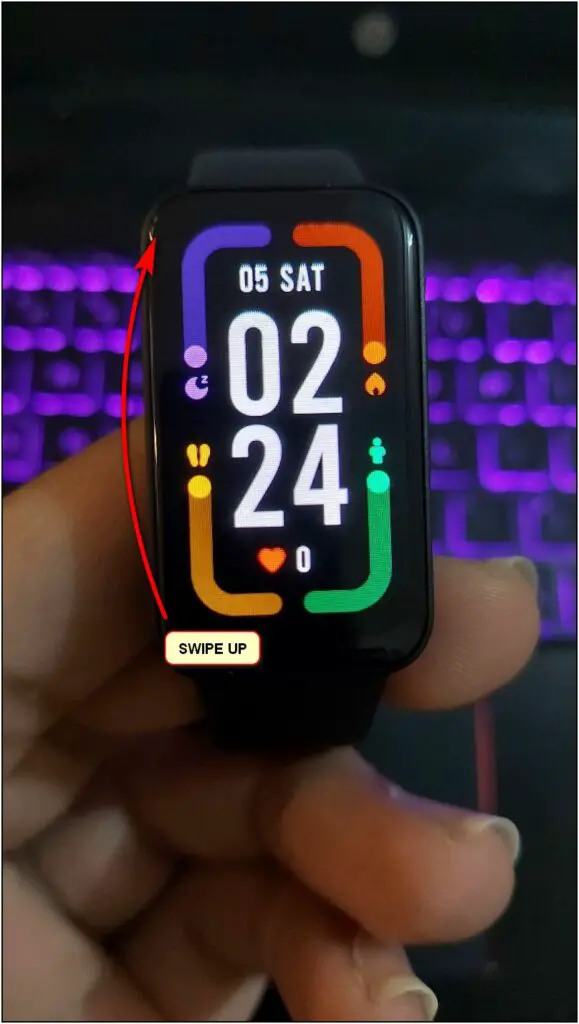
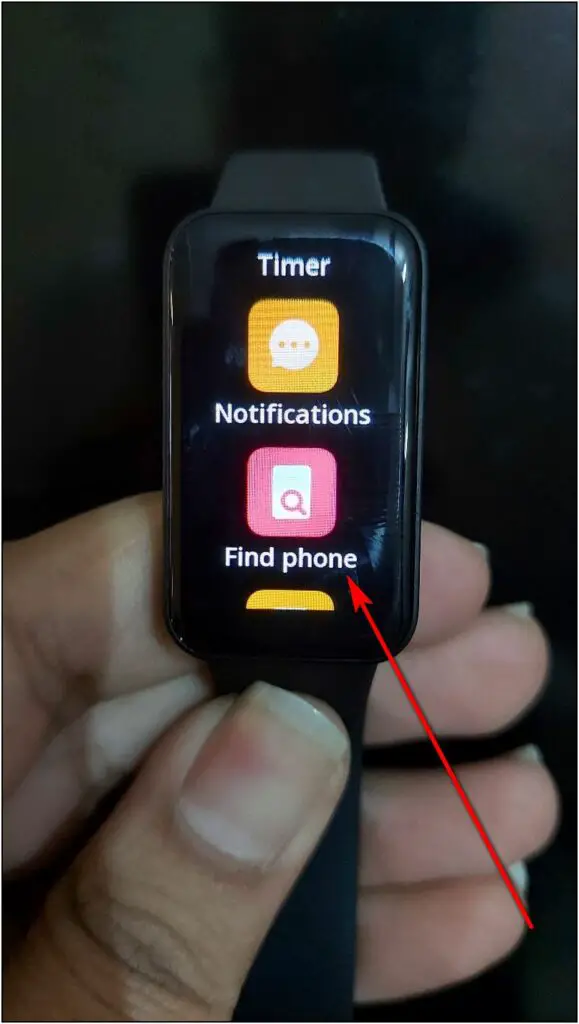
Step 3: Click the Search button and it will start ringing the phone until you stop it.
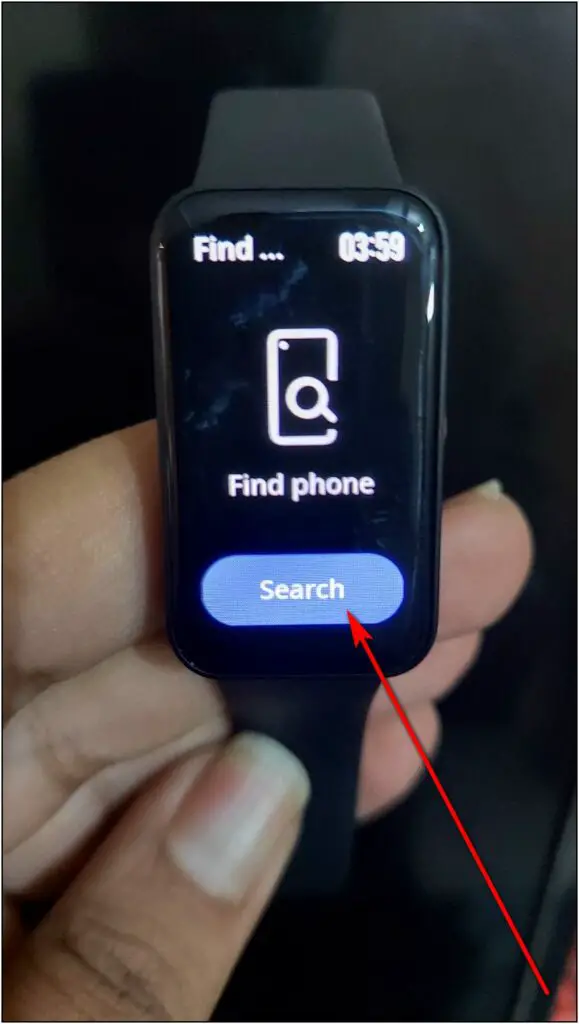
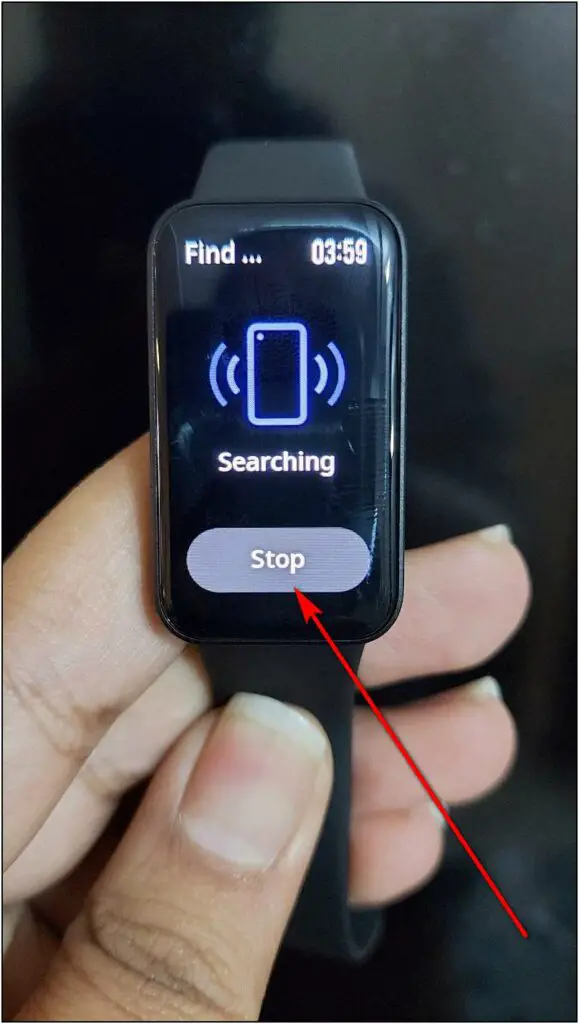
Update Software of Redmi Smart Band Pro
Every smartwatch or smart band receives software or firmware updates when brands release them. You can update the Redmi Smart Band Pro via the app to get the add ons features and bug fixes.
So far, we’ve received one update on the band. Here’s how to check for updates:
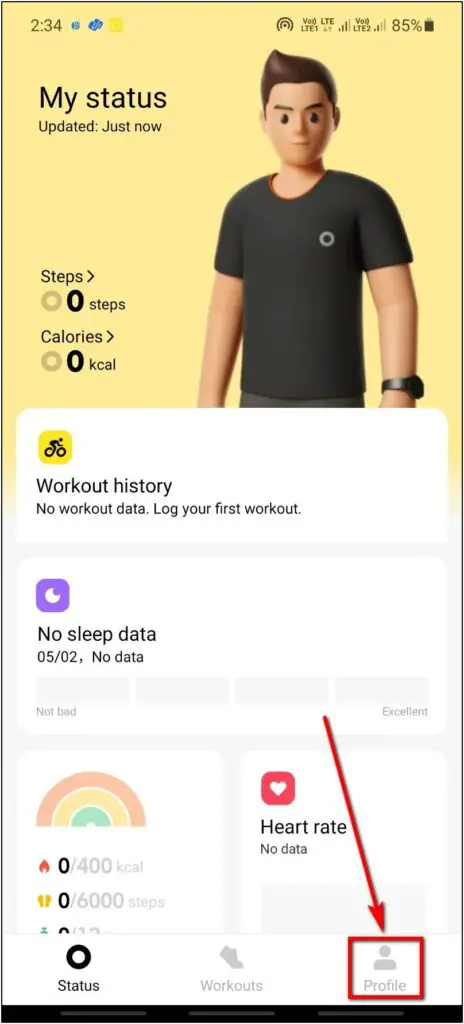
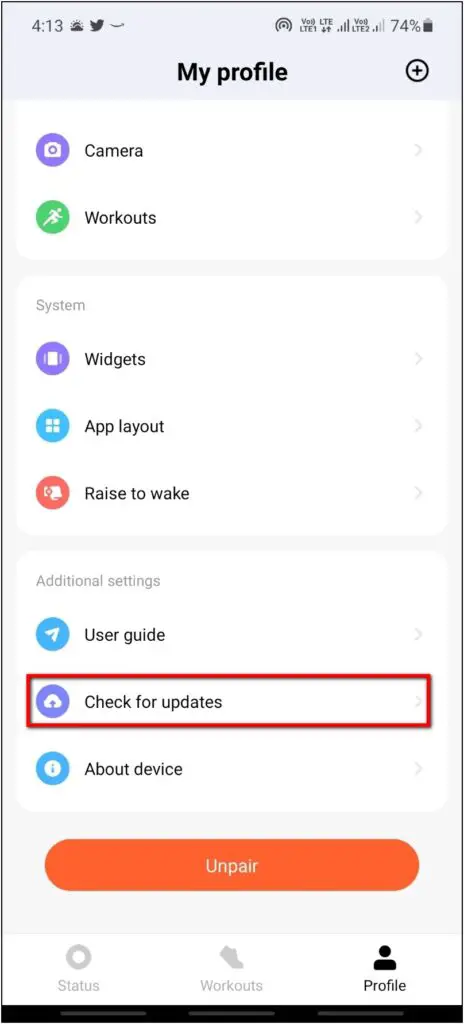
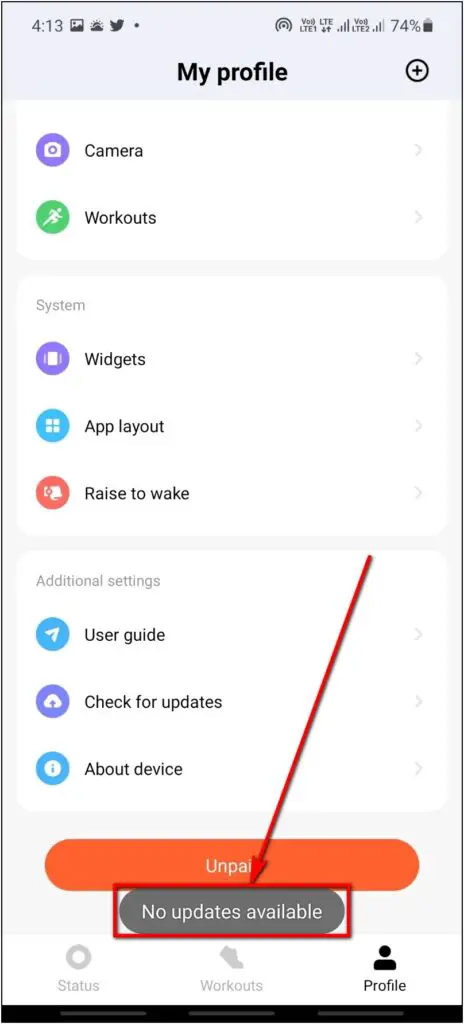
Step 1: Open the Xiaomi Wear app and go to the Profile section.
Step 2: Scroll down to the last and select the Check for updates option.
Step 3: See if there is an update available.
Increase Raise to Wake Sensitivity
Like other fitness bands, Redmi Smart Band Pro comes with raise to wake feature, which turns on the band screen when you lift your wrist. Here, you can schedule the feature and customize its sensitivity.
Step 1: Open the Xiaomi Wear app and go to the Profile section.
Step 2: Scroll down and click on the Raise to wake option.
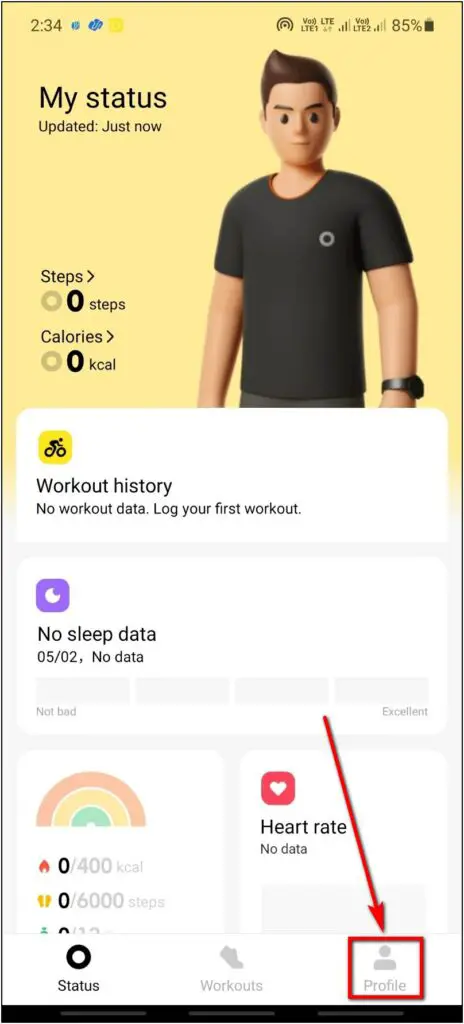
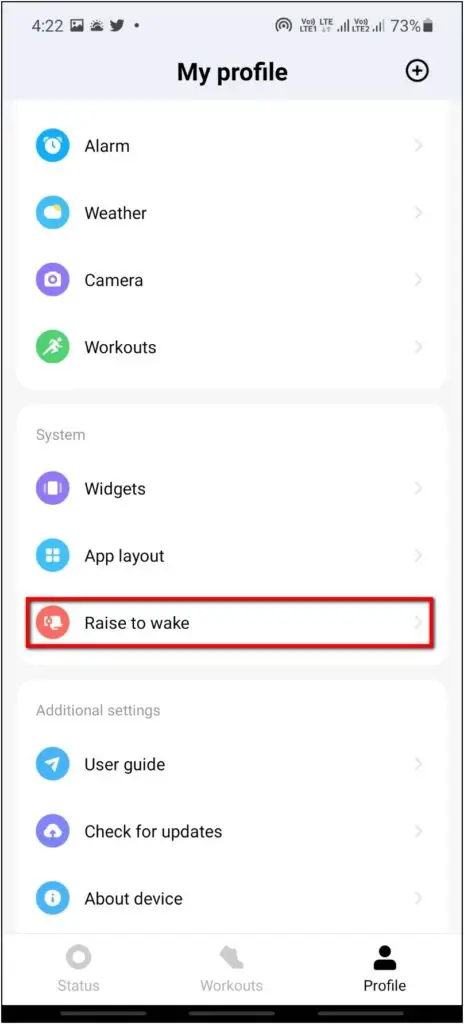
Step 3: Click on the Response speed option.
Step 4: By default, it will be set to Standard. You can switch to Sensitive to increase the sensitivity.
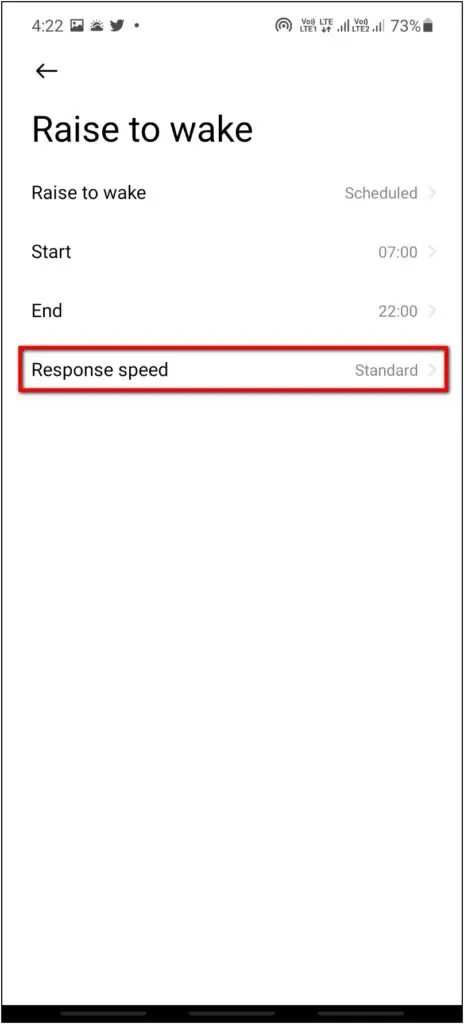
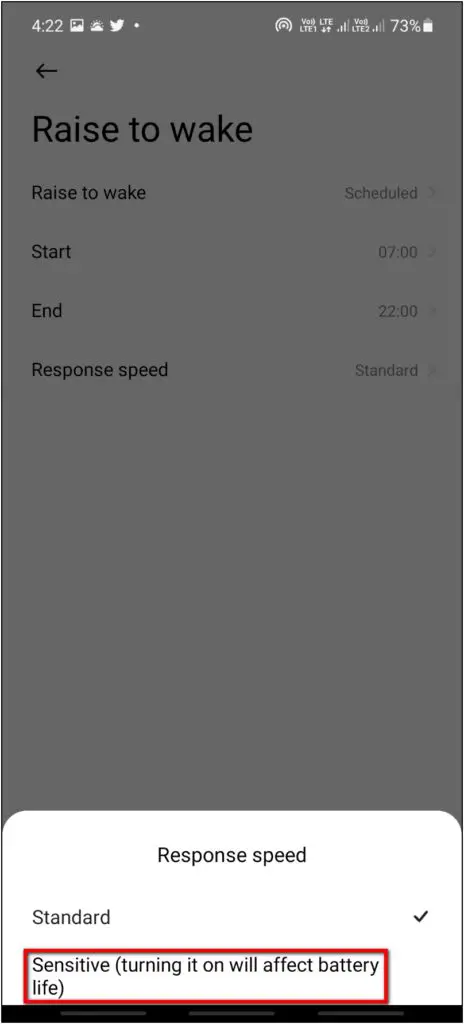
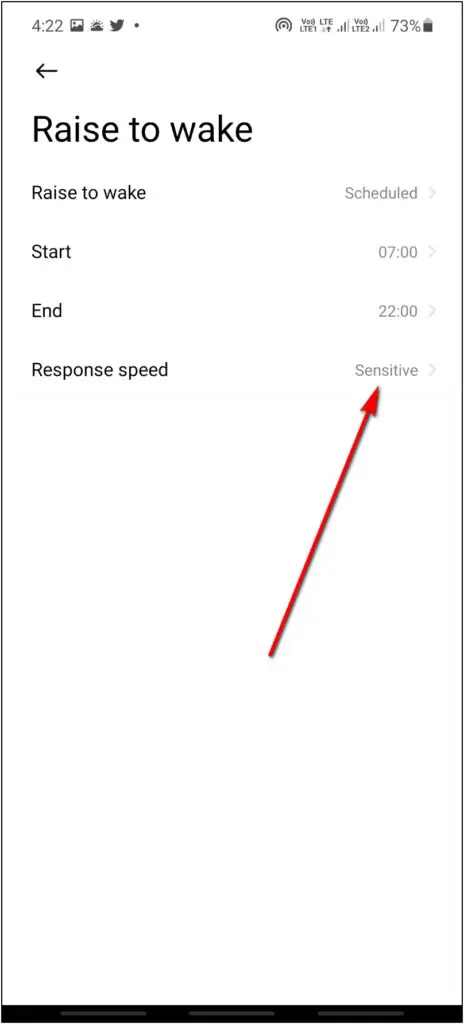
Do note that it may negatively impact battery life.
Wrapping Up
These are some of the best tips and tricks you can use on your Redmi Smart Band Pro. In our usage, we found that the band lacks some features compared to the Mi Band 6, which can disappoint some people. We hope that Xiaomi will add new features soon via software updates. Stay tuned for more such updates.


