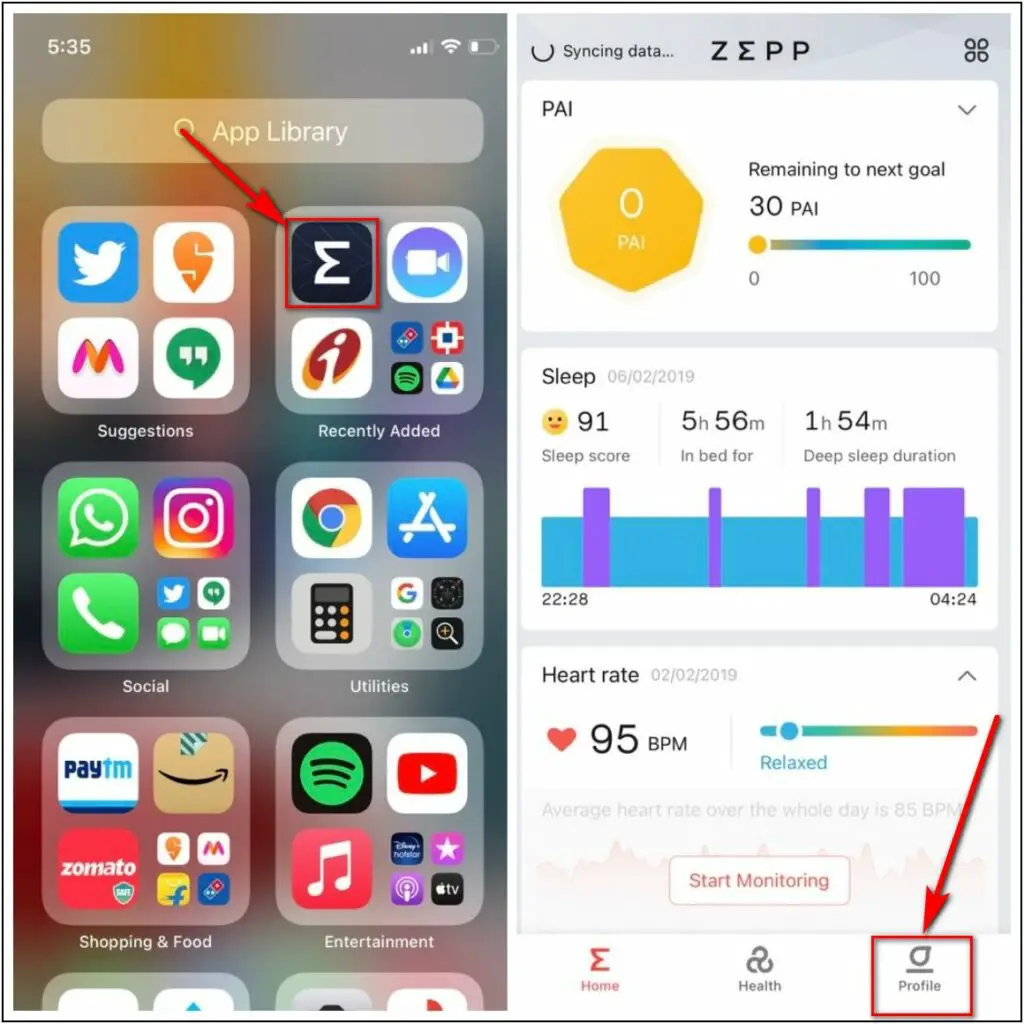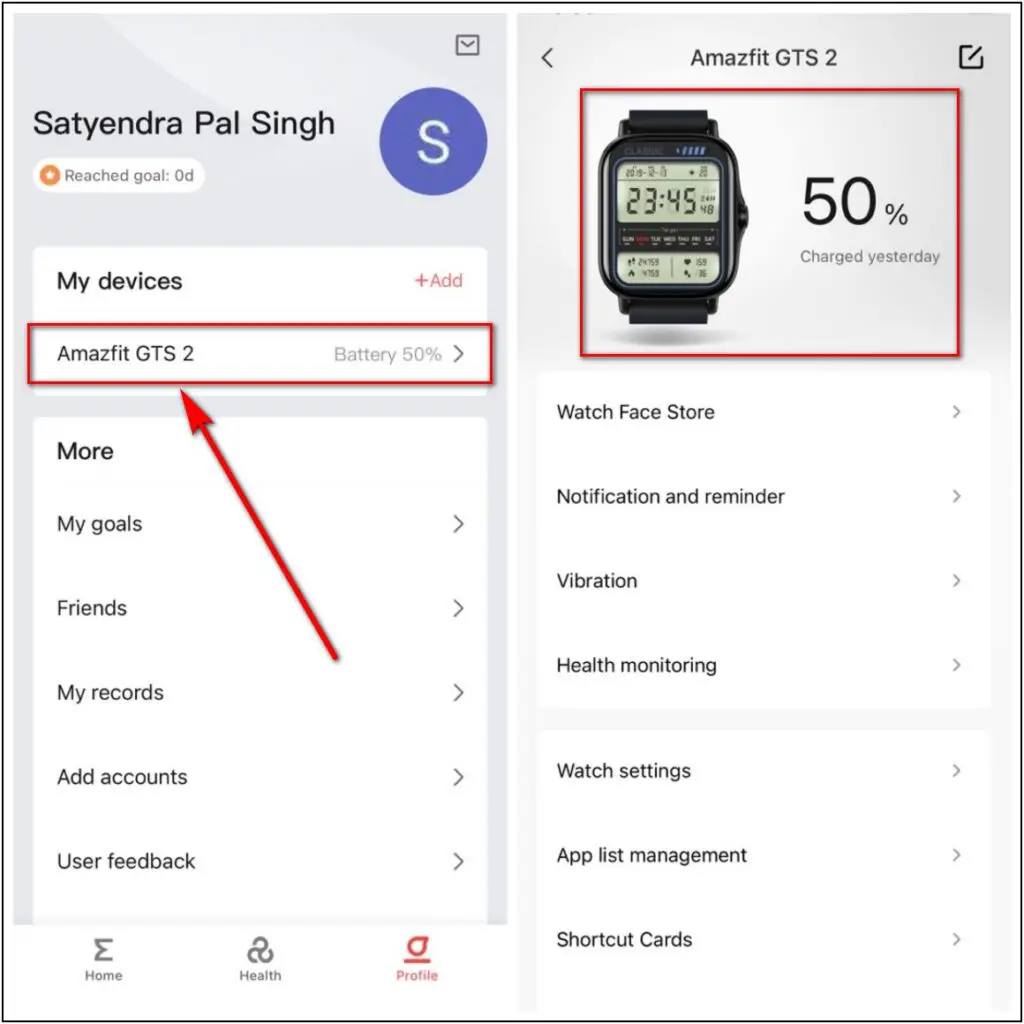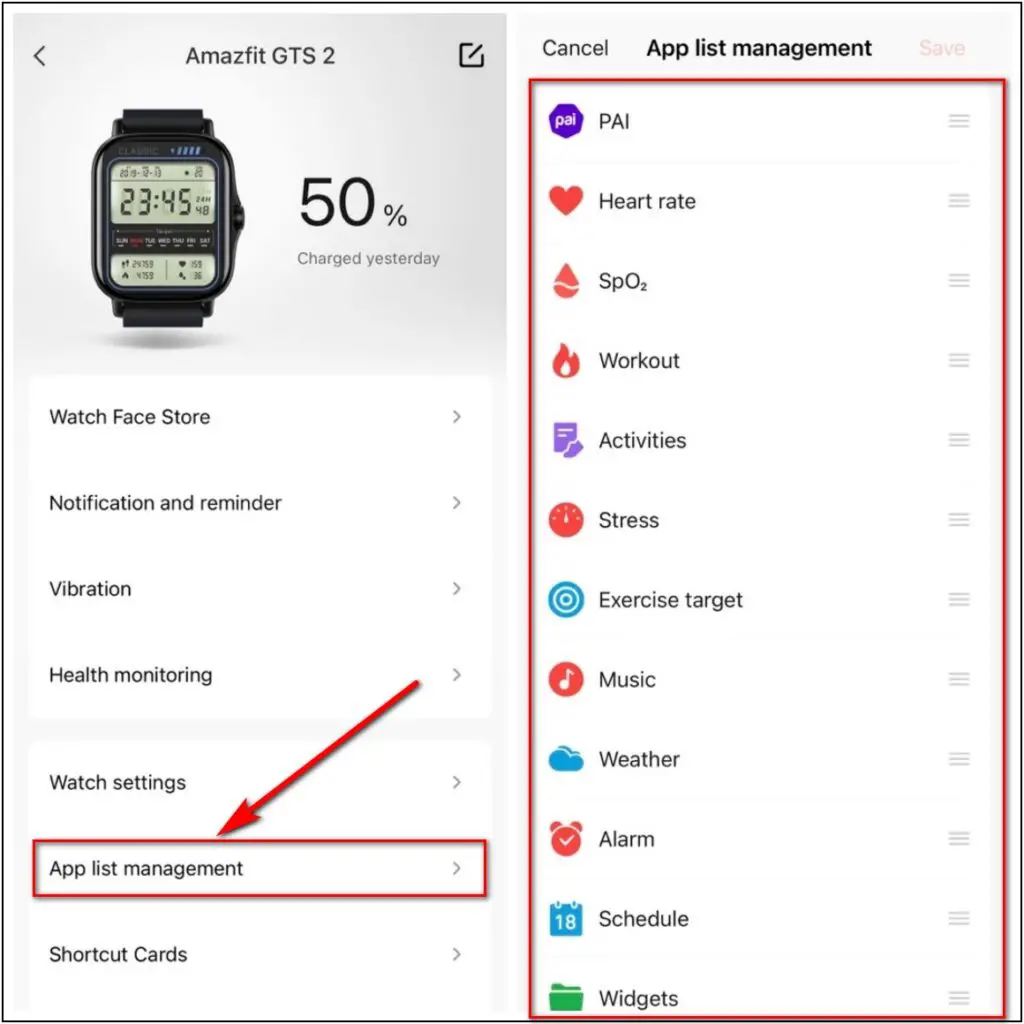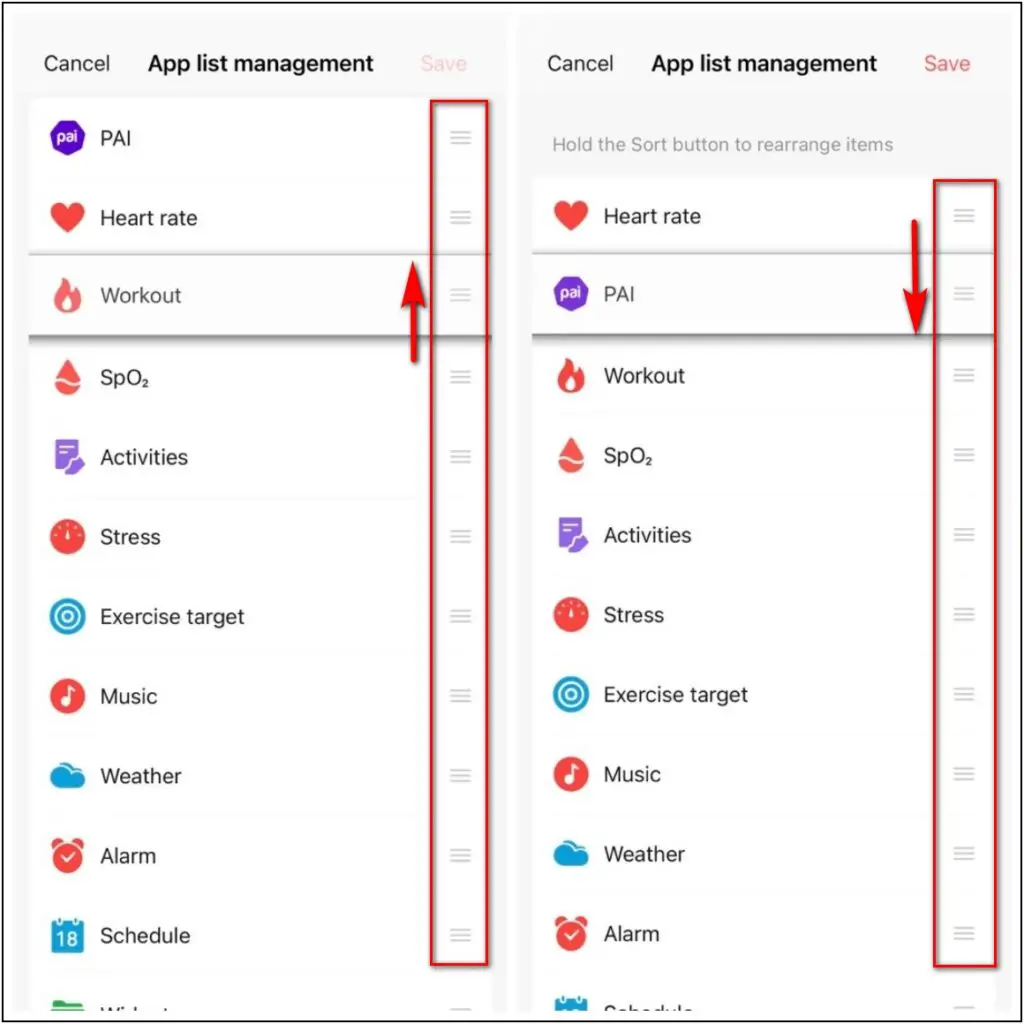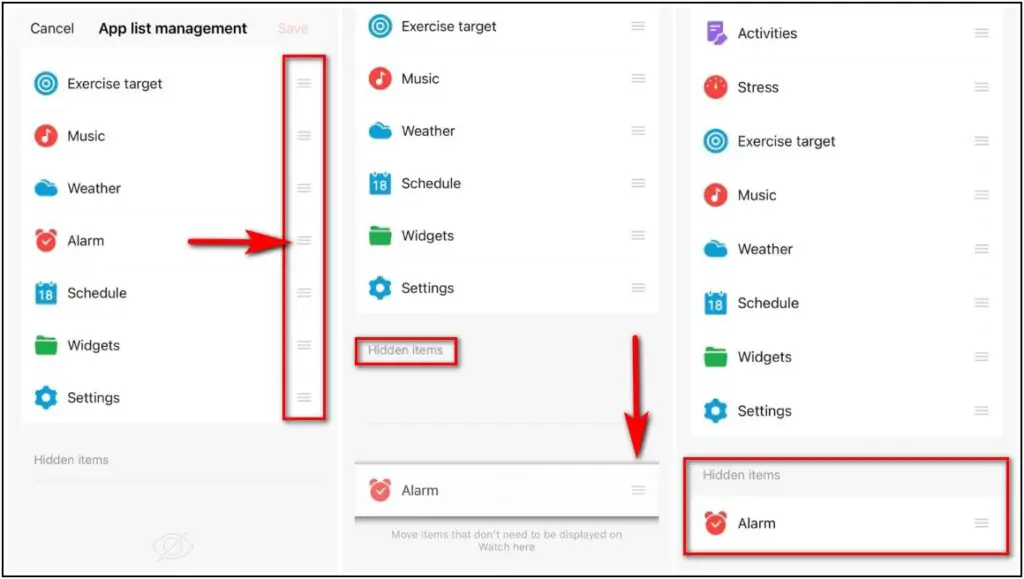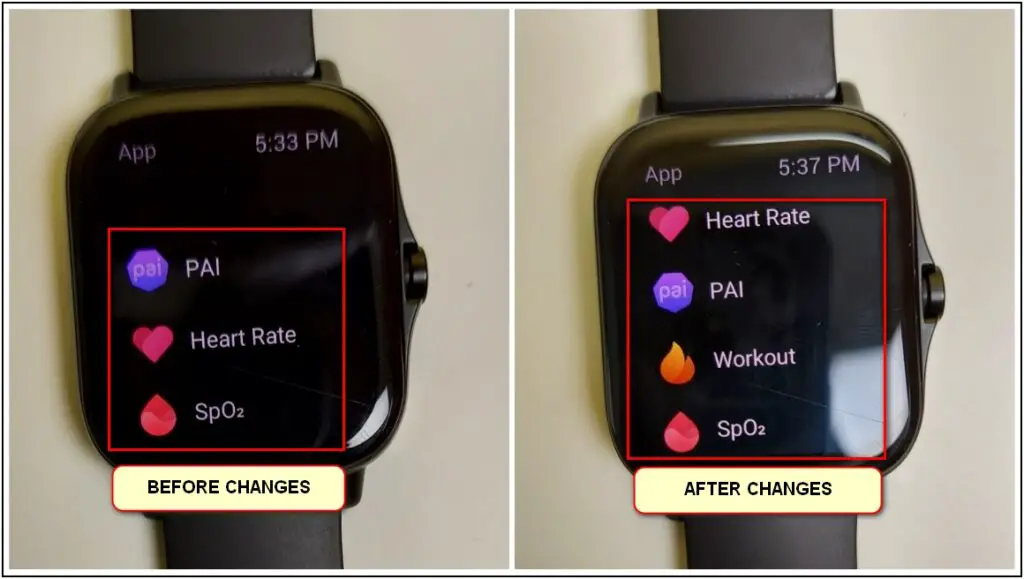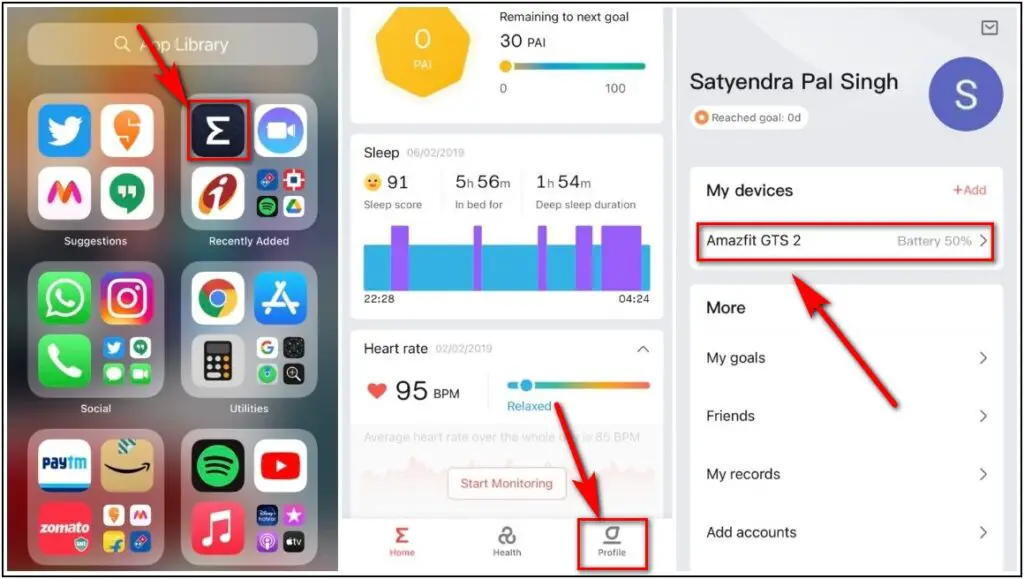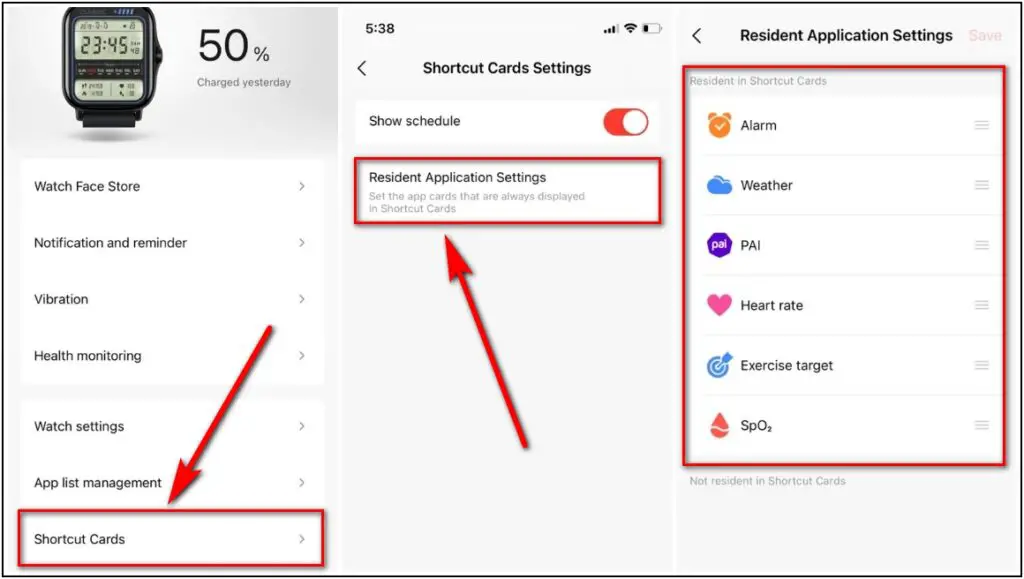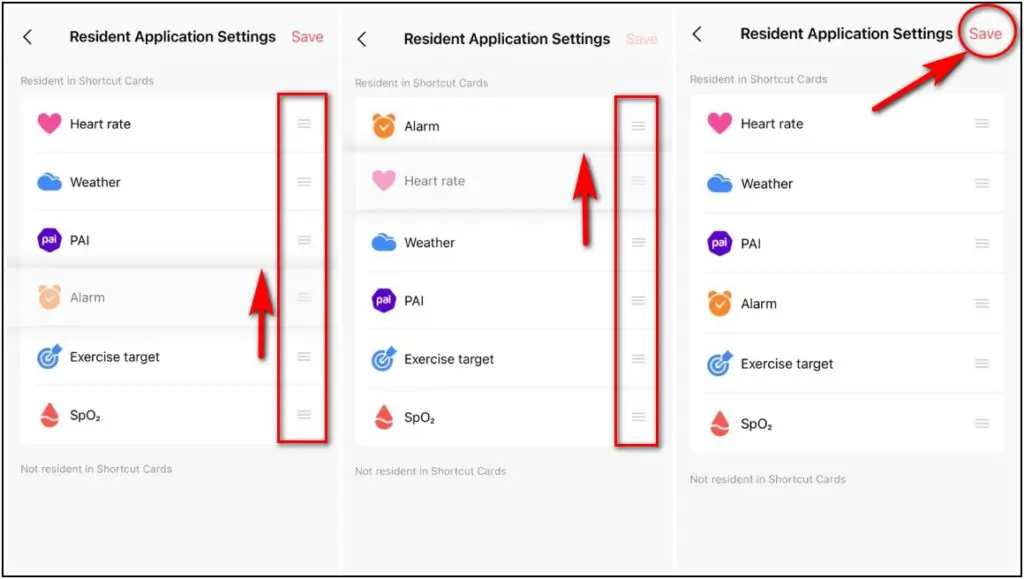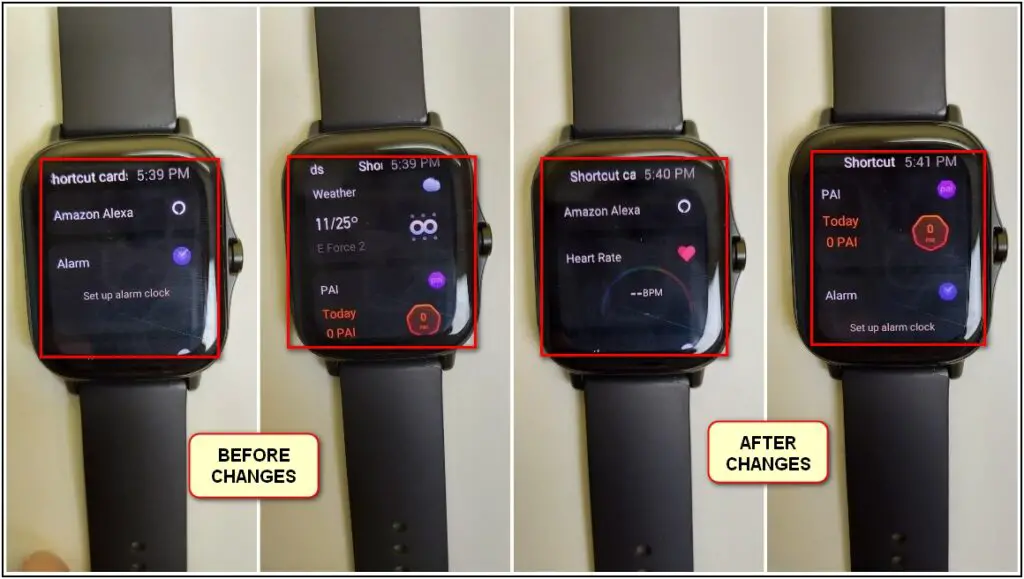The Amazfit GTS 2 is a very popular smartwatch in the Rs 10,000 segment as it has many best-in-price features and also it looks very premium as well. Apart from the interesting features it has, there are a lot more customizations available that you can do on your watch through its mobile app called ZEPP. In this article, I will tell you how you can arrange apps and shortcut cards in your Amazfit GTS 2 from your phone.
Also, read | How To Arrange Widgets In Redmi Watch From Your Phone
Steps to Manage Apps and Shortcut Cards in Amazfit GTS 2
Here are the simple and easy steps to quickly arrange apps and shortcut cards in the Amazfit GTS 2 smartwatch with your smartphone!
Arrangement of the Apps
- Open the ZEPP app on your phone and go to the Profile section
- Click on Amazfit GTS 2 under the My Devices section
- Now, open the App List Management section, and there you will see how all the apps are arranged in your watch by default
- Touch and Hold the Sort button after any app name which you want to arrange and drag & drop it wherever you want it to
- If you want to hide any app from the watch then just Touch and Hold the Sort button of the app you want to hide and drag it in the hidden apps section and it will be hidden from the watch after you click the Save button on the top right corner
- Now, you can see the changes in your watch App section
Arrangement of the Shortcut Cards
- Open the Zepp app and go to the Profile section and click on Amazfit GTS 2 under the devices section
- Click on the Shortcut Cards option and open the Resident Application Settings, and there you will see all the shortcut cards items
- Touch and Hold the Sort button of any card you want to arrange and drag and drop it wherever you want to see it and click on the Save button on the top right corner
- Now, you can see the changes in your watch Shortcut card section
This is how you can easily arrange the apps and shortcut cards in the GTS 2 smartwatch in simple steps. If this article is helpful to you then do share it with other users too and comment down if you are using the Amazfit GTS 2!