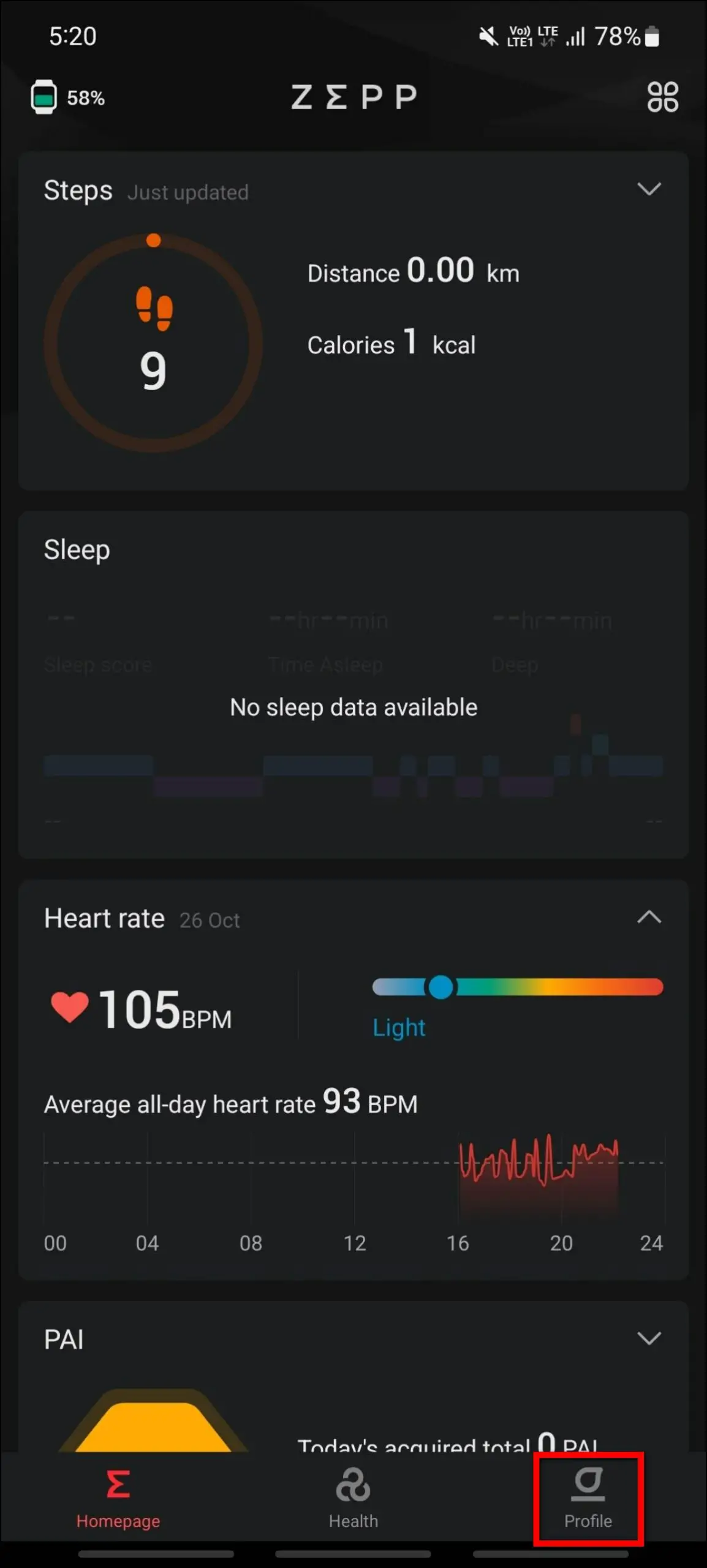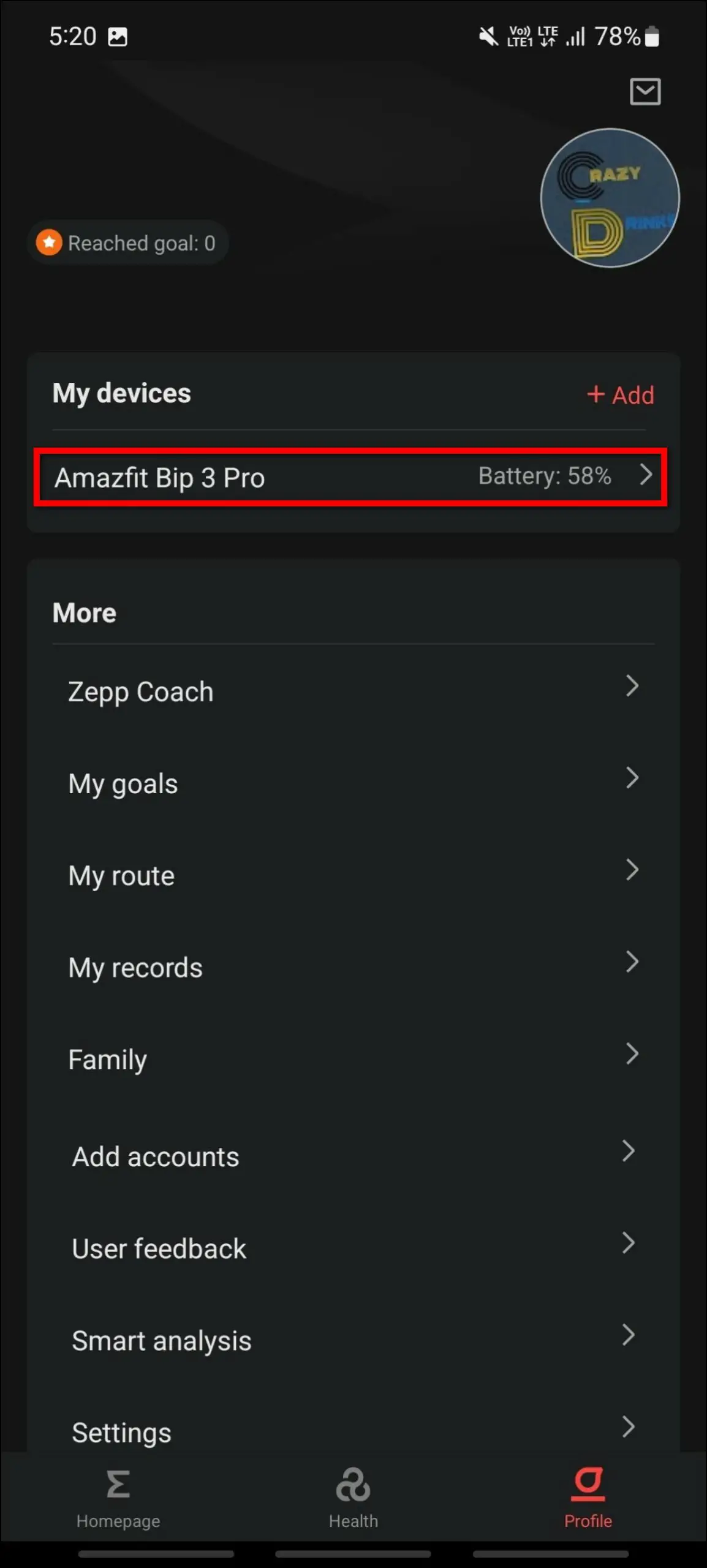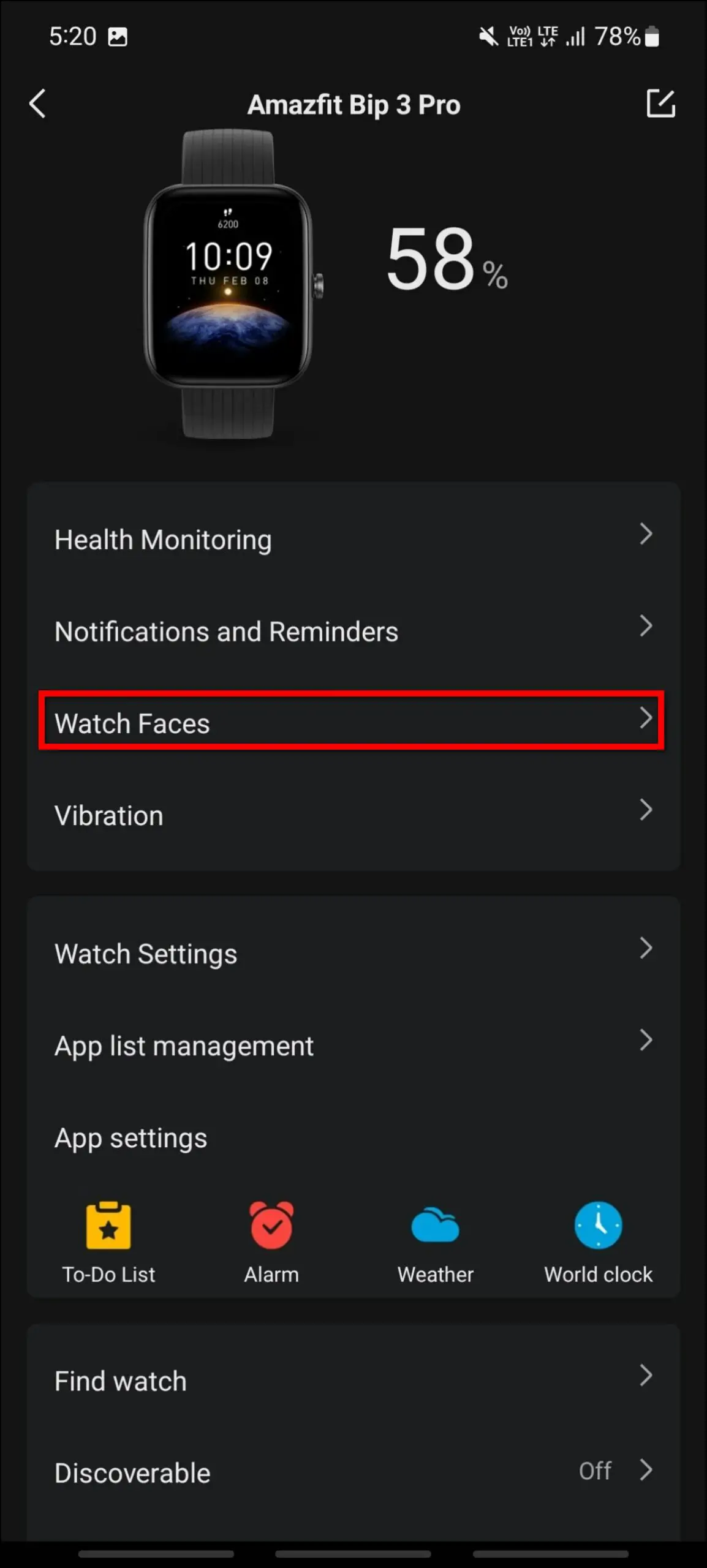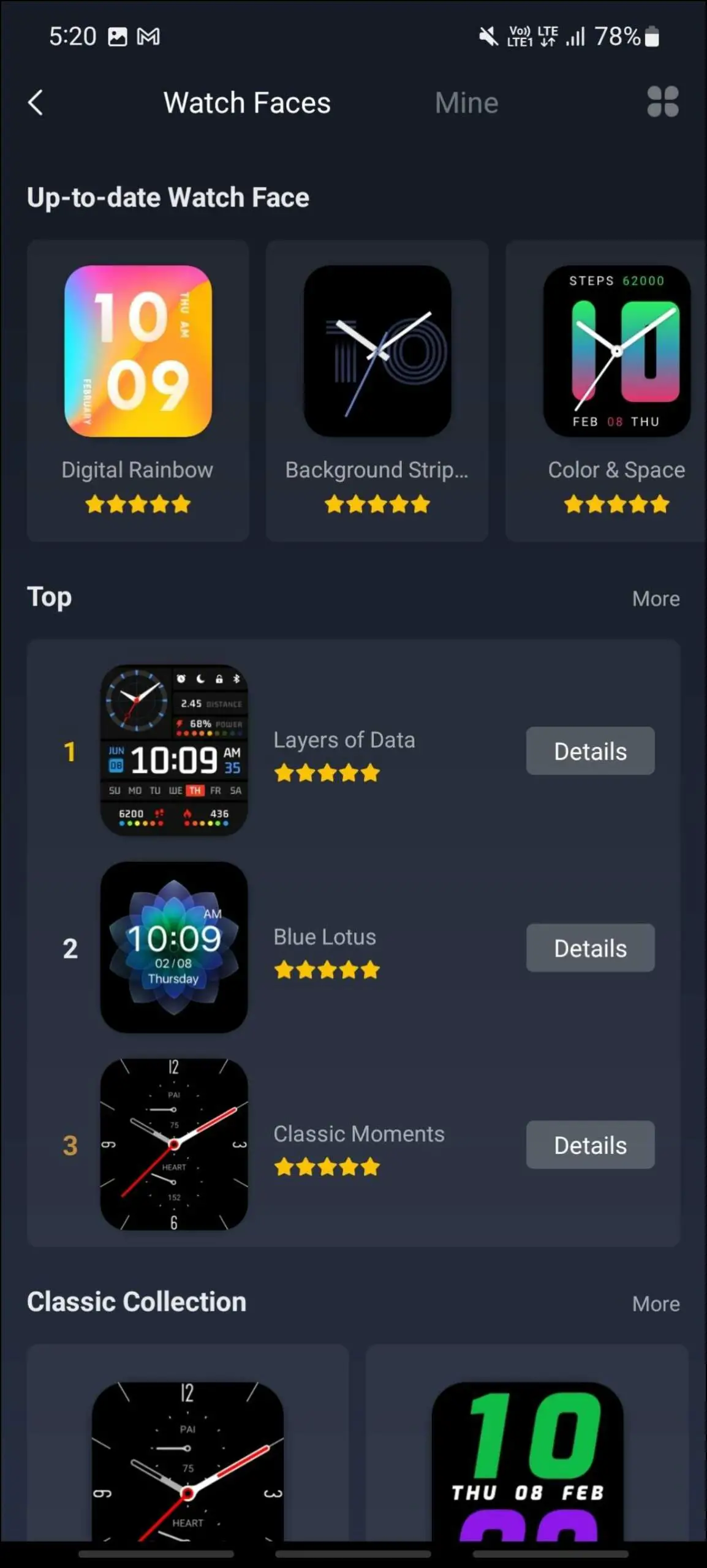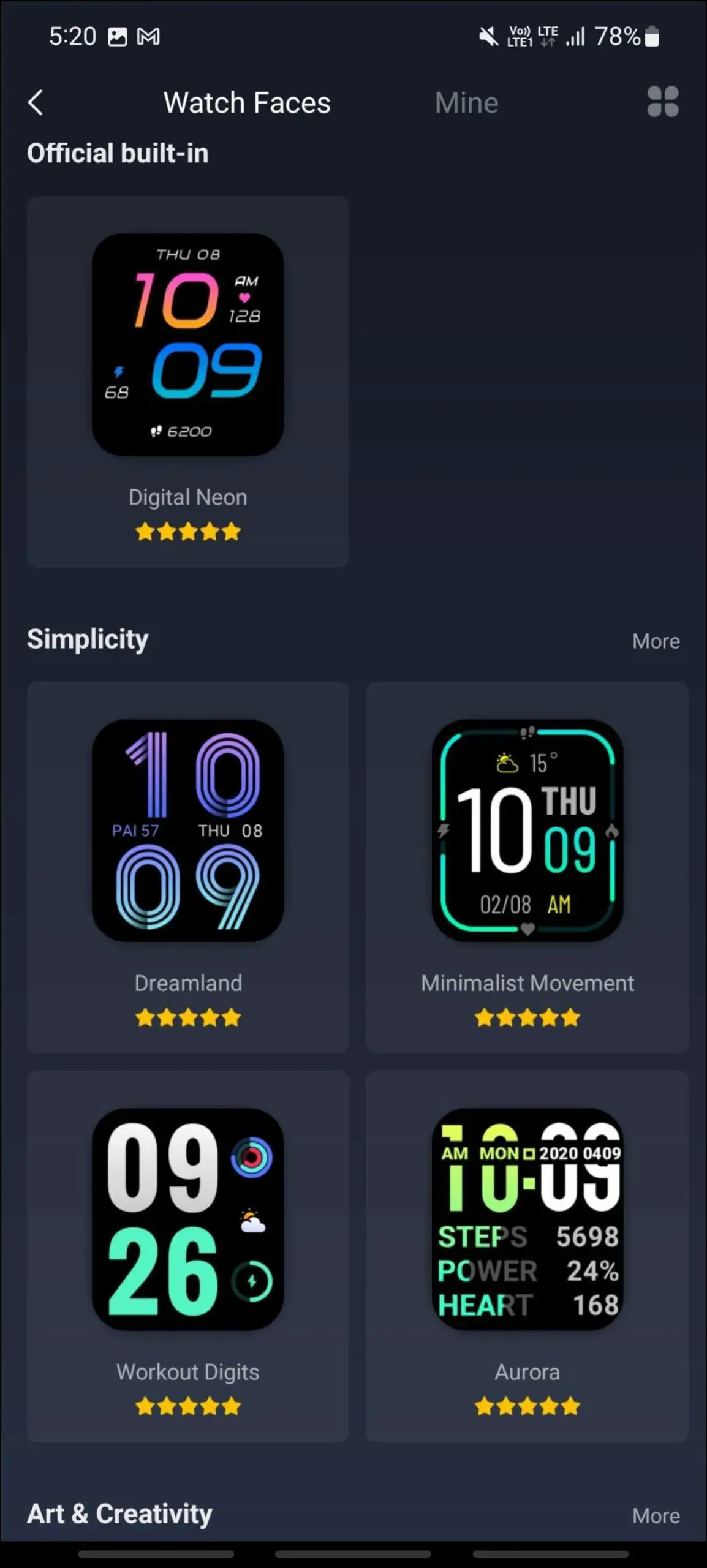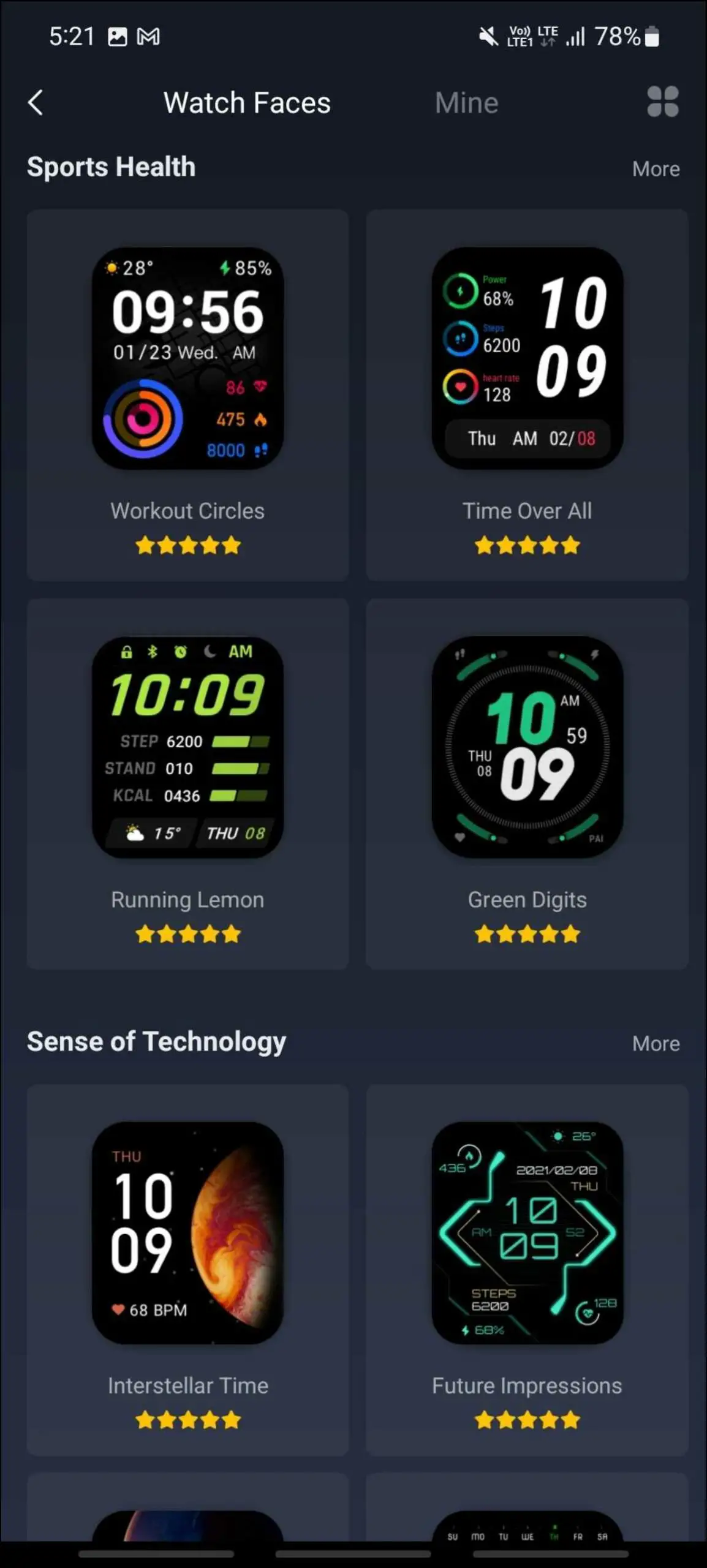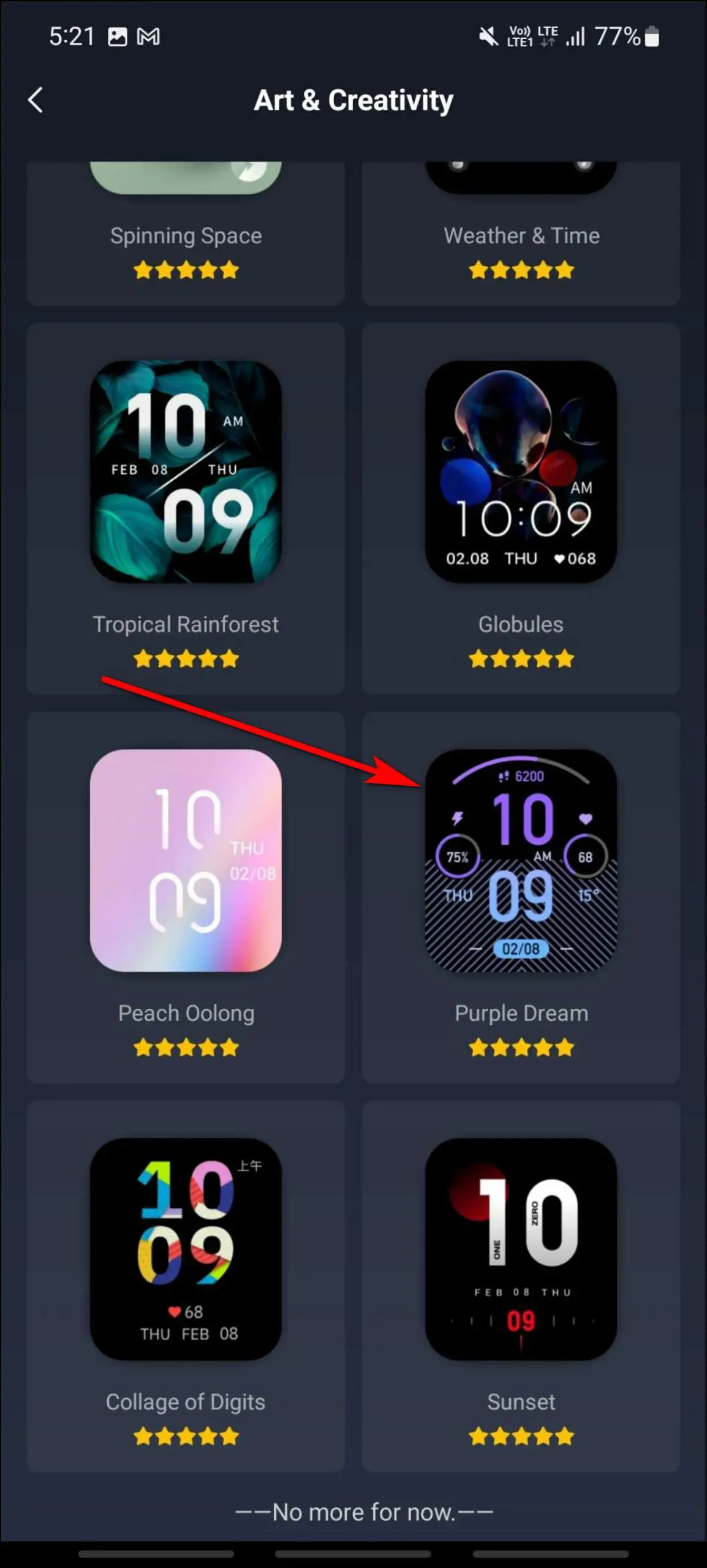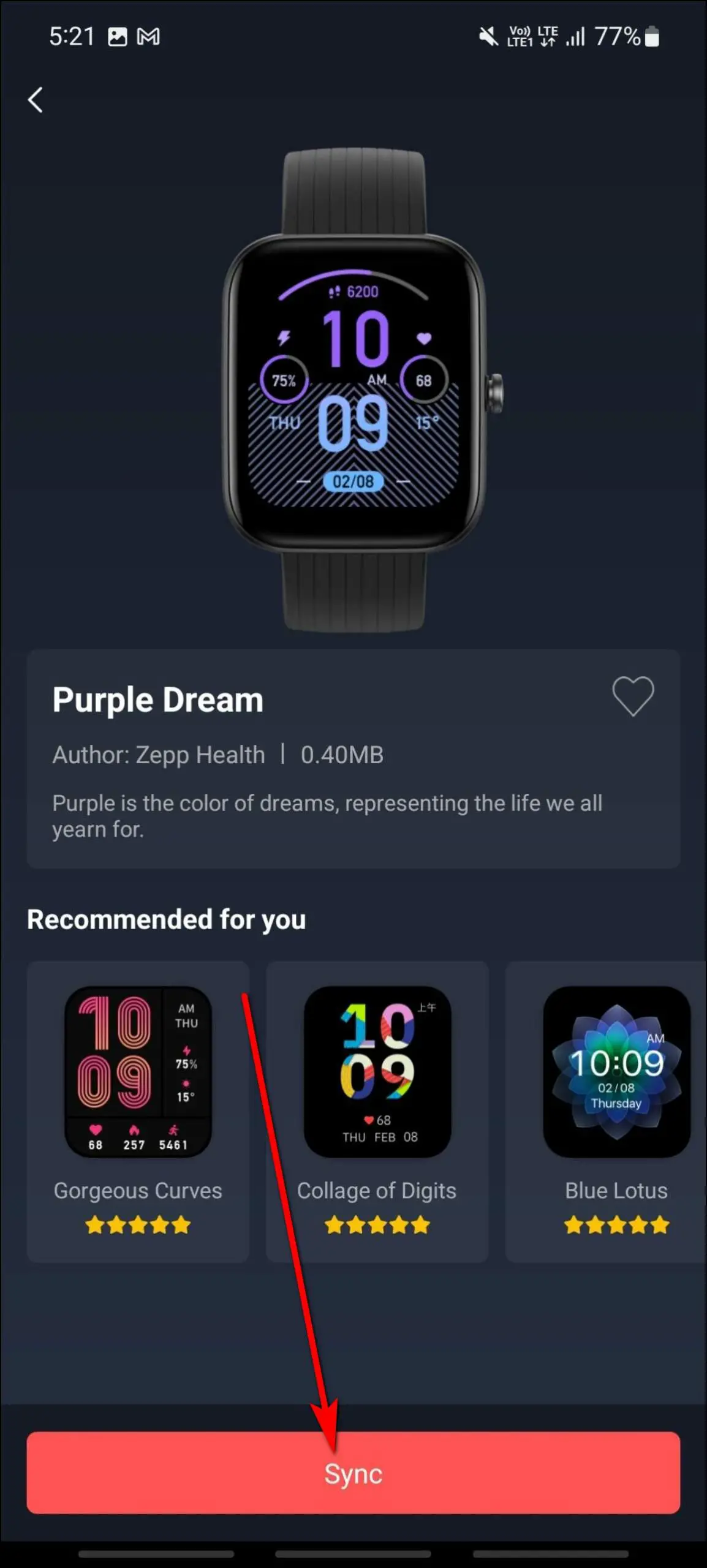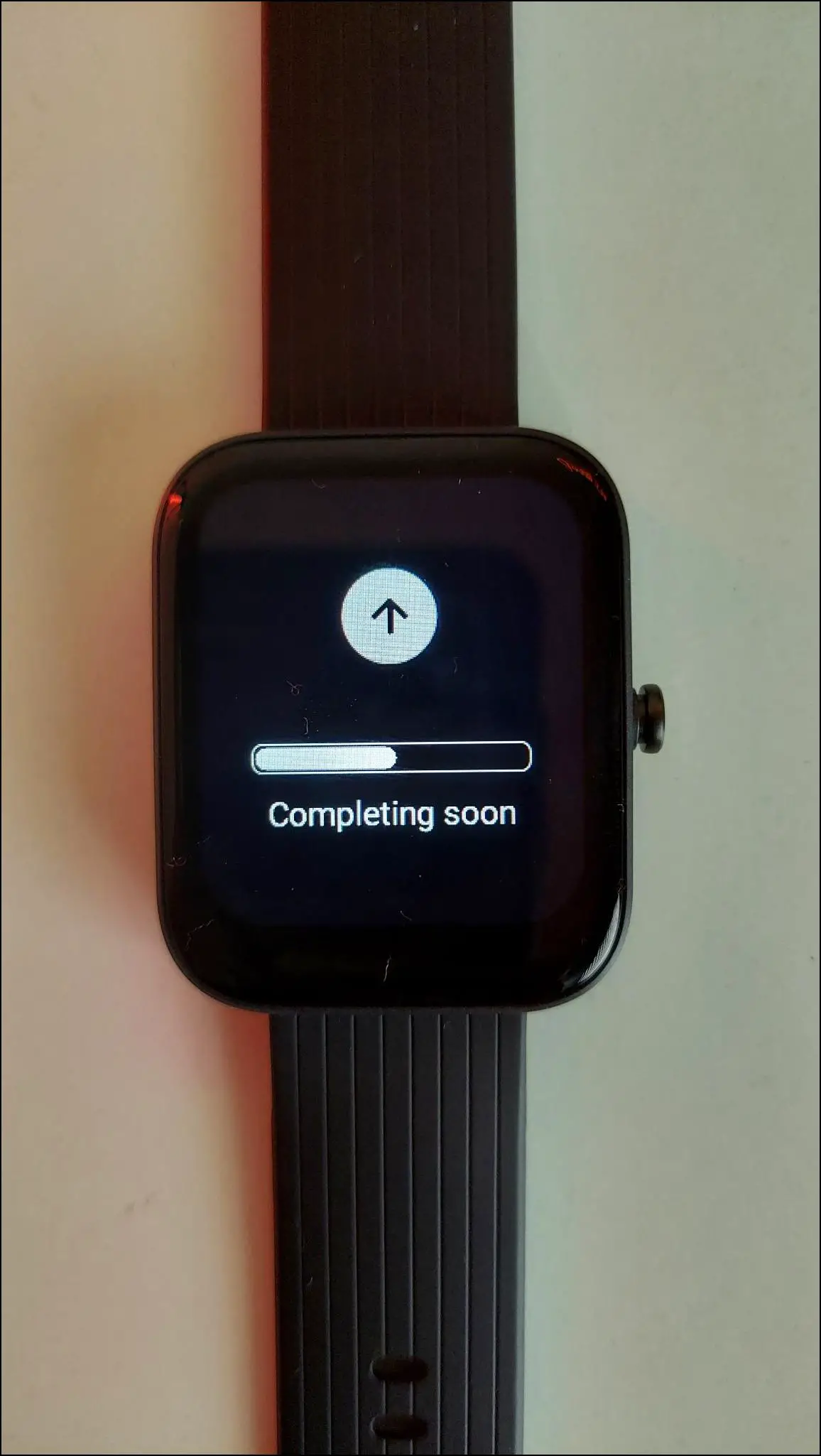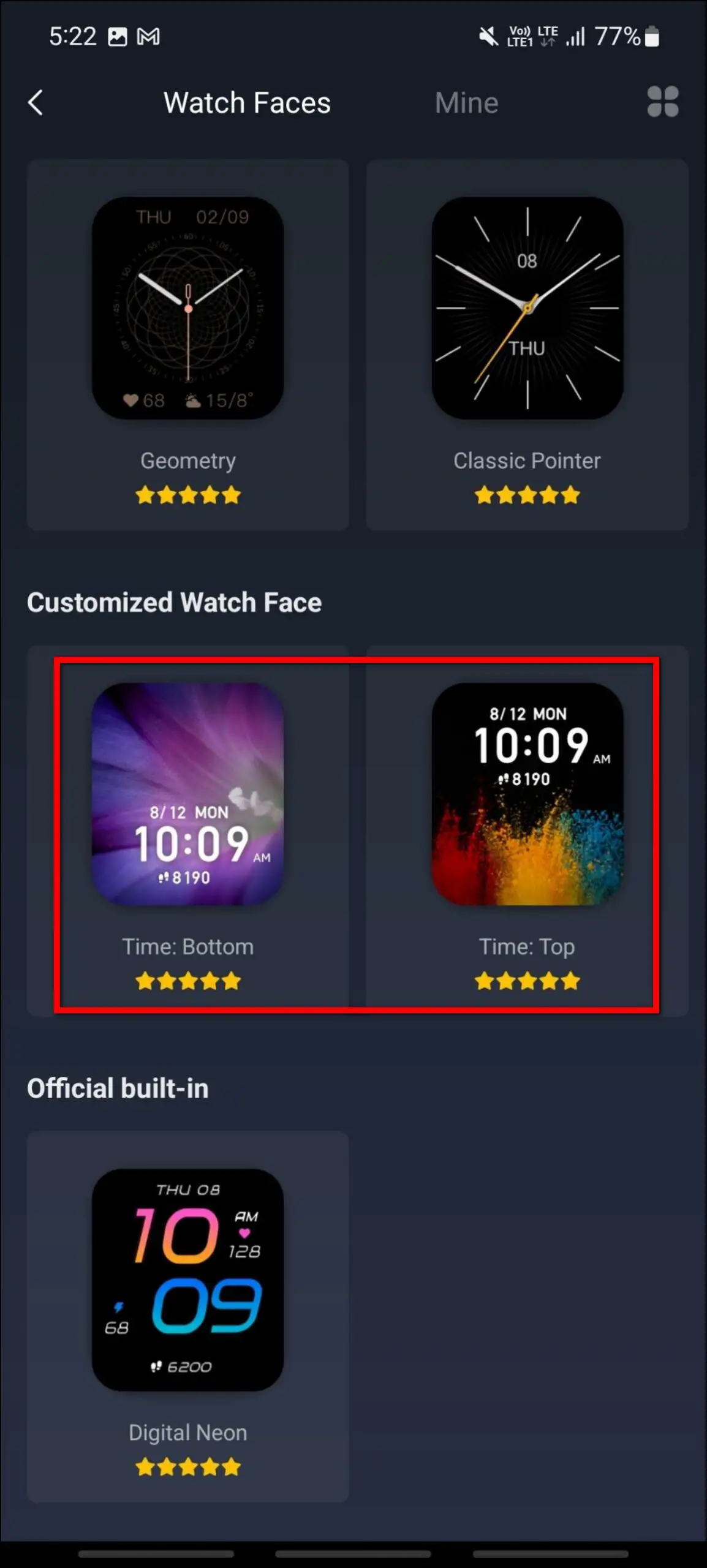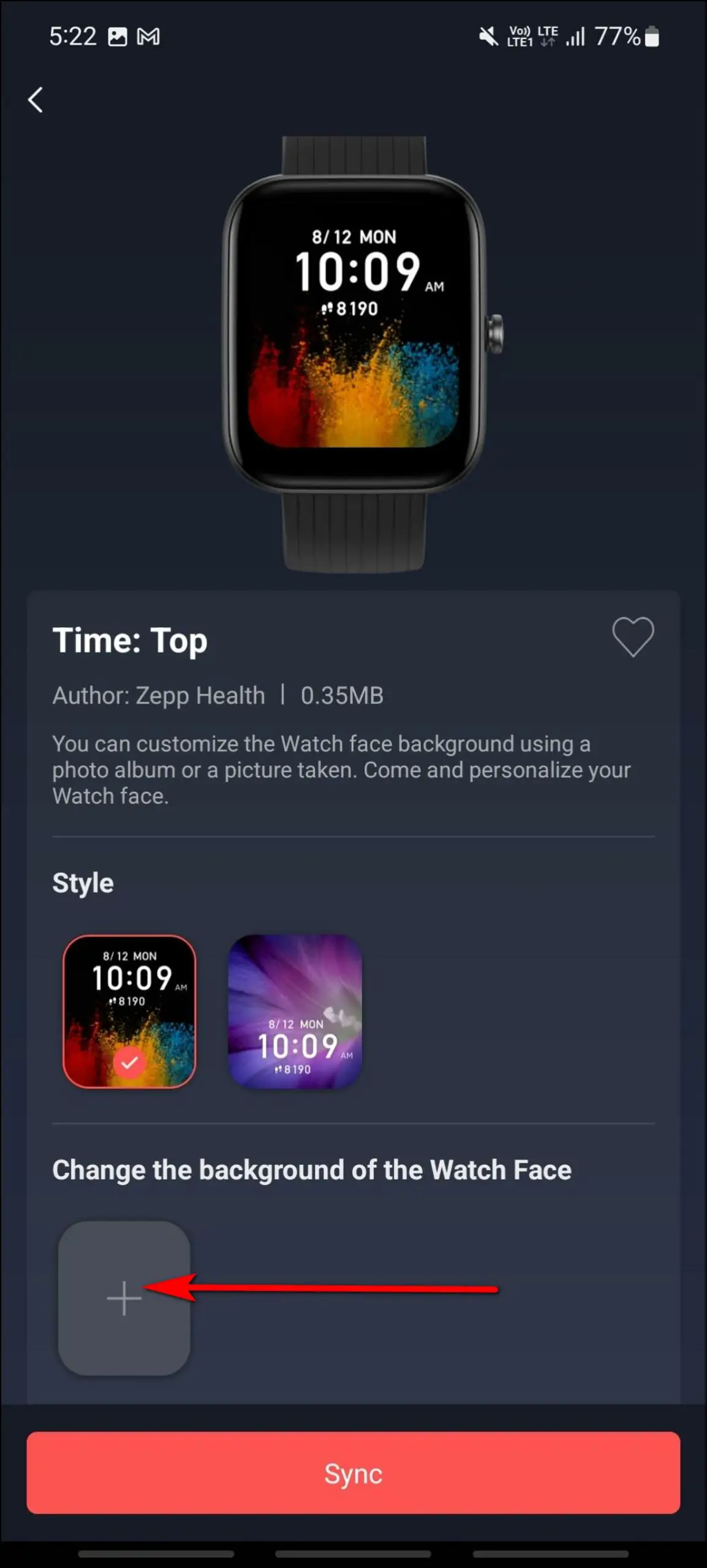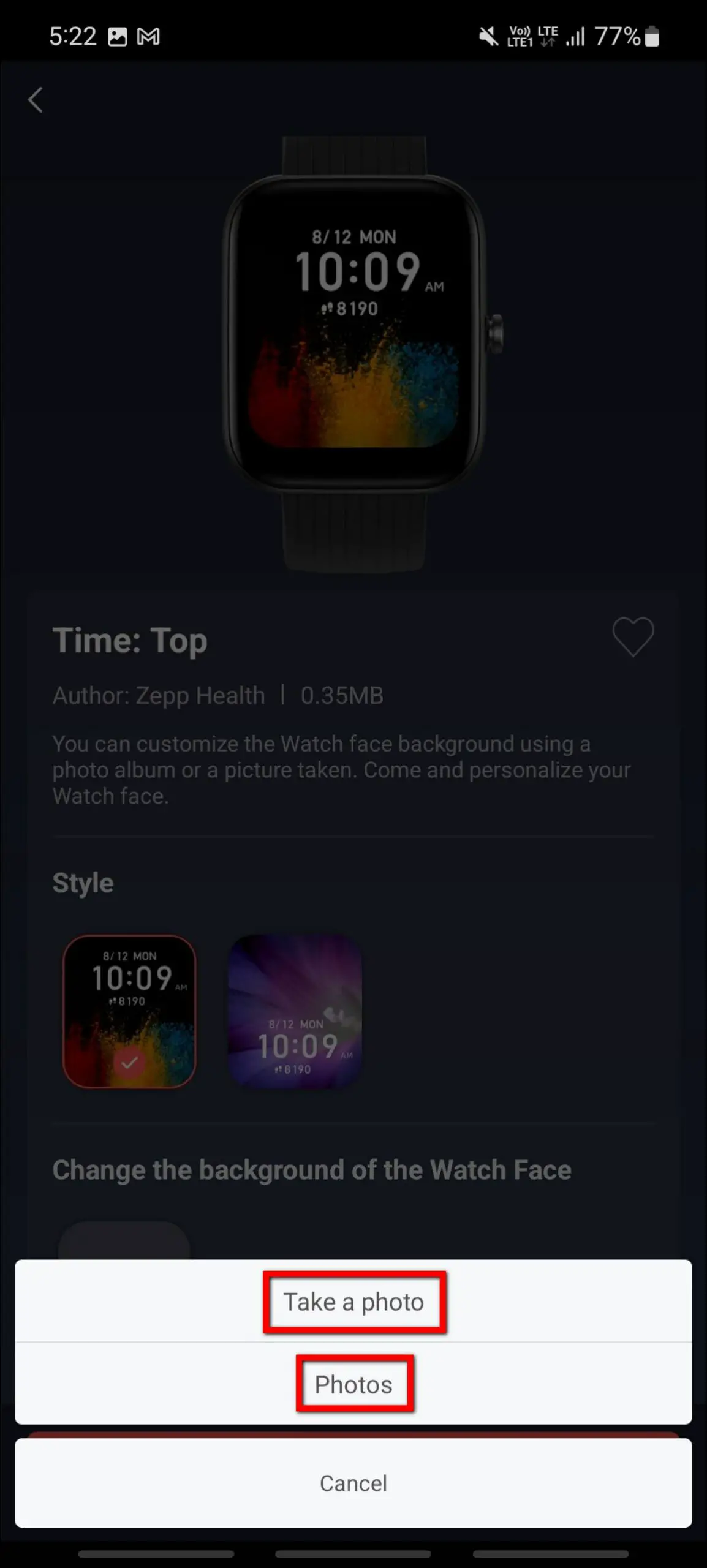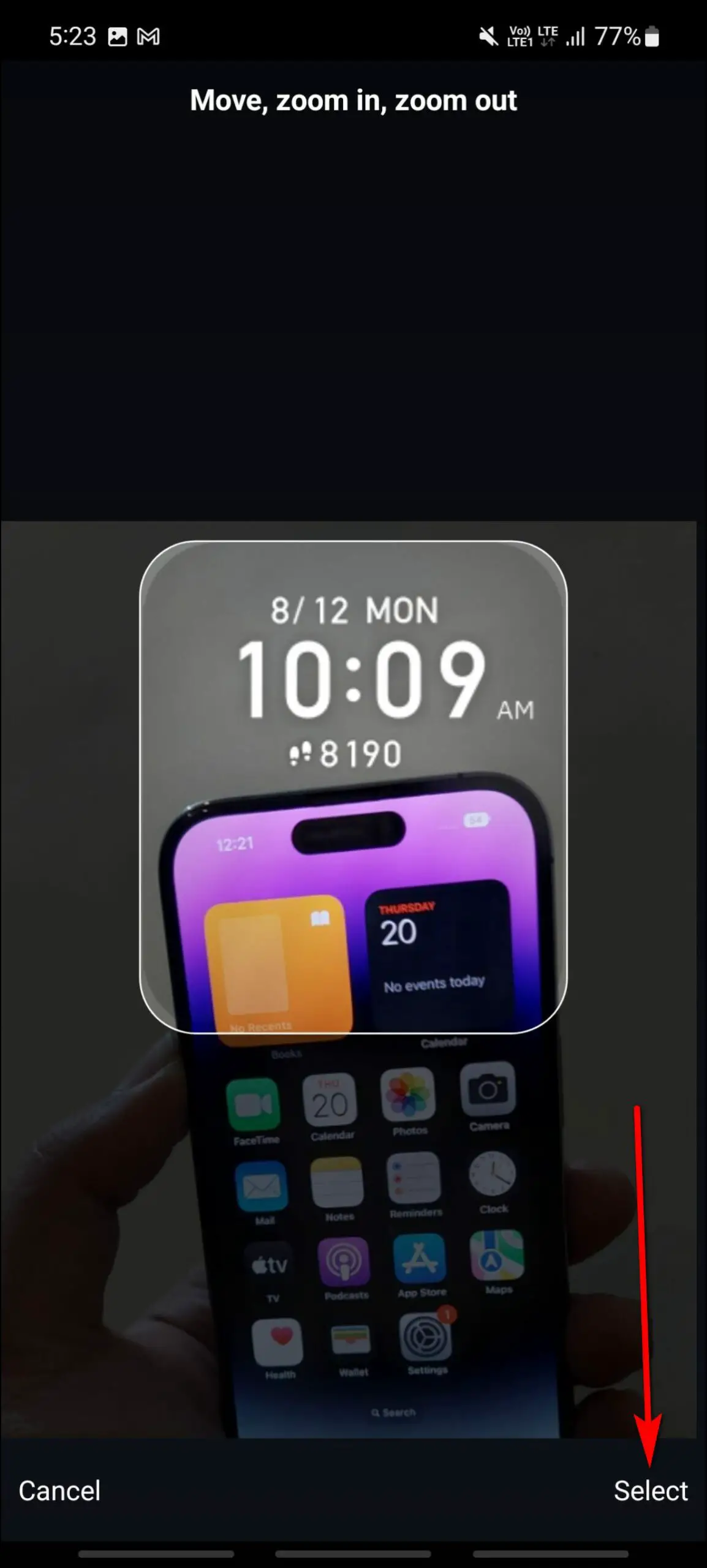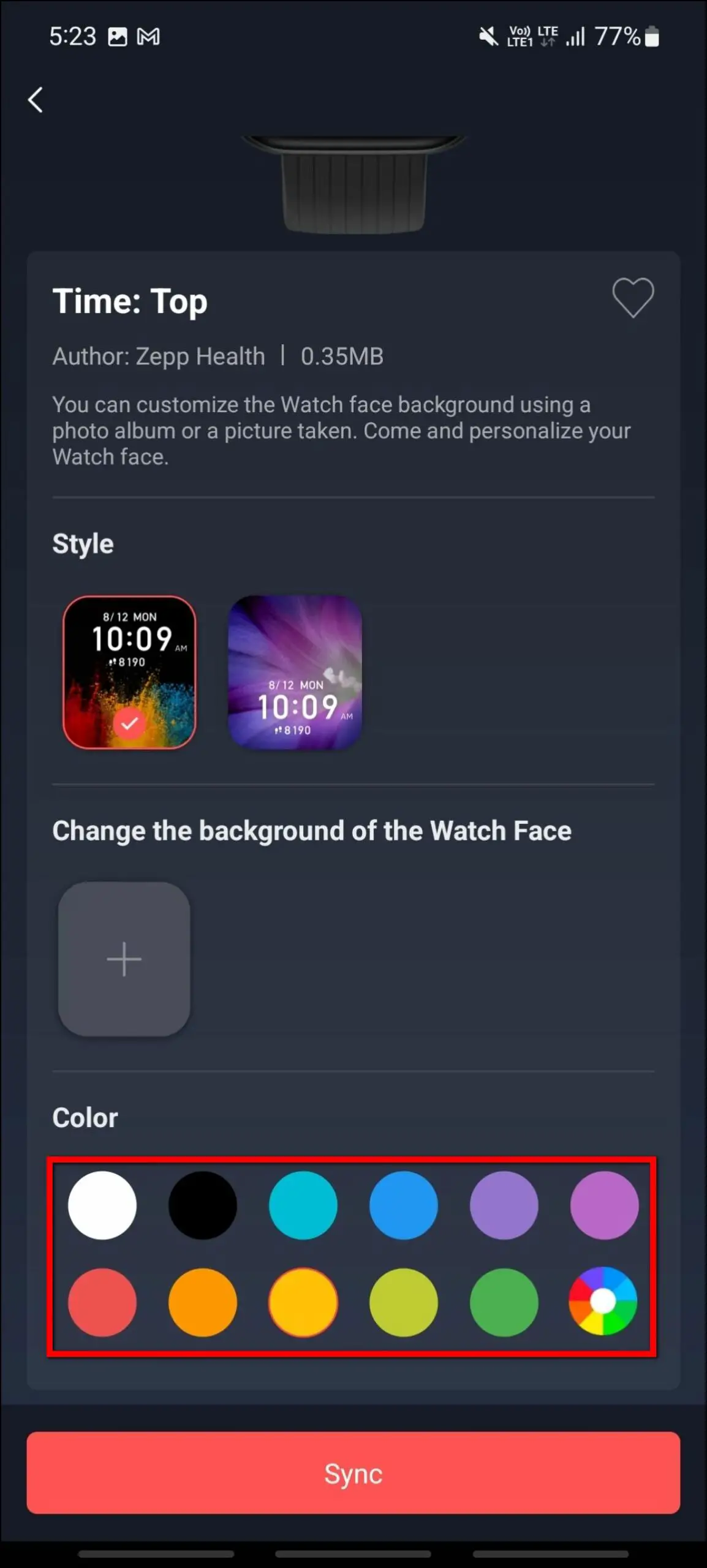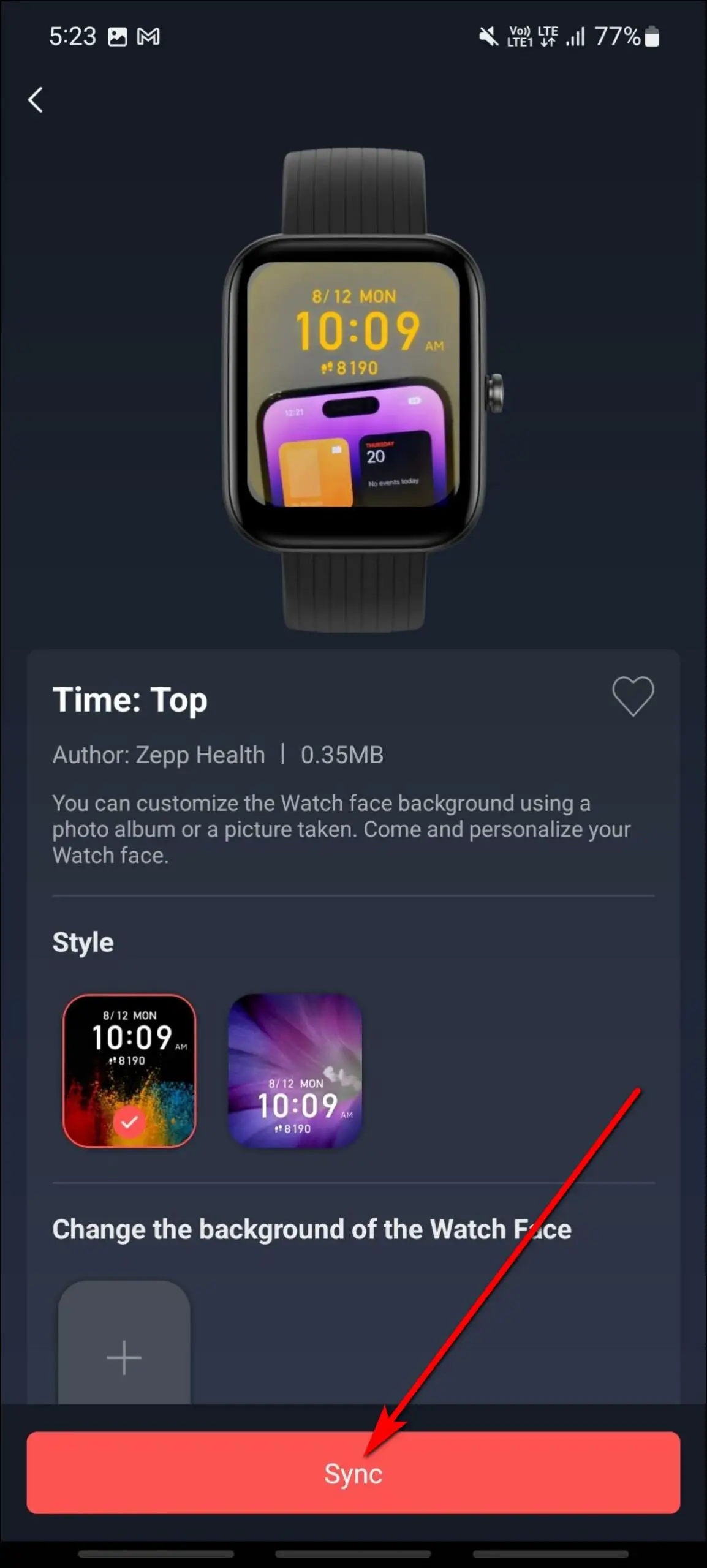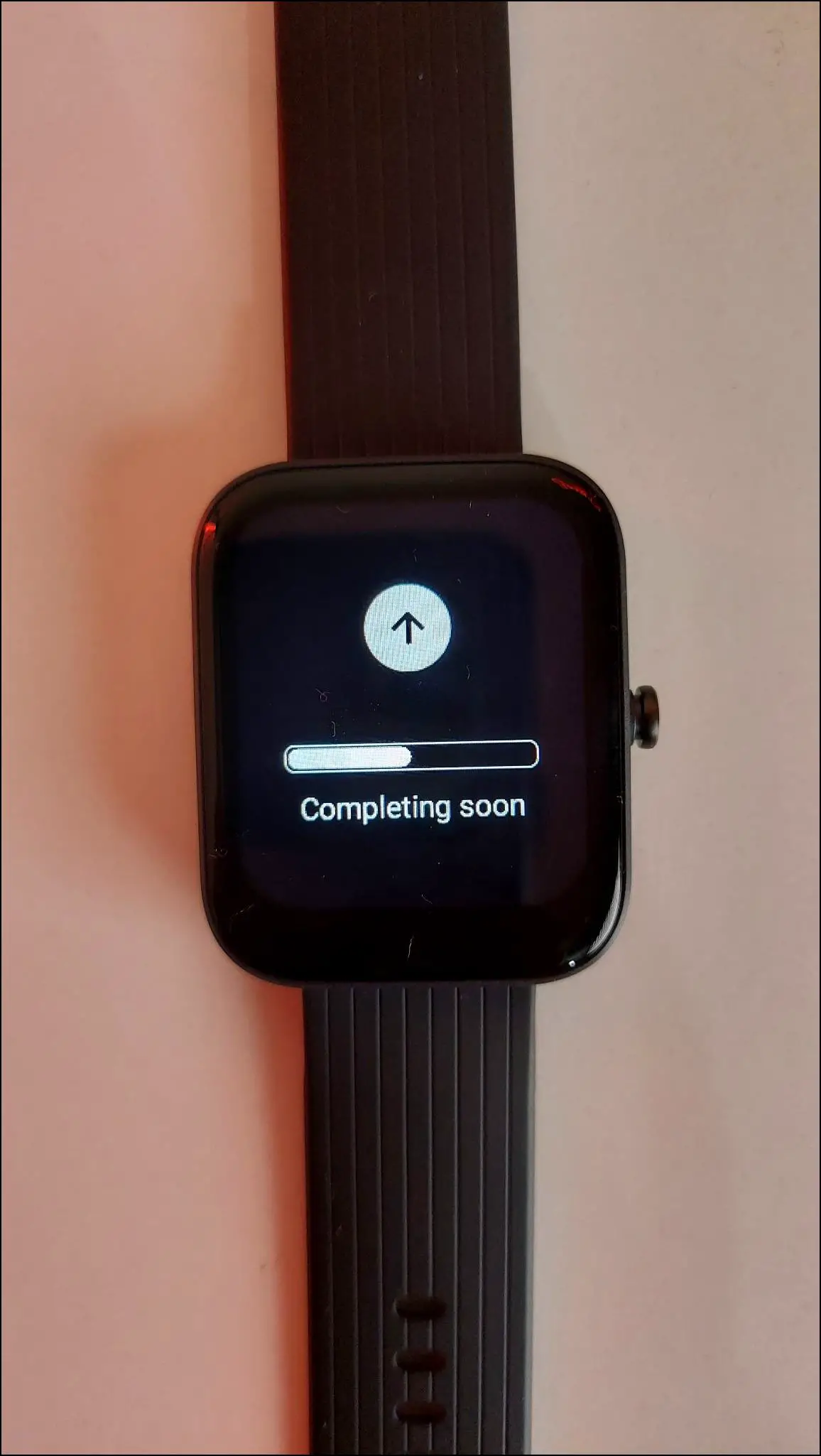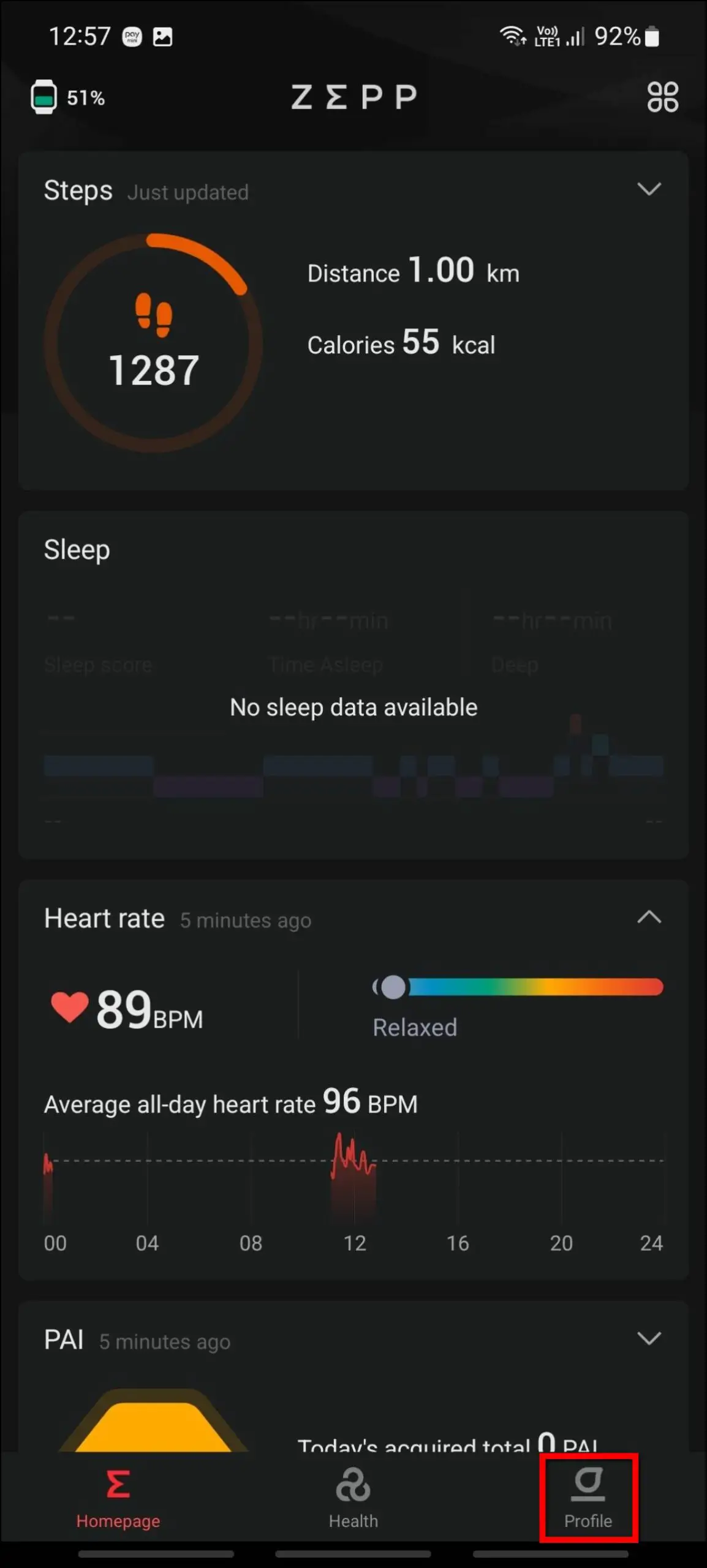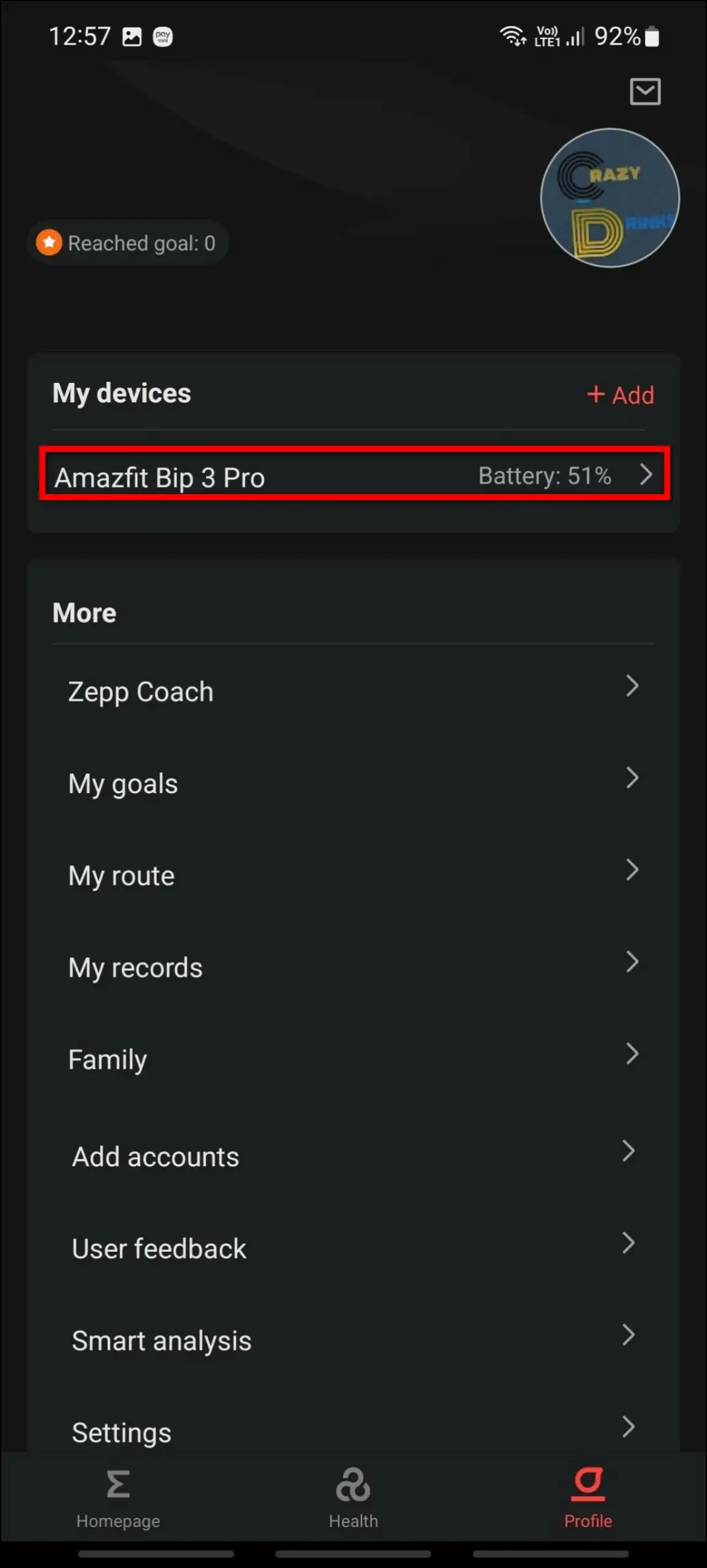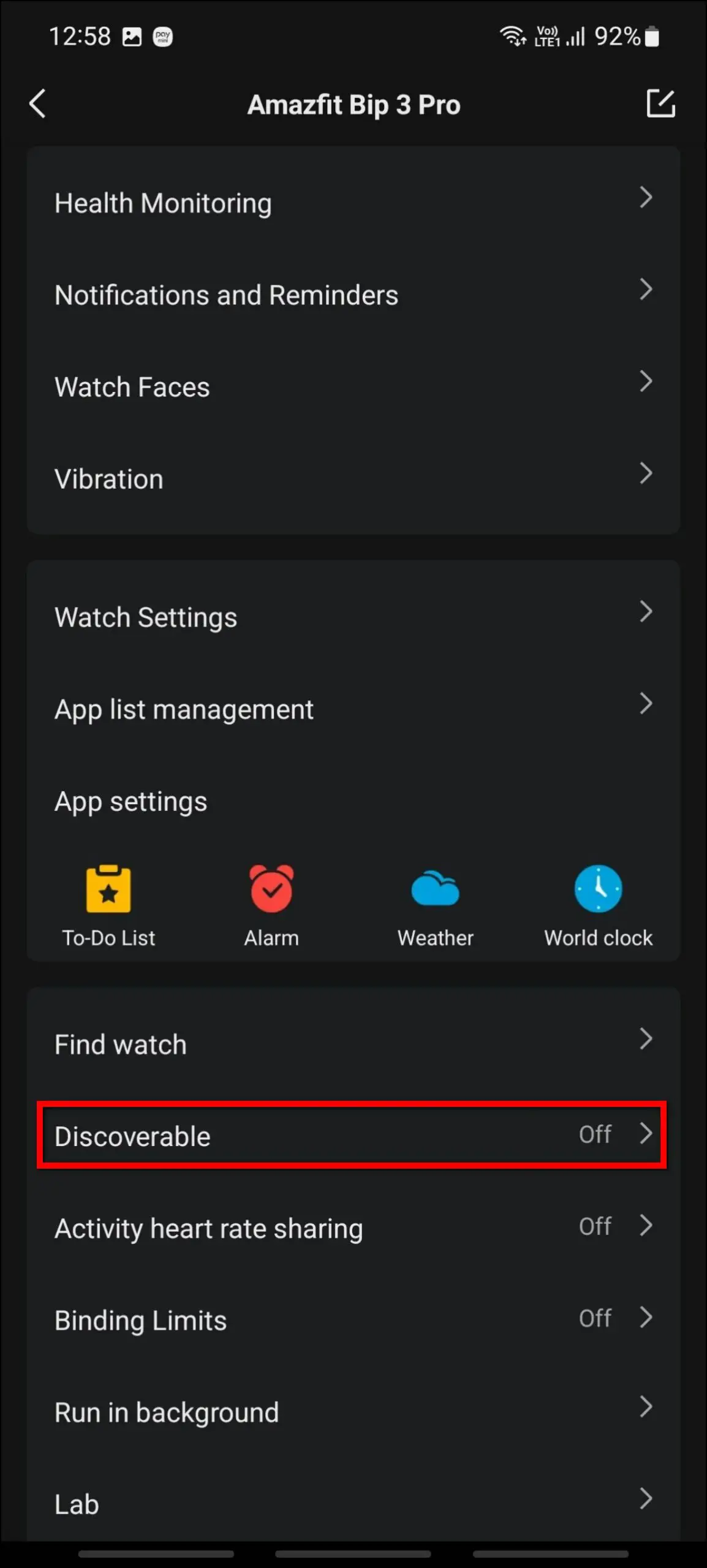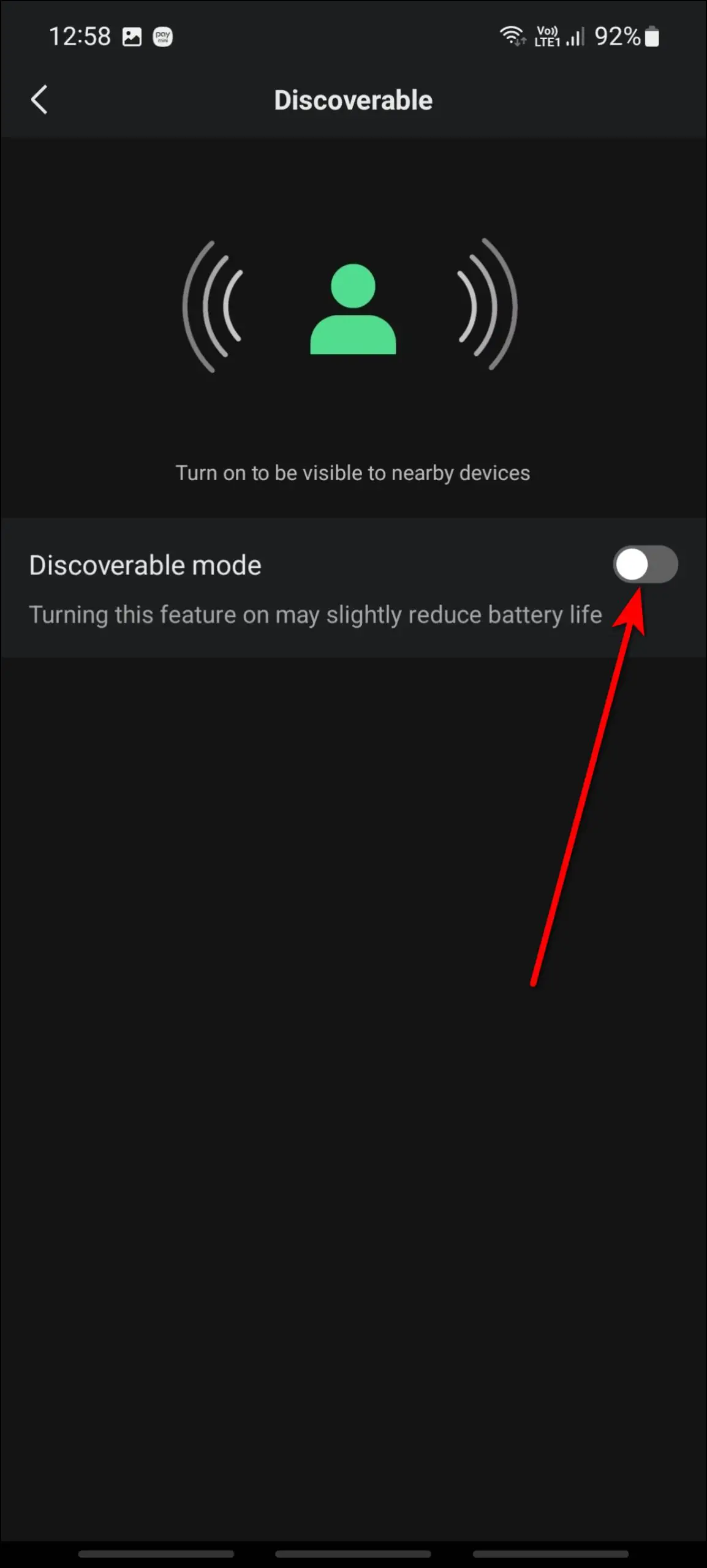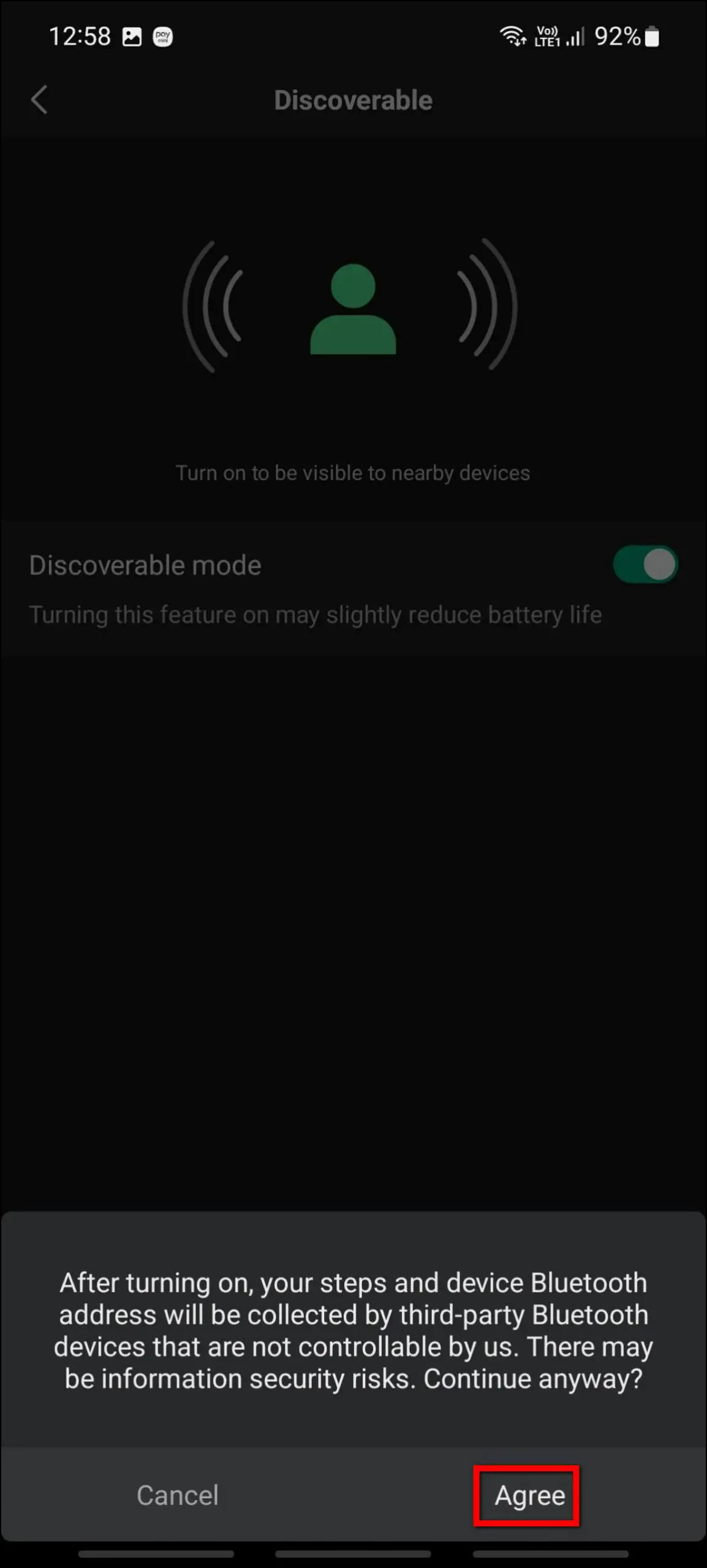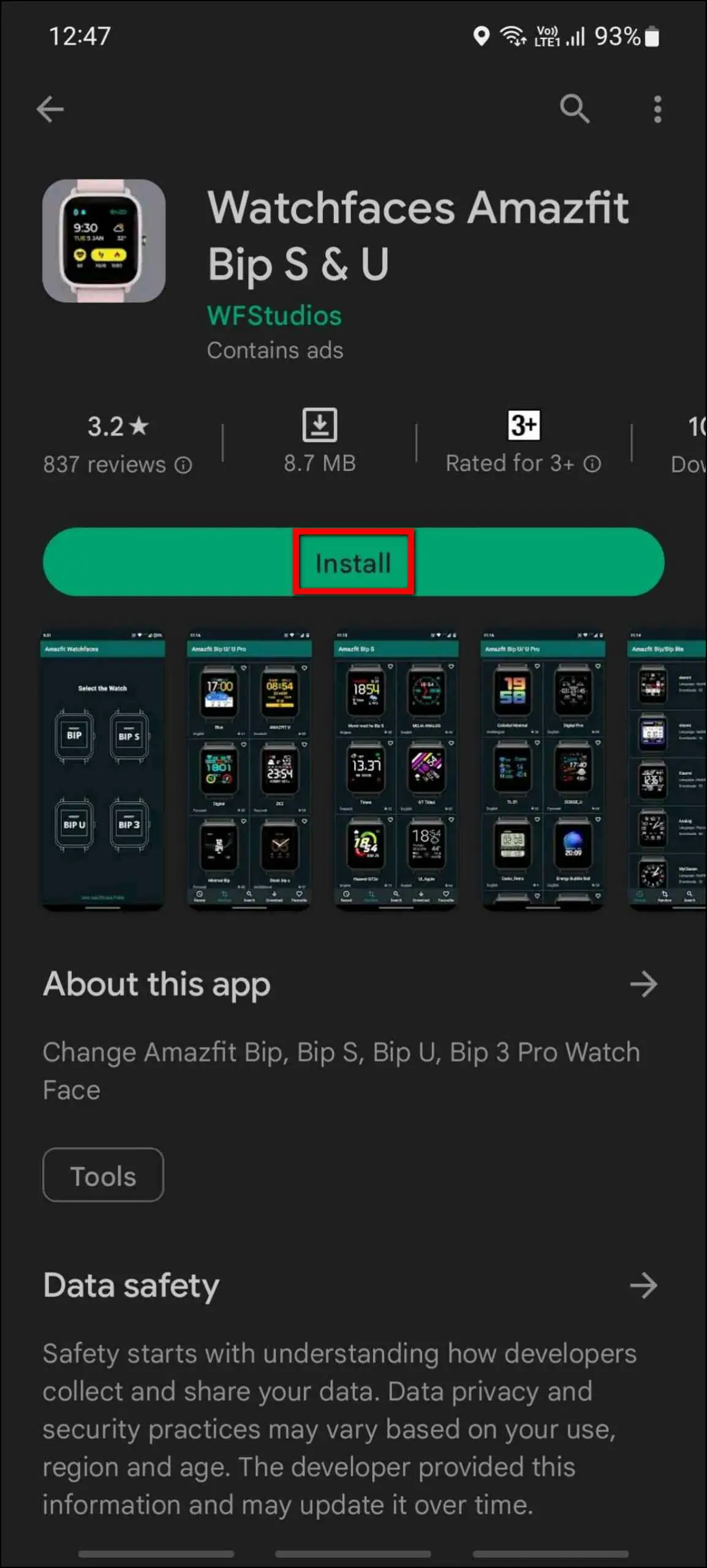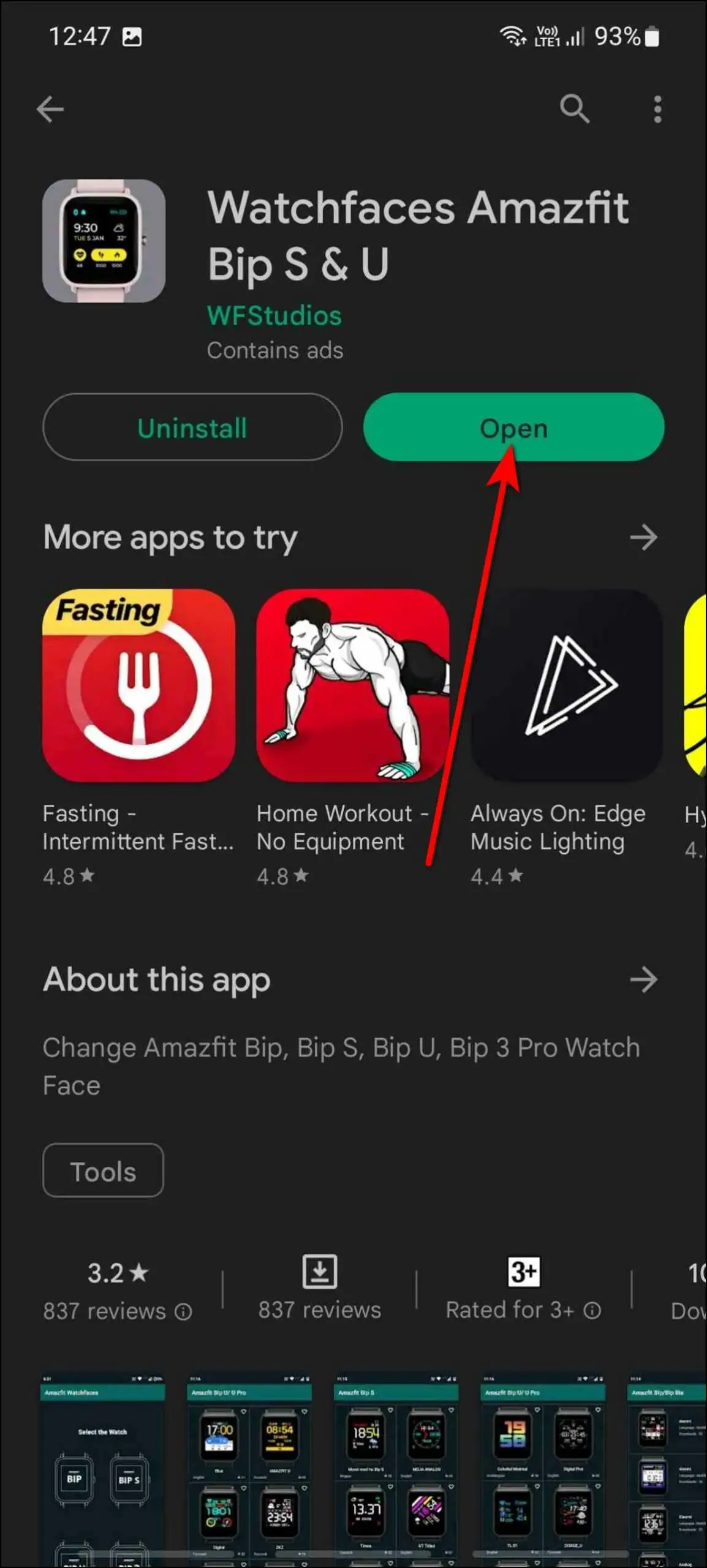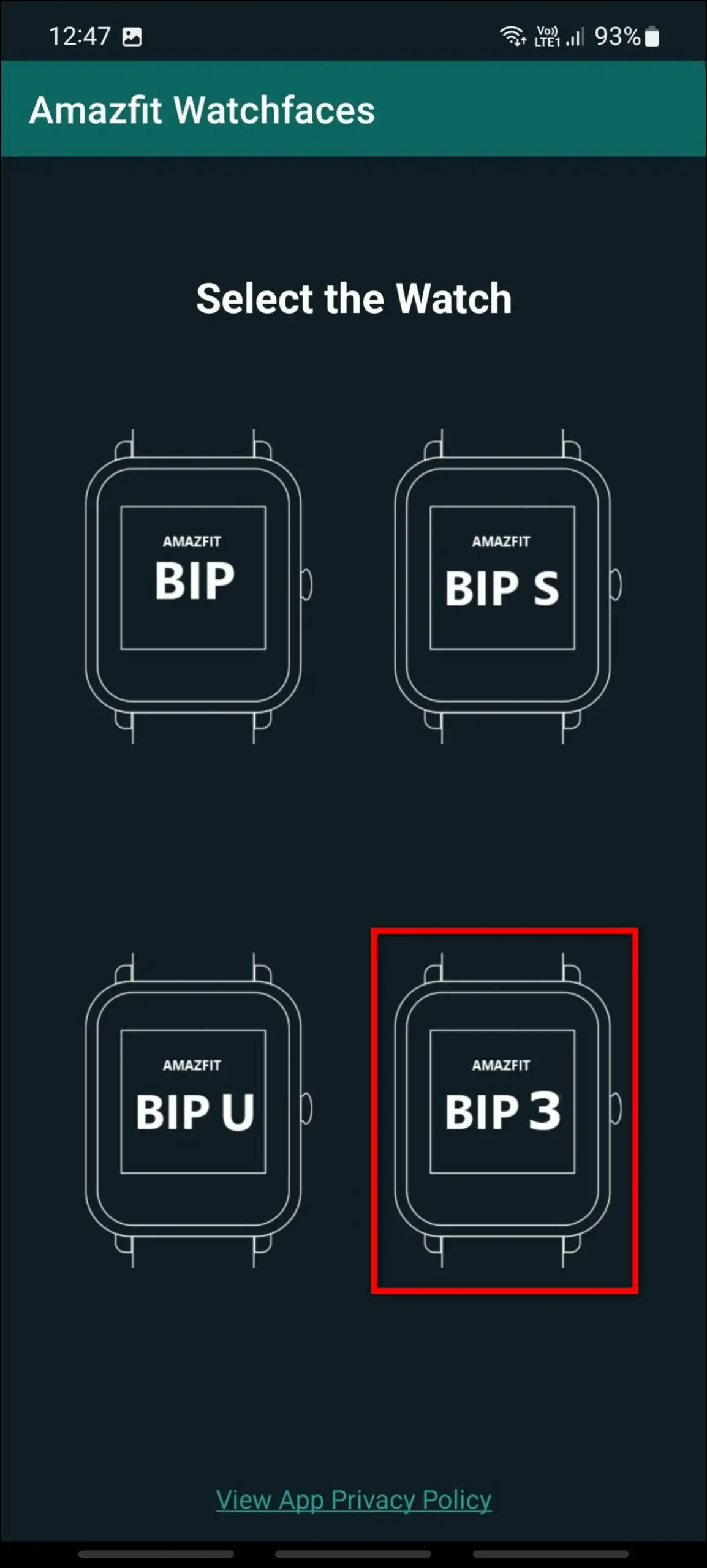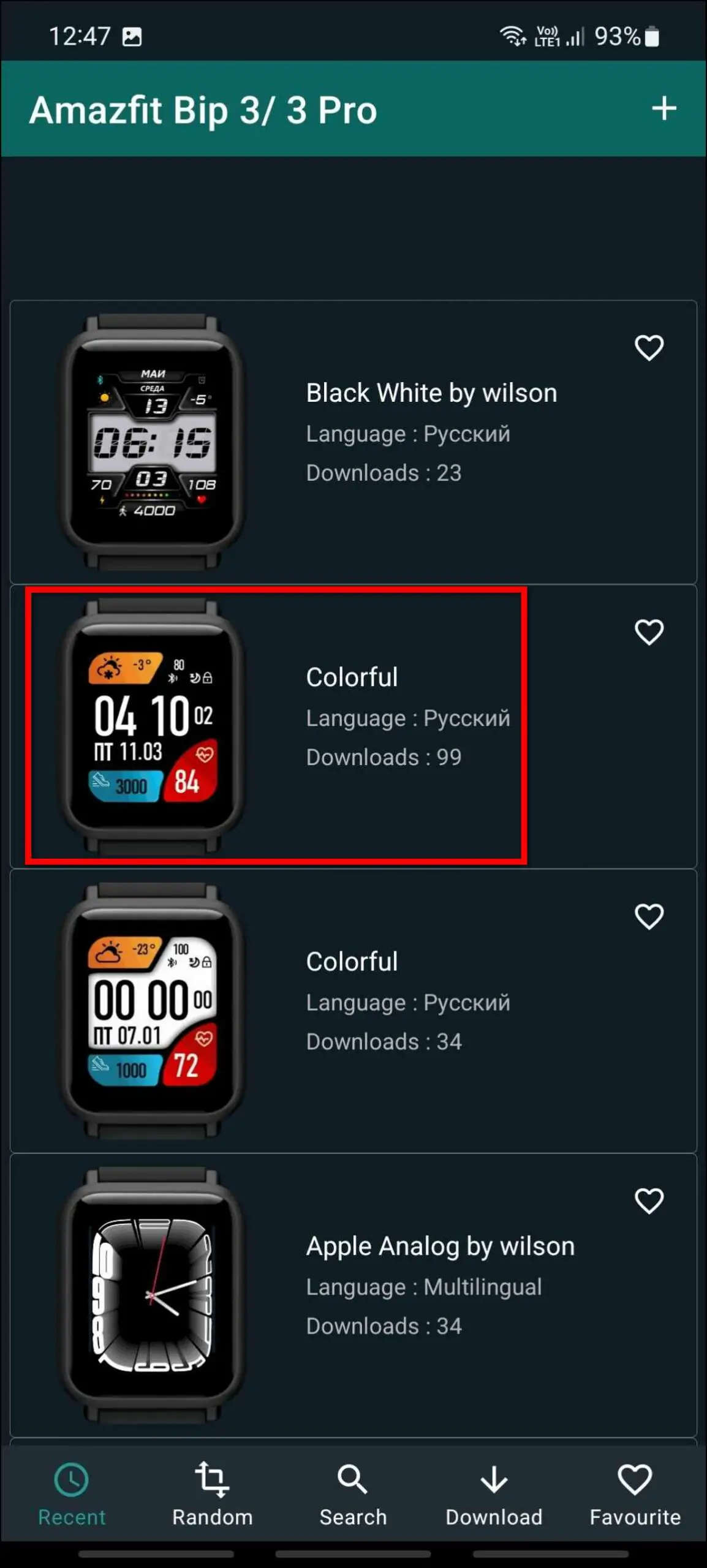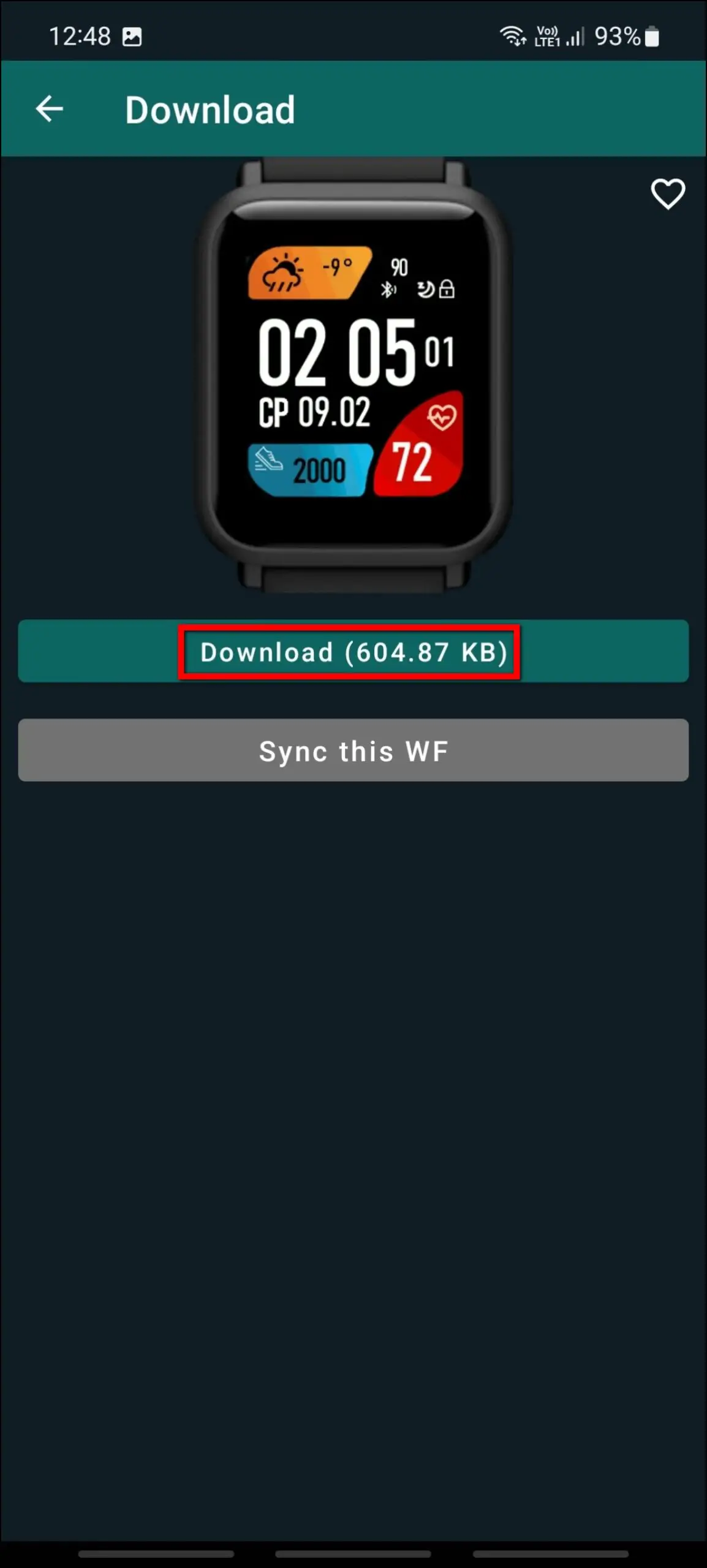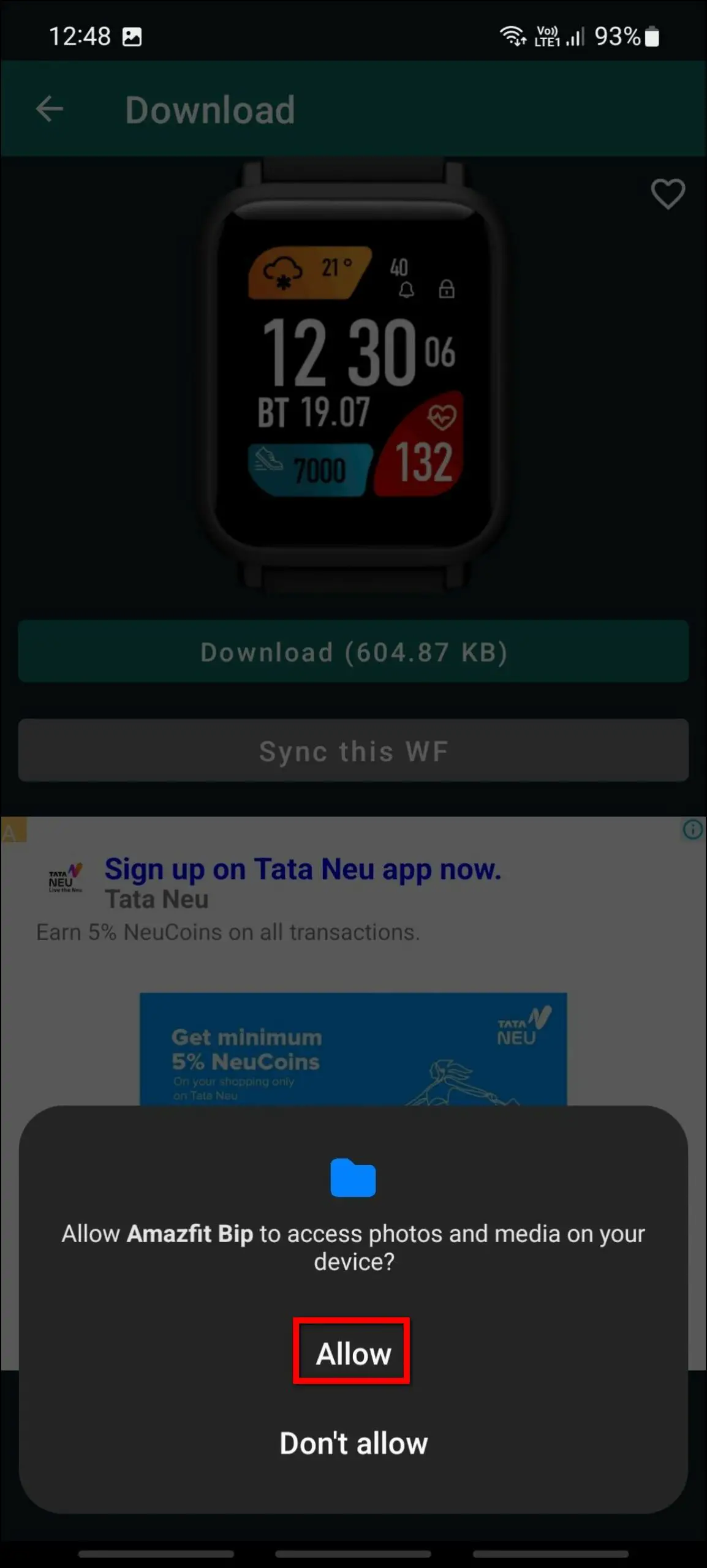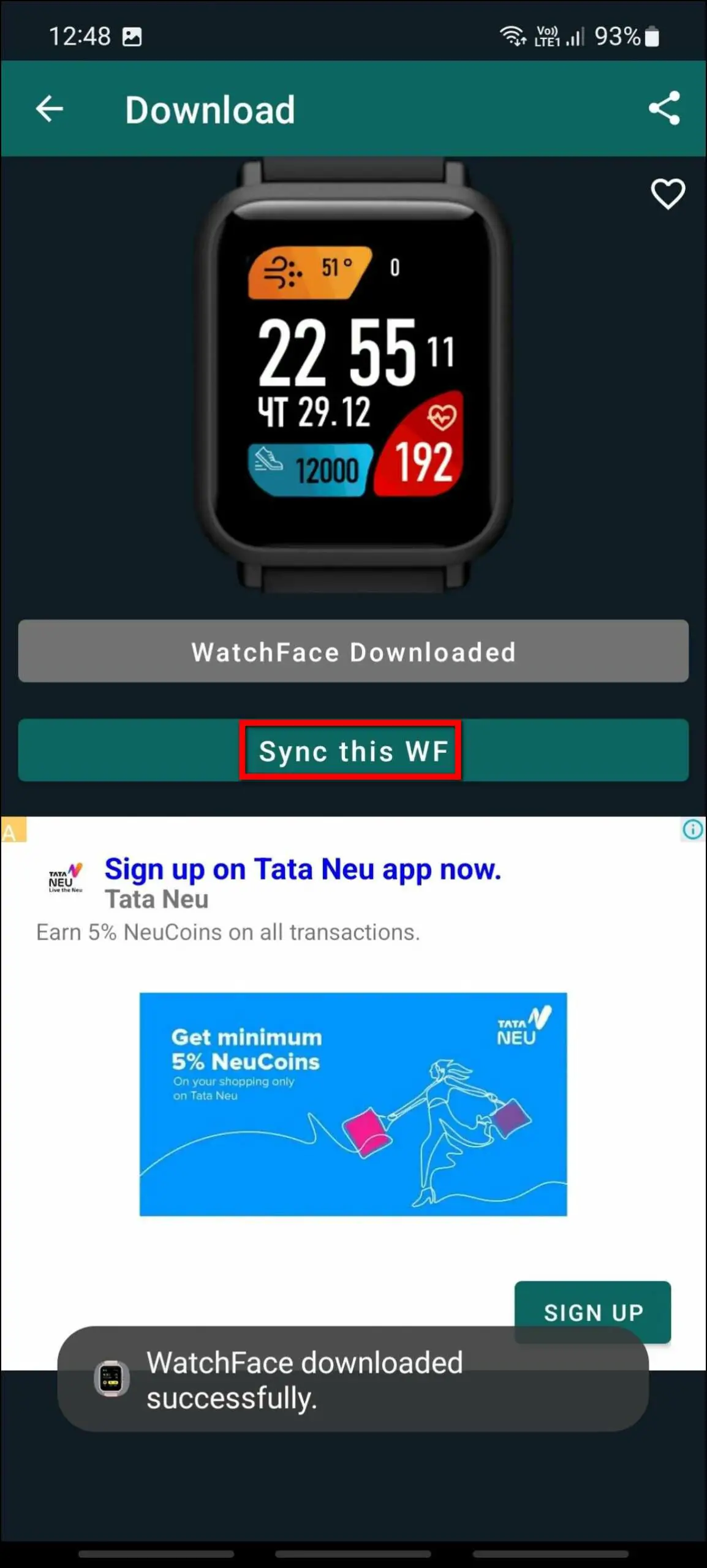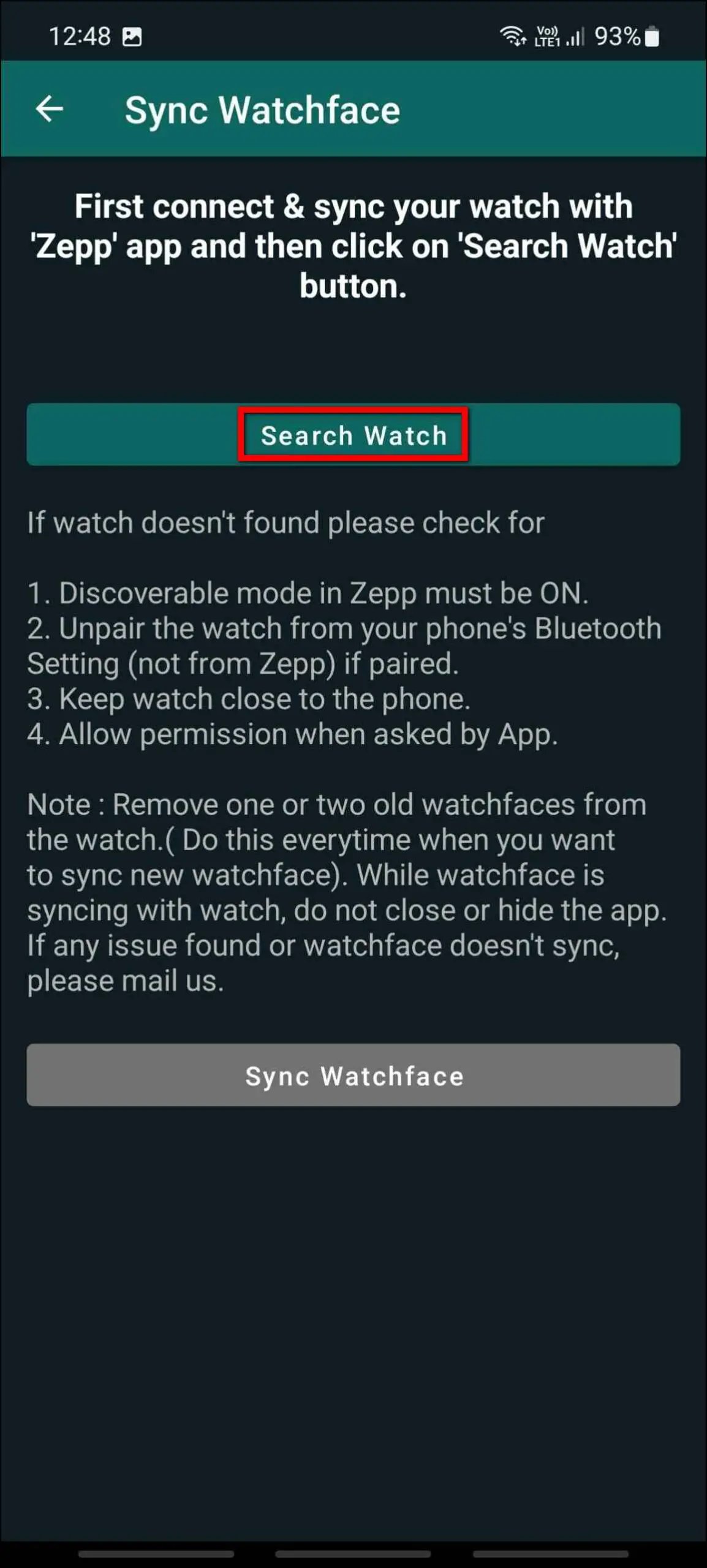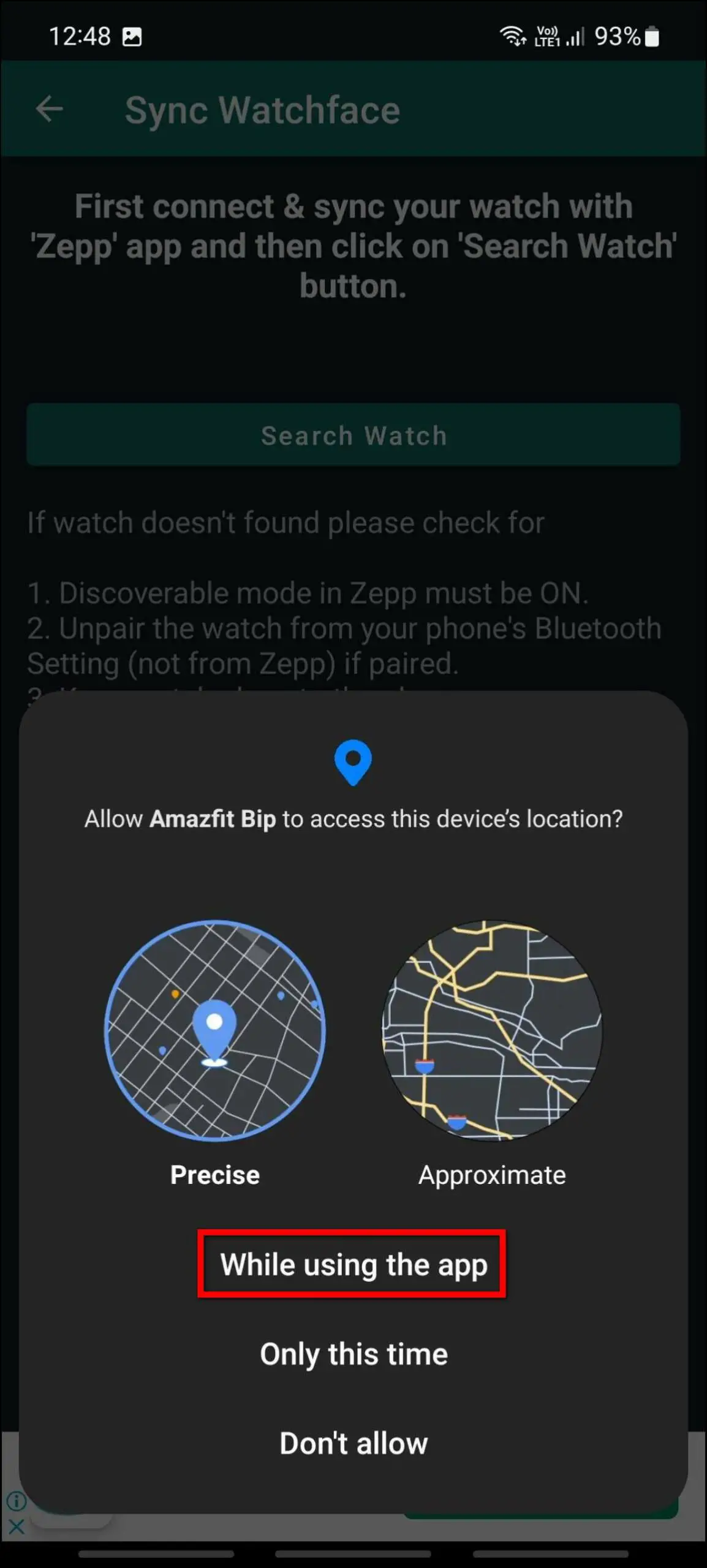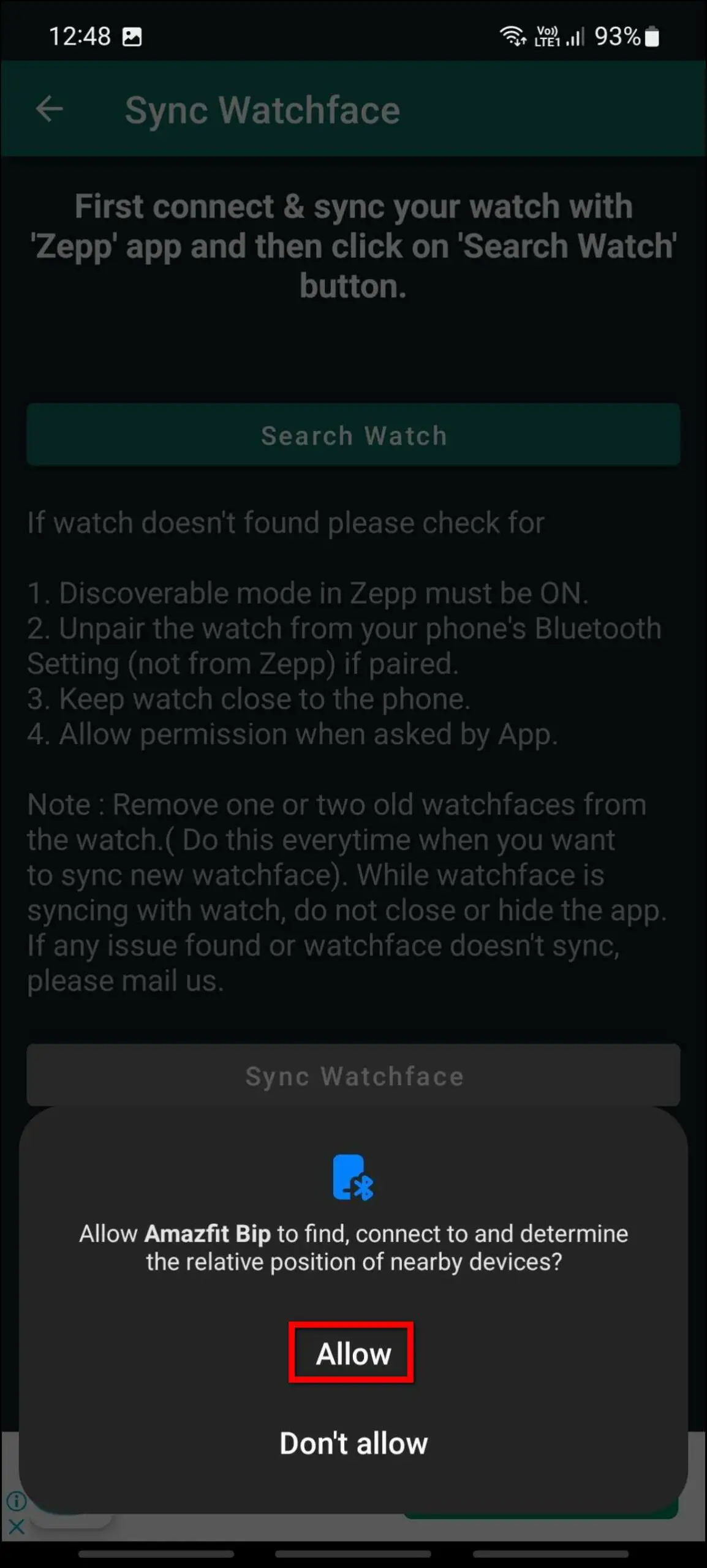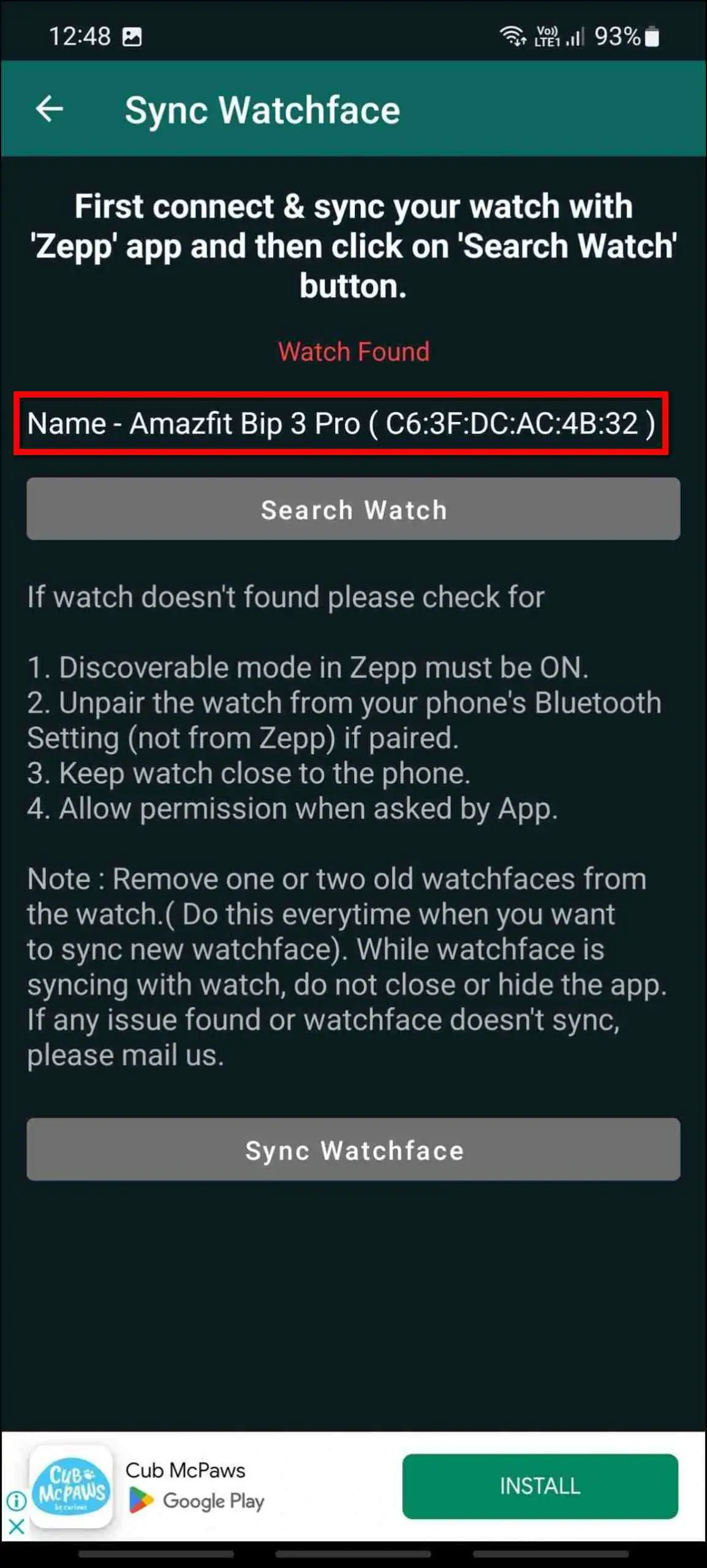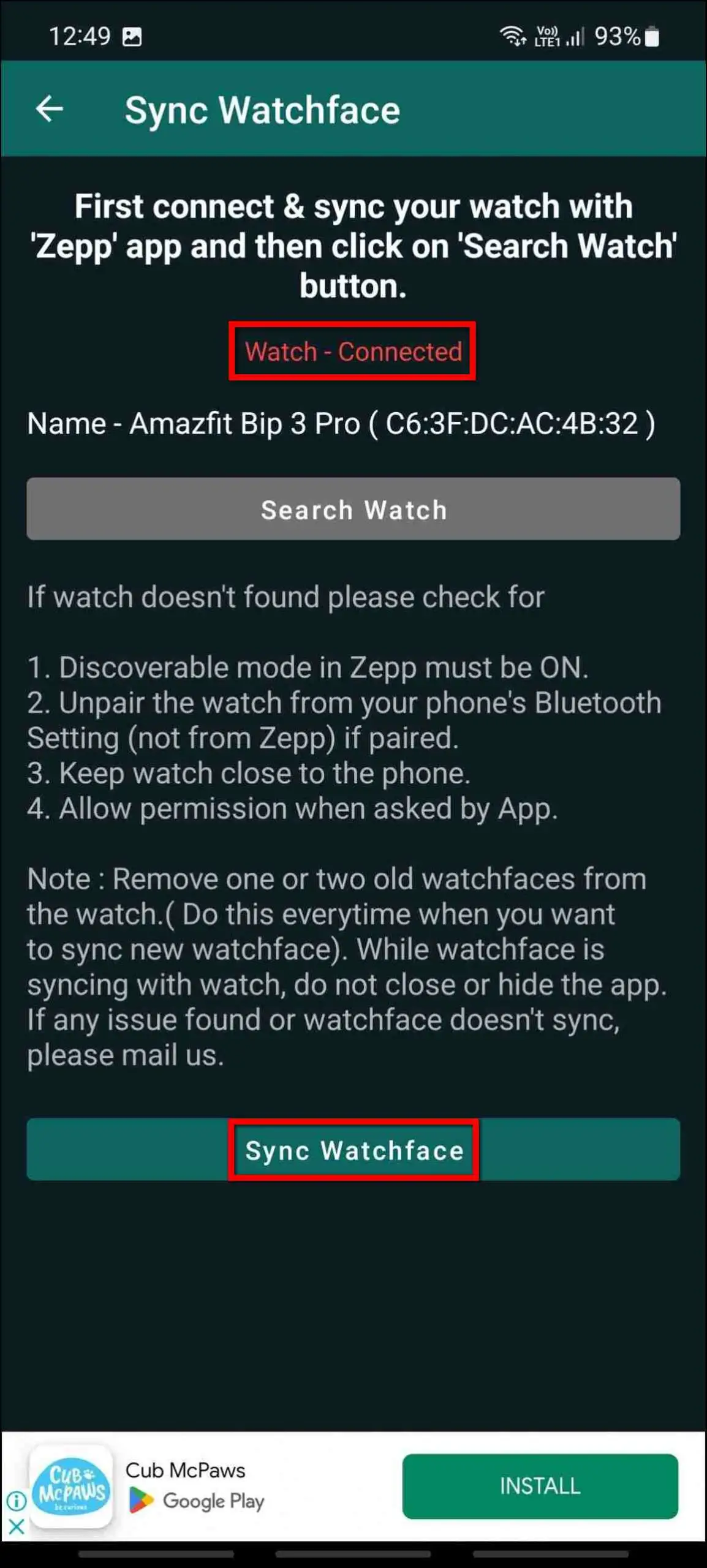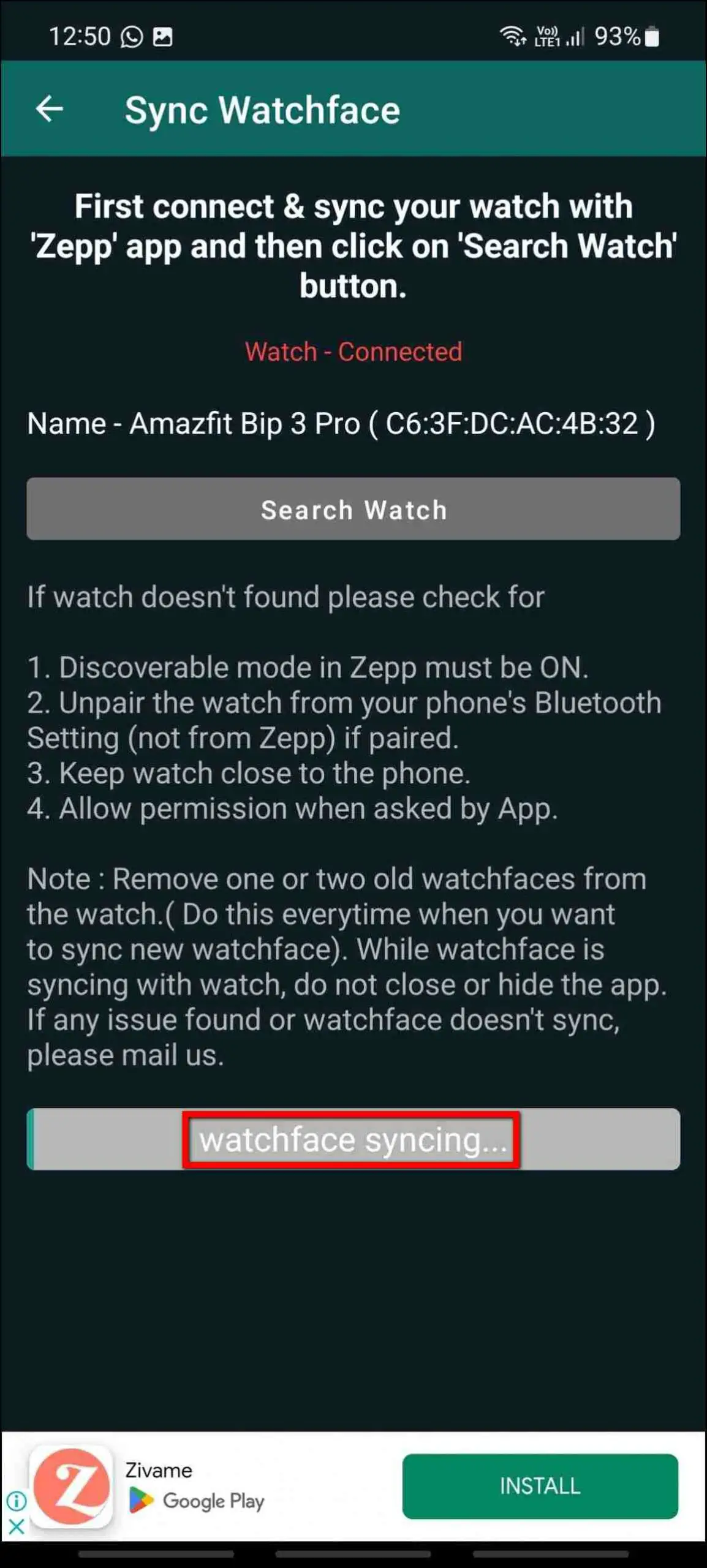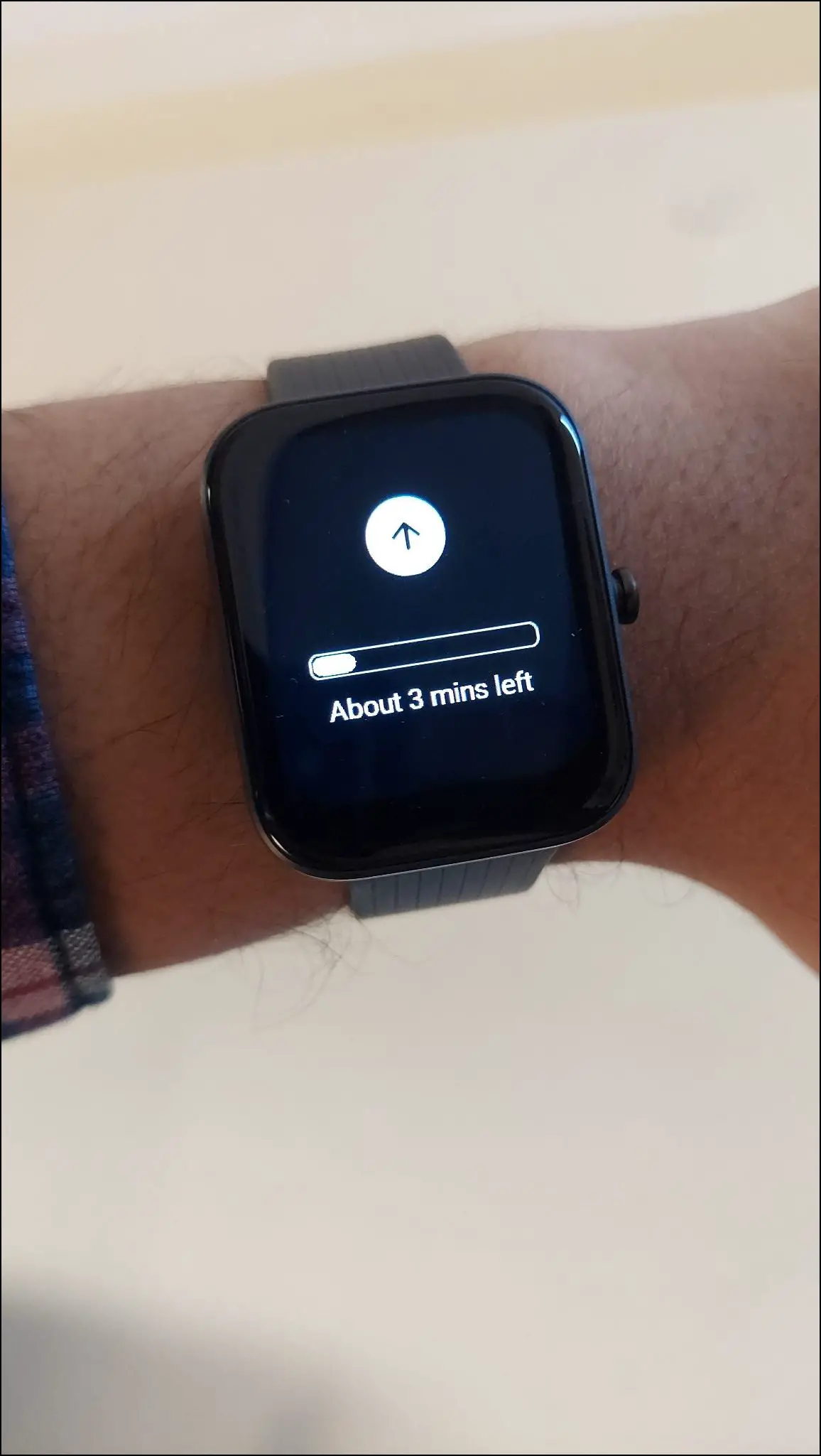The Amazfit Bip 3 Pro (review) has a 1.69-inch TFT color display and supports over 50 watch faces that you can download and apply to the watch instantly. You can also create custom image watch faces and give this smartwatch a new customized look at any time. Here’s how you can change, download, and create watch faces on the Amazfit Bip 3 Pro smartwatch.

Related | Top 8 Amazfit Bip 3 Pro Tips And Tricks You Must Try
How to Change Watch Faces on Amazfit Bip 3 Pro
You can change, download, and even create custom image watch faces on Amazfit Bip 3 Pro. Follow up on the article to check all the methods in detail.
1. Customize Built-in Watch Face
The Bip 3 Pro smartwatch comes with only one built-in watch face, but you can customize it directly from the watch. You can change the complications on the screen like heart rate, calories, and steps on the built-in watch face. Follow the steps mentioned below to do it:
Step 1: Touch and hold the watch’s home screen.
Step 2: Click on the edit icon and tap on the information shown at the top to change.
Step 3: Select the information to be shown on the screen. Press the side button to confirm.
2. Download Cloud Watch Faces on Amazfit Bip
You can download over 50 cloud watch faces and apply them on this watch from the Zepp app. Here are the steps to do it:
Step 1: Open the Zepp app and go to the Profile section.
Step 2: Select Amazfit Bip 3 Pro and click on Watch Faces.
Step 3: Here, explore all the available watch faces in different categories to download.
Step 4: Select any watch face you want to apply and click on the Sync button.
It will download and apply the watch face to your watch in a few seconds.
3. Create Custom Watch Faces in Zepp App
You can also create custom image watch faces from the Zepp app and apply them to the watch. Follow the steps mentioned below to do it:
Step 1: Open the Zepp app and go to the Profile section.
Step 2: Select Amazfit Bip 3 Pro and click on Watch Faces.
Step 3: Select any watch face style from the customized watch face section.
Step 4: Click on the (+) icon, select Take a photo to click a new photo, or select Photos to select from the gallery.
Step 5: Crop the photo and select the text color. Preview the watch face and click on Sync.
It will create and sync the watch face to your watch in a few seconds.
4. Download Amazfit Bip Watch Faces via Third-Party Apps
Several third-party apps allow you to download and apply custom-made watch faces for Amazfit Bip series smartwatches. Follow the steps mentioned below to use it:
Enable Discoverable Mode on Amazfit Bip 3 Pro
Before going to the third-party watch faces app, you must first enable the discoverable mode on your Amazfit Bip smartwatch, as shown below:
Step 1: Open the Zepp app and go to the Profile section.
Step 2: Select Amazfit Bip 3 Pro and click on the Discoverable option.
Step 3: Enable the Discoverable mode toggle and click on Agree. It is enabled.
Remove/Unpair the Watch from Bluetooth Paired Devices
You must remove the watch from the Bluetooth-paired devices list and unpair it from Bluetooth settings. Keep the watch connected to your phone via the Zepp app, but remove it from your phone’s Bluetooth settings.
Download Third-Party Watch Faces App
You shall now download and use the third-party watch faces app to apply new watch faces to your Amazfit Bip smartwatch. Follow the steps mentioned below to do it:
Step 1: Install the Watchfaces Amazfit Bip S & U app and open it.
Step 2: Select your watch model. For Bip 3 Pro, select the fourth option, i.e. Amazfit BIP 3.
Step 3: It will show the available third-party watch faces for both Bip 3 and Bip 3 Pro smartwatches.
Step 4: Select any watch face and click on Download. Allow the permission.
Step 5: Now, click on Sync this WF and press the Search Watch button.
Step 6: Allow the location permission and wait for it to search and show the watch name.
Step 7: Once it shows the watch connected, click on the Sync Watchface button.
It will start downloading and syncing the watch face to your watch. It will take a couple of minutes, and the watch face will be applied successfully on your Amazfit Bip smartwatch.
Wrapping Up
This is how you can change, create, and download watch faces on the Amazfit Bip 3 Pro smartwatch. You can create amazing custom image watch faces on this smartwatch and give it a cool new look. Do share your experience and stay tuned with WearablesToUse for more interesting articles!
Related: