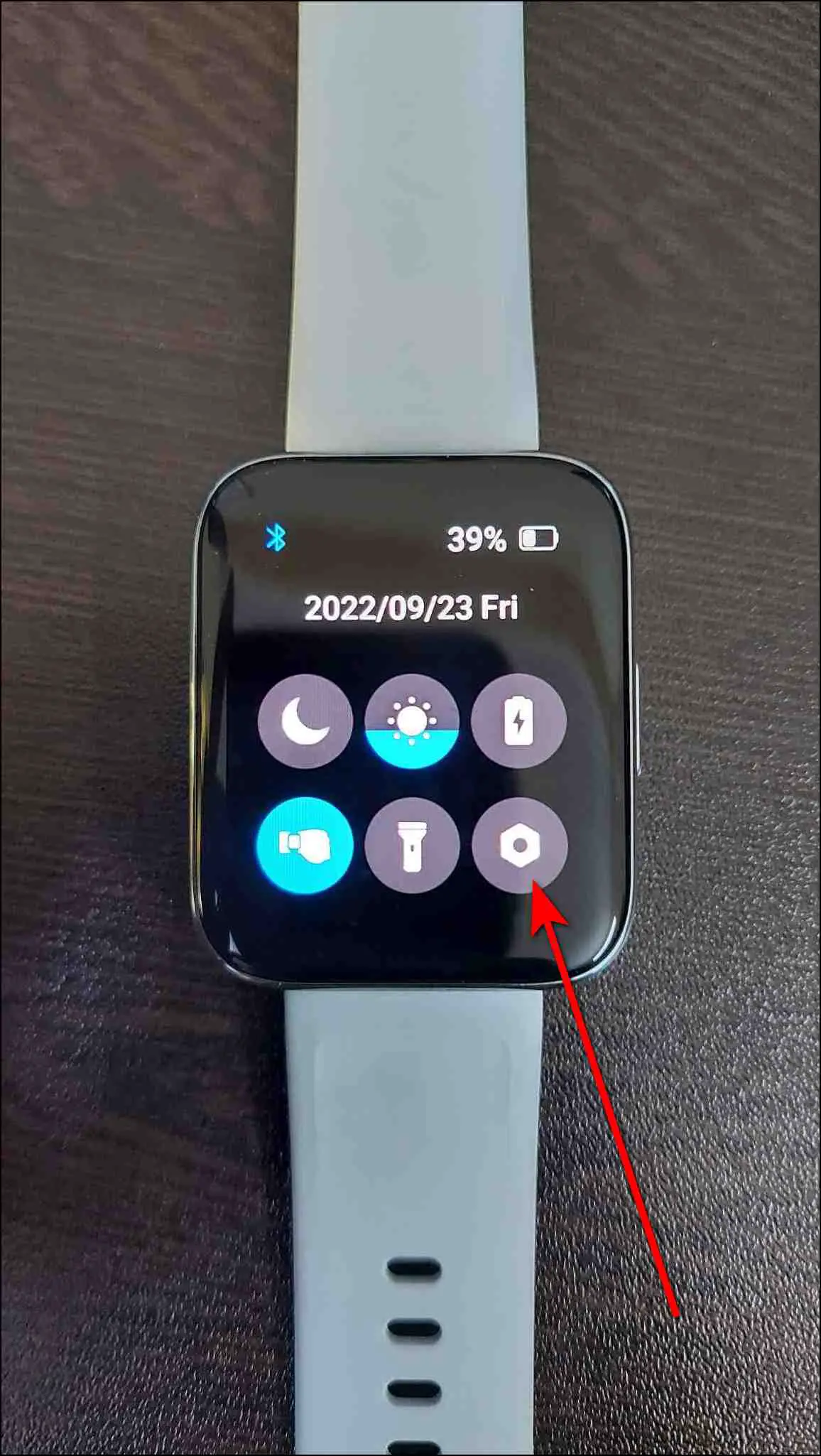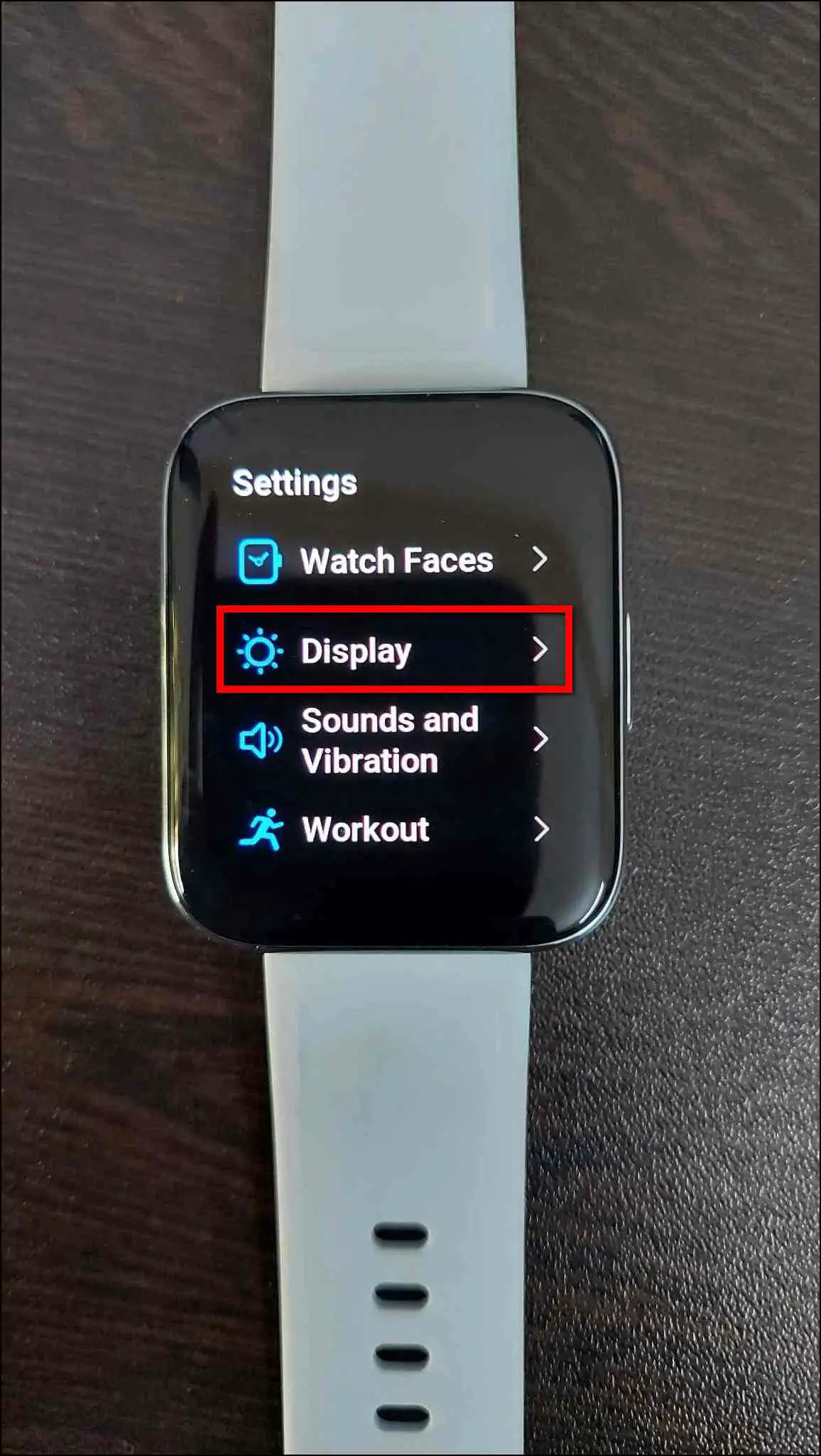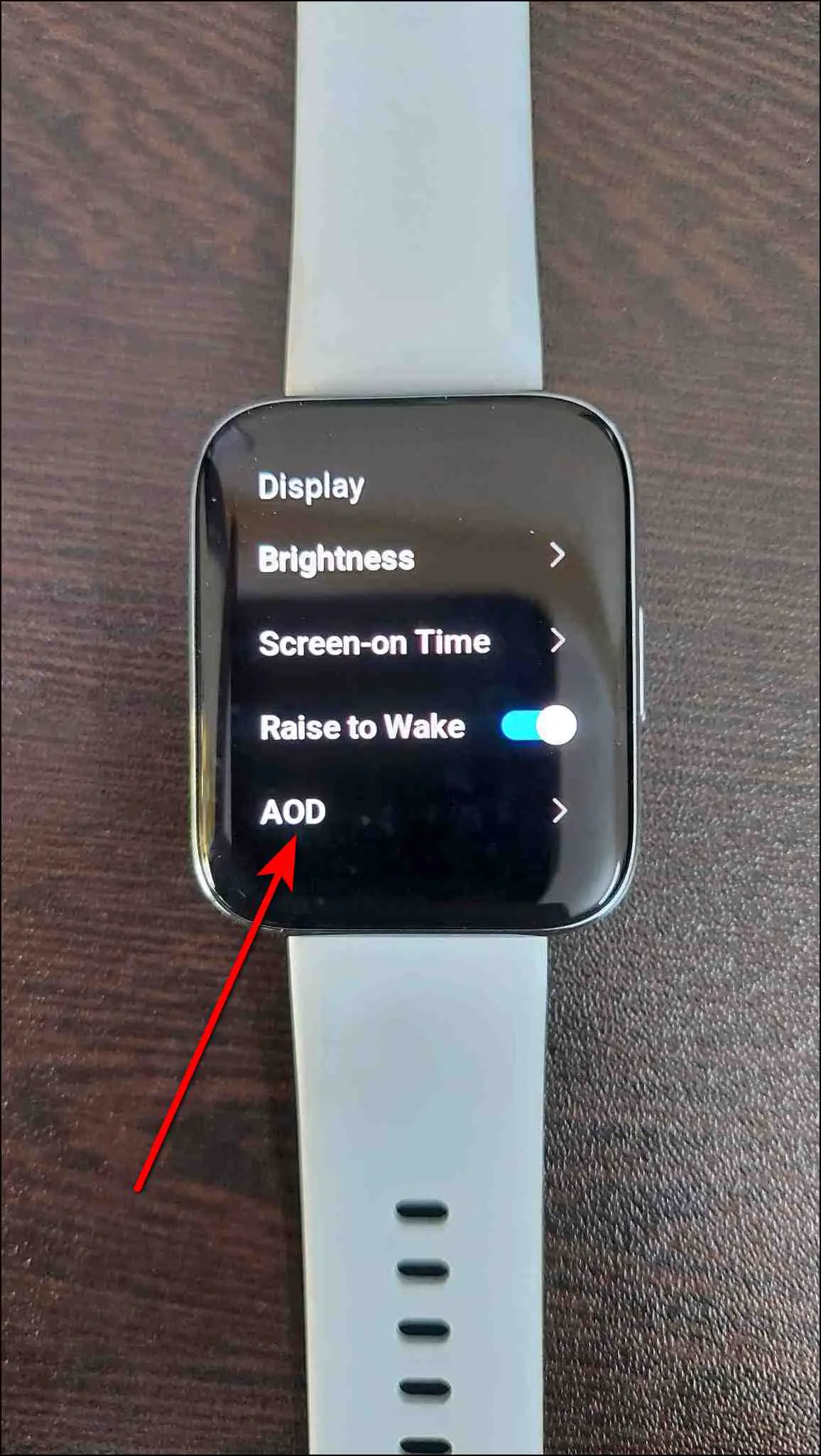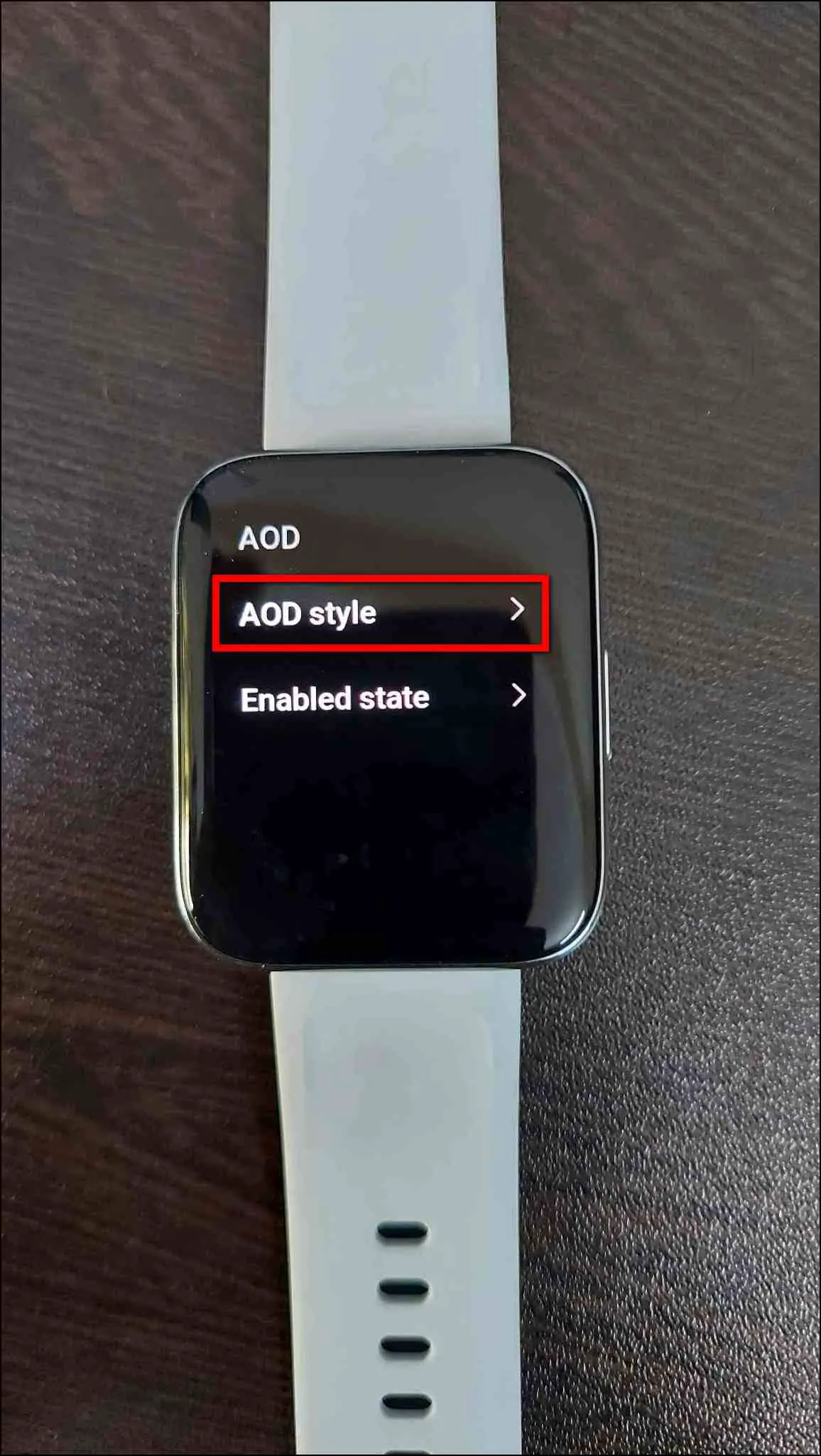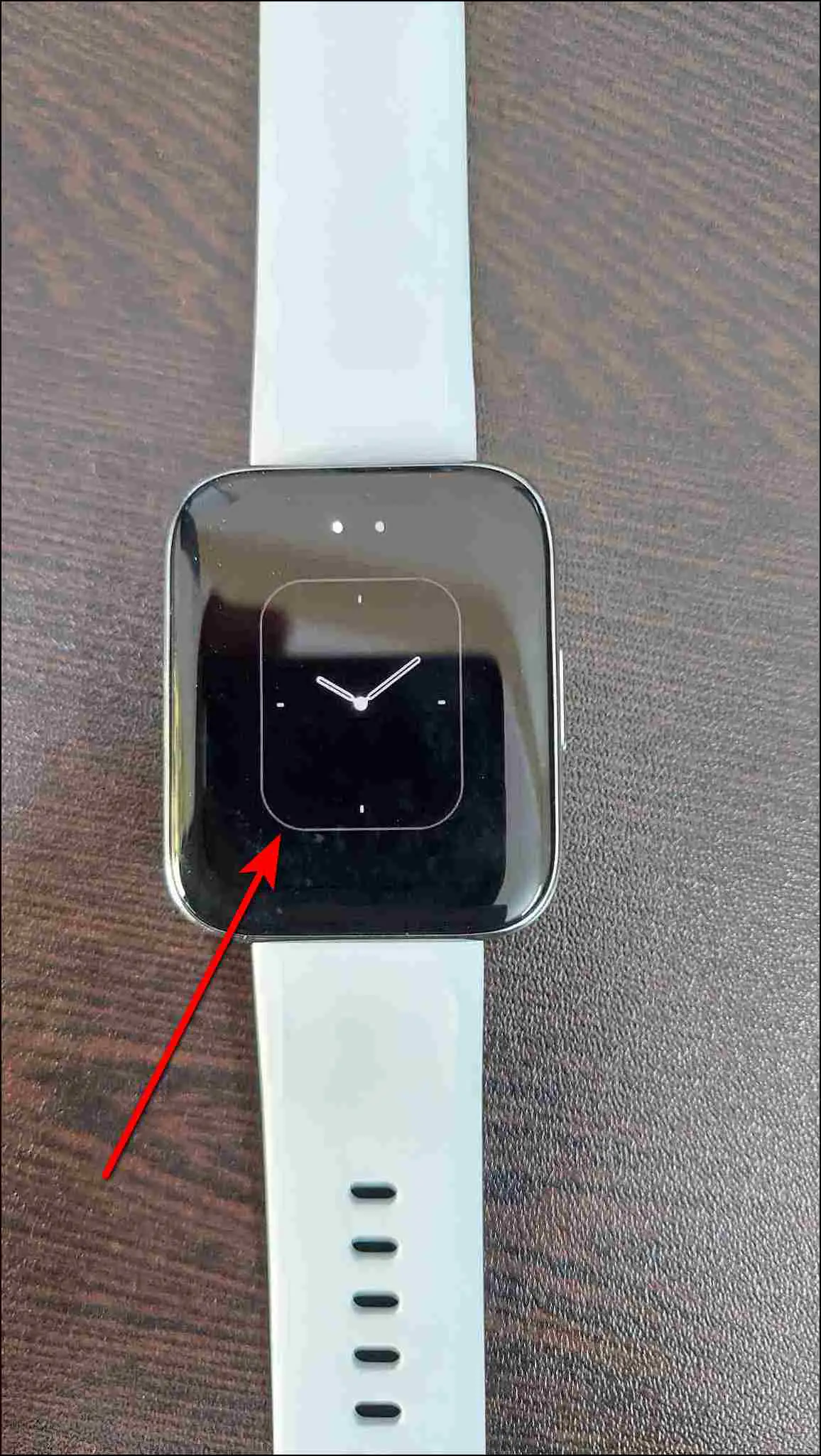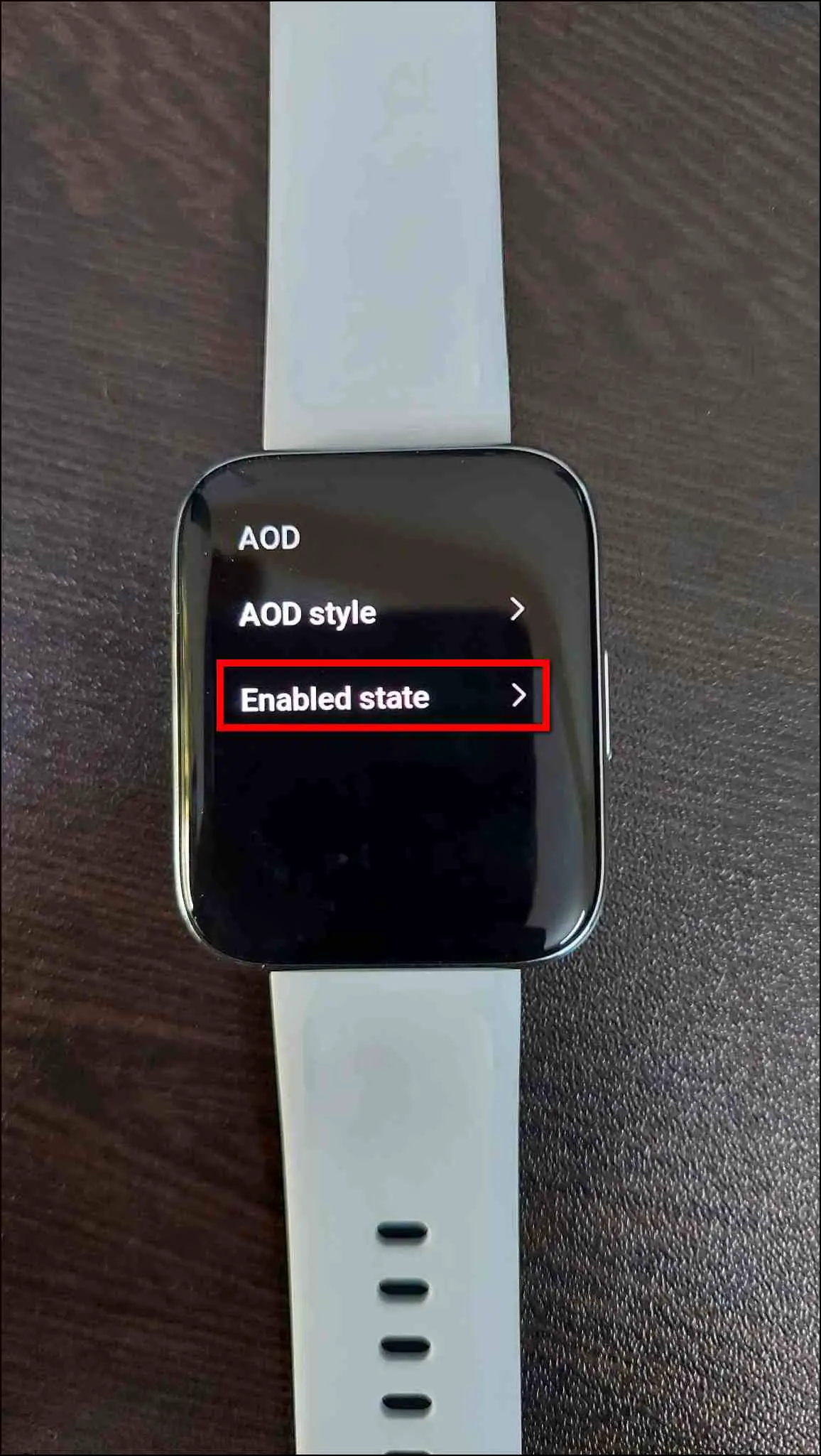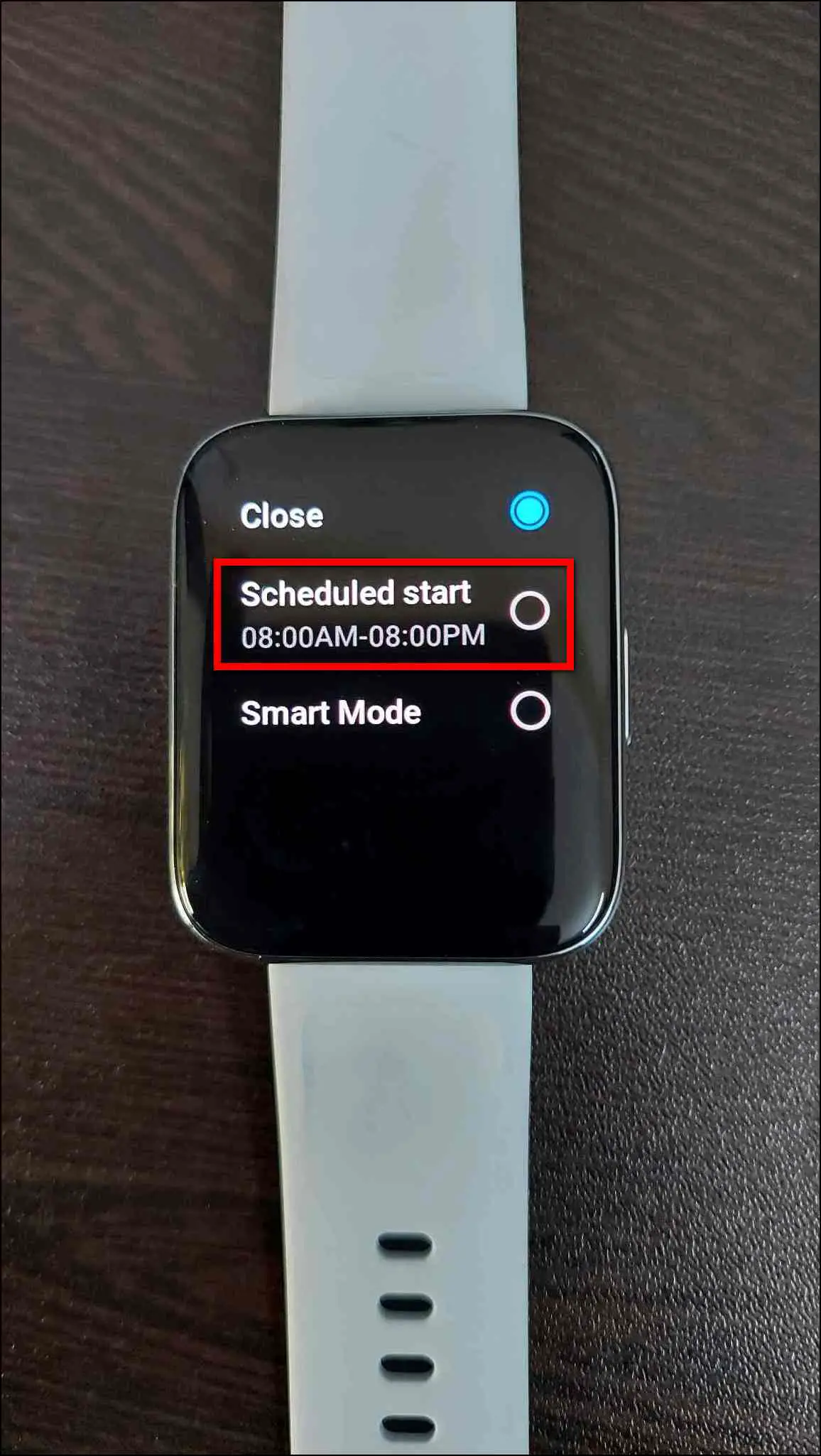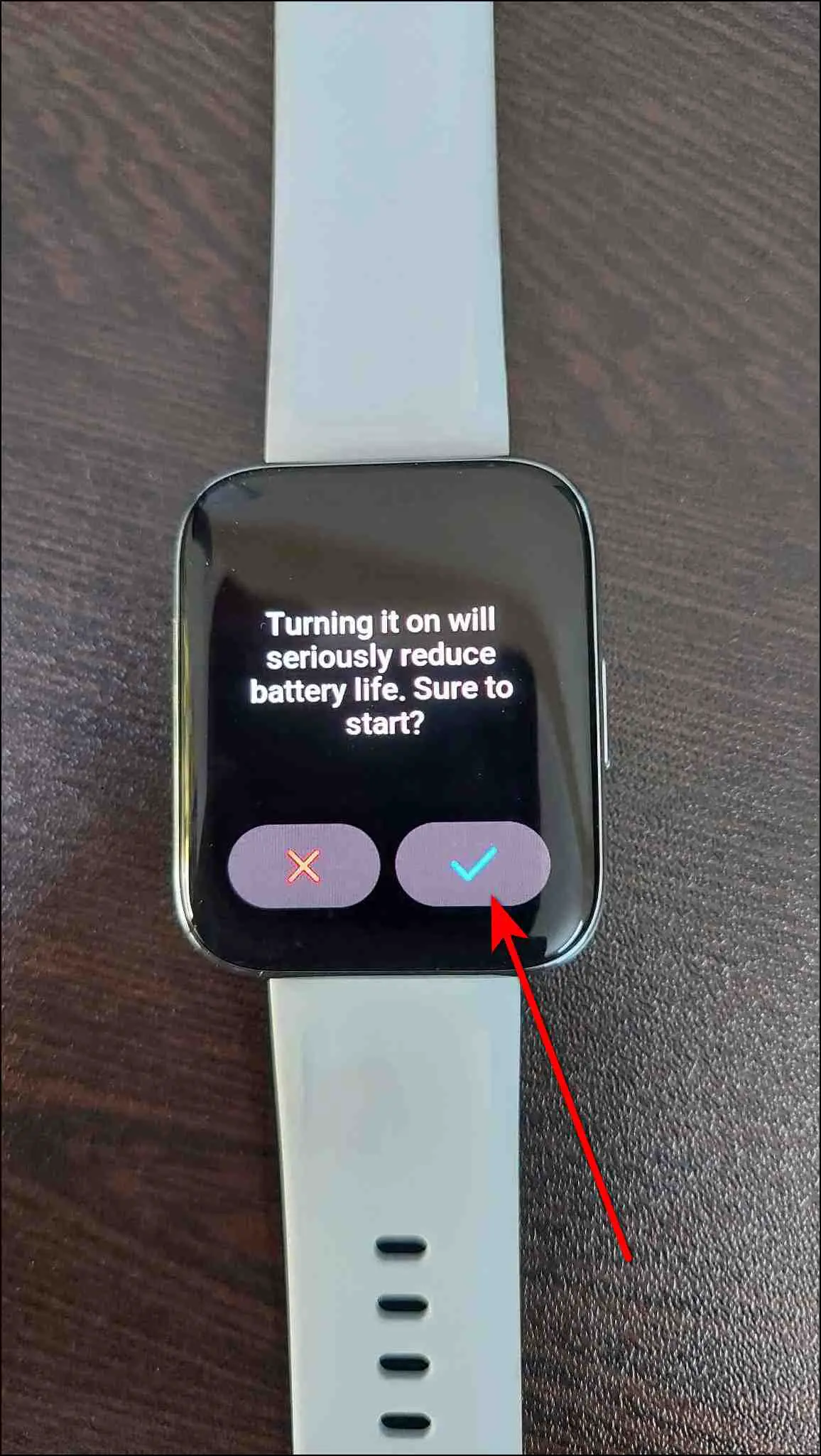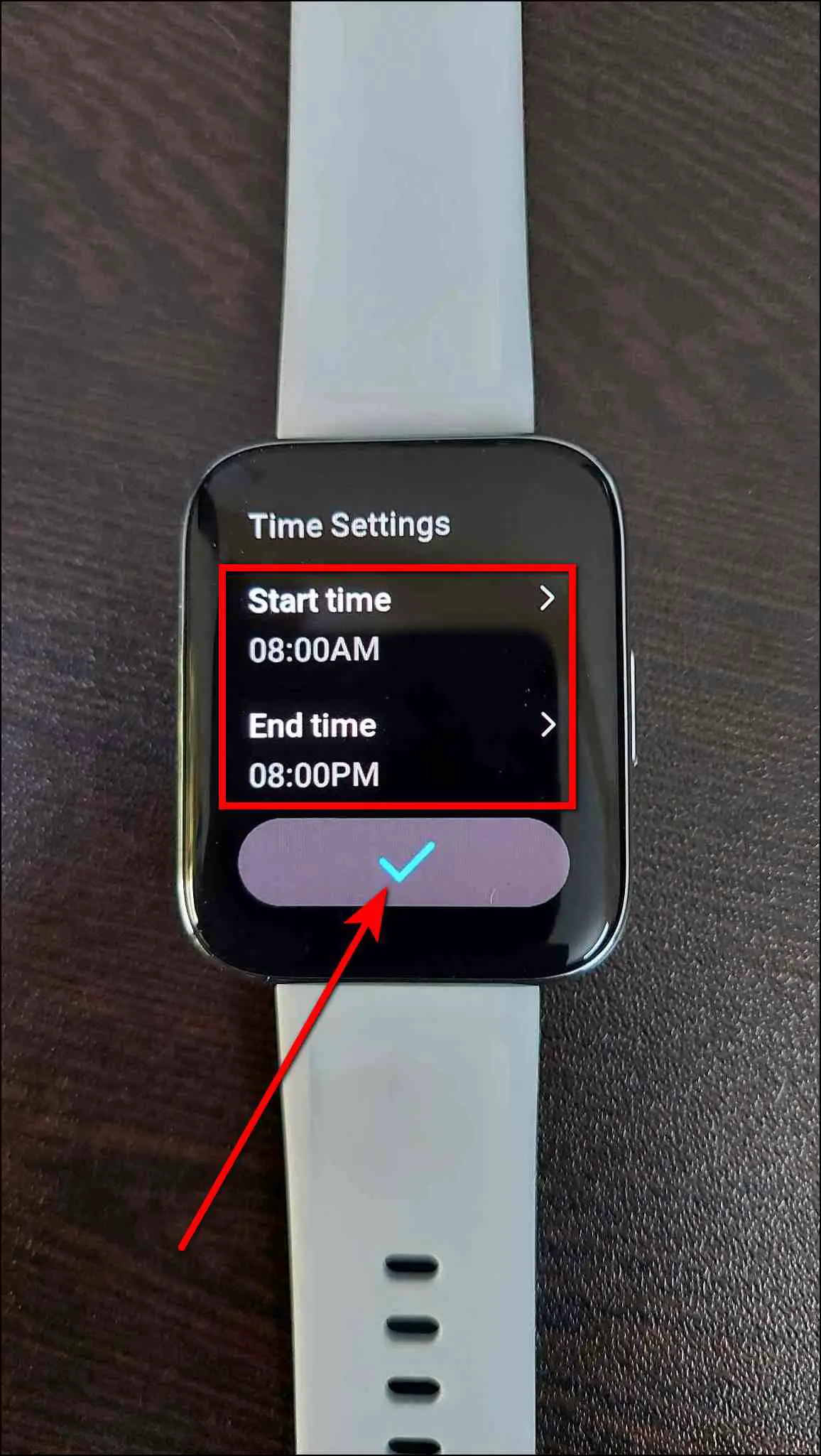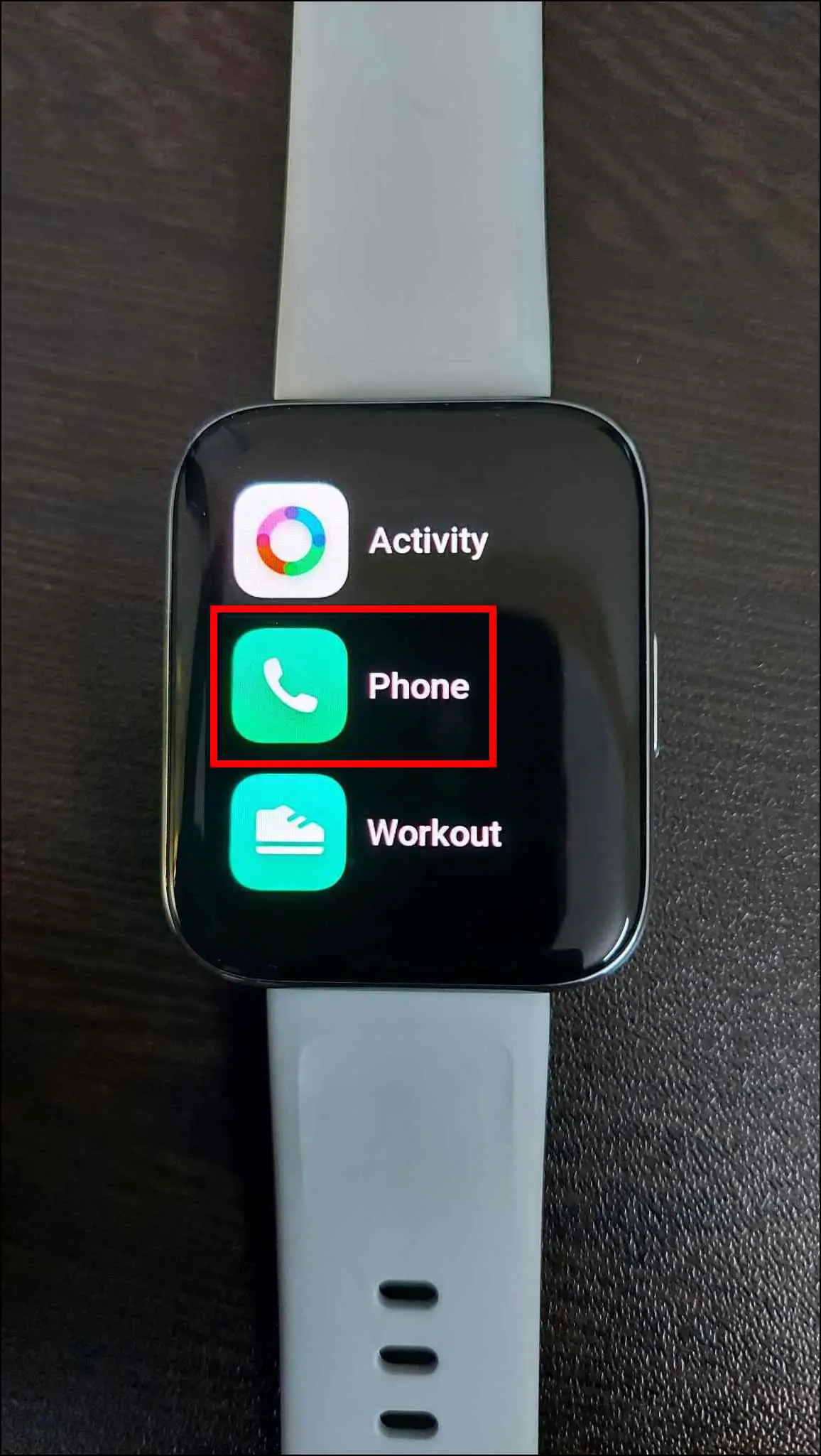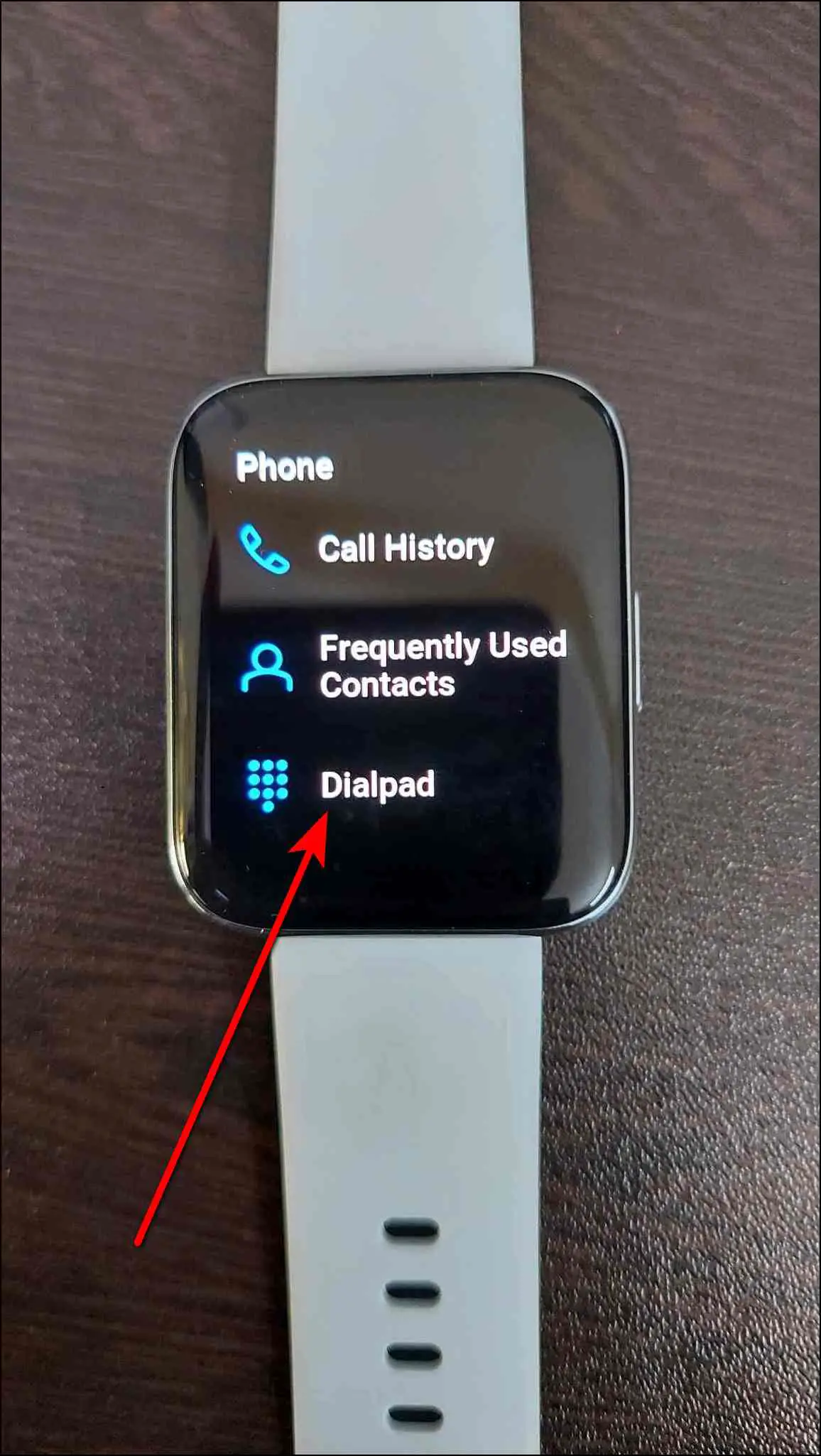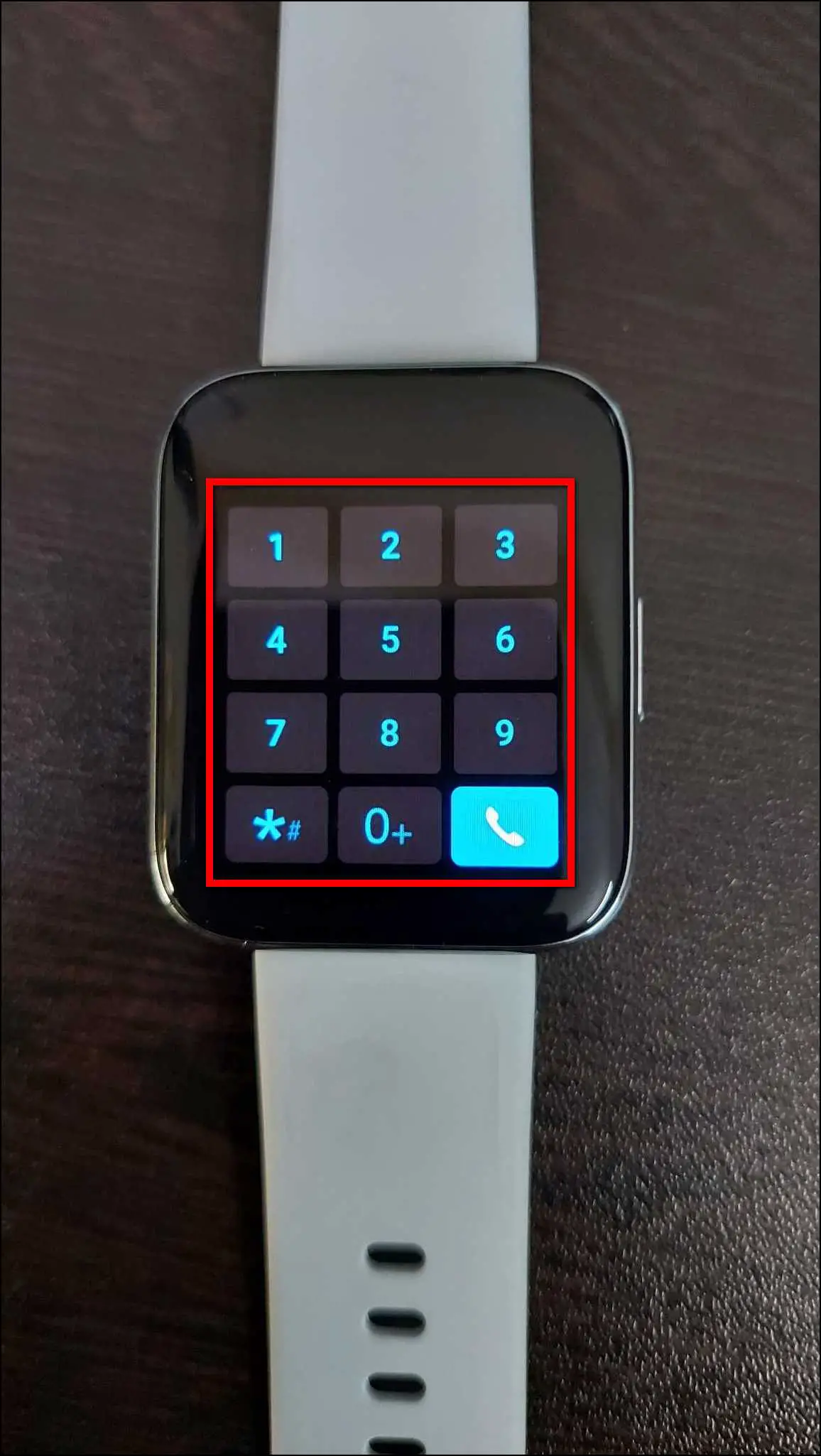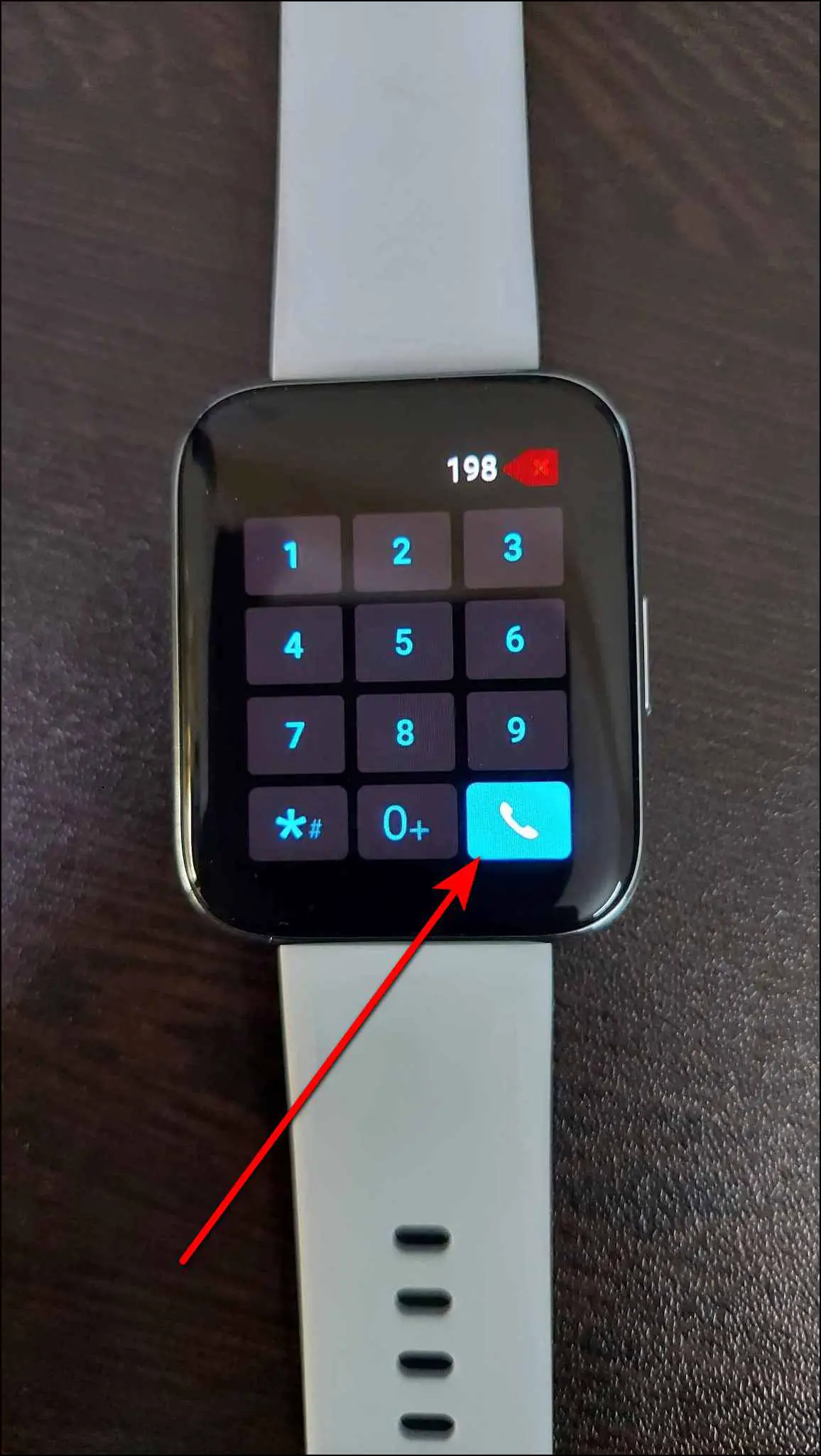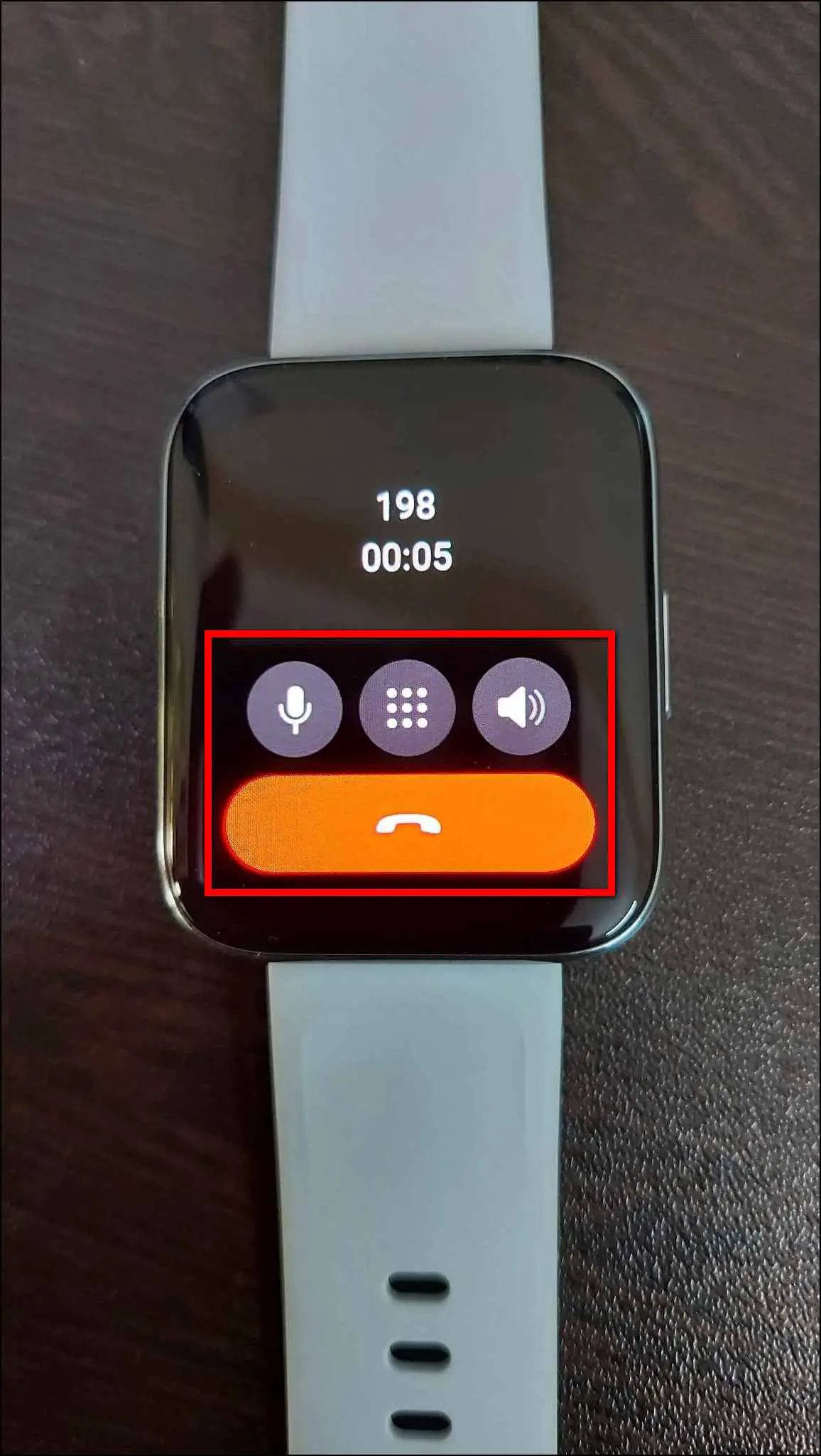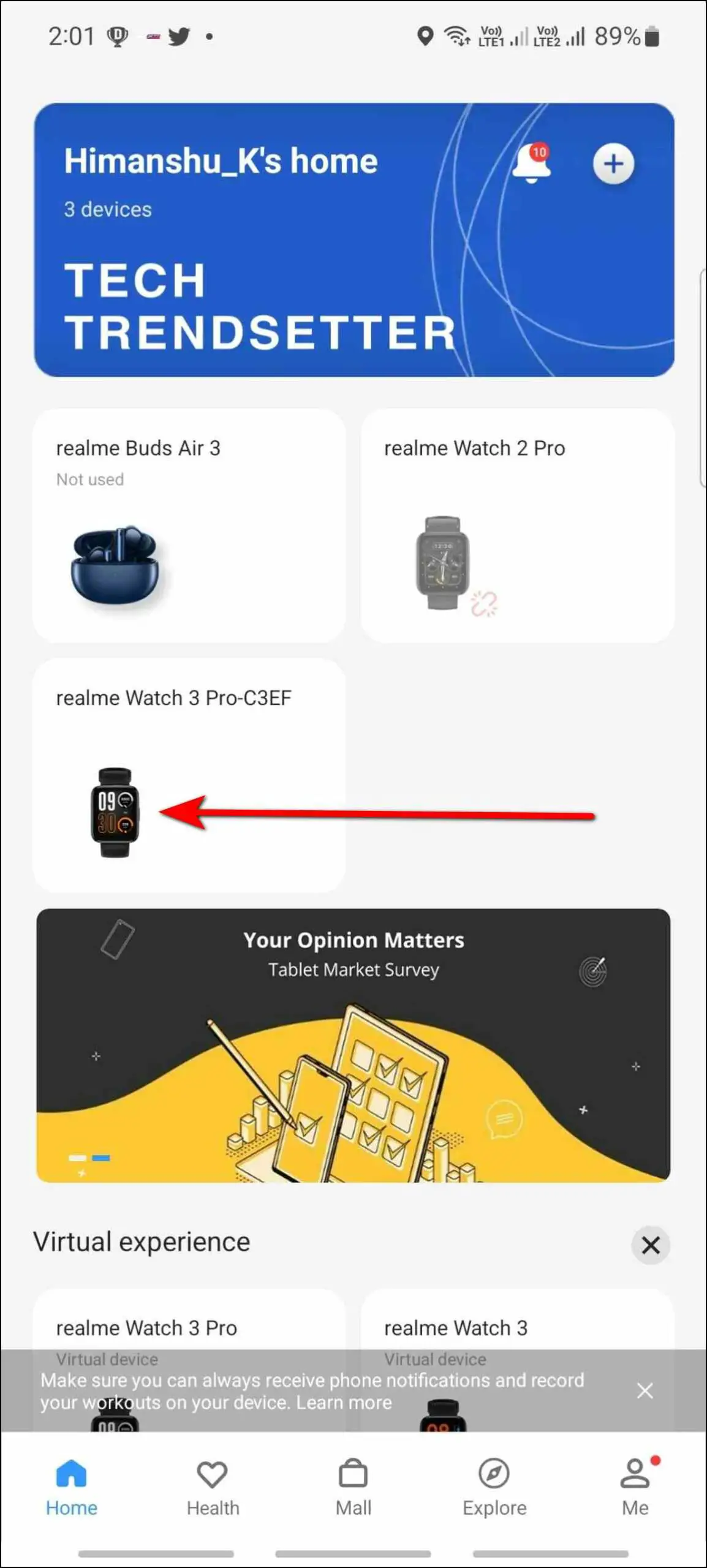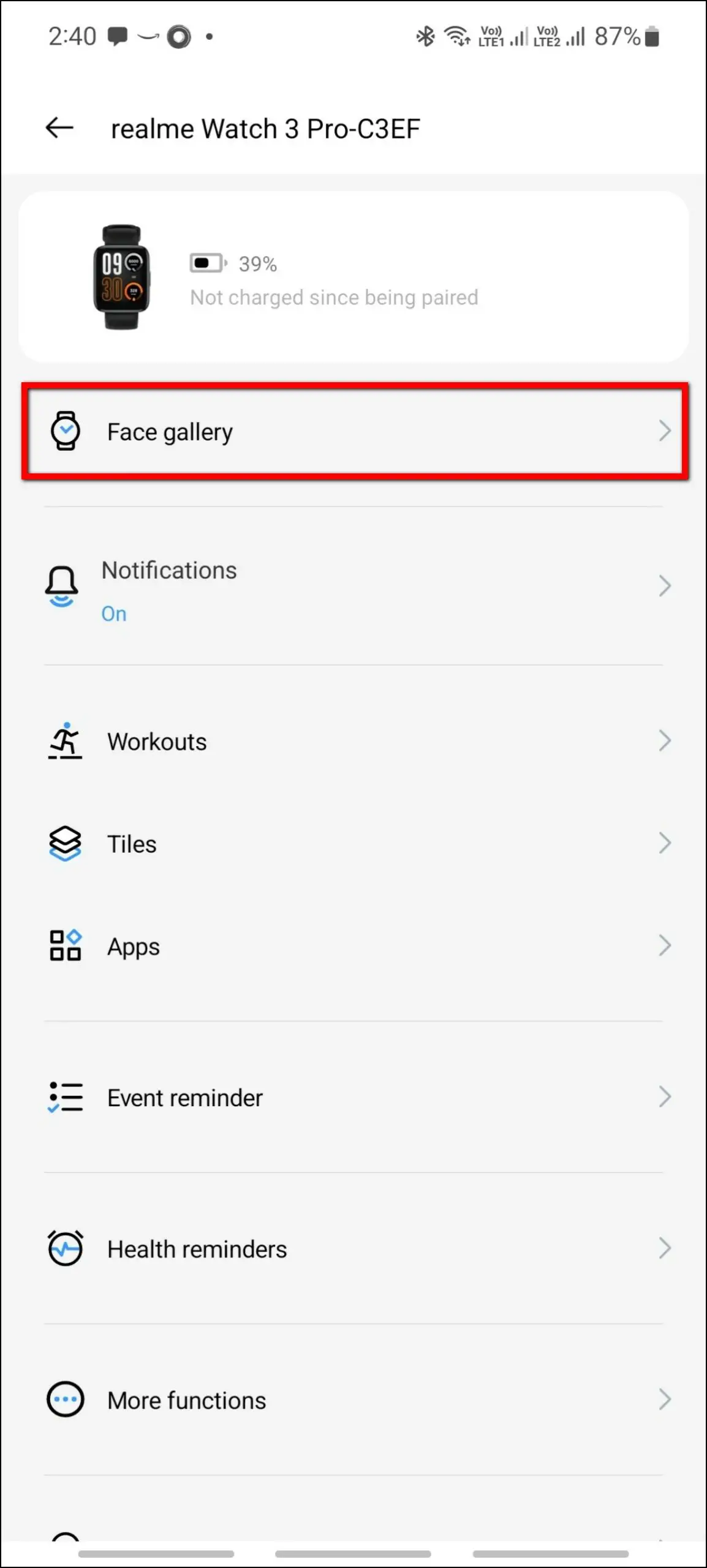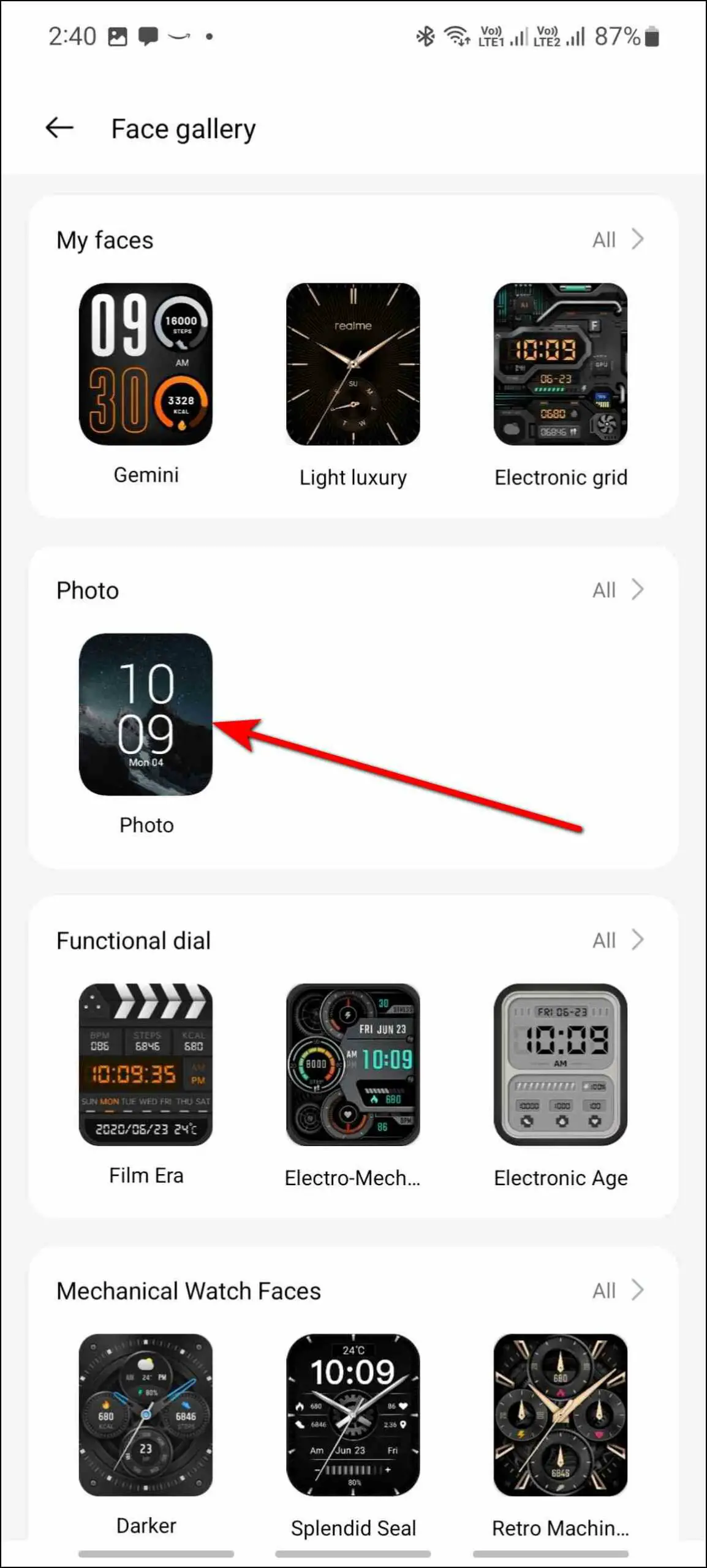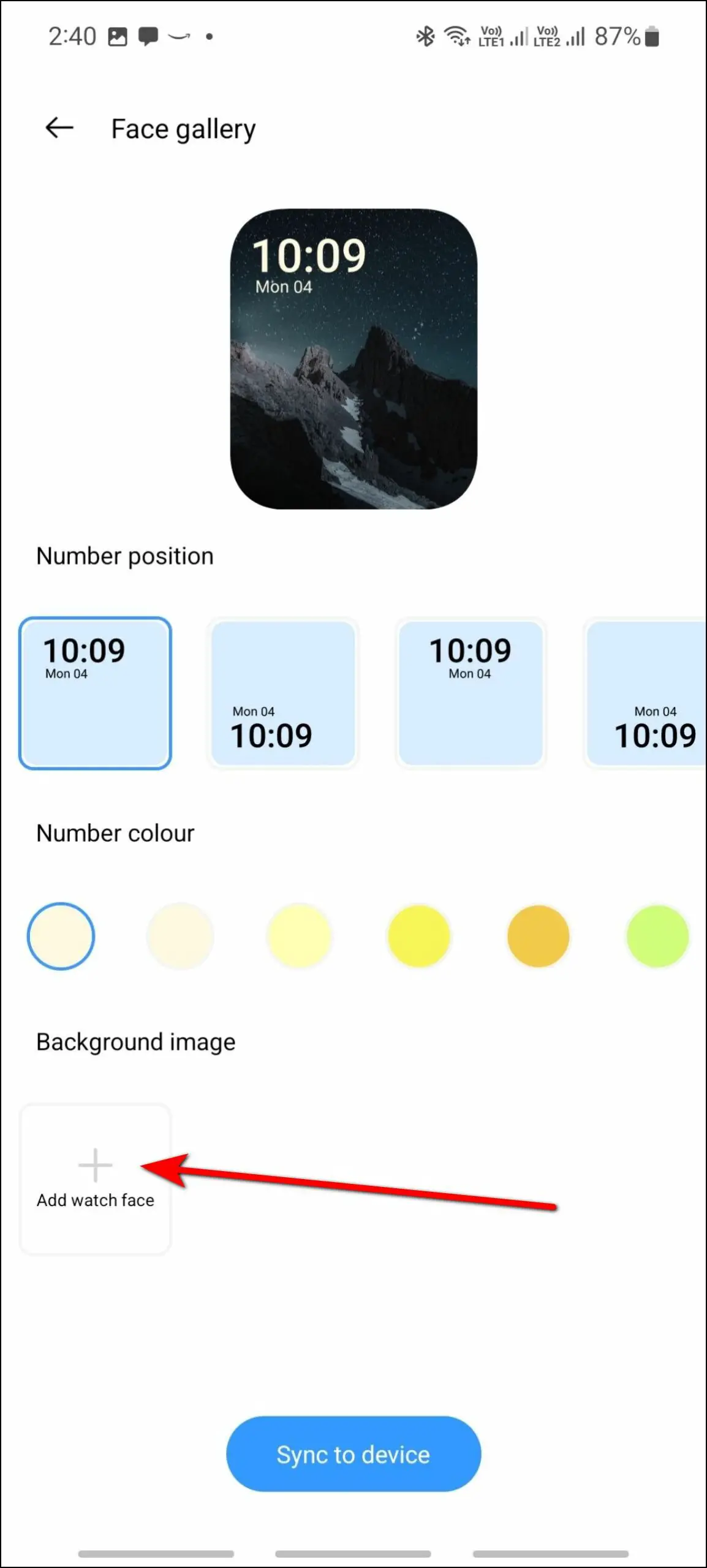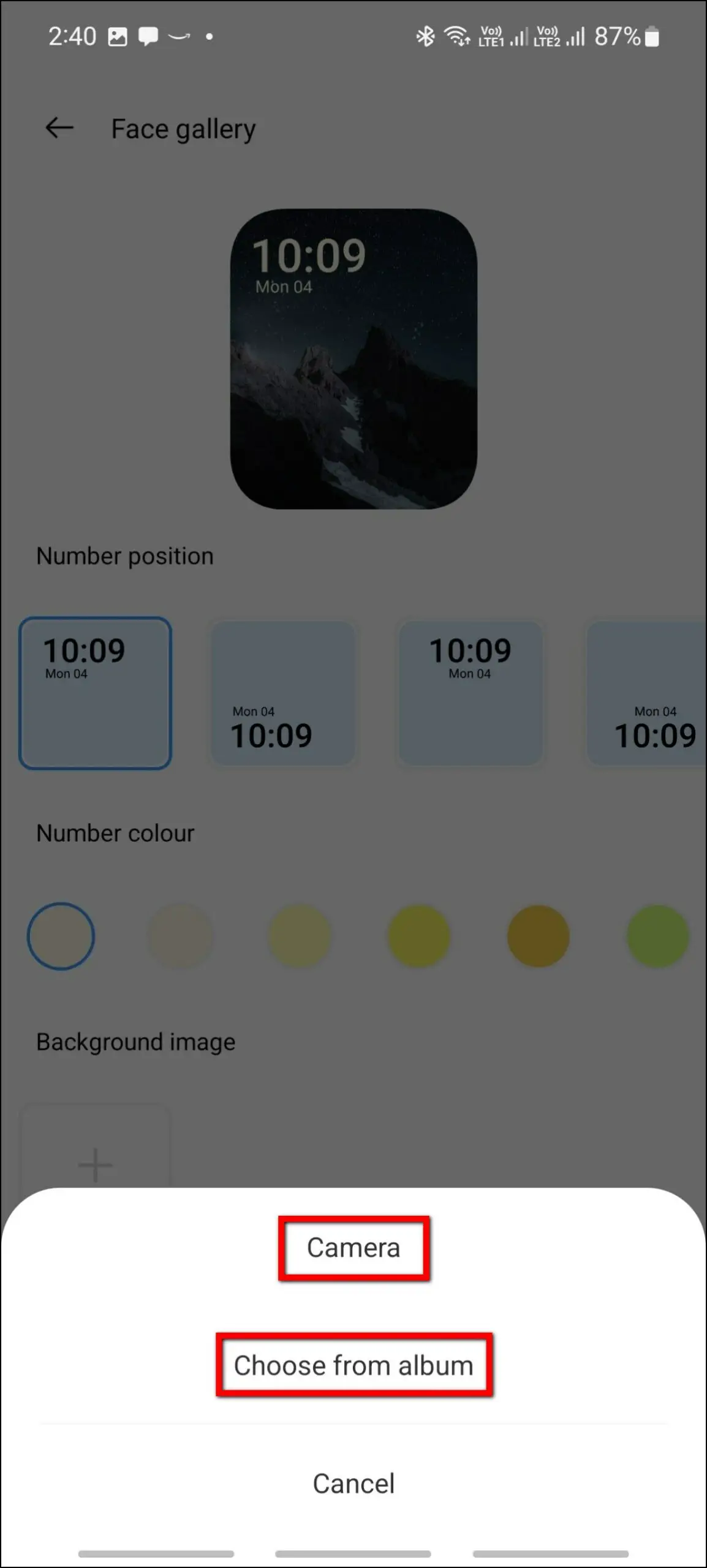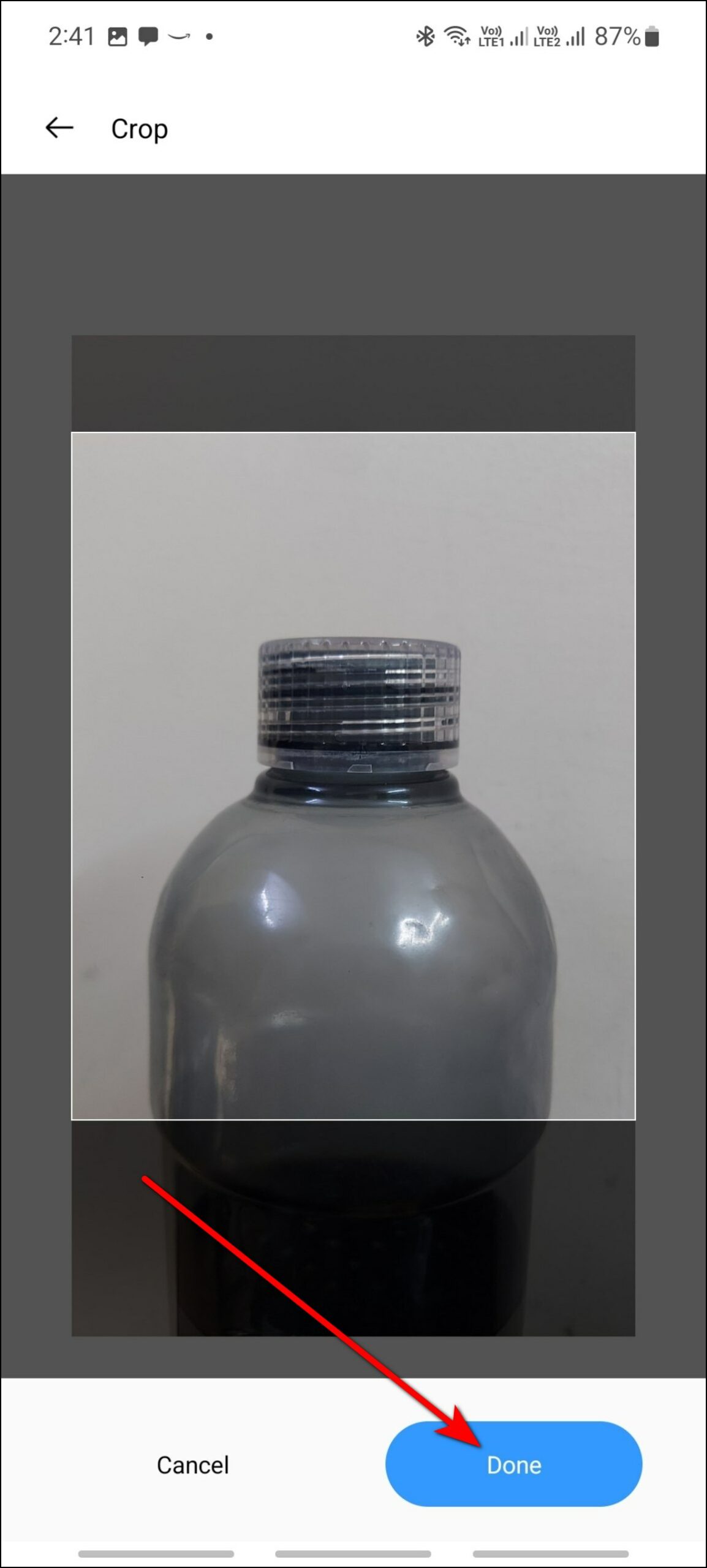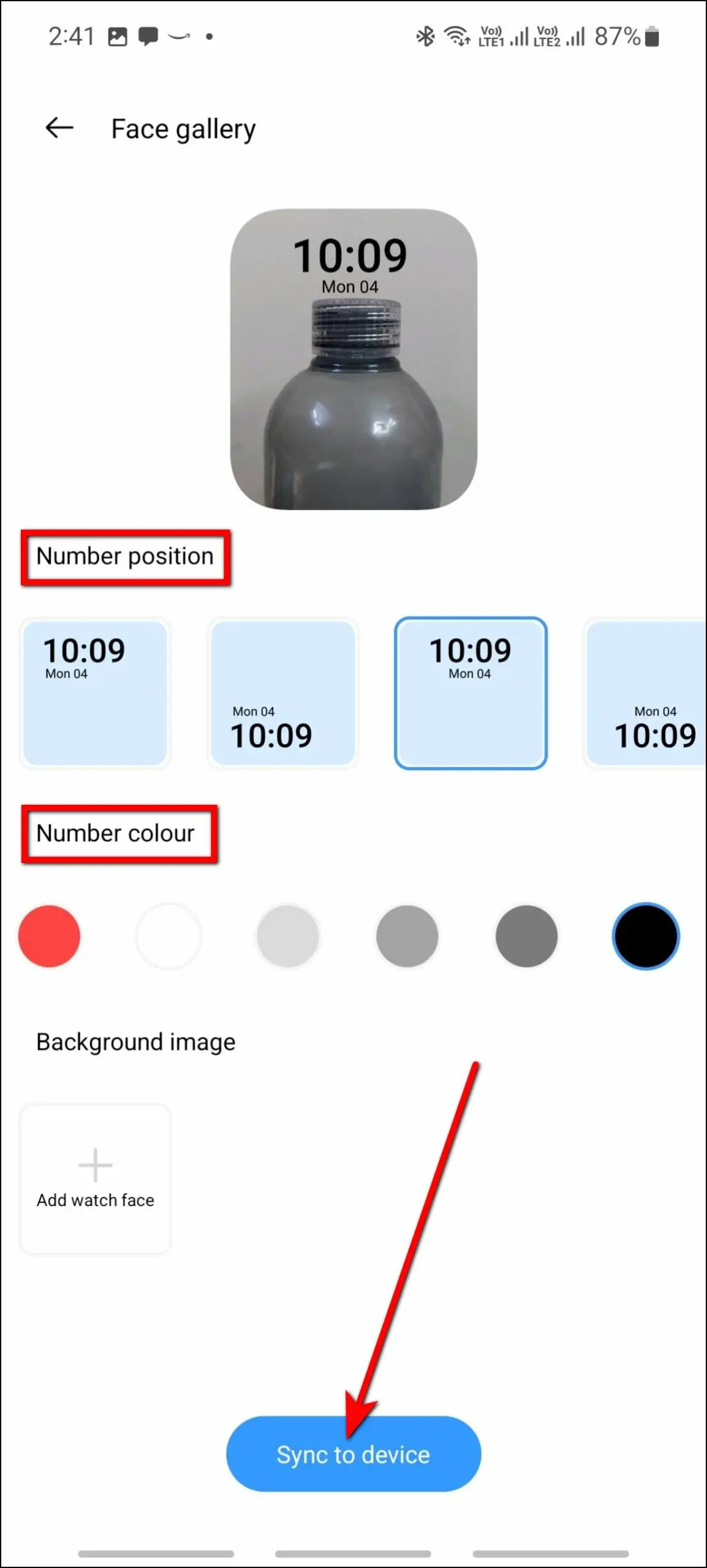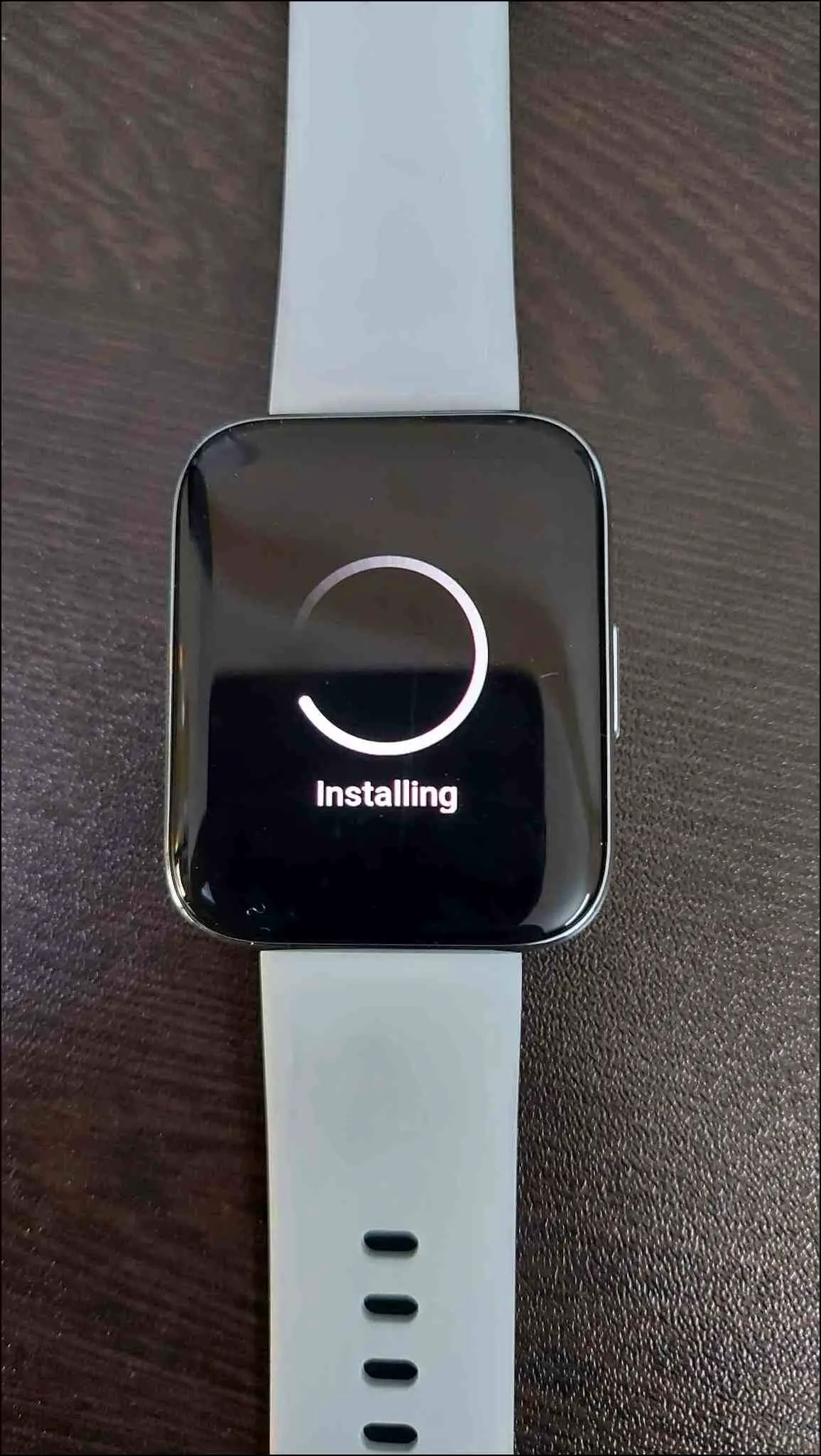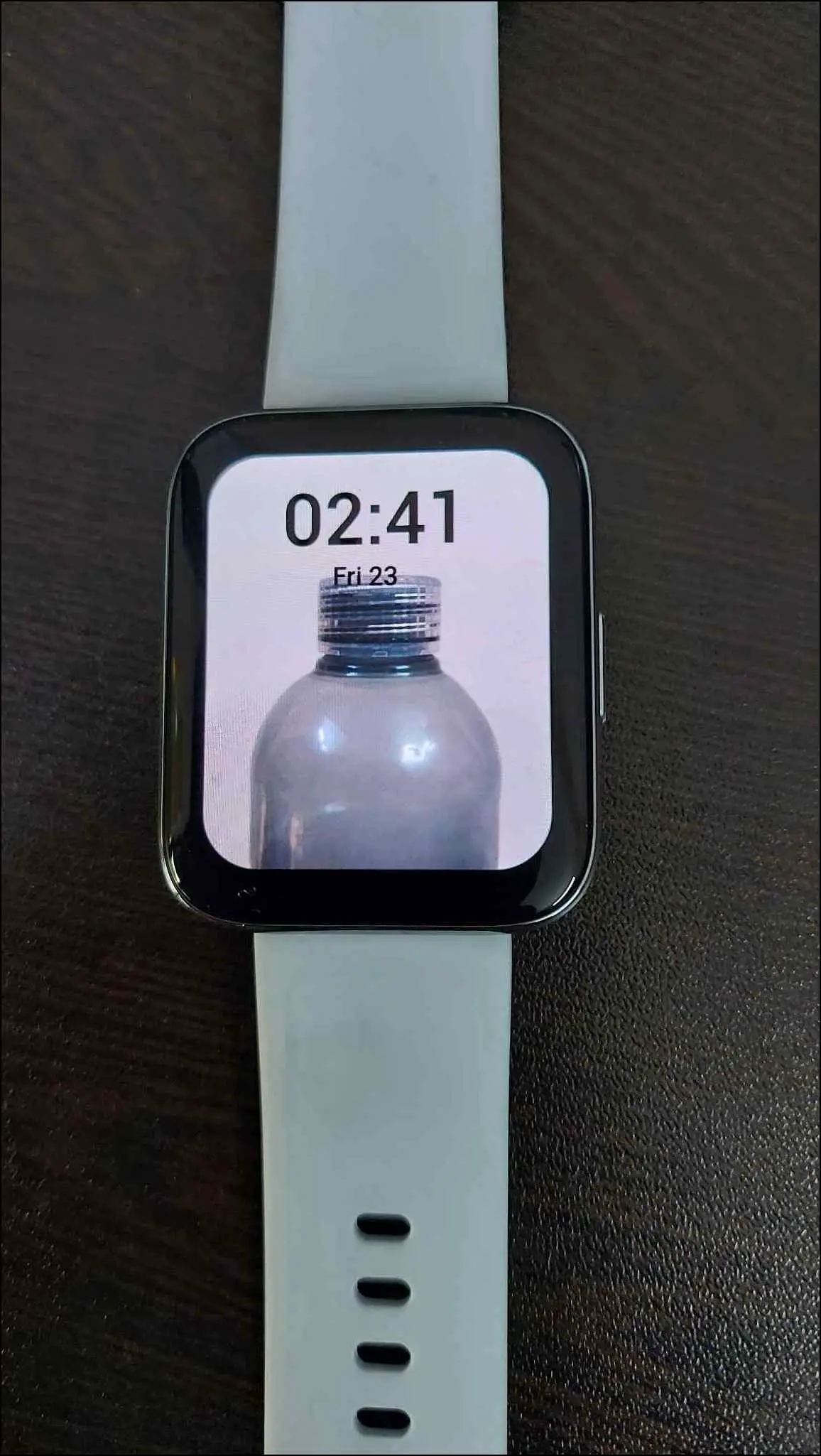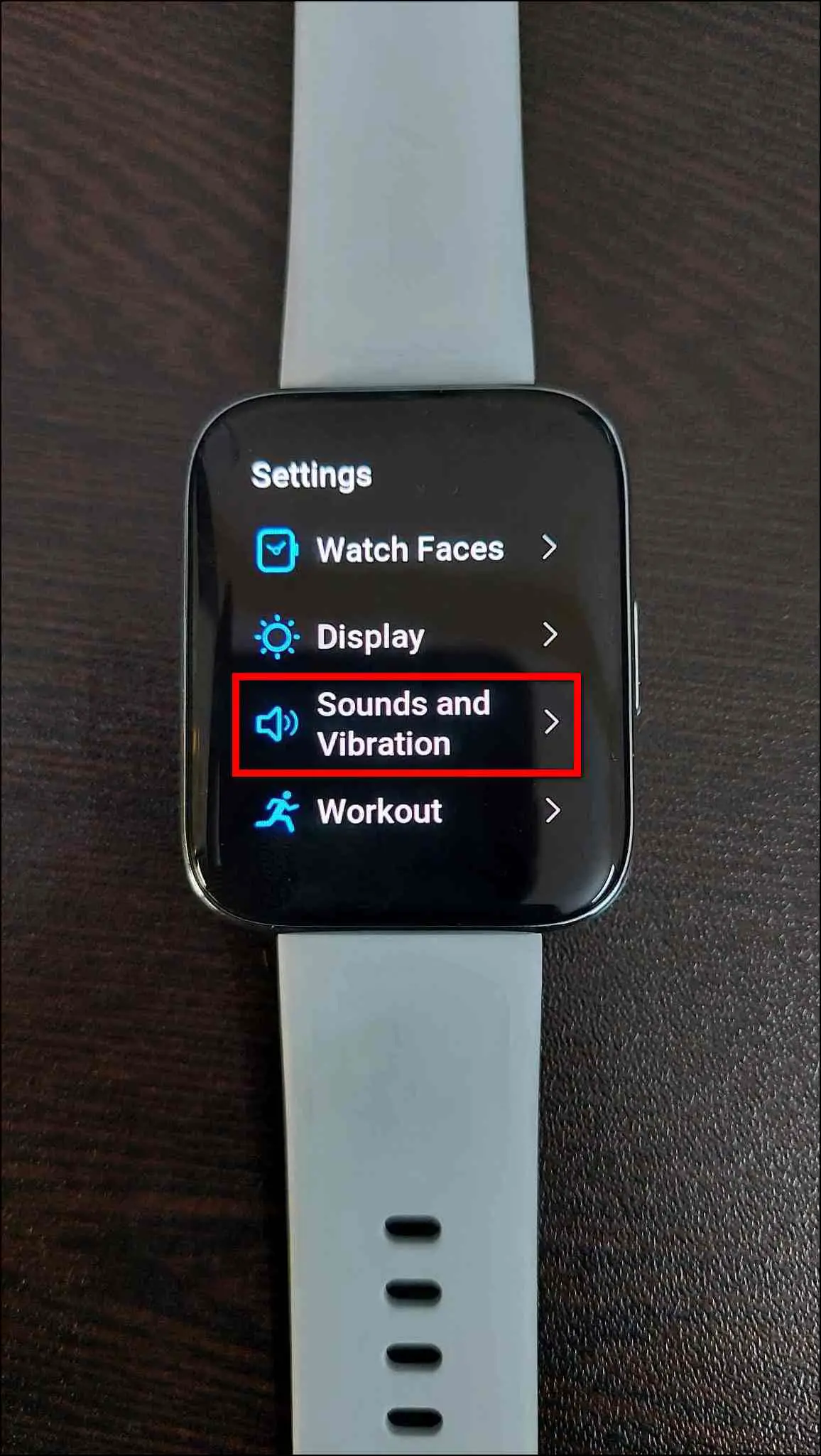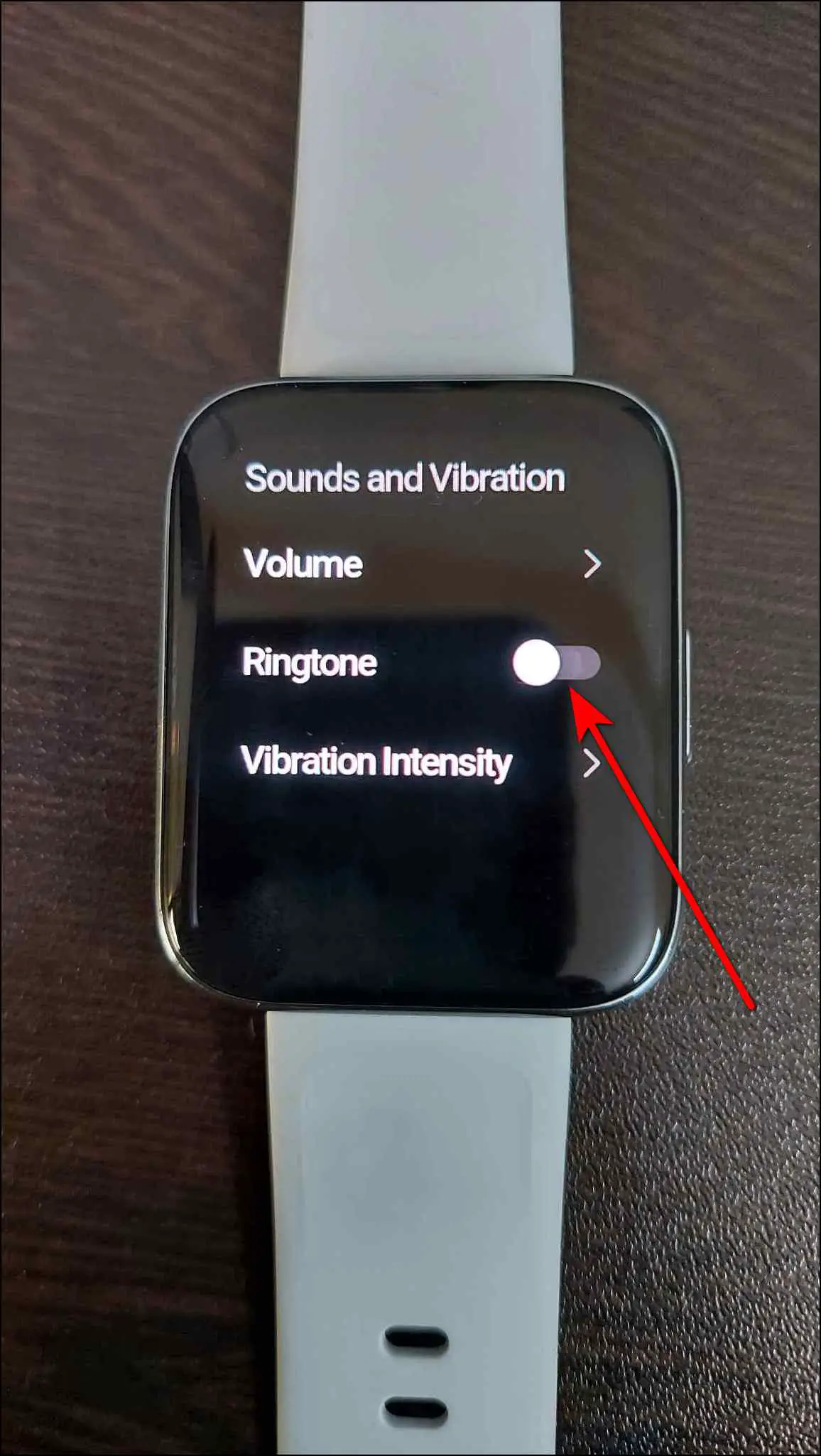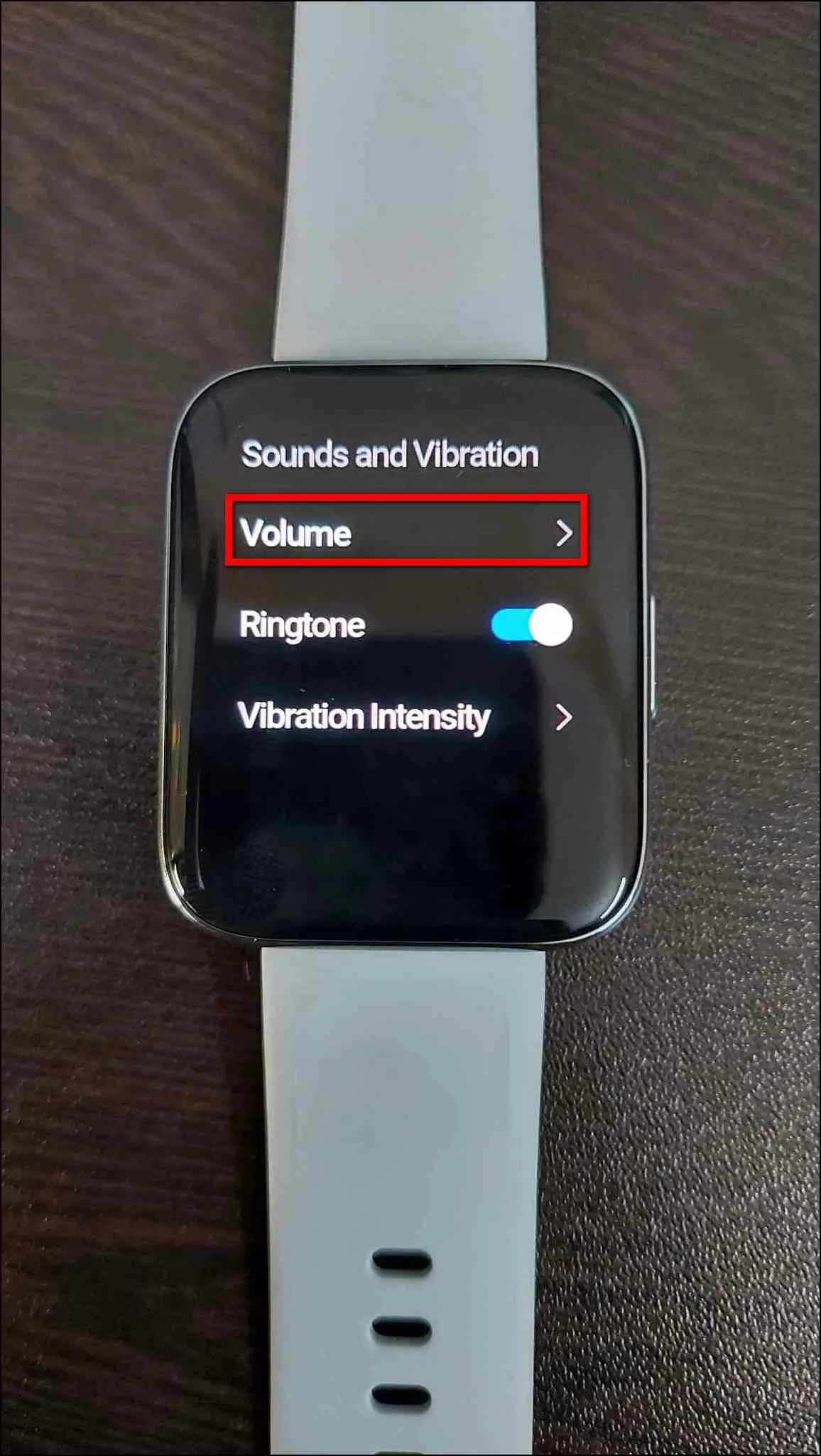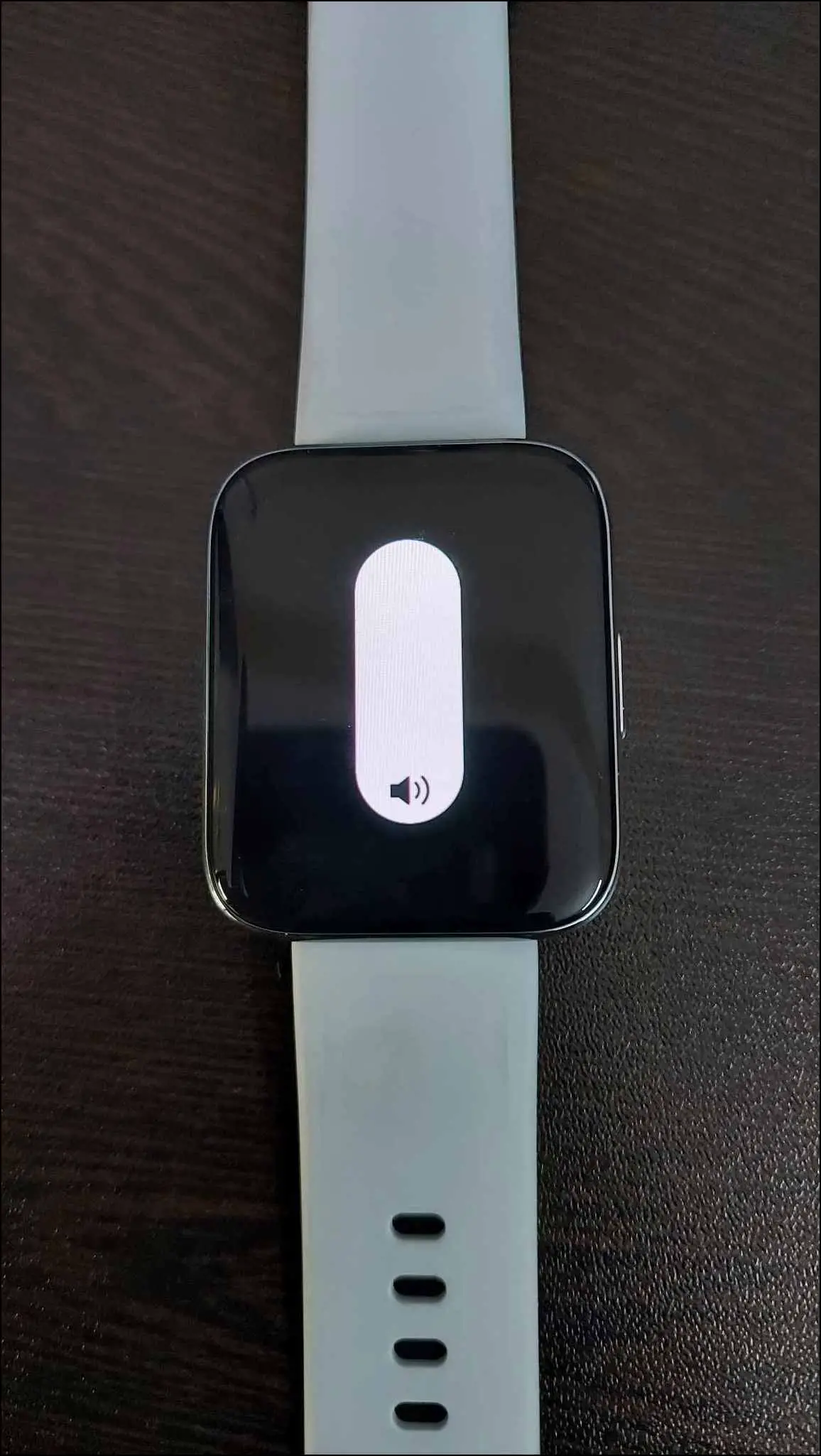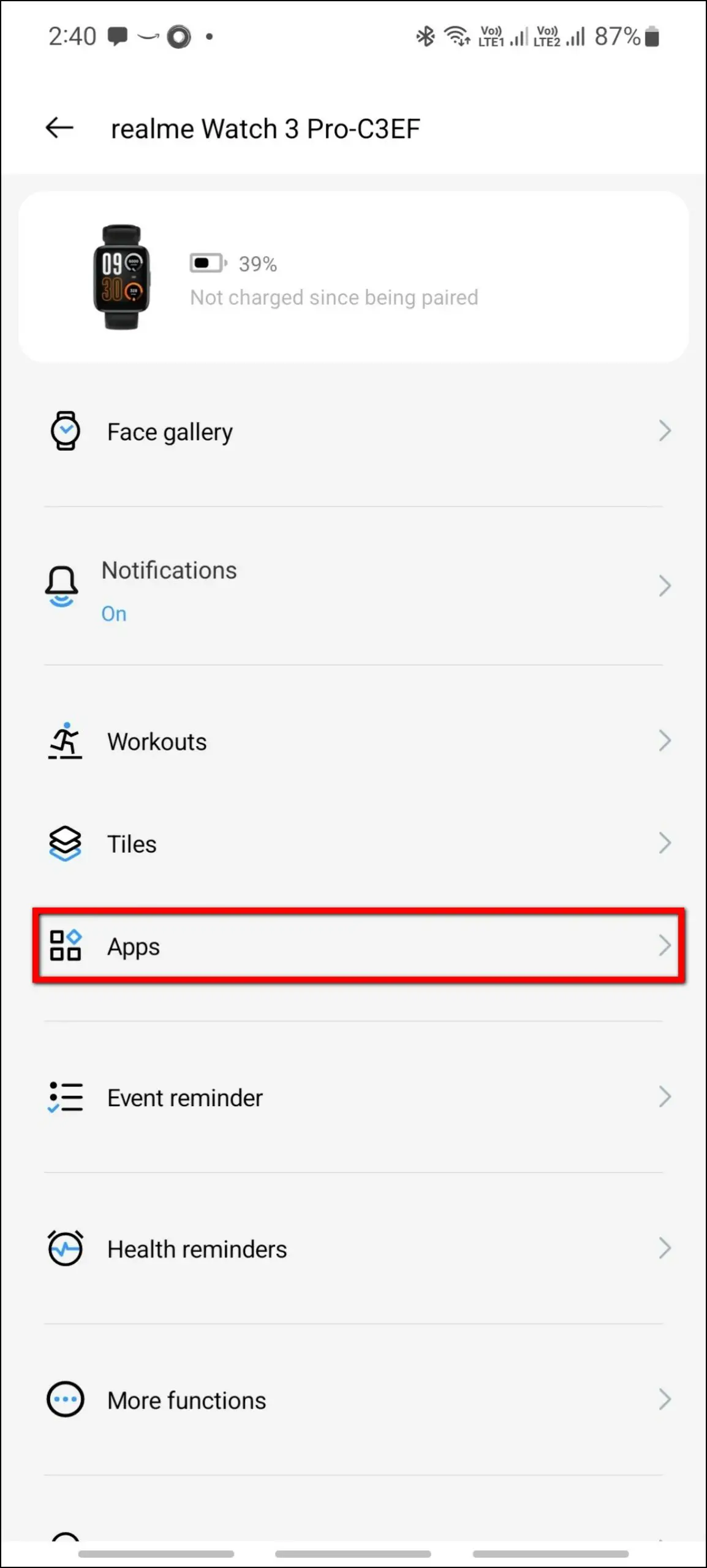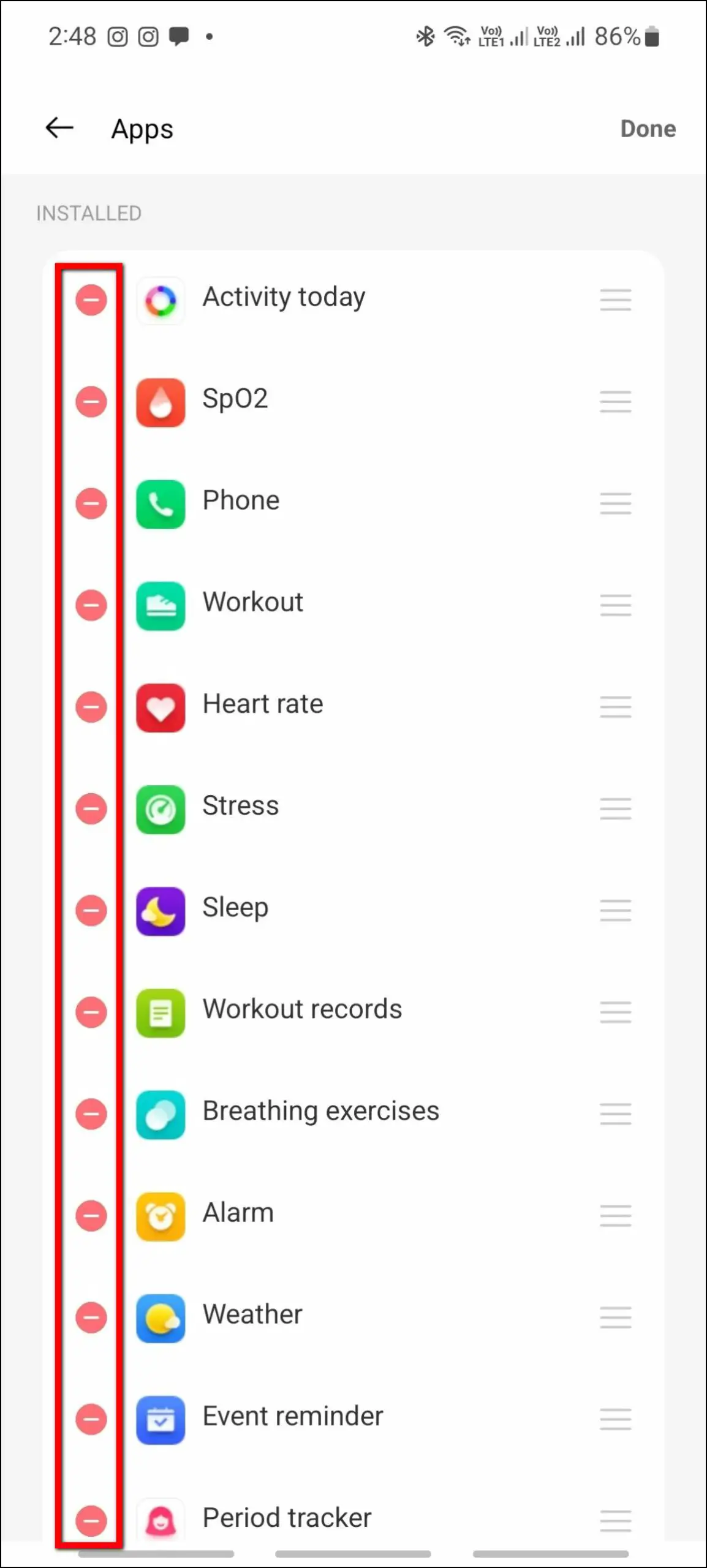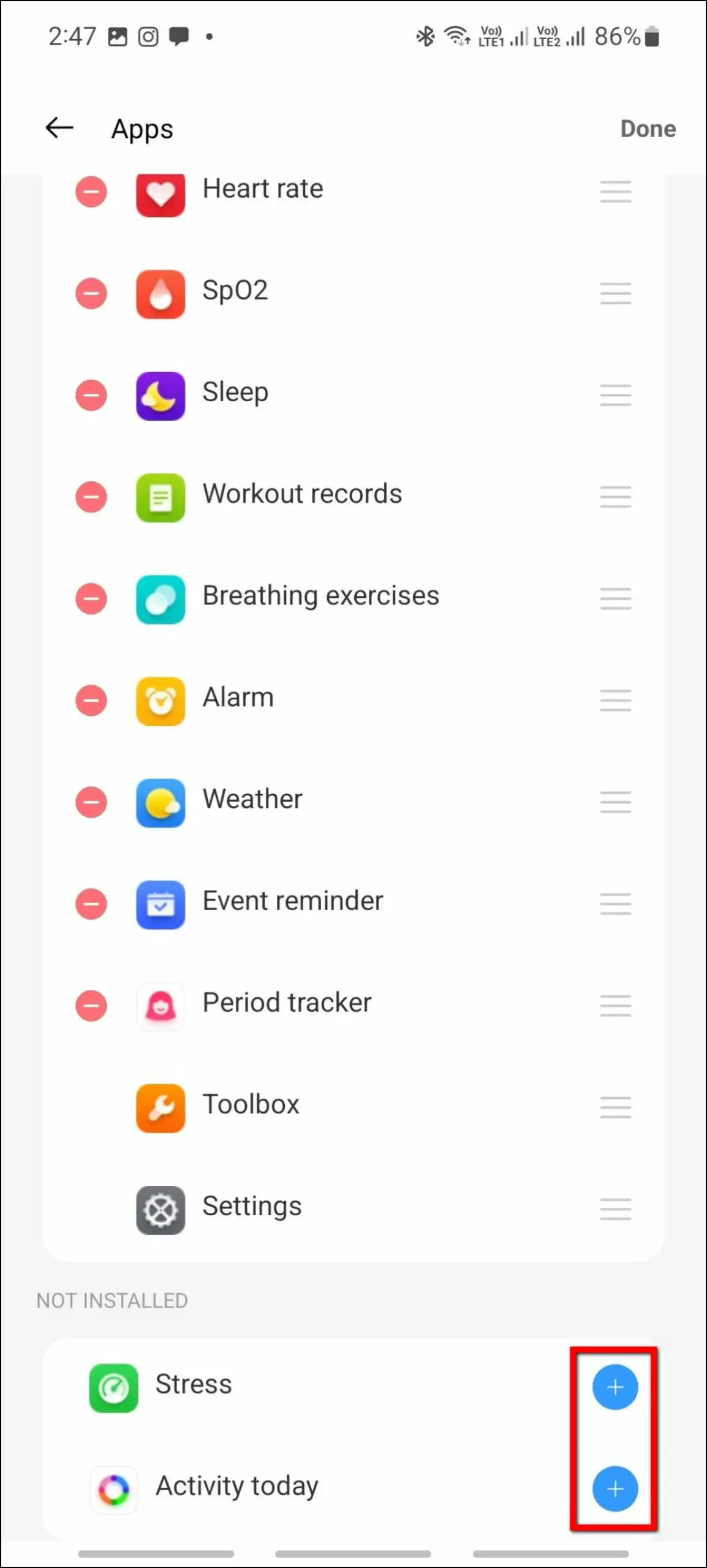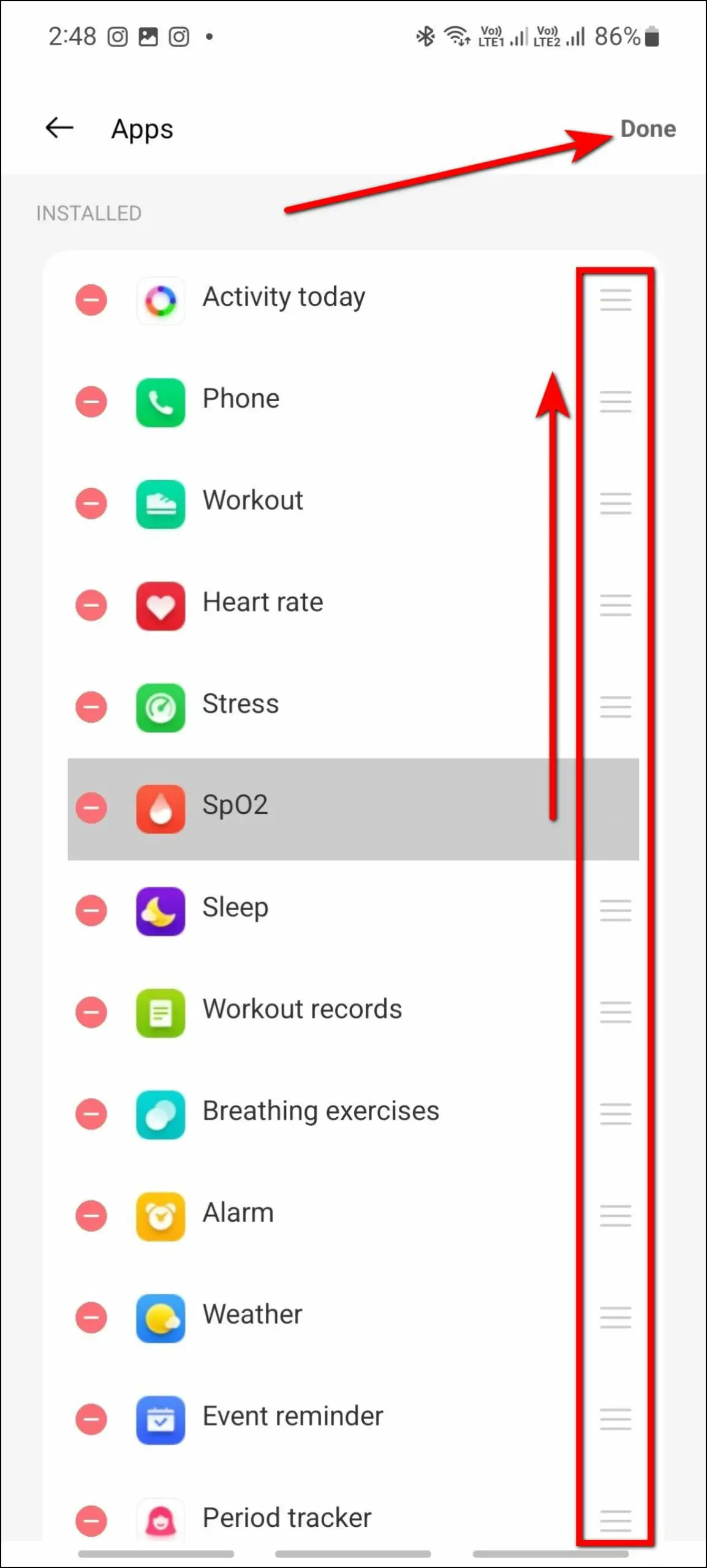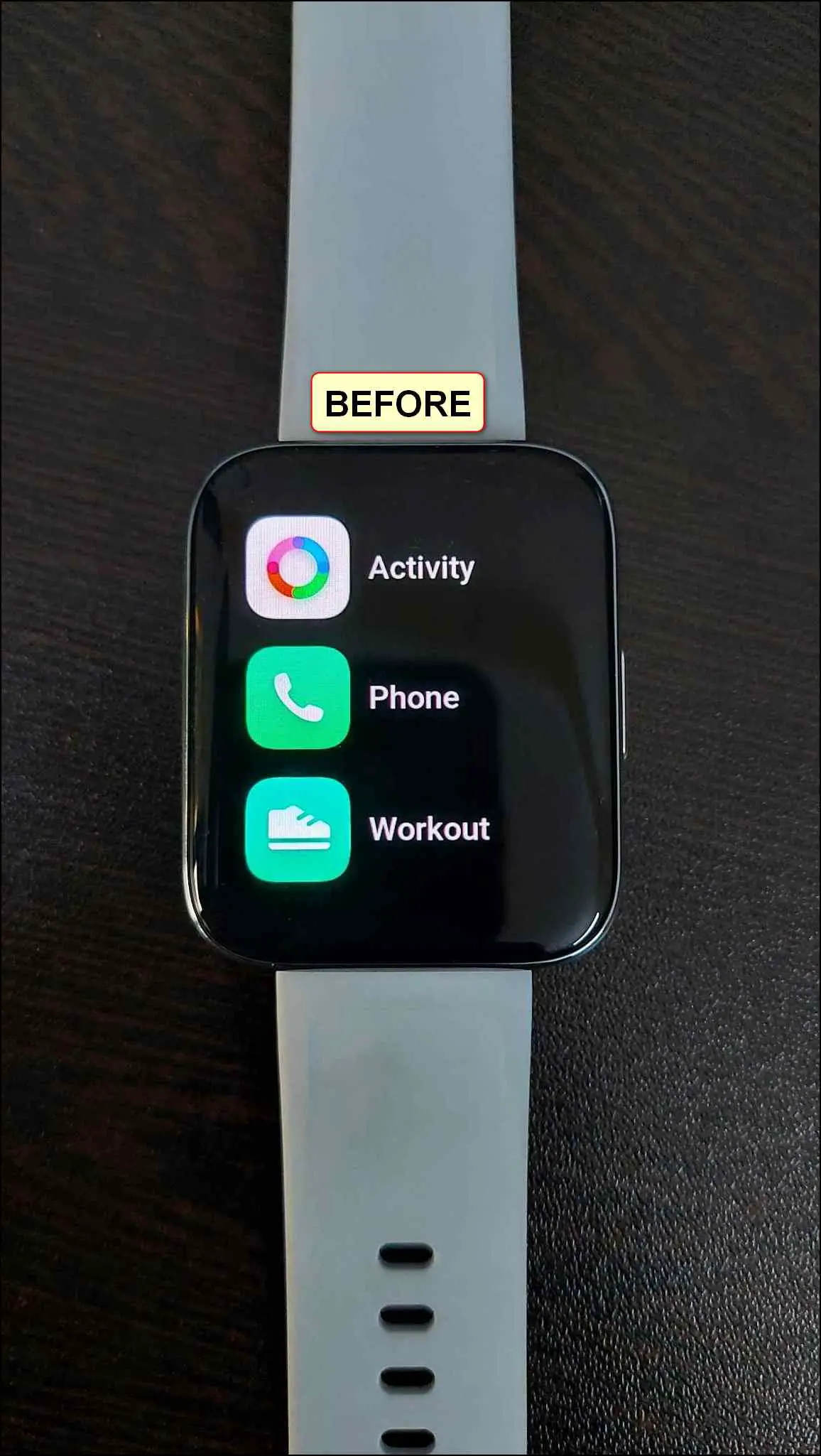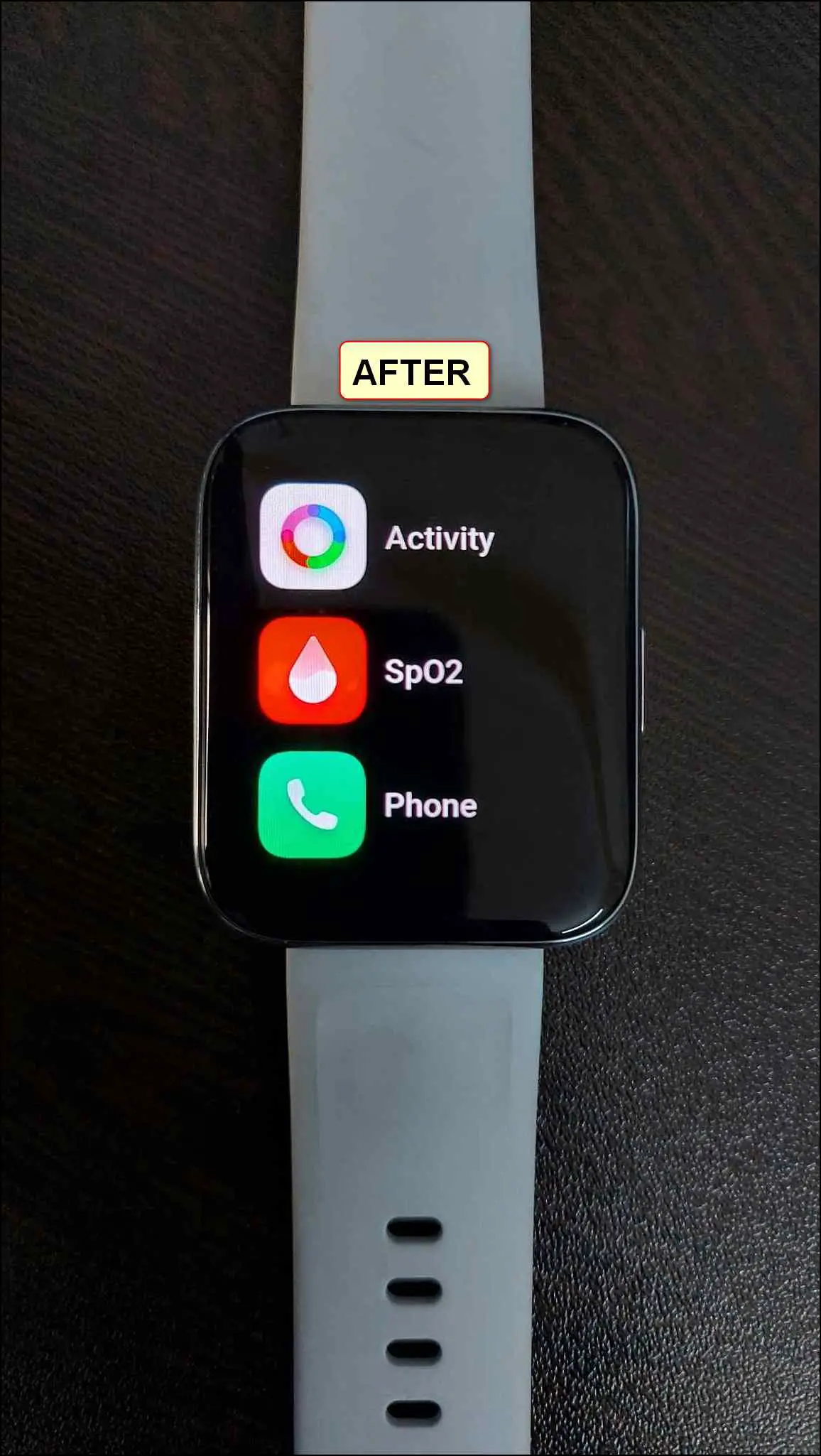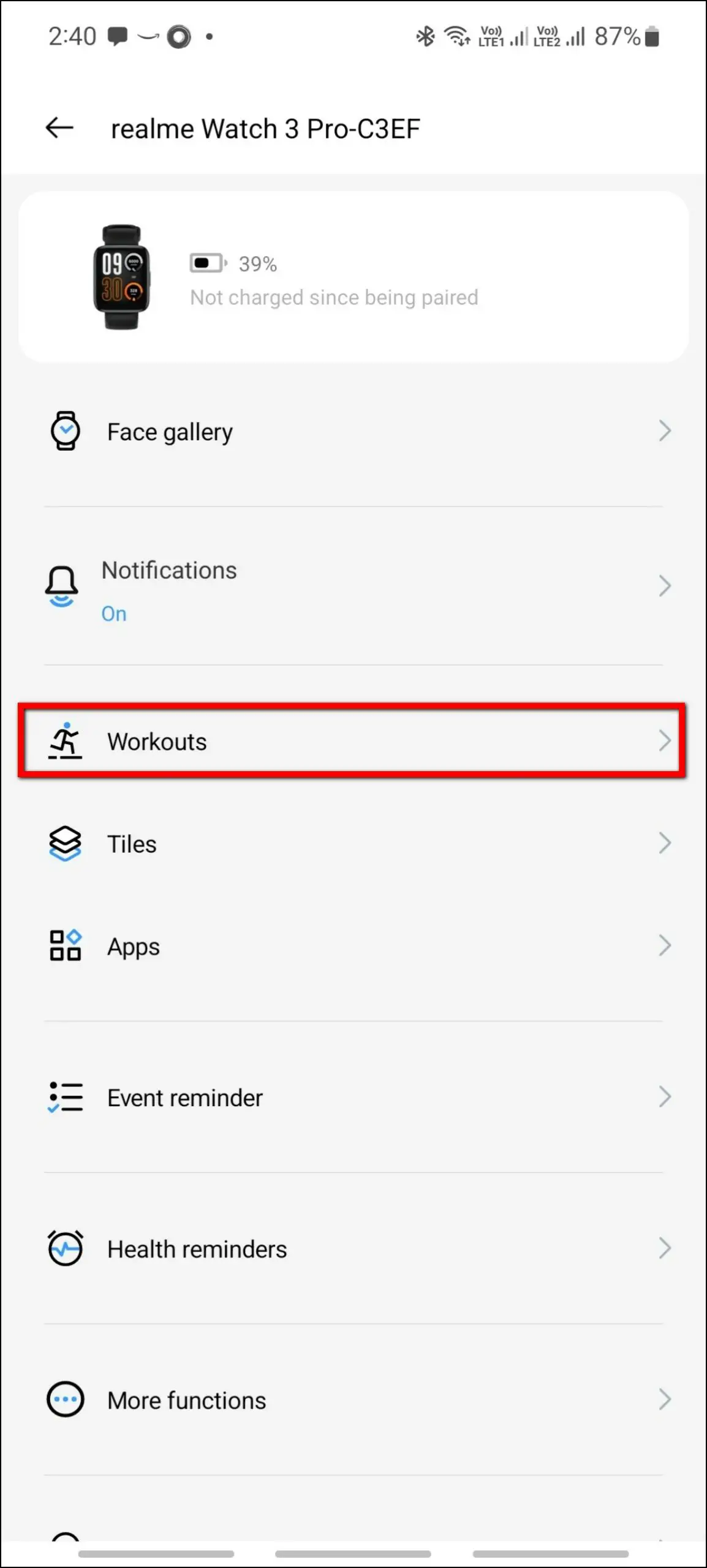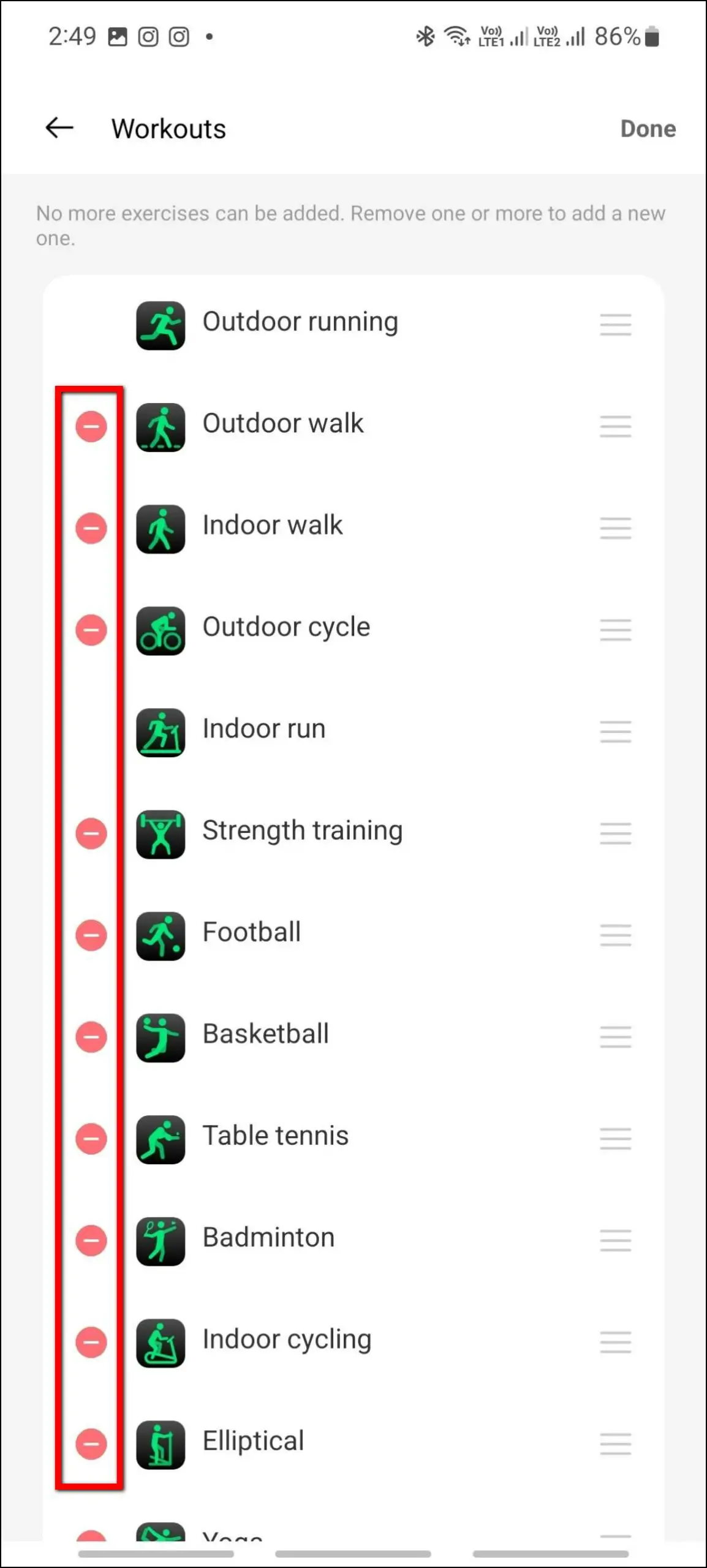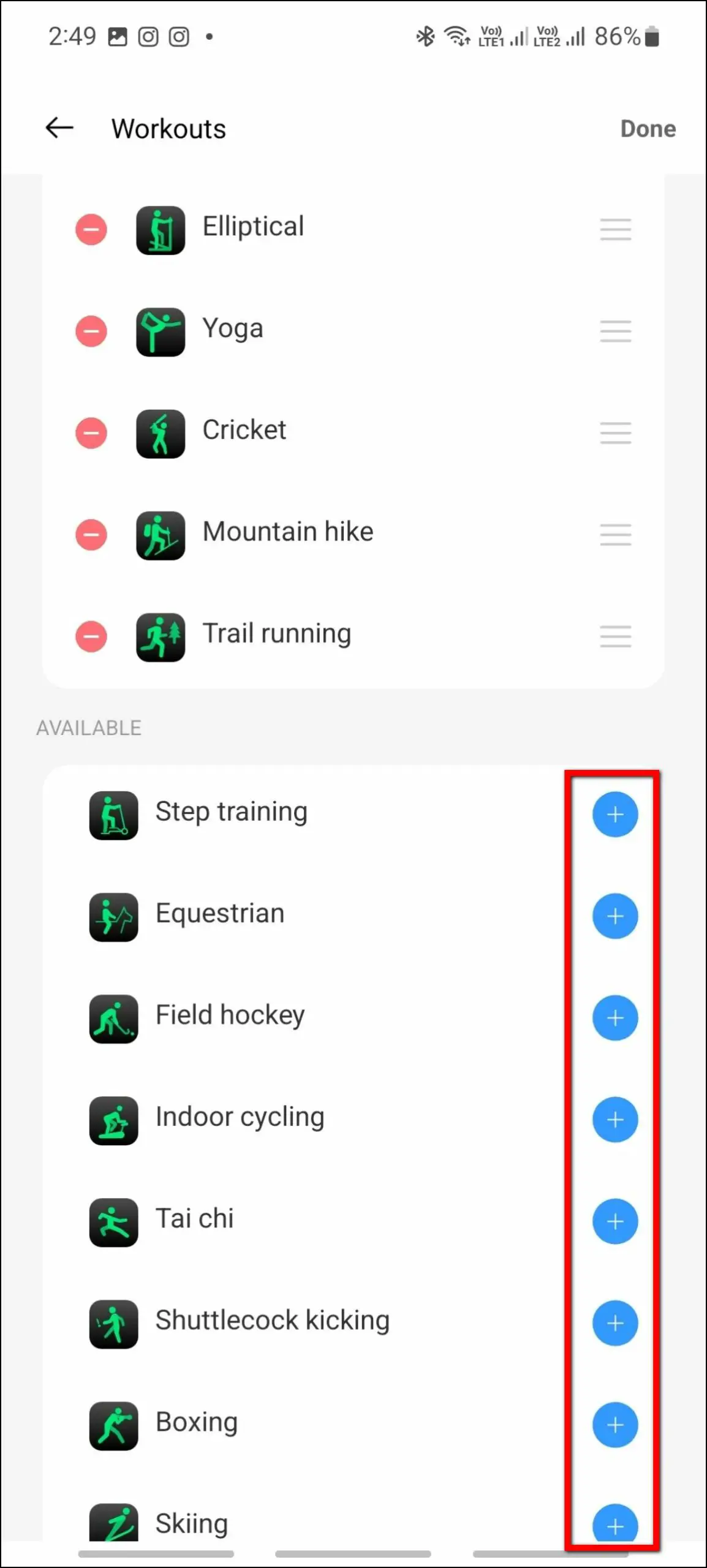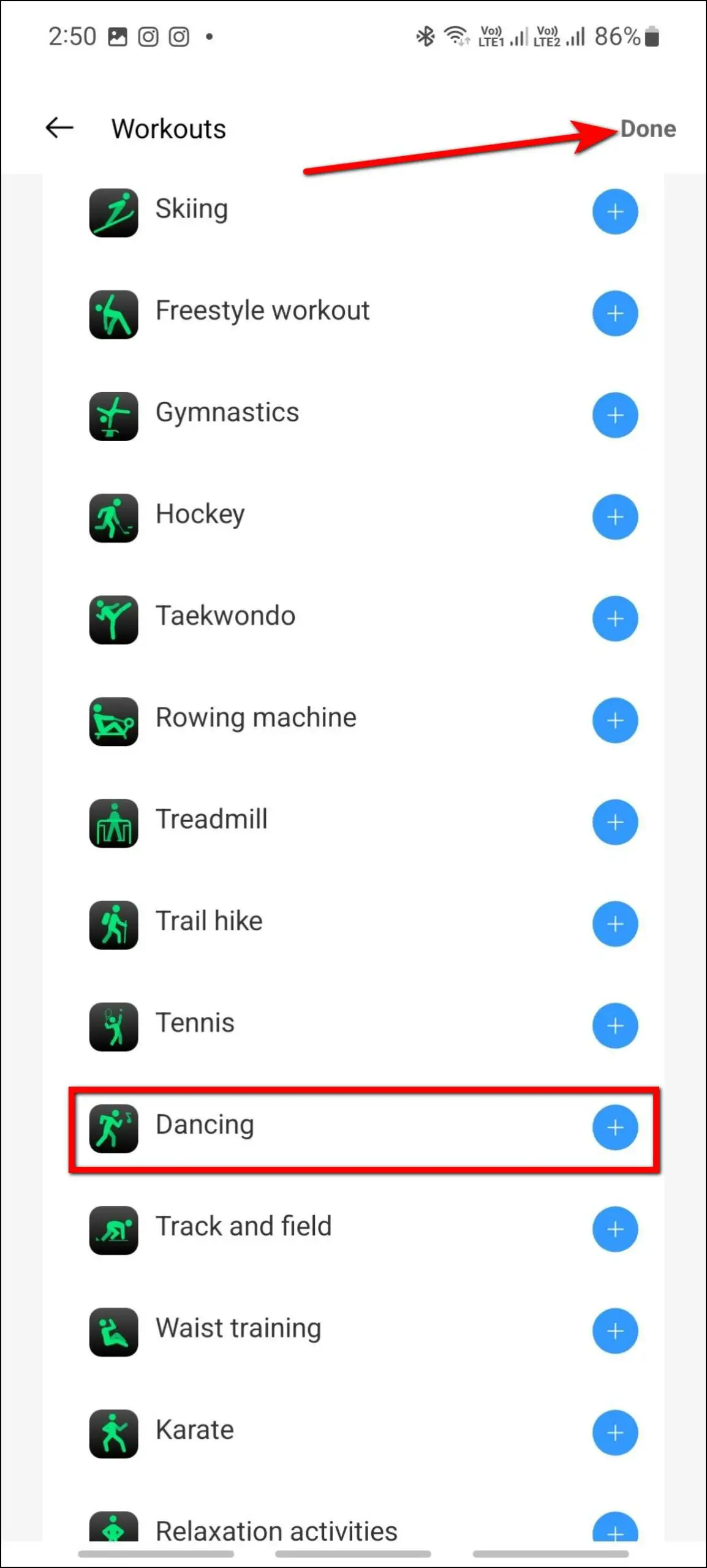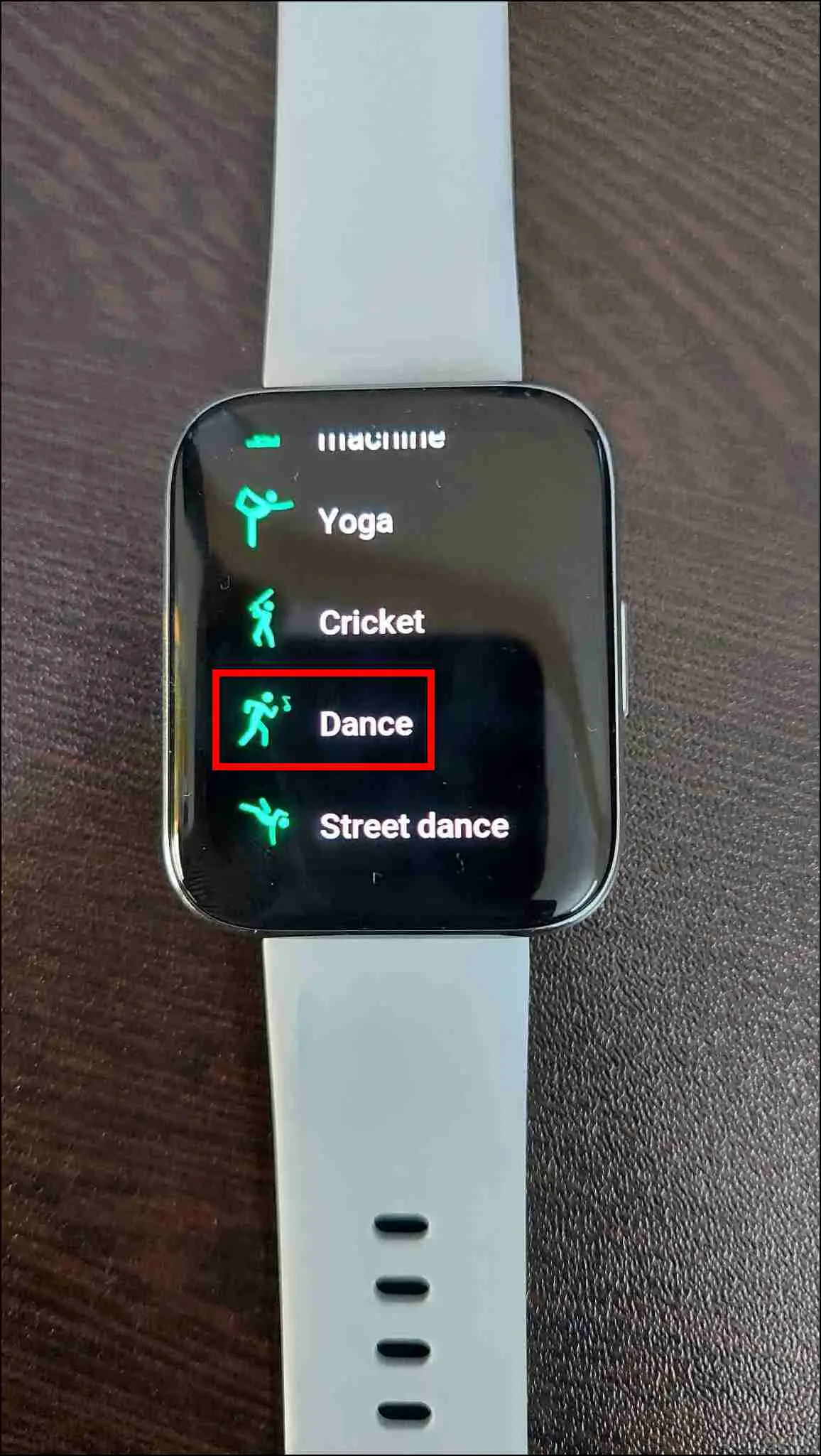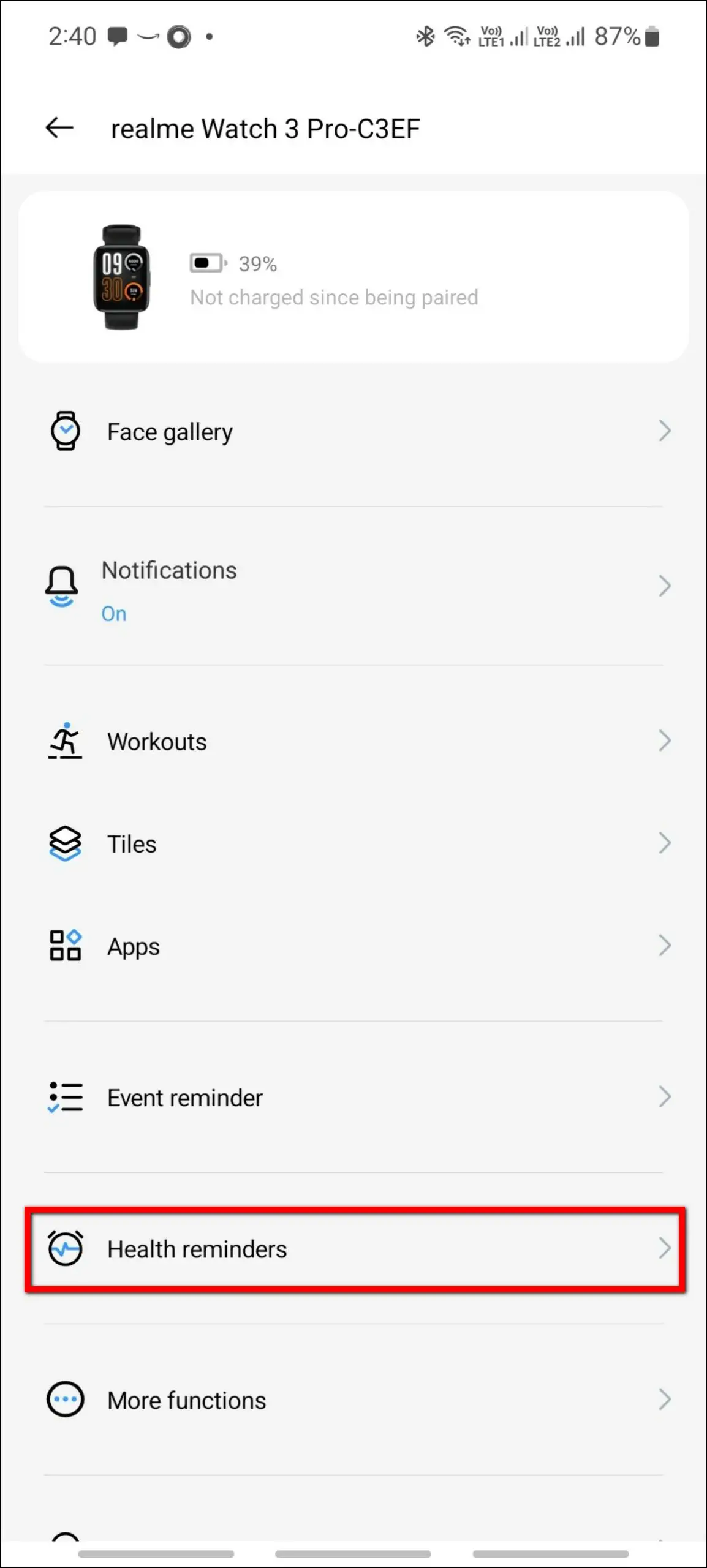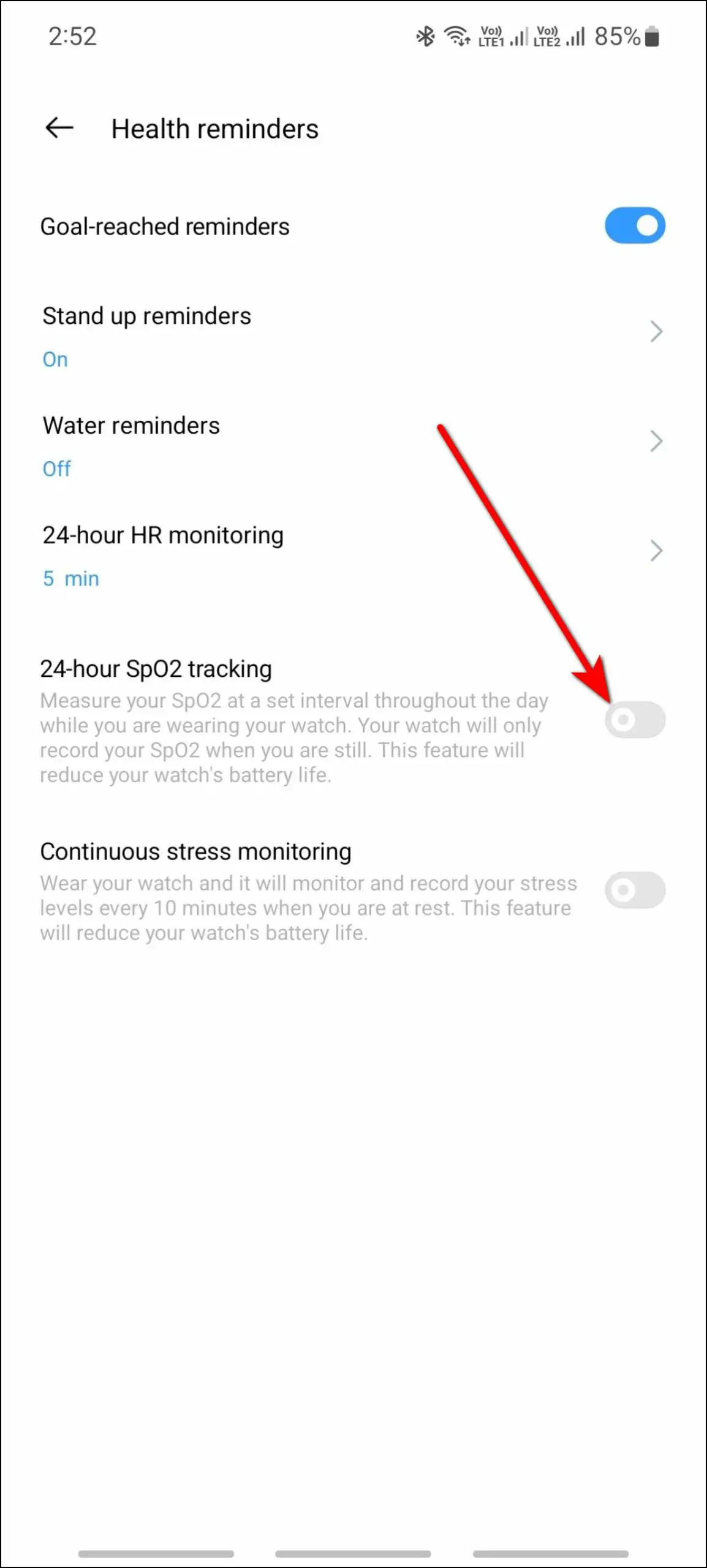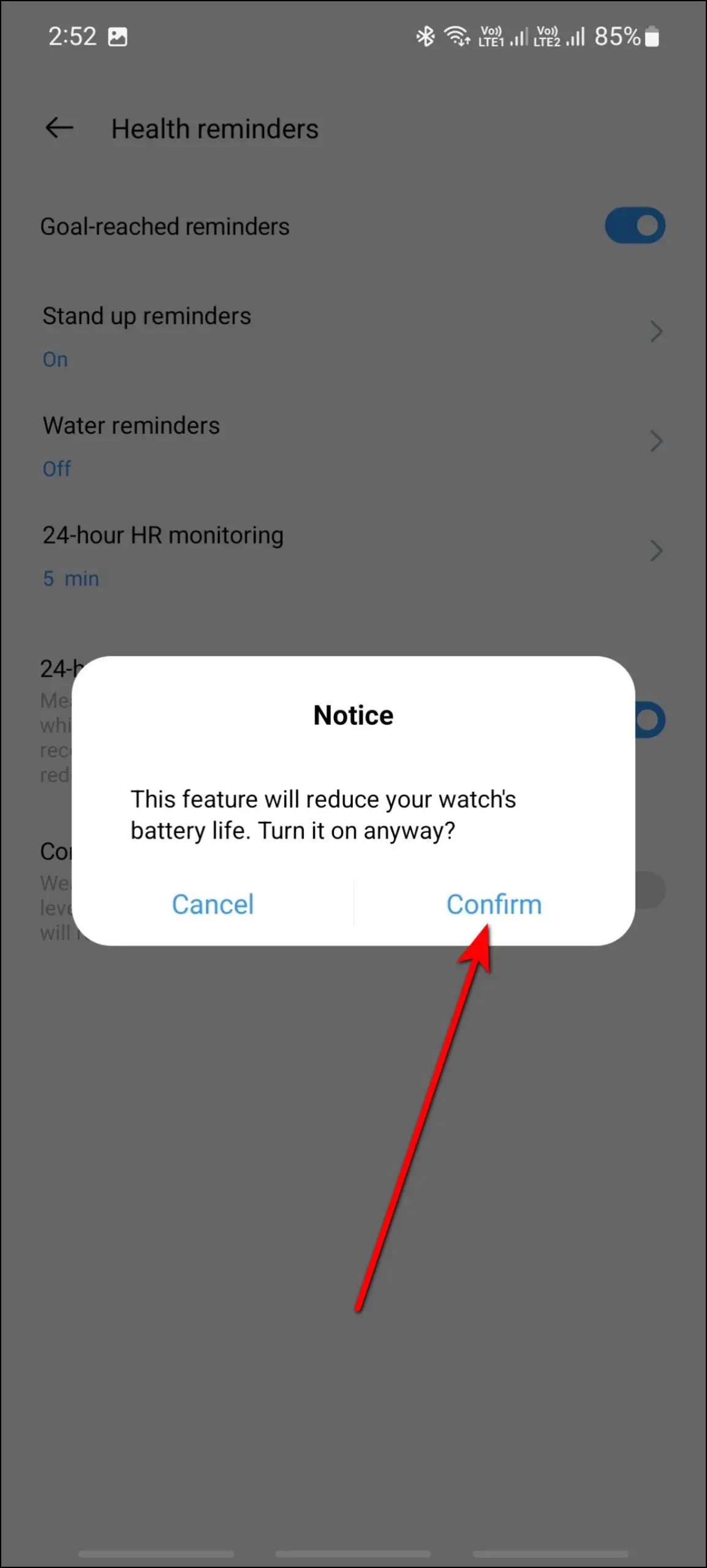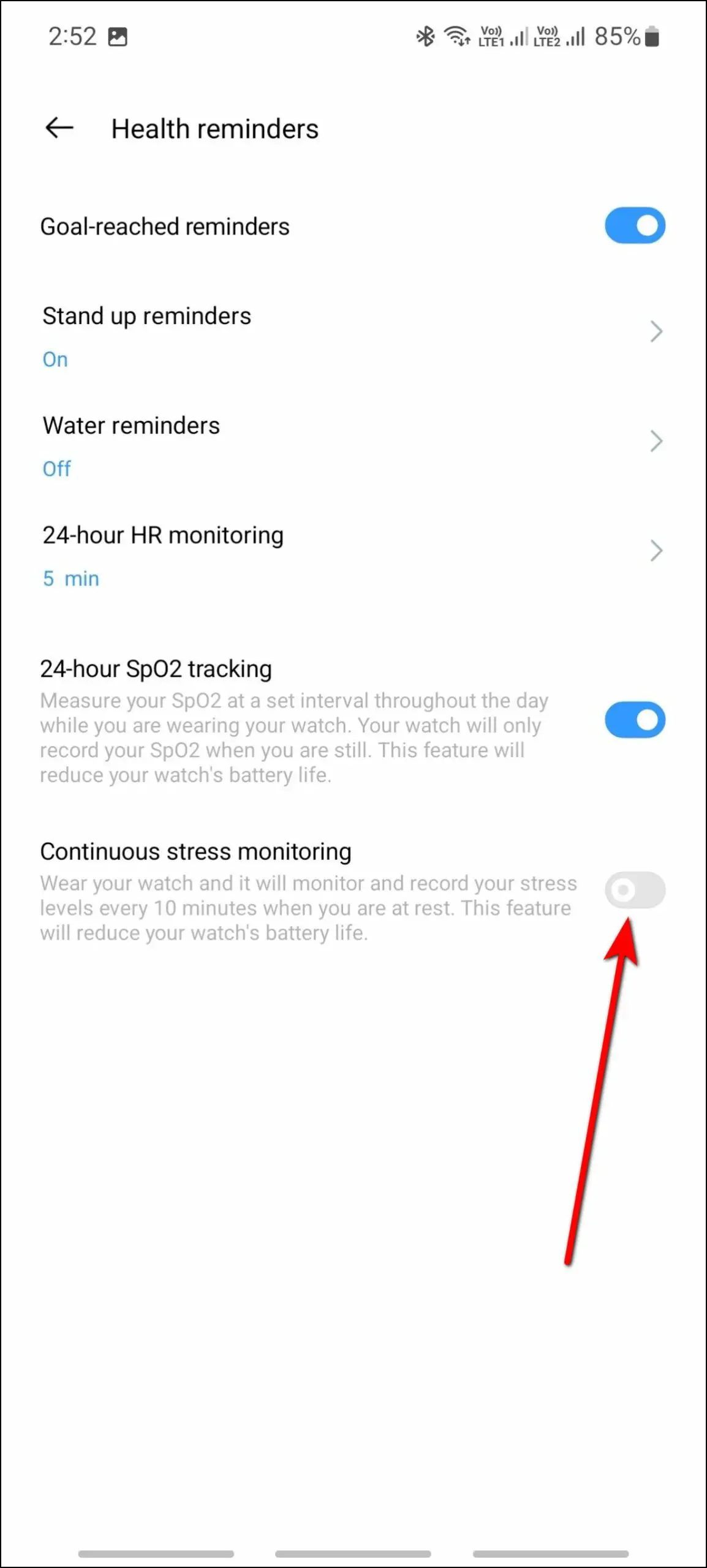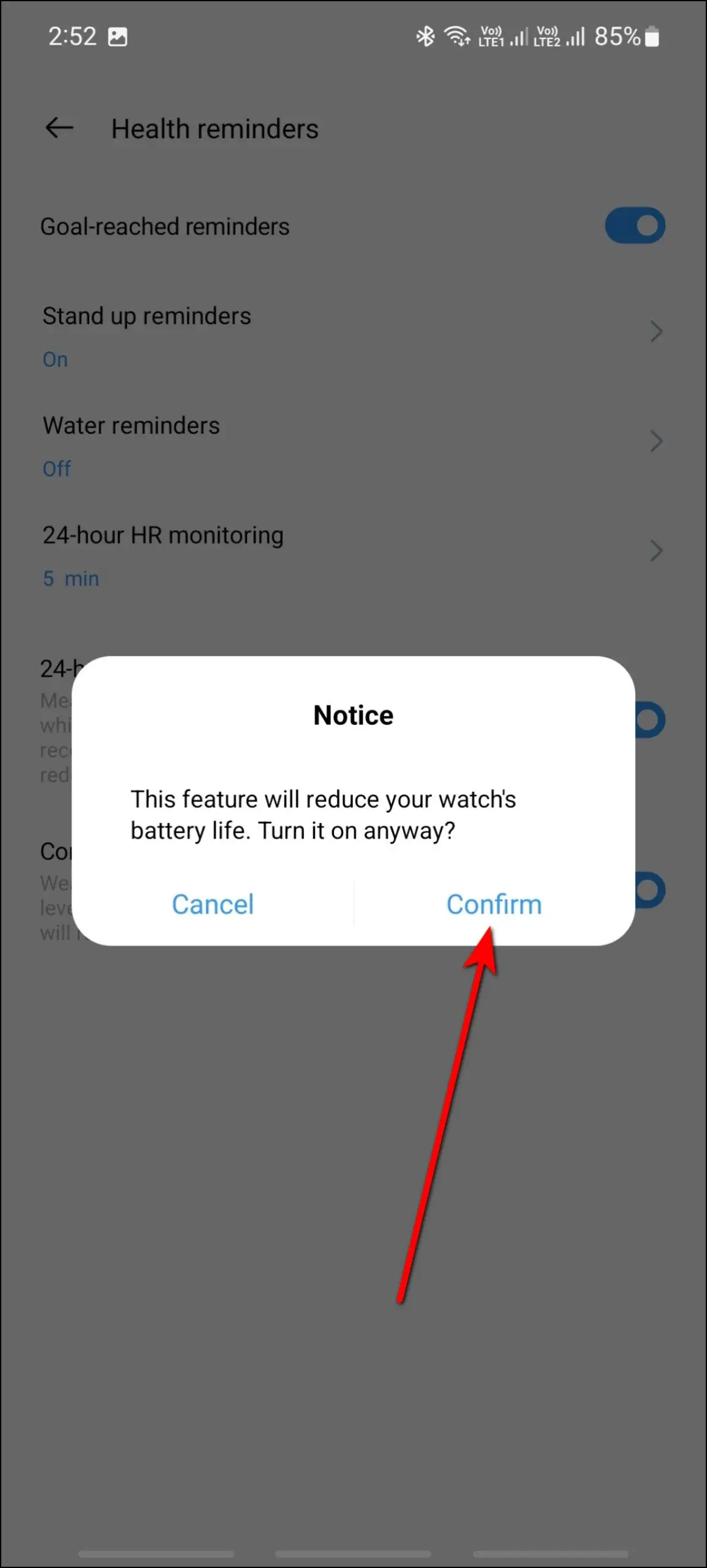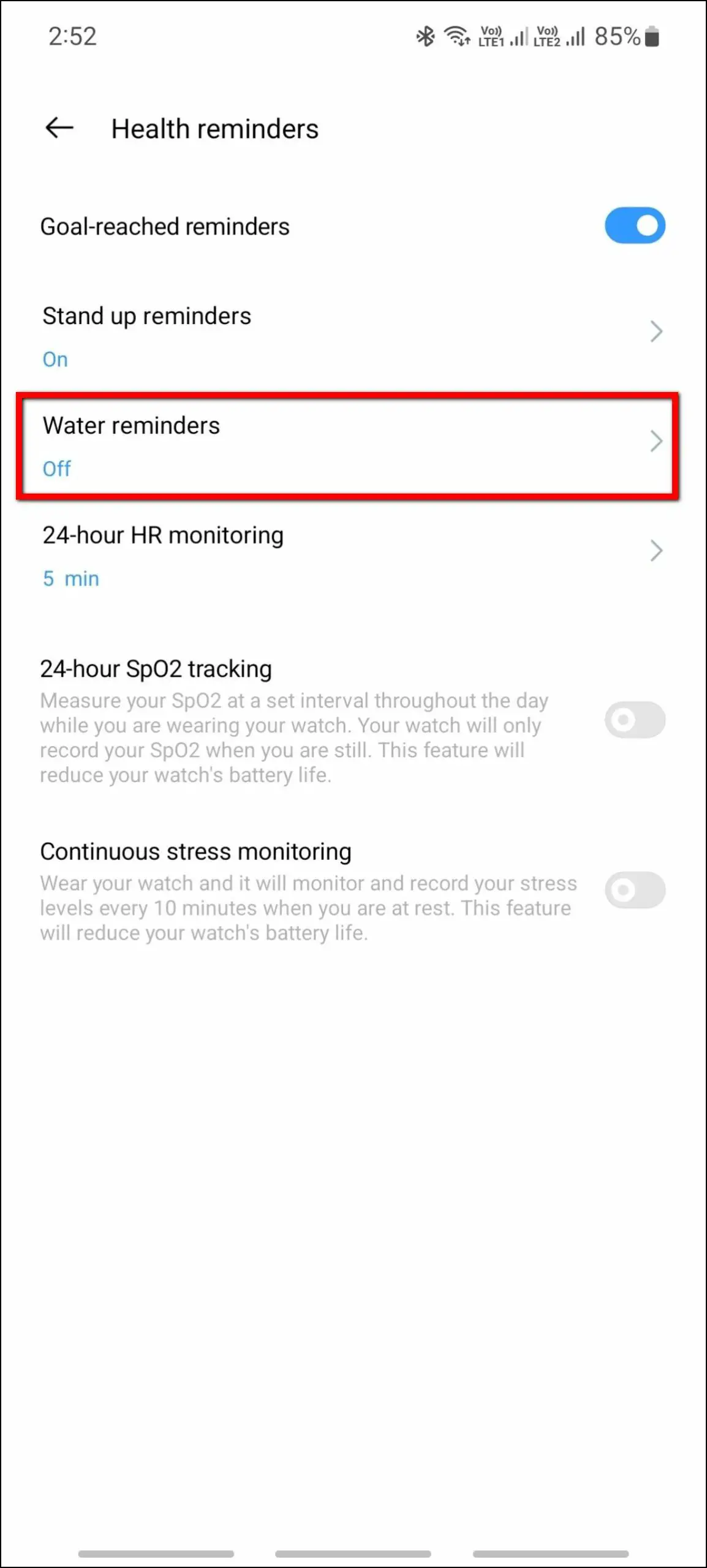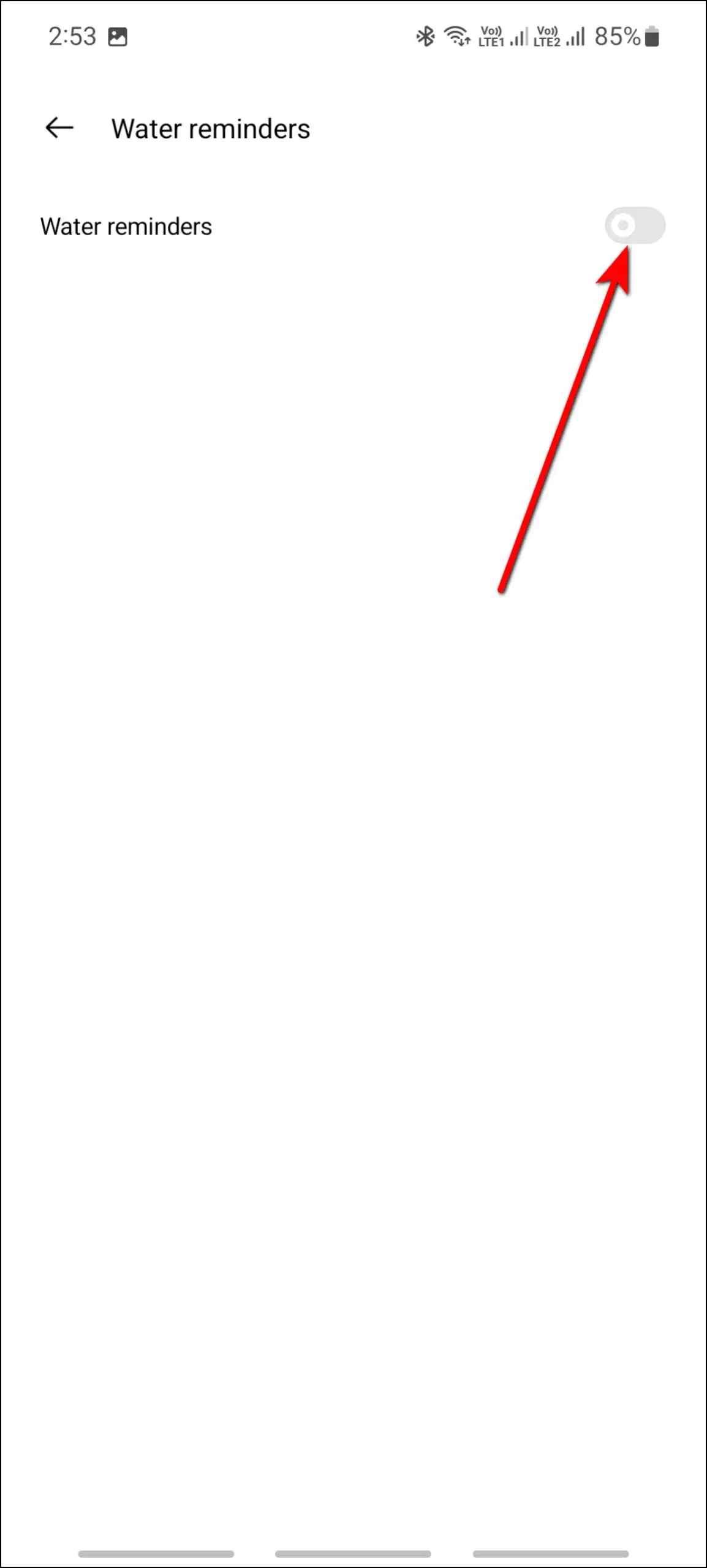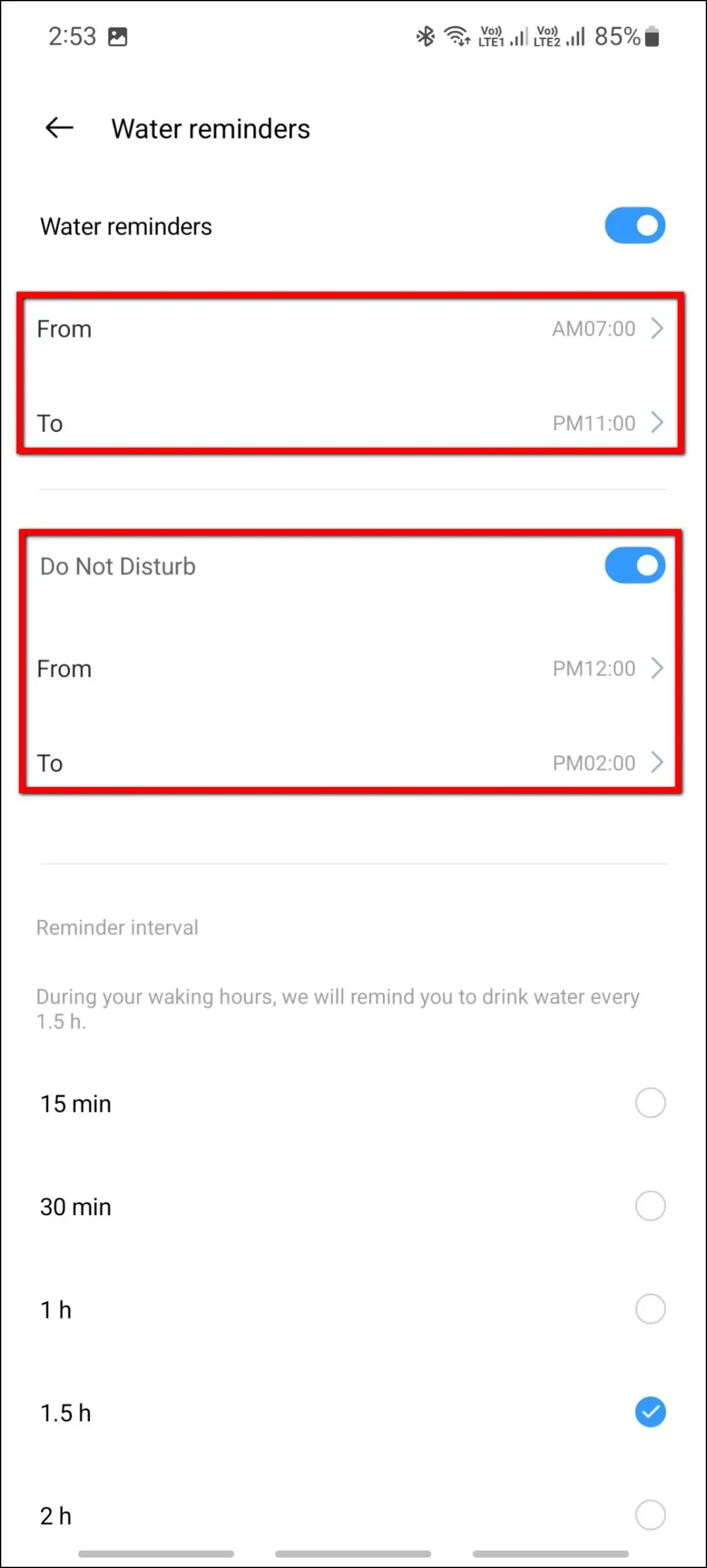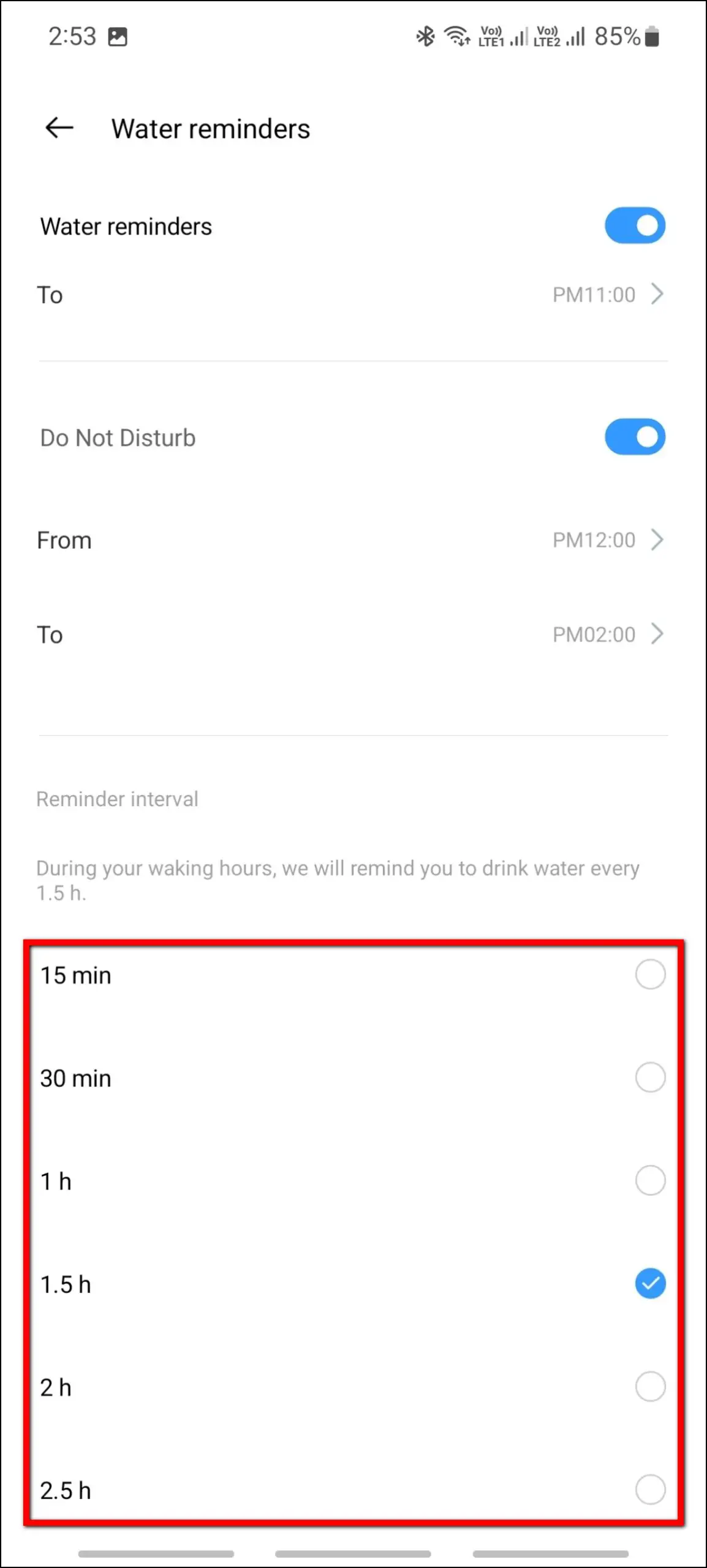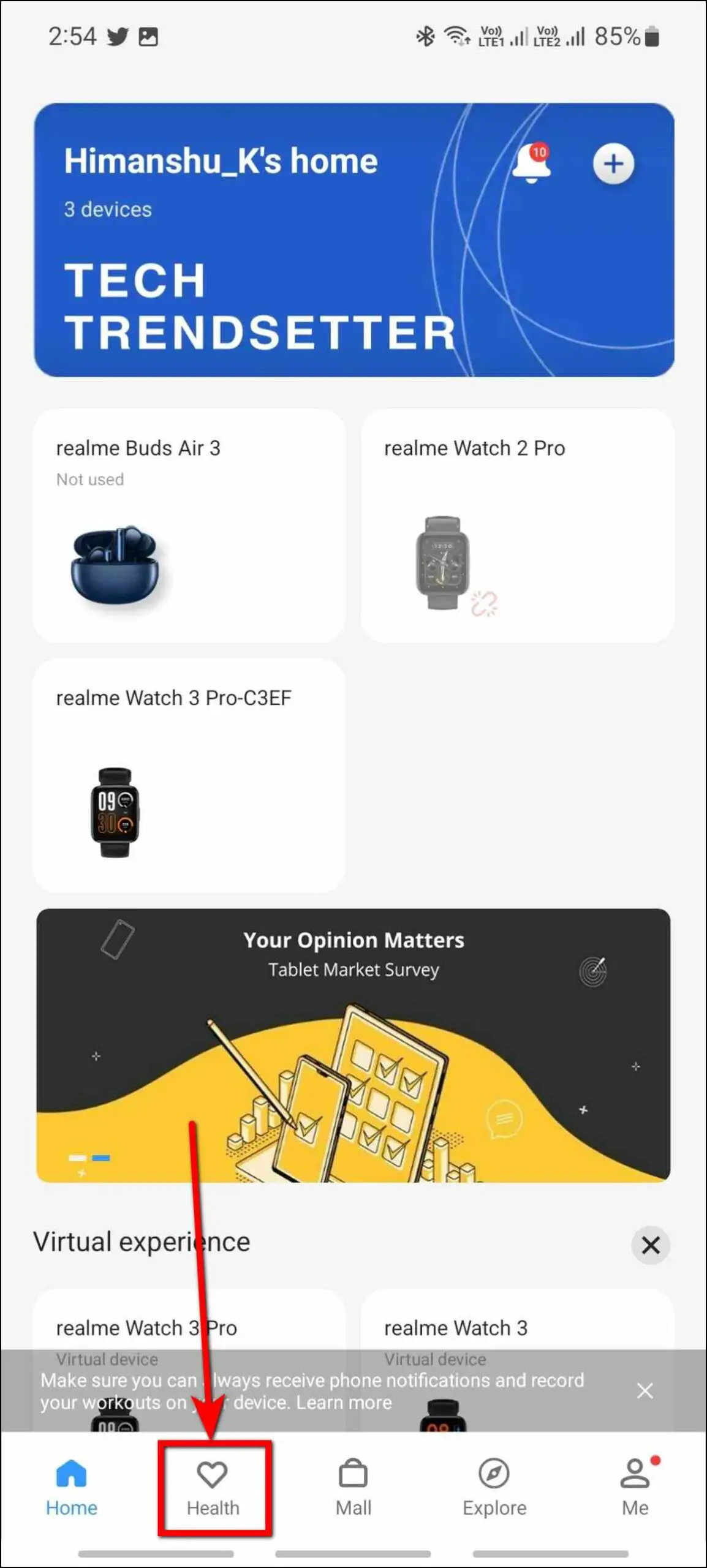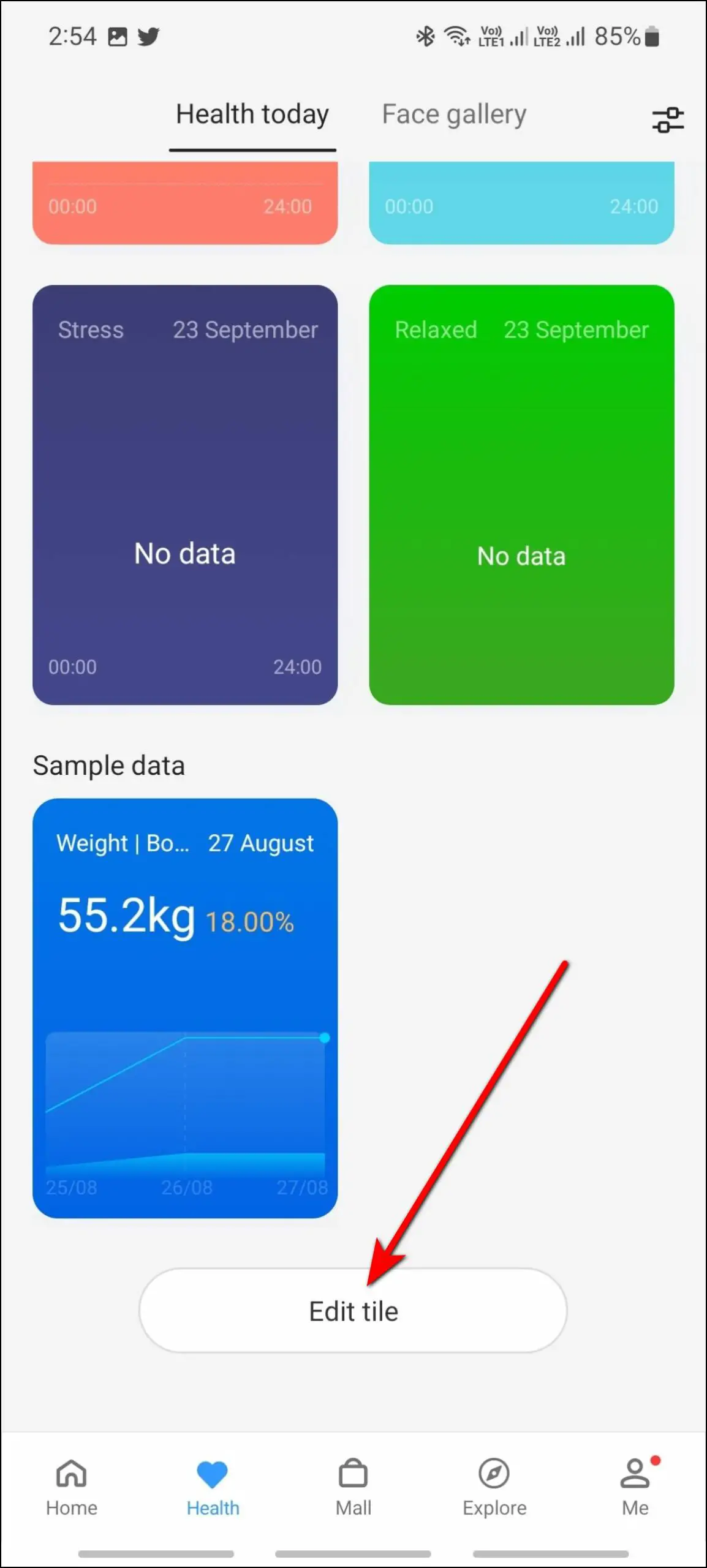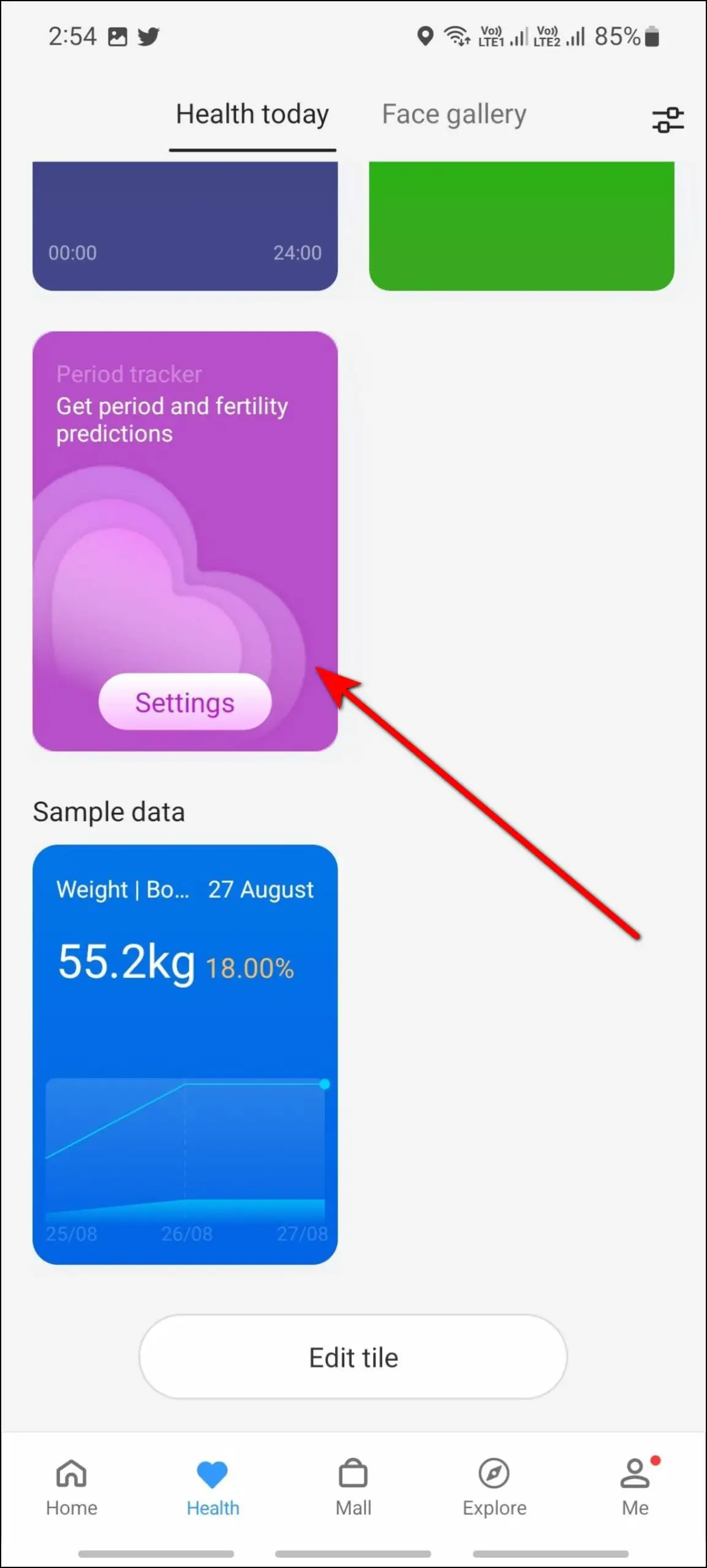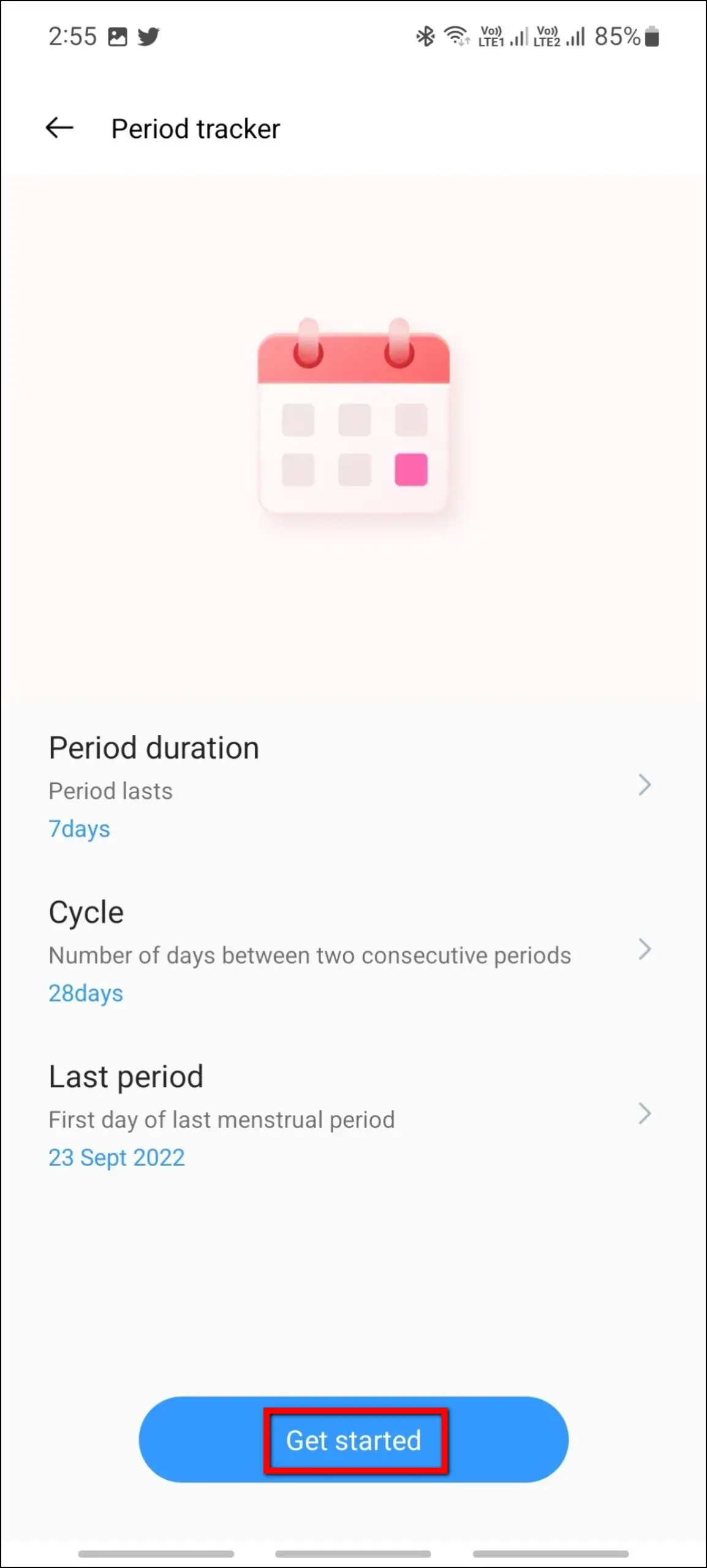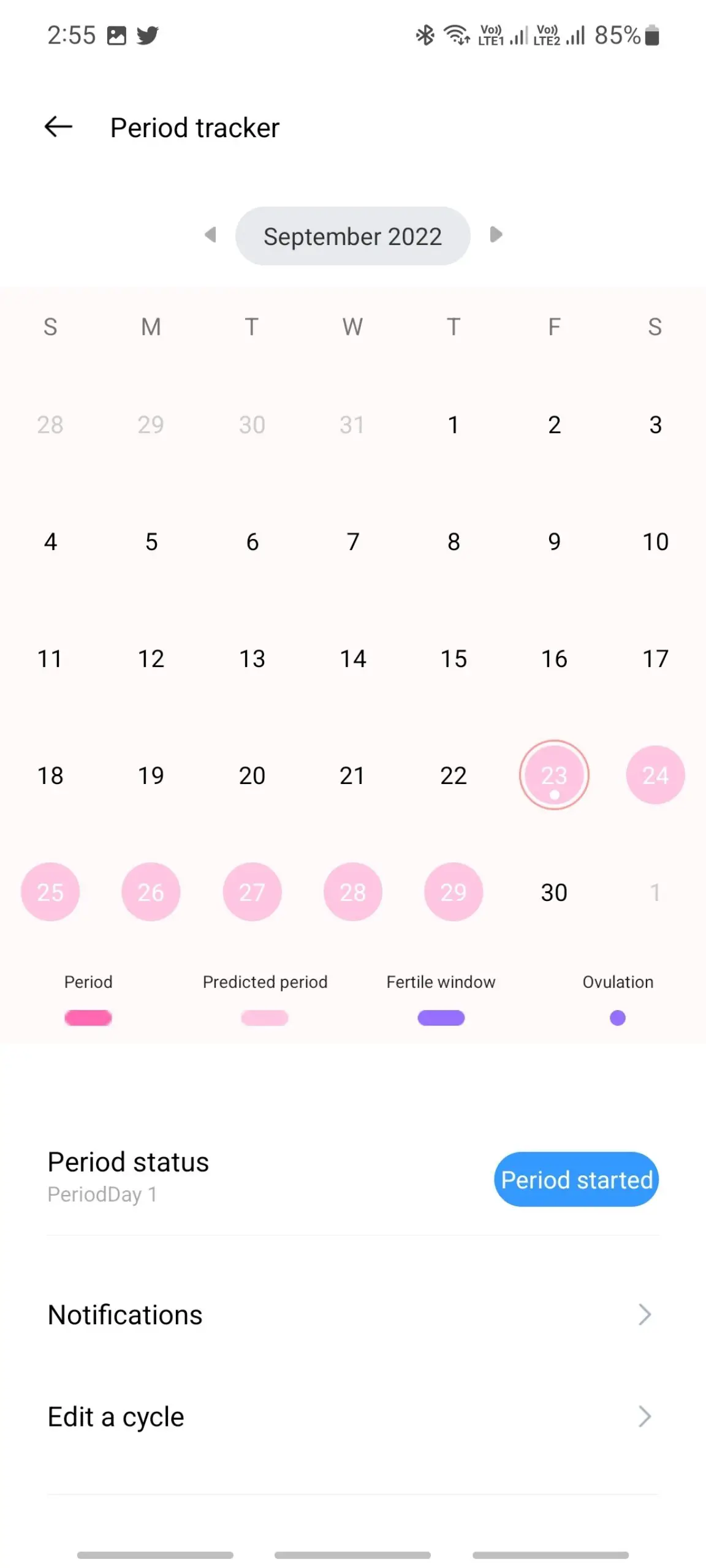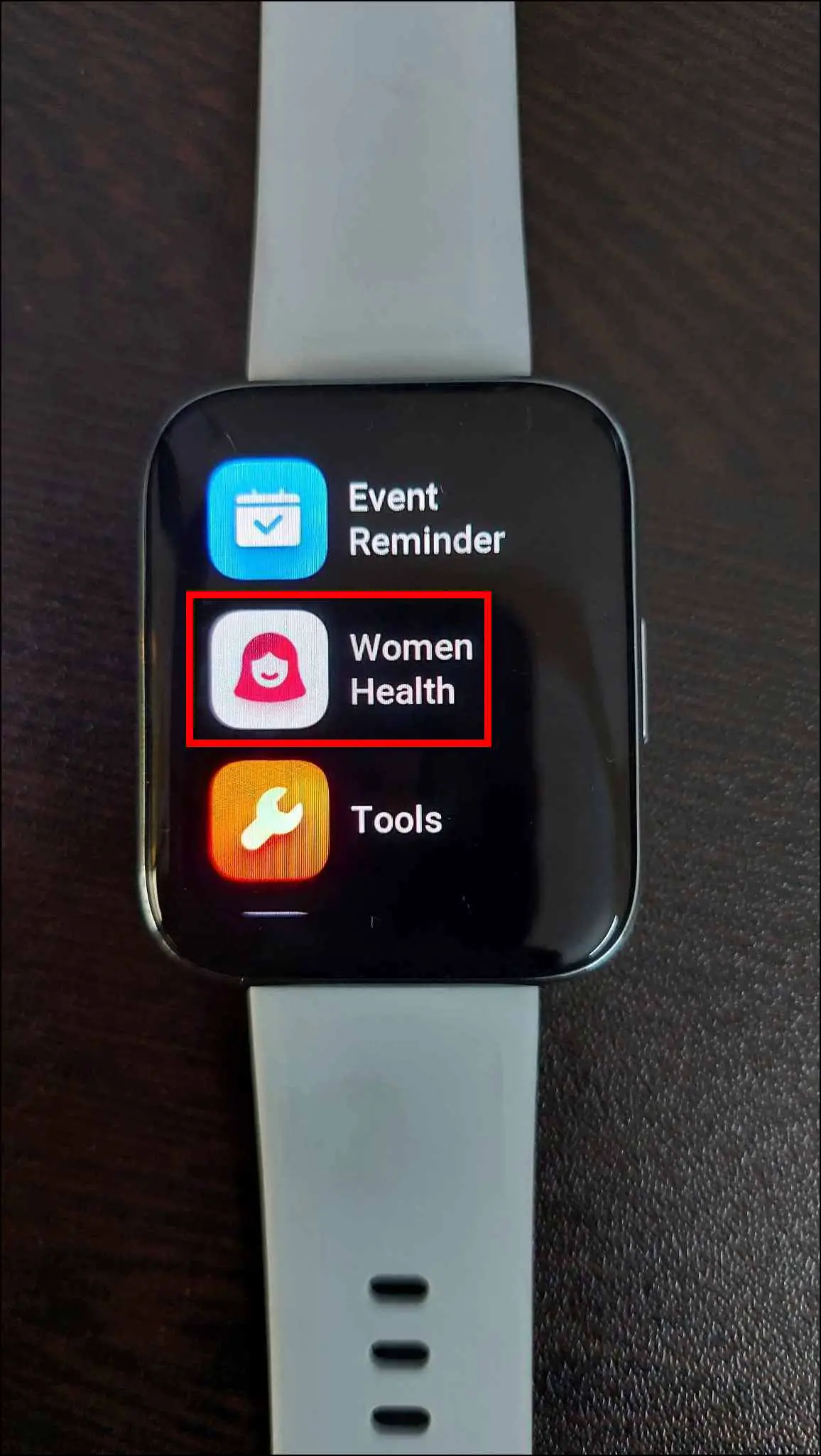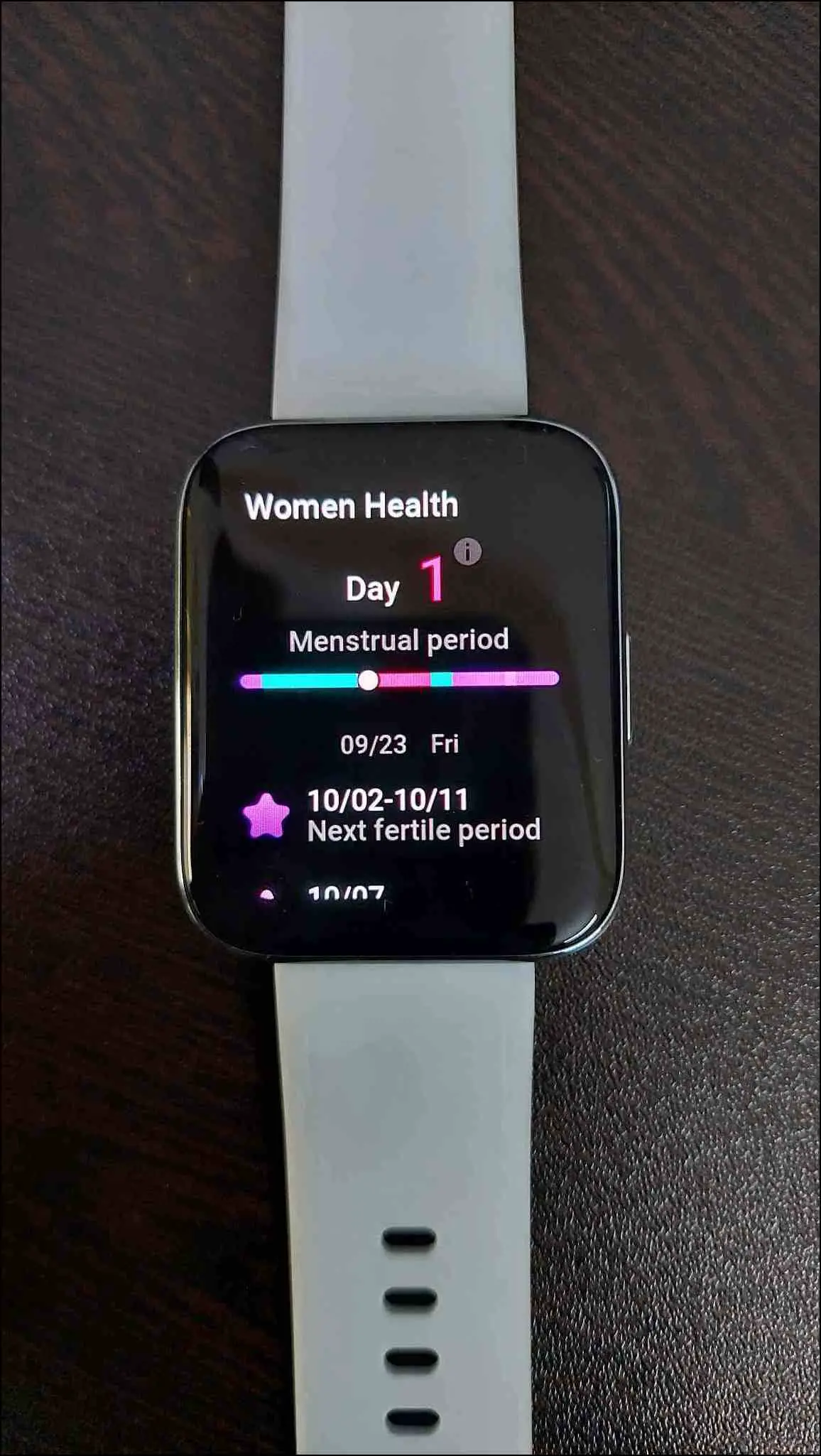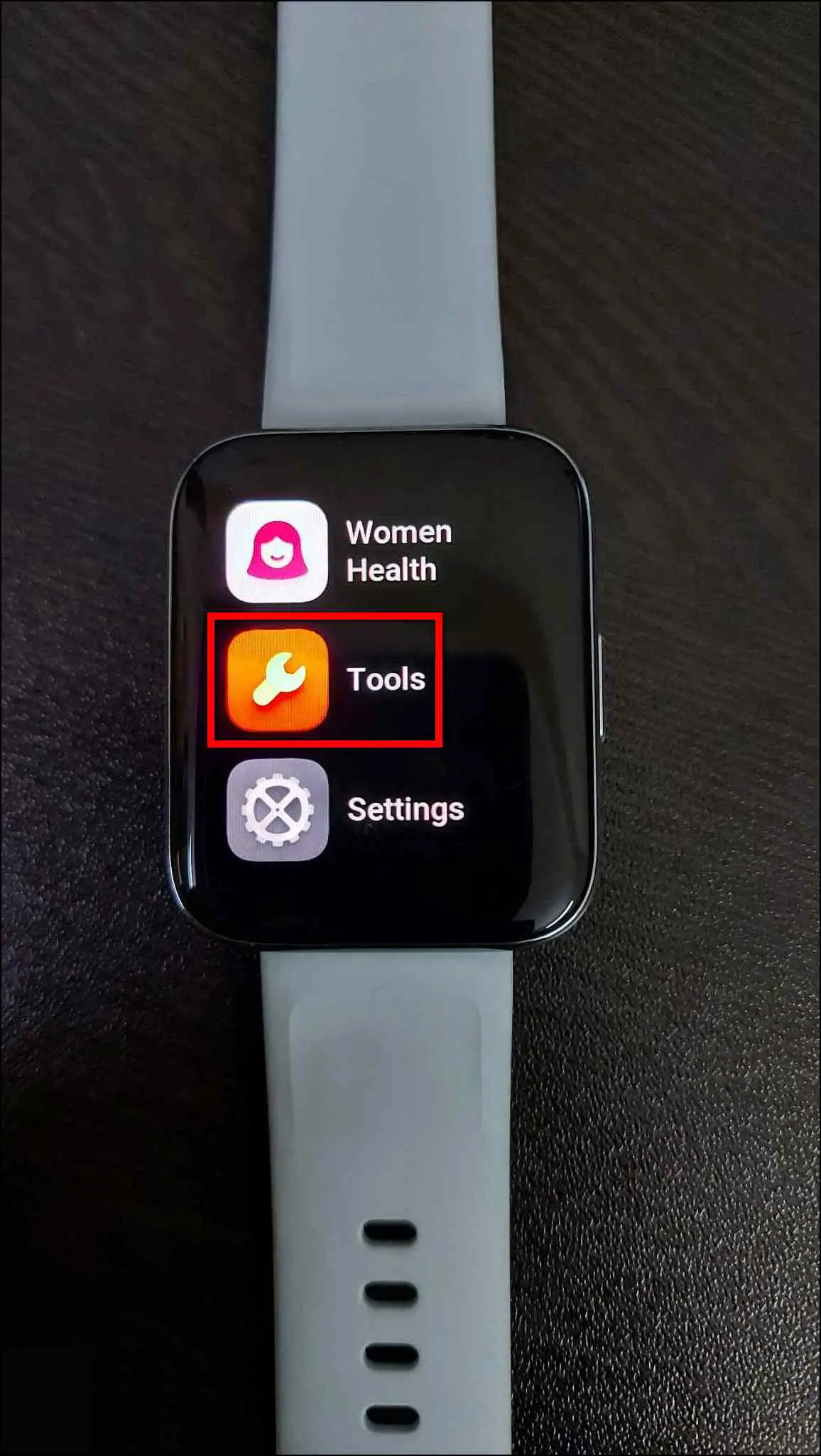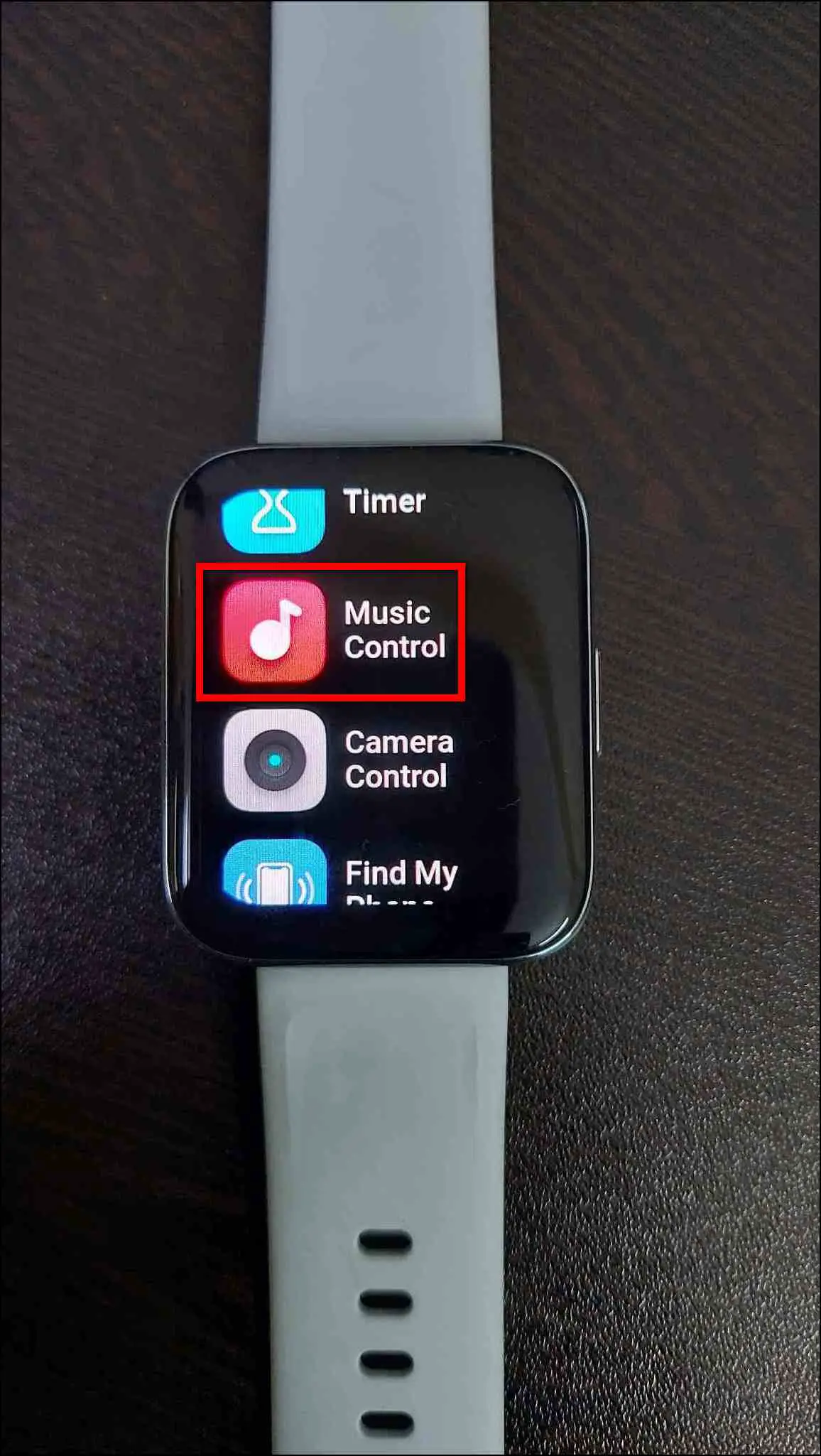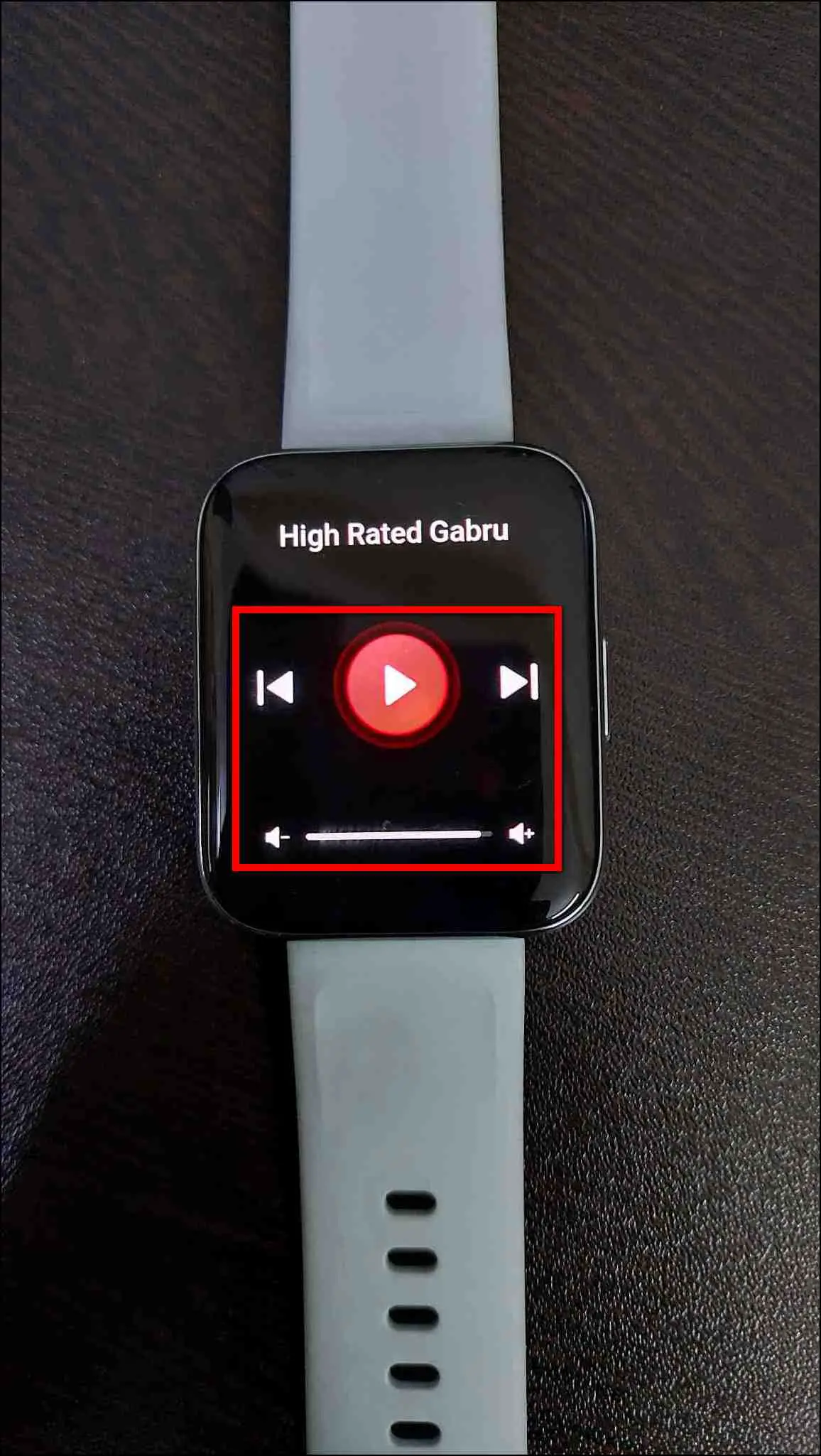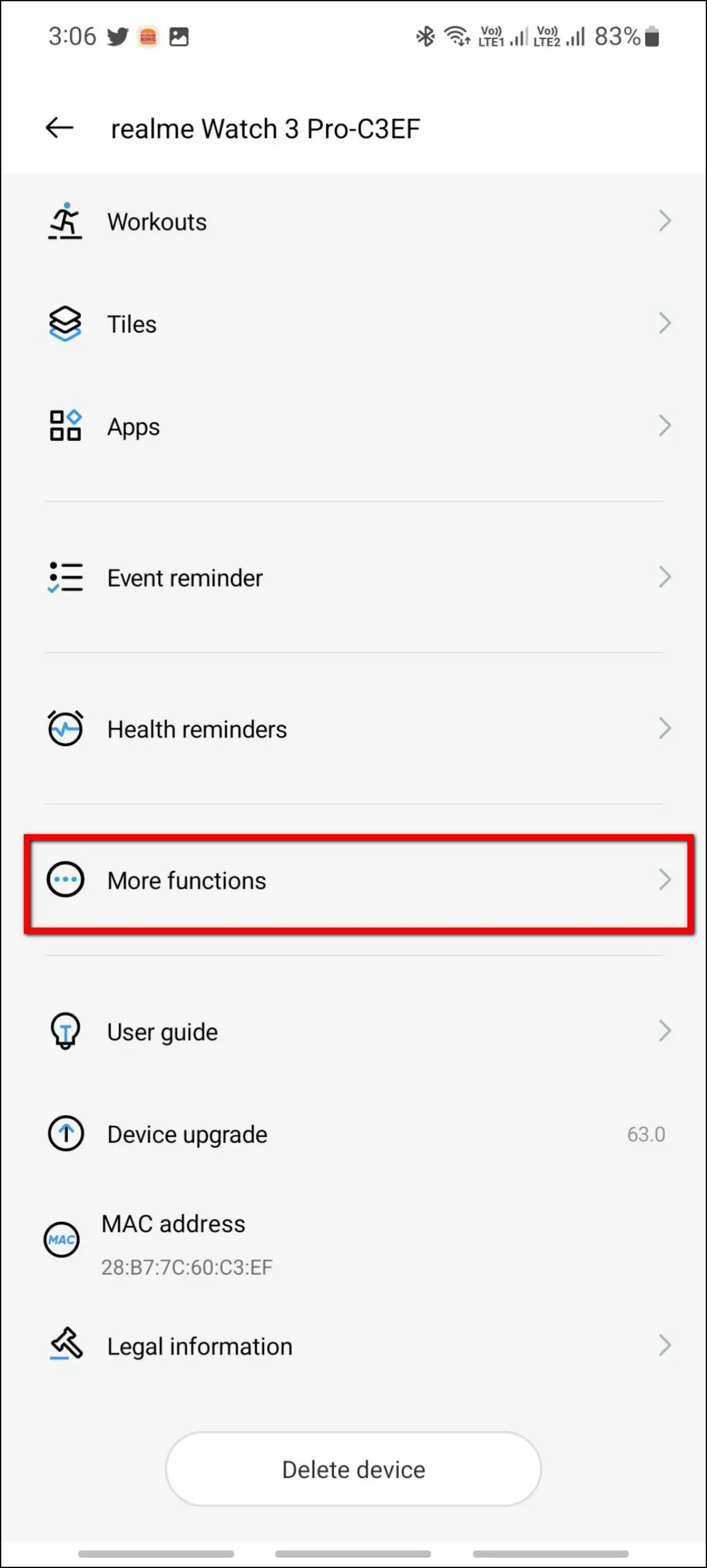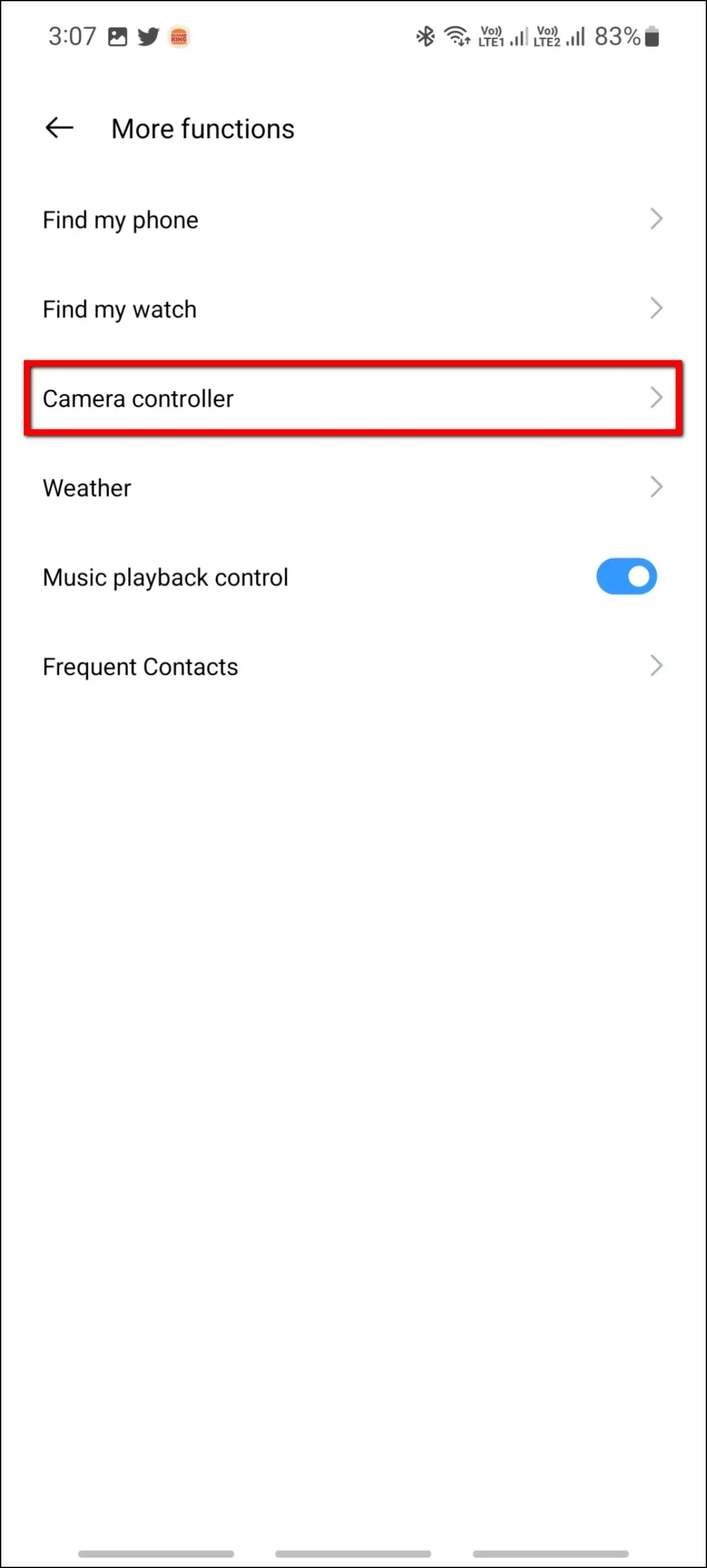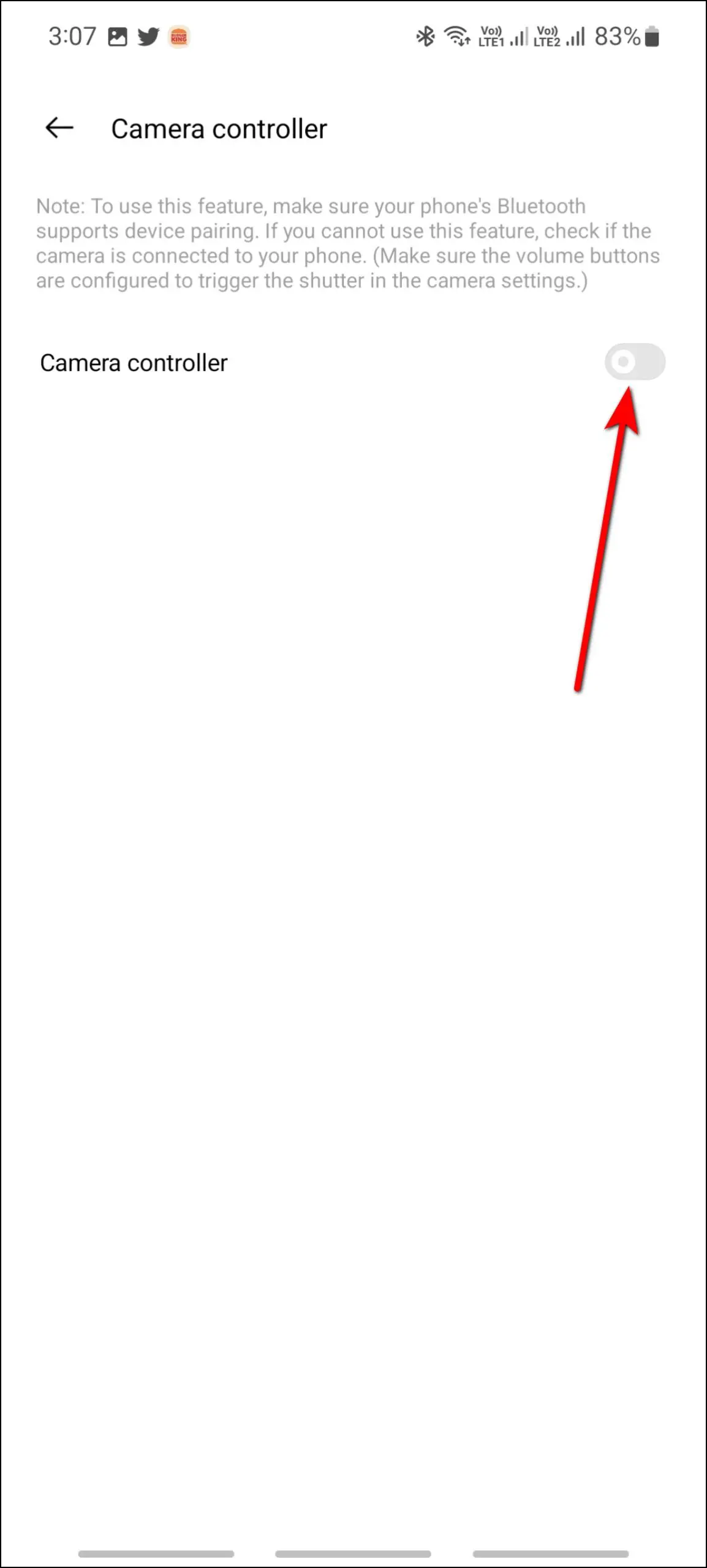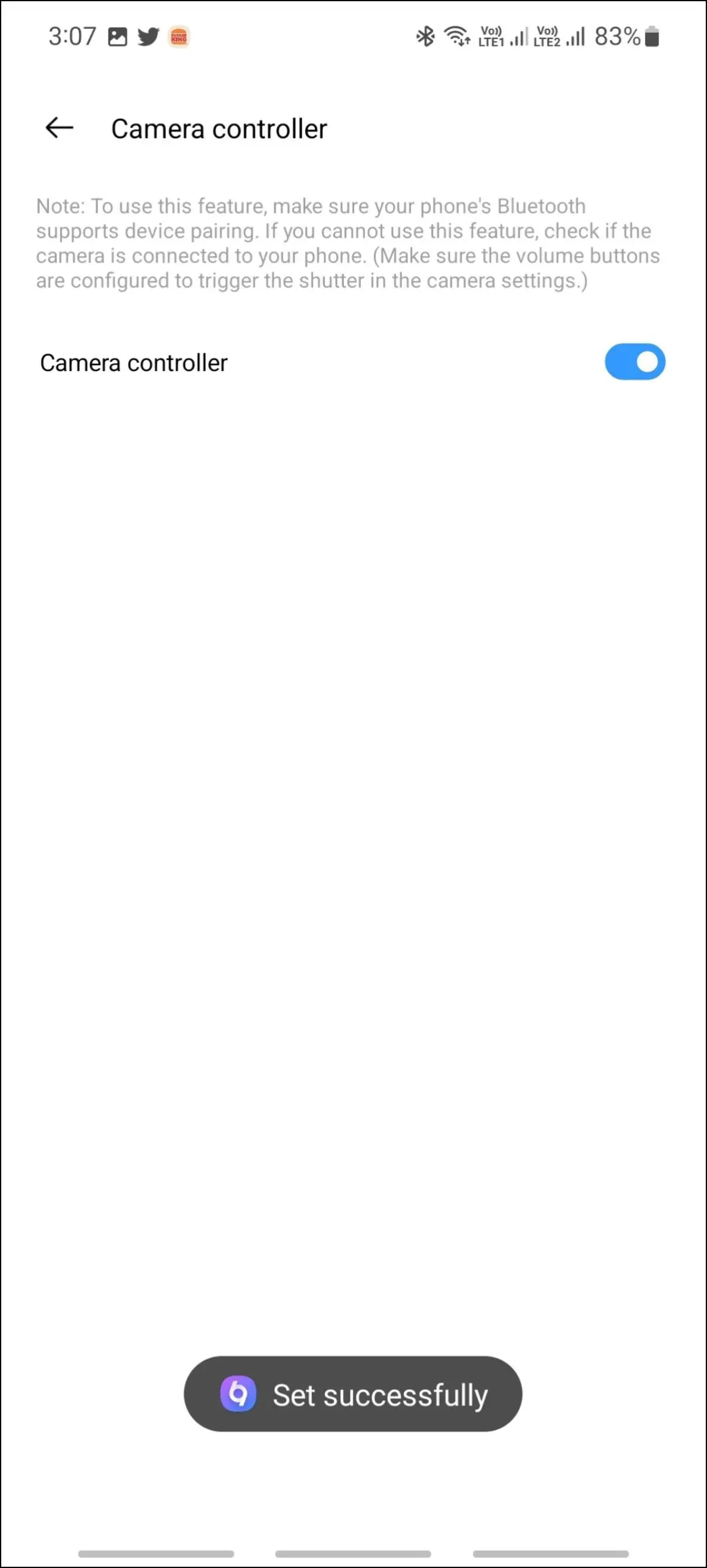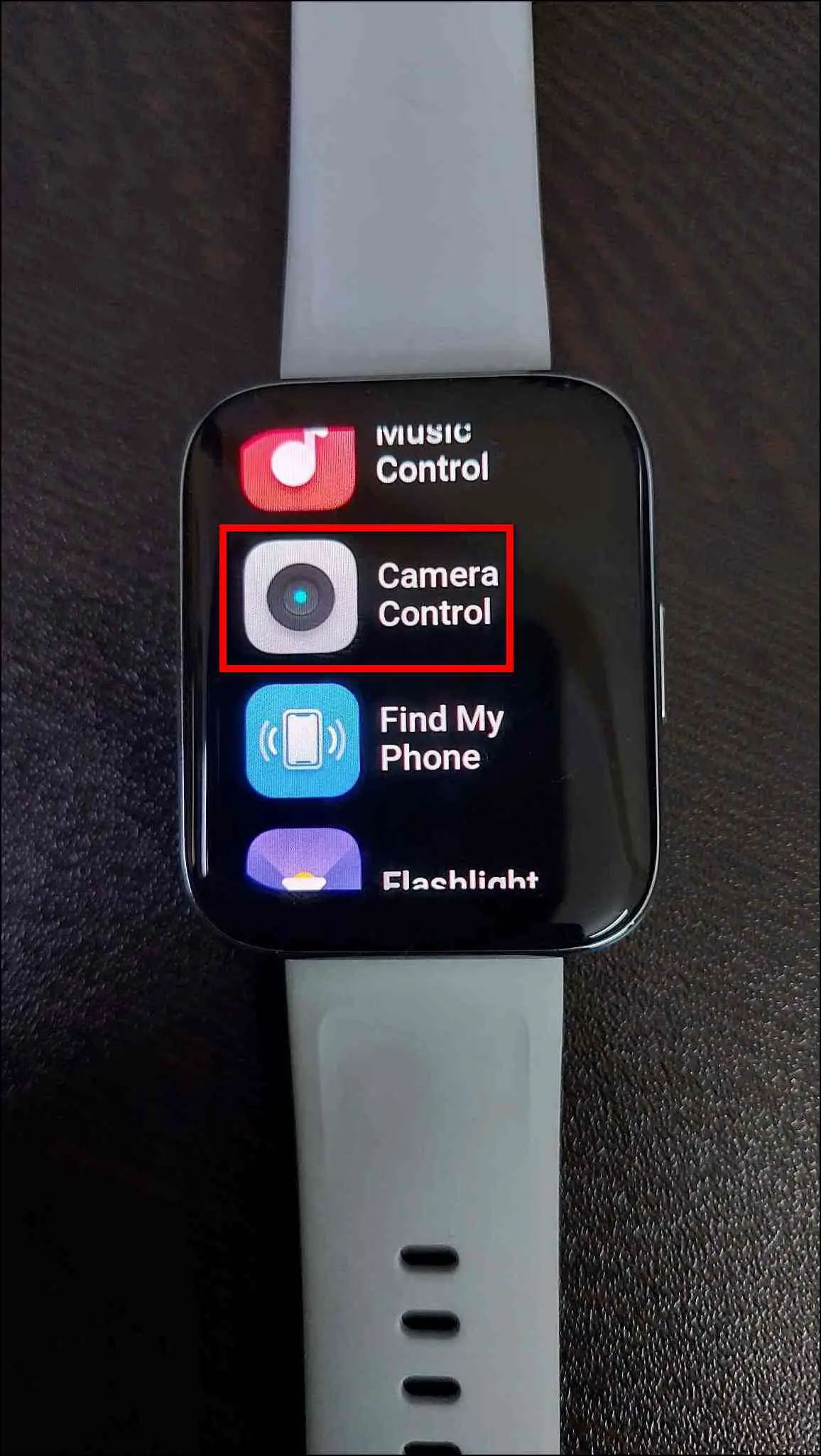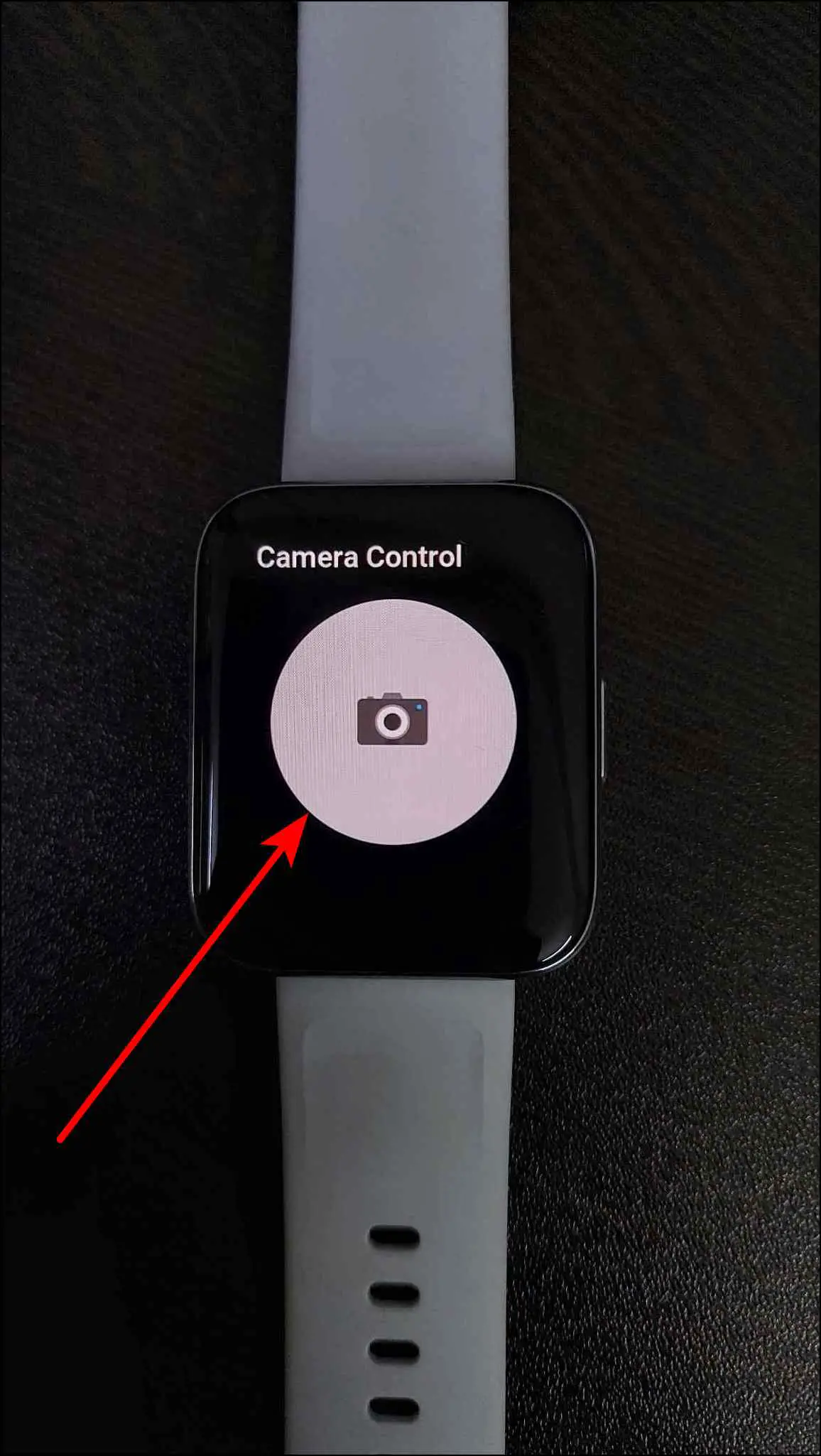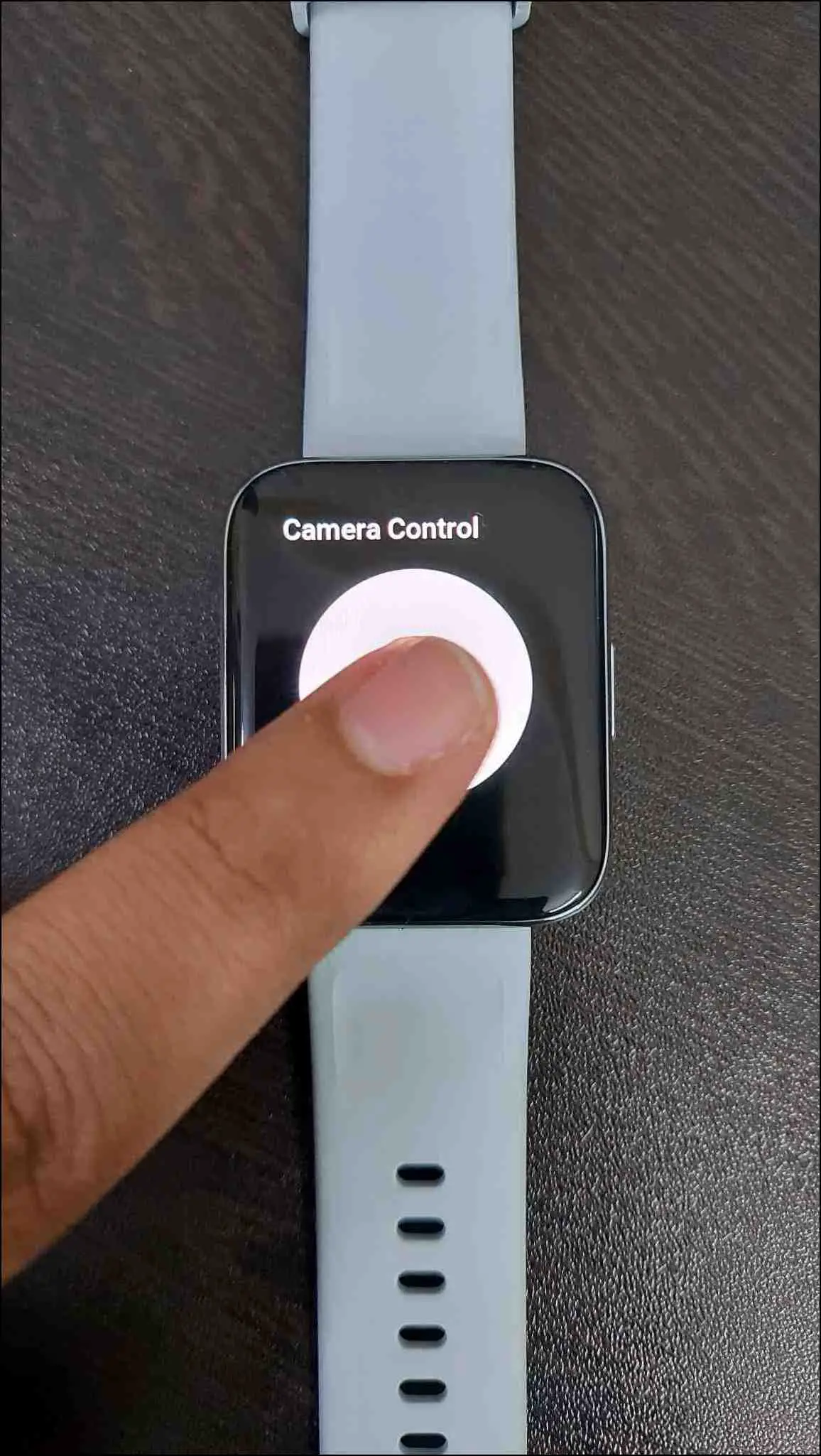Realme Watch 3 Pro has a premium aluminum build and a large AMOLED display with a smooth 60hz refresh rate. It also has other exciting features like Bluetooth calling, built-in GPS, and an always-on display present in this smartwatch. In this article, let’s see some very useful tips, tricks, and hidden features to get the most out of the Realme Watch 3 Pro.

Related | How to Setup Alexa on Realme TechLife Watch R100
Realme Watch 3 Pro Tips and Tricks
We have been using the Realme Watch 3 Pro (review) for quite some time now to know all its features to the core. Keep reading to know the tips and tricks to use on the smartwatch.
1. Schedule Always-on Display
Since the new Realme Watch has an AMOLED display, you do get always-on display functionality that lets you check the time without having to lift the wrist or tap the watch. Follow the steps mentioned below to enable it:
Step 1: Swipe down on the watch’s home screen and click on the settings icon.
Step 2: Select Display and click on AOD.
Step 3: Click on AOD style to select the clock style between analog and digital.
Step 4: Click on Enabled state and select the Scheduled start option.
Step 5: Confirm the warning, and set the Start time and End time.
2. Bluetooth Calling
It has a built-in speaker and microphone for Bluetooth calling so you can make and receive calls directly on the watch. Here are the steps to make calls on this smartwatch:
Step 1: Press the side button of the watch.
Step 2: Select Phone and click on the Dialpad option.
Step 3: Enter any number and click on the call icon. It will dial the call.
Step 4: Here, you can mute/end the call, use the dial pad, and adjust the volume.
3. Custom Watch Faces
You can create custom image watch faces and apply them to this smartwatch from its app. Follow the steps mentioned below to do it:
Step 1: Open the Realme Link app and select Realme Watch 3 Pro.
Step 2: Click on the Face gallery option and select the Photo watch face.
Step 3: Click on the (+) icon, select Camera to click a new photo, or select the Choose from album option.
Step 4: Crop the photo and click on Done.
Step 5: Select the time position and color as you like, and click on the Sync to device button.
It will sync the watch face to your watch in a few seconds.
4. Enable Notification Ringtone
You can enable notifications ringtone on this smartwatch which will sound like a phone as it has a built-in speaker. You can enable it and adjust the volume as mentioned below:
Step 1: Swipe down on the watch’s home screen and select the settings icon.
Step 2: Click on Sounds and Vibration, and enable the Ringtone toggle.
Step 3: Select the Volume option and adjust the volume level as you want.
5. Manage Apps Menu
You can also manage the apps menu on this smartwatch. Here’s how you can remove, add, or change the position of apps on Realme Watch 3 Pro:
Step 1: Open the Realme Link app and select Realme Watch 3 Pro.
Step 2: Select Apps and click on the (-) icon beside the app you want to remove from the watch.
Step 3: You can add the removed apps again by clicking on the (+) icon.
Step 4: Hold any app and drag & drop to change its position in the menu. Click Done.
It will save the changes and sync the updated apps menu to your watch.
6. Add or Remove Workout Modes
The Realme Watch 3 Pro supports over 110 workout modes. Although, you’ll find only 16 pre-installed workout modes onboard. To add the other workout modes, follow the steps below:
Step 1: Open the Realme Link app and select Realme Watch 3 Pro.
Step 2: Select Workouts and click on the (-) icon beside the workout mode you want to remove.
Step 3: Scroll down and select from the available workout modes you want to add.
Step 4: Click on Done and it will update the workouts on the watch.
7. Continuous SpO2 and Stress Monitoring
Realme Watch 3 Pro supports continuous SpO2 and stress monitoring. You can enable these features from the app, follow the steps mentioned below:
Step 1: Open the Realme Link app and select Realme Watch 3 Pro.
Step 2: Select Health reminders and enable the 24-hour SpO2 tracking toggle.
Step 3: Click on Confirm when prompted.
Step 4: Next, enable the Continuous stress monitoring toggle.
Step 5: Again, tap Confirm when asked.
Note that enabling these features will increase the battery drain. So, use them only if you actually want those features.
8. Enable Water Reminder
You can also enable drink water reminders, schedule the reminder for a specific time period, and set a DND time for reminders to not disturb you. Here’s how to do it:
Step 1: Open the Realme Link app and select Realme Watch 3 Pro.
Step 2: Select Health reminders and click on Water reminders.
Step 3: Enable the toggle, and set the reminder timings.
Step 4: You can also enable DND and set the time during which you don’t want the reminder.
Step 5: Scroll down and set the reminder interval time.
9. Female Health Tracking
The Realme Watch 3 Pro has the female health tracking feature that you can set up and get alerts for the period cycle. This makes it an ideal smartwatch for women out there. Follow the steps mentioned below to use this feature:
Step 1: Open the Realme Link app and go to the Health section.
Step 2: Scroll down and click on the Edit tile button.
Step 3: Here, click on the (+) icon beside the Period tracker and it will be added.
Step 4: Go back, and click on the Period tracker card.
Step 5: Set up all the details including period duration, cycle, and last period date, and click on Get started.
The period cycle tracking setup is successfully completed. You can check all the details and alerts on the watch as follows – Press the side button > Select Women Health.
10. Music and Camera Control
This watch also comes with music and camera controls. You can control your phone’s music and click images on your phone directly through the watch, using the guide below:
Music Control
Step 1: Press the side button of the watch.
Step 2: Scroll down and select Tools.
Step 3: Click on Music Control, and here you can play/pause the music, go to the next/previous song, and adjust the volume of the music.
Camera Control
Step 1: Open the Realme Link app and select Realme Watch 3 Pro.
Step 2: Select More functions and click on Camera controller.
Step 3: Enable the toggle.
Step 4: Press the side button of the watch and select Tools.
Step 5: Click on Camera Control and open the camera app on your phone.
You can now press the Shutter icon on the watch screen to click pictures from the phone’s camera.
Wrapping Up
These were the top tips and tricks to use on the Realme Watch 3 Pro. Do try these features on your unit and share your experience in the comments below. Stay tuned with WearablesToUse for more interesting articles!