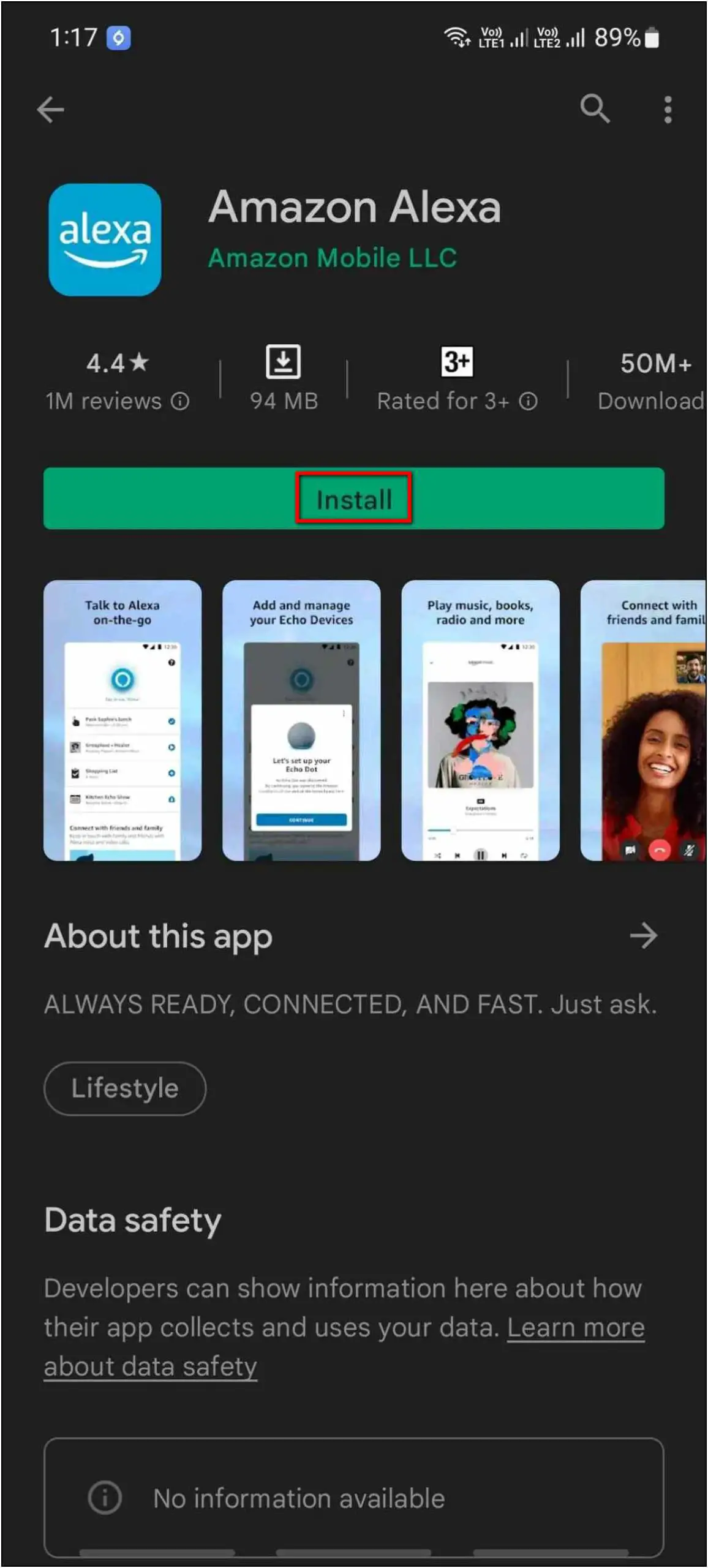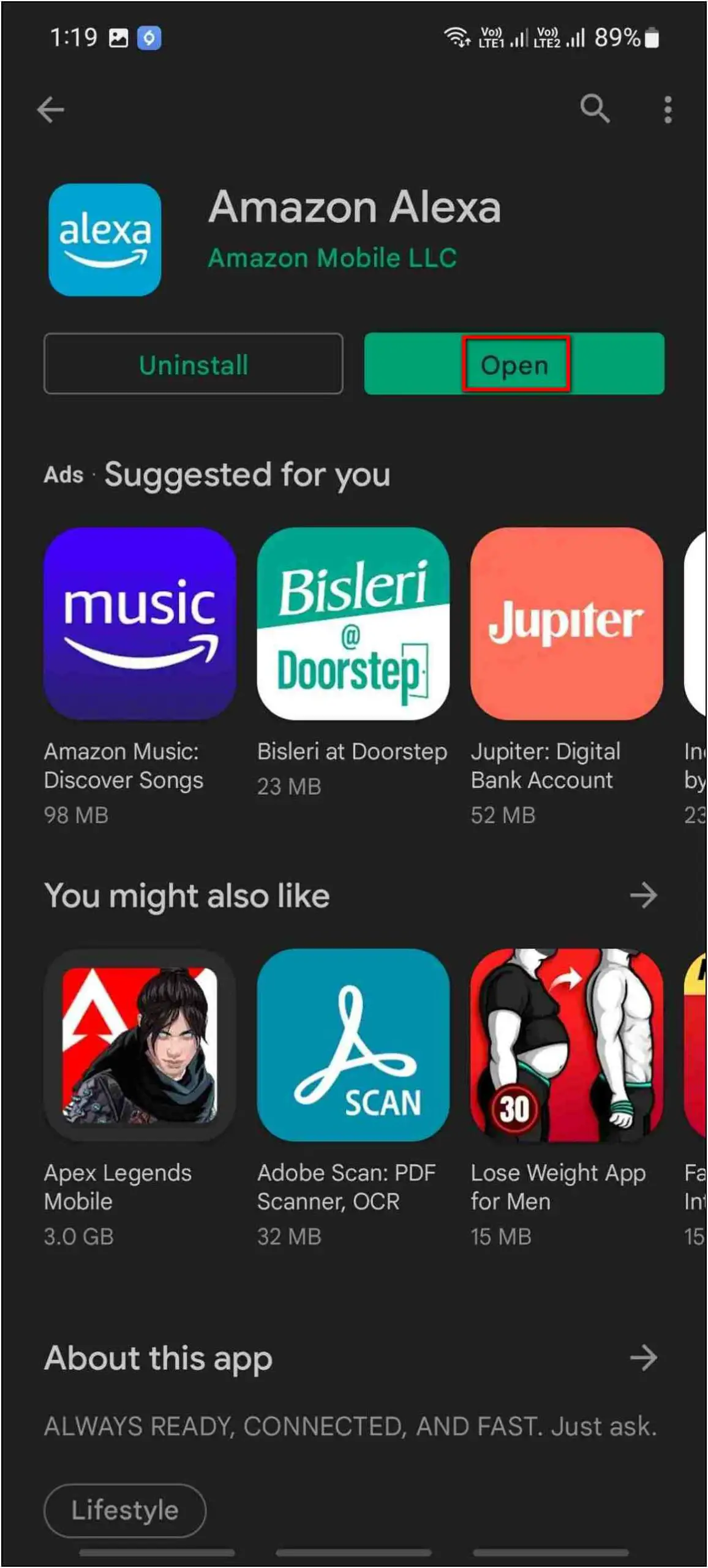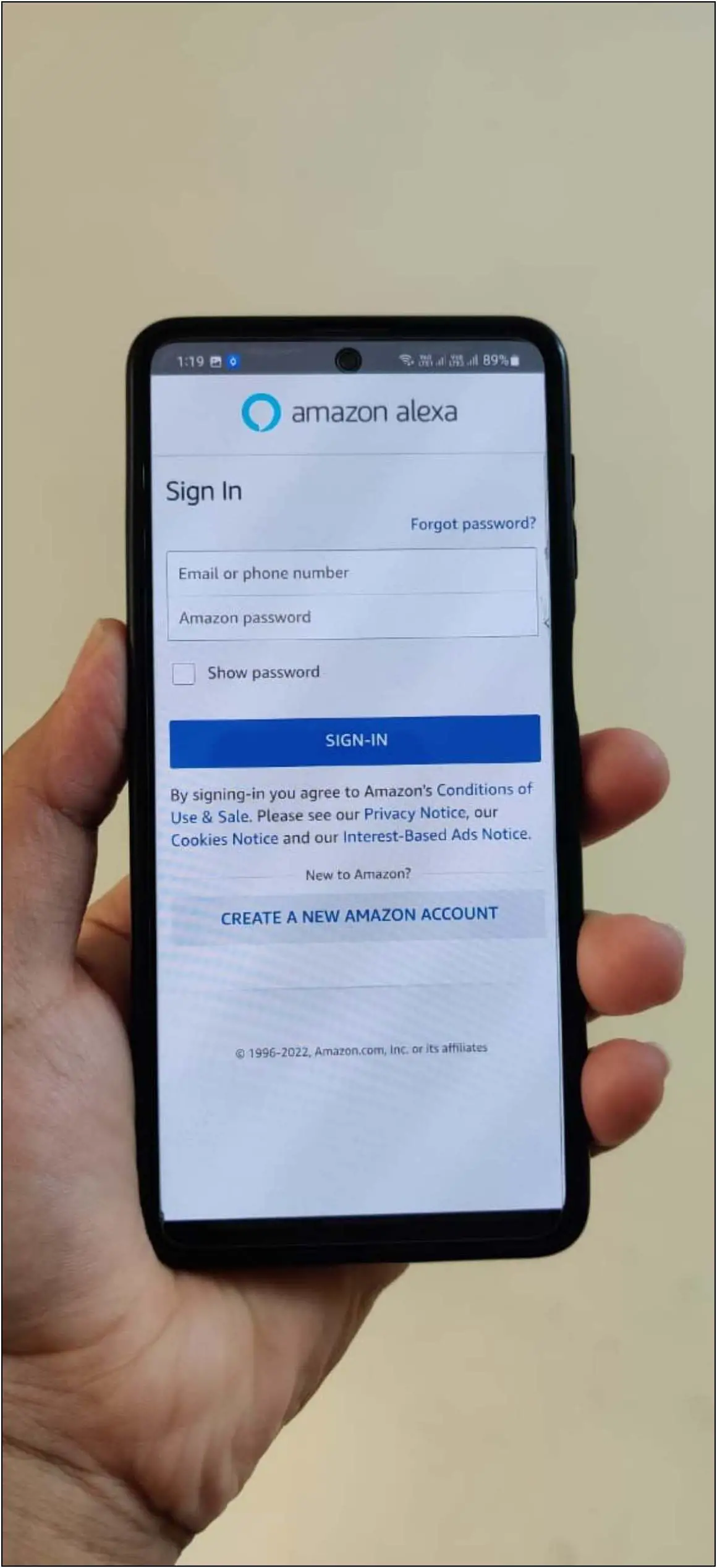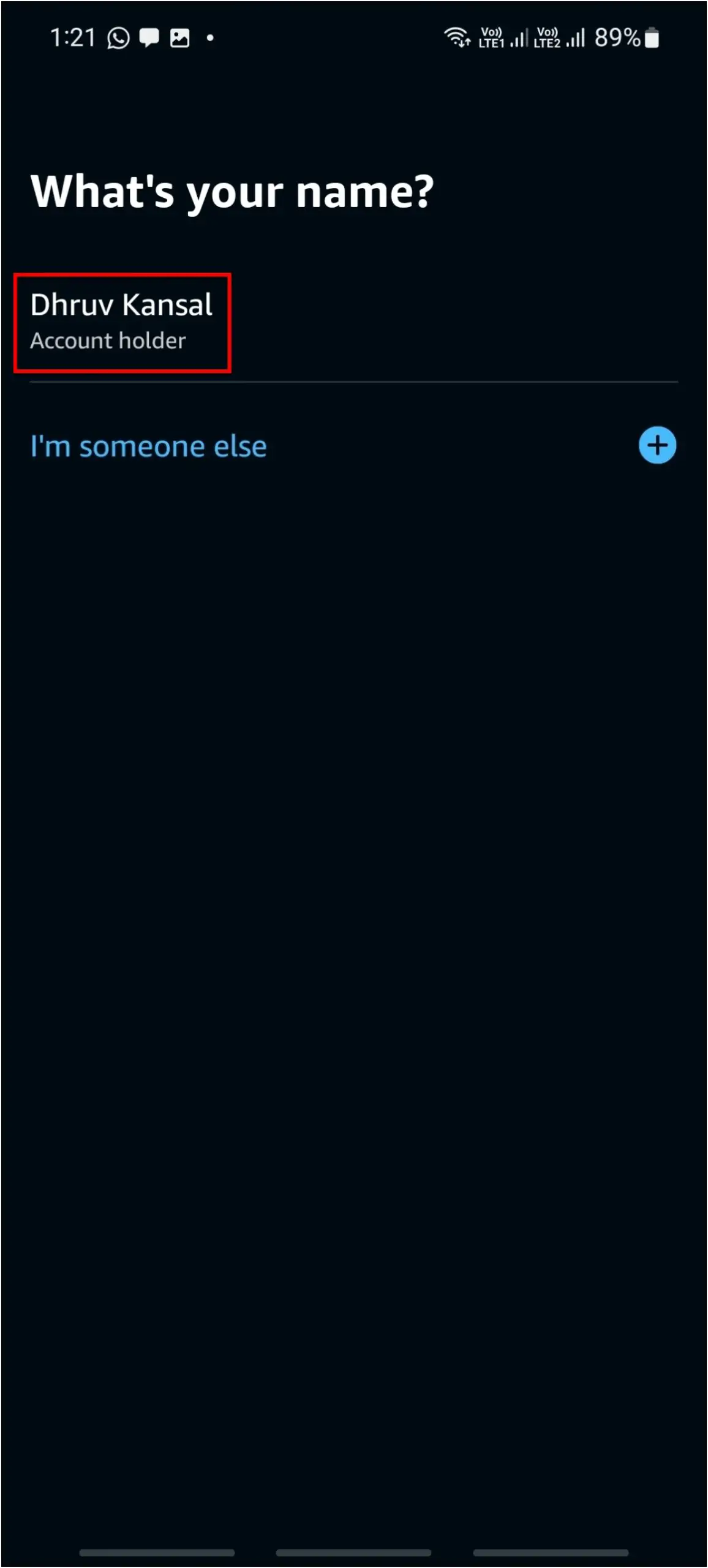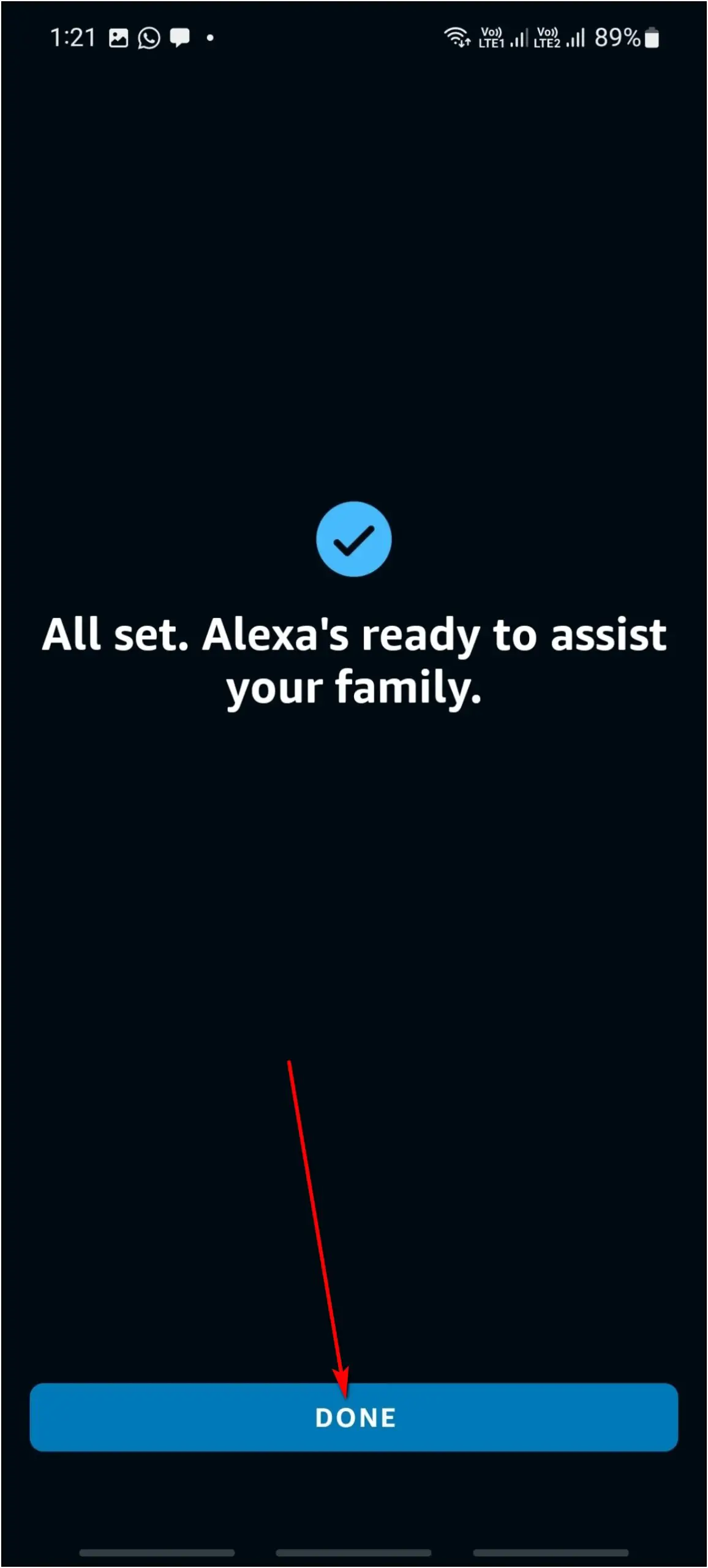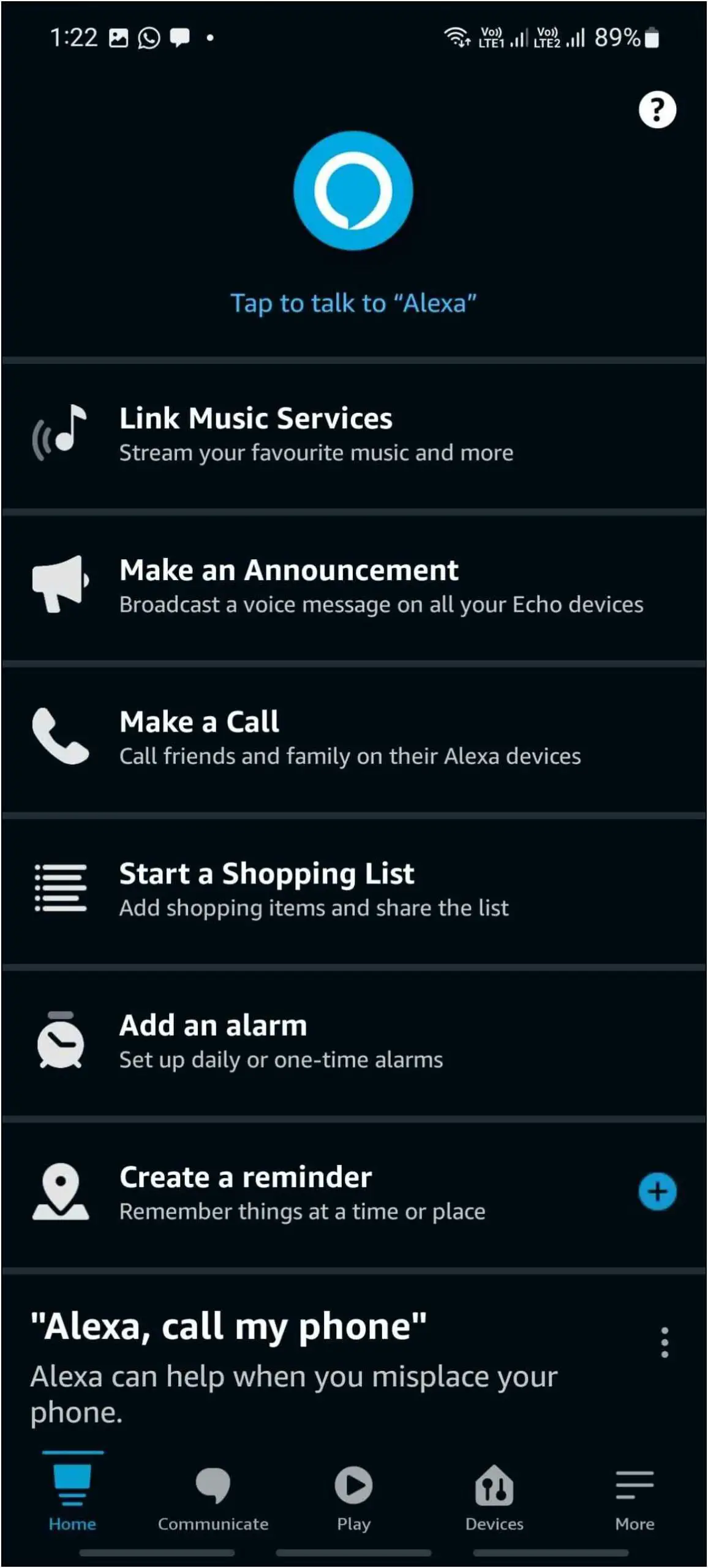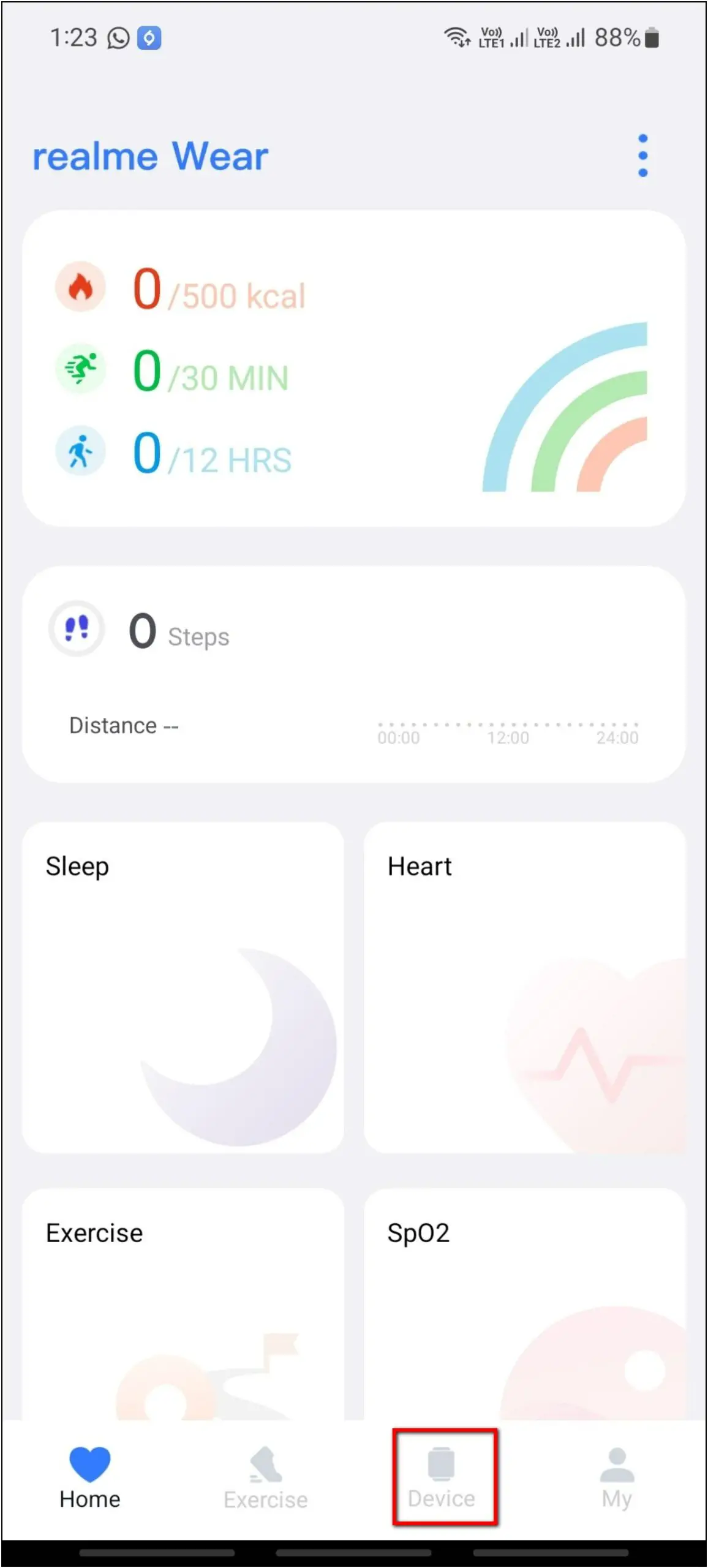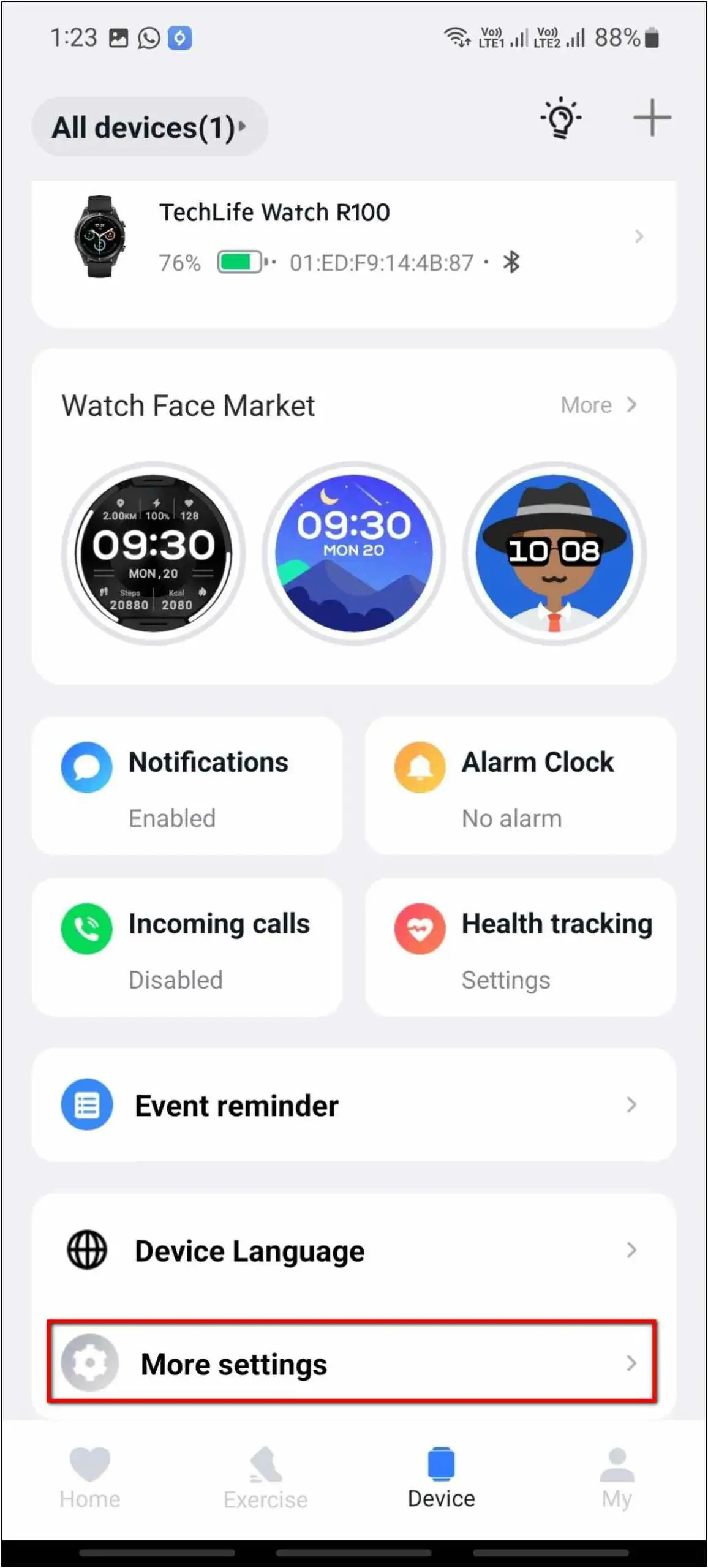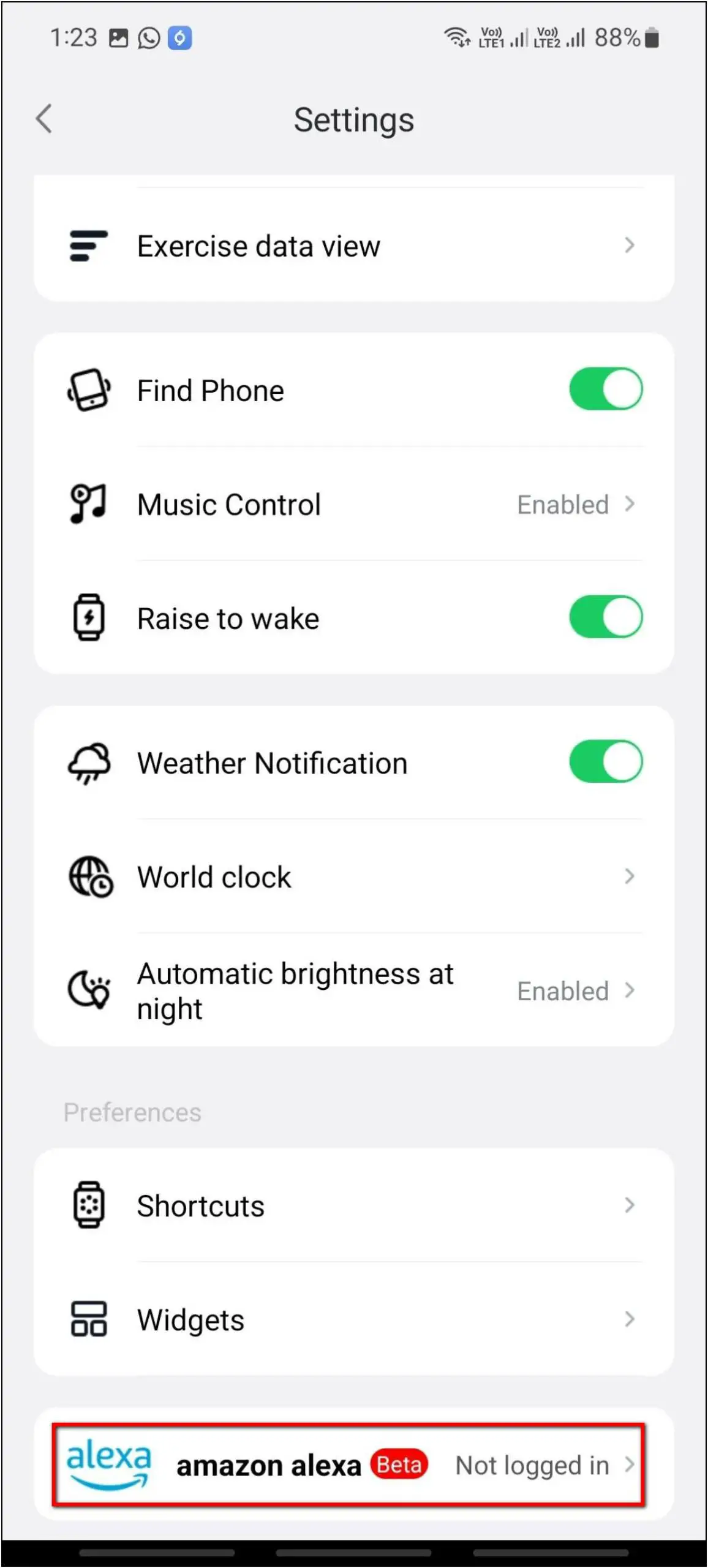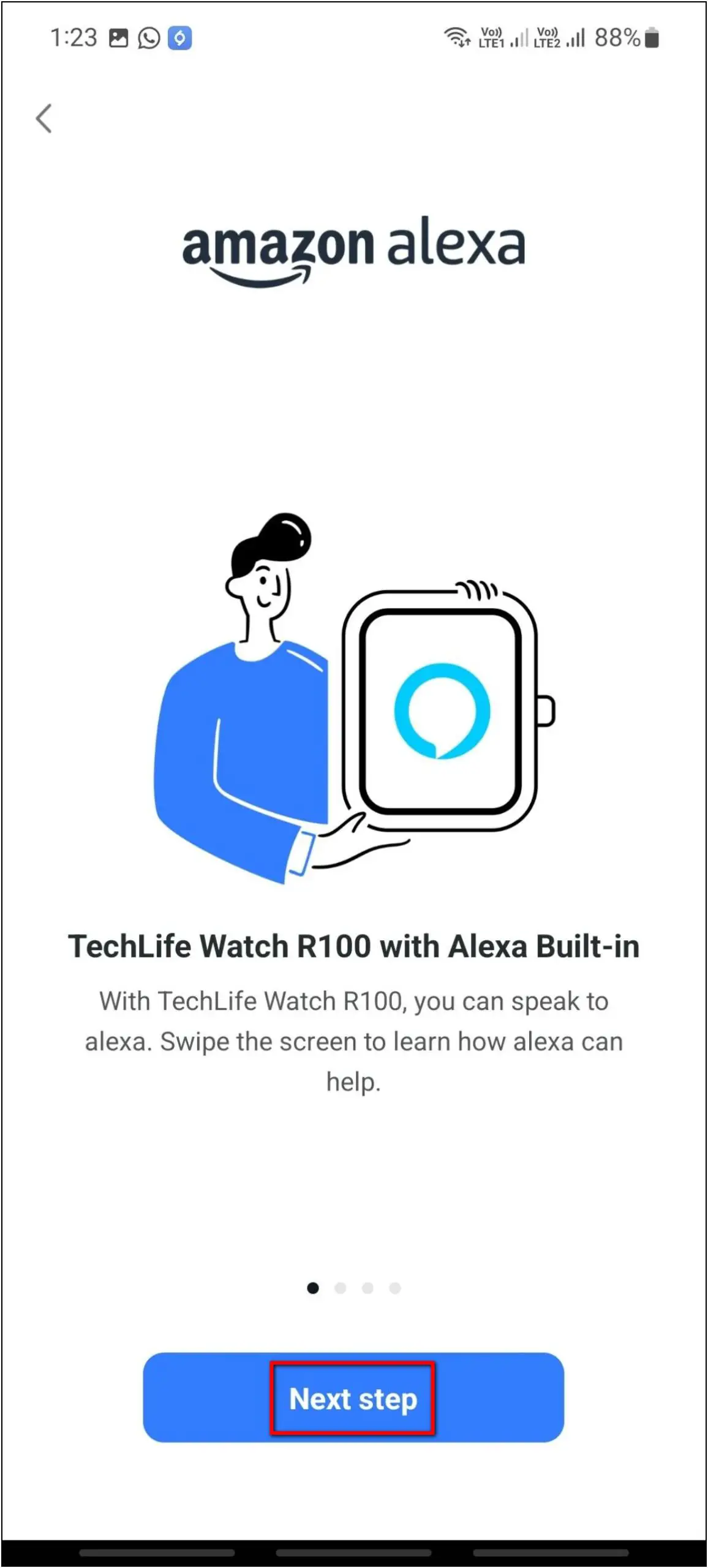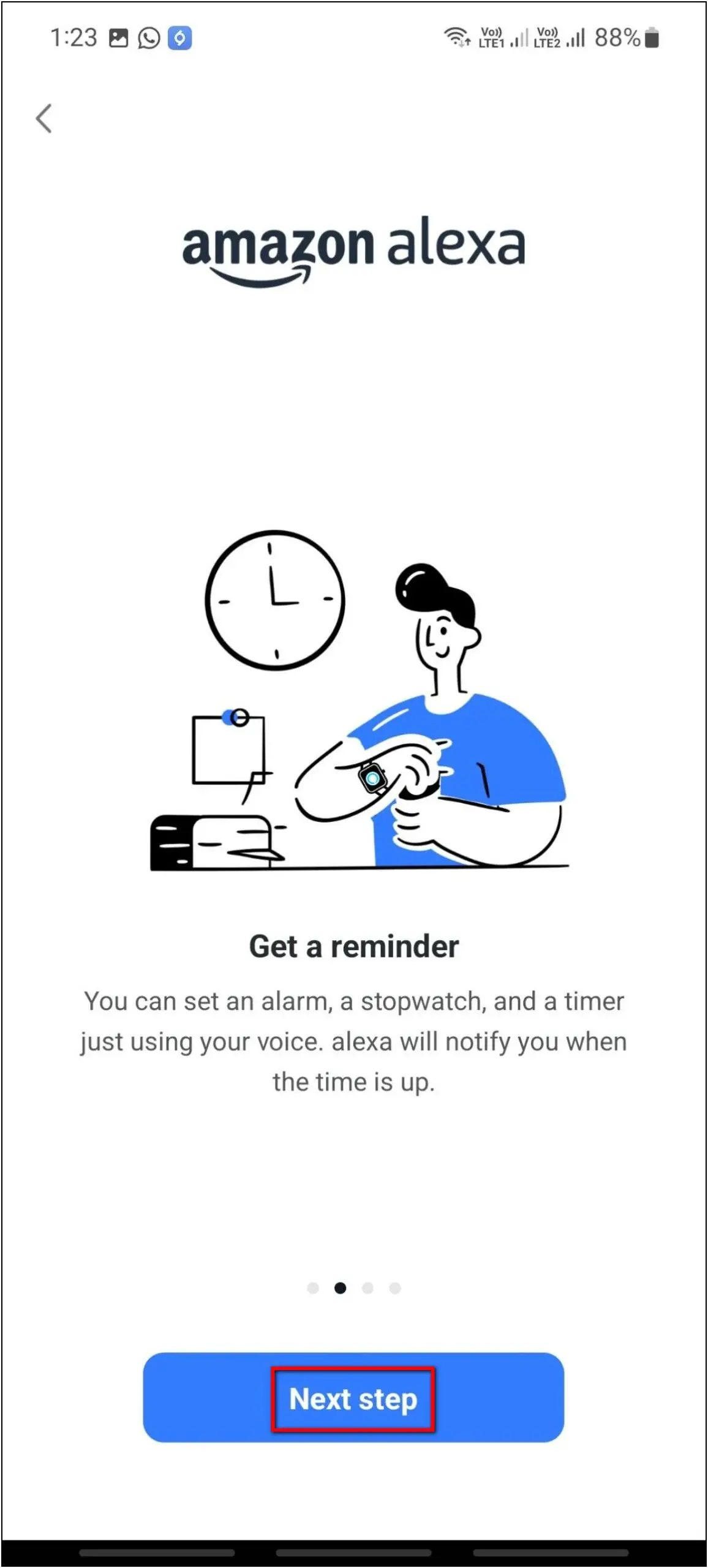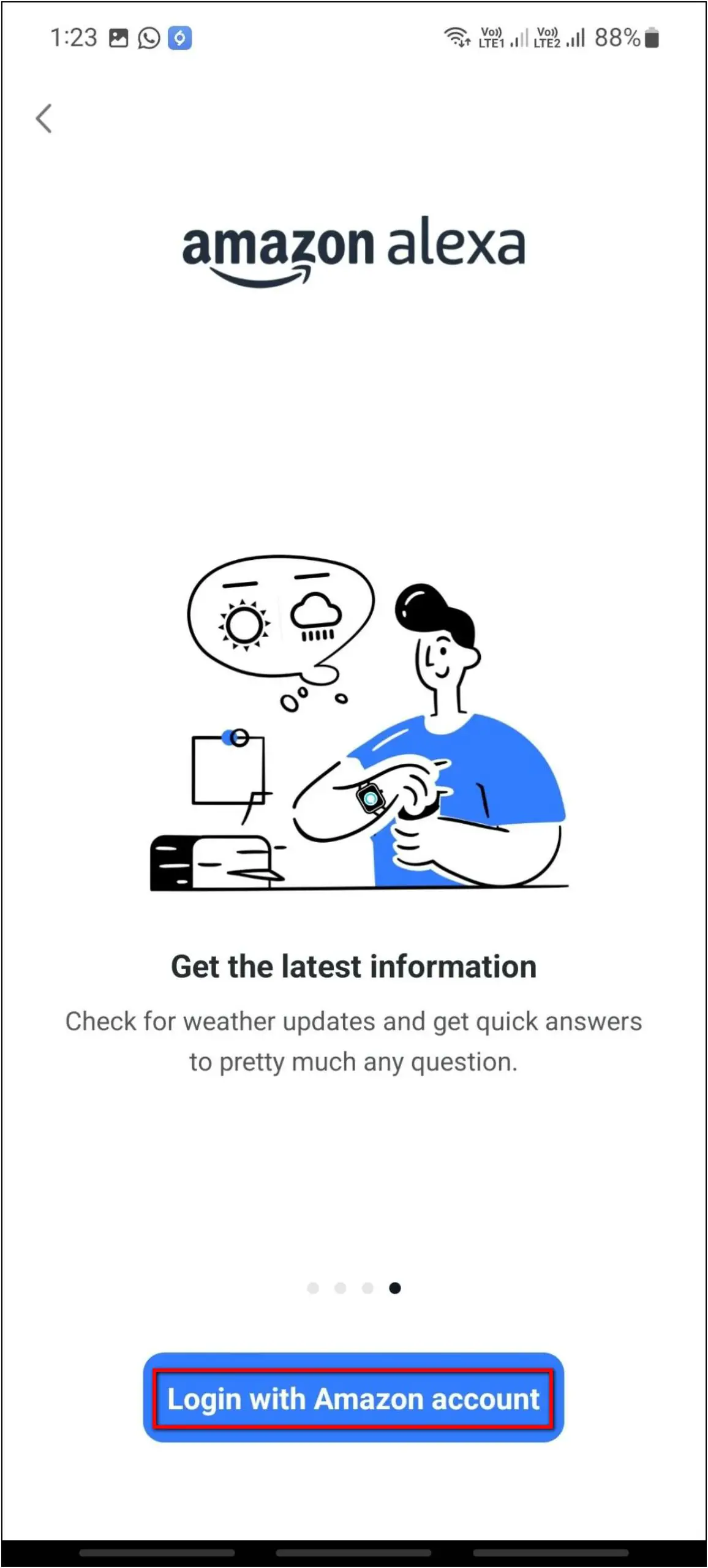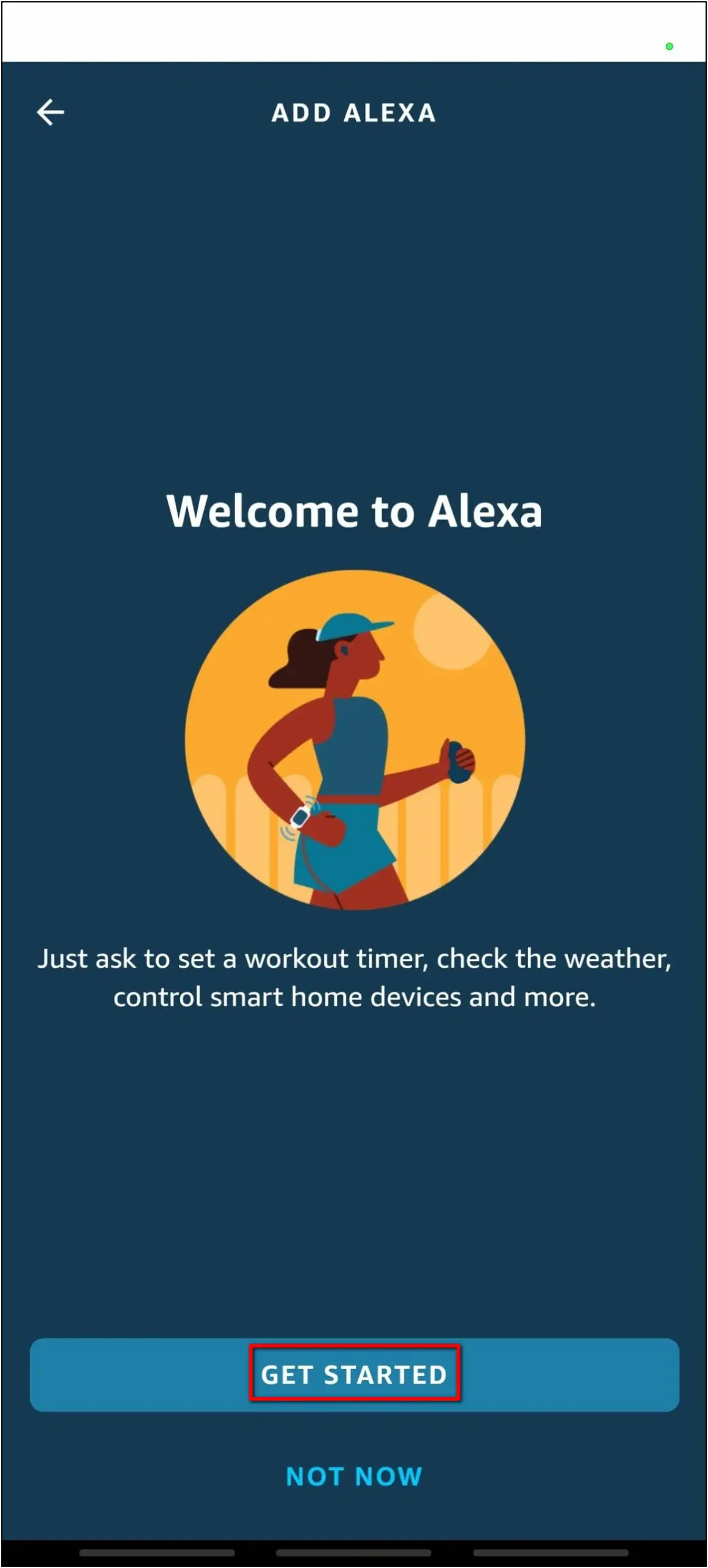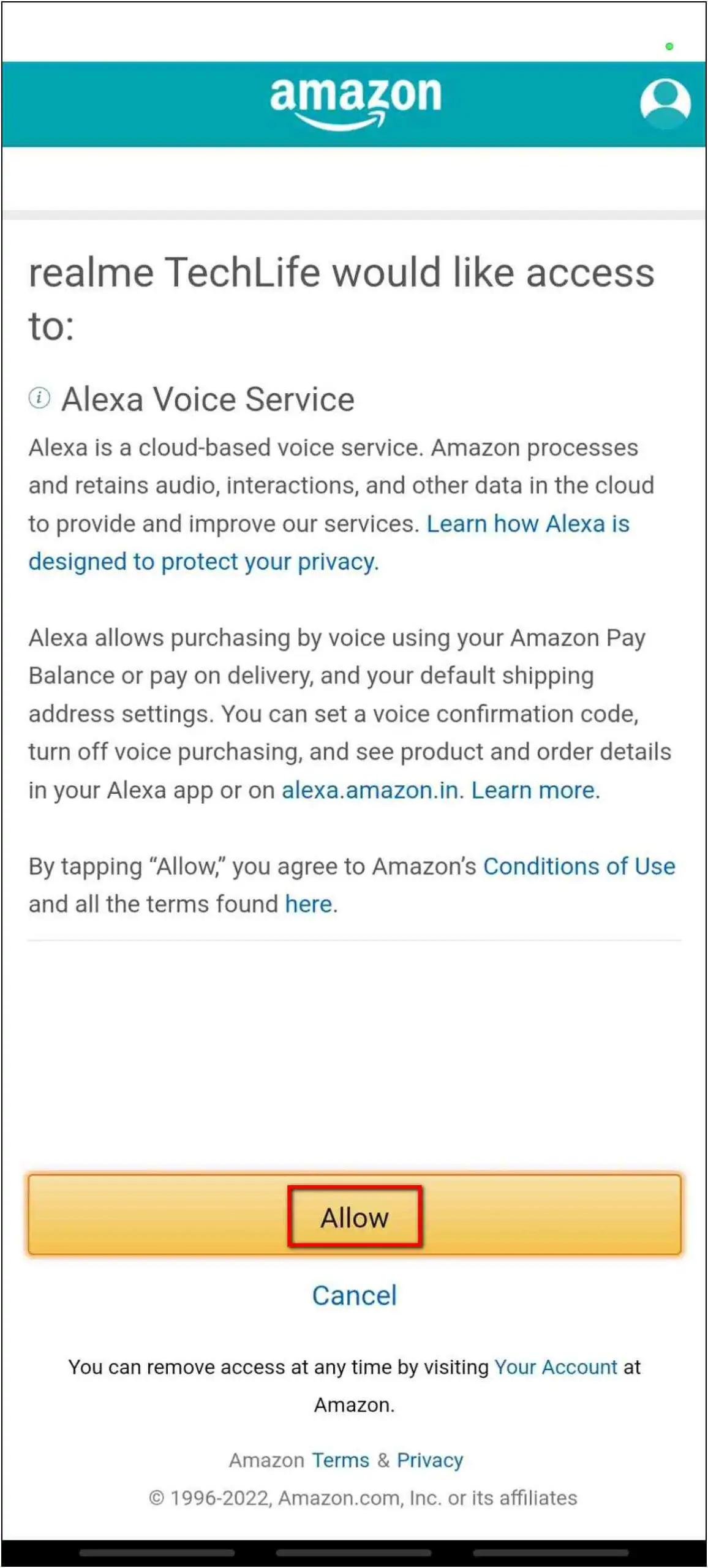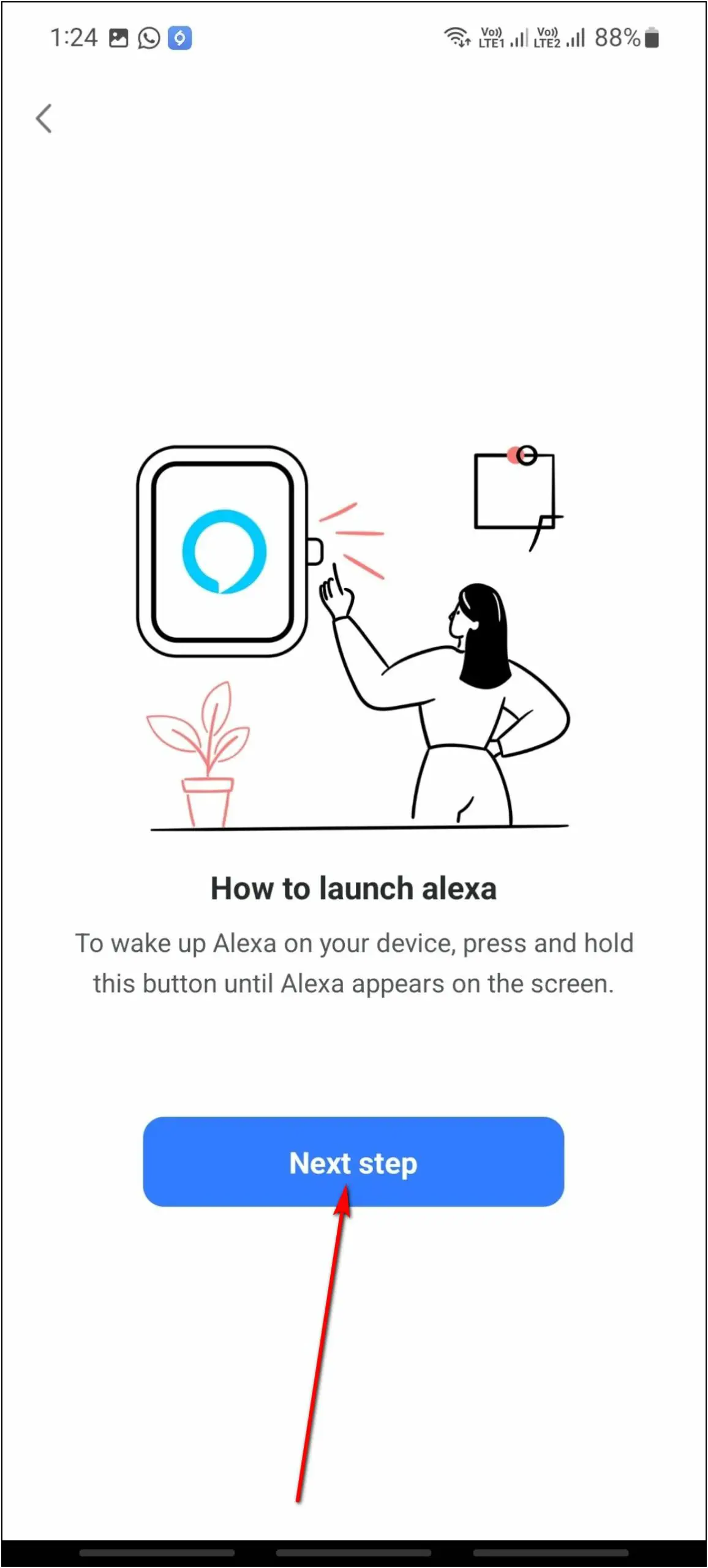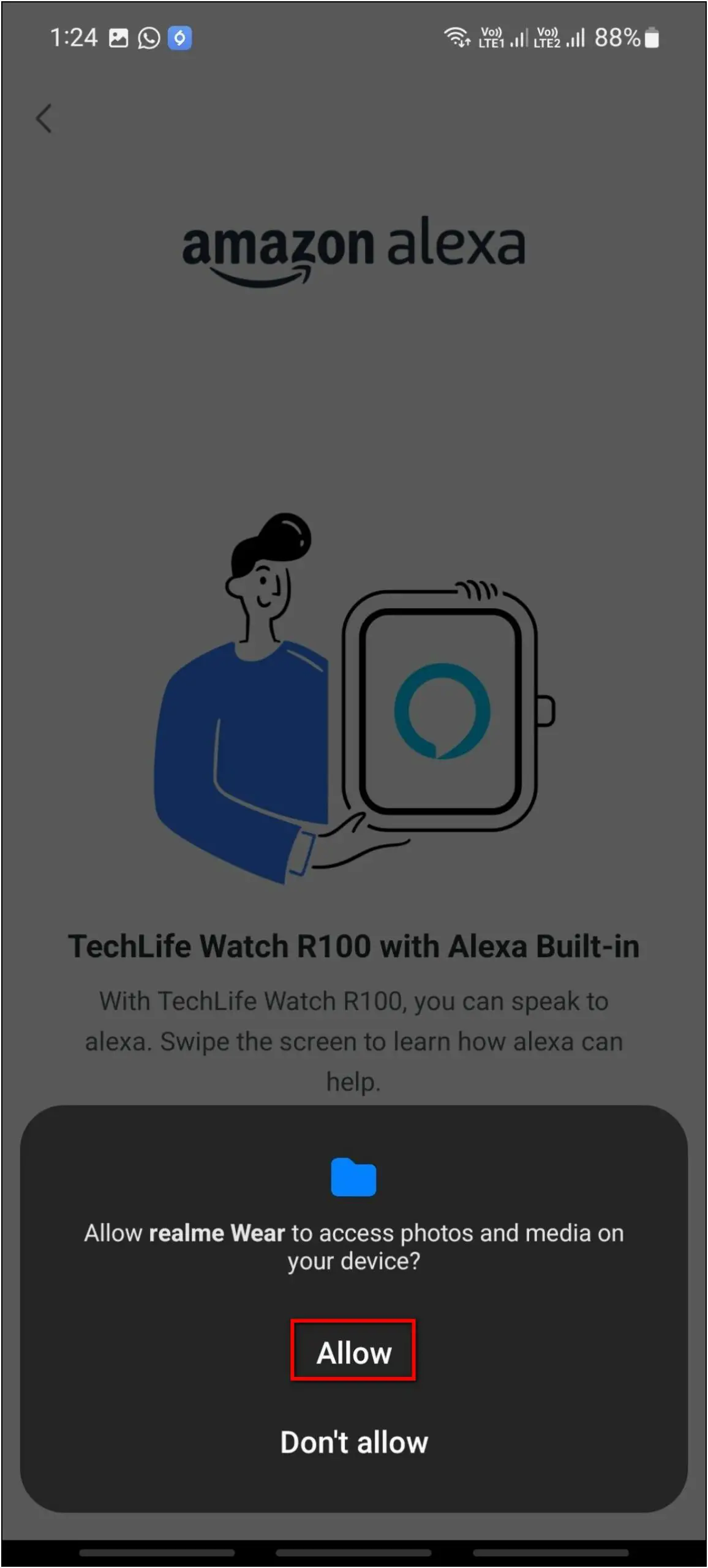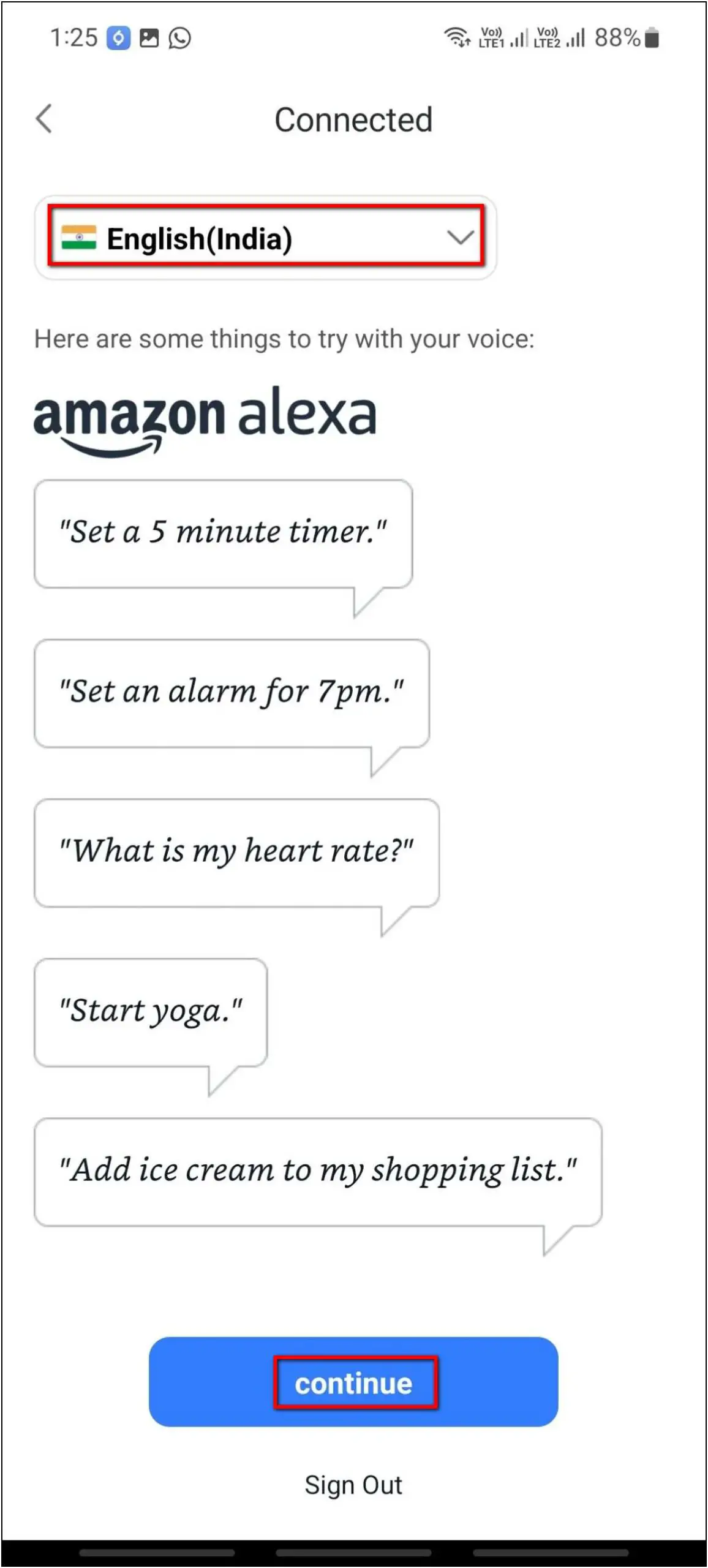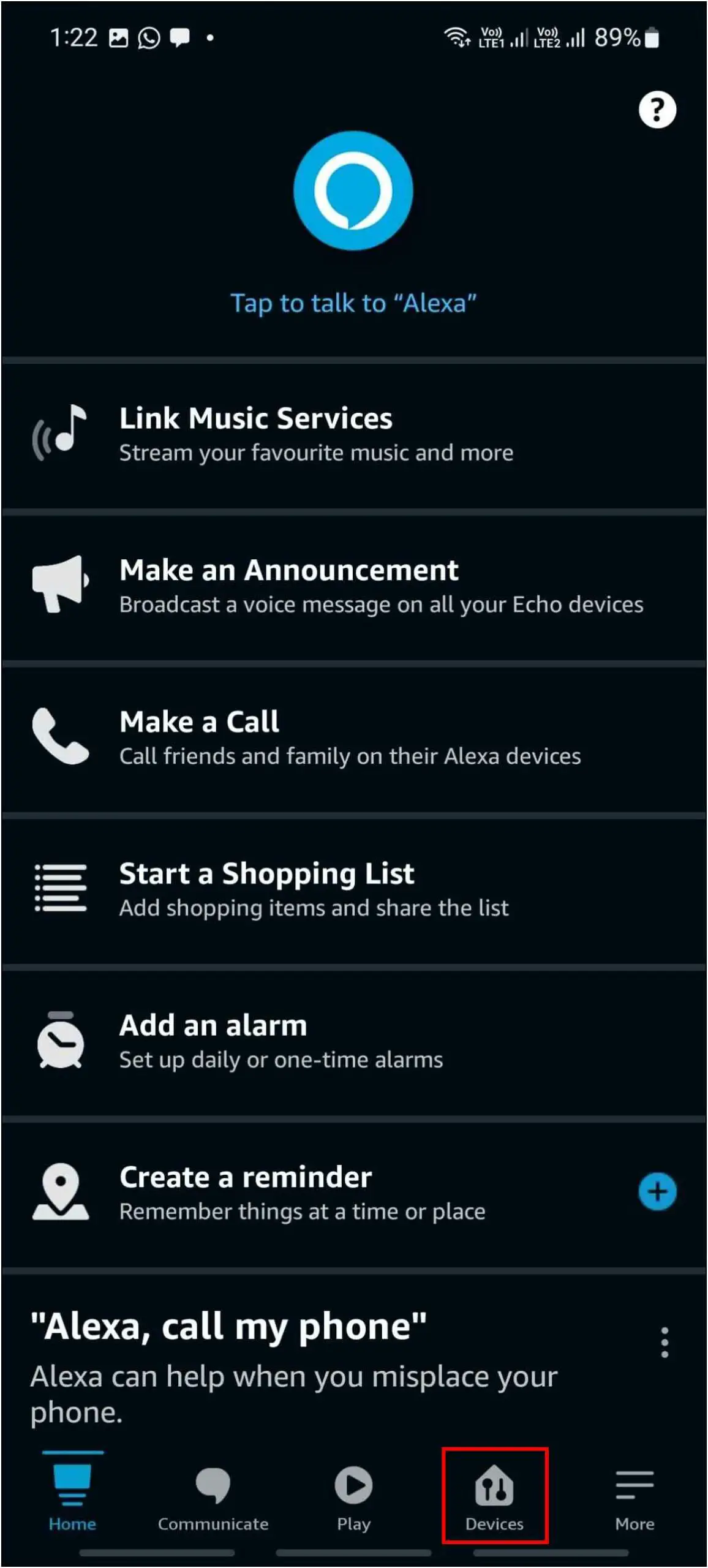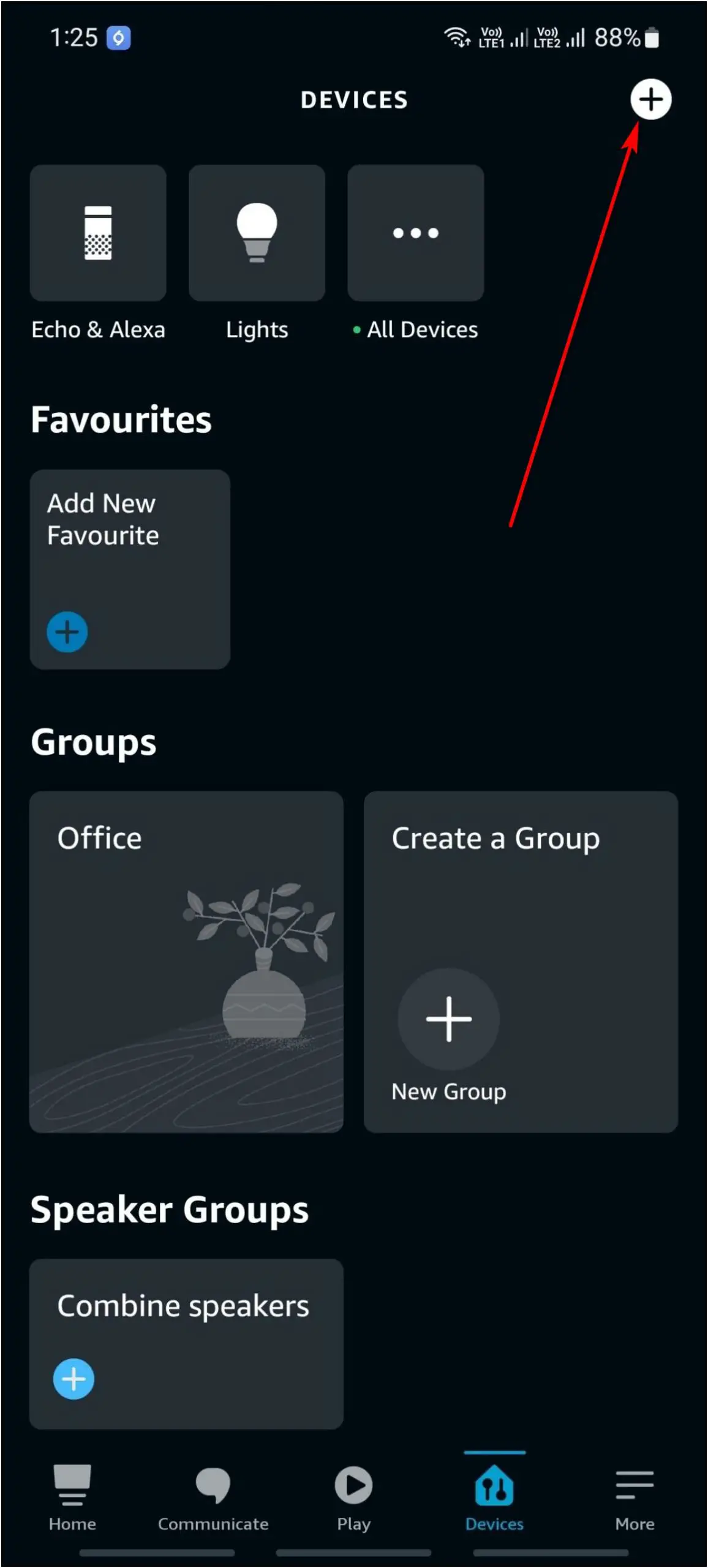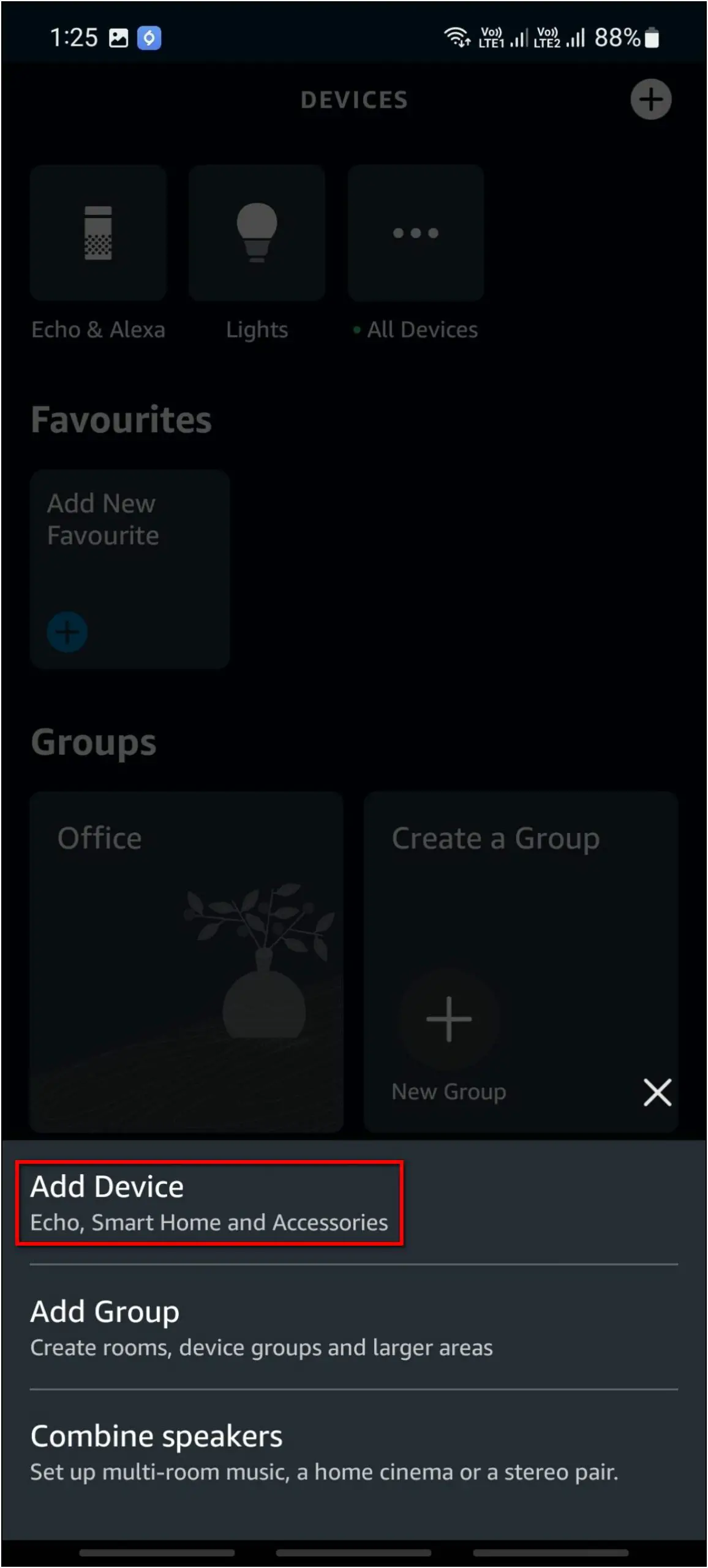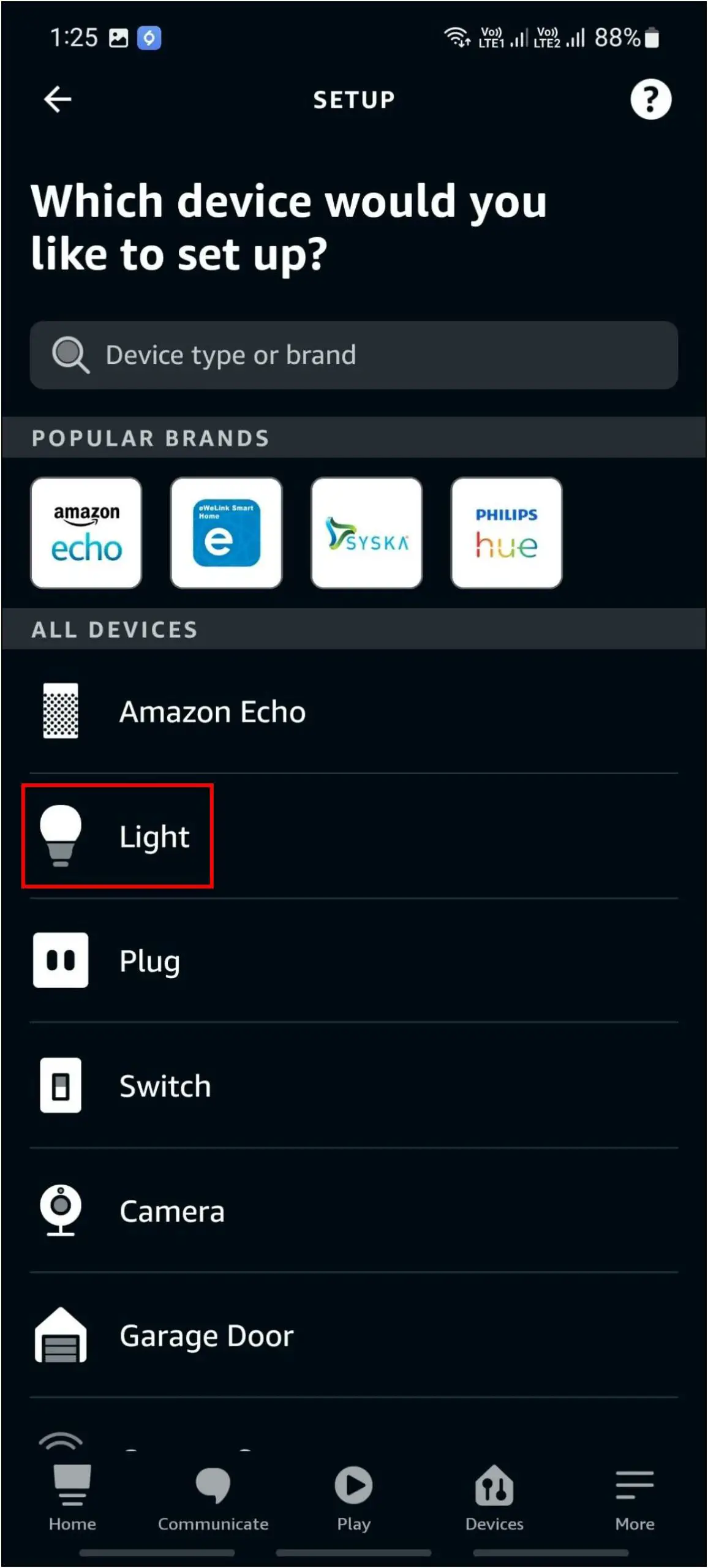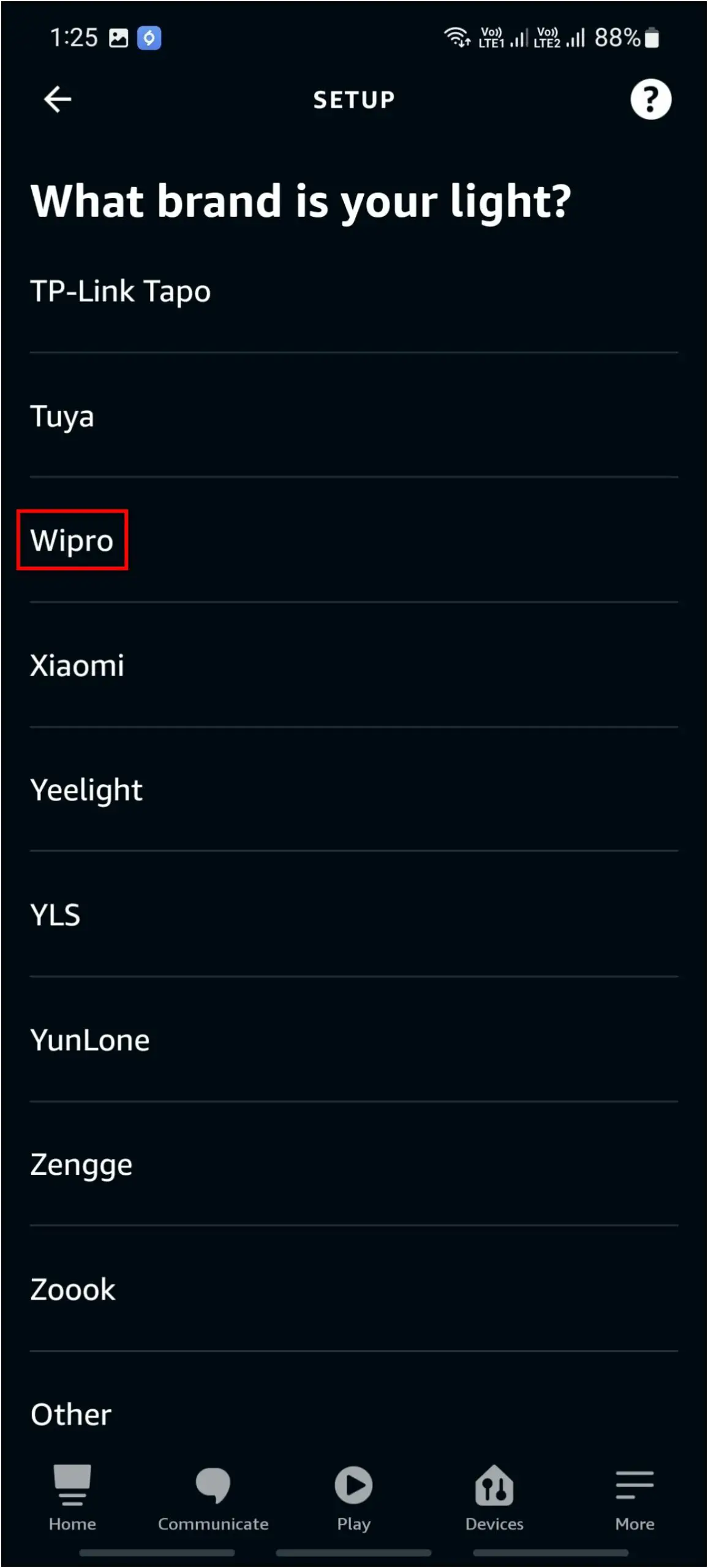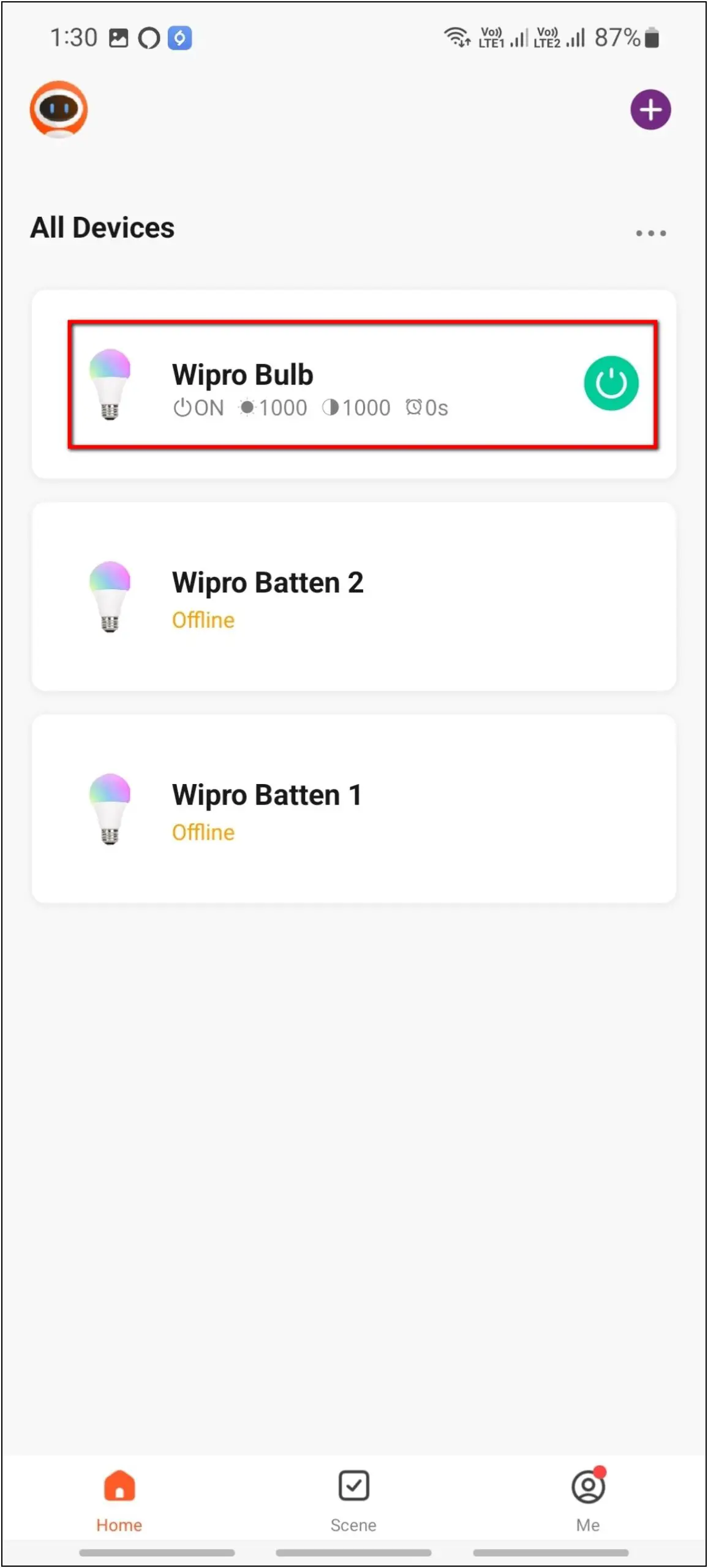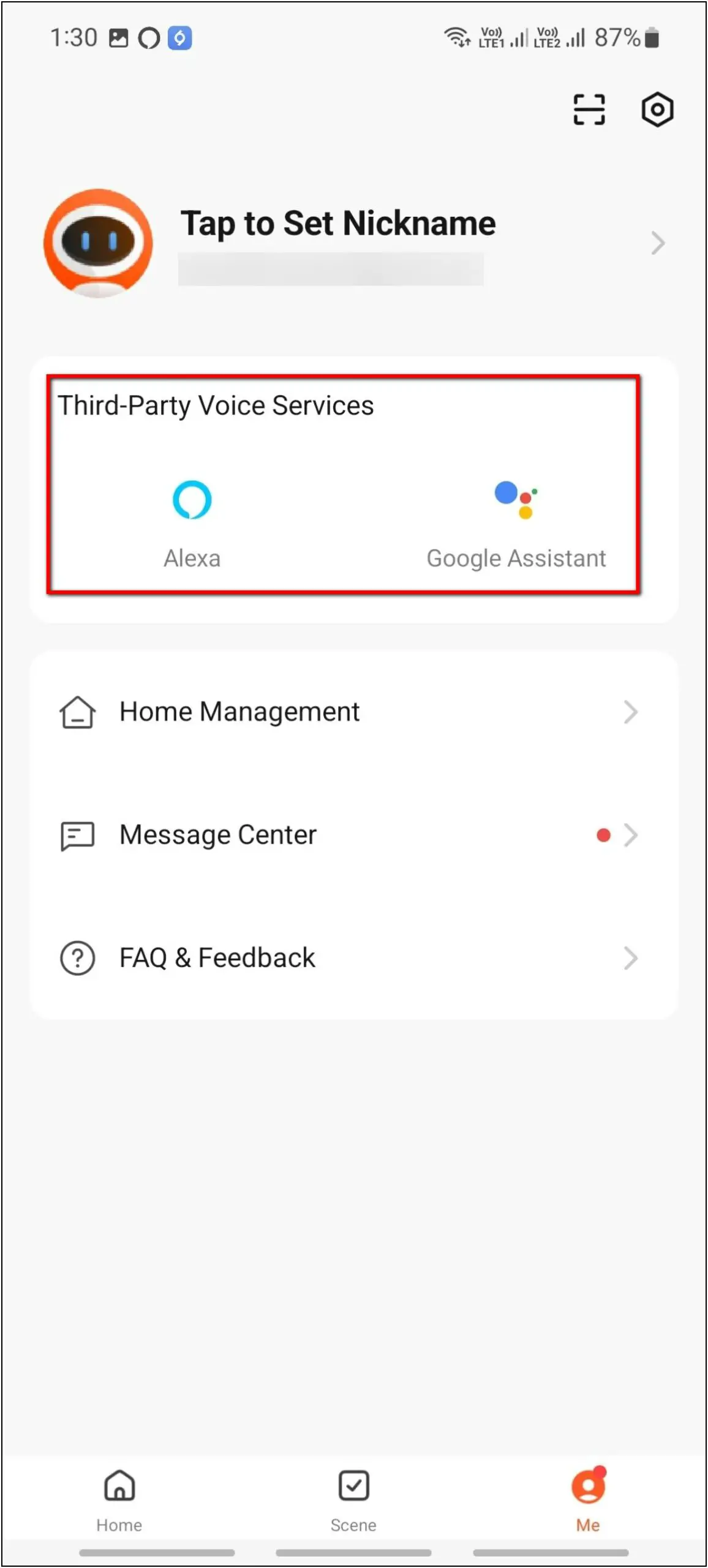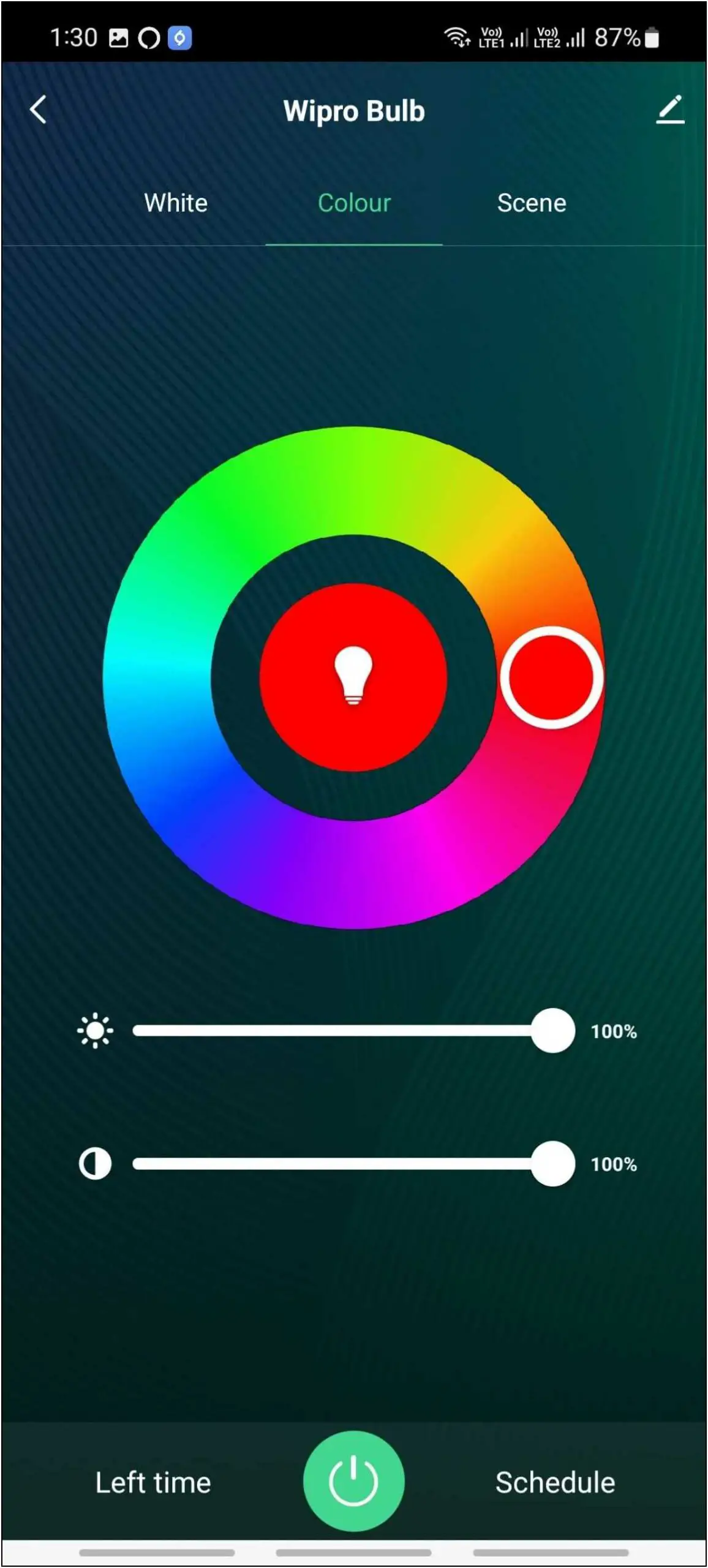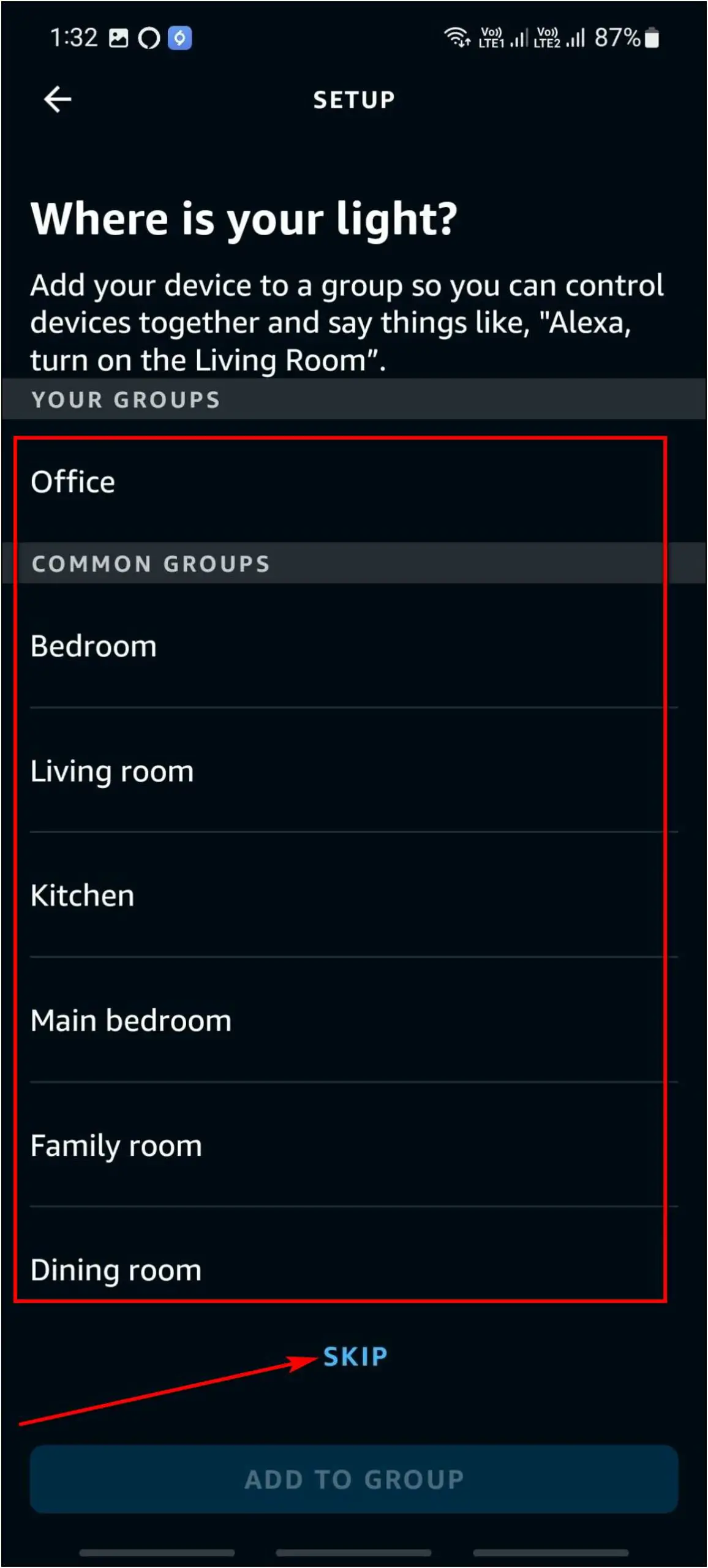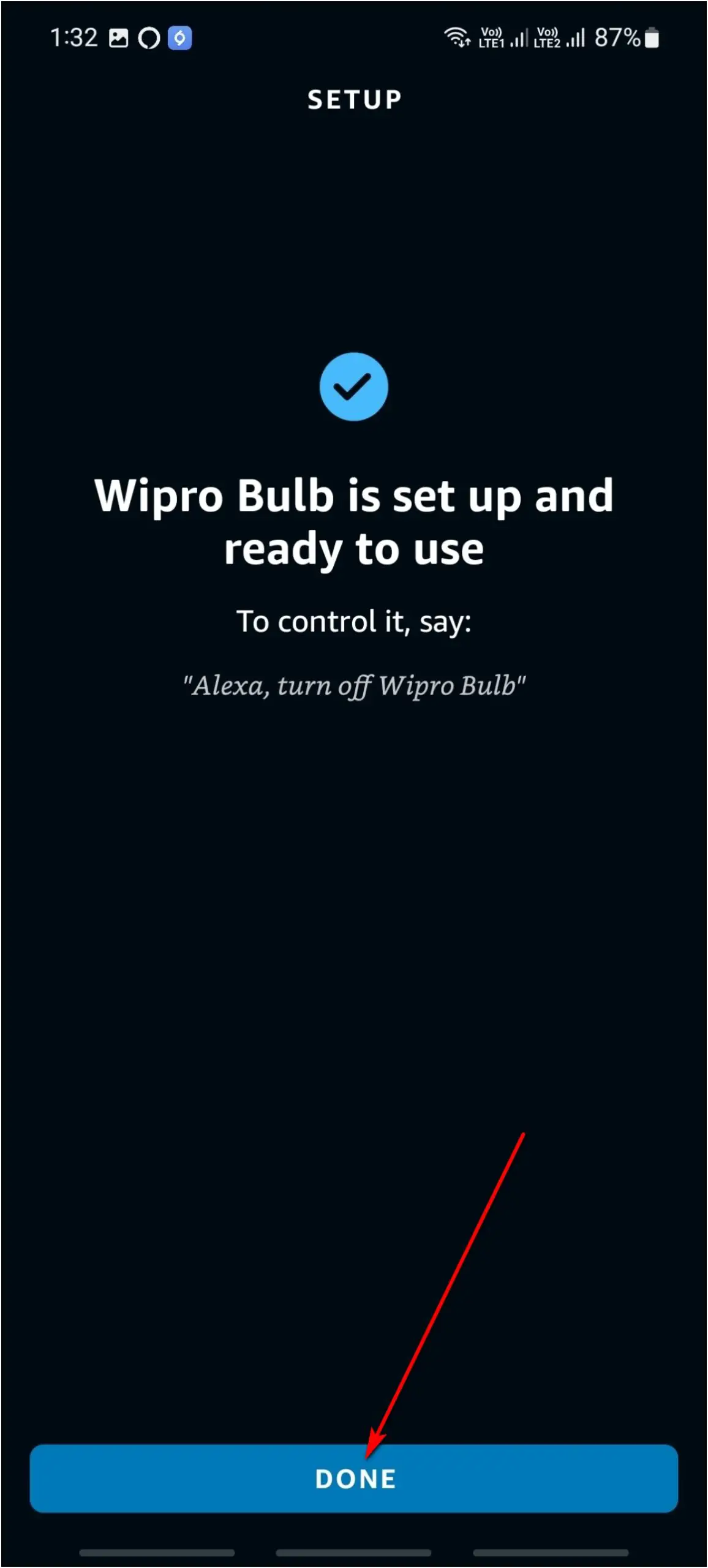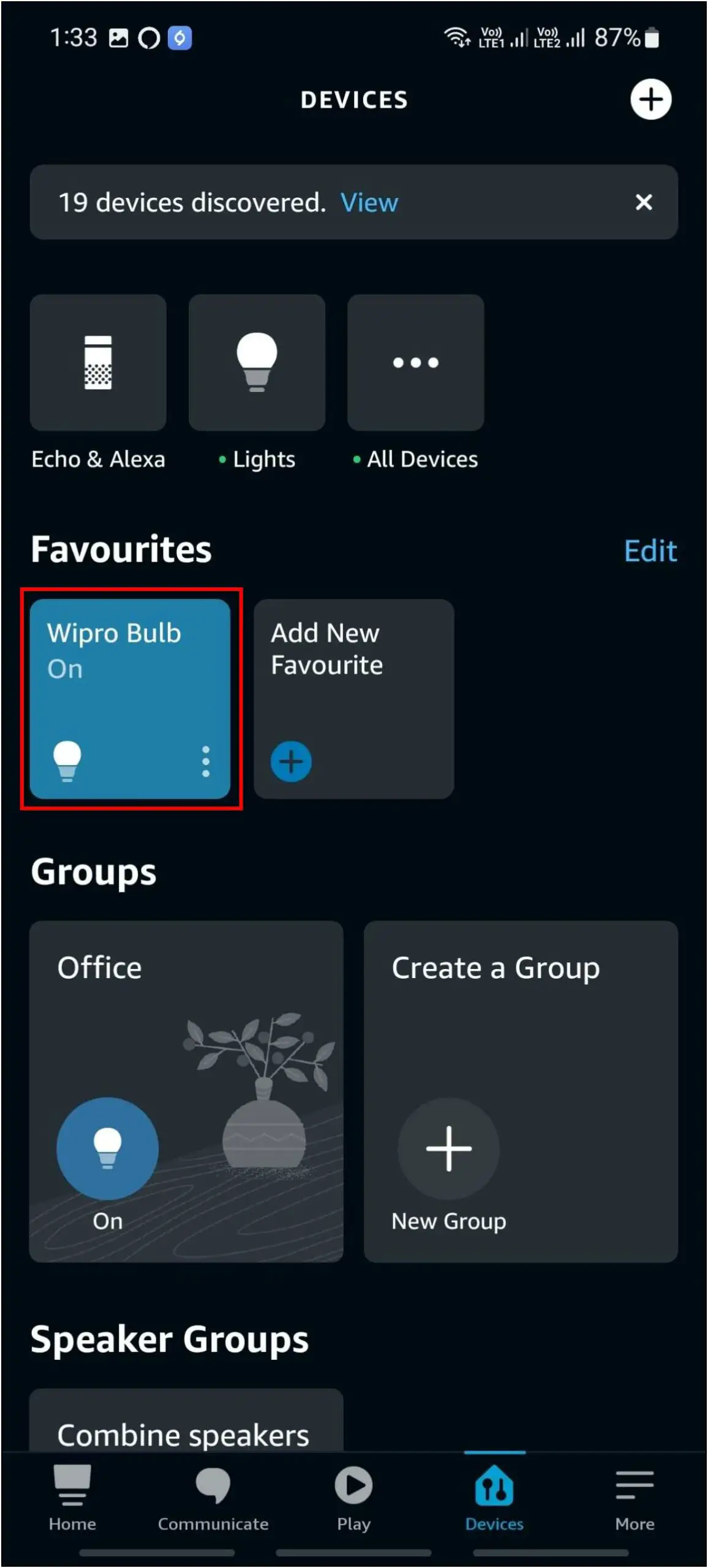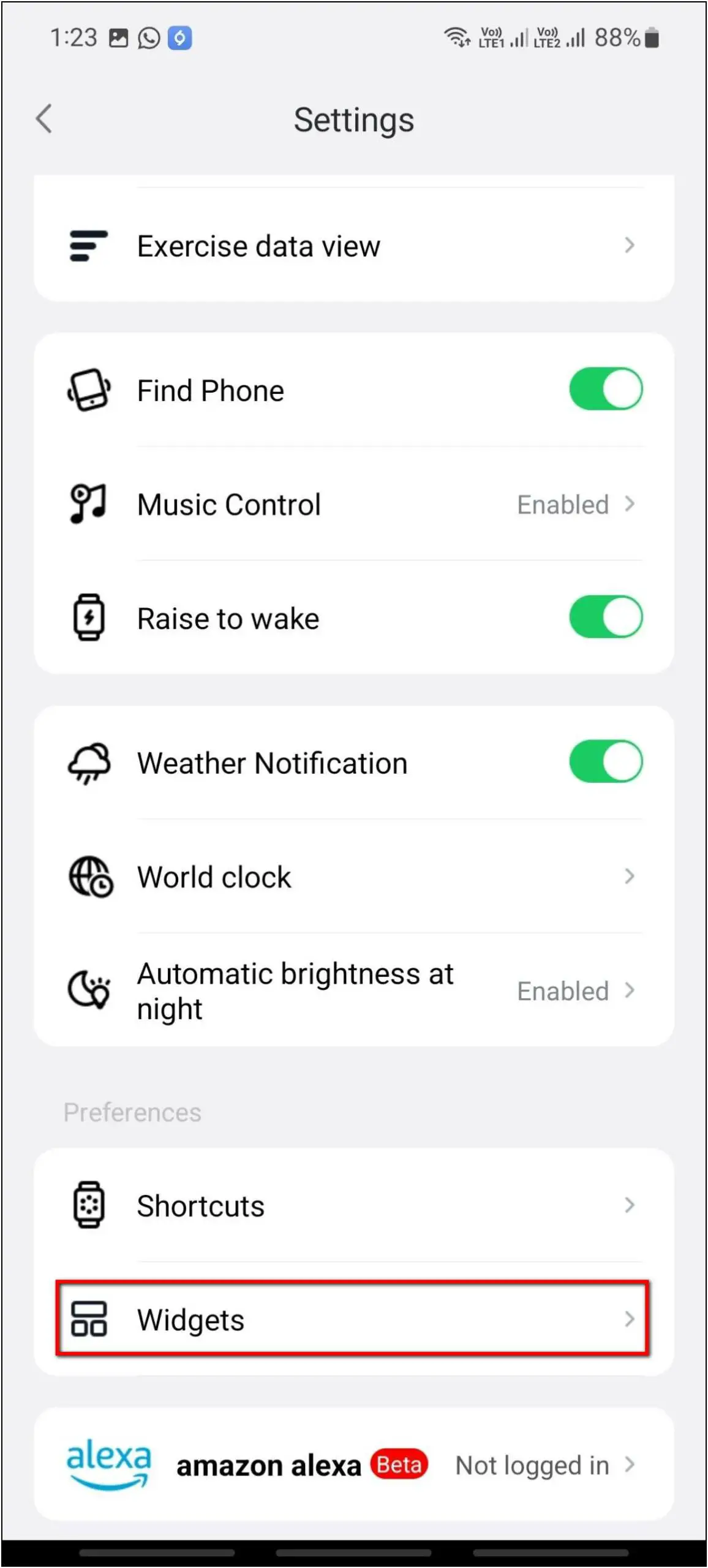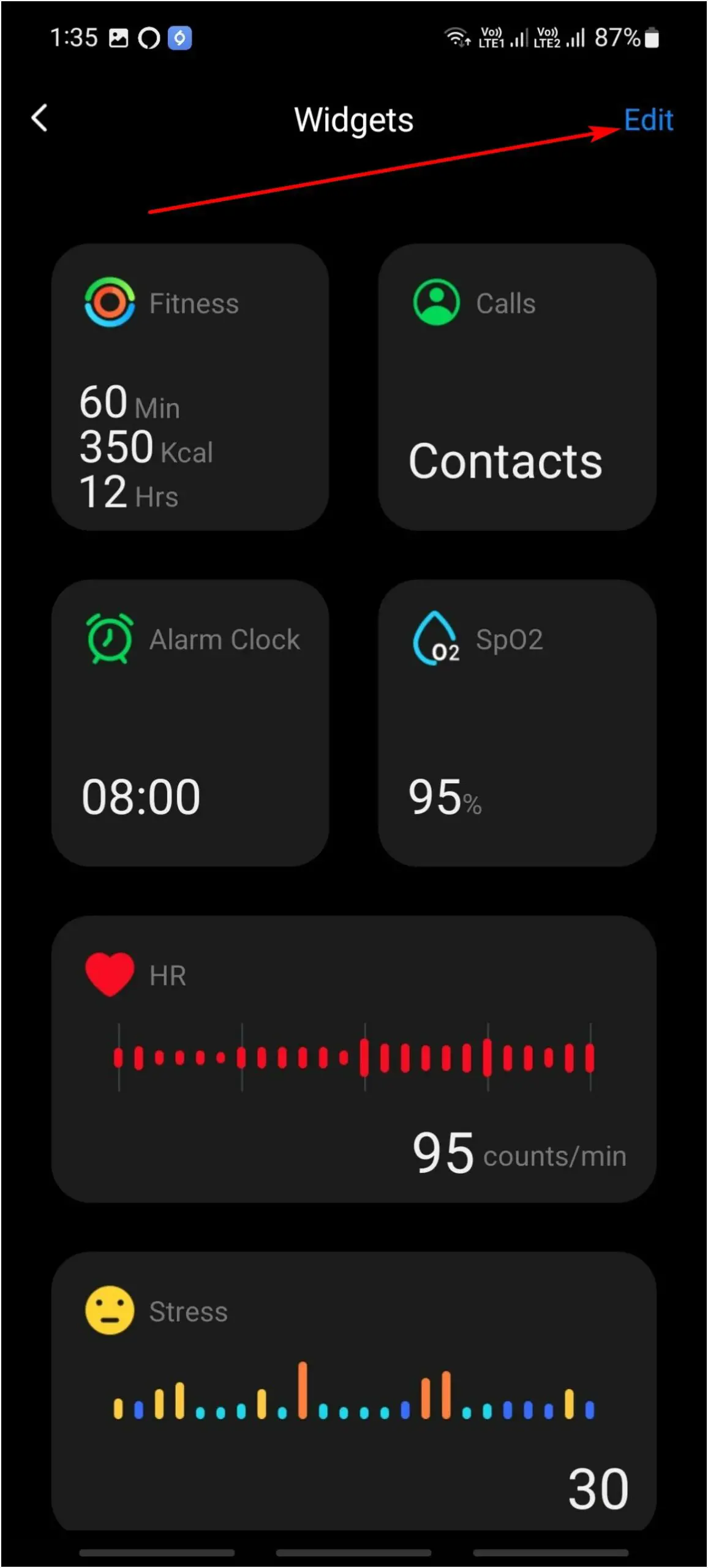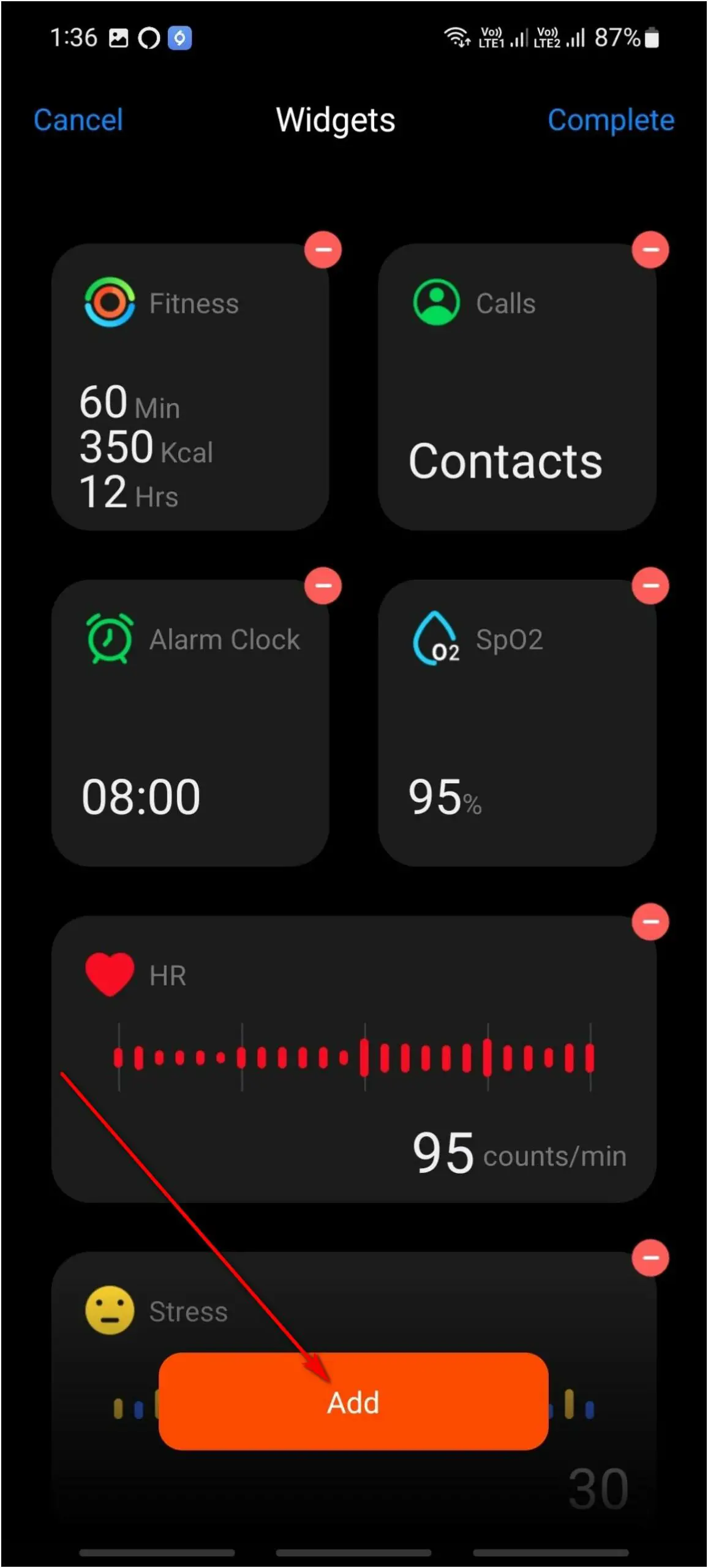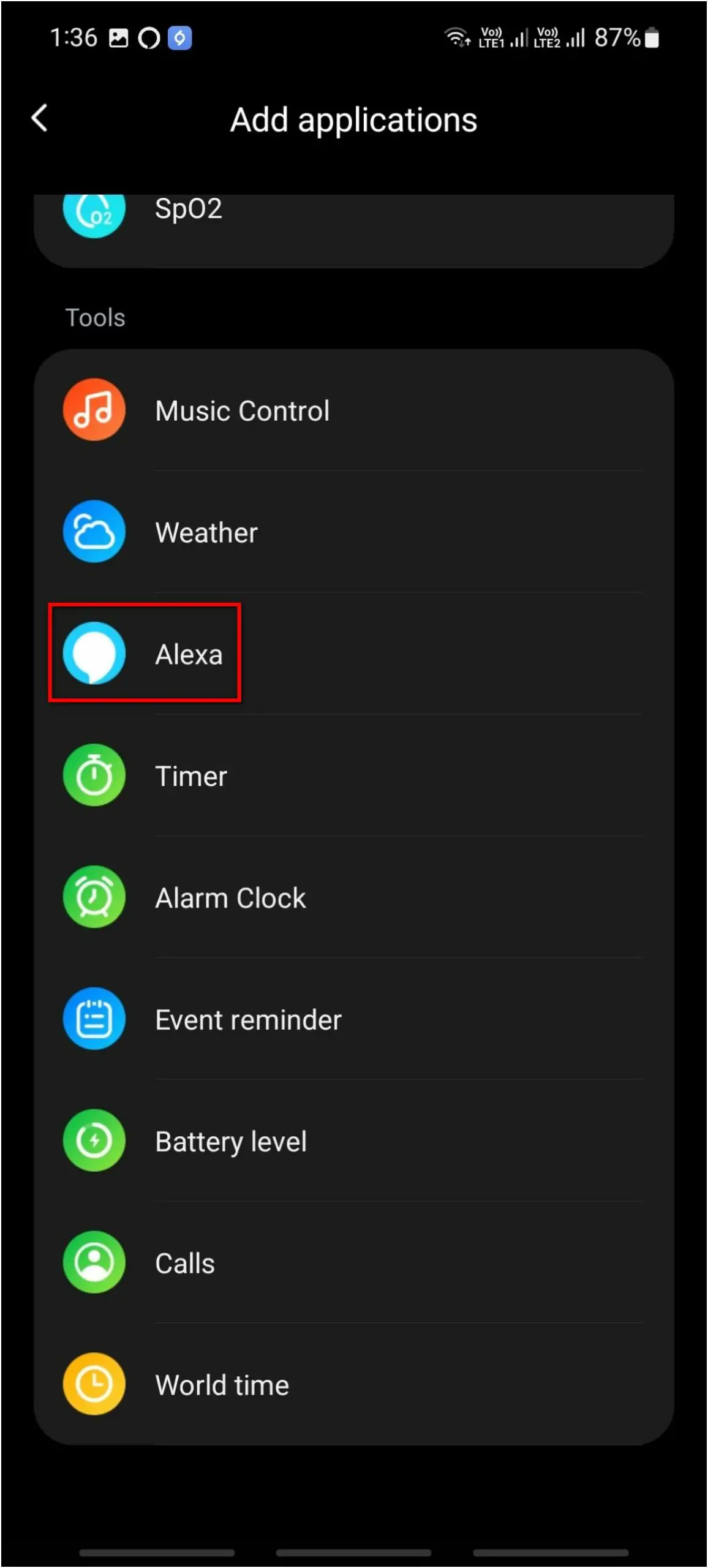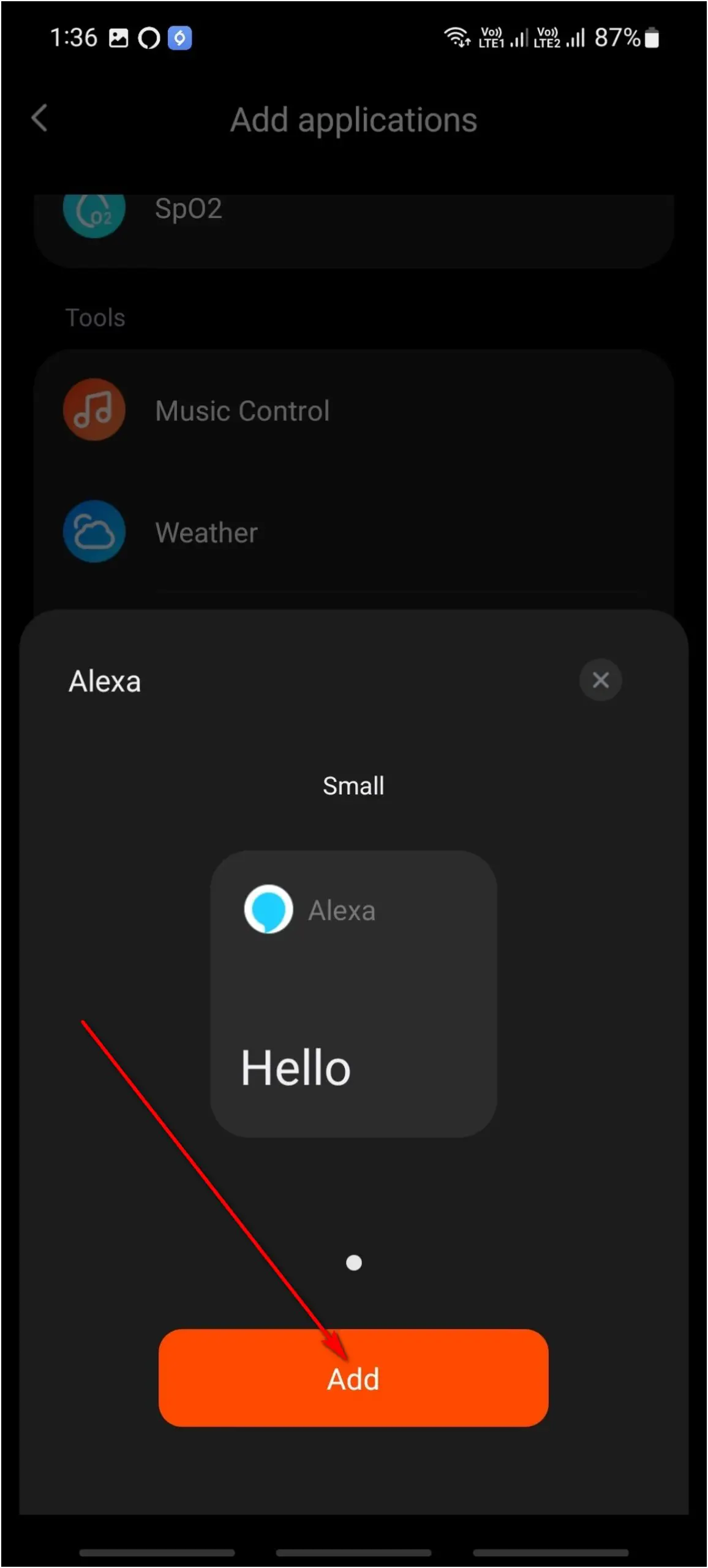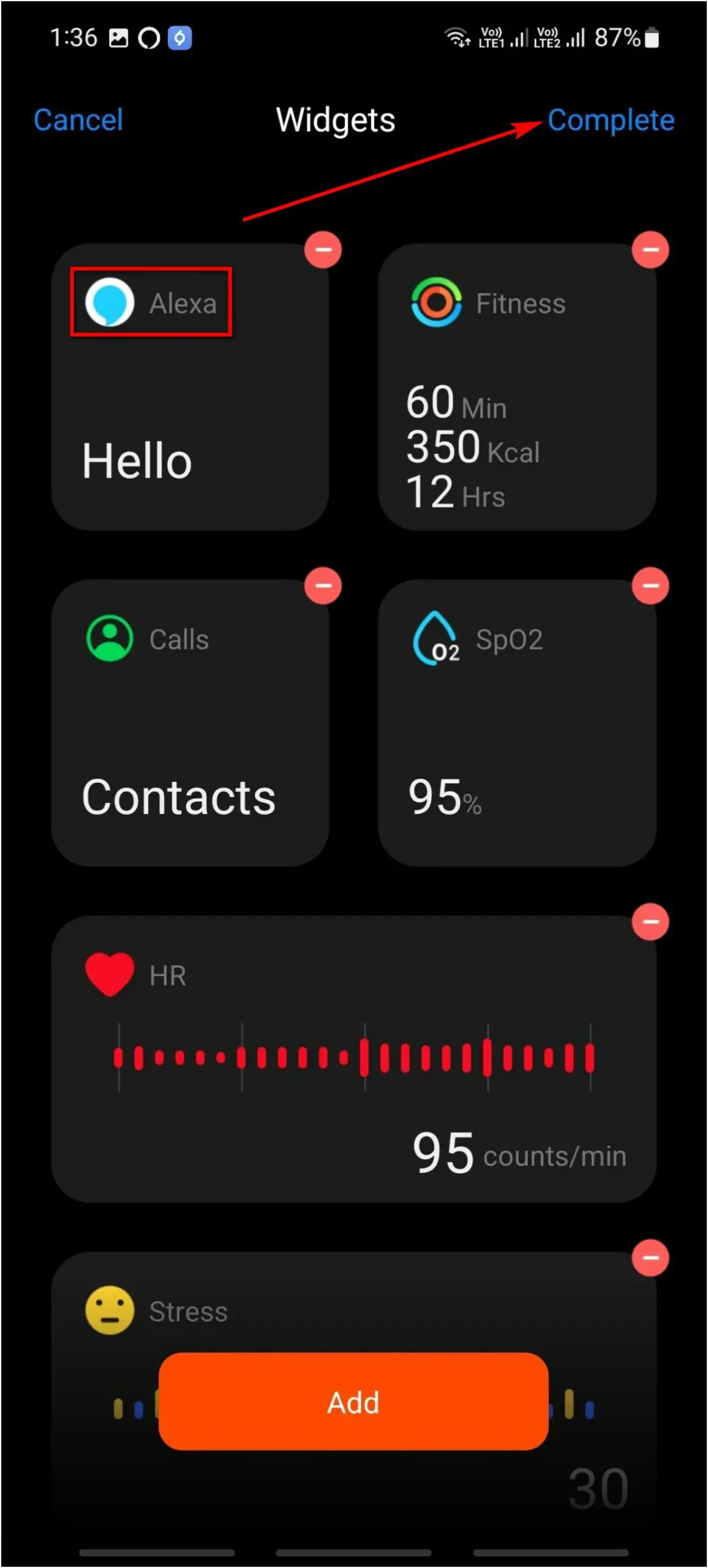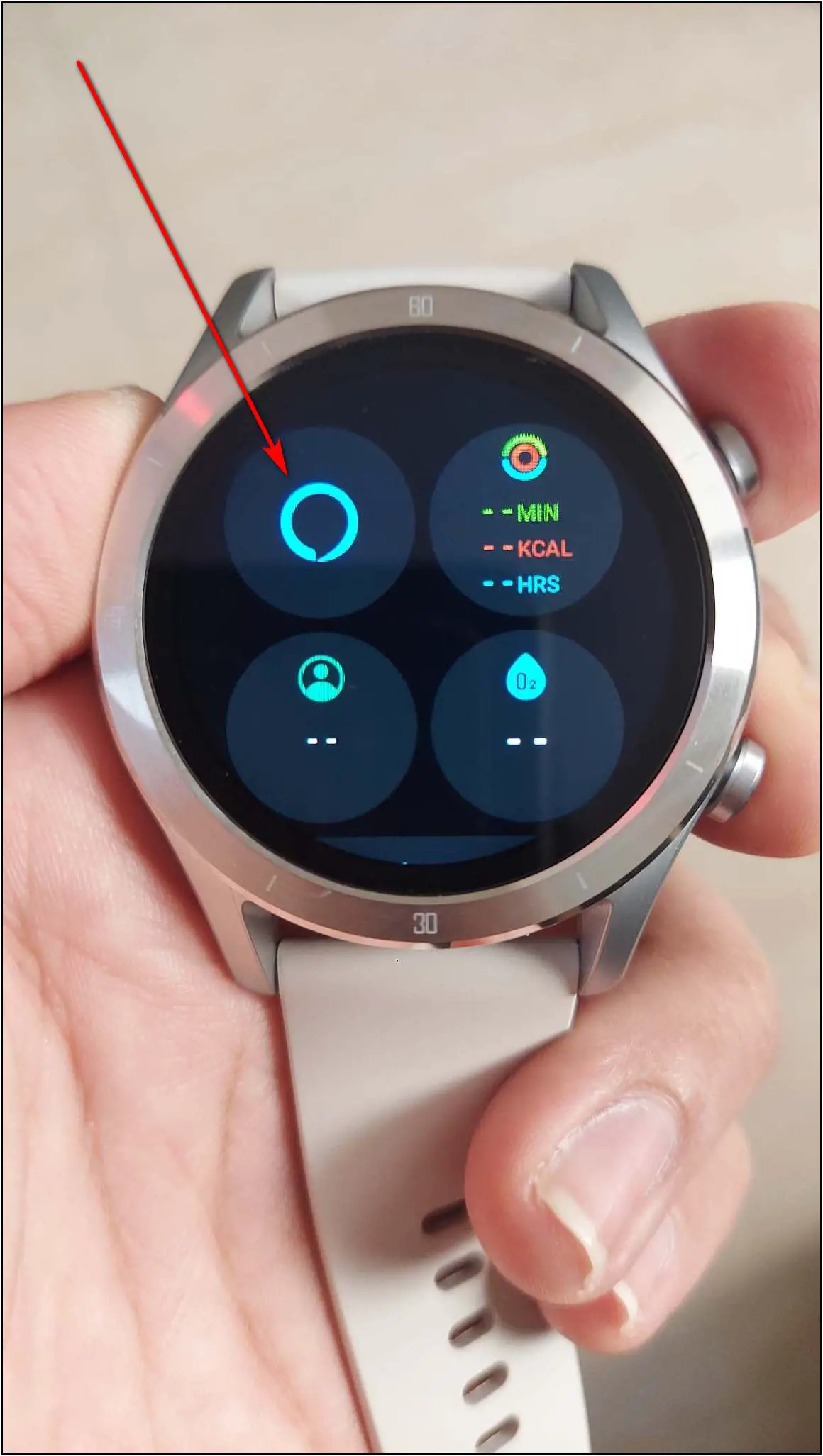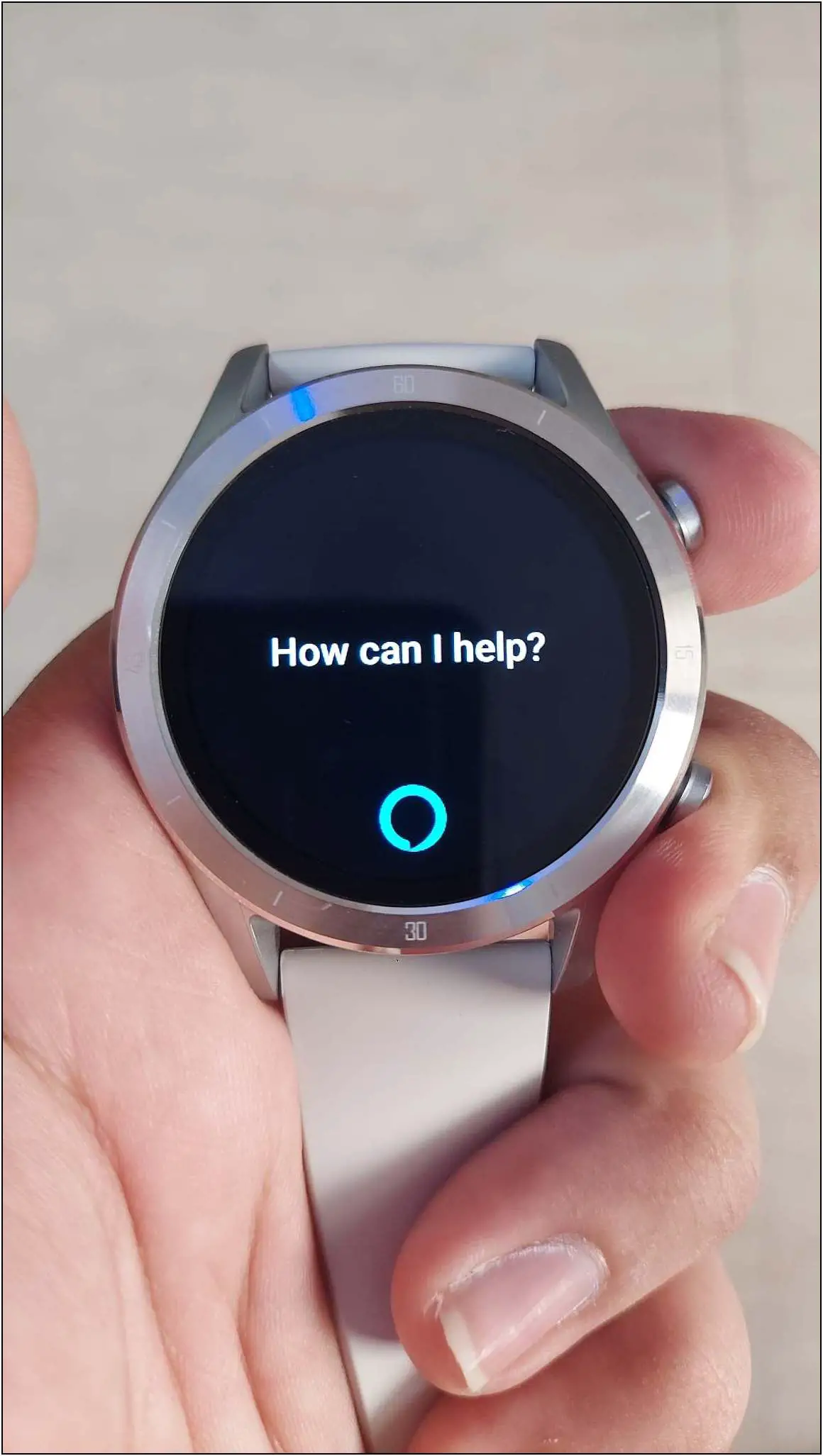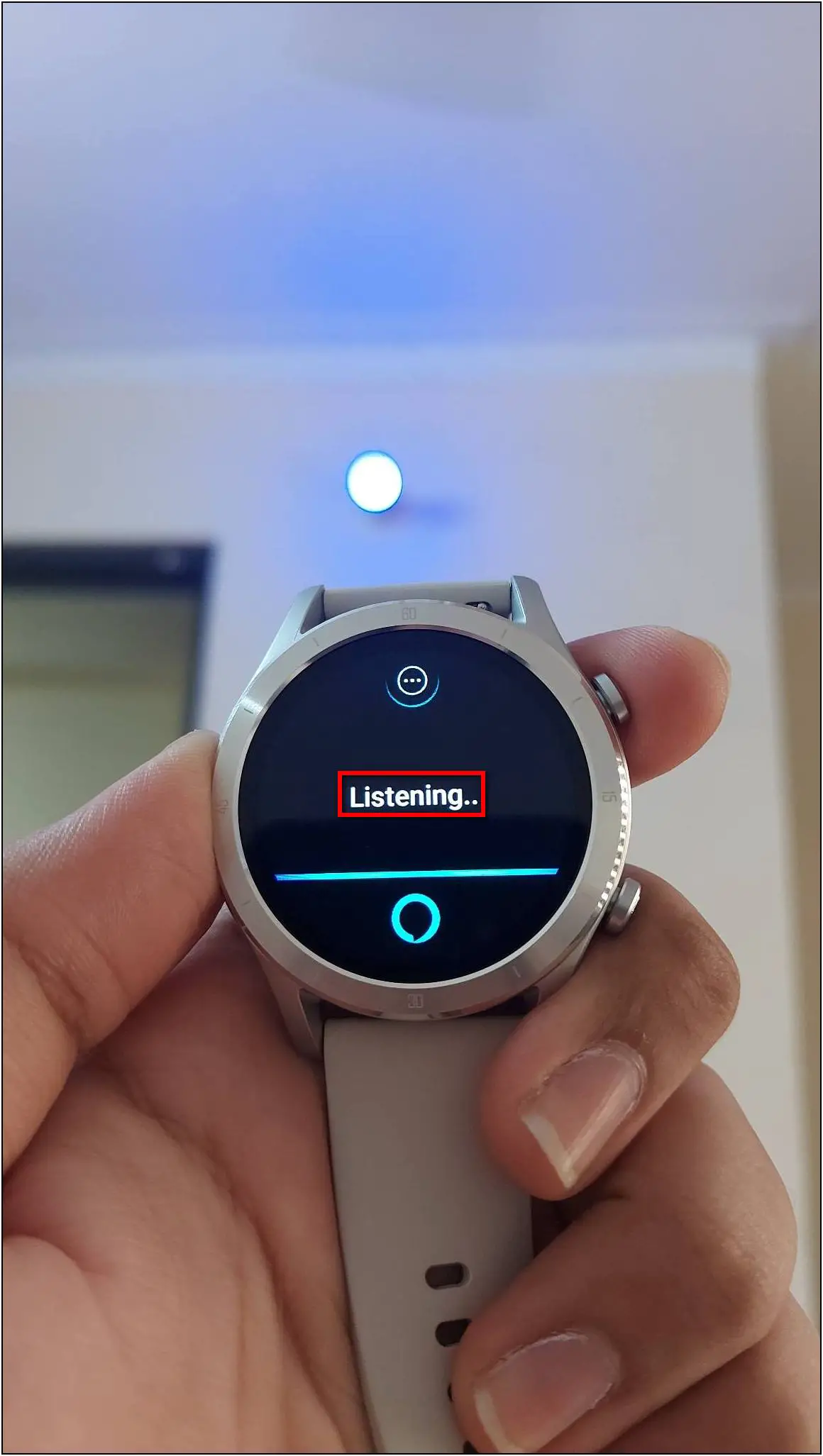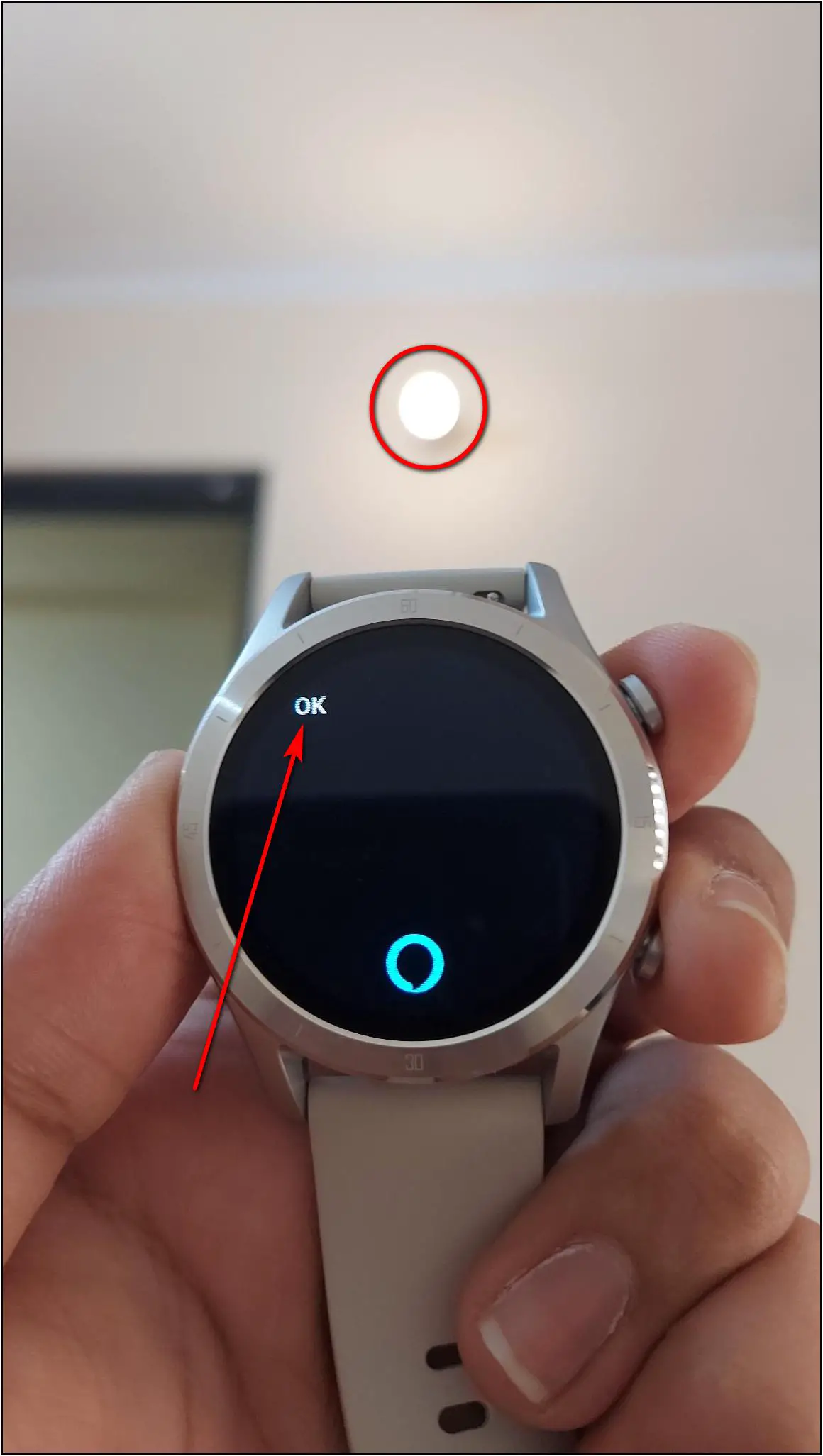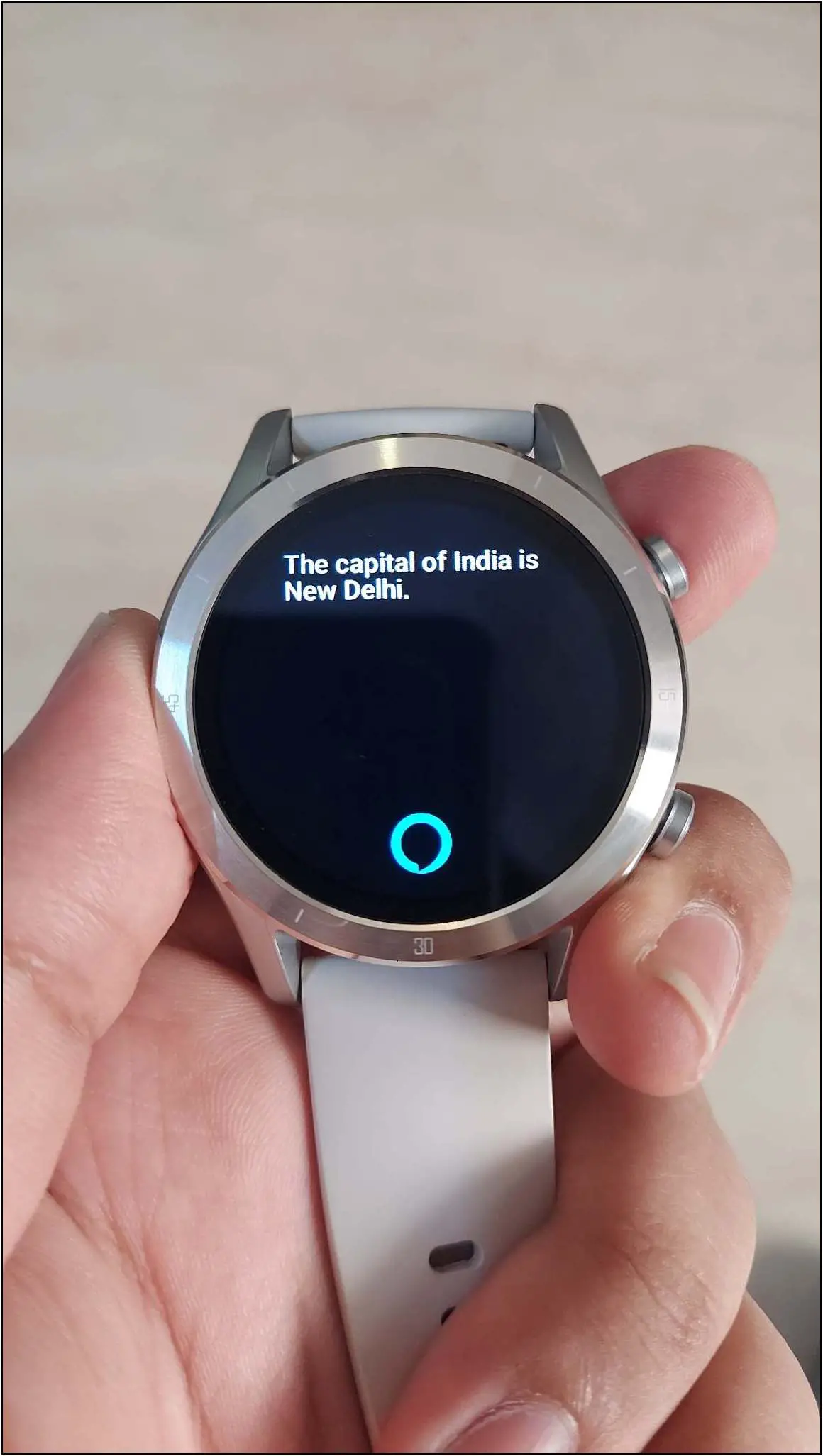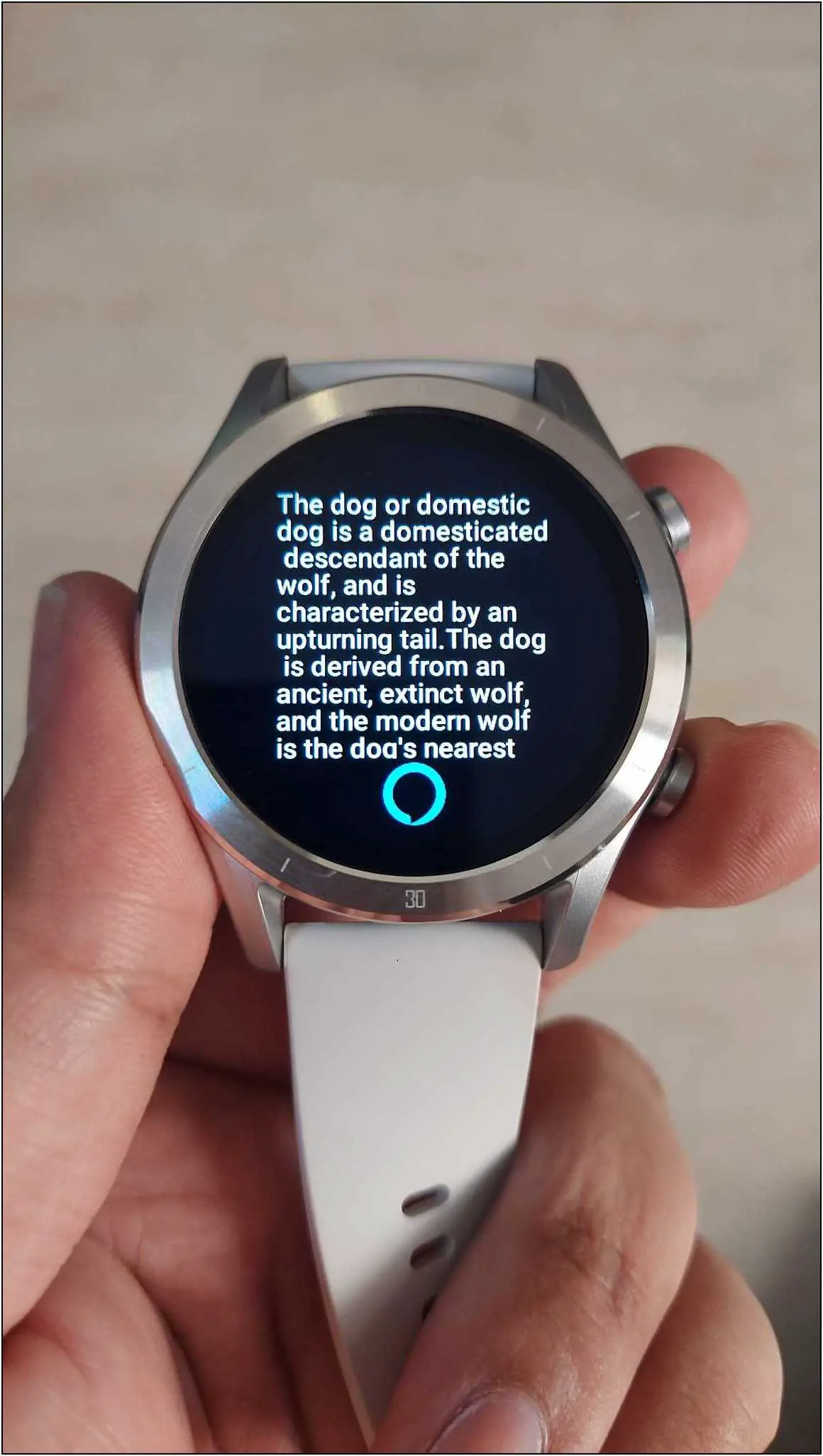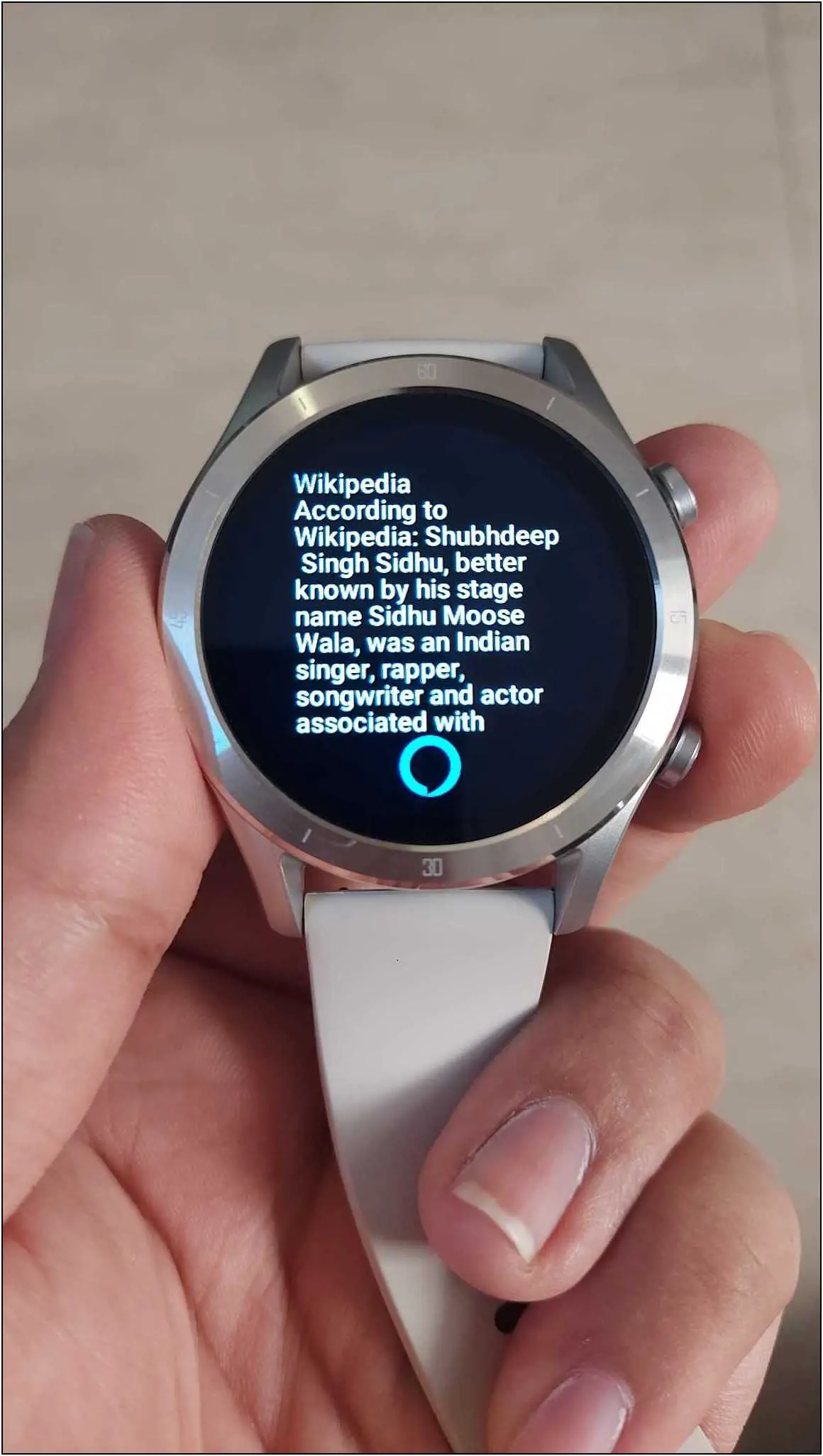The Realme TechLife R100 smartwatch comes with the built-in Alexa voice assistant. It has a speaker and microphone on board, allowing it to listen to your commands and answer them through the watch directly. You can also use Alexa on the watch to control your smart home devices. In this article, let’s see all the steps to set up Alexa and control smart devices on Realme TechLife Watch R100.

Related | How To Setup Realme TechLife Watch R100 With Android, iPhone
How to Use Amazon Alexa on Realme TechLife Watch R100
Using Alexa on a smartwatch is real fun. You can ask any general knowledge questions directly on the watch, which will answer them directly. To set up and use this feature, you have to do all the steps mentioned below in sequence. Read on.
1. Set Up Amazon Alexa App
To begin with, you need to set up the Amazon Alexa app, if not already. Follow the steps mentioned below to do it:
Step 1: Install the Amazon Alexa app and open it.
Step 2: Sign in with your Amazon account or create a new one.
Step 3: Select the Amazon profile and click on the Done button.
Your Amazon Alexa account is successfully created, and the basic setup is done.
2. Link Amazon Alexa Account with Realme Wear App
Now, you must link the Amazon Alexa account with the Realme Wear app to sync it with the watch. Here are the steps to do it:
Step 1: Open the Realme Wear app and go to the Device section.
Step 2: Select More settings and click on the Amazon Alexa tab.
Step 3: Skip the instructions and click on Login with Amazon account.
Step 4: Click on GET STARTED and sign in with your same Amazon Alexa account. Allow the access.
Step 5: Now, click on the Next step and allow storage permission.
It will show some basic commands that you can ask Alexa. You can also change the language of Alexa. Click on Continue, and your Alexa account is successfully linked to the watch.
3. Add Smart Devices to Your Amazon Alexa Account
The next step is to add your smart devices to your Amazon Alexa app (if not already) to control them through the watch. Follow the steps mentioned below to do it:
Step 1: Open the Amazon Alexa app and go to Devices.
Step 2: Click on the (+) icon at the top right corner and select Add Device.
Step 3: Select the device type and brand of the device.
Step 4: Keep the device connected with the manufacturer’s app on your phone before going further.
Step 5: Click on DISCOVER DEVICES. When the device is found, click on SET UP DEVICE.
Step 6: Select any group to add the device or skip it. Click DONE.
The device is successfully connected and added to your Amazon Alexa account.
4. Add Alexa Widget on Realme TechLife Watch R100
One more step you have to do before using Alexa on the watch is to add the Alexa widget to the watch. By default, you will not see Alexa on the watch, but you must add it through widgets. Follow the steps mentioned below:
Step 1: Open the Realme Wear app and go to the Device section.
Step 2: Select More settings and click on Widgets.
Step 3: Click on the Edit option at the top right corner and select the Add button.
Step 4: Scroll down and select Alexa. Click Add.
Step 5: Click on Complete at the top right corner to add the widget.
5. Use Alexa on Realme TechLife Watch R100, Control Smart Devices
Finally, after doing all the steps above, you can now enjoy using Alexa on the watch. Here are the steps to use Alexa on this smartwatch:
Step 1: Swipe right on the home screen of the watch.
Step 2: Click on the Alexa icon and wait for a second.
Step 3: Say your command when it shows Listening… like we said, “Change the Wipro Bulb Color to Yellow.” And it completed the task.
Apart from controlling smart devices, you can also ask common questions like “What is the capital of India,” “What is a dog,” “Who is Sidhu Moosewala,” and more.
Wrapping Up
These are the steps to set up and use Amazon Alexa on your Realme TechLife Watch R100 and control smart home devices through the watch. It is a very interesting feature on this smartwatch that makes it more productive. Tell us your thoughts about this watch in the comments below, and stay tuned with WearablesToUse for more helpful articles!