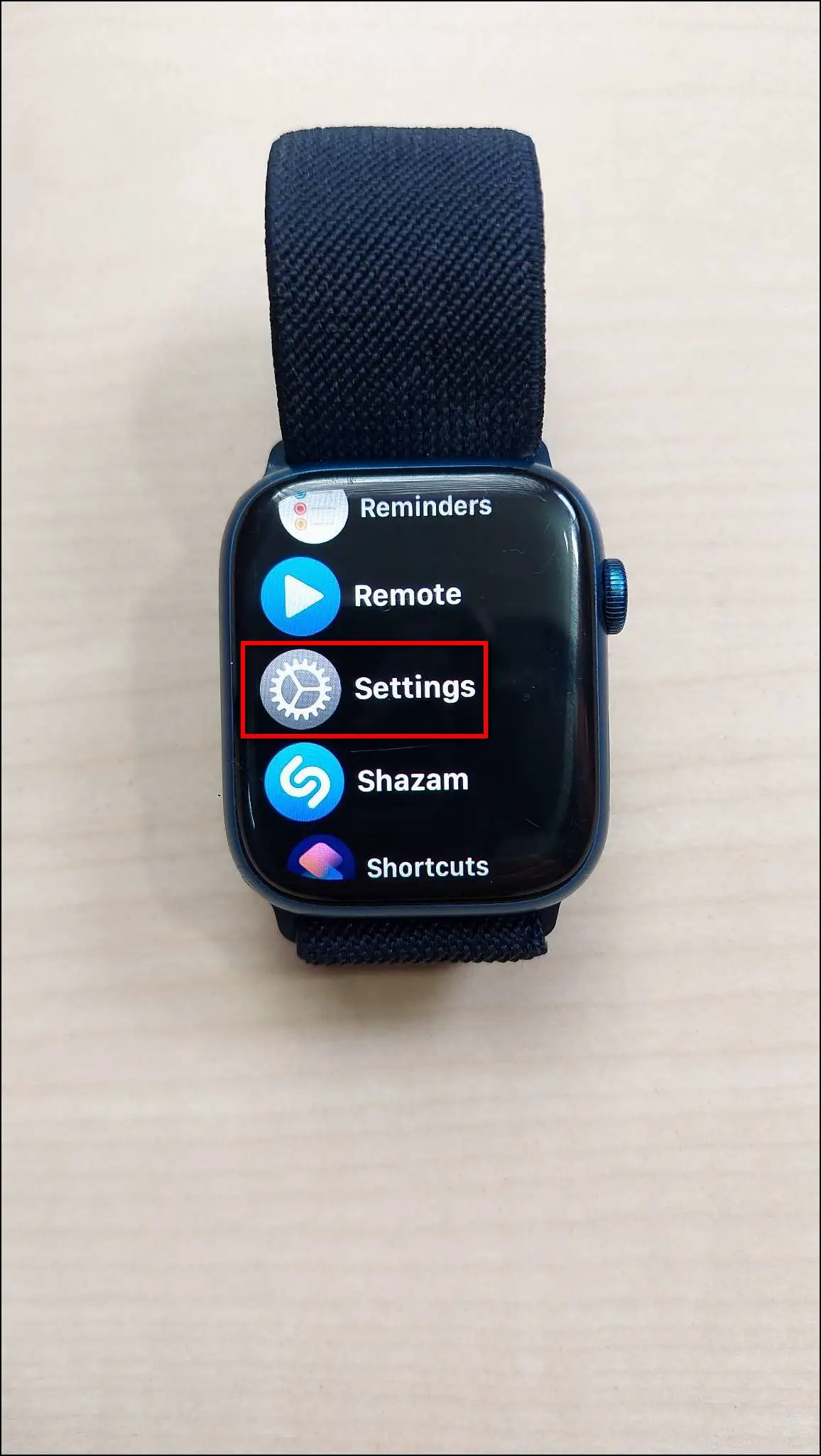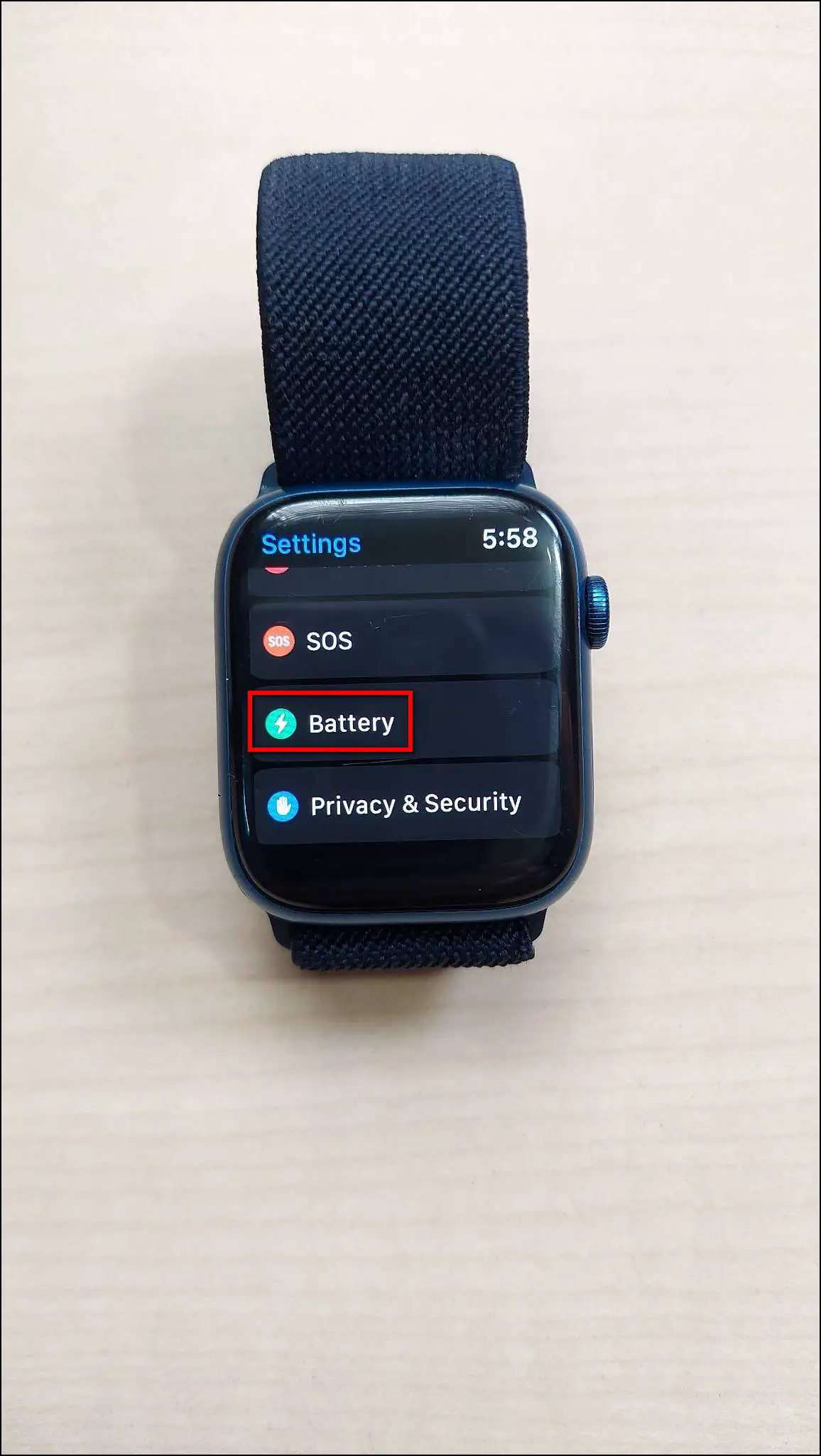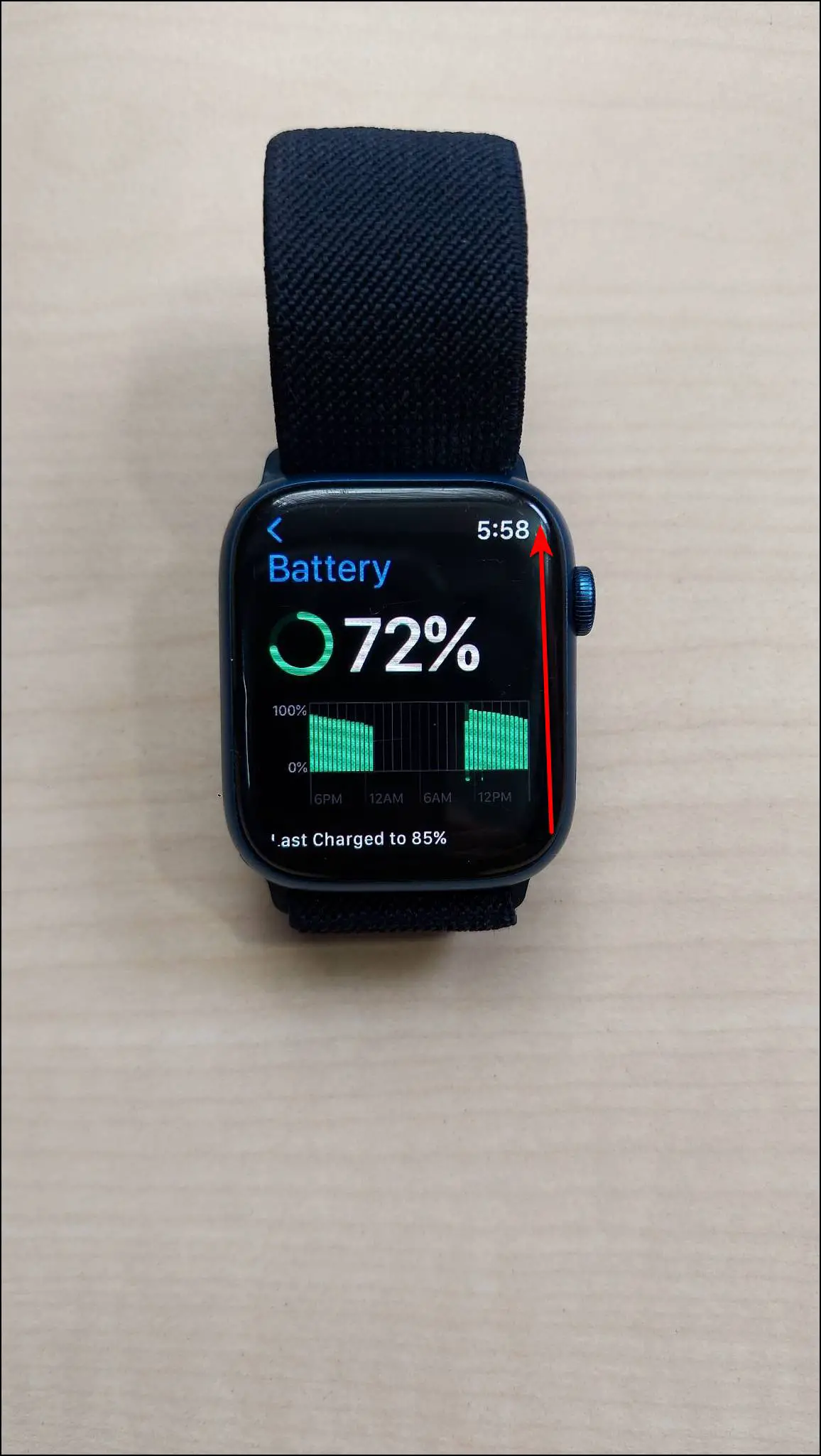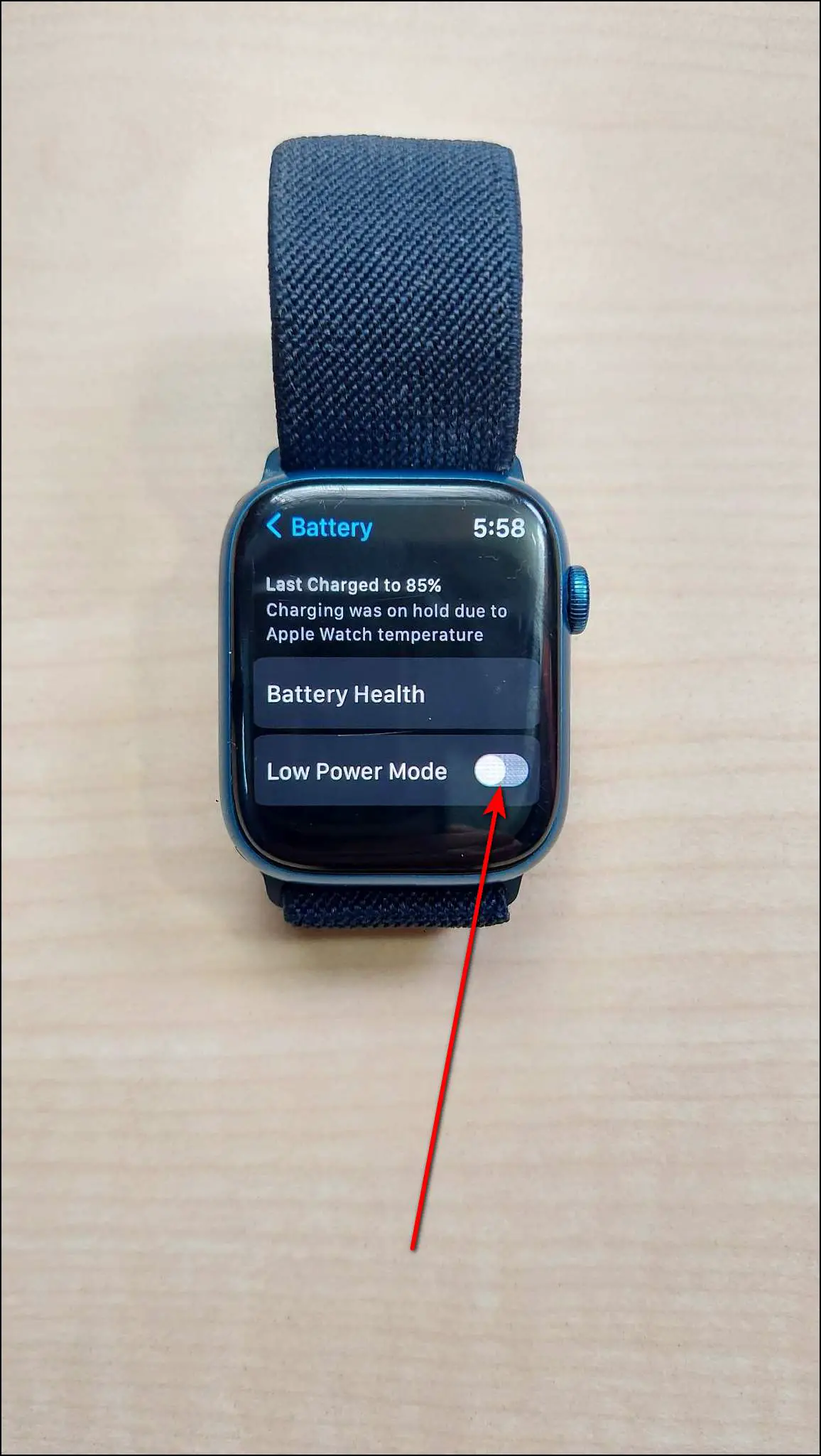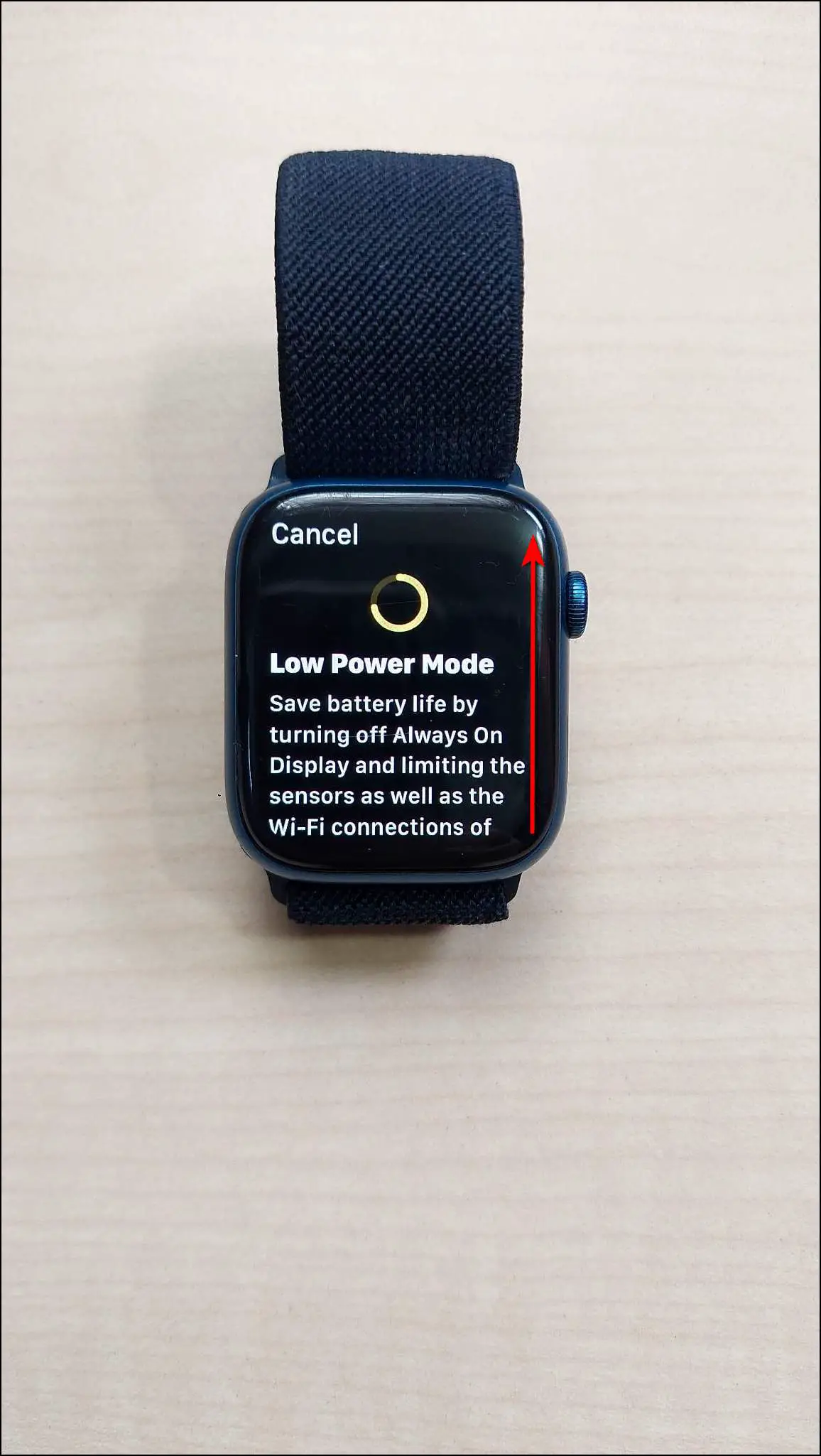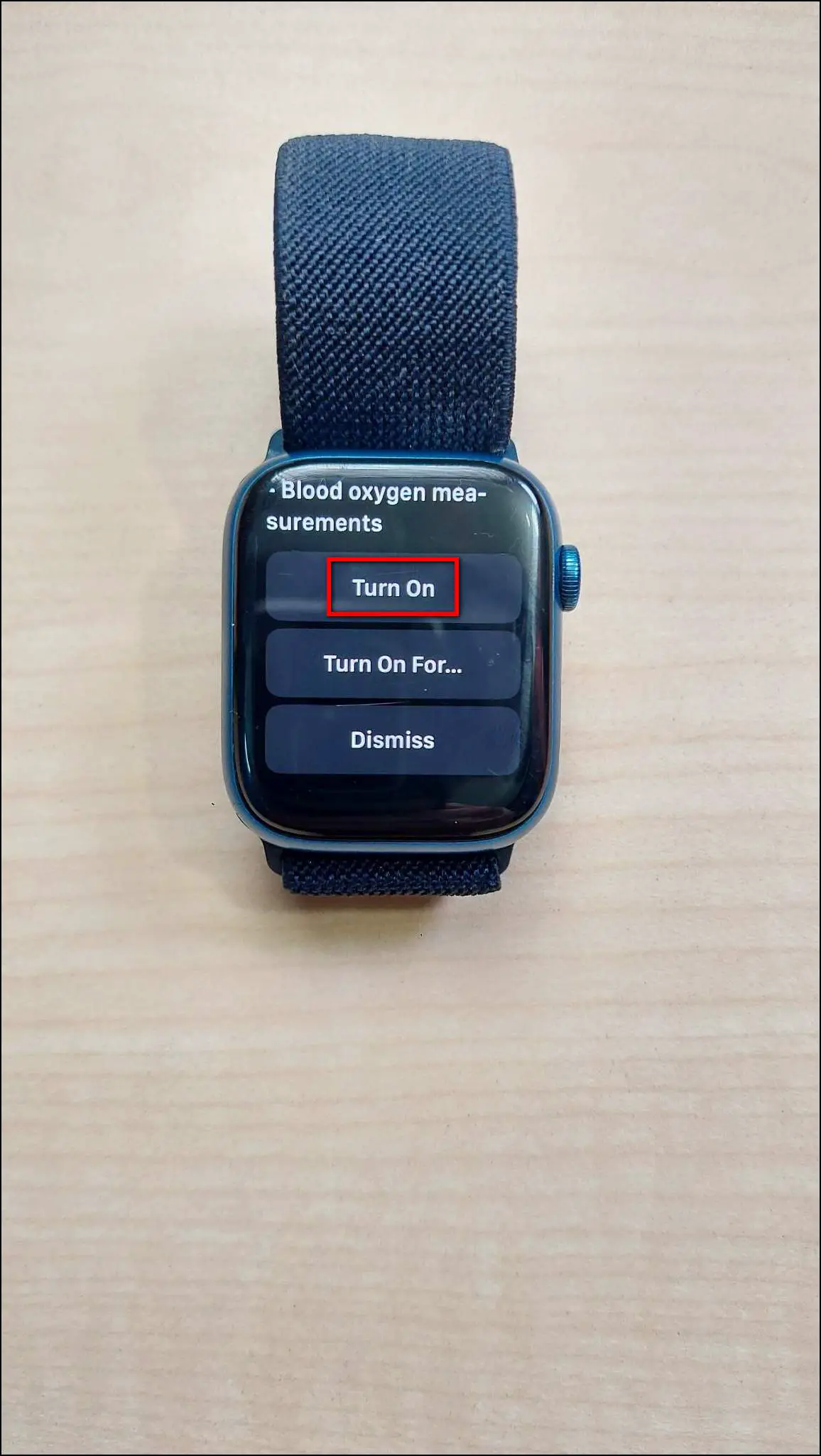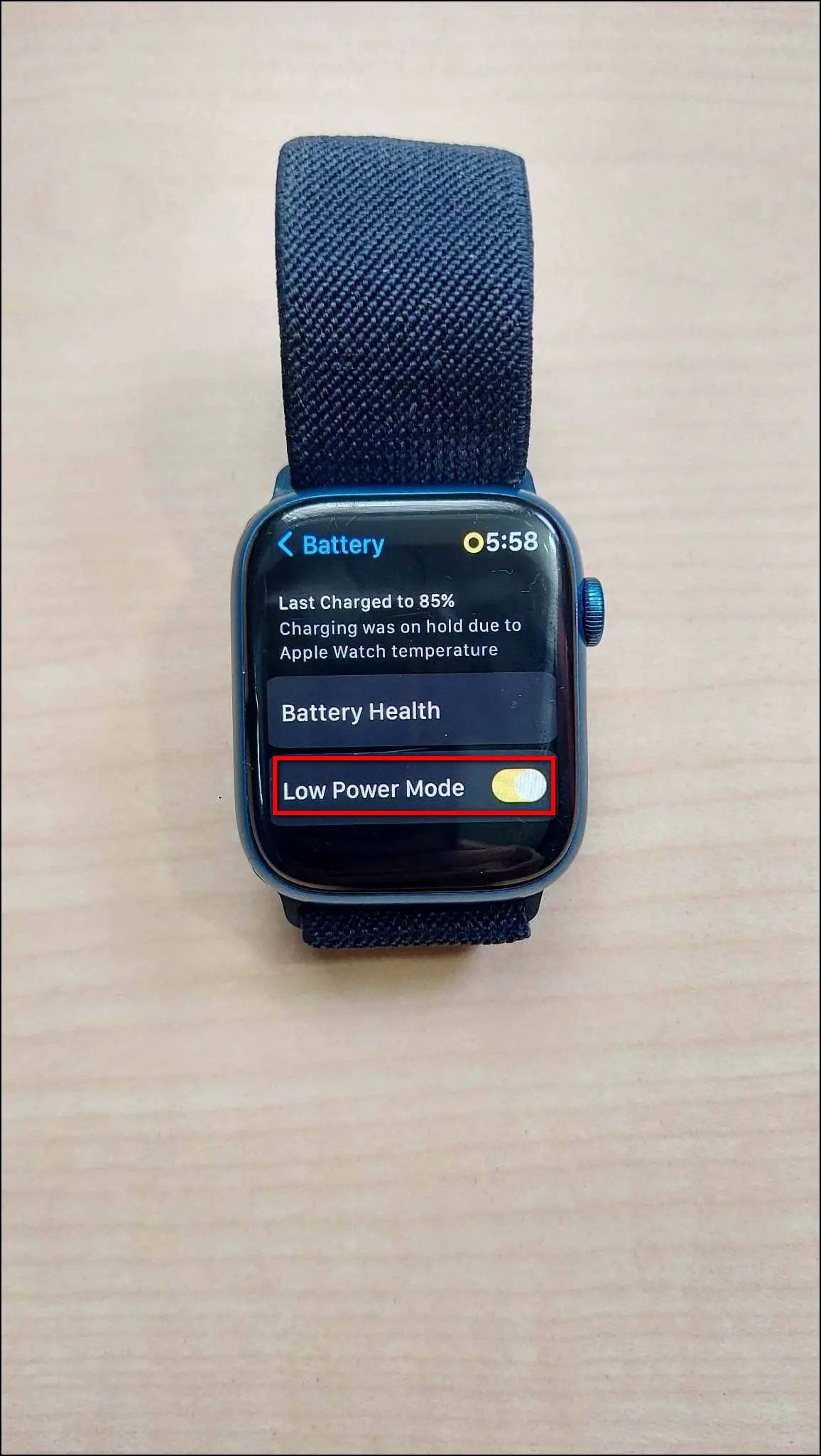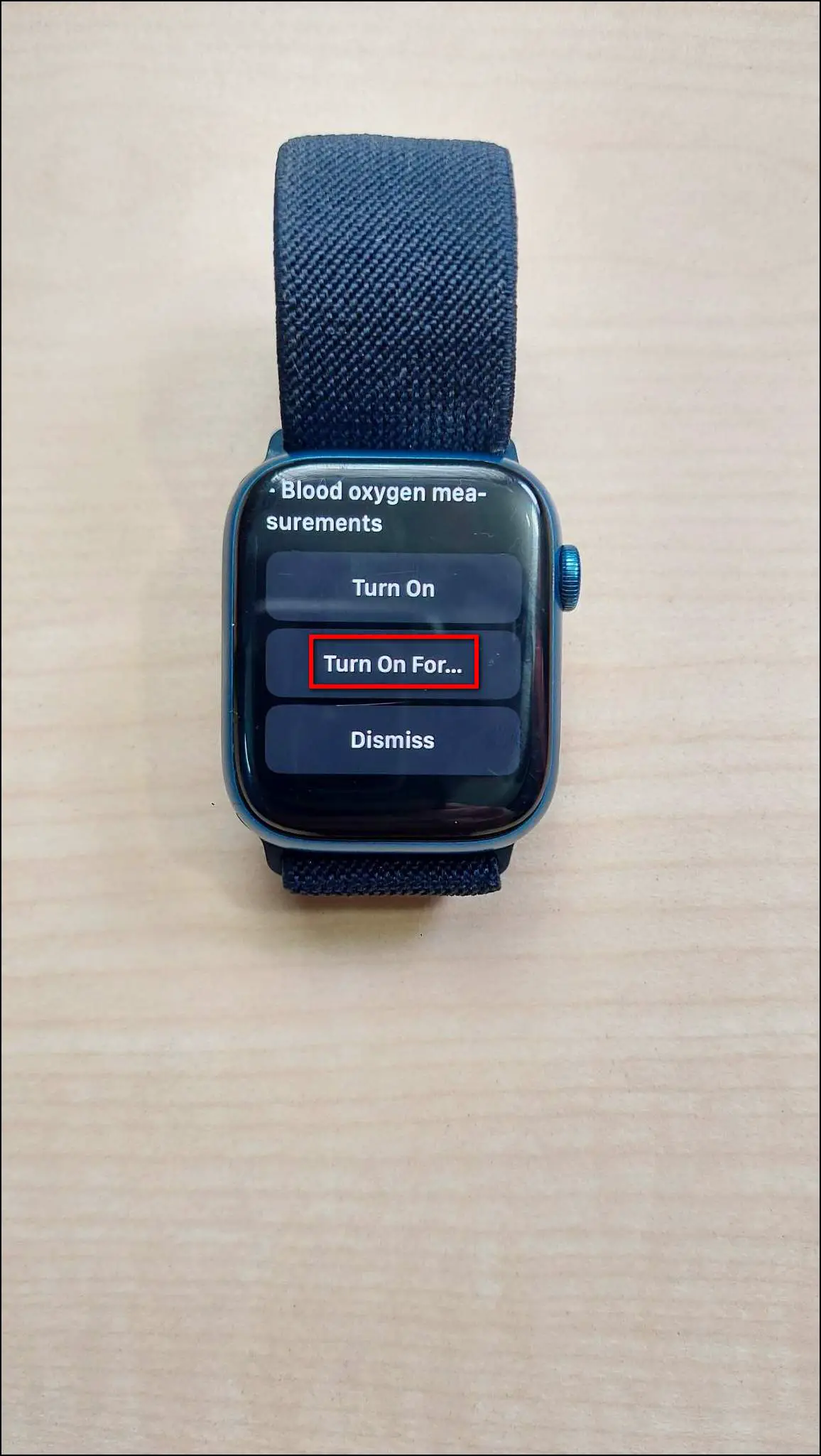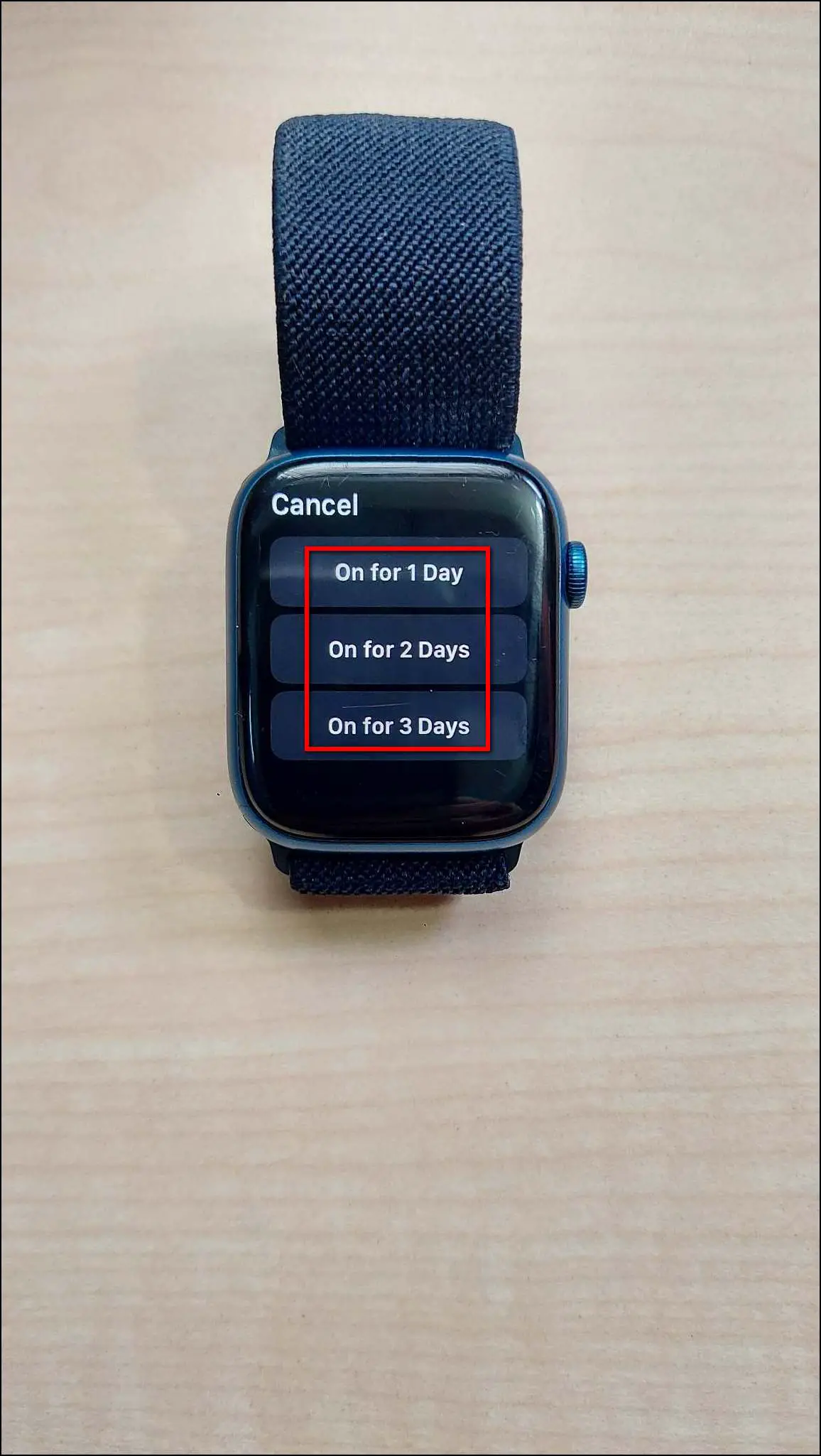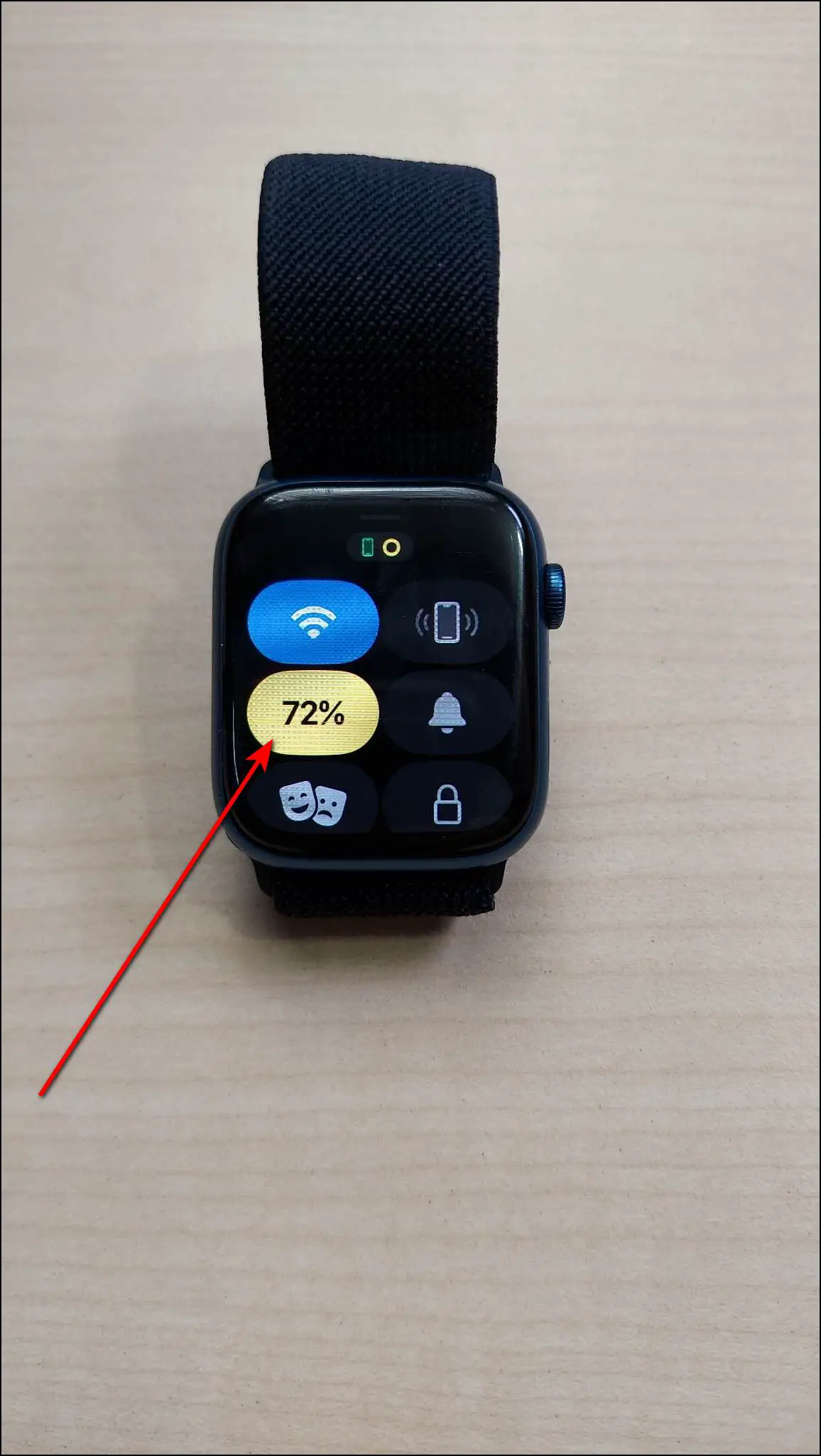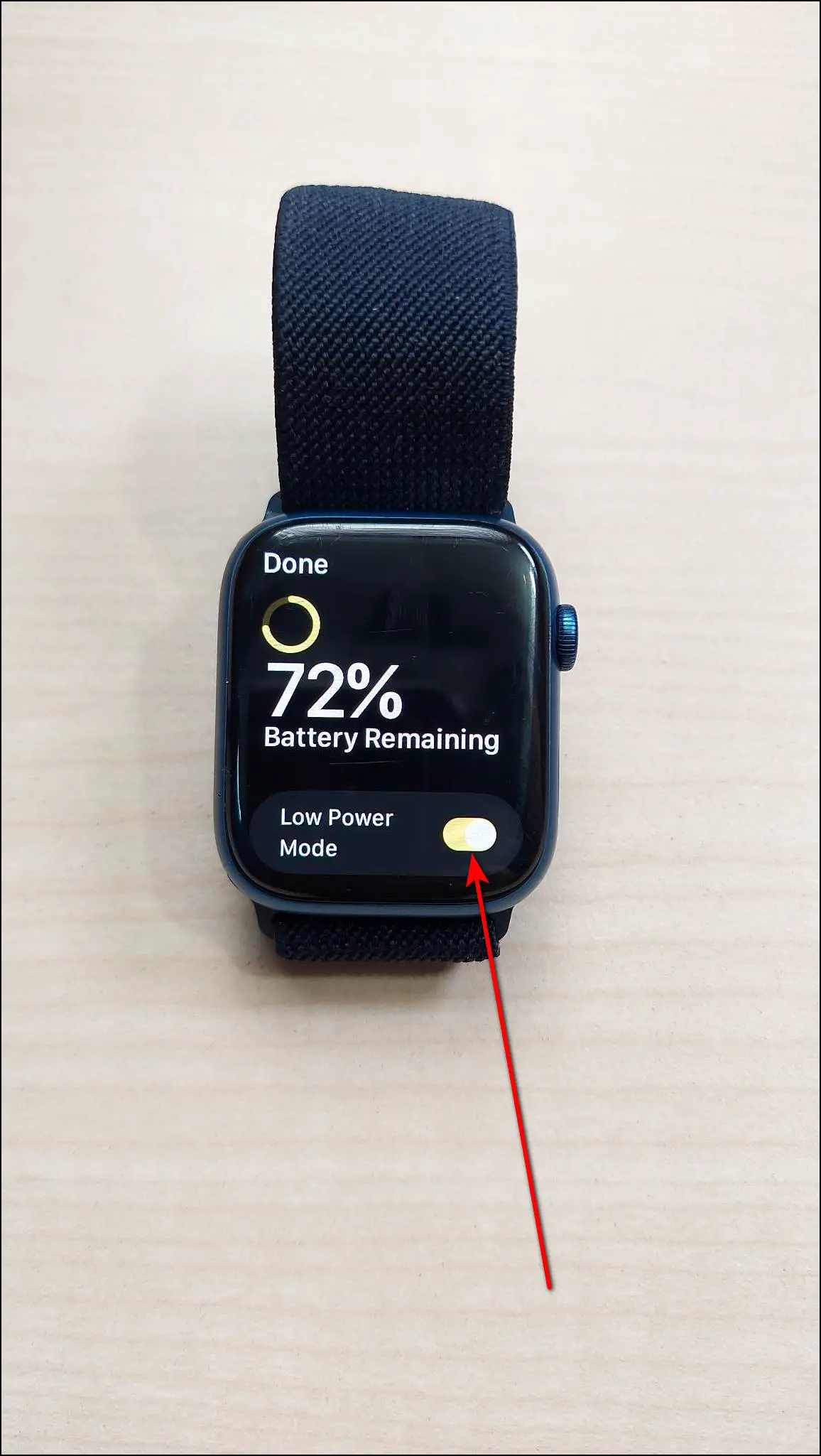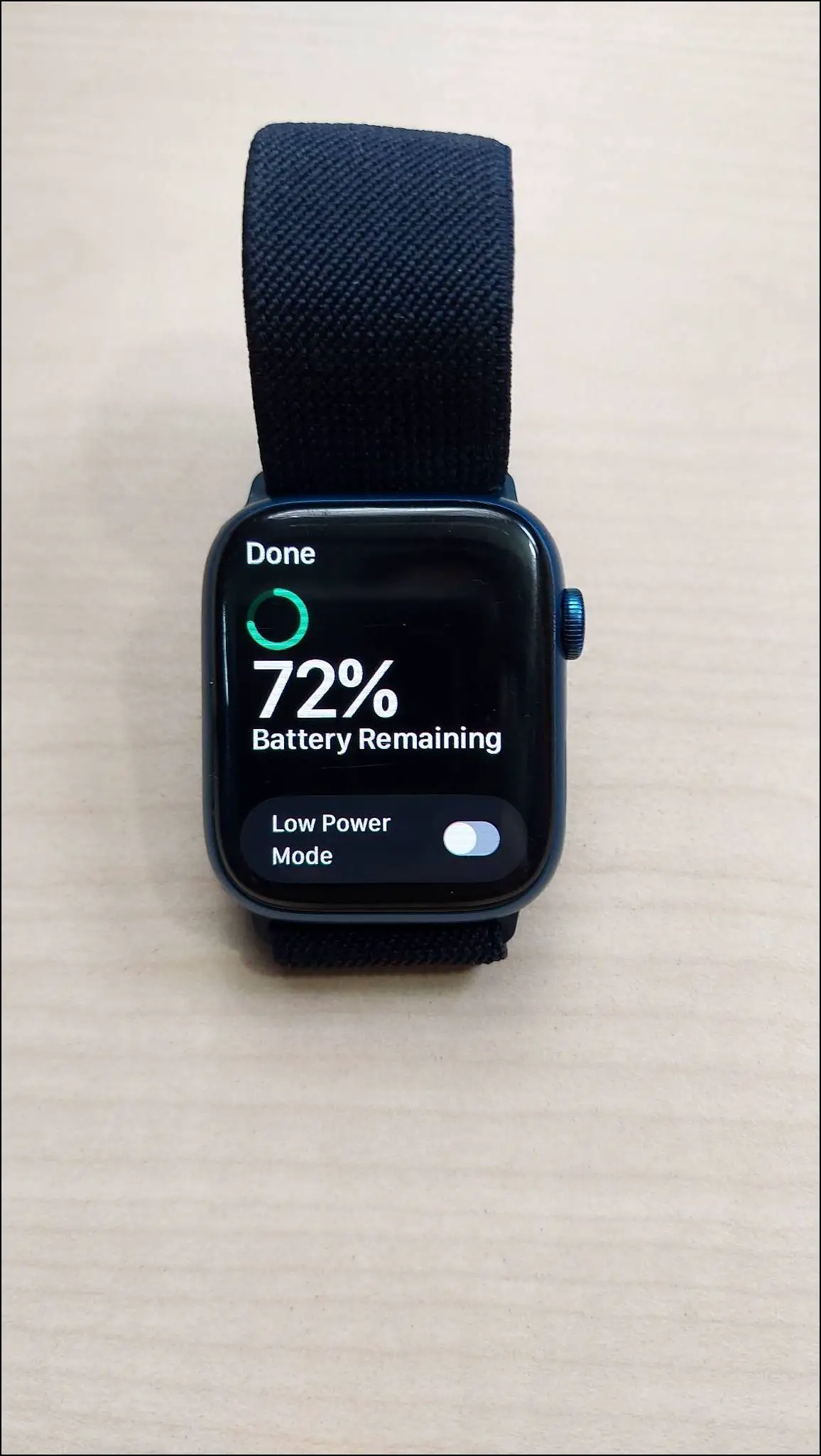The latest watchOS 9 introduces a new battery-saving mode to the Apple Watch. Called Low Power Mode, it restricts certain features and sensors to extend the smartwatch’s battery backup. You can use it on Apple Watch Series 8, Series 7, Series 6, and other older models. In this article, let’s see what exactly is Low Power Mode on Apple Watch and how to enable it.

Related | How to Setup Medication Reminders On Apple Watch (WatchOS 9)
What is Low Power Mode on Apple Watch?
The Low Power Mode on the Apple Watch is a battery-saving feature that helps to increase the battery life. Once enabled, it restricts some of the watch features, limits the sensors from working in the background, and delays the notifications. Although, the watch will keep some emergency features like fall detection turned on.
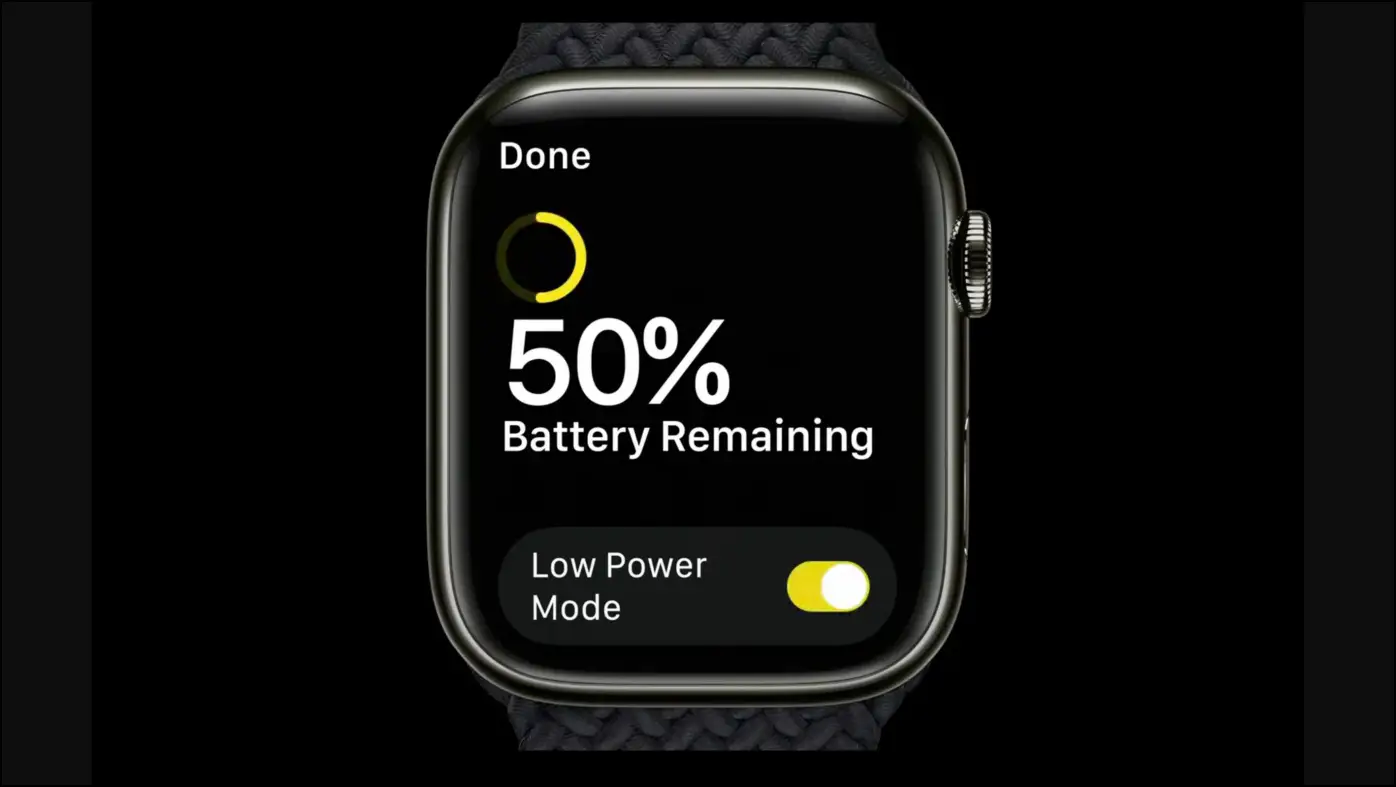
With Low Power Mode, the Apple Watch Series 8 and the new Watch SE can last up to 36 hours on a single charge. Whereas, the numbers can go as high as 60 hours for the Apple Watch Ultra. These results will vary across different Apple Watch models.
What Happens When You Turn On Low Power Mode?

When you turn on the Low Power Mode, it performs the following things to save the battery of your Apple Watch:
- Turns off the Always-on Display
- Limits the Sensors
- Limits WiFi Connection
- Delays Incoming Notifications
- Turns off Background Heart Rate Measurements
- Turns off Heart Rate Notifications
- Turns off Blood Oxygen Measurements
Apple Watch Models that Support Low Power Mode
For starters, it is a software feature that will be rolled out to recent Apple Watch models with watchOS 9 update. Here is the list of Apple Watch models that support the Low Power mode:
- Apple Watch Series 8
- Apple Watch SE (2nd Generation)
- Apple Watch Series 7
- Apple Watch SE (1st Generation)
- Apple Watch Series 6
- Apple Watch Series 5
- Apple Watch Series 4
Unfortunately, Apple Watch Series 3 and older models will not get the feature.
How to Enable Low Power Mode on Apple Watch
If you have updated your Apple Watch to watchOS 9 (be it RC or Stable), you can start using Low Power Mode by following the steps below. The watch here is the Series 7 running watchOS 9 Release Candidate update.
Step 1: Press the Digital crown to open the app’s menu.
Step 2: Click on Settings.
Step 3: Scroll down and select Battery.
Step 4: Here, scroll down and enable the Low Power Mode toggle.
Step 5: It will now show you what happens when you turn it on. Scroll and tap Turn On.
Step 6: You can also choose to turn it on for up to 1-3 days at once.
Once enabled, your Apple Watch will display a yellow ring at the top, indicating that it’s in the battery saver mode.
How to Disable Low Power Mode on Apple Watch
You can easily disable the low power mode on your Apple Watch anytime. Follow the steps mentioned below to disable it quickly:
Step 1: Swipe up on the watch’s home screen.
Step 2: Click on the yellow battery percentage tile.
Step 3: Tap it once to turn off the Low Power Mode.
Low Power Mode vs Power Reserve
The Low Power Mode replaces Power Reserve- a legacy battery-saving feature on watchOS 8 and older versions. Let’s see how both of these battery-saving modes on the Apple Watch are different from each other.

The Power Reserve mode stops all the functions on the watch. All you can see is the time on screen- you cannot open any apps or even access the normal UI. On the other hand, Low Power Mode lets you use the watch normally. At the same time, saves battery by limiting background activity, sensors, and connectivity features.
It won’t automatically track your health in the background. Yet, you can always measure the parameters manually.
Tips to Extend Battery Life on Your Apple Watch
If you haven’t received the low-power mode yet, follow the tips below to shell out maximum battery life out of your Apple Watch:
- Disable Always-on Display
- Use dark-colored and static watch faces
- Turn off Walkie Talkie
- Enable Battery Optimization for apps
- Disable Wifi when not in use
- Keep notifications for important apps only
- Enable Power Saving Mode during a workout
- Disable Wake on Wrist Raise
- Turn off Background Heart Rate Measurement
- Use DND or Theatre mode to prevent the watch from vibrating or waking up
- Turn off “Hey Siri” detection
- Turn off environmental noise level notifications
Wrapping Up
This was all about how you can enable or disable Low Power Mode on Apple Watch. Introducing Low Power is a welcome move considering Power Reserve wasn’t of much use. And in our experience, it does actually help increase the battery life. Anyways, did your Apple watch receive the low power mode with the Watch OS 9 update? If yes, do share your experience in the comments below, and stay tuned with WearablesToUse for more helpful articles!
Related: