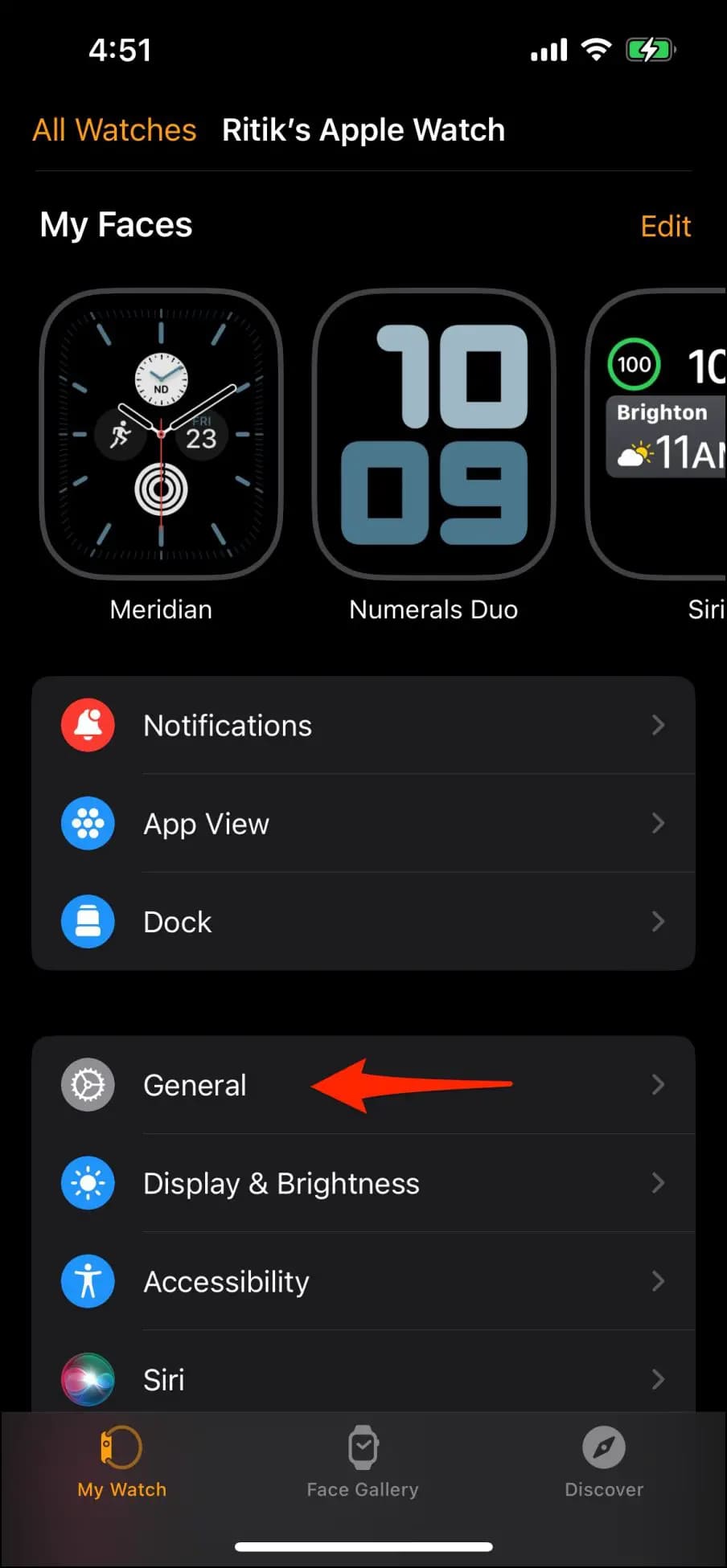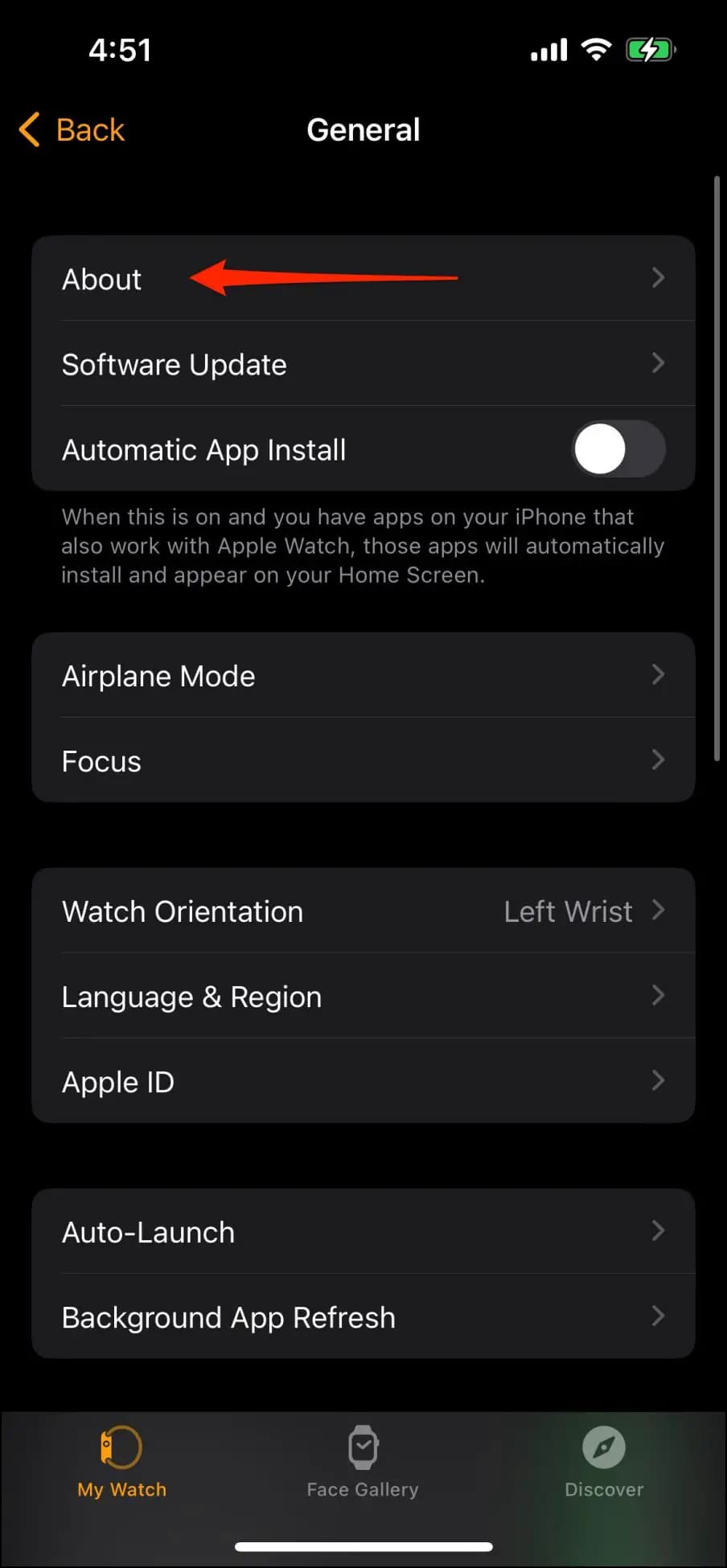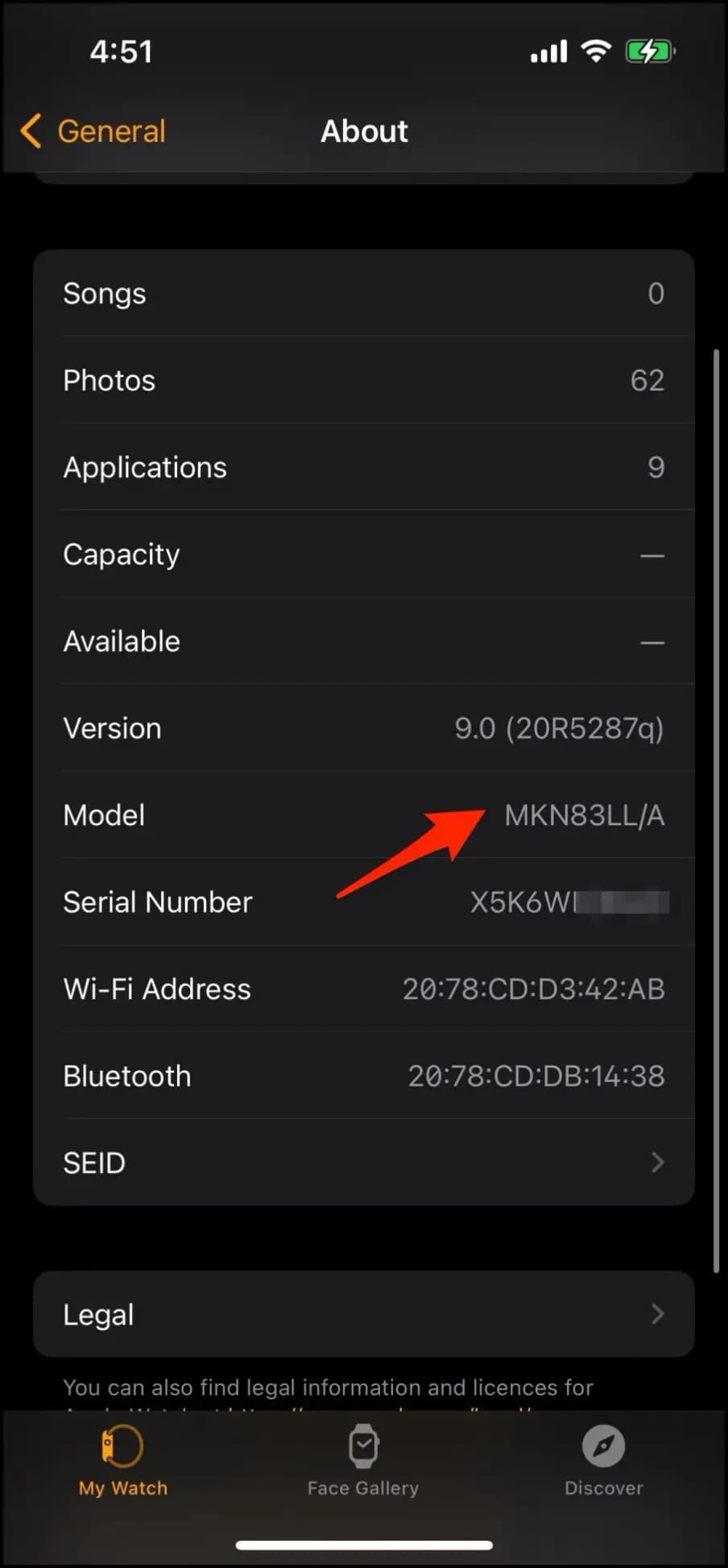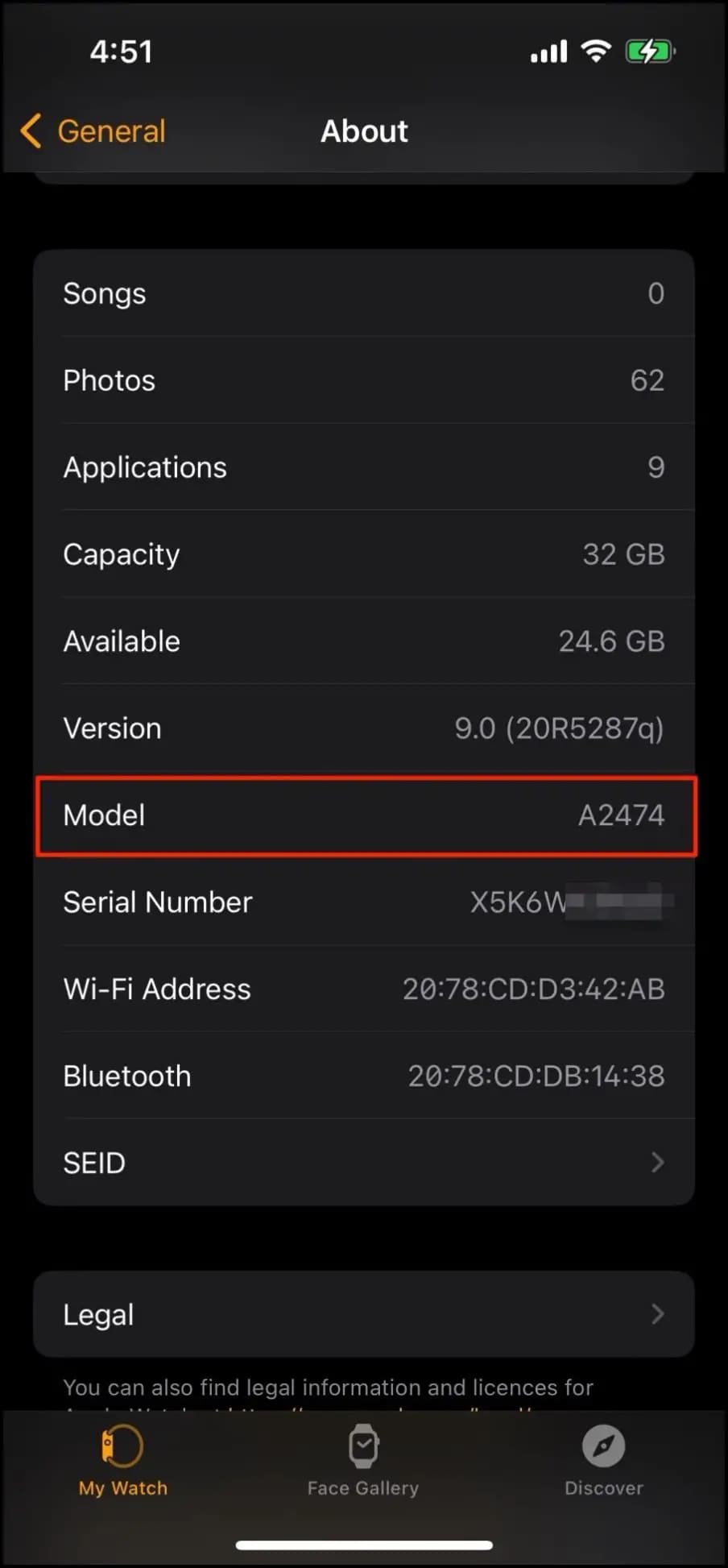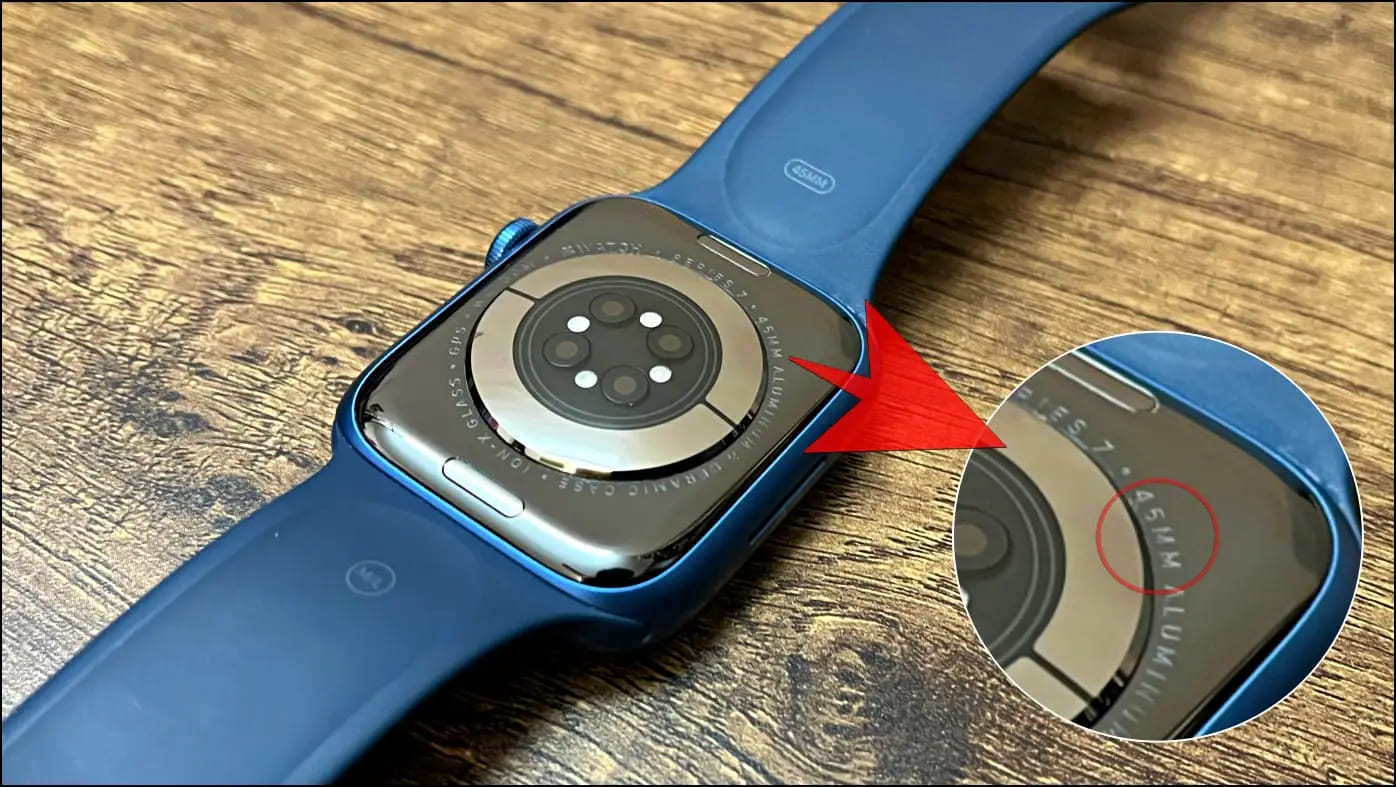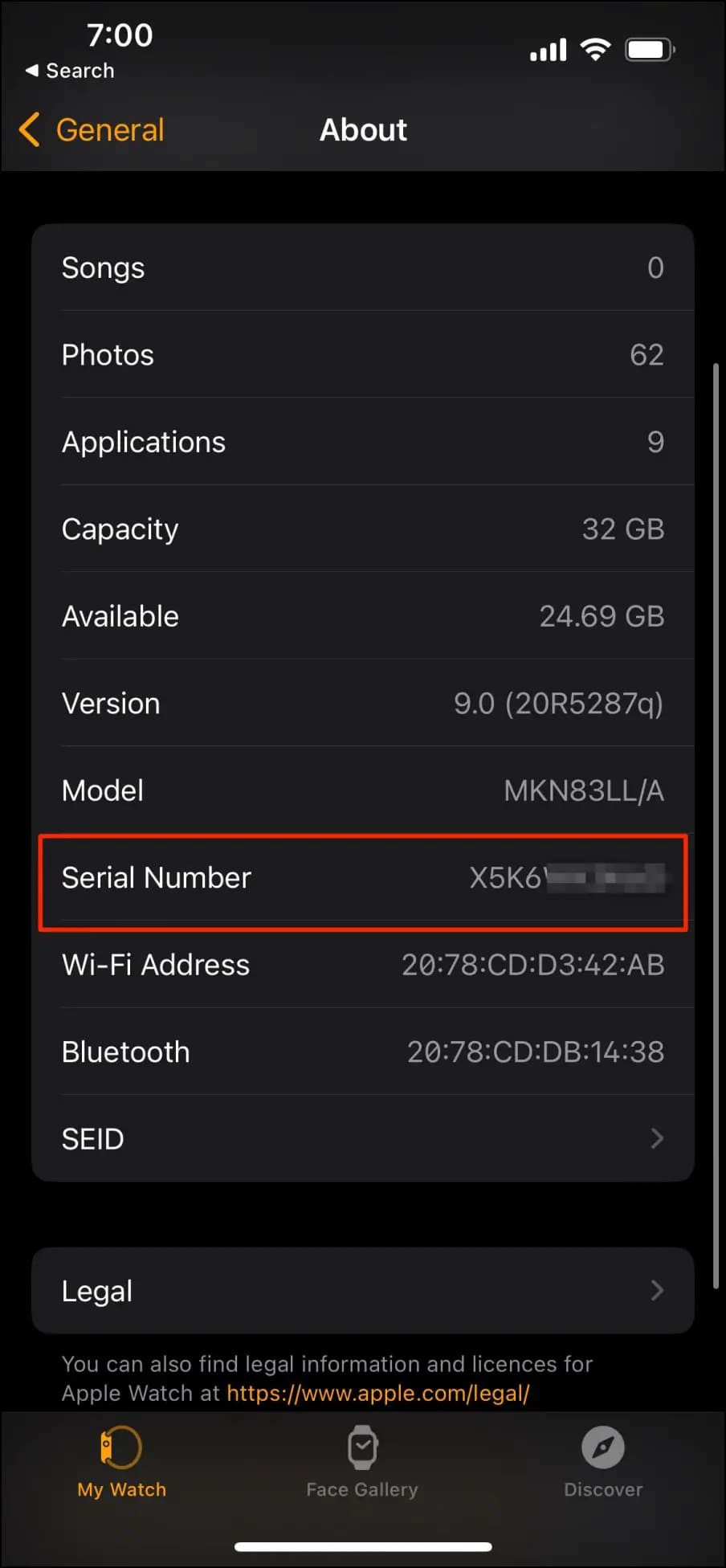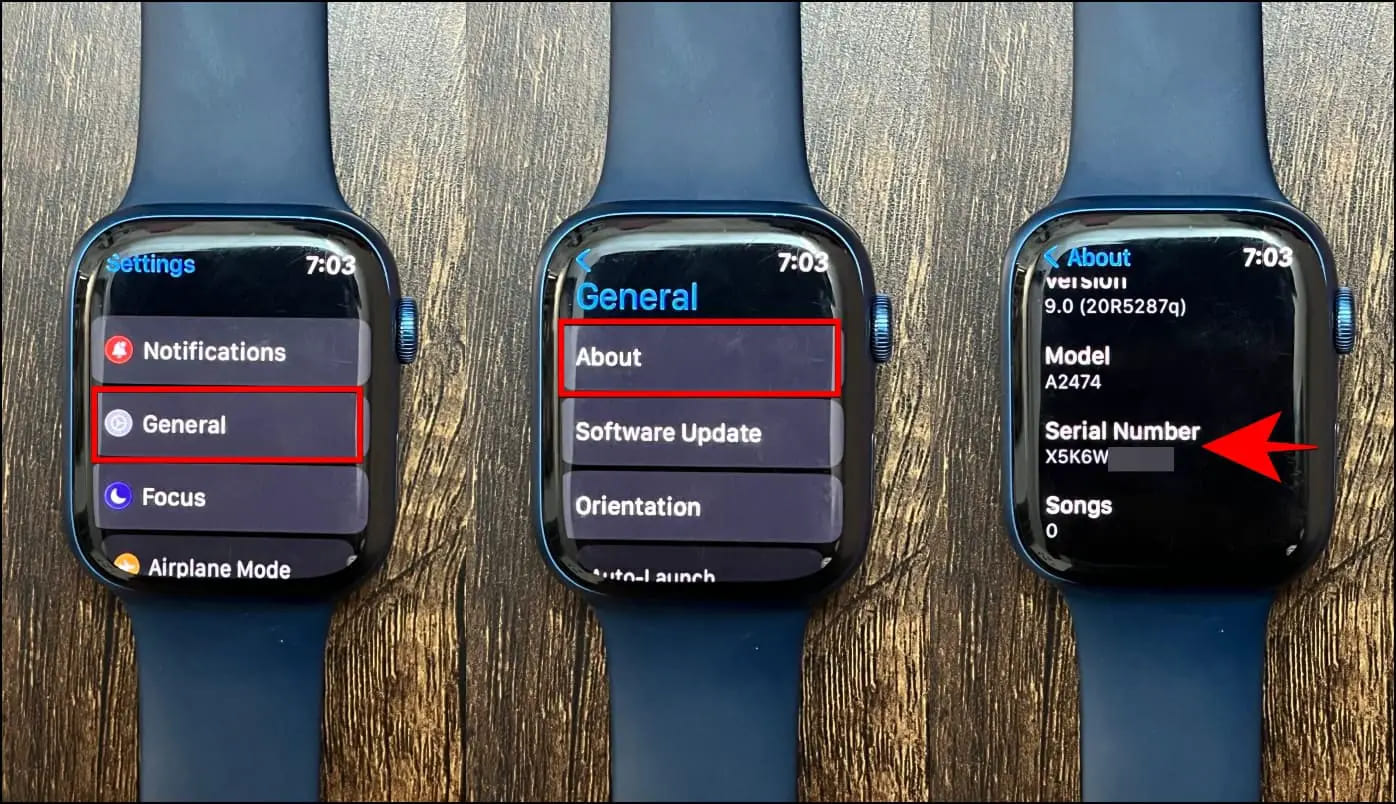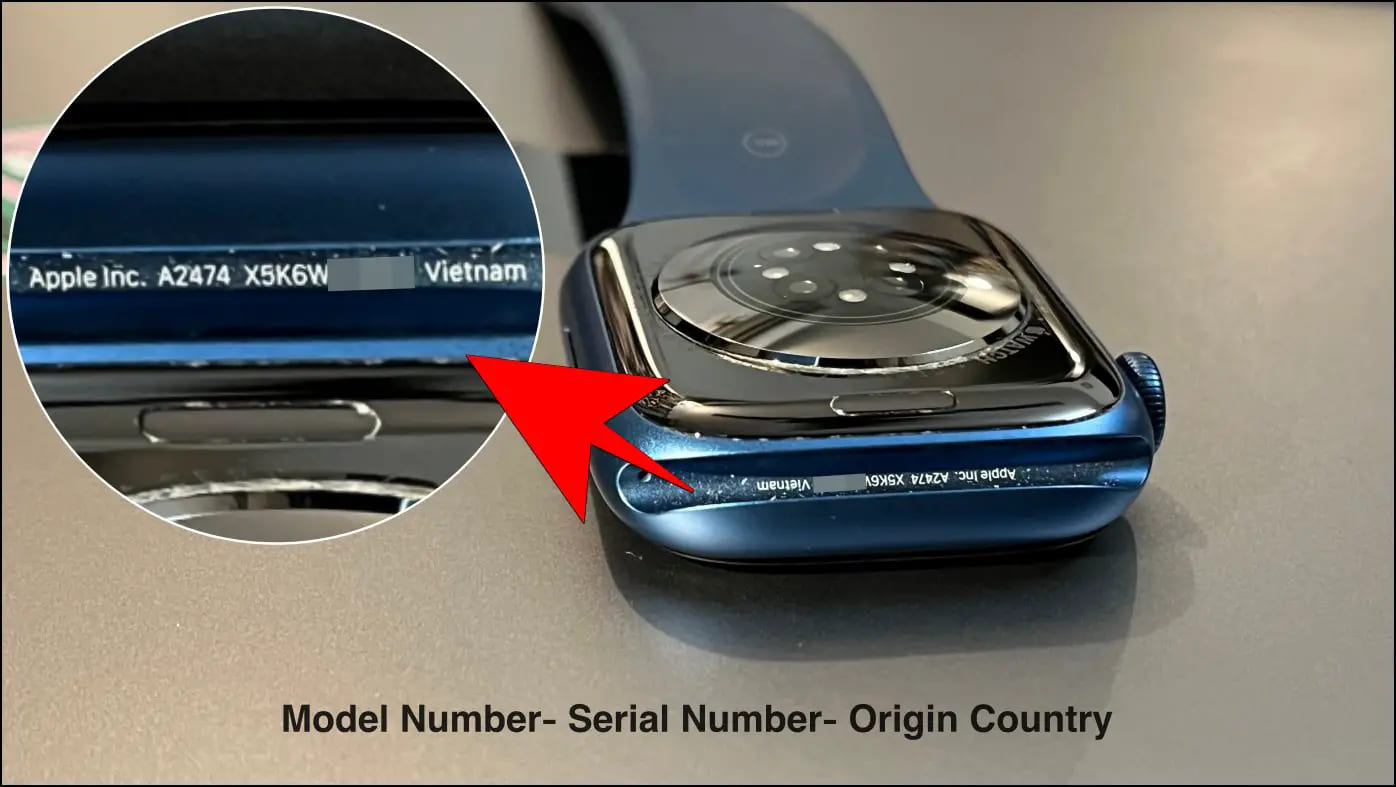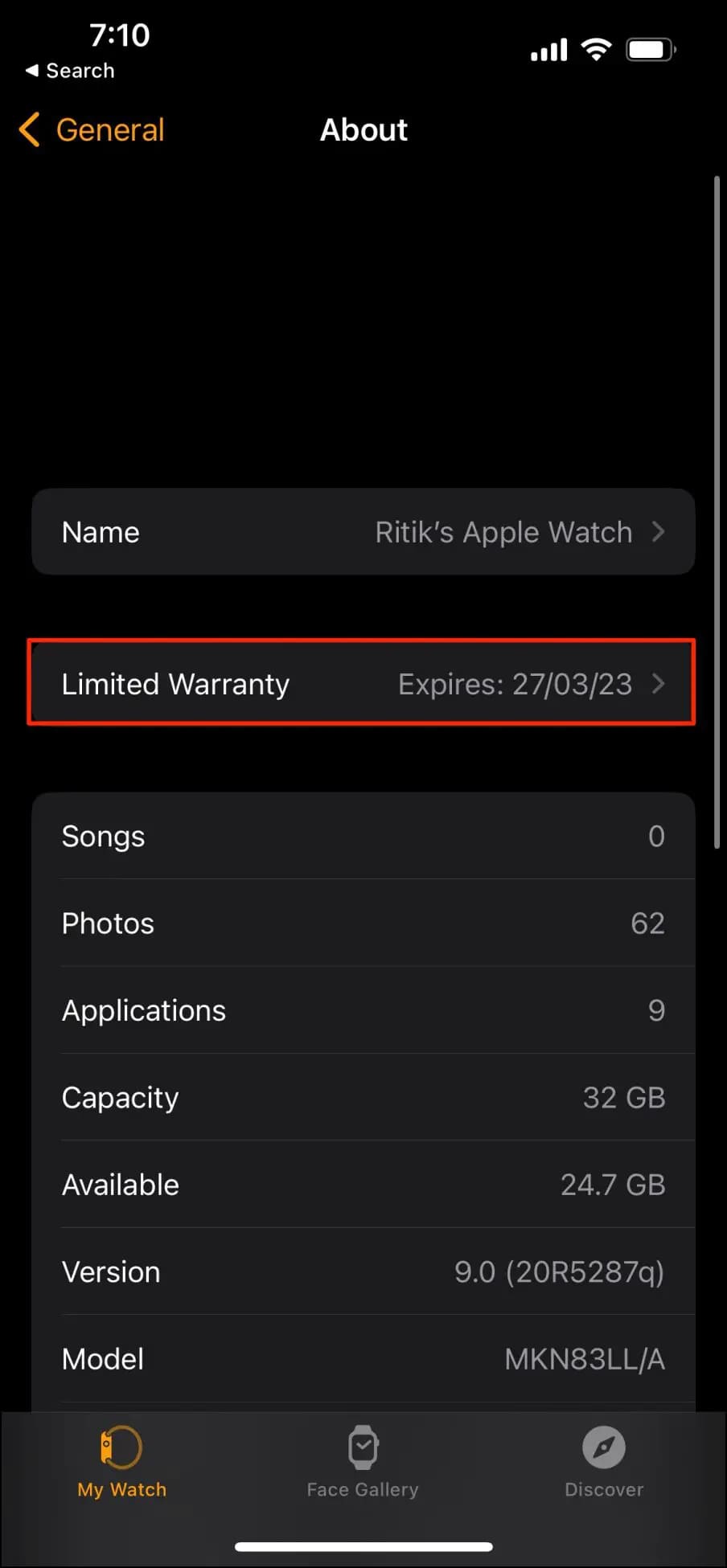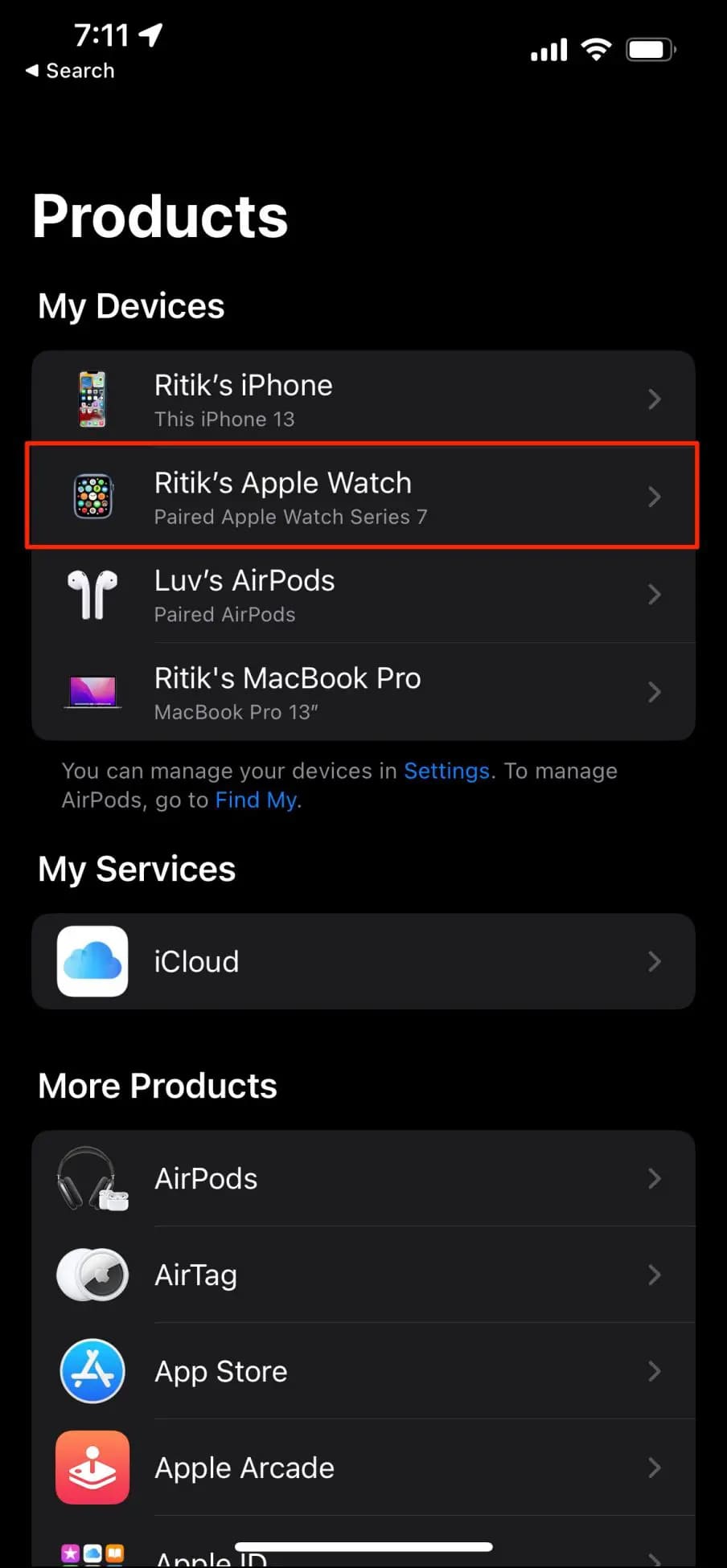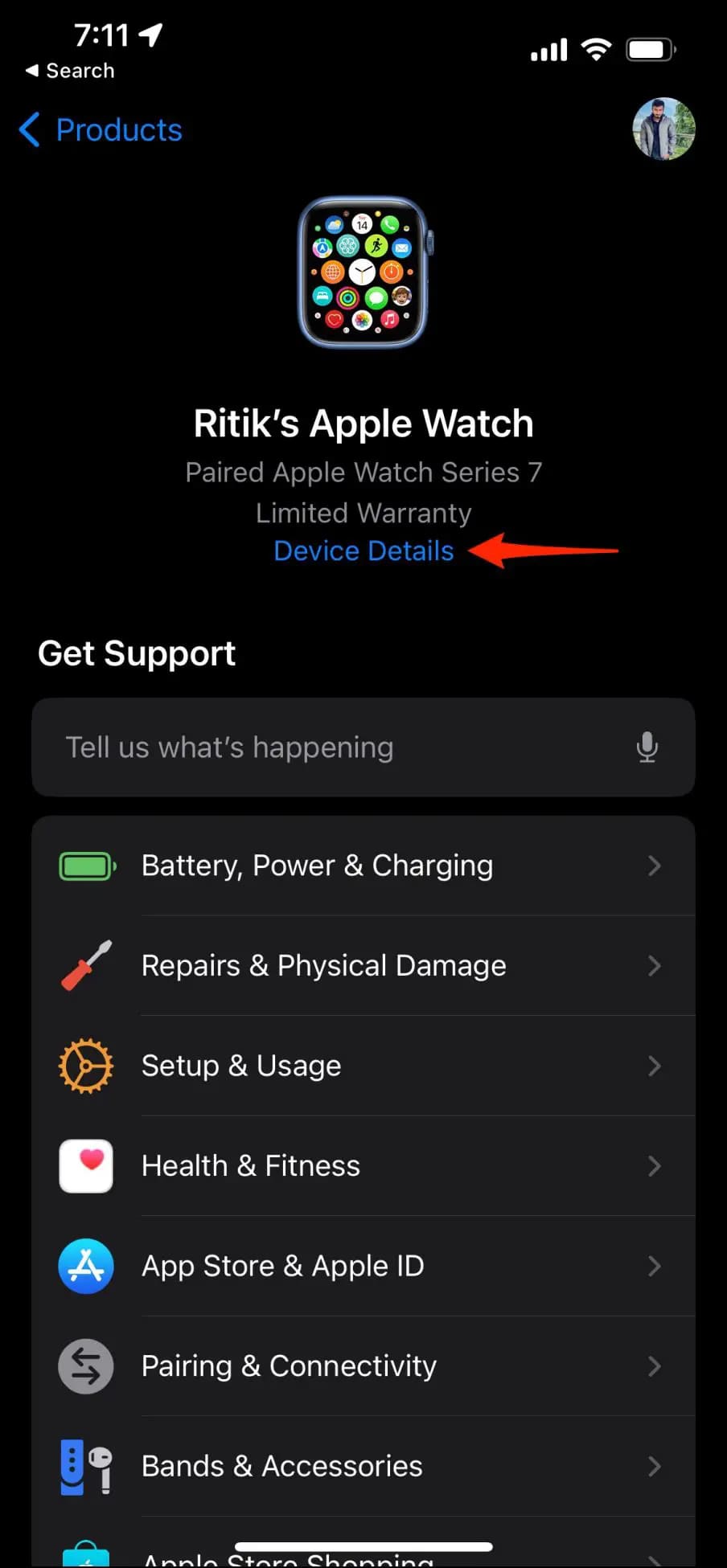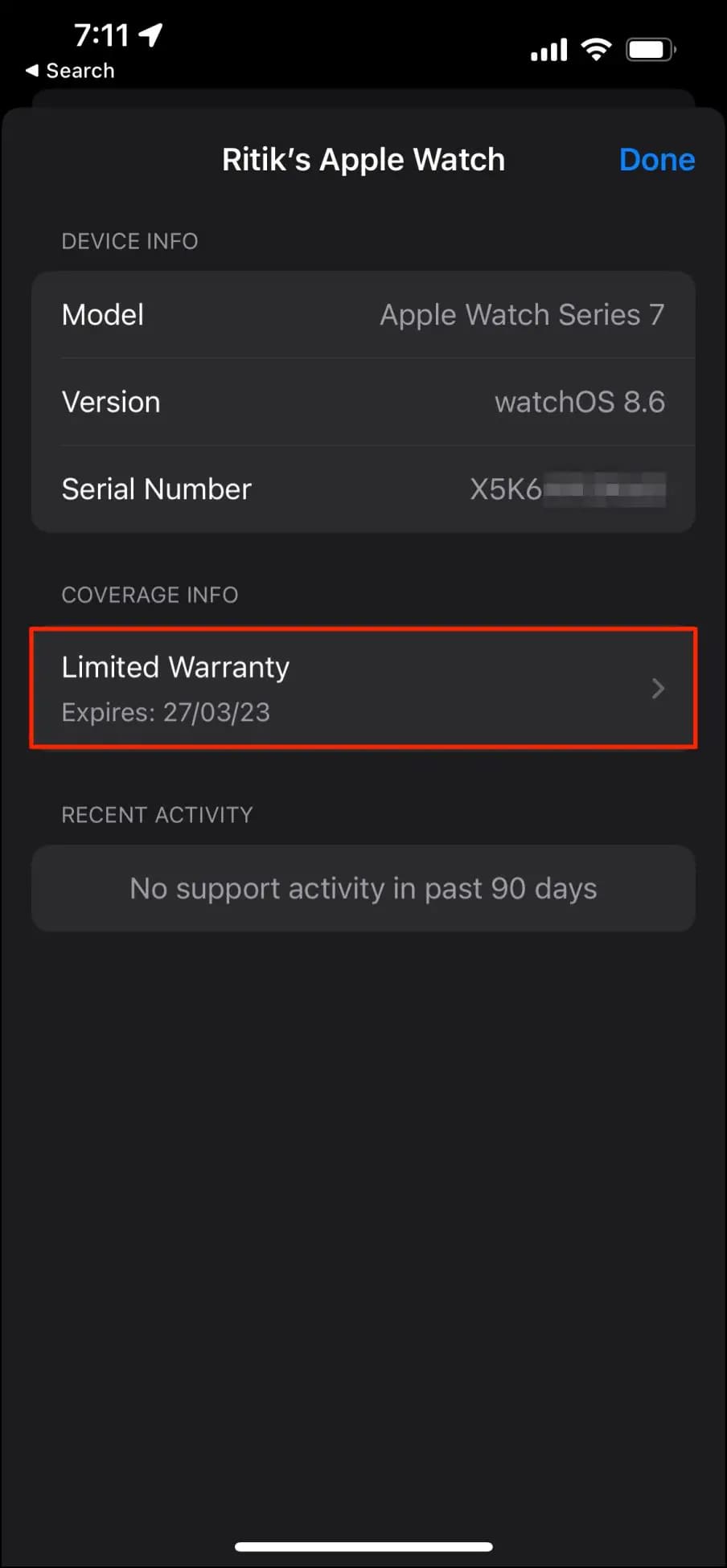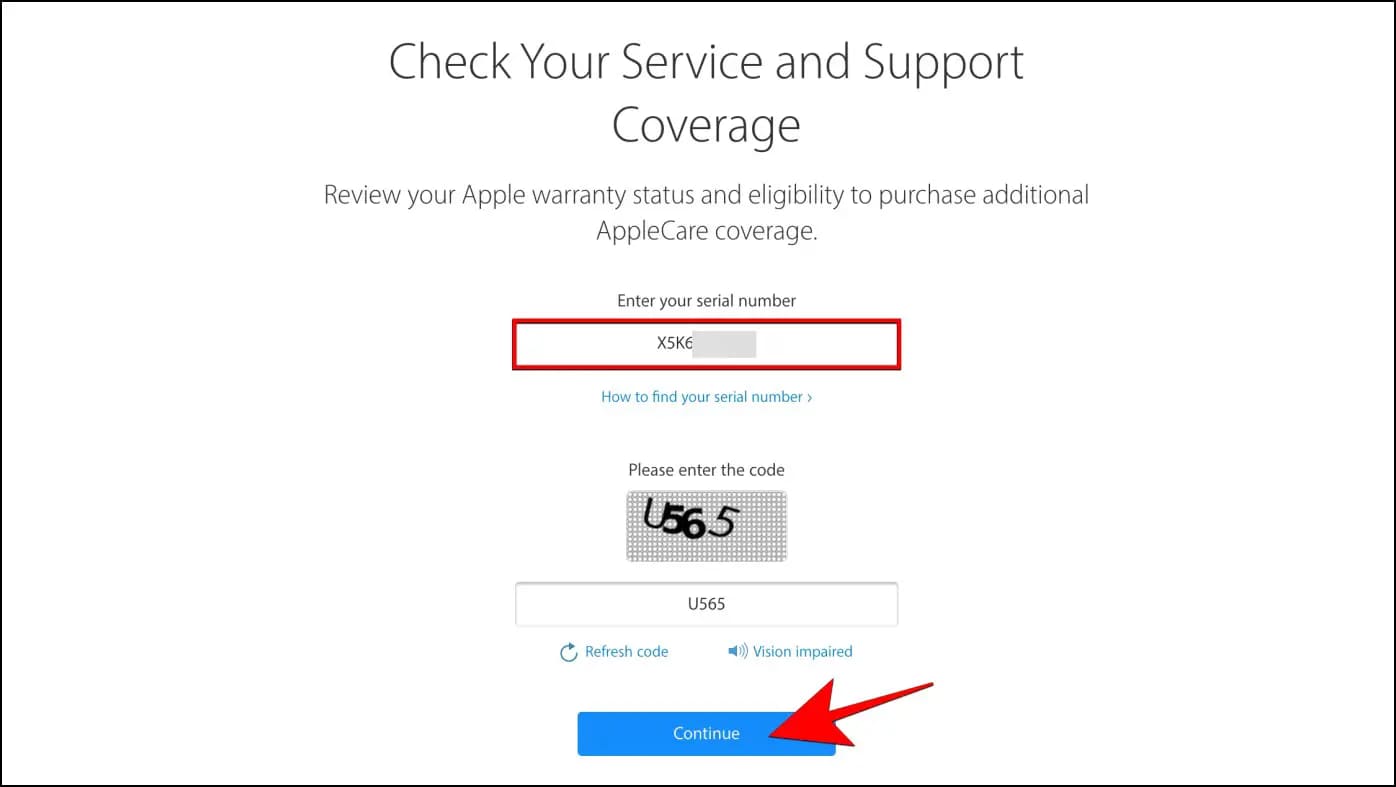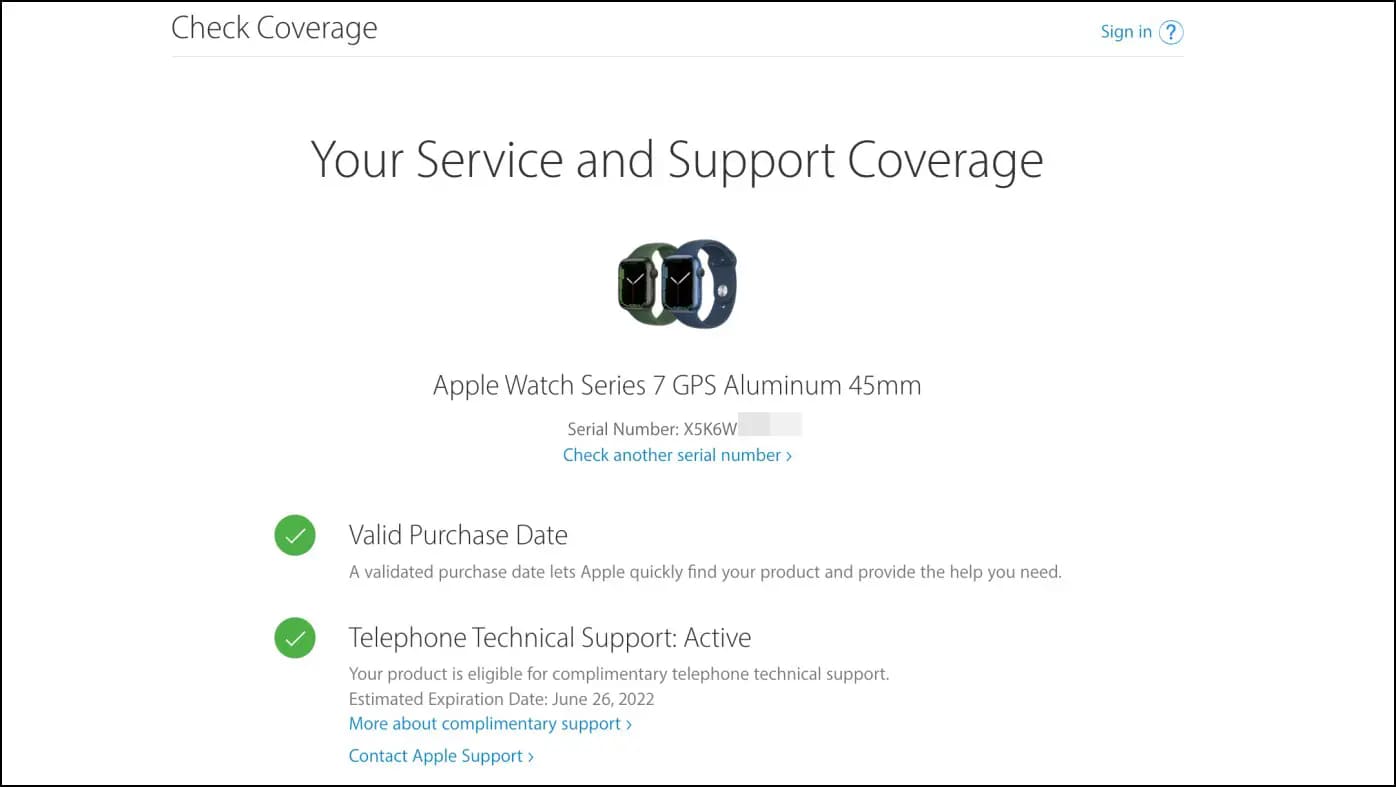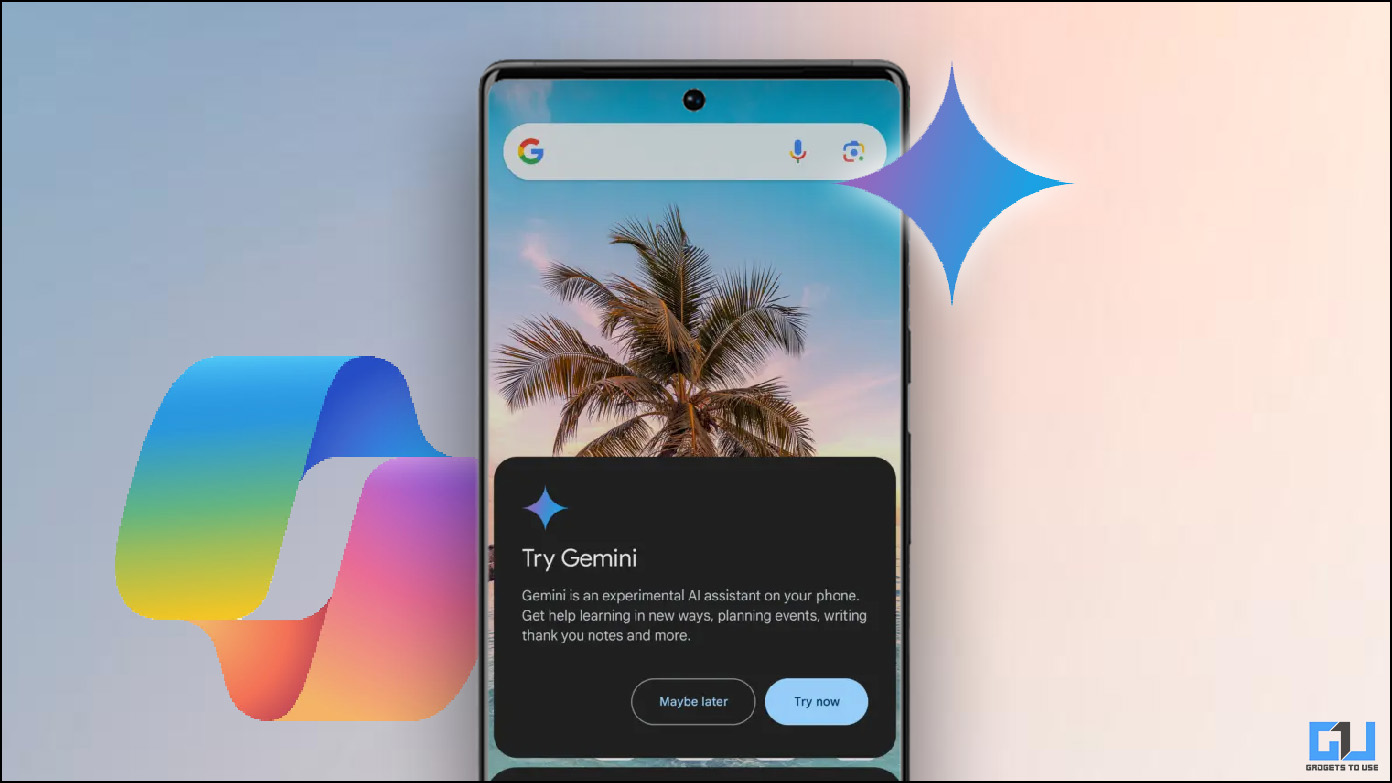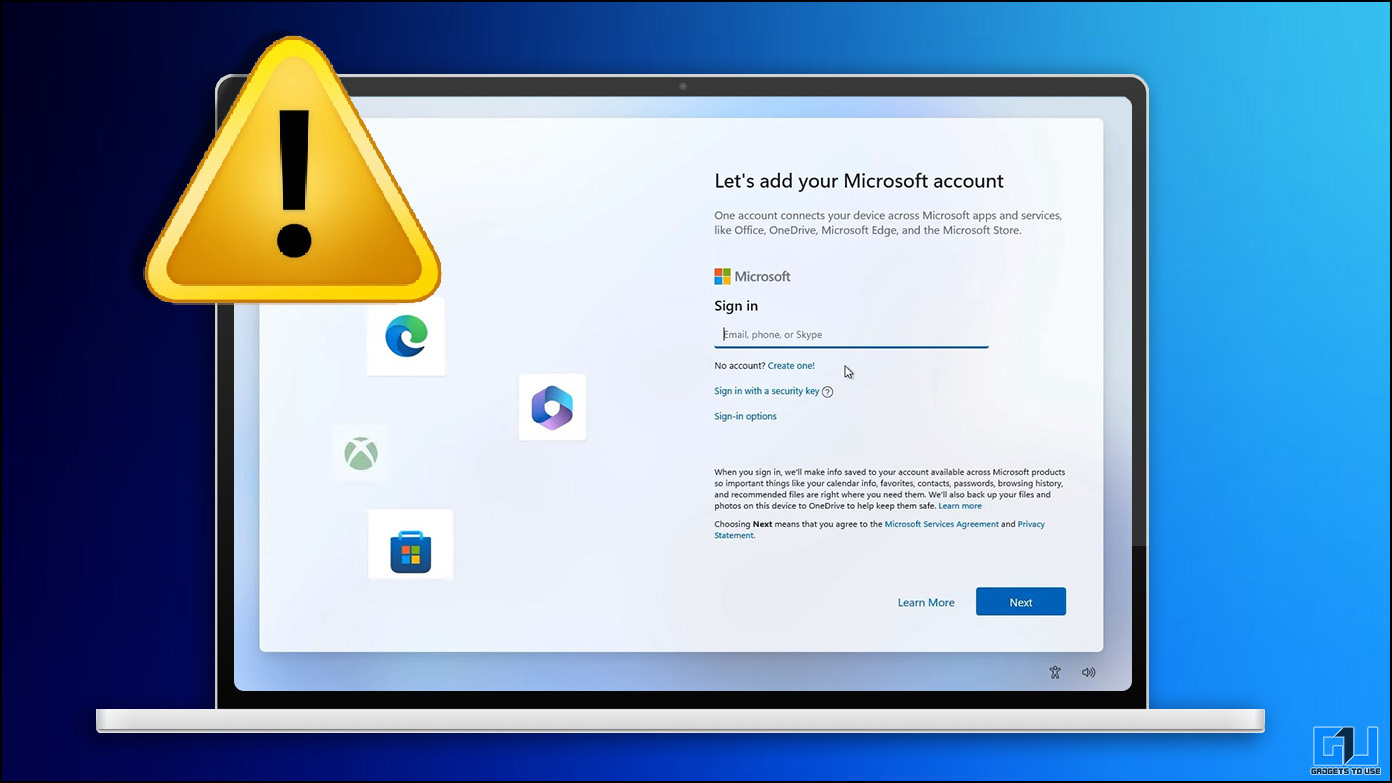It’s essential to verify the authenticity of the Apple Watch, especially when buying a pre-owned or via a non-official source. Thankfully, Apple provides different channels to check the remaining warranty, Apple Care, and verify the model or series. Here’s how you can identify the Apple Watch model, size, warranty, Apple Care coverage, and if it’s fake or real.
How to Identify Your Apple Watch Model or Series
You can easily check and find the Apple Watch Model via the Watch app on your iPhone. And then, you can use this information to know which Series and Size model it is. The Model Number will also help you verify whether it’s GPS-only or GPS + Cellular.
Step 1: Open the Watch app on your iPhone.
Step 2: Click on General > About.
Step 3: Here, look for the Model. You will see a part number starting with M.
Step 4: Tap on Model to reveal a five-digit number that starts with A. This is your Apple Watch model number.
Once you’ve found the model, compare it with the information below to find your Apple Watch Series.
| Apple Watch | Model Number |
| Watch Ultra GPS + Cellular | A2622, A2684, A2859 (49mm) |
| Series 8 GPS | A2770 (41mm), A2771 (45mm) |
| Series 8 GPS + Cellular | A2772, A2773, A2857 (41mm), A2774, A2775, A2858 (45mm) |
| Watch SE 2 GPS | A2722 (40mm), A2723 (44mm) |
| Watch SE 2 GPS + Cellular | A2726, A2725, A2855 (40mm), A2727, A2724, A2856 (44mm) |
| Series 7 GPS | A2473 (41mm), A2474 (45mm) |
| Series 7 GPS + Cellular | A2475, A2476 (41mm), A2477, A2478 (45mm) |
| Watch SE GPS | A2351 (40mm), A2352 (44mm) |
| Watch SE GPS + Cellular | A2353, A2355 (40mm), A2354, A2356 (44mm) |
| Series 6 GPS | A2291 (40mm), A2292 (44mm) |
| Series 6 GPS + Cellular | A2293, A2375 (40mm), A2294, A2376 (44mm) |
| Series 5 GPS | A2092 (40mm), A2093 (44mm) |
| Series 5 GPS + Cellular | A2094, A2156 (40mm), A2095, A2157 (44mm) |
| Series 4 GPS | A1977 (40mm), A1978 (44mm) |
| Series 4 GPS + Cellular | A1975, A2007 (40mm), A1976, A2008 (44mm) |
| Series 3 GPS | A1858 (38mm), A1859 (42mm) |
| Series 3 GPS + Cellular | A1860, A1889, A1890 (38mm), A1861, A1891, A1892 (42mm) |
| Series 2 | A1757 (38mm), A1758 (42mm) |
| Series 1 | A1802 (38mm), A1803 (42mm) |
| Apple Watch (1st Gen) | A1553 (38mm), A1554 (42mm) |
For more details, check the Apple support page. You can press CTRL + F or use the Find in Page option and enter your Apple Watch Model to find its information,
How to Check What Size Your Apple Watch Is
The Apple Watch comes in two different sizes. For Series 9, Series 8, and Series 7, it’s 41 and 45mm. Watch SE, Series 6, Series 5, and Series 4 sizes are 41 and 44mm. Series 3, Series 2, Series 1, and Apple Watch 1st gen were available in 38 and 42mm casings.
Use the following methods to confirm what size your Apple Watch is:
Method 1- Find Watch Size Via Model Number
The easiest way to find your Apple Watch case size is its model number. You can check the size by matching your model number in the chart given above. Or you can visit the Apple support page linked above and look for your model number.
Method 2- Find Apple Watch Size from Case
Alternatively, you can check the engraving on the Apple Watch rear, which shows information about the Series, GPS or Cellular, and case size.
For example, here, the rear of my Apple Watch reads “Series 7, 45mm,” followed by the mention of “GPS.” This indicates an Apple Watch Series 7 GPS model in 45mm size.
How to Find Your Apple Watch Serial Number or IMEI
Method 1- From iPhone’s Watch App
Step 1: Open the Watch app on your iPhone.
Step 2: Head to General > About.
Step 3: Here, scroll down to find the Serial Number or IMEI (if Cellular).
Method 2- From Apple Watch
Step 1: Open Settings on your Apple Watch.
Step 2: Click on General > About.
Step 3: Here, scroll down and look for the Serial Number and IMEI.
Note that IMEI is available for GPS + Cellular models only. You’ll see only the Serial Number if you have a GPS-only model.
Method 3- Check Serial Number and Origin Country on Watch Case
Apple engraves basic information like the Apple Watch Serial Number, country of origin (where it has been manufactured), and Model Number in the band slot.
So, if you want to check the serial number for an Apple Watch that wouldn’t turn on or connect to your iPhone, remove the band (the one towards the Digital Crown). Then, look closely inside the band slot to find your Apple Watch Serial Number.
The above method works for all Apple Watches starting Series 1. If you have Apple Watch 1st Generation, check the back of your watch for the engraved serial number.
Note that Apple Watch does not support fast charging in certain regions.
Apple Watch Series 7 Made in Which Country?
As per filing data, the Apple Watch Series 7 is made in China and Vietnam. The lineup has four manufacturing units- three in and one in Vietnam. Most other Apple Watch models are manufactured in China and Vietnam facilities.
How to Check Apple Watch Warranty & Apple Care Coverage
Method 1- From iPhone’s Watch App
1. Open the Watch app on your iPhone.
2. Navigate to Settings > About.
3. You’ll find Warranty information under the watch name.
4. Tap it to check your watch’s Hardware Coverage and other warranty information.
Method 2- Via Apple Support App
1. Download the Apple Support app on your iPhone.
2. Open it and follow the basic setup. Go to the Products tab.
3. Here, click your Apple Watch under My Devices.
4. Tap Device Details to see your Apple Watch warranty information.
Method 3- Check Warranty & Apple Care Coverage Online
Step 1: Visit checkcoverage.apple.com in your browser.
Step 2: Enter your Apple Watch Serial number in the given field.
Step 3: Fill in the captcha and press Continue.
The website will now show if your Apple Watch has a valid purchase date and if it has additional support coverages, including Apple Care.
How to Find if Apple Watch is Fake or Real
To check if your Apple Watch is fake or real:
- Check if the watch pairs with the Watch app on your iPhone.
- Match the Watch Model Number and Series from the chart above.
- Verify the Serial Number and check the coverage on the Apple Website.
- Carefully check the Packaging- match it with the original box.
- Check the watch’s rear. It should have a Ceramic back with sensors embedded in a diamond pattern of dark and white combination.
- Inspect the Watch User Interface.
- Try using the App Store and check the Serial Number in Settings.
Wrapping Up
This was a detailed guide to find and identify the Apple Watch Model, Serial Number and IMEI, Case Size, Warranty, and Apple Care Coverage information. We also mentioned tips for checking if your Apple Watch is fake or real. I hope this helps you know your Apple Watch better and if there are any discrepancies. Stay tuned for more such guides.
You can also follow us for instant tech news at Google News or for tips and tricks, smartphones & gadgets reviews, join GadgetsToUse Telegram Group or for the latest review videos subscribe GadgetsToUse YouTube Channel.