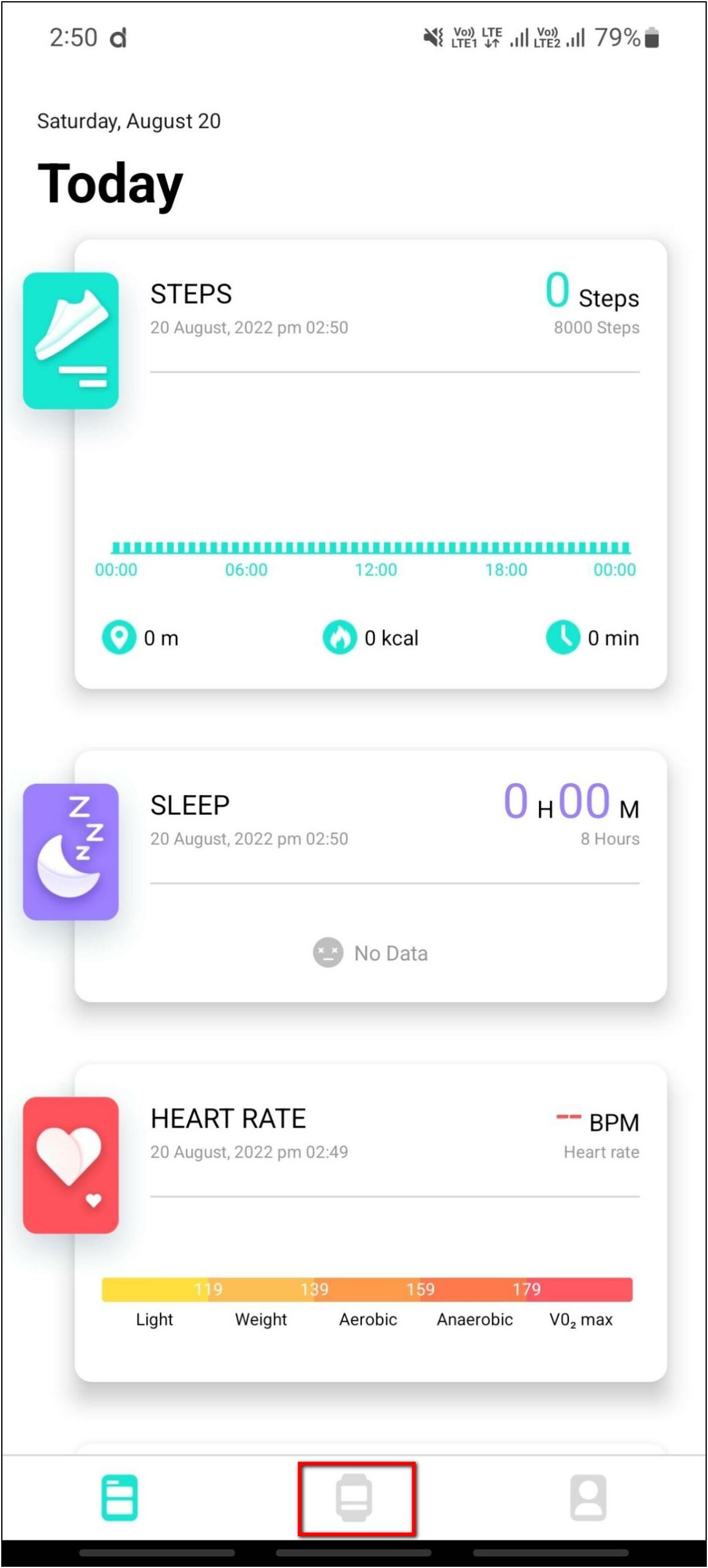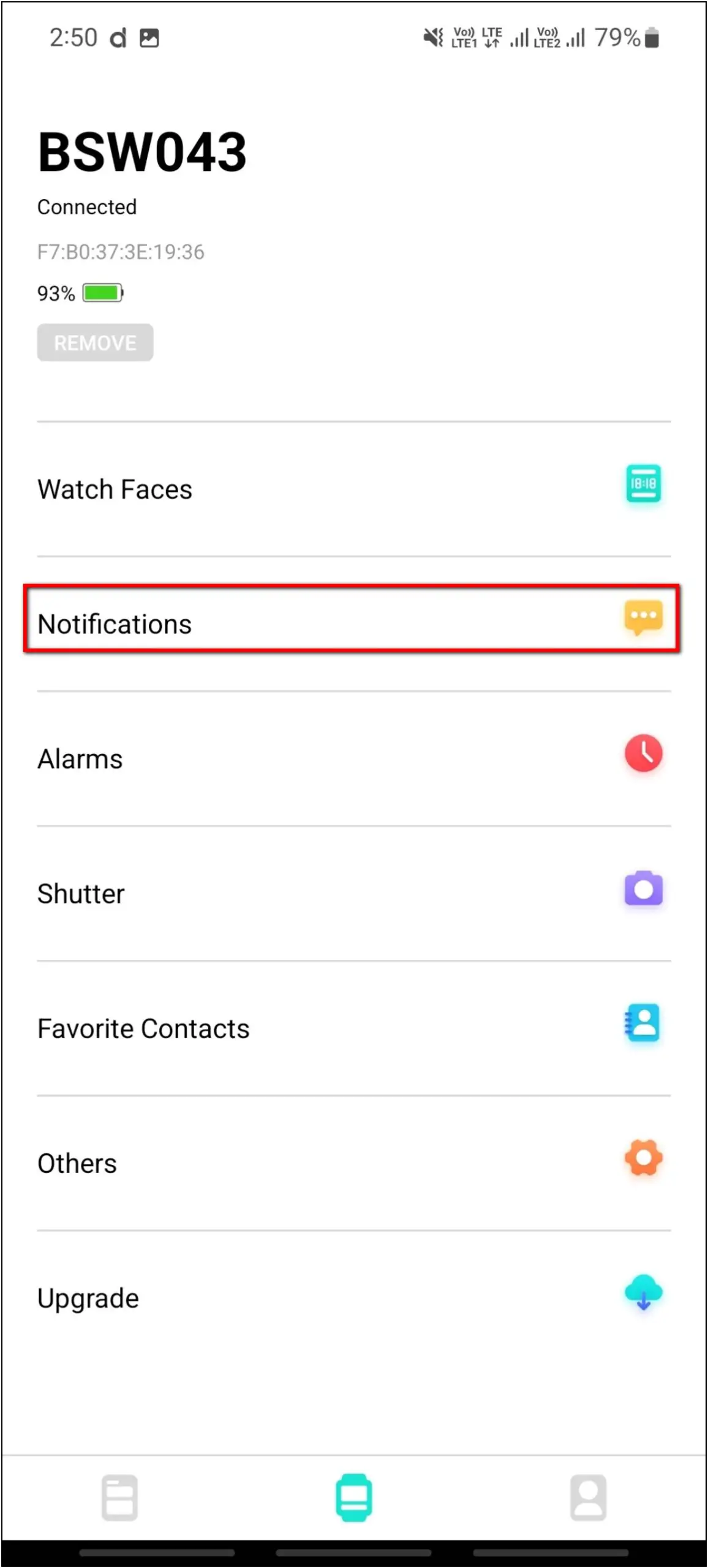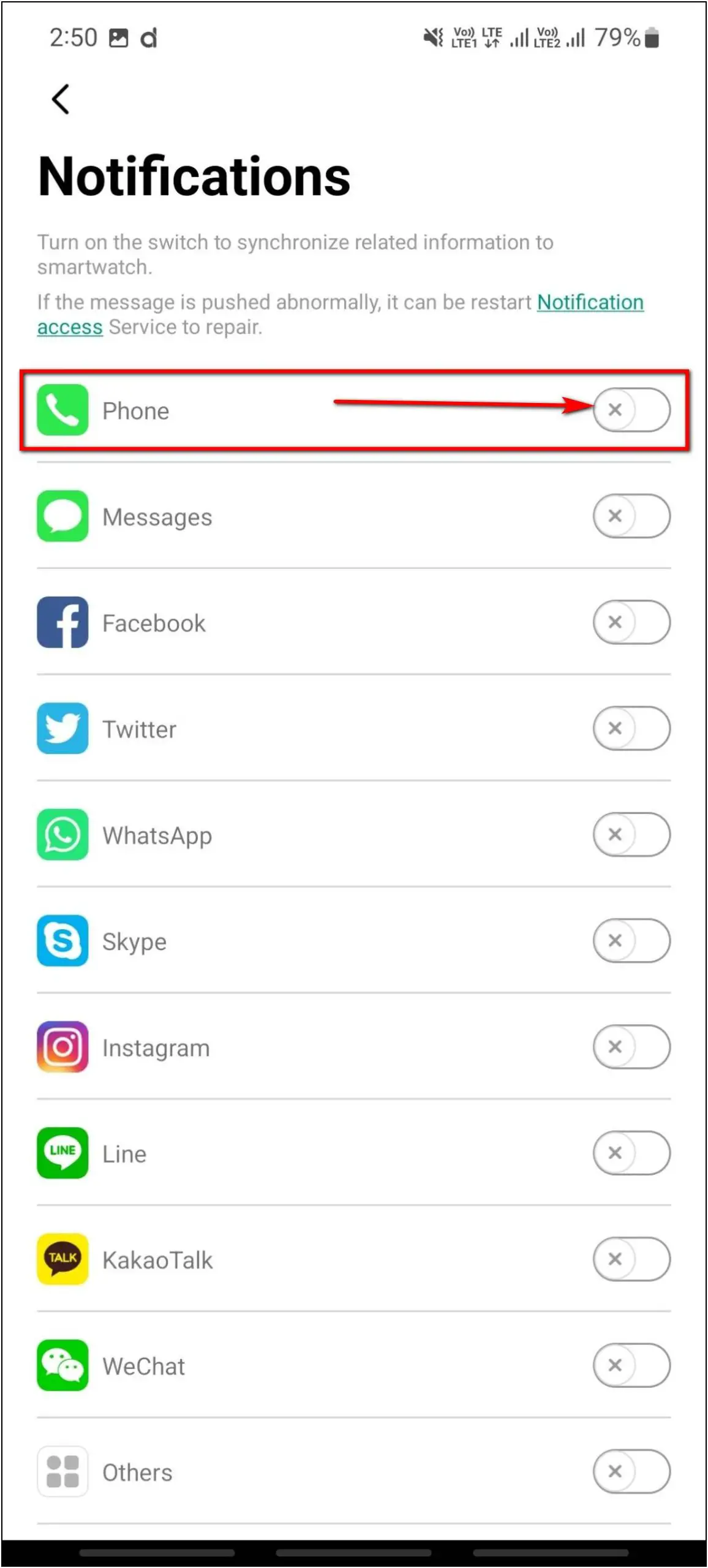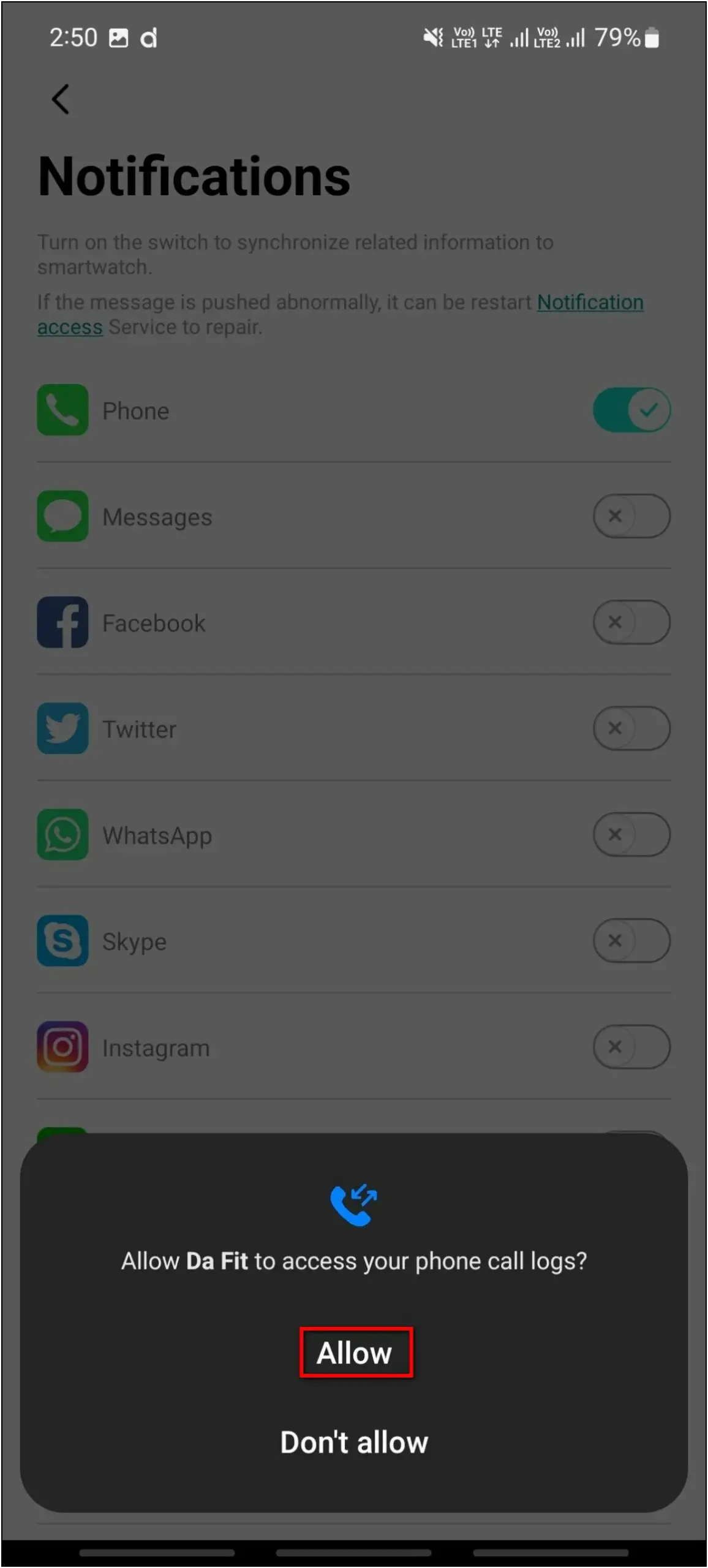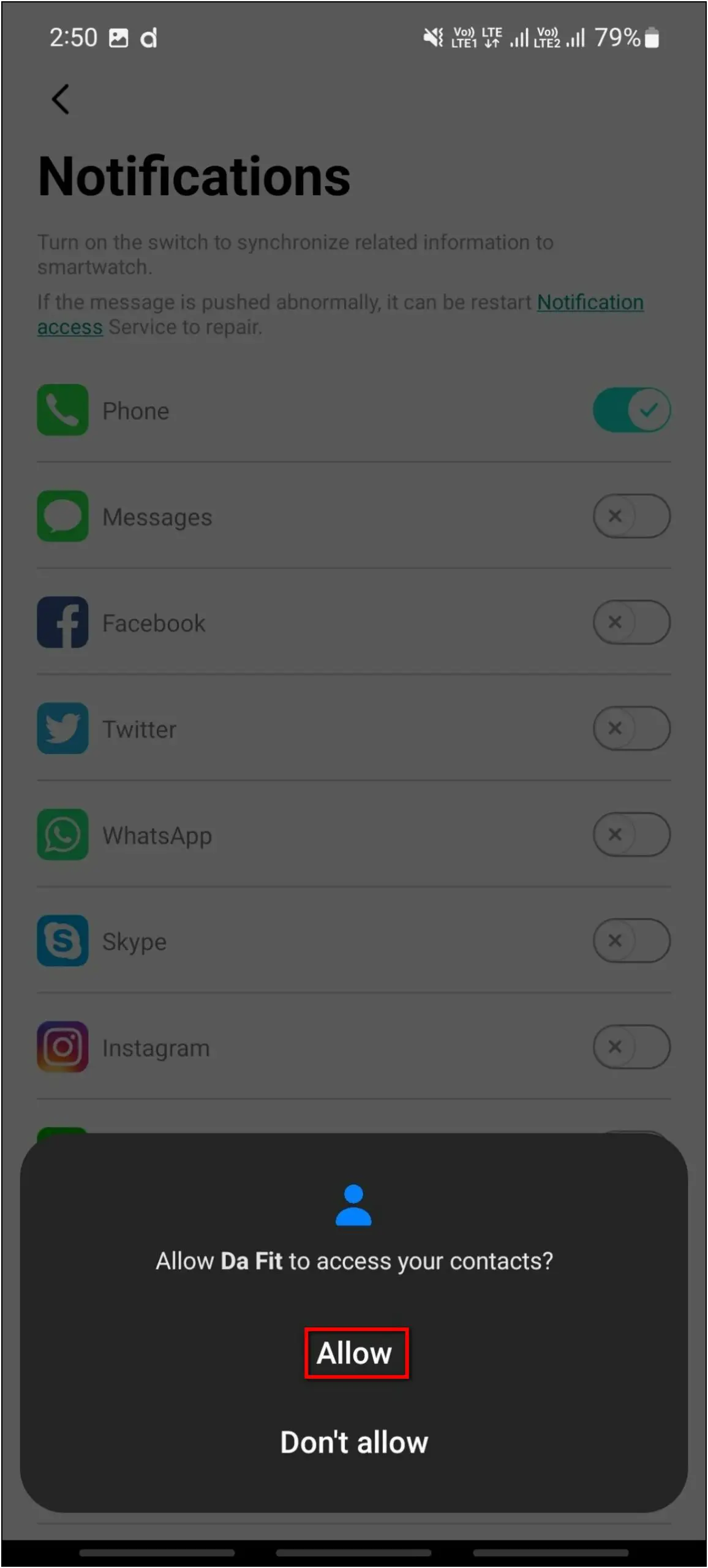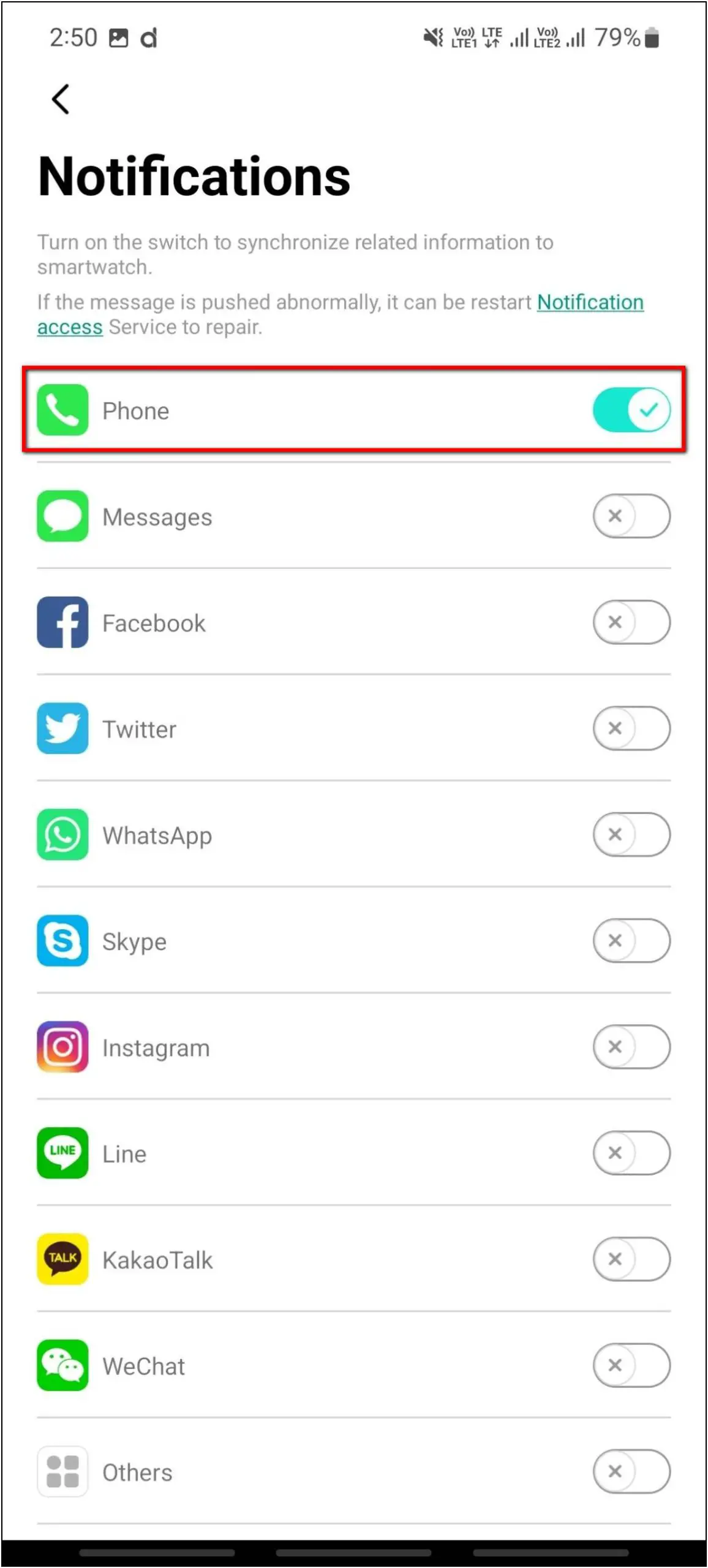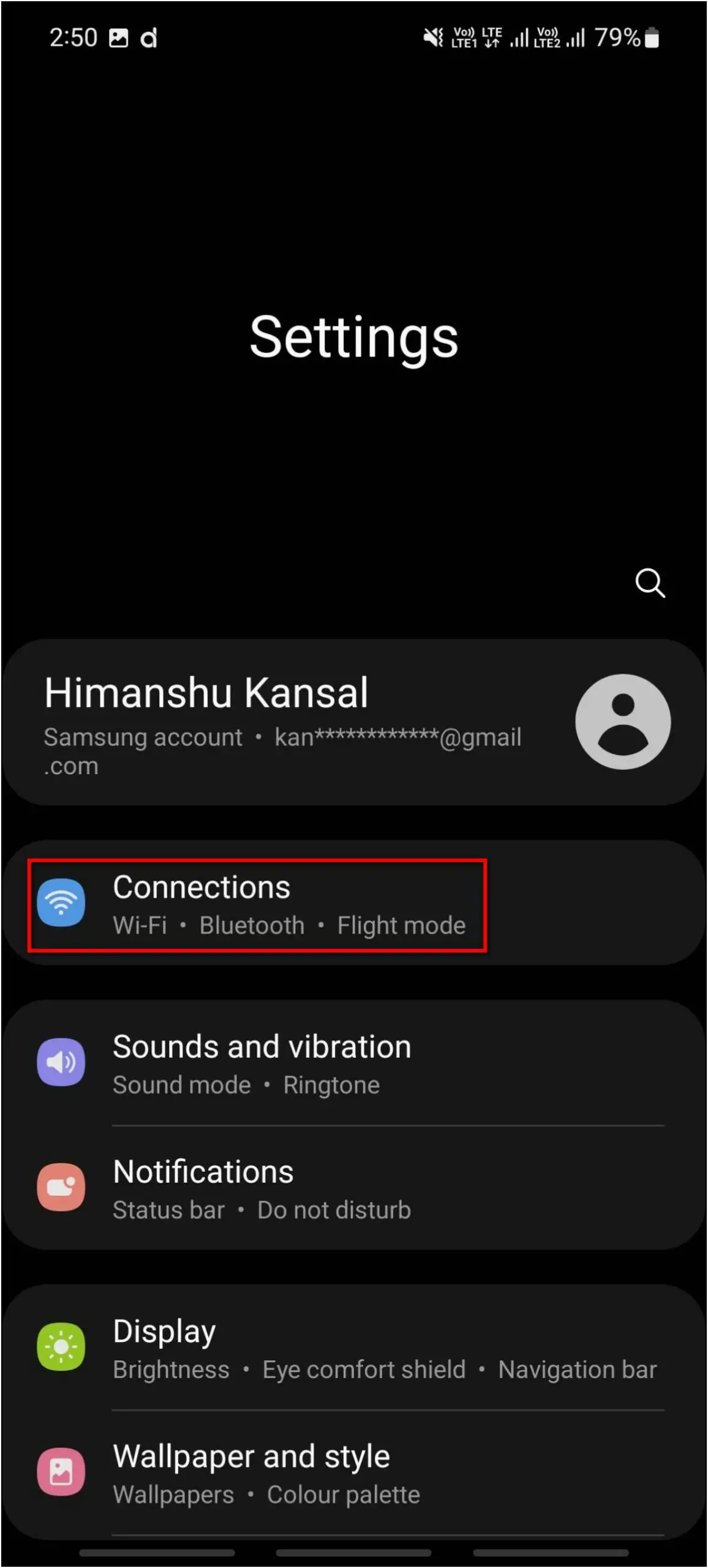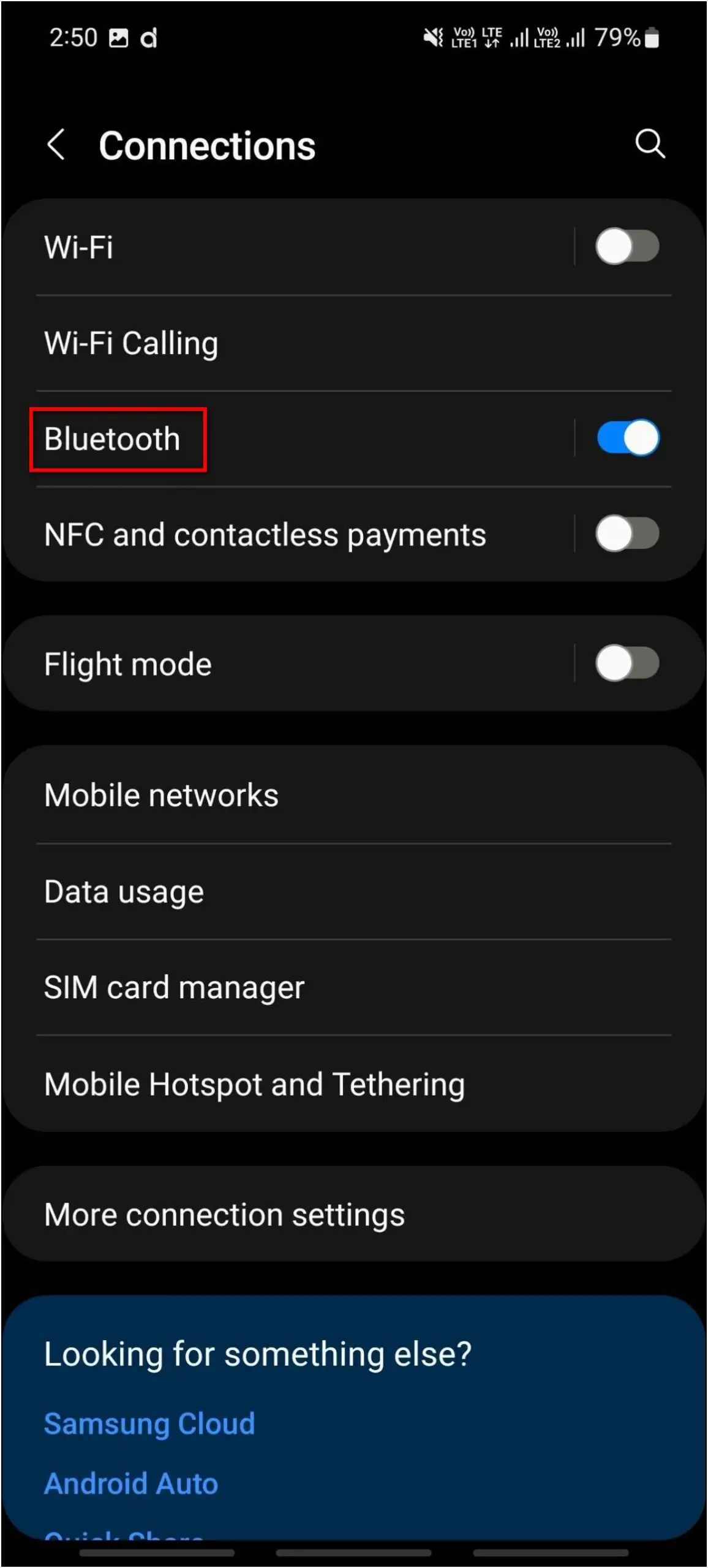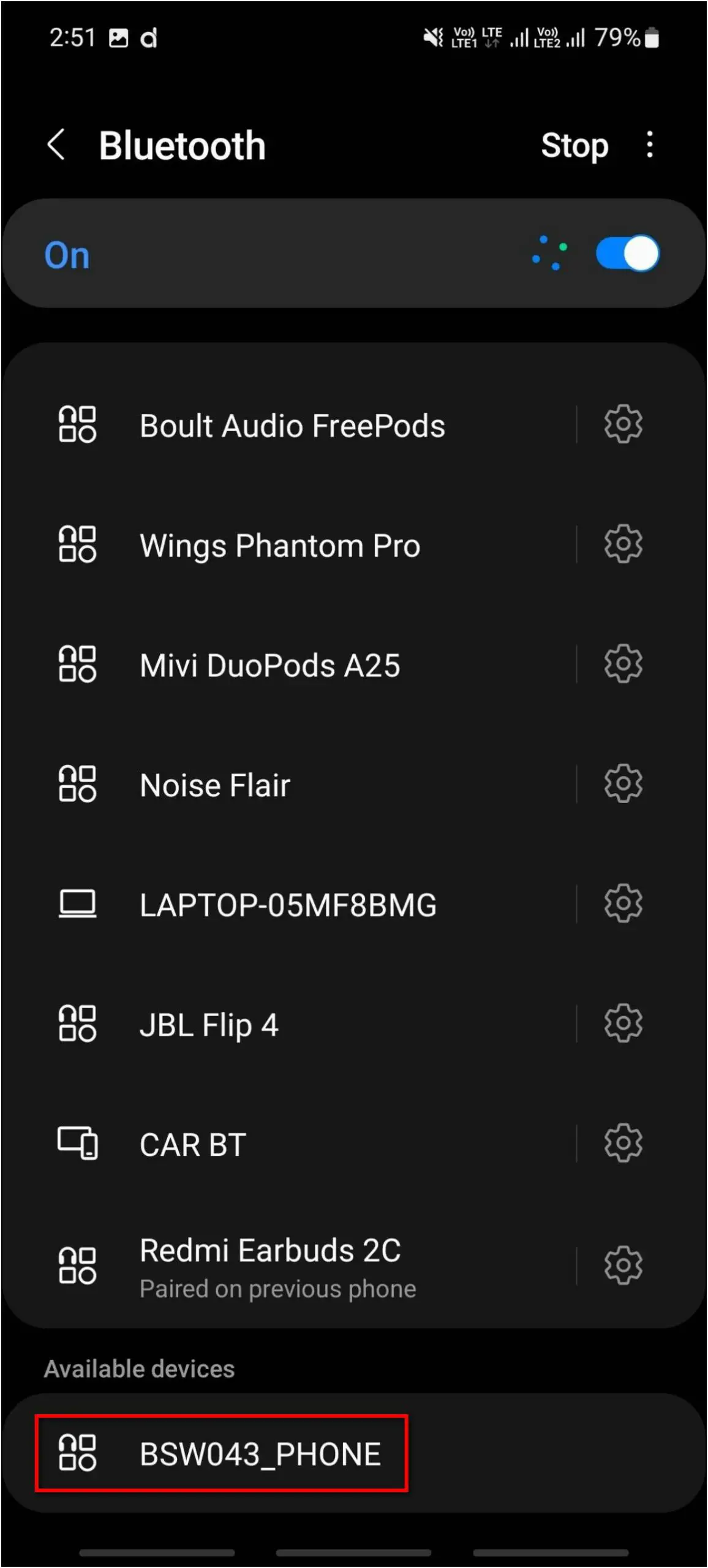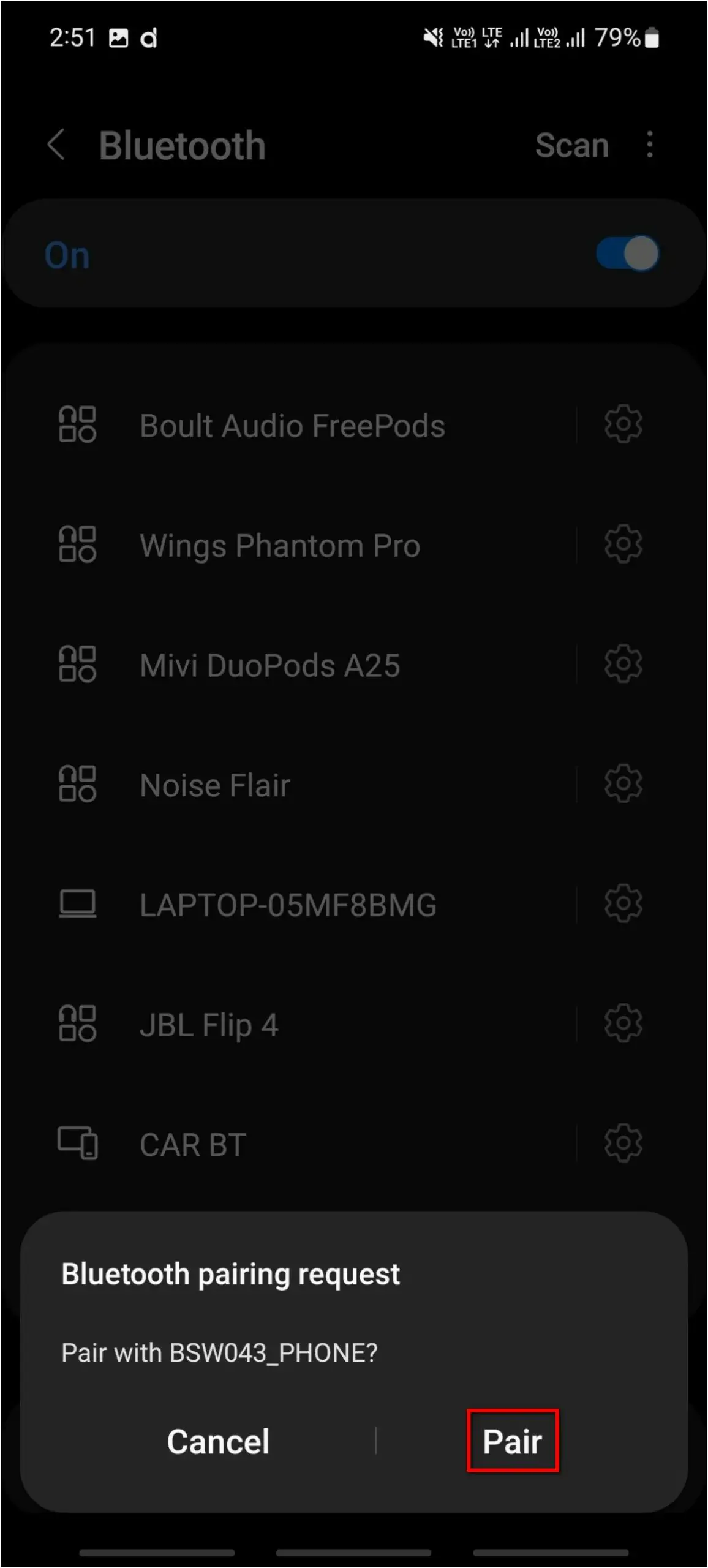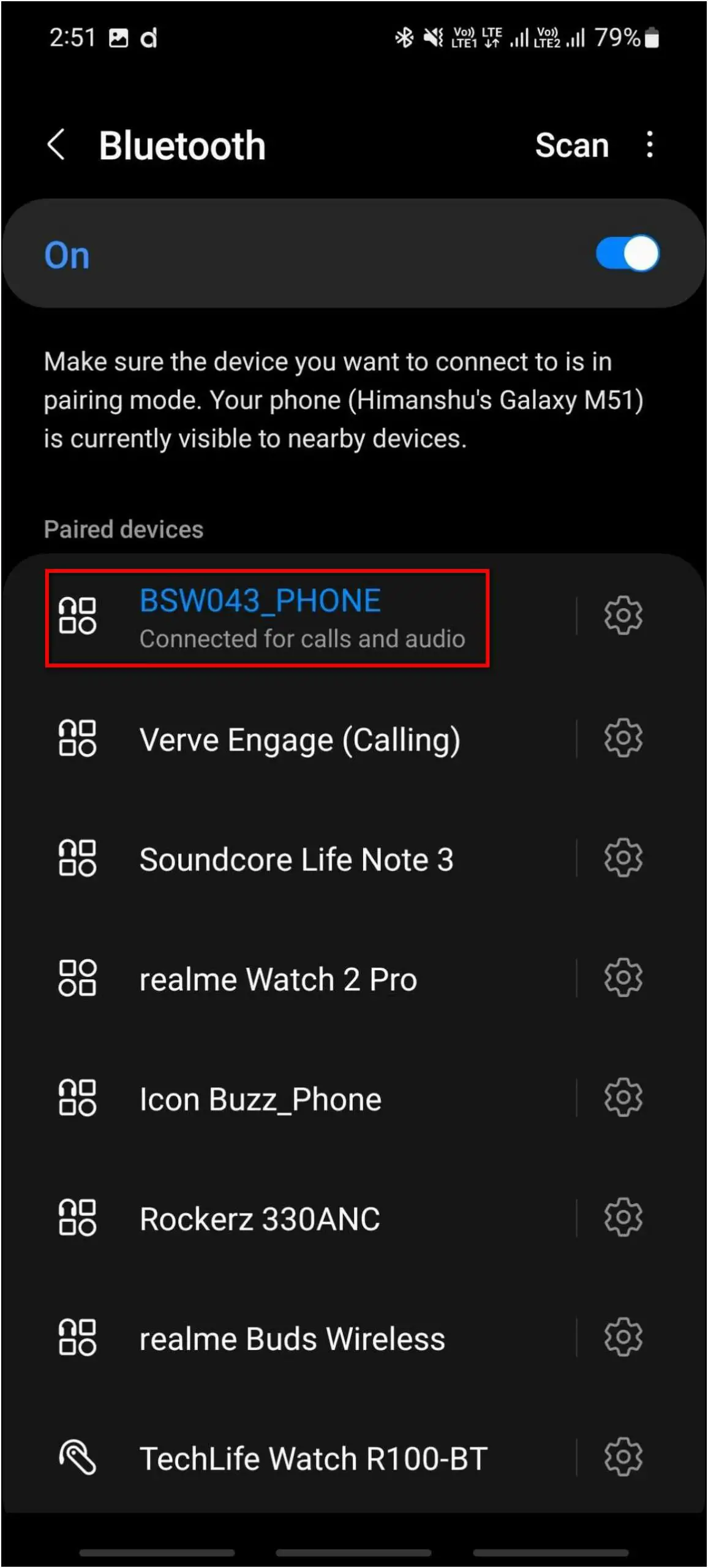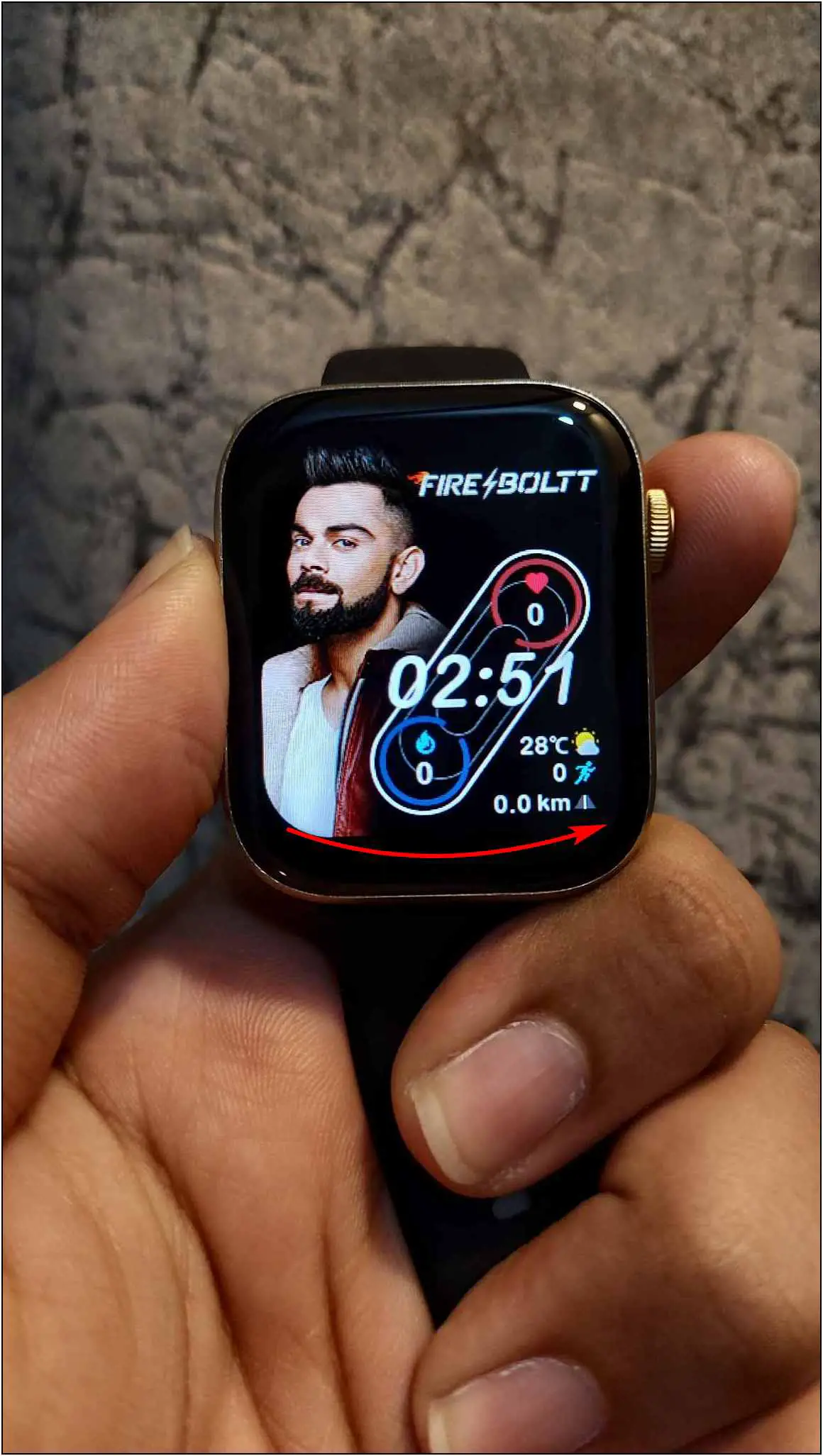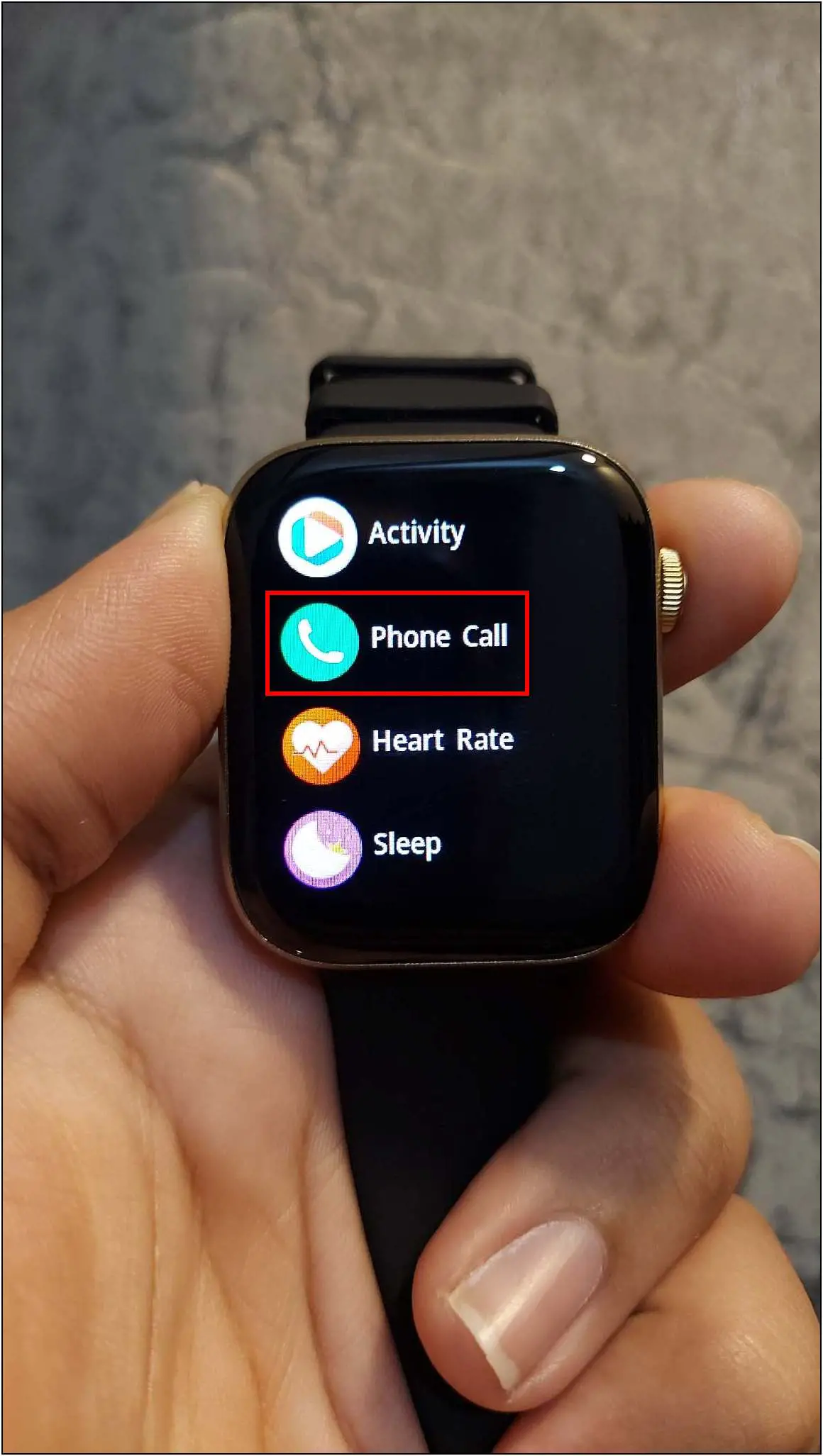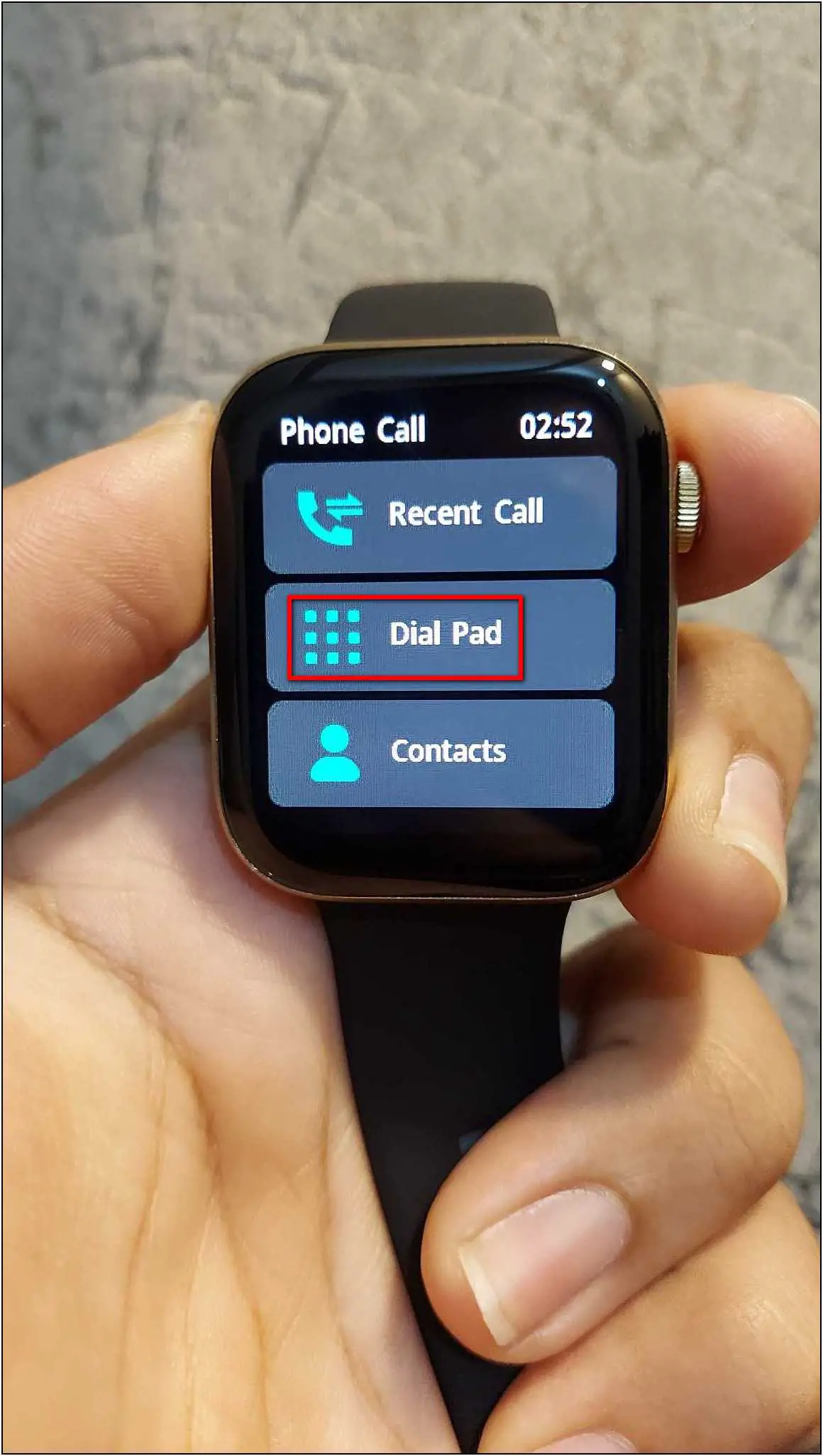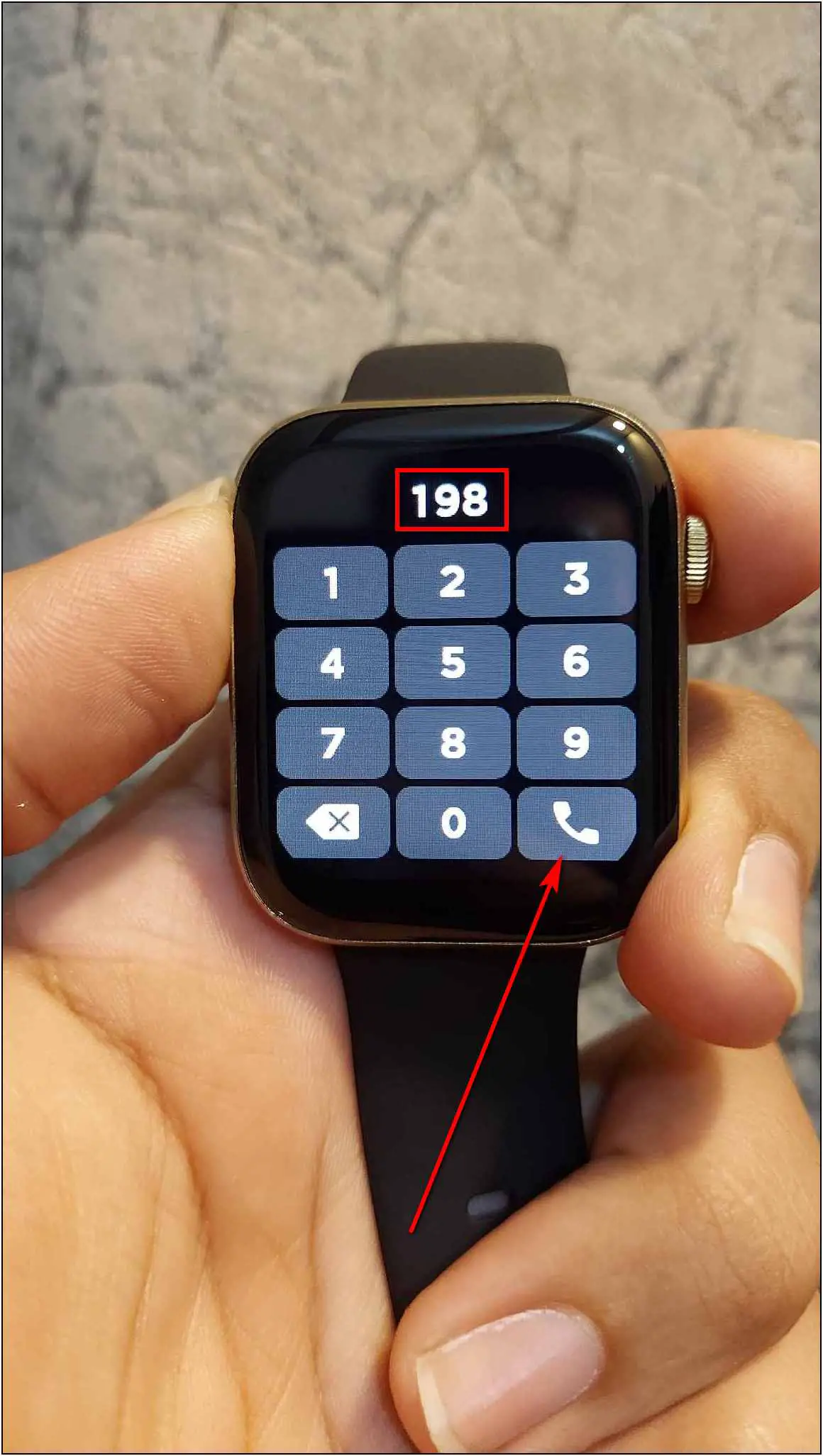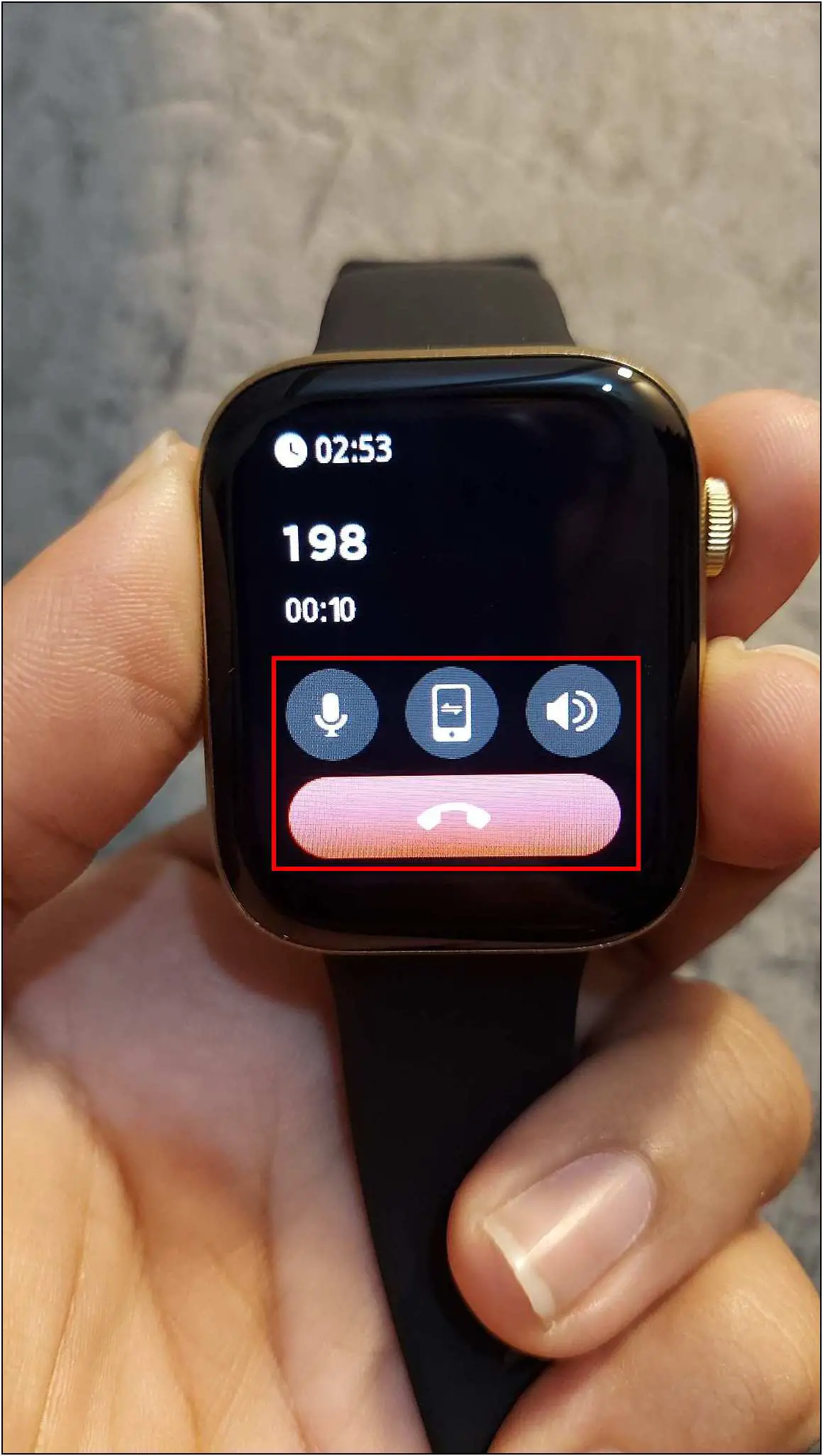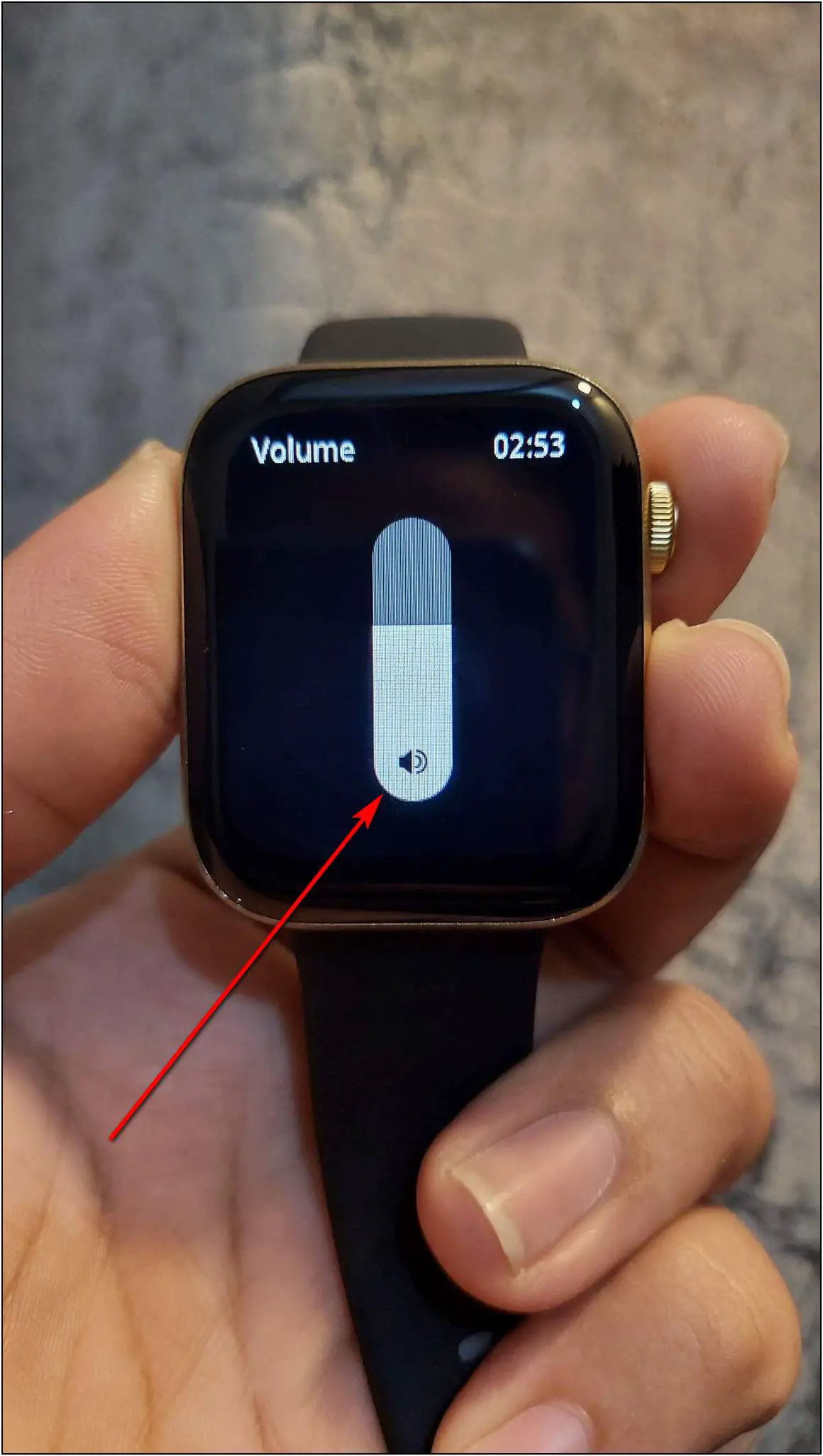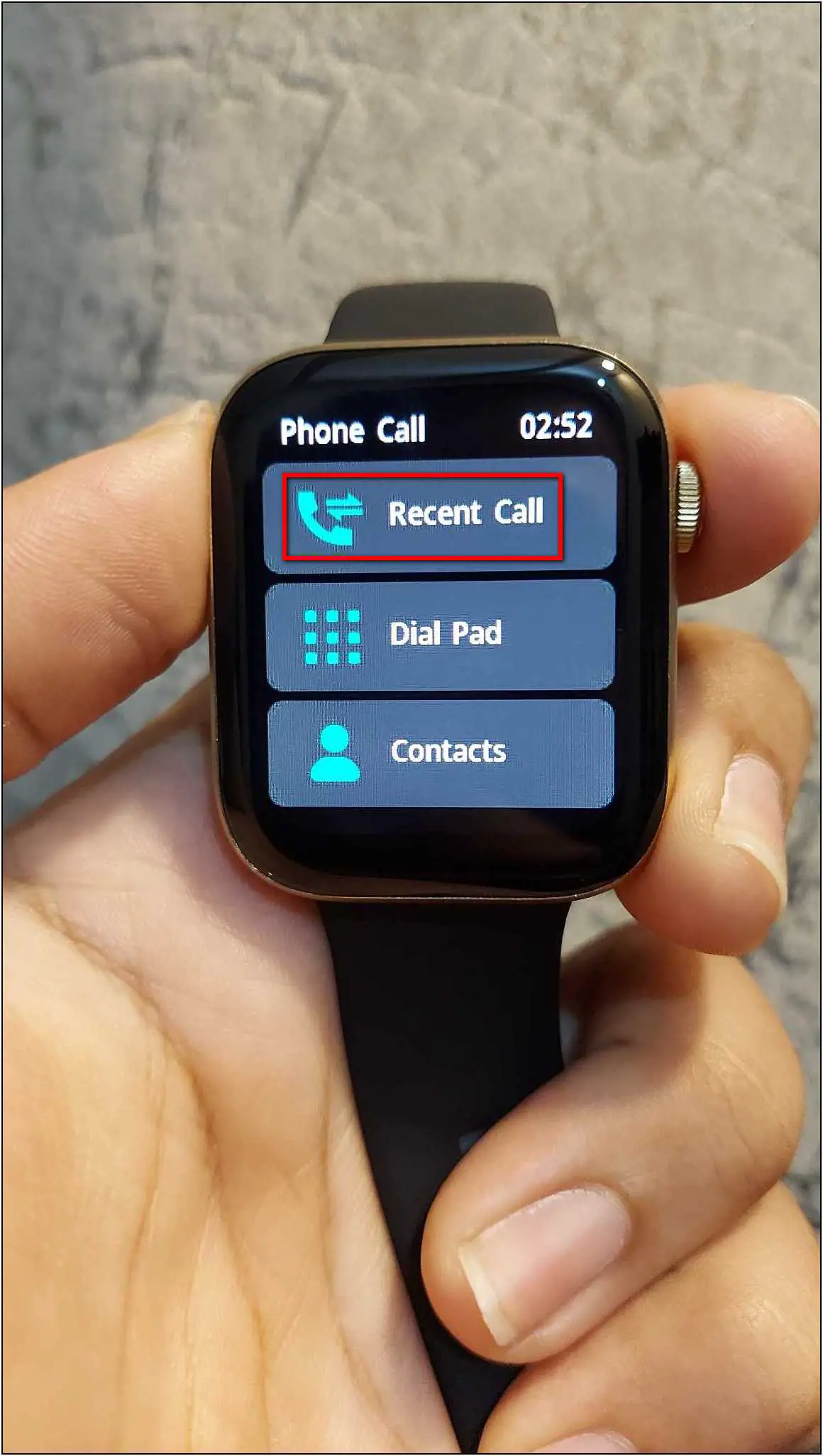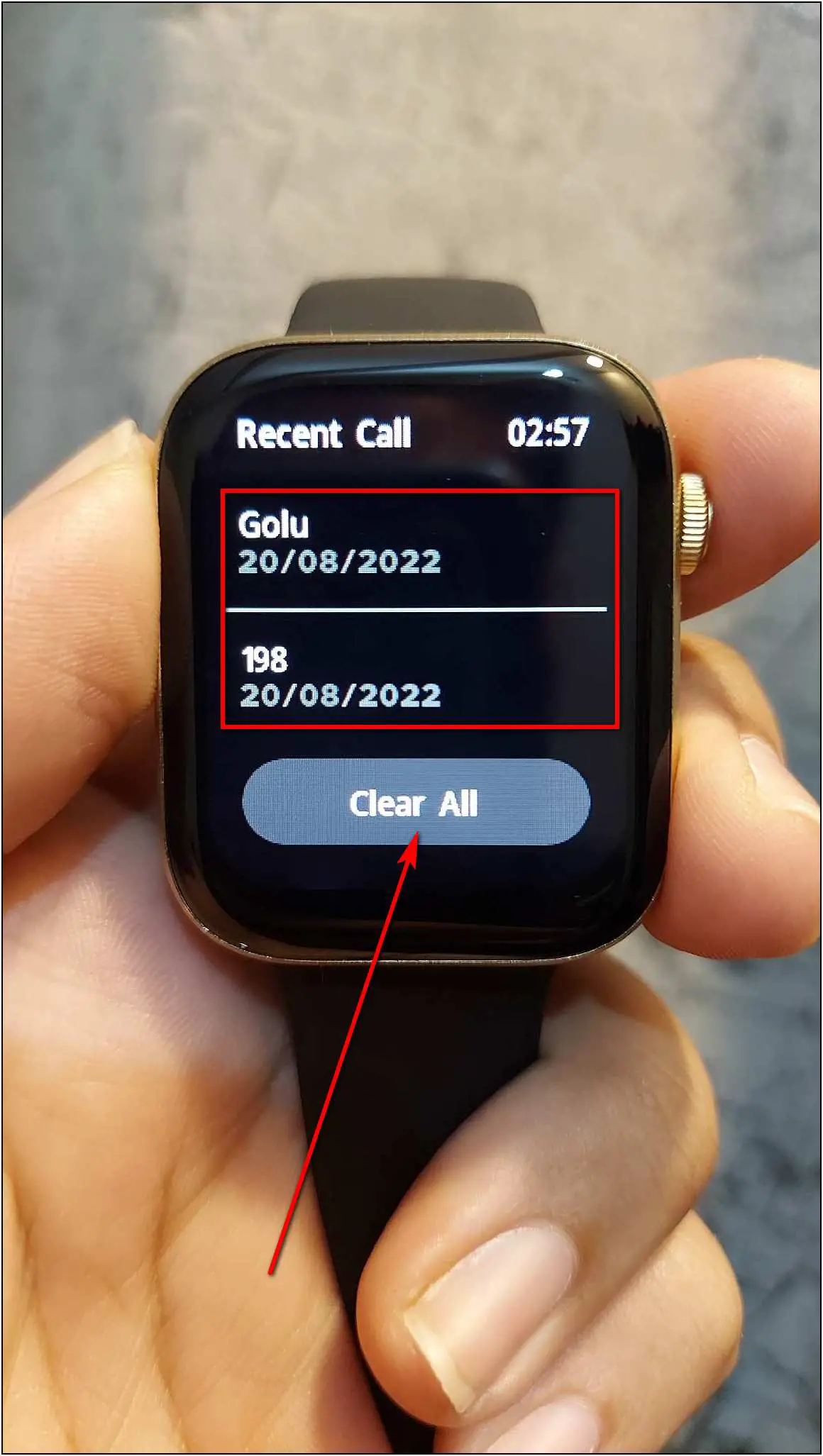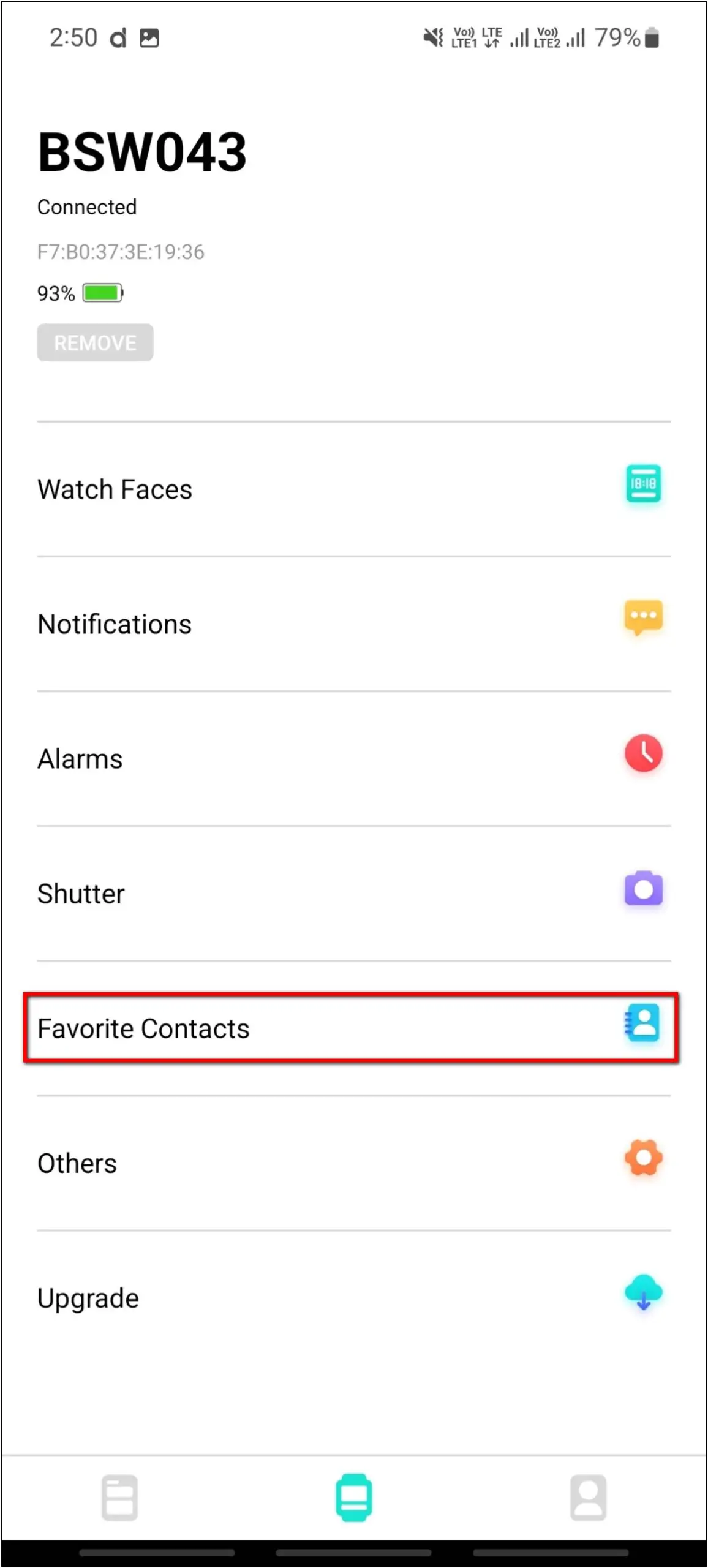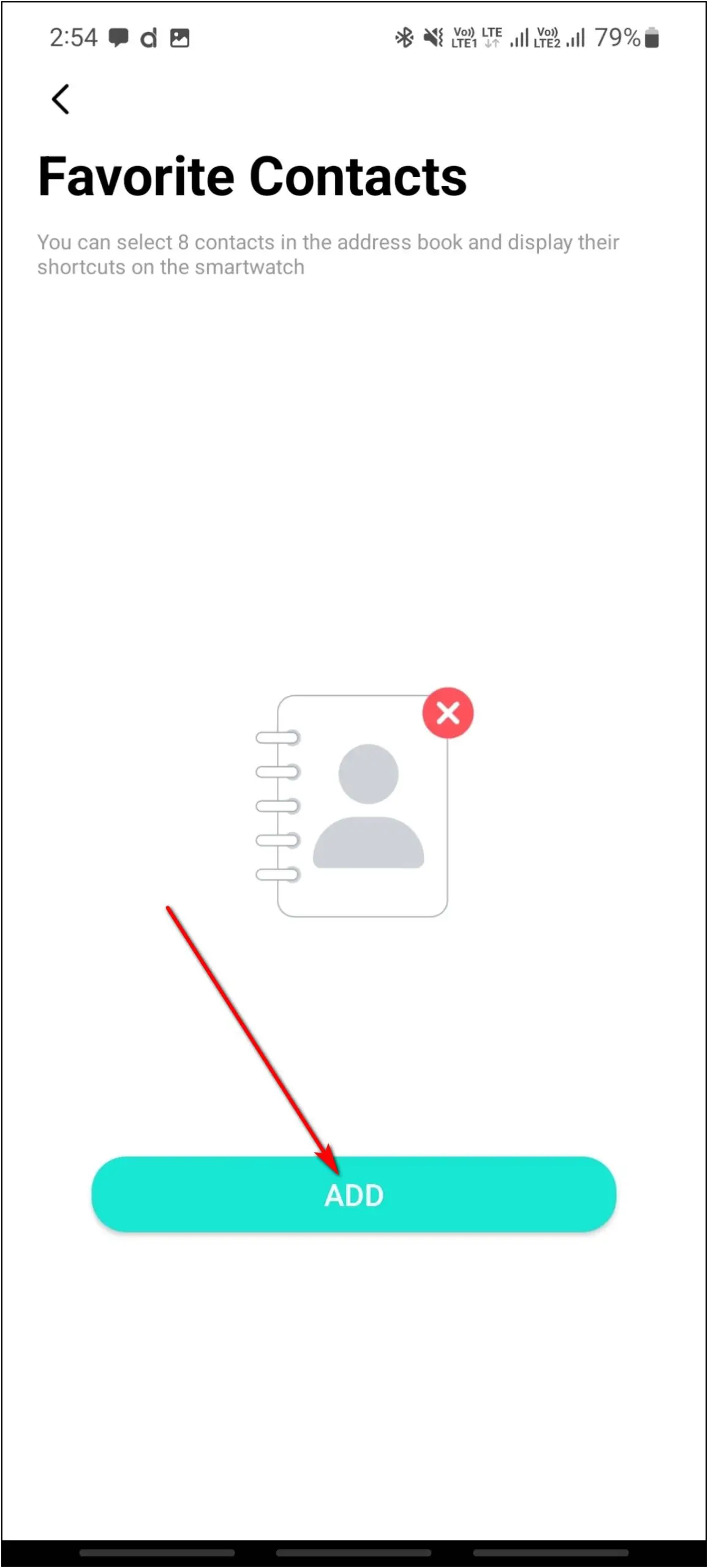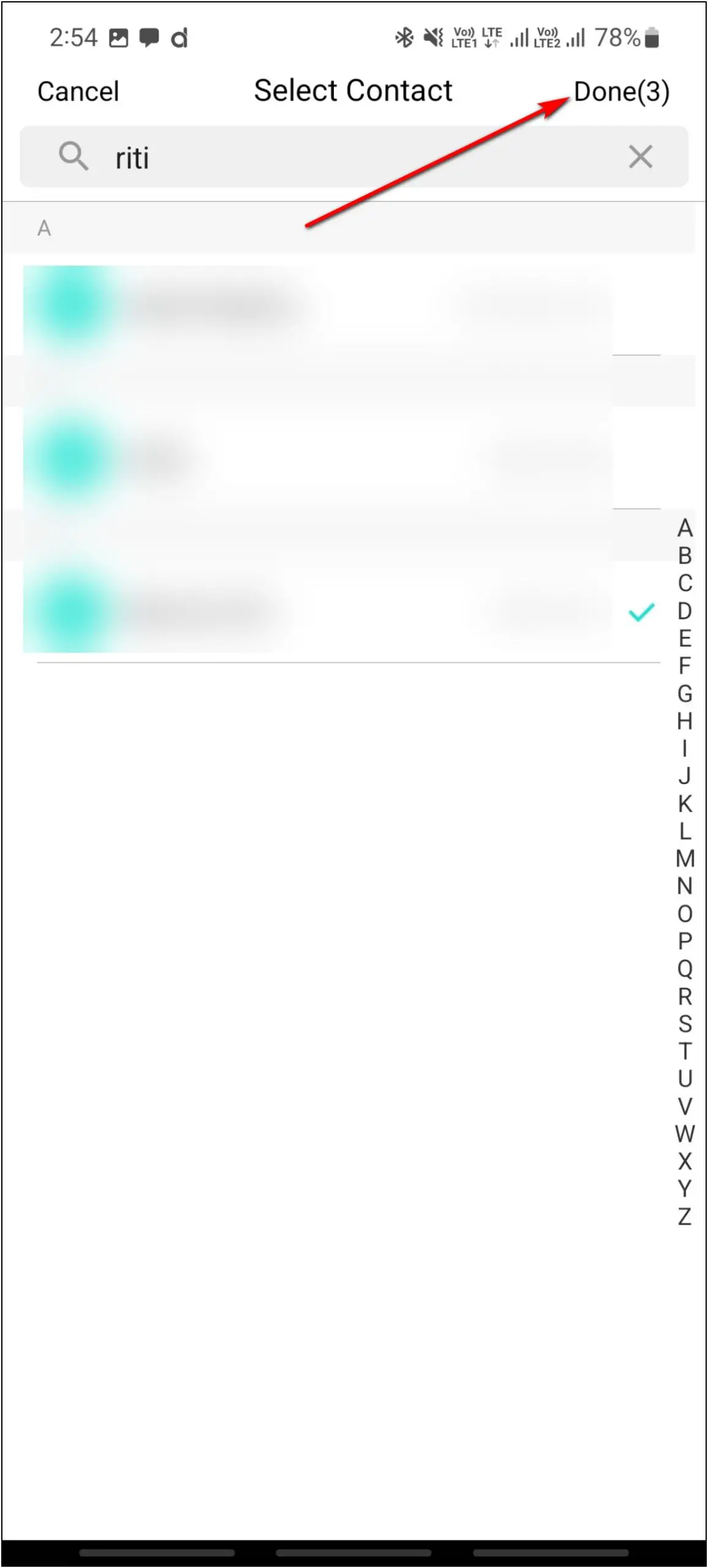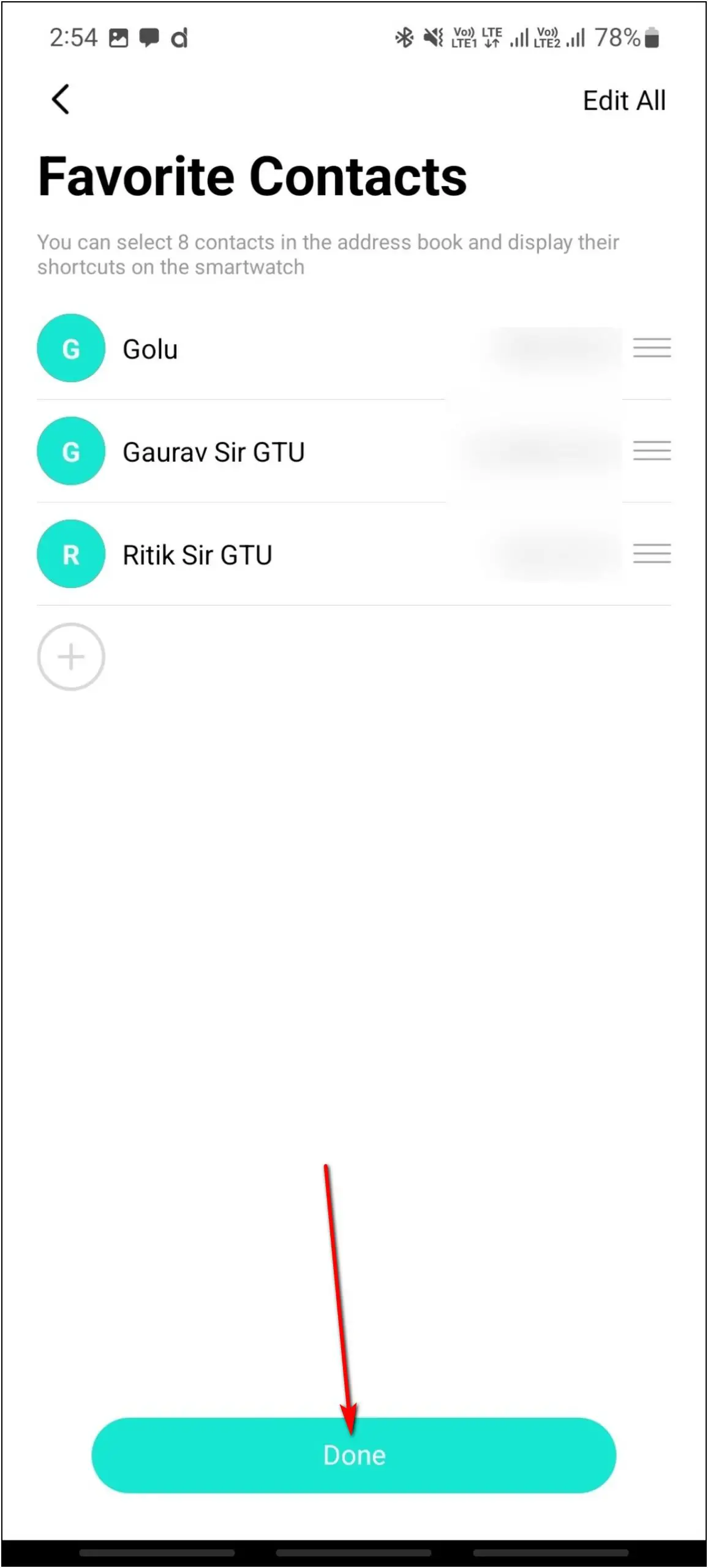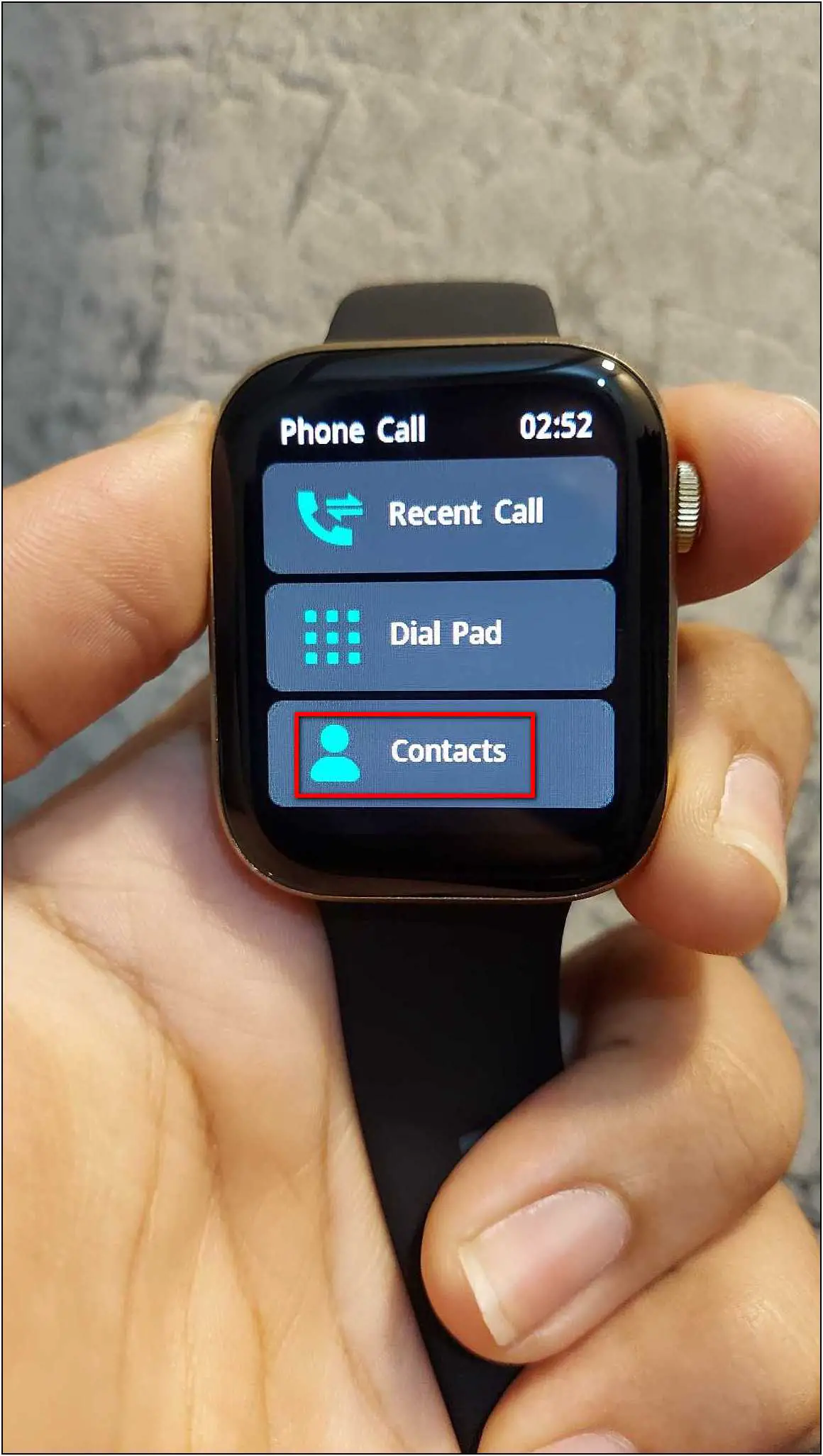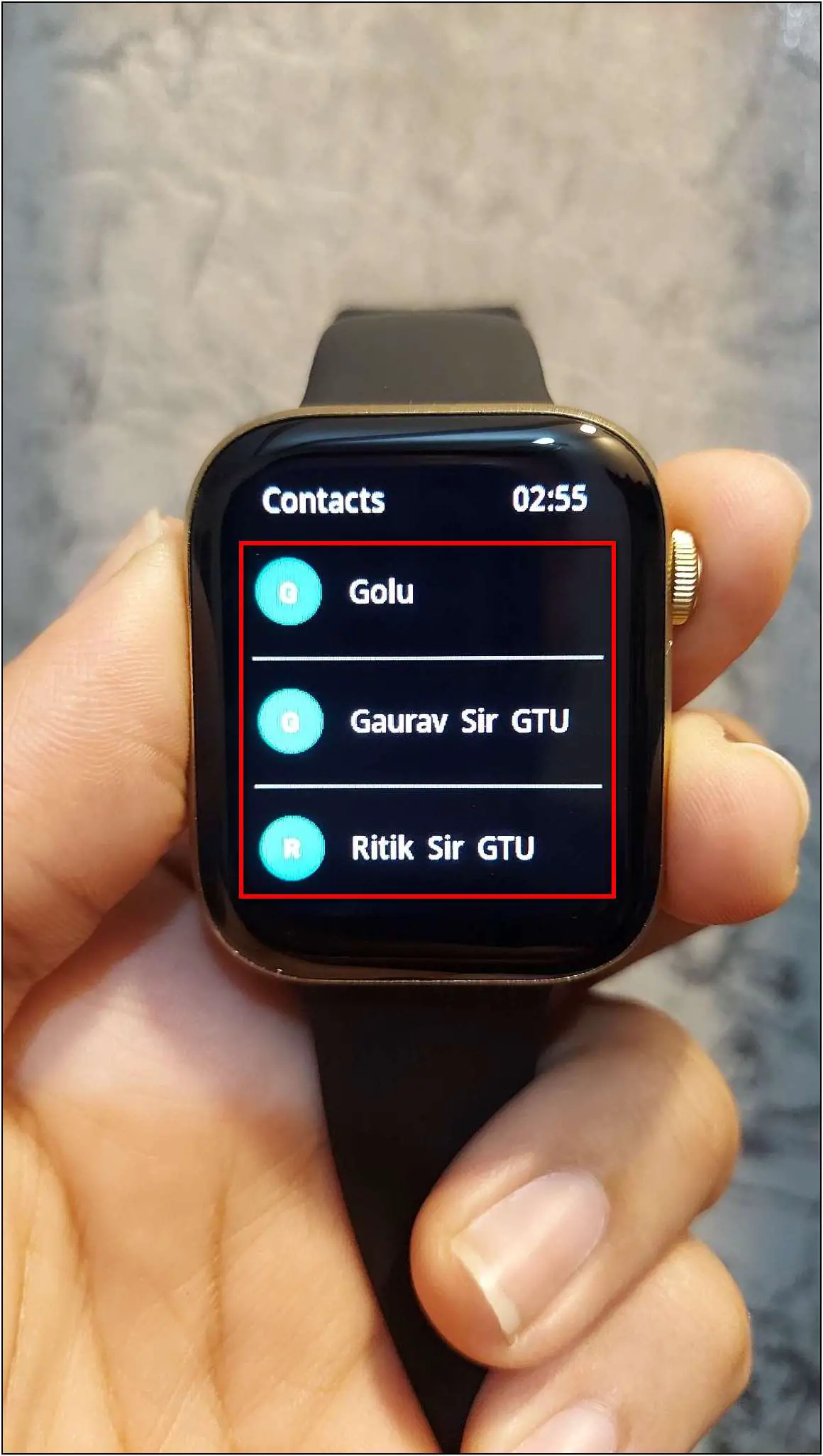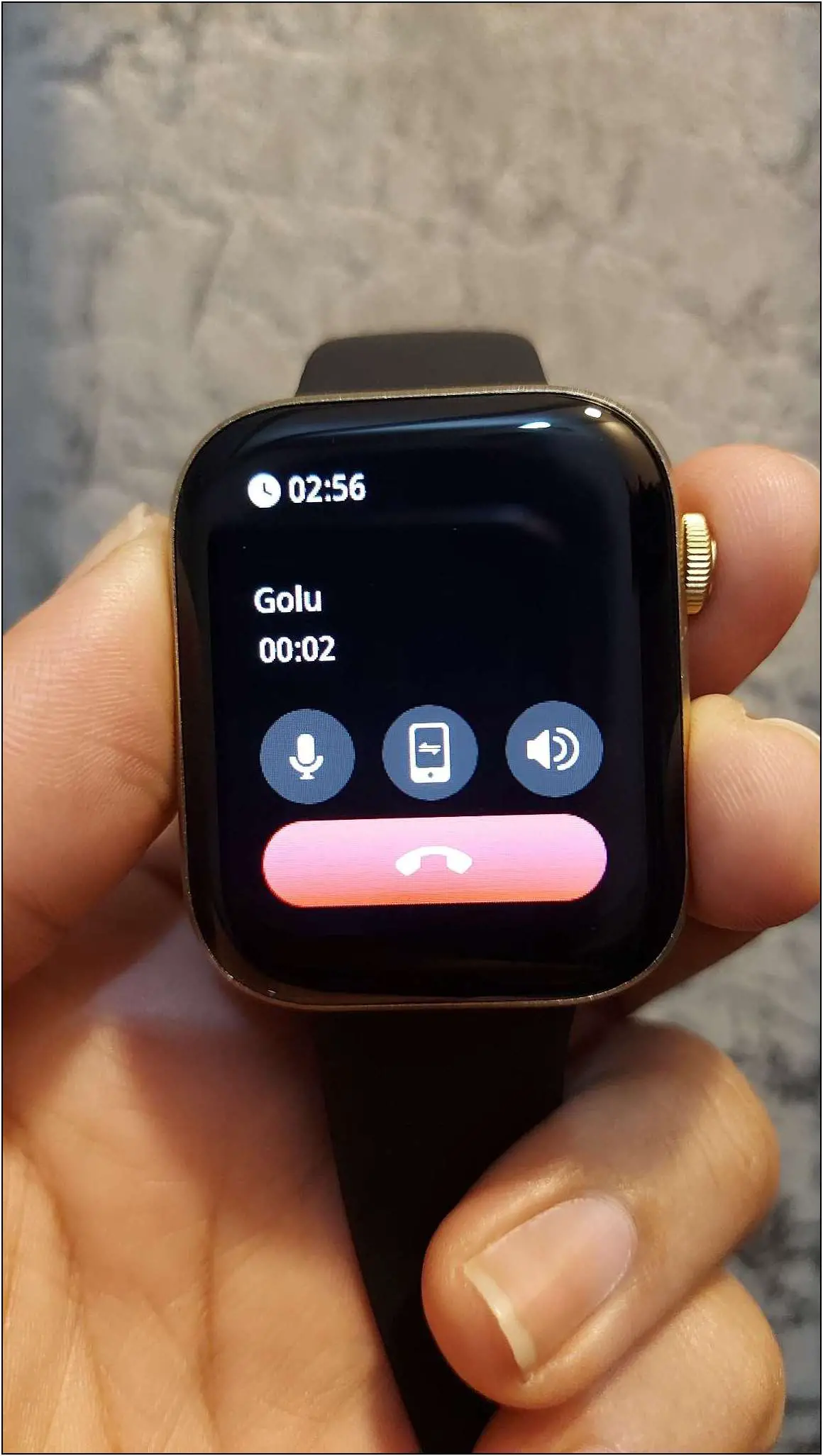The Fire-Boltt Ring 3 smartwatch comes with the Bluetooth calling feature. It has a built-in speaker and microphone to answer calls directly on your wrist. To use this feature, you have to first set it up on the watch and enable the call function and permissions. Therefore, in this article, we will share how to set up Bluetooth calling on Fire-Boltt Ring 3.

Also, Read | How To Connect & Setup Fire-Boltt Ring 3 With Android, iPhone
Setup and Use Bluetooth Calling on Fire-Boltt Ring 3
You can set up the Bluetooth calling feature on Fire-Boltt Ring 3 via the Da Fit app available for both Android and iOS. Read the steps below to use Bluetooth calling on this smartwatch.
1. Enable Call Notifications and Permissions
To begin with, you have to enable the call notifications and allow all the call permissions. Follow the steps mentioned below to do it:
Step 1: Open the Da Fit app on your phone and go to the Watch section.
Step 2: Select the Notifications option and enable the Phone toggle.
Step 3: Allow all the permissions and it is enabled.
2. Pair the Watch via Bluetooth
Now, you have to pair the watch via Bluetooth to enable Bluetooth calls on the watch. Here are the steps to do it:
Step 1: Open Settings on your phone and go to the Bluetooth settings.
Step 2: Scan for new Bluetooth devices, and click on the device named BSW043_PHONE.
Step 3: Confirm the Bluetooth Pairing Request and it will be successfully connected.
3. Make Bluetooth Calls on Fire-Boltt Ring 3
Finally, the watch is enabled for Bluetooth calling, and you can now dial and answer calls on your Fire-Boltt Ring 3 smartwatch. Follow the steps mentioned below to make calls:
Step 1: Swipe right on the watch home screen.
Step 2: Select the Phone Call option and click on Dial Pad.
Step 3: Enter any number you want to call and click on the call icon.
Step 4: Here, you can mute the call, switch the call to your phone, adjust the volume, and hang up the call.
You can also check the call history which will show you the calls answered and dialed on the watch. Go to the Phone Call menu > select the Recent Call option. Here, you will see the call history, you can click on the Clear All button to clear the call history.
Bonus: Add Contacts on Fire-Boltt Ring 3
You can also add up to 8 contacts on the watch for quick calls. You can choose the contacts from your phone contacts and add them to the watch. Follow the steps mentioned below to do it:
Step 1: Open the Da Fit app on your phone and go to the Watch section.
Step 2: Select Favorite Contacts and click on the ADD button.
Step 3: Select up to 8 contacts and click on Done.
Step 4: Click on the Done button and the contacts will be added to the watch in a few seconds.
Step 5: Now, swipe right on the watch’s home screen and select Phone Call.
Step 6: Click on Contacts and it will show the added contacts.
Step 7: Click on any contact and it will dial the call directly.
Wrapping Up
These are the steps to setup and use Bluetooth calling on the Fire-Boltt Ring 3 smartwatch. Once you follow all the instructions, you can easily make and receive calls using the smartwatch on your wrist. The quality of the microphone and speaker are also impressive. Do try this feature and share your experience in the comments below. Also, stay tuned with WearablesToUse for more informative articles!