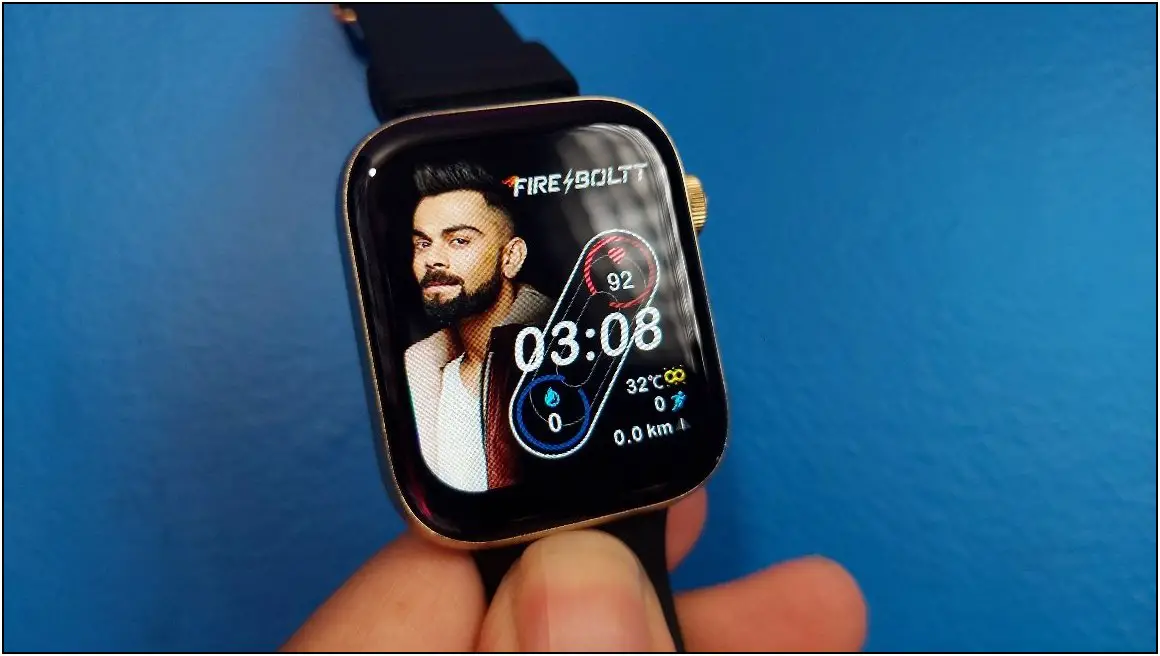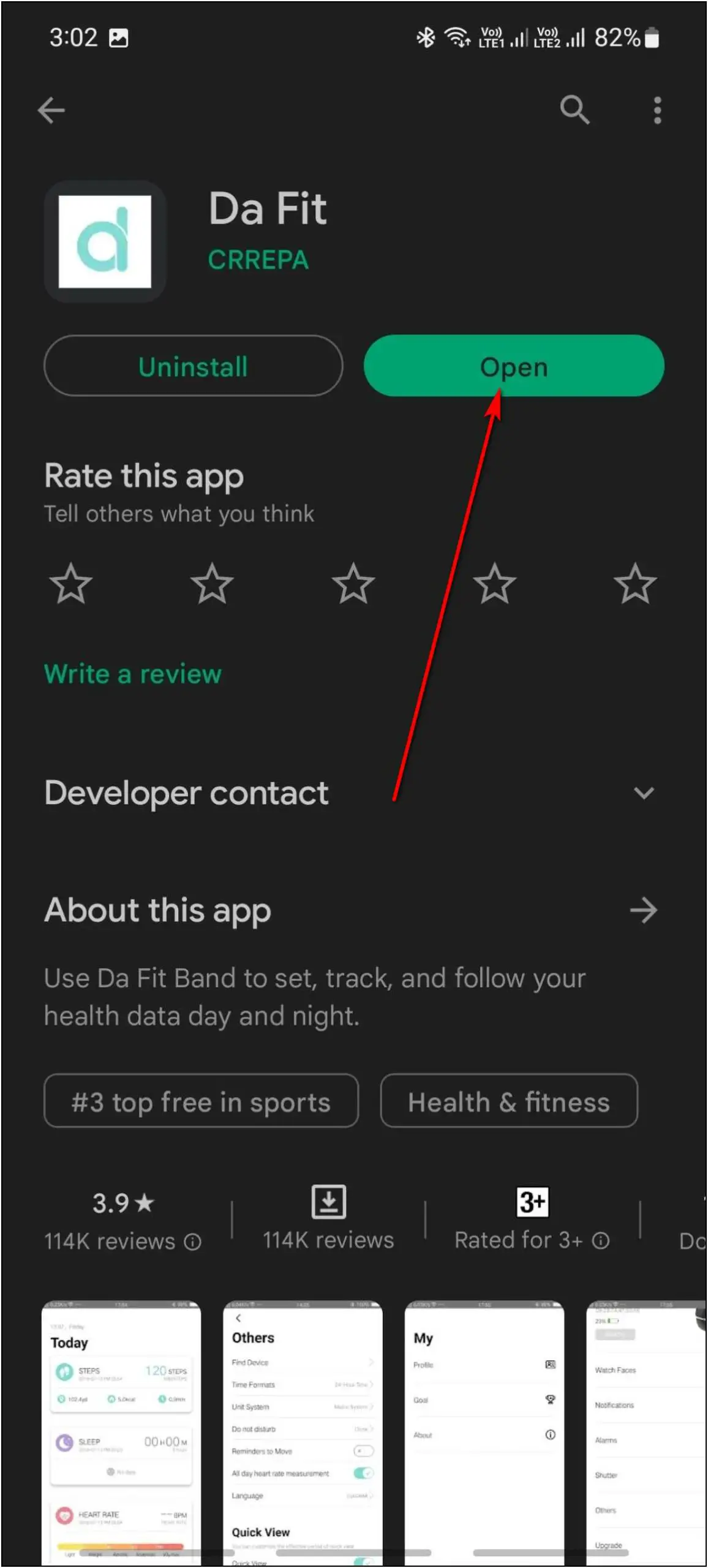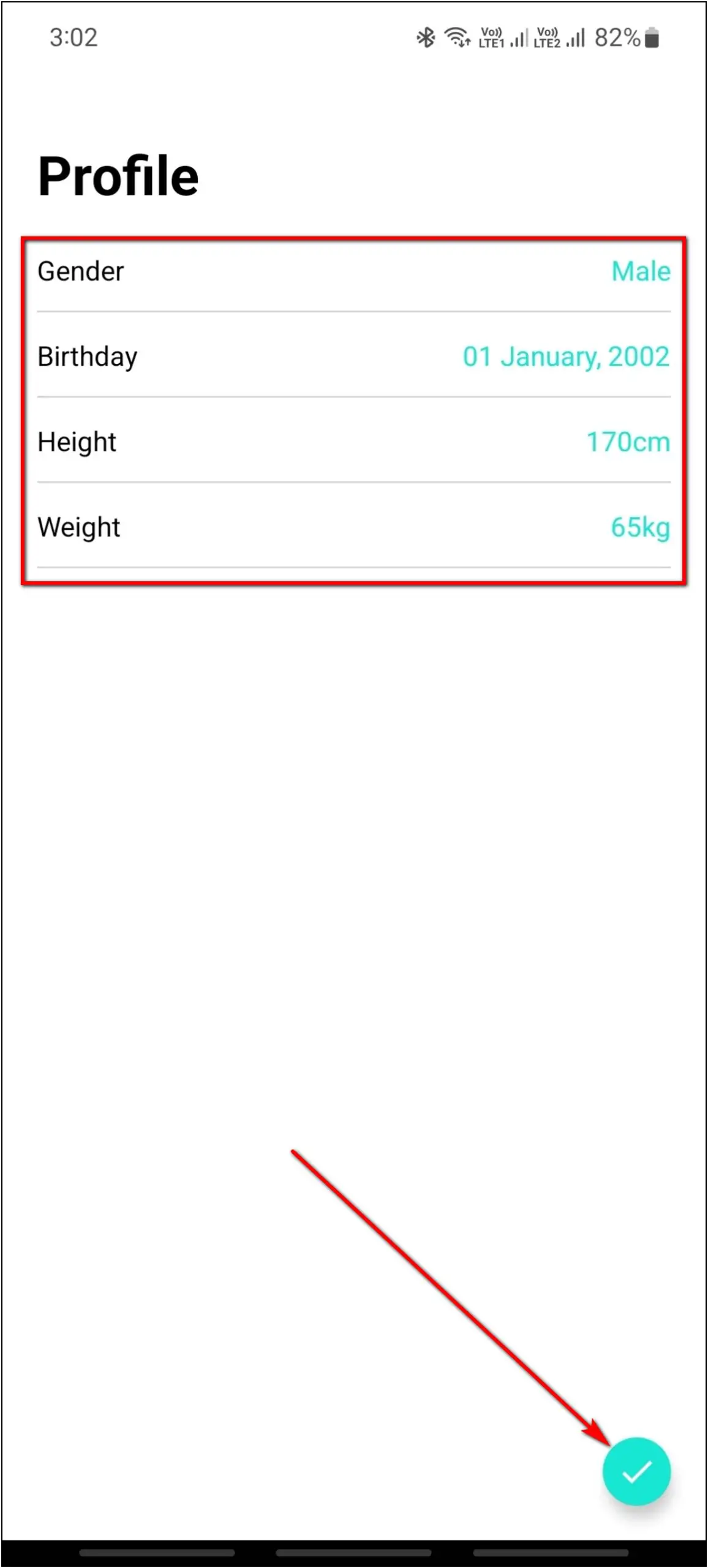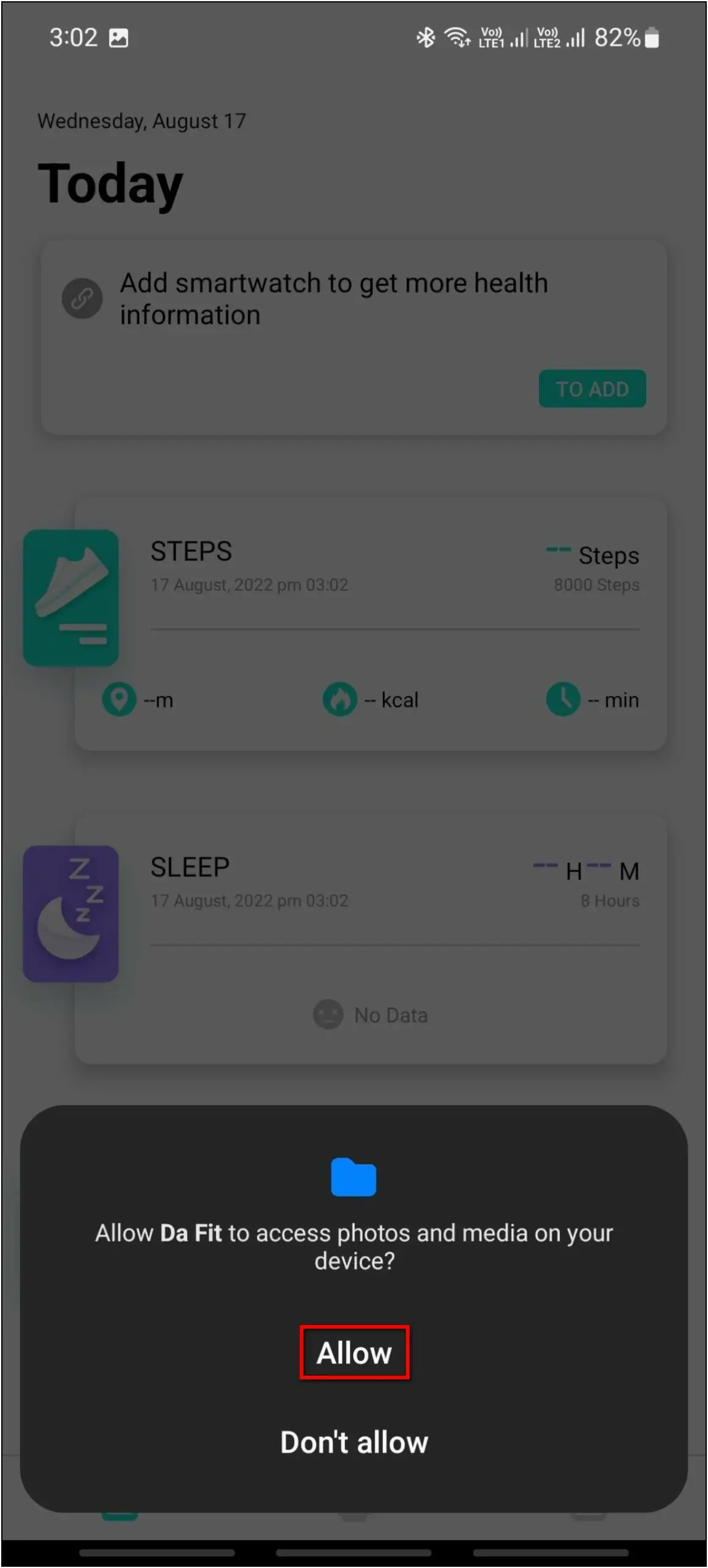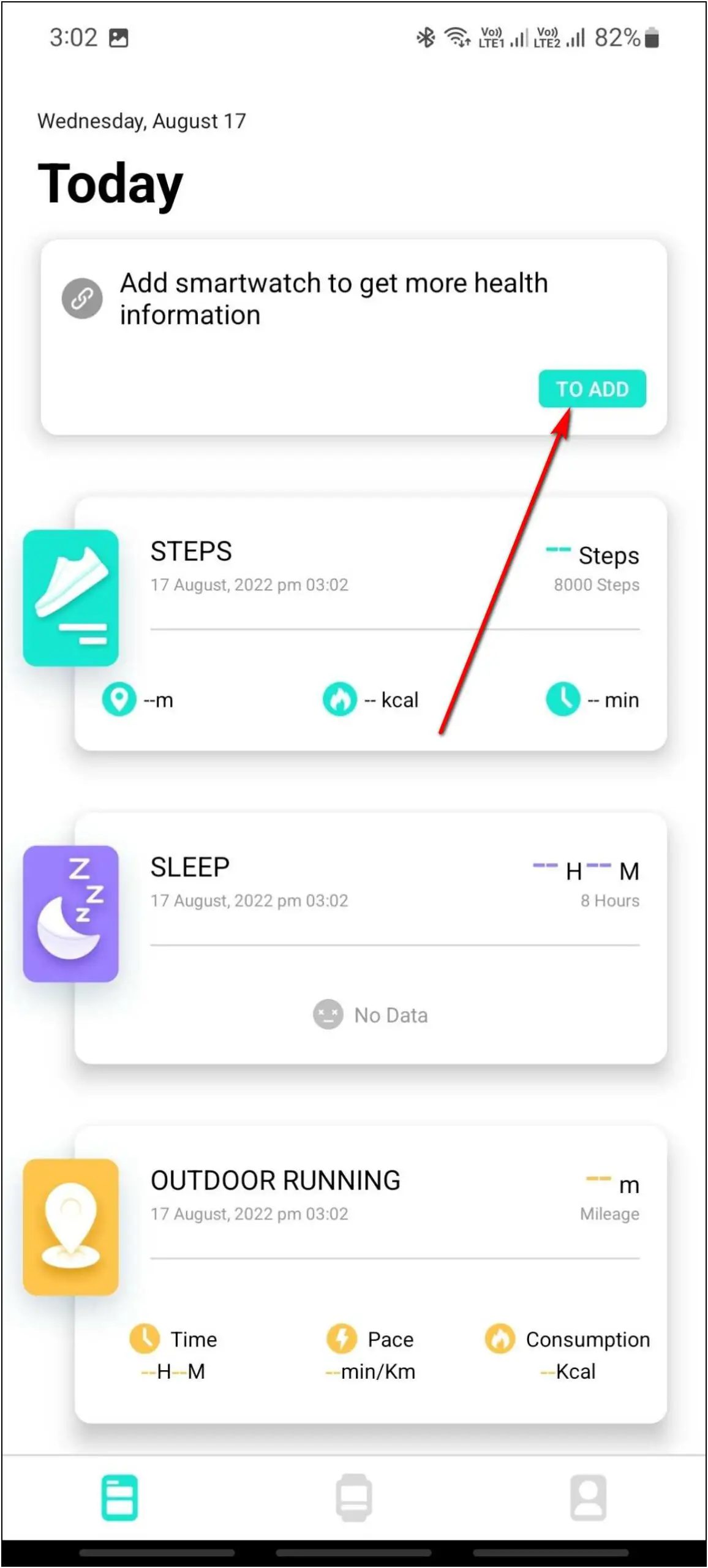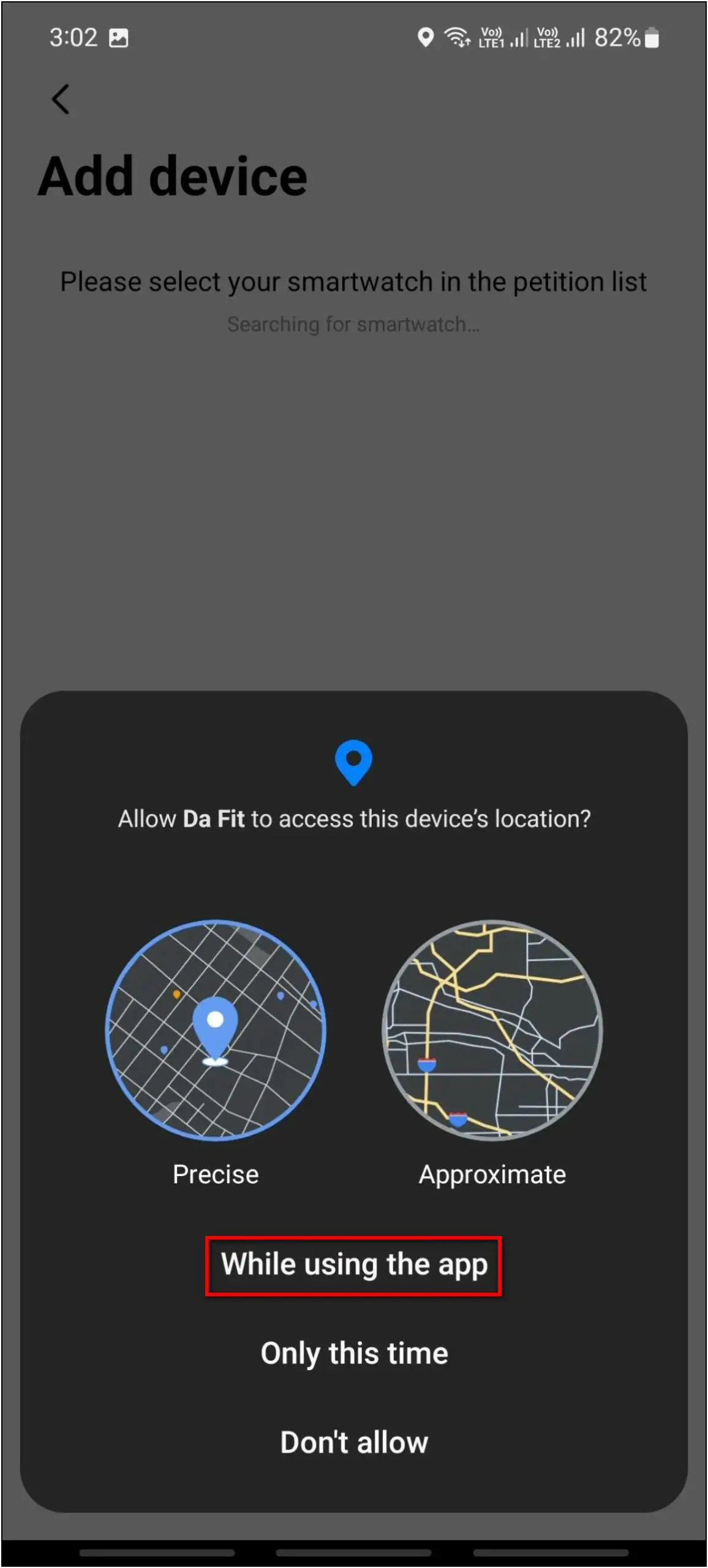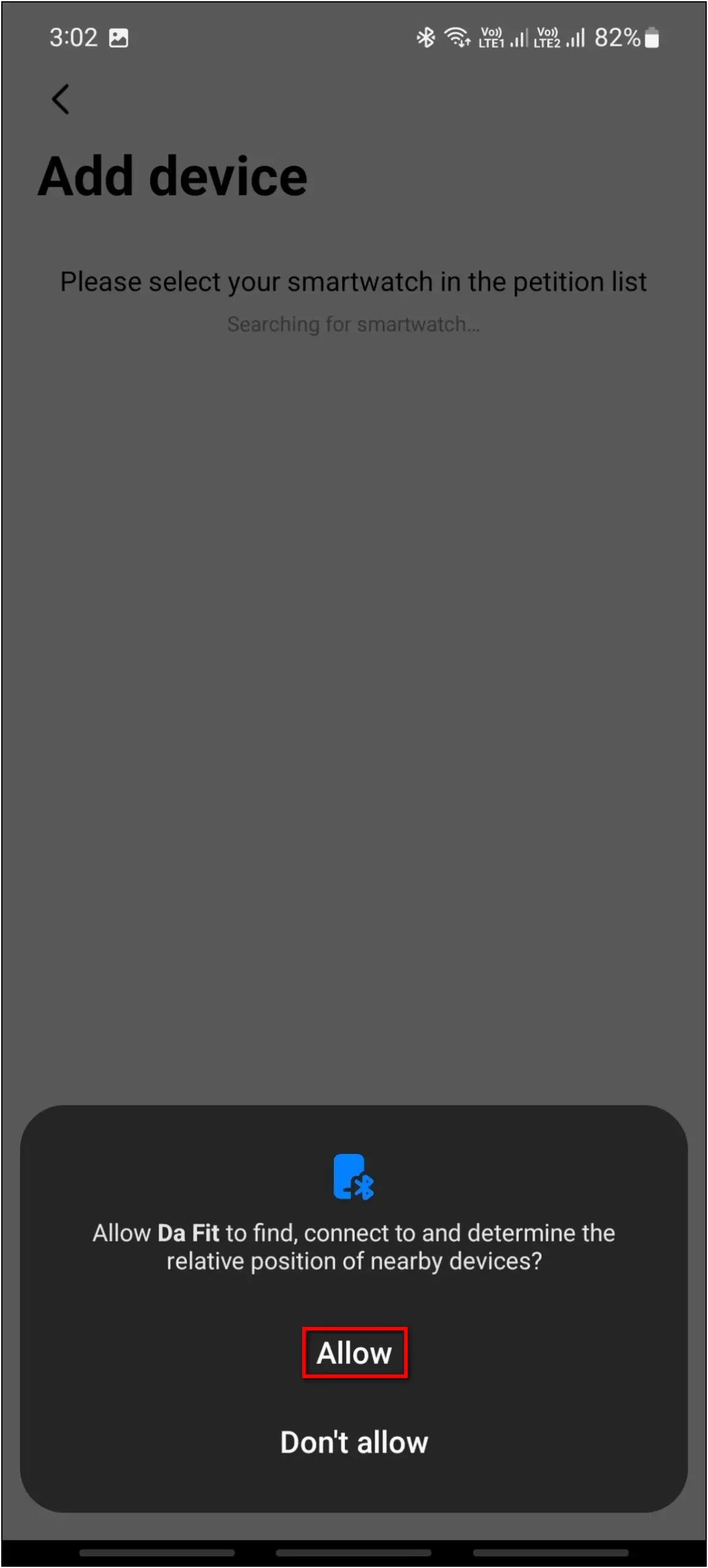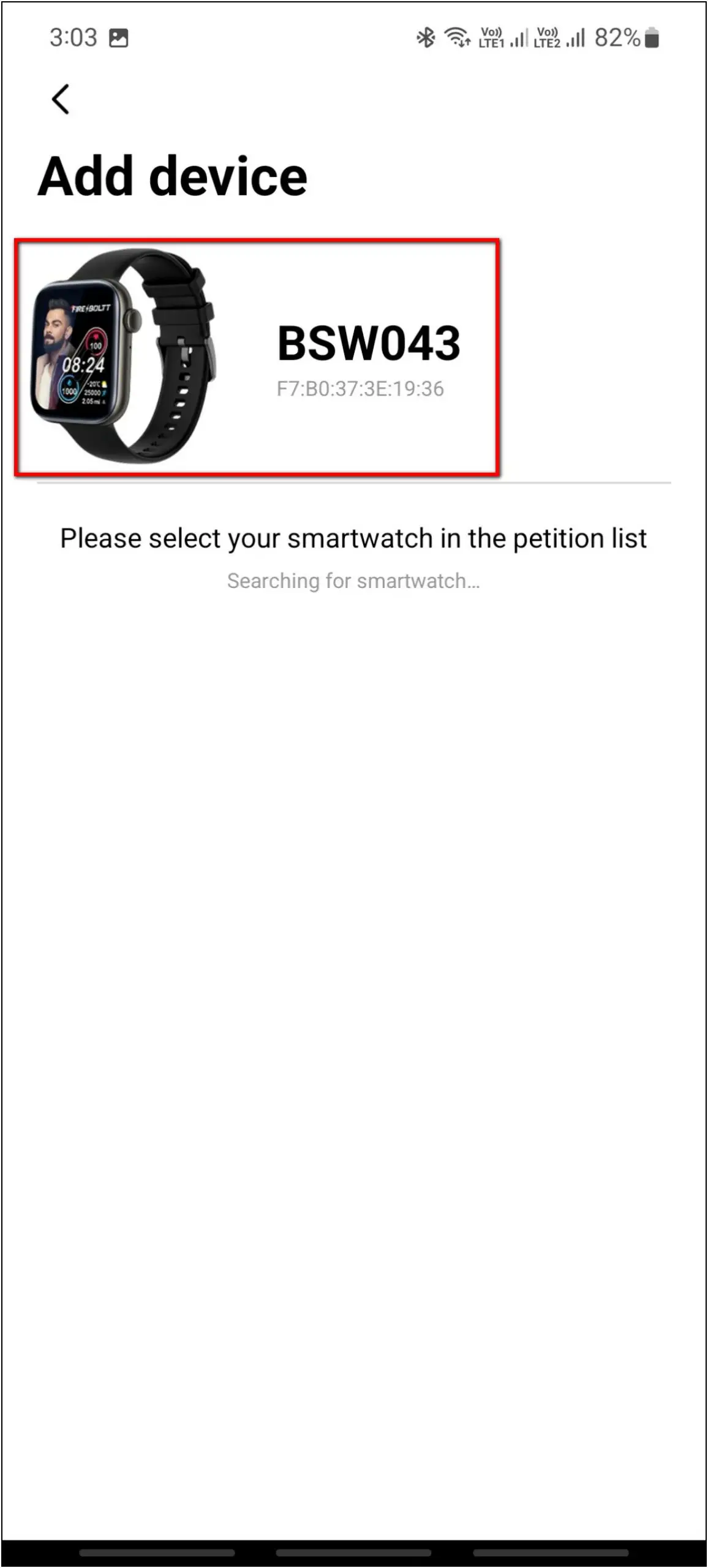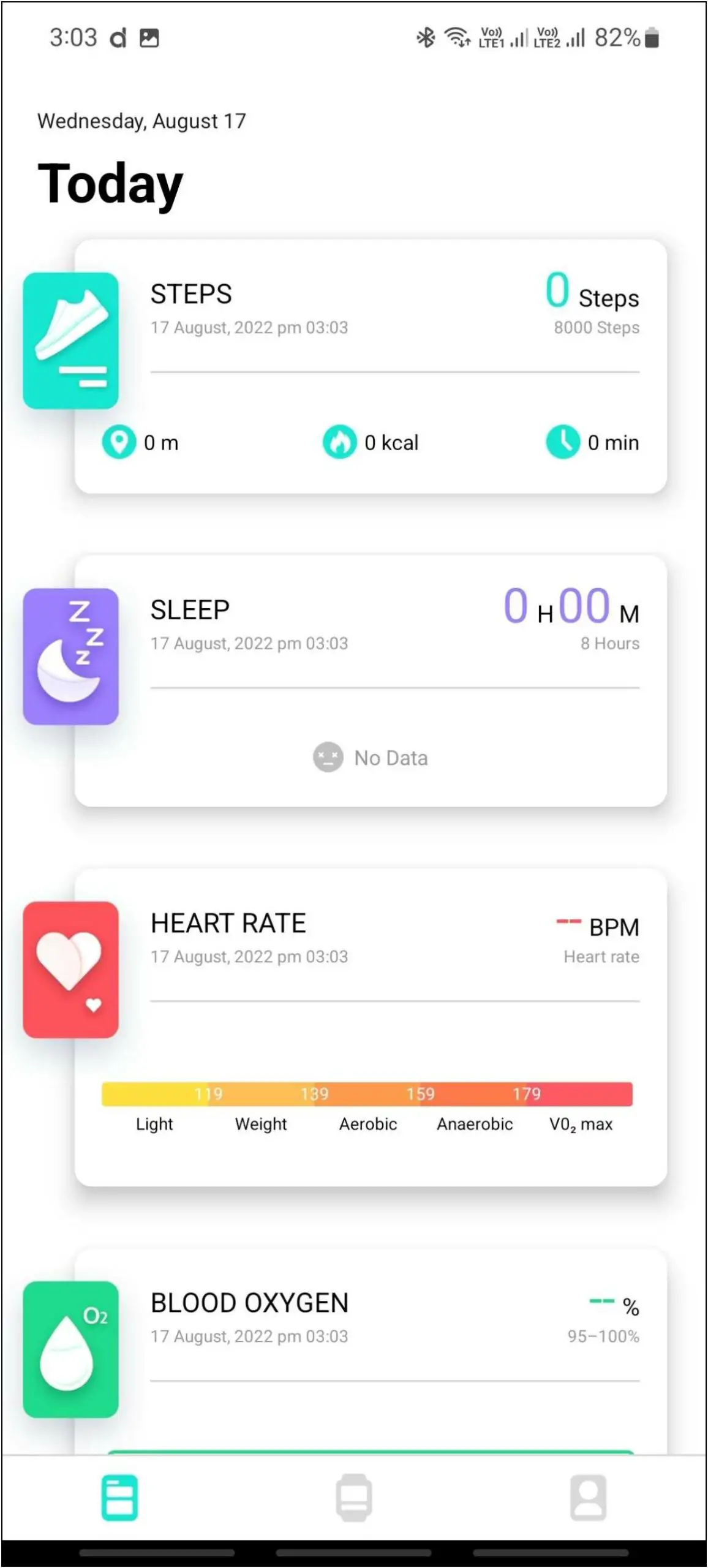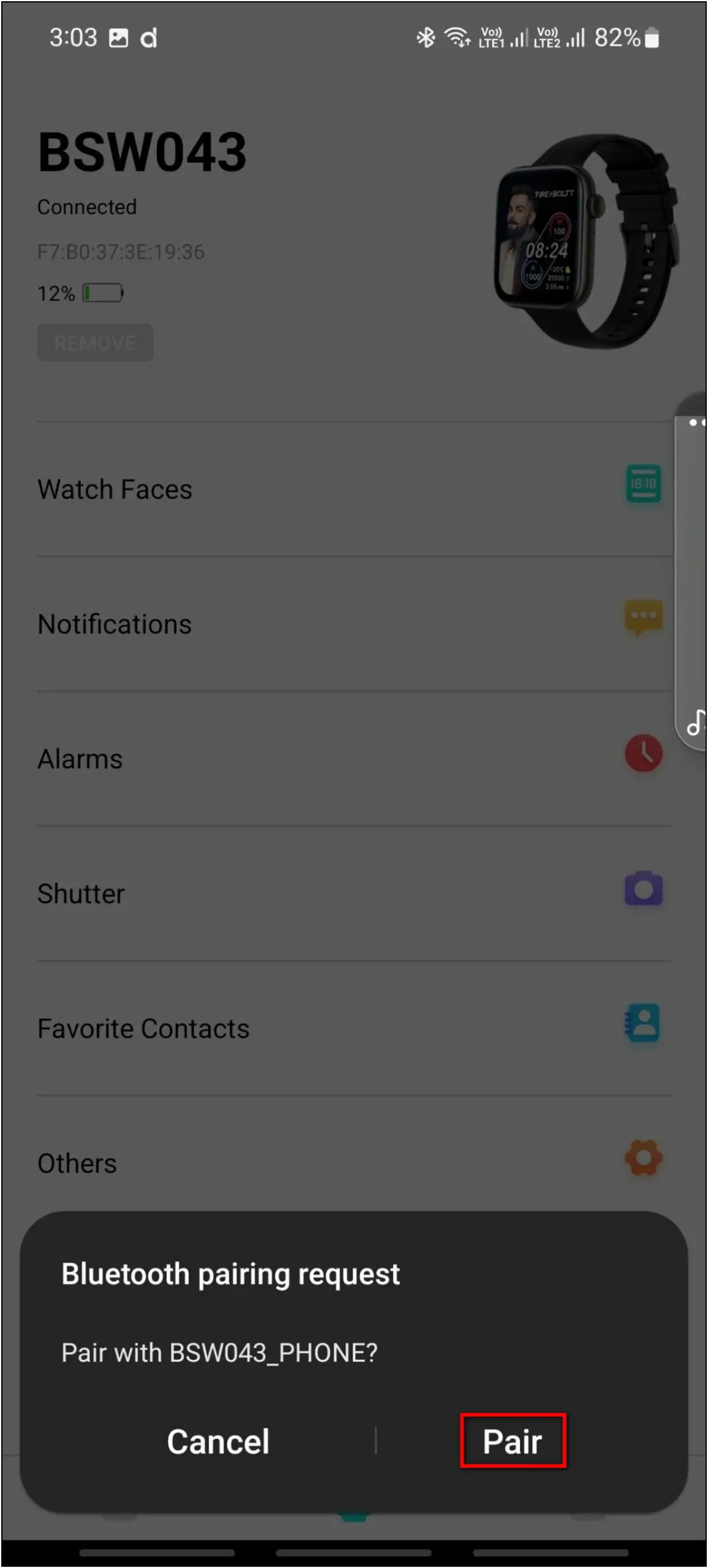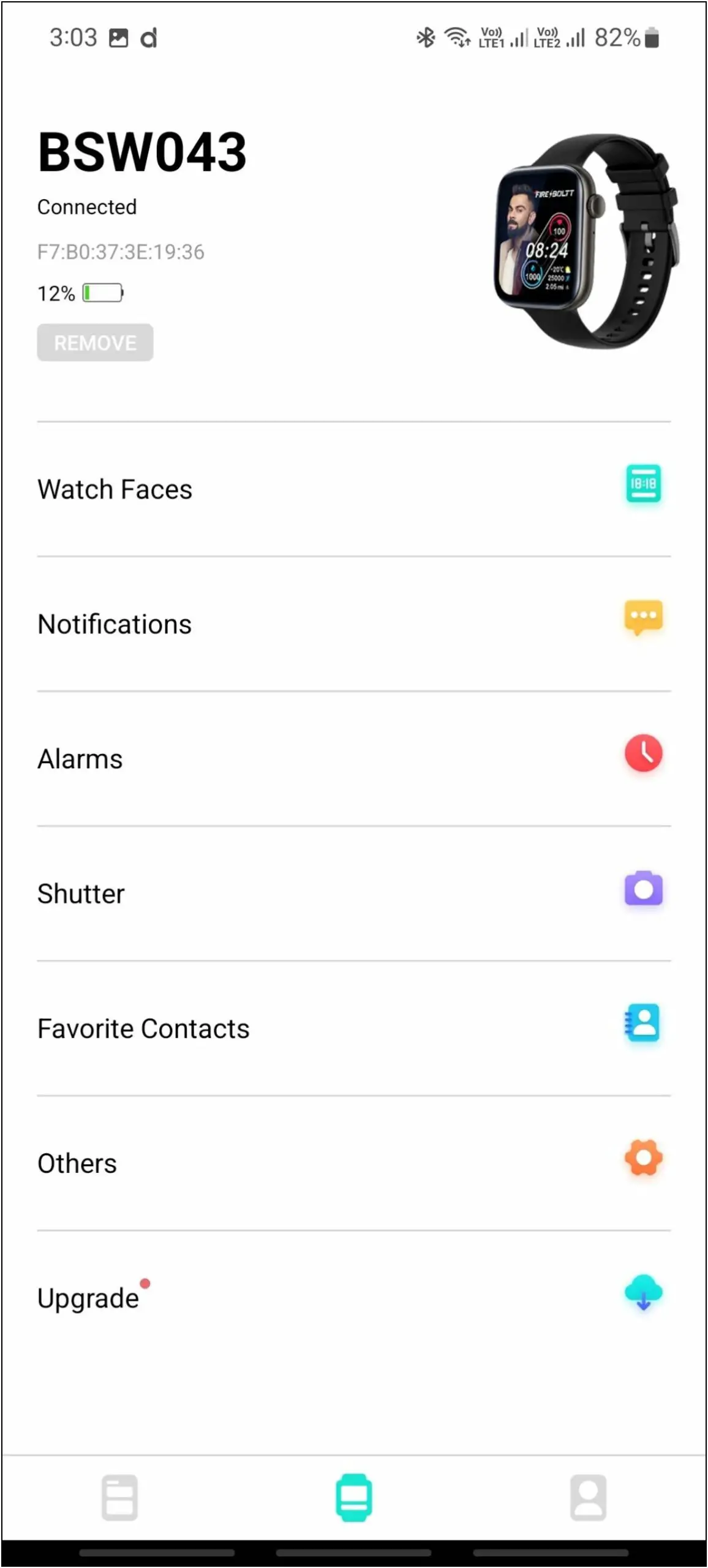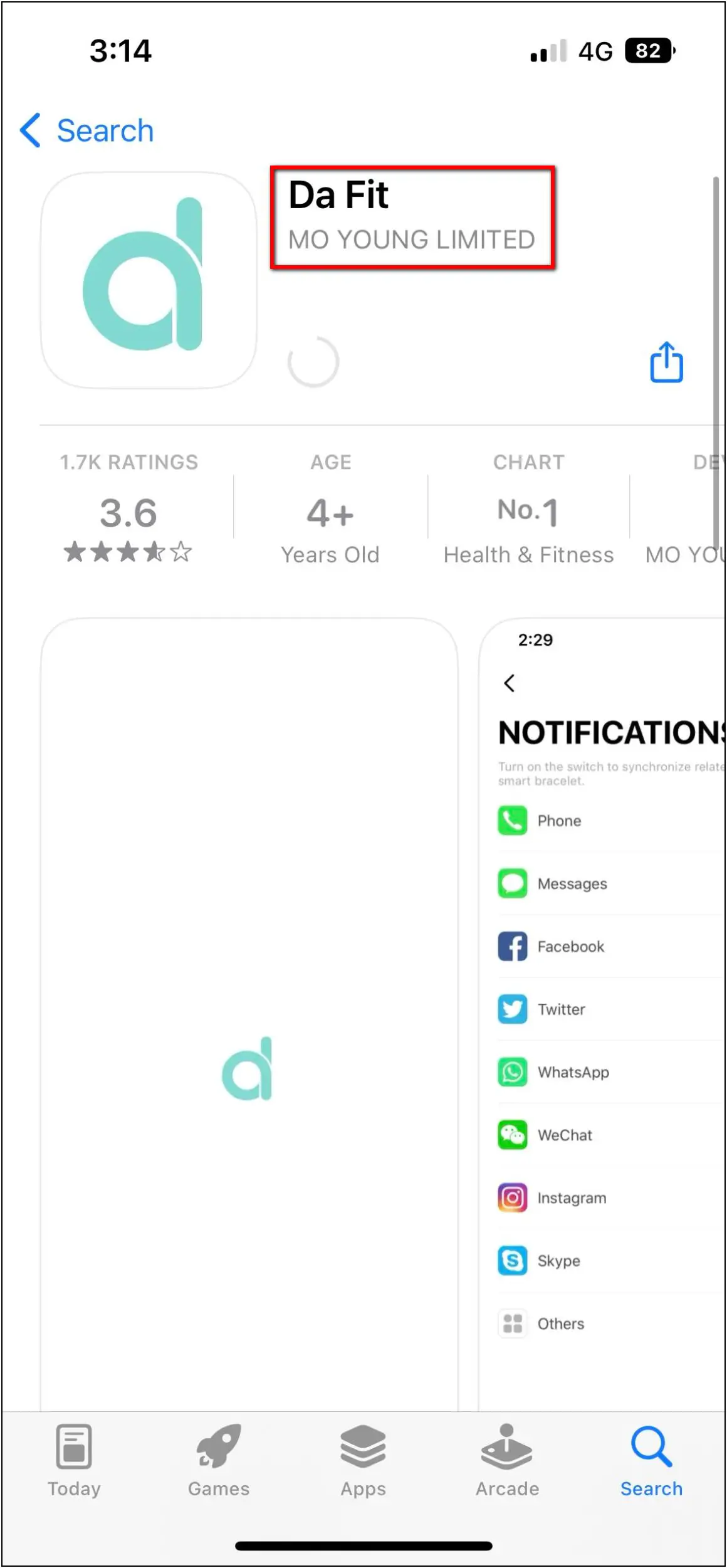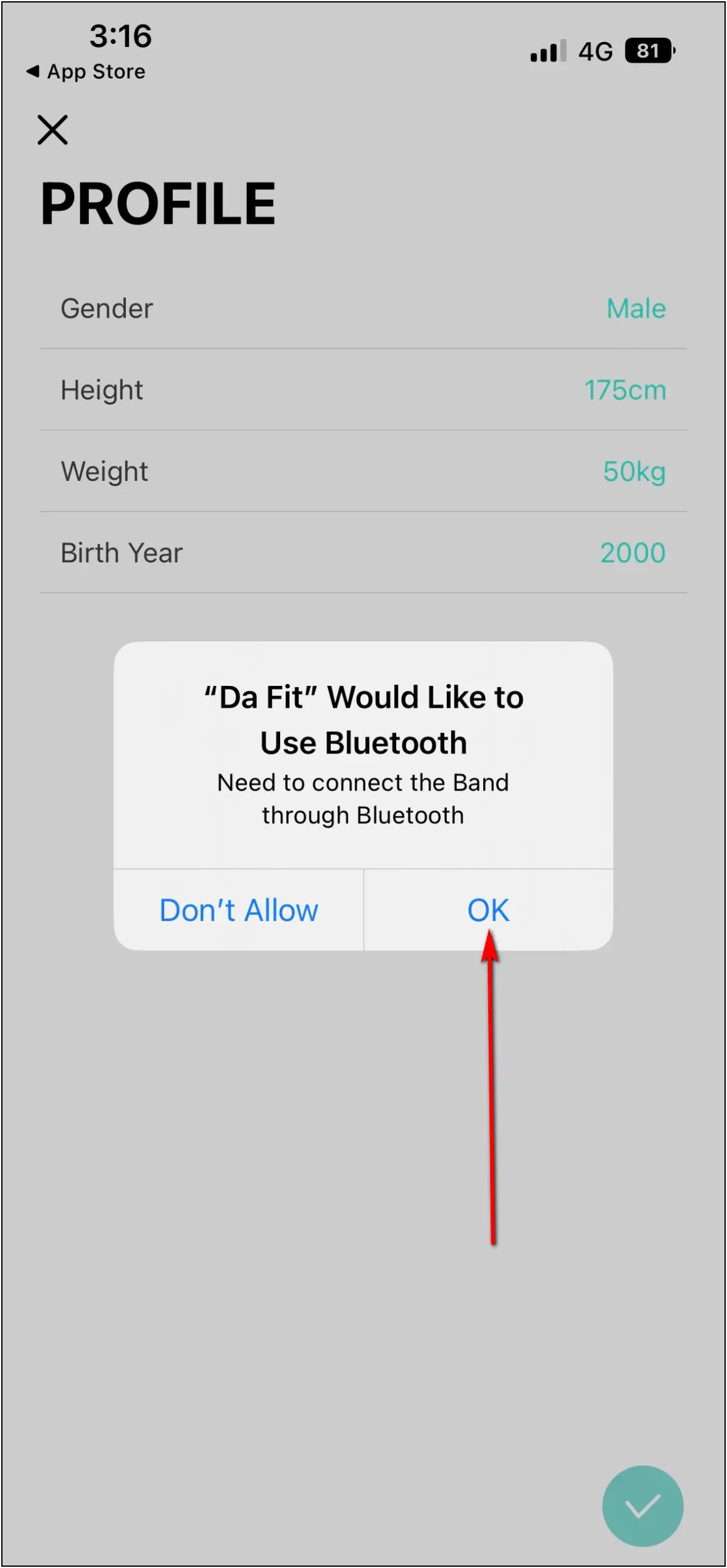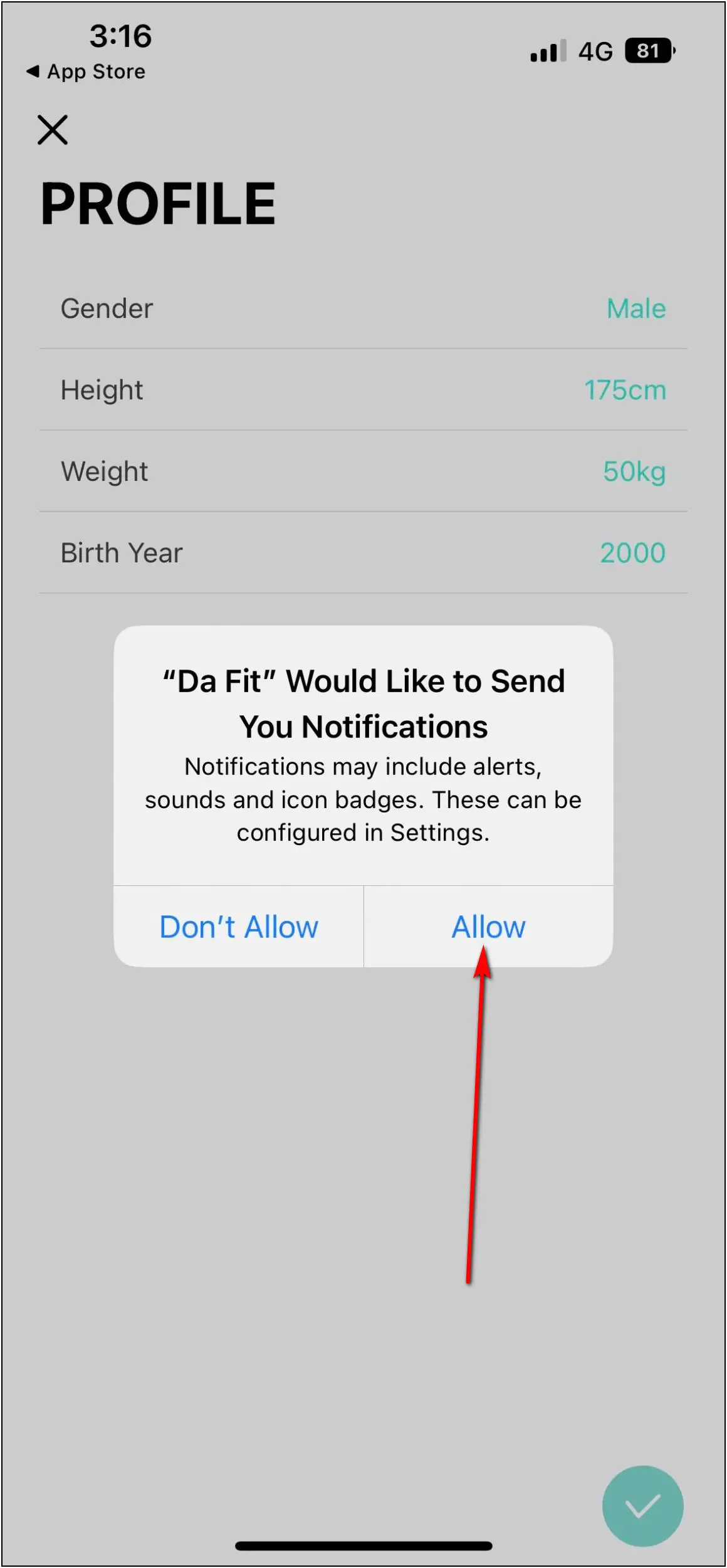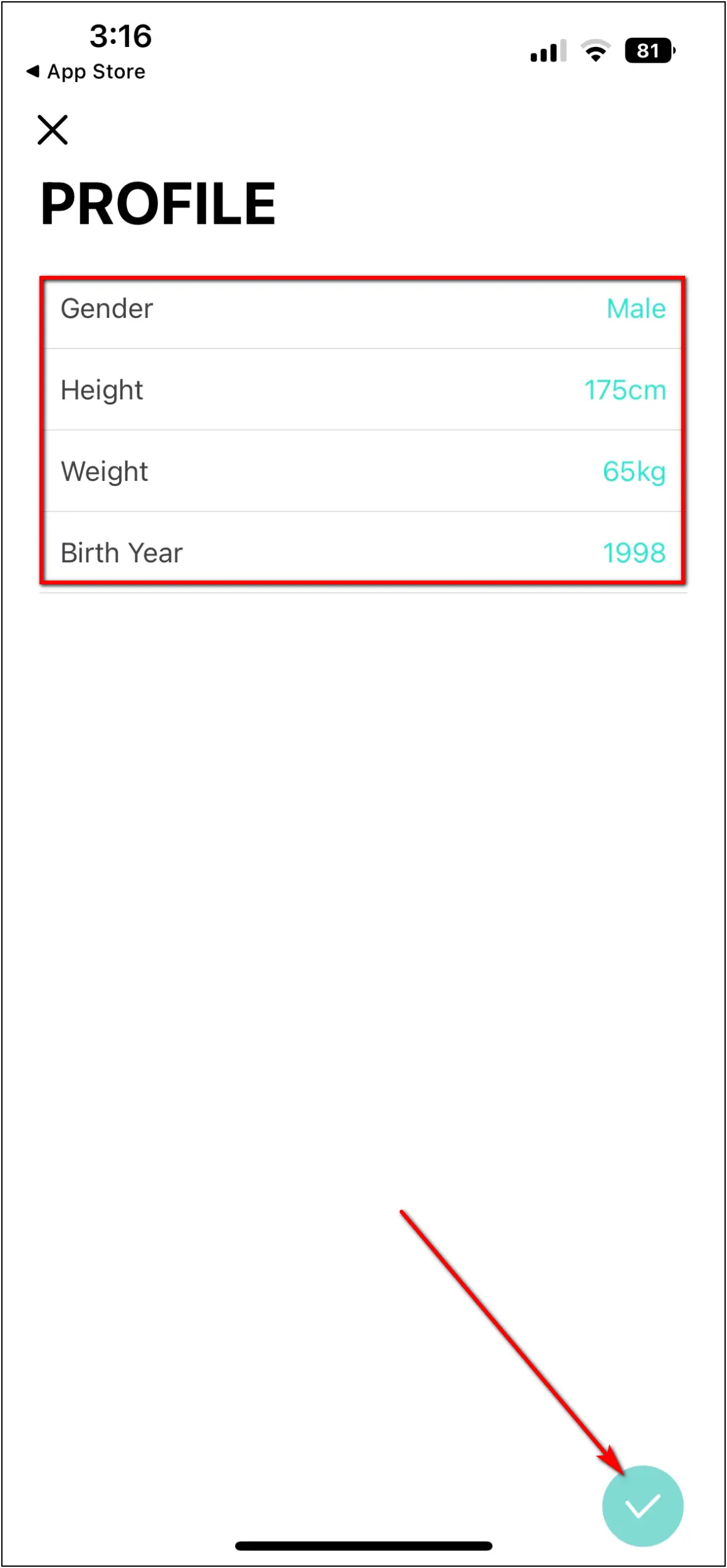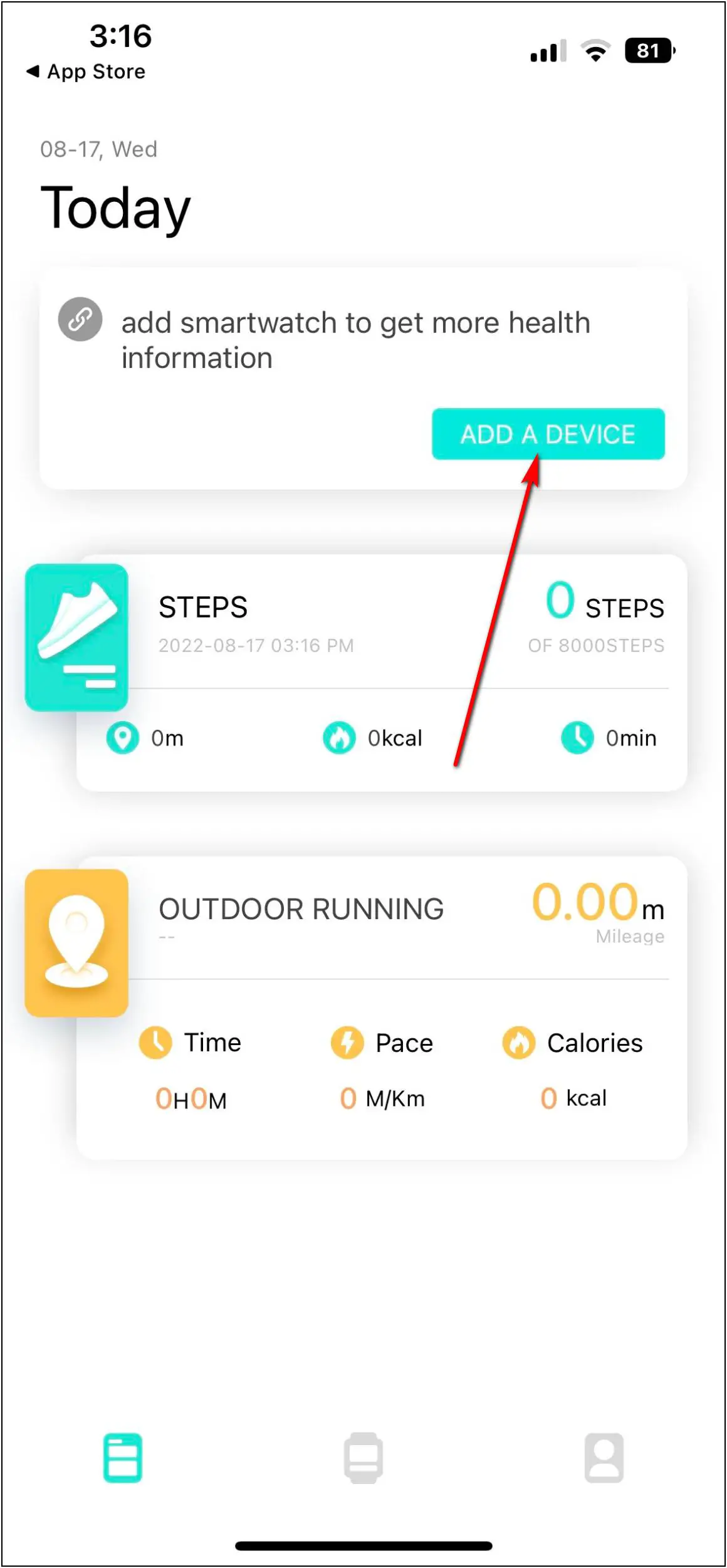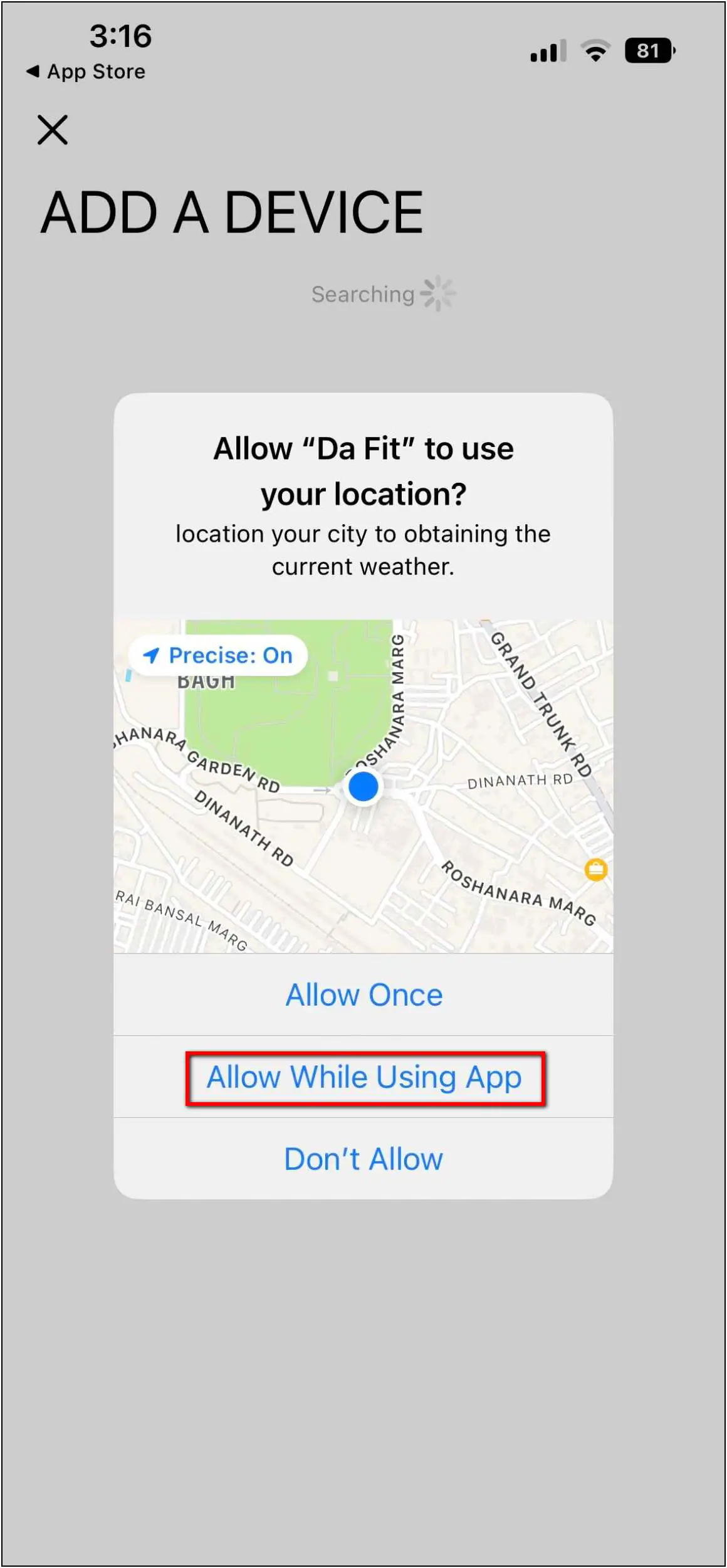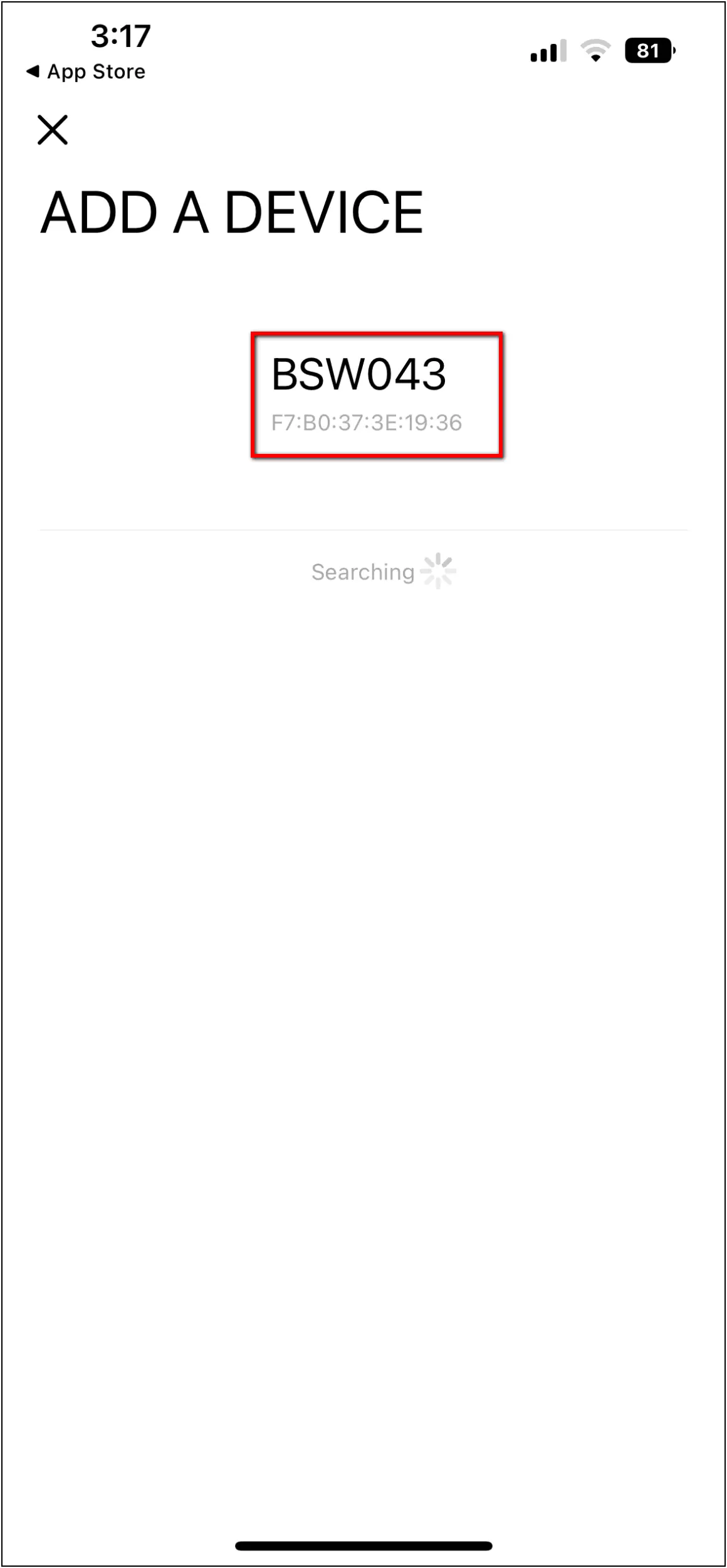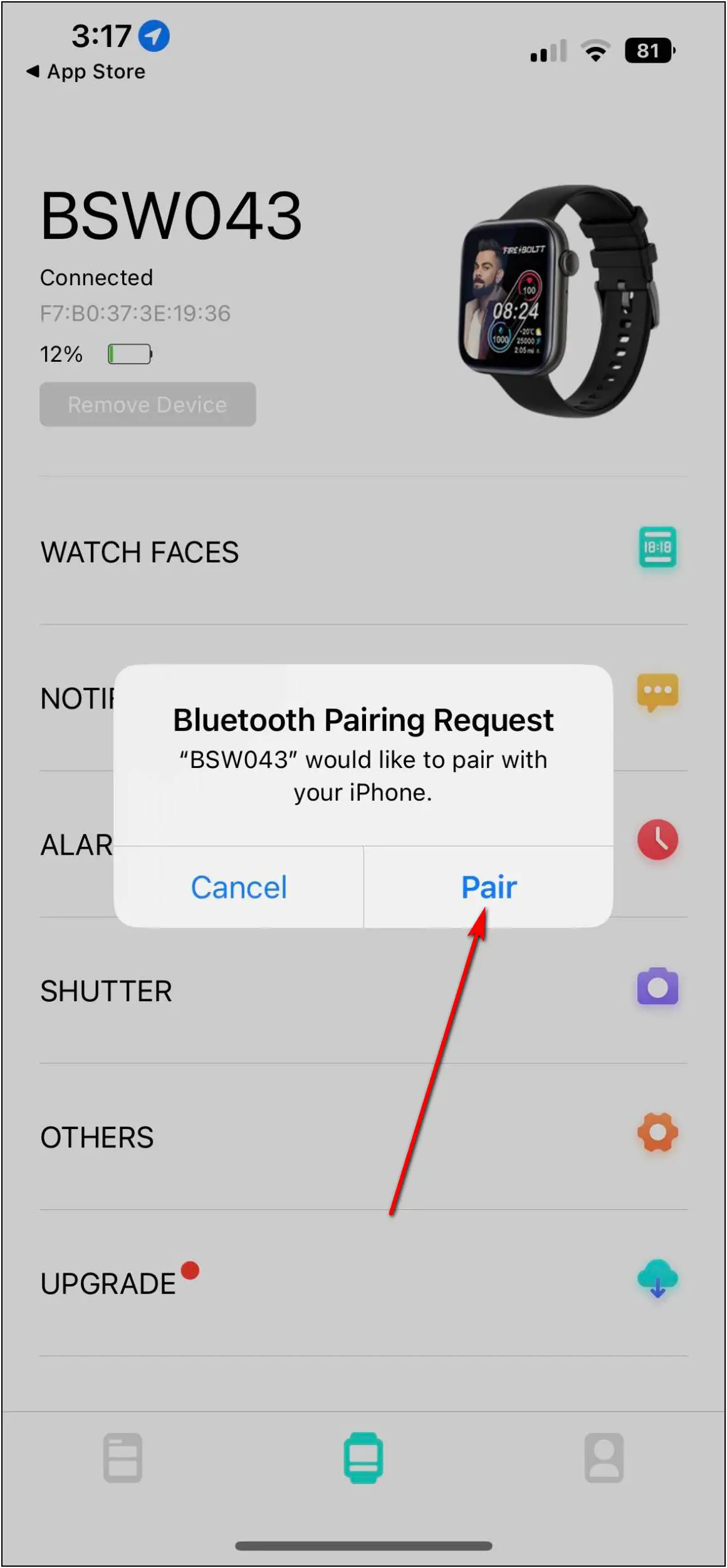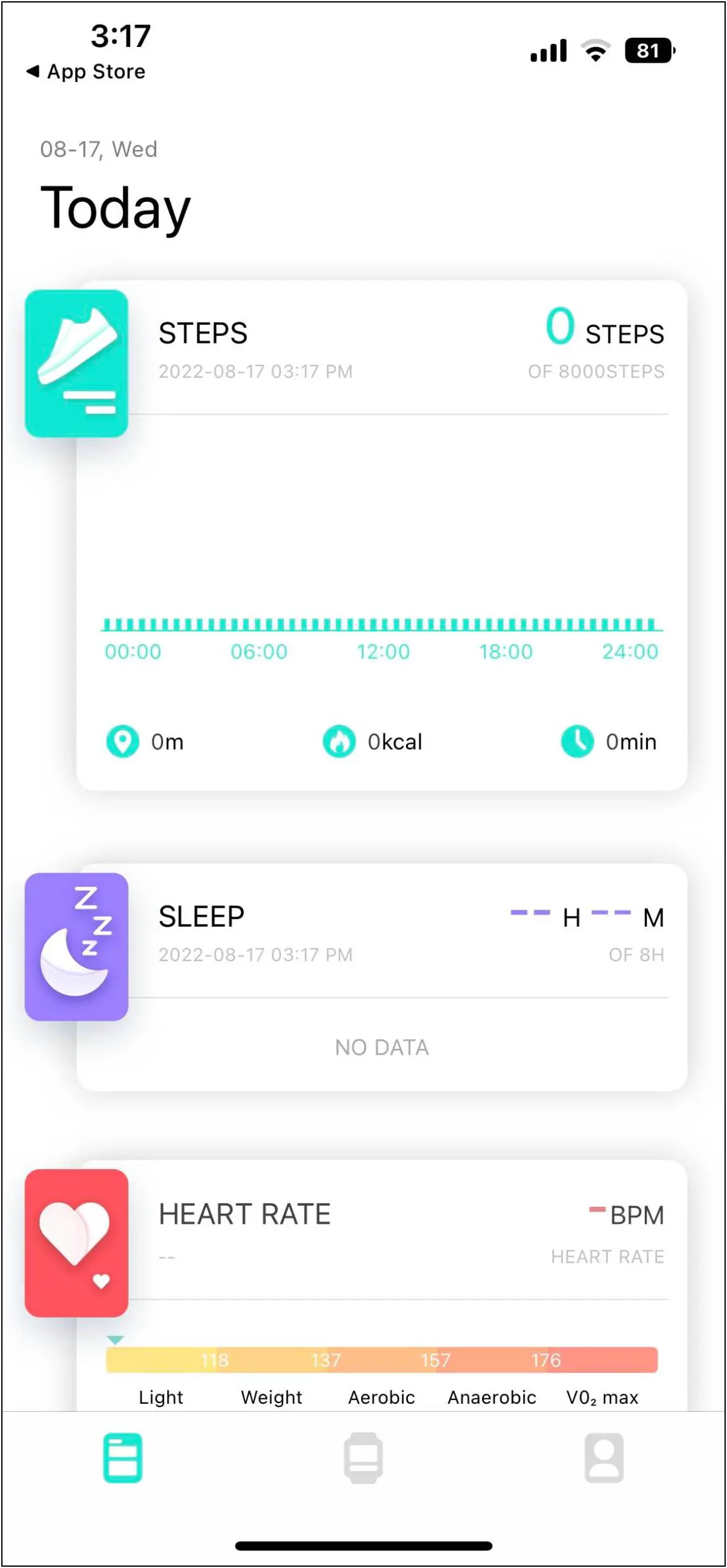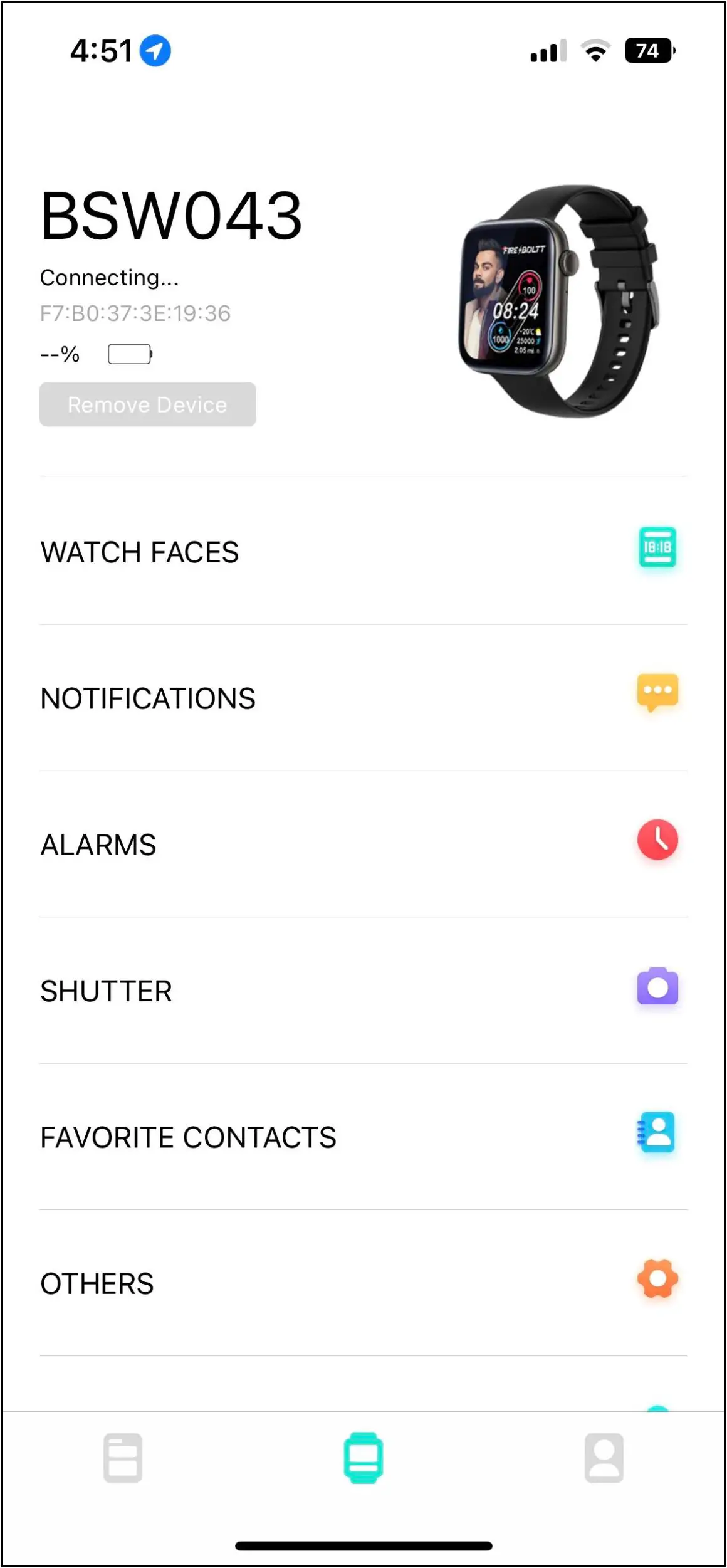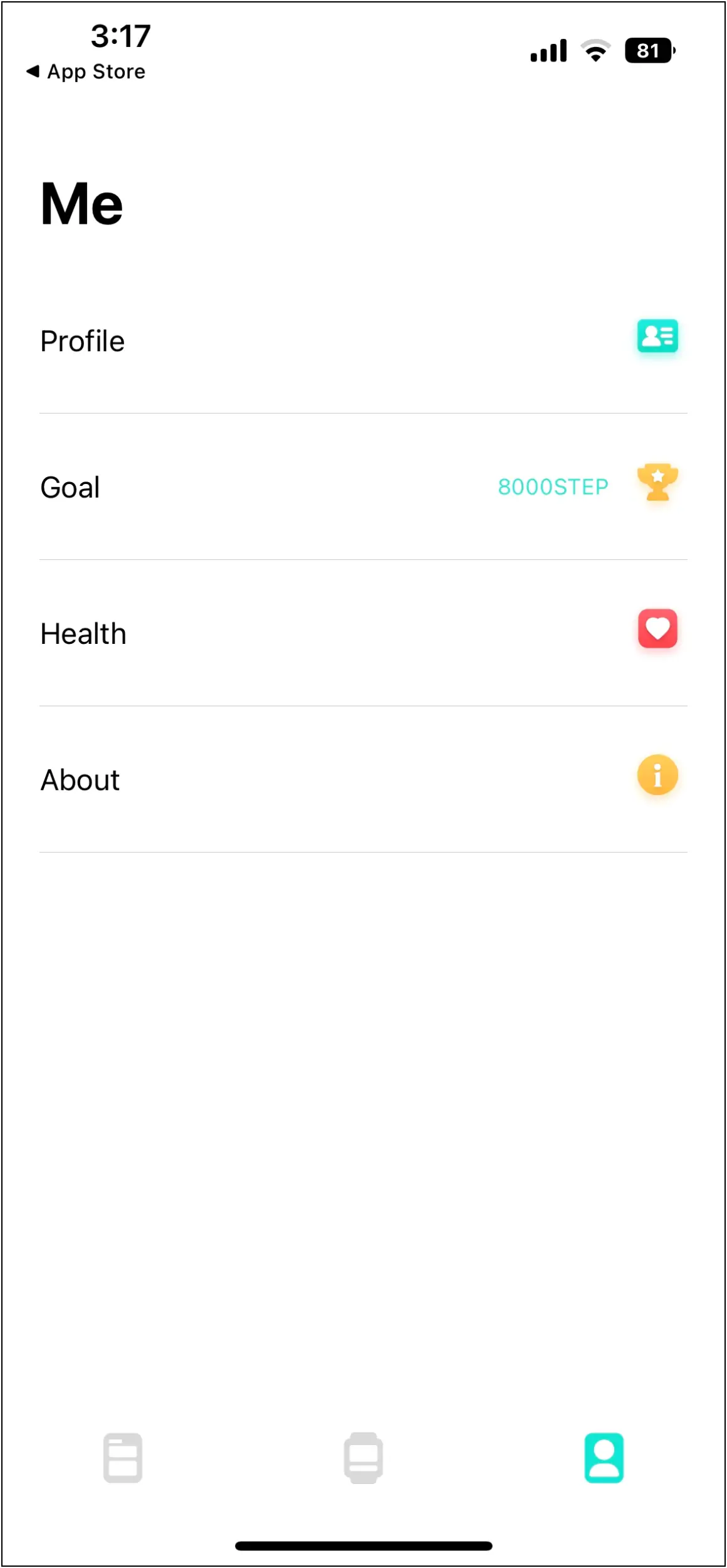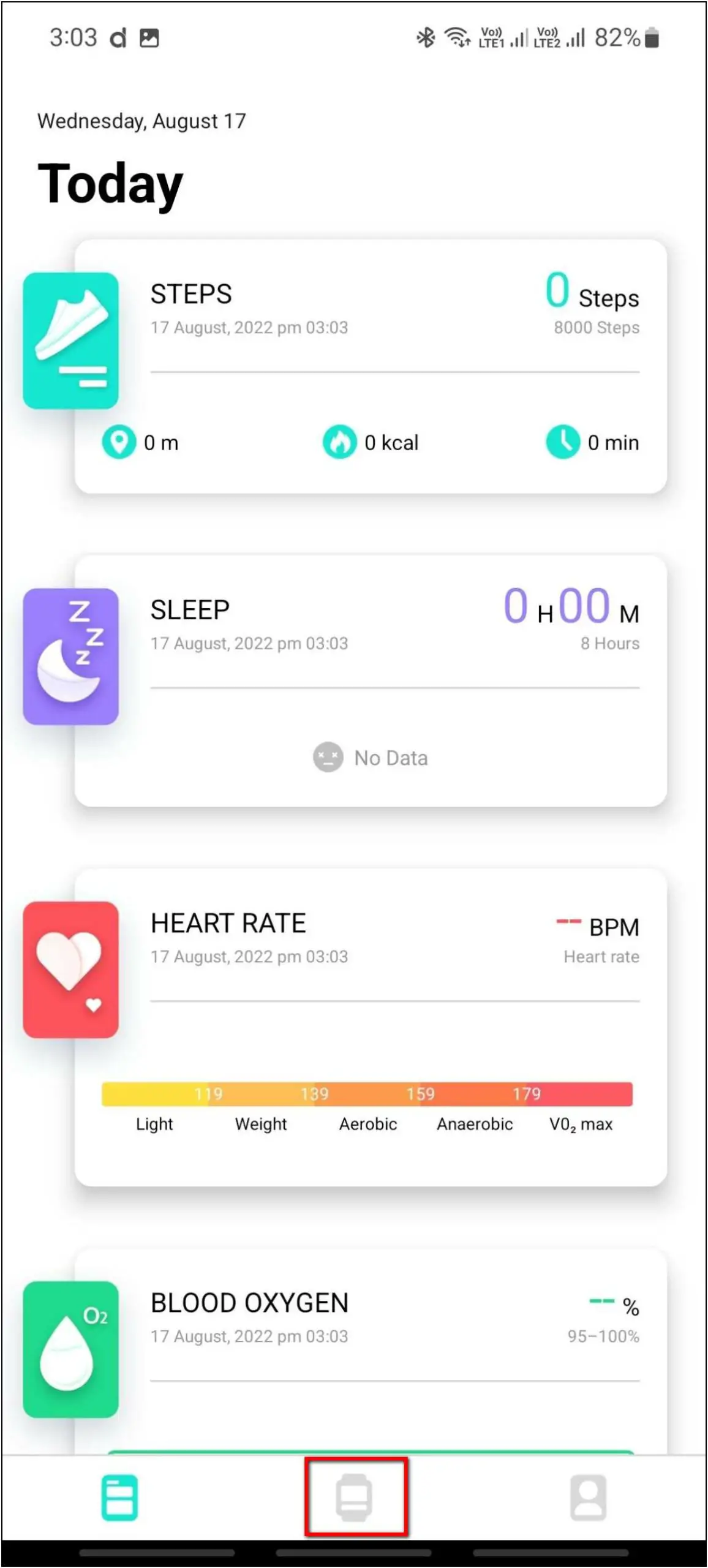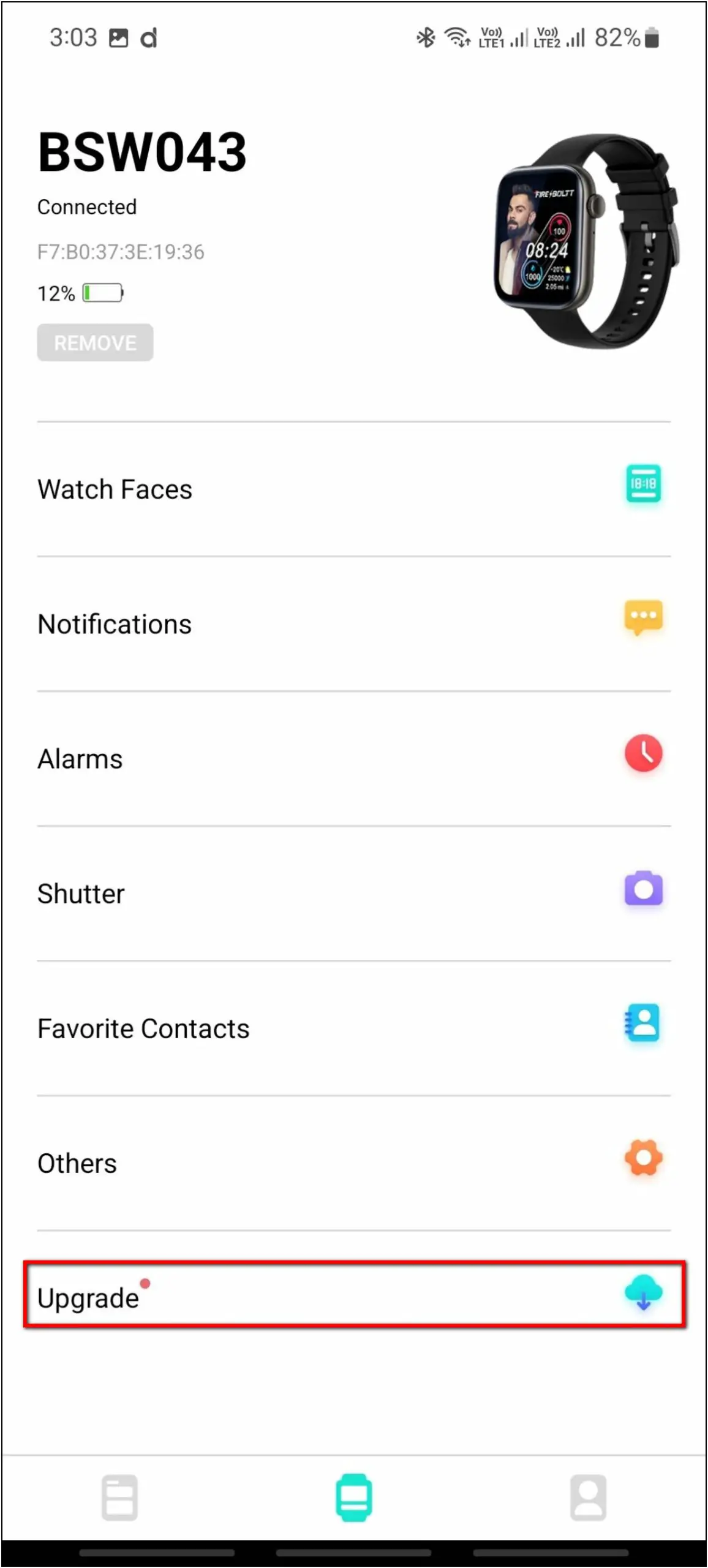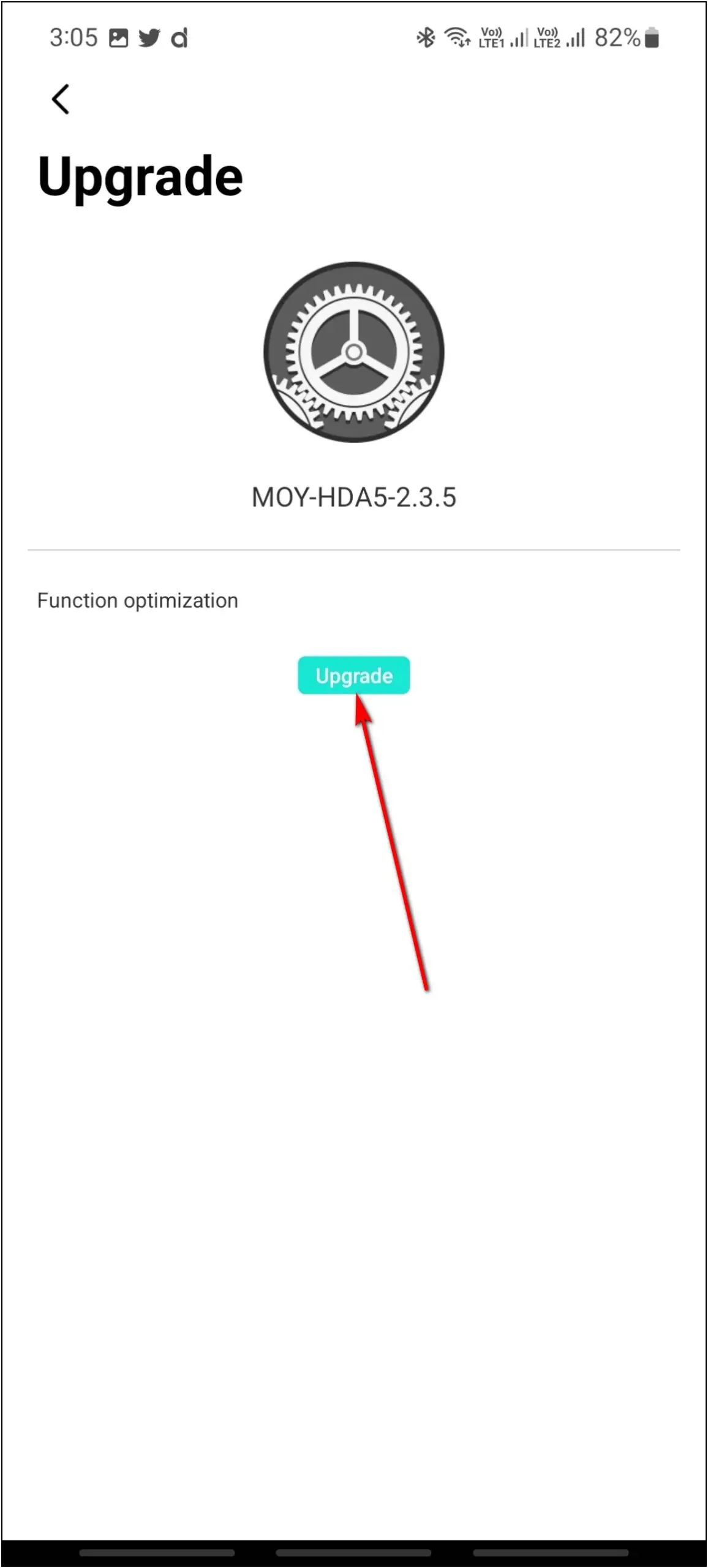Fire-Boltt has recently launched a new smartwatch with Bluetooth calling called FireBoltt Ring 3. This smartwatch features a 1.8-inch curved TFT display with a metallic side frame, a voice assistant button, 118 sports modes, Bluetooth calling, built-in games, and more. To start using all of its features, you have to first connect and set up the watch with your phone. In this article, we will be sharing the steps to connect and setup Fire-Boltt Ring 3 with Android and iPhone.

Must Read | The Reality Of Made In India Smartwatches
Setup Fire-Boltt Ring 3 with Android and iPhone
The Fire-Boltt Ring 3 smartwatch is compatible with both Android and iPhone. You can connect the smartwatch to your phone through the Da Fit app using the guide below.
Steps to Connect Fire-Boltt Ring 3 with Android
Follow the steps mentioned below to connect the Fire-Boltt Ring 3 smartwatch with your Android phone:
Step 1: Install the Da Fit app from Google Play Store and open it.
Step 2: Enter the basic personal information details and confirm.
Step 3: Allow the media permission and click on the TO ADD button.
Step 4: Allow the permissions and select the device named BSW043 when shown.
Step 5: Now, go to the watch section and confirm the Bluetooth Pairing Request.
The watch is now successfully connected to your phone. You can access all watch features and settings in the app, and you can check the activity and health stats as well.
Steps to Connect Fire-Boltt Ring 3 with iPhone
Follow the steps mentioned below to connect the Fire-Boltt Ring 3 smartwatch with your iPhone:
Step 1: Install the Da Fit app from Apple App Store and open it.
Step 2: Allow Bluetooth and notifications permissions.
Step 3: Enter some basic profile details like height, weight, etc., and confirm.
Step 4: Click on ADD A DEVICE and allow the location permission.
Step 5: Select the device name BSW043 when shown.
Step 6: On the device page, confirm the Bluetooth Pairing Request.
Now, the watch is successfully connected to your iPhone. You can check all your health and activity data, and access all the watch features and settings here in the app.
Bonus: Update the Watch Software
You can also update the software version of this smartwatch from the app. Follow the steps mentioned below to do it:
Step 1: Open the Da Fit app and go to the Watch section.
Step 2: Click on the Upgrade option.
Step 3: If any update is available, it will show the Upgrade button. Click on it.
Wrapping Up
These are the steps to connect and set up the Fire-Boltt Ring 3 smartwatch with Android and iPhone. Do all the steps in sequence to complete the setup without any trouble and start using the watch. Share your first impressions of this smartwatch in the comments below, and stay tuned with WearablesToUse for more helpful articles!