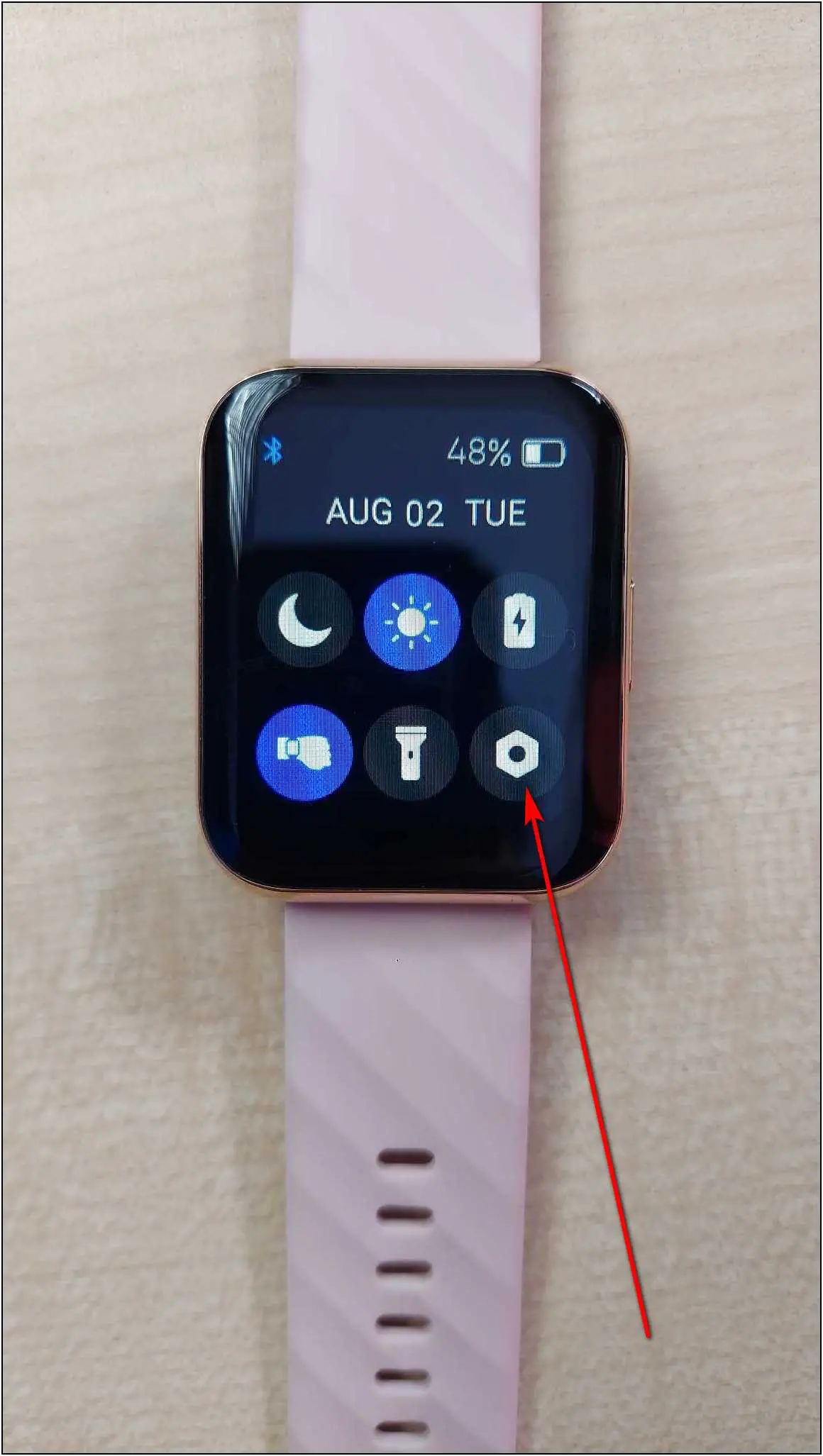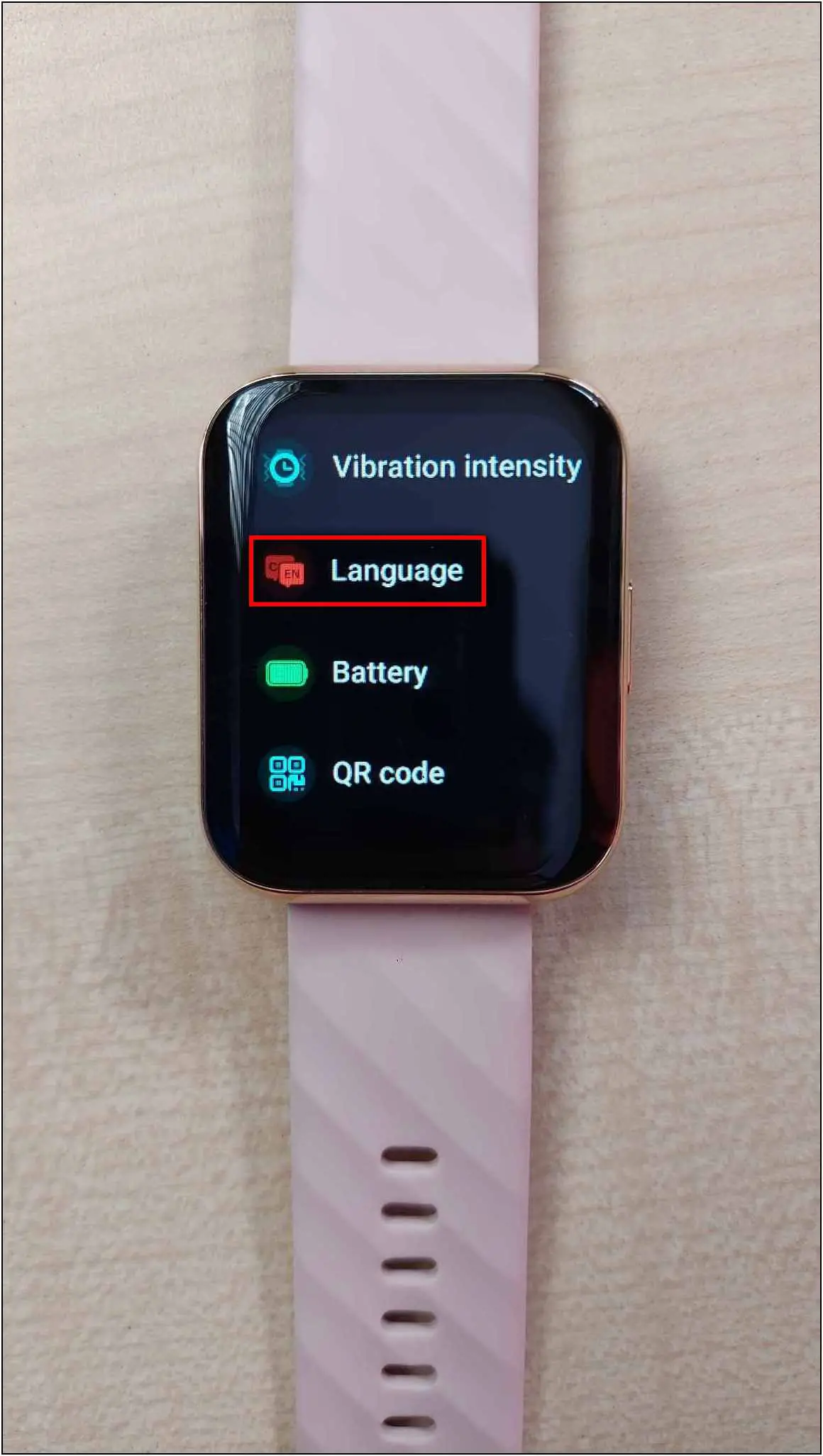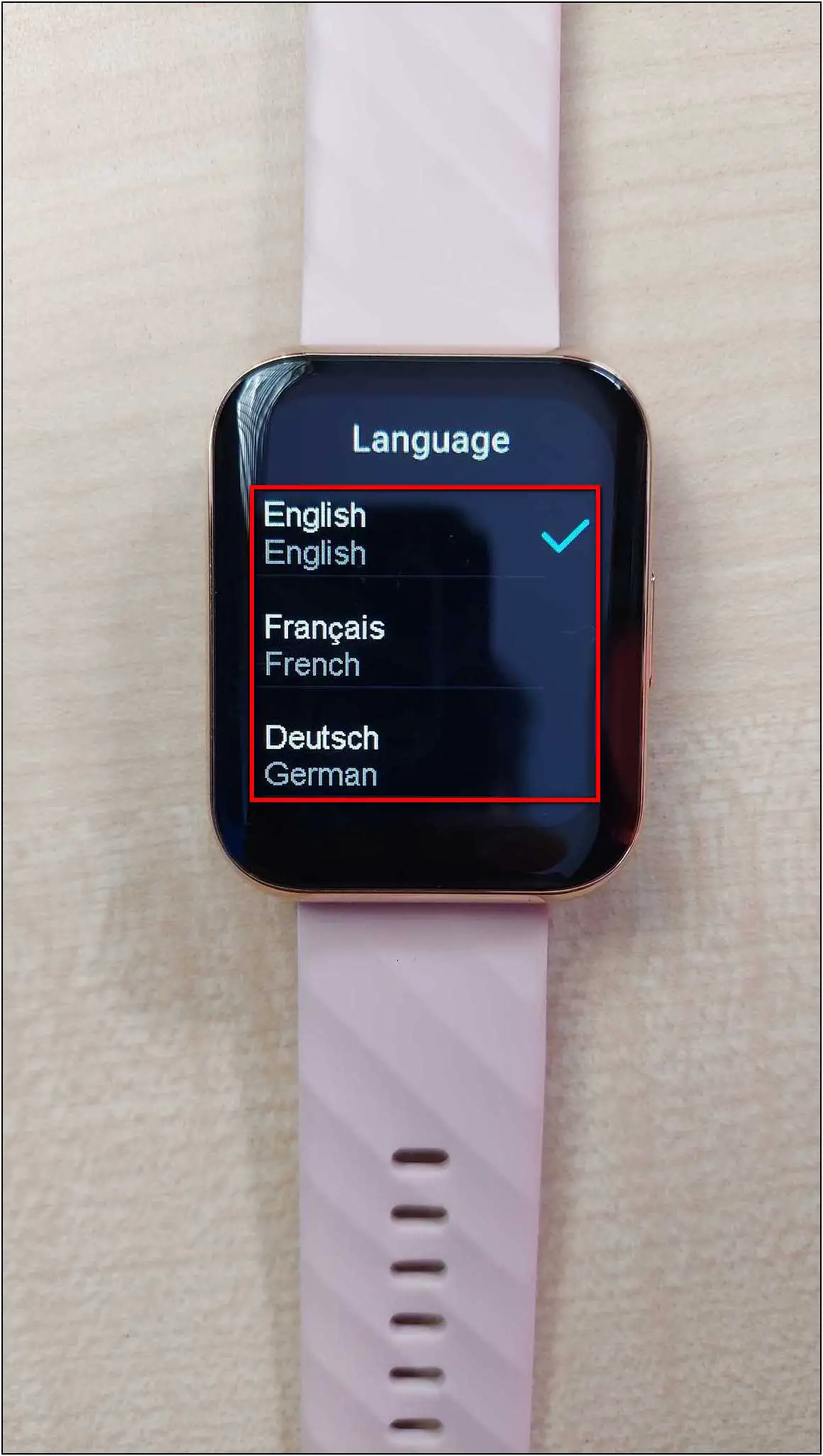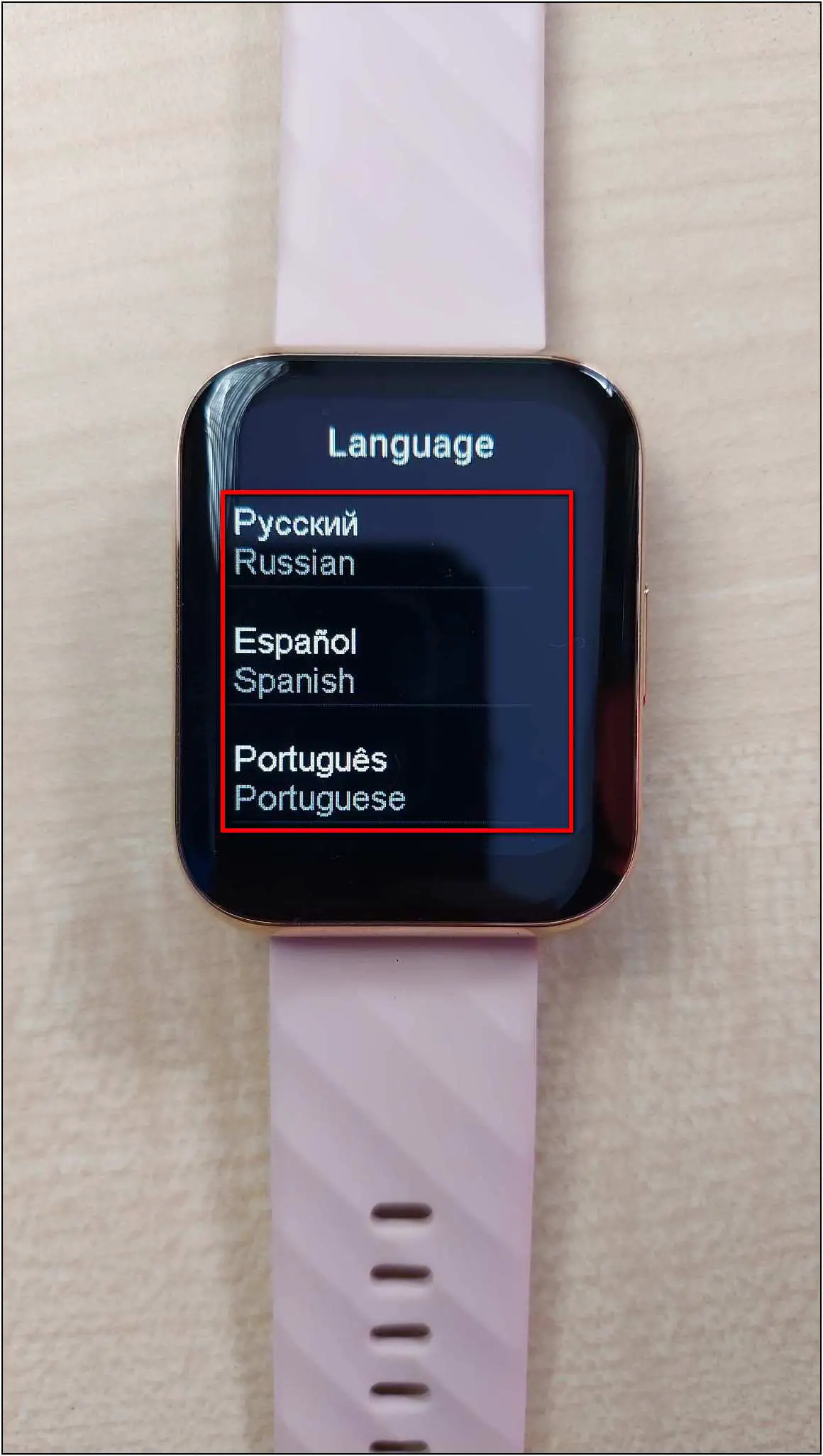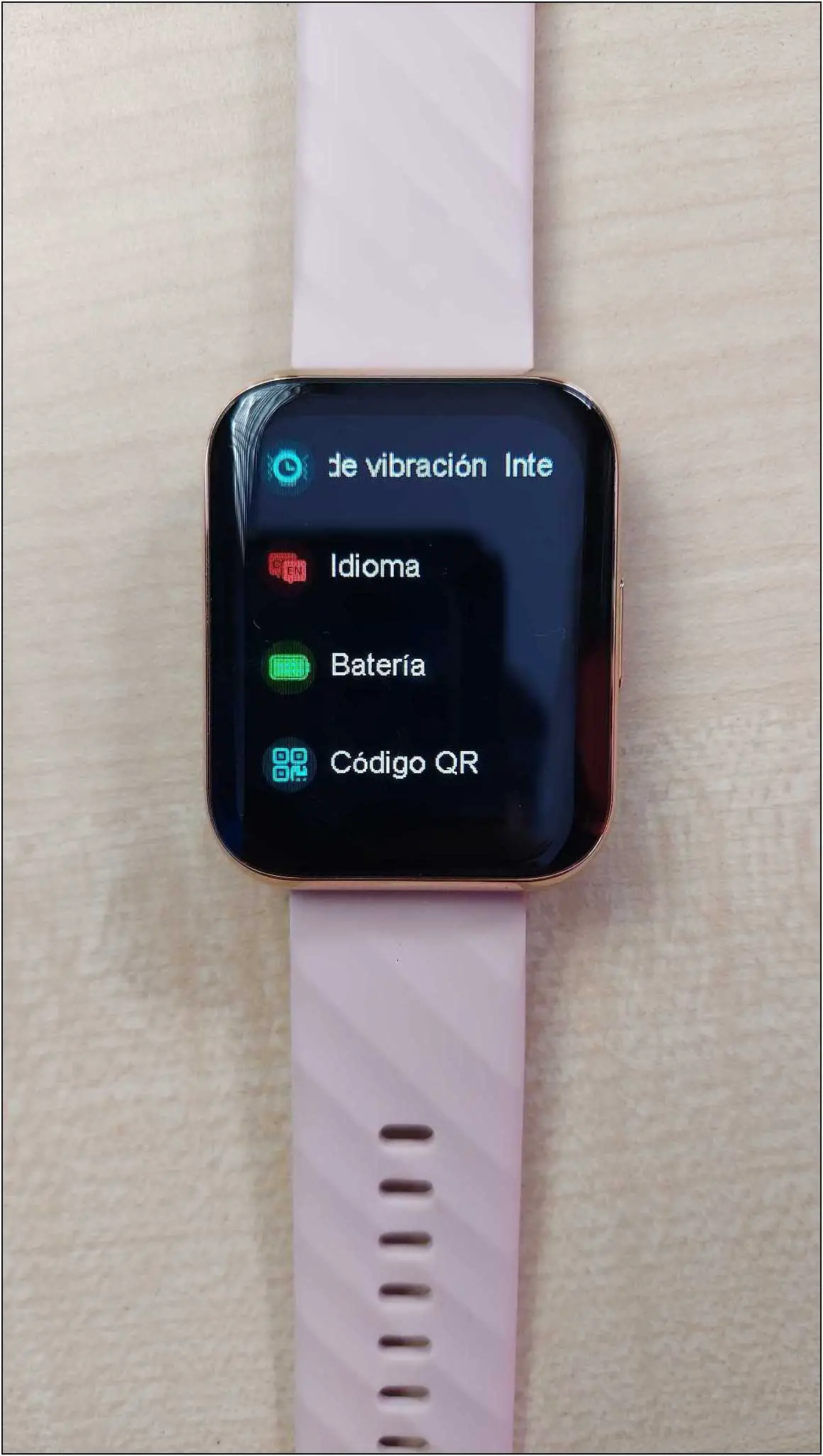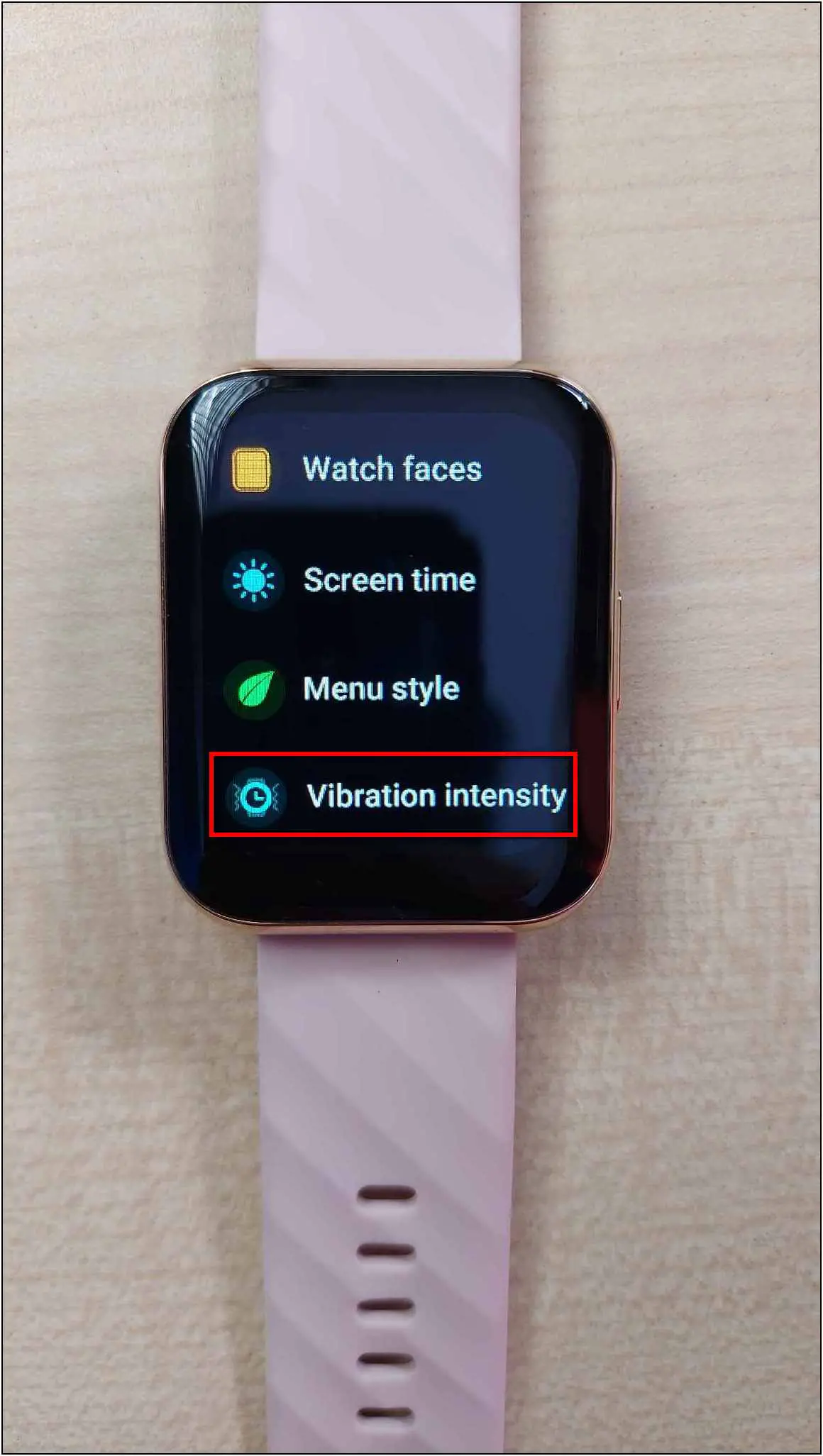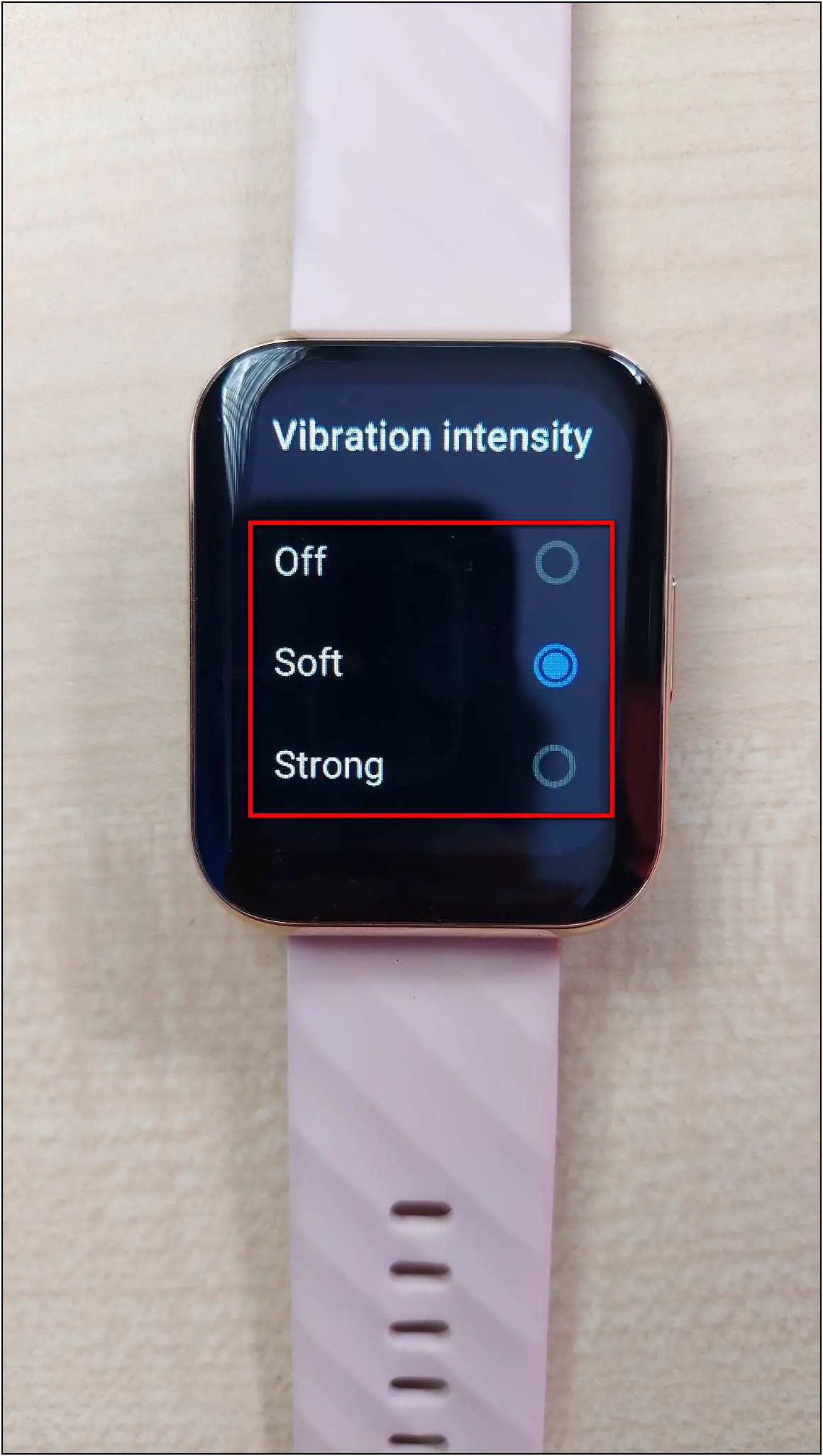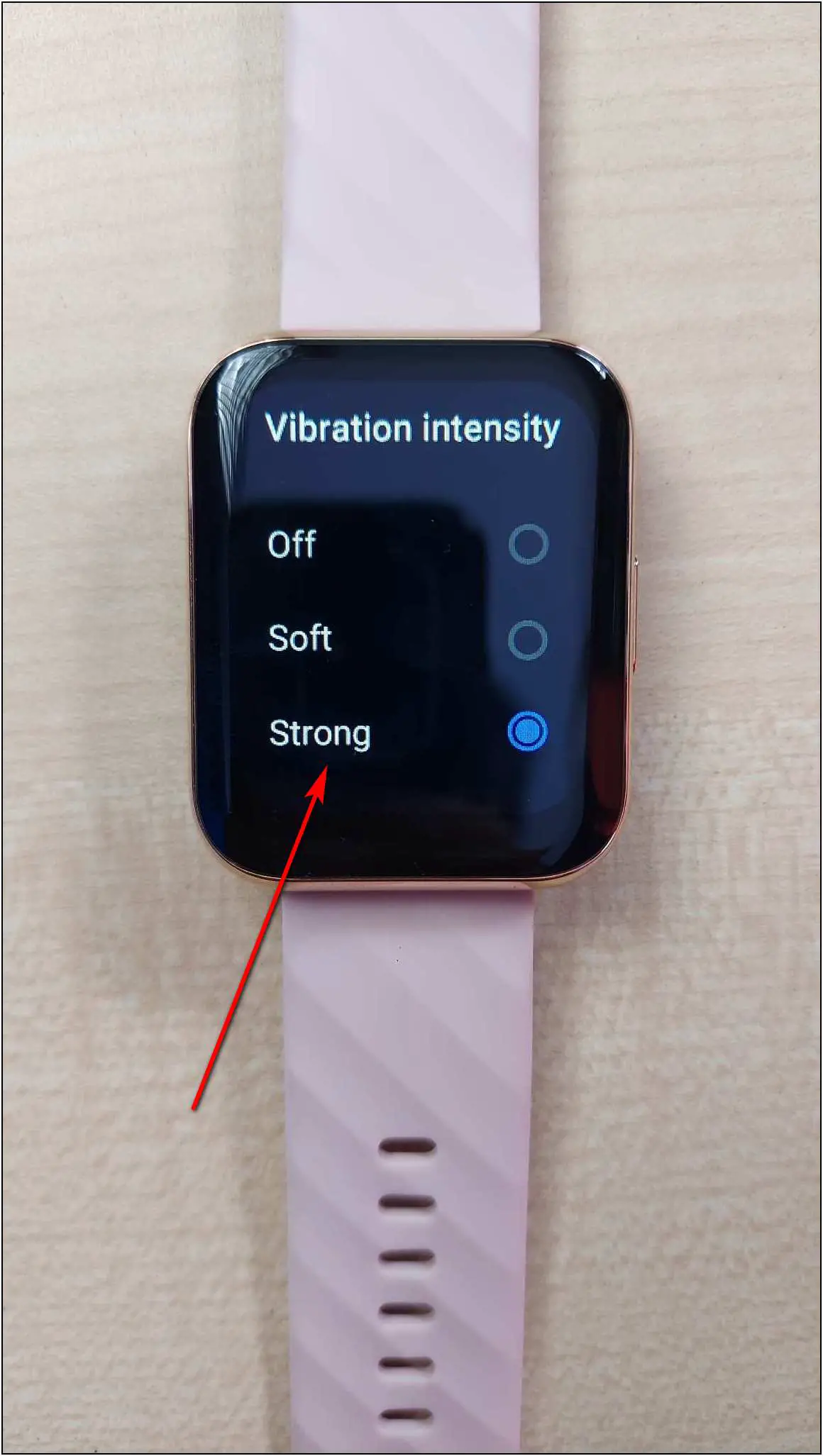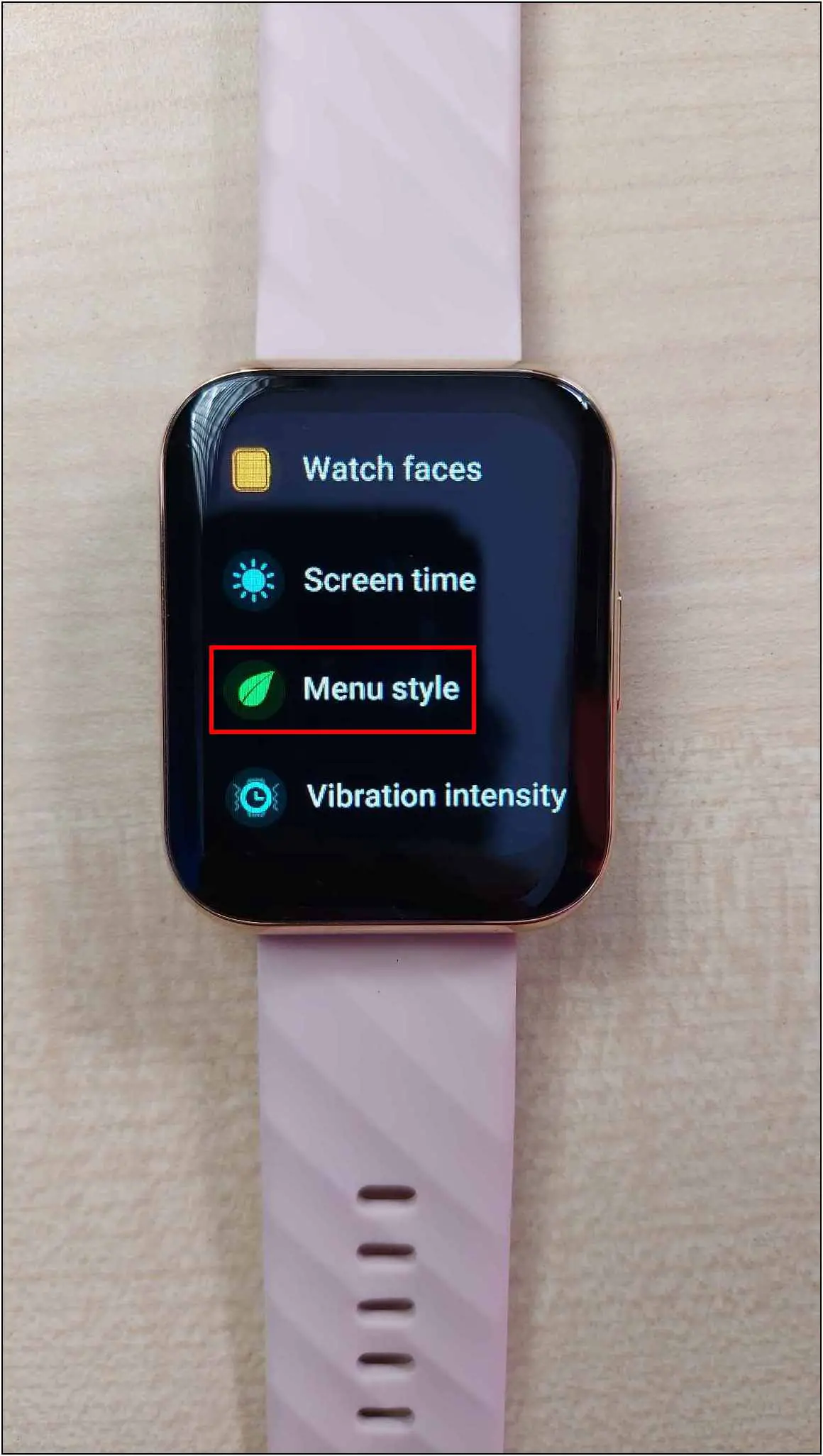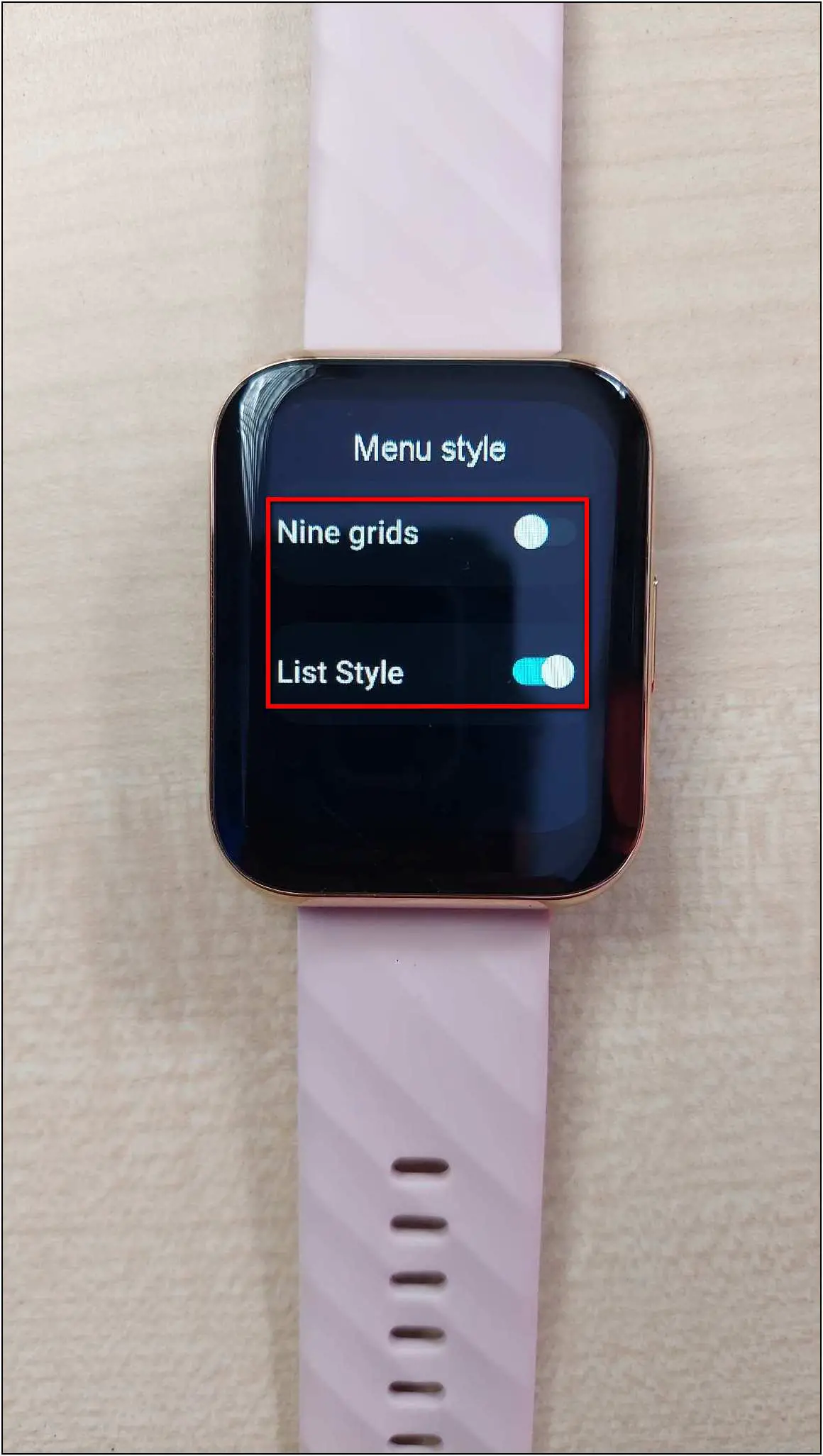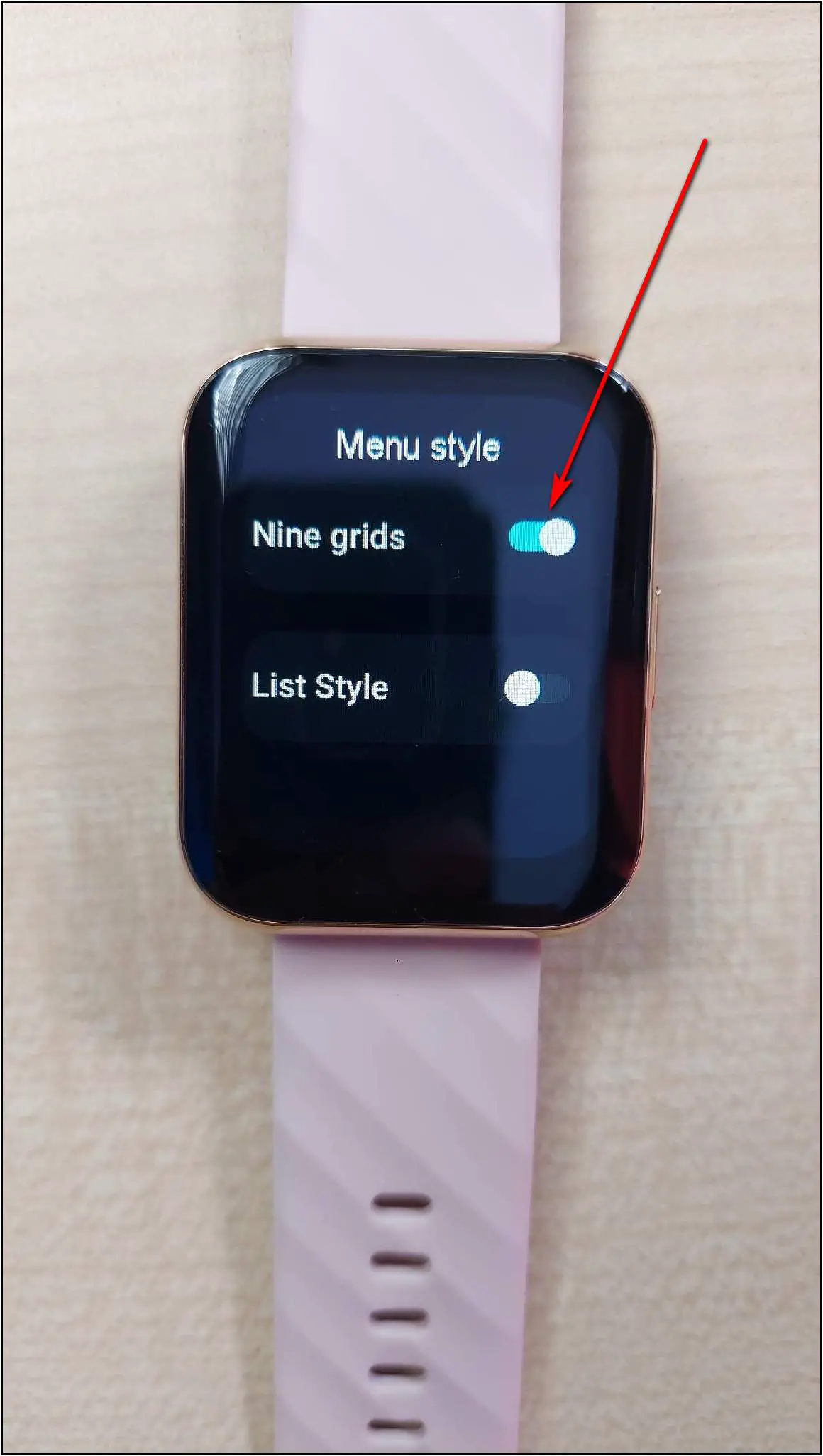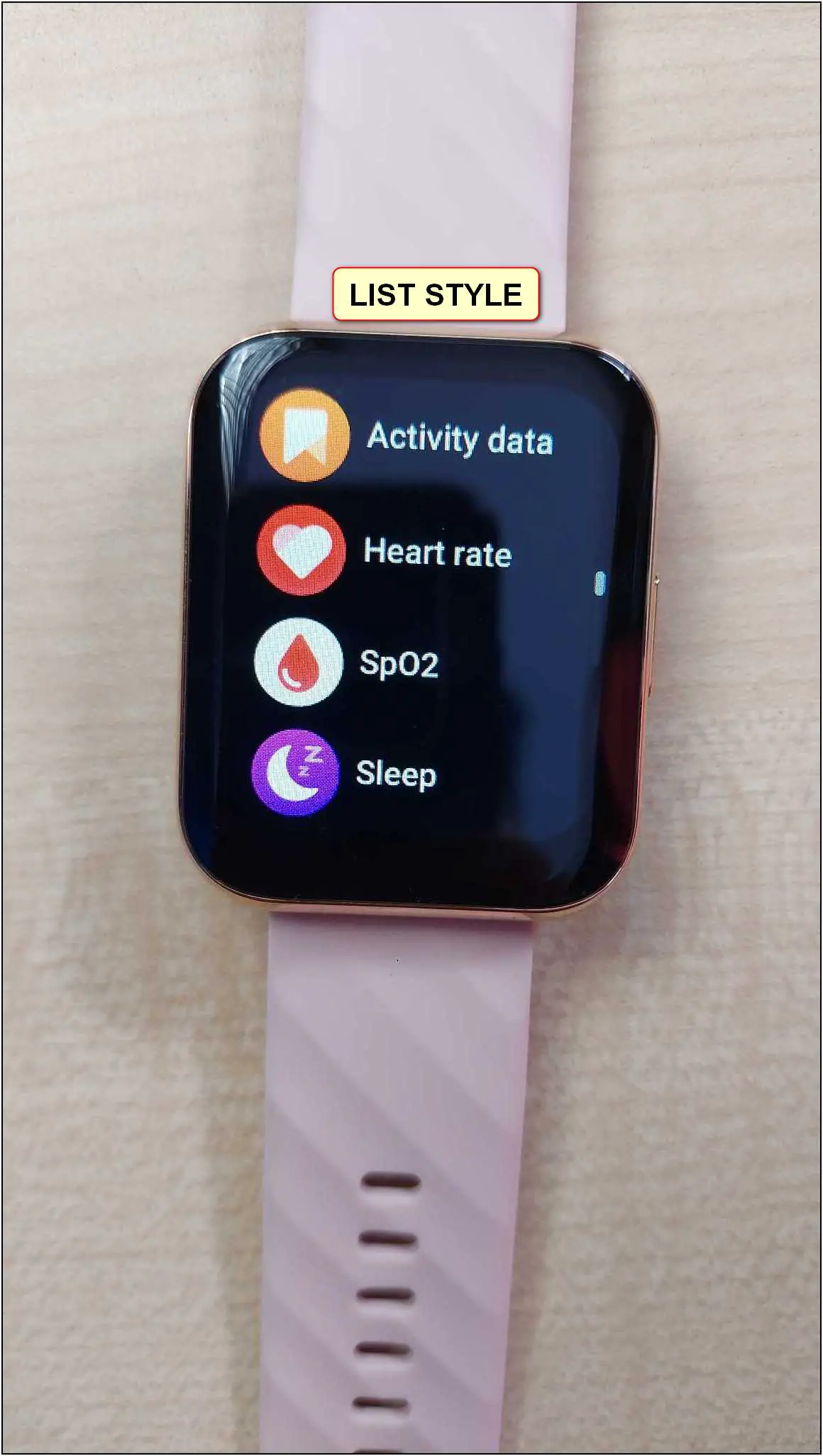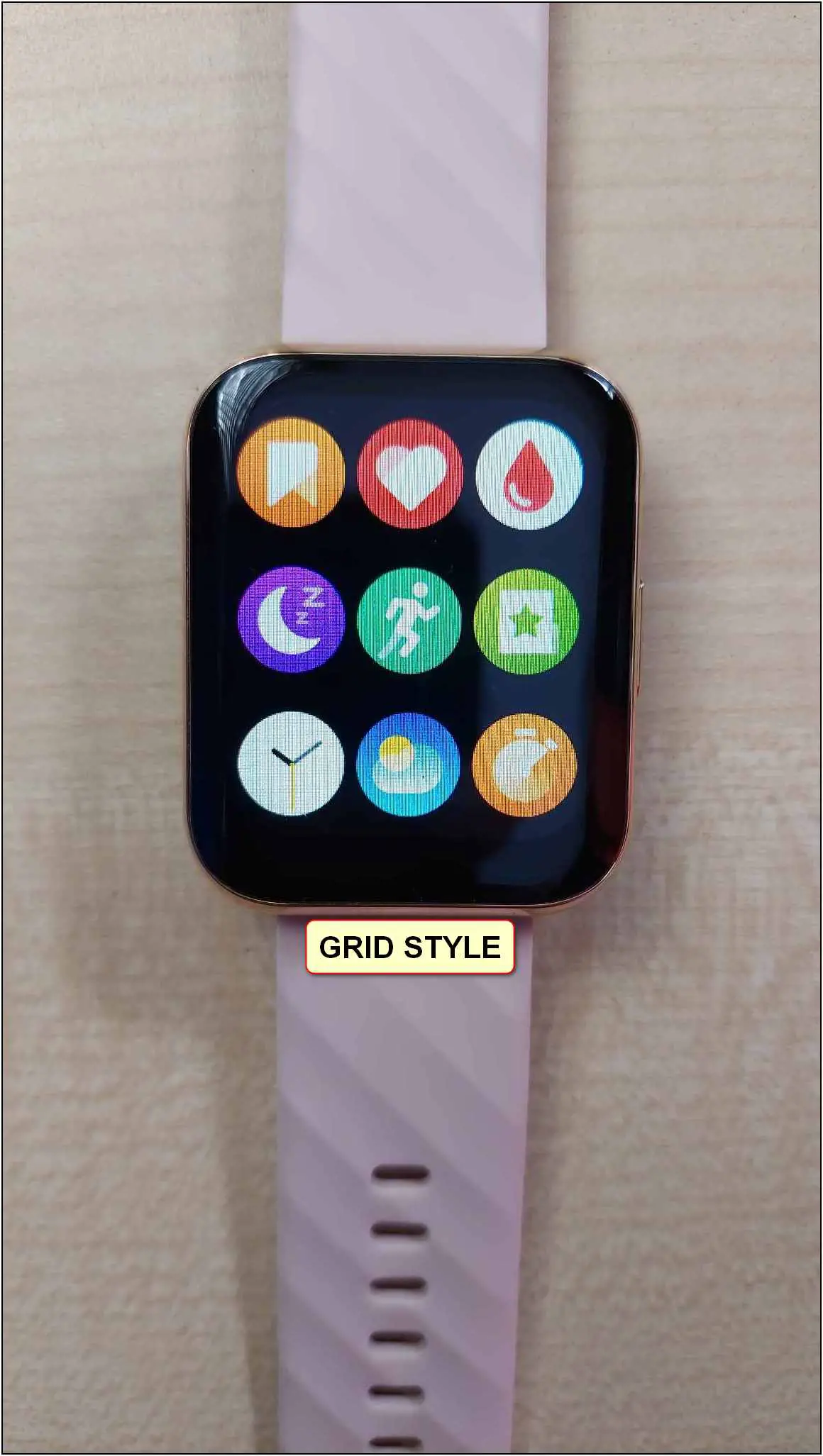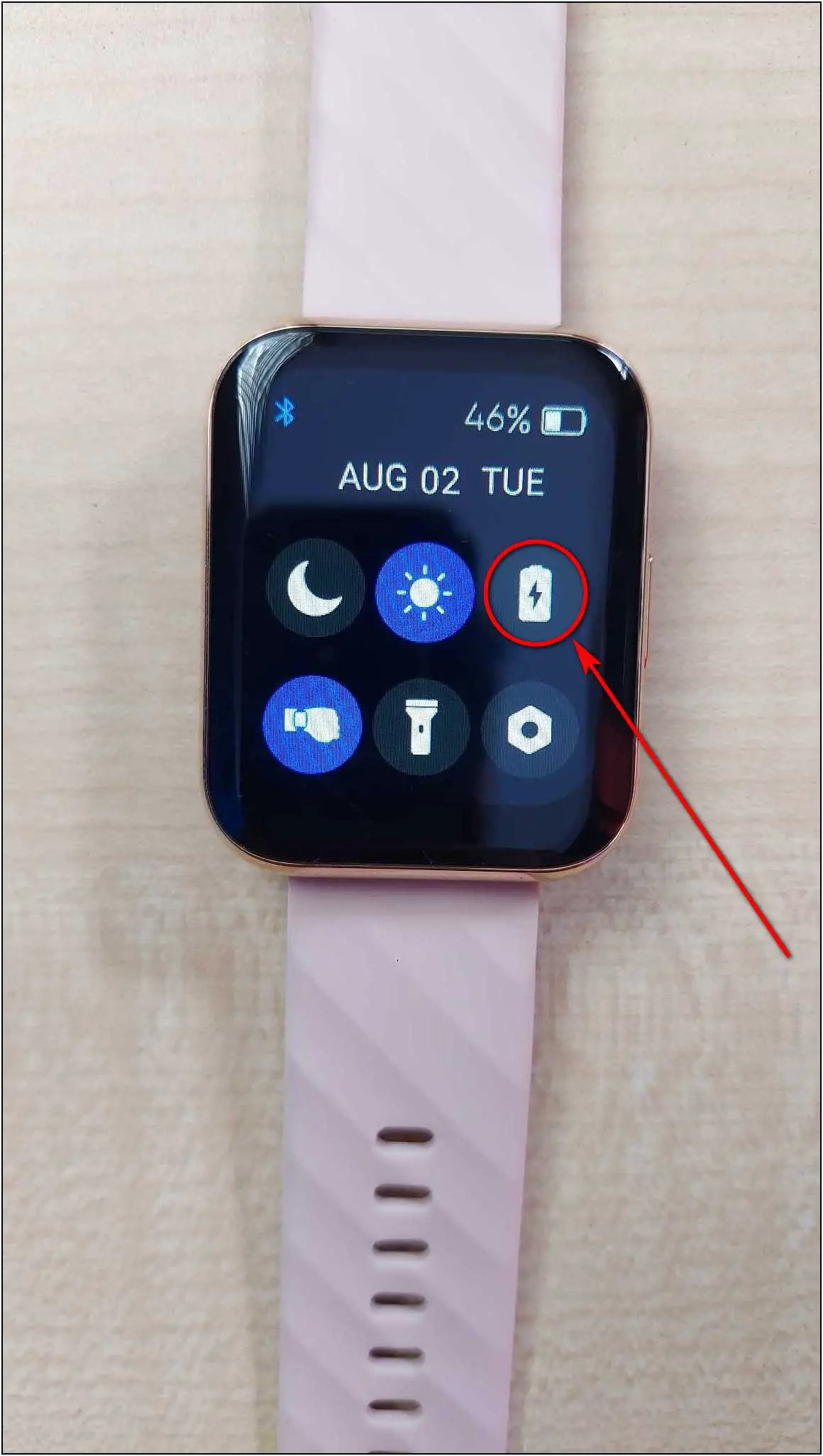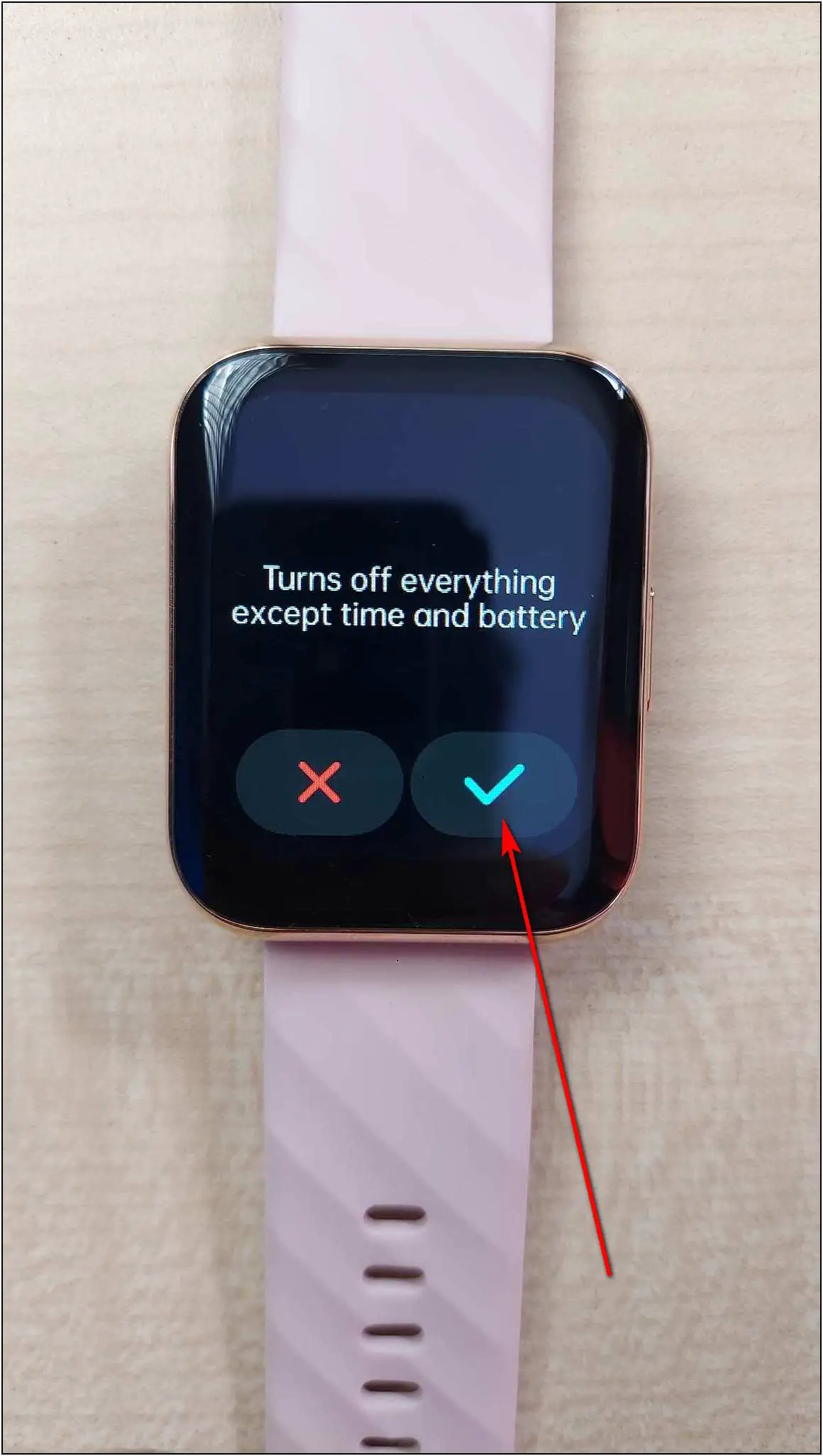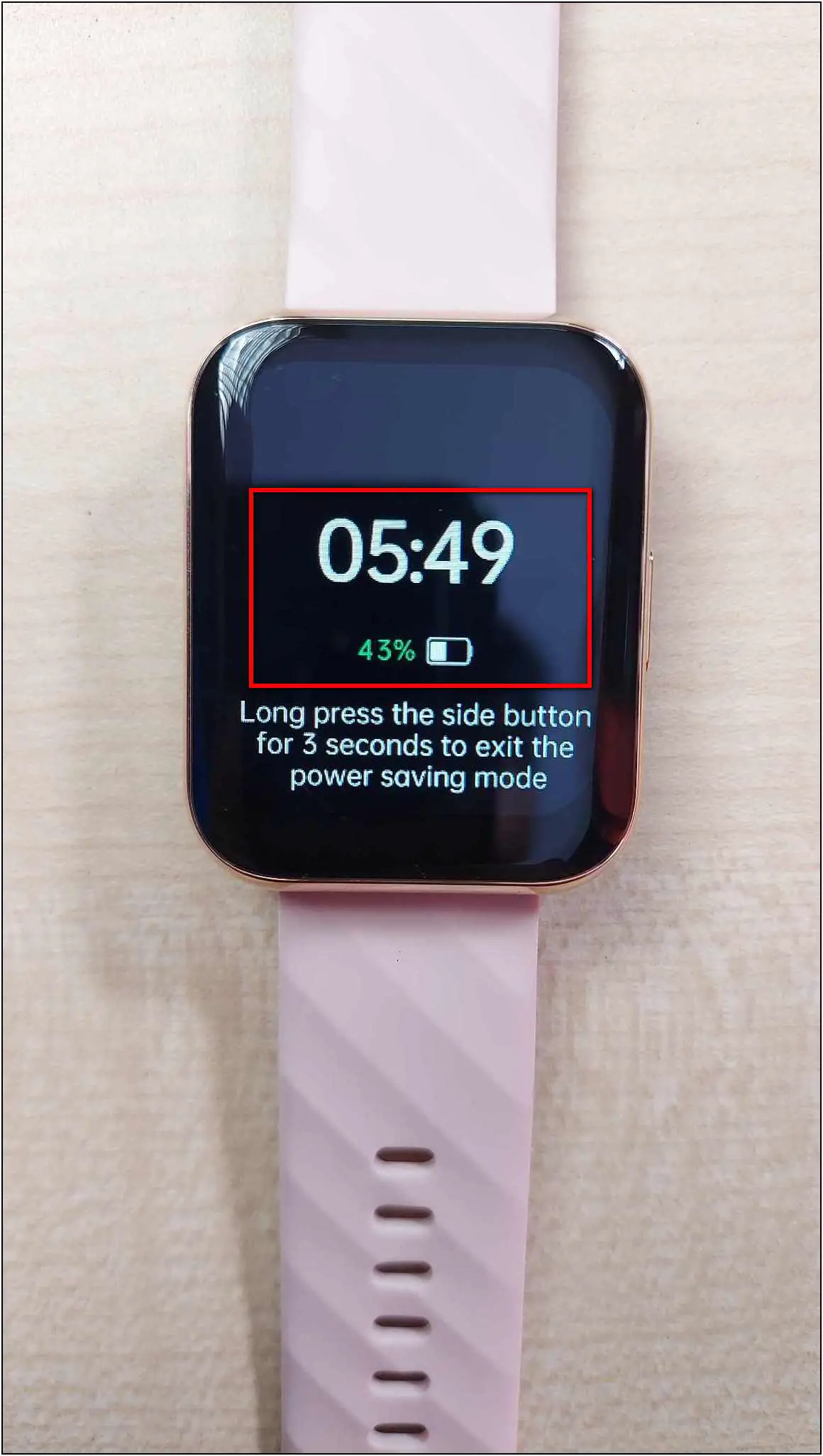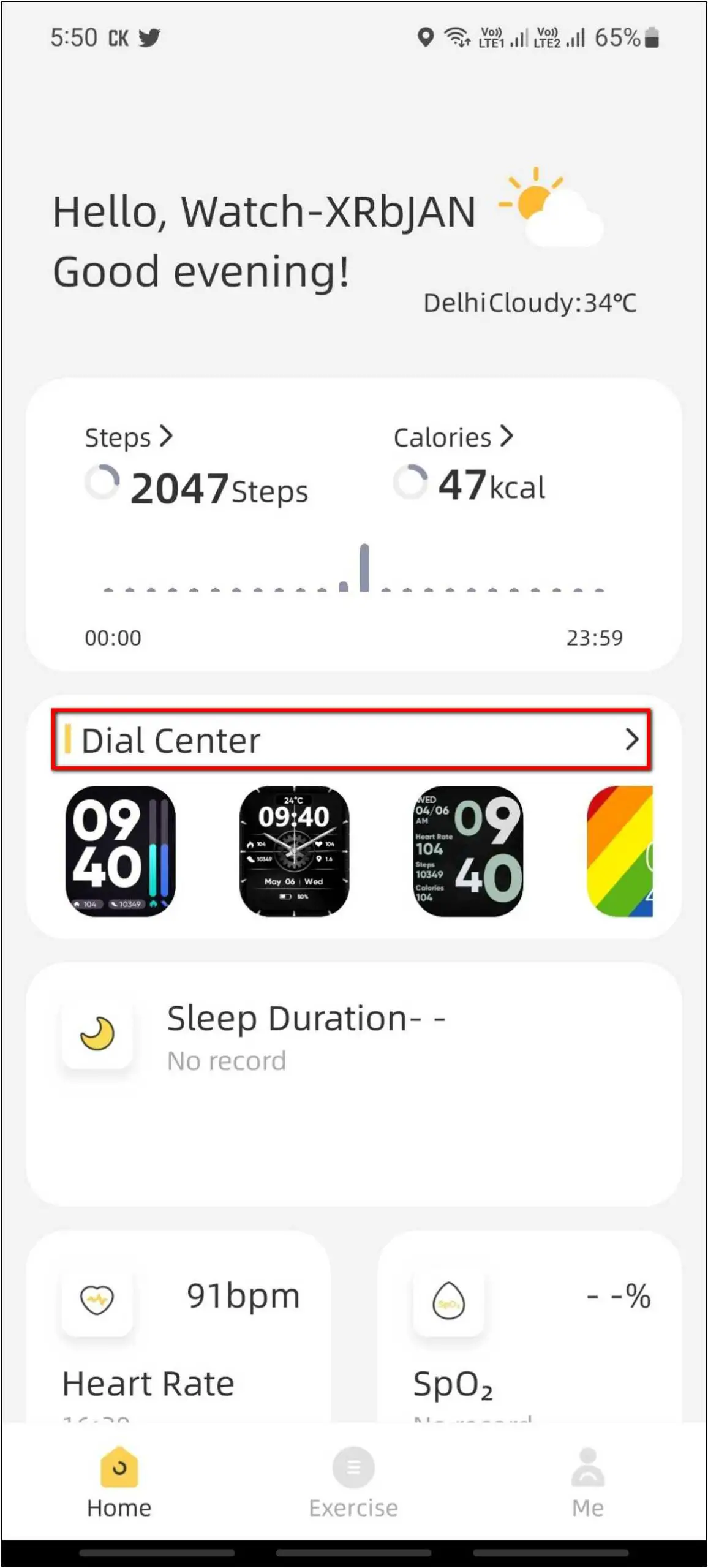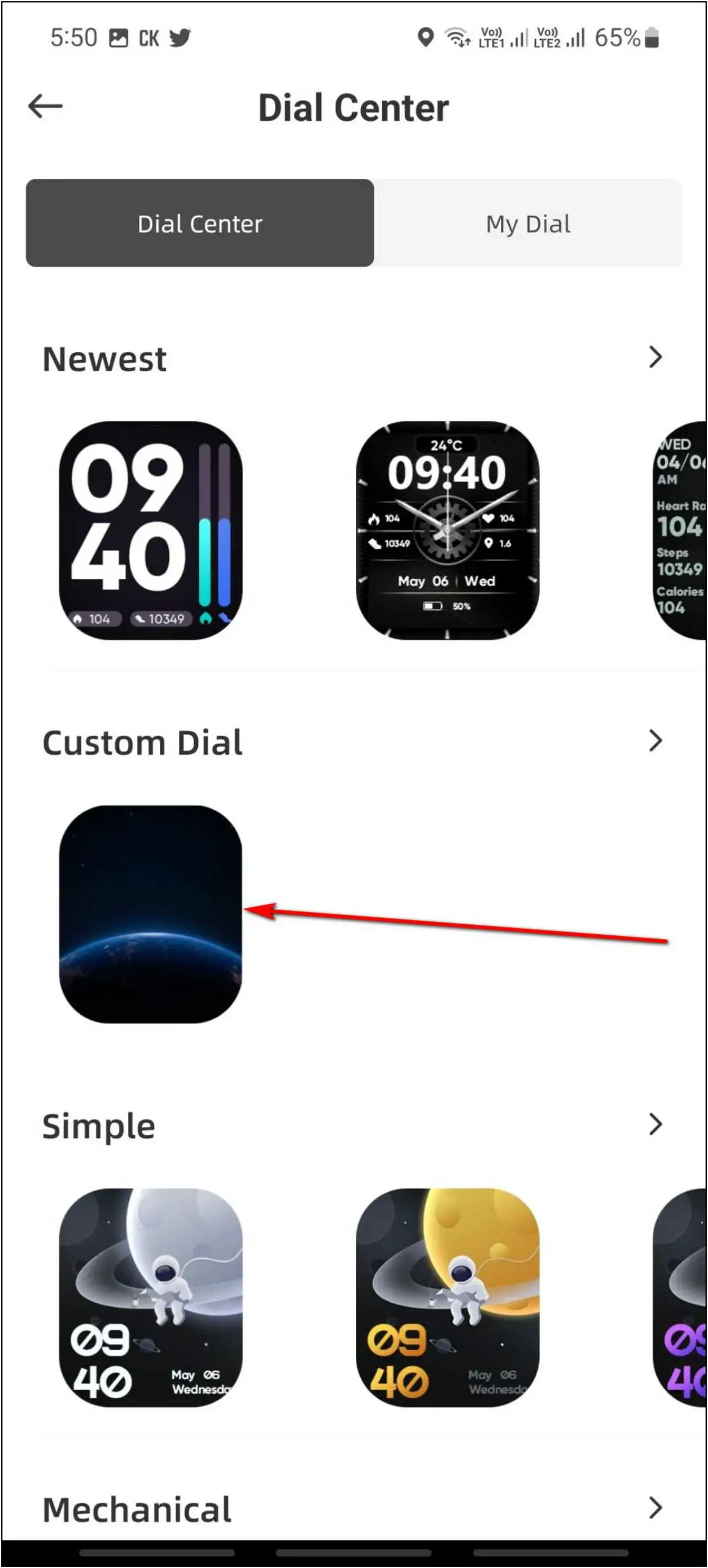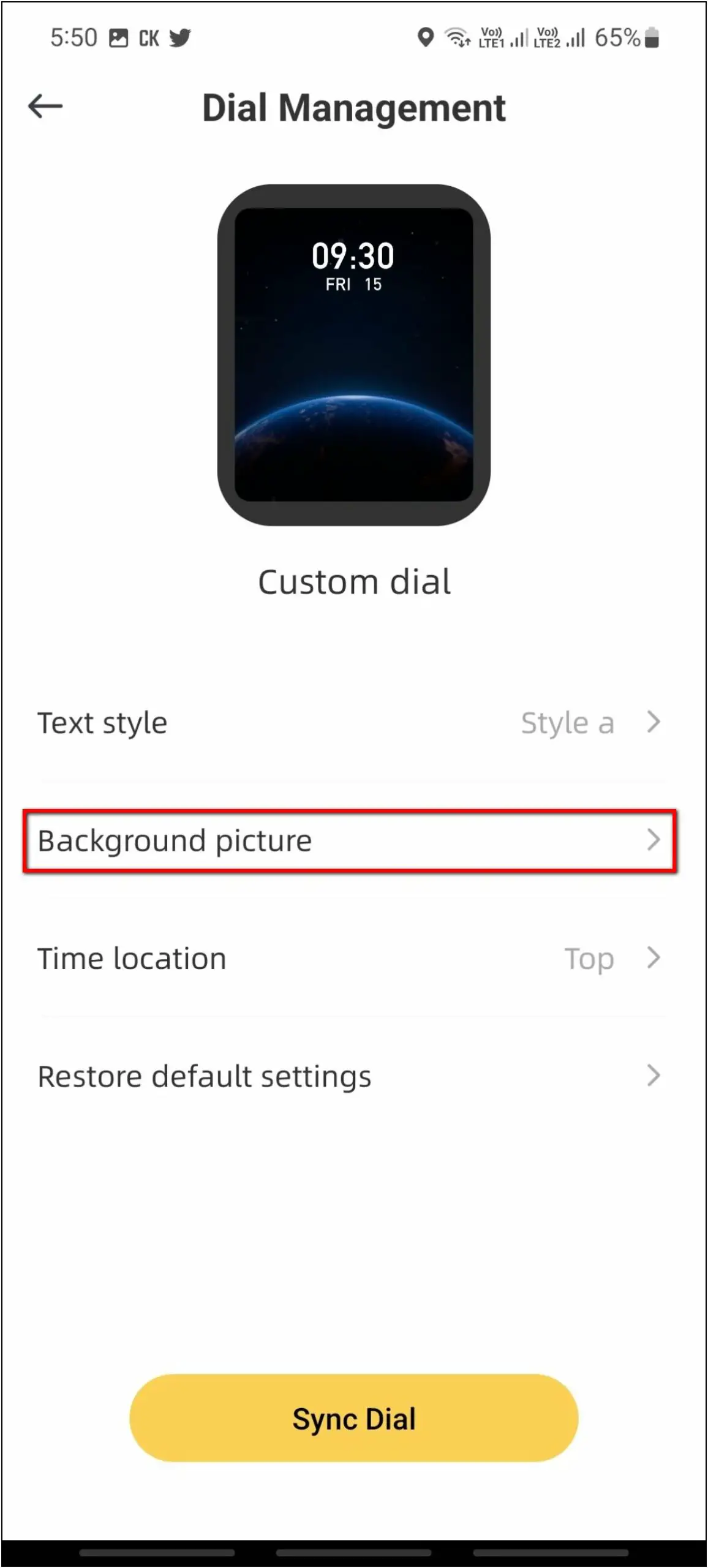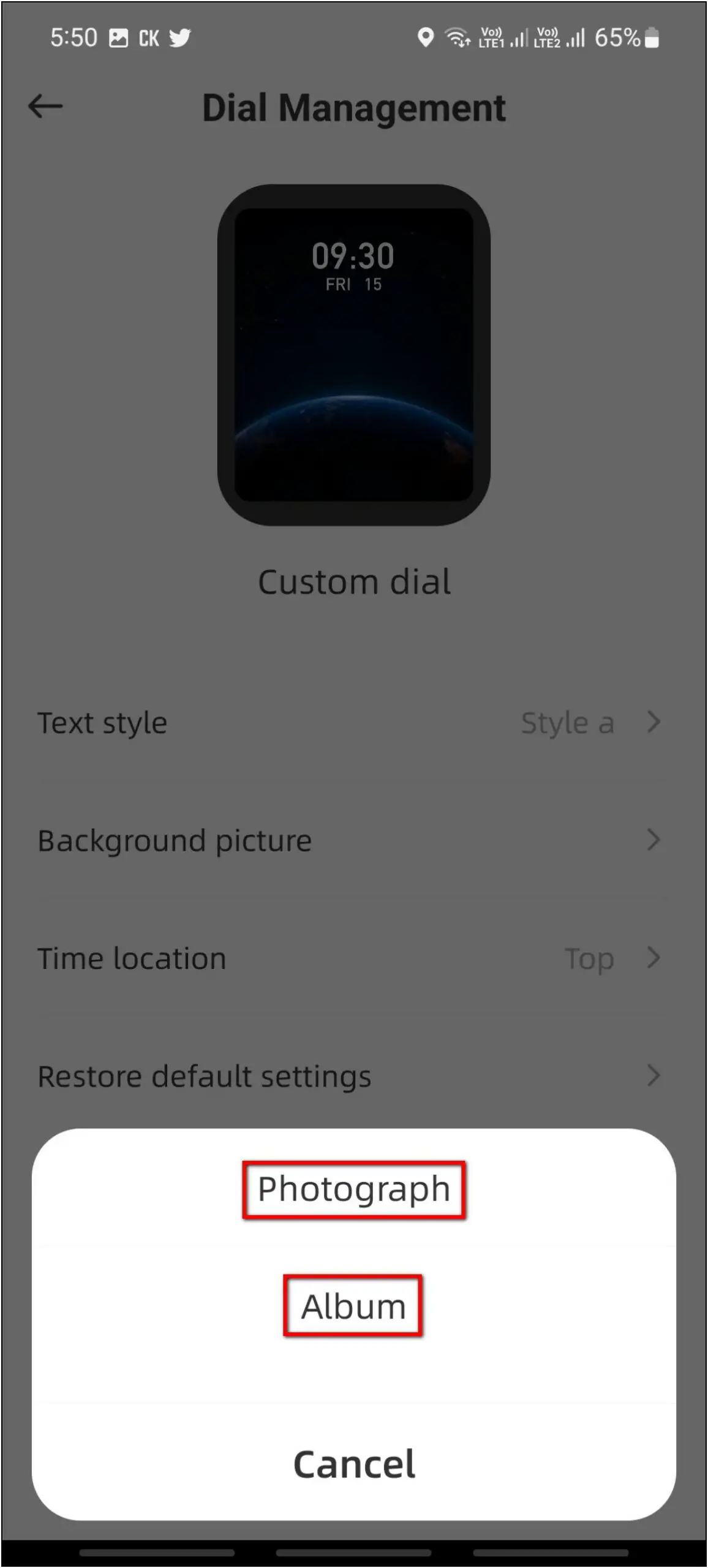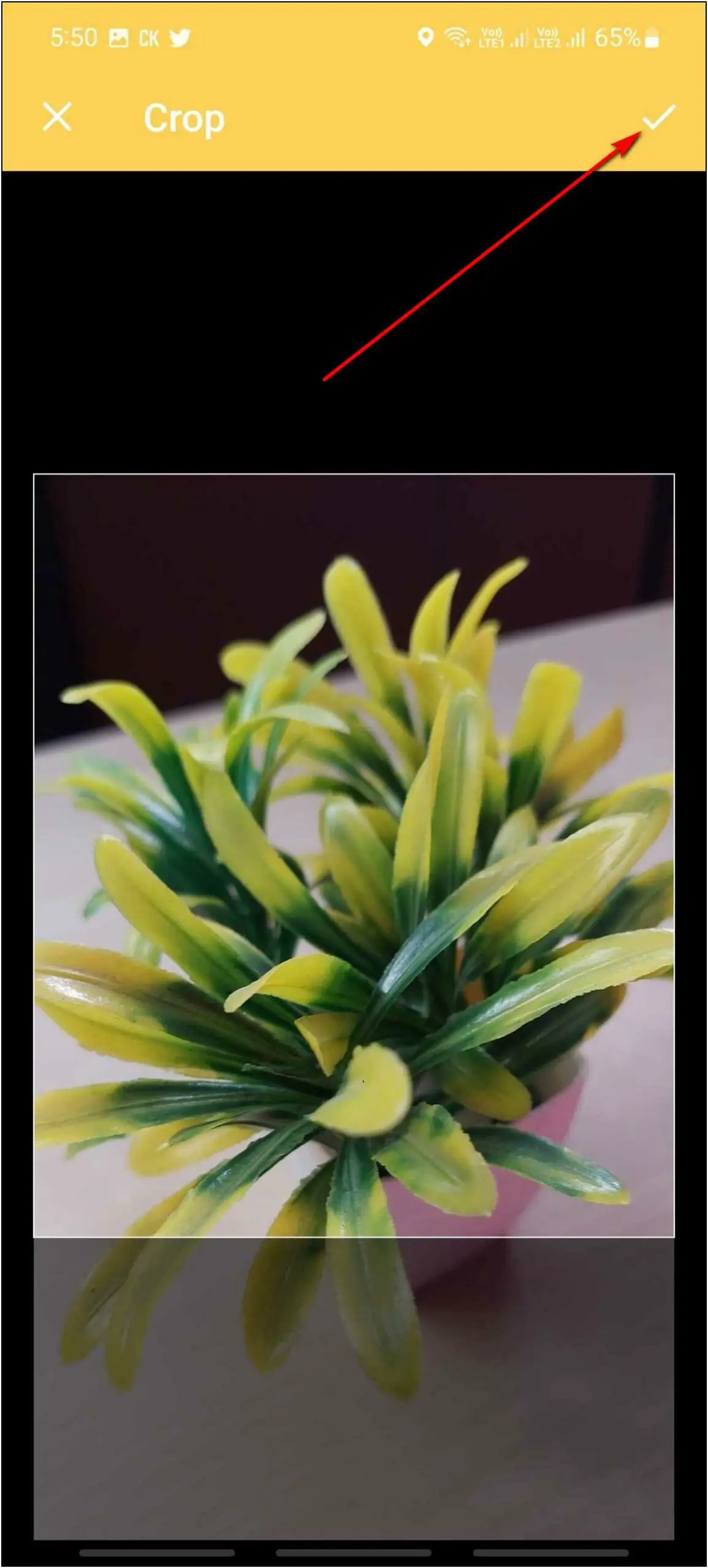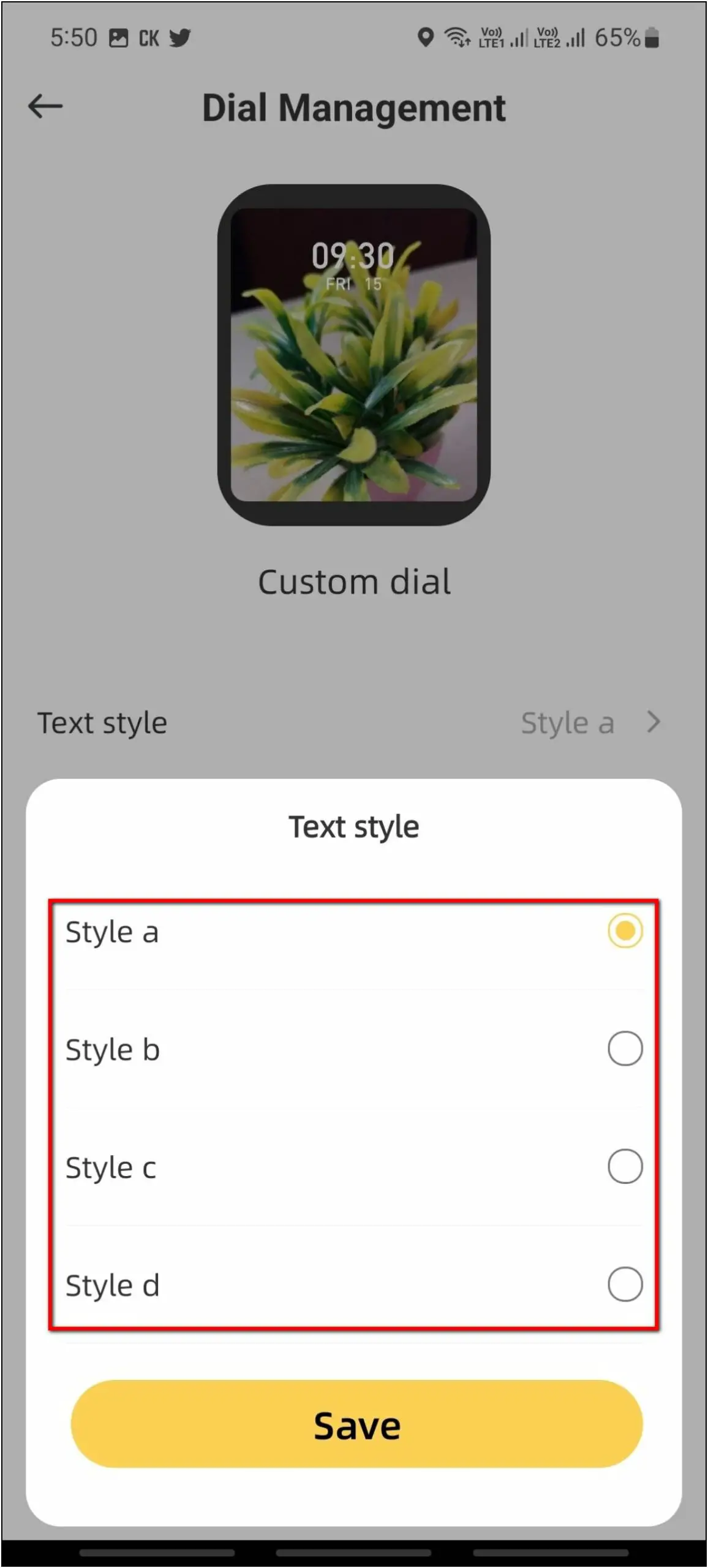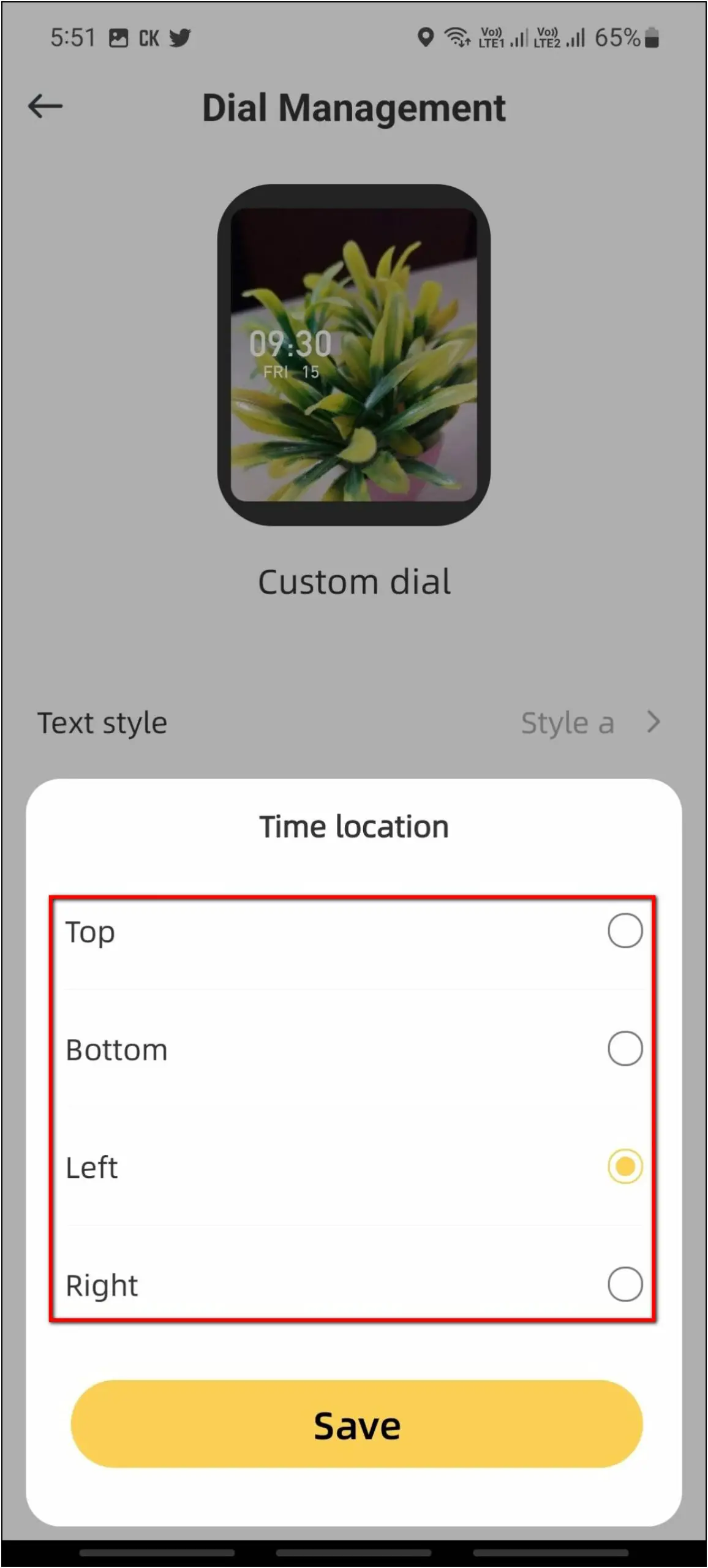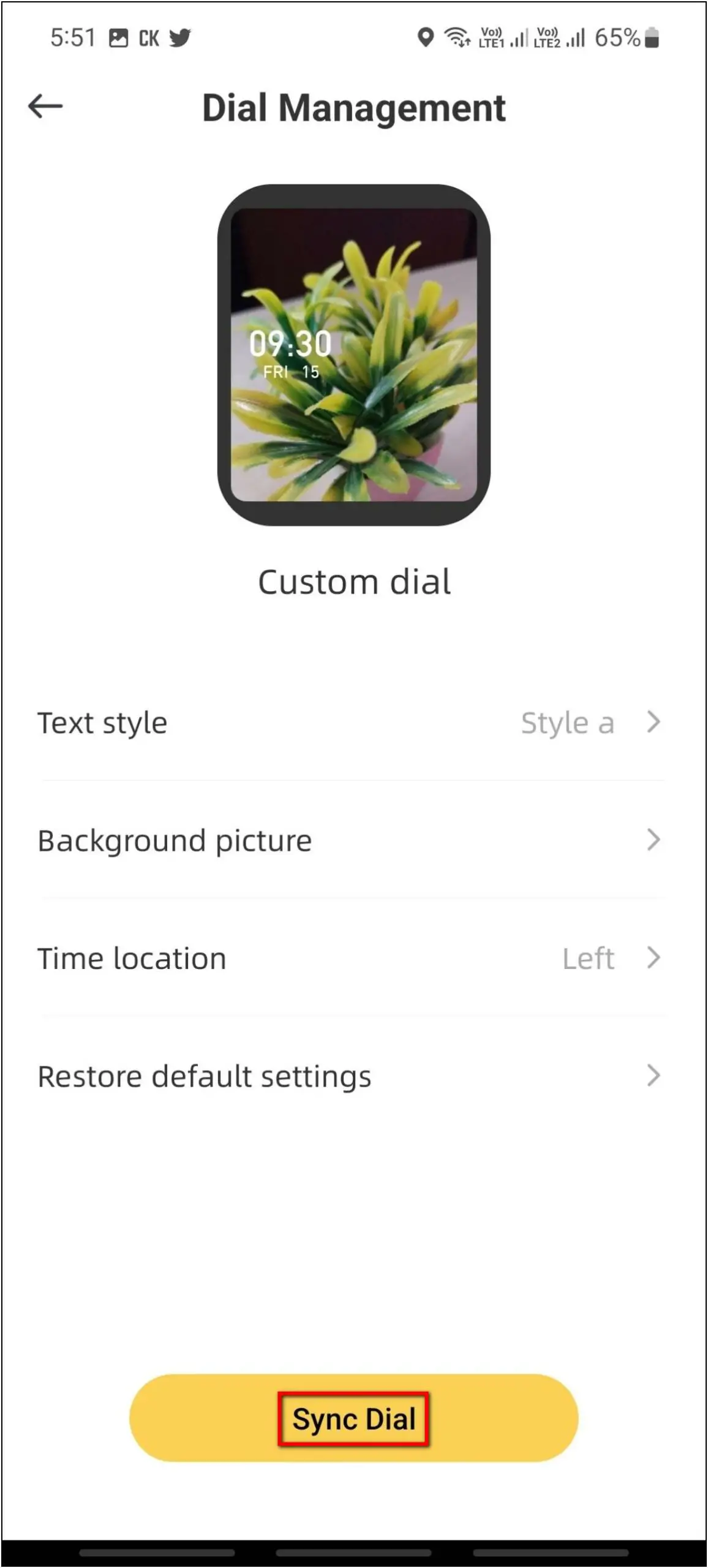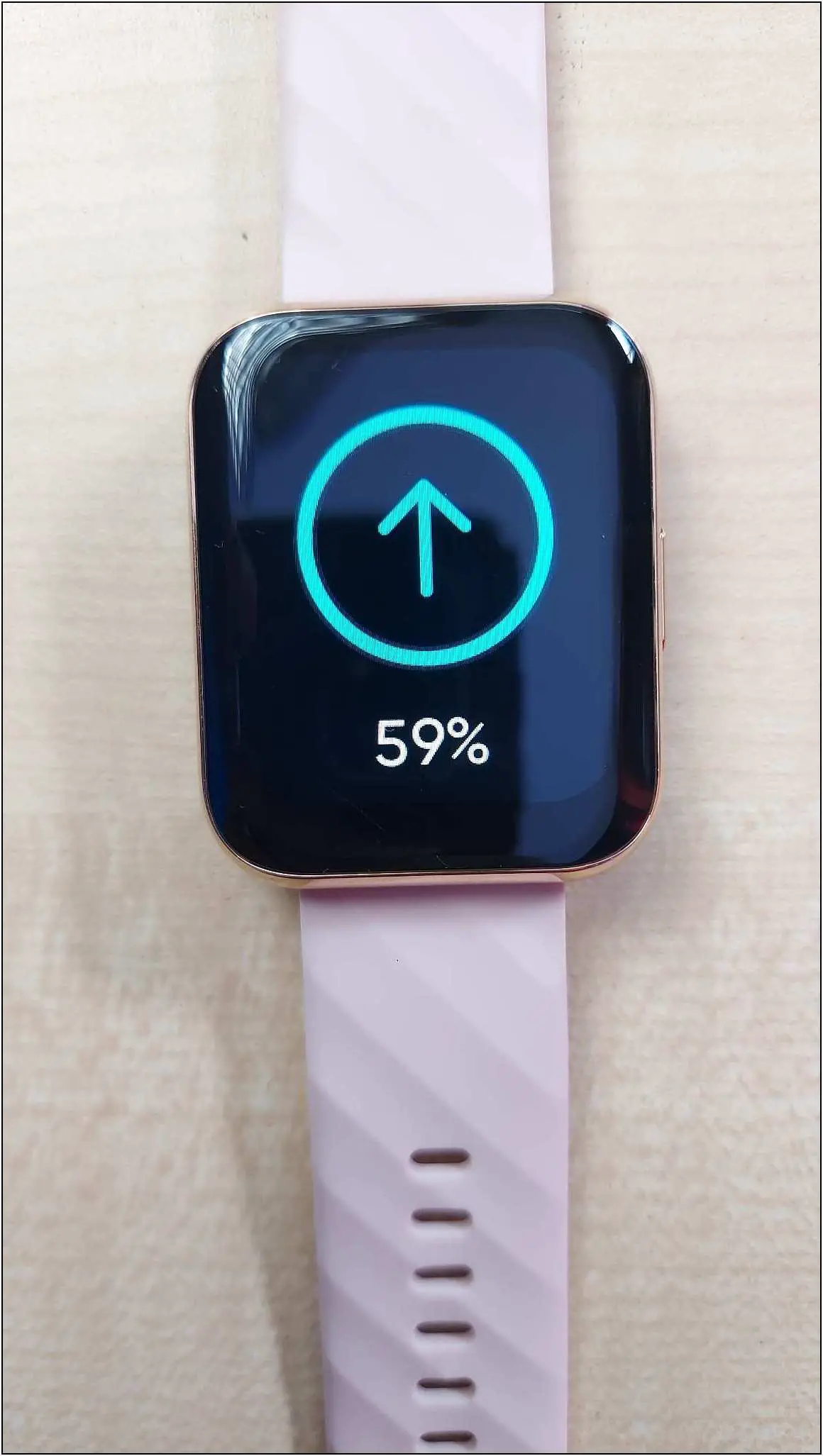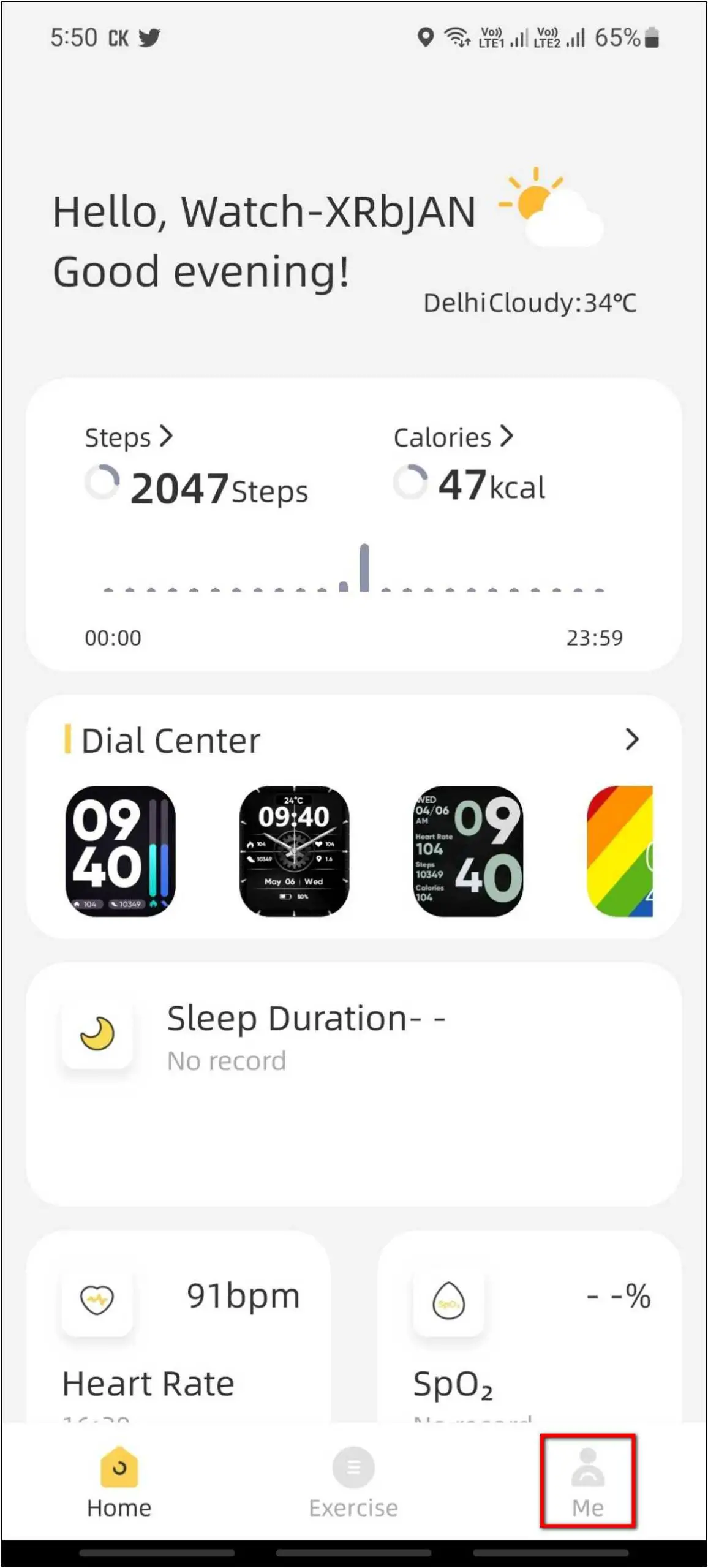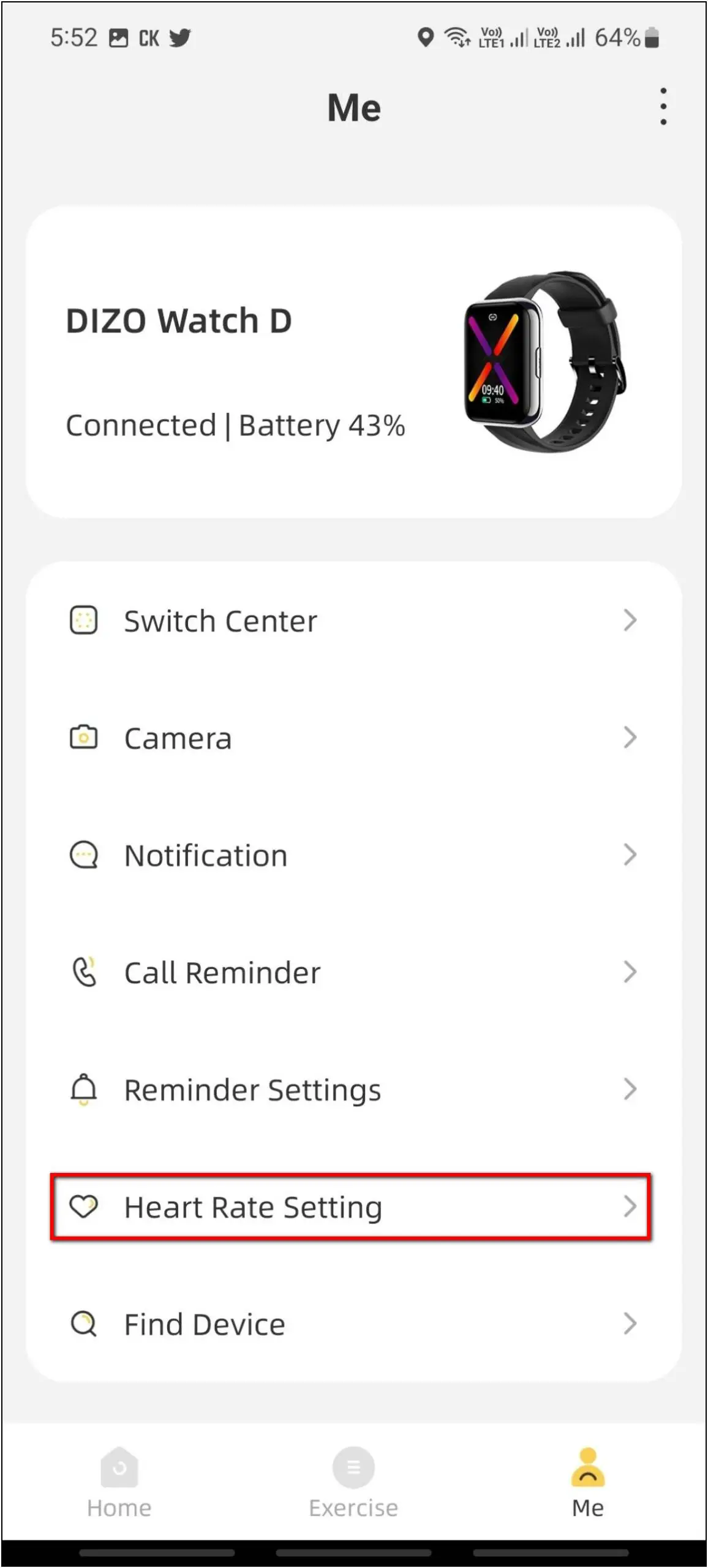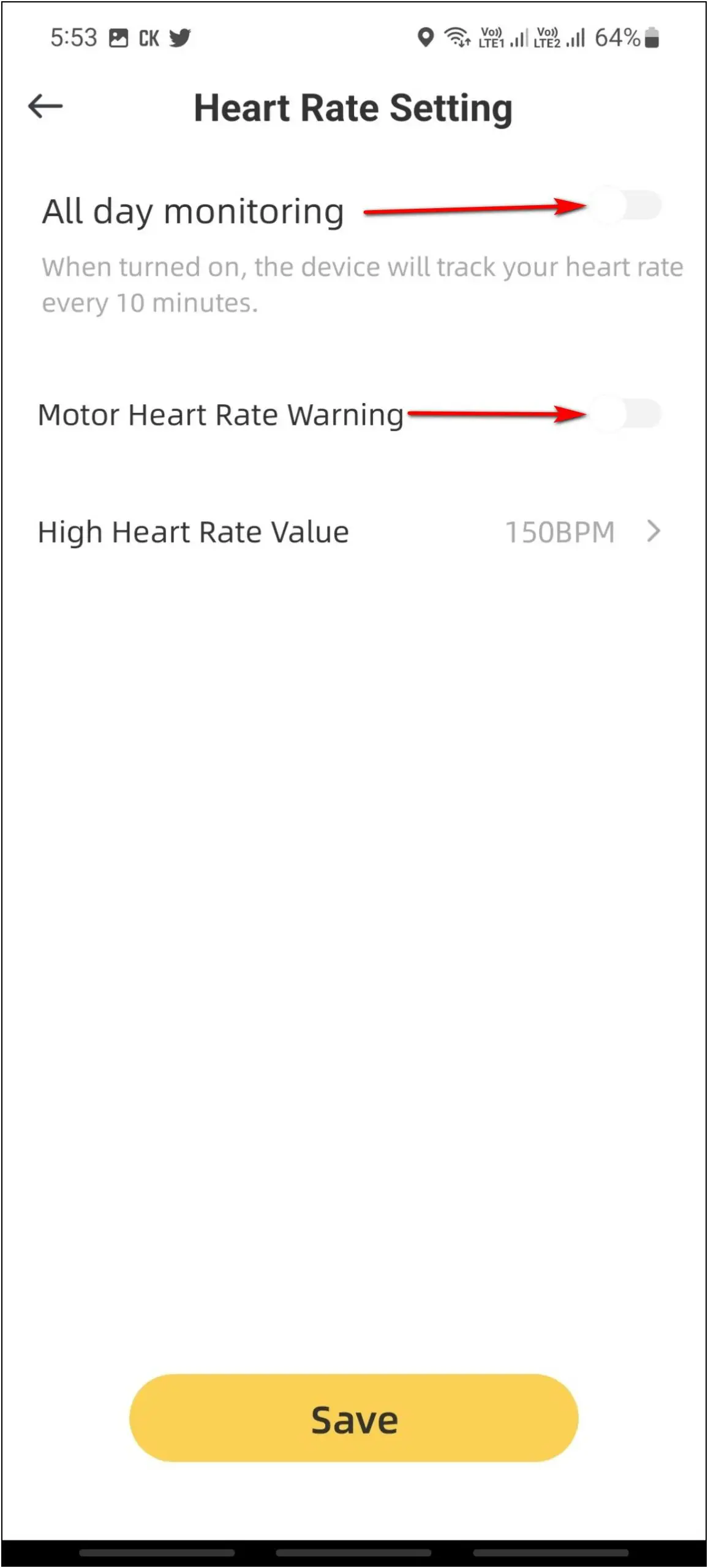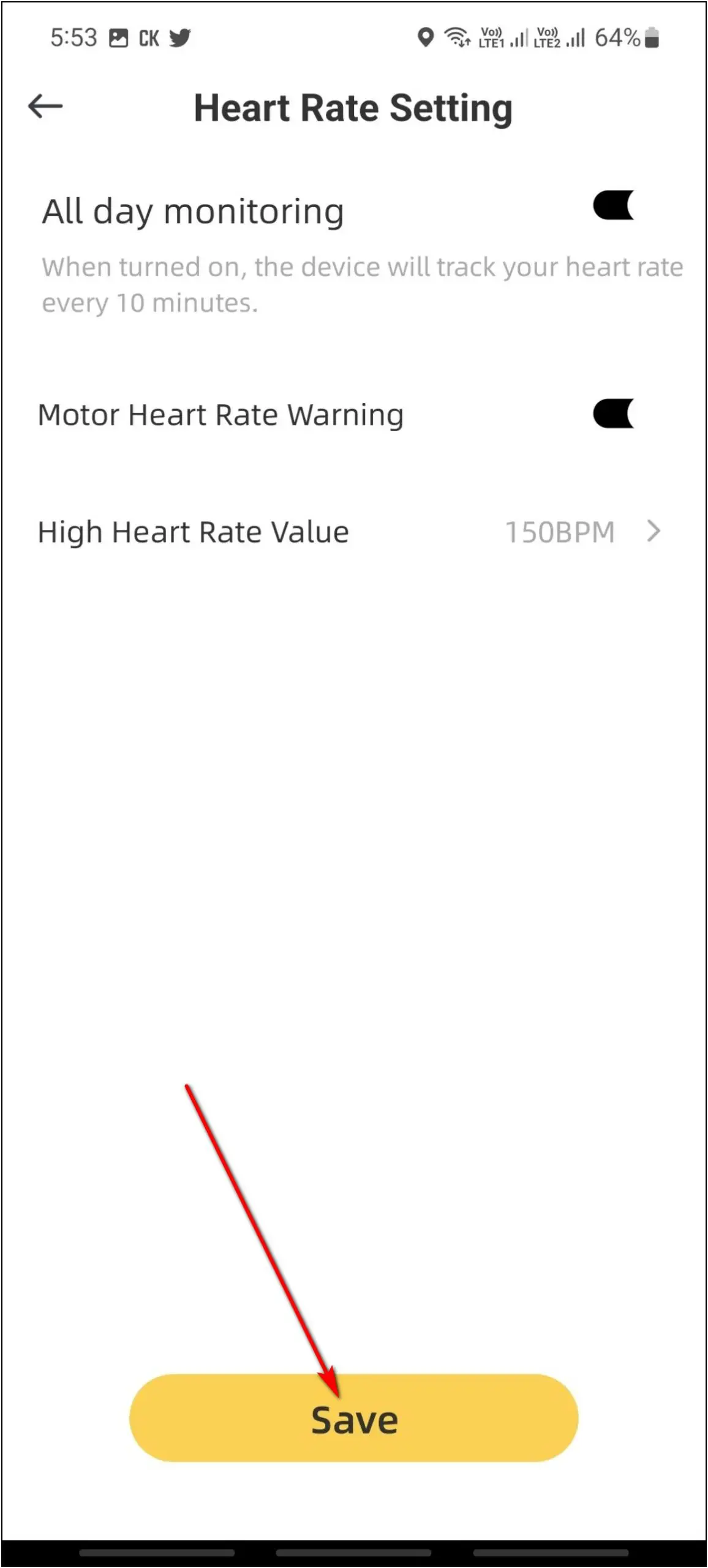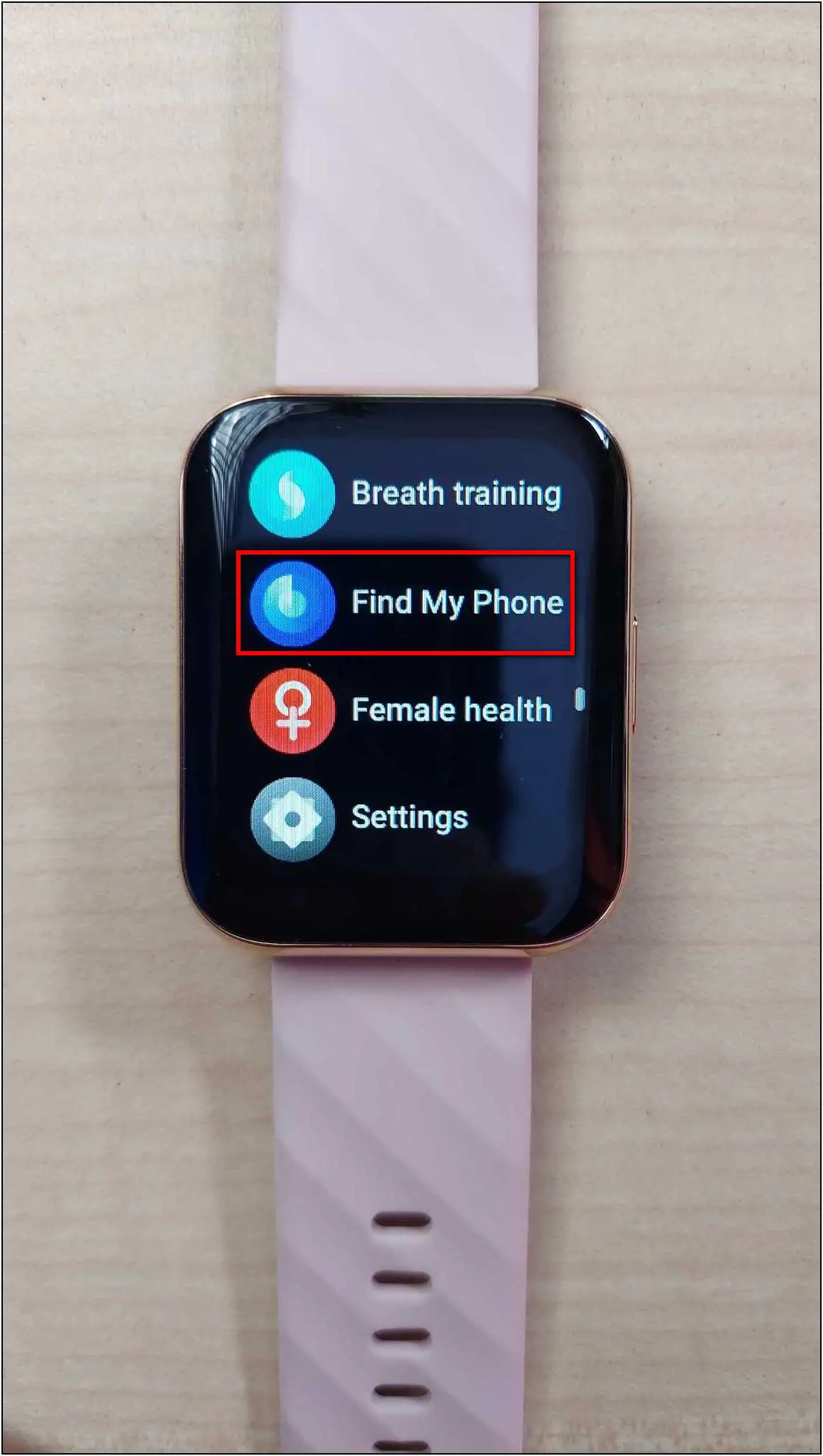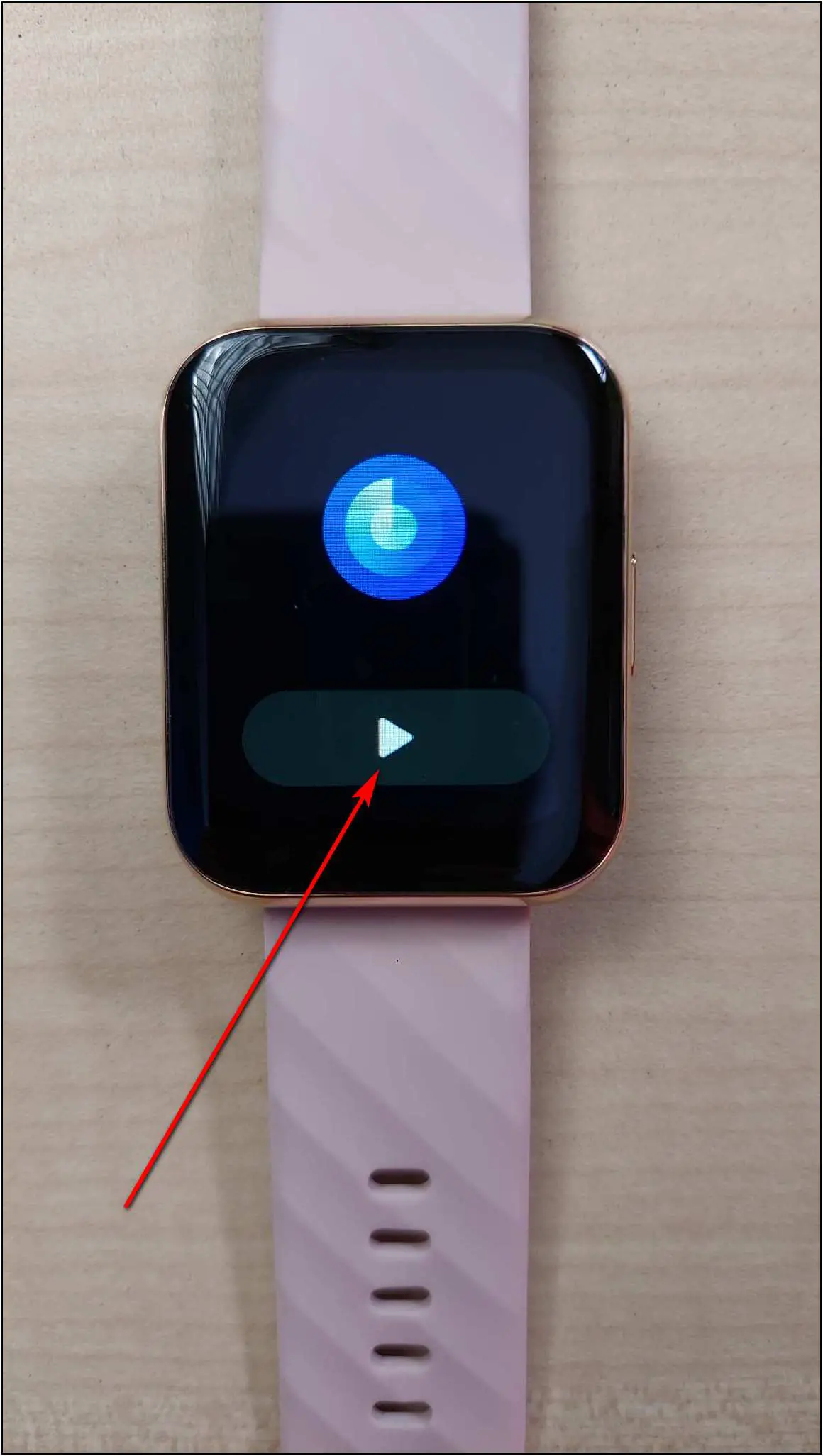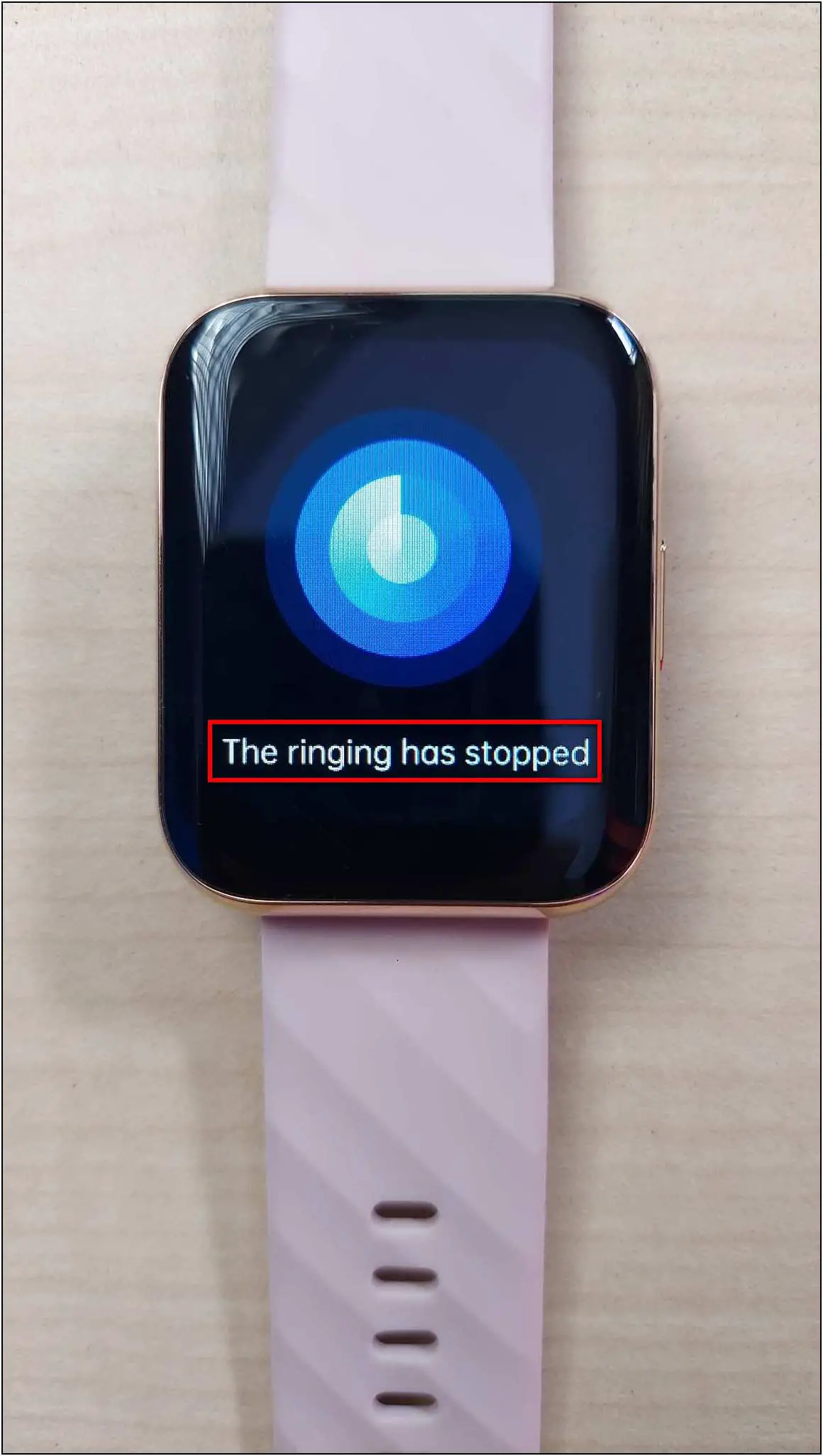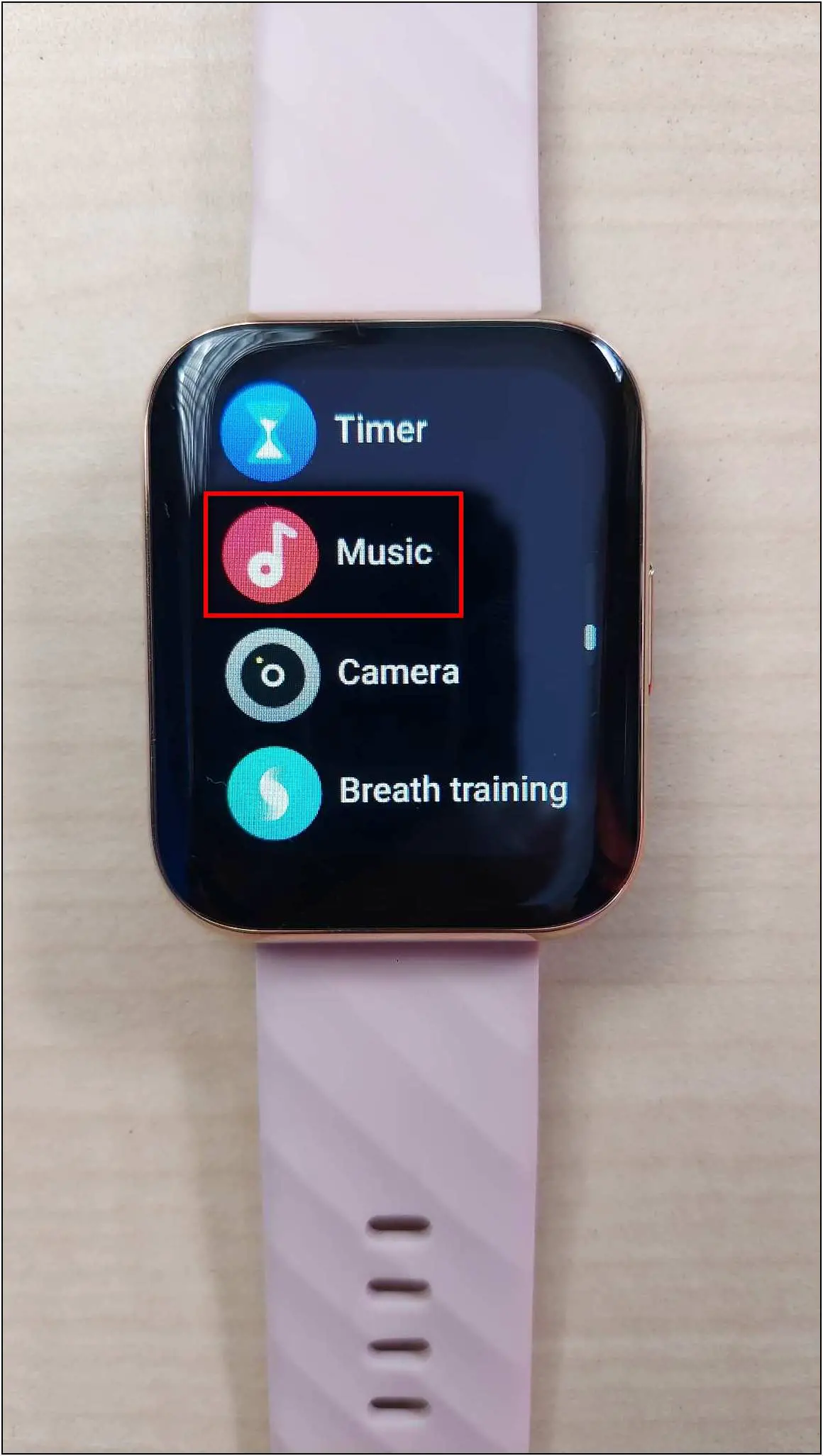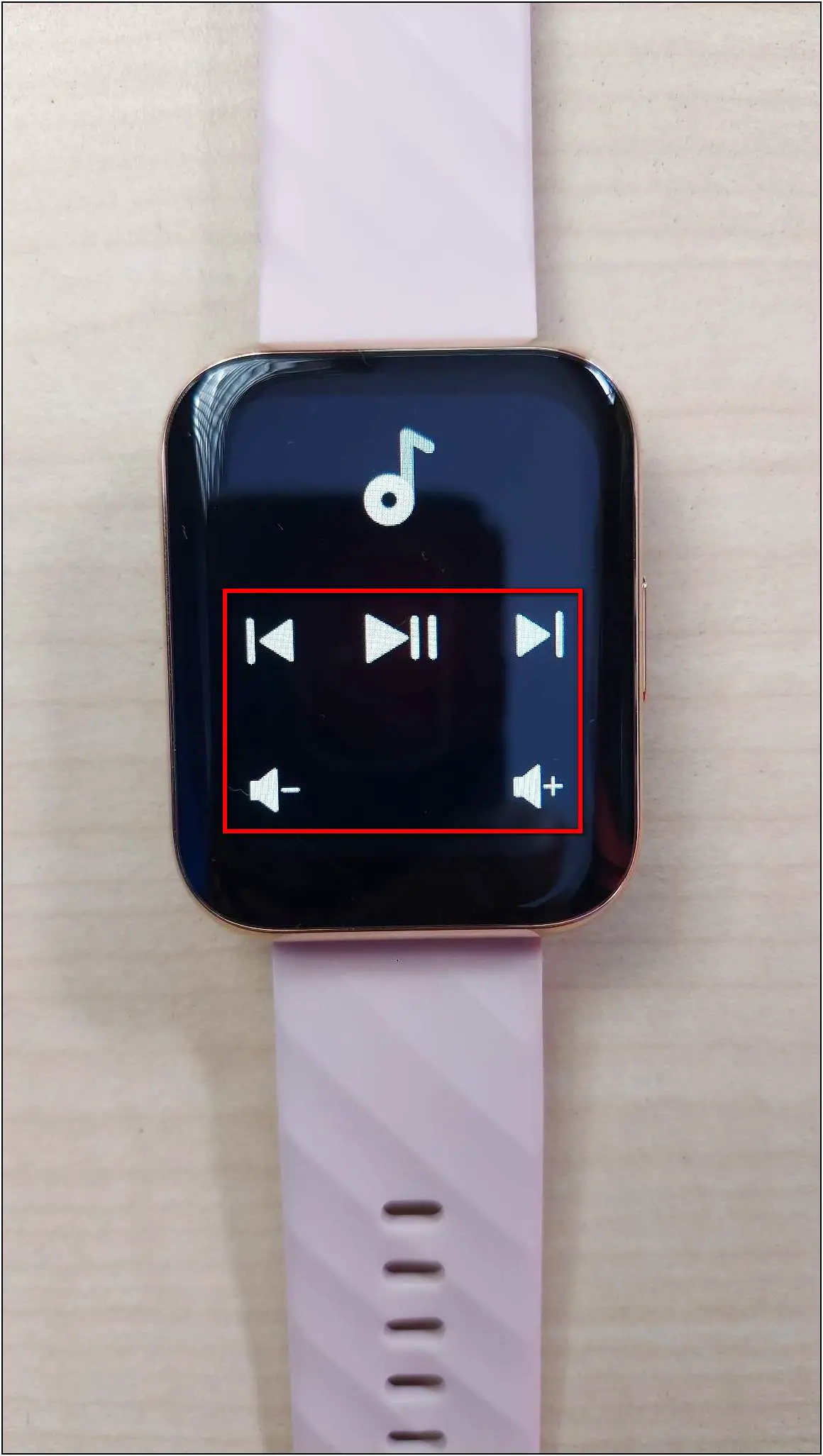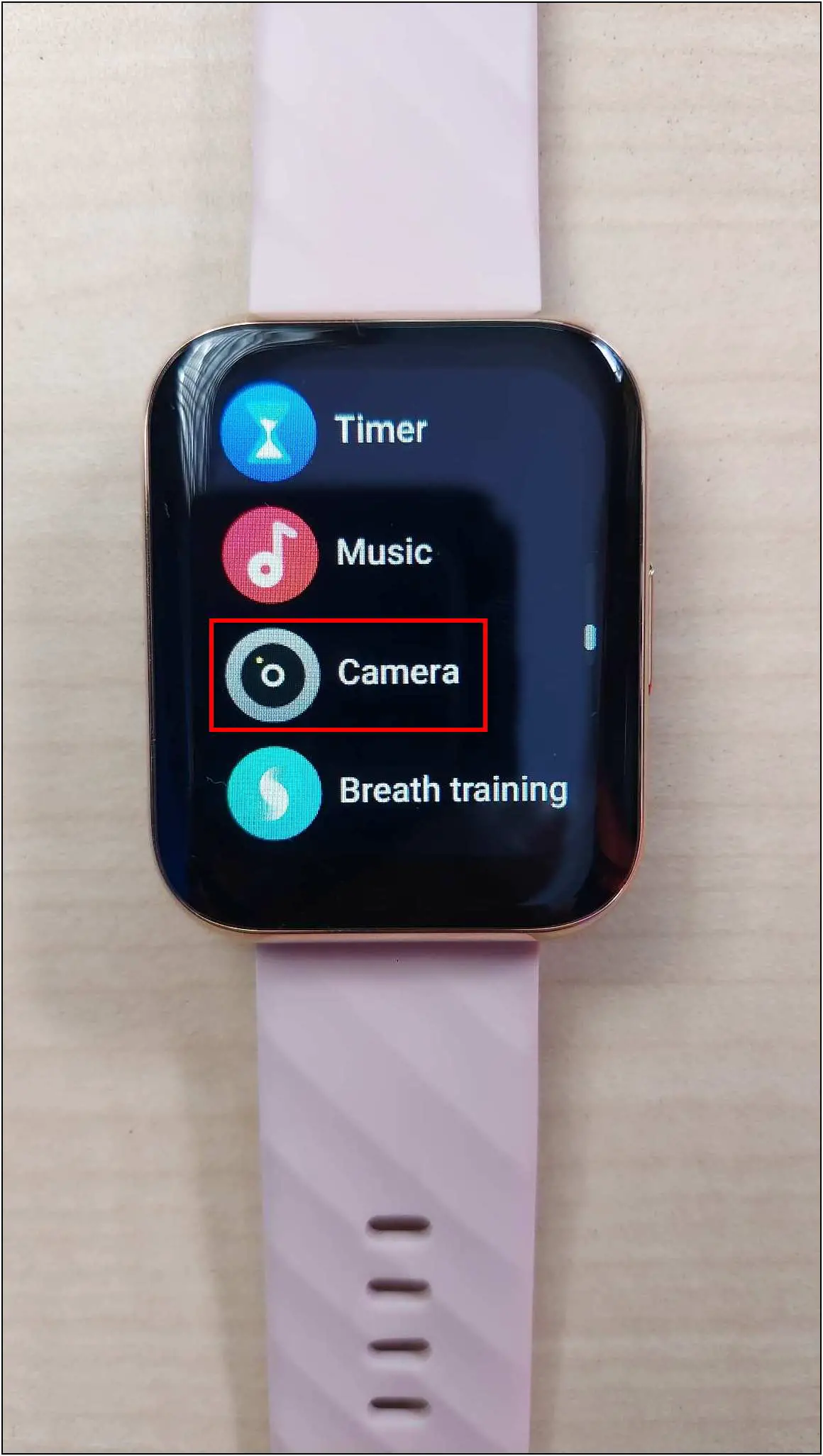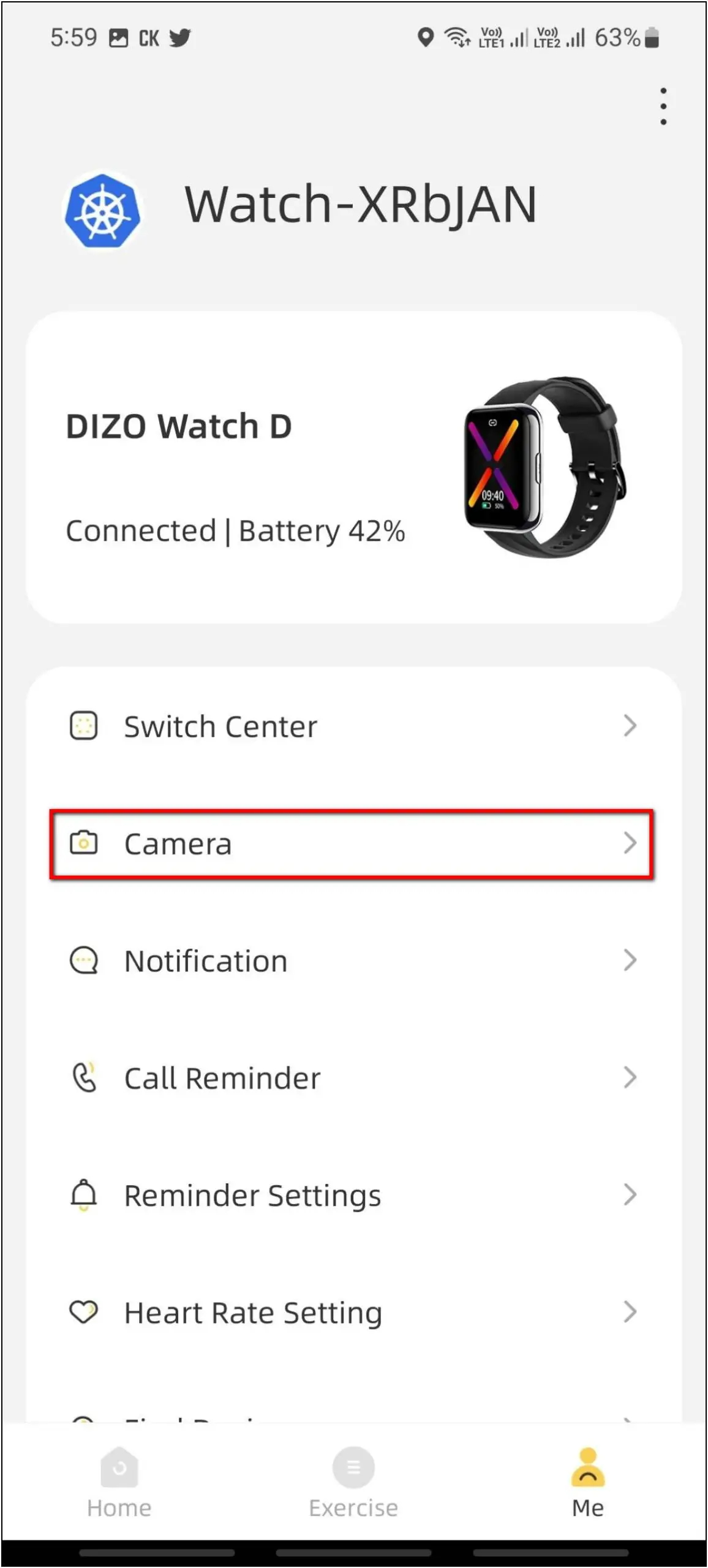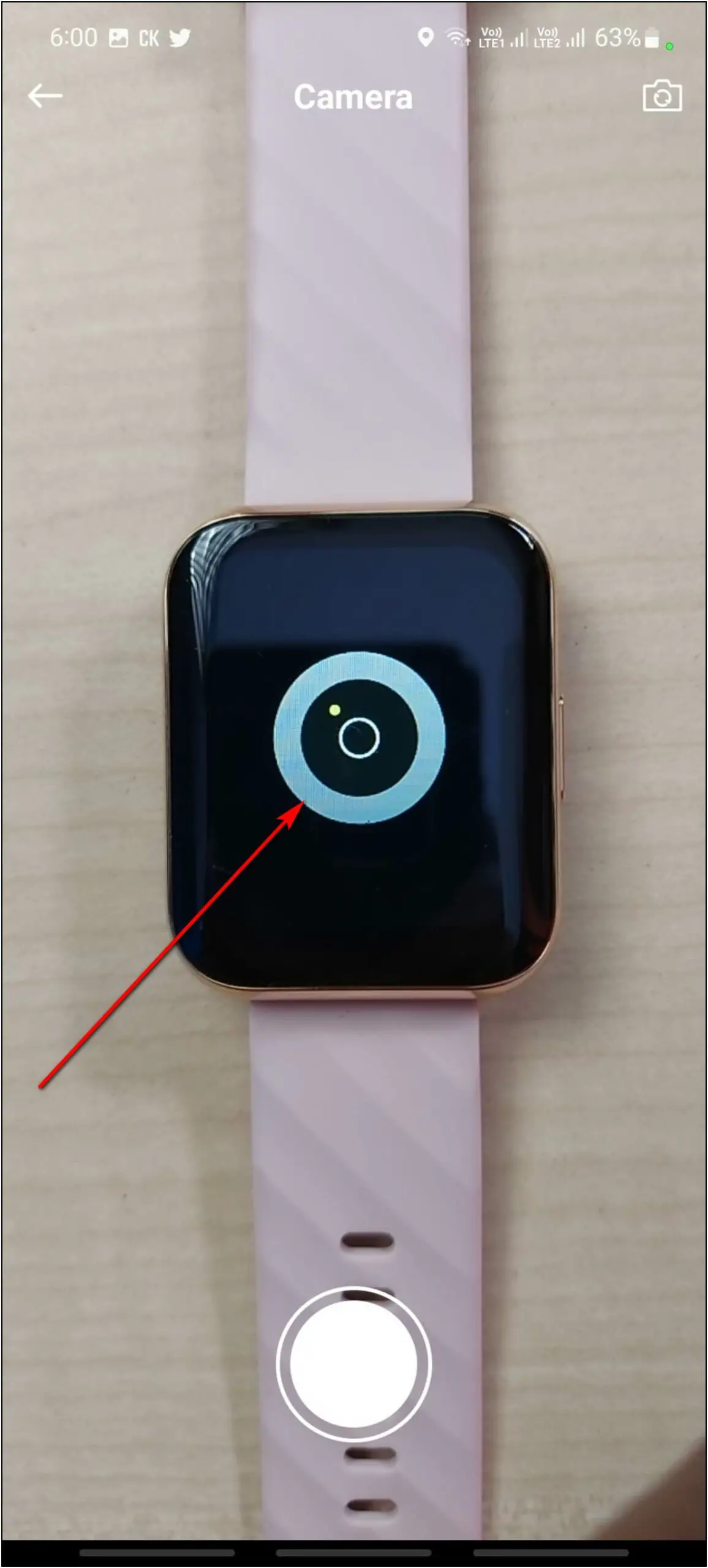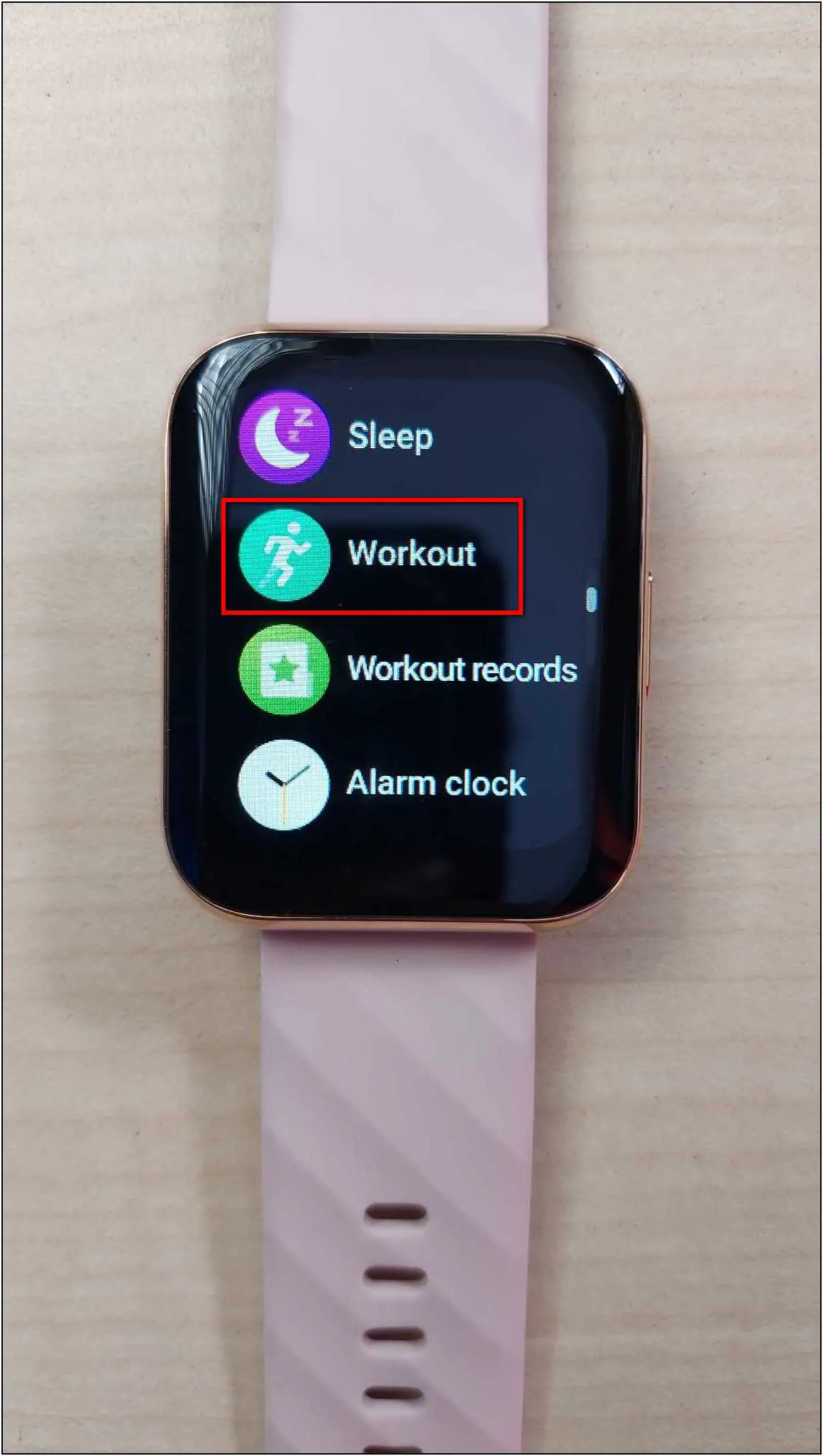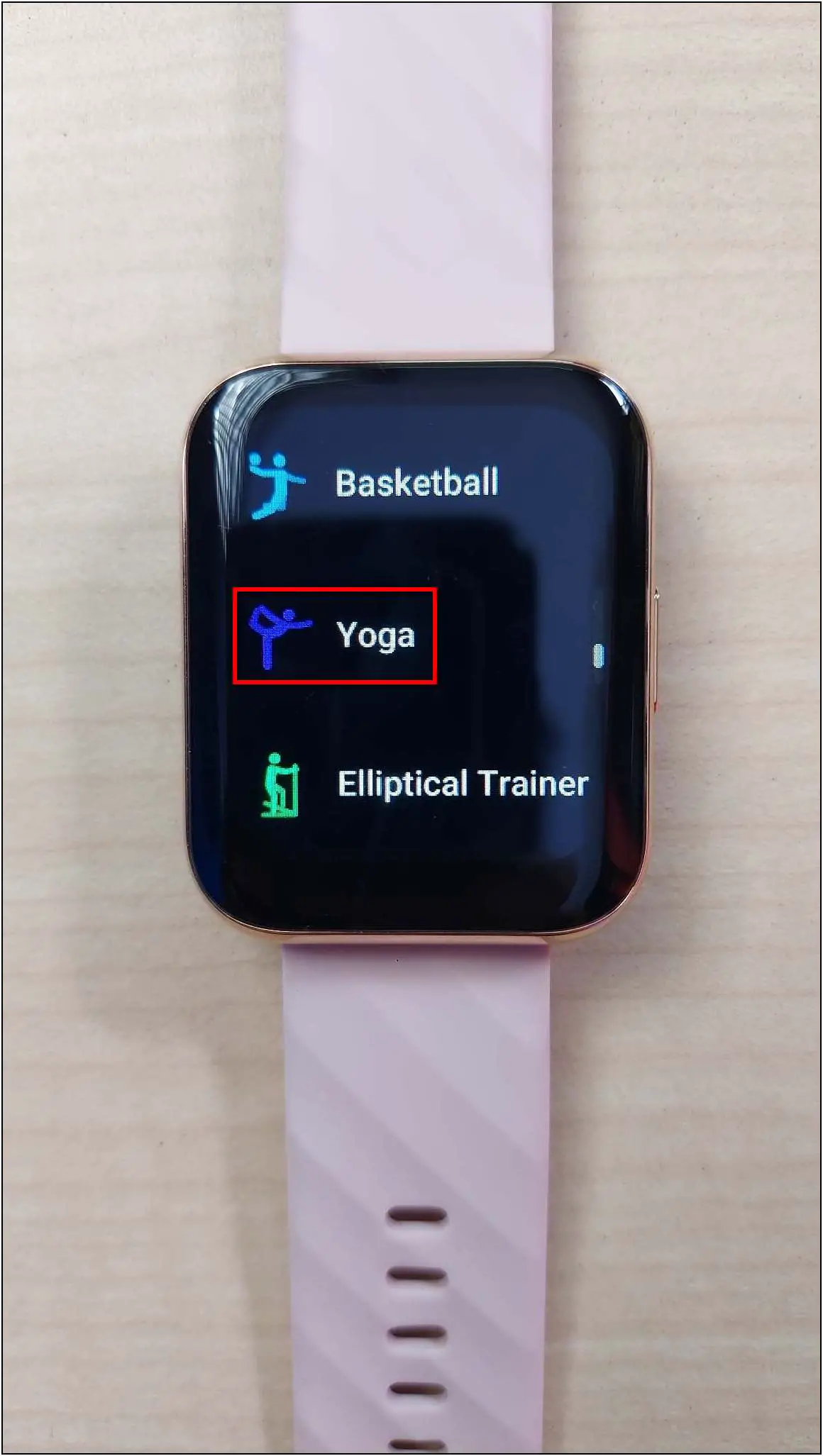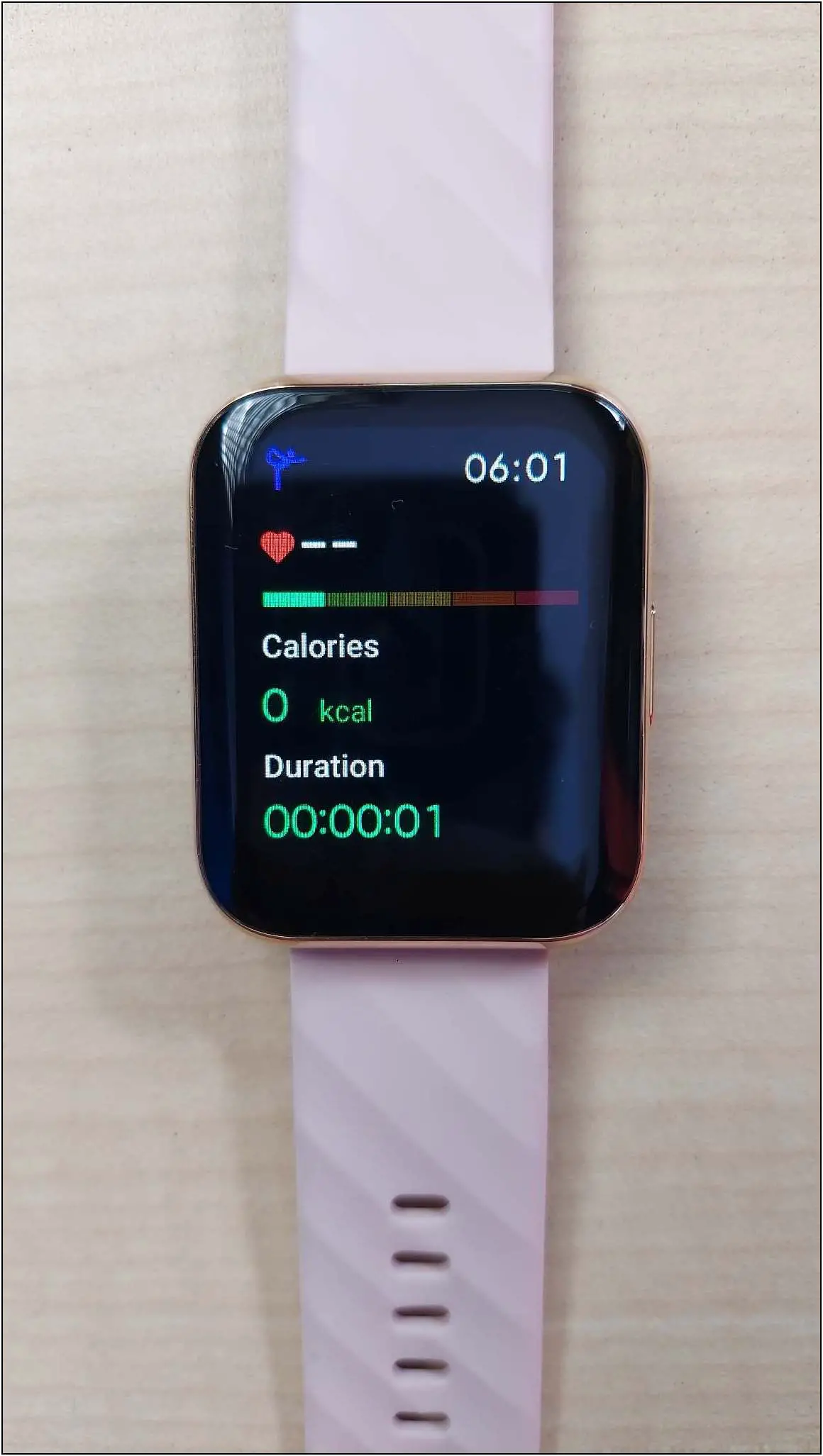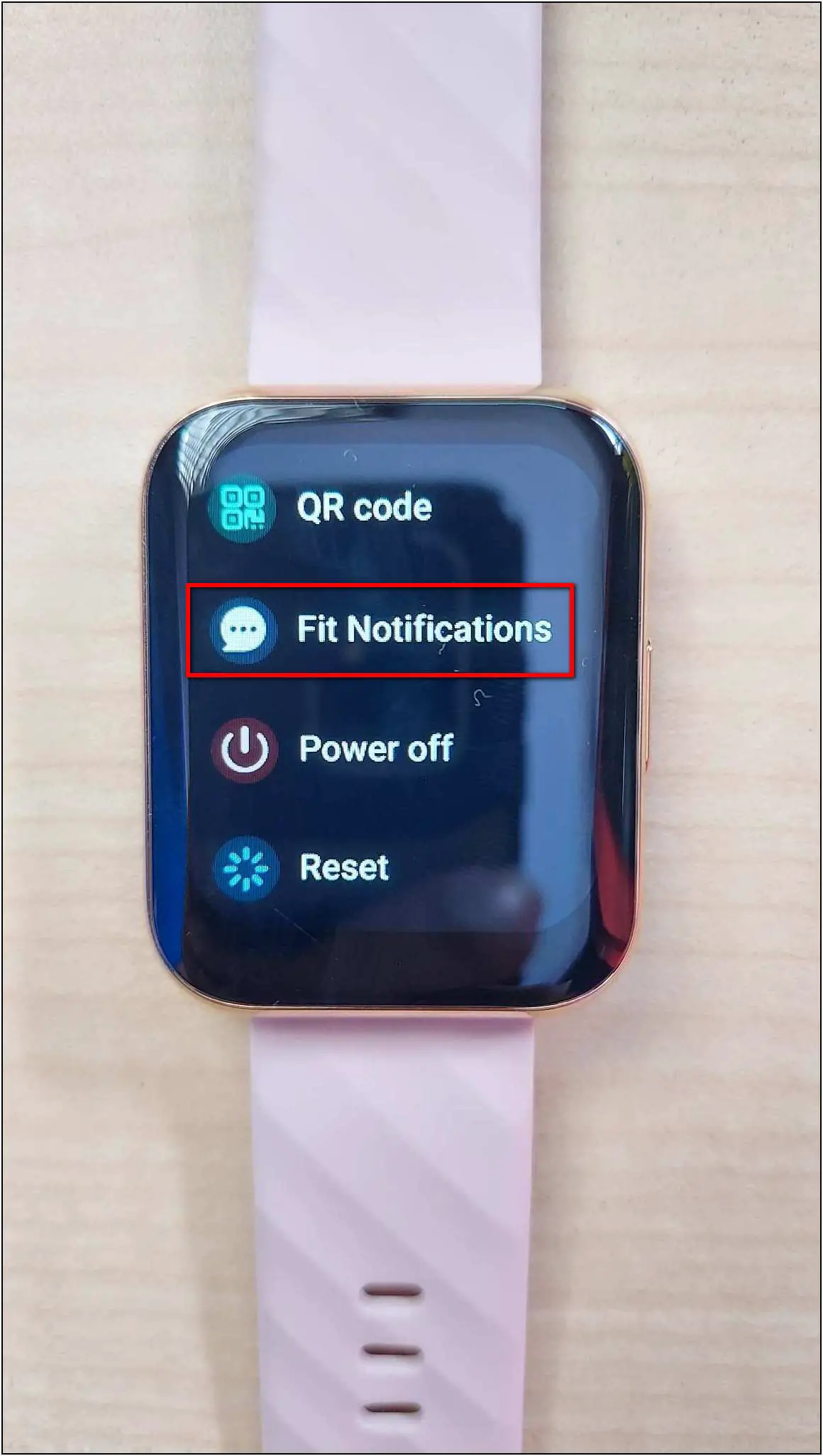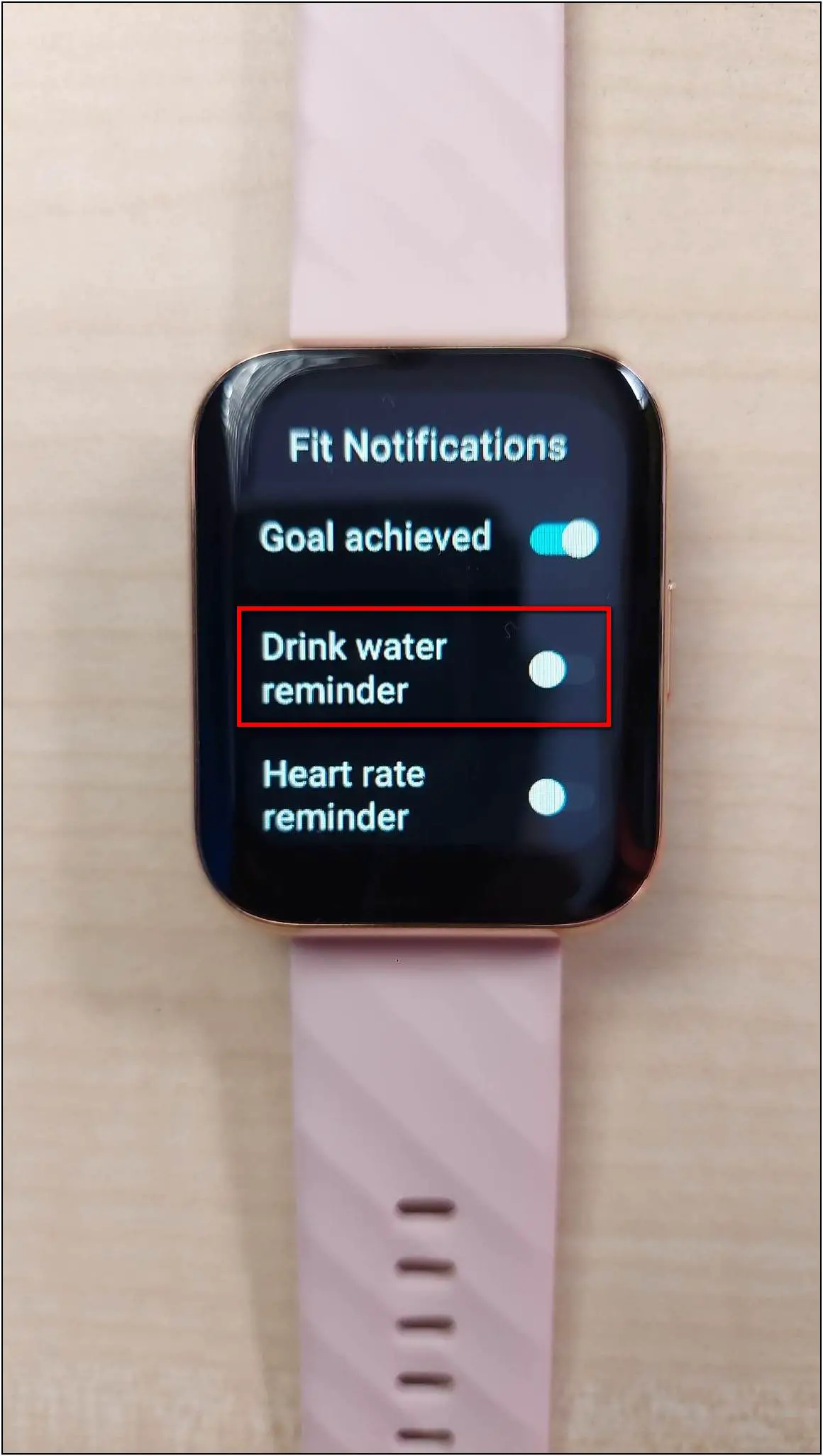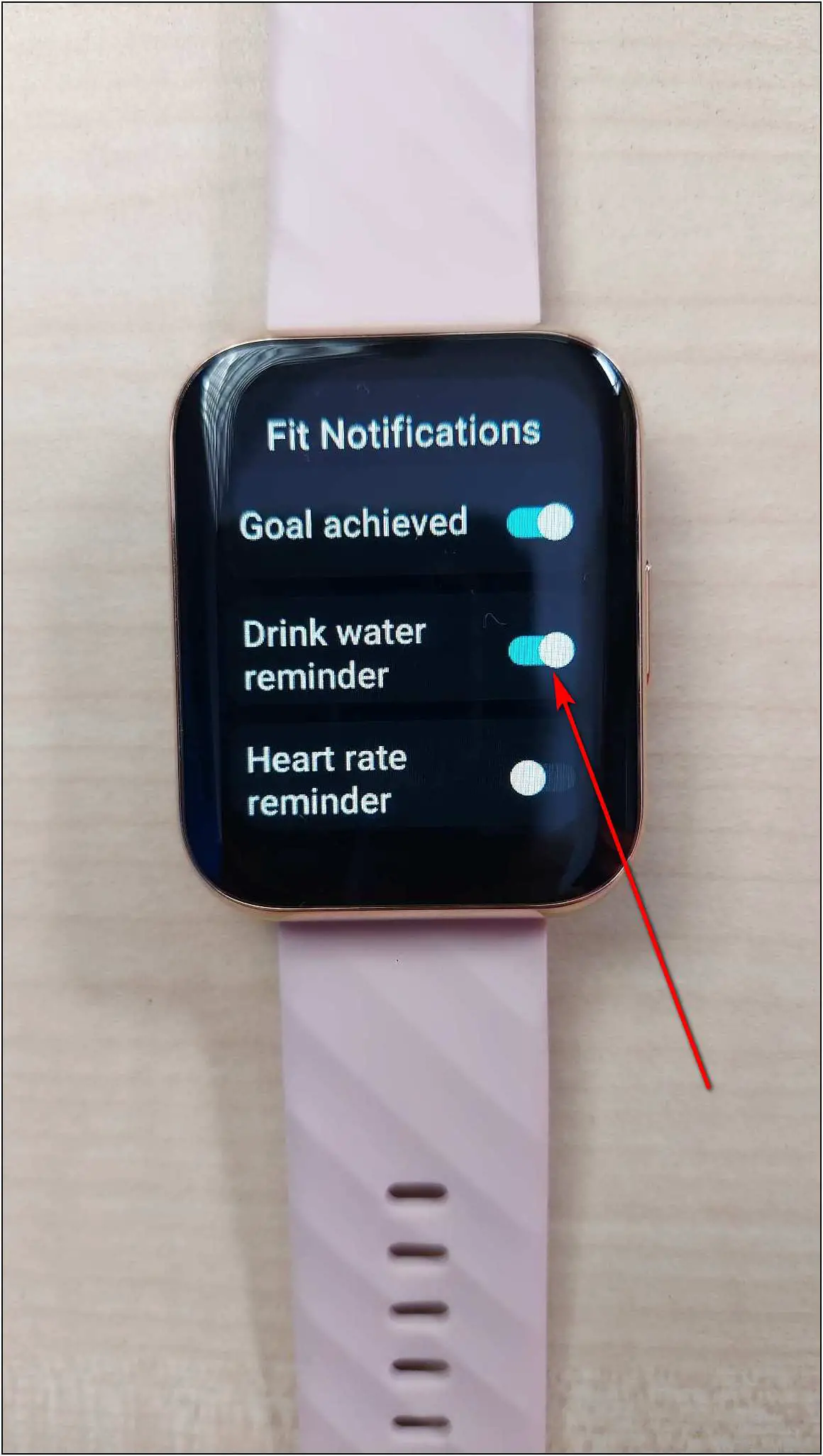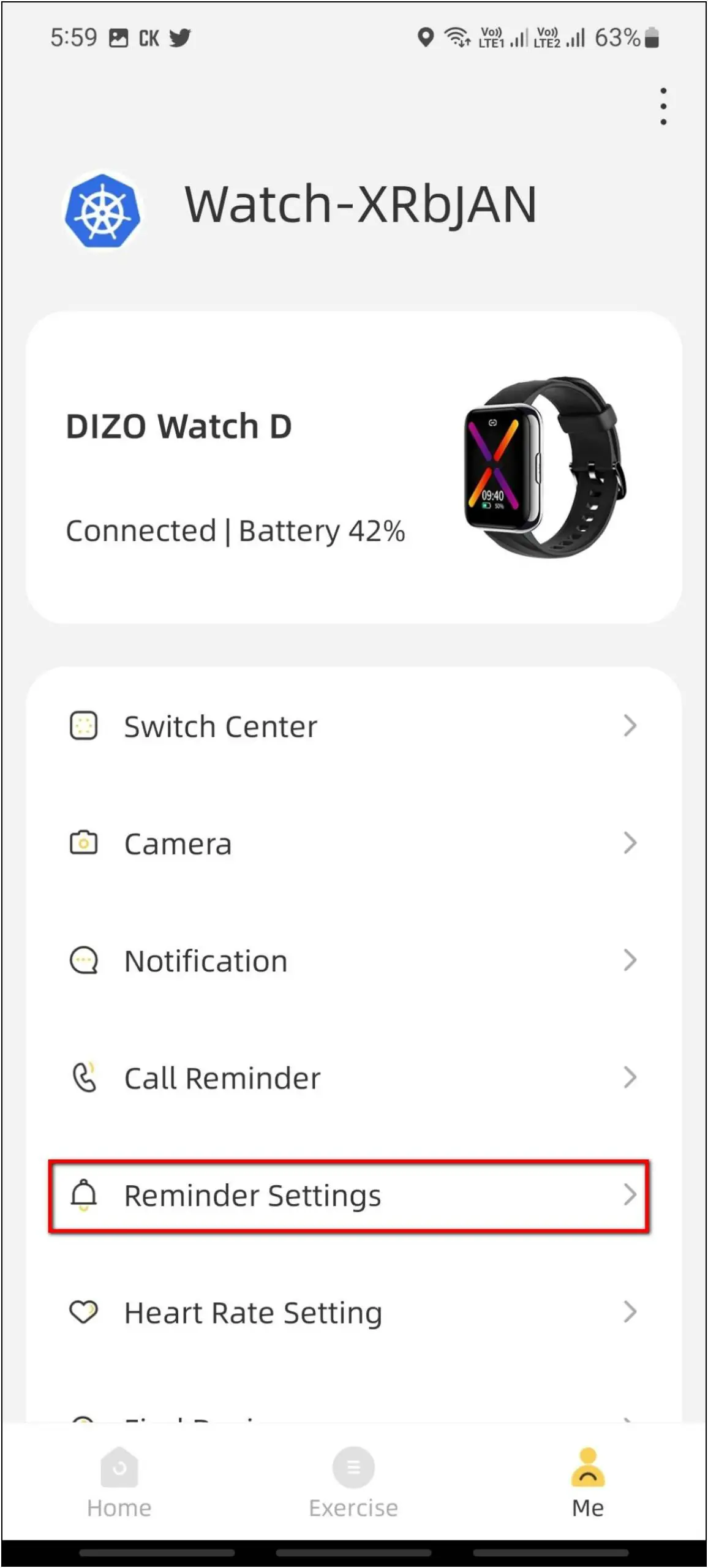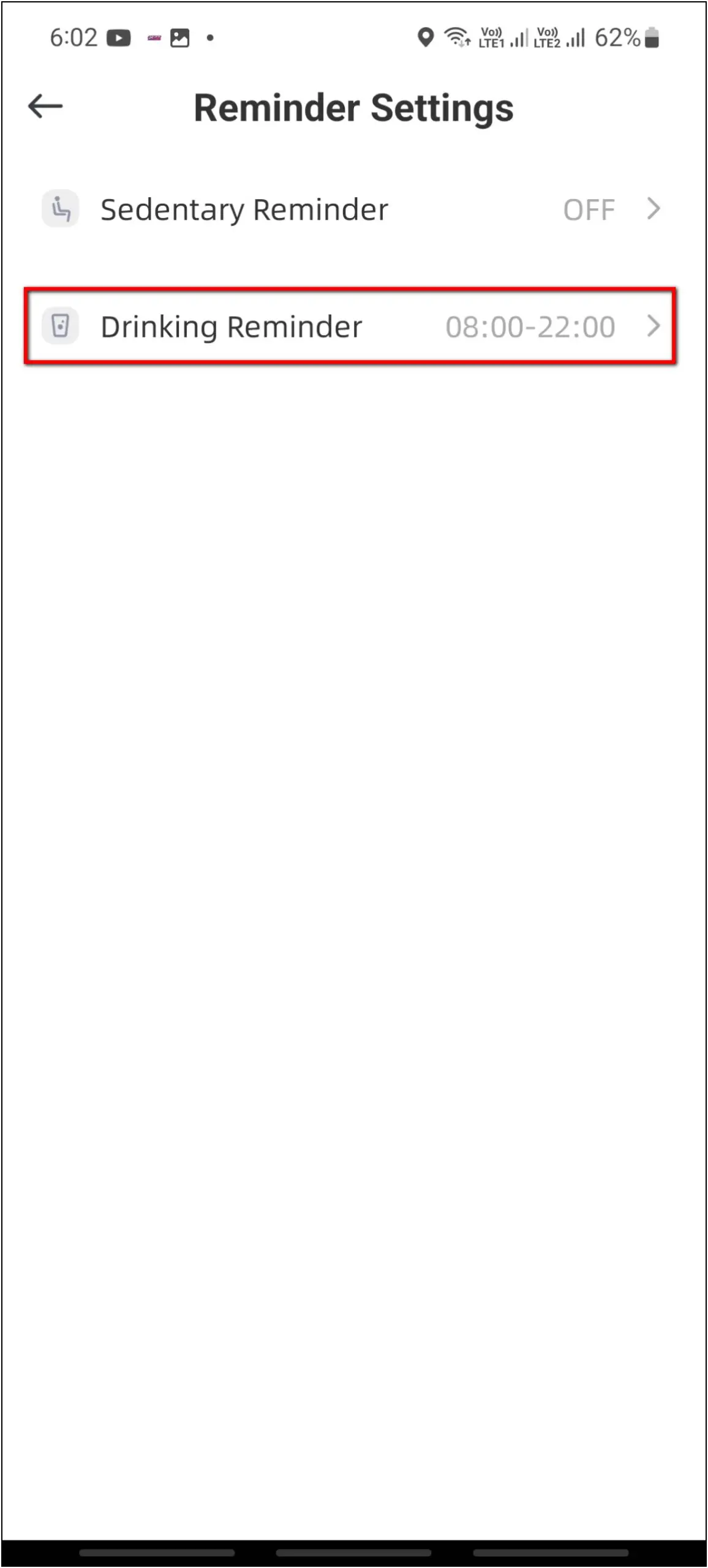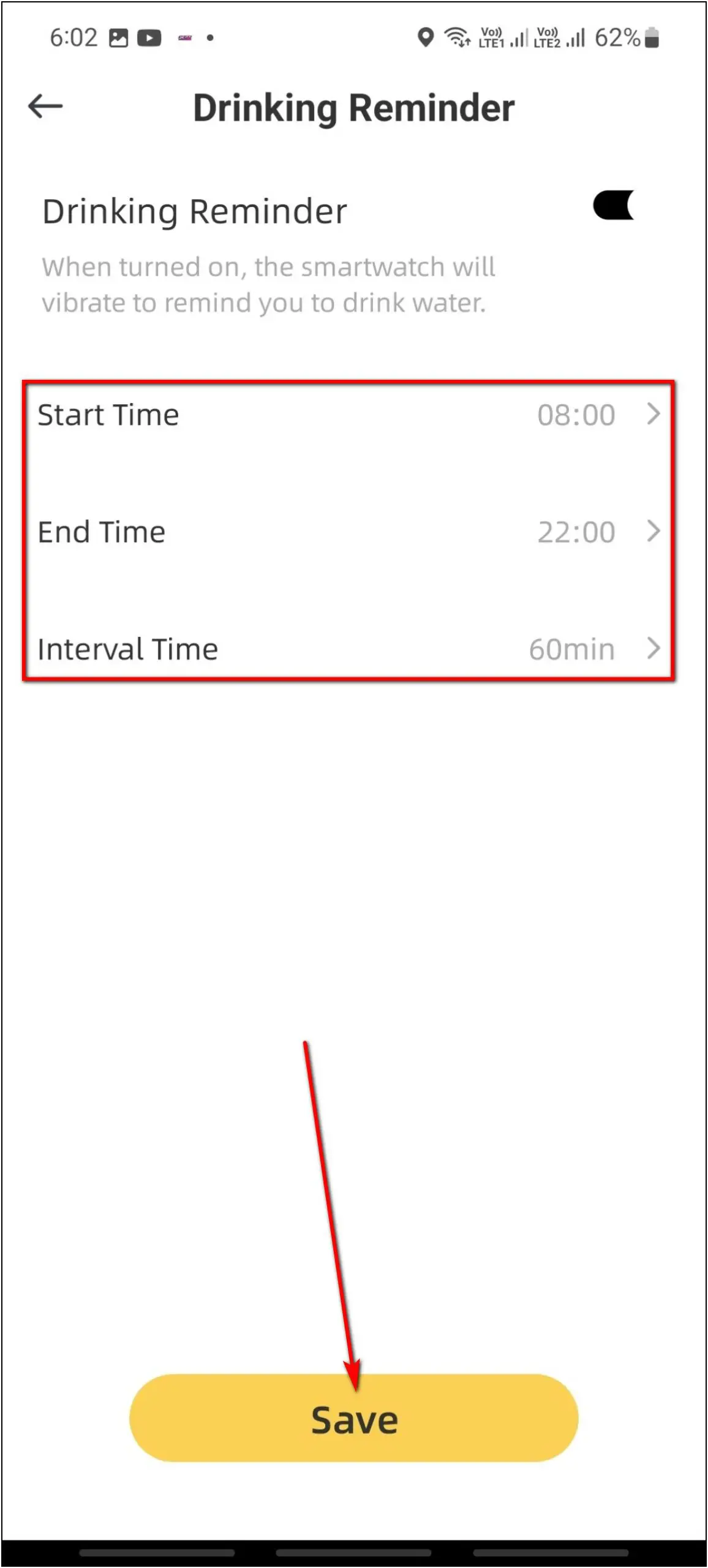The DIZO Watch D is a premium-looking smartwatch under Rs 3000. It comes with a 1.8-inch curved display and a metal frame. We have been using this smartwatch for the past few days and have some beneficial features. Therefore, in this article, we will discuss the top DIZO Watch D tips and tricks that you should try to get the most out of it.

Related | Top 5 Advantages and Disadvantages of Smartwatches You Should Know!
Tips & Tricks to Try on DIZO Watch D
There are a plethora of features in this smartwatch considering it’s a budget watch, still we have figured out 10 really useful features of DIZO Watch D. Check this article till the end to see all the amazing tips and tricks of this smartwatch.
1. Change Watch Language
The first useful feature is that you can change the watch language easily from the watch itself at any time. Here’s how to do it:
Step 1: Swipe right on the watch home screen.
Step 2: Click on the Settings icon and select the Language option.
Step 3: Scroll down and select the language you want to set to change it.
2. Change Vibration Intensity on DIZO Watch D
You can change the vibration intensity of the watch. If you find the vibration for notifications and reminders to be too low, you can increase it and vice versa. Follow the steps to do it:
Step 1: Swipe right on the watch home screen and select the Settings icon.
Step 2: Scroll down and click the Vibration intensity option.
Step 3: Here, select between Soft or Strong vibration, or you can turn it off.
3. Customize Menu Style on DIZO Watch D
You can change the app menu style on this watch. It lets you choose between the list and grid styles. Follow the steps mentioned below to change it:
Step 1: Swipe right on the watch home screen and select the Settings icon.
Step 2: Click on the Menu style option.
Step 3: Here, select the Nine grids or List Style and enable it.
Now, it will change the menu style from the default one to the new one.
4. Enable Power Saving Mode on DIZO Watch D
The DIZO Watch D comes with a power-saving mode that turns off everything except the time and battery information on the screen. This feature helps to save the battery life in emergencies, or you can also enable it if you don’t want to see anything else on the screen. Here are the steps to enable and use this feature:
Step 1: Swipe right on the watch home screen and click on the battery icon.
Step 2: Accept the warning to enable the power saving mode.
To exit the power saving mode, press and hold the side button for three seconds.
5. Custom Watch Faces on DIZO Watch D
You can set custom image watch faces on the DIZO Watch D. You can create your own watch faces and select the color and position of the timestamp as well. Follow the steps mentioned below to do it:
Step 1: Open the DIZO app and go to the Dial Center.
Step 2: Select the Custom Dial option and click on the Background picture.
Step 3: Select Photograph to click a new photo or select Album to choose an image from the gallery.
Step 4: Crop the image, and select Text style, and Time location. Click Sync Dial.
It will download and sync the watch face to your watch in a few seconds.
Here’s our complete guide to changing watch faces on the Dizo Watch D.
6. Turn On Continuous Heart Rate Monitoring
The DIZO Watch D has a continuous heart rate monitoring feature. You can enable it from the app and it will automatically detect your heart rate all the time in an interval of 10 minutes. Here are the steps to enable this feature:
Step 1: Open the DIZO app and go to the Me section.
Step 2: Select the Heart Rate Setting option.
Step 3: Enable All day monitoring toggle and also enable Motor Heart Rate Warning. Click on Save.
7. Find My Phone With Dizo Watch D
You can also use the find my phone feature on DIZO Watch D. If you have forgotten your phone somewhere nearby, you can use this feature and it will ring the phone if it is in range. Remember that it will only work if the watch is connected to your phone. Follow the steps below to use it:
Step 1: Swipe up on the watch home screen.
Step 2: Scroll down and click on the Find My Phone option.
Step 3: Click on the play icon and it will start ringing your phone.
After a few seconds, it will automatically stop ringing but you can still play it again to find your phone.
8. Music & Camera Control on DIZO Watch D
Other tricks are to remotely control your phone’s music and camera shutter using Dizo Watch D. Follow the steps mentioned below to use both the features:
Remote Music Control
Step 1: Swipe up on the watch home screen.
Step 2: Scroll down and click on the Music option.
Step 3: Here, you can play/pause, change the music, and adjust the volume of the music.
Unfortunately, it does not show the music details that are playing on your phone, it only shows the control buttons.
Remote Camera Control
Step 1: Swipe up on the home screen of the watch.
Step 2: Scroll down and select the Camera option.
Step 3: Now, open the DIZO app on your phone and go to the Me section.
Step 4: Select the Camera option and click on the camera icon on the watch to click the photo.
Remember that the camera control feature will only work with the DIZO app’s camera, and not with the phone’s camera app.
9. Yoga Mode on DIZO Watch D
Yoga mode is one of the most demanded features in smartwatches nowadays. Thankfully, this smartwatch has a Yoga workout mode that you can use for your daily yoga session. Check the steps below to use this feature:
Step 1: Swipe up on the watch home screen.
Step 2: Scroll down and select the Workout option.
Step 3: Scroll down and click on the Yoga mode to start. It will show the heart rate and calorie data on the workout screen.
10. Enable Drink Water Reminder on DIZO Watch D
The drink water reminder is available on DIZO Watch D. You can enable it from the watch itself and modify the time settings from its app. Here are the steps to enable this feature:
Step 1: Swipe right on the watch home screen and select the Settings icon.
Step 2: Scroll down and click on the Fit Notifications.
Step 3: Scroll down and enable the Drink water reminder.
Now, to modify the settings of the drink water reminder, follow the steps mentioned below:
Step 1: Open the DIZO app and go to the Me section.
Step 2: Select the Reminder Settings and click on the Drinking Reminder option.
Step 3: Here, you can set the Start Time, End Time, and Interval Time. Click on Save.
Wrapping Up
These are the top ten tips and tricks of DIZO Watch D that you must try on your watch. These features make this smartwatch more productive and useful. Do try these features and share your experience in the comments below, and stay tuned with WearablesToUse for more interesting articles!