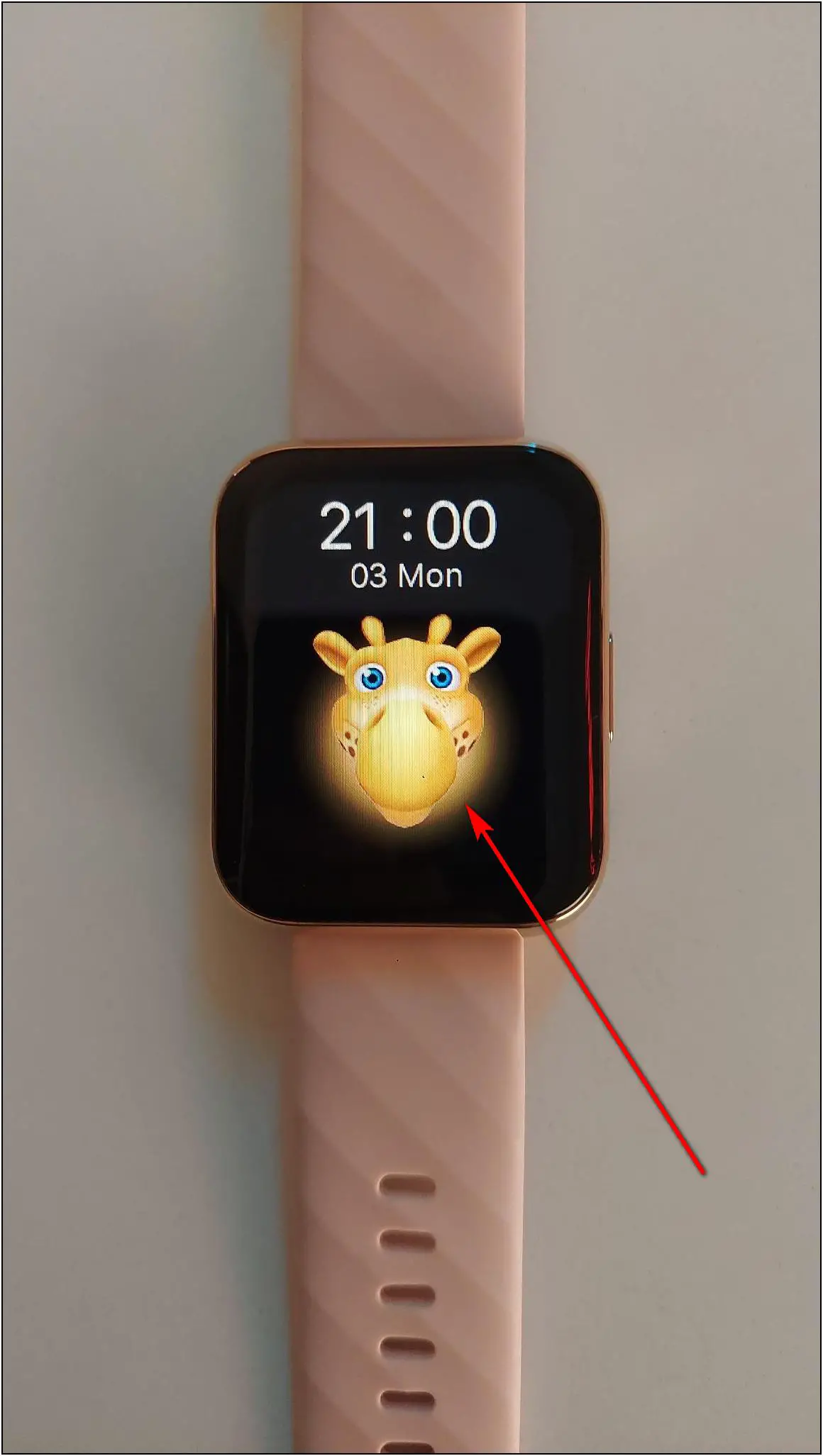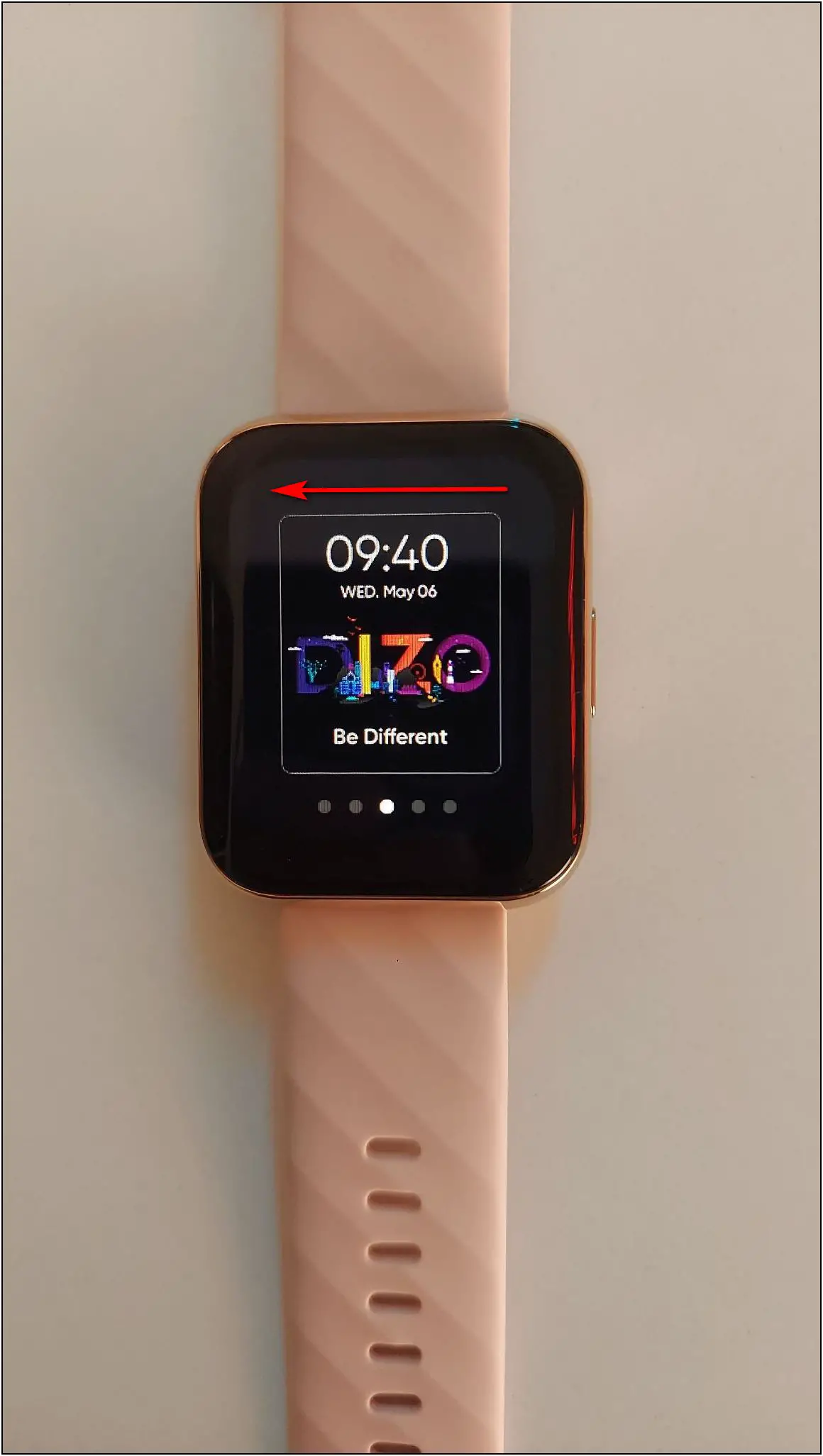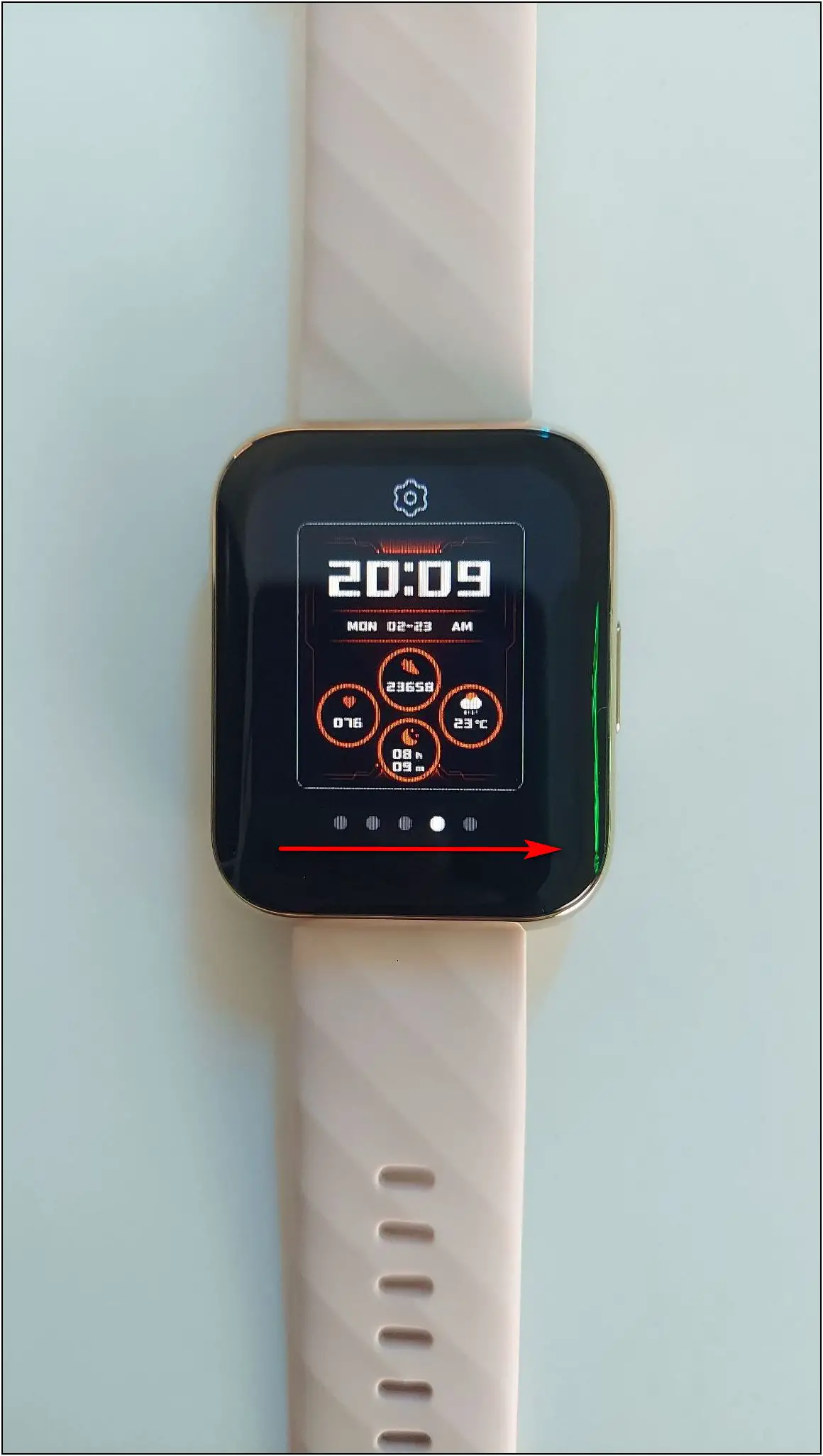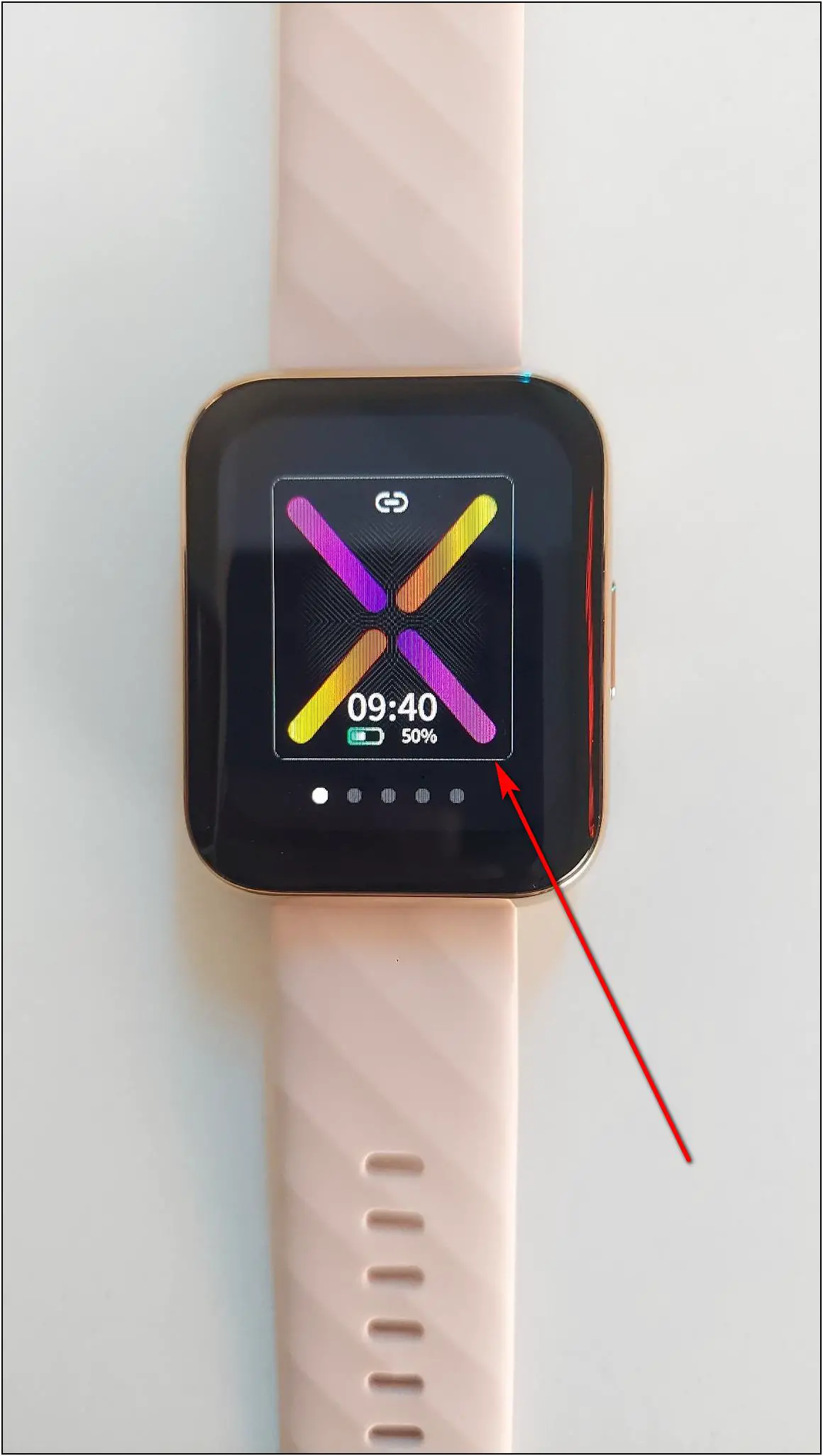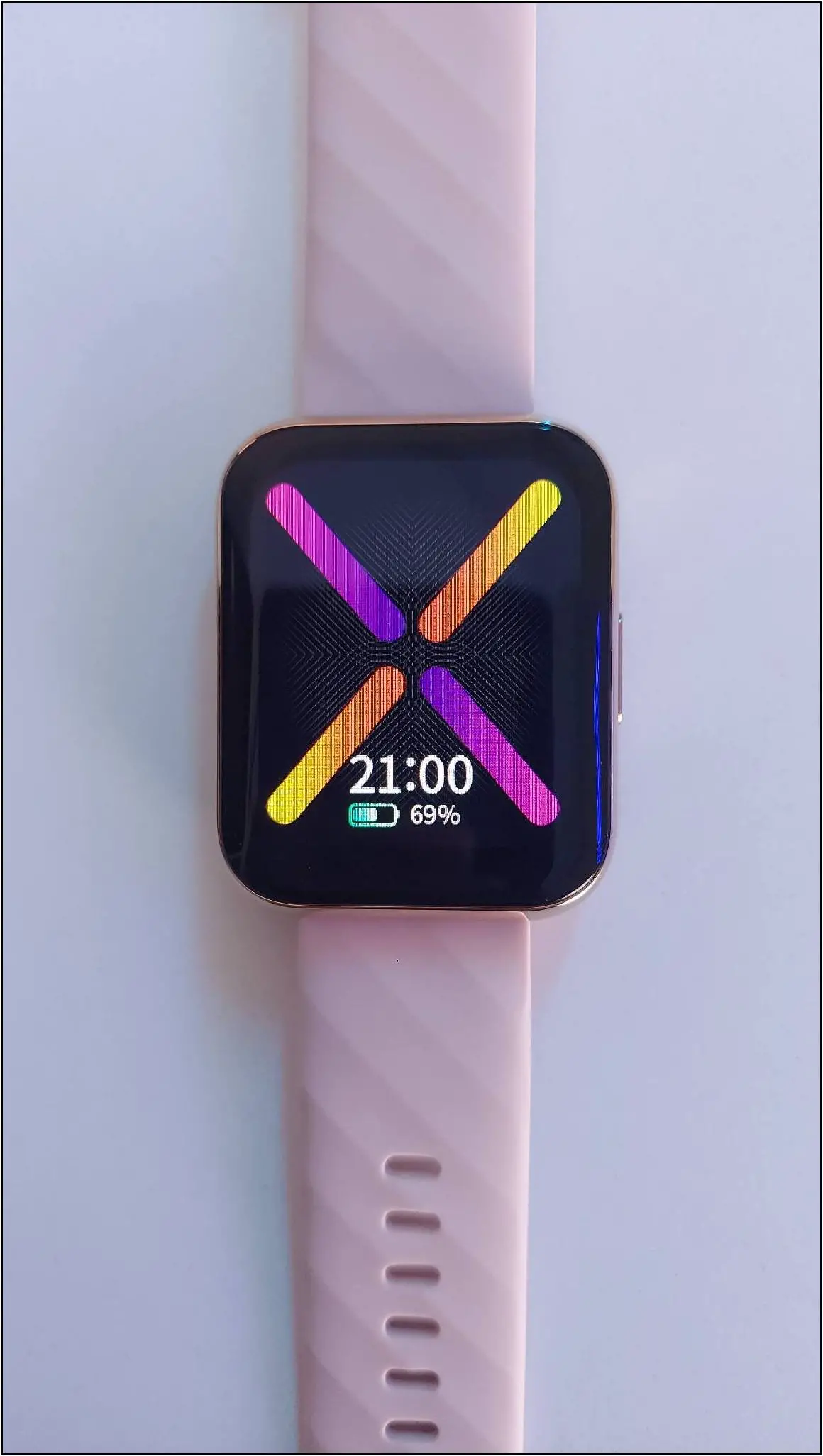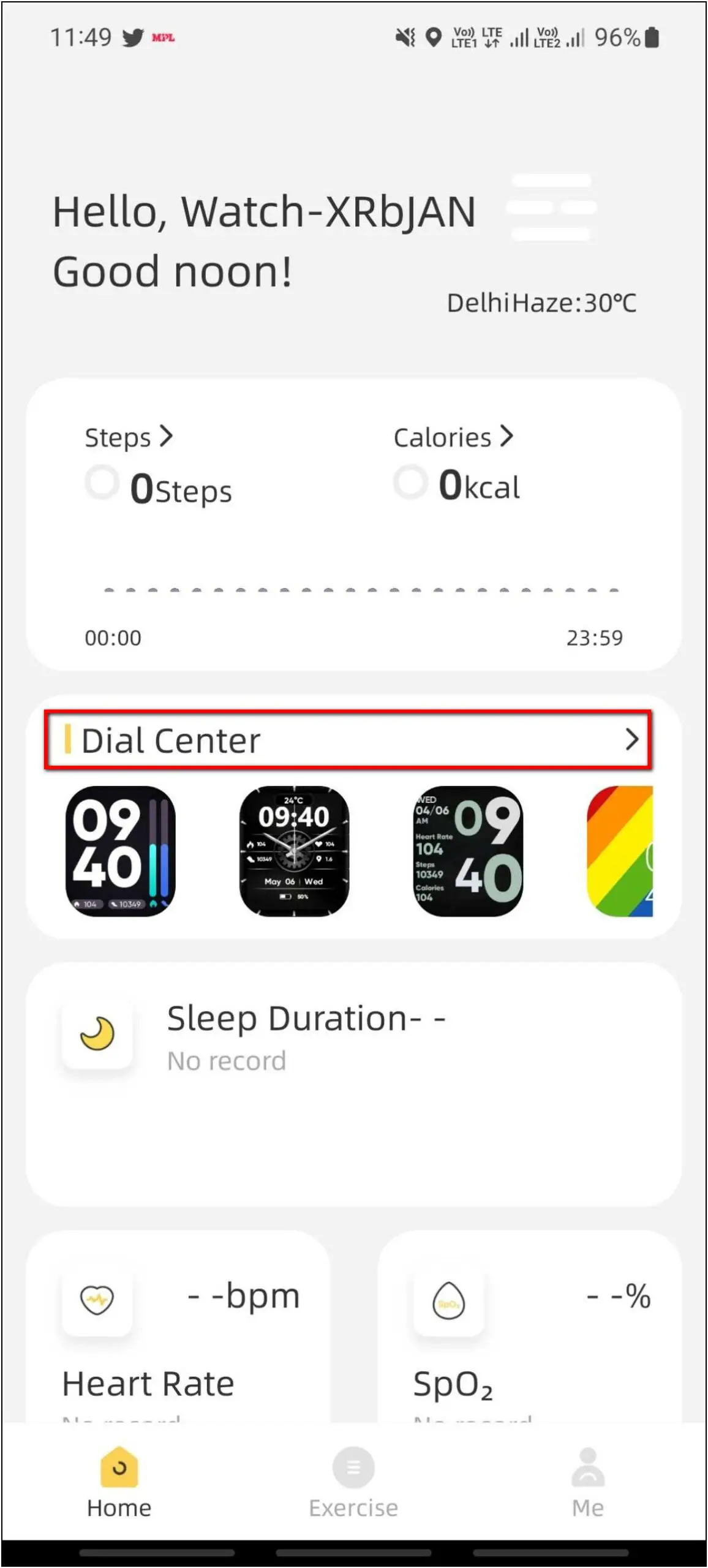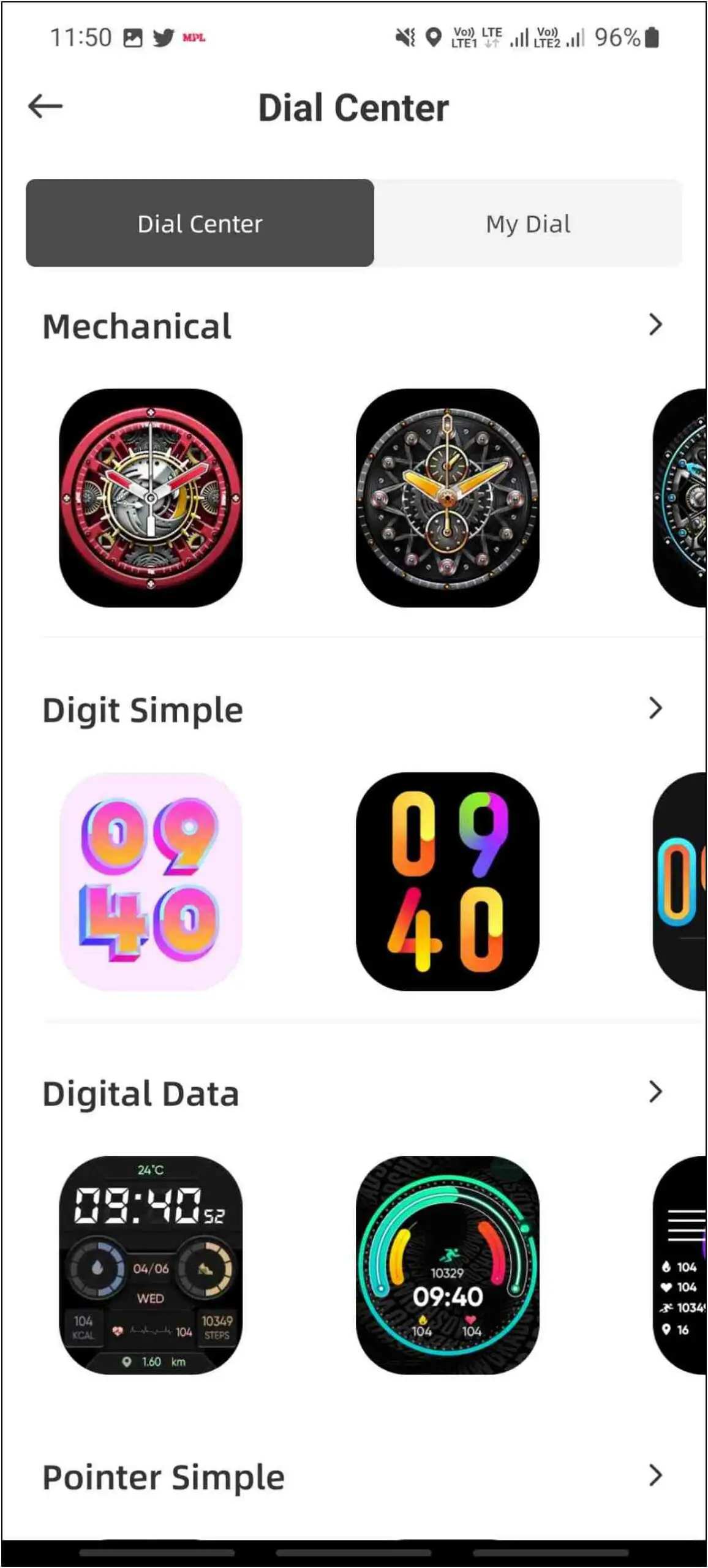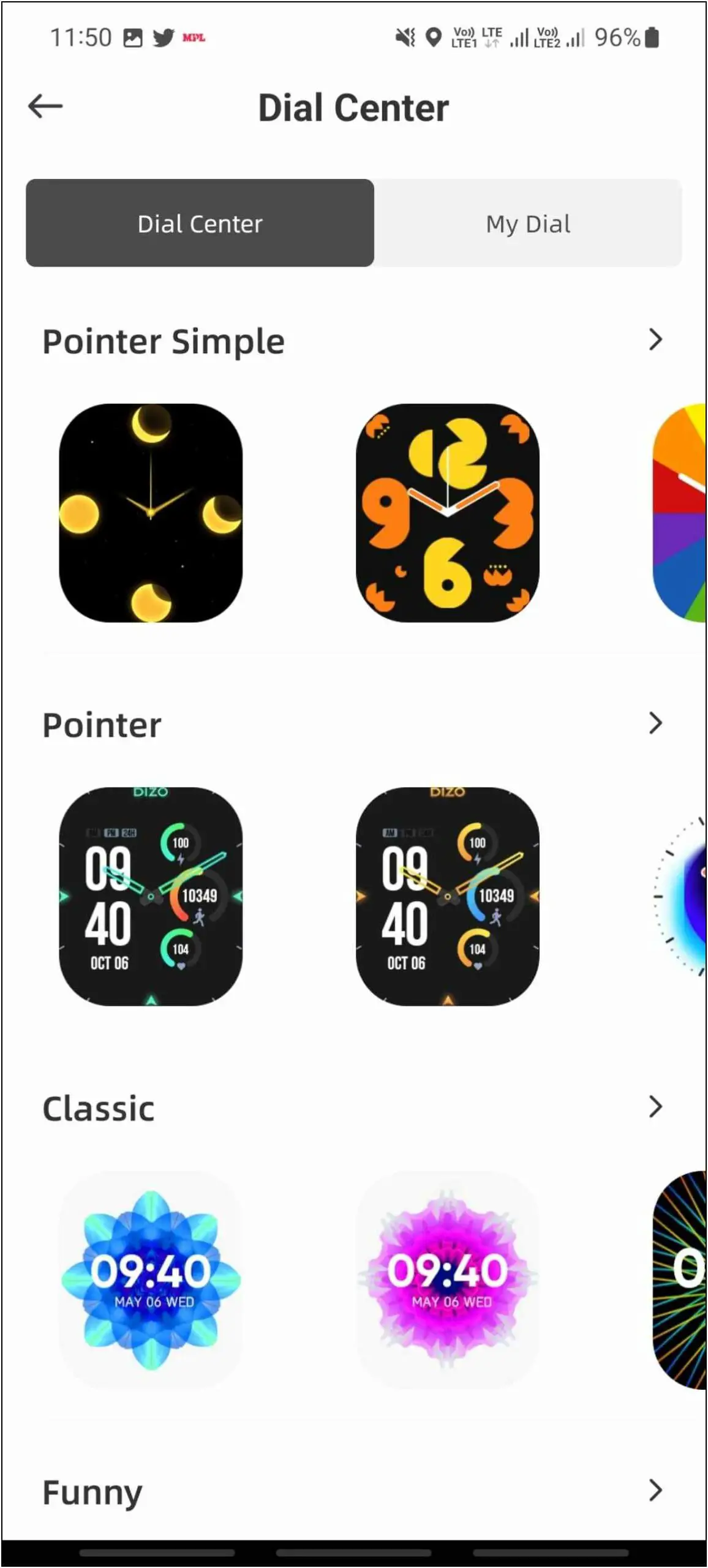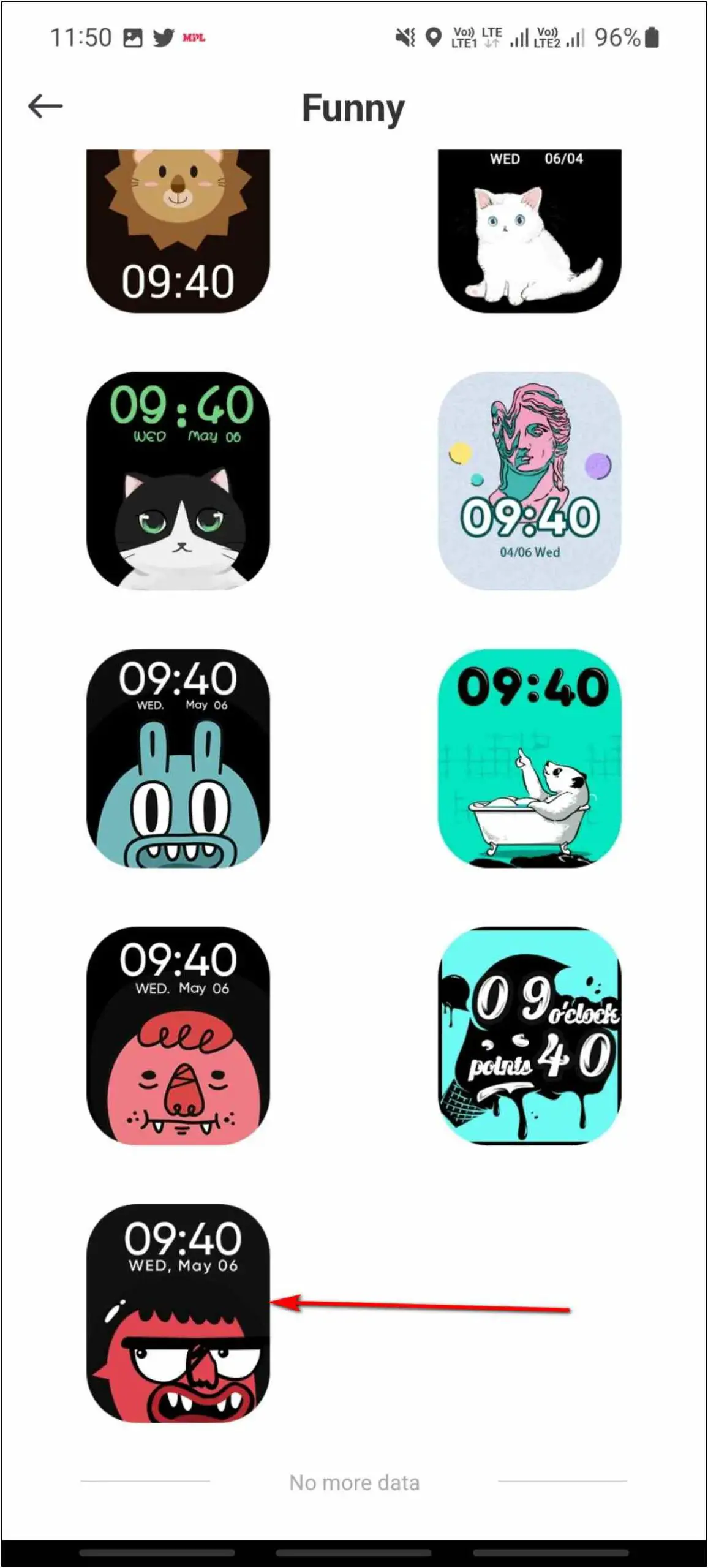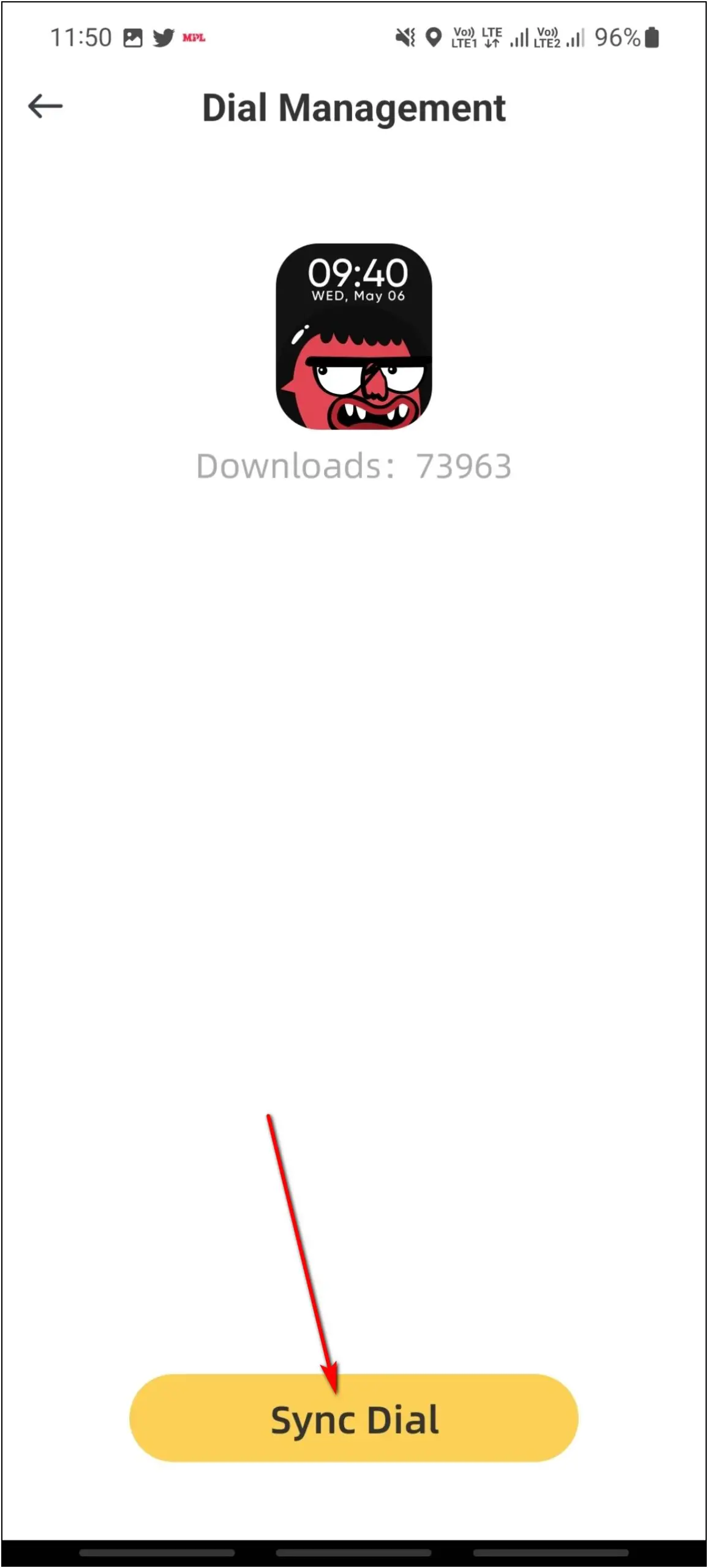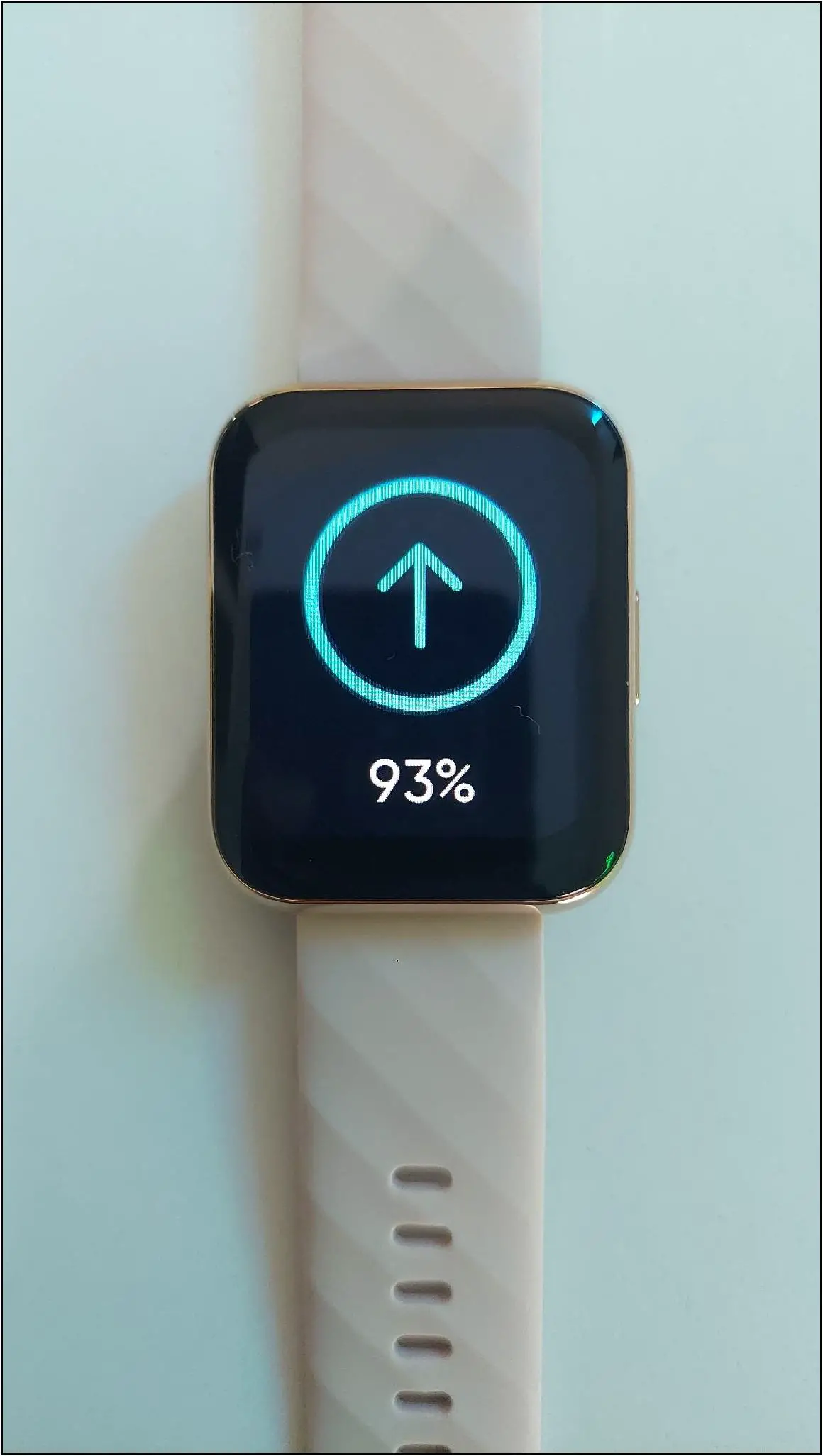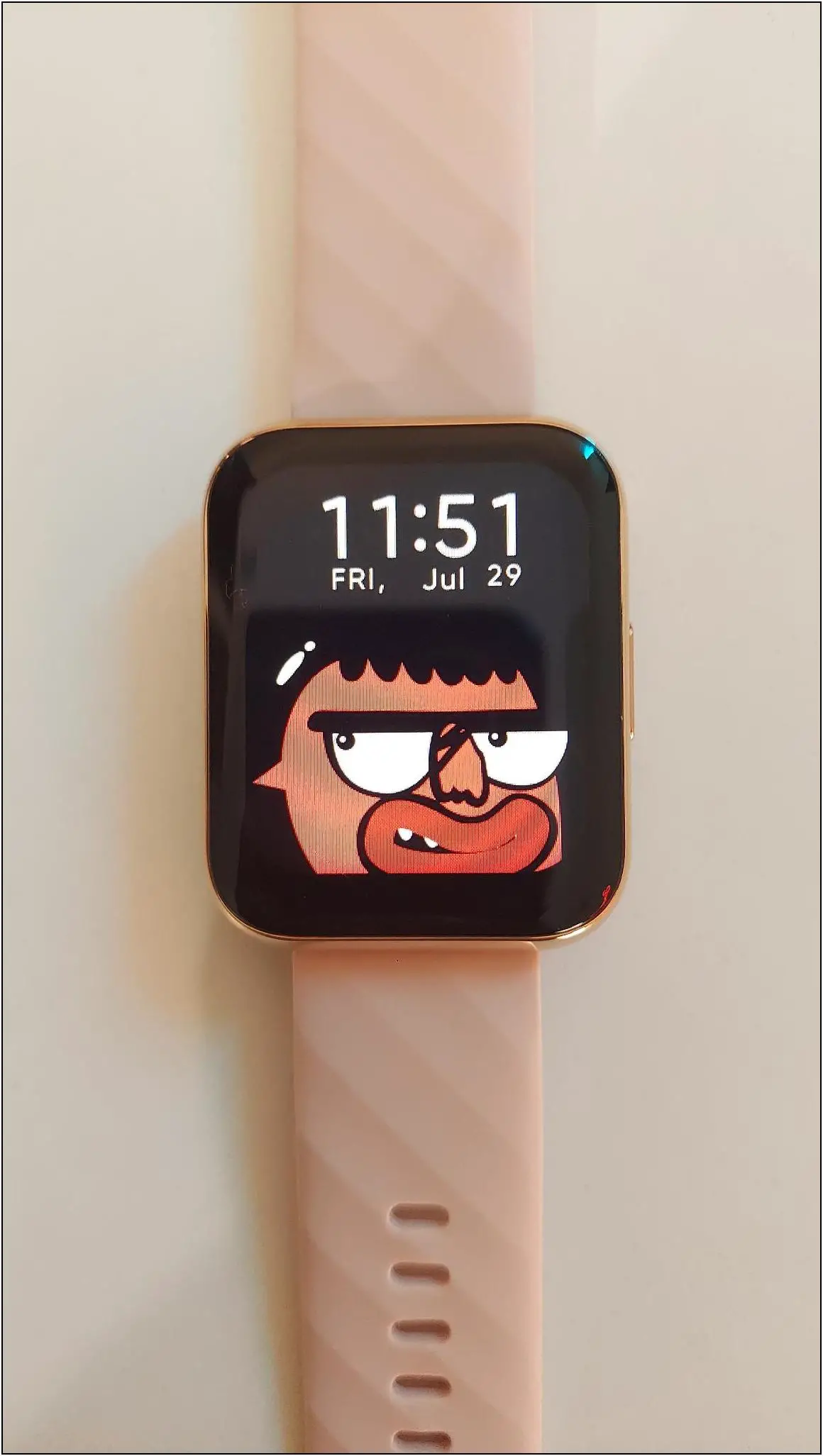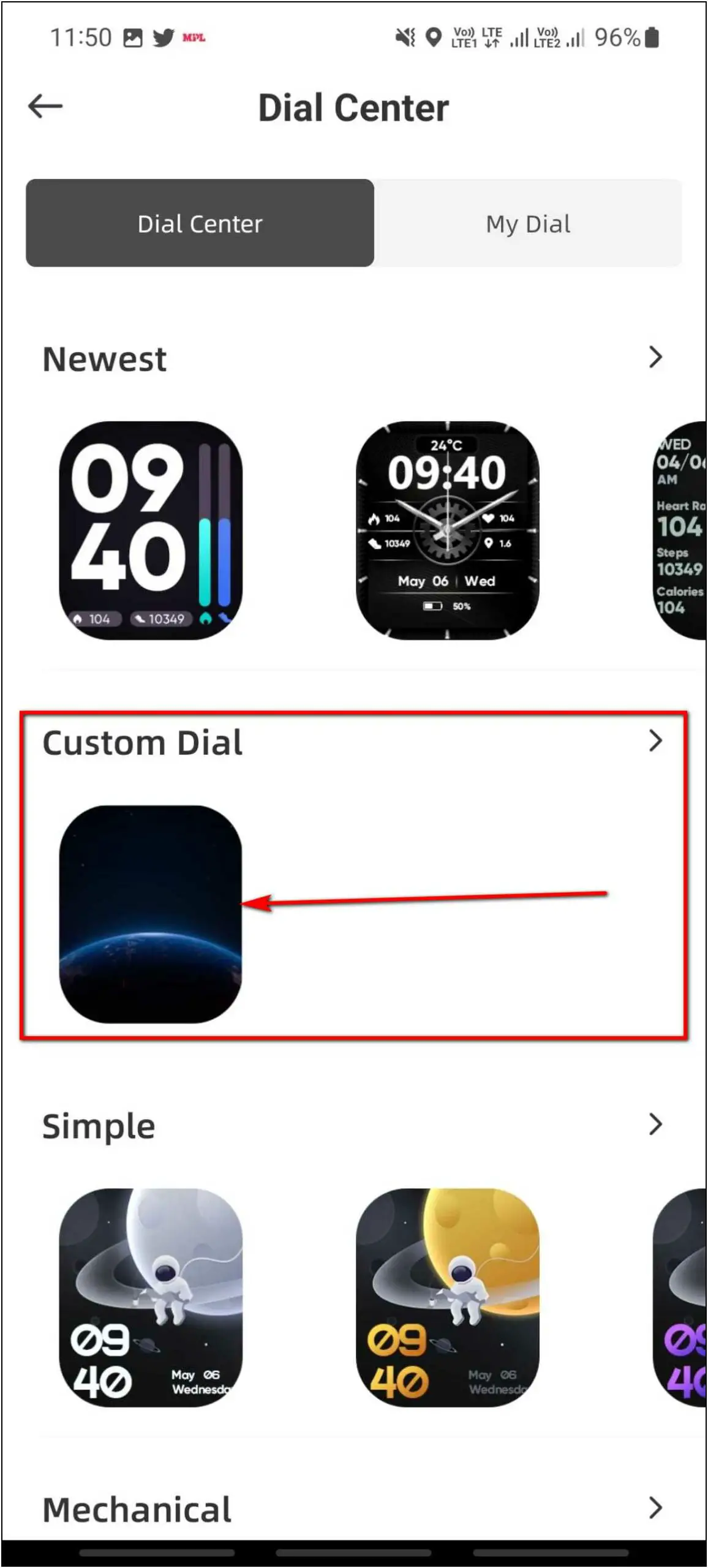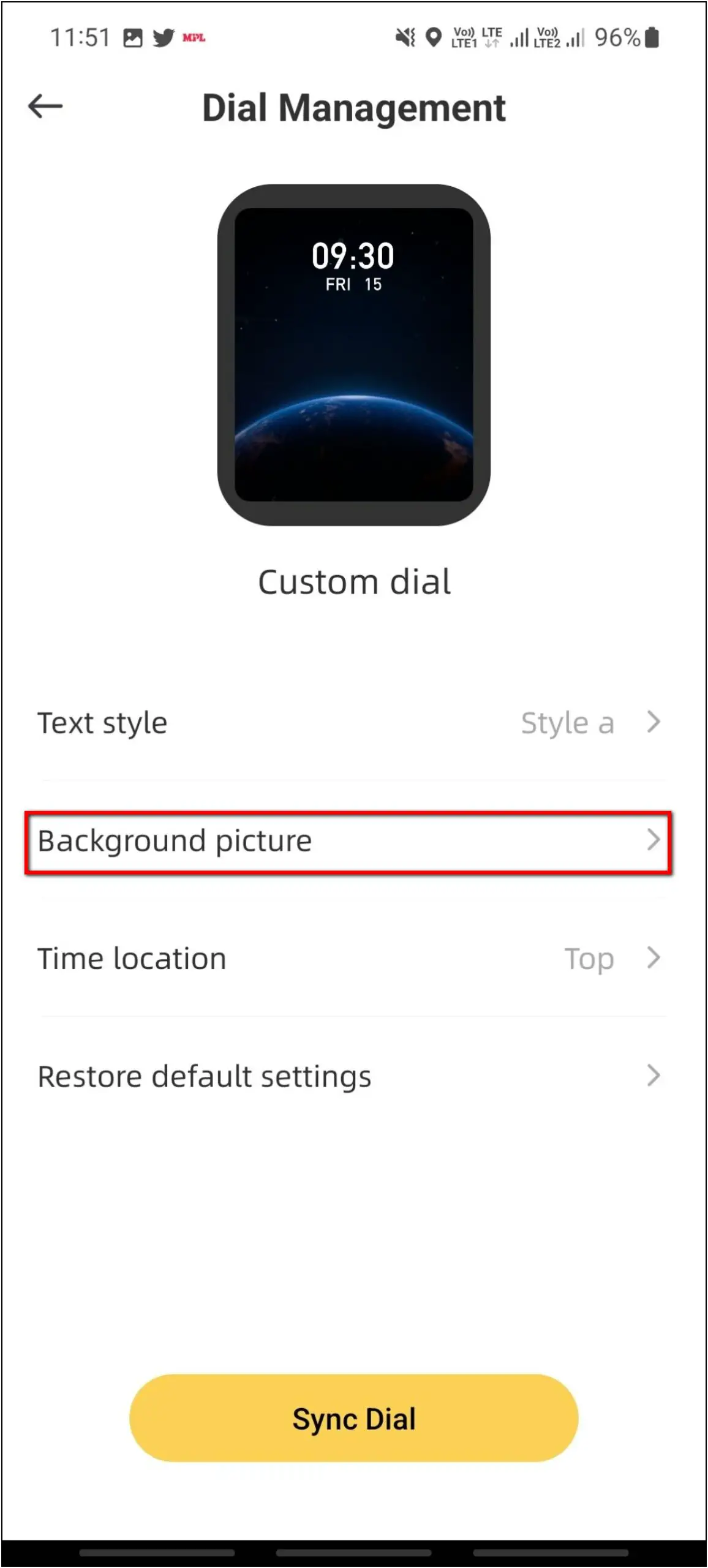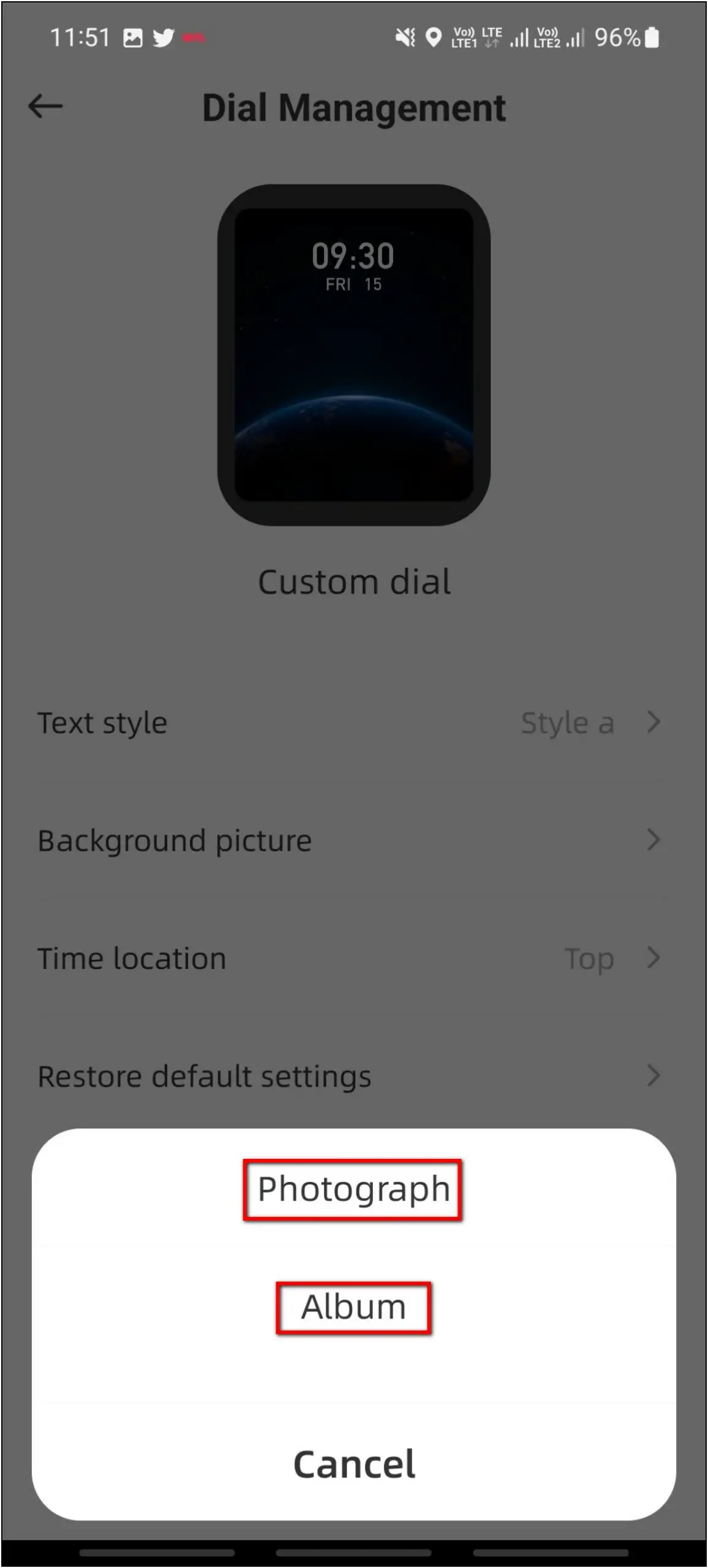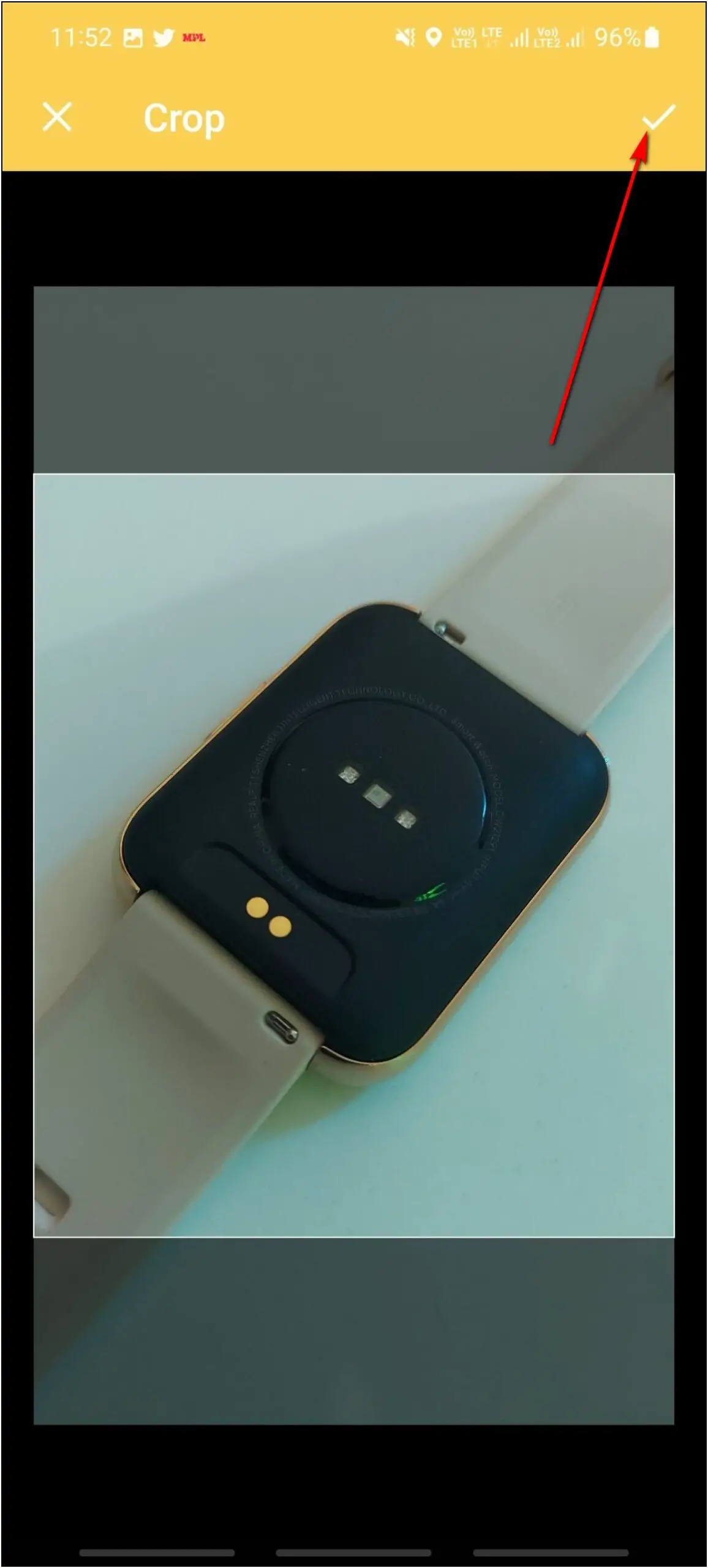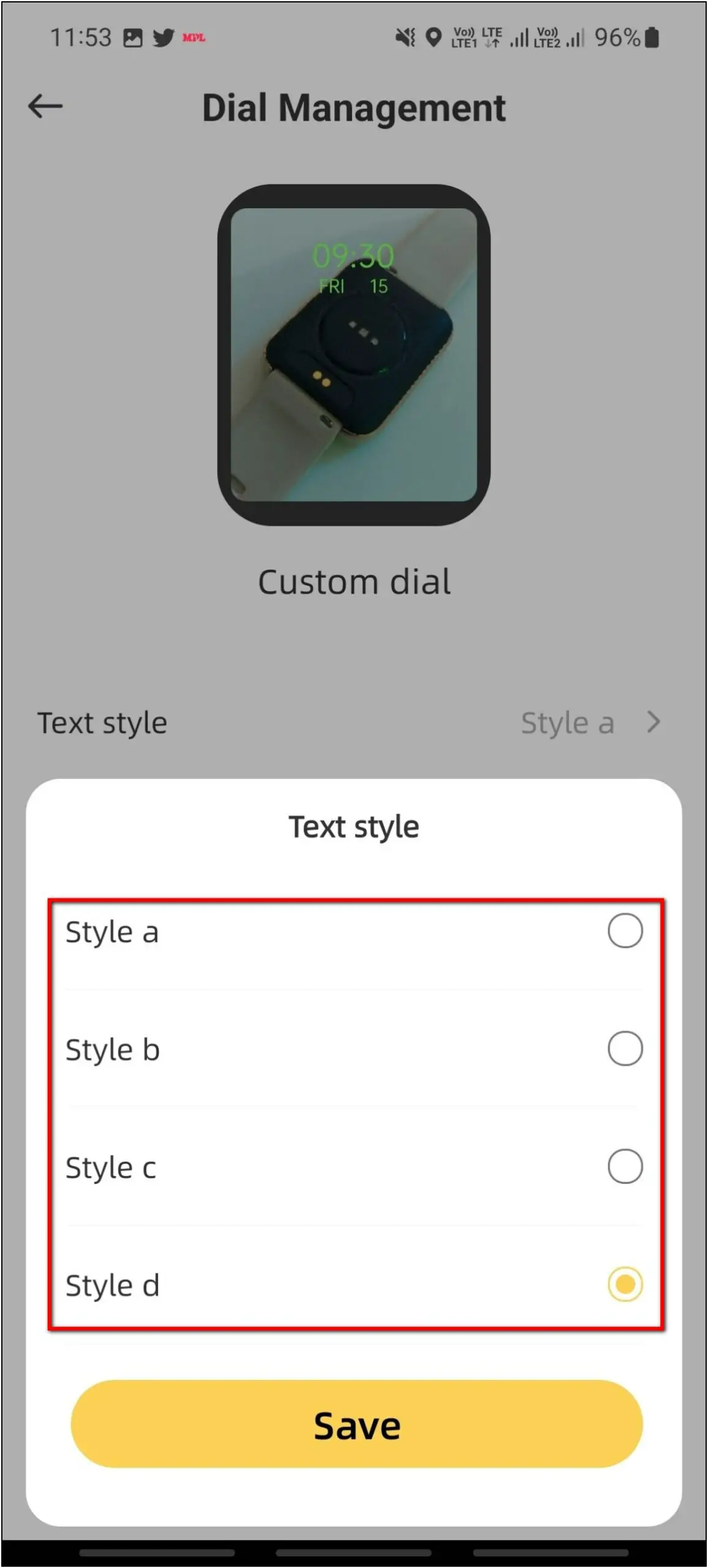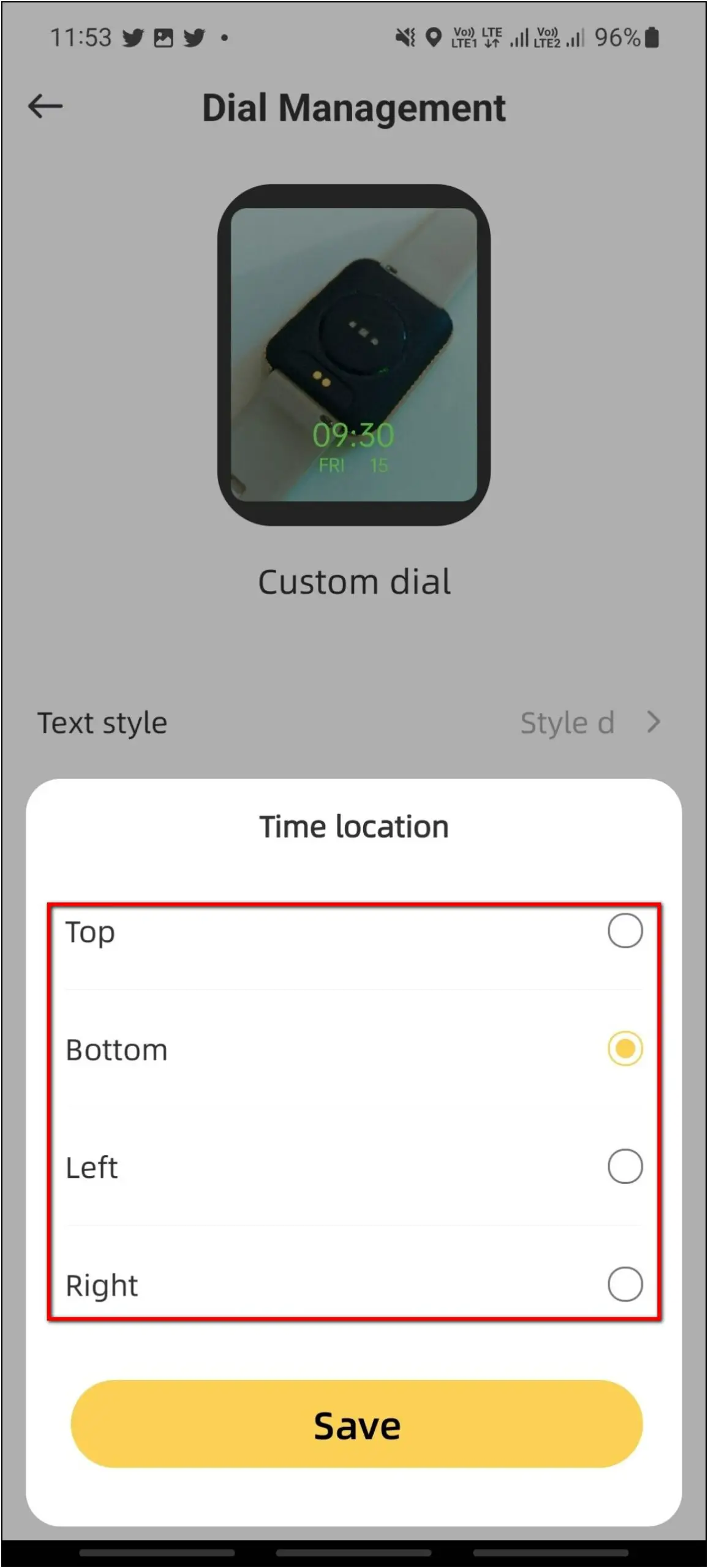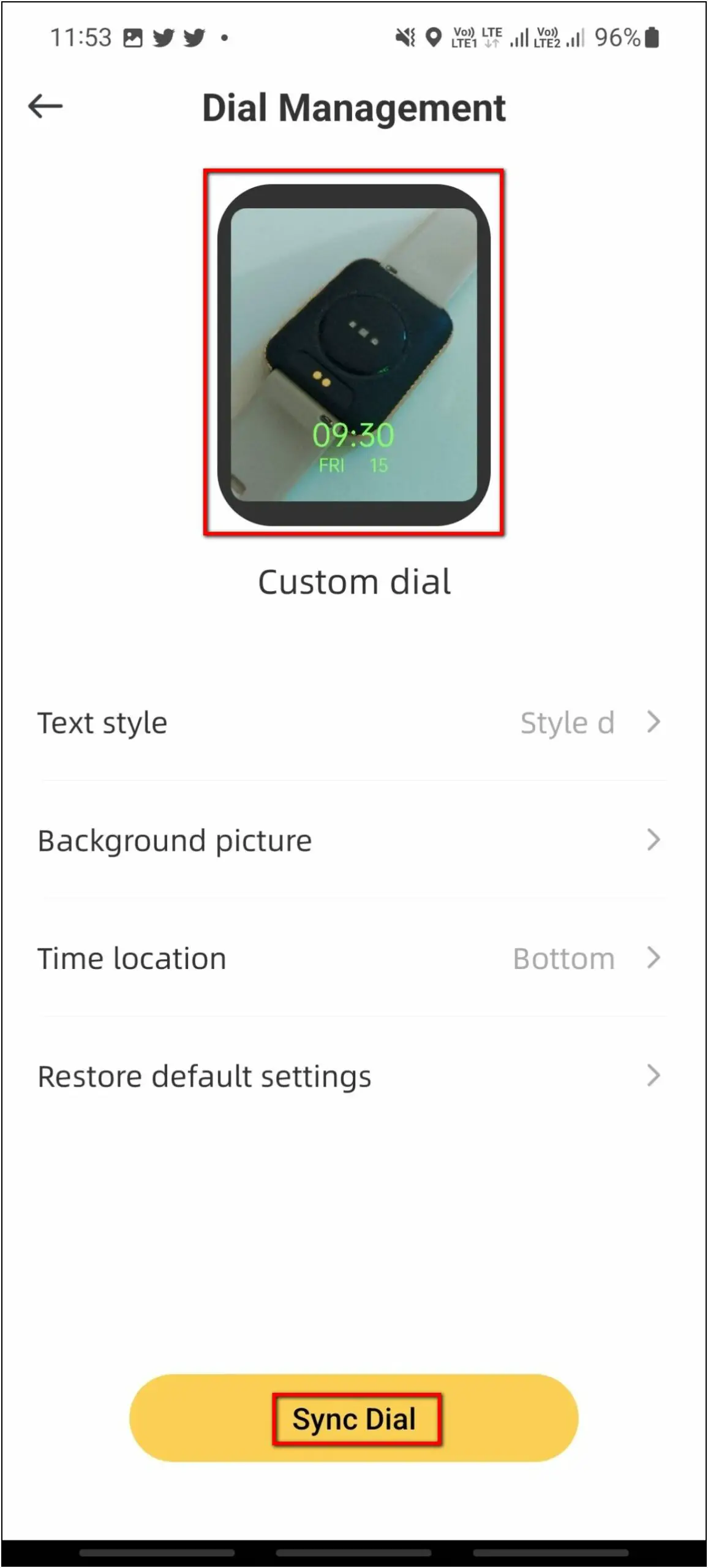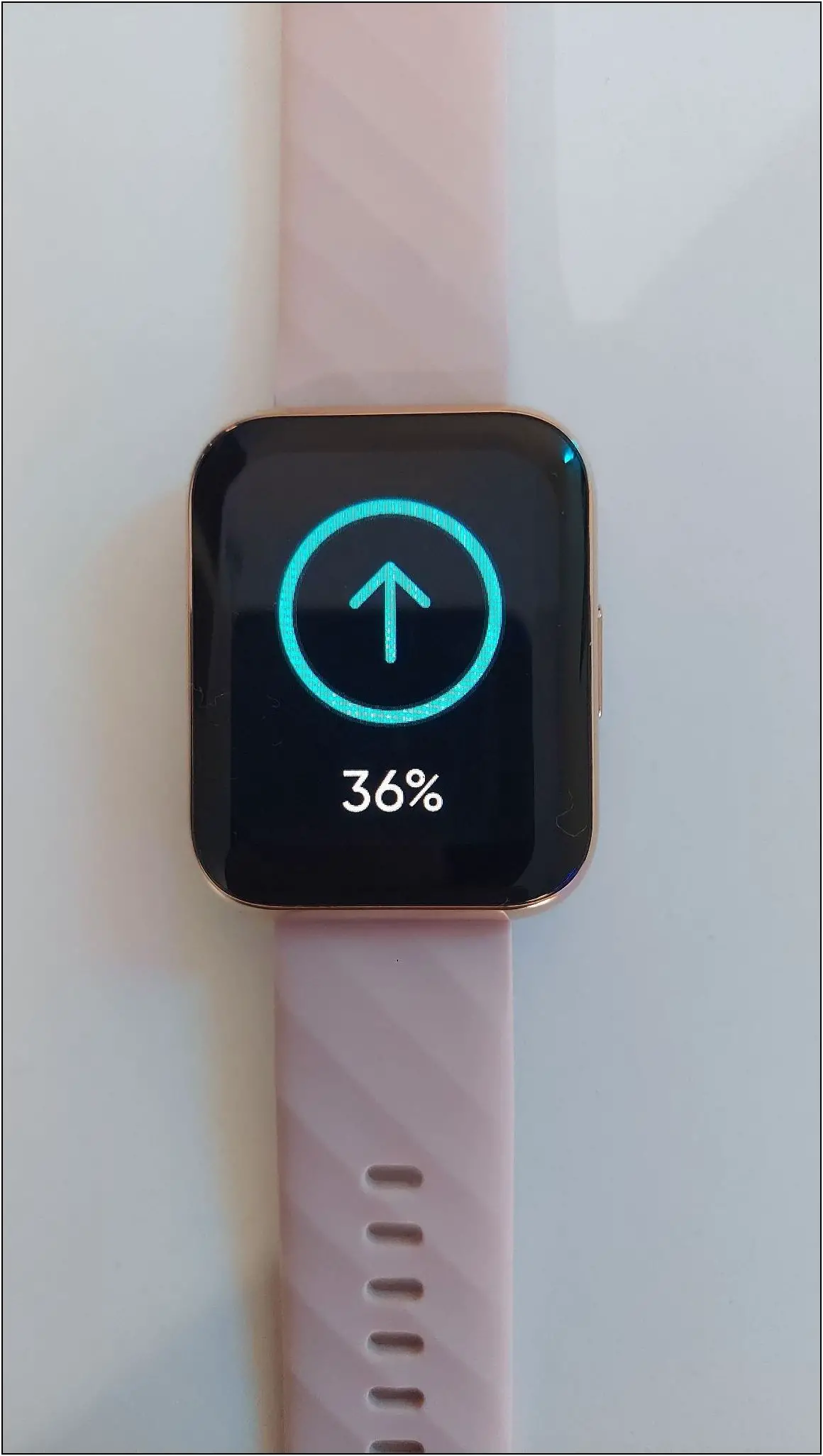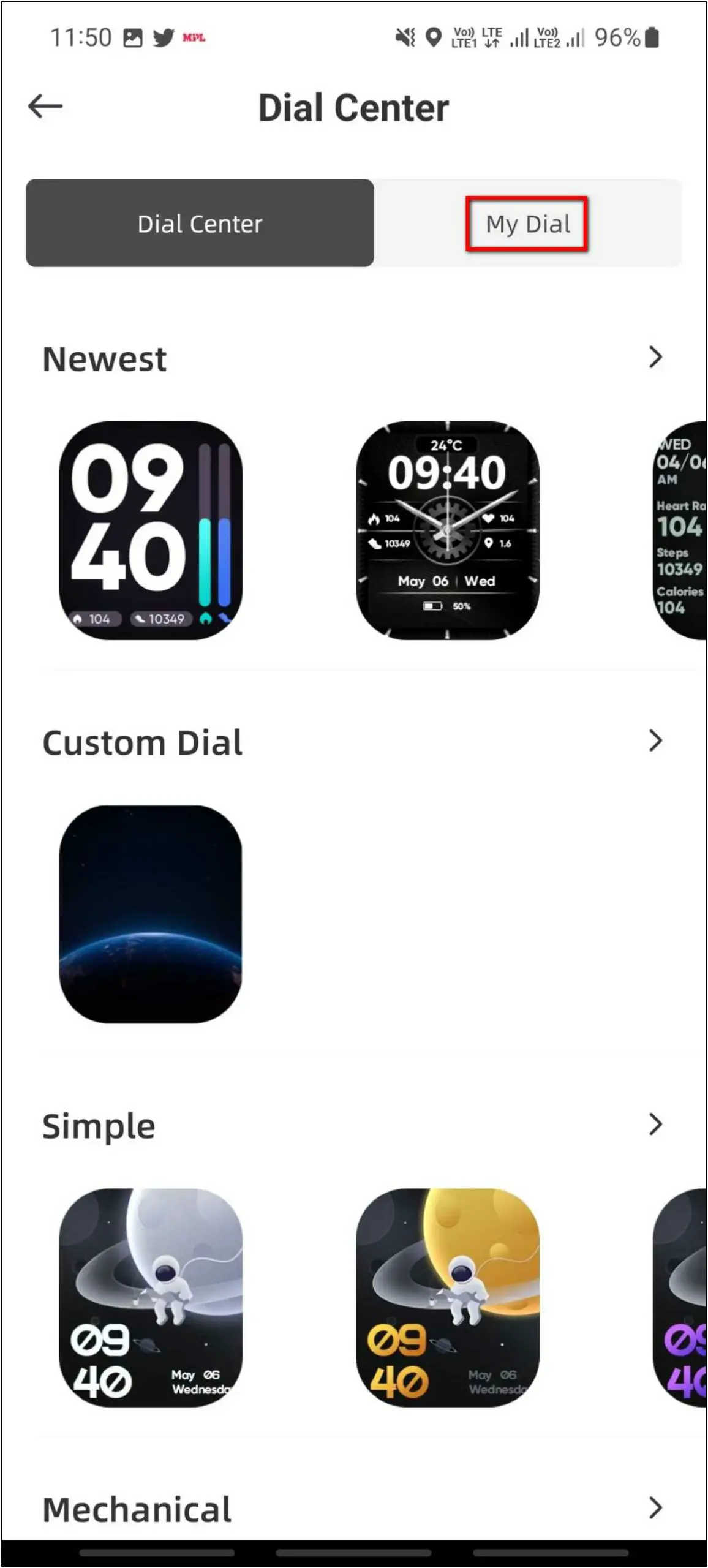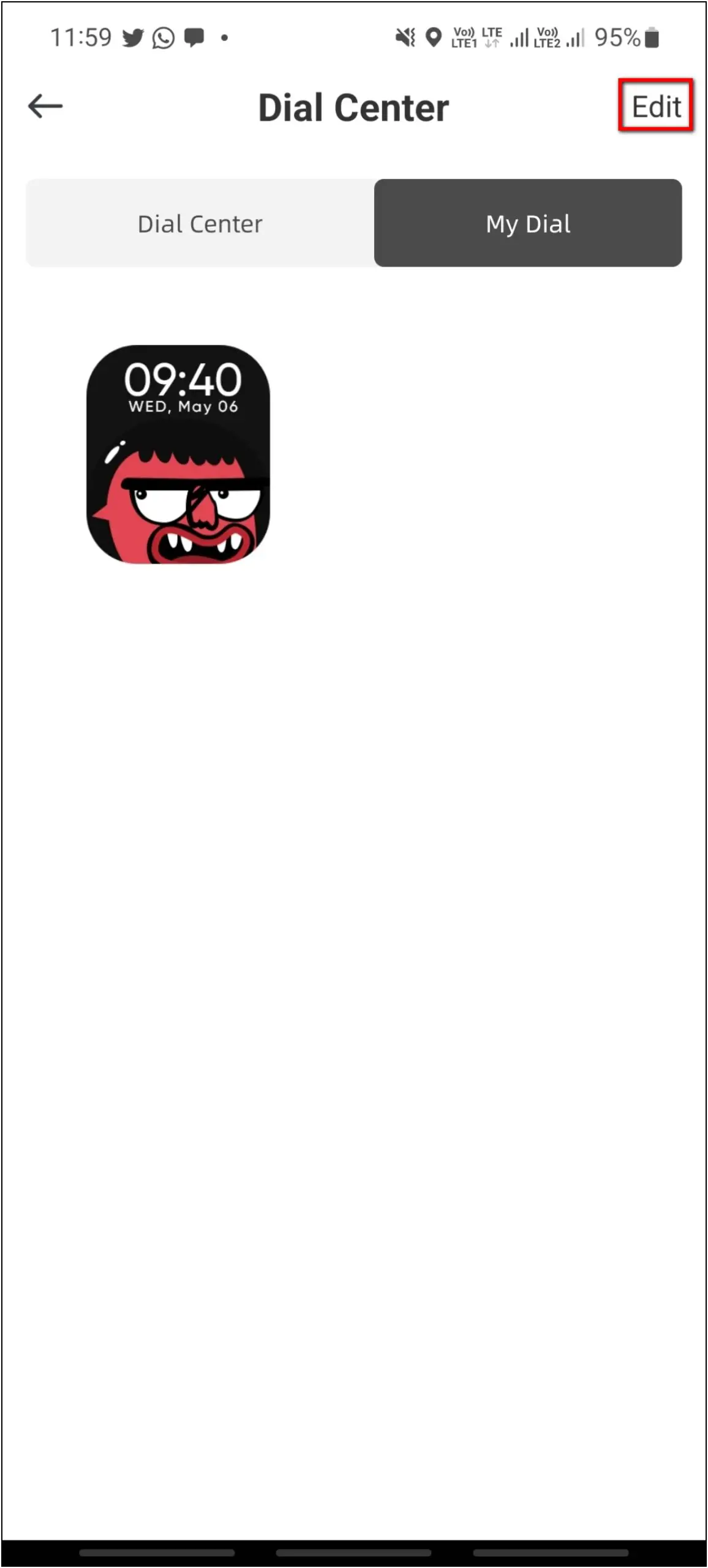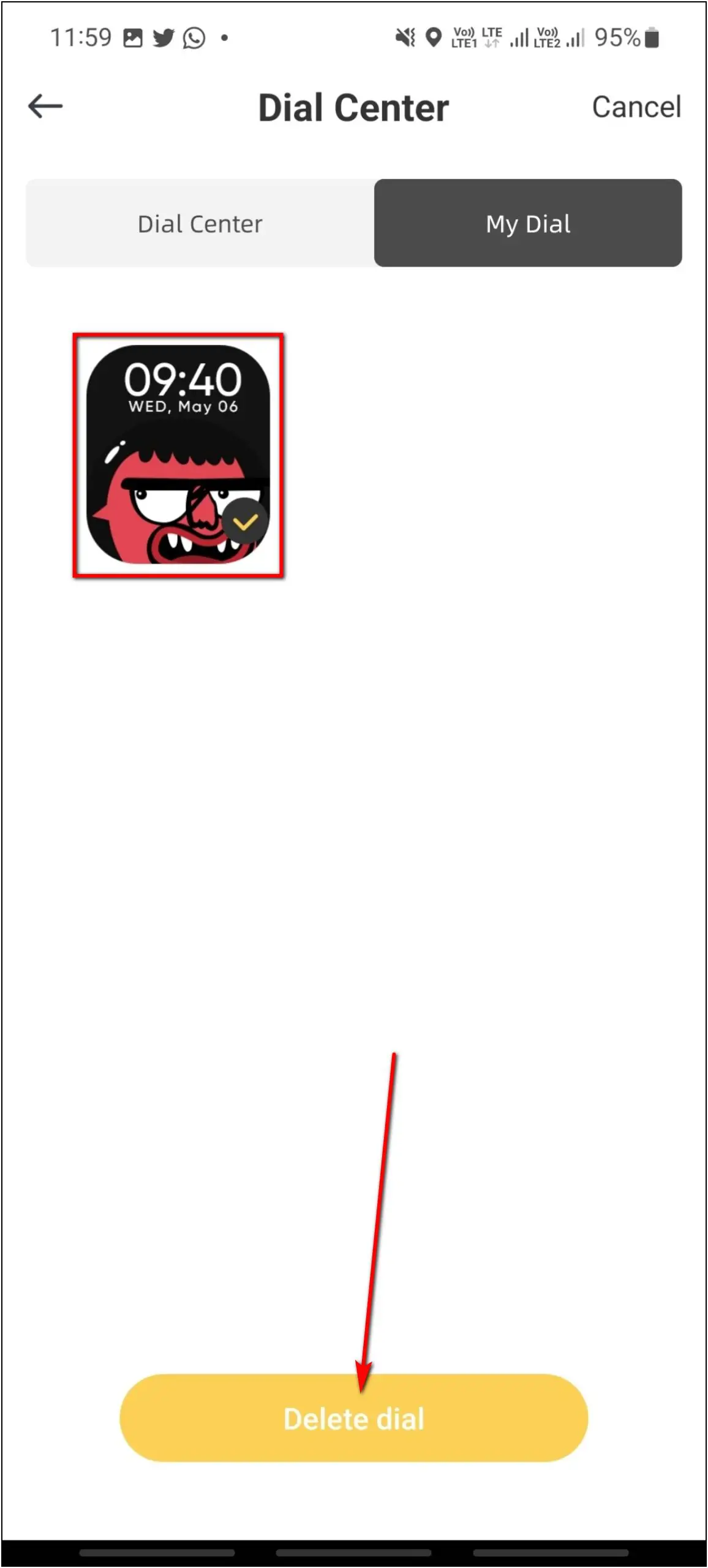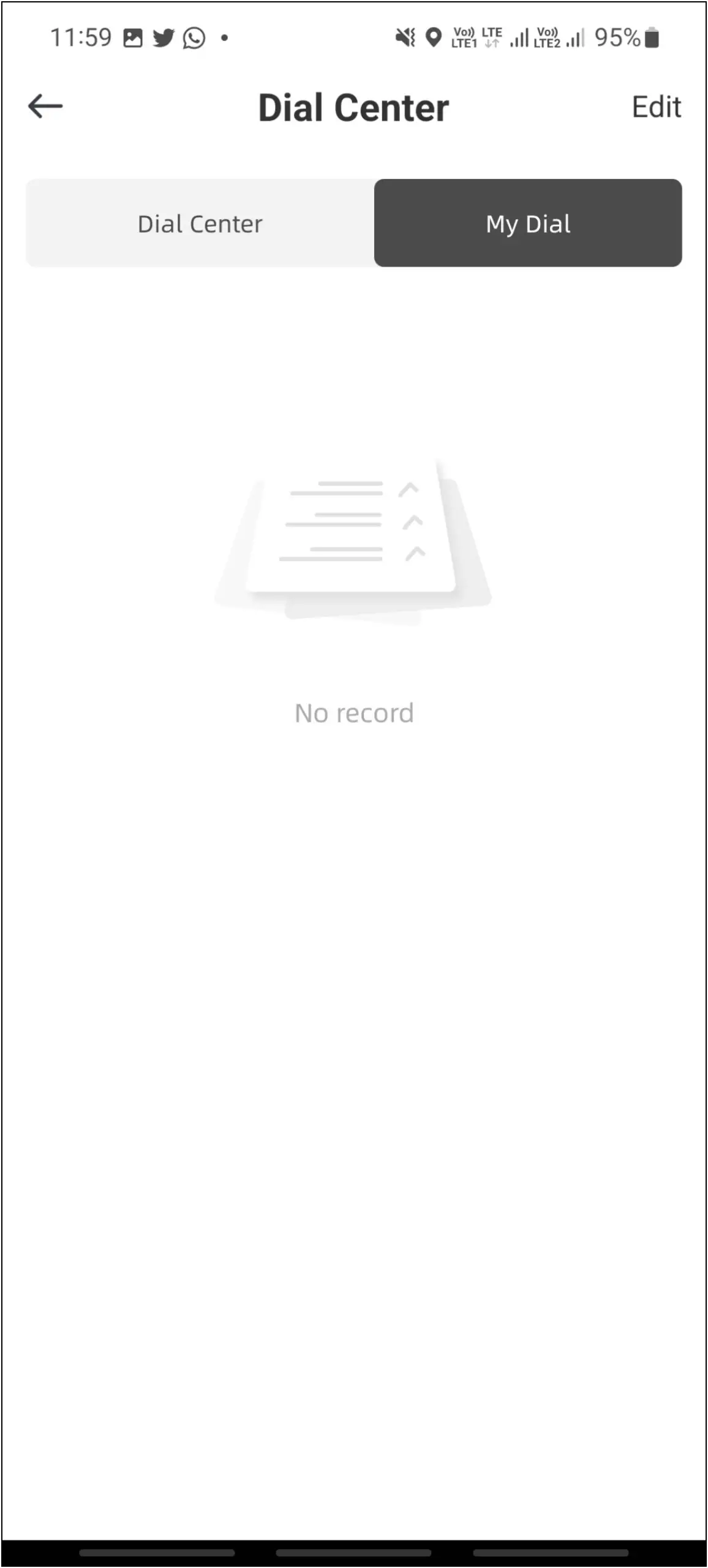The DIZO Watch D has a large 1.8-inch vibrant color display with 550 nits of brightness. This smartwatch also supports over 150 cloud watch faces that you can download and apply to the watch easily. You can even create custom image watch faces and give a new look to your watch. In this article, let us see three ways to change and download watch faces on DIZO Watch D.

Related | 6 Best Smartwatches With Bluetooth Calling & AMOLED (Rs. 3,000- 15,000)
How to Change Watch Faces on DIZO Watch D
There are three ways you can change and download watch faces on the DIZO Watch D. You can choose from built-in watch faces, download new watch faces, and create custom watch faces. Read on.
Method 1: Change from Built-in Watch Faces
This smartwatch has five built-in watch faces that you can change anytime directly from the watch. Follow the steps mentioned below to do it:
Step 1: Touch and hold the watch’s home screen.
Step 2: Swipe left and right to explore the available watch faces.
Step 3: Click on any watch face, which will be applied to the watch.
Method 2: Download Cloud Watch Faces
The DIZO Watch D supports over 150 cloud watch faces you can download from its app. Follow the steps mentioned below to download cloud watch faces on your watch:
Step 1: Open the DIZO app and go to the Dial Center.
Step 2: Explore all available watch faces in different categories here.
Step 3: Select any watch face you want to apply and click on Sync Dial.
It will download and apply the watch face to the watch in a few seconds.
Method 3: Create Custom Image Watch Faces
The third way is to create custom watch faces using images from your phone’s gallery and apply them to your watch. Here are the steps to do it:
Step 1: Open the DIZO app and go to the Dial Center.
Step 2: Select the Custom Dial watch face and click on Background picture.
Step 3: Select Photograph to click a new photo or select Album to take an image from the gallery.
Step 4: Crop the image, and select Text style and Time location as you want.
Step 5: Click on the Sync Dial button.
It will create and sync the watch face to your watch in a few seconds.
Bonus: Manage Downloaded Watch Face on DIZO Watch D
You can also delete the cloud watch faces you have downloaded on your DIZO Watch D. If you want to remove any unwanted ones you have downloaded previously, you can do that. Follow the steps mentioned below to do it:
Step 1: Open the DIZO app and go to the Dial Center.
Step 2: Select the My Dial option and click on Edit.
Step 3: Select the watch face you want to delete and click on the Delete dial button.
The selected watch faces will be deleted from your downloaded watch faces.
Wrapping Up
These are the three ways to change and download watch faces on DIZO Watch D. You can also delete the downloaded watch faces from the DIZO app itself. There are so many watch faces that you can download and use on your watch. Share your experience with the DIZO Watch D in the comments below, and stay tuned with WearablesToUse for more interesting articles!