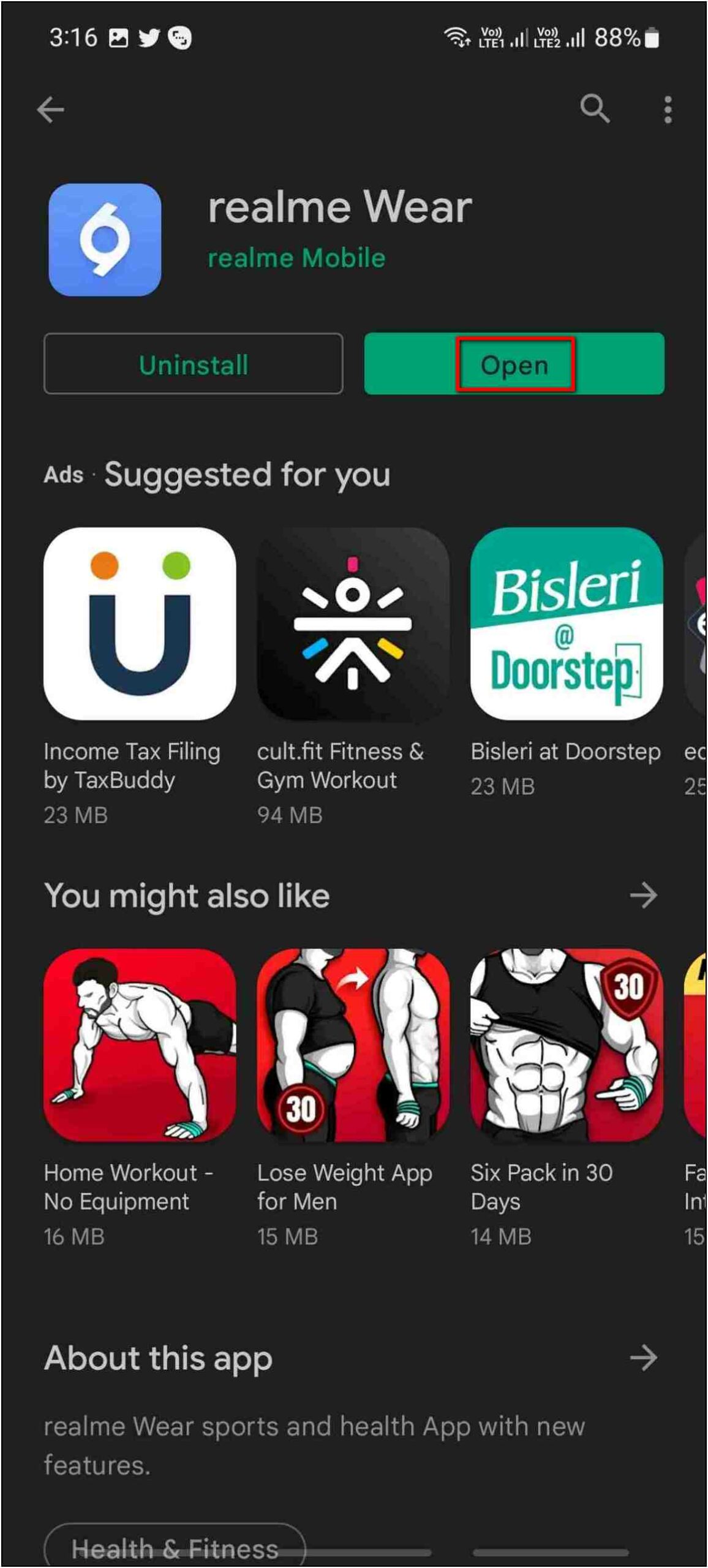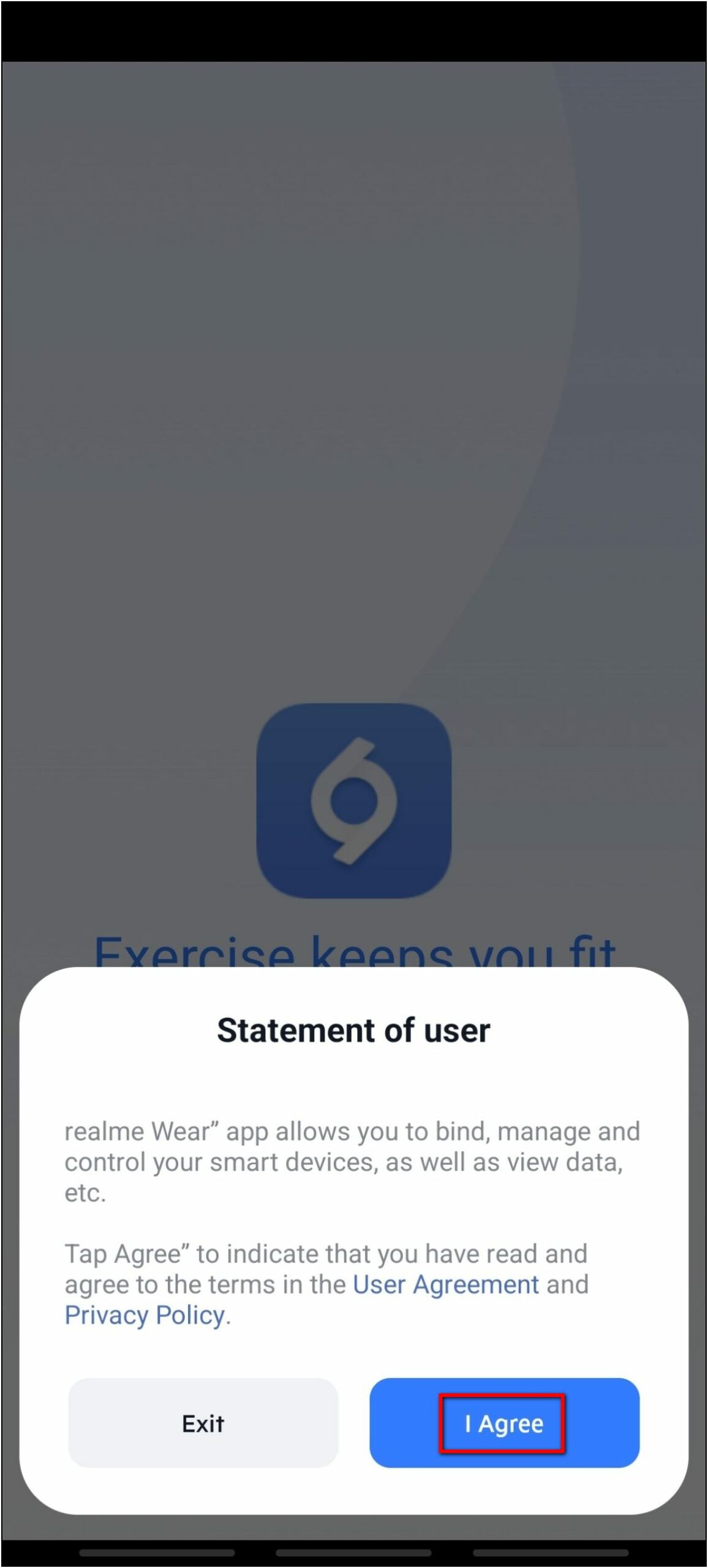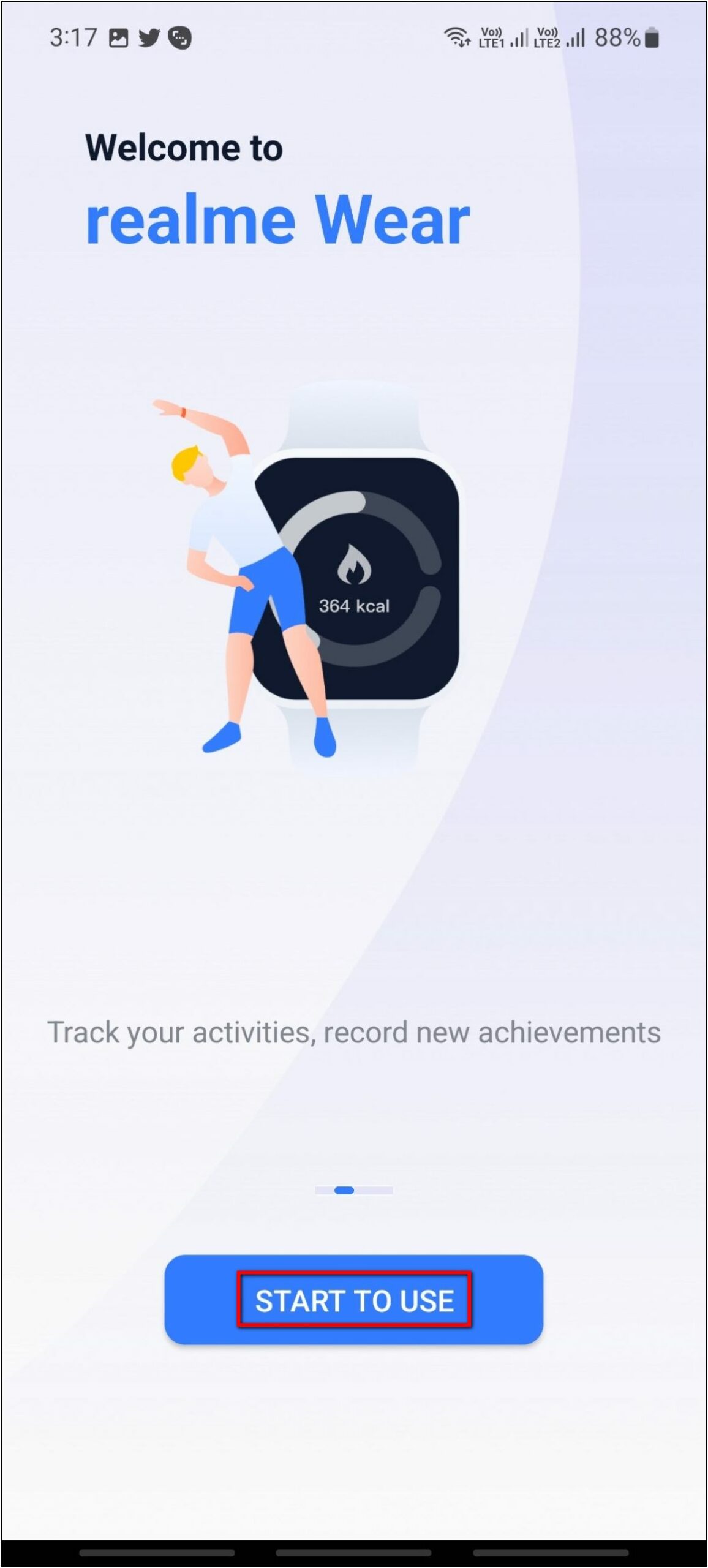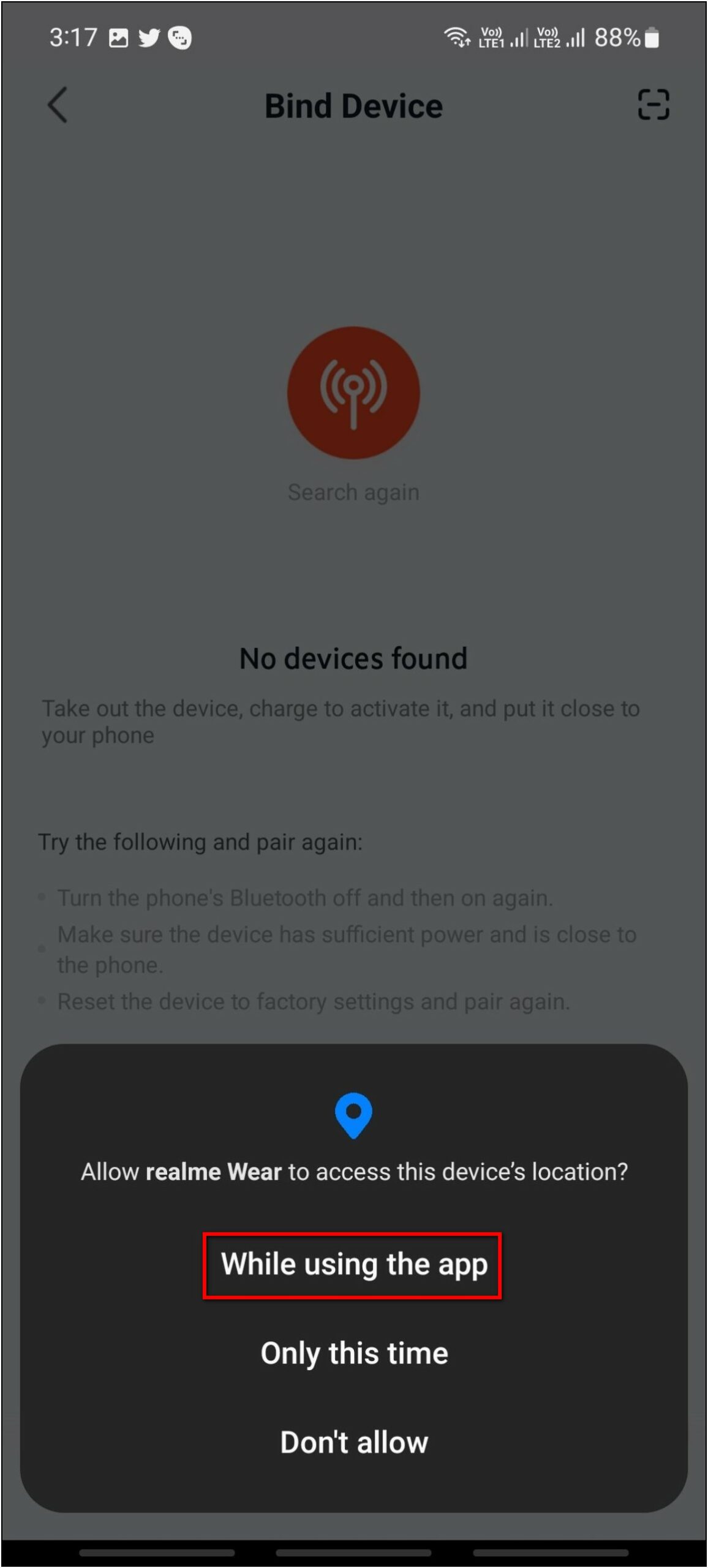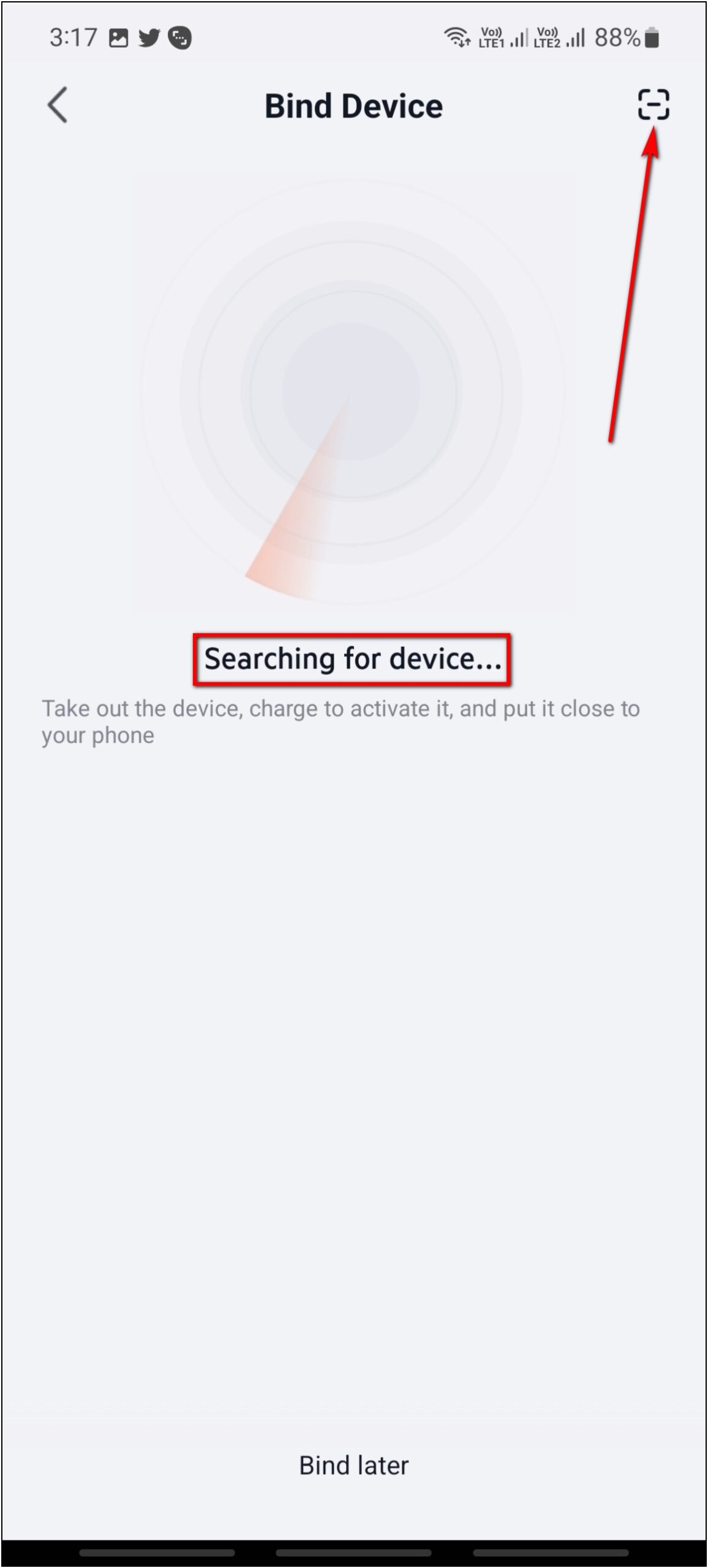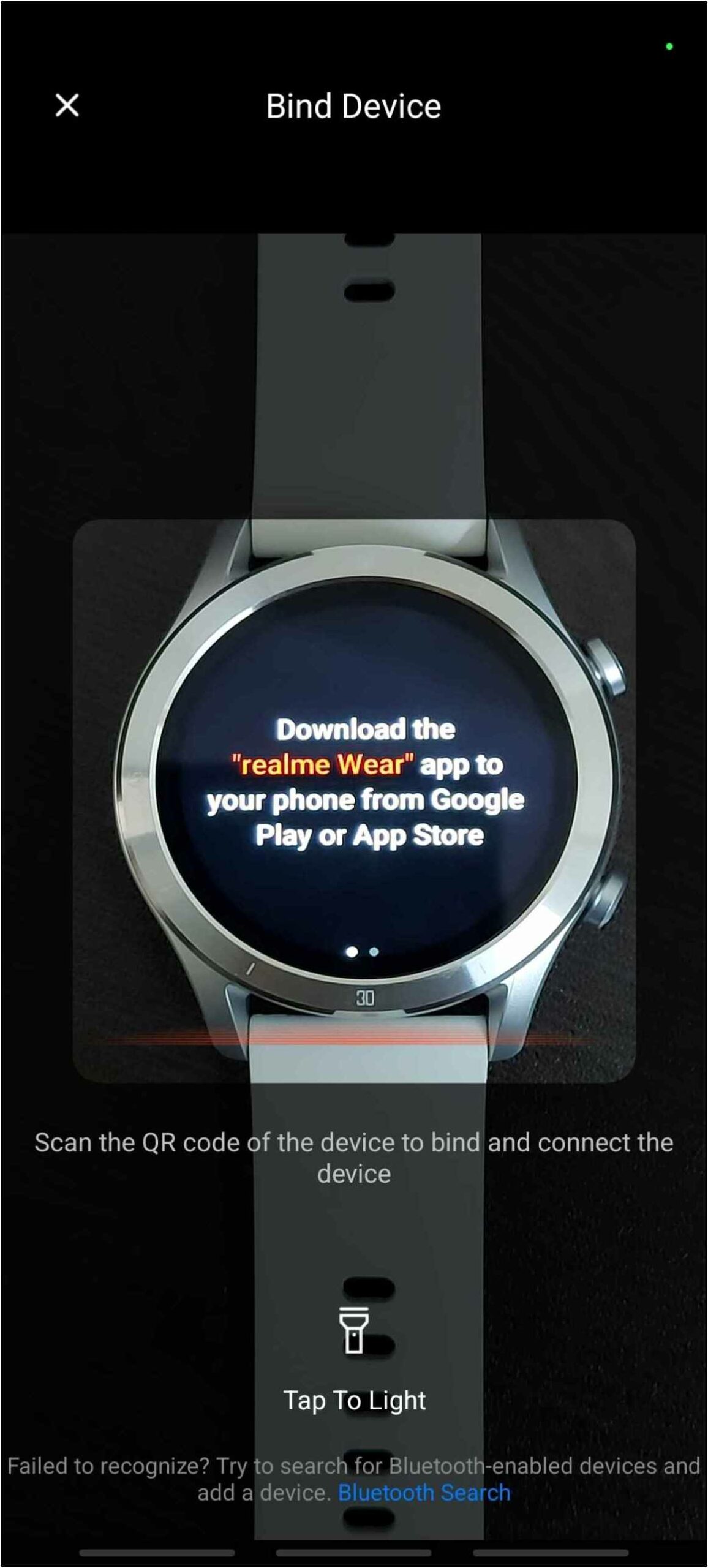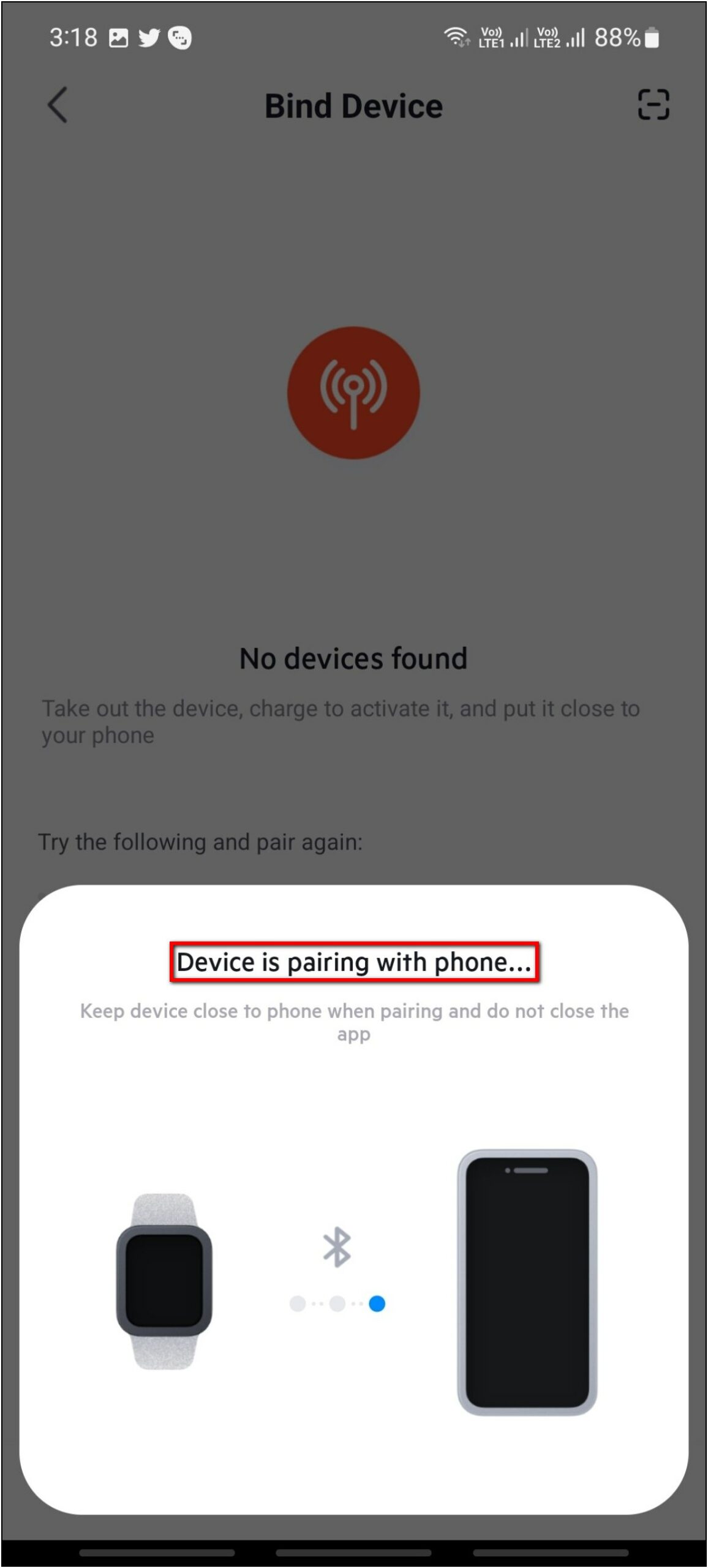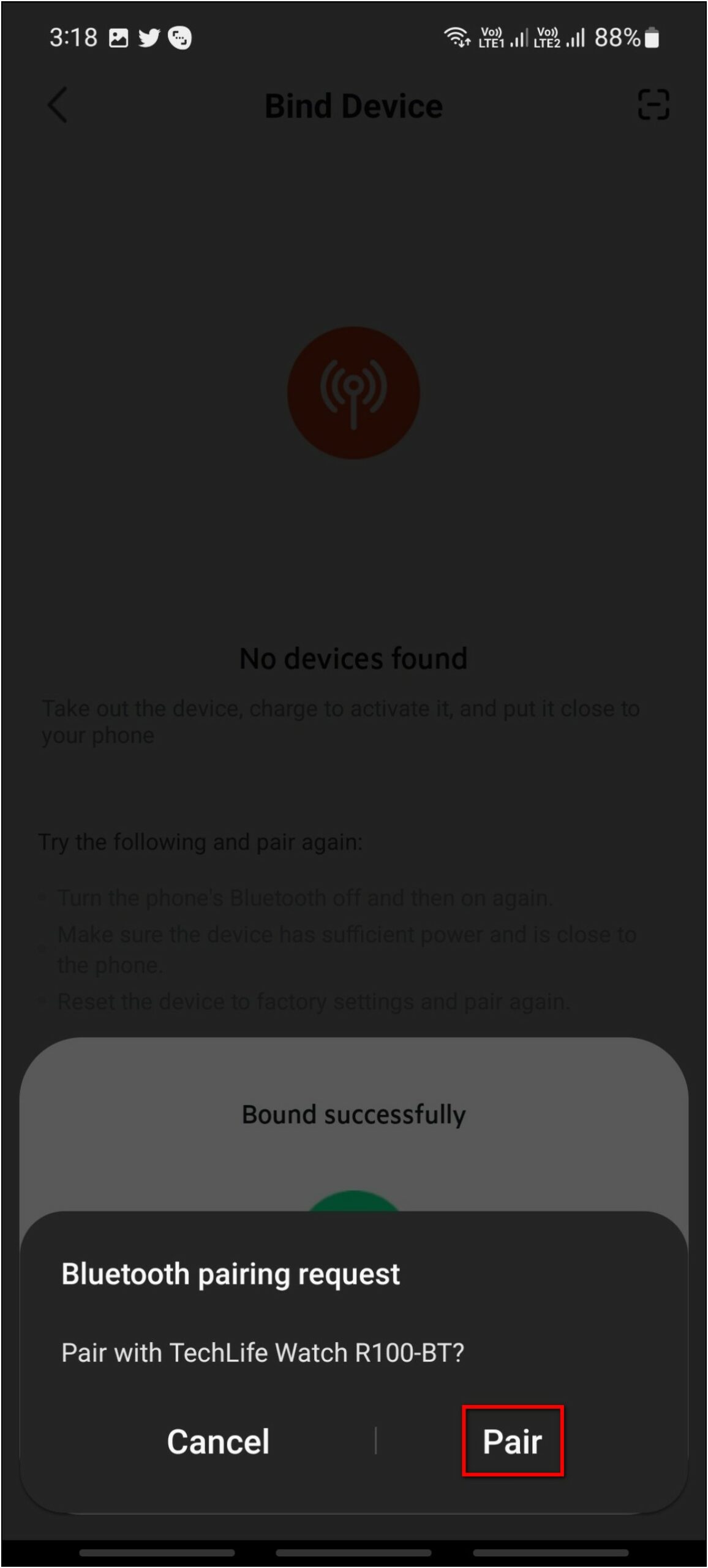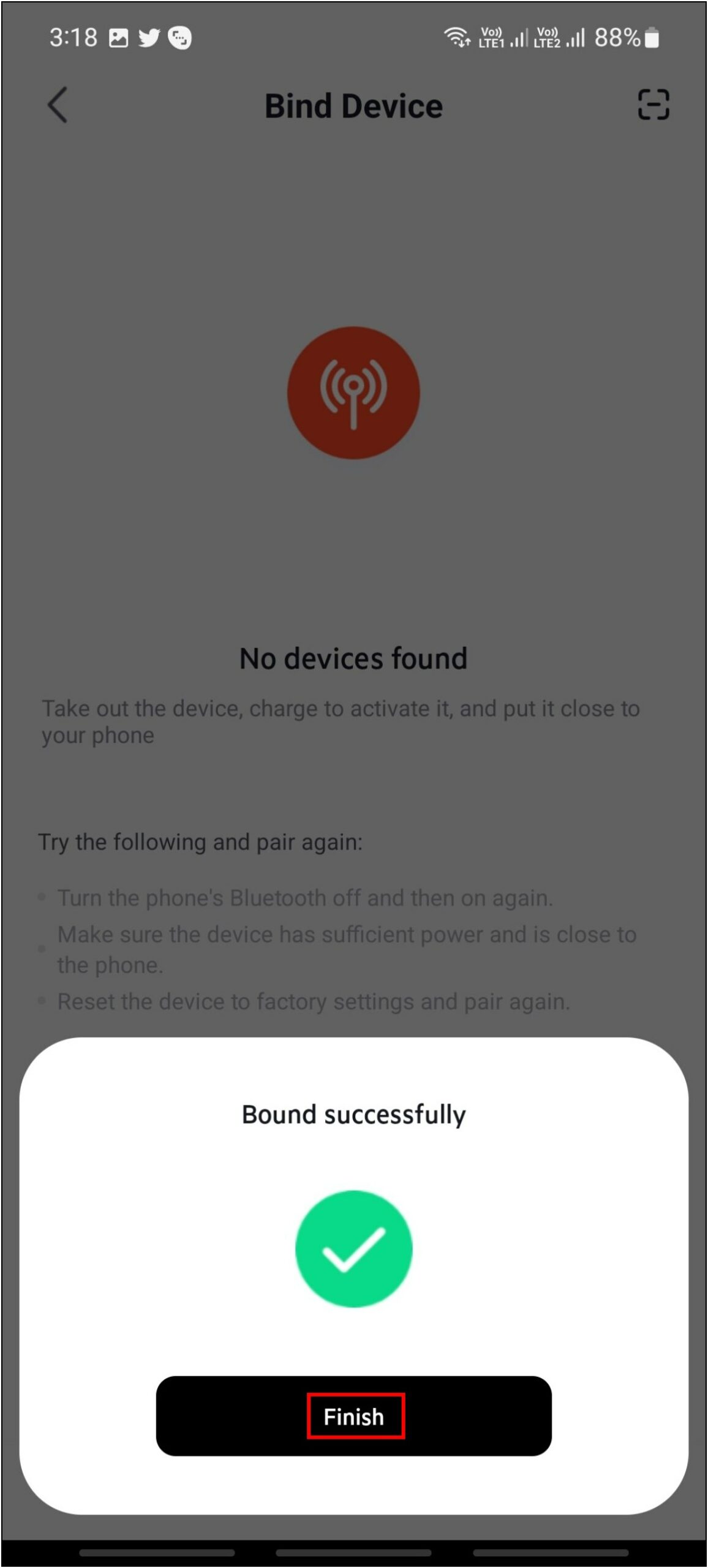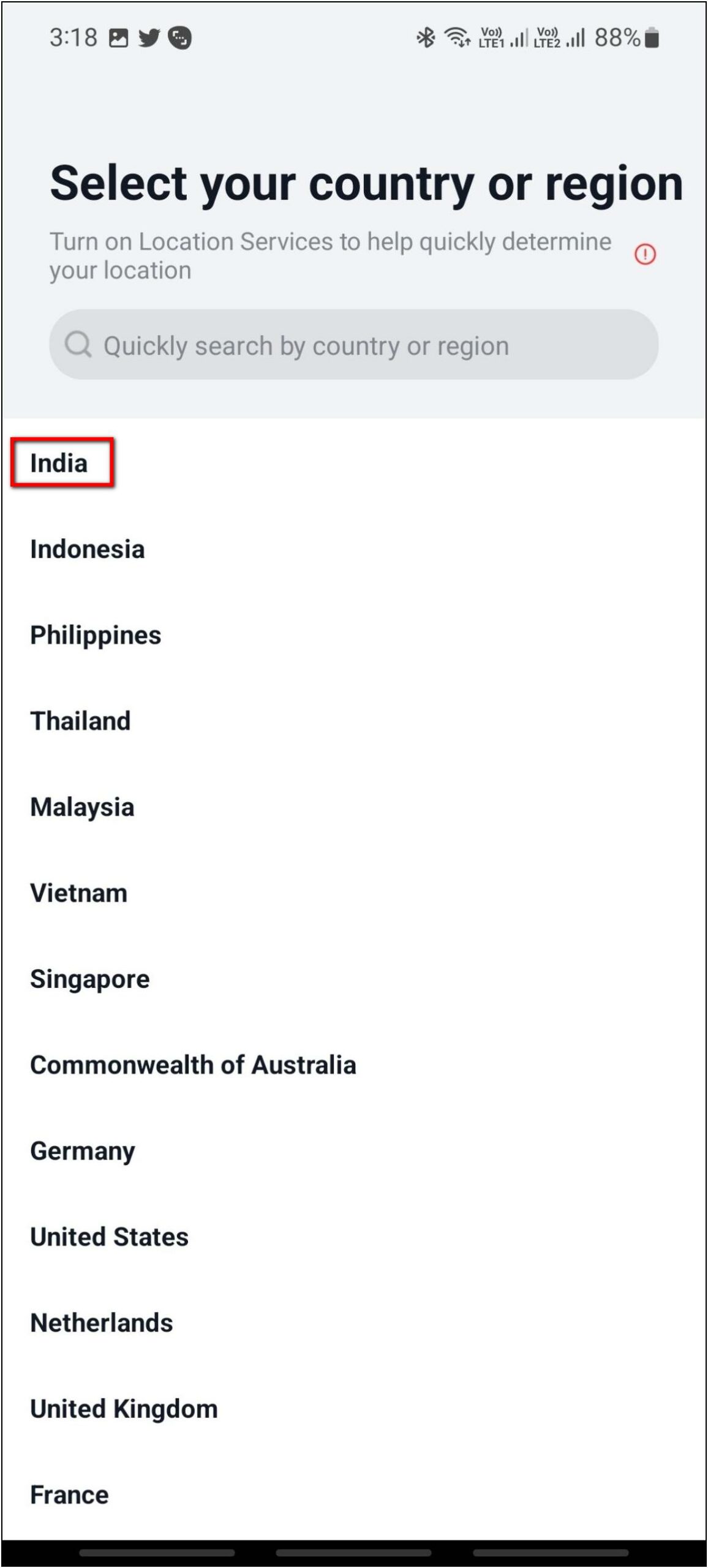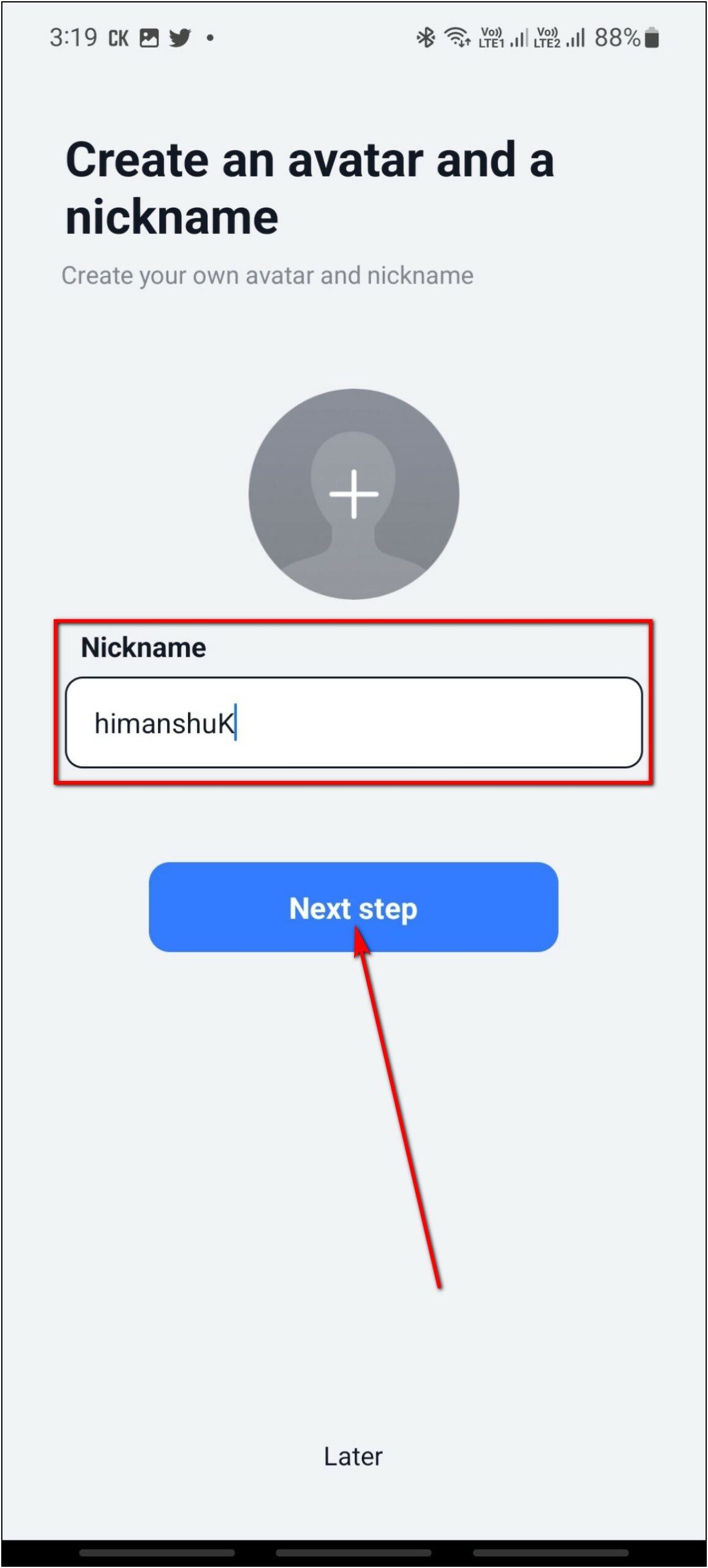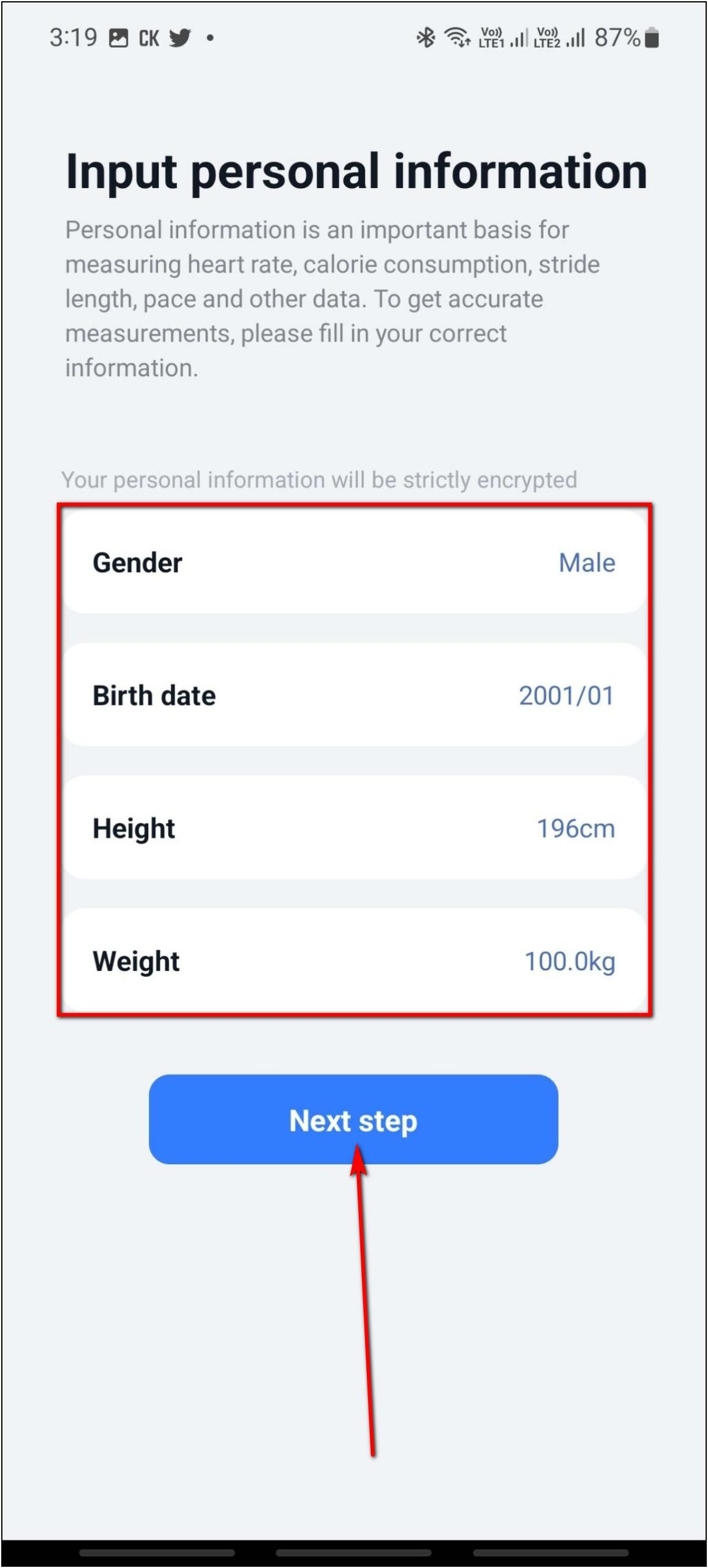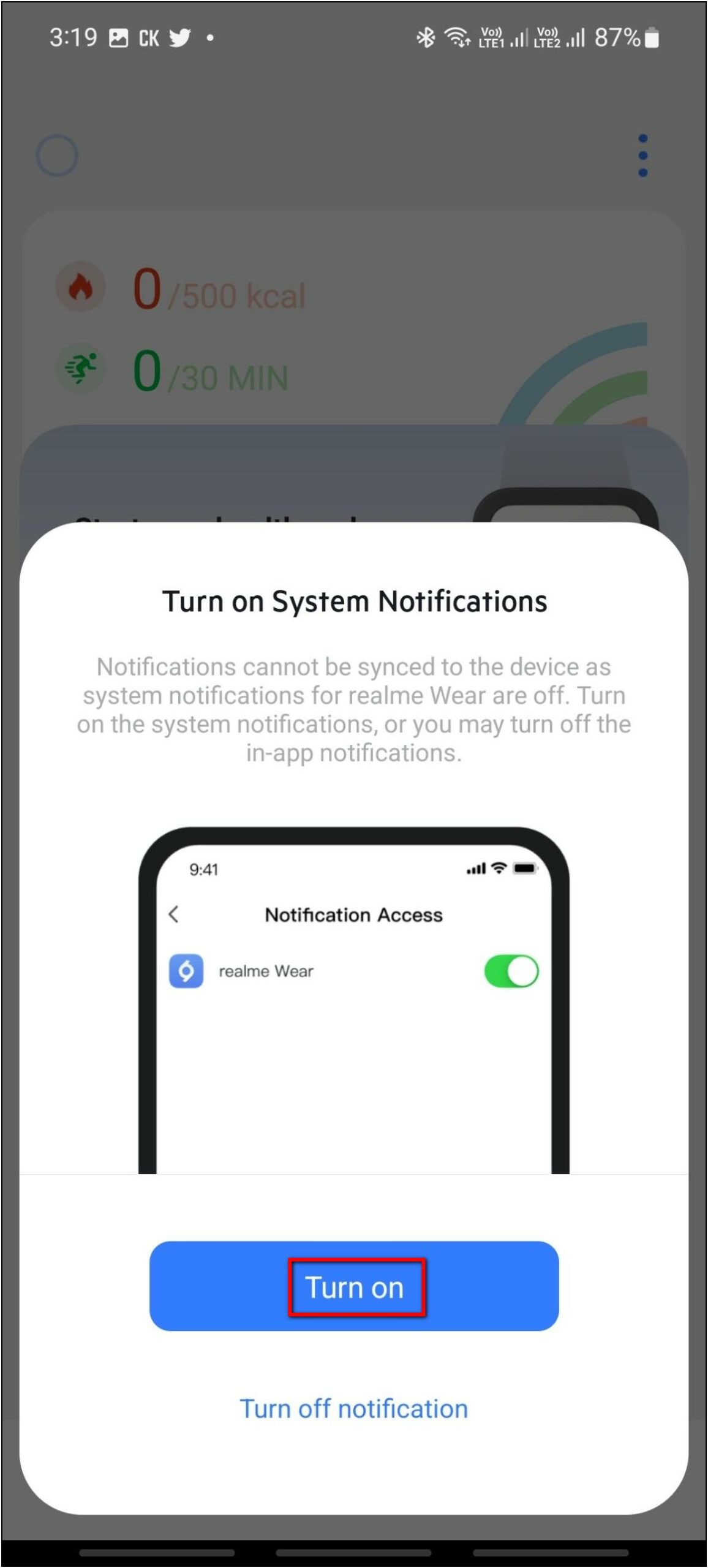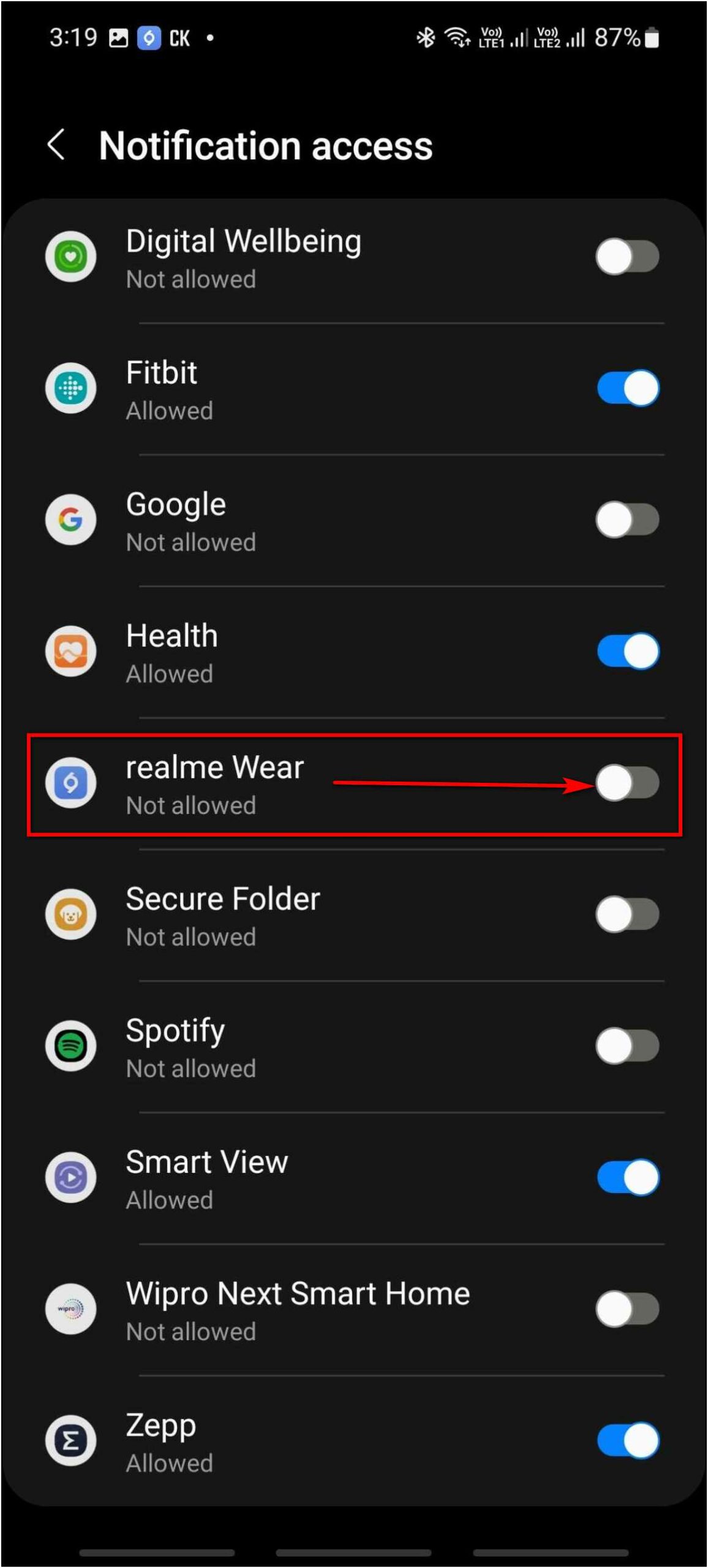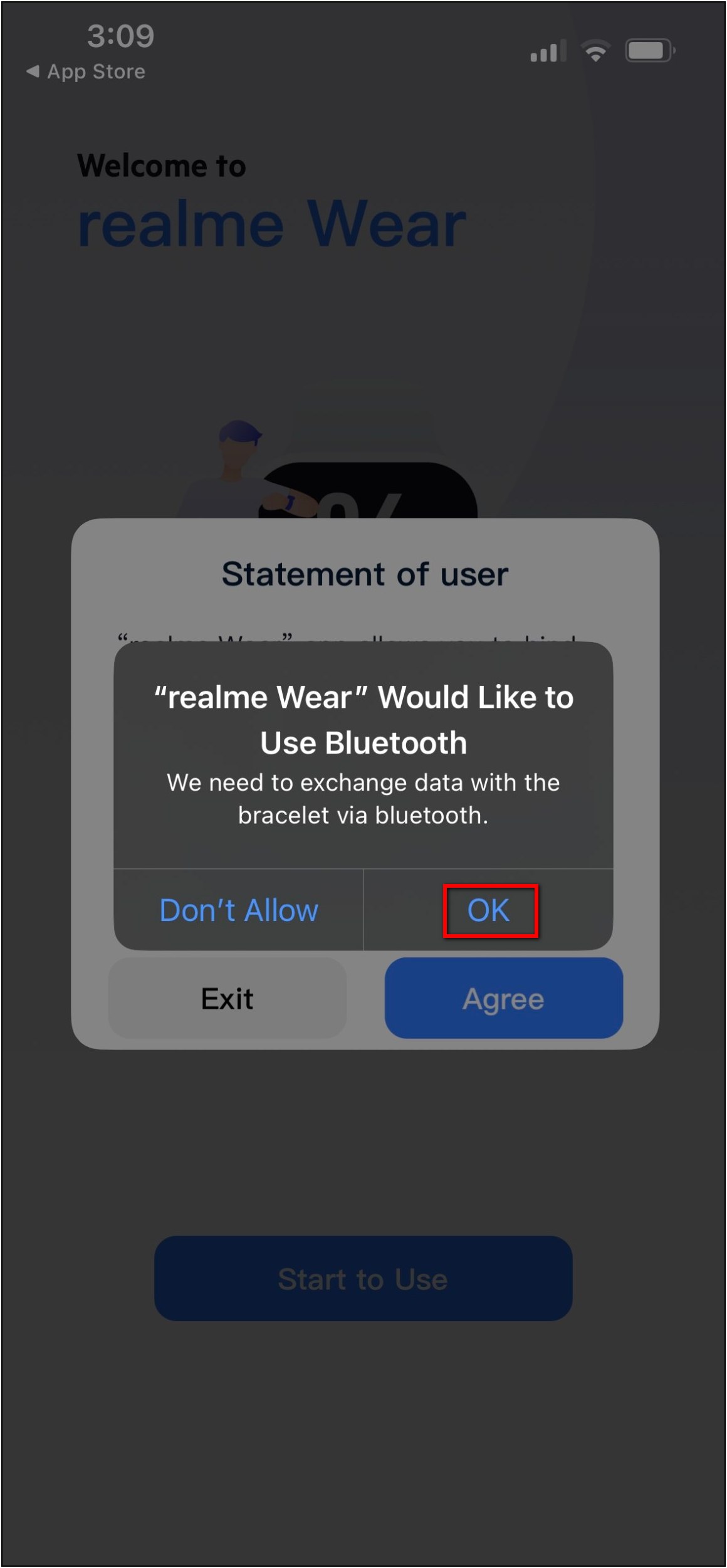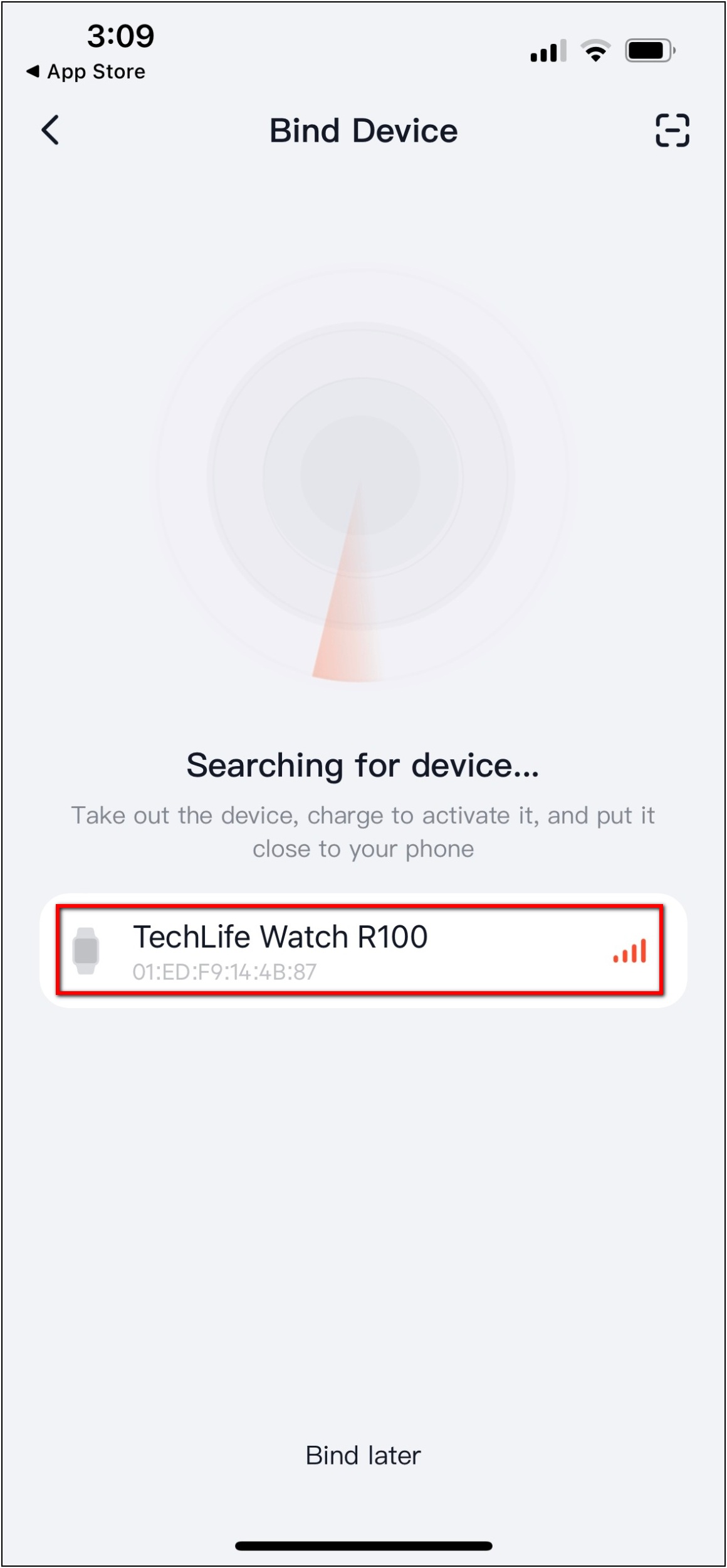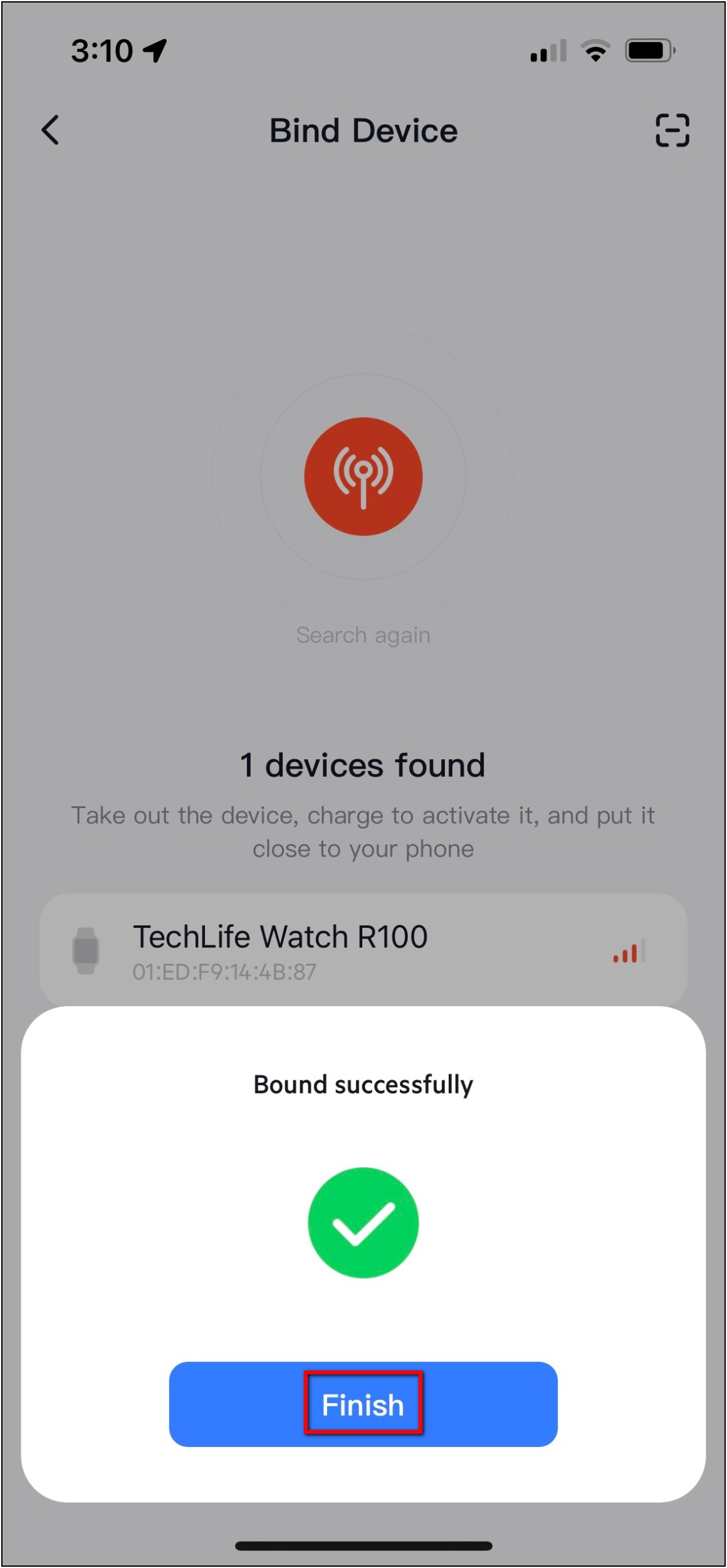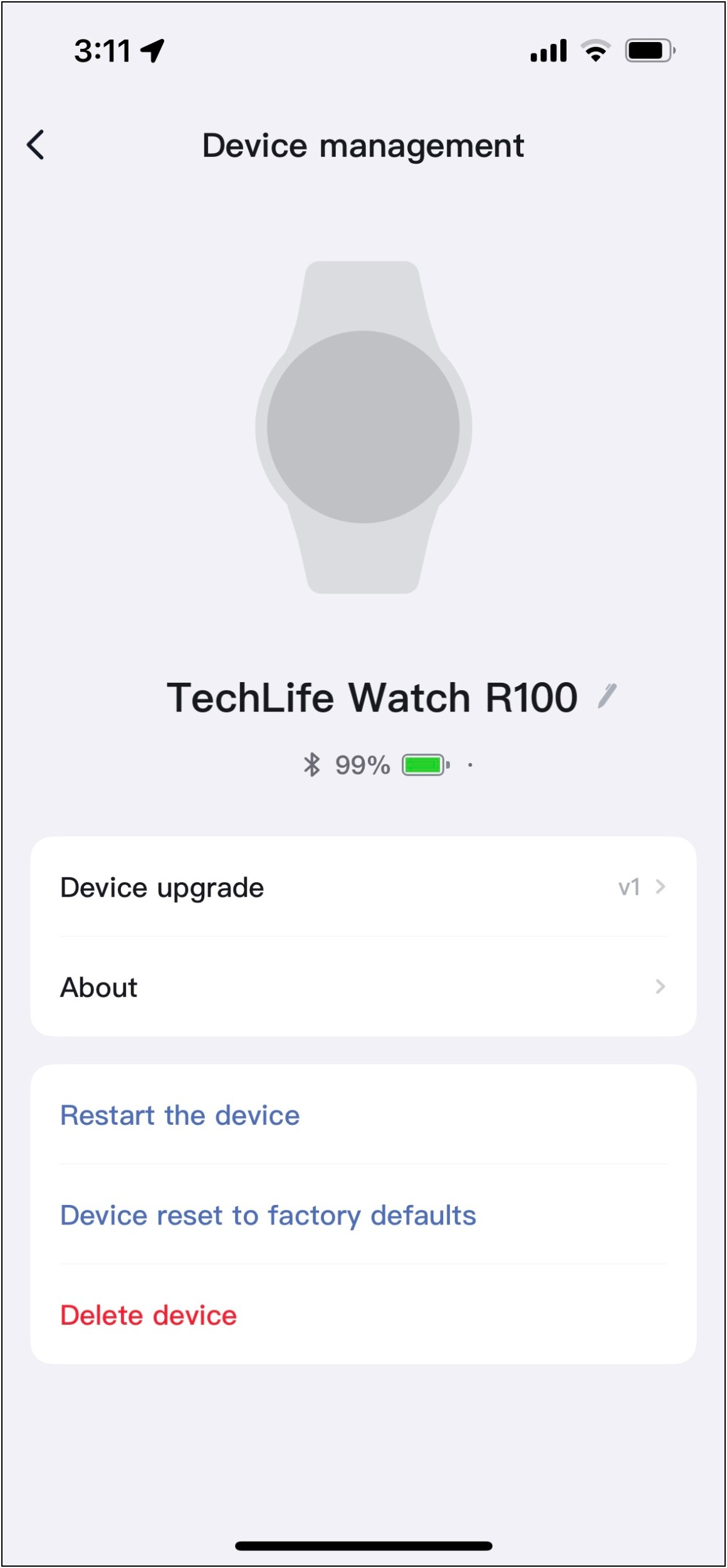Realme TechLife Watch R100 is the brand’s latest launch under the Techlife umbrella. Priced at Rs. 3,999, the smartwatch offers a metallic dial, Bluetooth calling, and built-in Alexa as its main highlights. It runs proprietary software based on RTOS and supports both Android and iOS. In this article, let us see how to connect and setup the Realme TechLife Watch R100 with Android and iPhone.

Also, Read | How To Setup Bluetooth Calling On Boat Watch Primia
Setup Realme TechLife Watch R100 With Your Phone
You can download the Realme Wear app on your smartphone to connect this smartwatch with your phone. Follow the article to check all the steps in detail.
Steps to Connect Realme TechLife Watch R100 with Android
Follow the steps mentioned below to connect Realme TechLife Watch R100 with your Android phone:
Step 1: Install the Realme Wear app from Google Play Store and open it.
Step 2: Click on the I Agree button and select START TO USE.
Step 3: Allow the location permission. Select the device name or scan the QR code shown on the watch.
Step 4: Wait for a few seconds and confirm the Bluetooth pairing request on your phone.
Step 5: Click on Finish and select your country.
Step 6: Enter any nickname and click on the Next step.
Step 7: Fill up basic personal information like gender, birth date, etc.
Step 8: After that, click the Turn on option and enable notification access for the Realme Wear app.
Step 9: Now, enable some basic settings and click the Yes button.
The watch is now successfully connected to your phone. You can access the watch’s settings and features and check all your activity and health data on the app home screen.
Steps to Connect Realme TechLife Watch R100 with iPhone
Follow the steps mentioned below to connect Realme TechLife Watch R100 with your iPhone:
Step 1: Install the Realme Wear app from Apple App Store and open it.
Step 2: Allow the location permission and click on the I see button.
Step 3: Allow the Bluetooth and notification permissions, and click on Agree.
Step 4: Click on Start to Use and select the watch name when shown.
Step 5: Wait for a few seconds, and it will be paired successfully. Click on Finish.
Step 6: Select your country and enter any nickname to continue.
Step 7: Enter basic personal information like height, weight, etc. Click on the Next step.
The basic setup of your watch is complete. You can now check all the watch’s features and customize all the settings from the app. Also, you can update the watch’s software from the app itself.
Wrapping Up
These are the steps to connect and setup the Realme TechLife Watch R100 with your Android phone and iPhone. This is the initial setup you must do to start using the watch. But there are a lot of useful features that you should try on this watch, which we will be sharing in our upcoming articles. Do share your opinion about this watch in the comments below and stay tuned with WearablesToUse for more helpful articles!