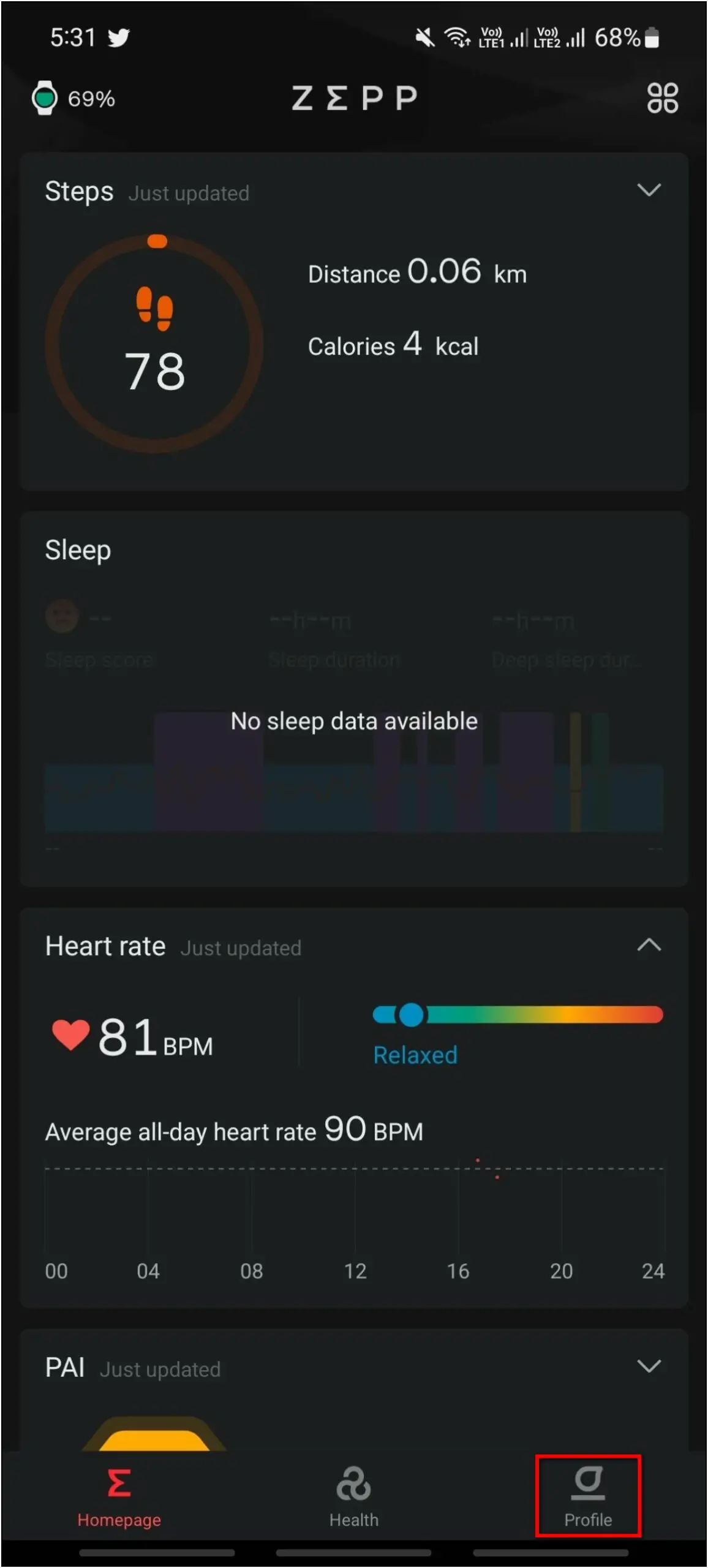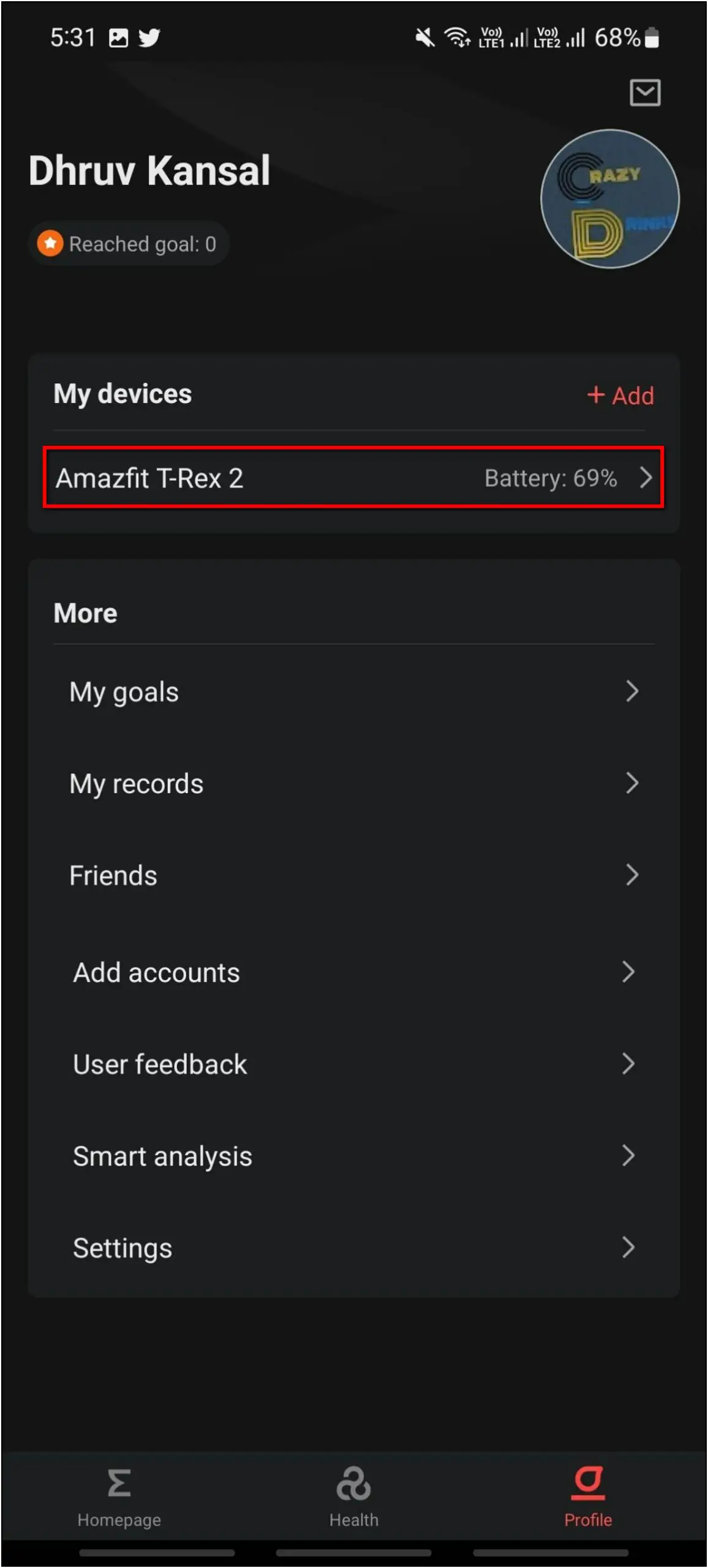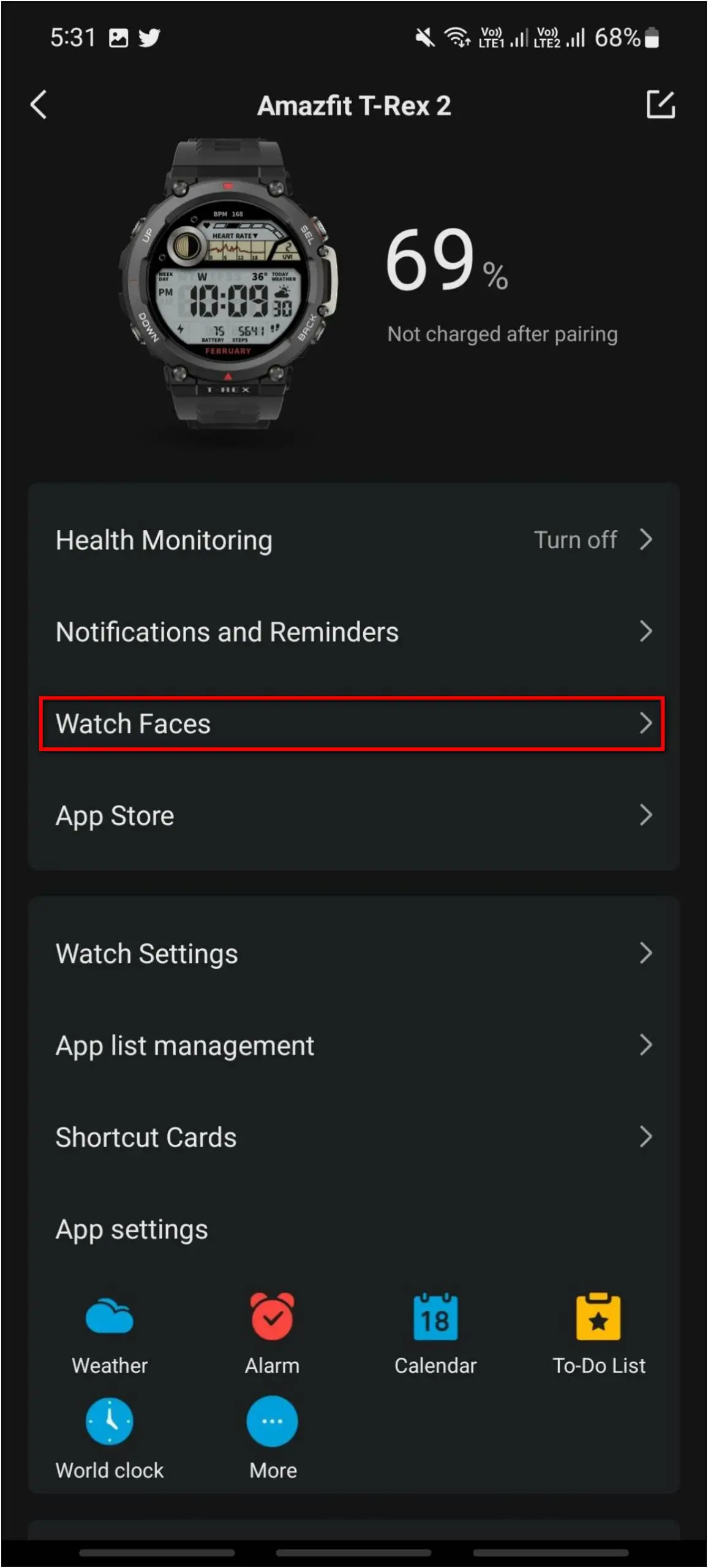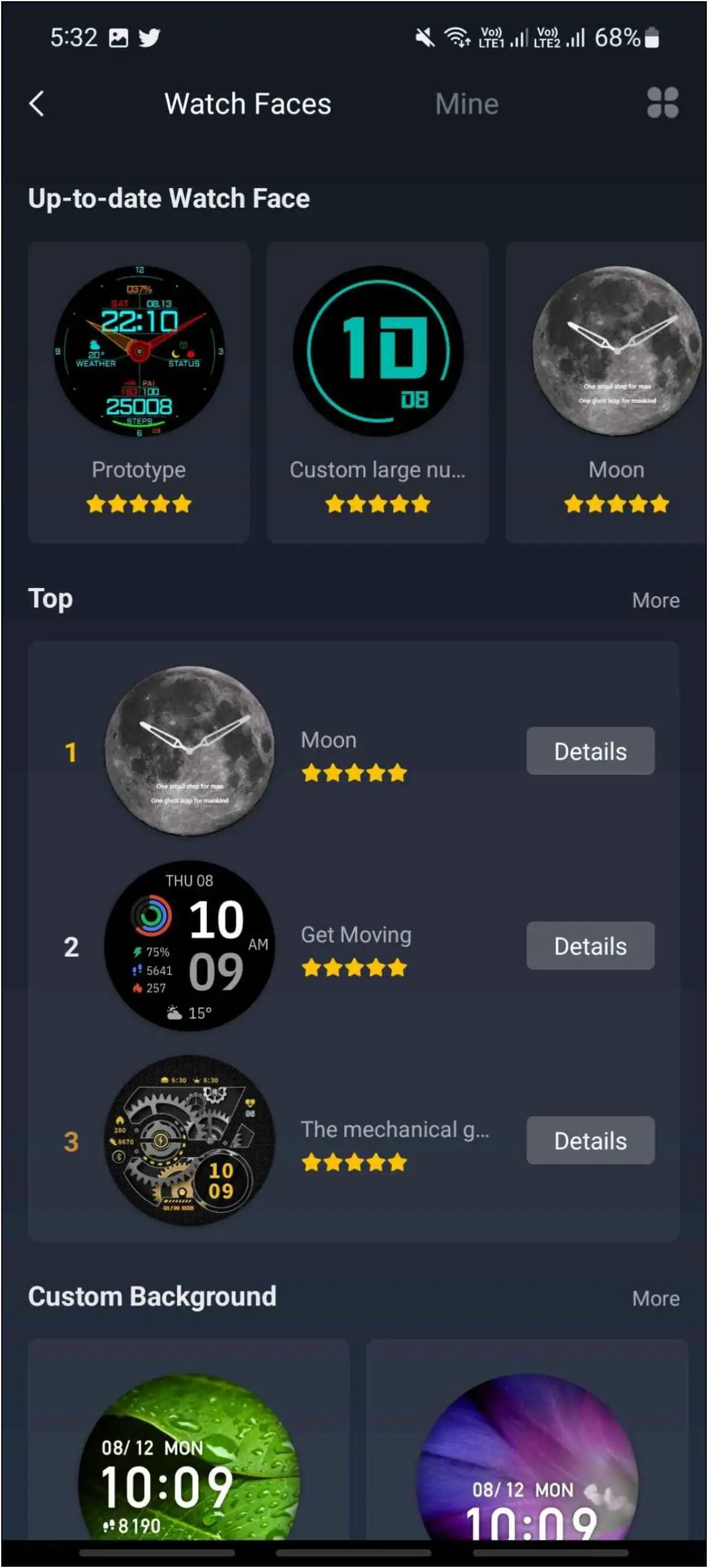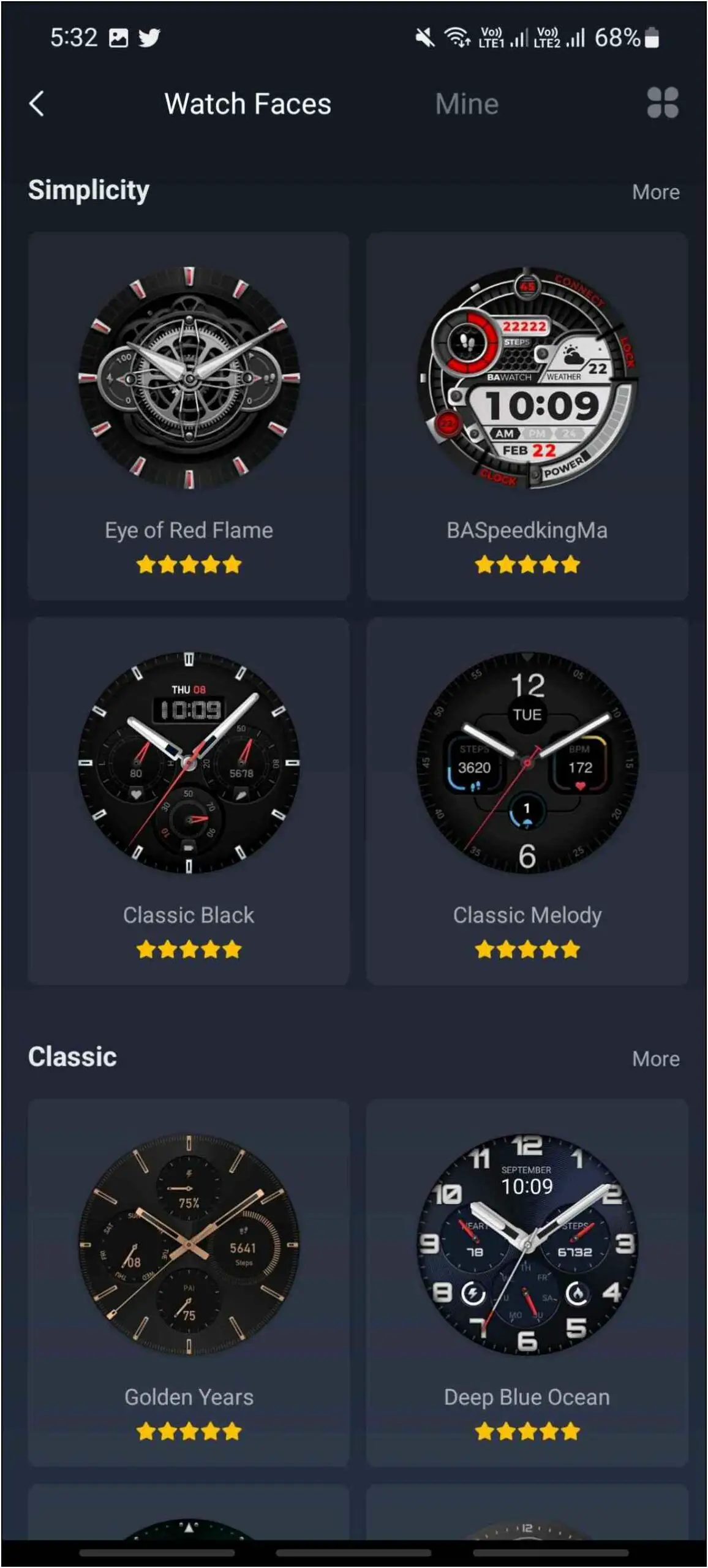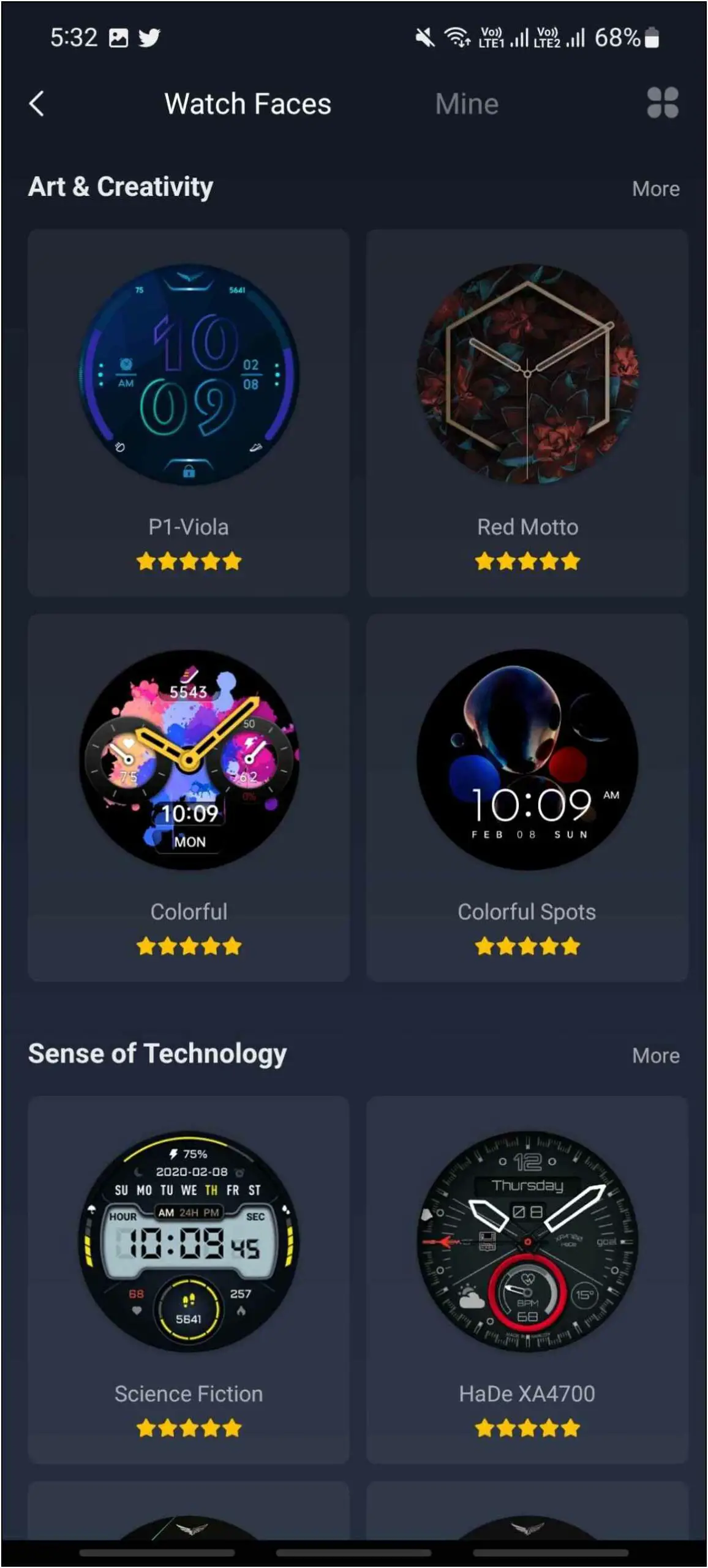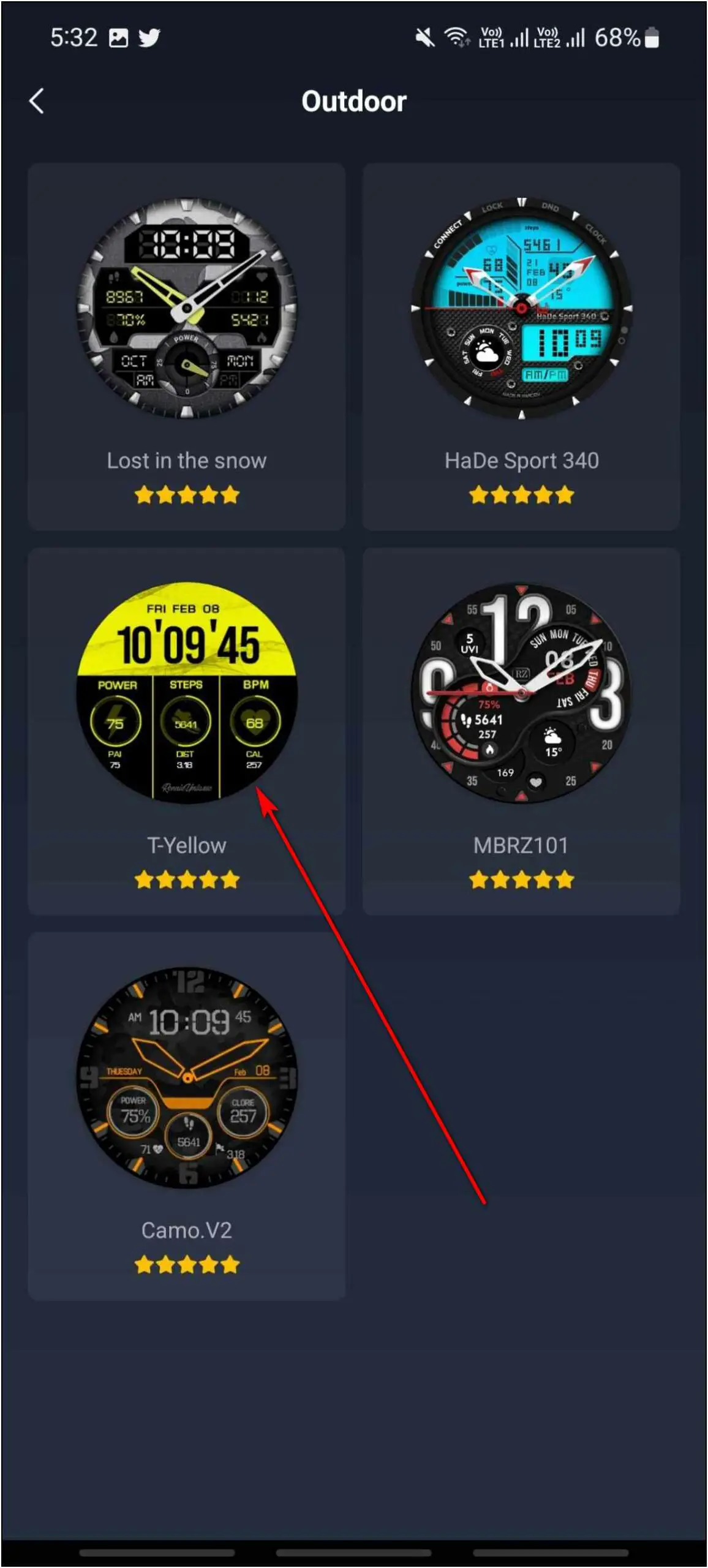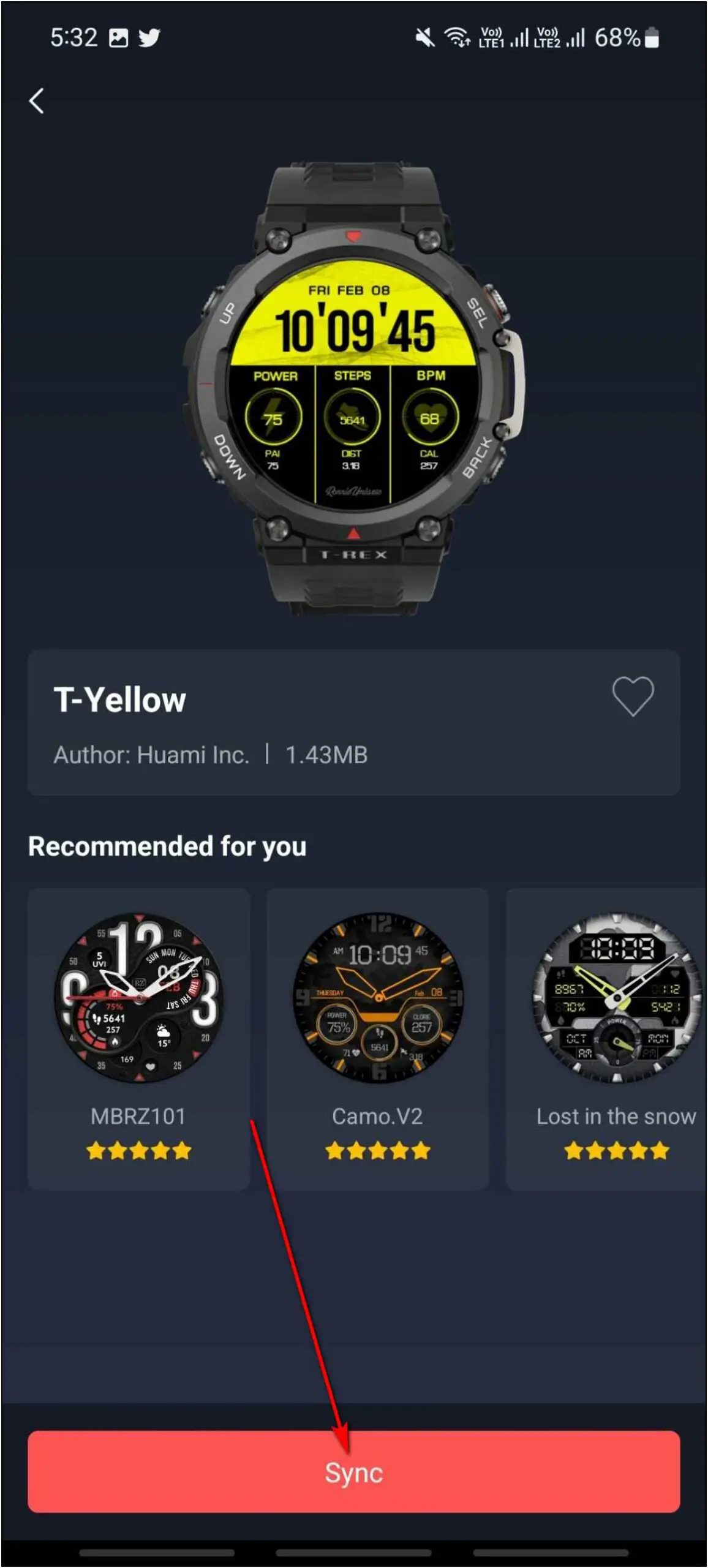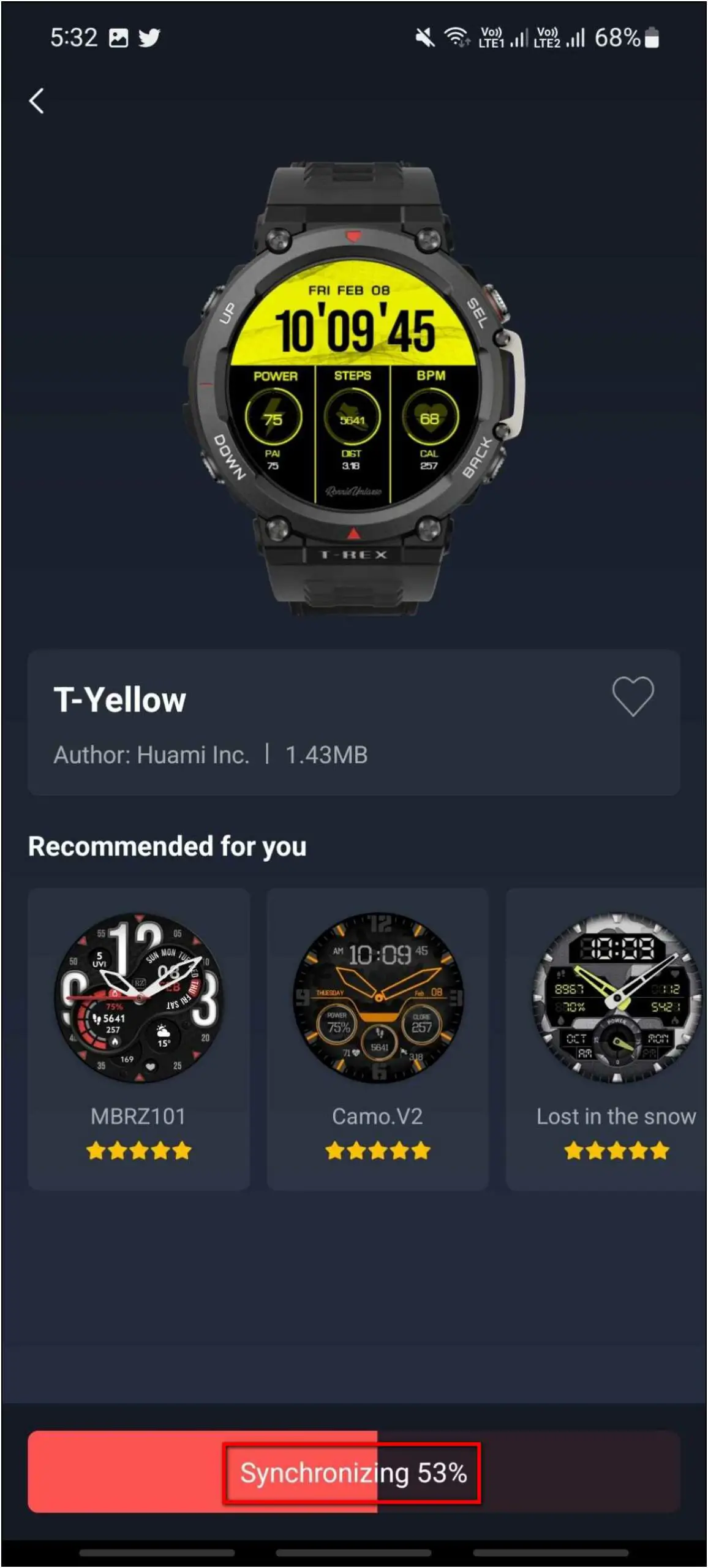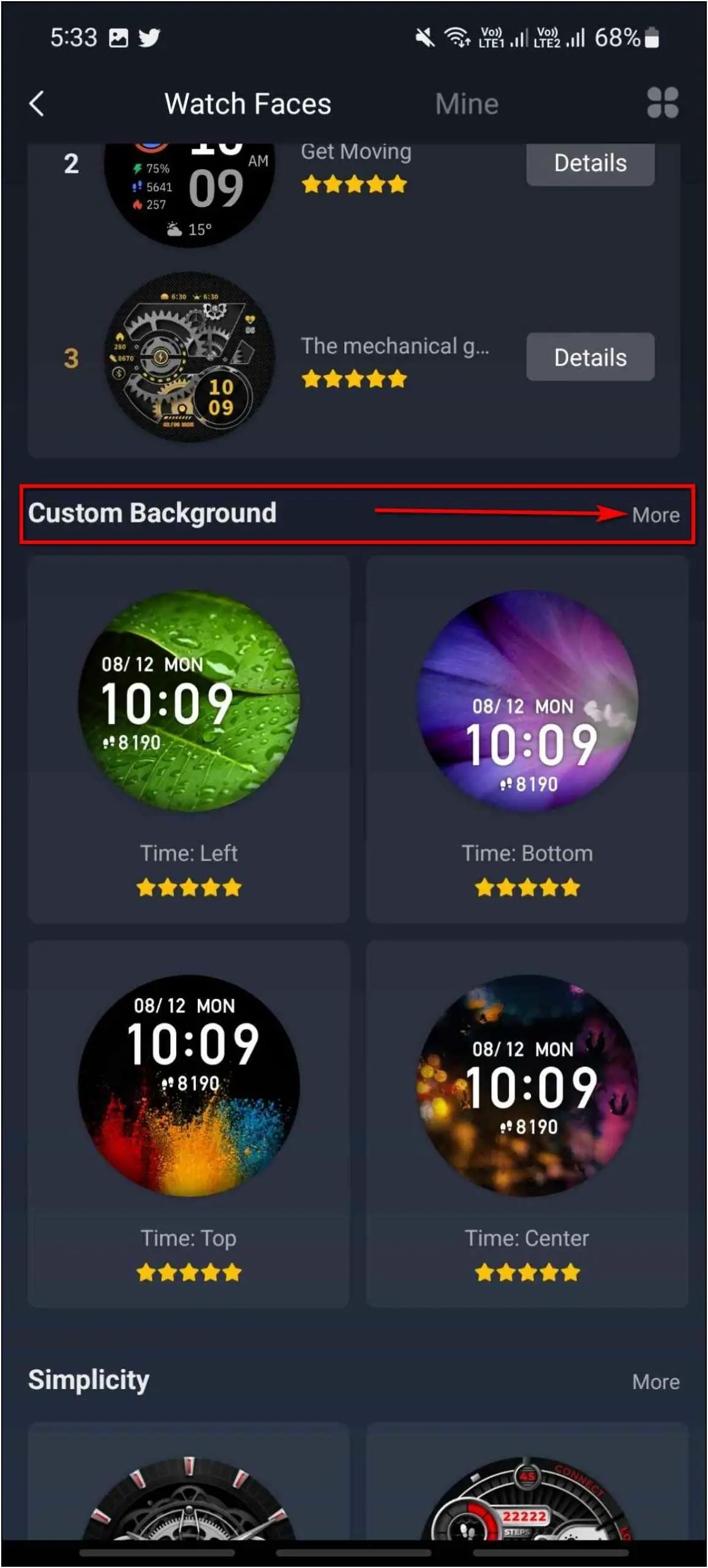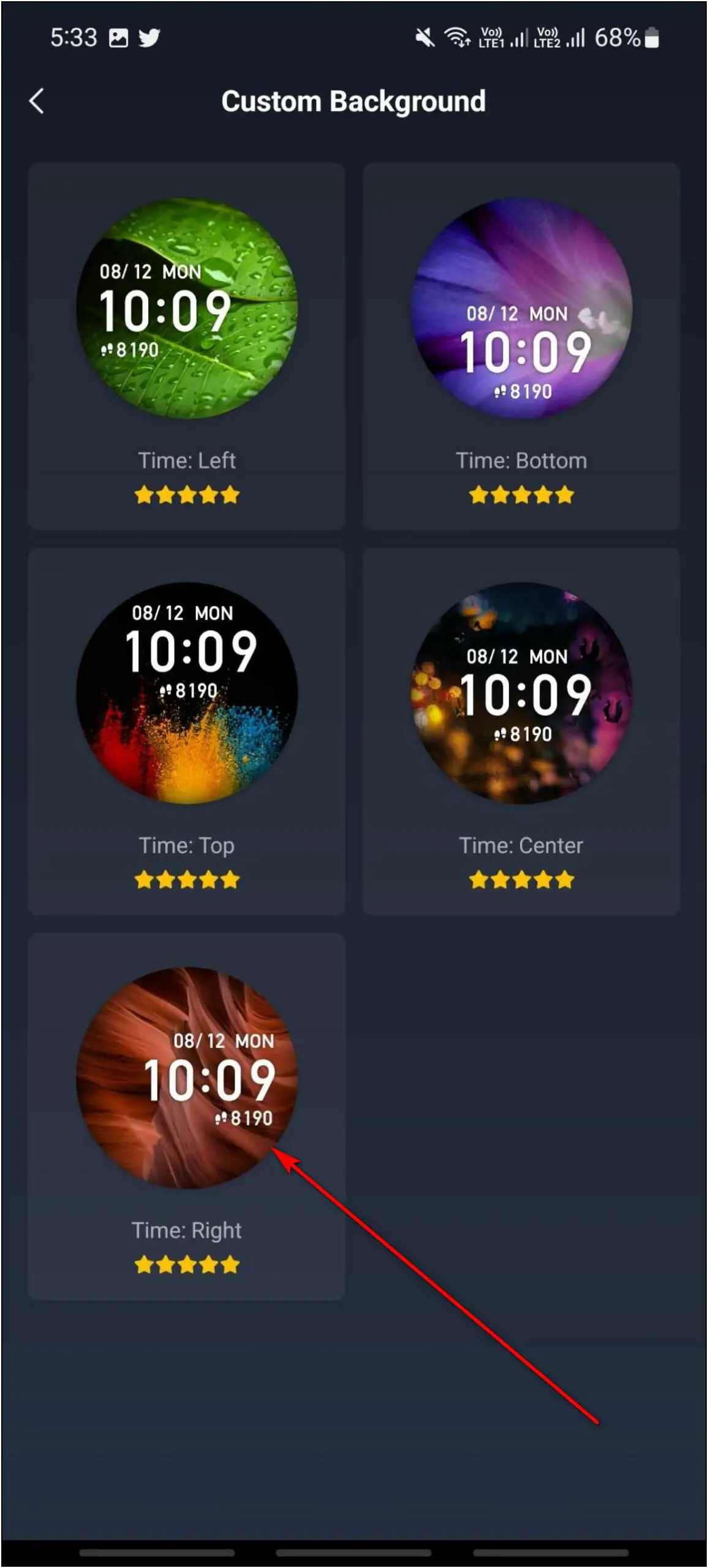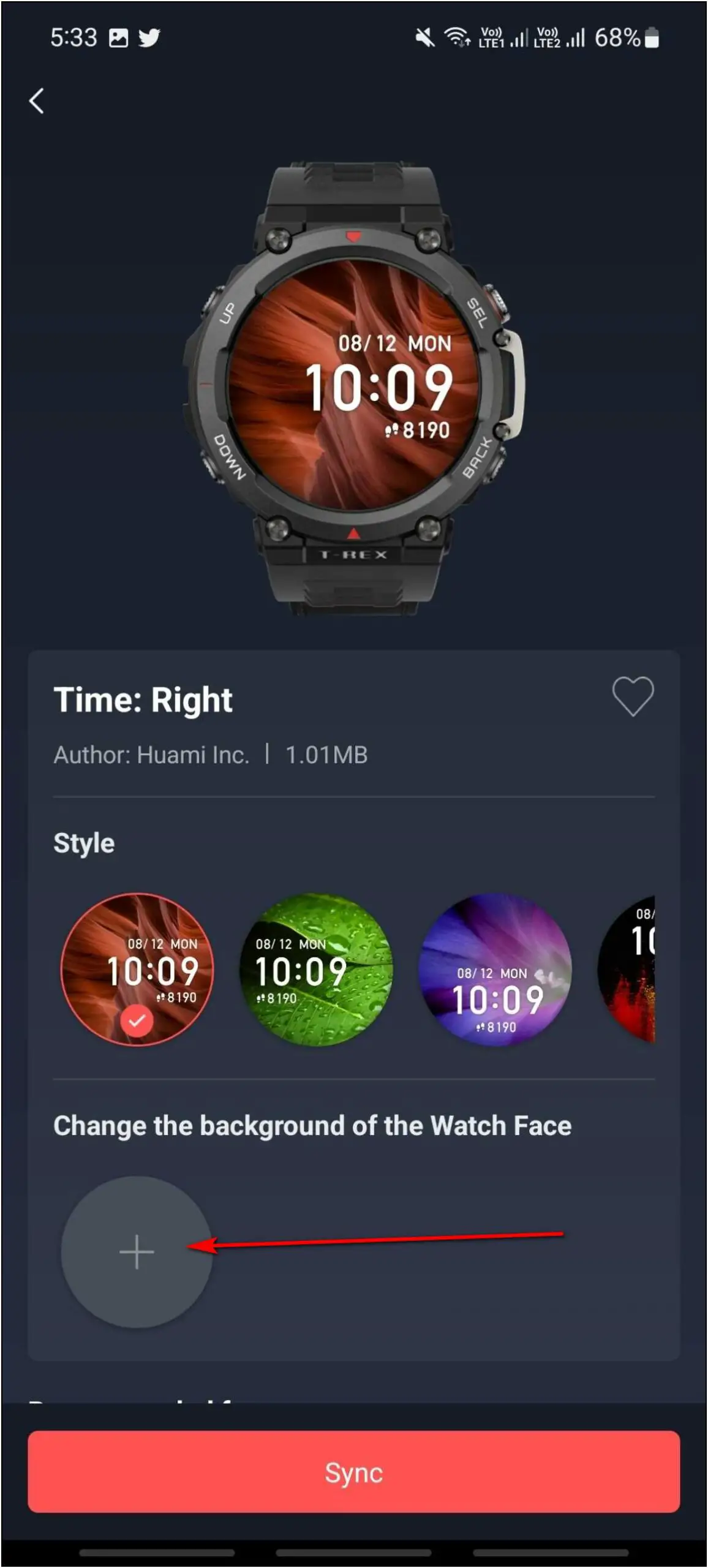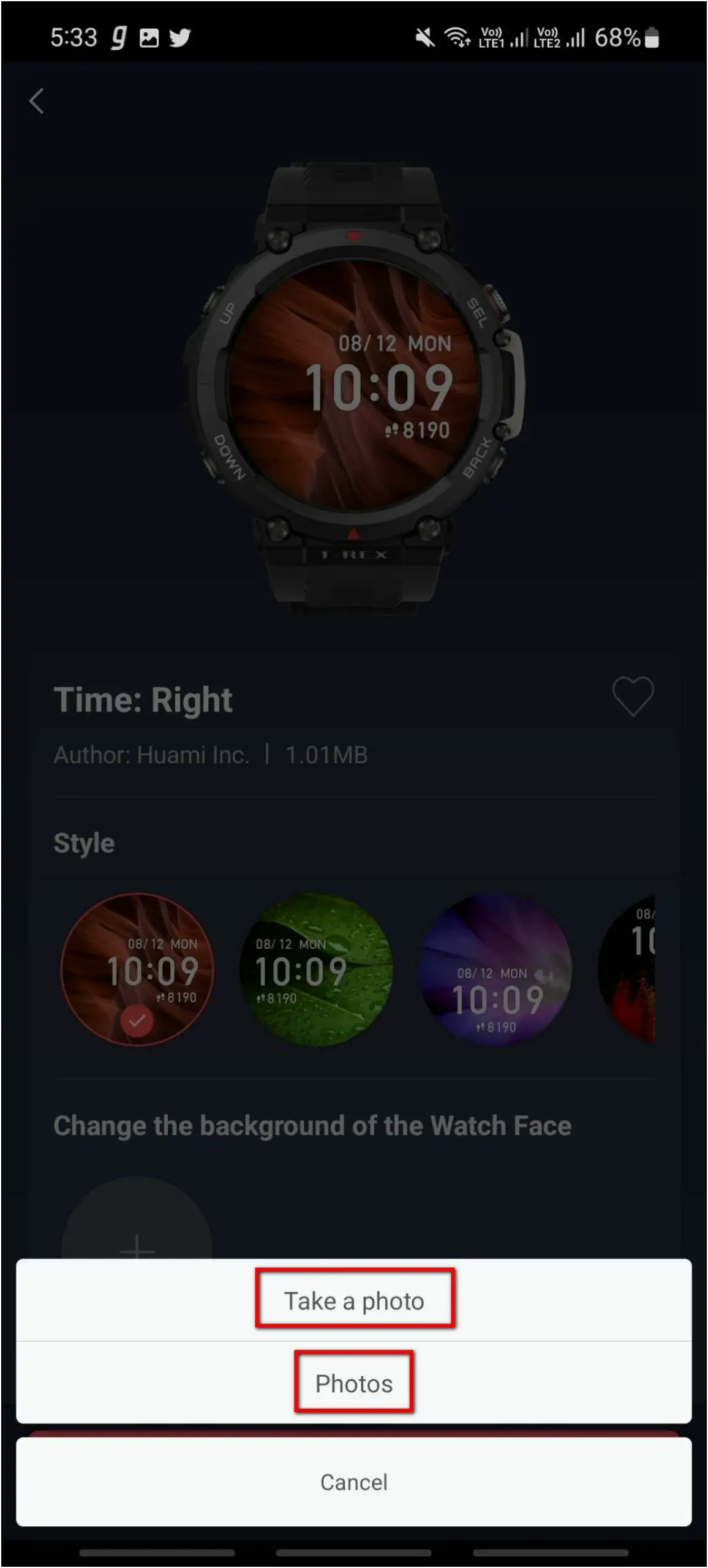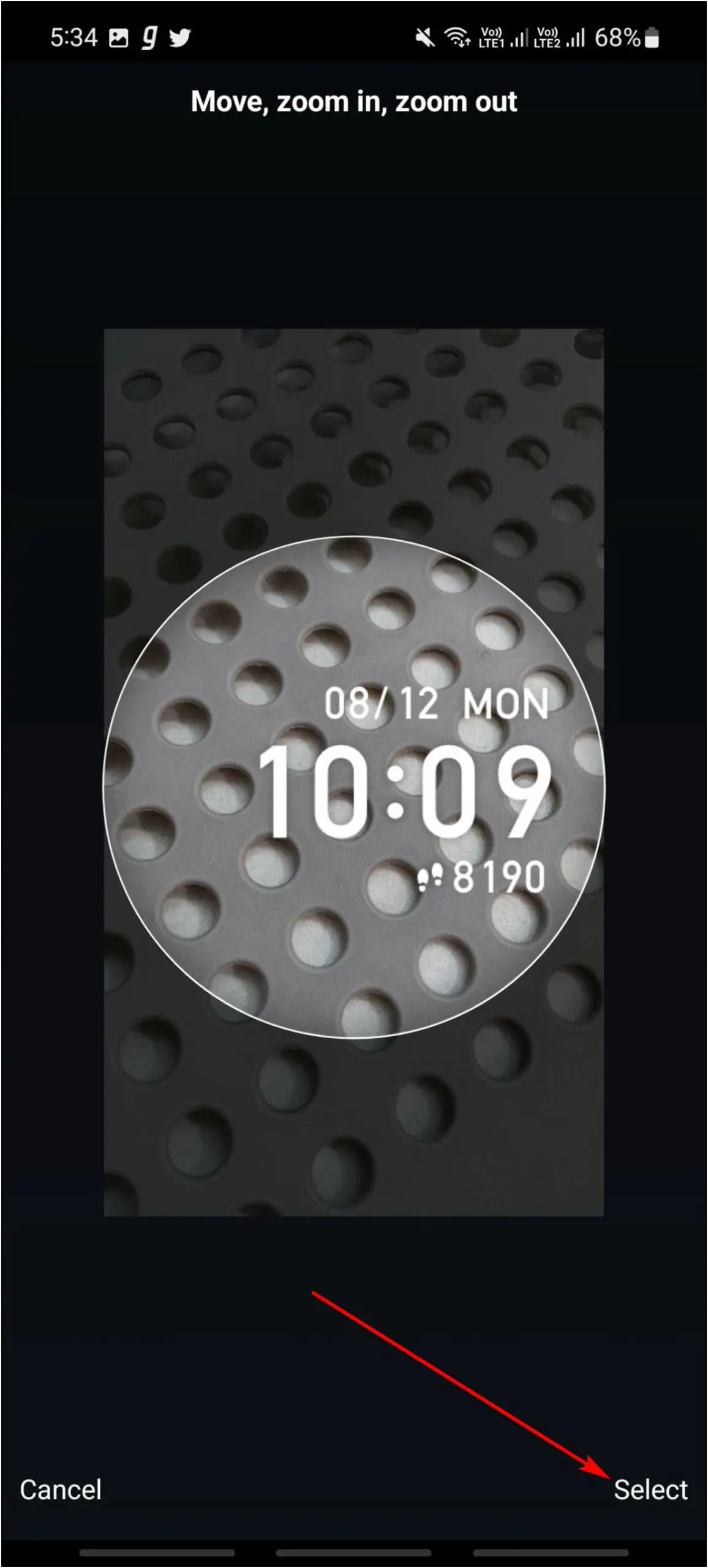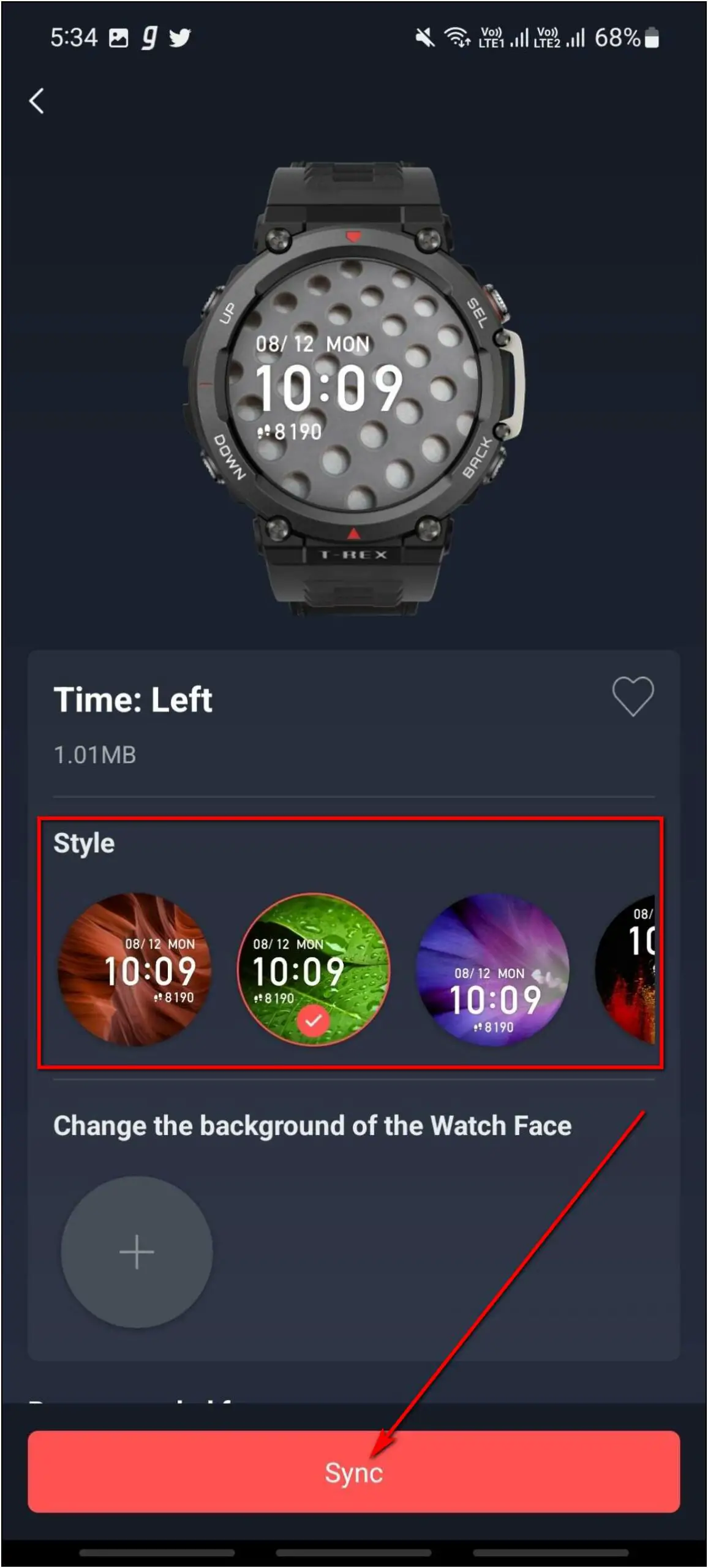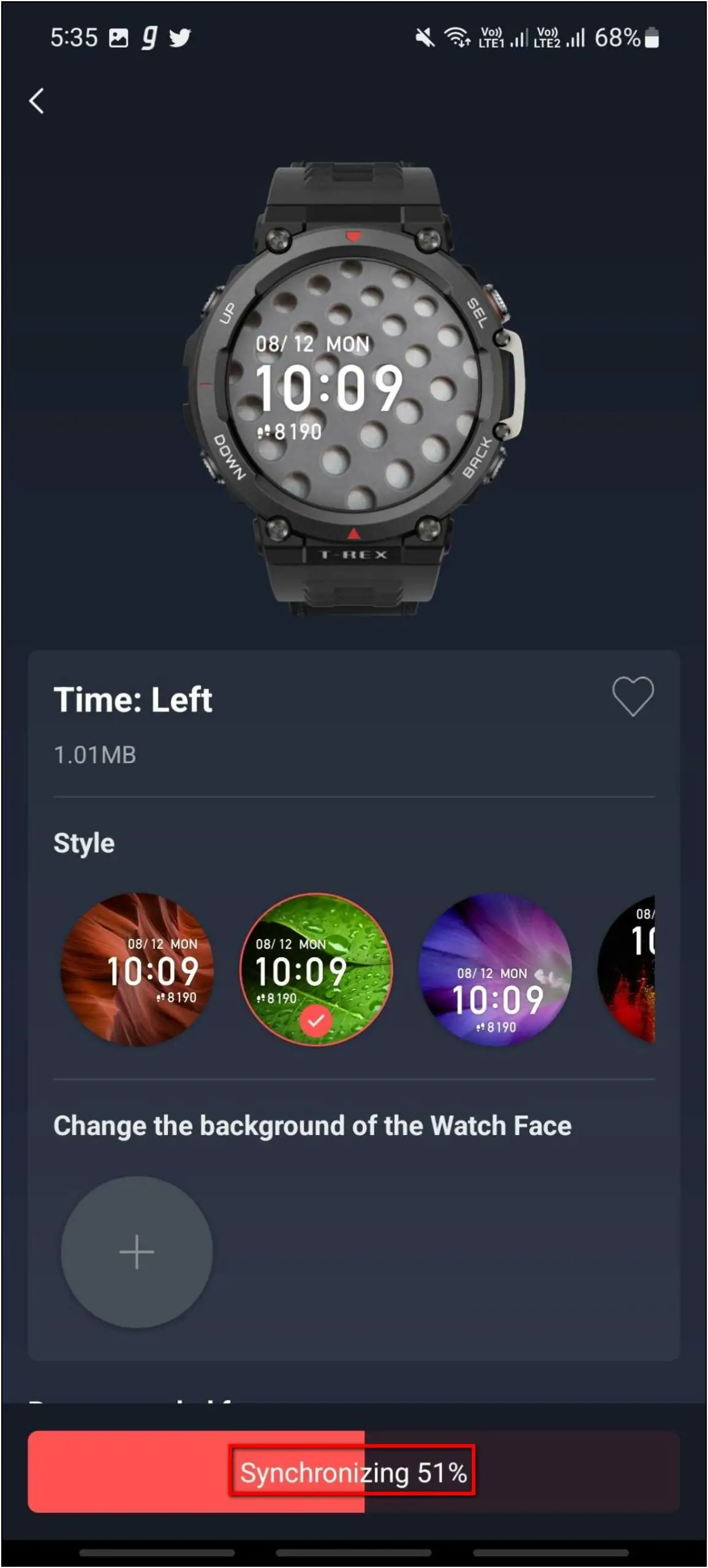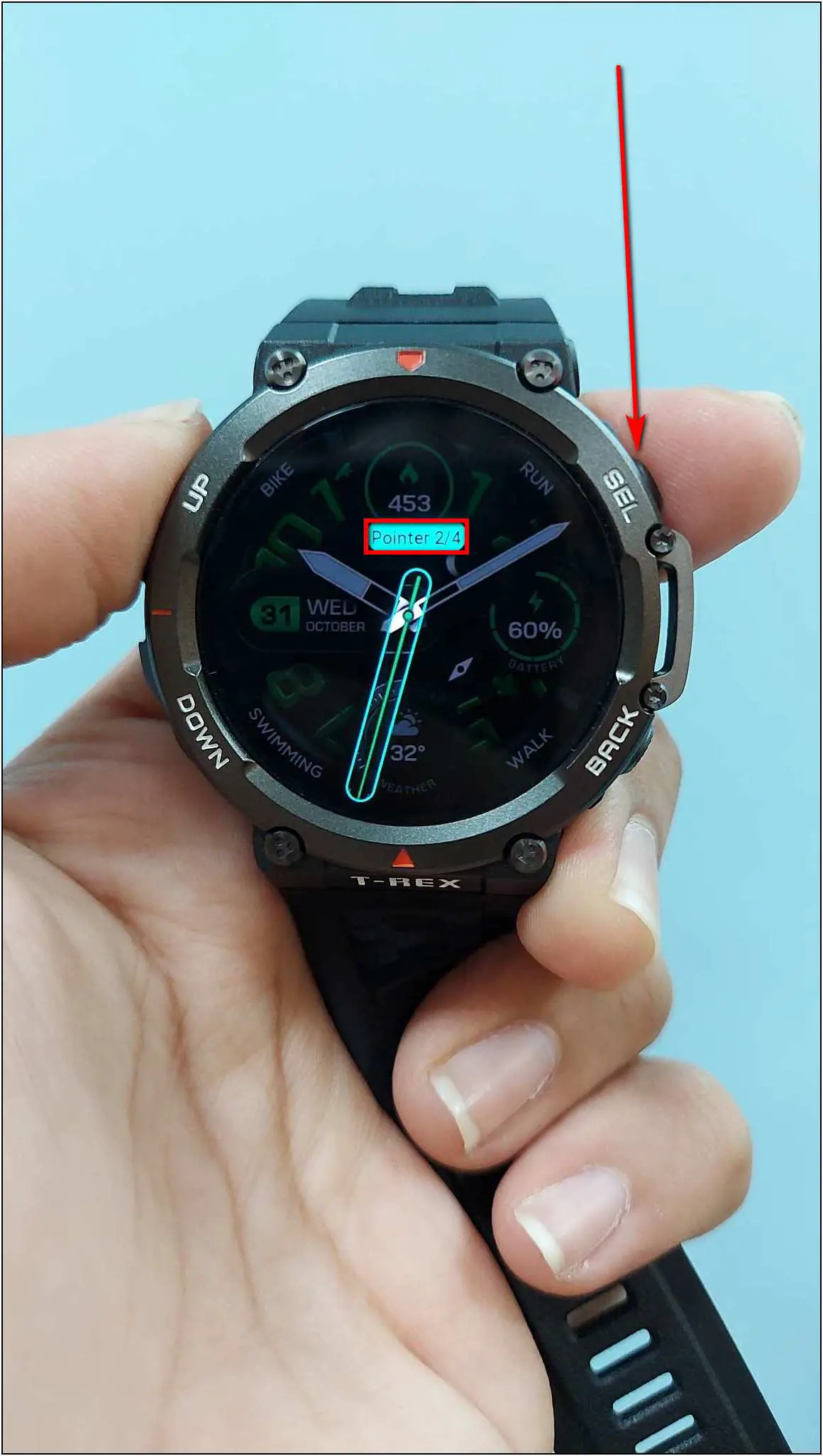The Amazfit T-REX 2 has a circular 1.39-inch circular AMOLED display with a peak brightness of 1000+ nits. And like most other watches in the segment, you can fully customize its look with hundreds of different watch faces. It supports watch face customizations and you can also set custom images as watch faces. Therefore, this article will explore the 3 ways to change and download watch faces on the Amazfit TREX 2 smartwatch.

Also, Read | 15+ Amazing Amazfit Trex 2 Tips and Tricks To Use
Change Watch Faces on Amazfit Trex 2
You can change from built-in watch faces, download cloud-based watch faces, and even set custom images as watch faces on this smartwatch. Follow the article to see all the ways and steps to do it on your watch.
1. Built-in Watch Faces
The watch comes with several built-in watch faces that you can change anytime directly from the watch. Follow the steps to change it:
Step 1: Tap and hold the home screen of the watch.
Step 2: Swipe left and right to explore the available watch faces.
Step 3: Click on any watch face and it will be applied to the watch.
2. Cloud Watch Faces on Amazfit Trex 2
There are over 100 cloud-based watch faces available to download on the Amazfit T-REX 2 smartwatch. Here are the steps to download these watch faces using the Zepp app on your phone:
Step 1: Open the Zepp app and go to the Profile section.
Step 2: Select the device Amazfit T-REX 2 and click on Watch Faces.
Step 3: Here, you can explore all the watch faces in different categories.
Step 4: Select any wallpaper you want to download and click on the Sync button.
It will download and apply the watch face to the watch in a few seconds.
3. Custom Watch Faces on Amazfit Trex 2
You can also set custom images from your phone’s gallery on the watch’s home screen. Follow the steps below to set a custom watch face on your Amazfit Trex 2:
Step 1: Open the Zepp app and go to Profile.
Step 2: Select Amazfit REX 2 under the device section and click on Watch Faces.
Step 3: Scroll down and select the Custom Background category.
Step 4: Select any watch style you want and click on the (+) icon.
Step 5: Select Take a photo to click a new image or select any image from Photos.
Step 6: Crop the image and adjust the time stamp as you want.
Step 7: You can still change the watch style here as well. Click on Sync.
Now, it will sync and apply the watch face to the watch in a few seconds.
Bonus: Customize Built-in Watch Faces
The Amazfit Trex 2 lets you customize the built-in watch faces to match your style. You can change the color and style of watch faces onboard using the steps below:
Step 1: Touch and hold the home screen of the watch.
Step 2: Swipe right or left and you will see an edit icon below some watch faces, click on it.
Step 3: You can click on the Background option to change the background style. Swipe left to change the pointer style of the watch face.
Step 4: After doing these customizations, press the upper side button on the right side of the watch and it will be applied.
Wrapping Up
These are the 3 ways to change and download new watch faces on the Amazfit TREX 2 smartwatch. The watch has some interesting animated watch faces alongside the option for a custom home screen. Anyways, tell us your experience with the display customizations on this watch in the comments below. And, stay tuned with WearablesToUse for more interesting articles!