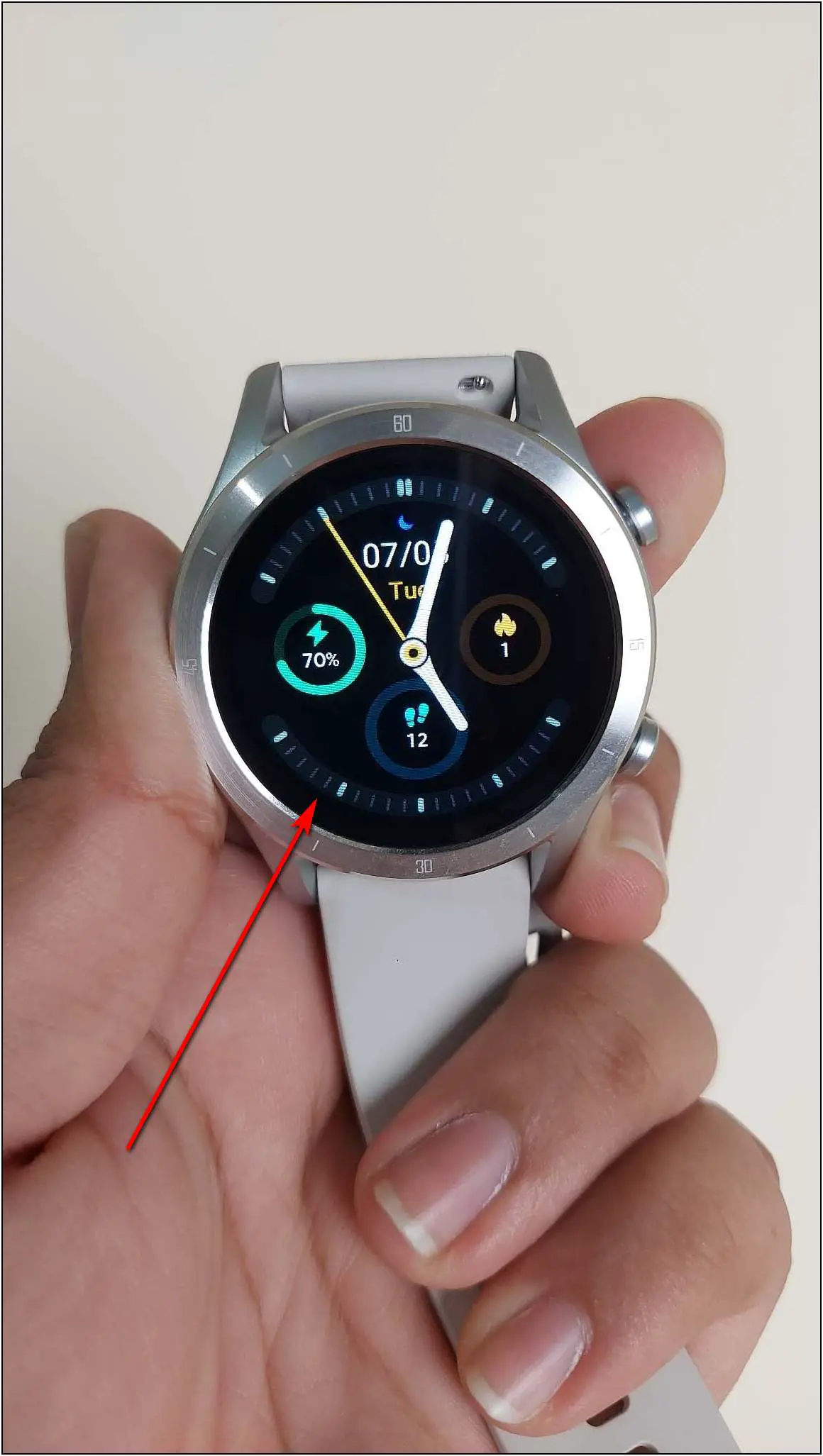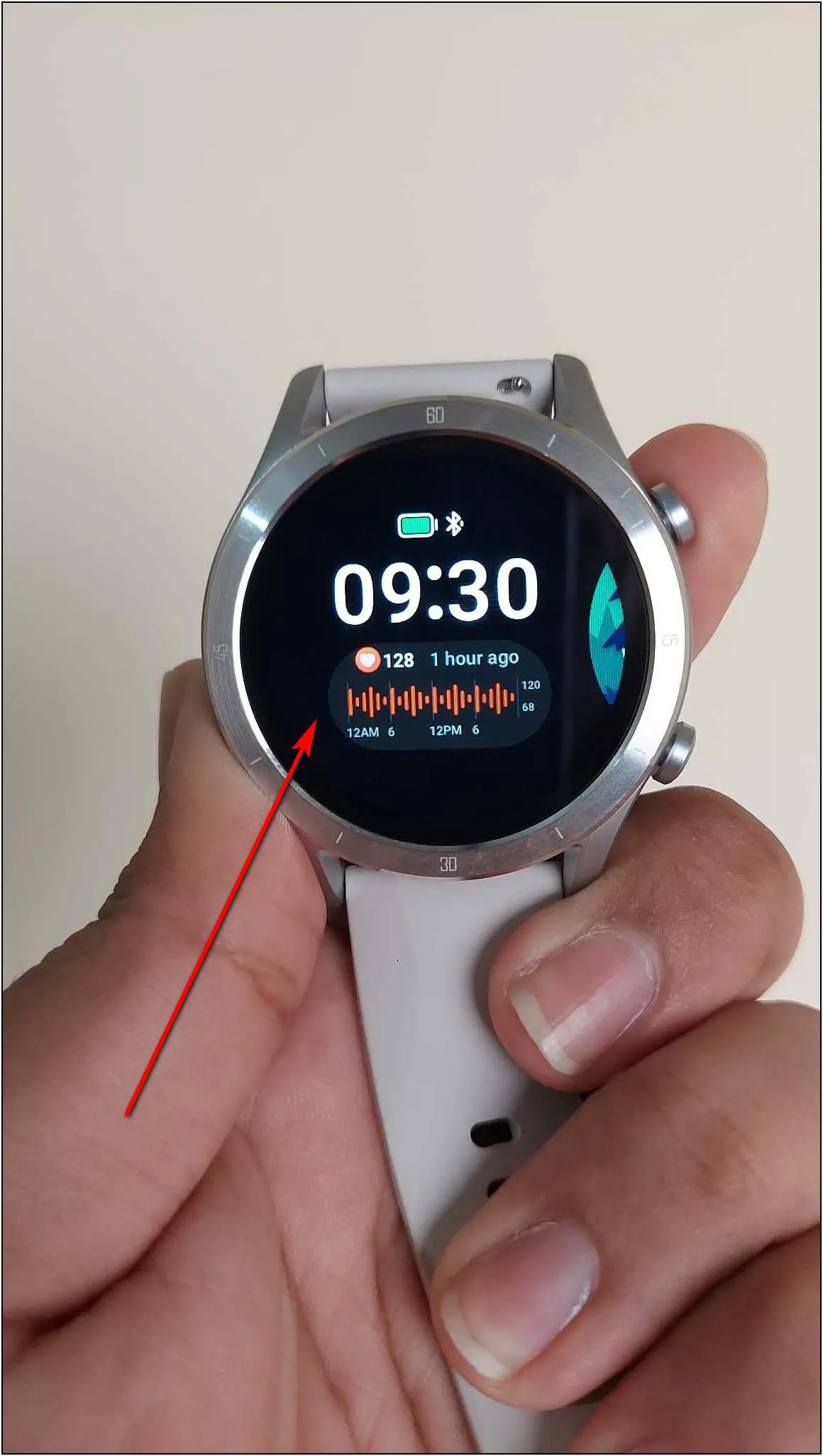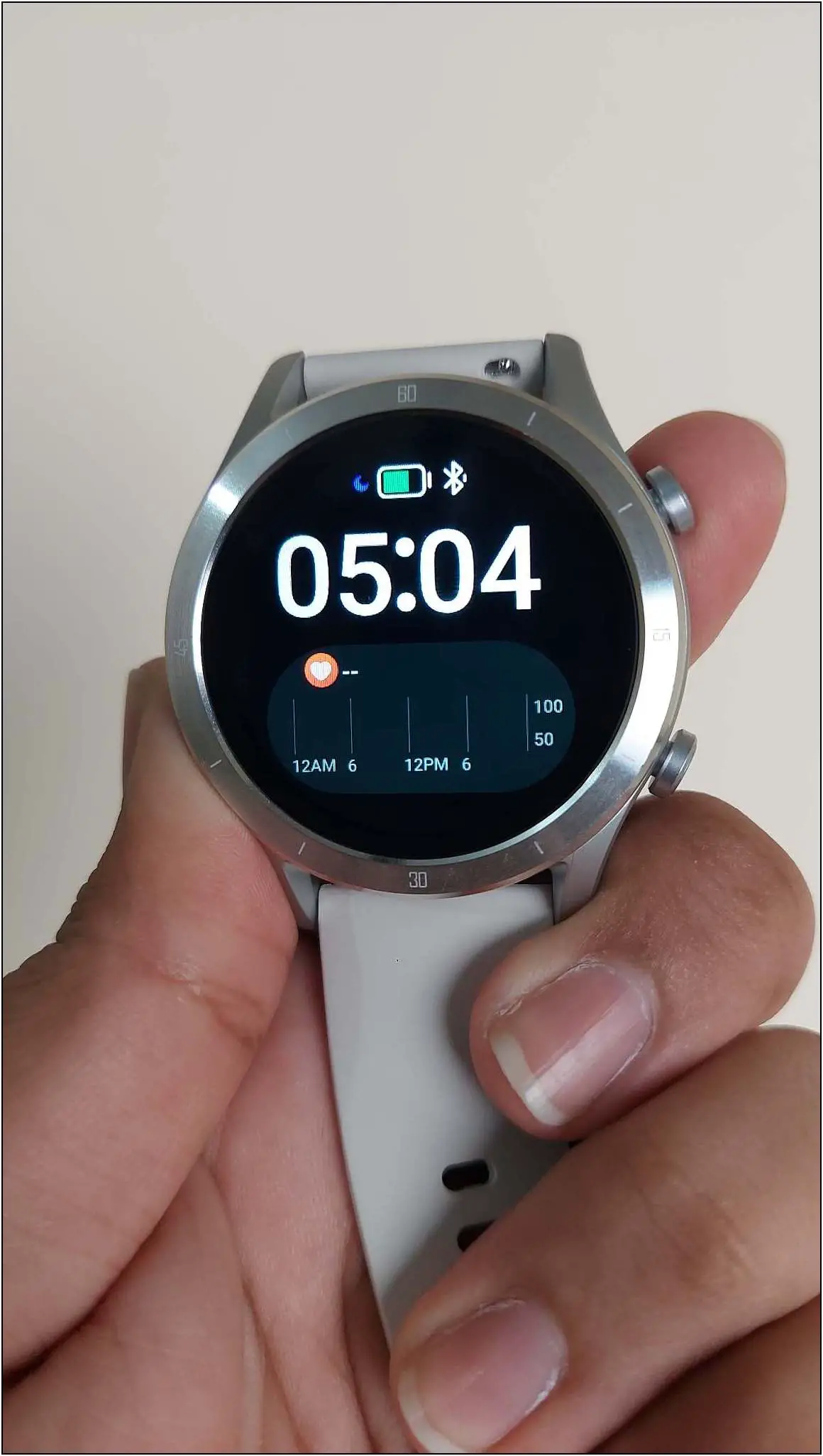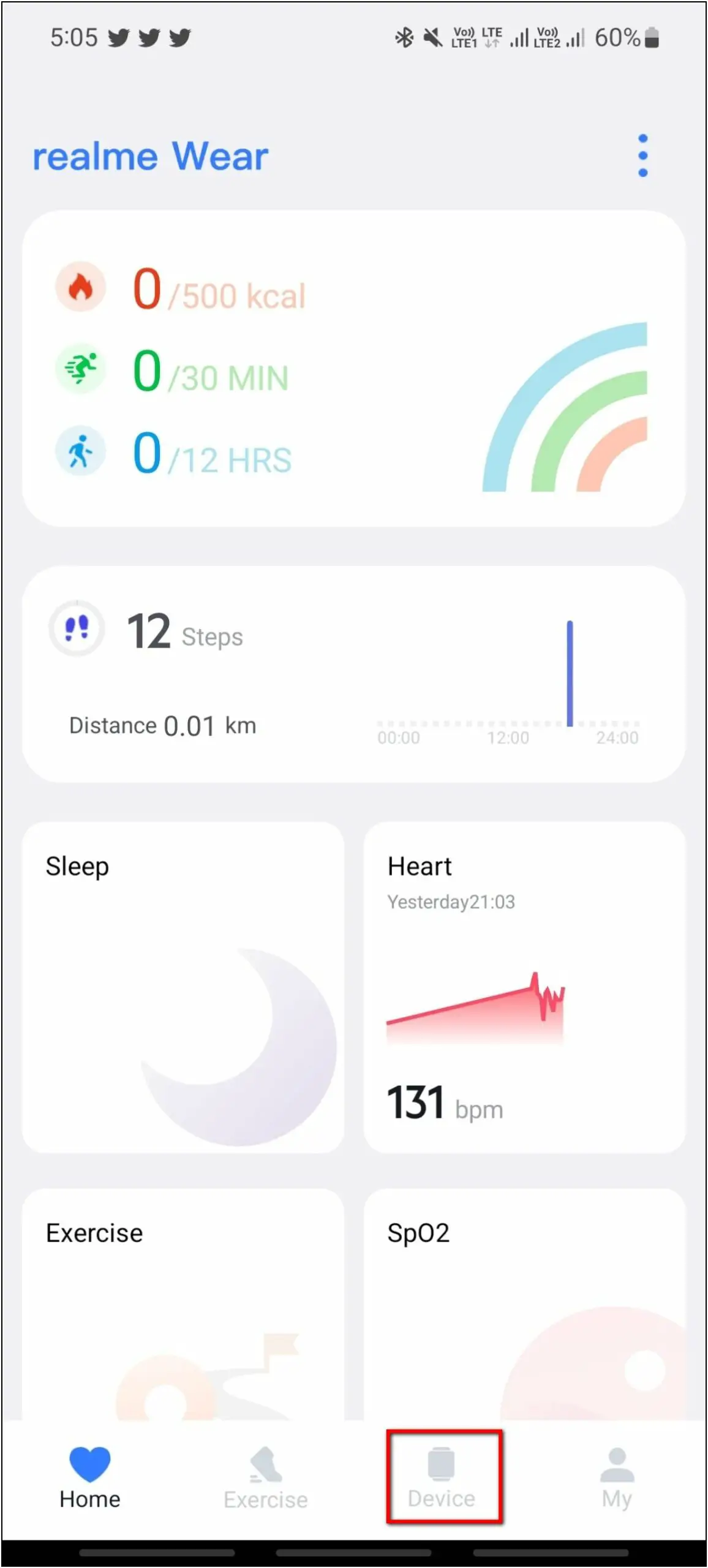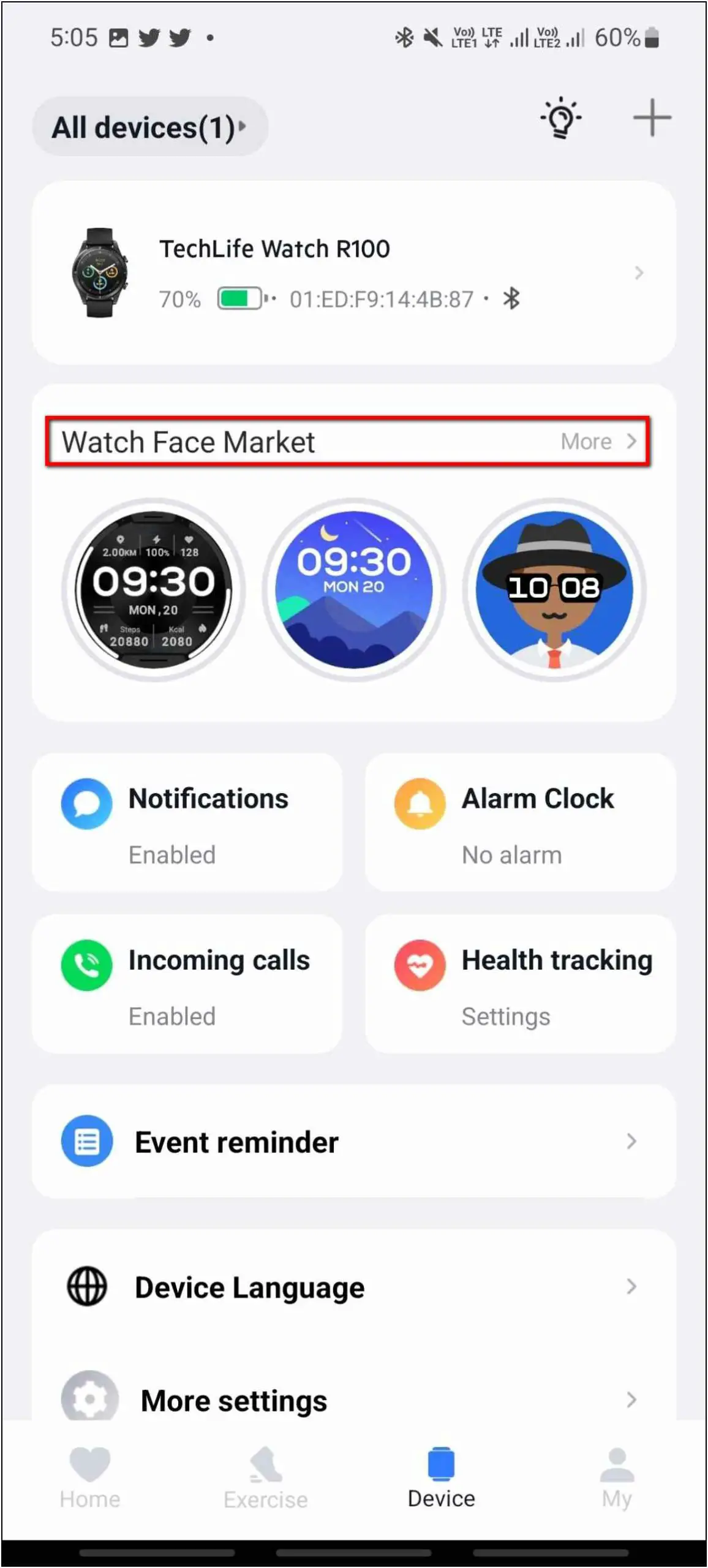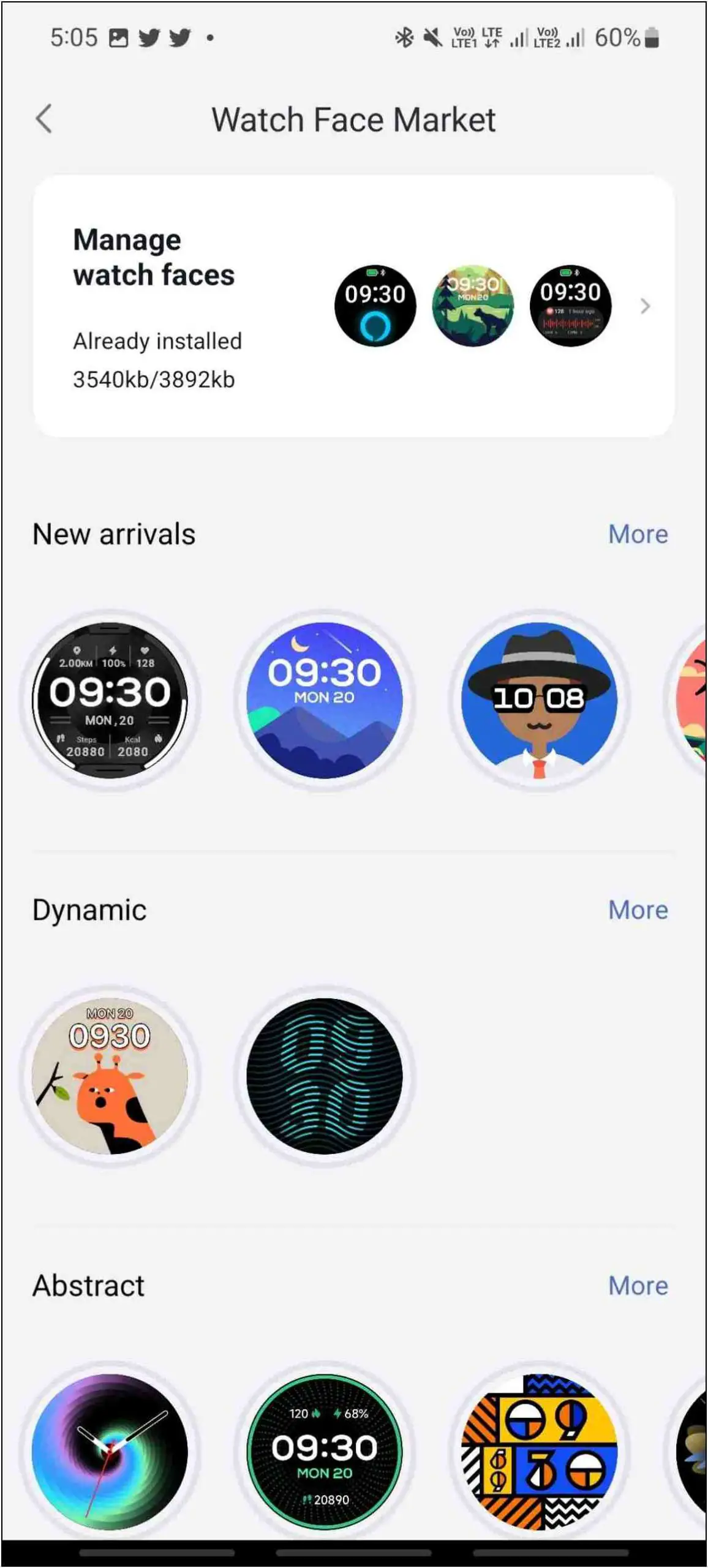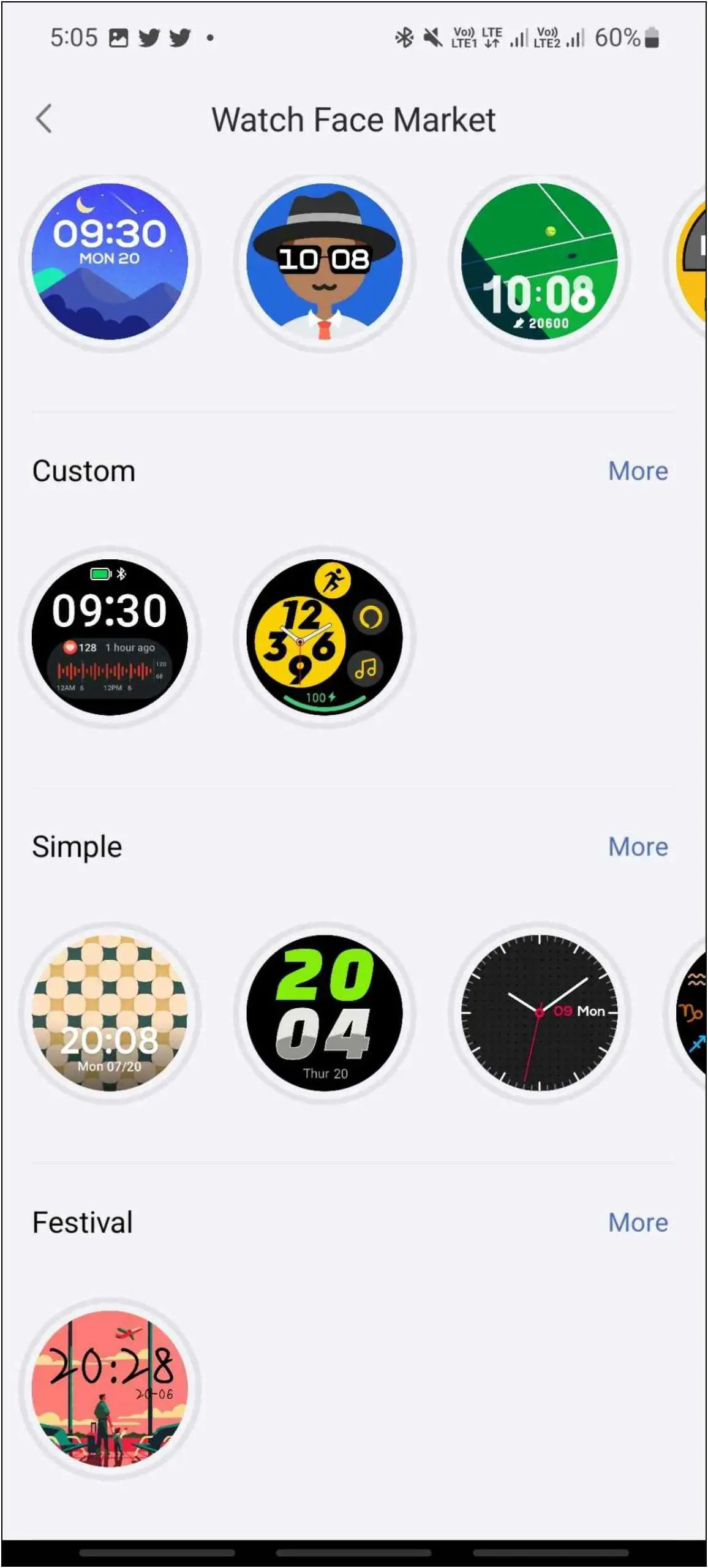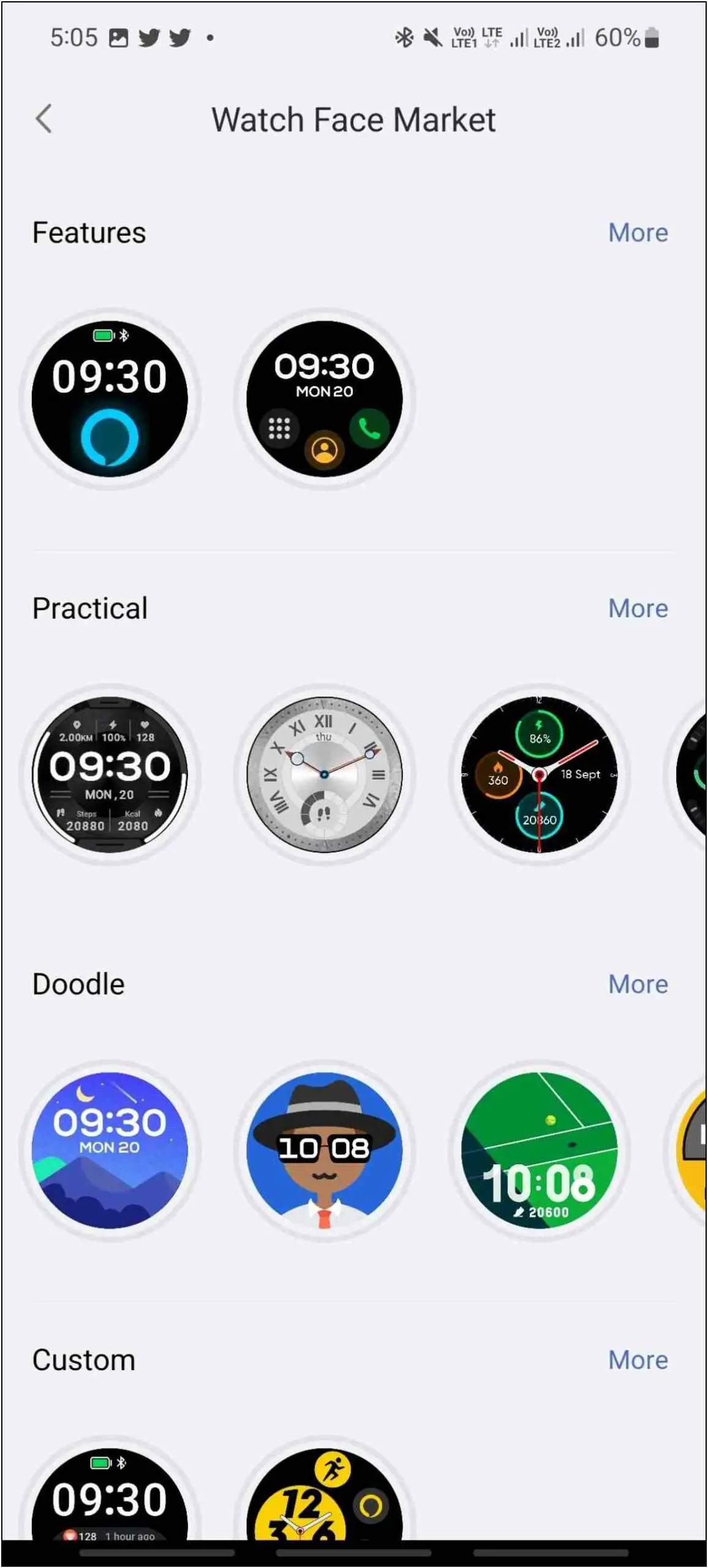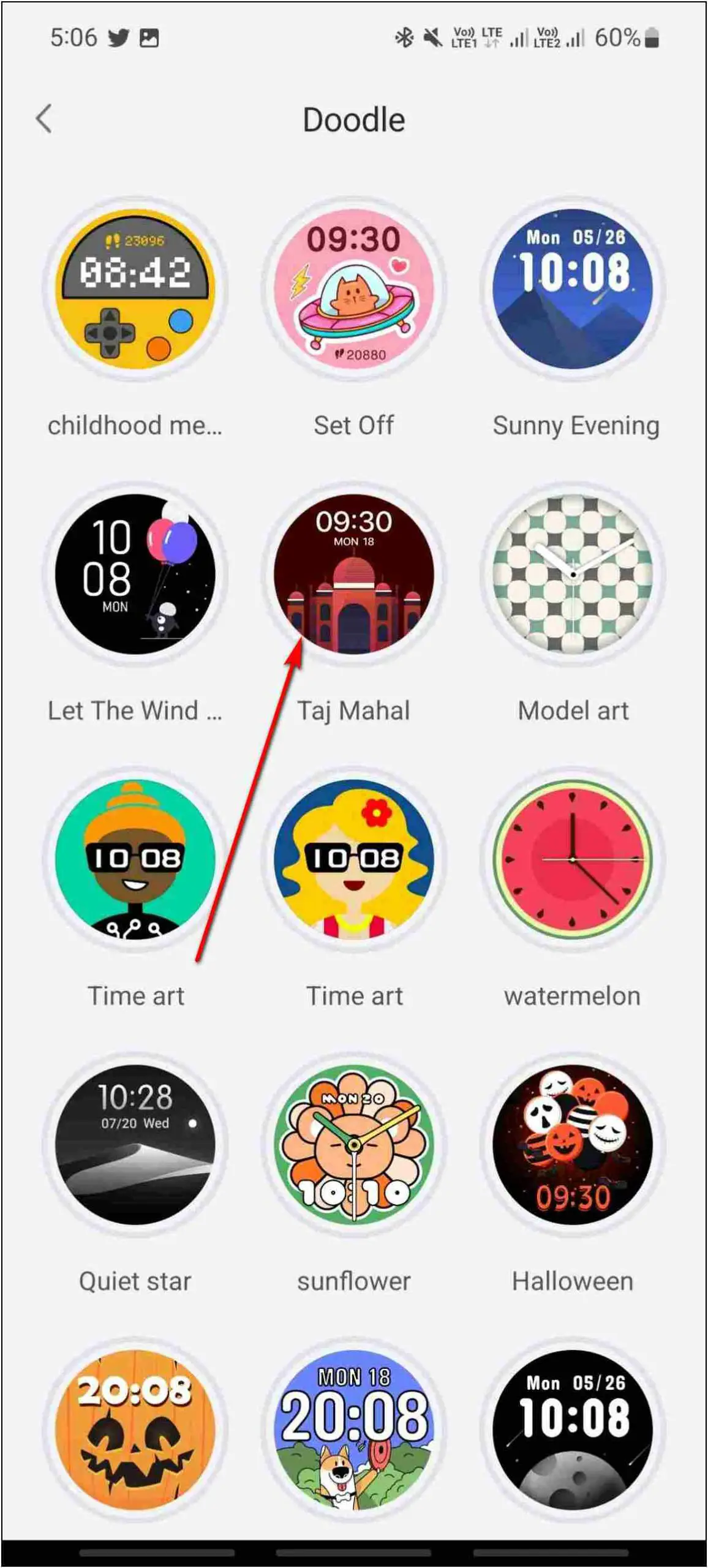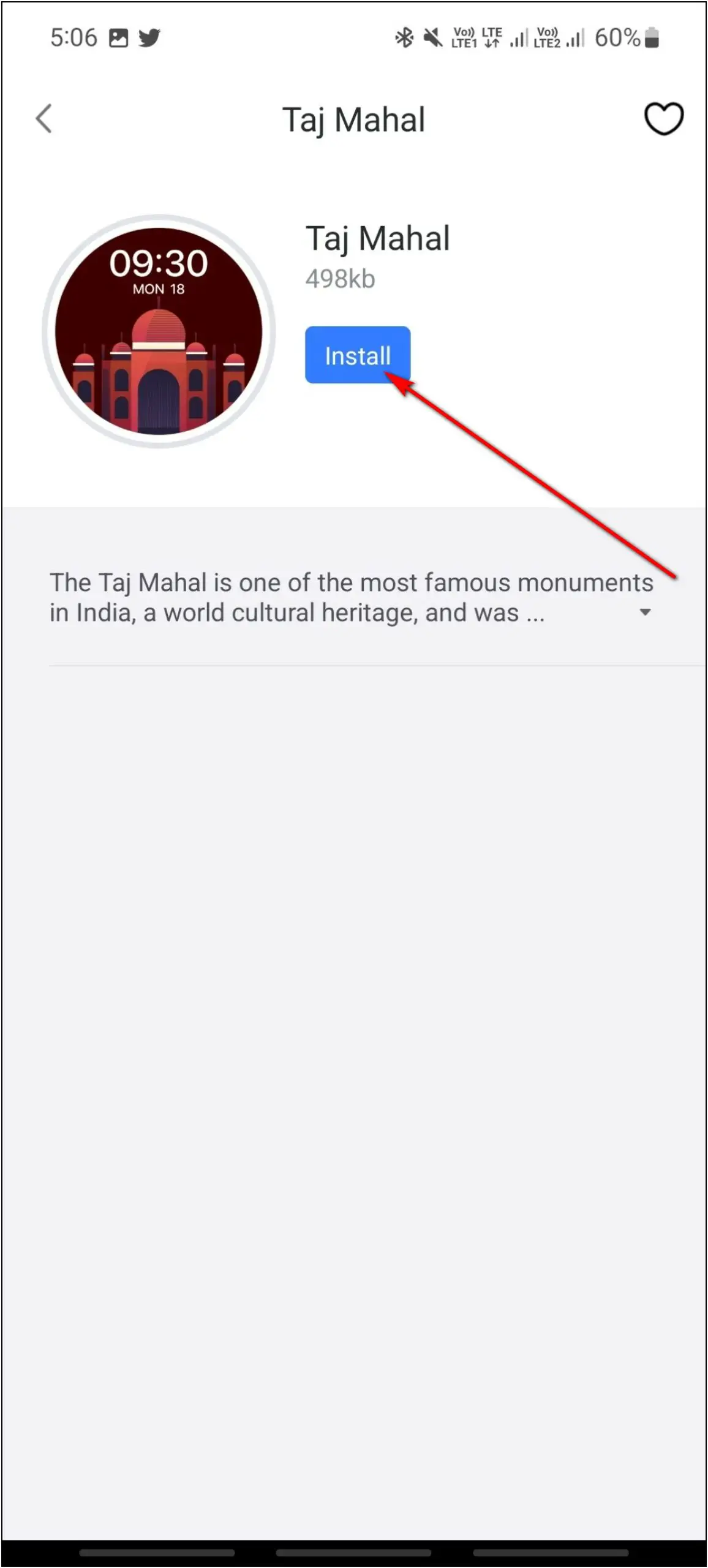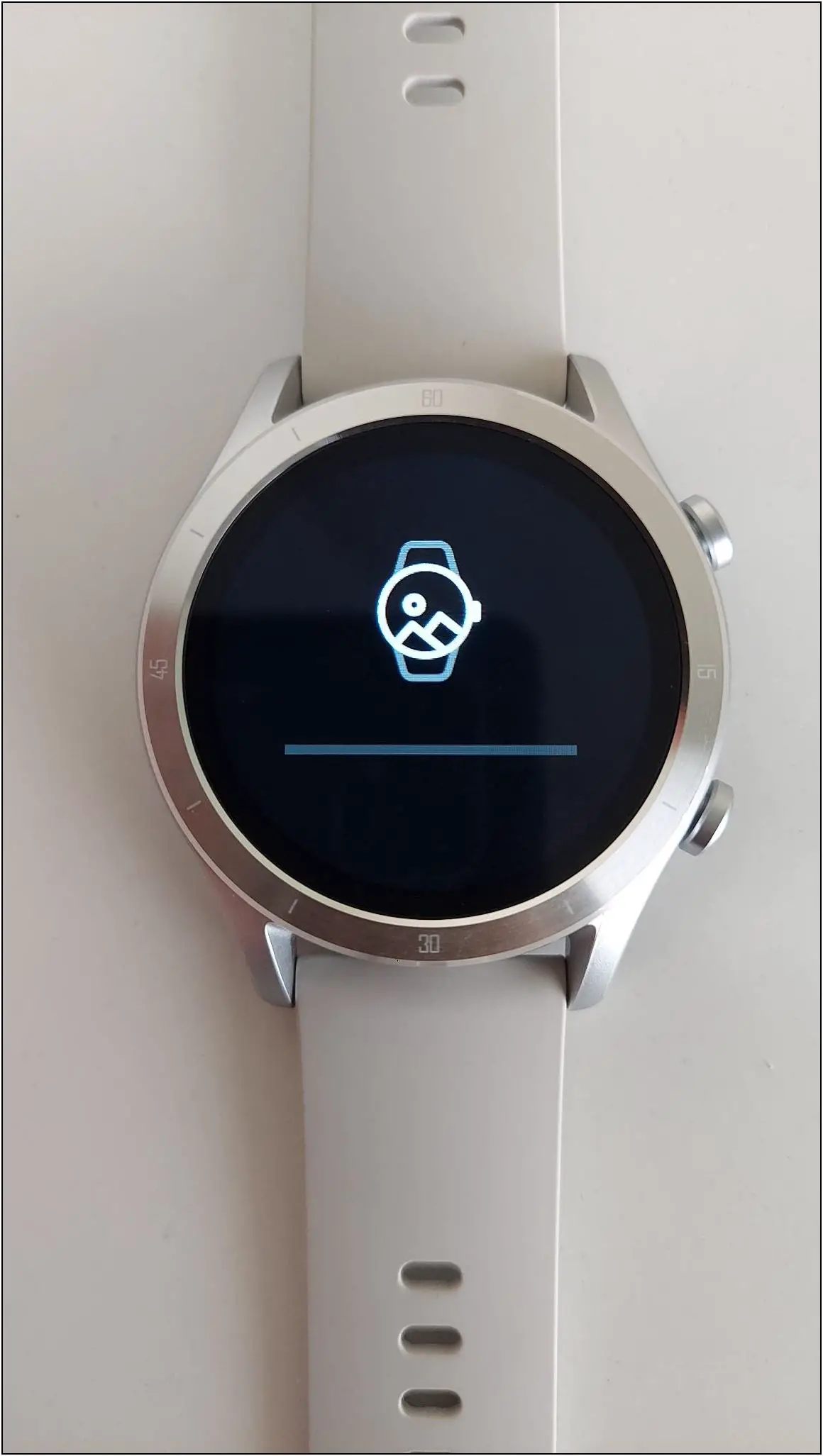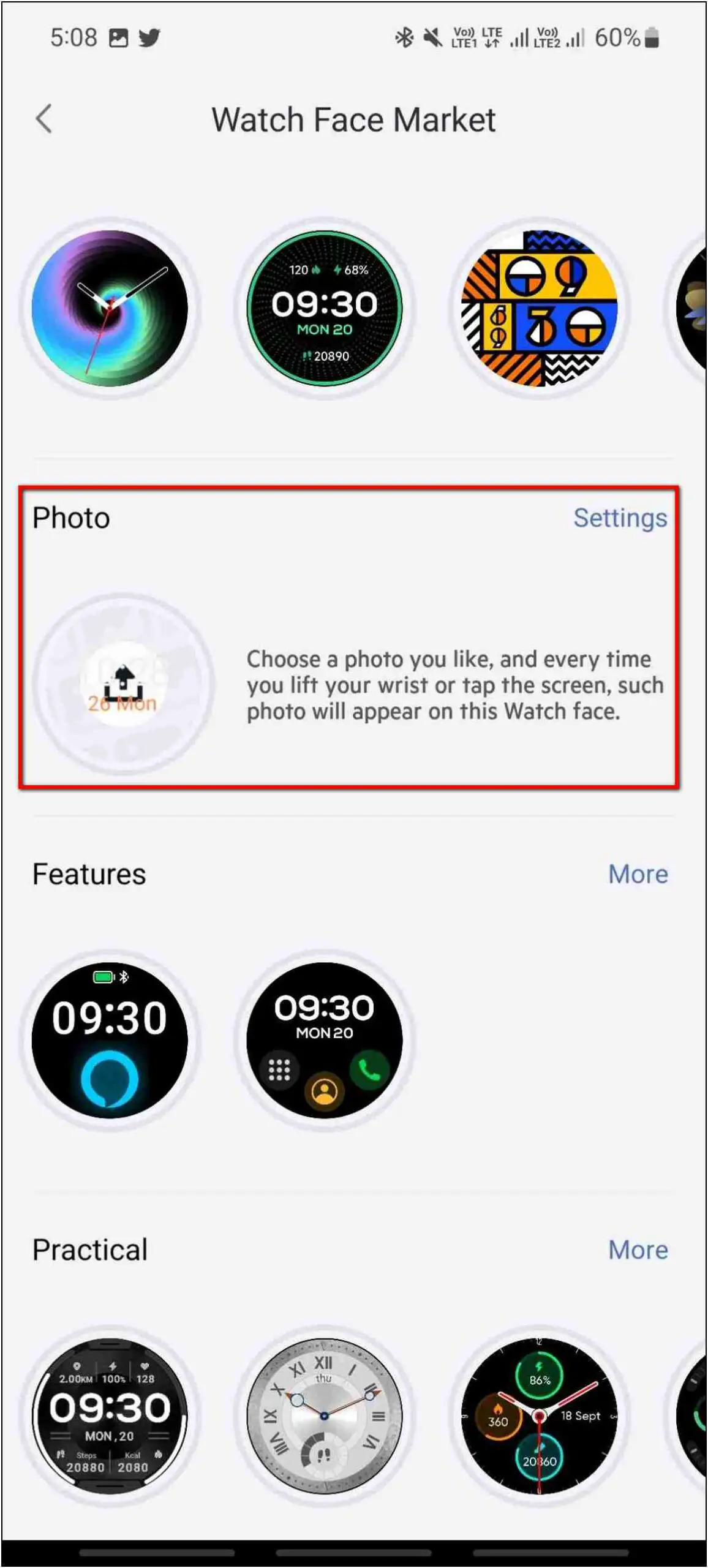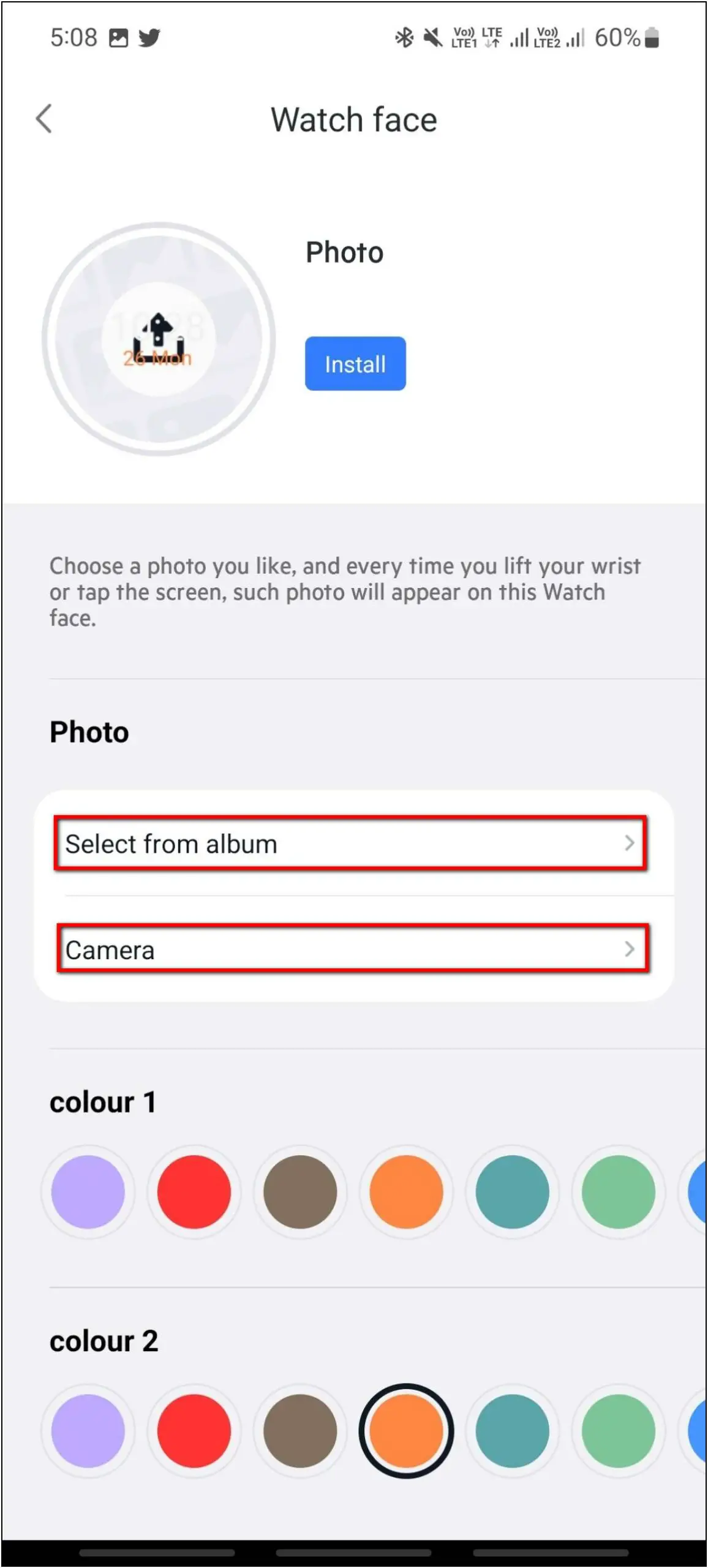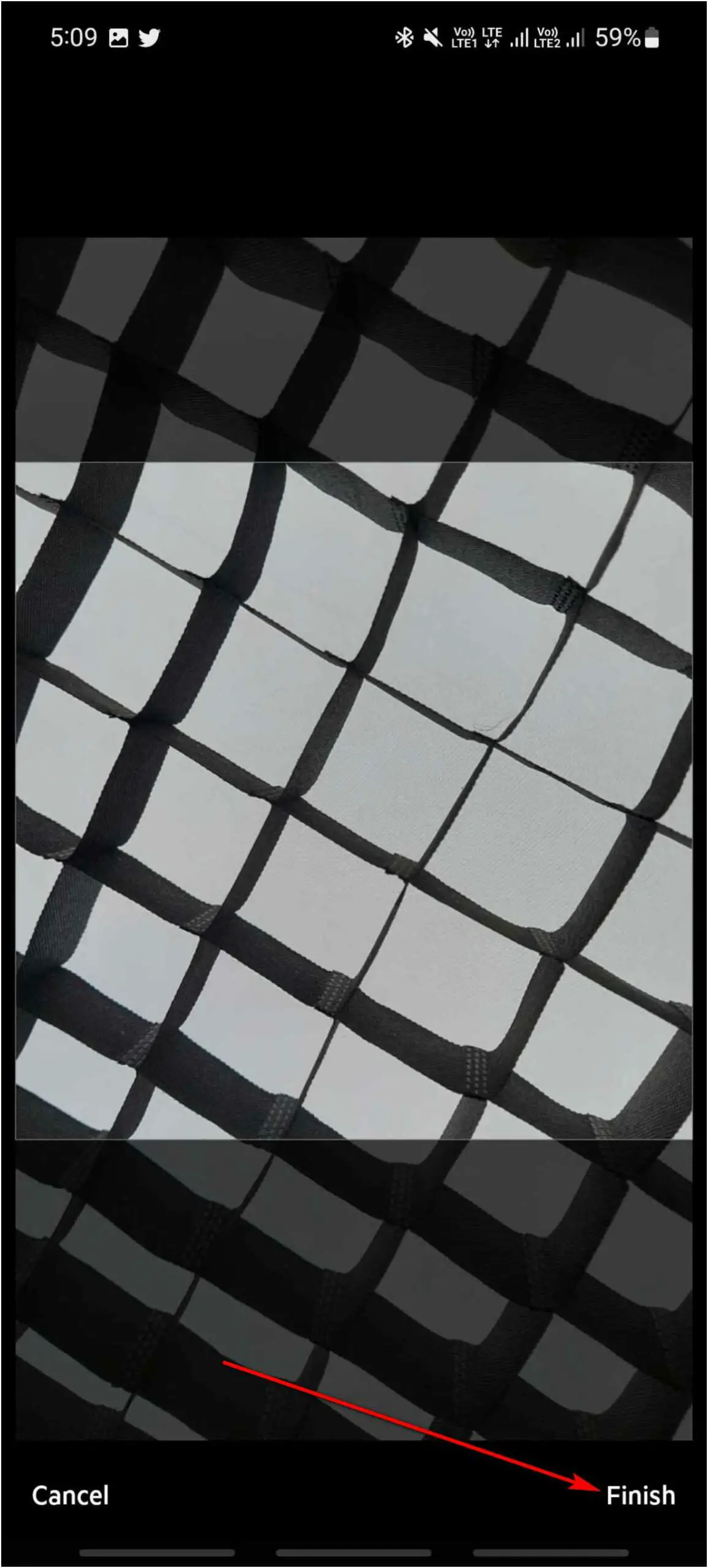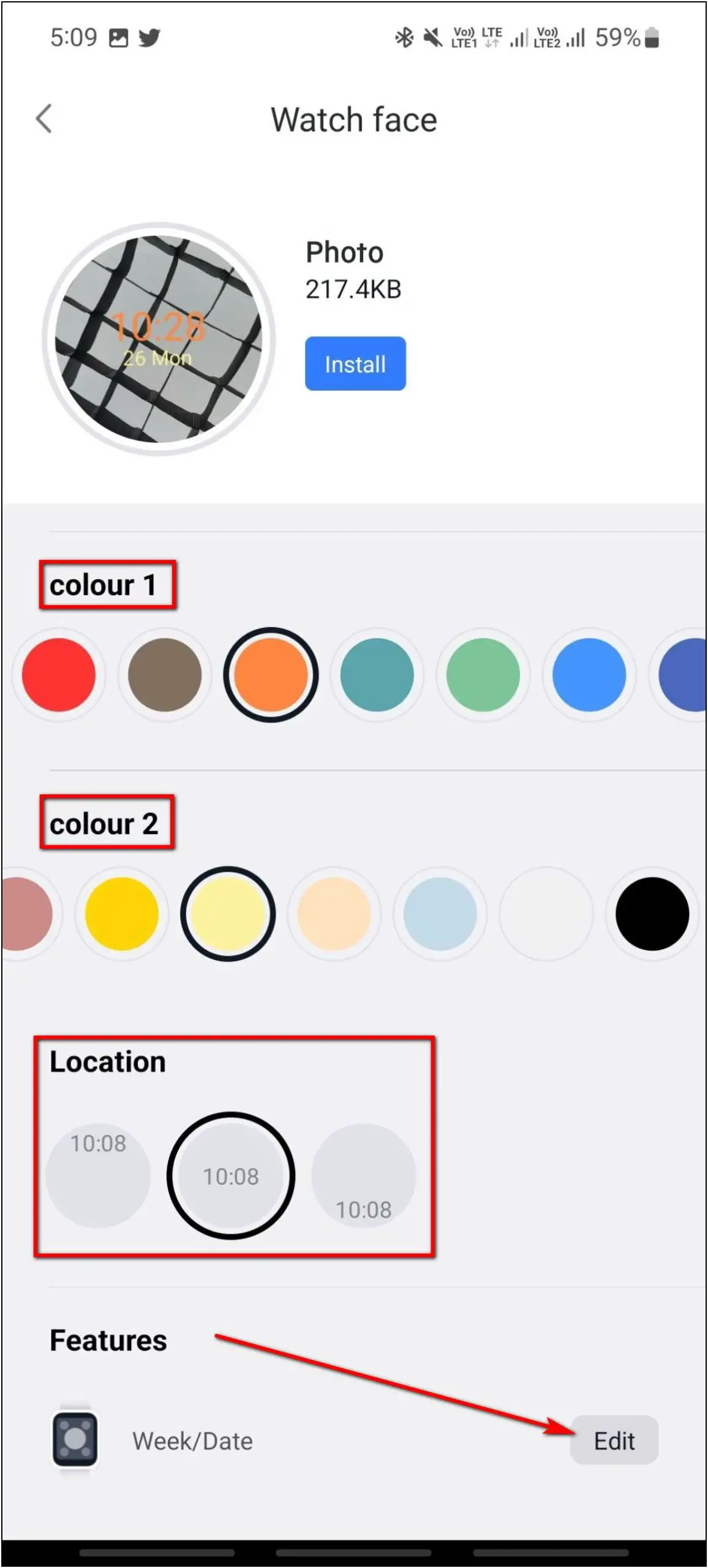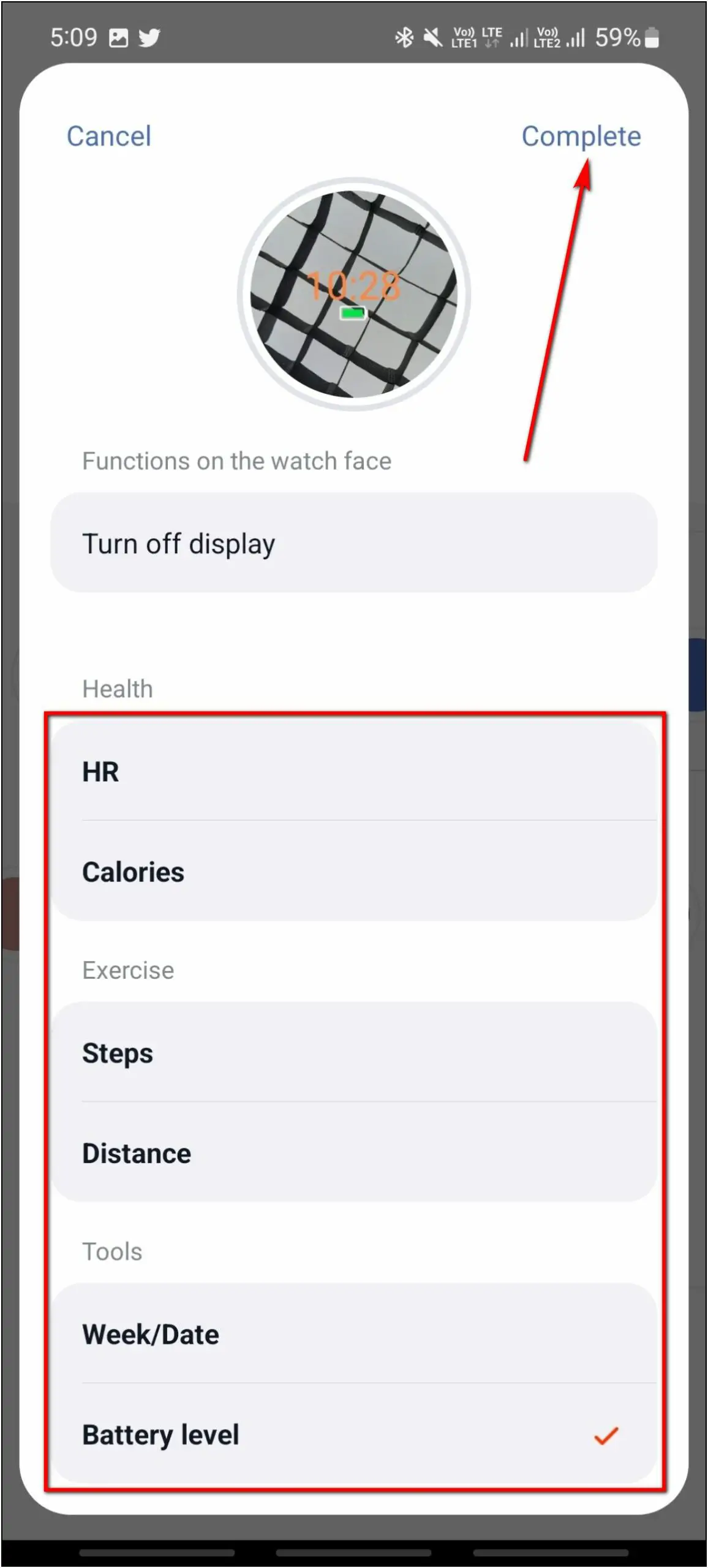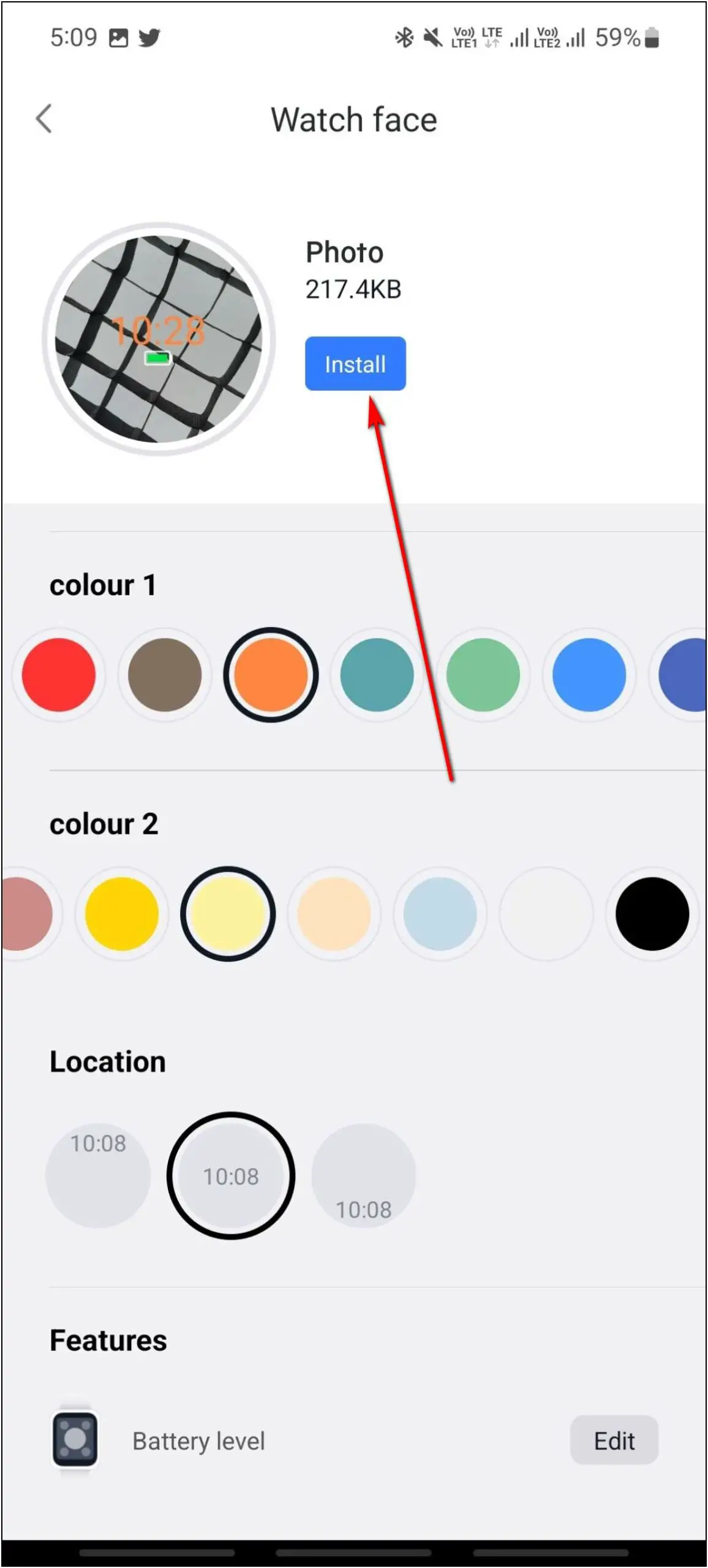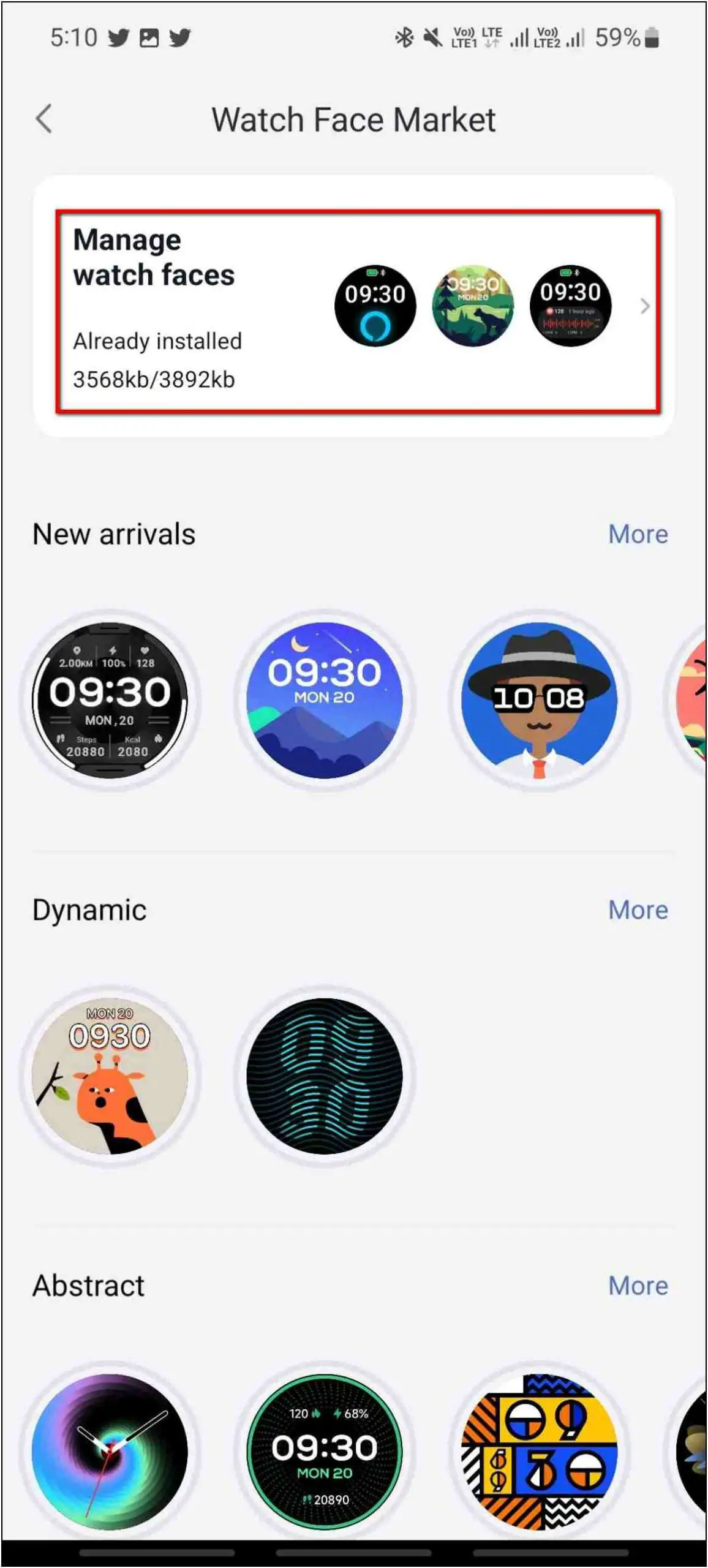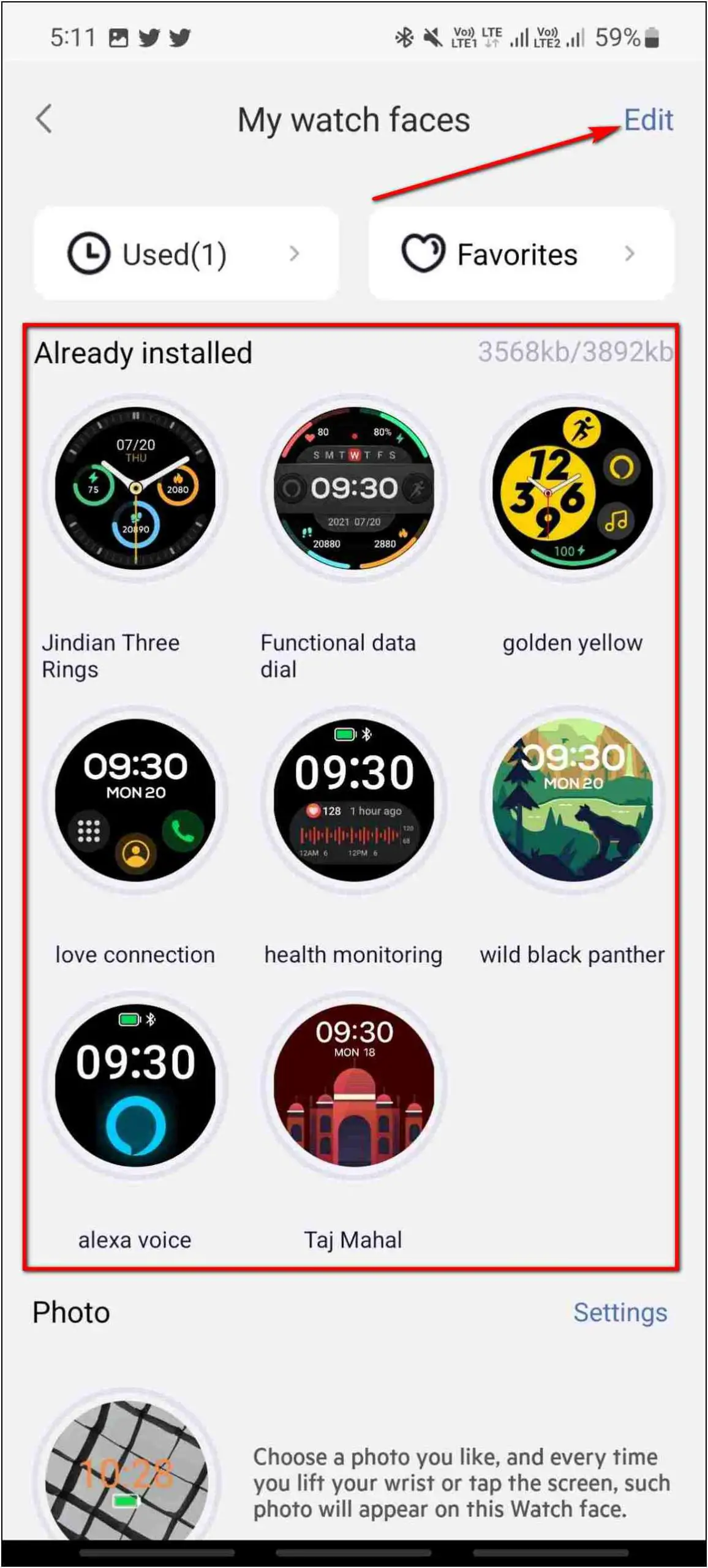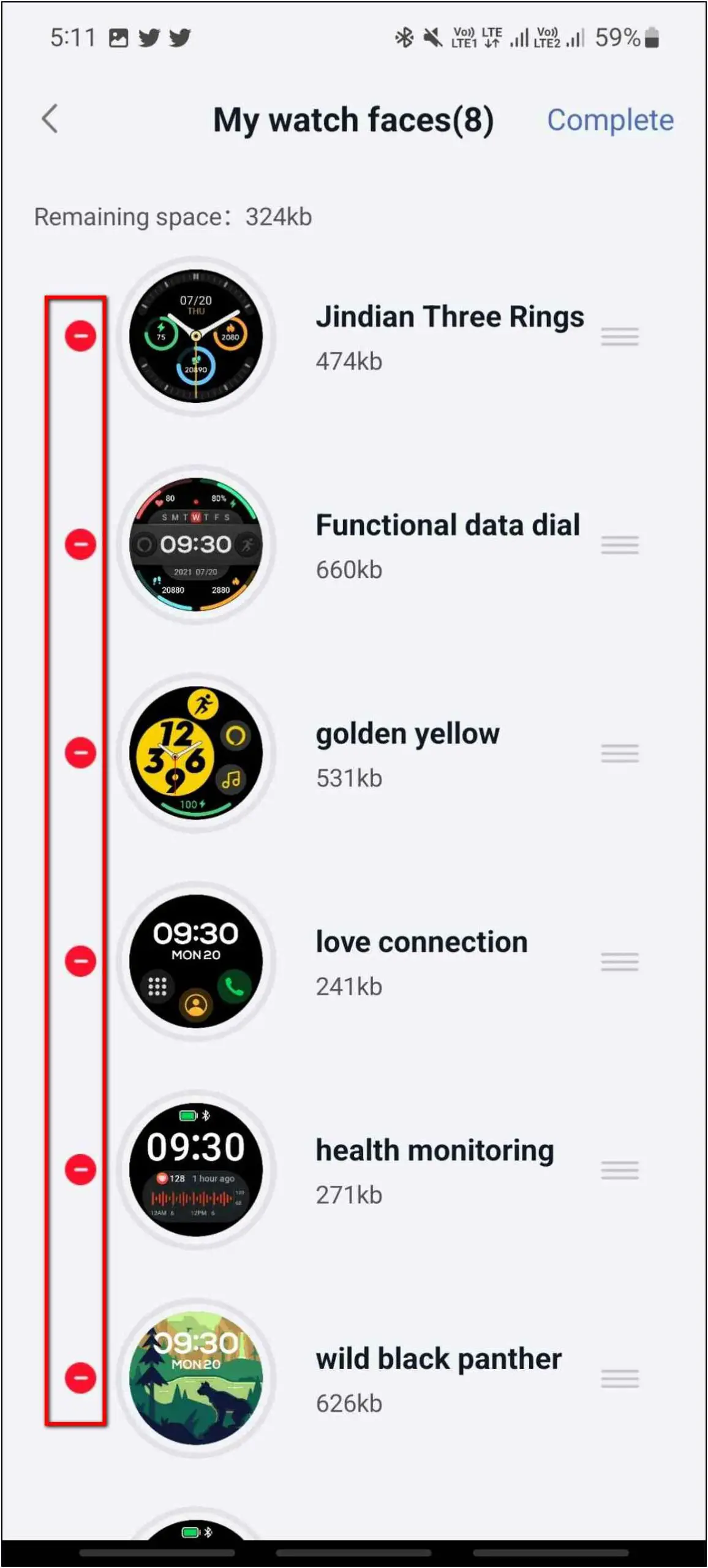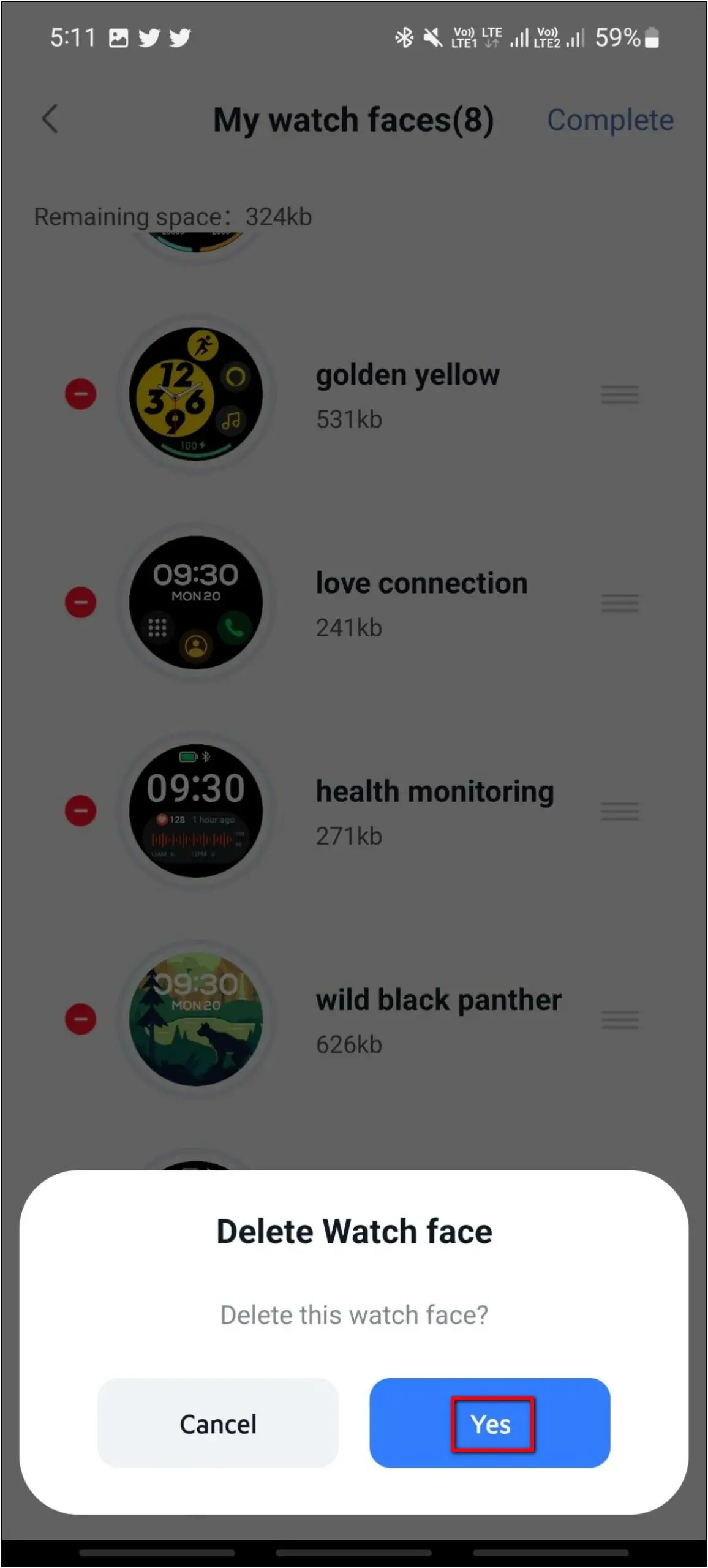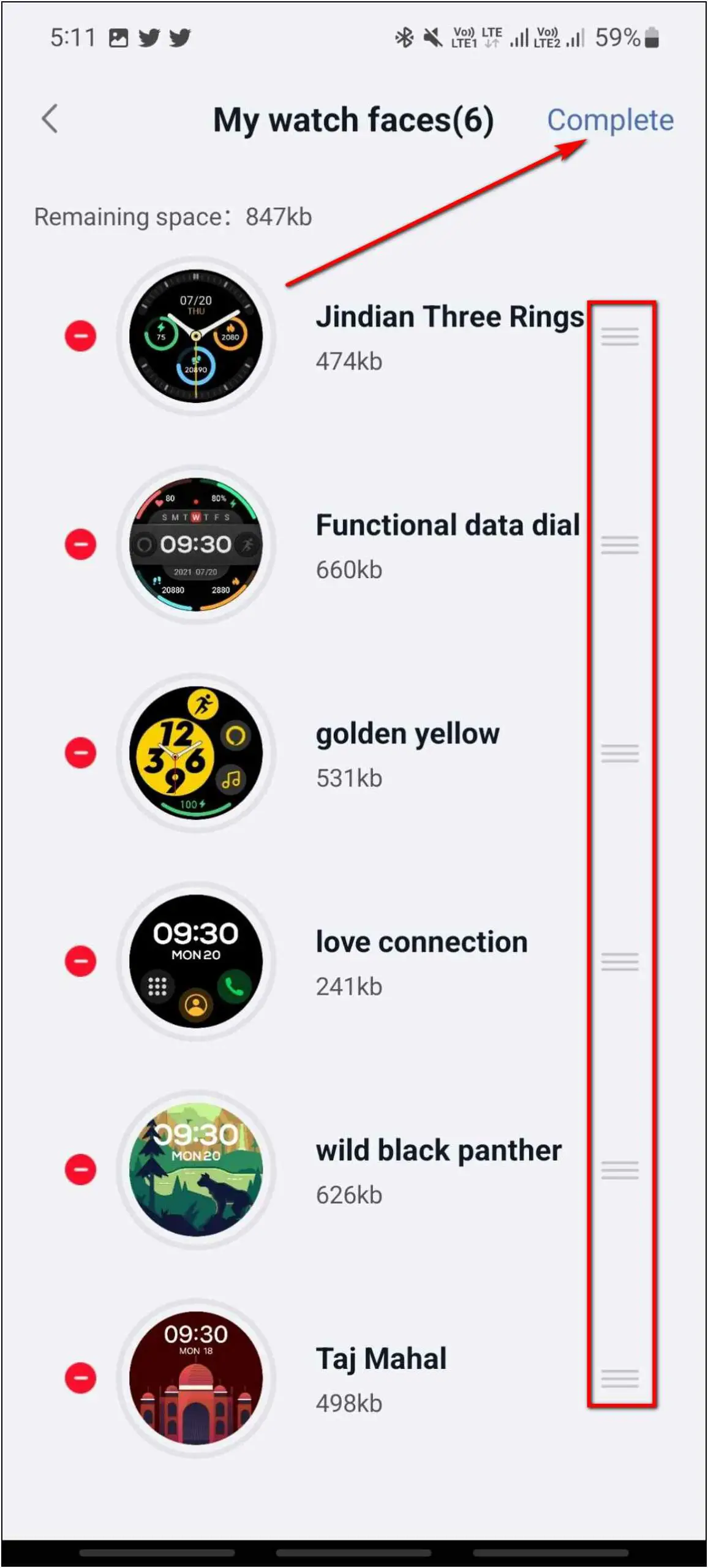The Realme TechLife Watch R100 has a 1.32-inch round TFT display. It supports over 100 different watch faces to customize the watch home screen. You can download exciting cloud-based watch faces, change from built-in watch faces, or even create custom watch faces as well. This article will share three ways to change, create, and download watch faces on Realme TechLife Watch R100.

Change Watch Faces on Realme TechLife Watch R100
There are three ways to change, download, and create watch faces on the Realme TechLife Watch R100. You can also learn about tips and tricks to get the most out of the watch.
1. Change from Built-in Watch Faces
This smartwatch has 7-8 built-in watch faces that you can change directly from the watch anytime. Follow the steps mentioned below to do it:
Step 1: Touch and hold the watch’s home screen.
Step 2: Swipe right or left to explore the available watch faces.
Step 3: Tap on any watch face you want to apply, and it will be changed.
2. Download Cloud Watch Faces
Realme offers over 100 cloud-based watch faces on the TechLife Watch R100. You can choose between styles, including simple, festival, abstract, doodle, and more. Here’s how to download and apply them using the Realme Wear app.
Step 1: Open the Realme Wear app and go to the Device section.
Step 2: Click on Watch Face Market.
Step 3: You can explore all the watch faces in different categories.
Step 4: Select any watch face to apply and click on the Install button.
Wait for a few seconds, and it will apply the watch face to the watch.
3. Create Custom Watch Faces
Like most other budget smartwatches, the Realme Techlife R100 supports custom watch faces. You can set any photo from your phone’s gallery as the watch face and customize the time, information, and color settings. Follow the steps mentioned below:
Step 1: Open the Realme Wear app and go to the Device section.
Step 2: Click on the Watch Face Market option and select the Photo category.
Step 3: Select any photo from the gallery, click a new photo, and crop the image.
Step 4: Now, change the text color and location. You can also change the information to be shown on screen.
Step 5: Click on the Install button.
The watch face will be applied to the watch in a few seconds.
Bonus: Manage Watch Faces on Realme TechLife Watch R100
The watch can only accommodate up to eight faces at a time. You can choose which watch faces you want to keep on the watch and delete the rest. Follow the steps mentioned below to manage and delete unnecessary watch faces:
Step 1: Open the Realme Wear app and go to Device.
Step 2: Select Watch Face Market and click the Manage watch faces tab.
Step 3: Here, you can see the watch faces installed on the watch. Click on the Edit button.
Step 4: Tap the (-) icon beside the watch face you want to delete and click on Yes.
Step 5: You can also drag and change the position of the watch faces. Click Complete when the arrangement is done.
The deleted watch faces will be removed from the watch as well.
Wrapping Up
This was how you can change watch faces on the Realme TechLife Watch R100. You can change from built-in watch faces, download cloud watch faces, and create custom watch faces. We also discussed how you could manage watch faces and delete them from the watch. Tell us your experience with this watch in the comments below, and stay tuned with WearablesToUse for more interesting articles!