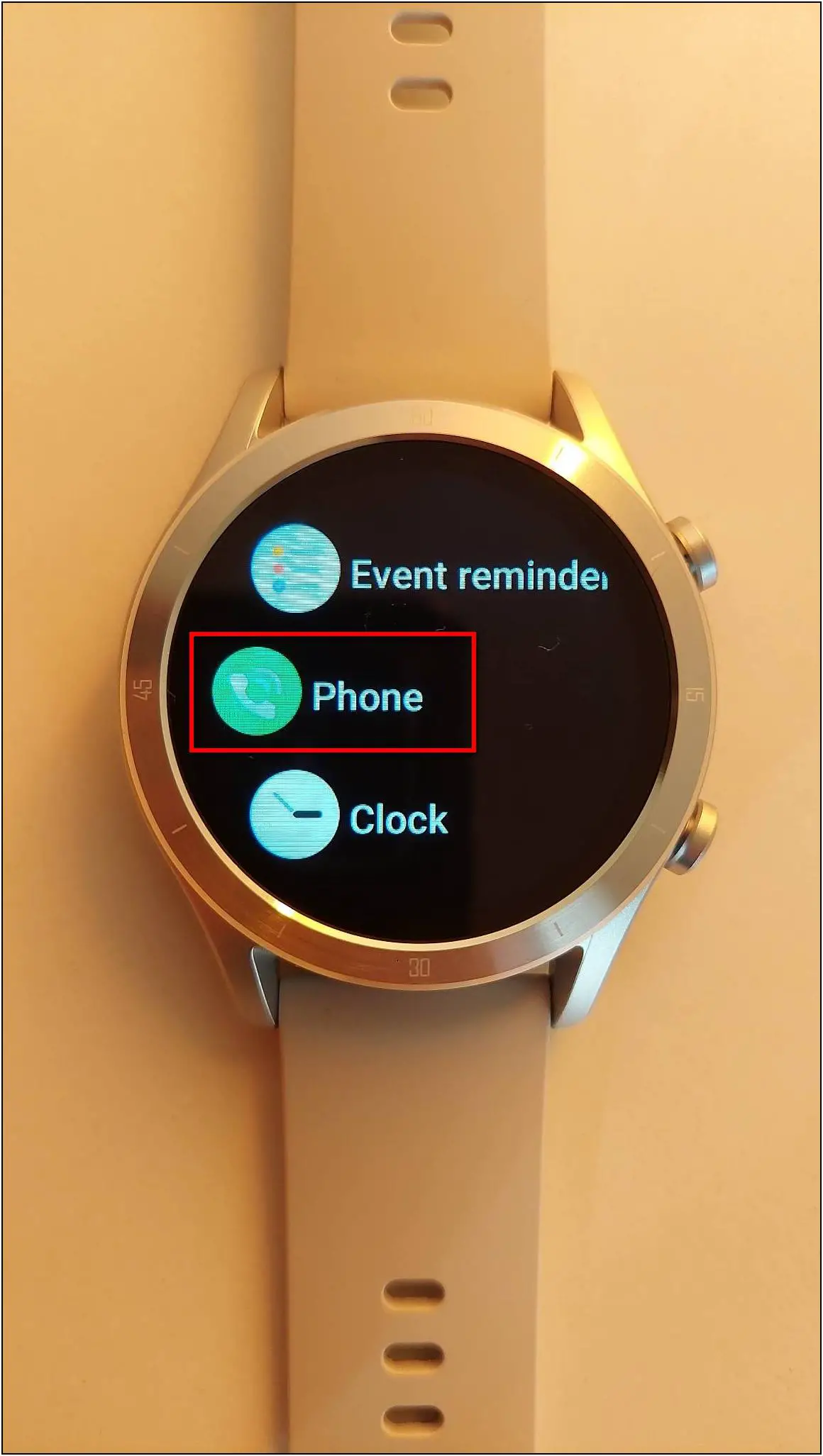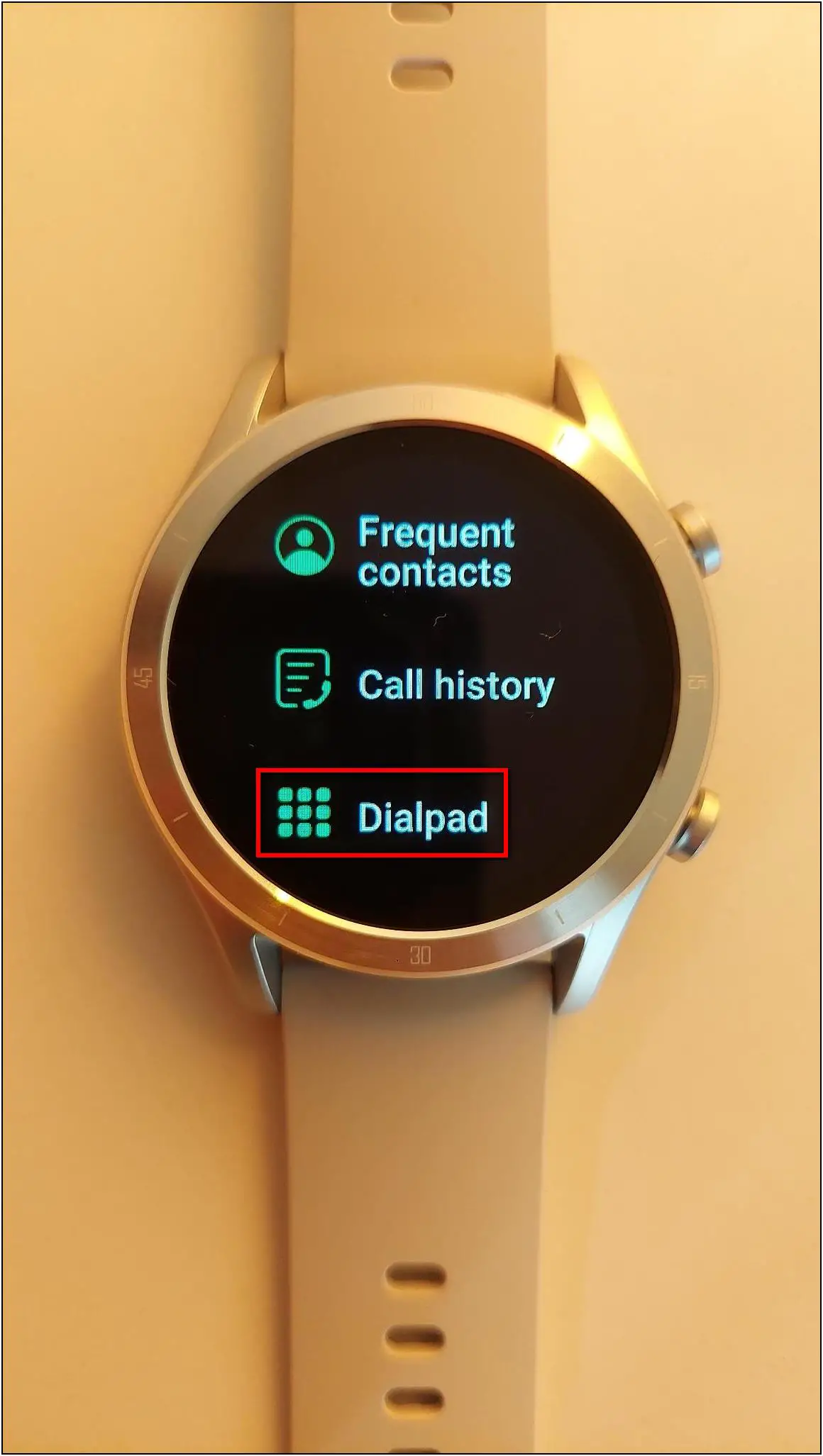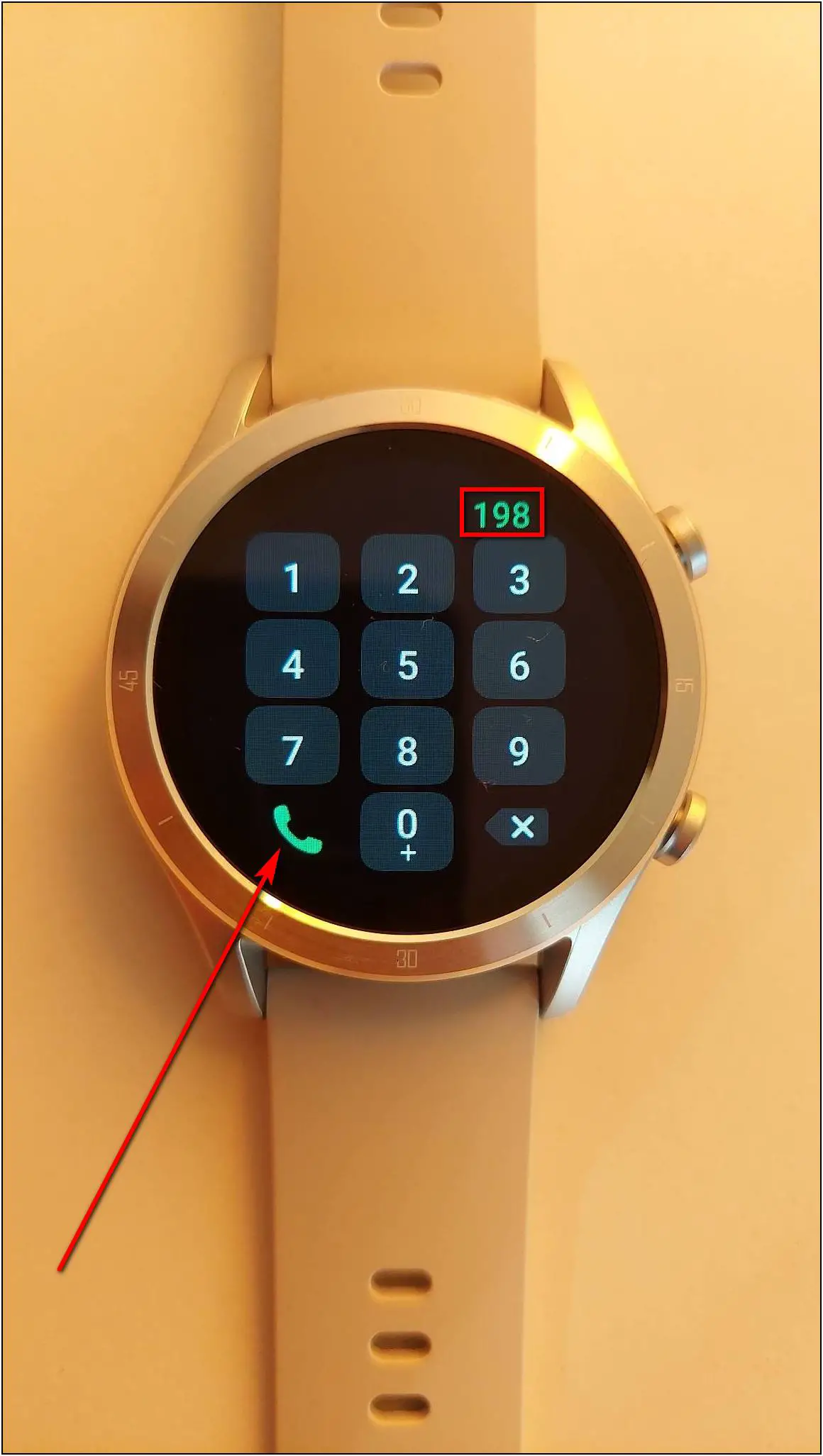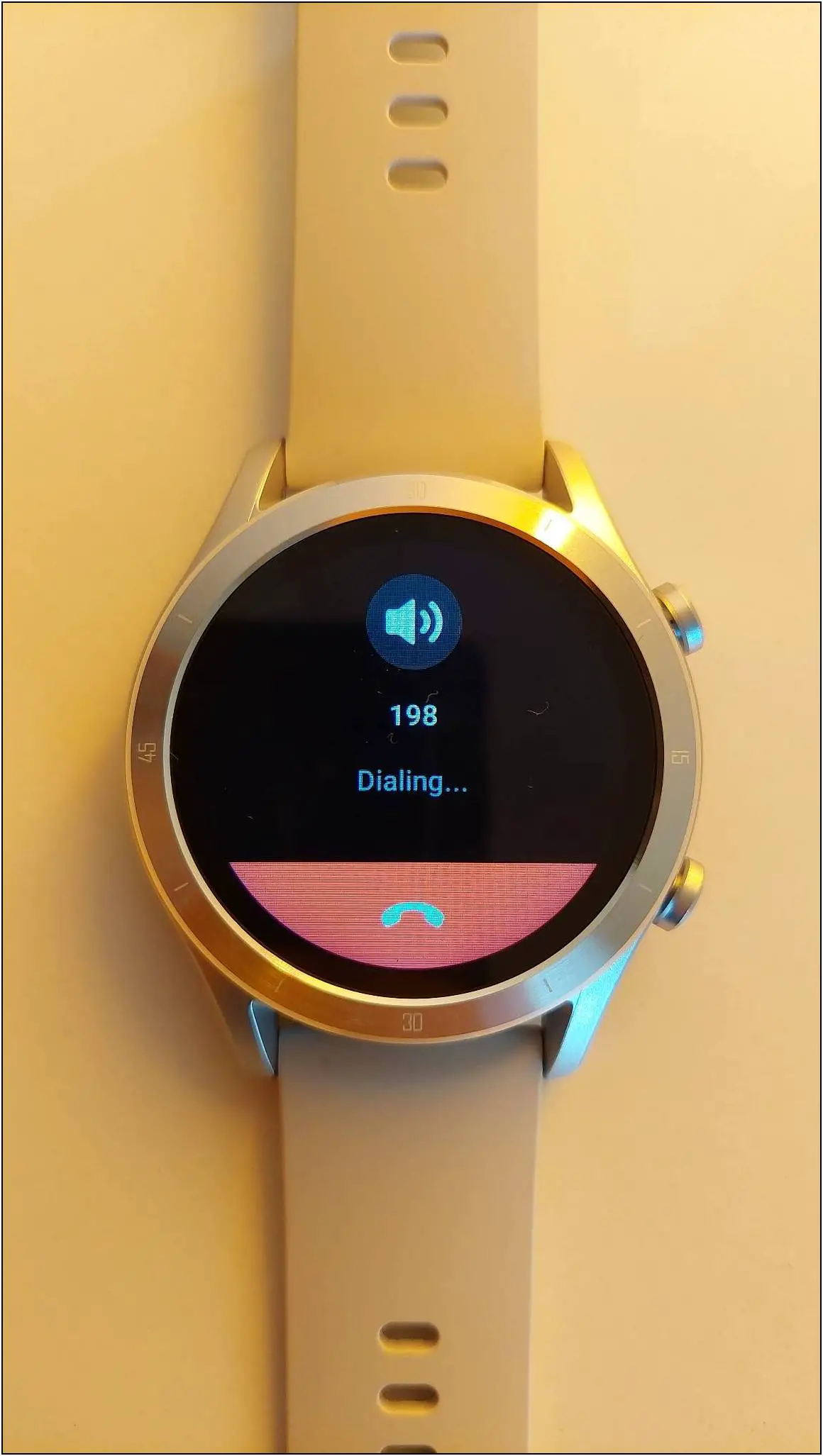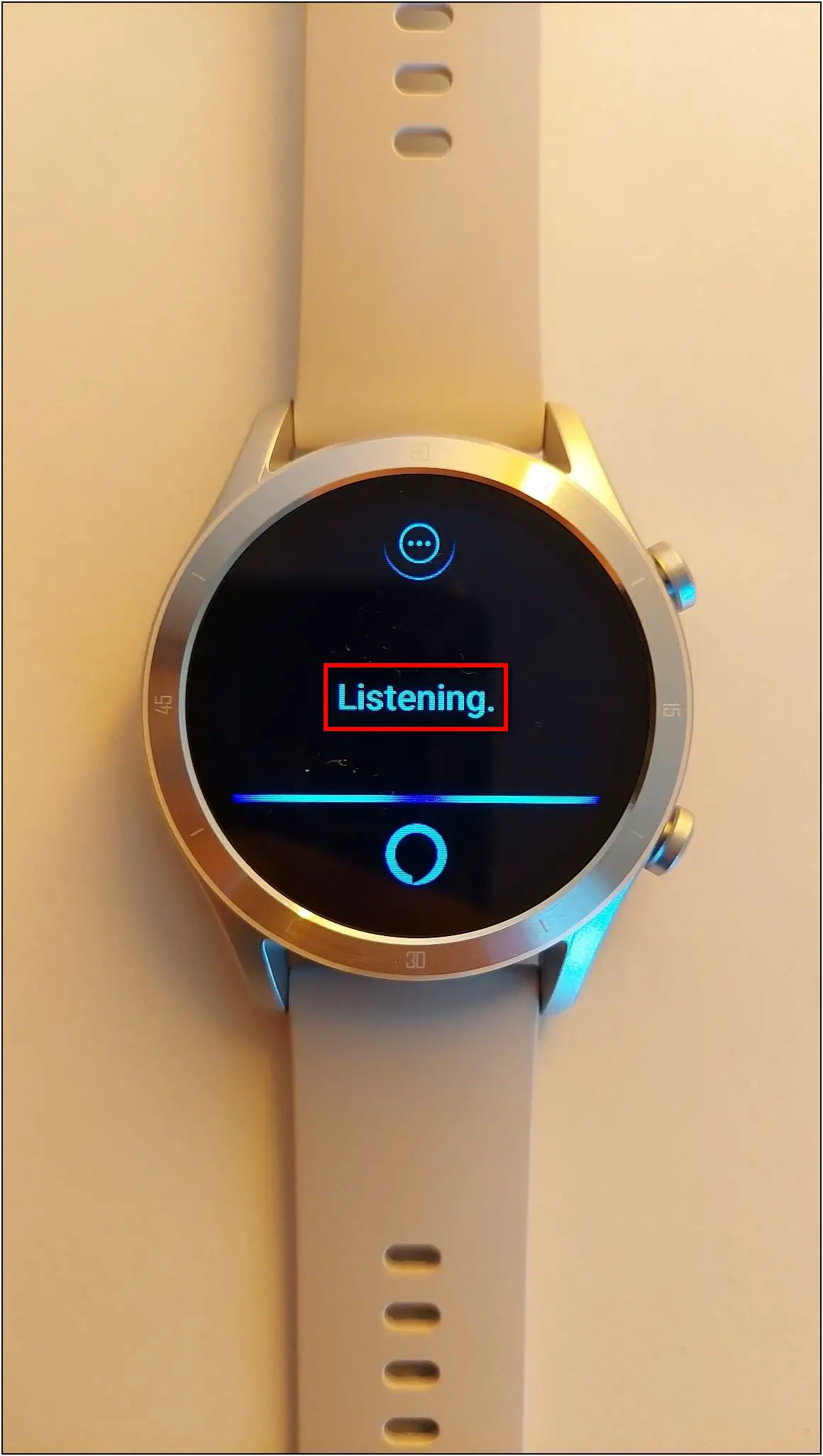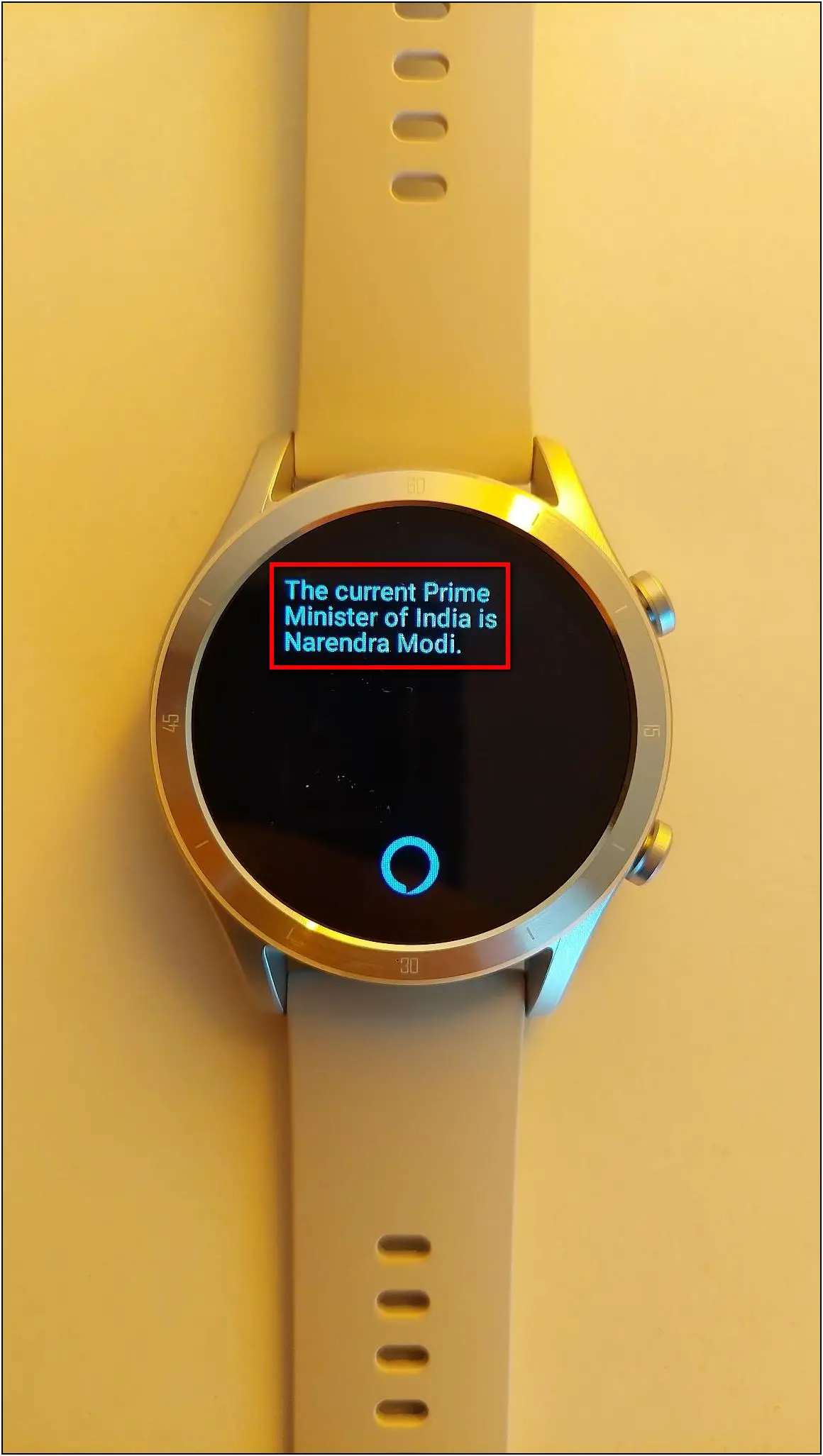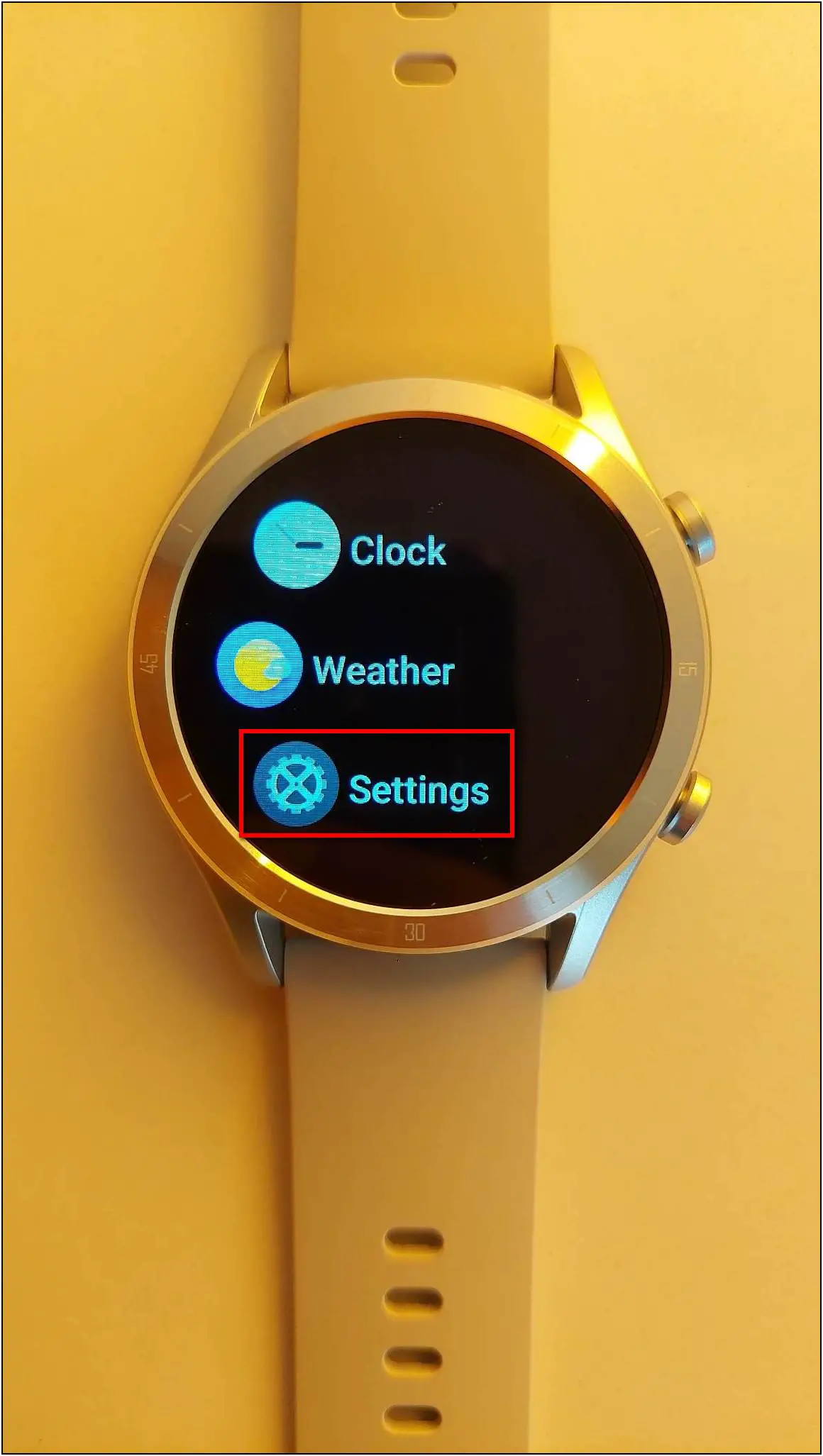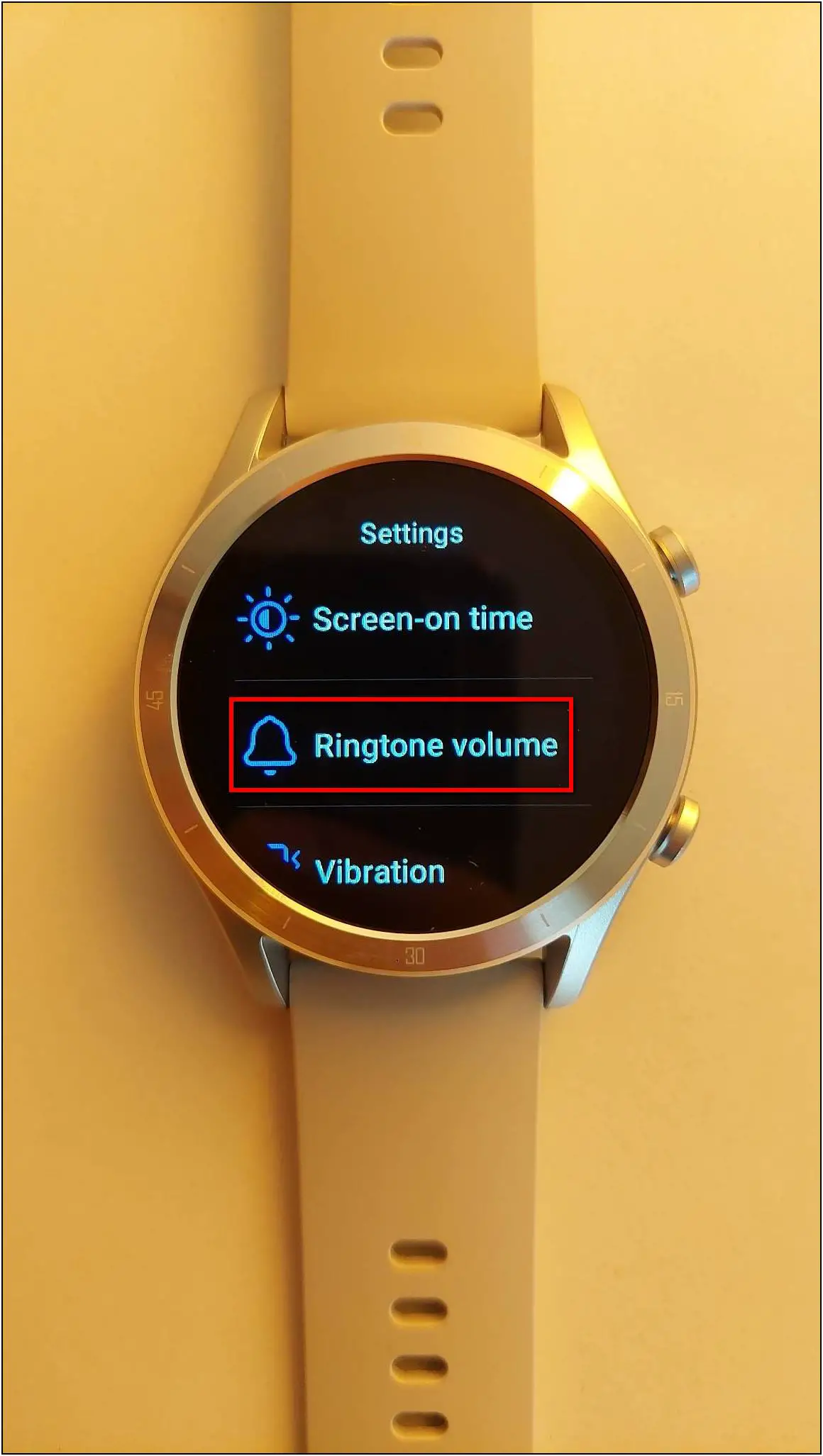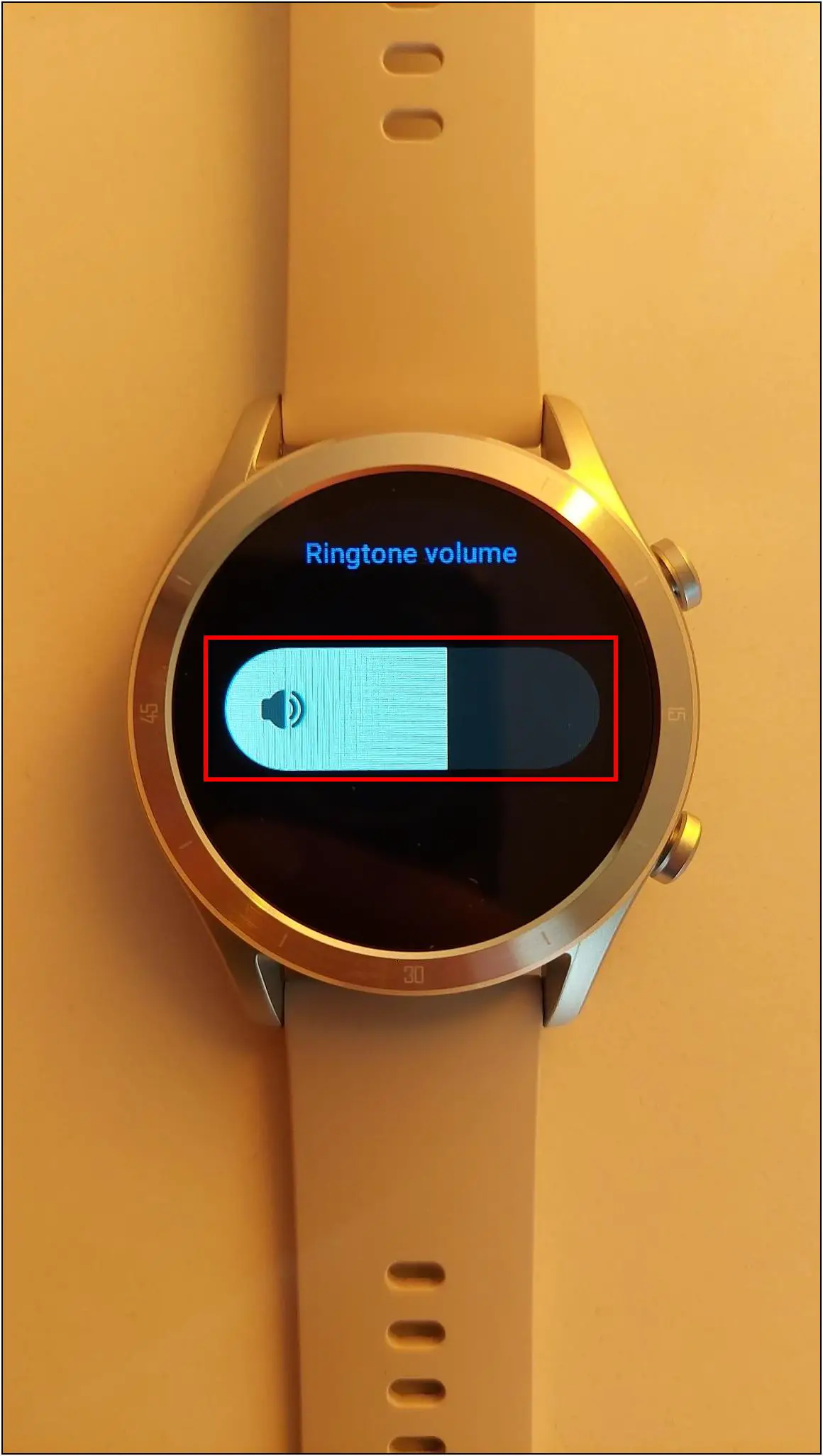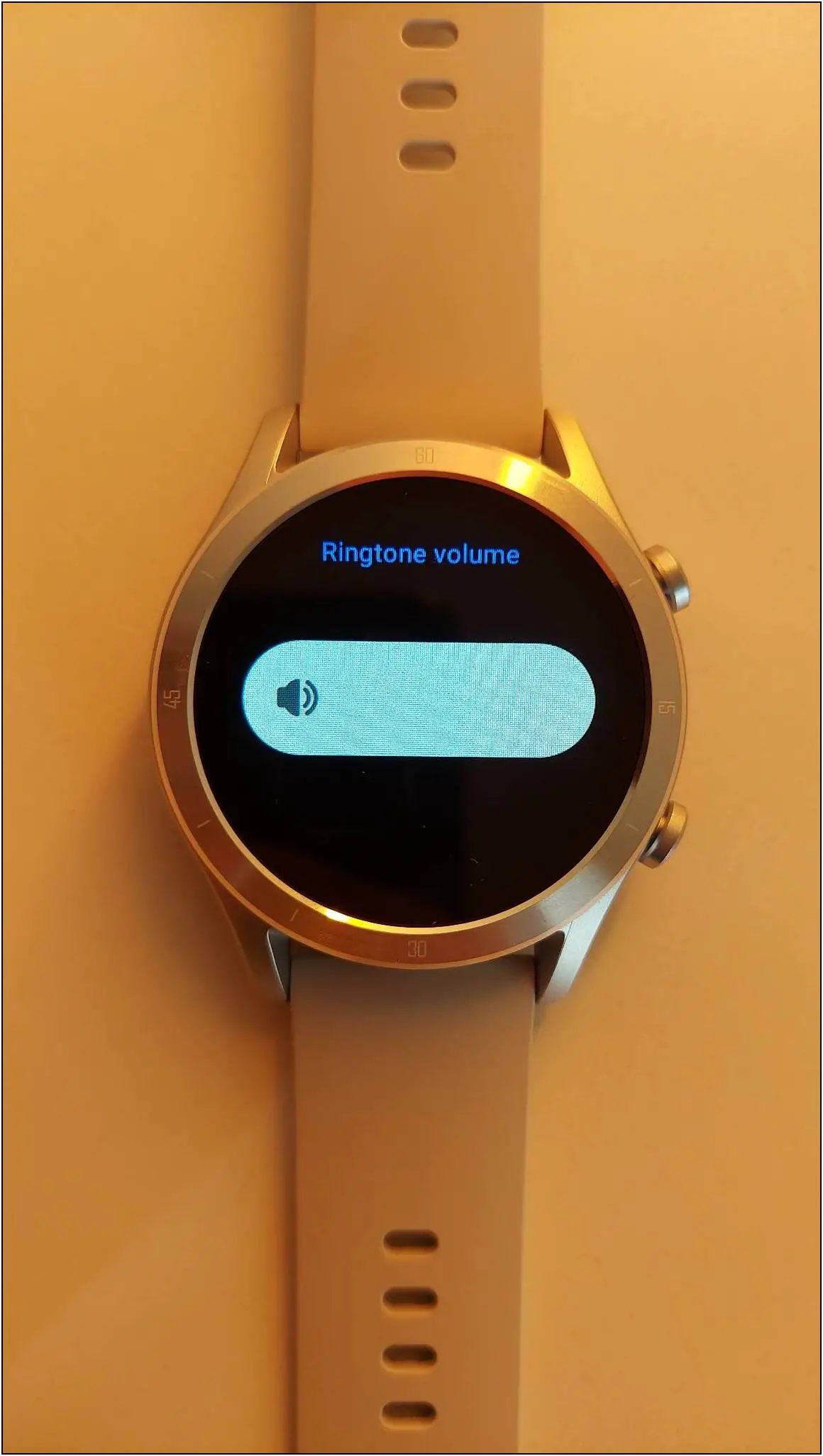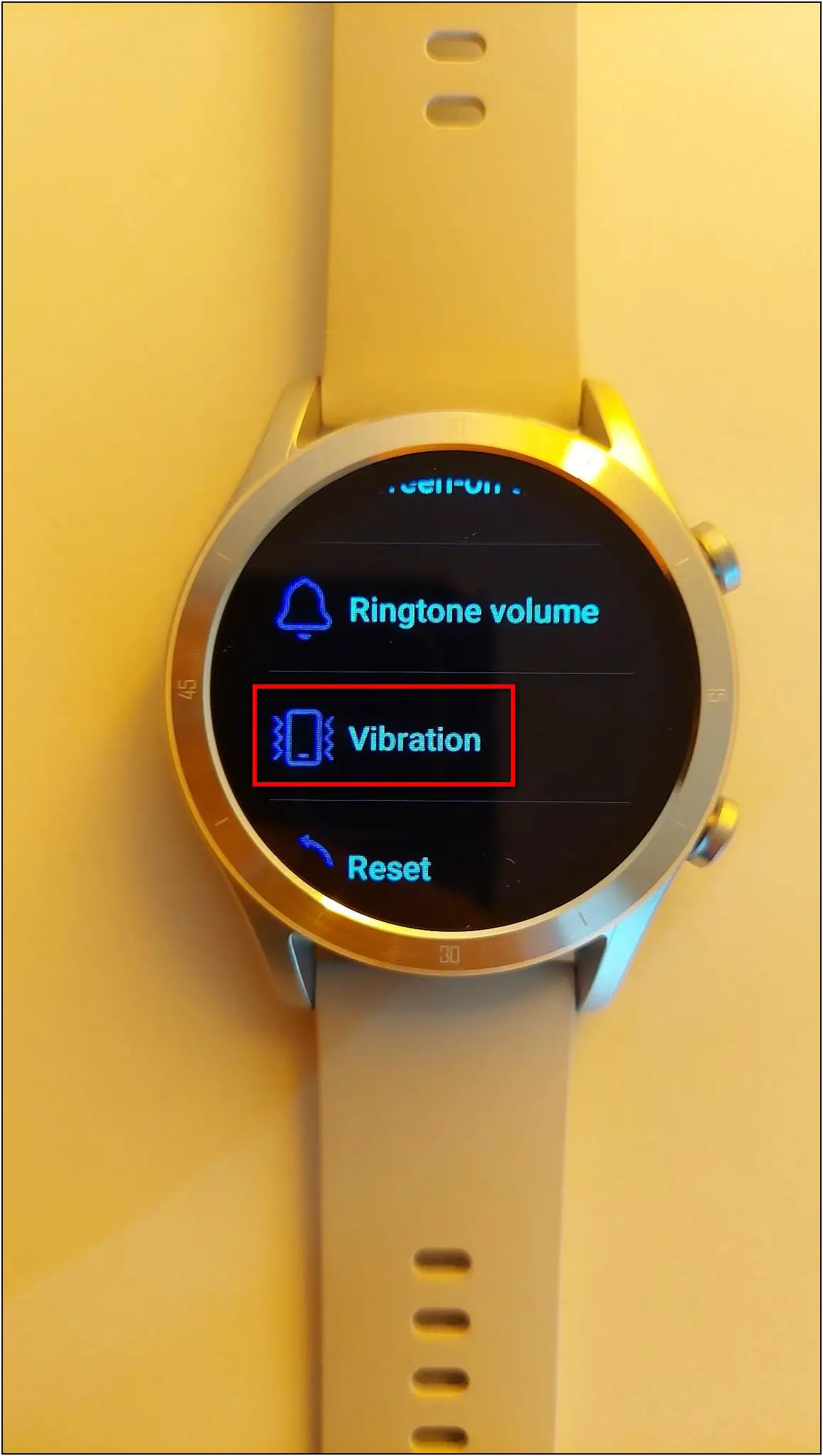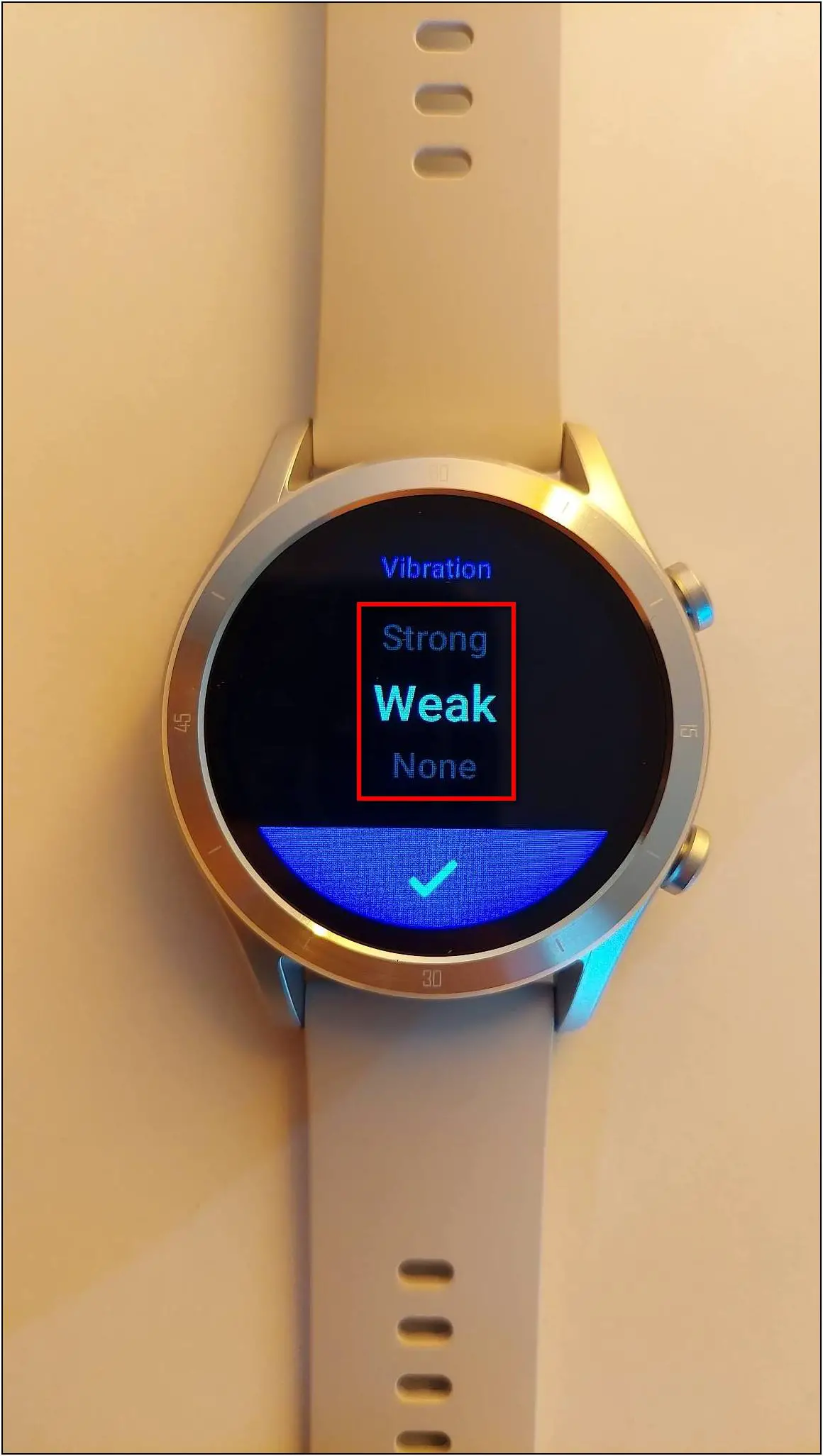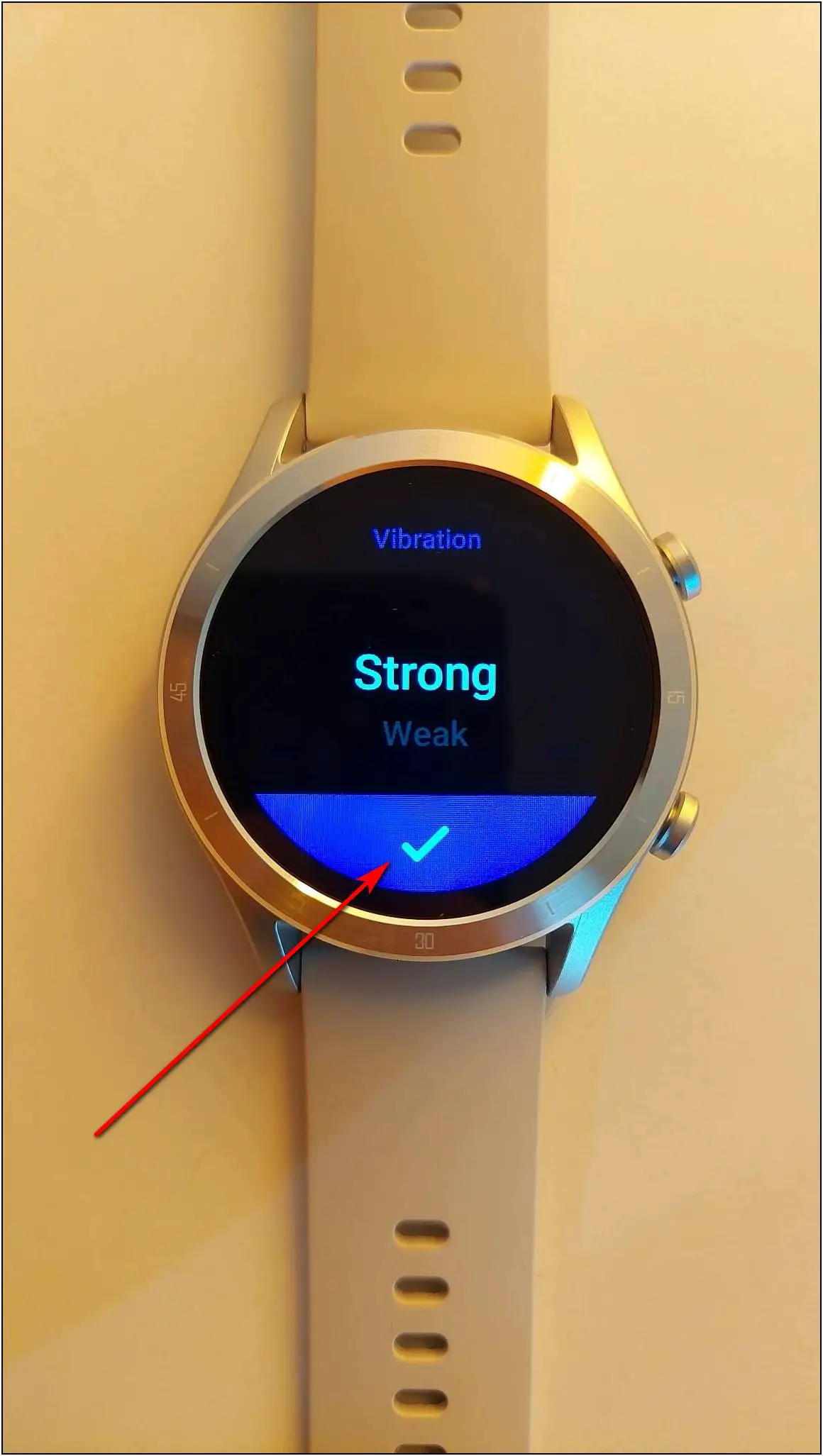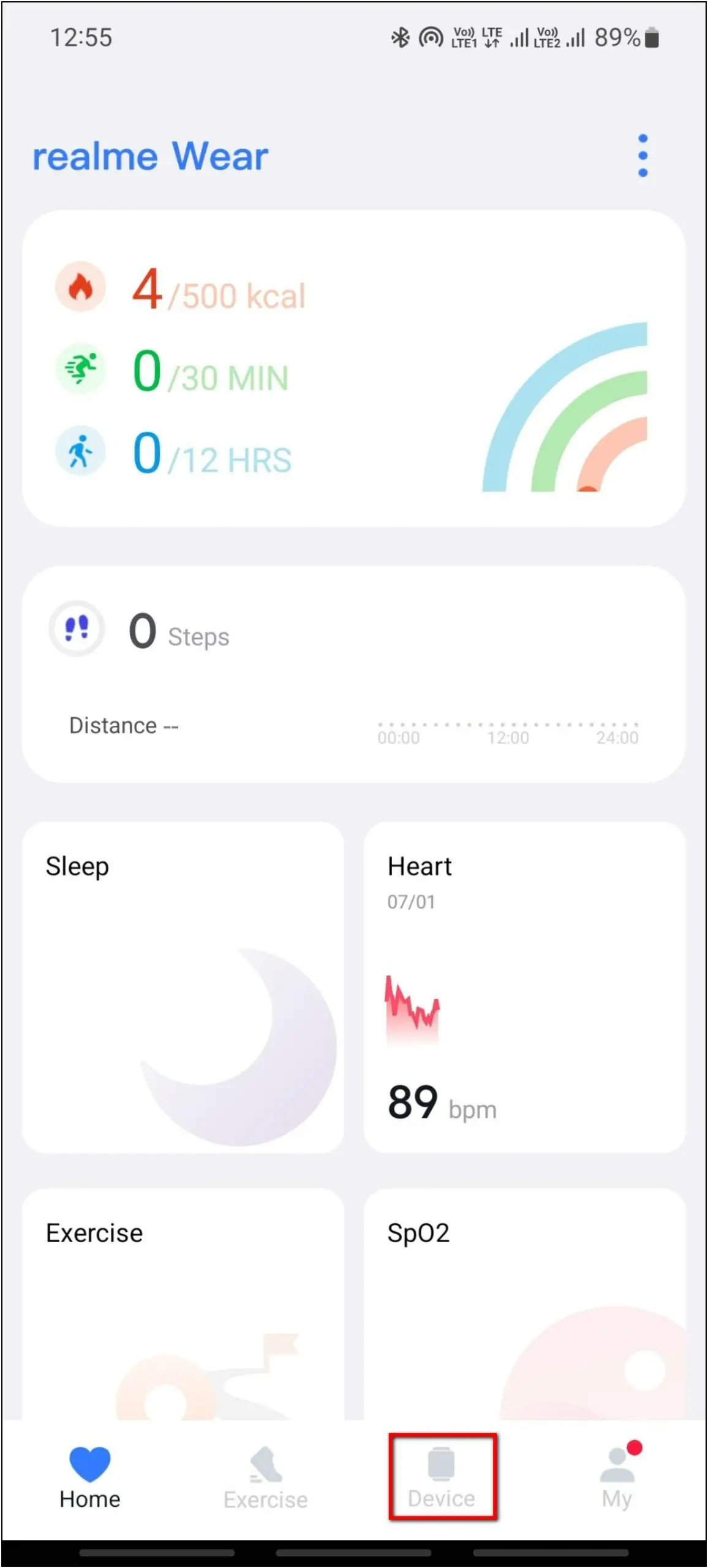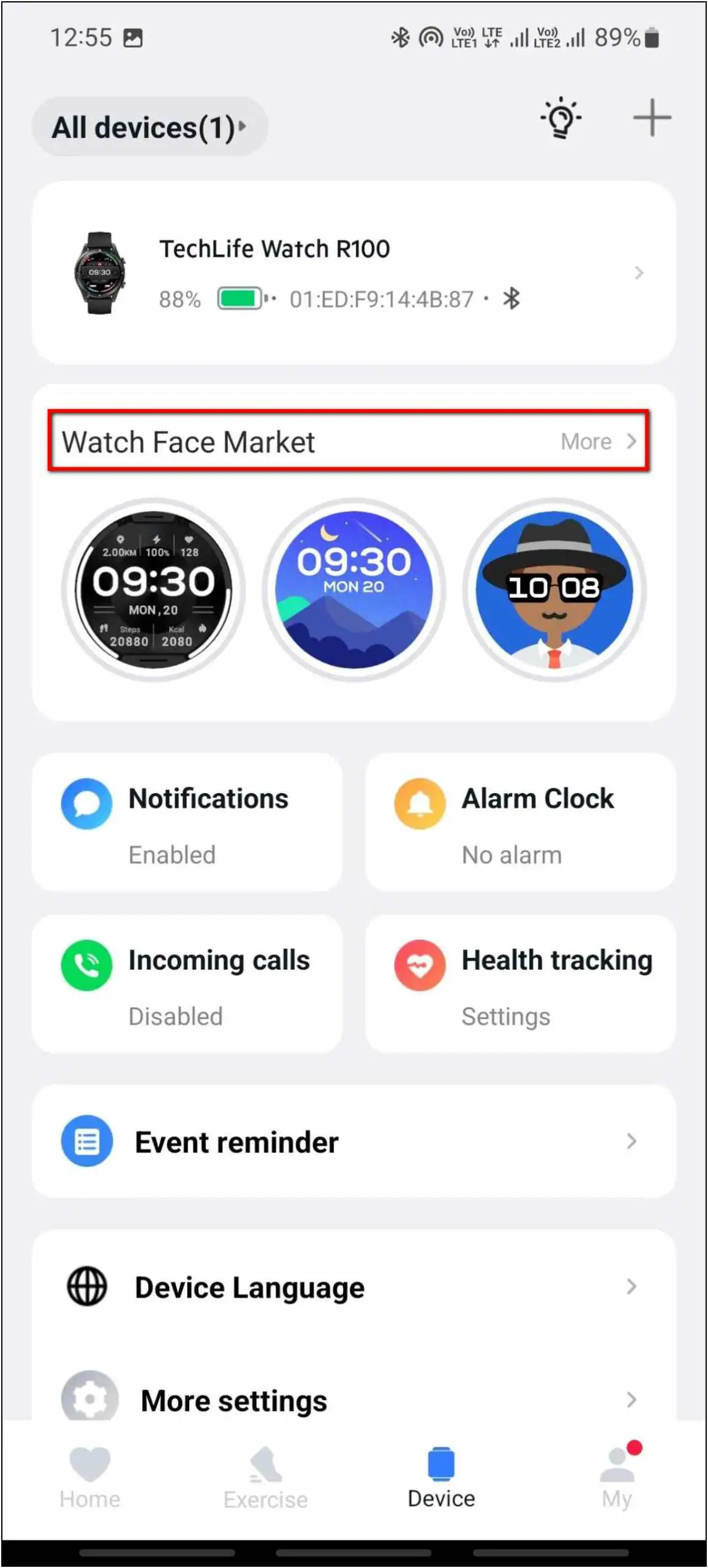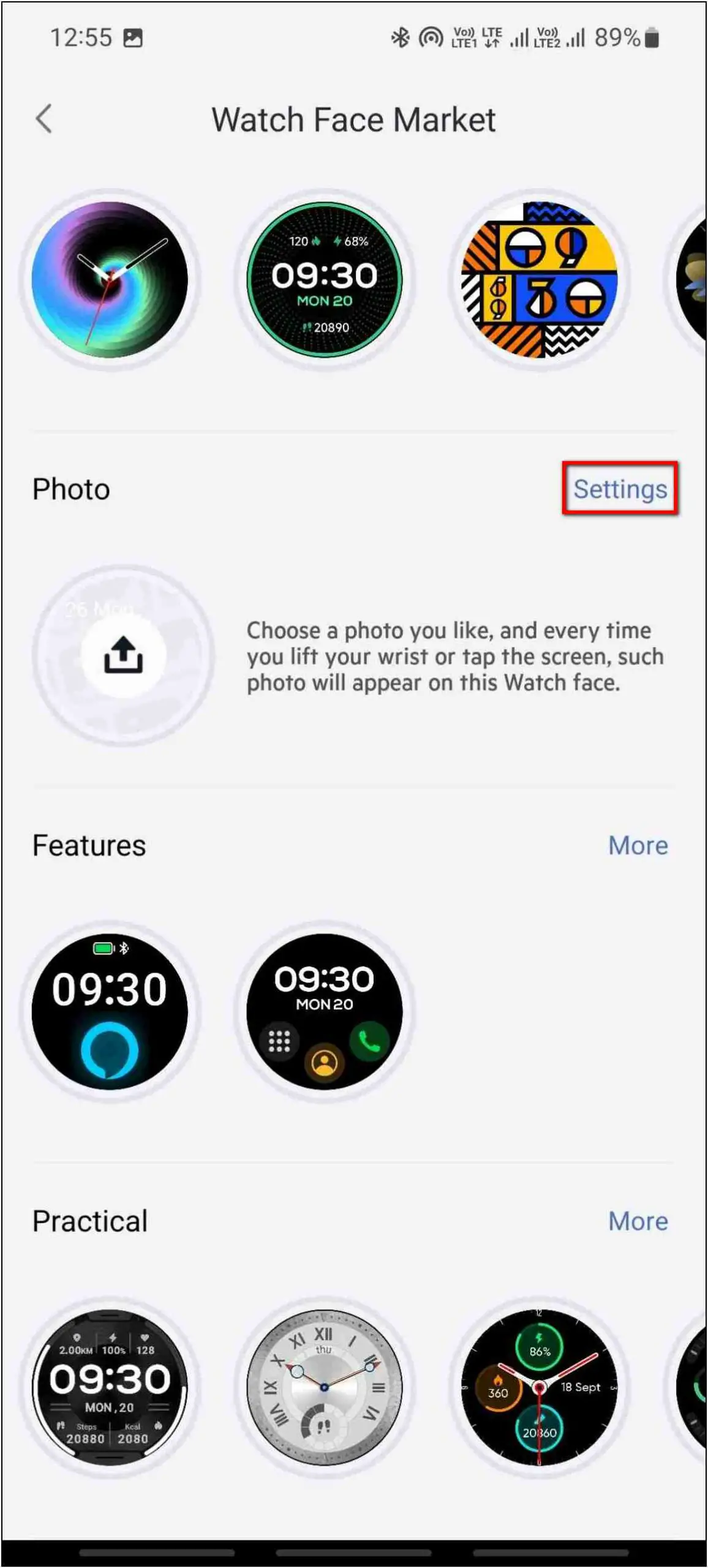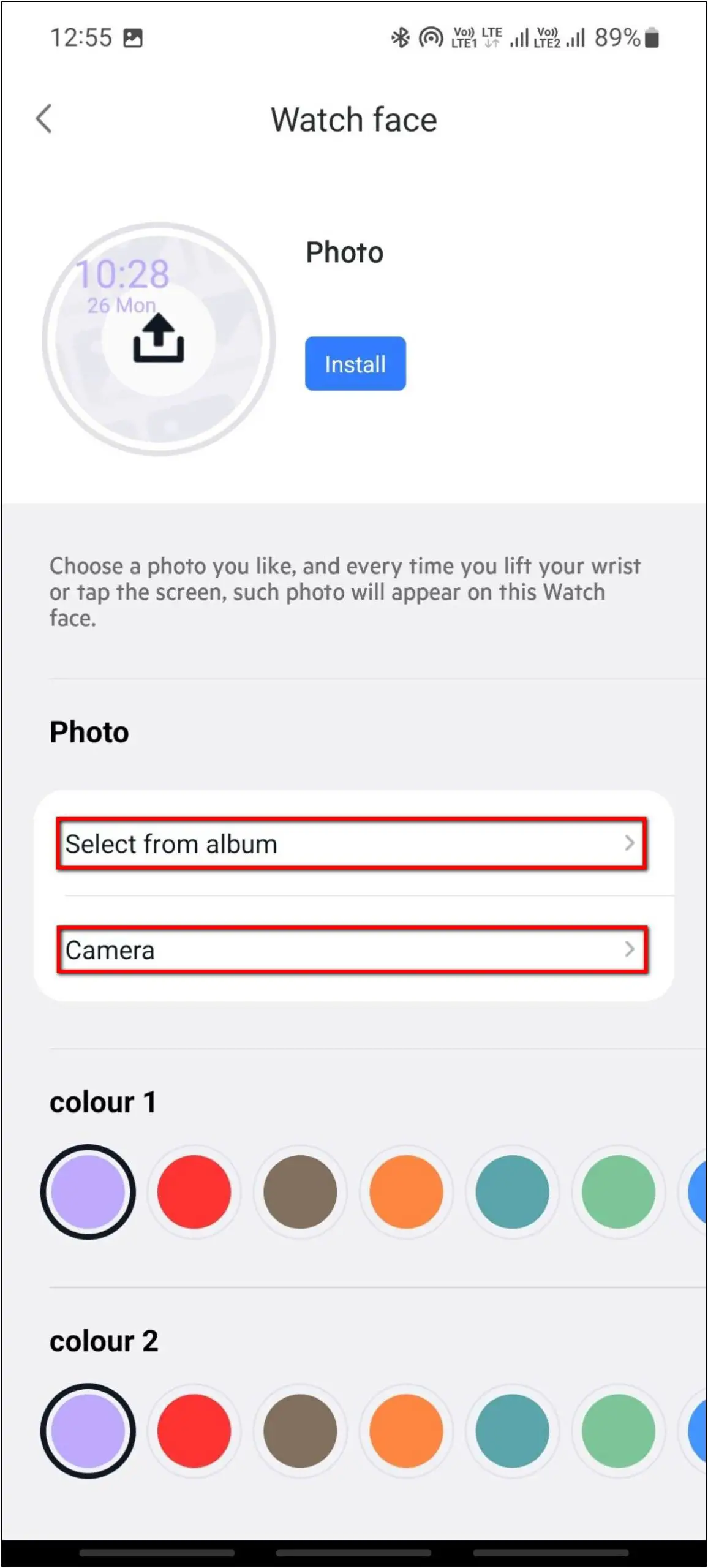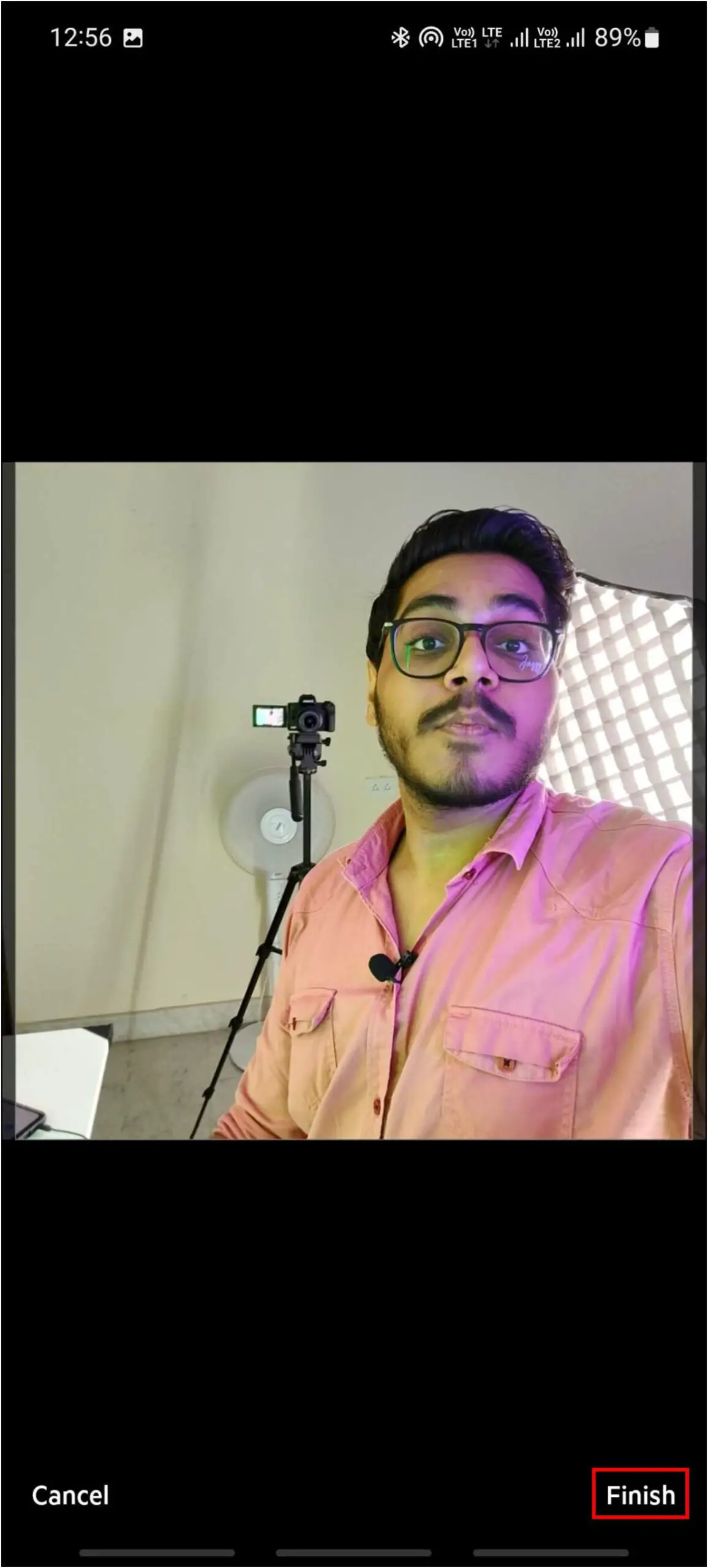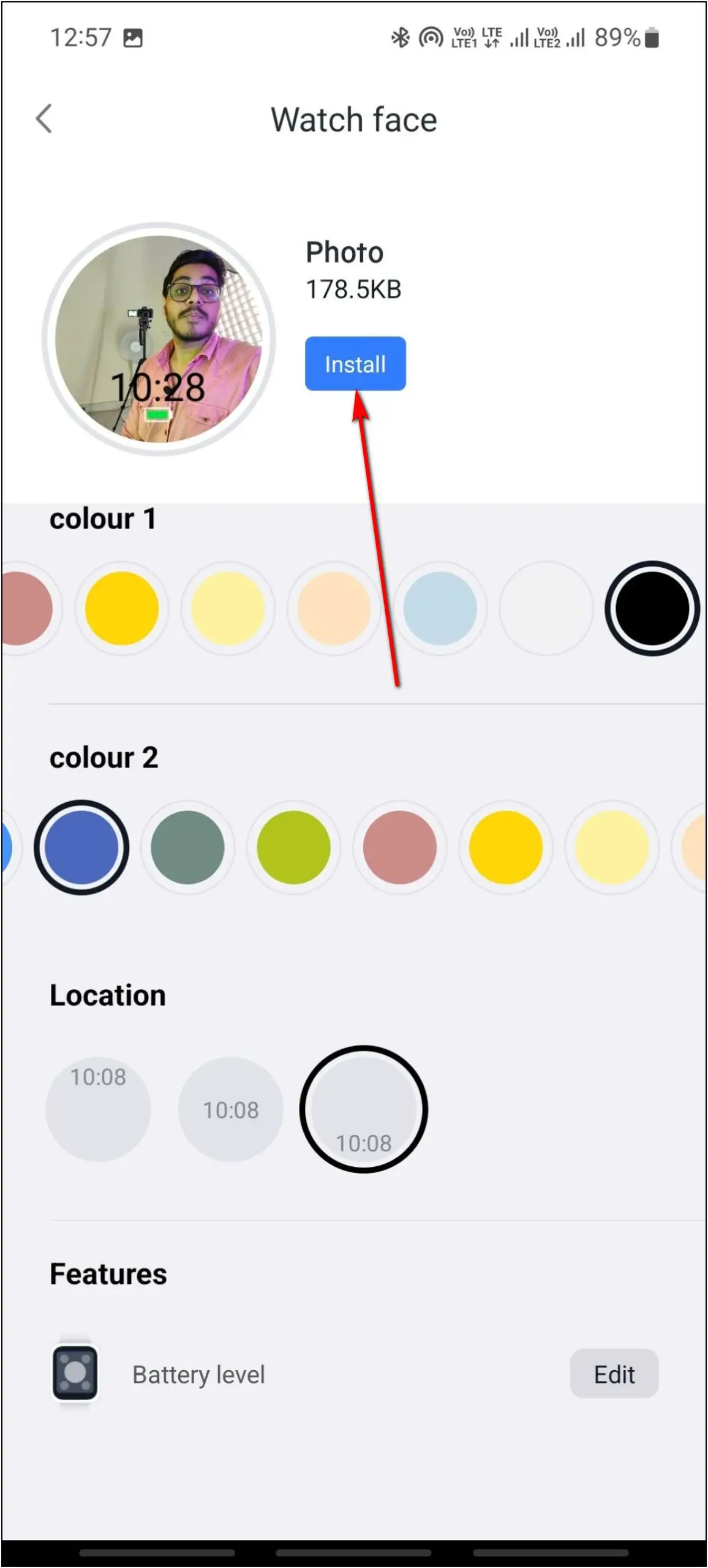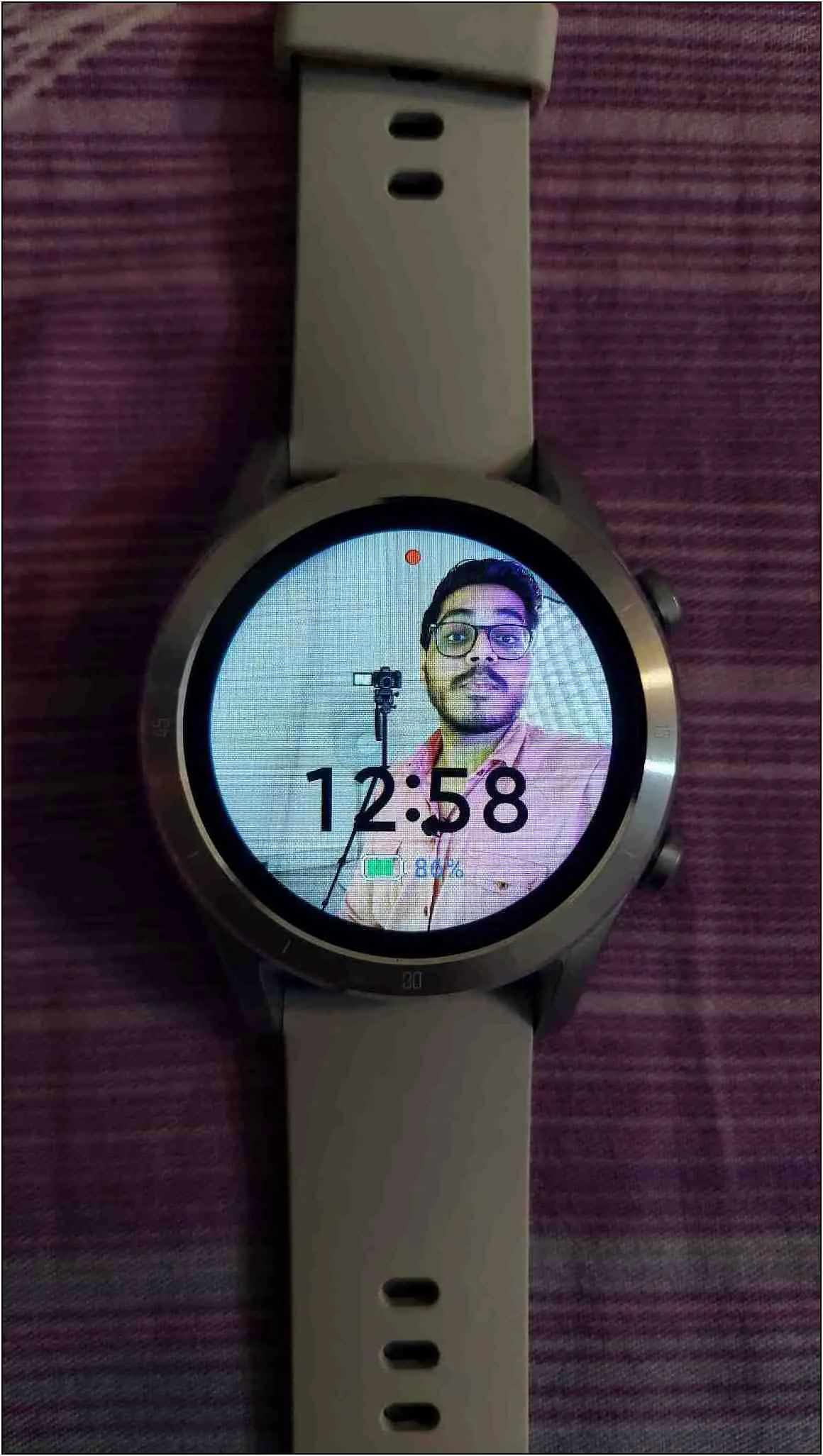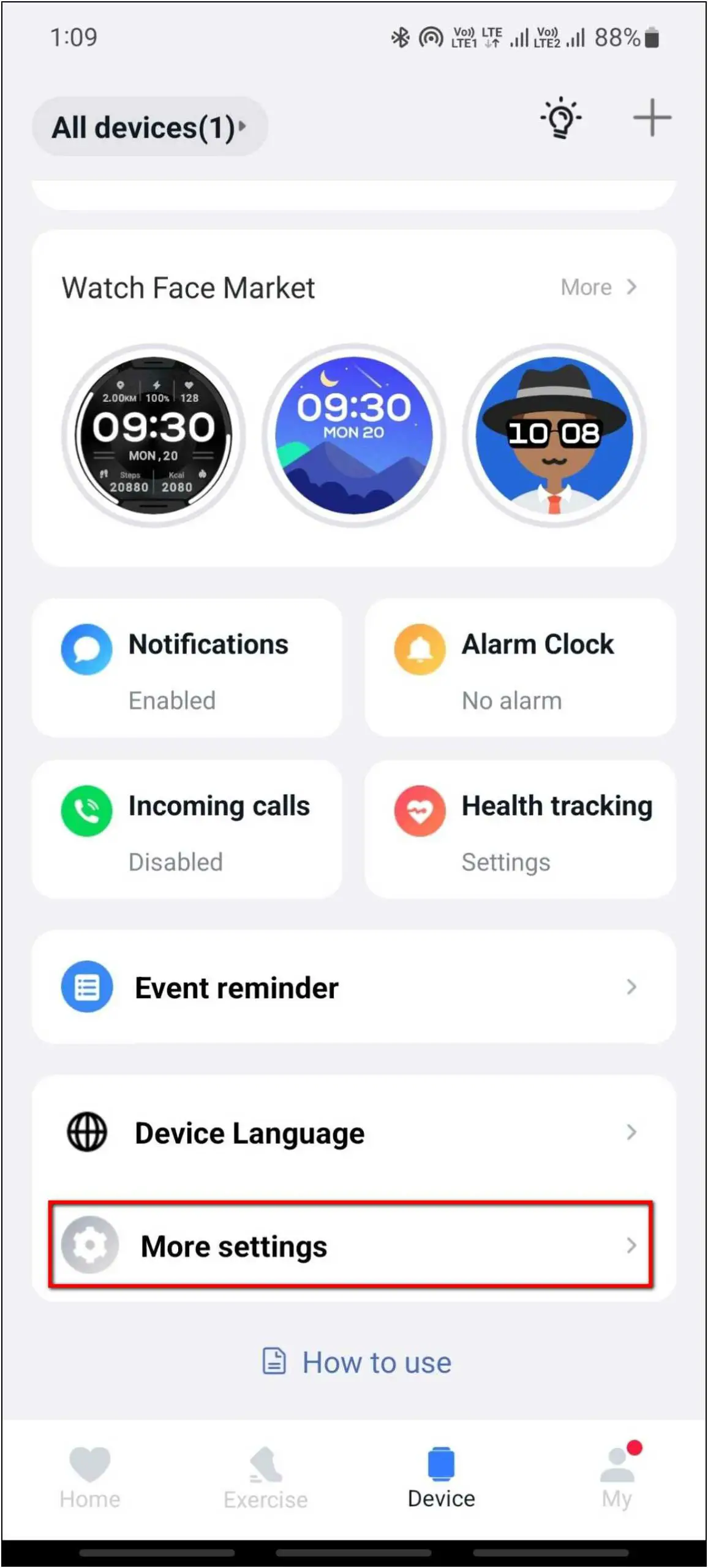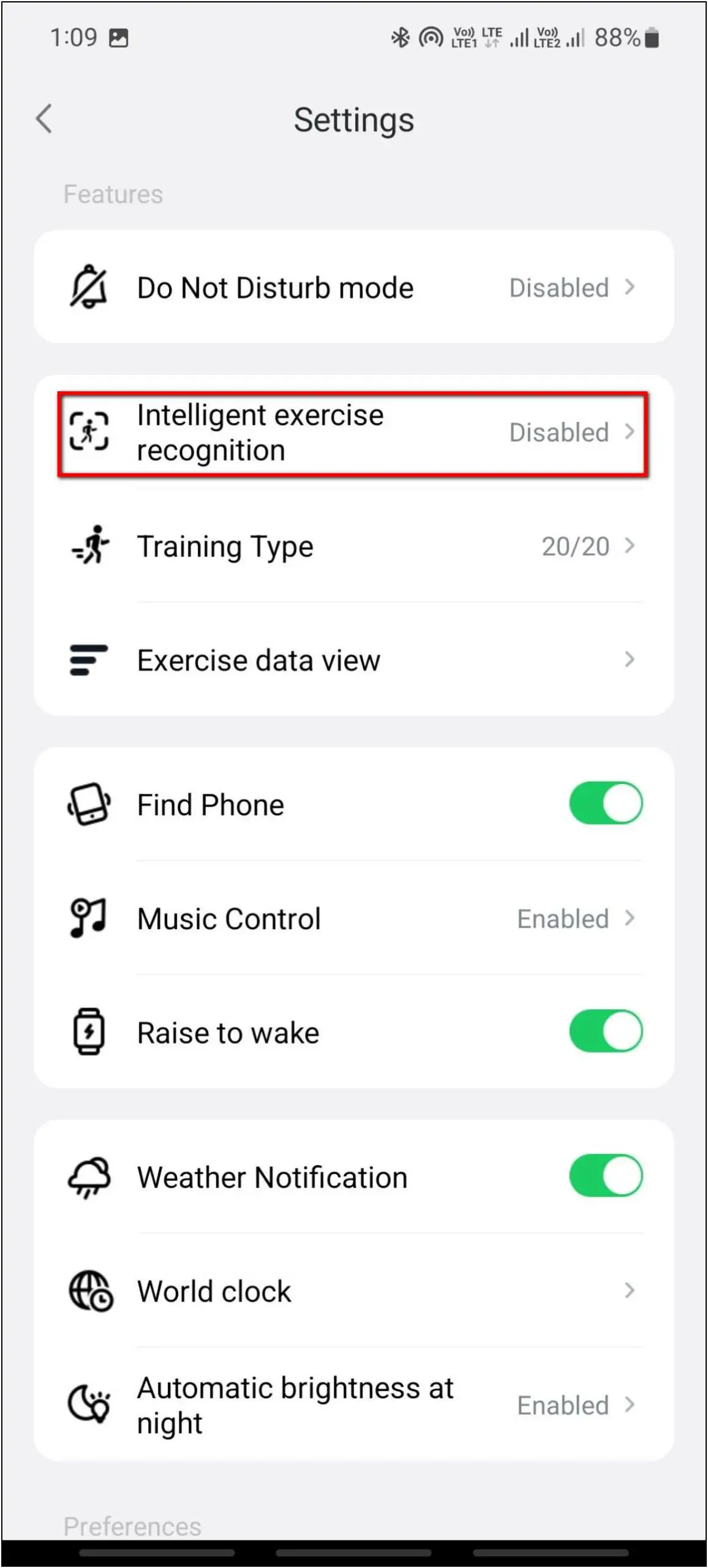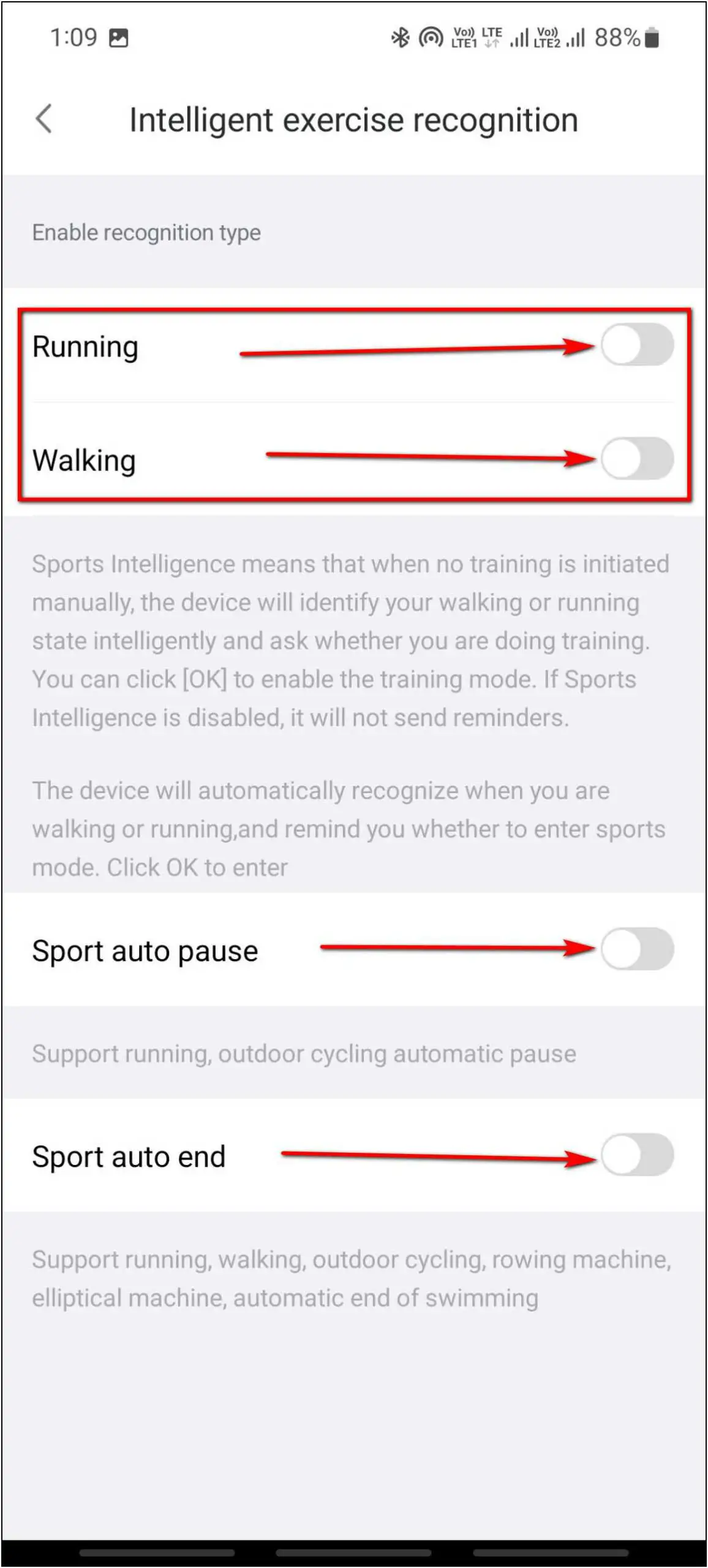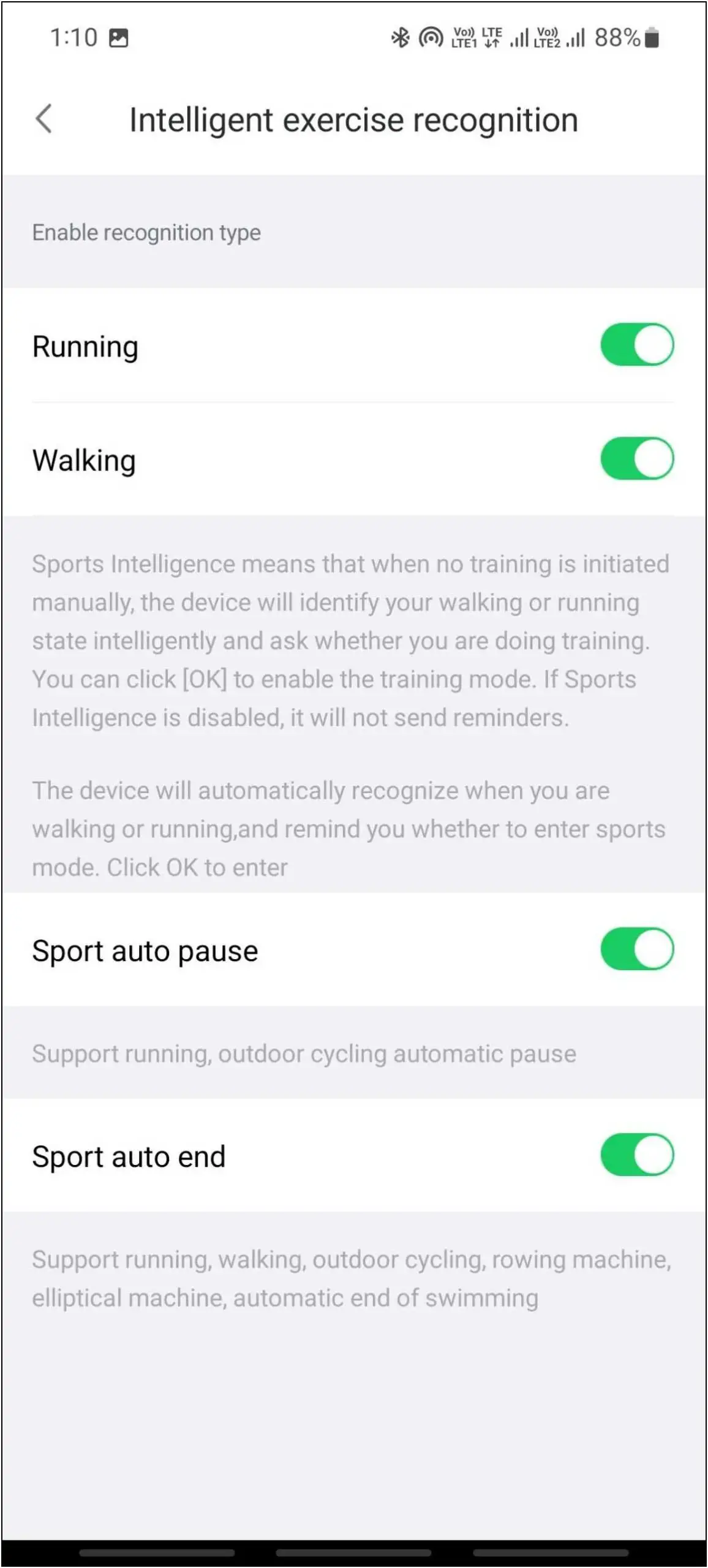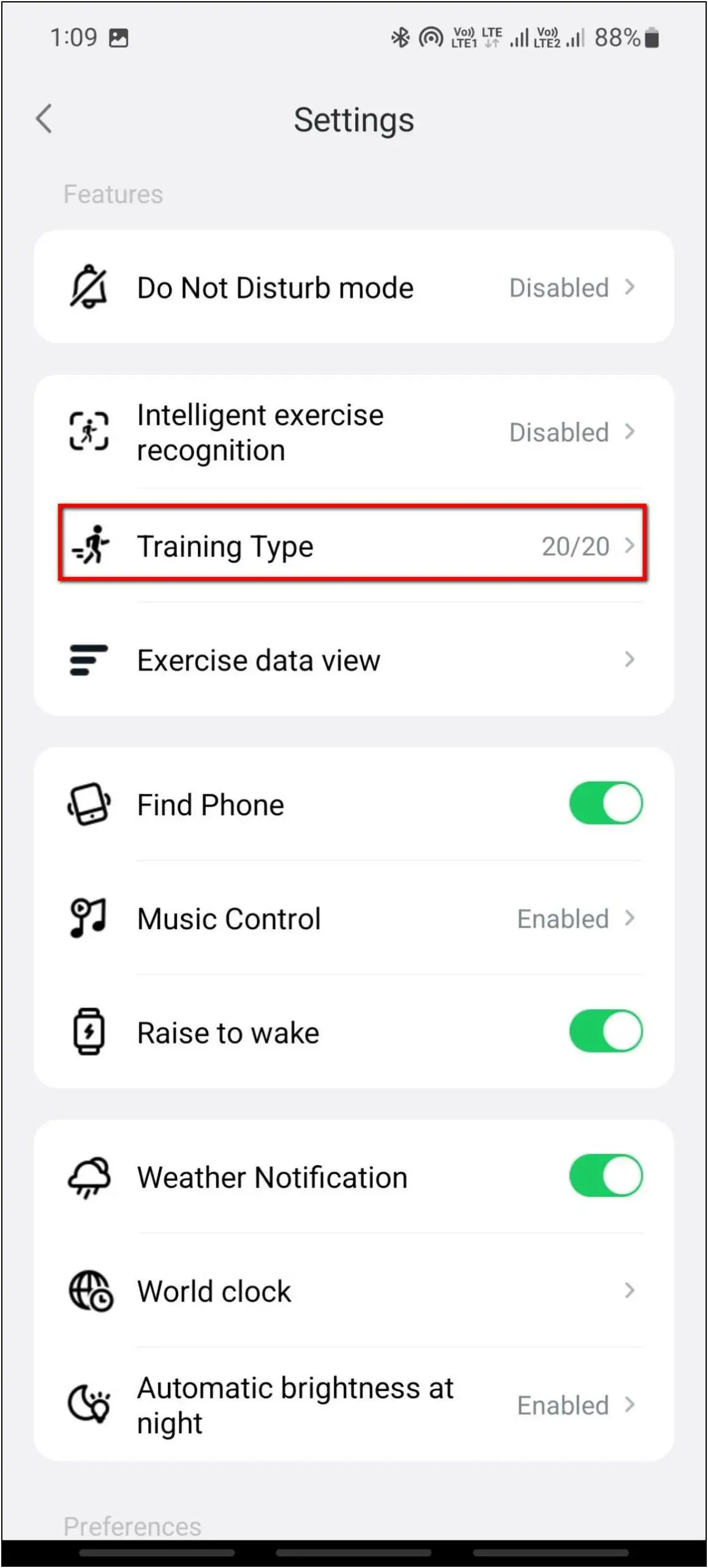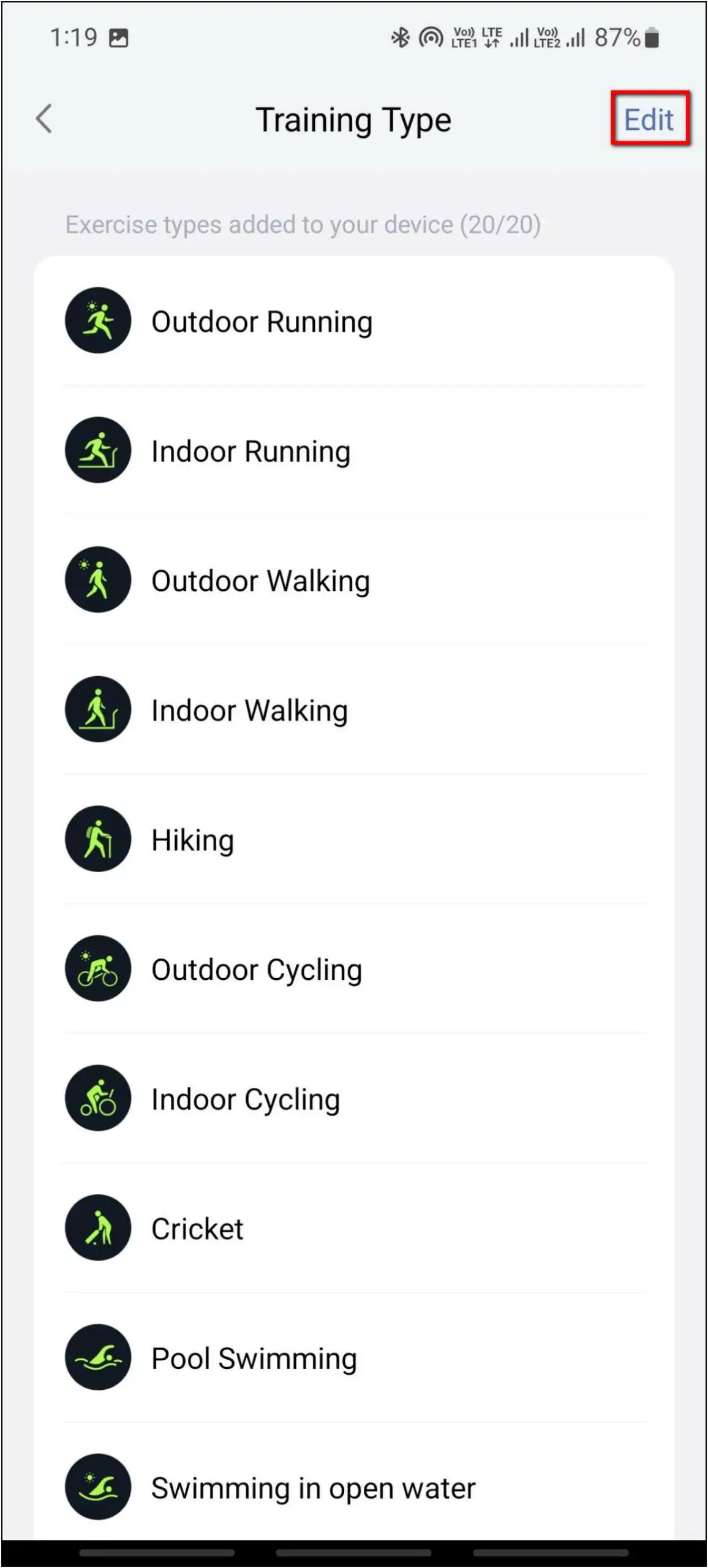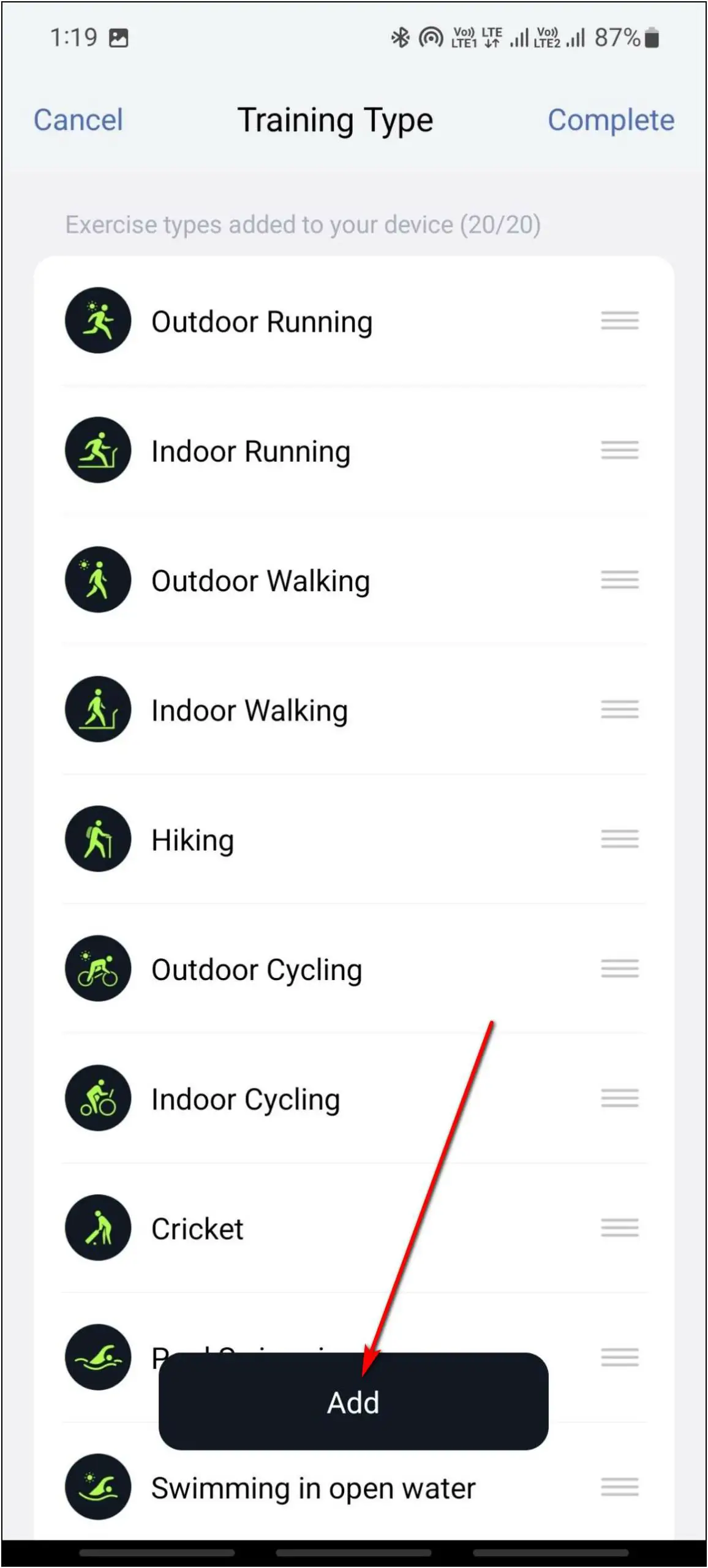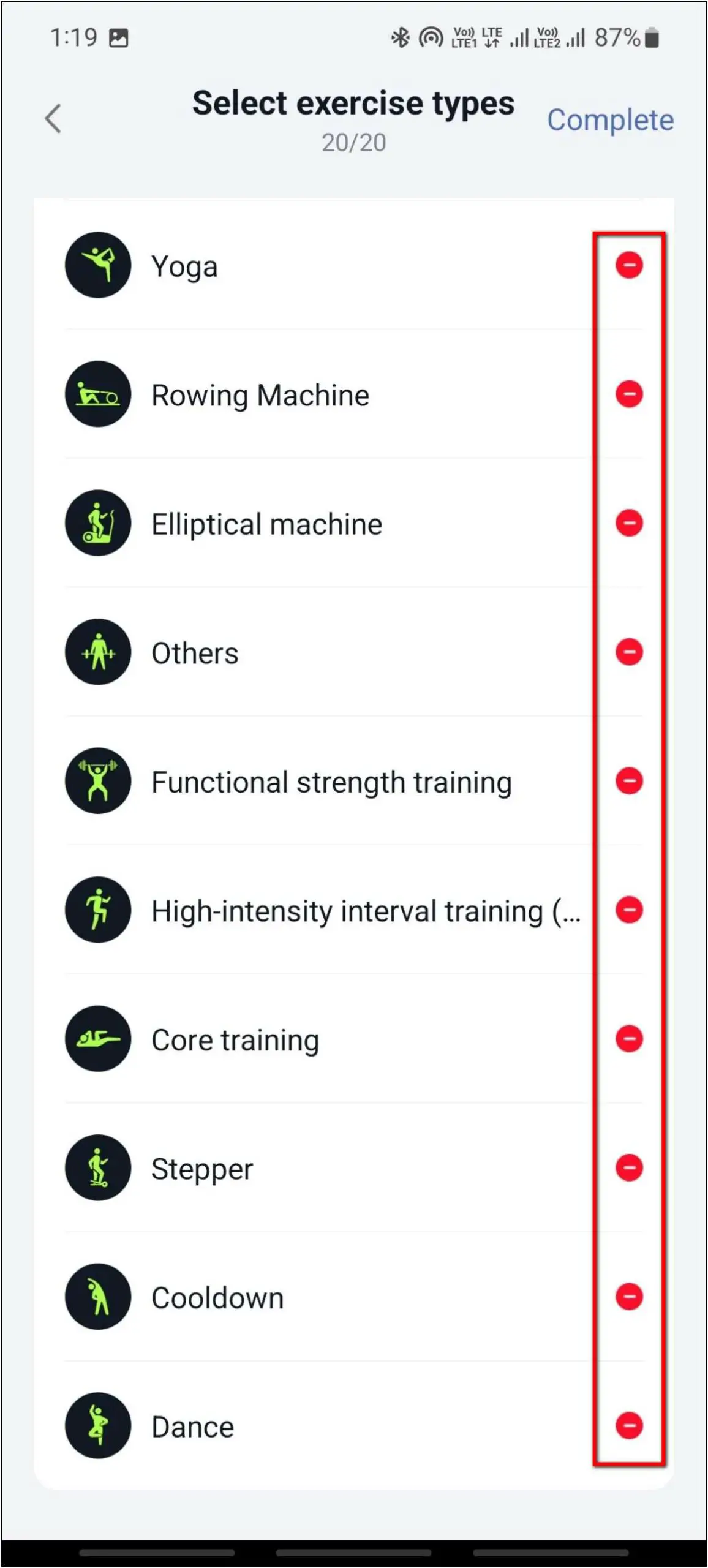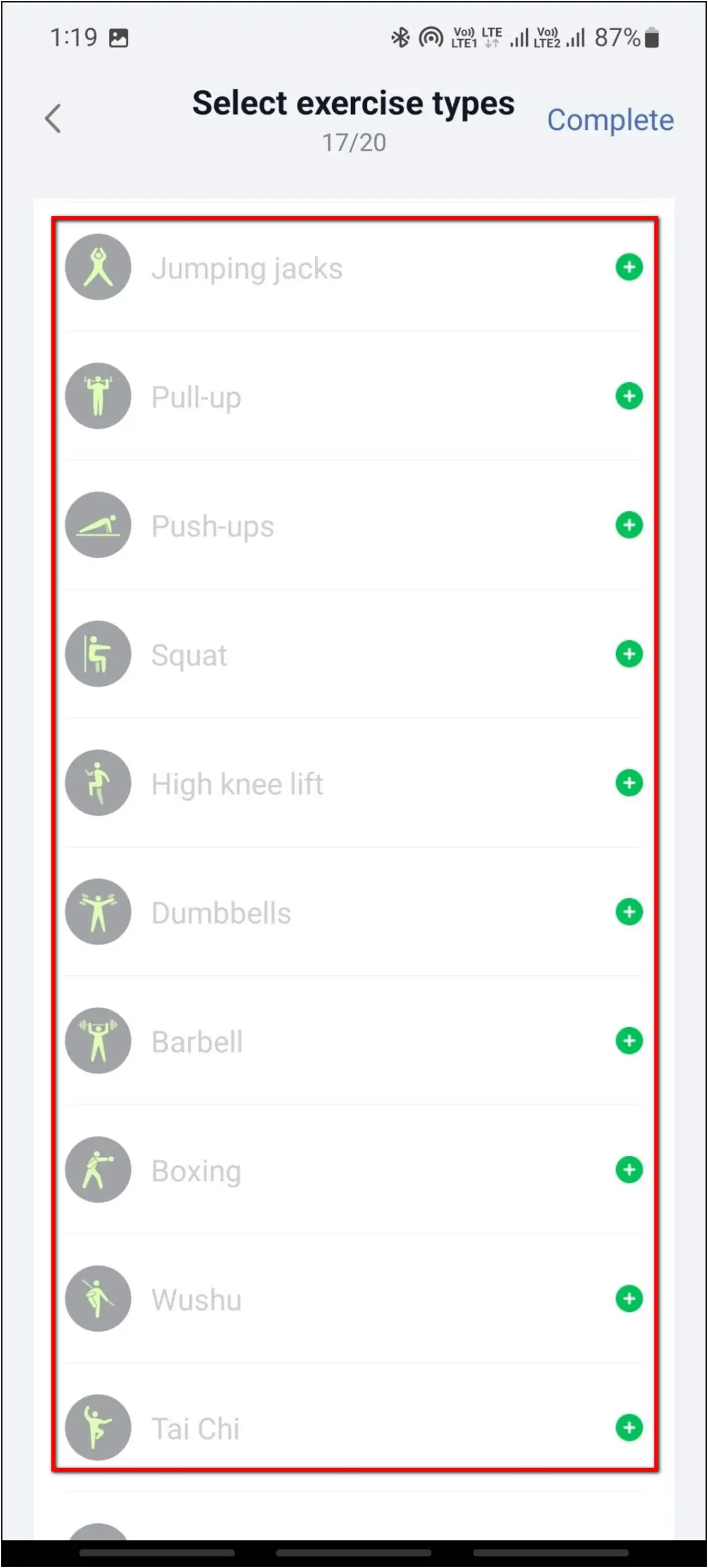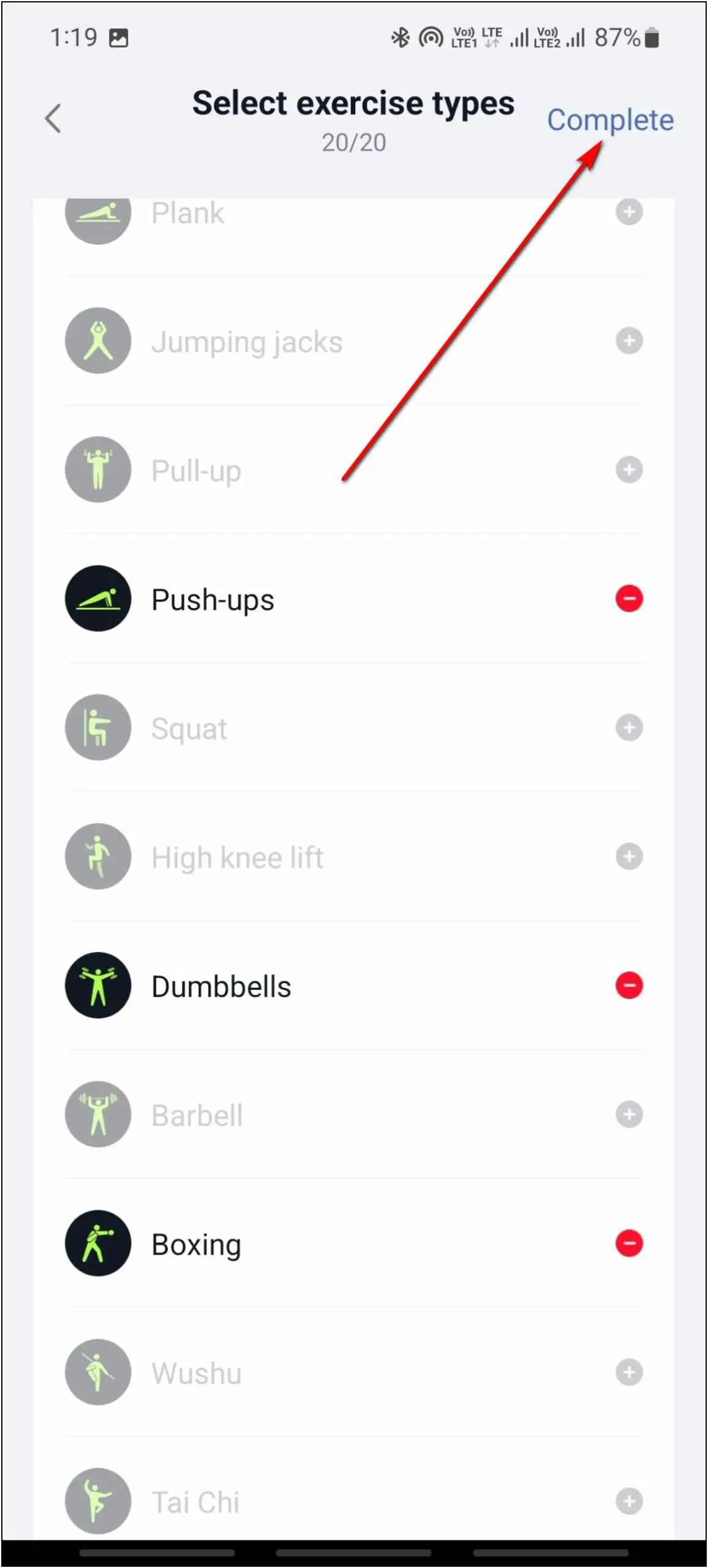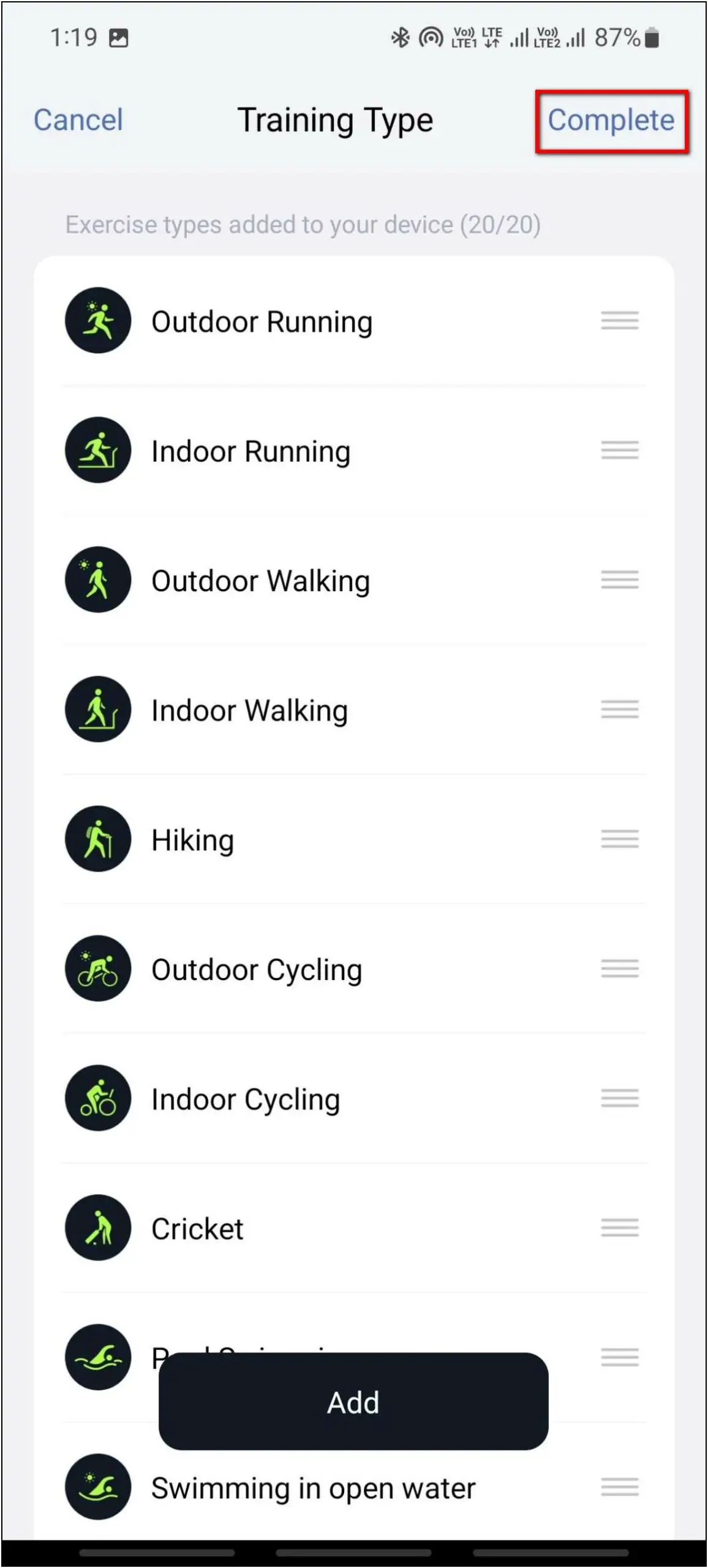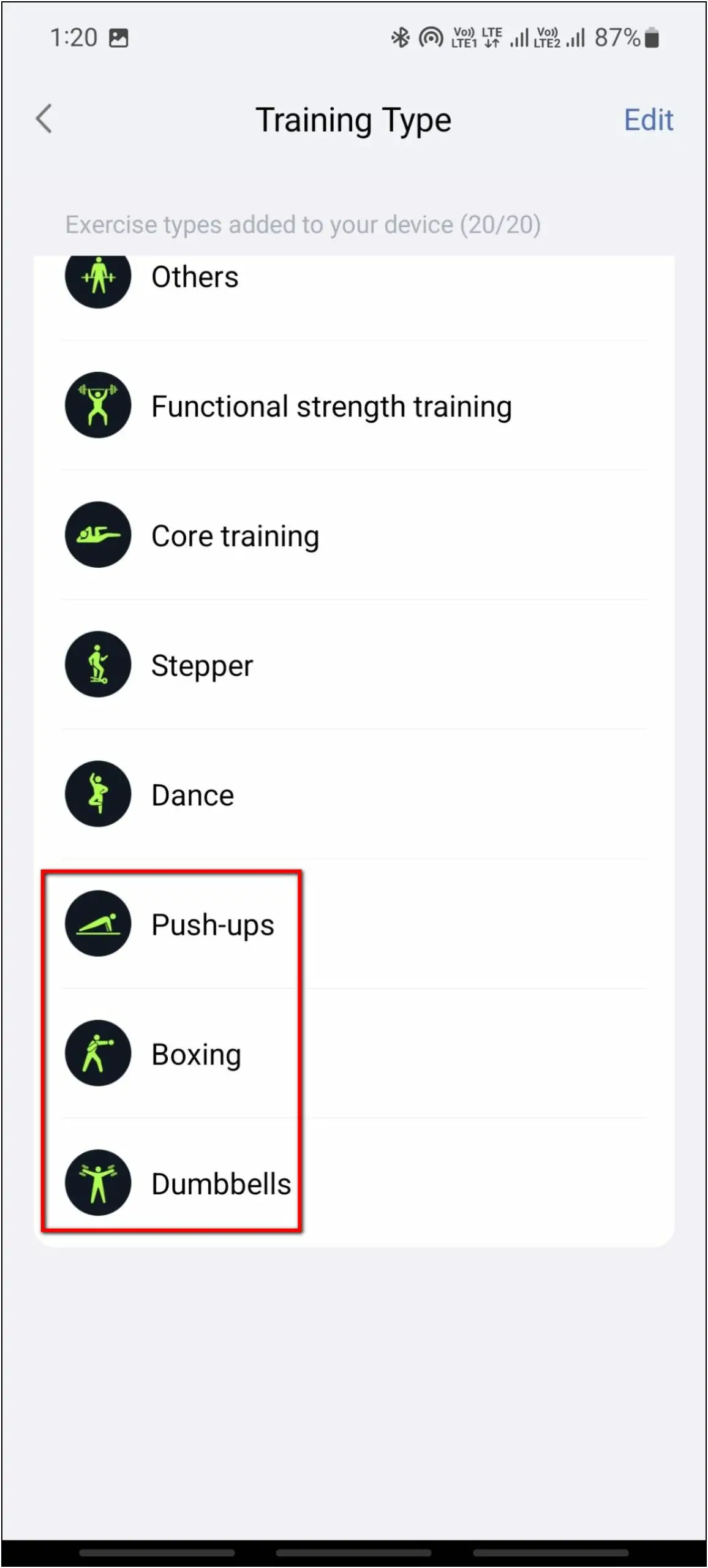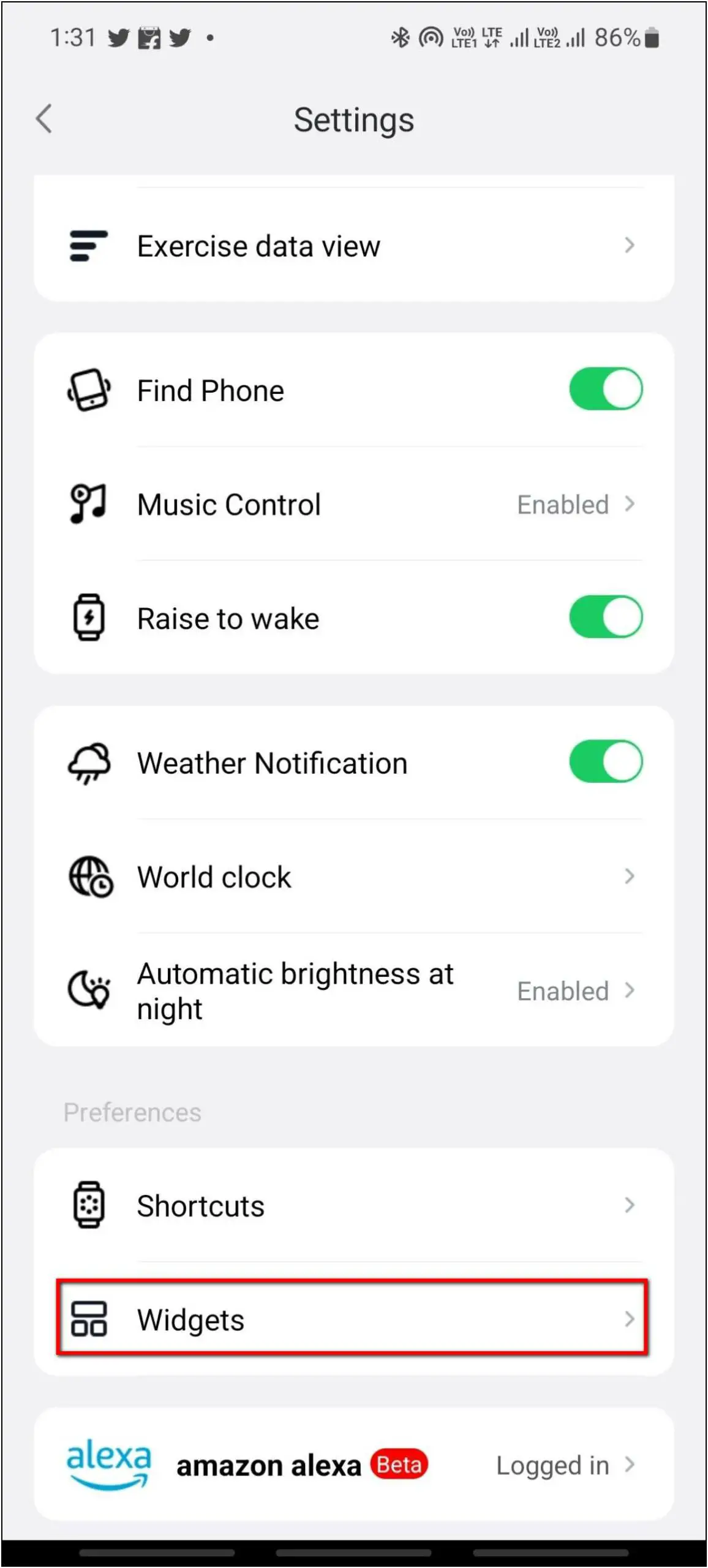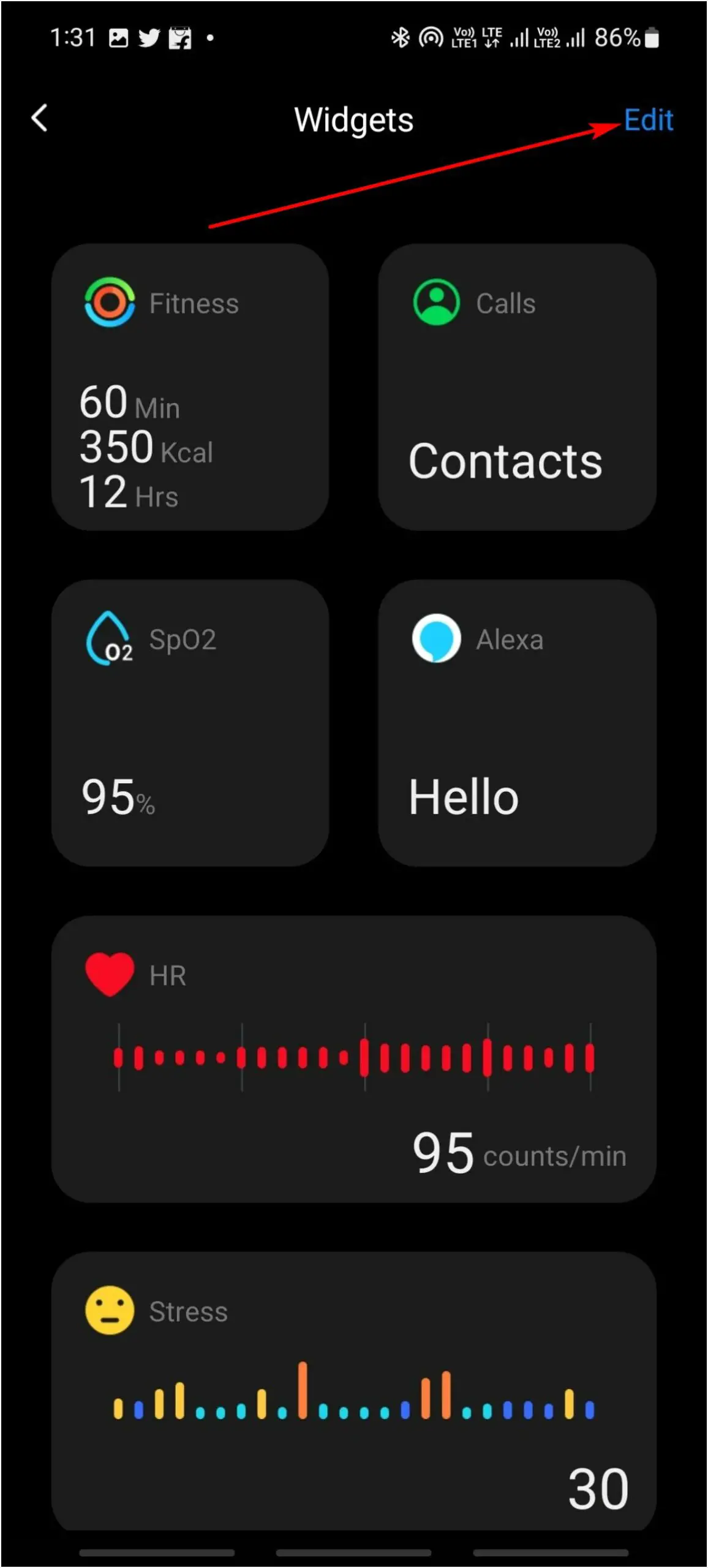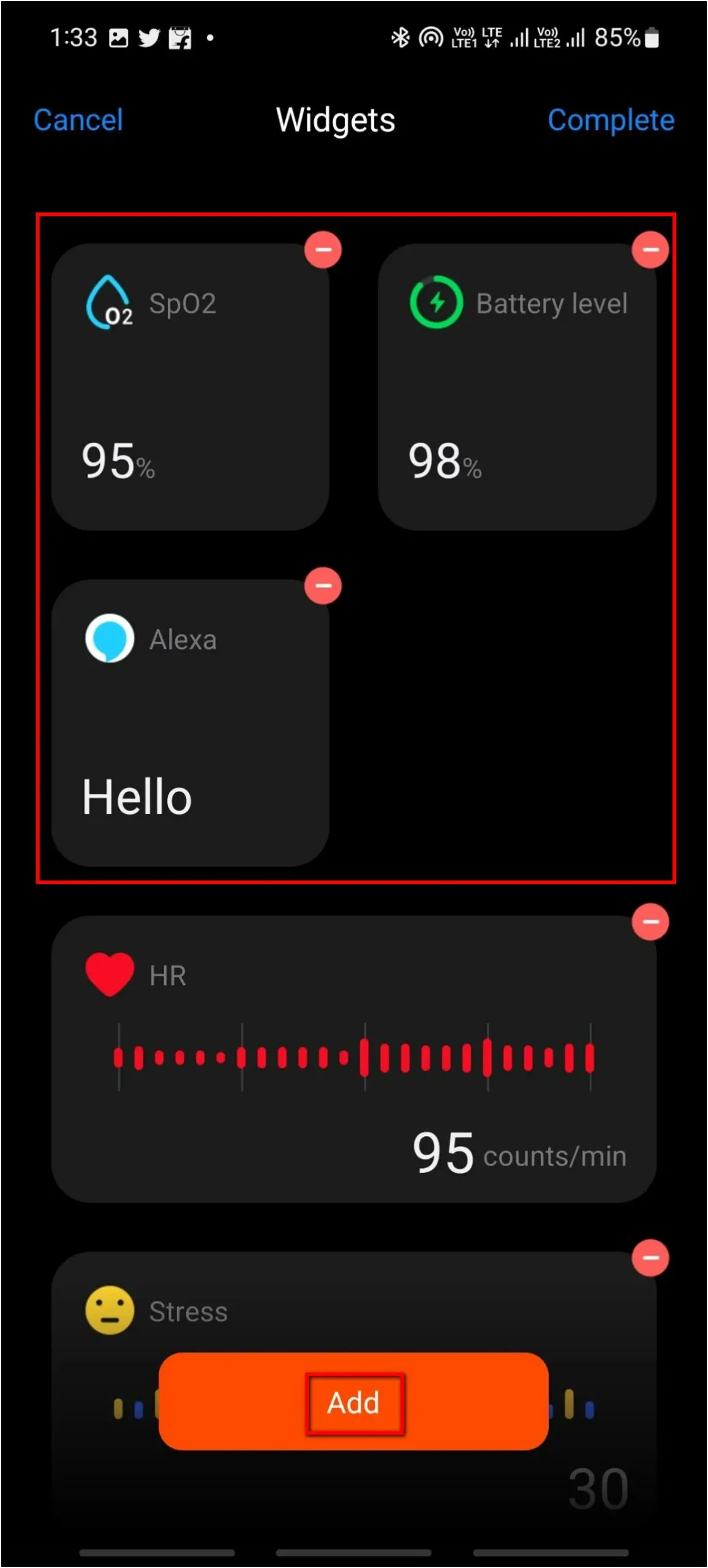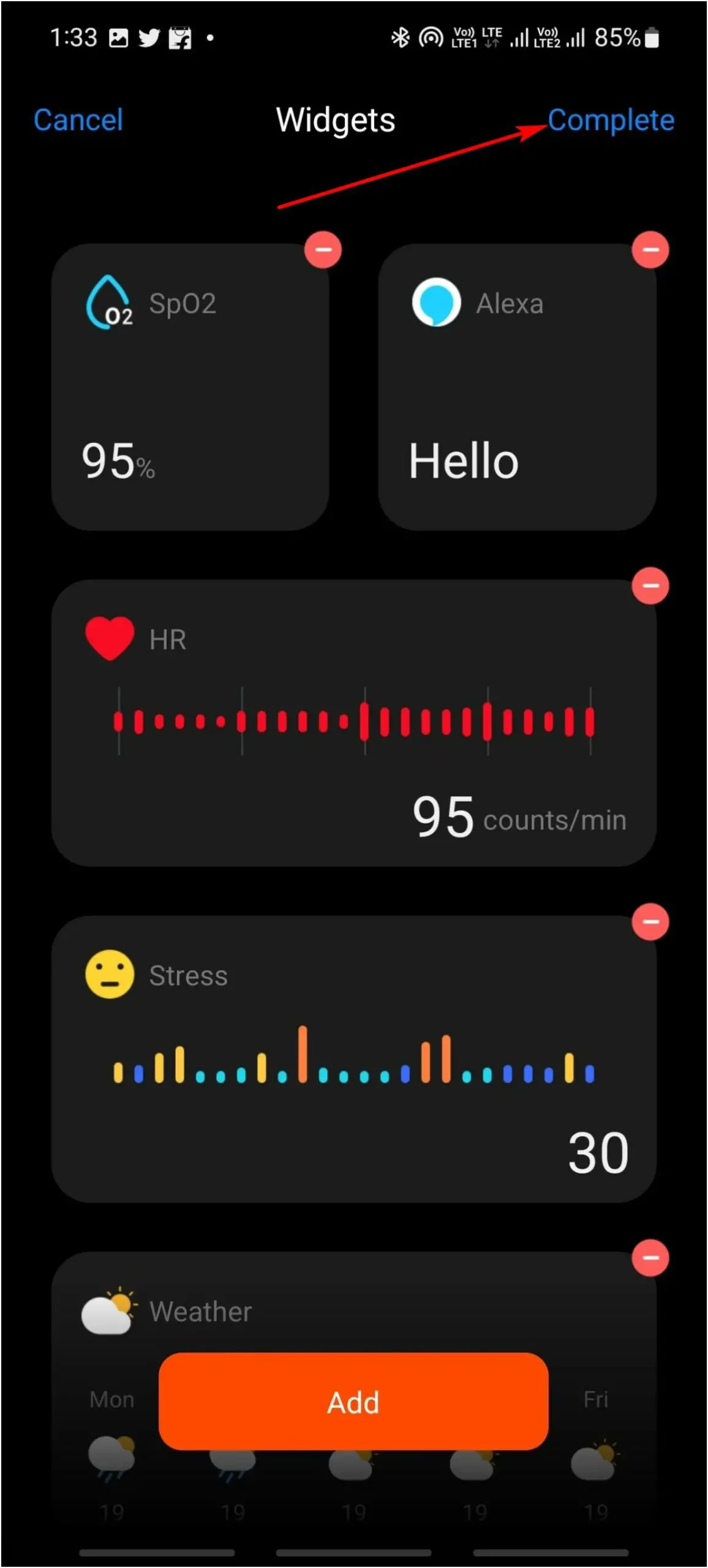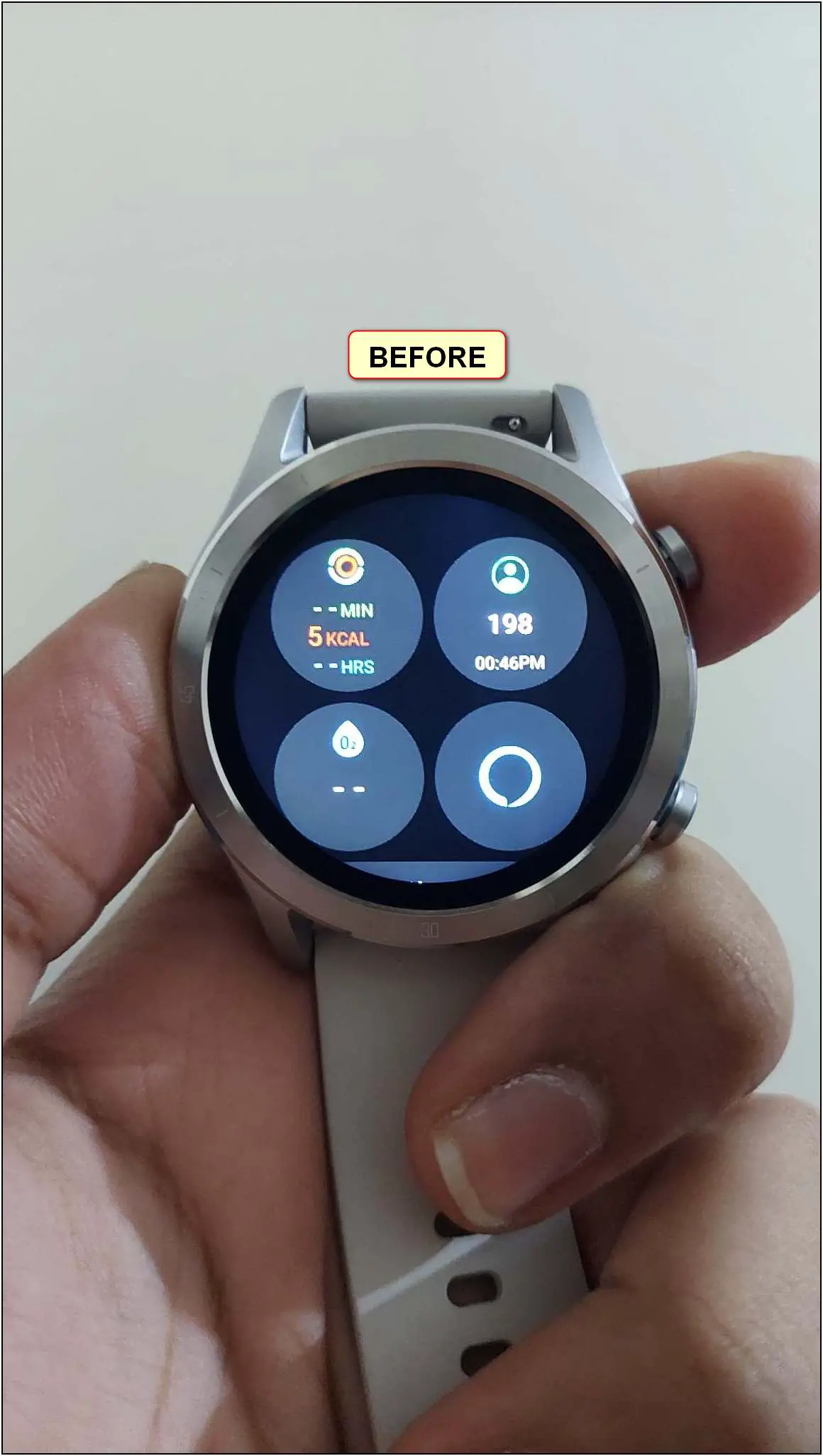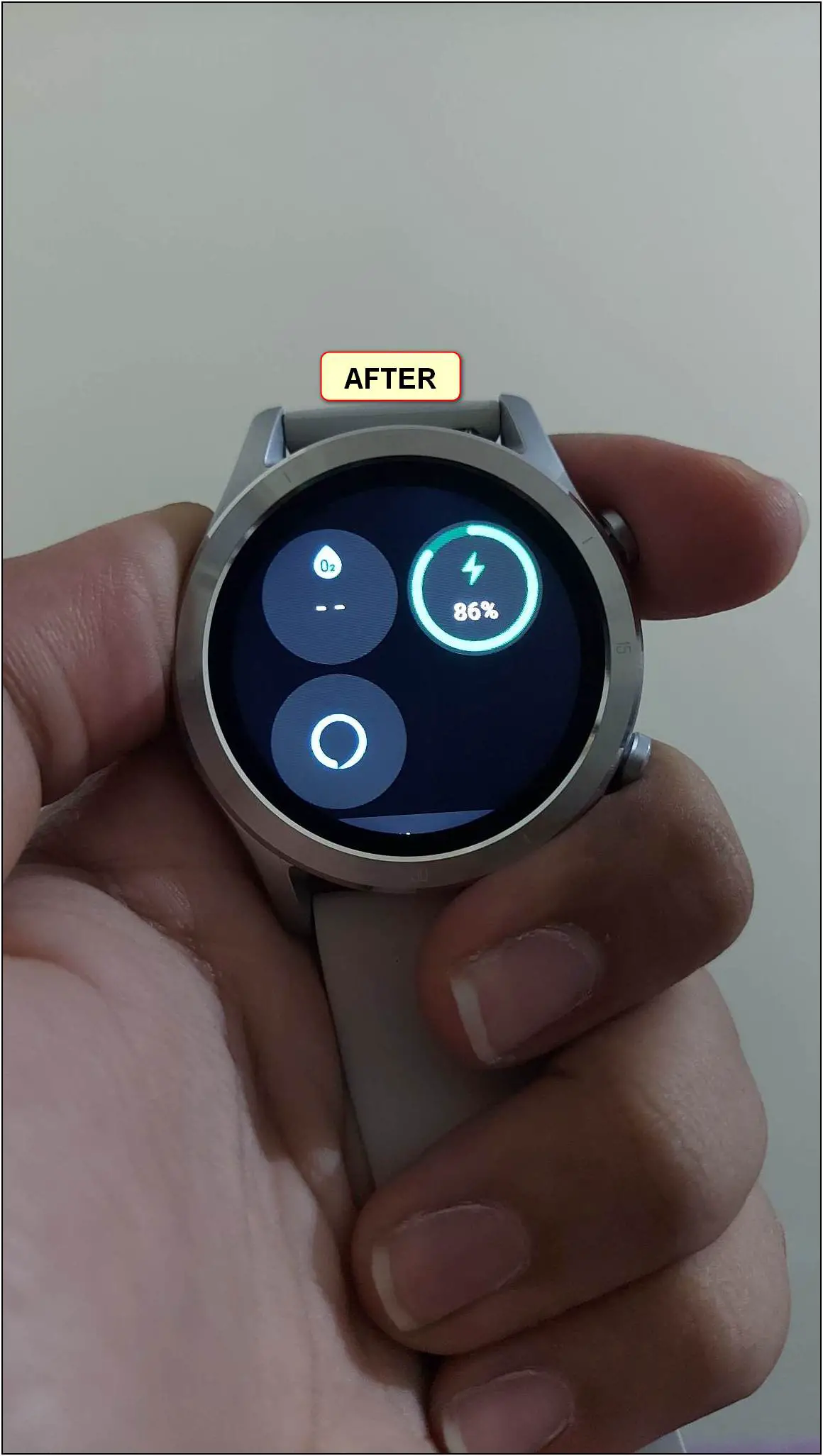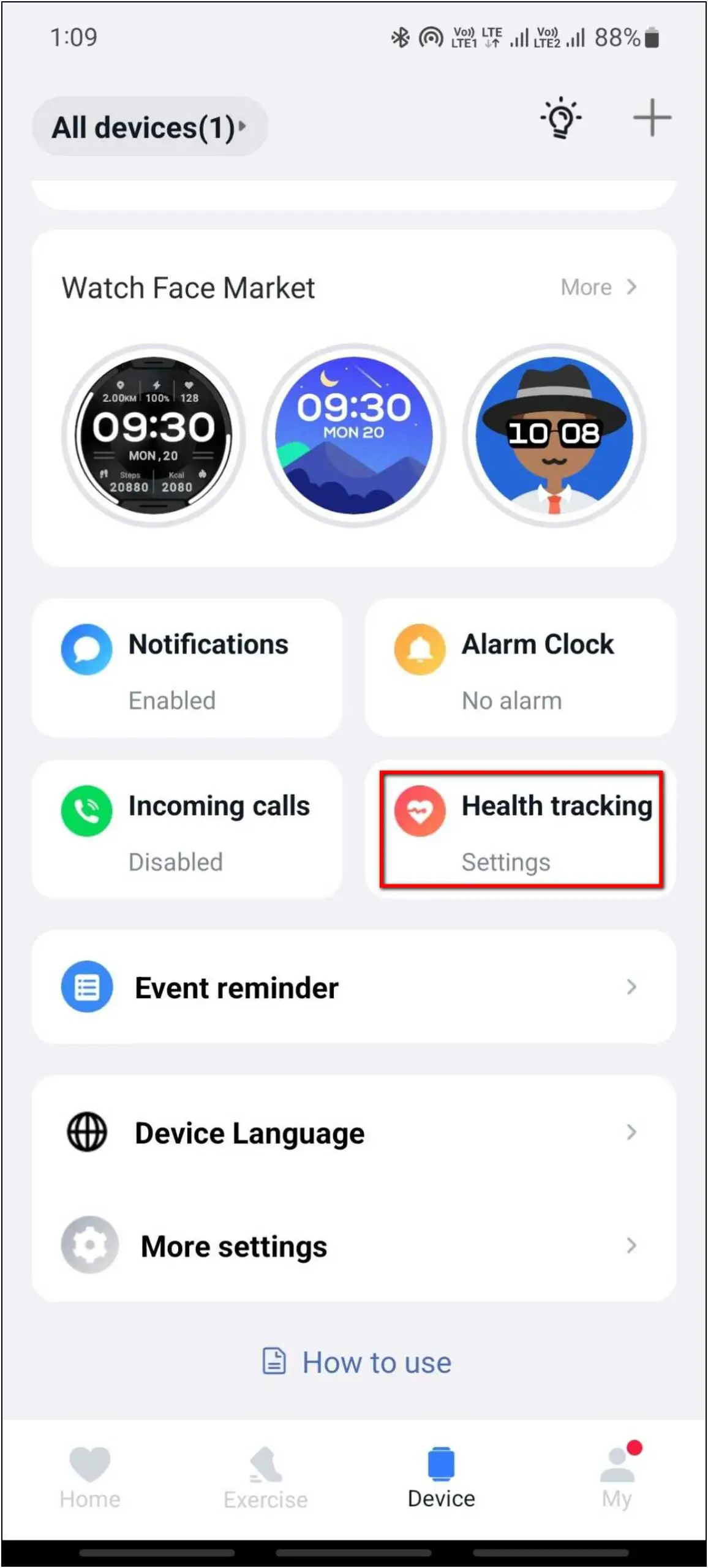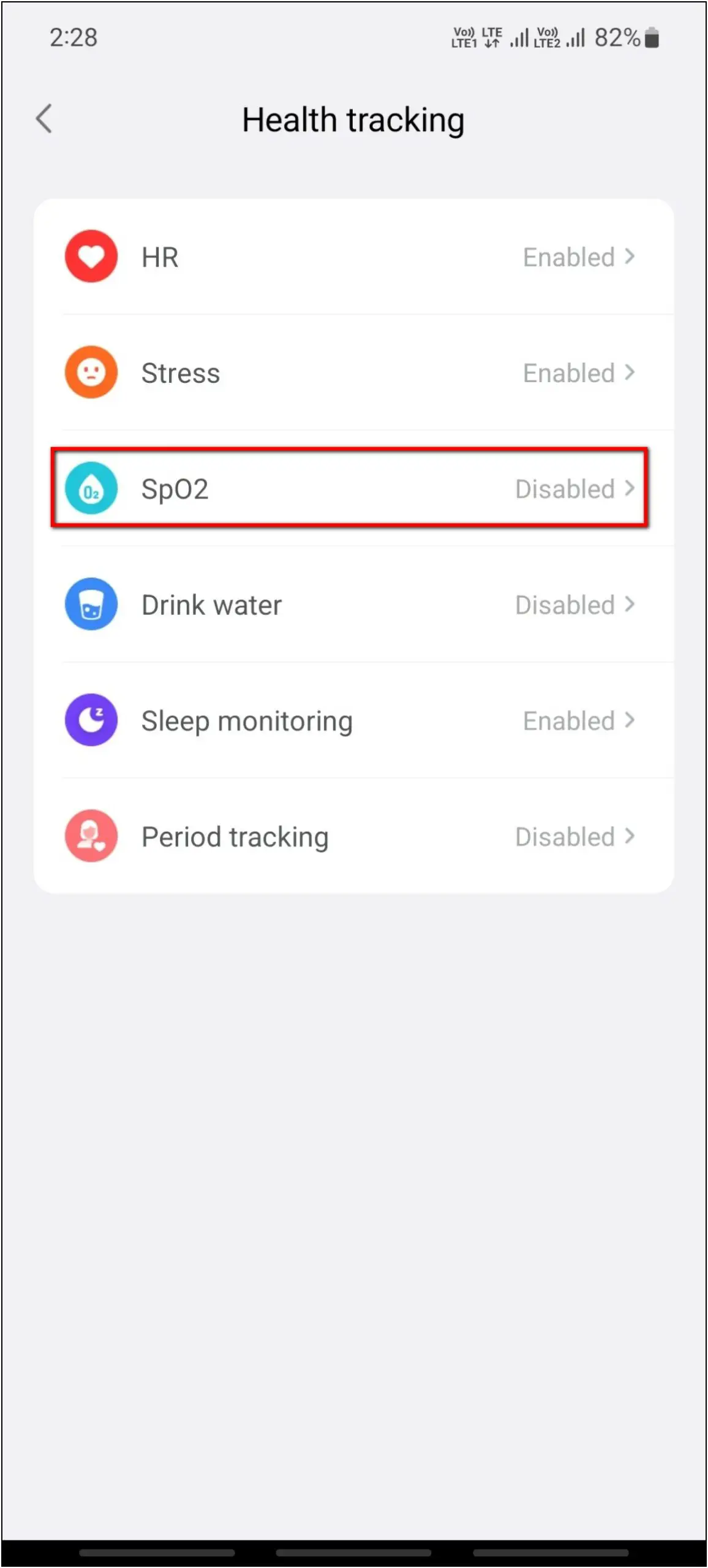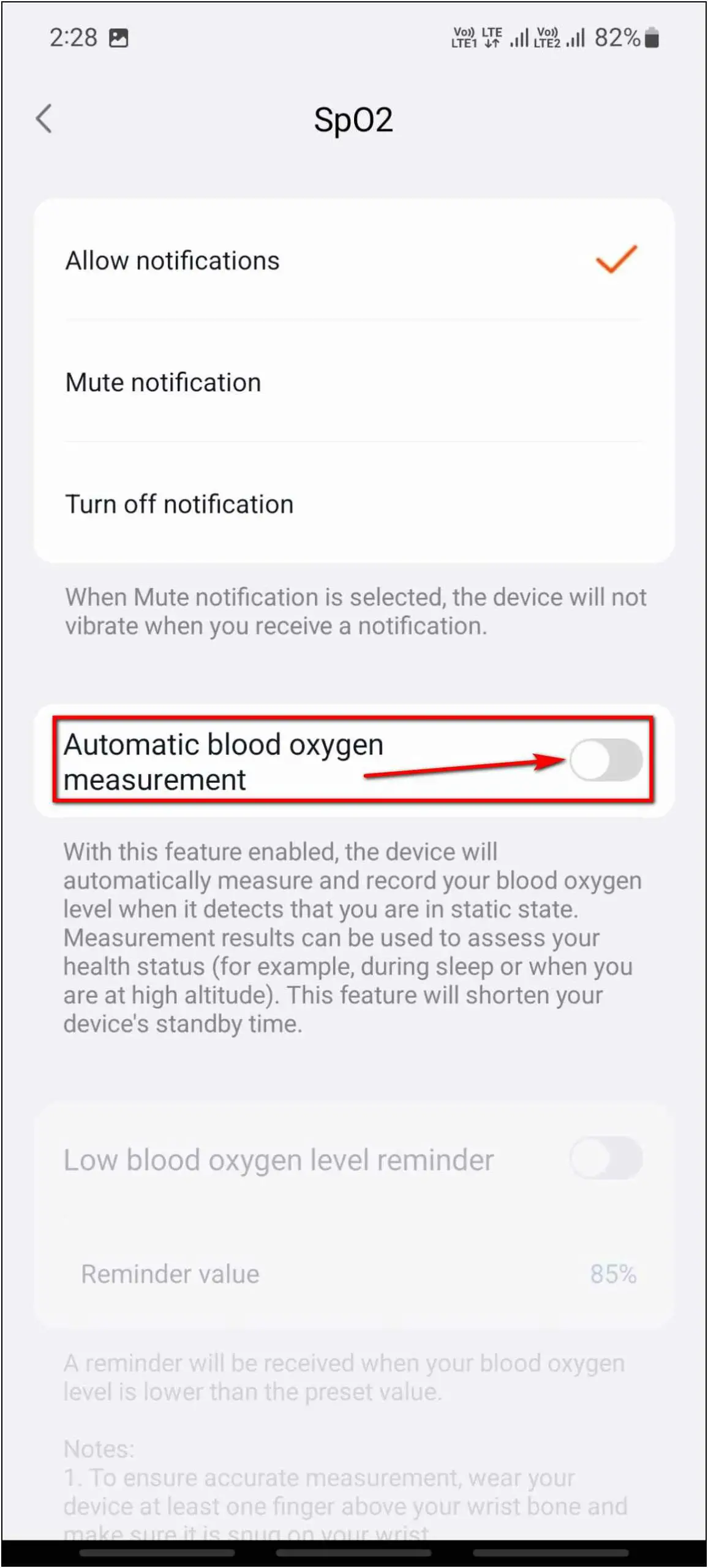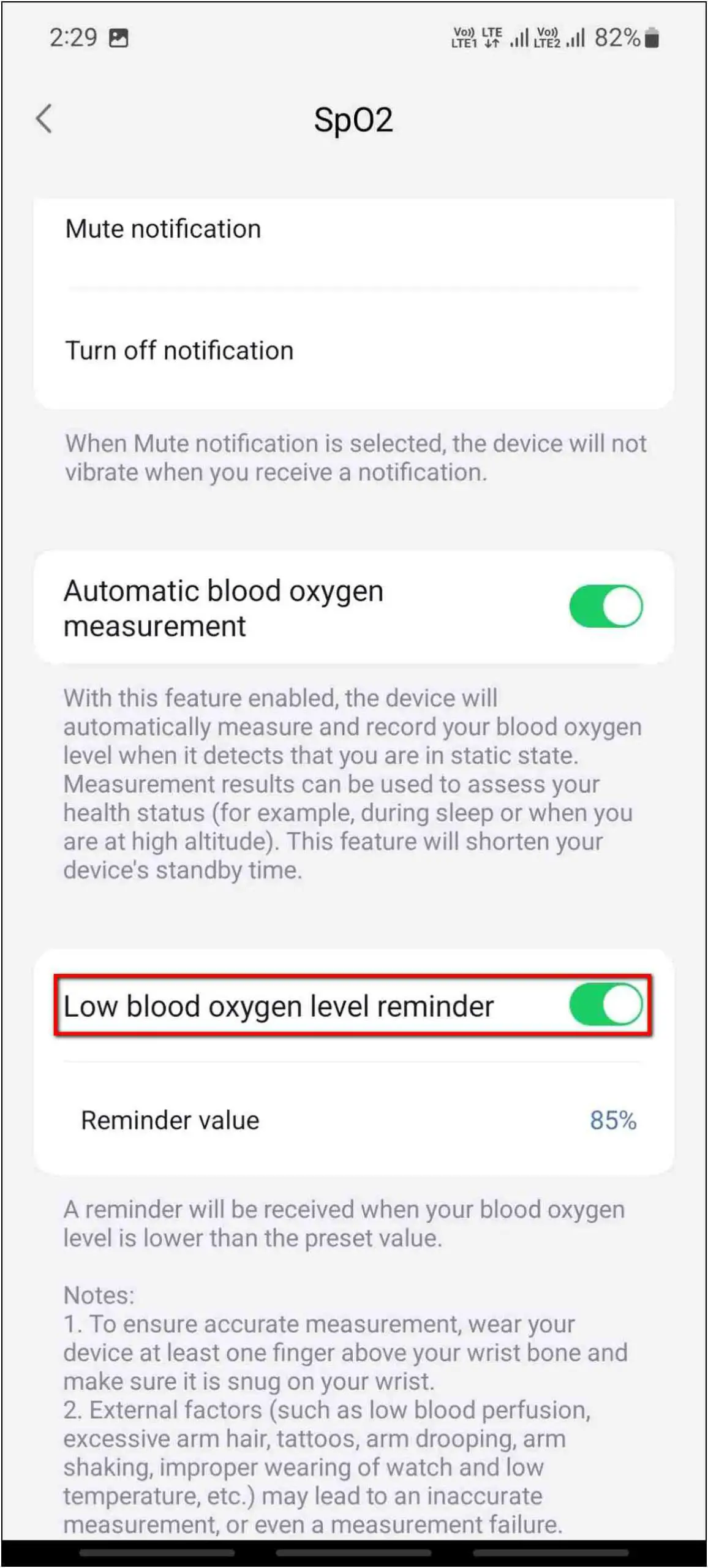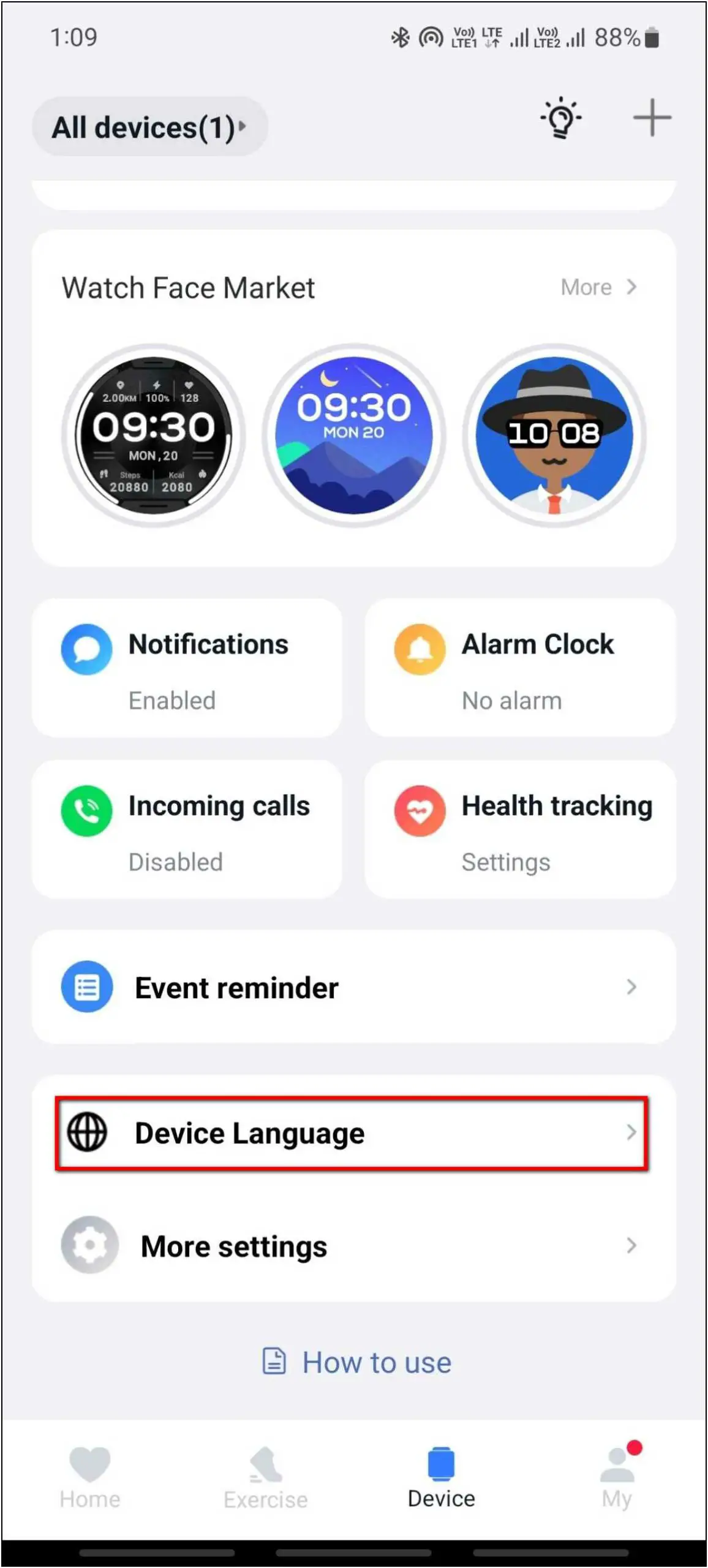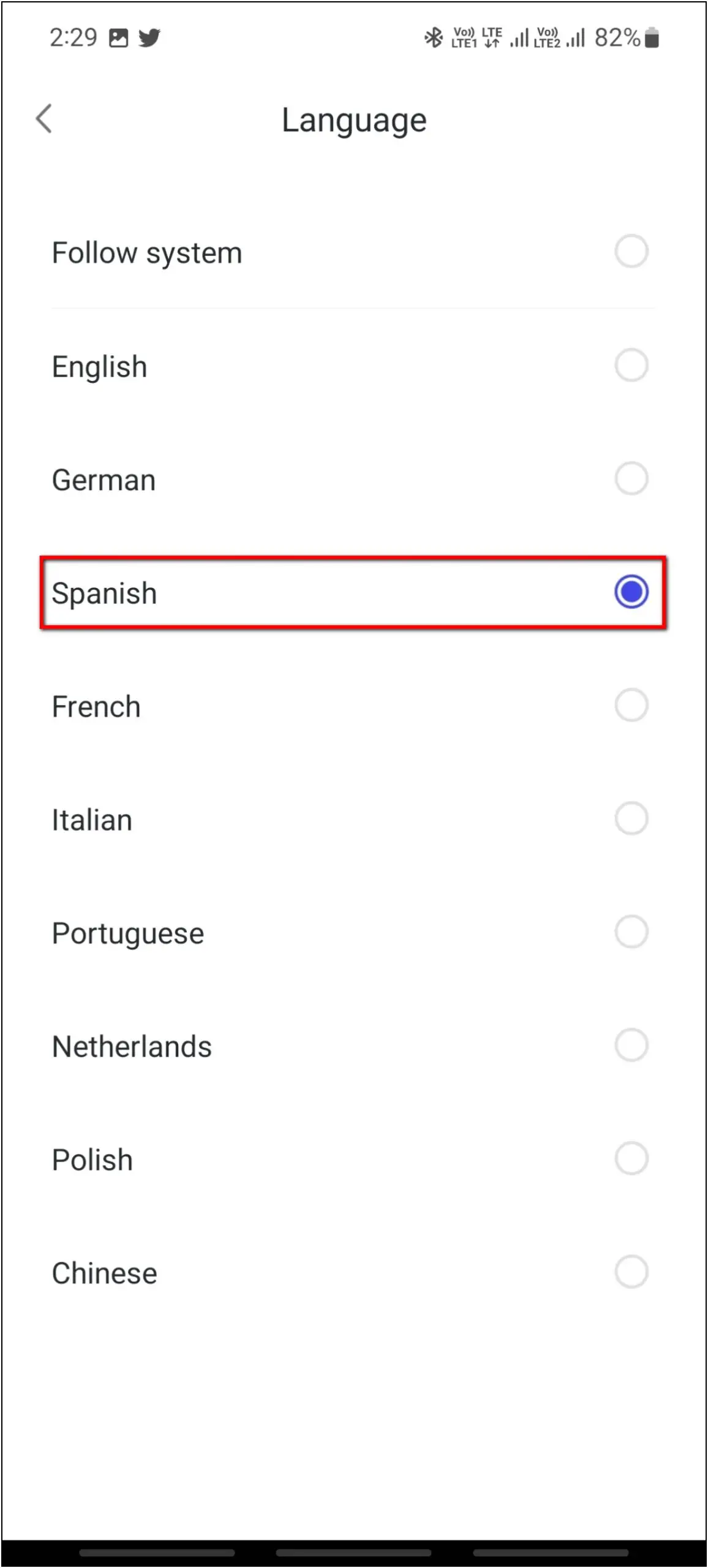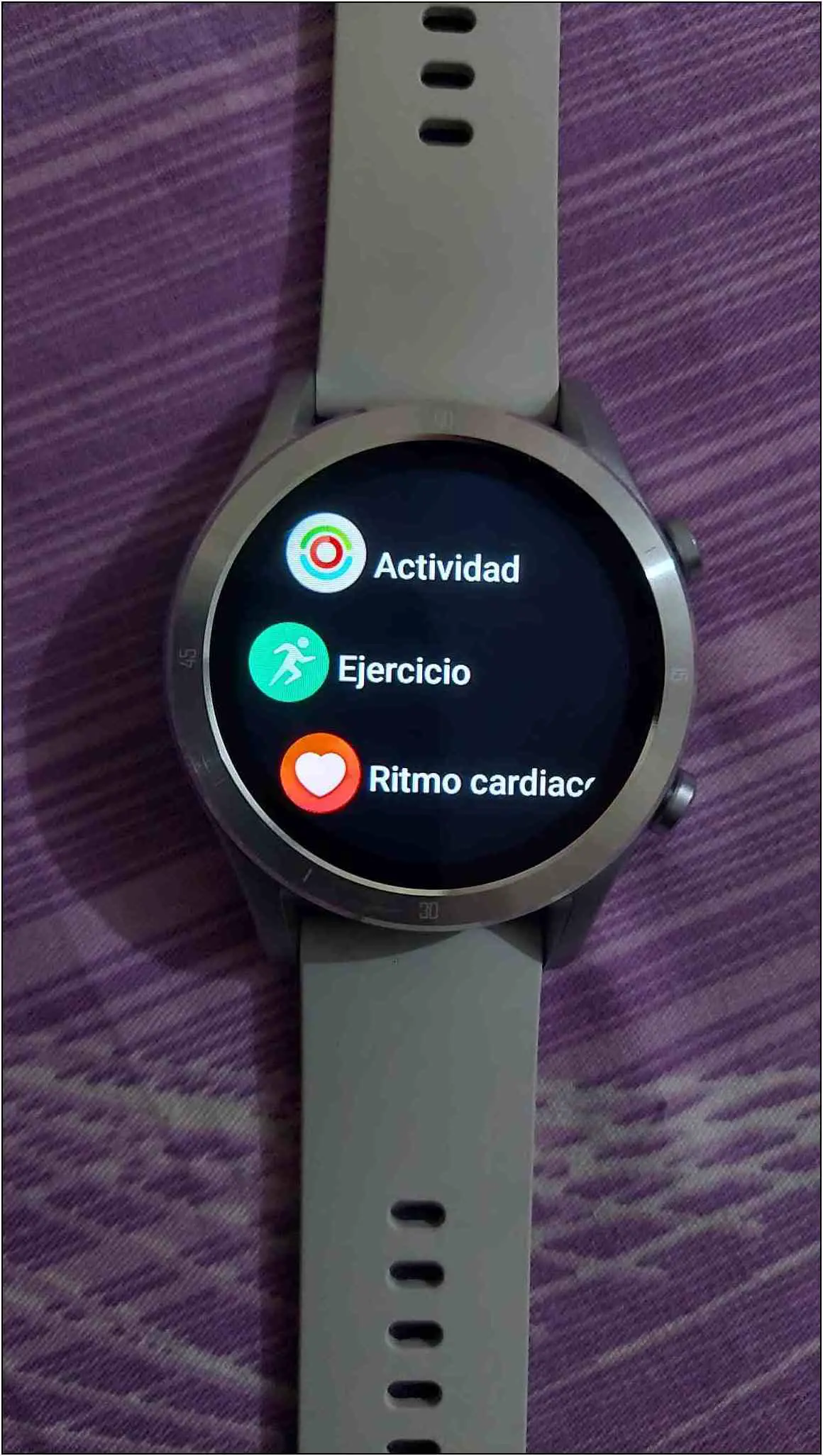Realme’s latest TechLife Watch R100 comes with a built-in speaker and microphone with Bluetooth calling. Besides, it offers built-in Alexa to control smart home devices and get answers to your queries. And the list of features doesn’t stop here. In this article, let us have a quick look at some of the best Realme TechLife Watch R100 tips and tricks to make the most out of it.

Realme TechLife Watch R100 Tips & Tricks
Priced the same as the Dizo R, the Realme TechLife R100 lacks an AMOLED display but offers much more features like Alexa and Bluetooth calling. Check this article till the end to see all the tips & tricks and steps to use them on the Realme R100 smartwatch. But before you begin, make sure you’ve set up the watch via the Realme Wear app (Android, iOS).
1. Bluetooth Calling on Realme TechLife R100
The first useful feature of this smartwatch is Bluetooth calling. It has a built-in speaker and microphone, so you can answer and make calls directly on your wrist. Follow the steps mentioned below to use this feature:
Step 1: Press the Upper side button of the watch.
Step 2: Scroll down and click on the Phone option.
Step 3: Click on Dialpad and enter any number you want to call.
Step 4: Tap the Call icon to initiate the call.
Once you’re done, end the call by tapping the disconnect button.
2. Using Amazon Alexa
This smartwatch also comes with a built-in Amazon Alexa voice assistant. You can use it to control smart AIoT devices and ask queries directly on the watch. Here are the steps to use Alexa on this smartwatch:
Step 1: Swipe right on the home screen of the watch.
Step 2: Click on the Alexa icon.
Step 3: Wait for a second, say your command when it shows Listening on screen.
After that, it will show the answer to your query on the screen as both- text and voice. You can sign into your Alexa account in the Realme Wear app. And since the Alexa account is linked to your smart devices, you can ask your watch to turn on or control smart home devices like smart bulbs, sockets, and more.
3. Adjust Ringtone Volume
Since this smartwatch has a built-in speaker for Bluetooth calling, you can also adjust the ringtone volume on it. Here’s how to do it:L
Step 1: Press the Upper side button of the watch.
Step 2: Scroll down and click on Settings.
Step 3: Select the Ringtone volume option and adjust the volume as per your preference.
4. Change Vibration Intensity
You can also change the vibration intensity on this smartwatch. If you feel the vibration is not enough while receiving alerts, you can increase it, as shown below:
Step 1: Press the upper side button of the watch.
Step 2: Scroll down and select Settings.
Step 3: Click on Vibration.
Step 4: Select between Strong or Weak. You can also choose none to turn off the vibration.
5. Custom Watch Faces
Like most other smartwatches in the category, the Realme TechLife R100 lets you set any image from your phone’s gallery as the watch face and customize the way it looks. Here are the steps to set custom watch faces on your watch:
Step 1: Open the Realme Wear app on your phone and go to the Device section.
Step 2: Select the Watch Face Market and scroll down.
Step 3: Click on the Settings option after the Photo section.
Step 4: Click on Select from Album to choose an image from the gallery or select Camera to click a new image.
Step 5: Crop the image and click on Finish.
Step 6: After that, select the timestamp location, color, and information to be shown like battery level, steps, etc.
Step 7: Click on the Install button and the watch face will be applied to the watch in a few seconds.
6. Auto Sport Recognition
The Realme TechLife Watch R100 also supports automatic sports recognition for running and walking. It can detect when you start running or walking and will show you to enter the sports mode to track your activity data. You can enable it by following the steps mentioned below:
Step 1: Open the Realme Wear app and go to the Device section.
Step 2: Select More settings and click on Intelligent exercise recognition.
Step 3: Enable the toggles for running and walking.
Step 4: You can also enable Sports auto end and Sports auto pause which will stop the workout mode automatically.
7. Add Sports Modes on Realme TechLife Watch R100
This smartwatch comes with over 100 sports modes but only 20 are visible on the watch at any given time. To add the sports mode you want, you’ll have to remove and replace the existing ones. Here’s how it works:
Step 1: Open the Realme Wear app and go to the Device section.
Step 2: Click on More settings and select Training Type.
Step 3: Click on the Edit option at the top right corner and then, press the Add button.
Step 4: Now, remove the unwanted sports modes by clicking on the (-) icon.
Step 5: Scroll down and add the sports modes you want on your watch.
Step 6: Click on the Complete button at the top right corner and again click on Complete.
The updated sports modes will be synced to the watch.
8. Arrange Shortcut Widgets
The Realme TechLife Watch R100 has a shortcut card that you can access when you swipe right on the home screen of the watch. You can arrange the widgets of this shortcut card easily as you want. Follow the steps mentioned below to do it:
Step 1: Open the Realme Wear app and go to the Device section.
Step 2: Select More settings. Scroll down and click on Widgets.
Step 3: Click on the Edit option, you can remove or add any widget from here.
Step 4: After doing the arrangements, click on the Complete button.
Now, the shortcut card widgets will be updated on the watch.
9. Automatic SpO2 Monitor
You can also enable the automatic SpO2 monitor on this smartwatch. It will measure your blood oxygen automatically time-to-time when it detects you are in a stable position or sleeping. To use this feature, follow the steps mentioned below:
Step 1: Open the Realme Wear app and go to the Device section.
Step 2: Select Health tracking and click on SpO2.
Step 3: Enable the Automatic blood oxygen measurement toggle.
Step 4: You can also enable the Low blood oxygen level reminder to get alerts when your SpO2 level reaches the reminder value.
10. Change Language
Last but not the least, you can change the language on the Realme R100 smartwatch. You can either set it to follow your phone’s language or you can choose between nine different languages, as shown below:
Step 1: Open the Realme Wear app on your phone and go to Device.
Step 2: Select Device Language and here you can select any language that you want on your watch.
Now, you can use the watch in different languages whichever you want from the available languages.
Wrapping Up
These are the ten amazing tips and tricks of the Realme TechLife Watch R100. This smartwatch surely offers a wide range of useful features whether it is built-in Amazon Alexa or we talk about adjusting the system volume. Anyways, tell us the feature that you liked the most in the comments below, and stay tuned with WearablesToUse for more interesting articles!