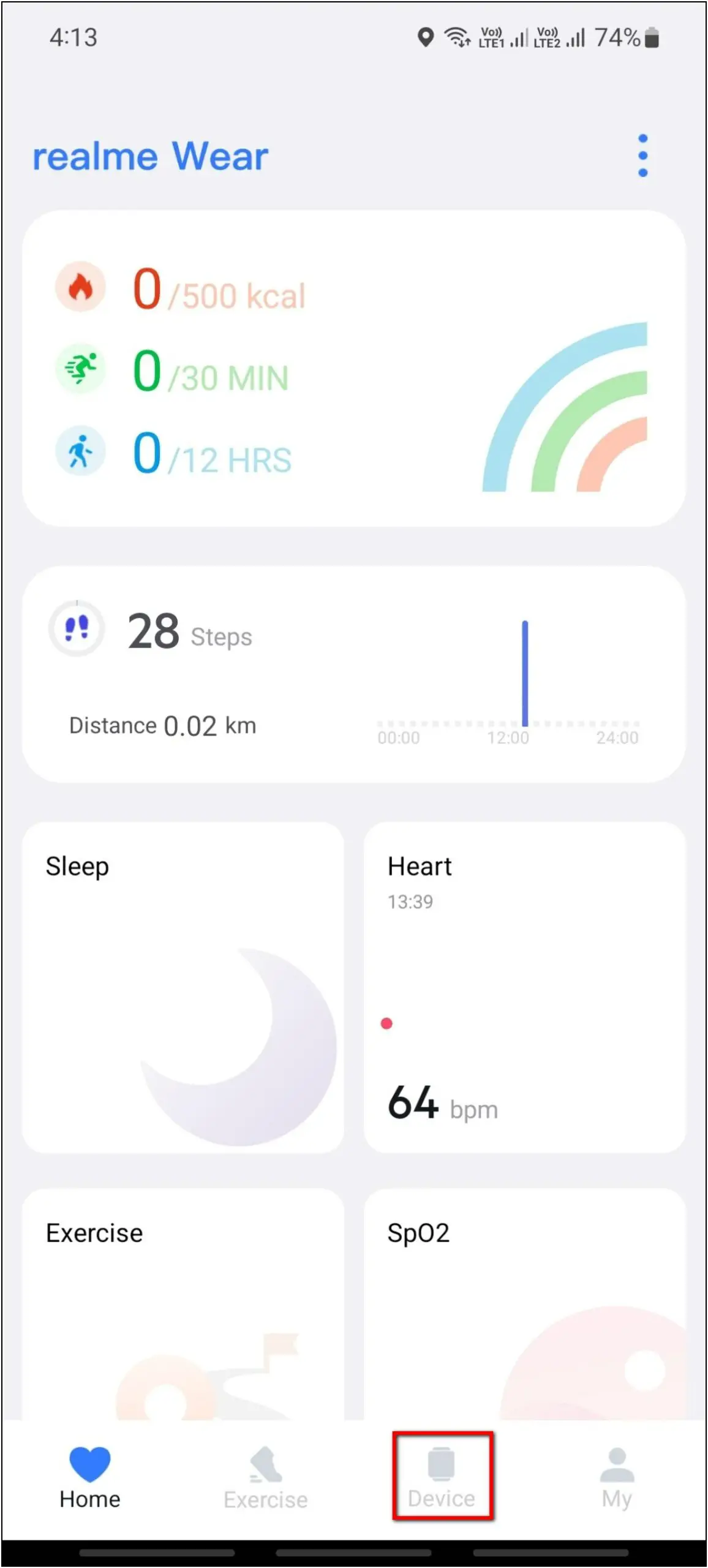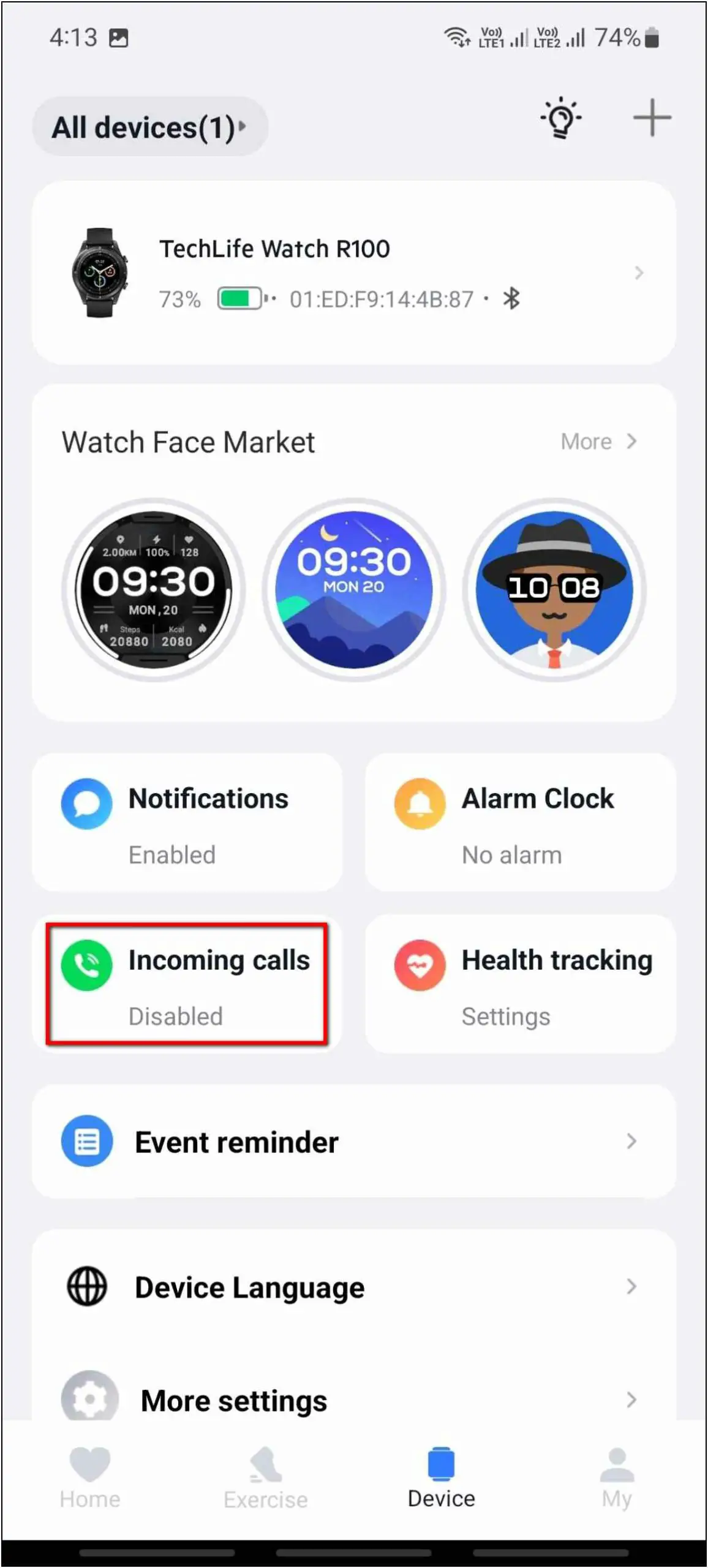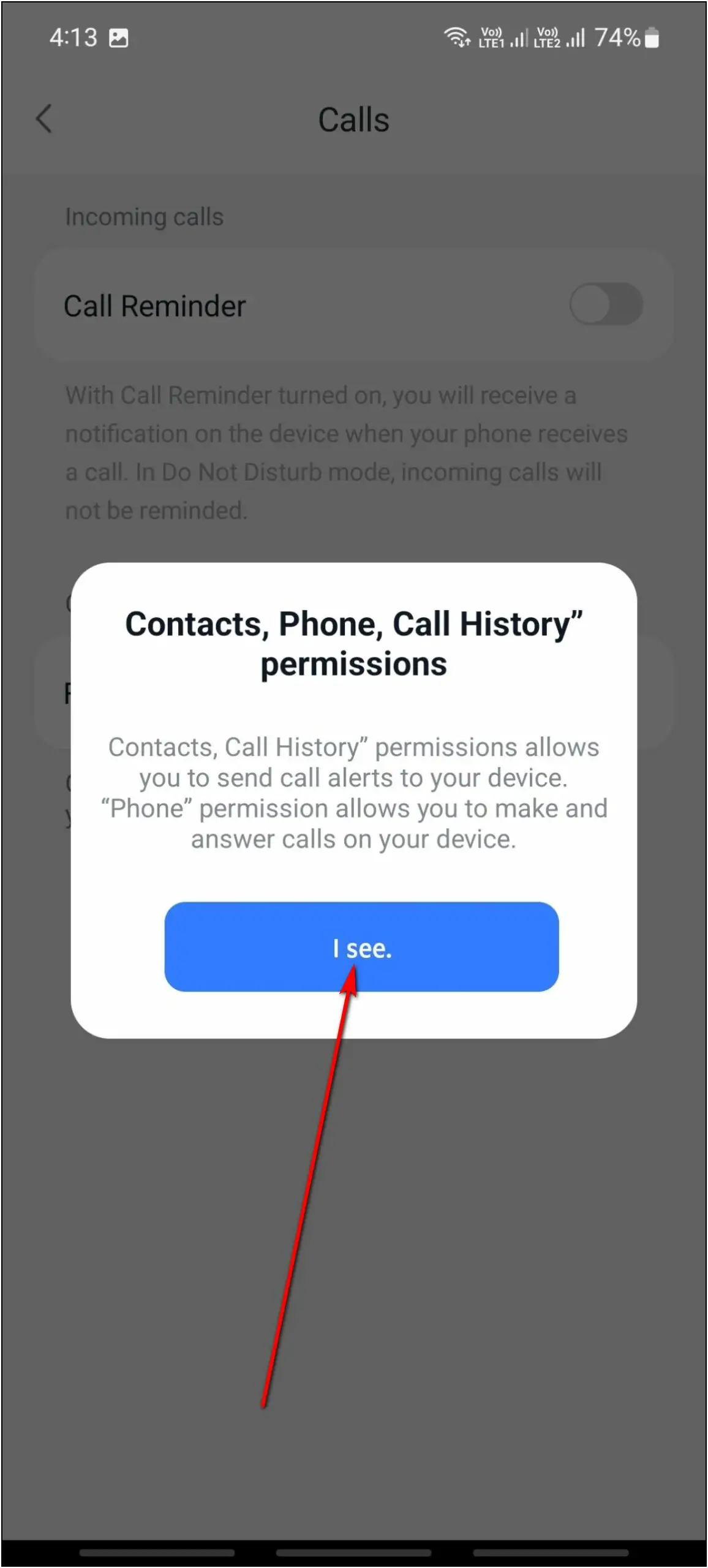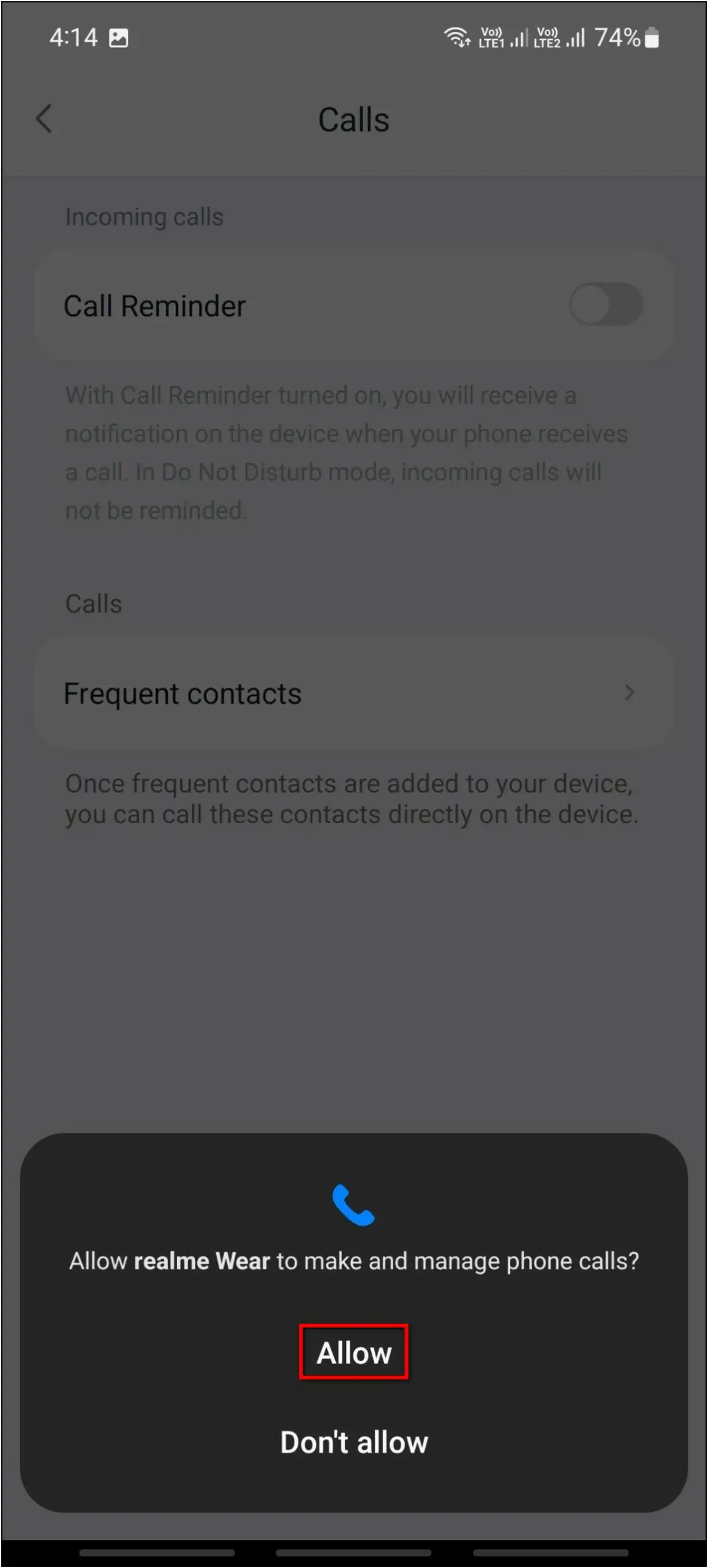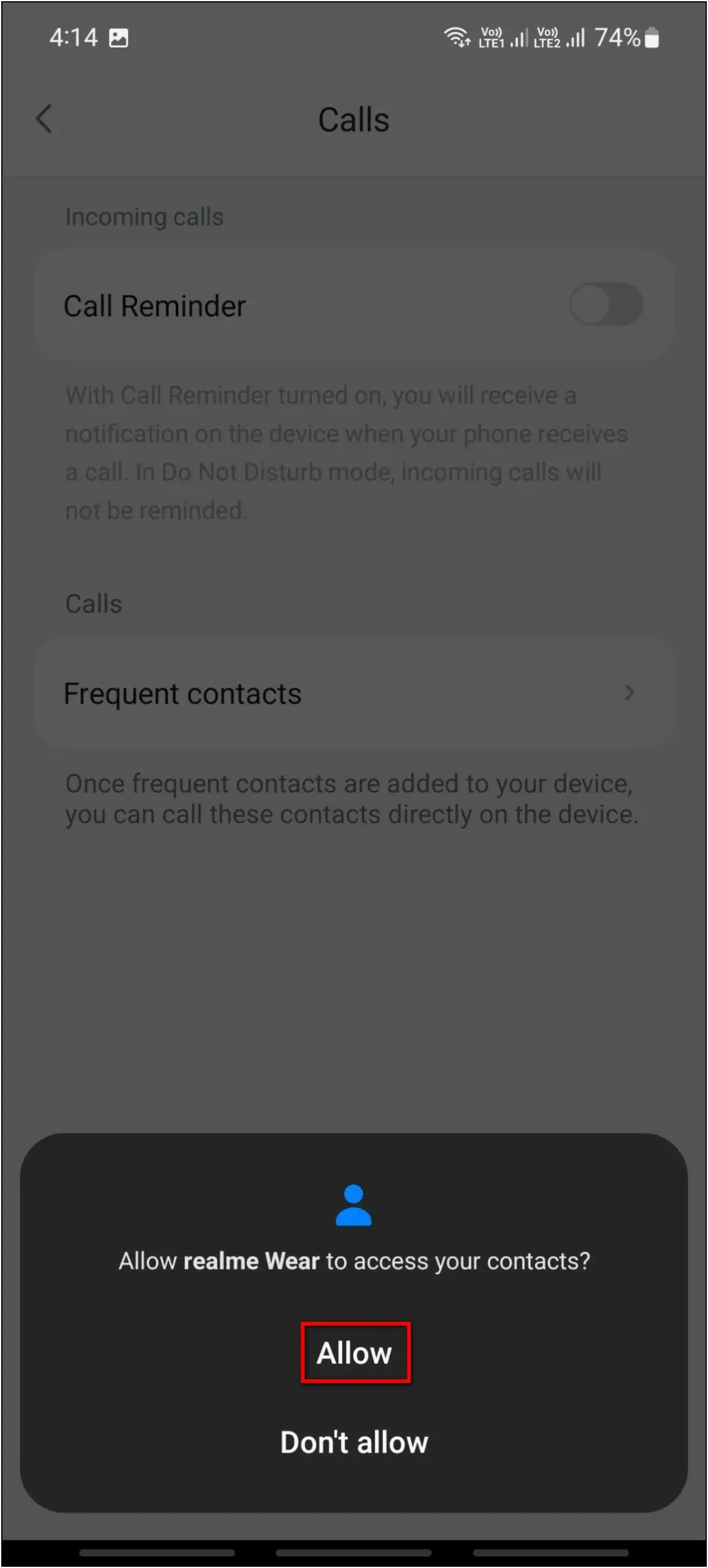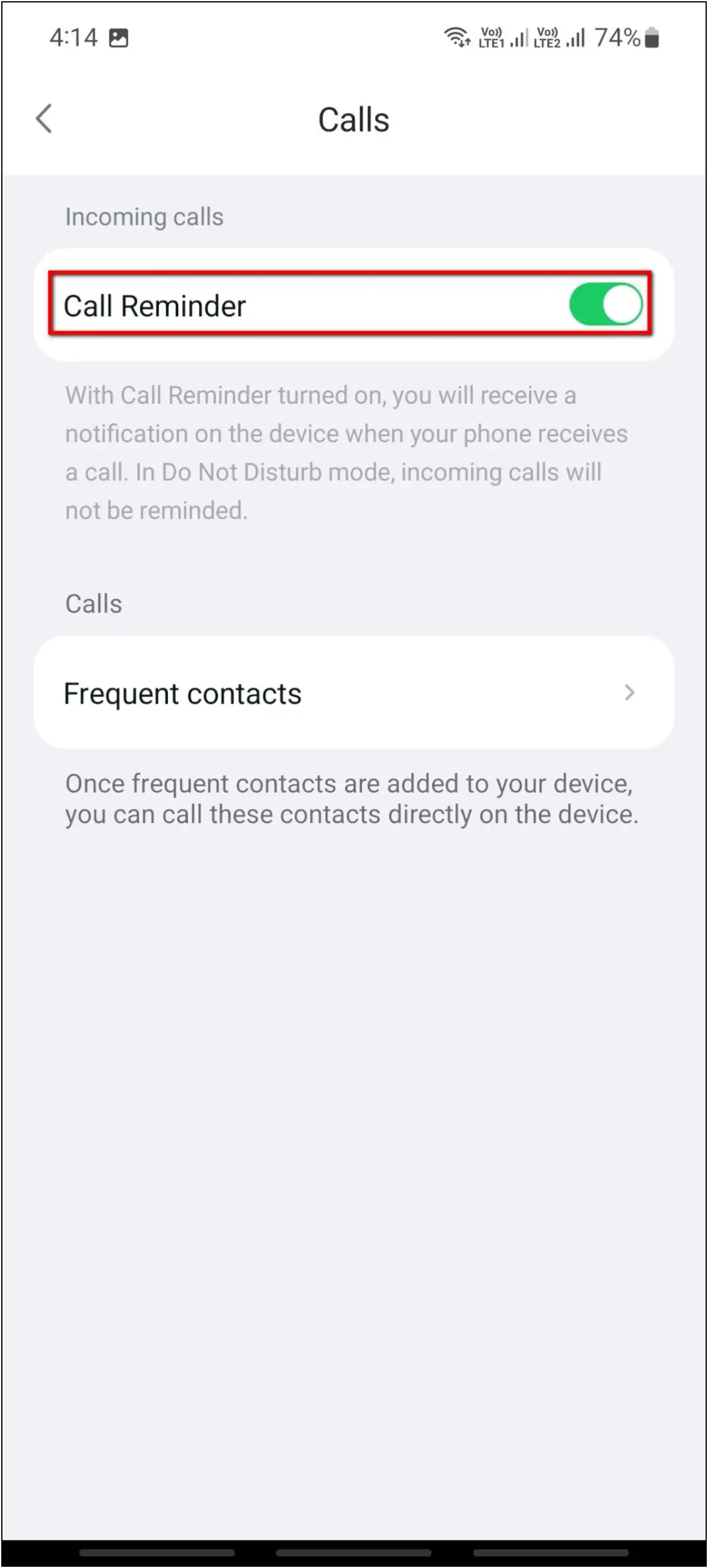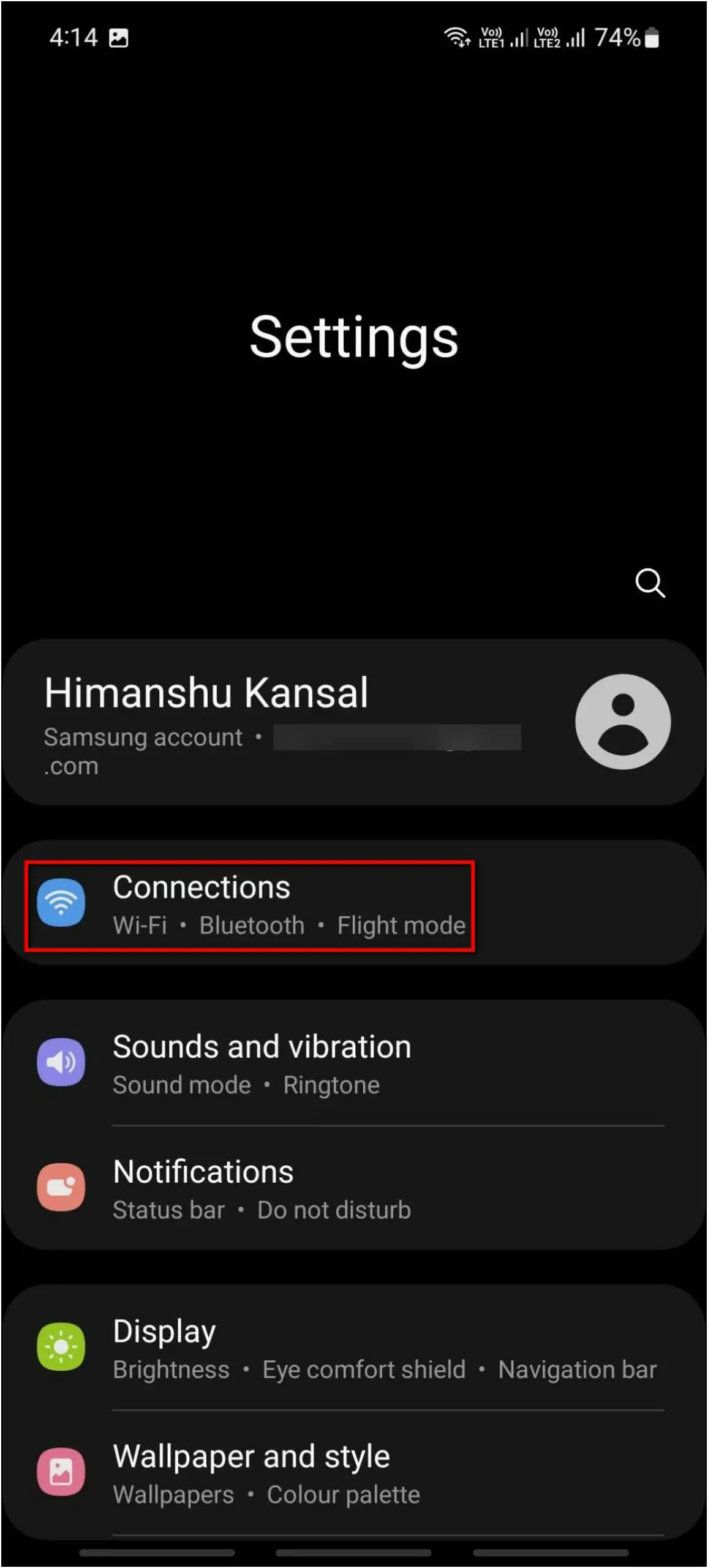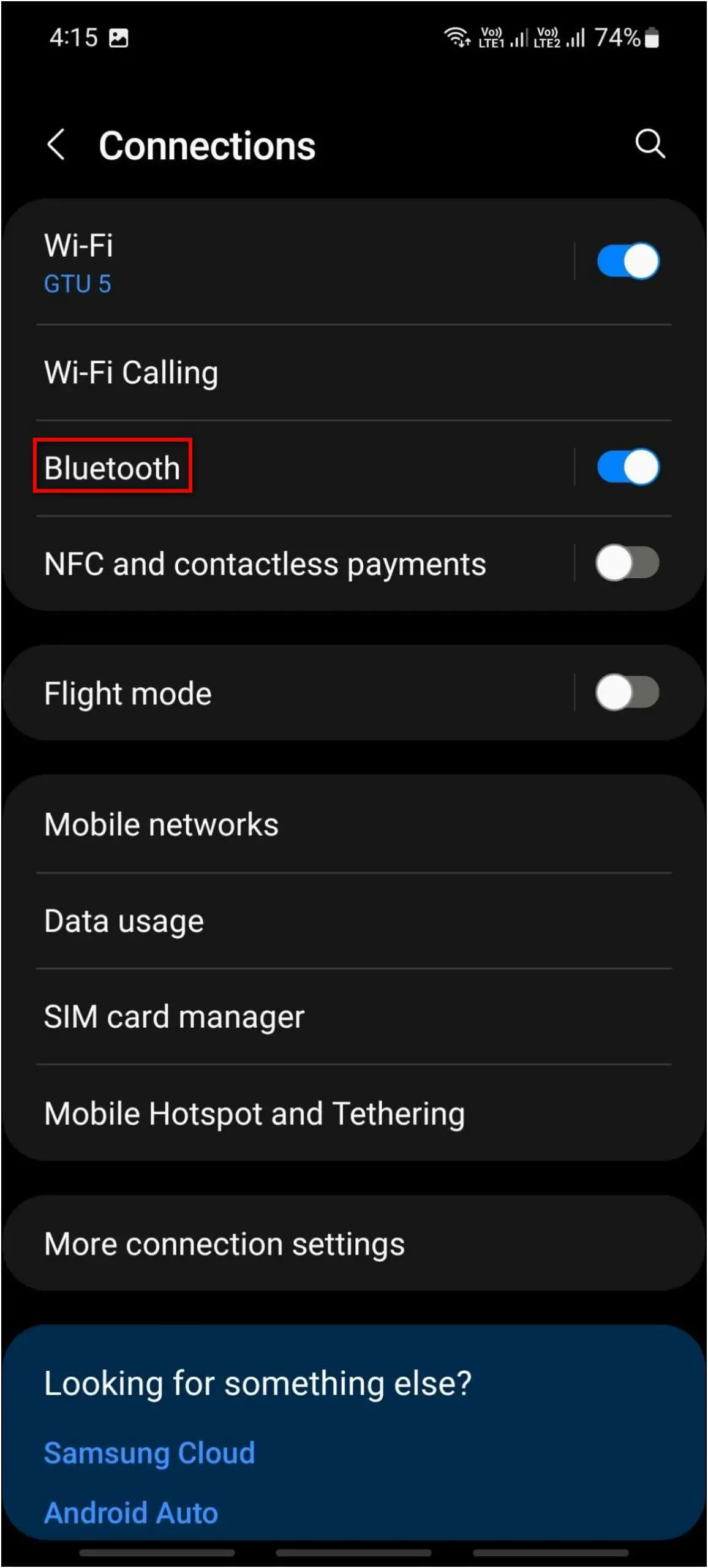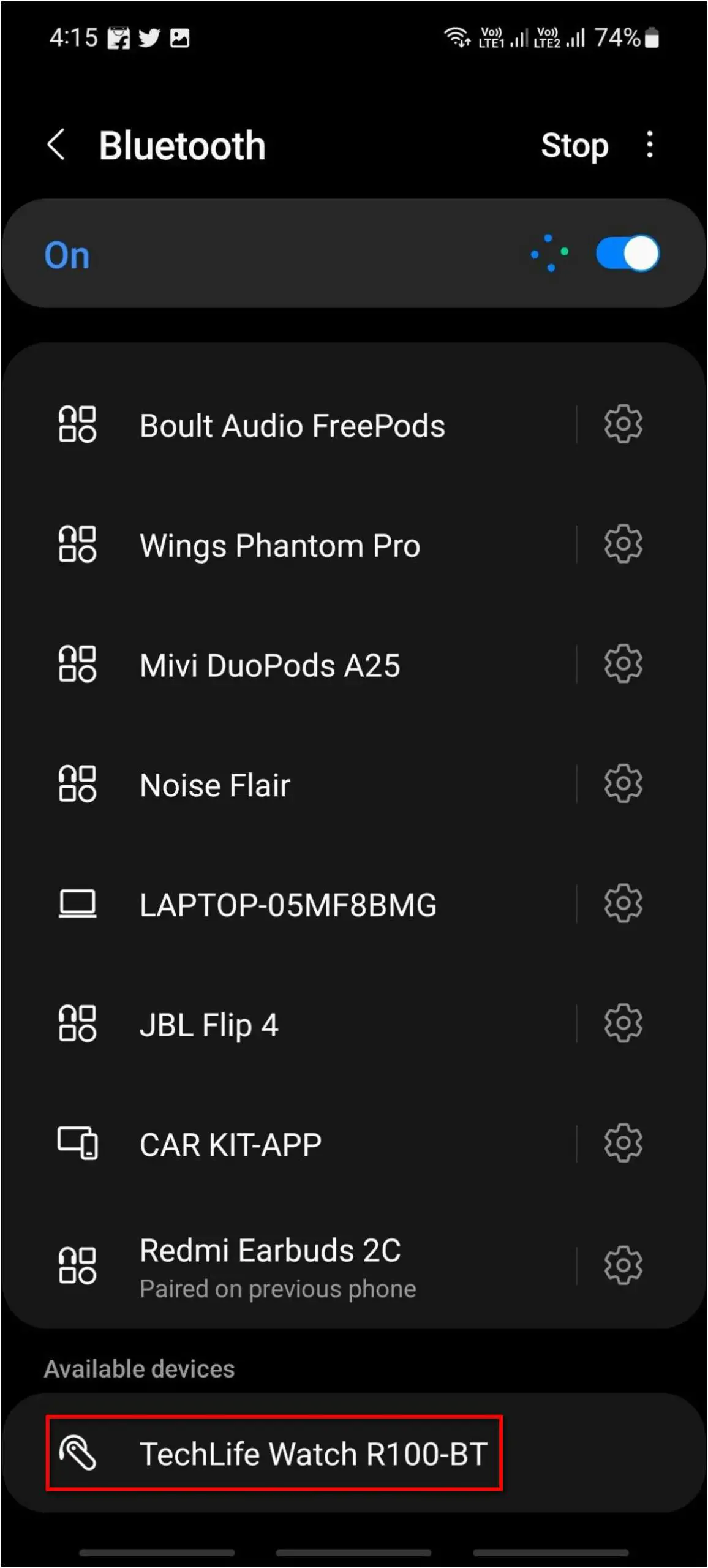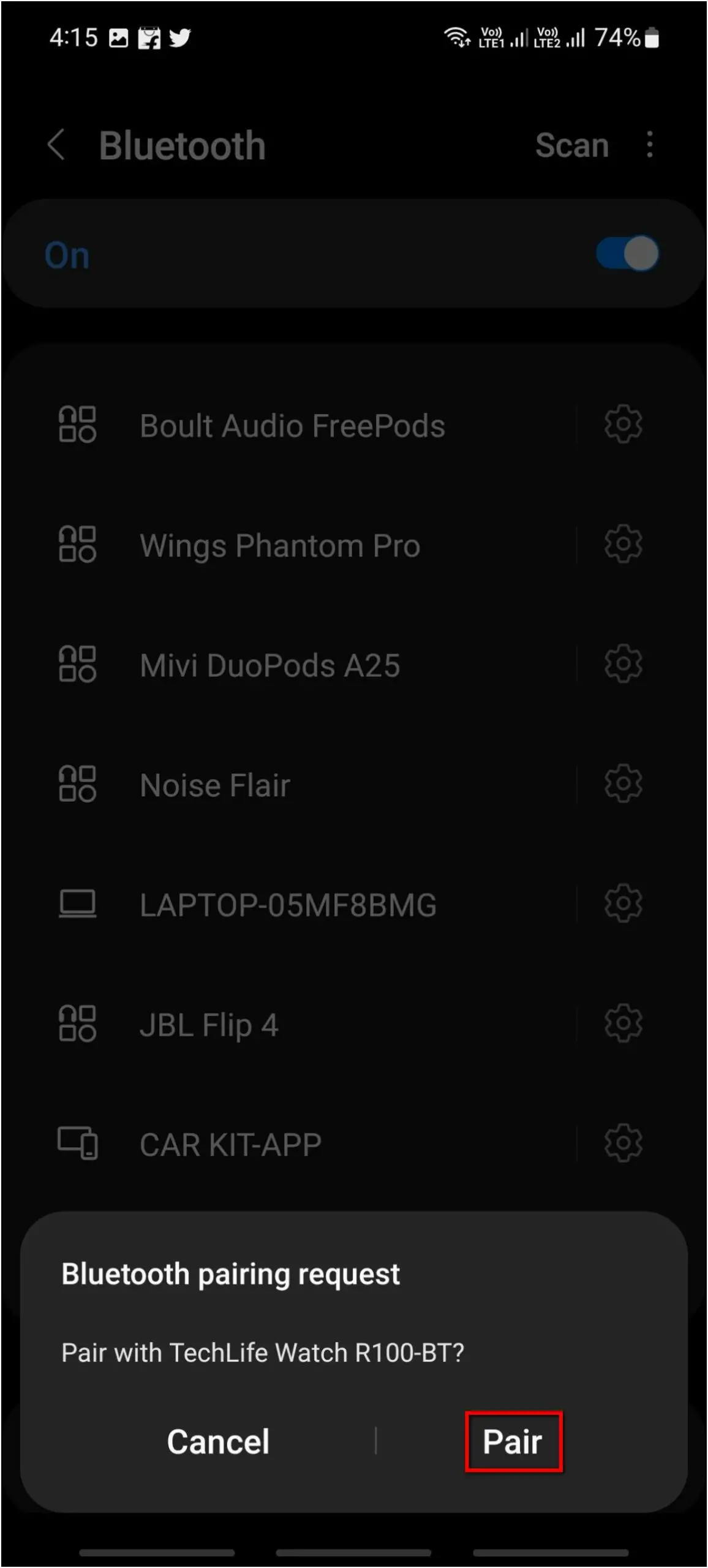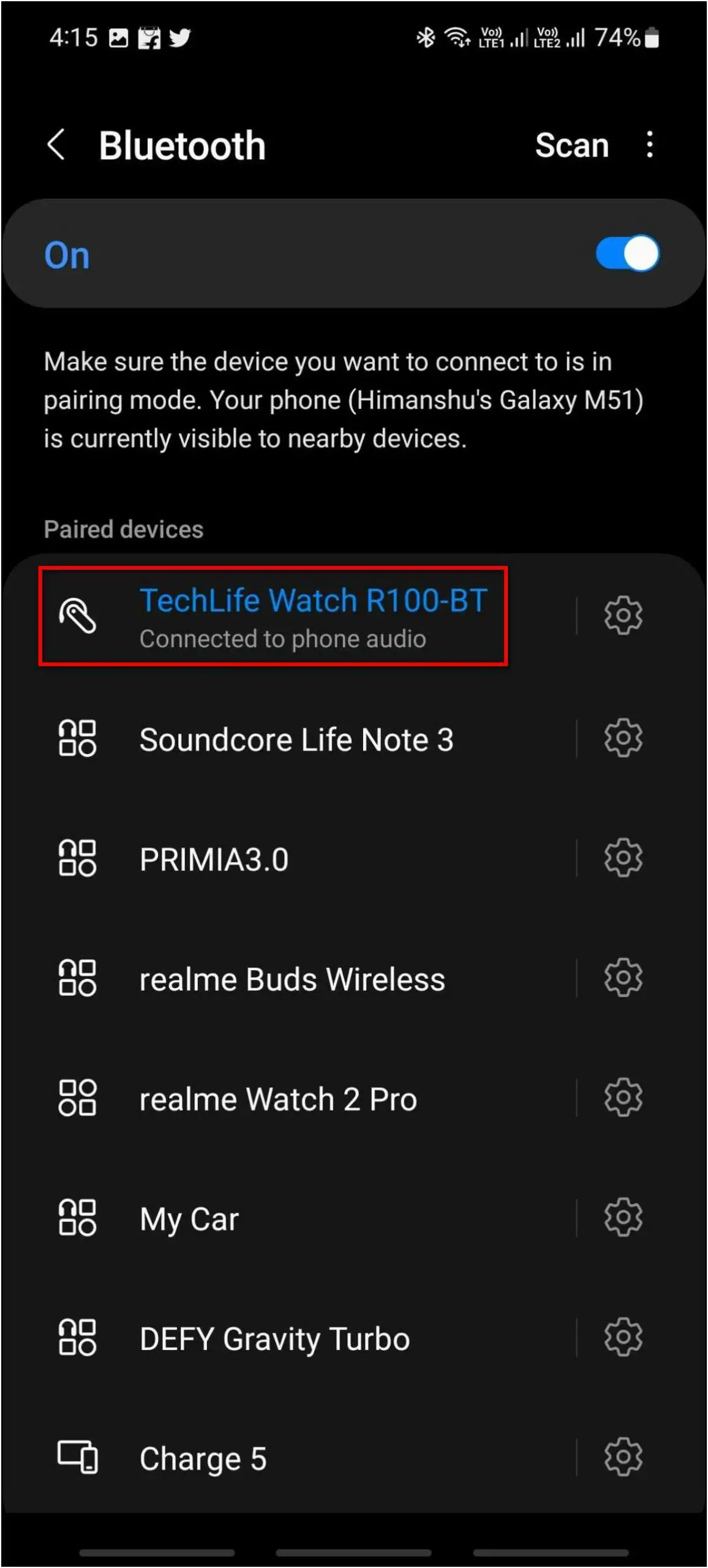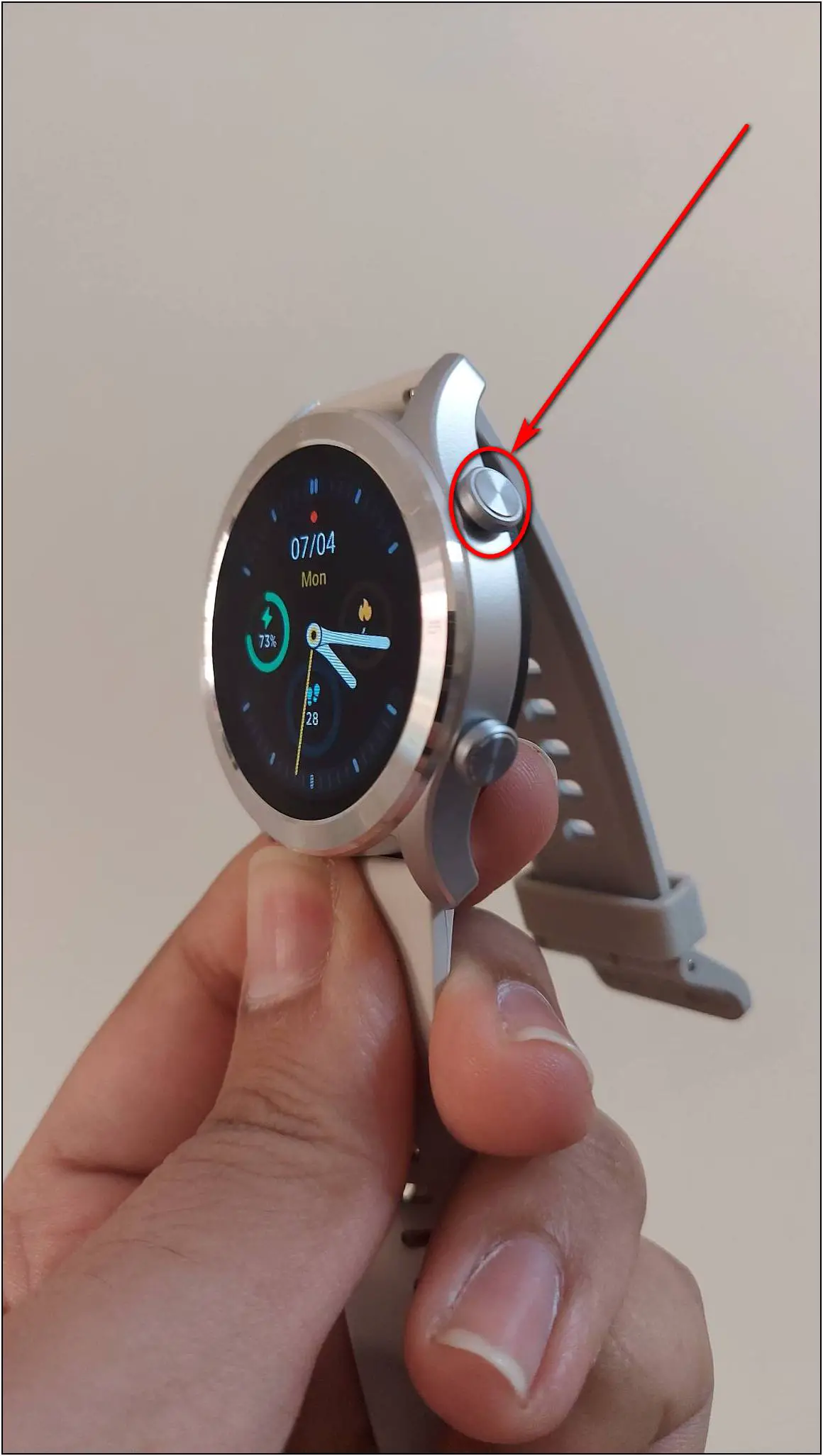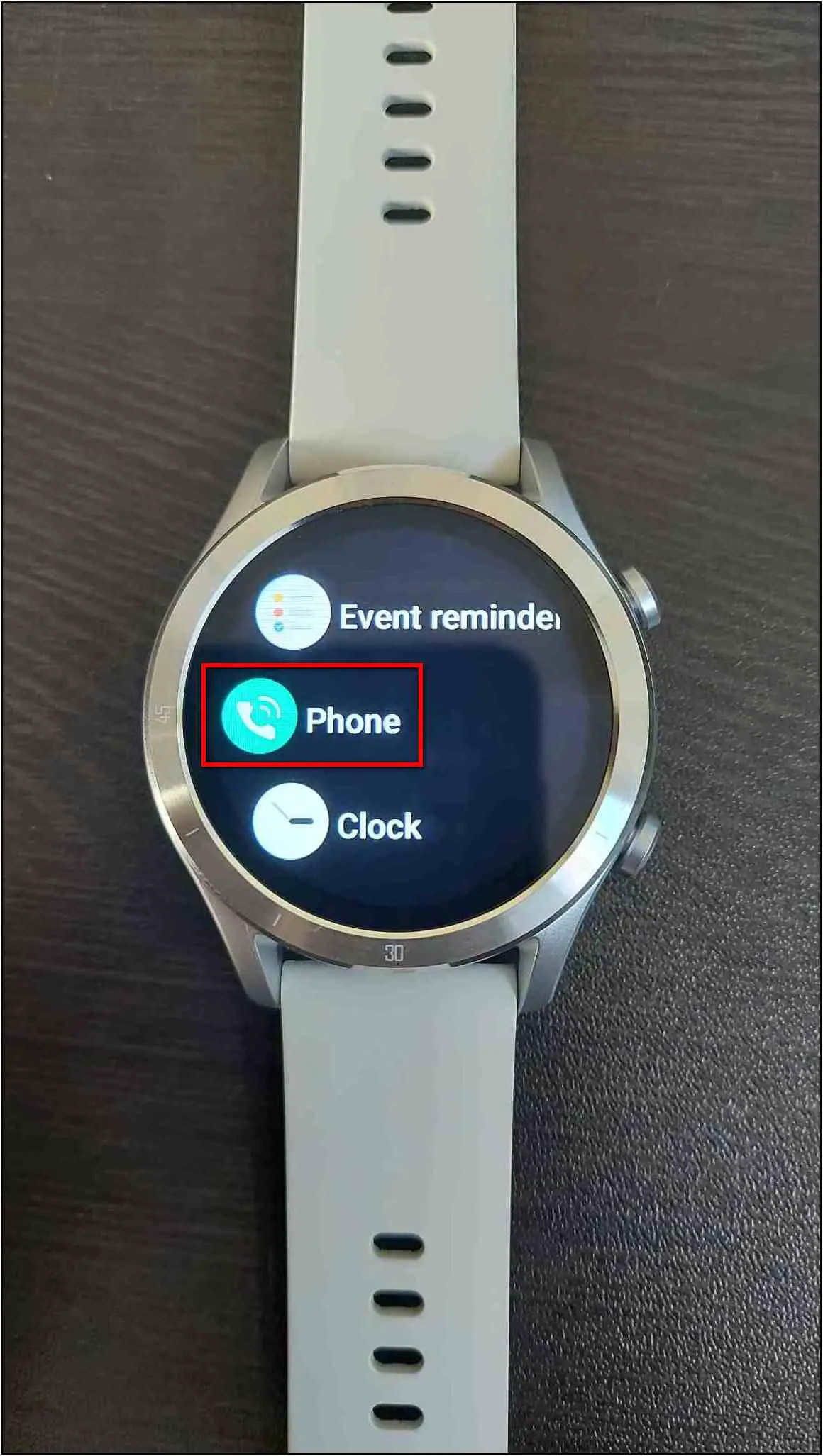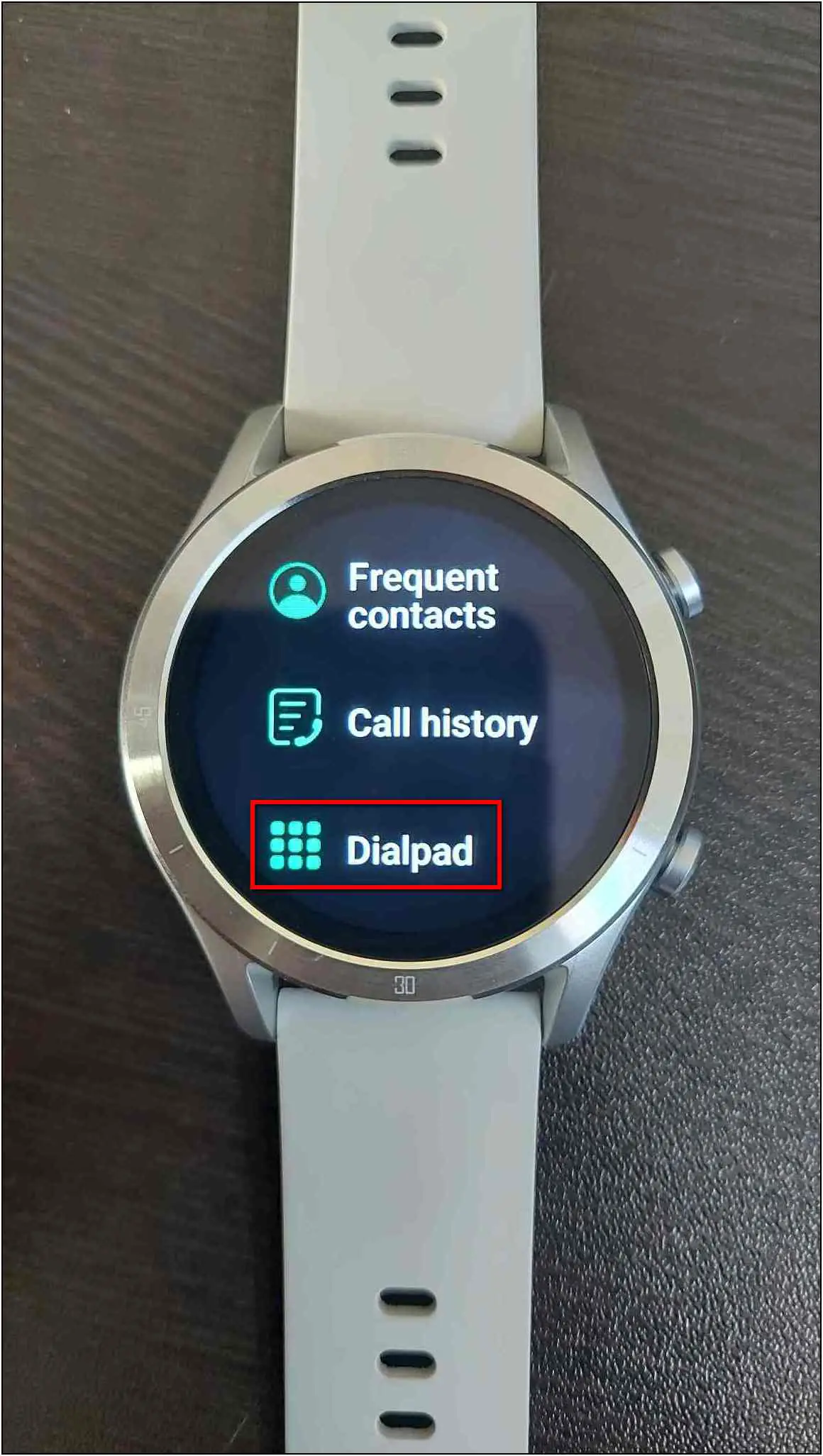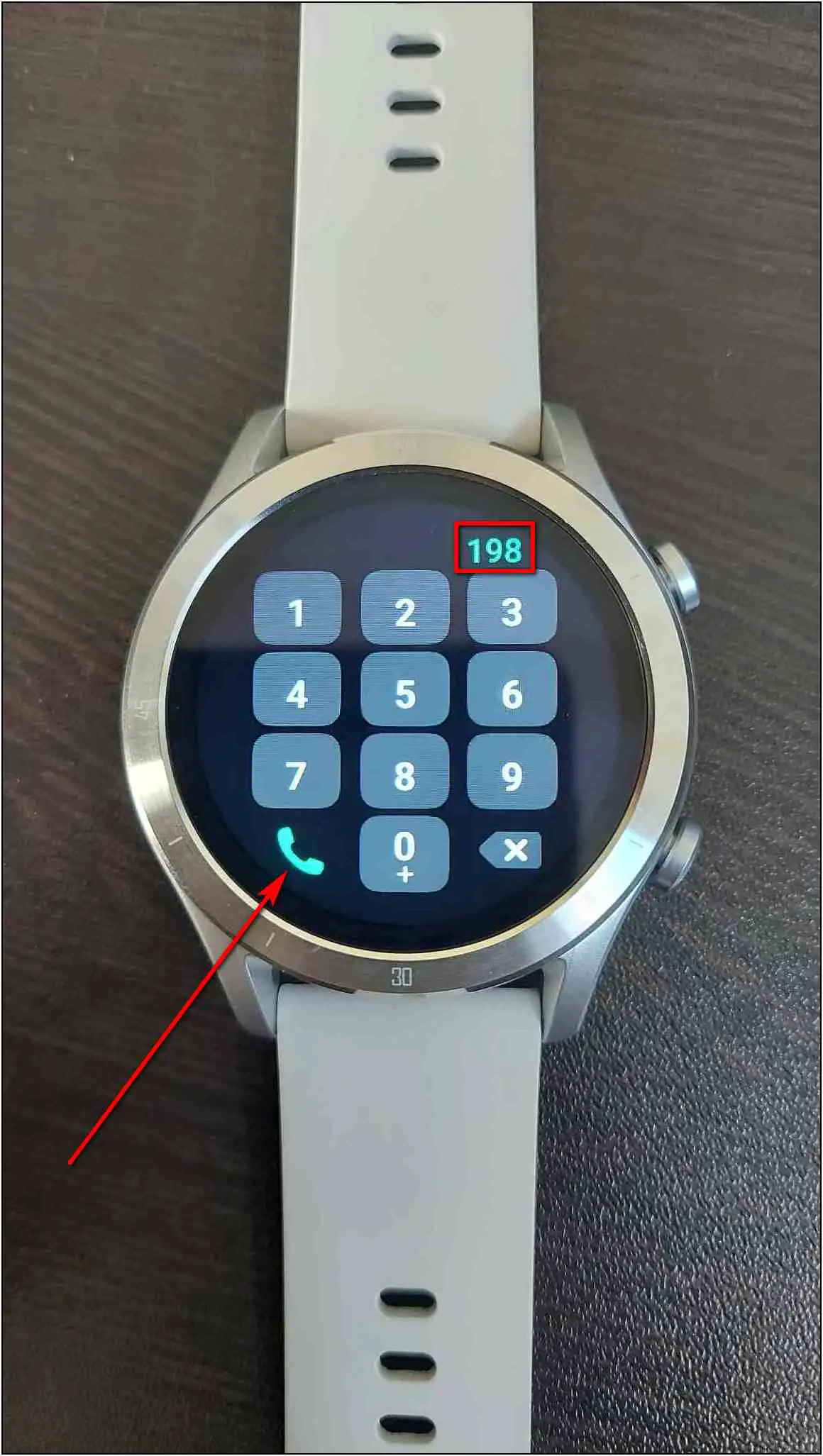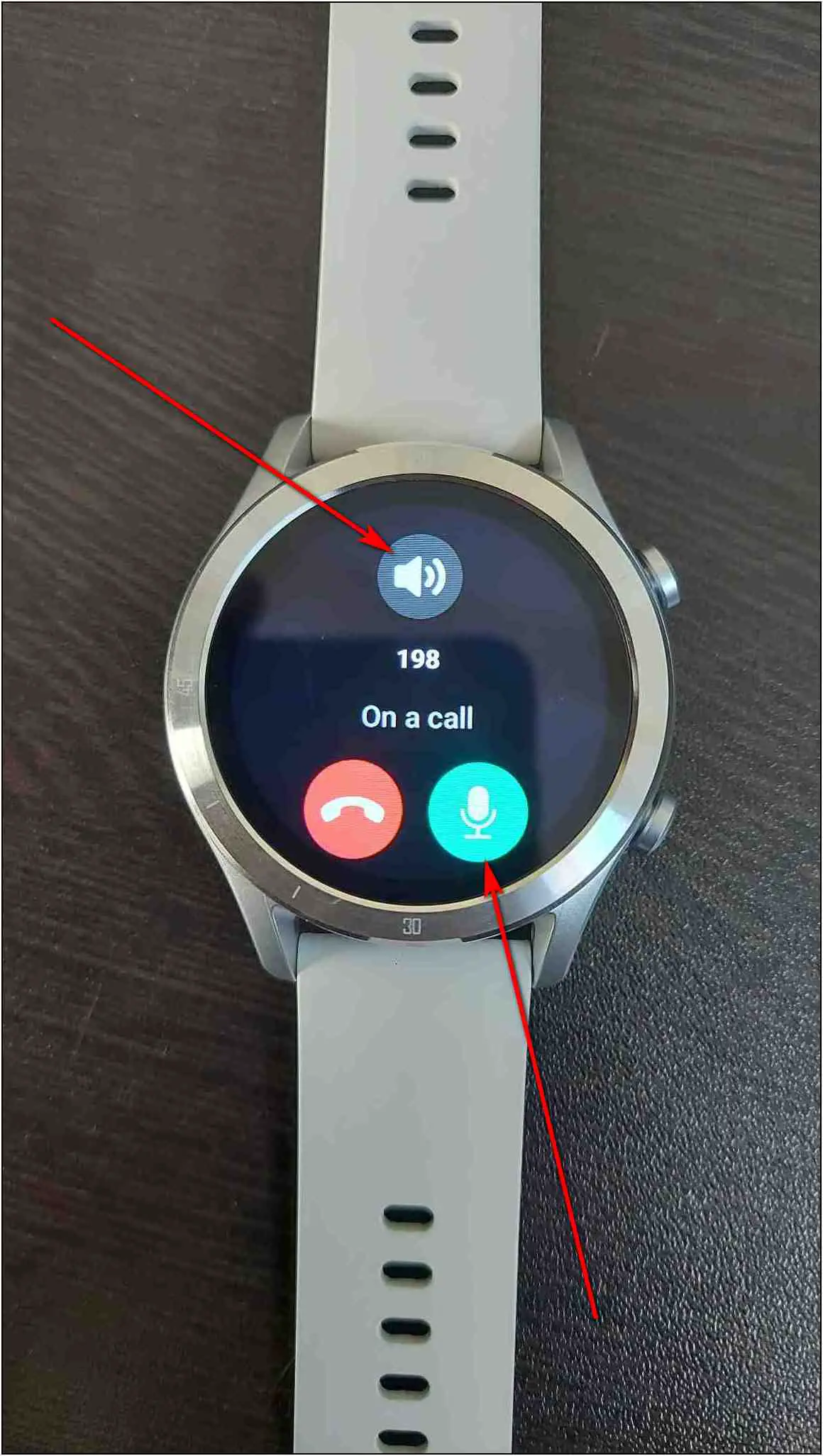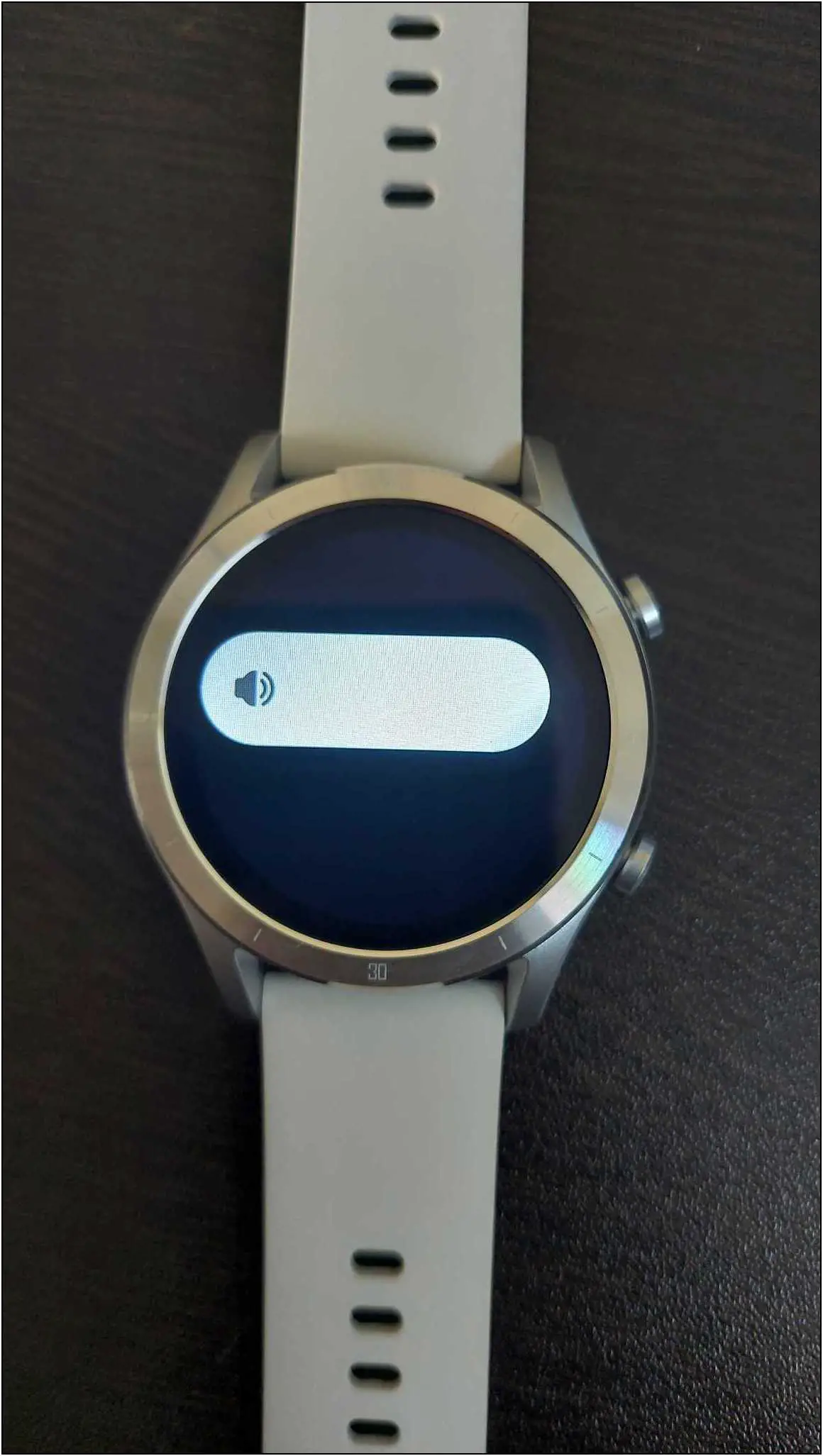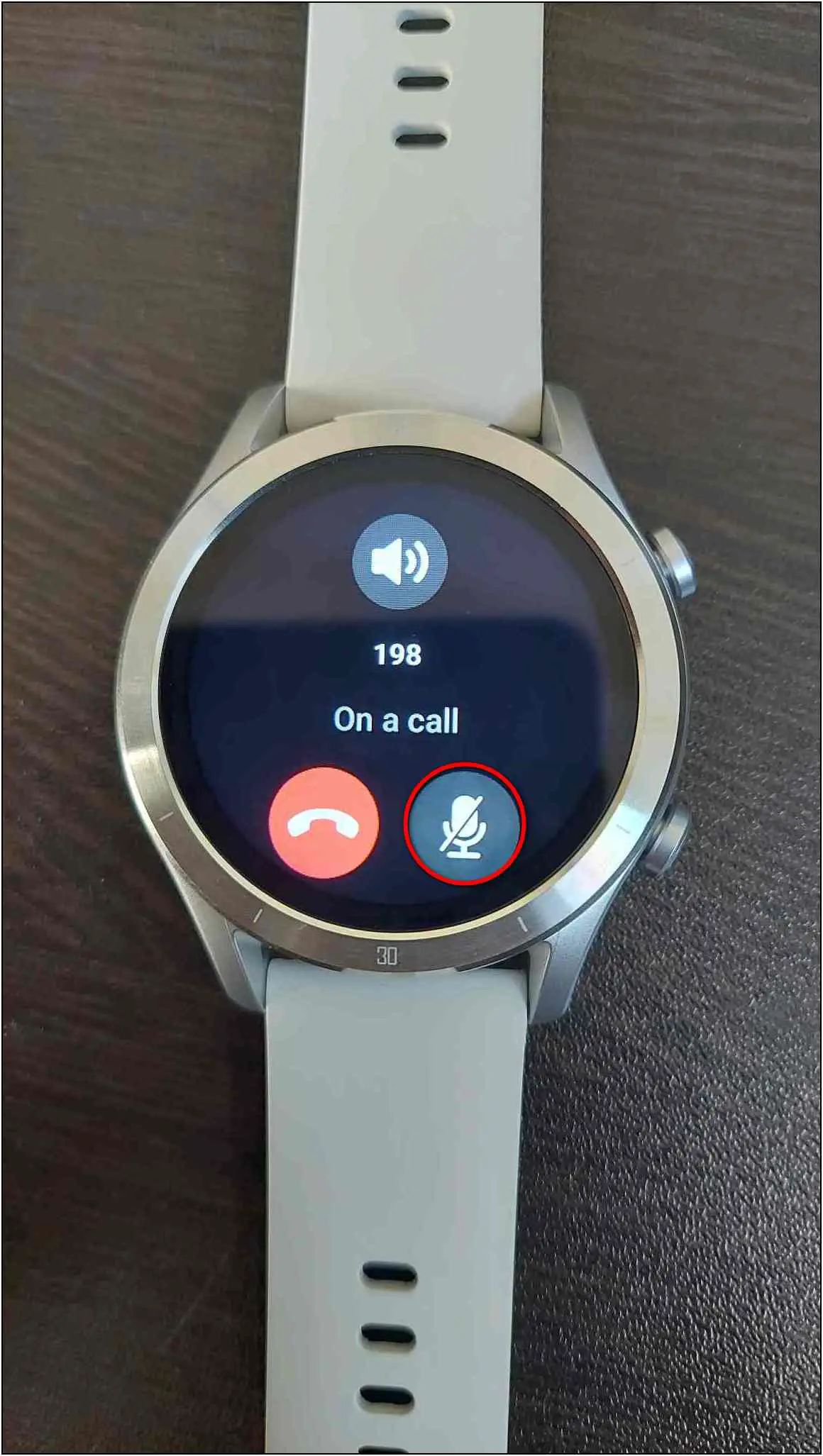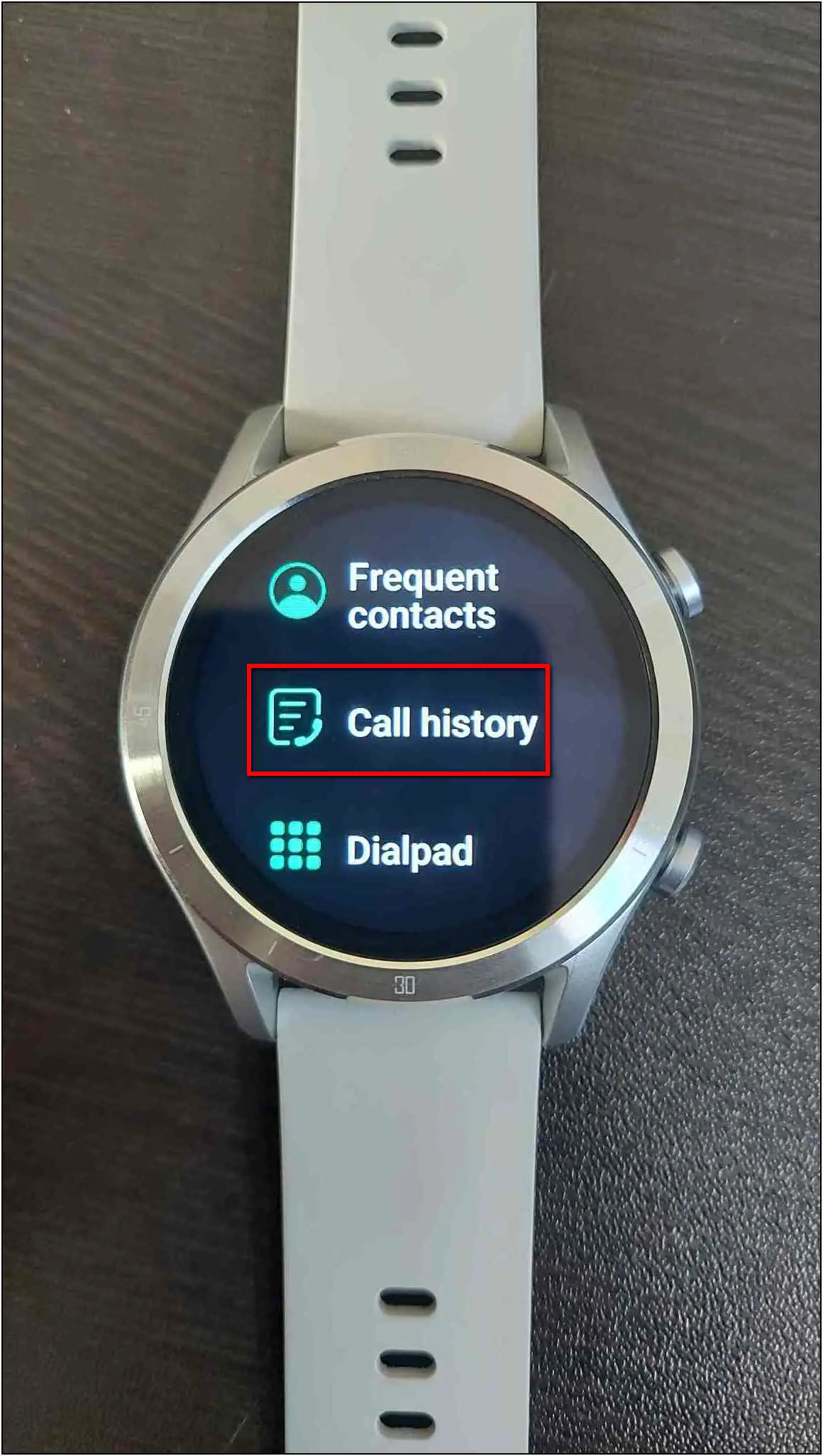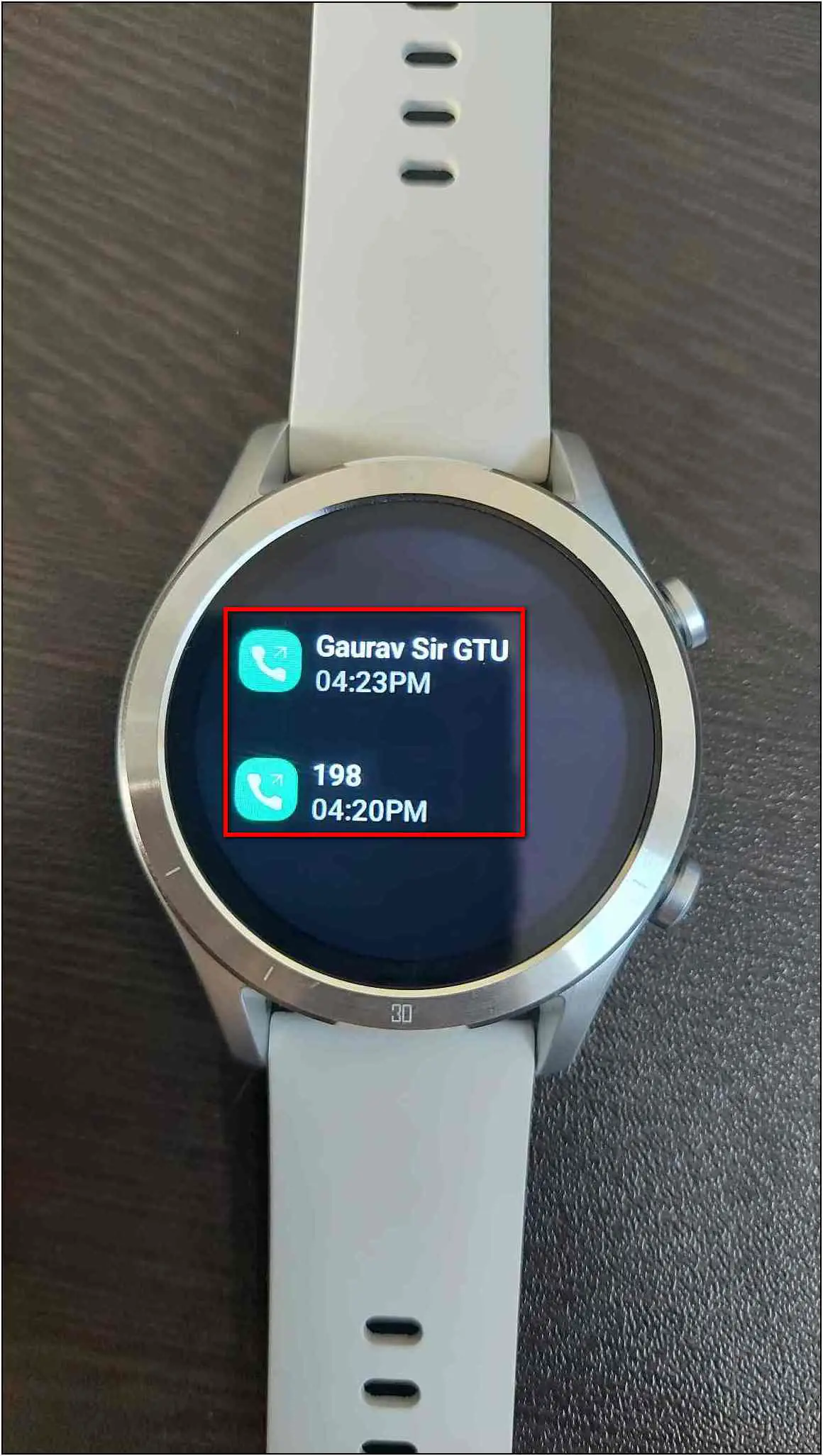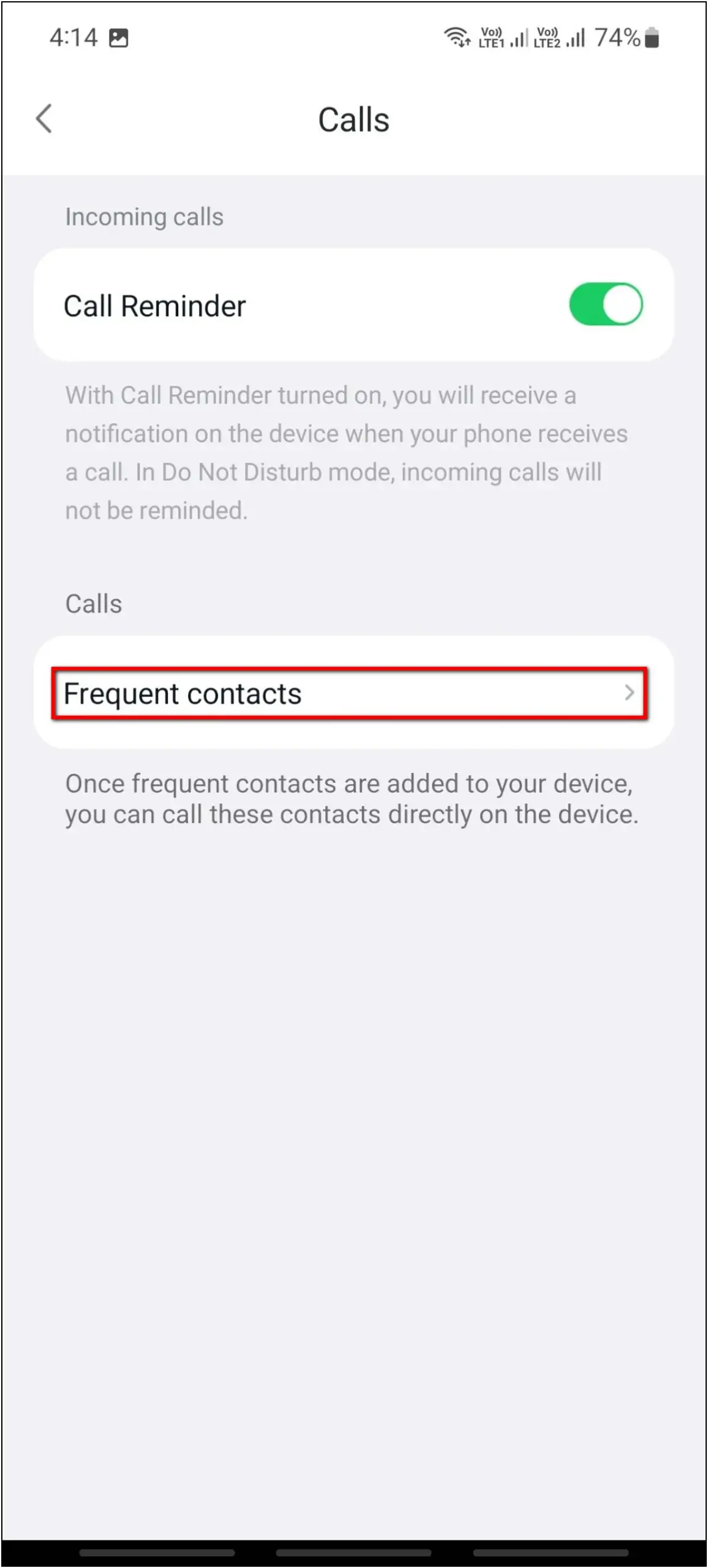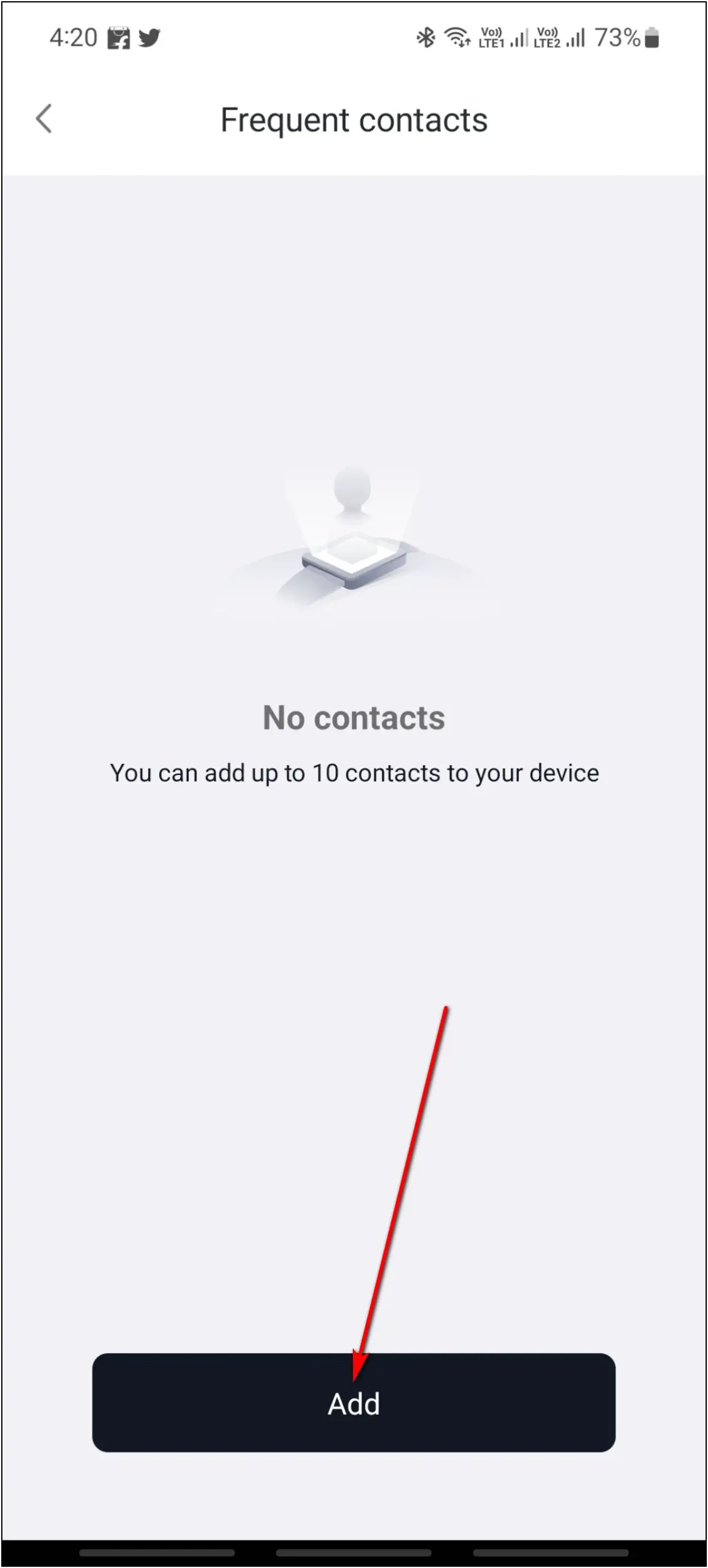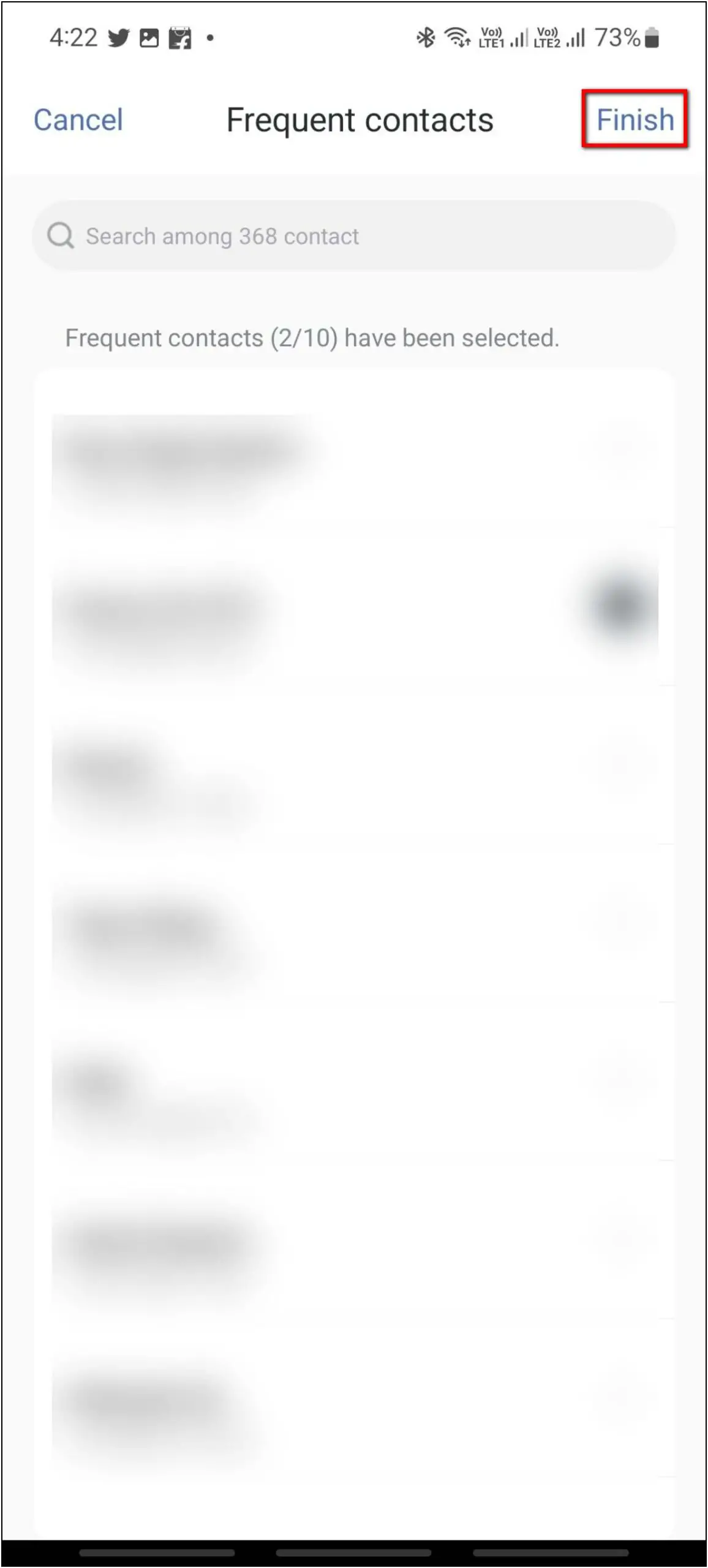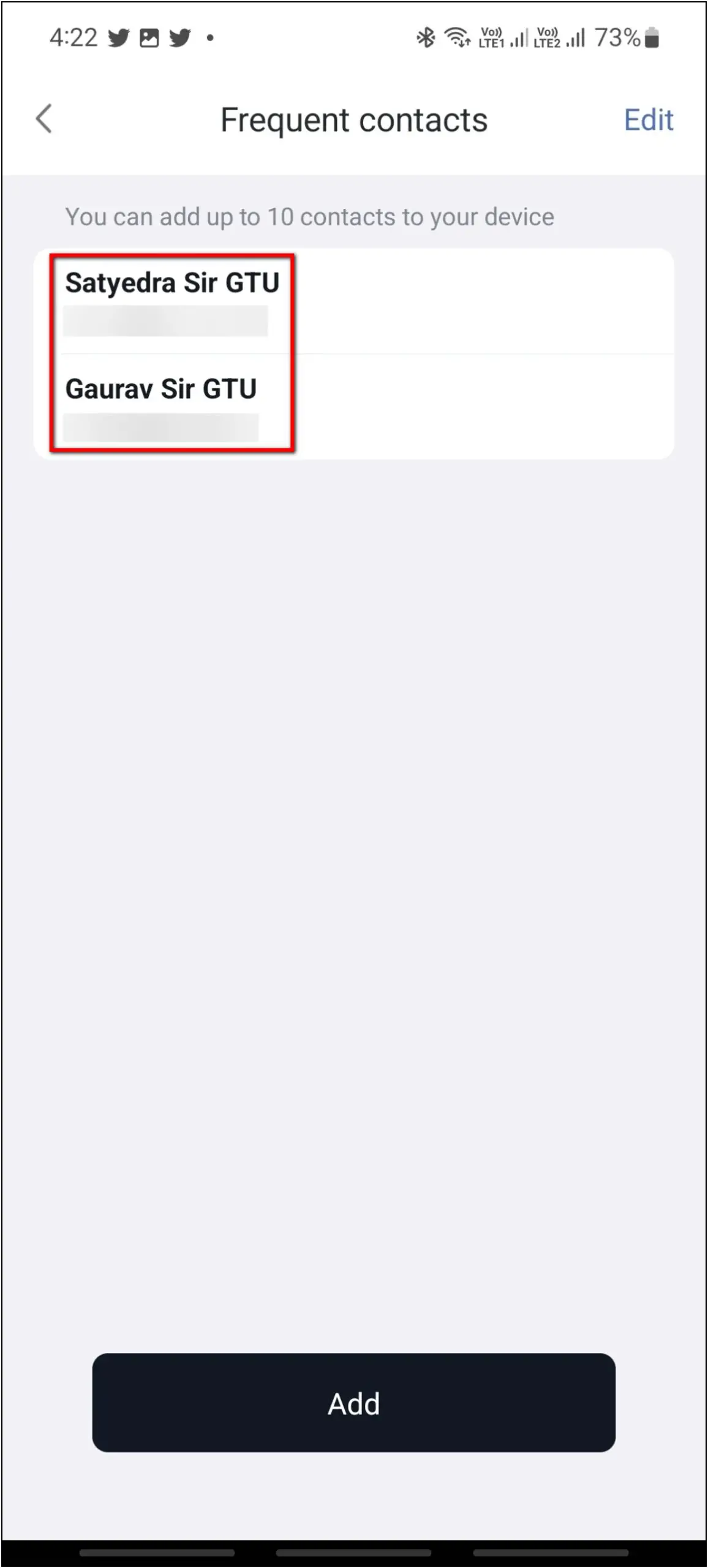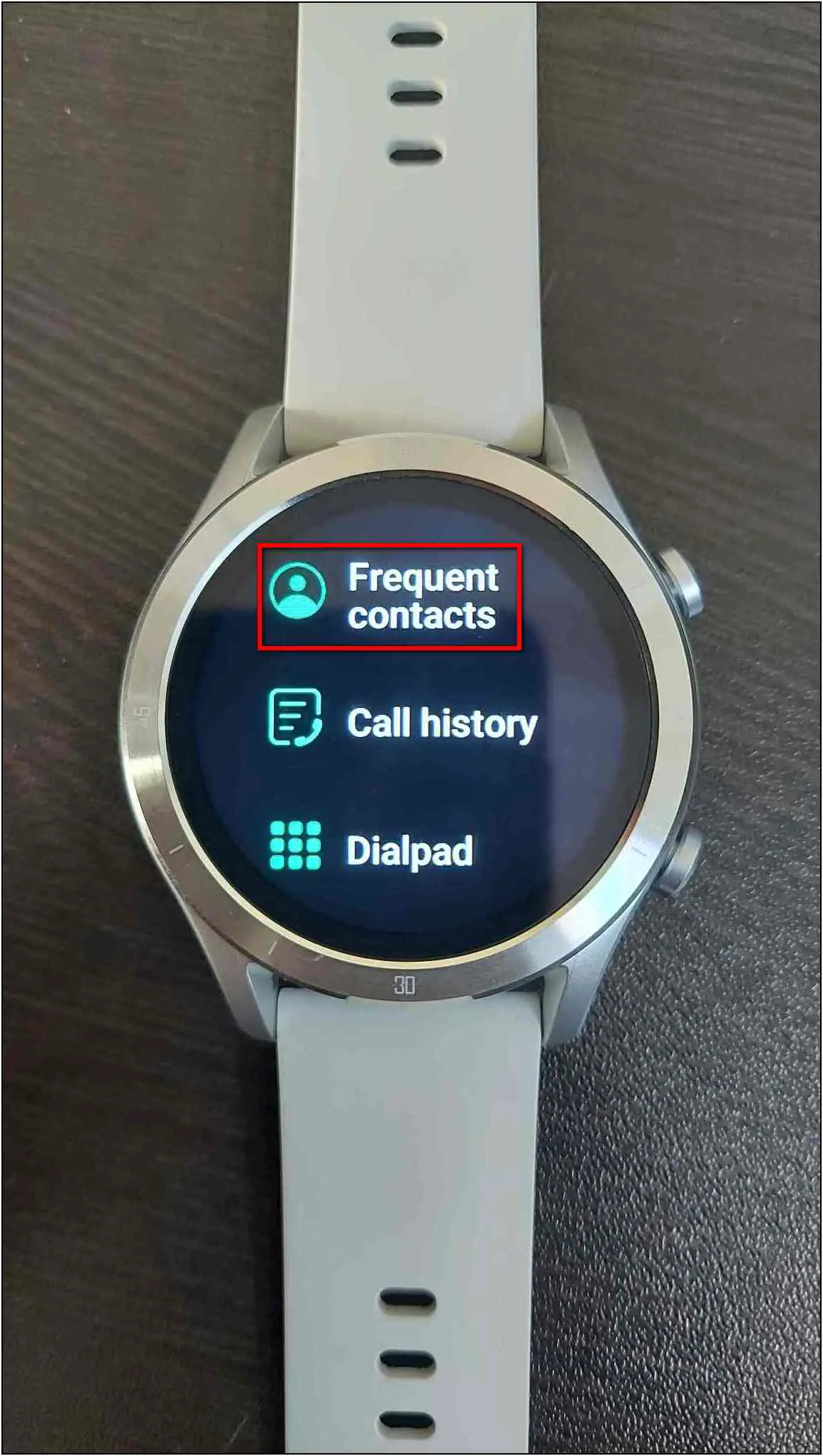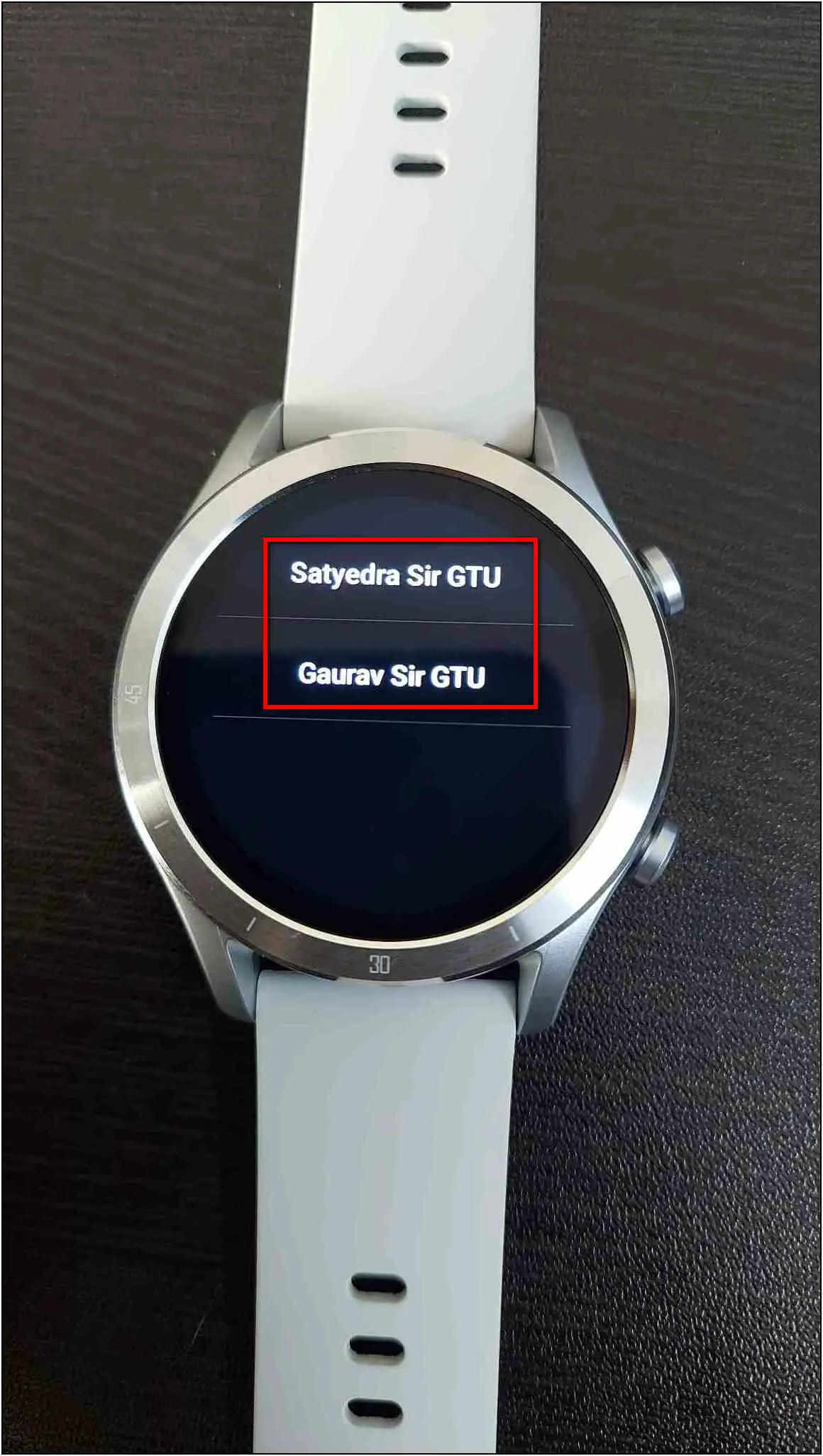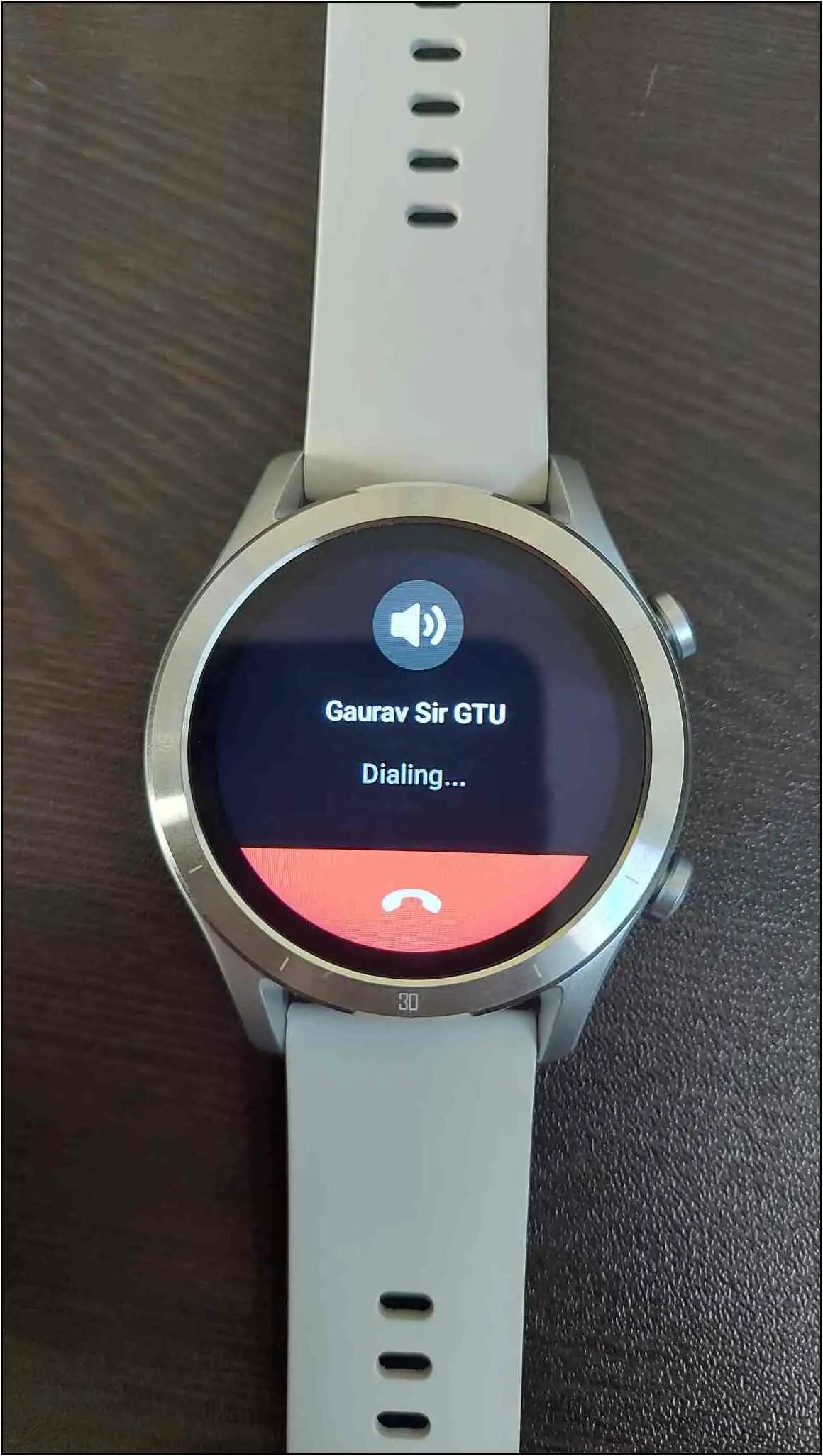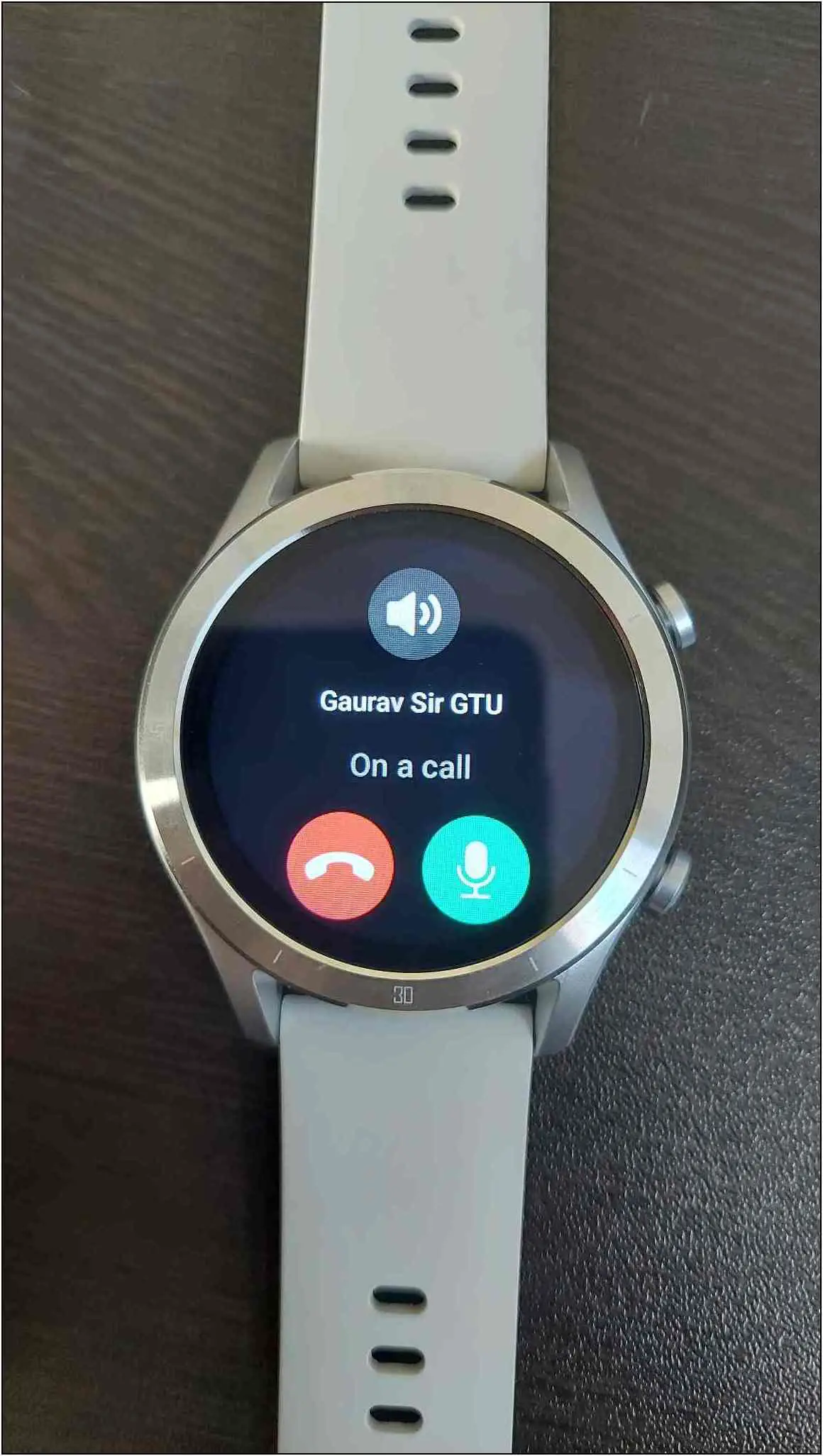Realme has recently launched the Realme TechLife R100 smartwatch with Bluetooth calling. This budget smartwatch has a built-in speaker and microphone to answer calls on your wrist directly. You can add contacts, check call history, dial numbers, and answer incoming calls. However, it might be confusing for some to setup the Bluetooth calling feature. Therefore, this article will share how to set up and use Bluetooth calling on Realme TechLife Watch R100.

Must Read | 10 Best Realme TechLife Watch R100 Tips And Tricks You Must Try
Setup Bluetooth Calling on Realme TechLife Watch R100
To use Bluetooth calling feature on the Realme TechLife Watch R100, you need to enable call reminders and pair the watch separately with your phone via Bluetooth. Read on to check all steps in detail.
Enable Call Reminders on Realme TechLife Watch R100
You must first set up the call reminders and permissions on this smartwatch. Follow the steps mentioned below to do it:
Step 1: Open the Realme Wear app and go to the Device section.
Step 2: Select Incoming calls and click on I see.
Step 3: Allow some call permissions.
Step 4: Enable the Call Reminder toggle.
Pair Realme TechLife Watch R100 with Phone via Bluetooth
You must now pair the watch with your phone via Bluetooth manually. Here are the steps to do it:
Step 1: Open Settings on your phone and go to Bluetooth Settings.
Step 2: Scan for devices and select TechLife Watch R100-BT.
Step 3: Confirm the Bluetooth pairing request.
The watch is now connected to your phone to answer phone calls directly.
Make Calls on Realme TechLife Watch R100.
Finally, you can now dial calls directly through the watch. Follow the steps mentioned below to do it:
Step 1: Press the upper side button of the watch.
Step 2: Scroll down and choose the Phone option.
Step 3: Select Dialpad and enter any number you want to call.
Step 4: Click on the phone icon, and it will dial the call.
You can adjust the volume, mute the call, or end the call from the watch. It will show the number or contact name on the call screen.
You can also check the call history on your watch. Go to the Phone tab and select Call history to see the calls dialed and answered on the watch.
Bonus: Add Contacts to the Watch
The Realme Watch R100 lets you add up to 10 contacts on the watch. You can add important contacts for quick calls in an emergency. Here are the steps to add contacts to your watch:
Step 1: Open the Realme Wear app and go to the Device section.
Step 2: Select the Incoming calls option and click on Frequent contacts.
Step 3: Click the Add button and select the contacts you want to add to the watch.
Step 4: Click on Finish, which will sync the contacts in the watch.
Step 5: Now, press the watch’s side button and select Phone.
Step 6: Select Frequent contacts; you will see the added contacts here.
Step 7: Click on any contact, and it will dial the call.
Wrapping Up
This was all about how to setup and use Bluetooth calling on the Realme TechLife Watch R100. The calling experience on this watch is quite good. However, the speaker could have been a tad louder. Anyways, tell us your experience with this smartwatch in the comments below, and stay tuned with WearablesToUse for more informative articles!