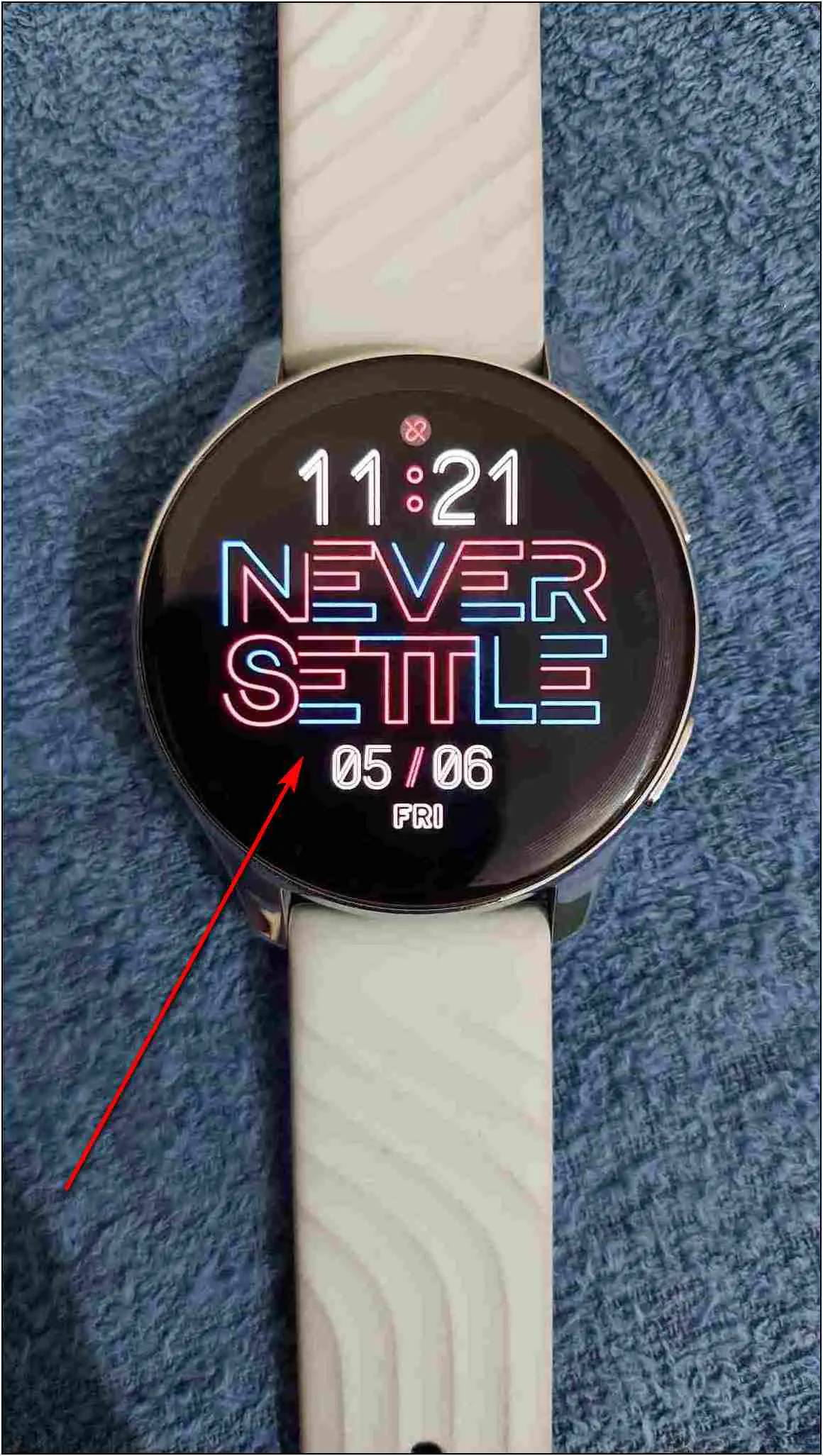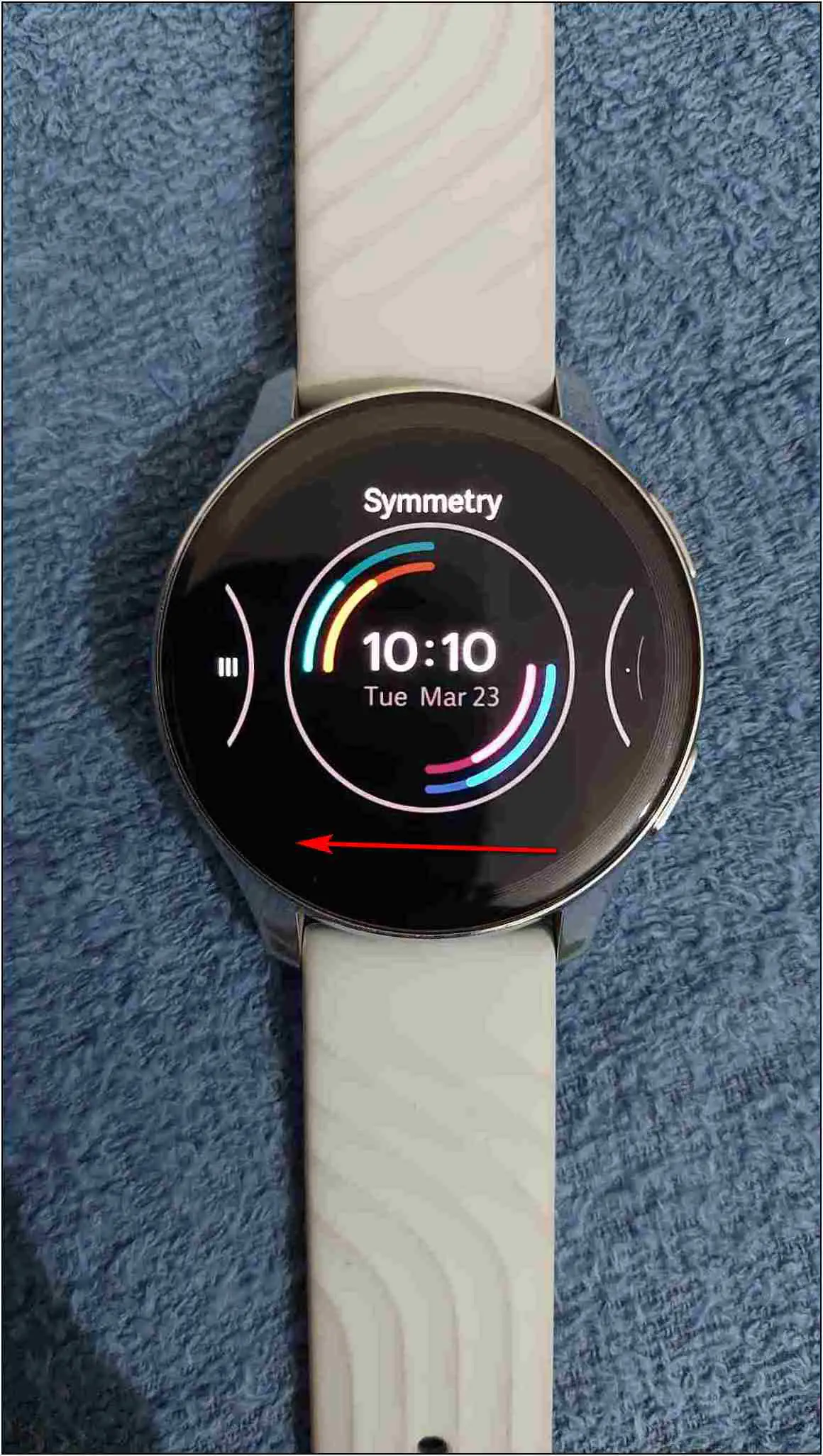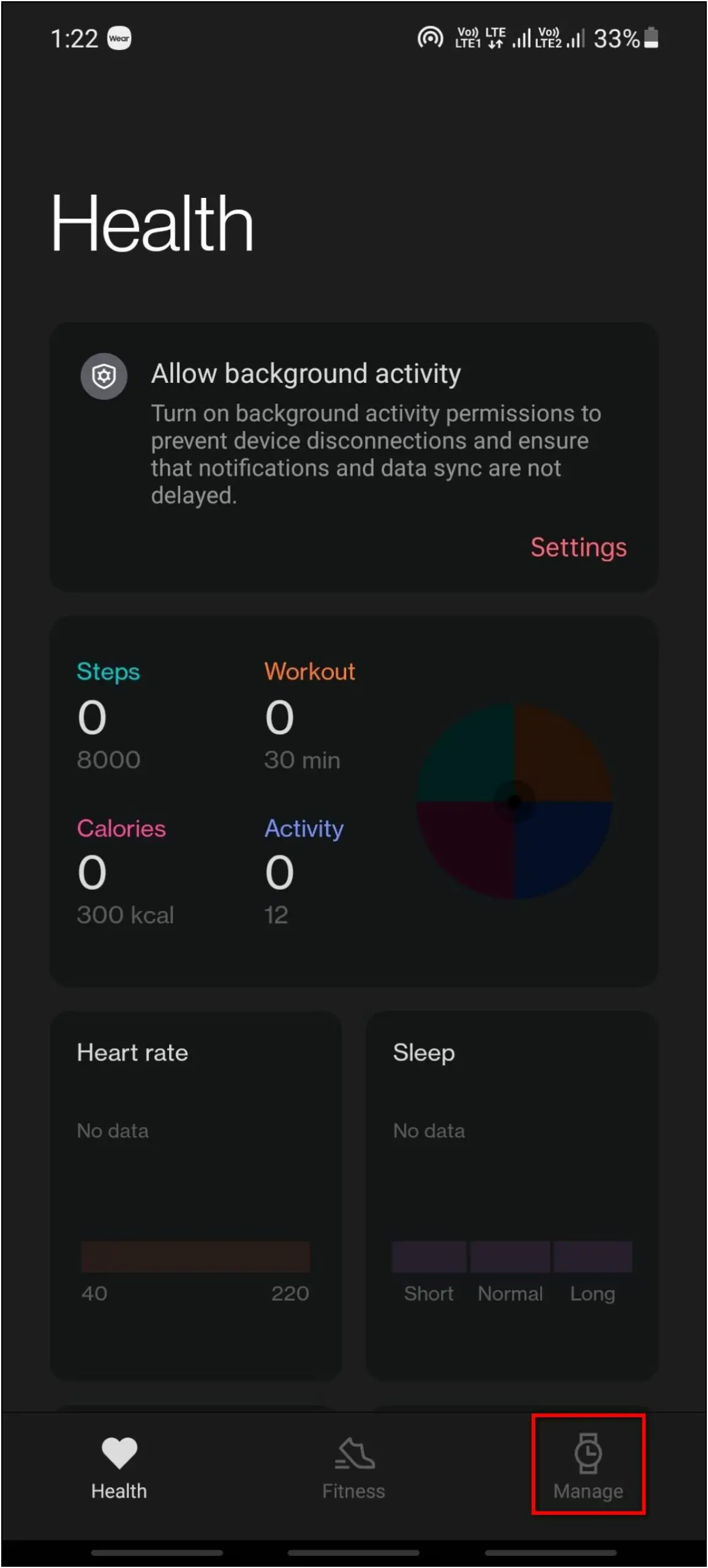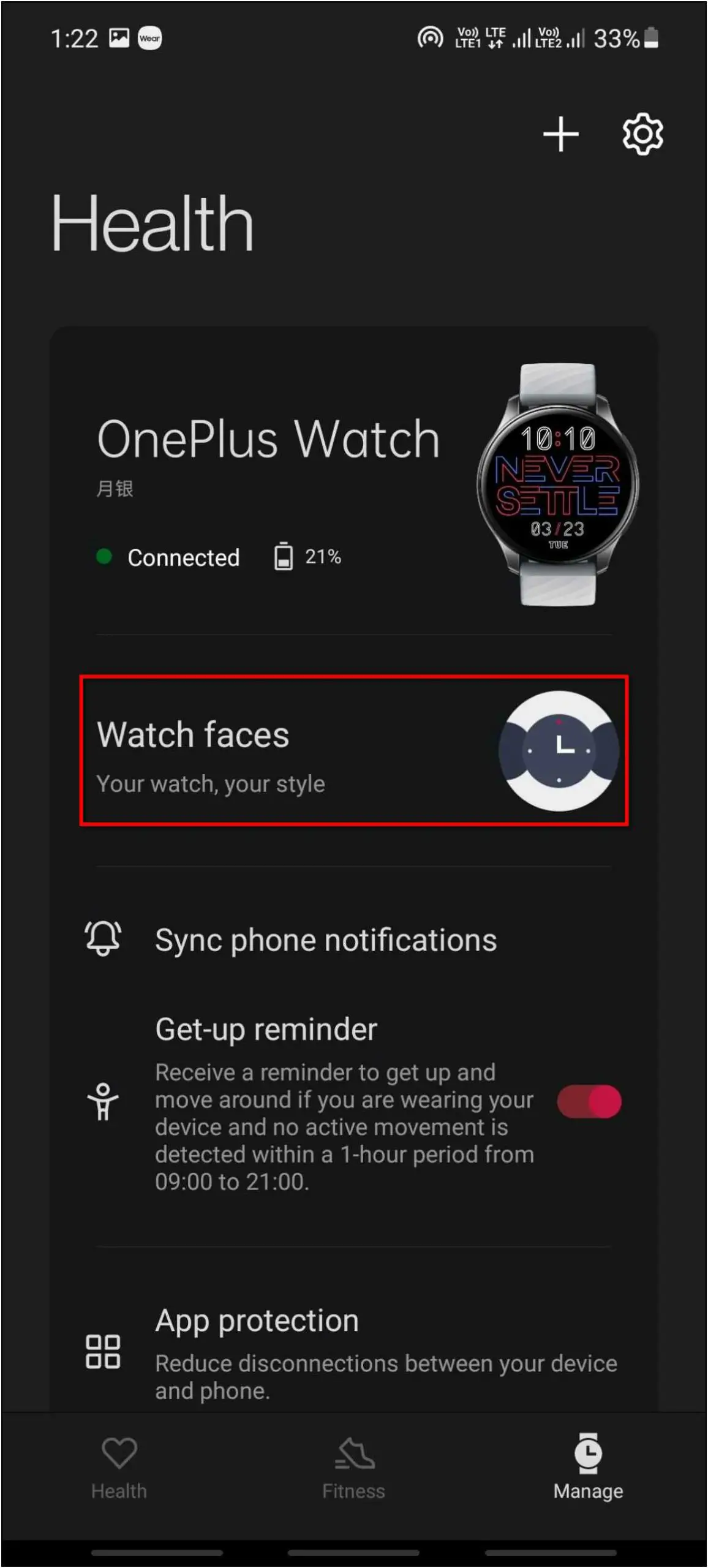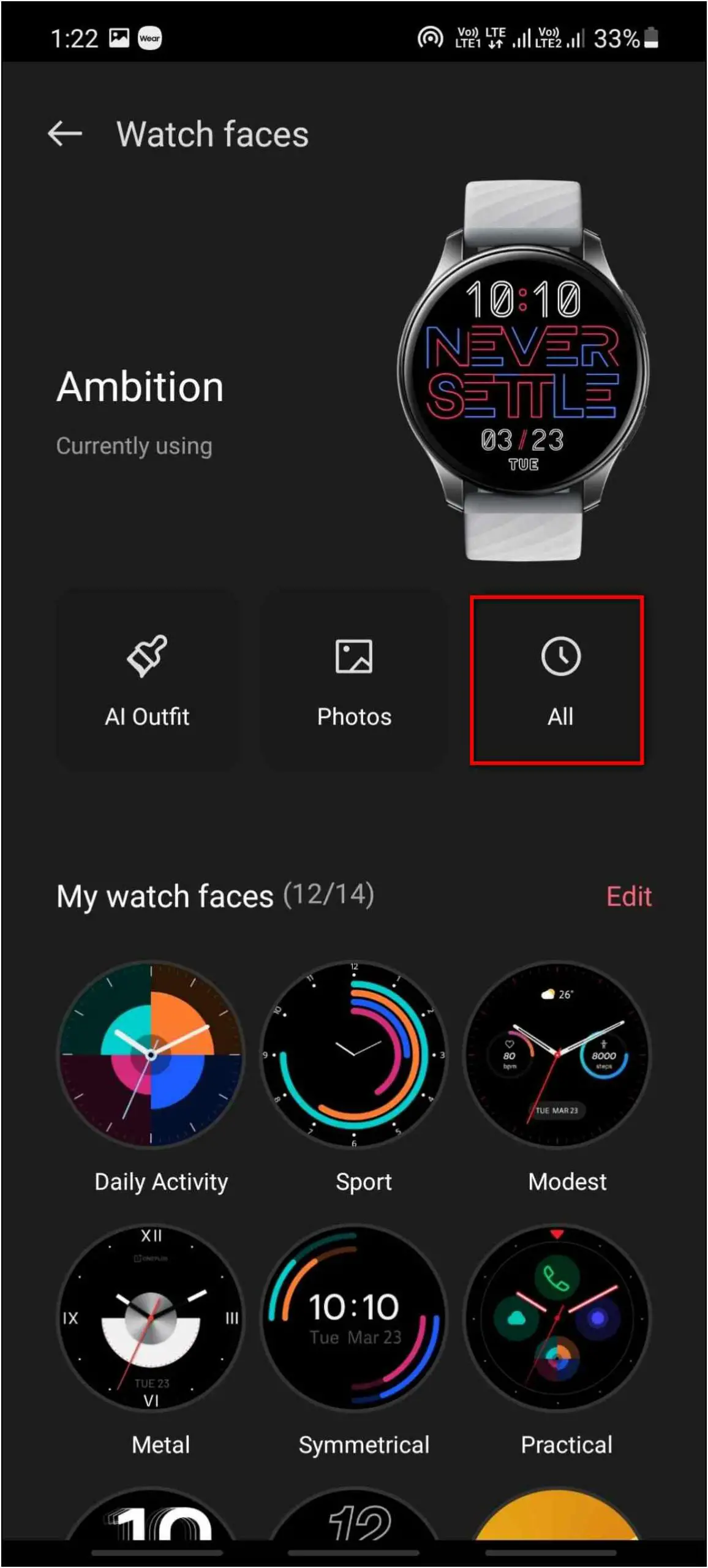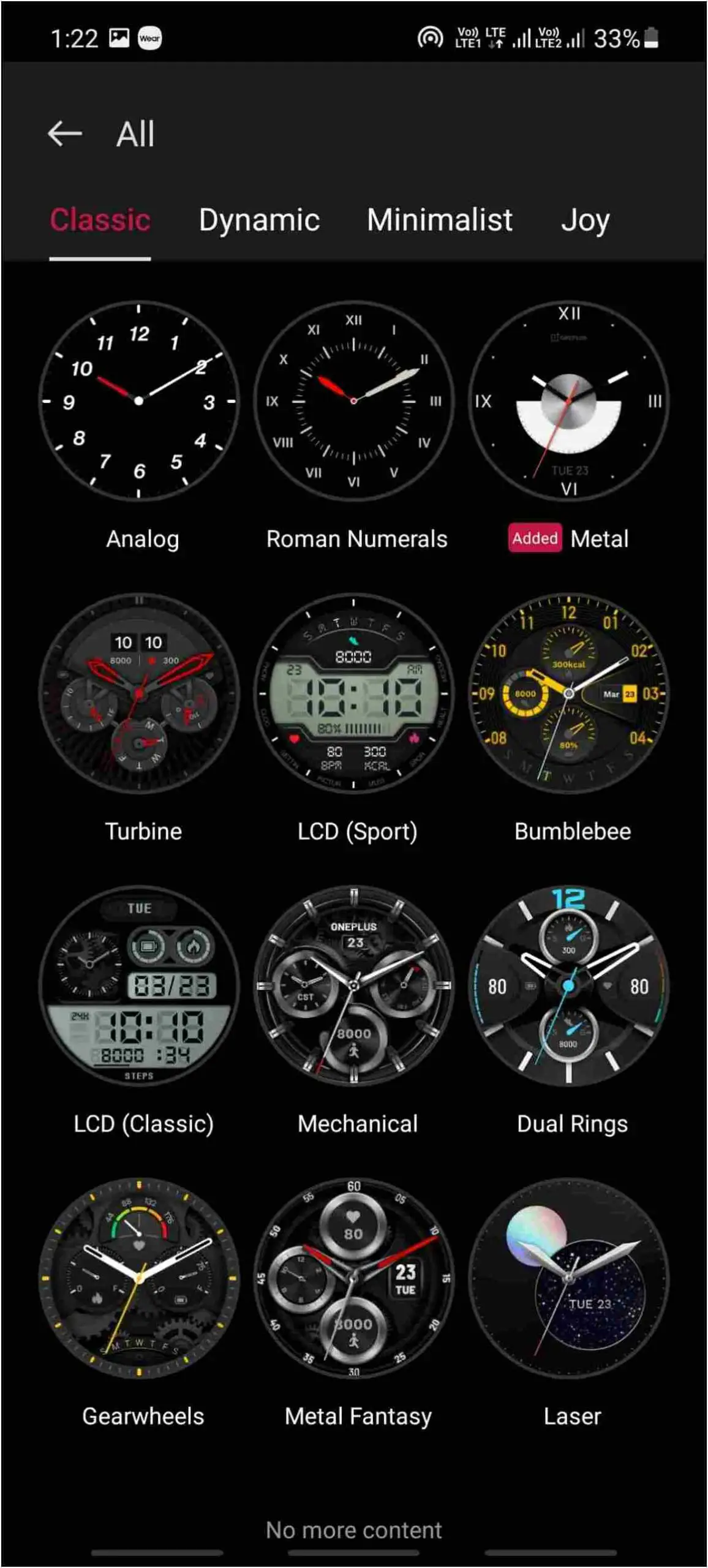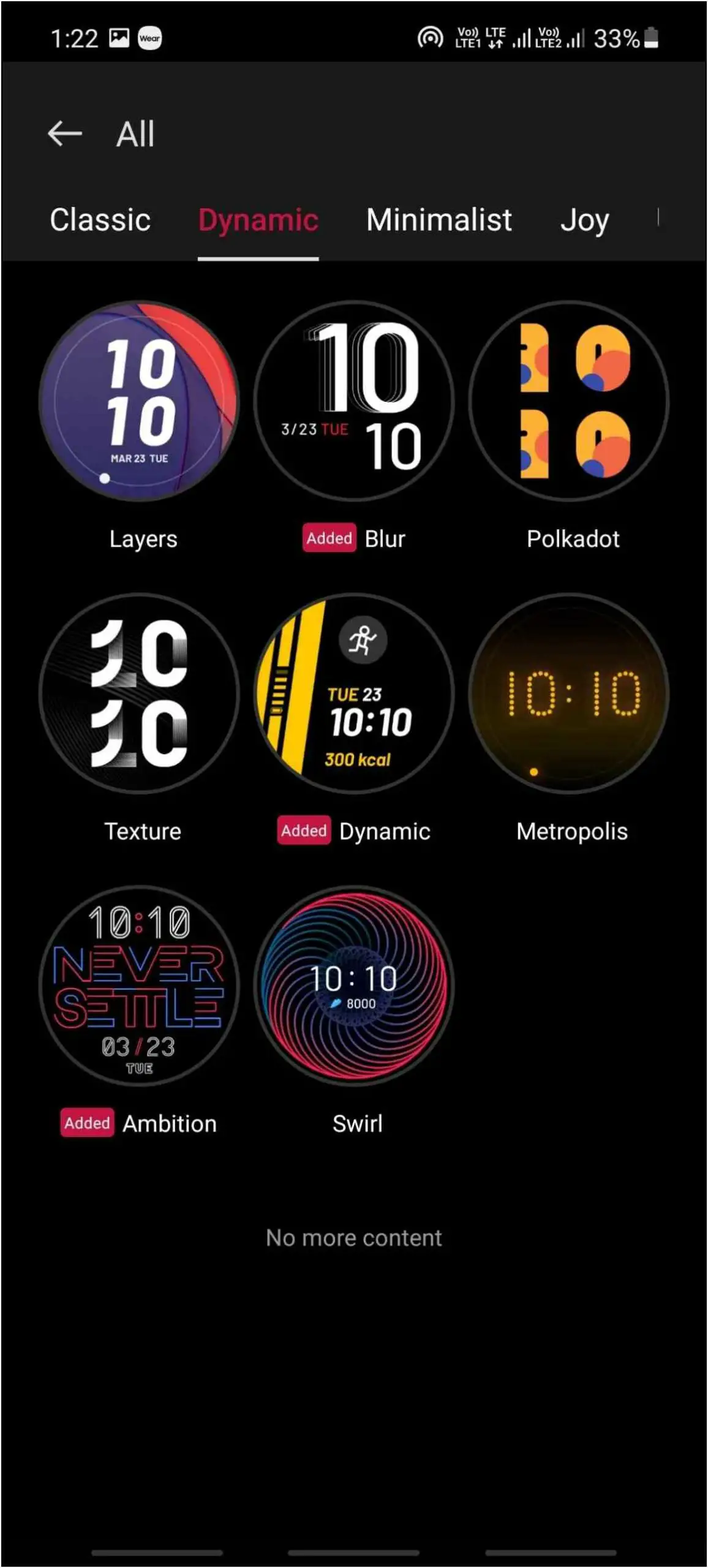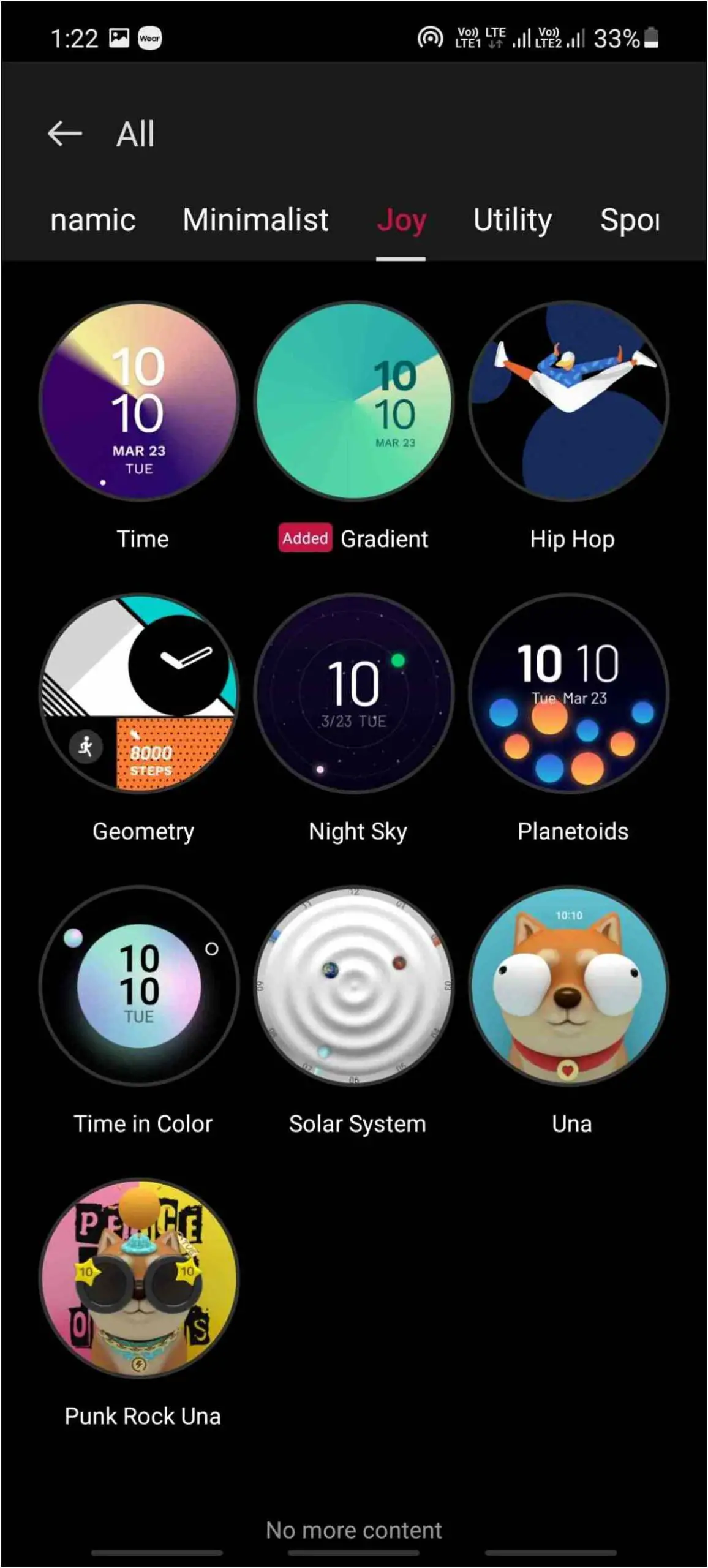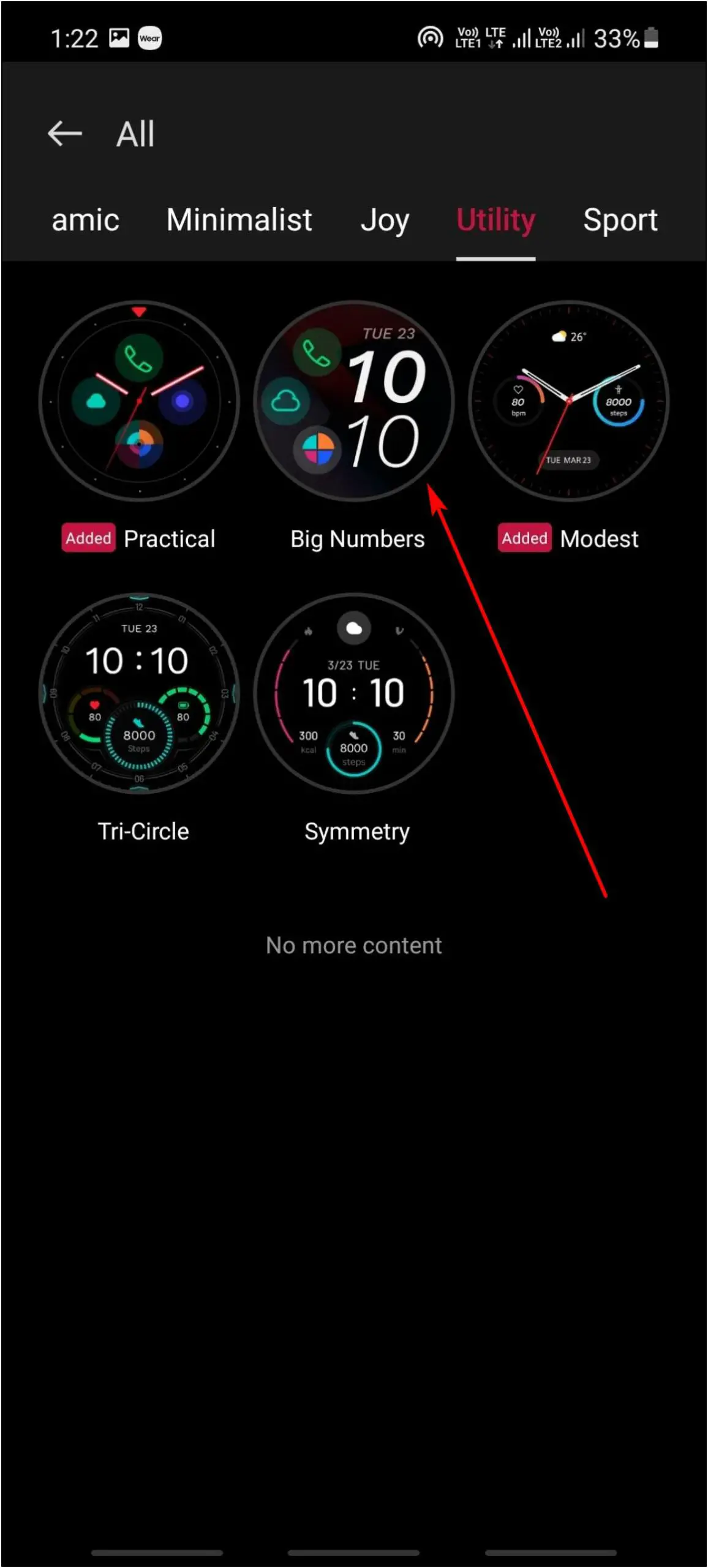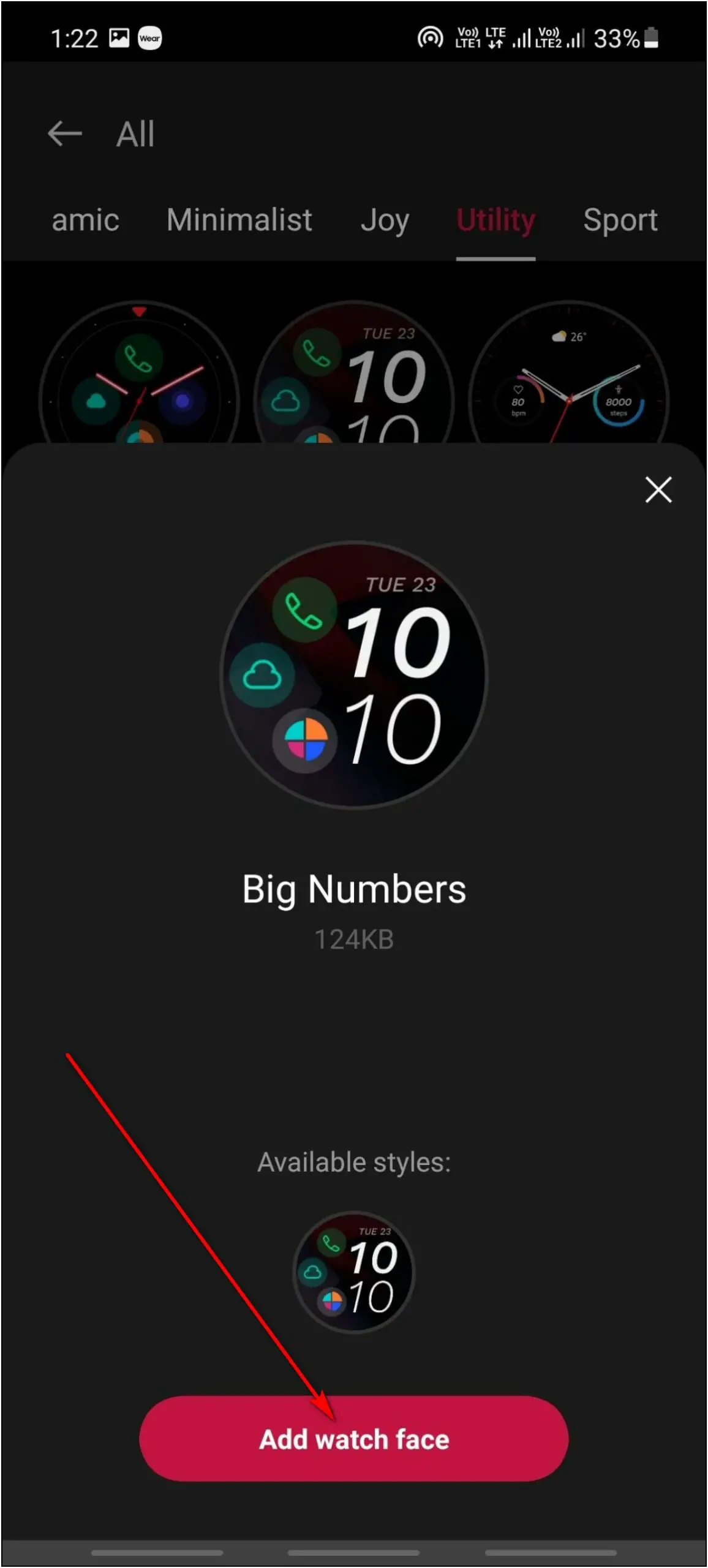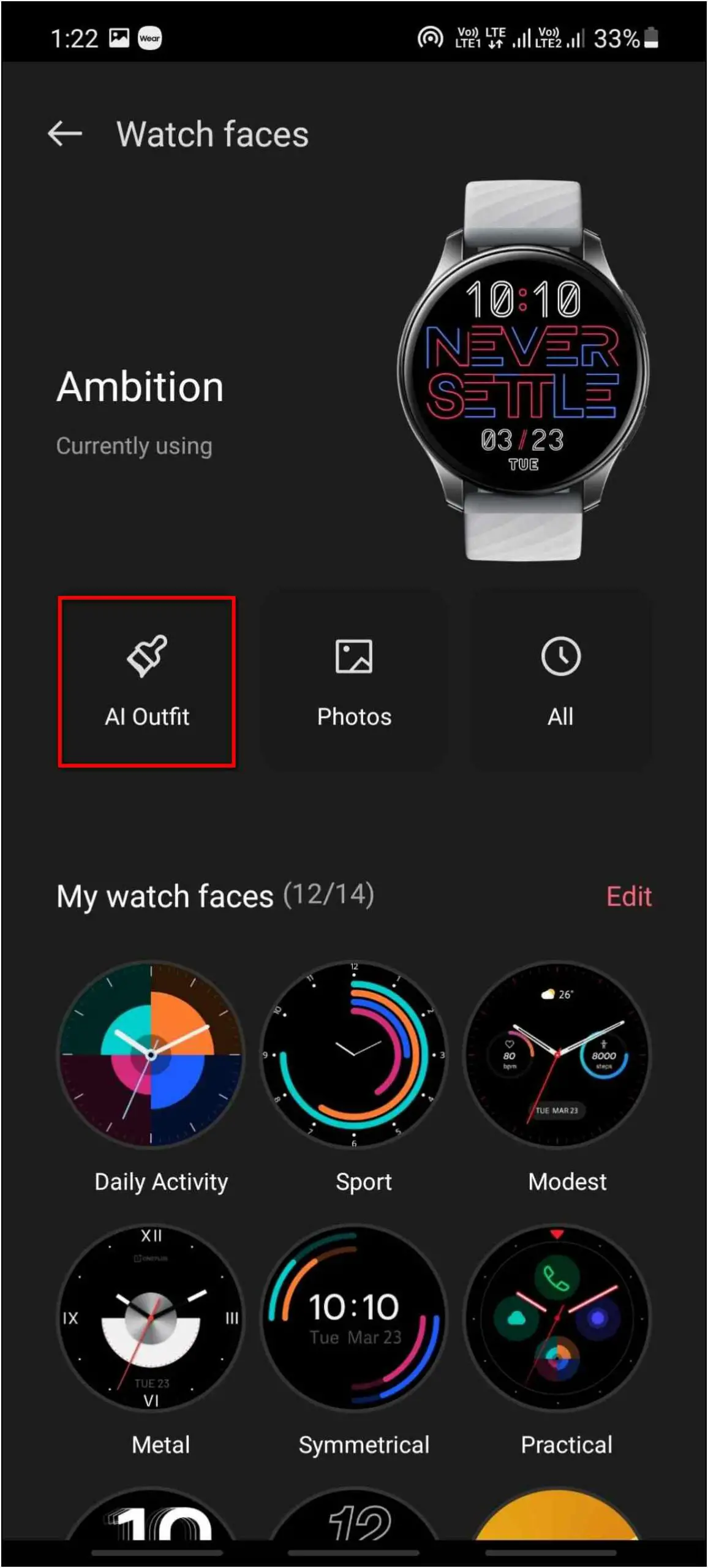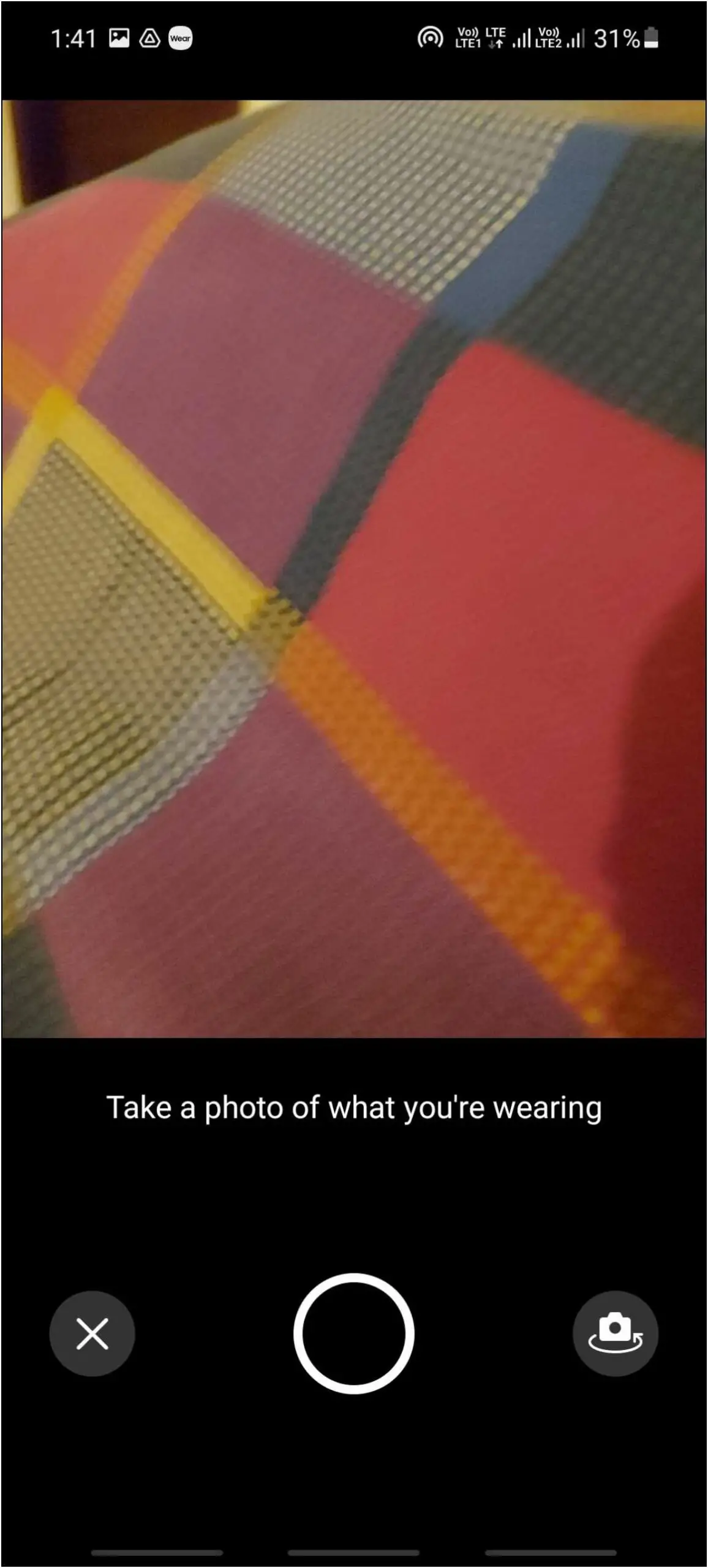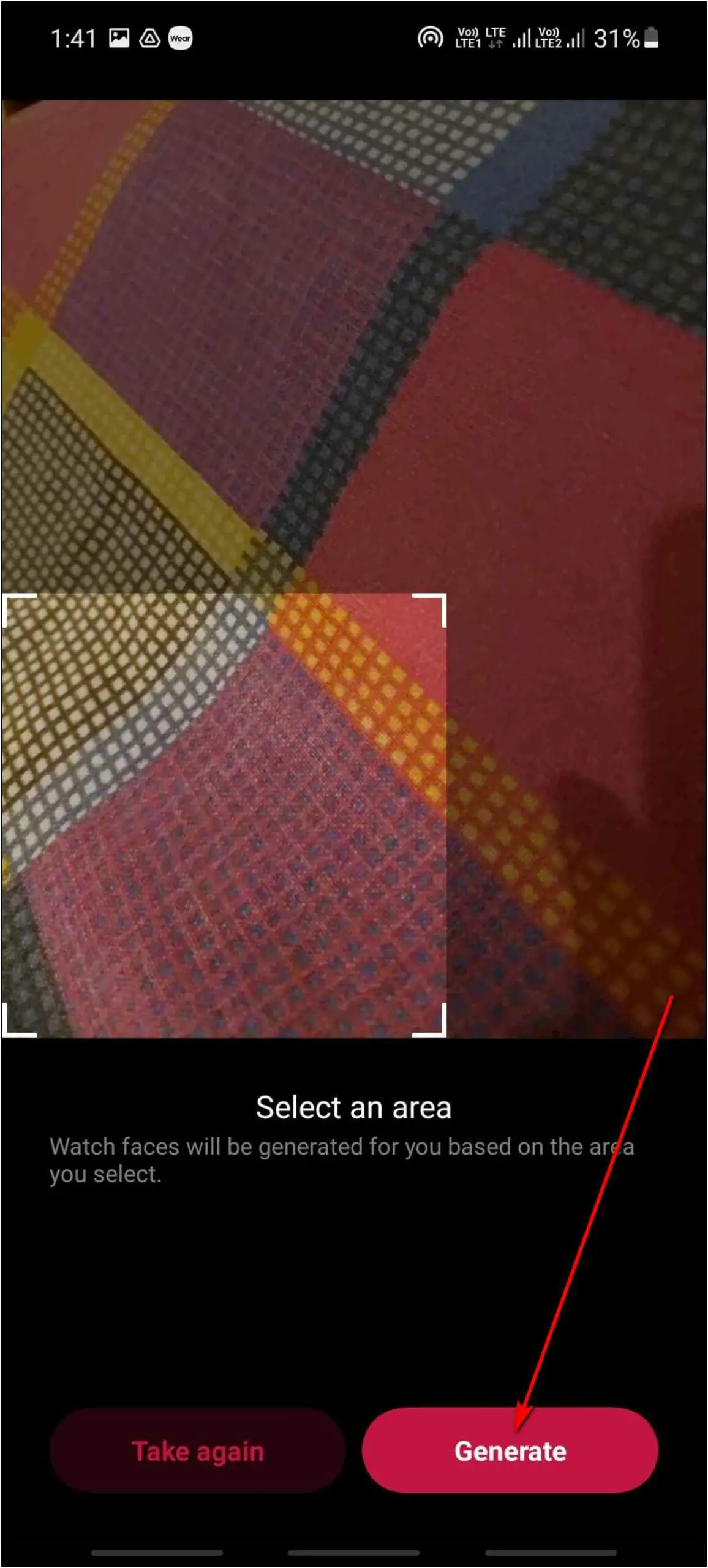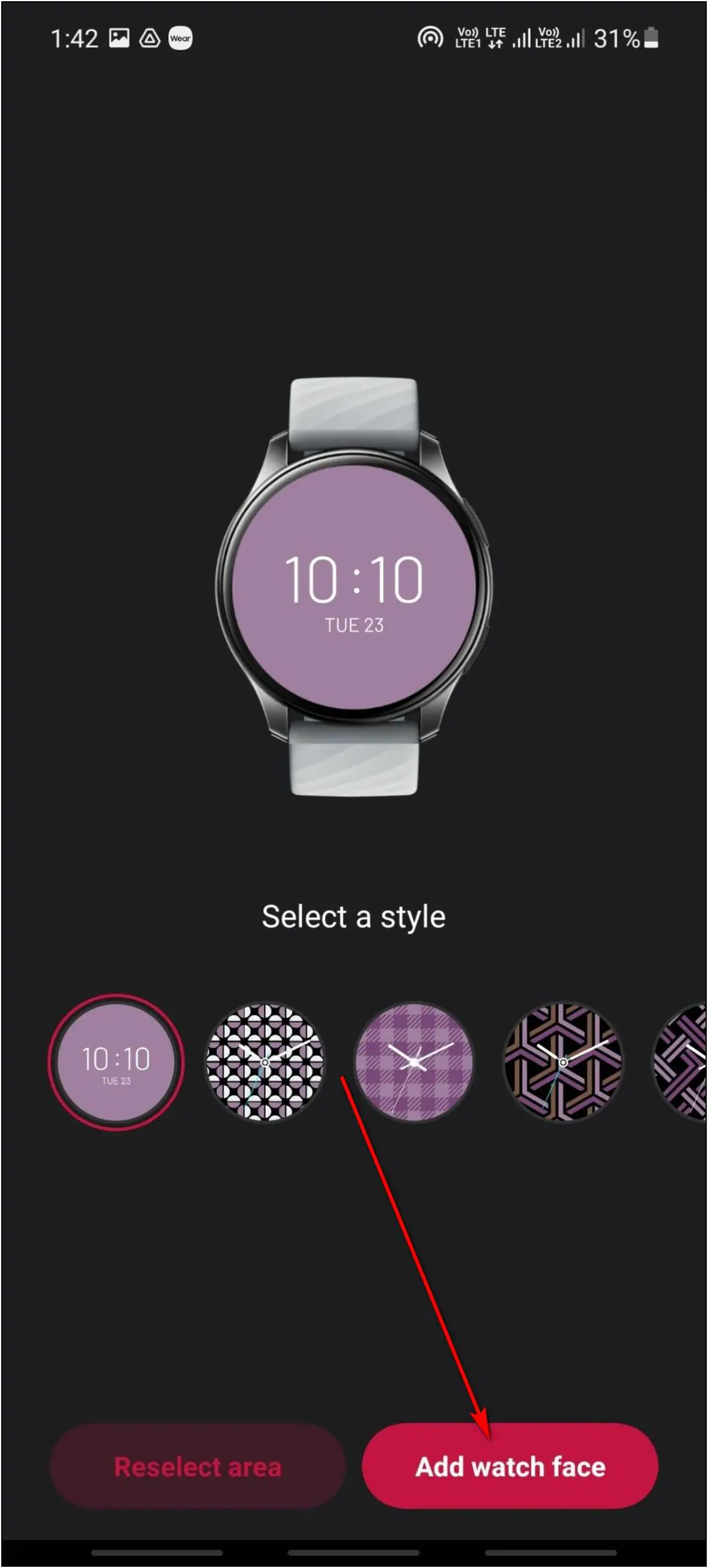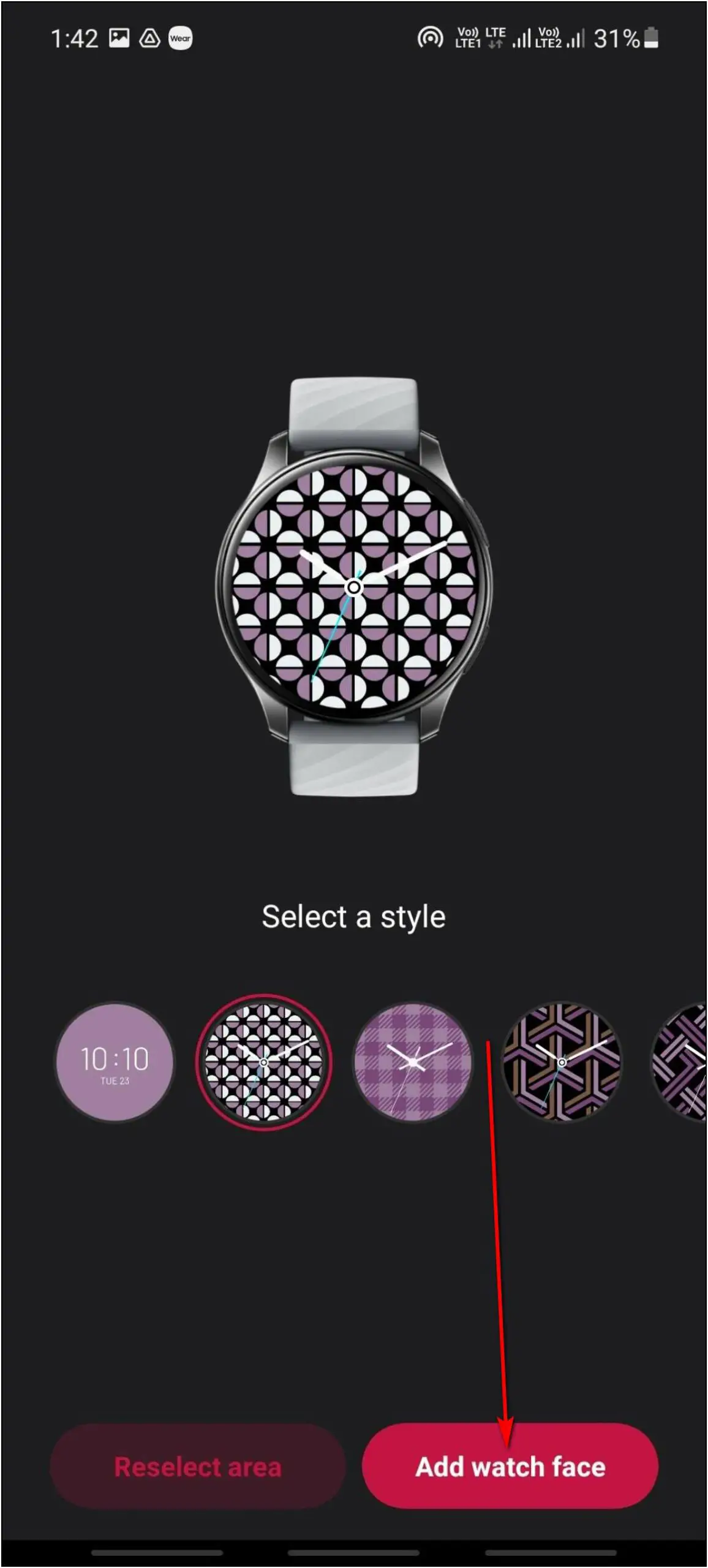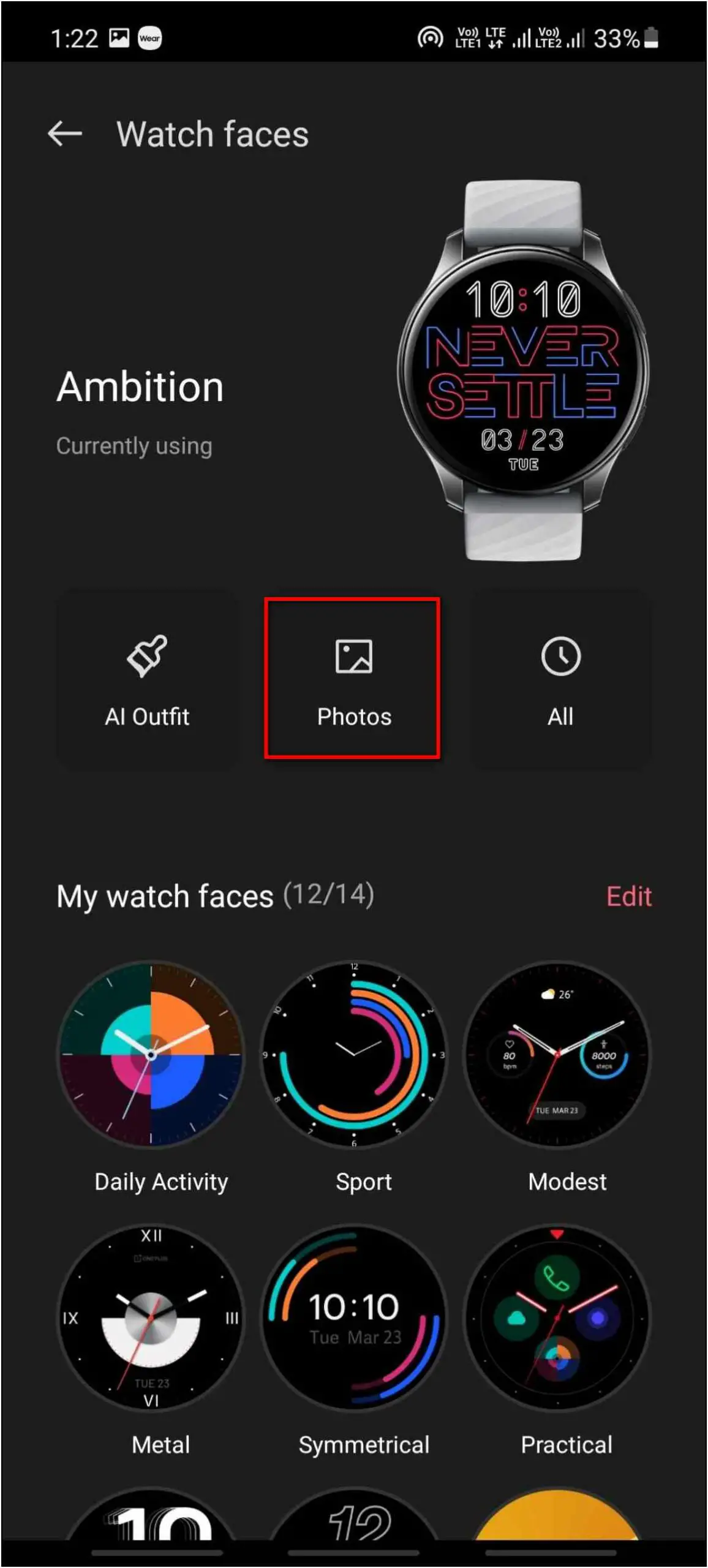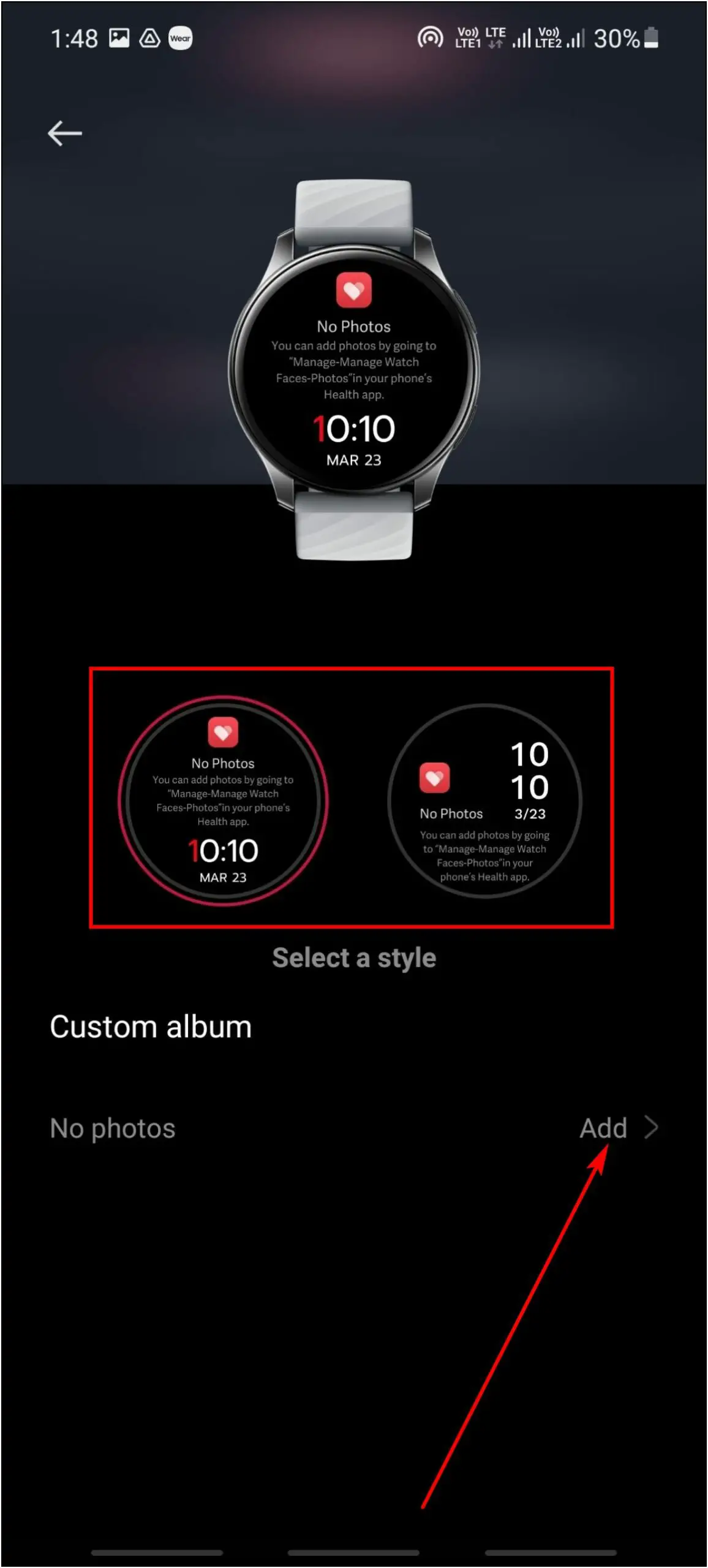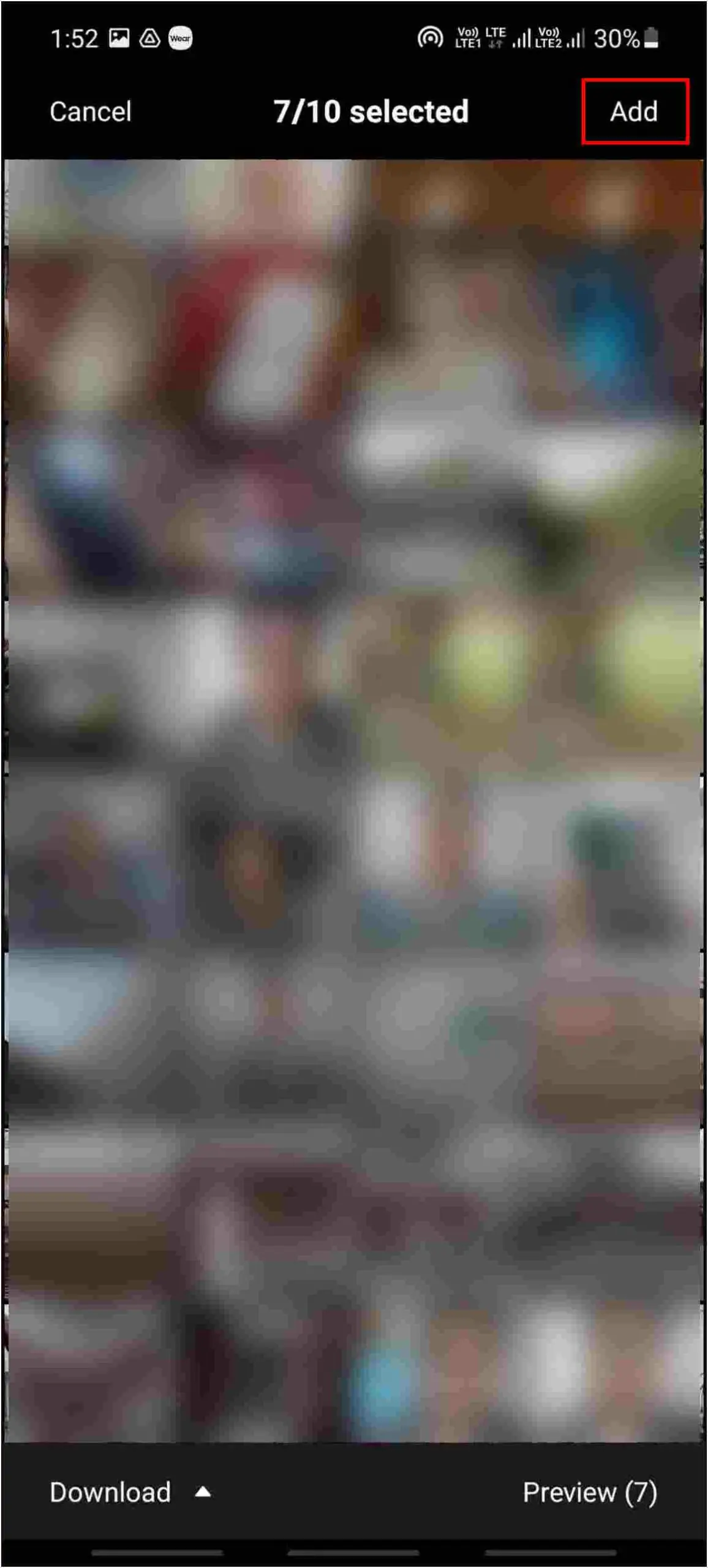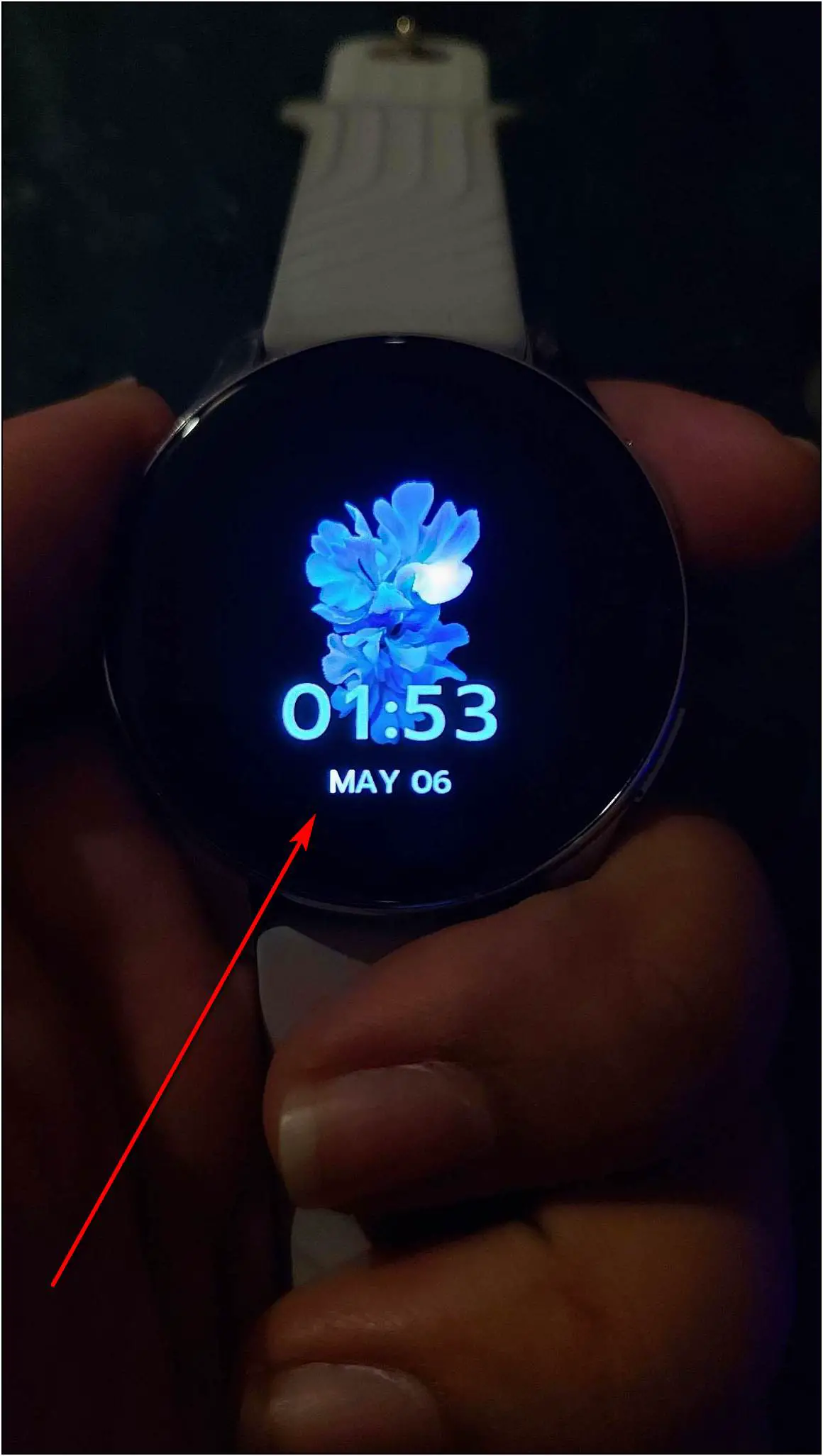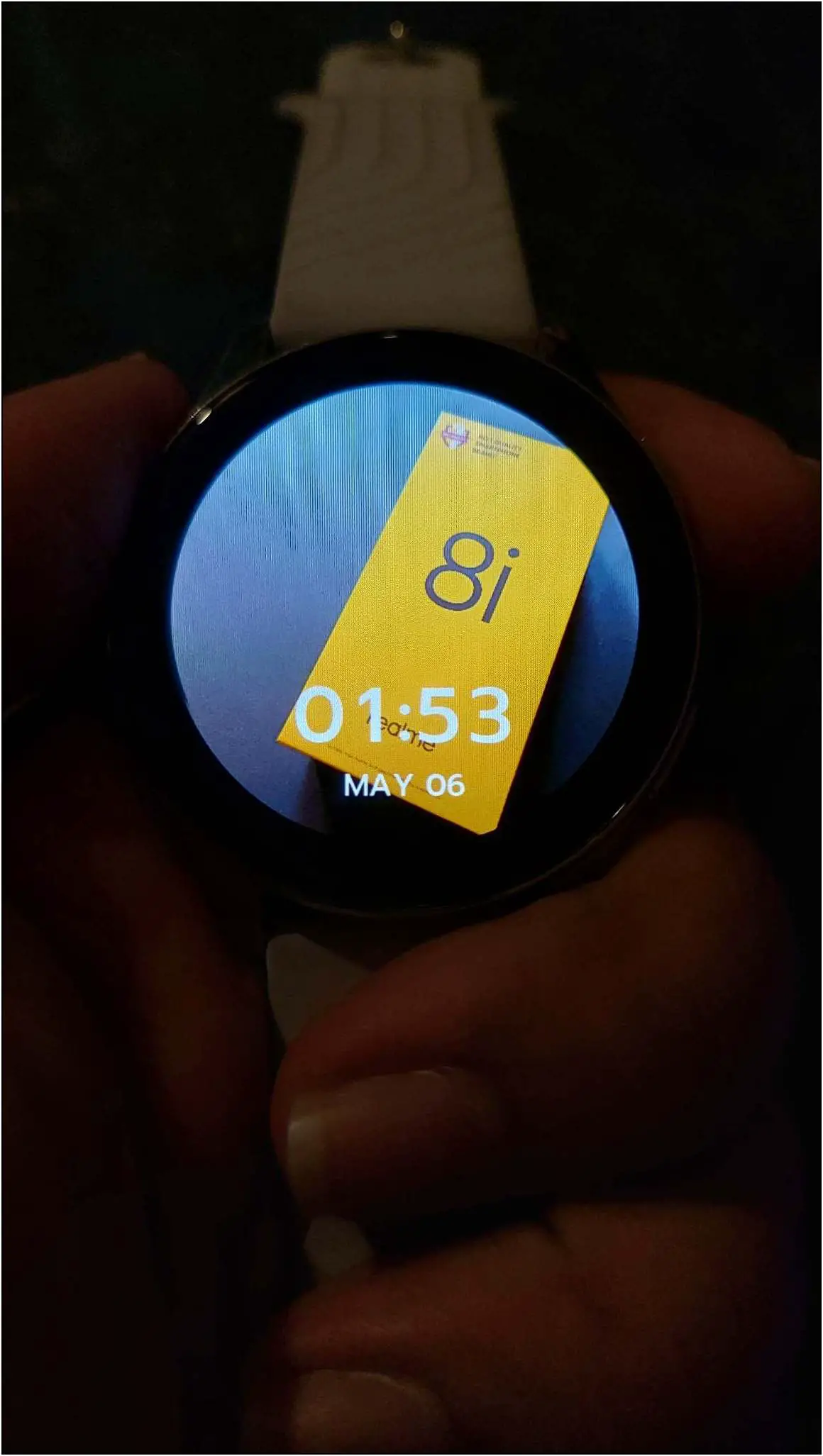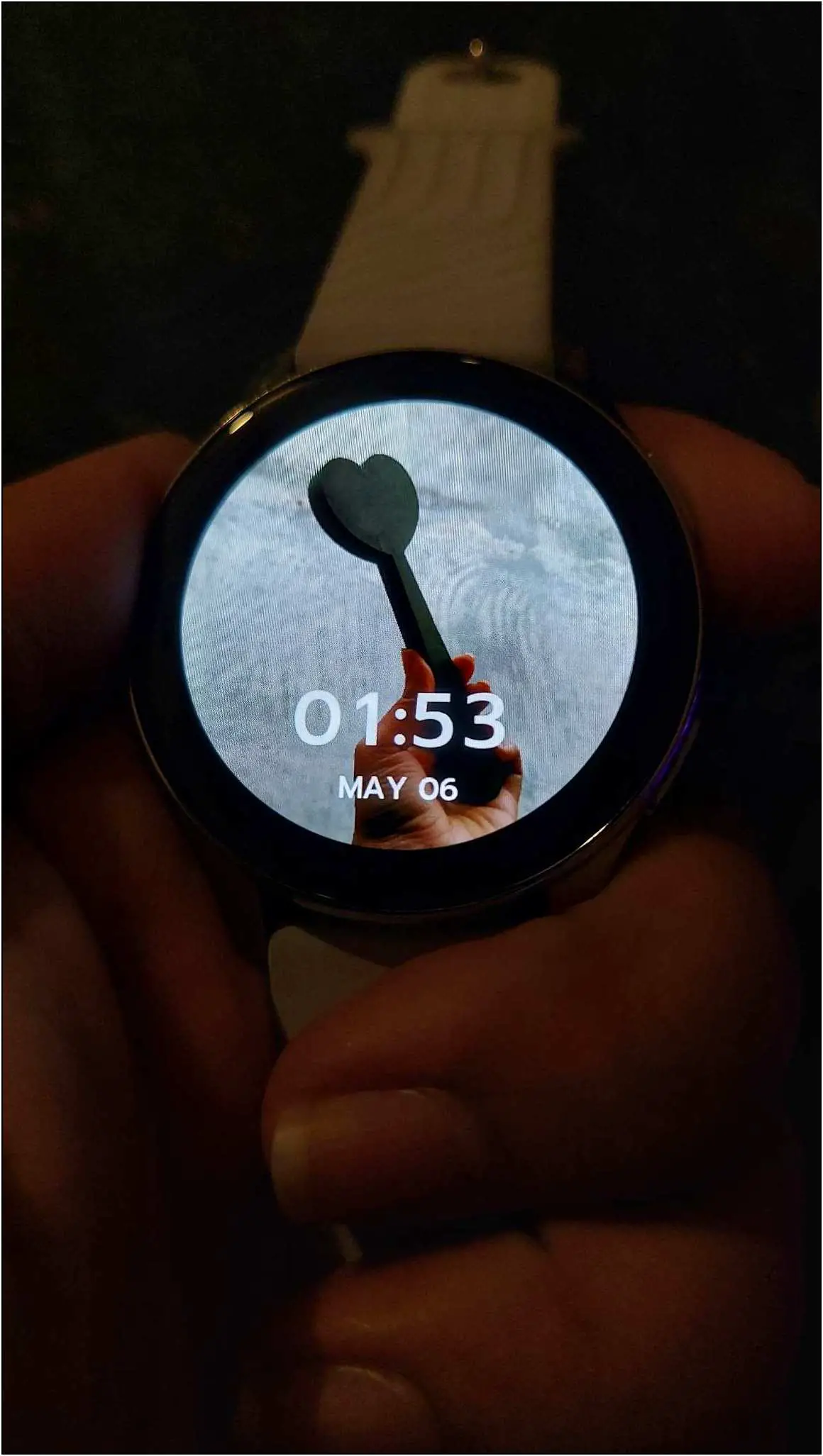The OnePlus Watch runs RTOS and has a quite polished interface. It comes with a beautiful 1.39-inch AMOLED display with magical watch faces as a cherry on top. In this article, let us see different ways to install and change background images or watch faces on the OnePlus Watch.
Related | How To Use Google Fit & Maps Navigation On OnePlus Watch
Change Watch Faces on the OnePlus Watch
We have four different ways to change and create watch faces on the OnePlus Watch. Read on to read all the methods in detail.
Method 1: Switch Between Built-in Watch Faces
The OnePlus Watch comes with some preloaded watch faces that you can change anytime directly from the watch. Here are the steps to change it:
Step 1: Tap and hold the home screen of the watch.
Step 2: Swipe left or right to check the available watch faces.
Step 3: Click on the watch face you want to apply, and it will be applied to the watch.
Method 2: Download Watch Faces from the OnePlus App
The OnePlus Watch also has over 100 cloud watch faces that you can download from the app and apply to the watch. Follow the steps mentioned below:
Step 1: Open the OnePlus Health app and go to the Manage section.
Step 2: Select the Watch faces option and click on the All button.
Step 3: You can explore all the cloud watch faces in different categories here.
Step 4: Select a watch face you want to apply and click on the Add watch face option.
After a few seconds, it will apply the selected watch face to the watch.
Method 3: Create AI Outfit Watch Faces
This is an interesting option for creating some AI-based watch faces. You can create watch faces based on your outfit, as shown below:
Step 1: Open the OnePlus Health app and go to Manage.
Step 2: Click on Watch faces and select AI Outfit.
Step 3: Allow the camera permission and click a photo of your outfit or any designer piece.
Step 4: After that, select the area of the image you want to be designed as the watch face and click Generate.
Step 5: Now, it will generate and show some AI-based watch faces in different styles similar to the photo of the design you have captured.
Step 6: Select any generated watch faces and click on the Add watch face button. It will apply to the watch.
Also, read | 7 Different Smartwatch Operating Systems Explained- Pros & Cons
Method 4: Set Custom Watch Faces Using Image from Gallery
The last way is to add images from the gallery and set them as watch faces on your OnePlus Watch. Check the steps mentioned below:
Step 1: Open the OnePlus Health app and go to the Manage section.
Step 2: Select Watch faces and click on the Photos option.
Step 3: Select any watch face style and click on the Add button.
Step 4: Click on Add photos and select up to 10 images for watch faces. Click on Add.
Step 5: Confirm the image selection, and it will sync all the images with the watch.
Now, whenever you tap on the watch’s home screen, it will change the background image/watch face between the selected images.
Wrapping Up
These were the ways to change background images or watch faces on the OnePlus Watch. It has amazing watch faces and unique ways to create AI-based watch faces. You can also add up to ten images to set as watch faces on the watch. Which method do you like the most? Tell us in the comments below, and stay tuned with WearablesToUse for more useful articles!