The Samsung Galaxy Watch 4 is quite refined when it comes to health and fitness features. However, some people are facing sleep-tracking issues with the Galaxy Watch 4. Thankfully, the problems can be resolved easily with simple troubleshooting steps. In this article, let’s see why sleep tracking is not working on Galaxy Watch 4 and its solution.
Related | 40 Questions Answered About Samsung Galaxy Watch 4- FAQ
Common Sleep Tracking Issues on Galaxy Watch 4
People who are using the Galaxy Watch 4 are facing different issues with the sleep tracking feature on this smartwatch. This includes the watch not showing sleep data, stopping sleep detection automatically, and more given below.
1. Not Showing Sleep Data
Some people have reported that their Galaxy Watch 4 is not showing any sleep data after wearing it the whole night. The sleep tracking is enabled but the watch is not able to track sleep. And even after wearing it tightly on the wrist, it shows no data recorded.
2. Incorrect Deep Sleep Data
Another issue people are reporting is the Galaxy Watch 4 shows incorrect deep sleep data. Some people have said that they are facing this issue since the day they started using this watch.
As per the complaints, the Galaxy Watch 4 records very little time for deep sleep compared to other smartwatches like Fitbit.
3. Stops Recording Sleep Data Frequently
For some people, the Galaxy Watch 4 may stop recording the sleep data automatically. People have claimed that it records sleep data for some days and then suddenly stops recording it.
Although, resetting the watch fixes it for a few days. The issue doesn’t seem to be fixed even after doing a factory reset, modifying sleep settings, or wearing the watch tightly.
4. Snore Detection Not Working
The watch comes with snore detection to check if you snore while sleeping. However, some people have reported that this feature is not working on their watch, even though enabled.
Fix Sleep Tracking Issues on Galaxy Watch 4
Below, we have figured out some ways to fix the sleep tracking not working issues on the Galaxy Watch 4. Read on.
1. Wear the Watch Properly

The most common way to fix the sleep detection issues on Galaxy Watch 4 is to wear it properly. Many people wear the watch loose while sleeping for comfort which may prevent the sensors to keep in touch with your wrist’s skin.
You should wear the watch firmly- not too loose and not too tight. It should sit on your wrist so that the sensors stay in contact with the skin.
Also, you should wear the watch slightly above the wrist bone. This will help the watch detect your sleep easily and accurately.
2. Enable Blood Oxygen Monitoring During Sleep
When blood oxygen monitoring is enabled, the watch can detect your sleep more accurately by measuring the oxygen-containing cells moving in your body. This is because the movement of these cells gets slow during sleep as our body relaxes.
You should enable the Blood oxygen during sleep feature on your Galaxy Watch 4 so that it can track your sleep levels correctly. Here’s how to enable it:

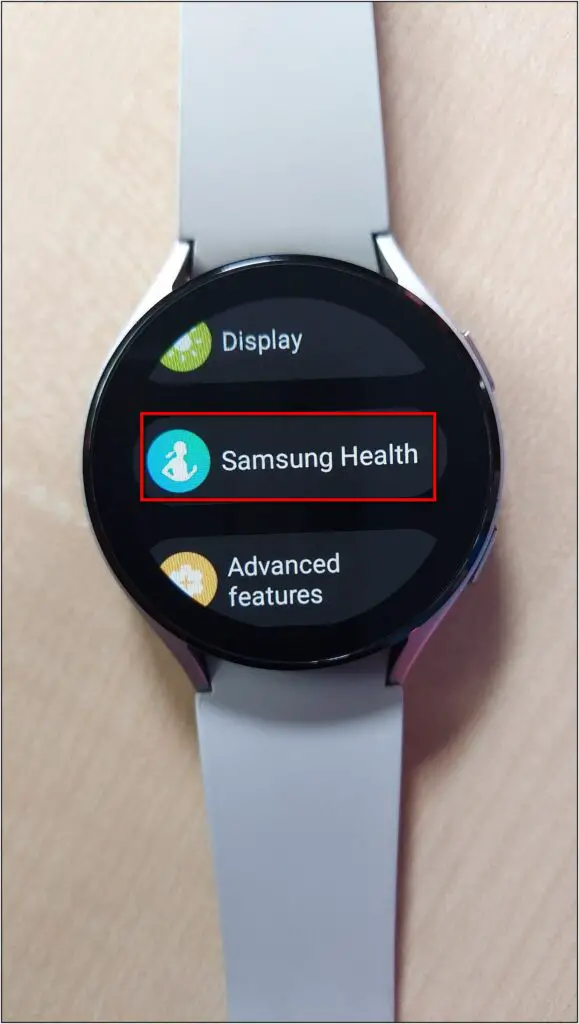
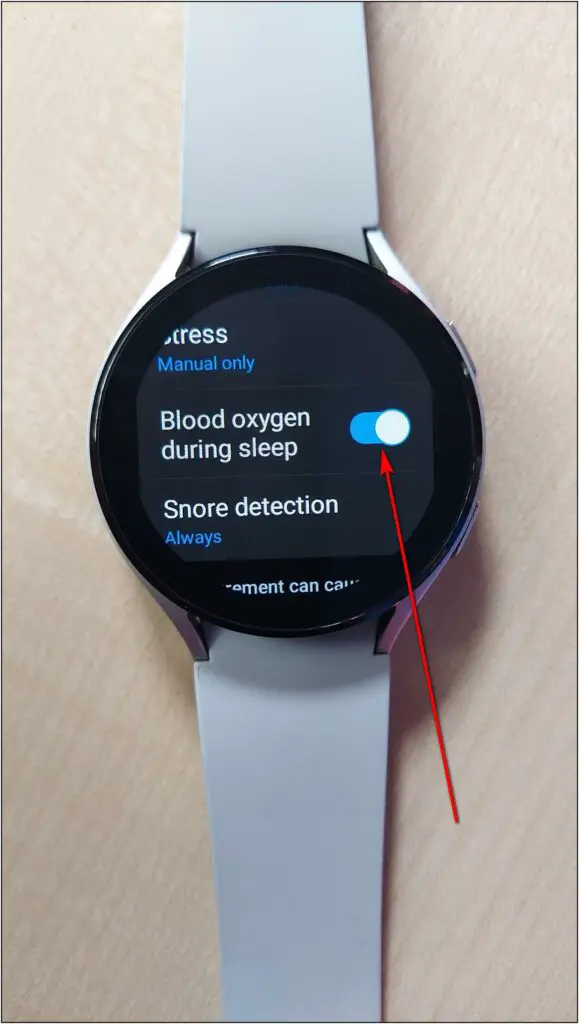
- Swipe up on watch’s home screen, and click on the Settings icon.
- In settings, select the Samsung Health option.
- Scroll down and enable Blood oxygen during sleep.
3. Update Galaxy Watch 4 to the Latest Version

If your watch is not tracking sleep data or showing incorrect data, check if an update is available. Samsung has pushed quite a few updates since the release. Here’s how to update the Galaxy Watch 4 to the latest version:

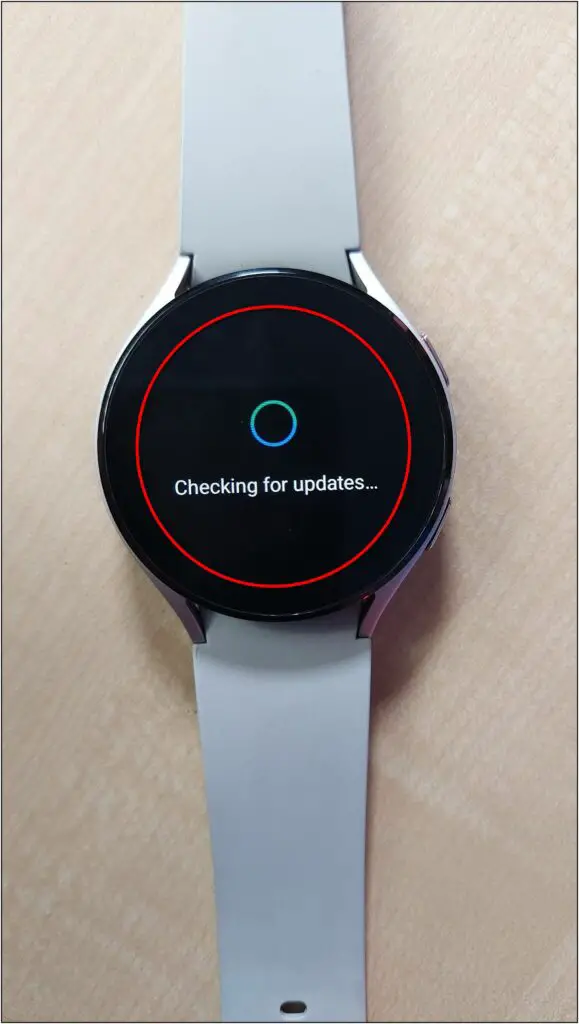
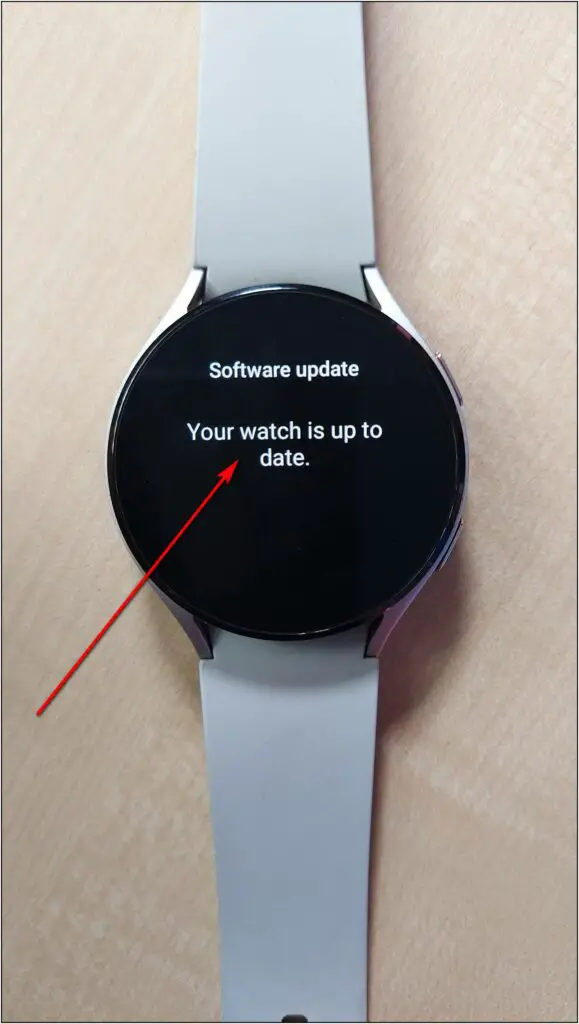
- Swipe up on the watch’s home screen, and go to Settings.
- Scroll down to the last and select Software update.
- It will check for updates, if available then it will show to install the update. Otherwise, it will show the watch is up to date.
4. Factory Reset the Watch
If your Galaxy Watch 4 is still not able to track your sleep or shows incorrect data, then you should try performing a factory reset. Doing so may clear concurrent bugs or issues in the watch’s software.
After resetting, you will be able to set up the watch as a new device with your phone. But, before doing factory data reset, make sure to back up the data of your watch. Here’s how to reset the Galaxy Watch 4:

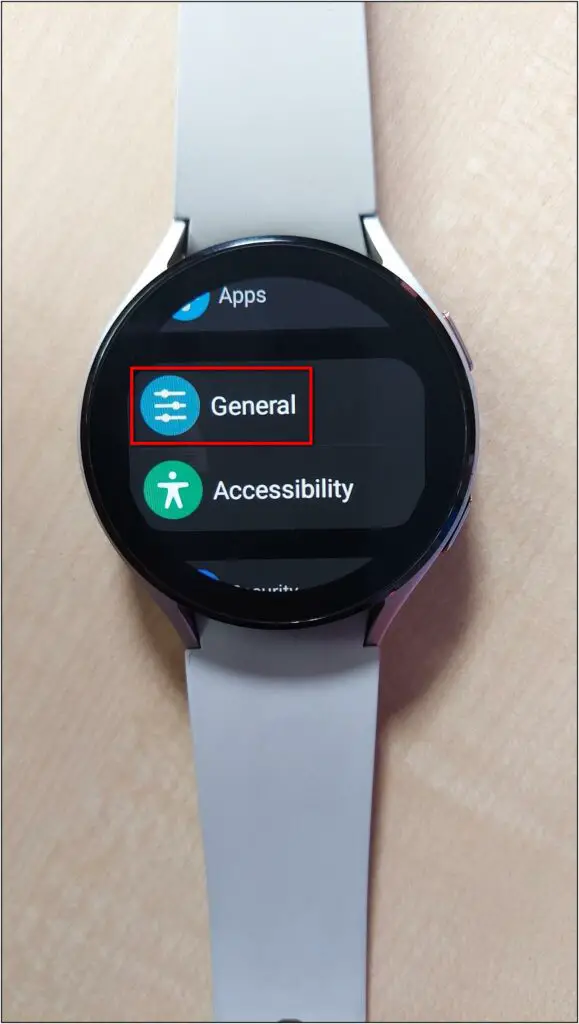
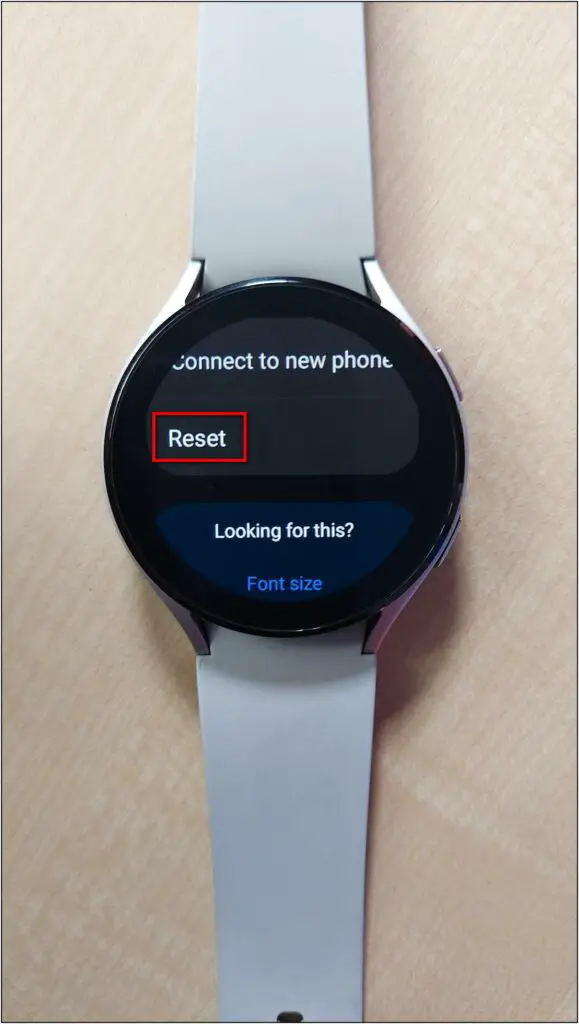
- Swipe up on the home screen of the watch. Click on Settings.
- Scroll down and select General.
- Scroll down again and click on the Reset option.
- Click on the Back up data option to save all the data.
- Then, click on the Reset button to clear all the data.

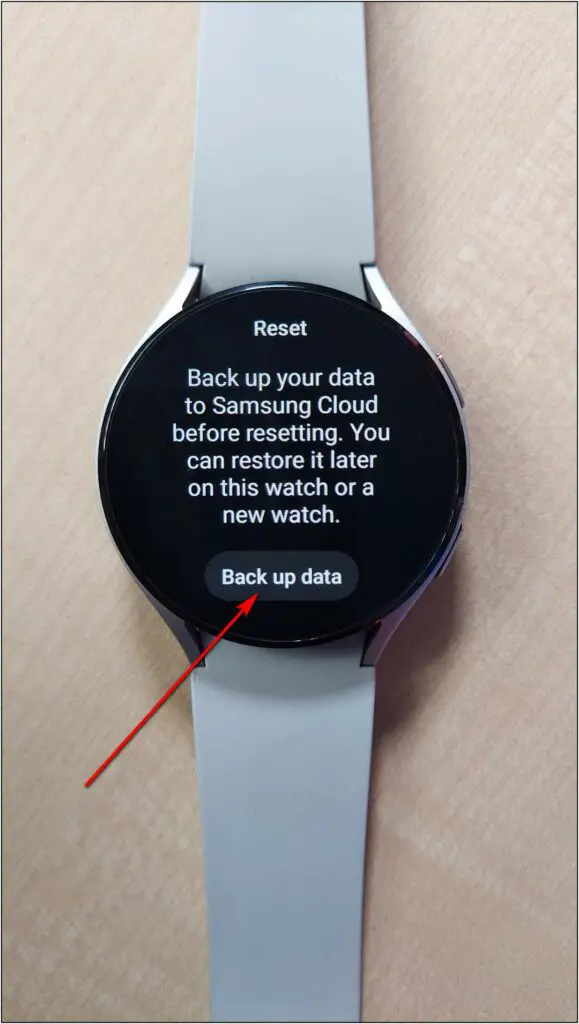
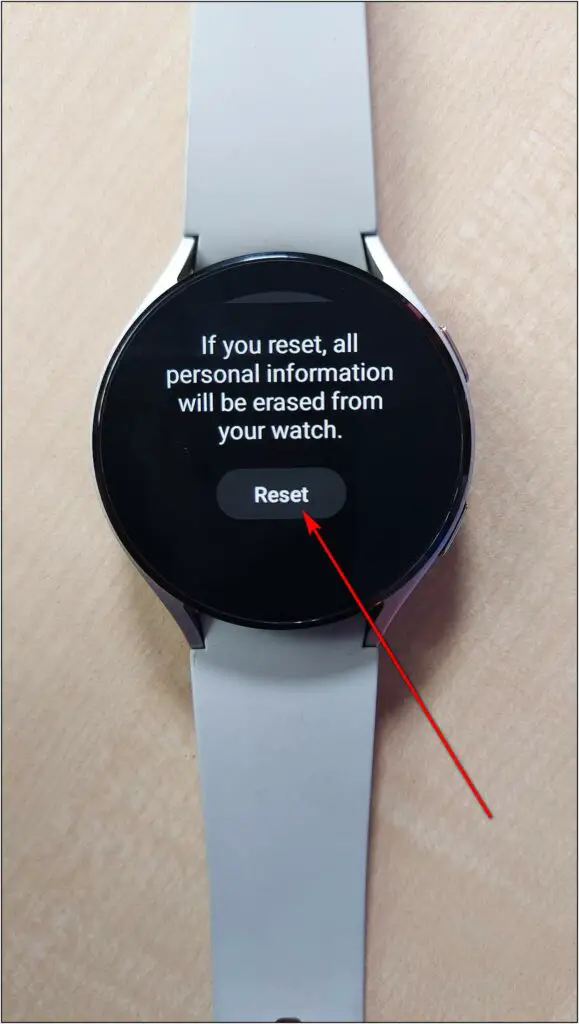
5. Fix Snore Detection Issue on Galaxy Watch 4
If you are facing issues with the snore detection feature in your Galaxy Watch 4, check the tips given below:
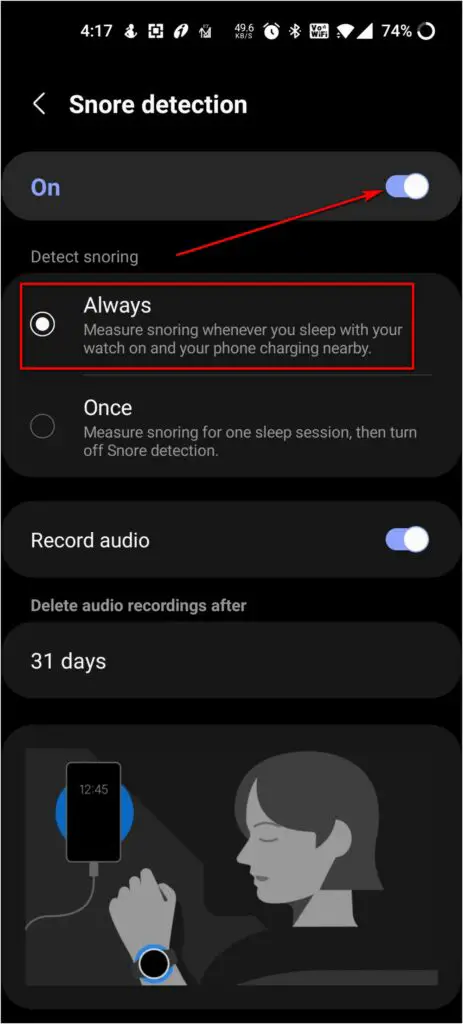
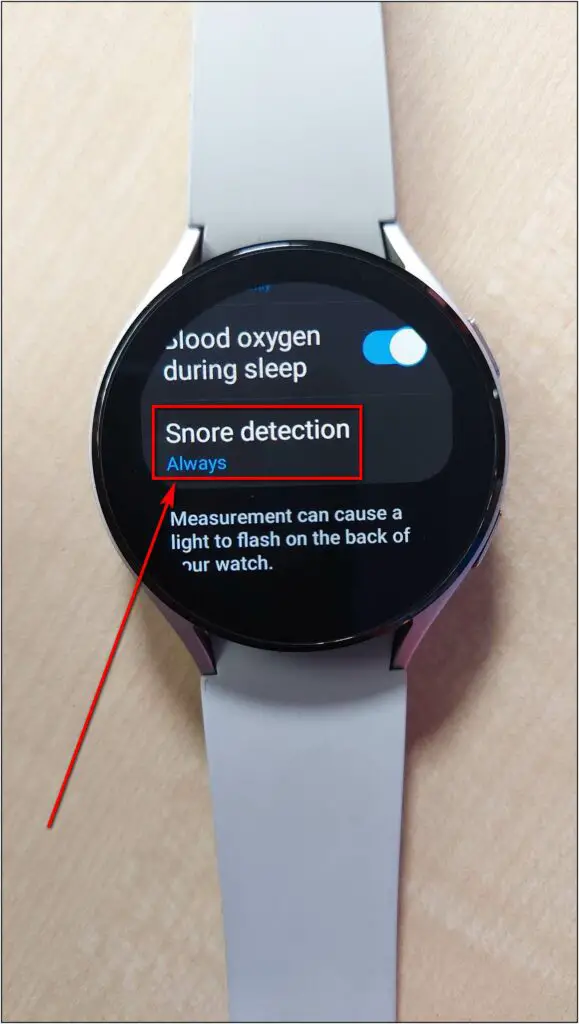
- Enable Snore Detection in companion app. Set the detection to Always.
- Keep the watch connected to your phone via Bluetooth.
- Place your phone at a distance of less than 2 feet from your face.
- Keep the phone’s bottom surface direction towards your face.
Here’s more on what is Snore Detection on Galaxy Watch 4 and how to fix it.
Wrapping Up
These are some of the common sleep tracking issues people are facing on Galaxy Watch 4 along with their fixes. We also discussed the snore detection issue and how you can use it without trouble. Stay tuned to WearablesToUse for more helpful stuff like this.



