Redmi Smart Band Pro comes with an AMOLED display under Rs 4000. And thanks to the rectangular flat profile, the screen looks quite good and flushes well with the overall design. To customize the band look, Xiaomi lets you download different watch faces and even set gallery images on the band home screen. In this article, let’s see how you can change watch faces on the Redmi Smart Band Pro.
Related | 3 Ways To Download, Change Watch Faces On Redmi Watch
Change Watch Faces in Redmi Smart Band Pro
There are three ways to download and change new watch faces in the Redmi Smart Band Pro. You can choose from in-built watch faces, download new watch faces from the Xiaomi app, or use images from your phone’s gallery. Read on.
Method 1- Switch Between Built-in Watch Faces
The Redmi Smart Band Pro comes with four in-built watch faces that you can change anytime directly from the band. Here is how to do it:
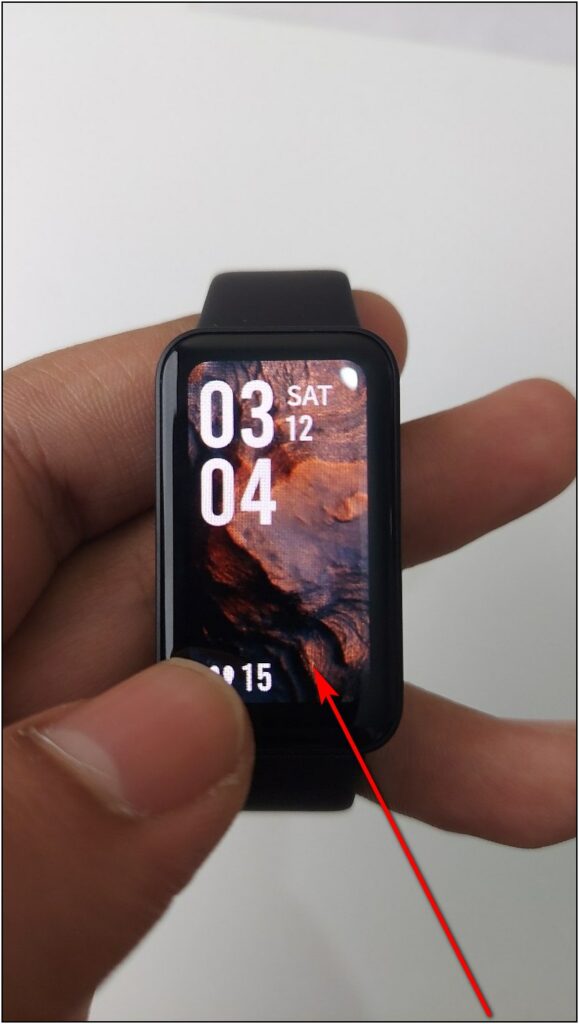
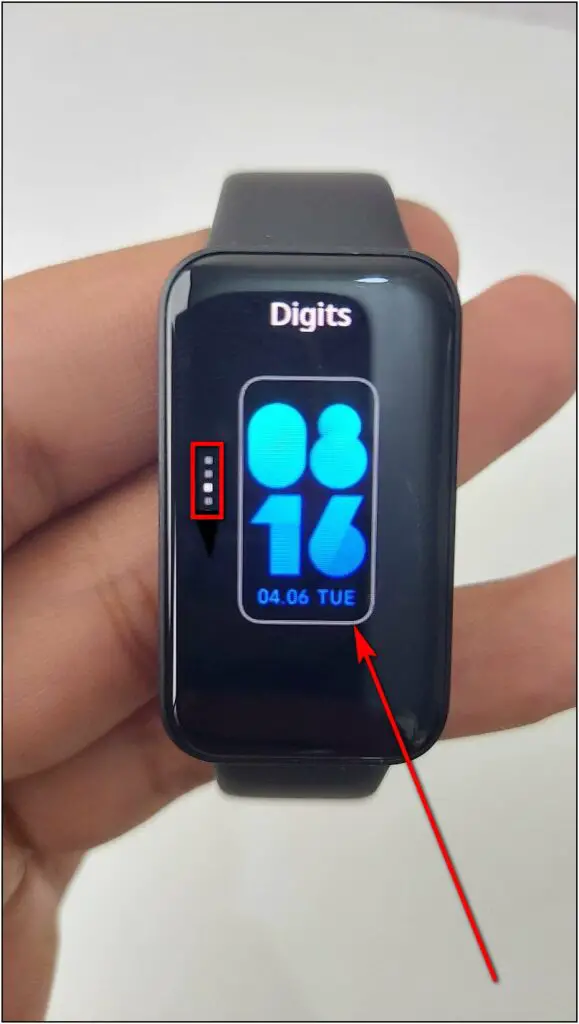
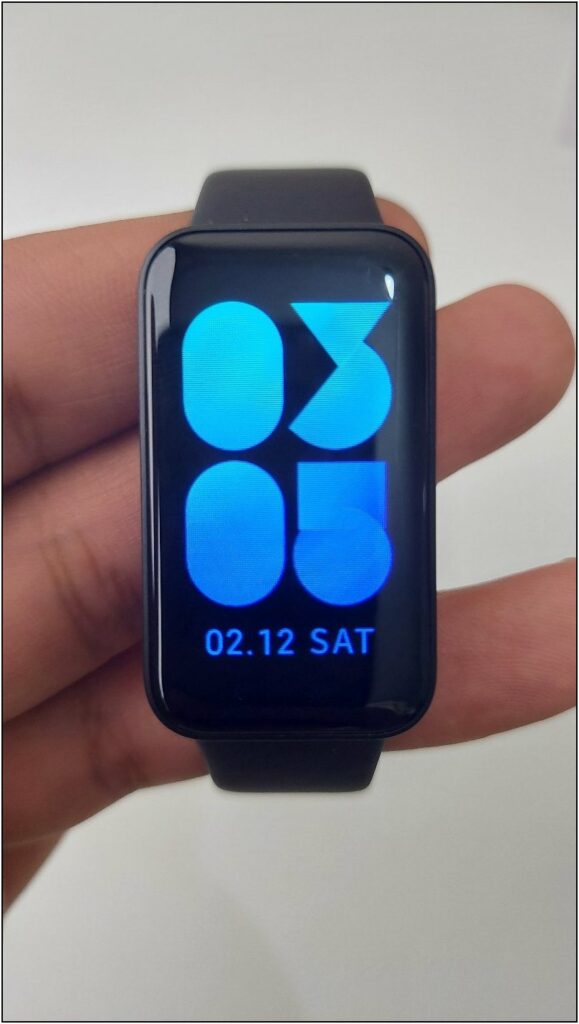
Step 1: Tap and Hold the home screen of the band.
Step 2: Swipe down to check all the available watch faces.
Step 3: Click the watch face you want to apply and you’re good to go.
Method 2– Download Online Watch Faces from Xiaomi Wear
There are tons of cloud watch faces available for the Redmi Smart Band Pro. You can download them from its app, follow the steps mentioned below:
Step 1: Open the Xiaomi Wear app, go to the Profile section.
Step 2: Click on Band Displays and select the Online option.
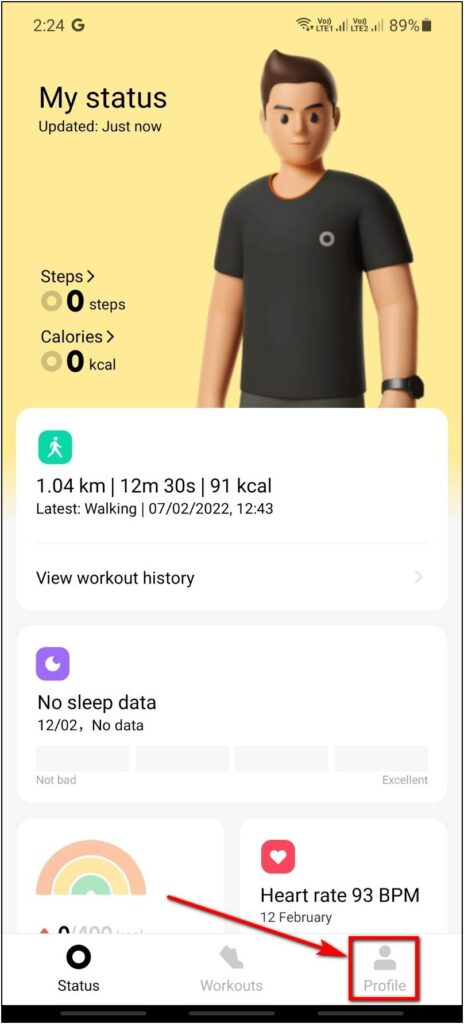
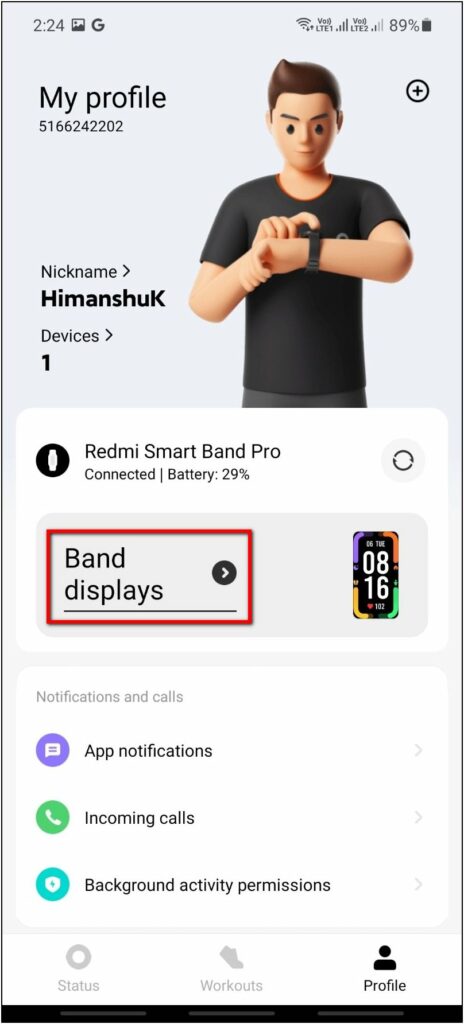
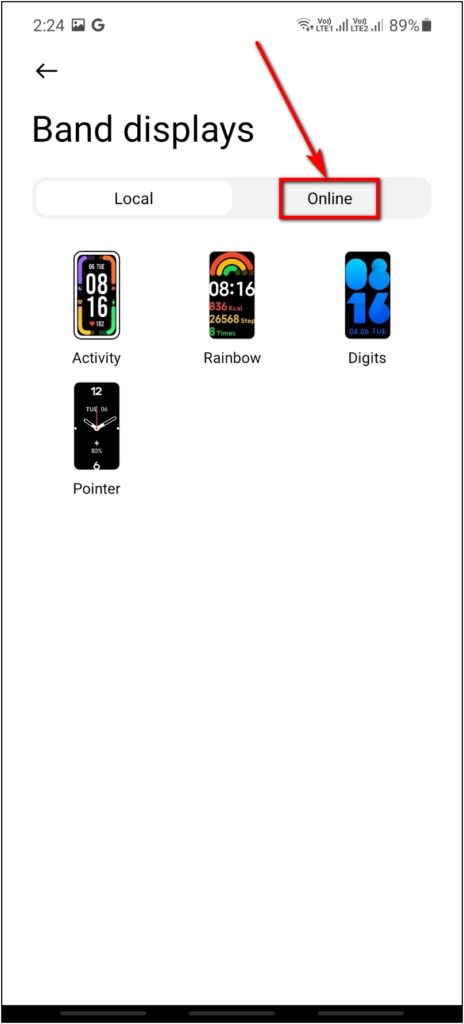
Step 3: Scroll and explore all the available watch faces in different categories.
Step 4: Select the watch face you want to apply.
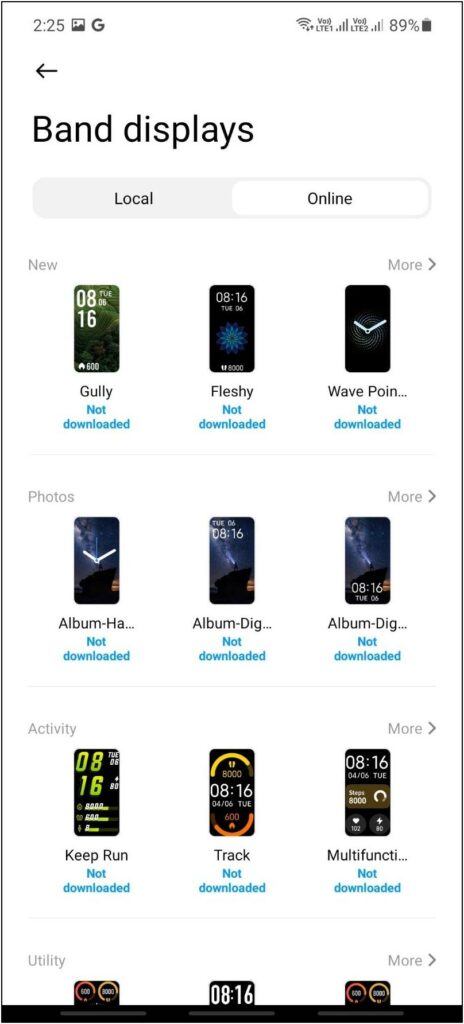
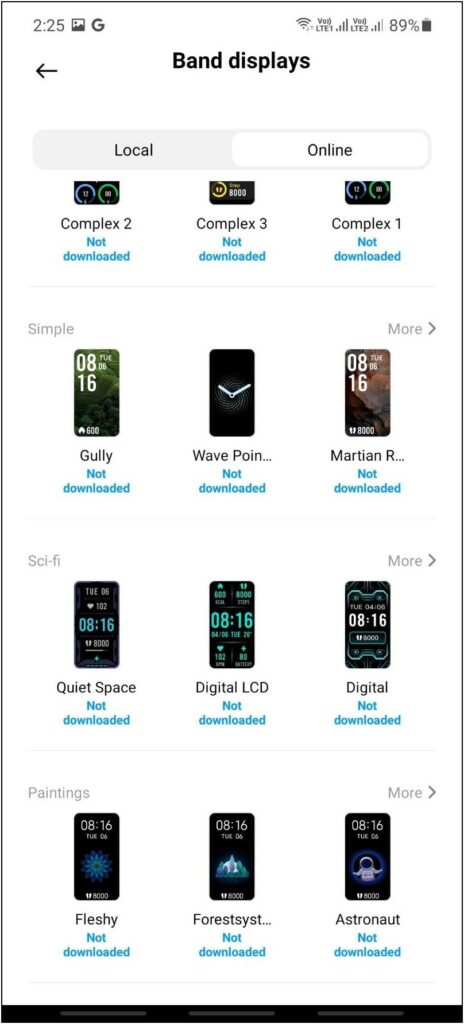
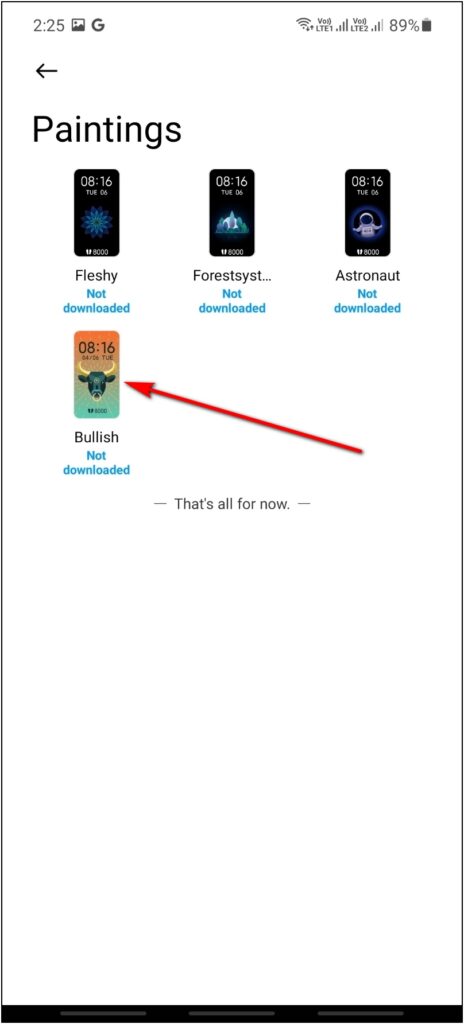
Step 5: Click on the Apply button. Wait for the app to download and transfer the face to the band.
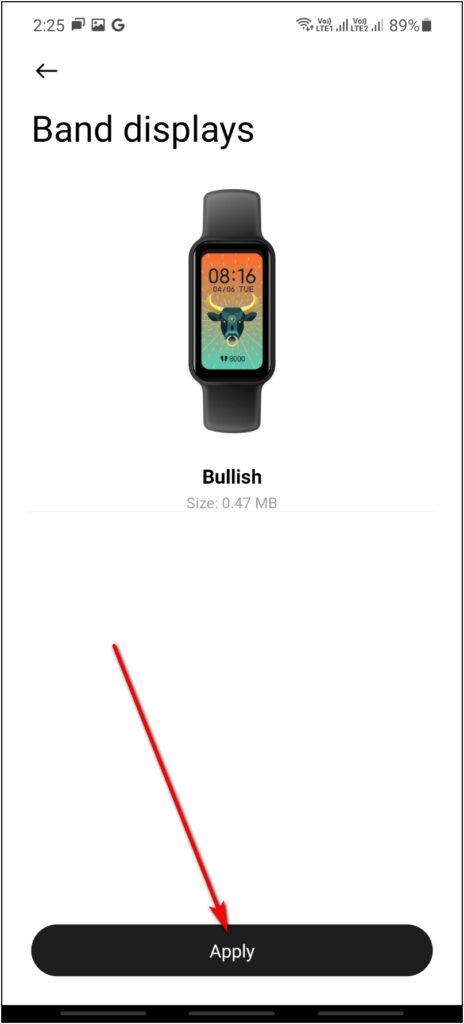
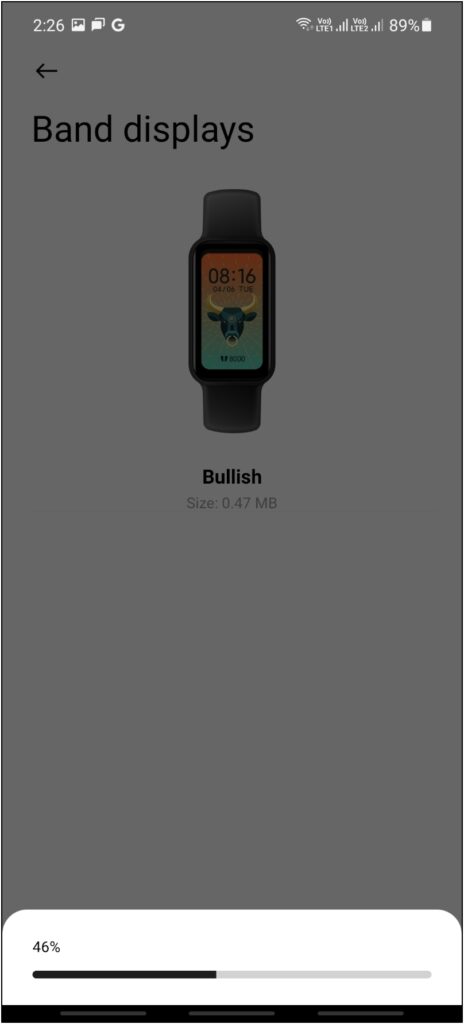
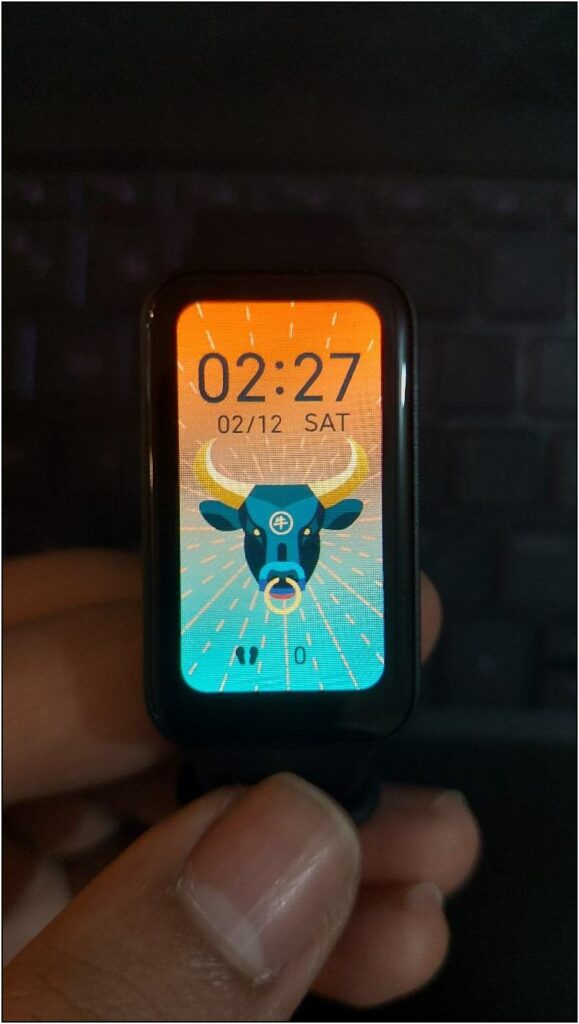
You can also change the downloaded watch faces directly from the band as they will be stored locally on the band.
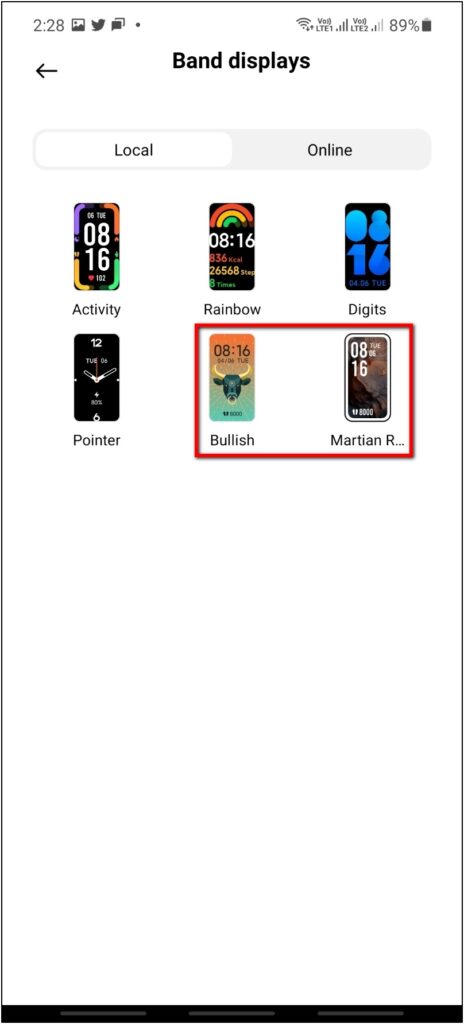
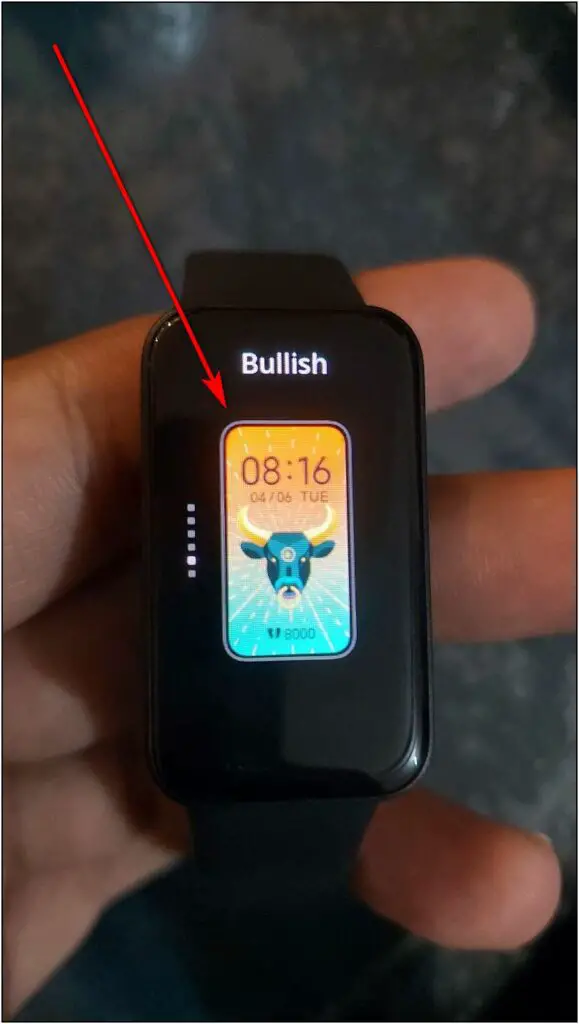
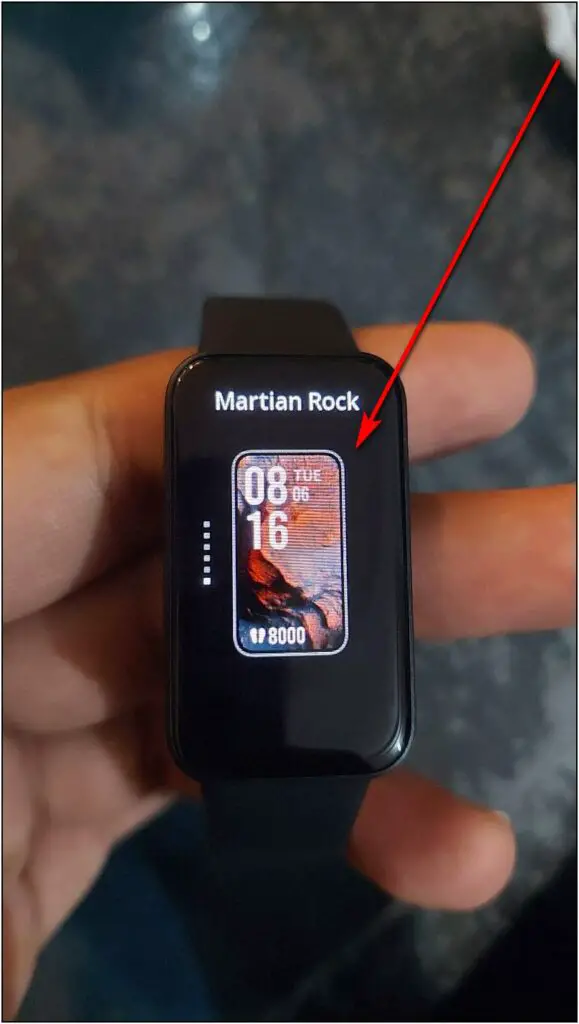
This lets you switch between your favorite faces without having to open the app.
Method 3- Set Custom Watch Faces on Redmi Smart Band Pro
You can create your custom watch faces using images from the phone’s gallery and apply them to the Smart Band Pro. Follow the steps given below:
Step 1: Open the Xiaomi Wear app and go to the Profile section.
Step 2: Click on the Band Displays option and select the Online option.
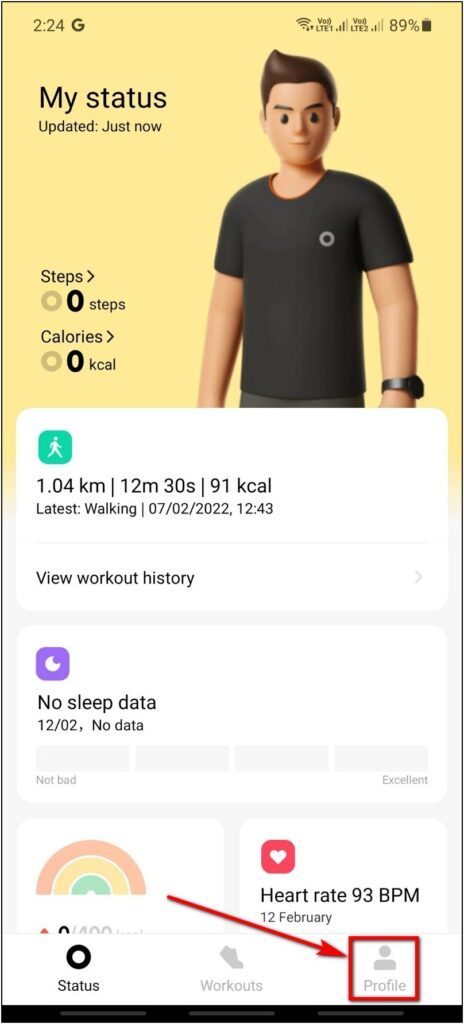
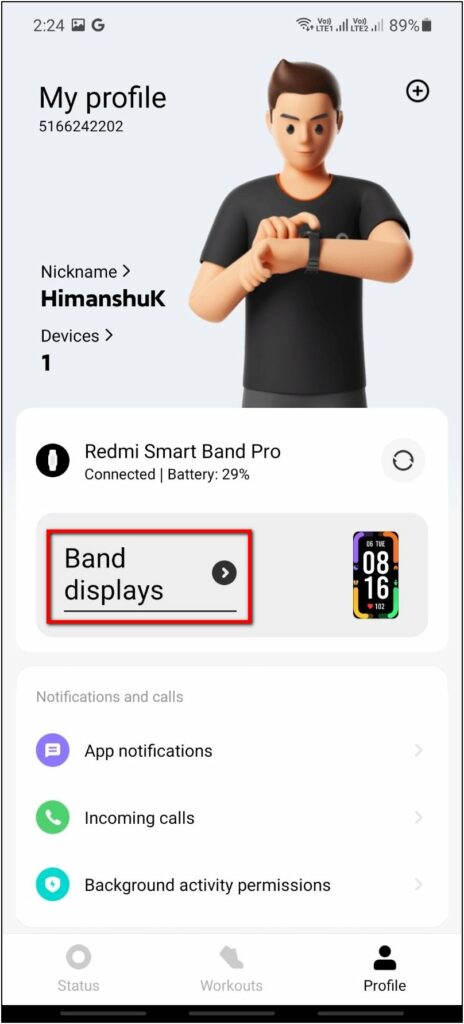
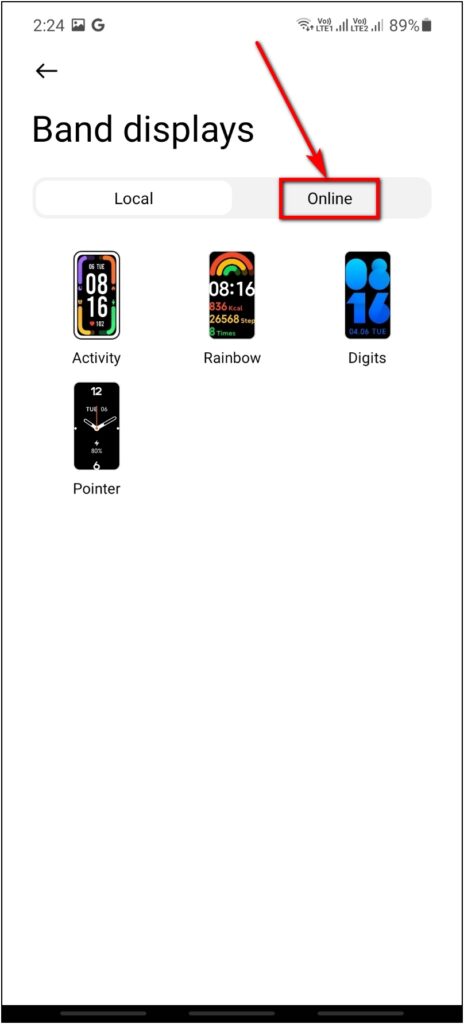
Step 3: Check the Photos category and tap the More button.
Step 4: Select any clock style you want on your custom watch face. Then, click on the (+) icon.
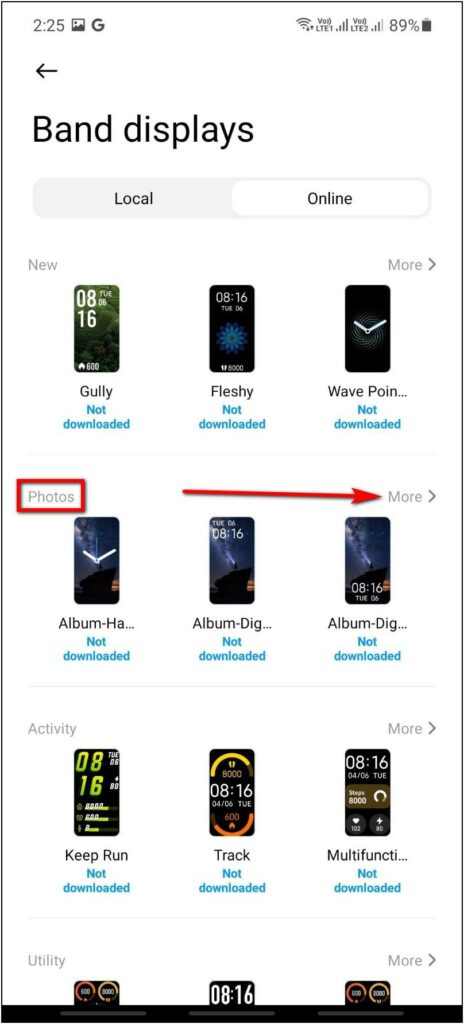
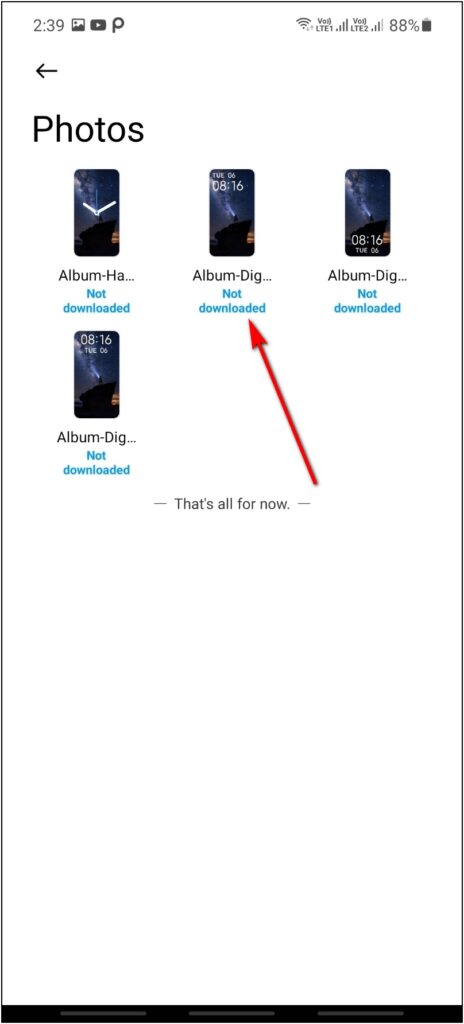
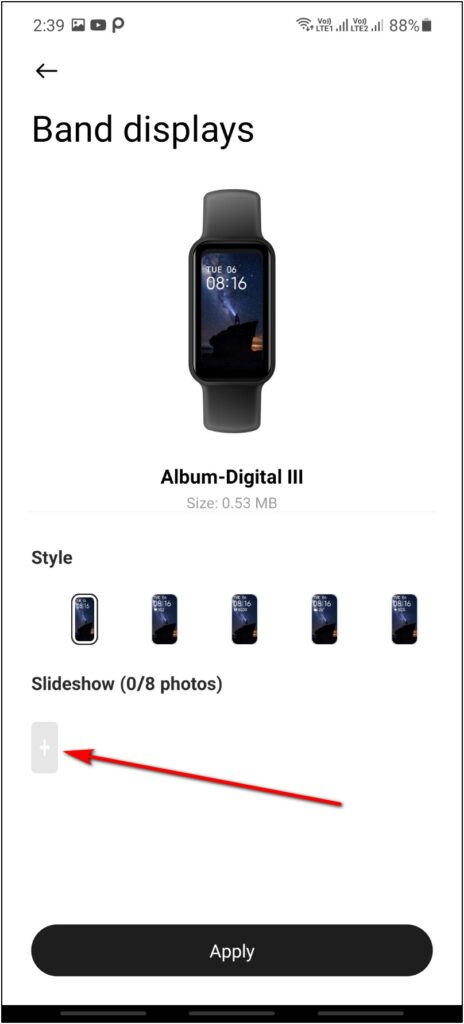
Step 5: Select an image from the phone’s gallery and crop it to fit the band screen
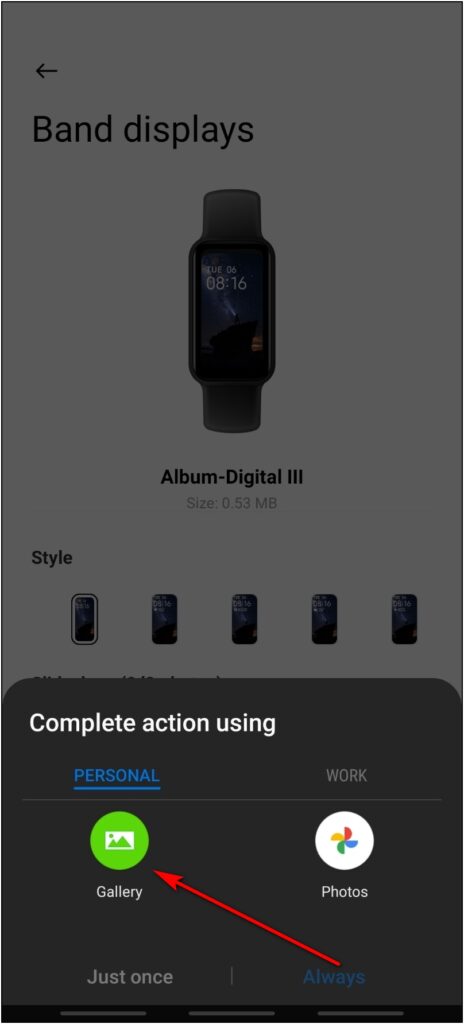
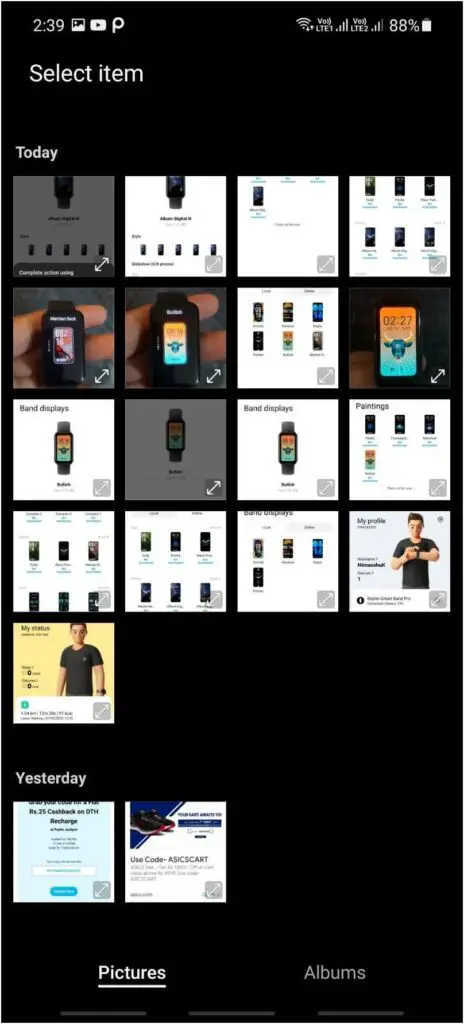
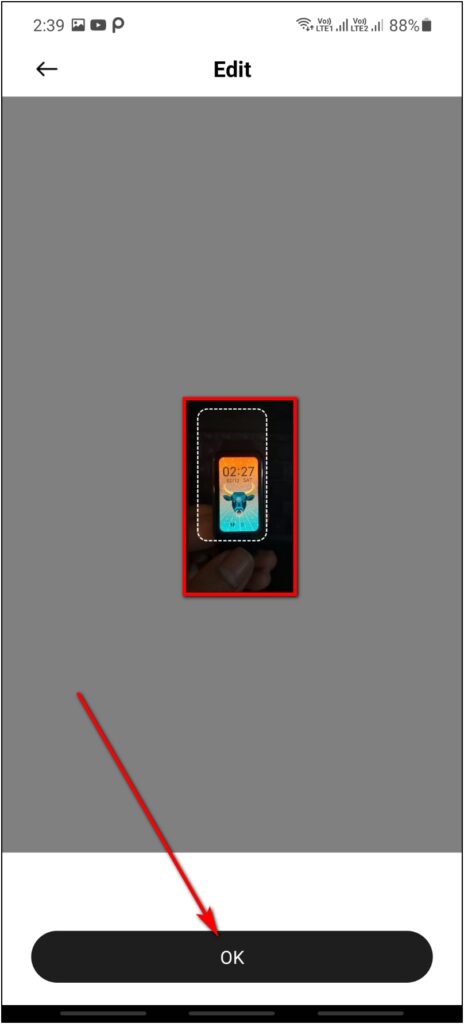
Step 6: Select the style based on what style and information you want on the face like weather, steps, calories, etc.
Step 7: Preview the watch face and click the Apply button.
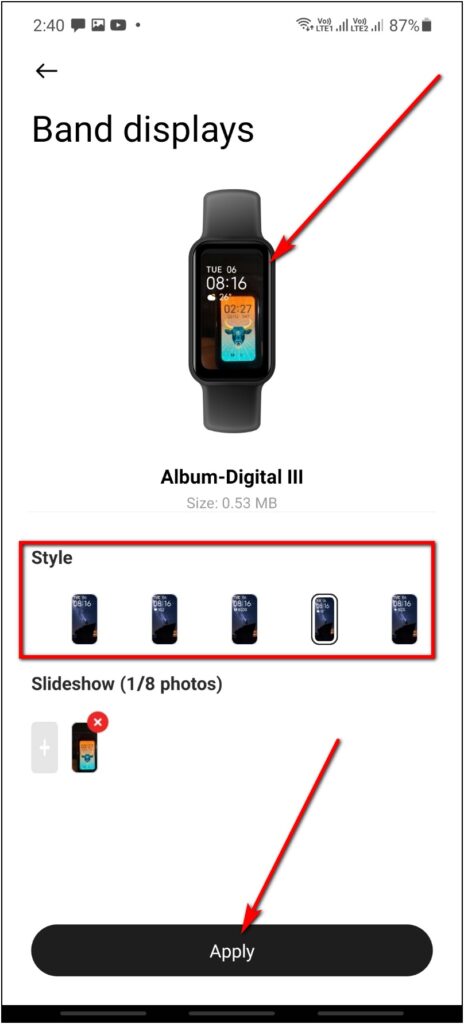
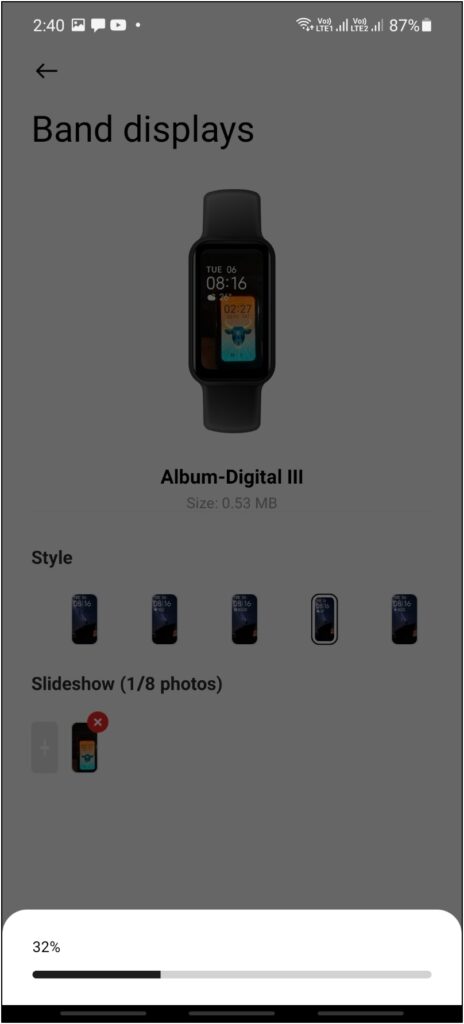
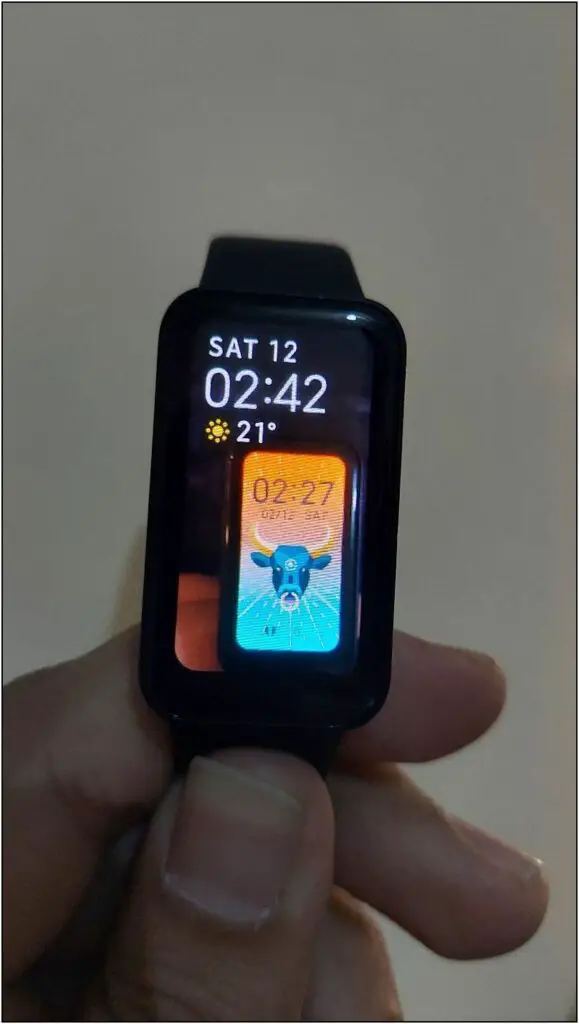
You can also set a Slideshow that allows up to eight images. When you tap the home screen, it will switch between the added watch faces.
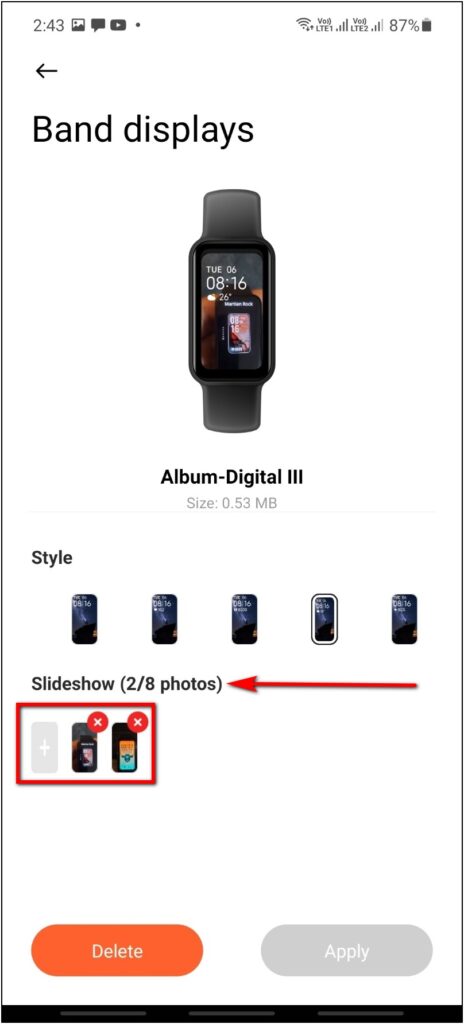
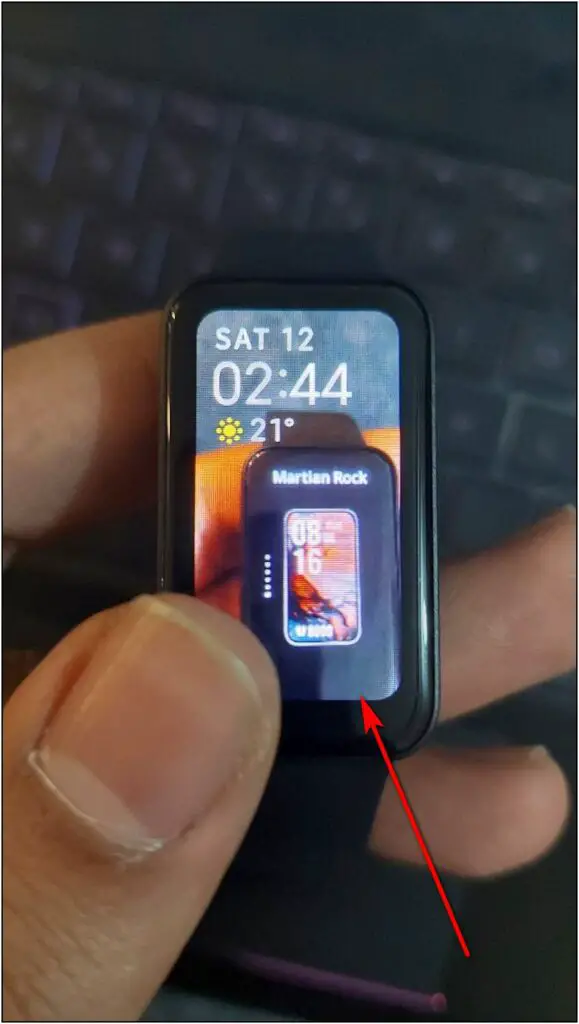
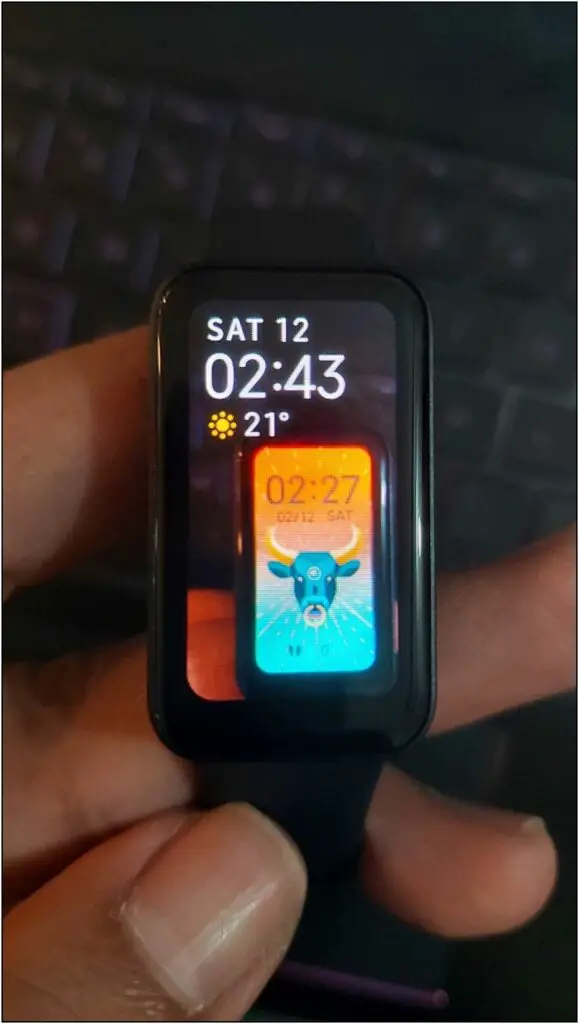
Note: If you’re unable to change the watch face on your Redmi Smart Band, try changing its region. You will have to reset the band in order to change its country. Some regions do not support additional watch faces yet.
Wrapping Up
These were the three ways to change watch faces in the Redmi Smart Band Pro. Interestingly, Xiaomi has offered a lot of customization options on the band. Particularly, we loved the Slideshow feature which lets the band switch between multiple faces. Stay tuned for more tips, tricks, and how-tos around wearables you use.


