The Gizmore Gizfit 909 smartwatch has a metallic dial paired with a 1.28-inch IPS display. The watch also comes with multiple built-in watch faces, alongside the option to install watch faces from the internet and your phone’s gallery. In this article, let’s see different ways to change watch faces on the Gizmore Gizfit 909 smartwatch. The guide shall also work for other watch models from the manufacturer.
Related | How to Connect & Setup Gizmore GIZFIT 909 with Android, iPhone
Change Watch Faces on Gizmore GIZFIT 909 Smartwatch
There are three ways you can apply watch faces on the Gizmore GIZFIT 909 smartwatch. You can set built-in watch faces, download cloud watch faces, and even set custom watch faces on this watch. Read on.
Method 1- Switch Between Built-in Faces
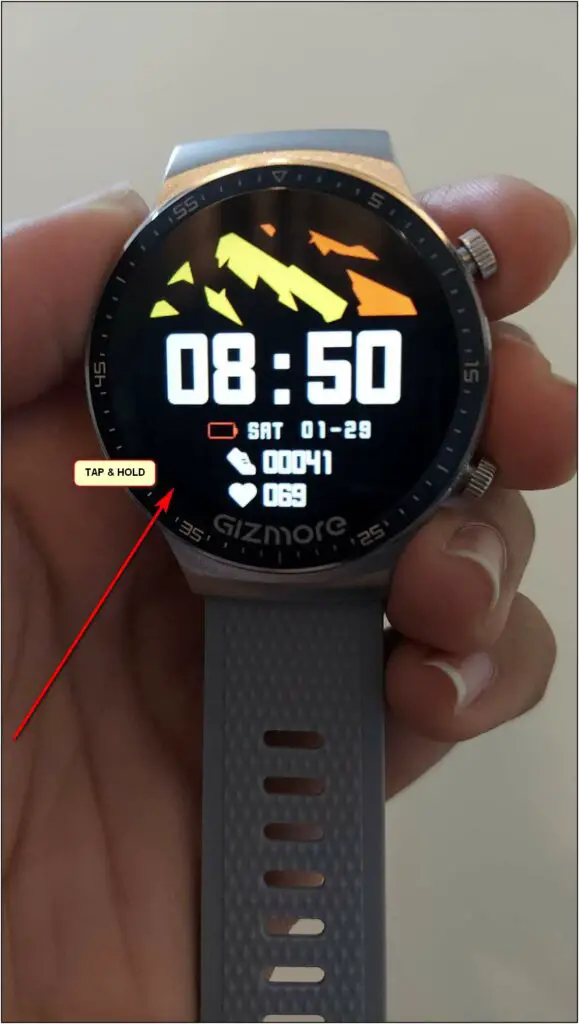
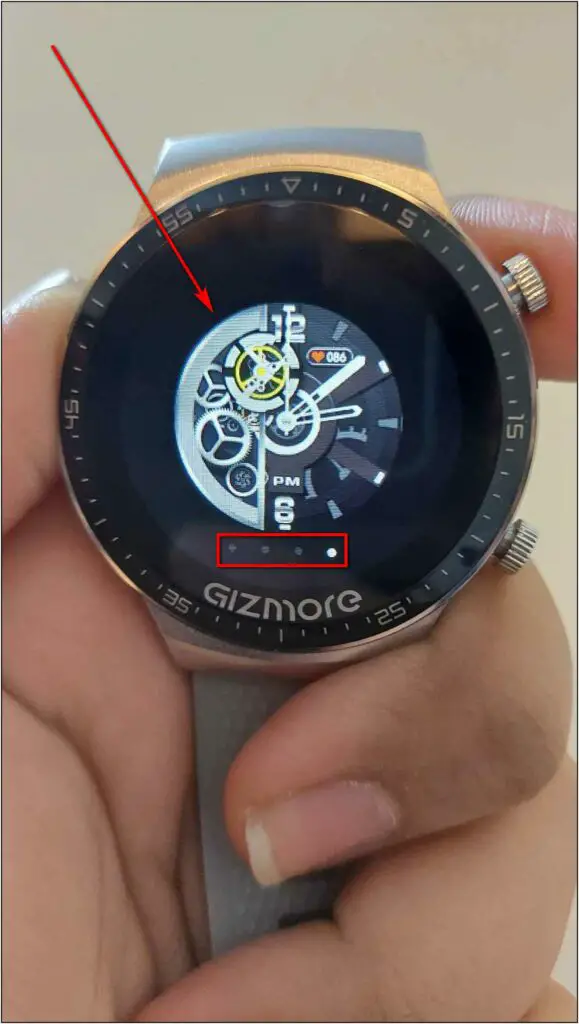

The Gizmore GIZFIT 909 comes with four onboard watch faces that you can change right from the watch without using your phone. Here’s how to do it:
Step 1: Tap and hold the watch home screen.
Step 2: Swipe left or right to explore the watch faces.
Step 3: Click on the watch face you want to set, and it will be applied.
Method 2- Download Cloud Watch Faces
You can download new watch faces on Gizmore GIZFIT 909 through the companion application, as shown below:
Step 1: Open the JYouPro app and go to the Device section.
Step 2: Click on the Dial Market option.
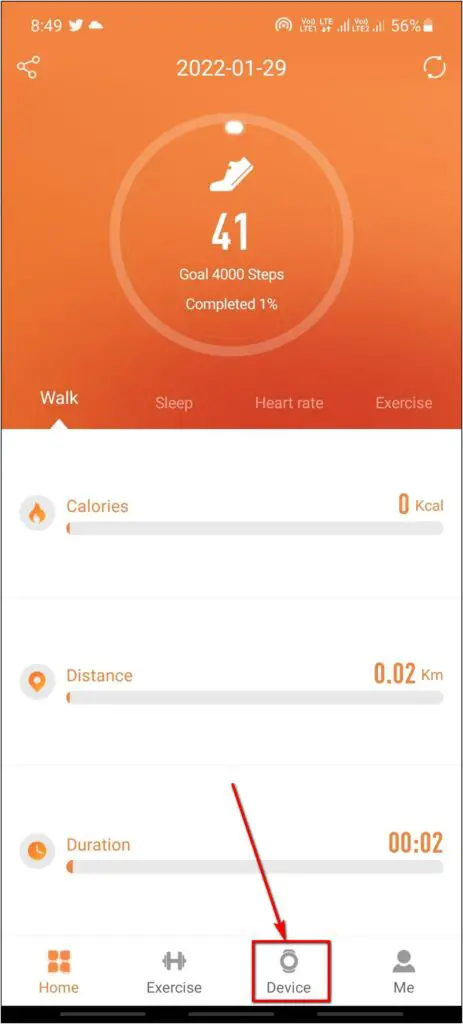
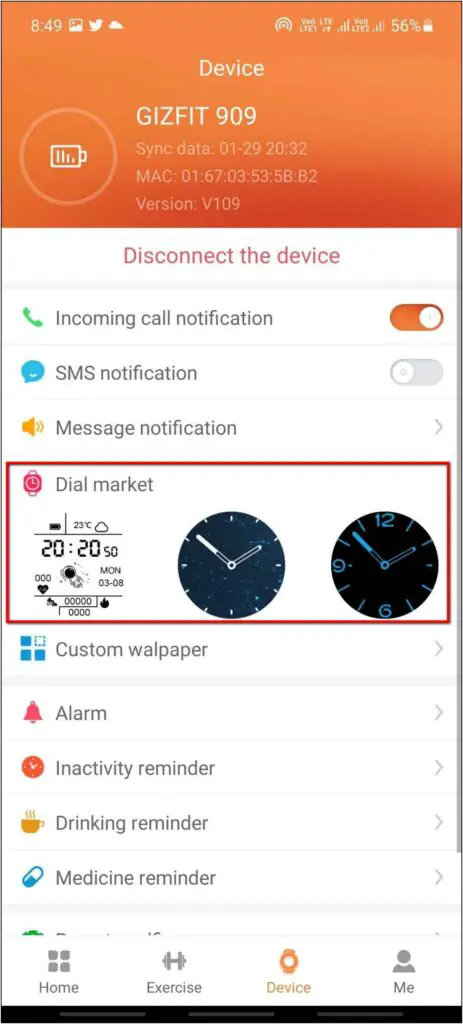
Step 3: Scroll down and explore over fifty cloud watch faces.
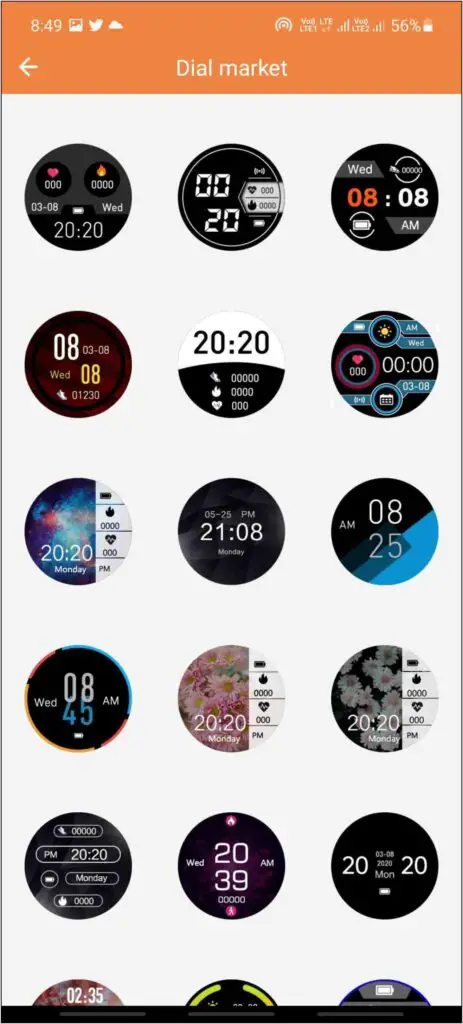
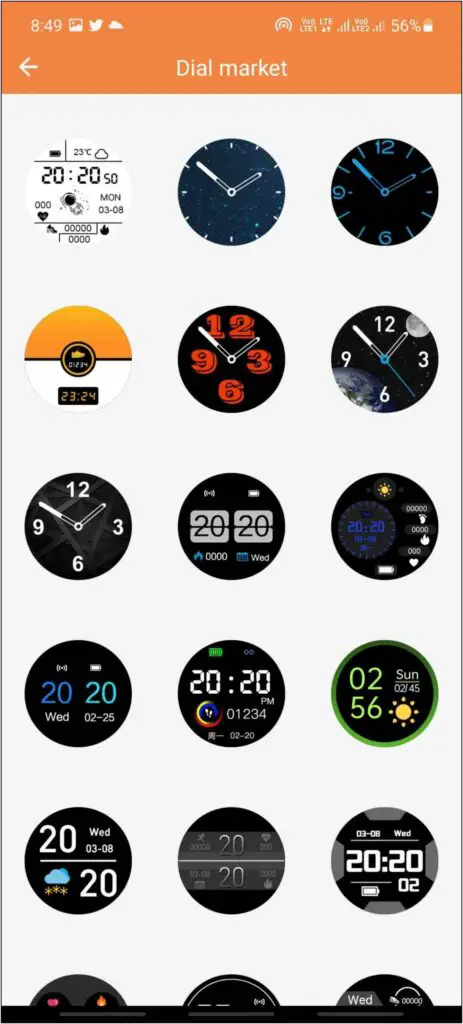
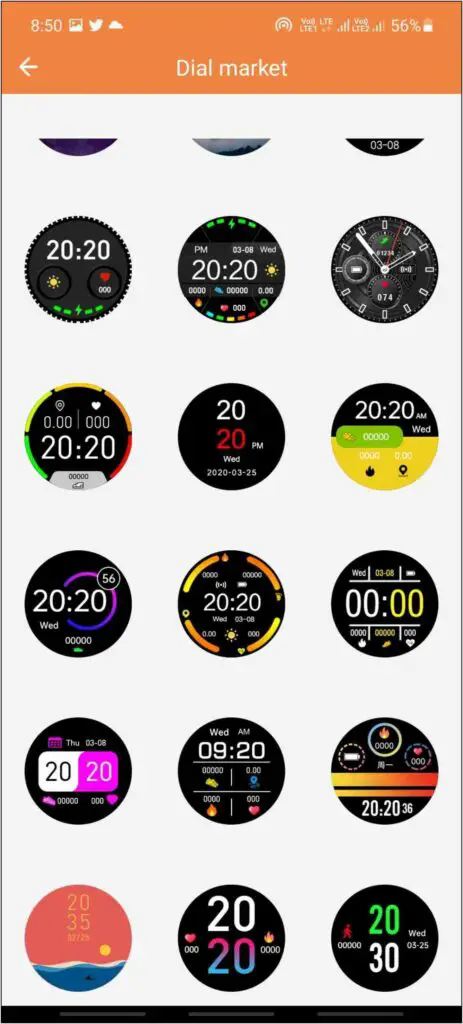
Step 4: Select the watch face you want to apply and click Start.
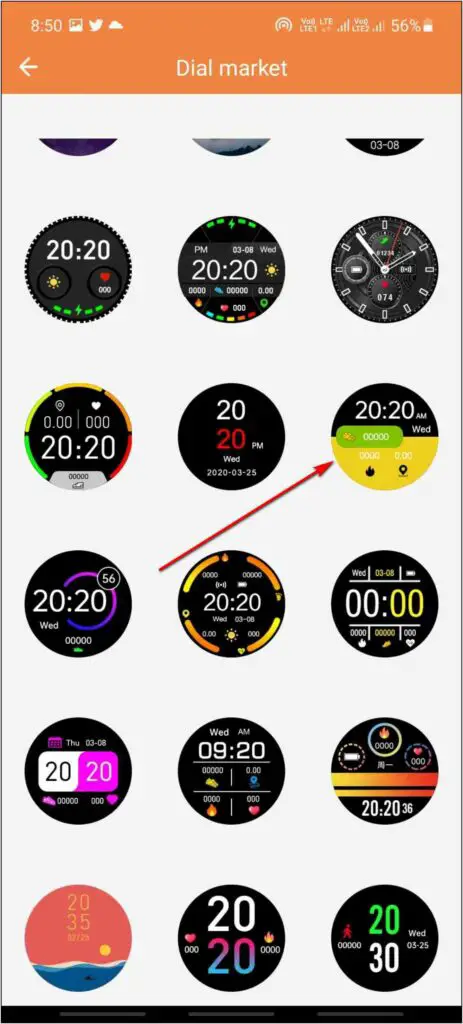
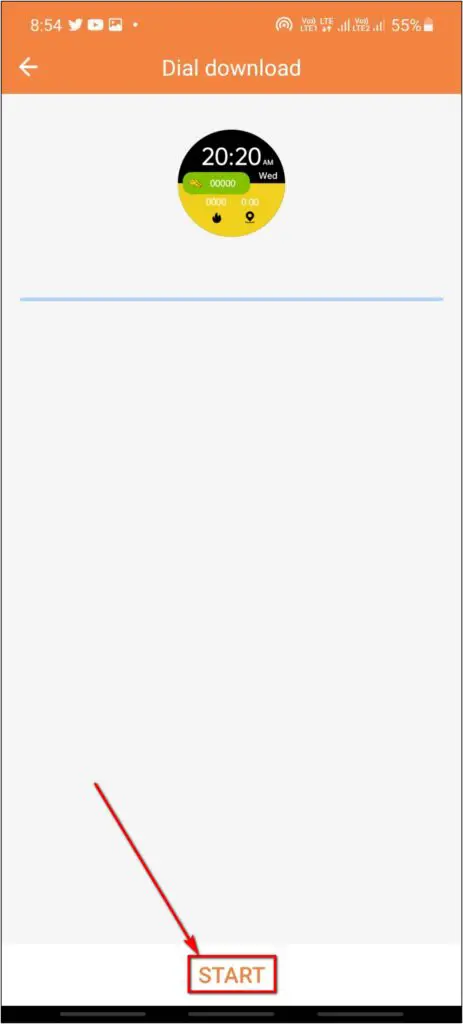
Step 5: It will download, transfer, and apply the watch face to your Gizmore watch.
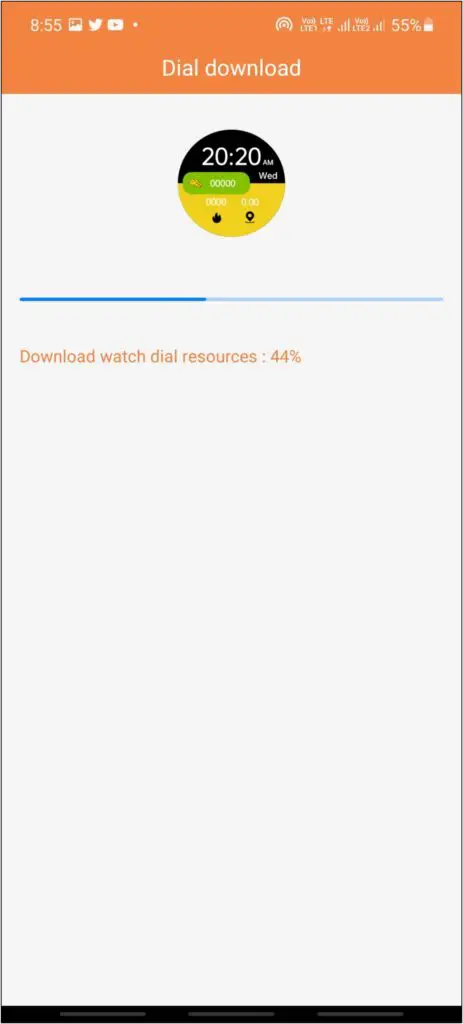
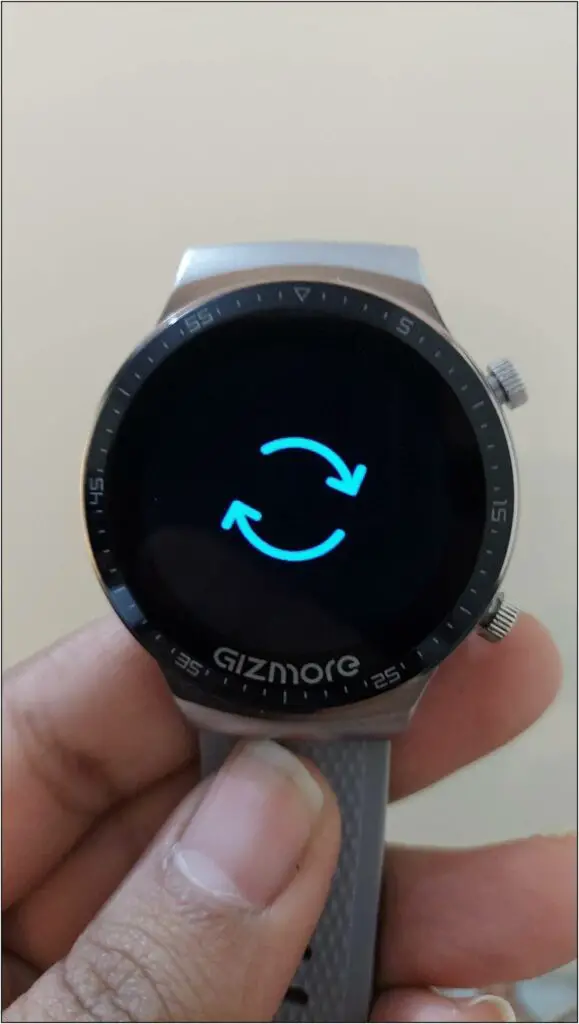
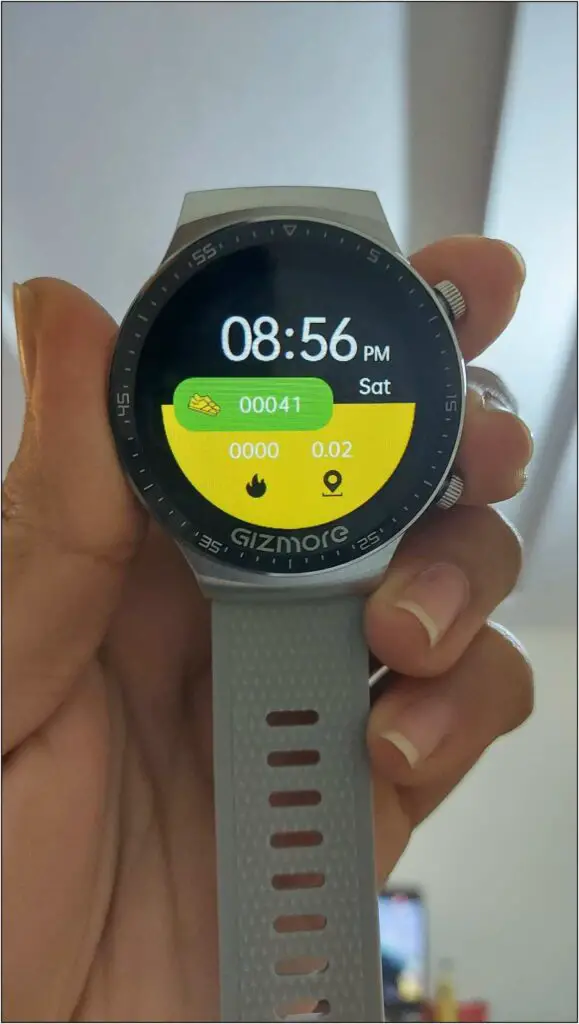
Method 3- Set Custom Watch Faces
The Gizmore GIZFIT 909 supports custom watch faces. Here’s how you can set any image from your phone’s gallery on the watch home screen:
Step 1: Open the JYouPro app and go to the Device section.
Step 2: Click the Custom Wallpaper option below Dial Market.
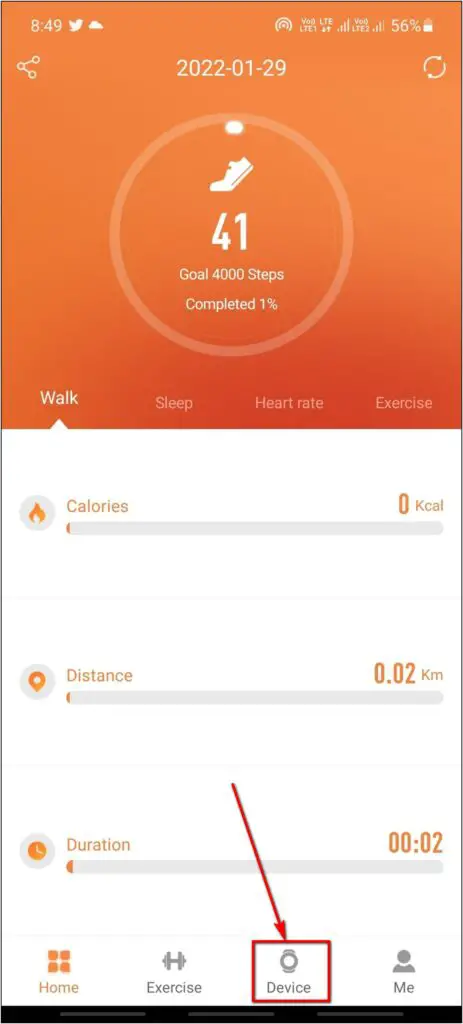
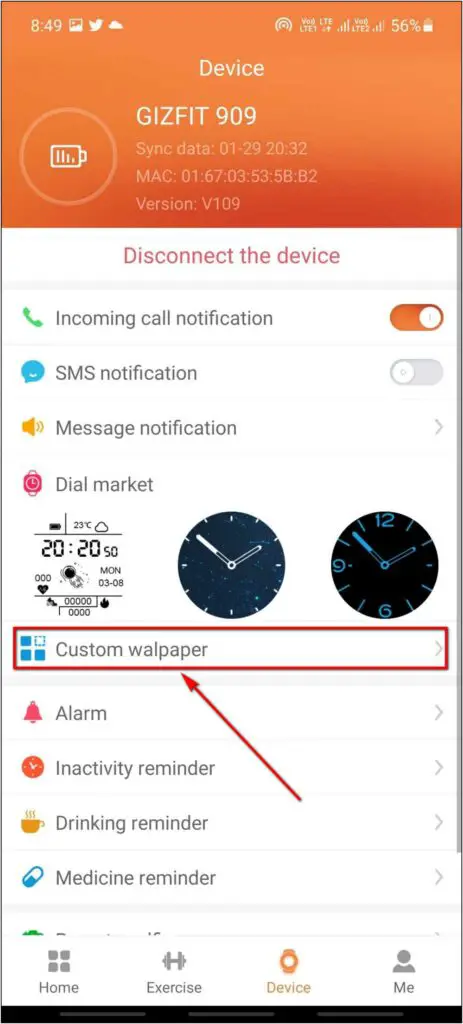
Step 3: Choose the photo circle and select any image from the gallery.
Step 4: Crop the photo and confirm it.
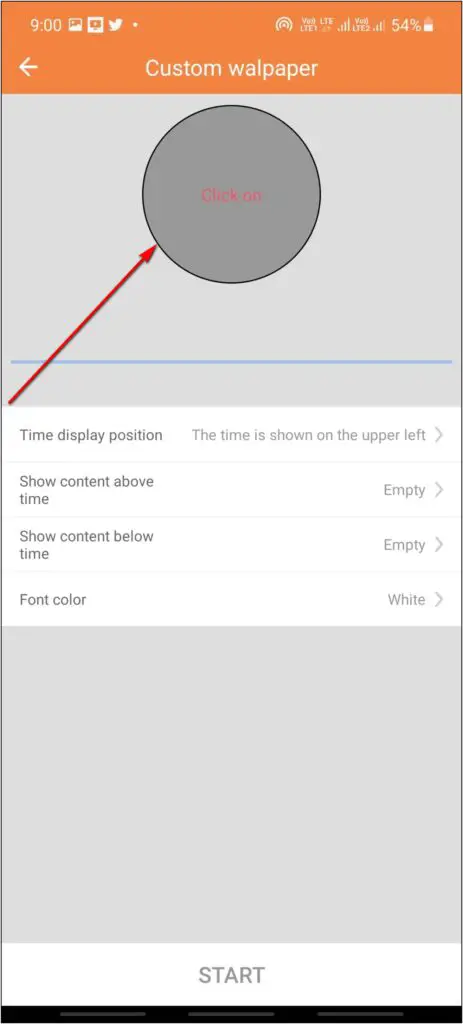
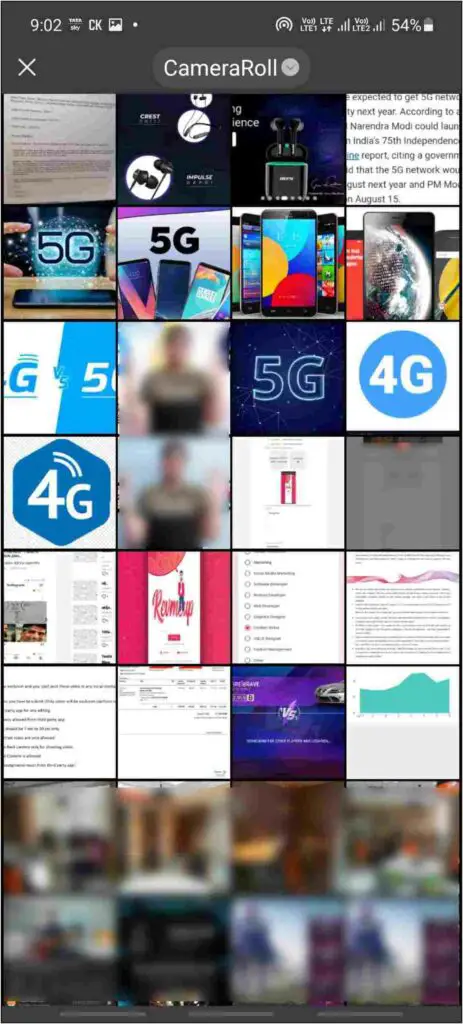
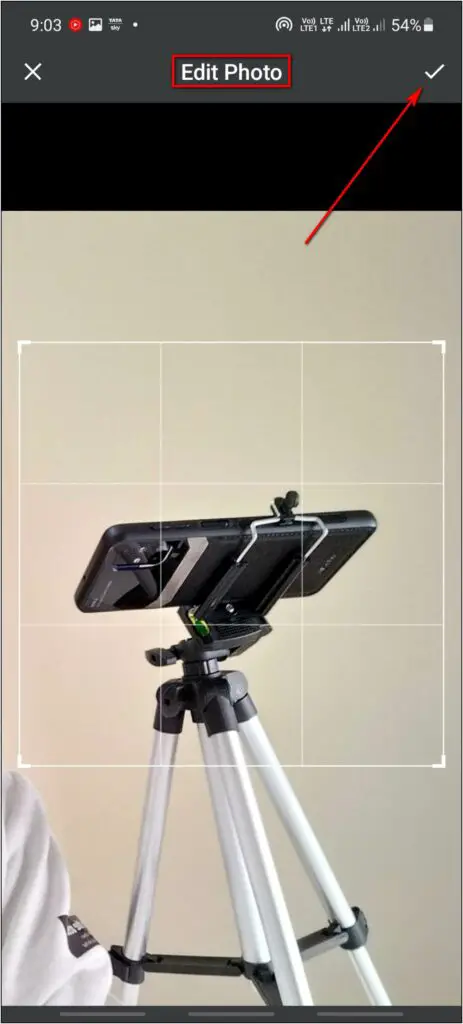
Step 5: Set the text information and color as you like. Check the preview to see how it will look.
Step 6: Click on the Start button to set the image as the watch face.
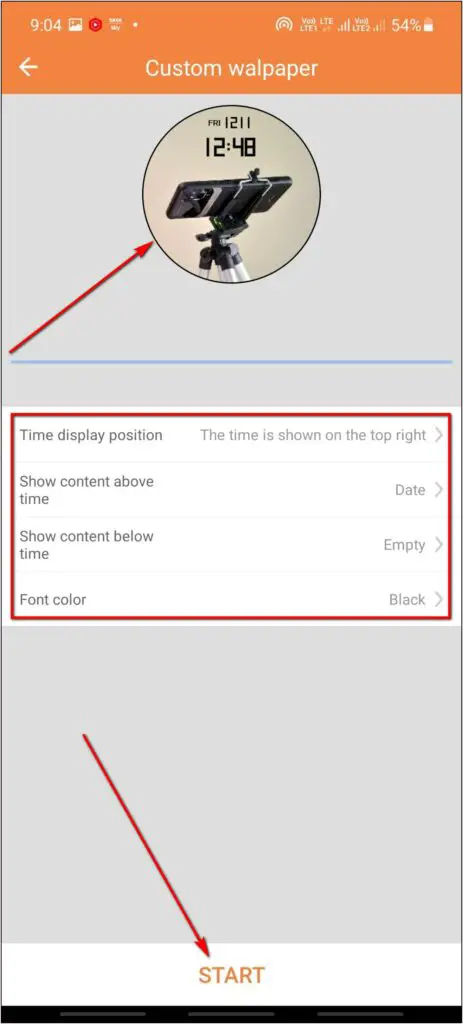
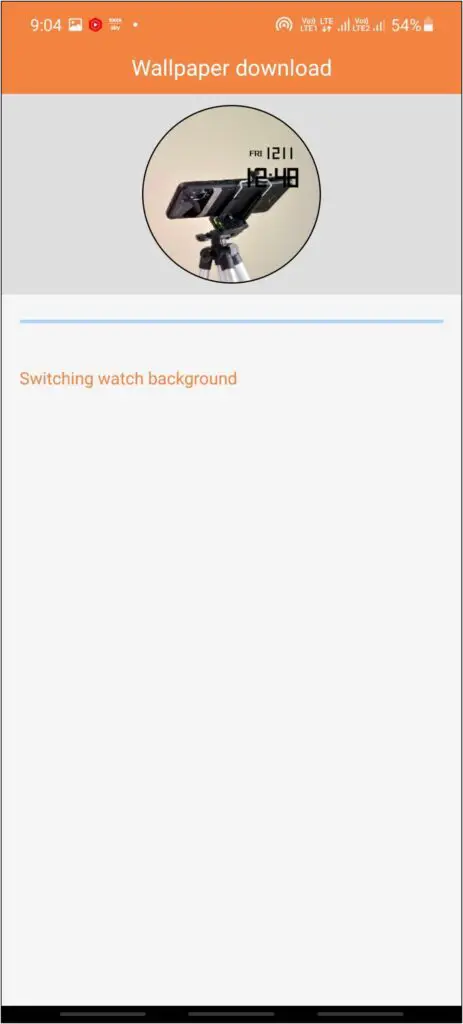
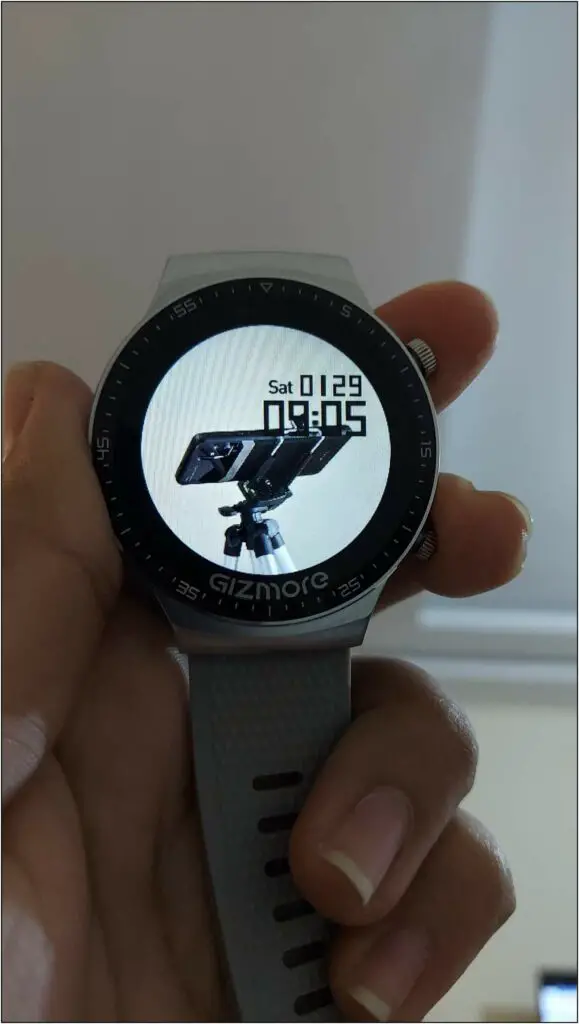
Wrapping Up
These were the three ways to download and change the watch faces on the Gizmore GIZFIT 909 smartwatch. I hope this article helps you make your watch display look better and match your everyday mood or outfit. Stay tuned for more.



