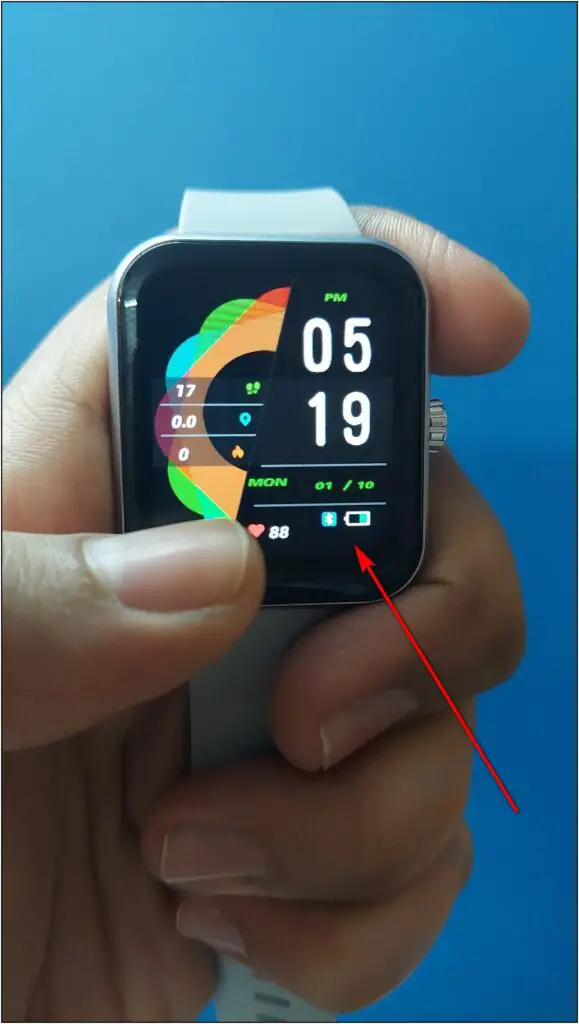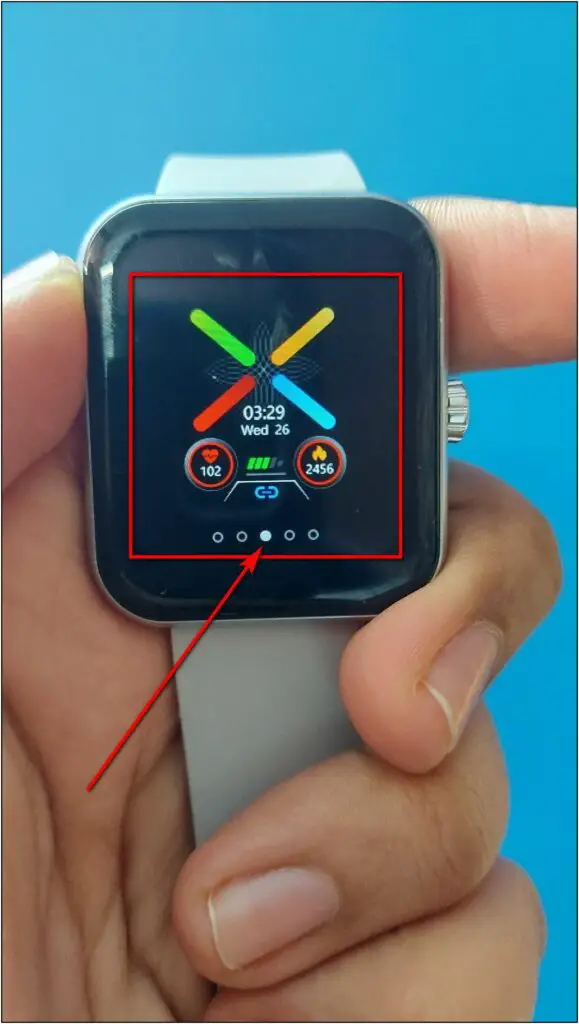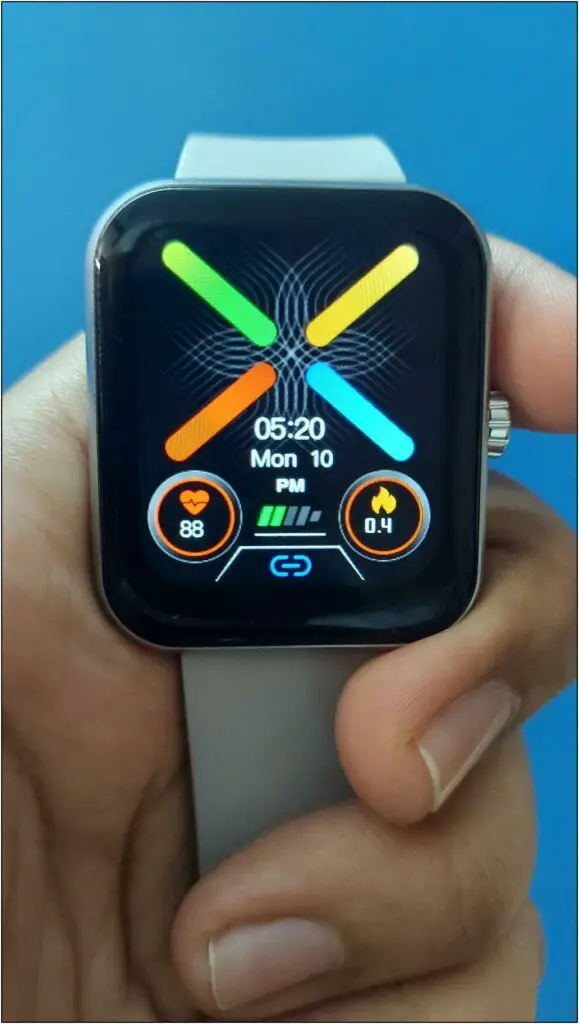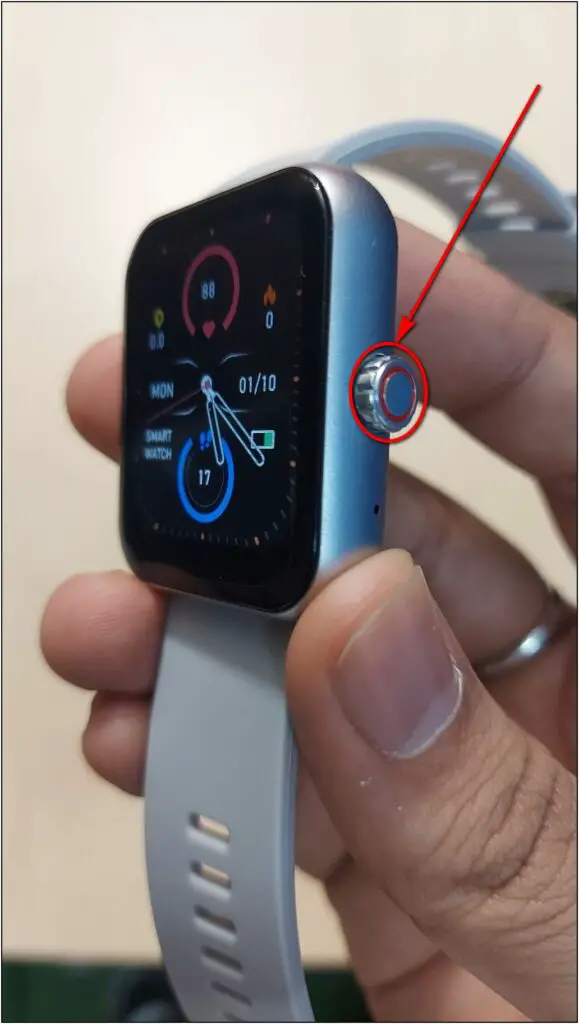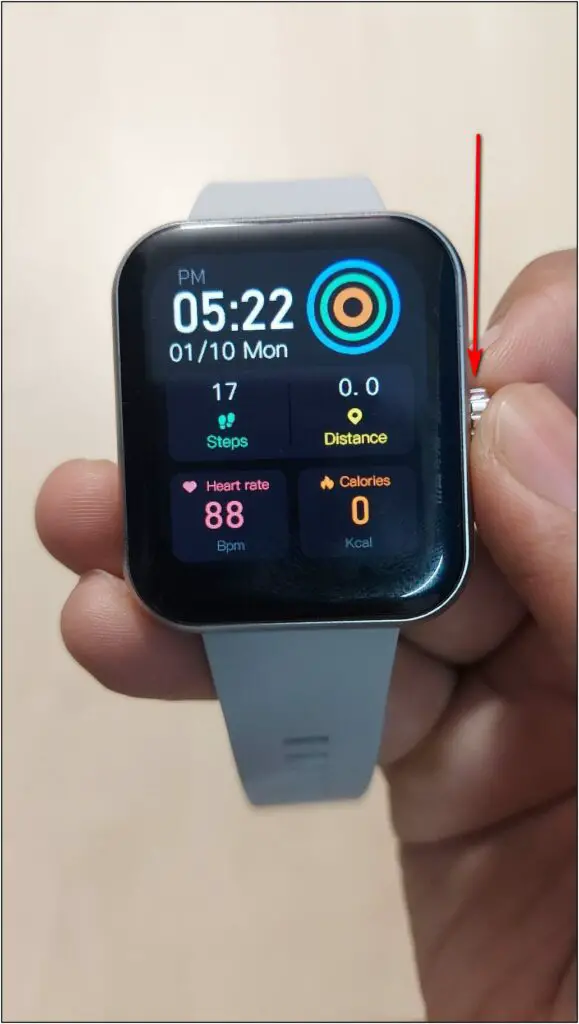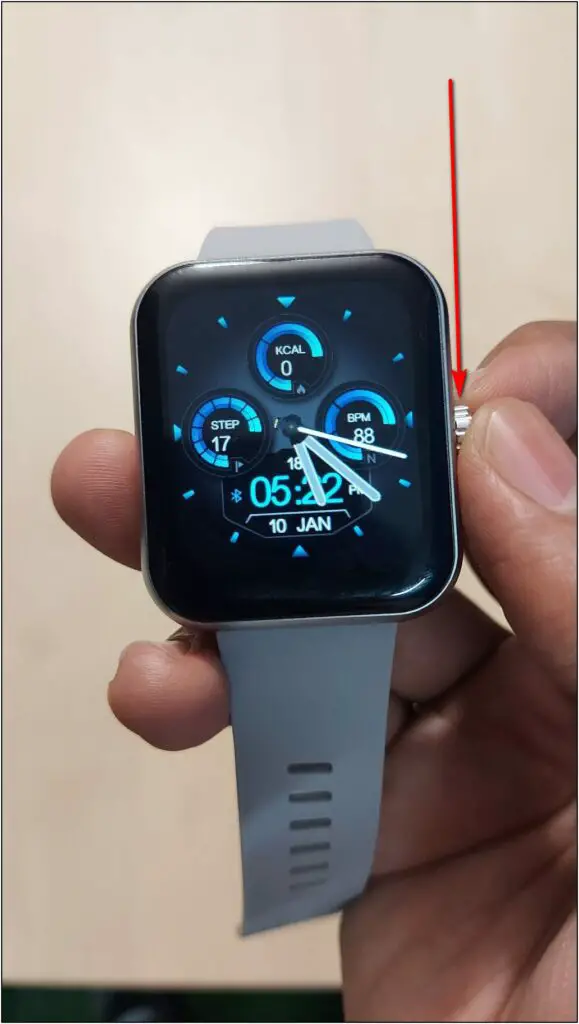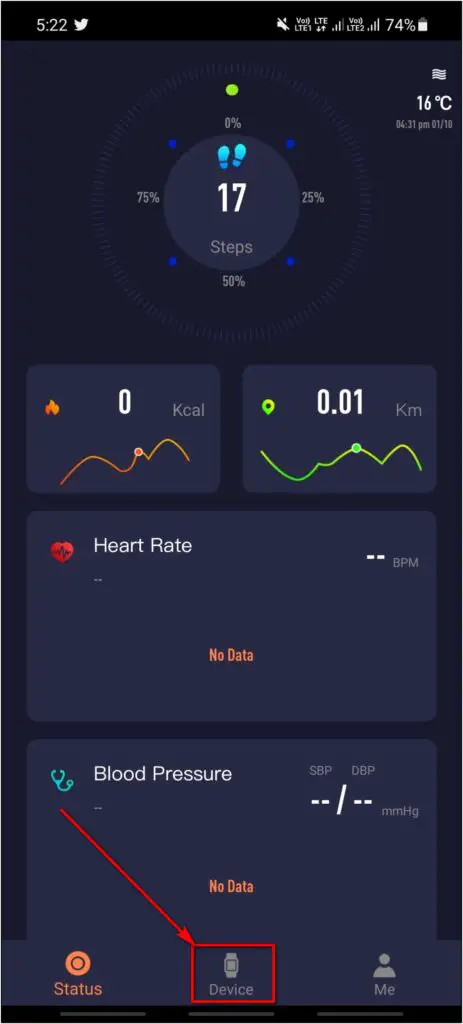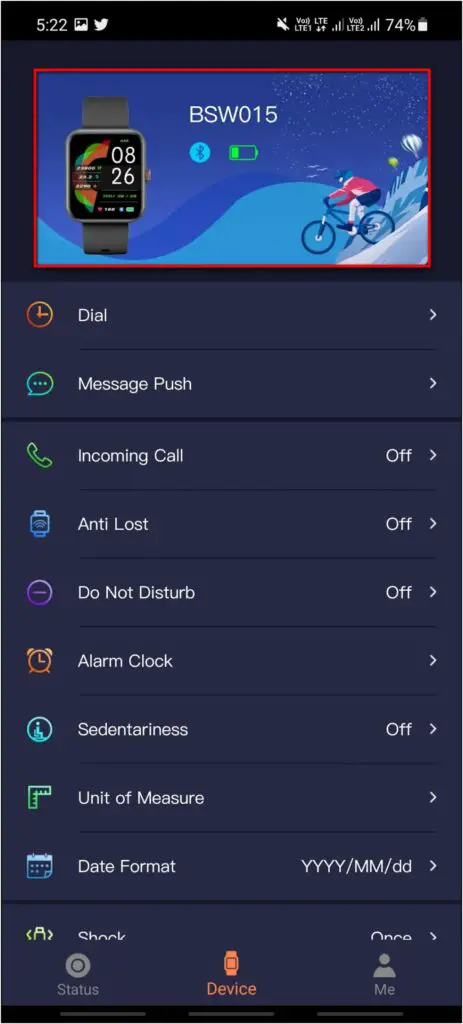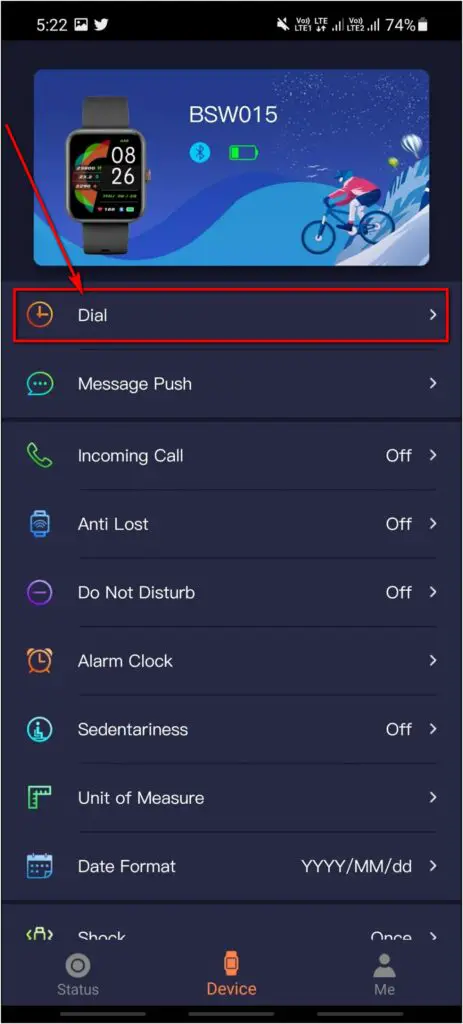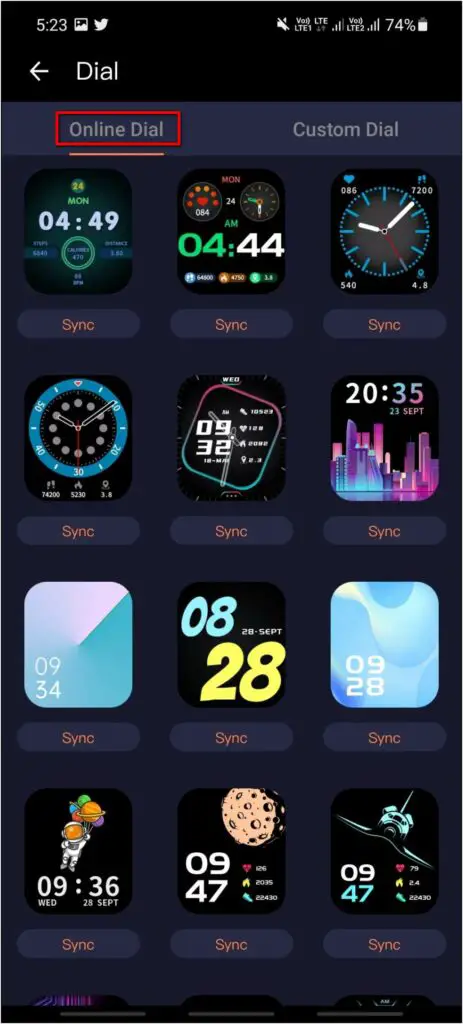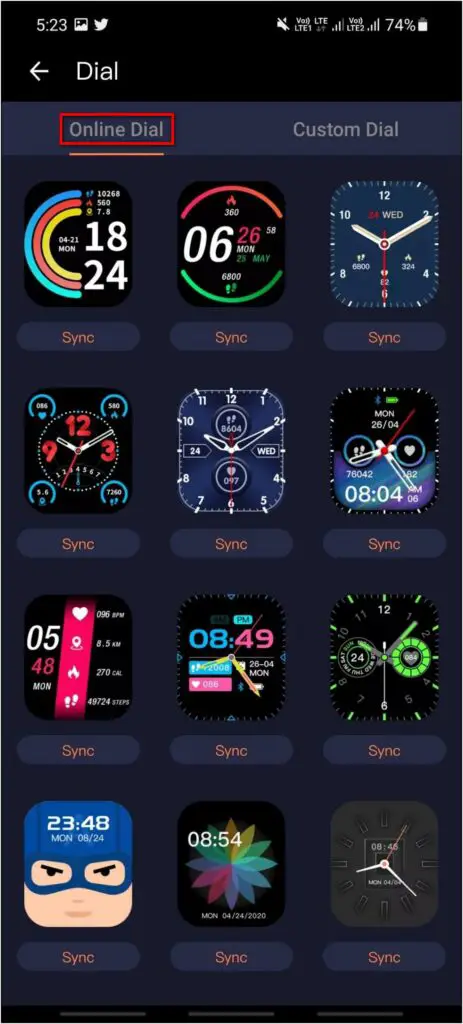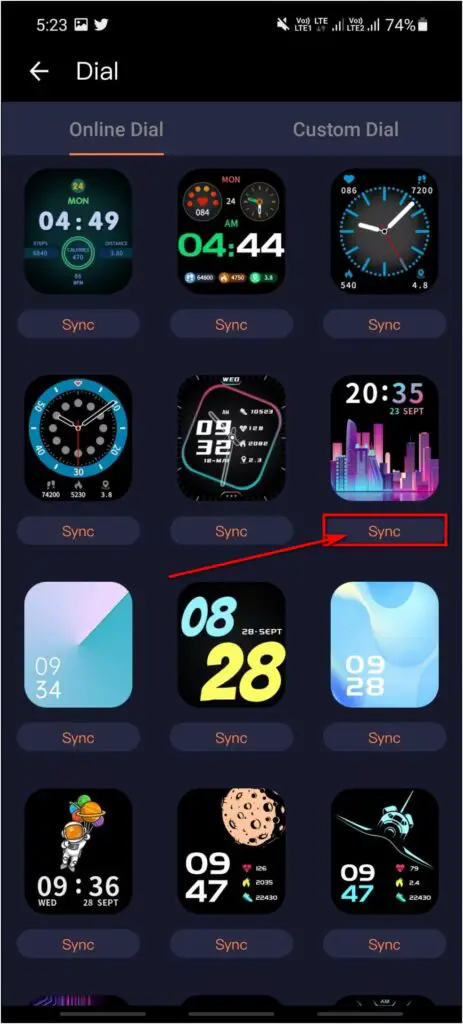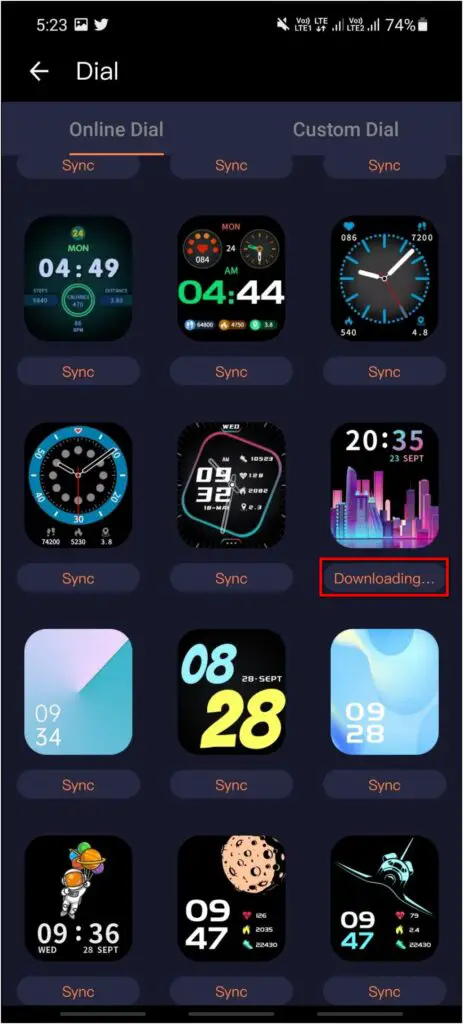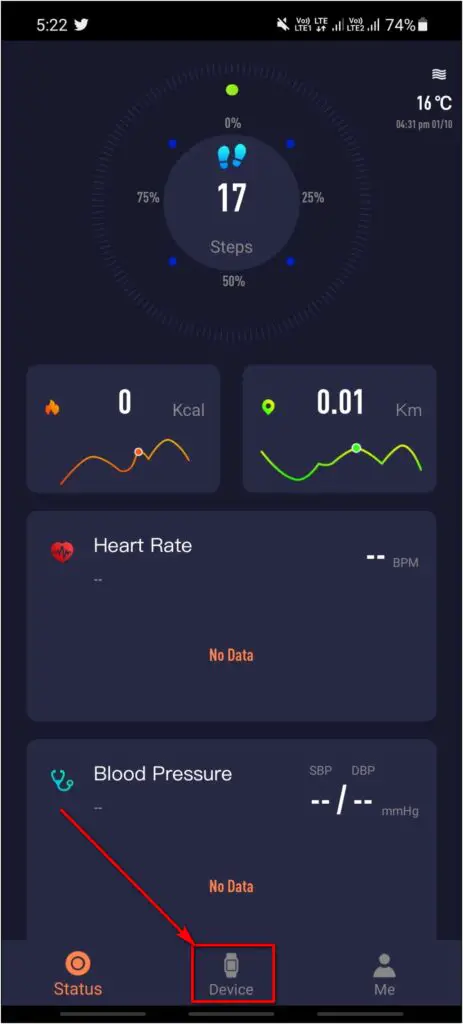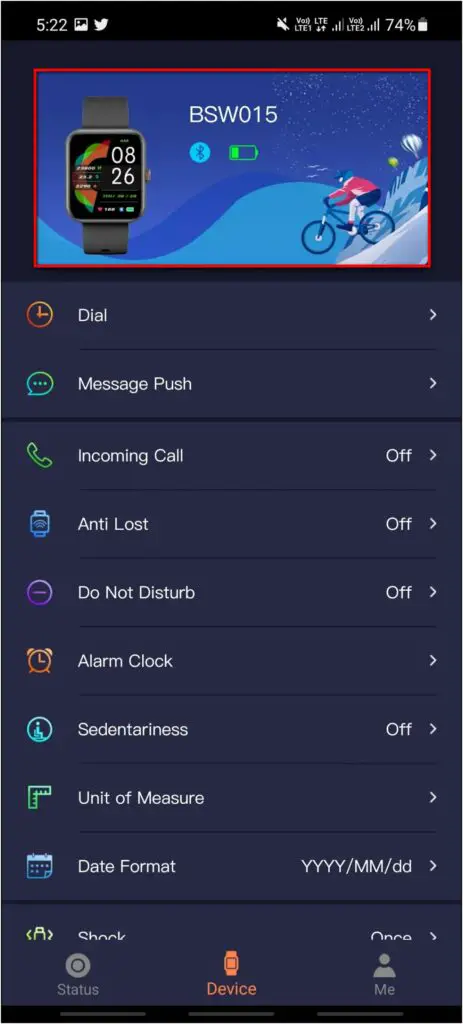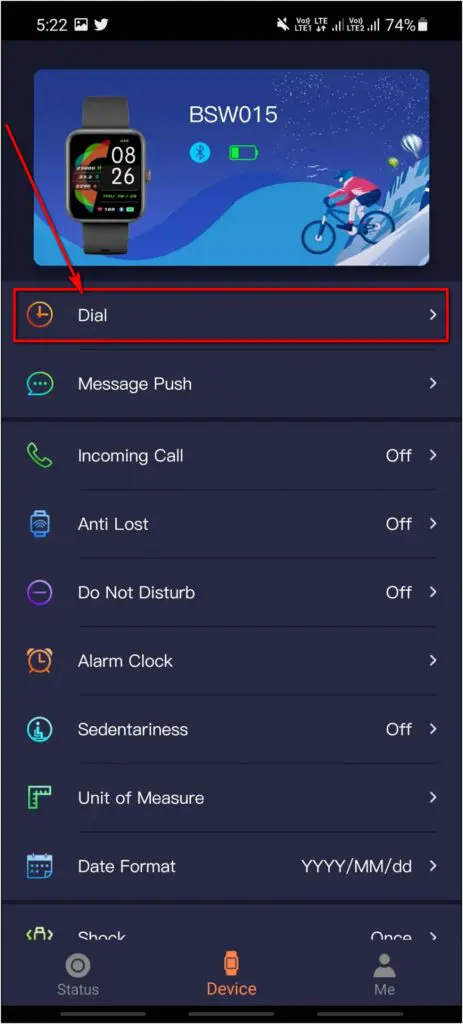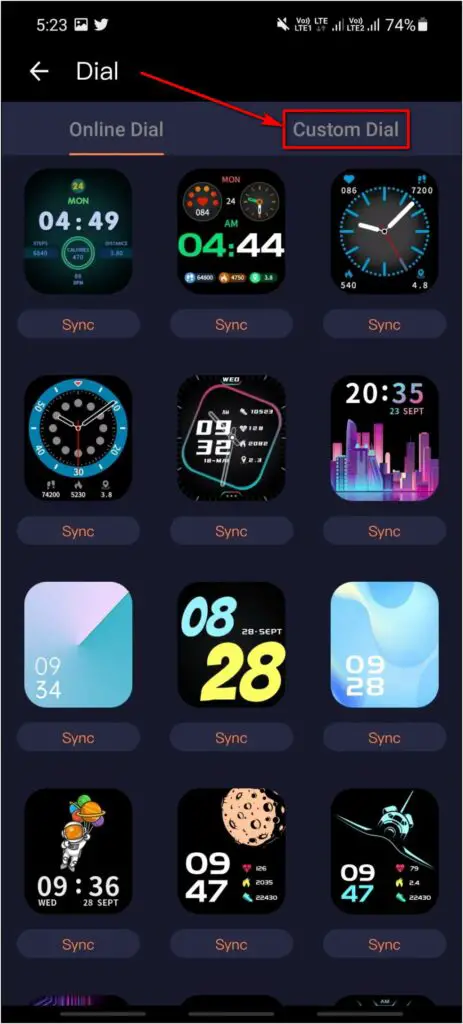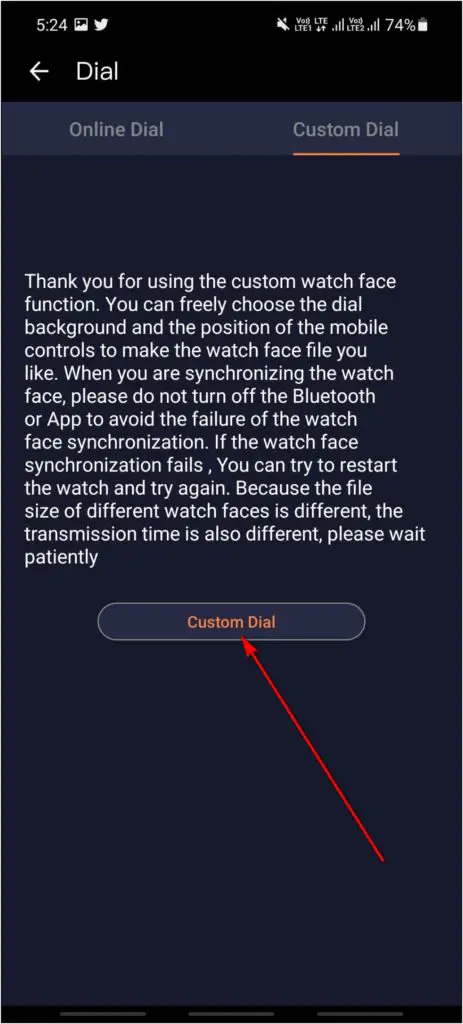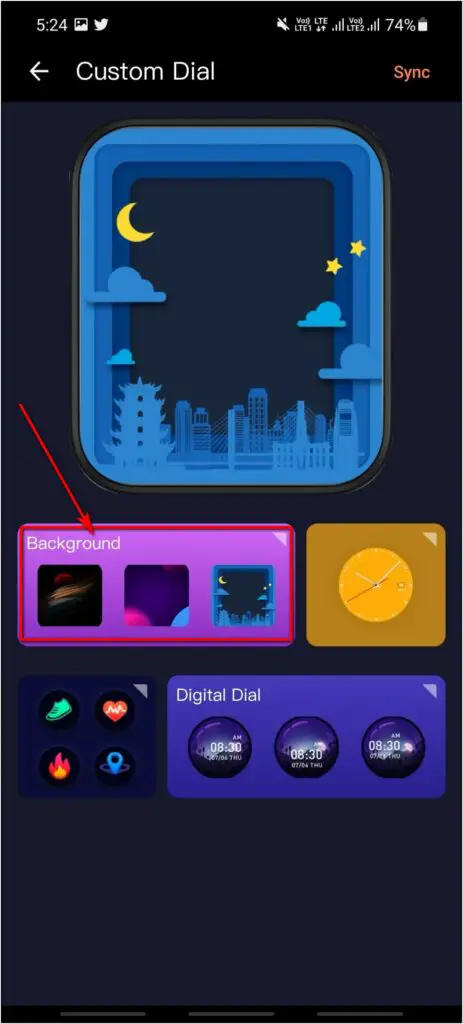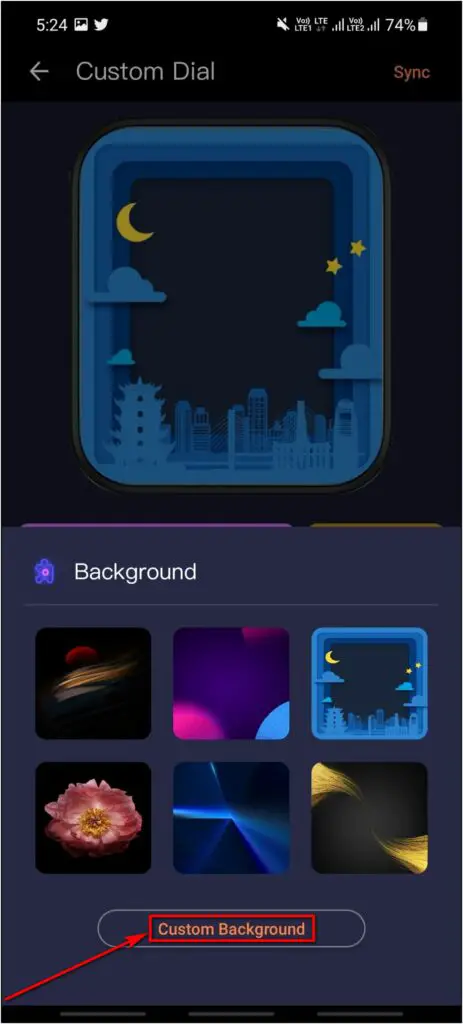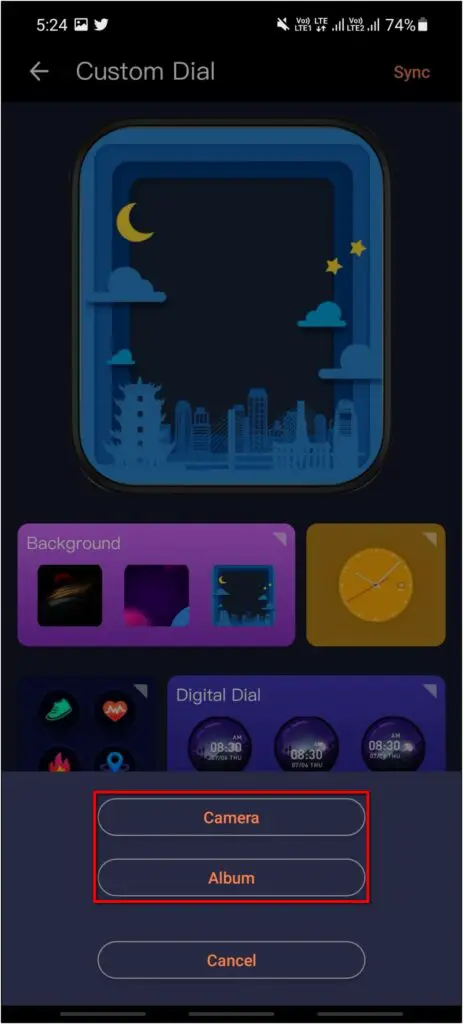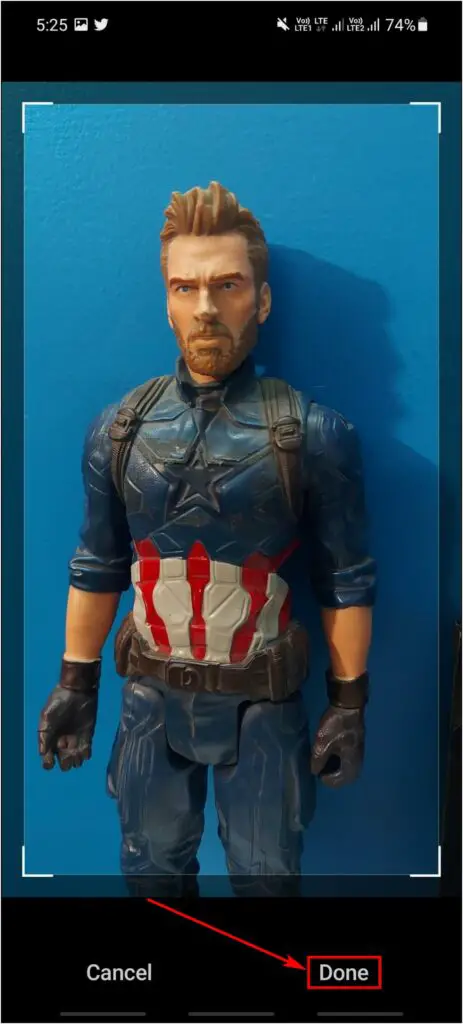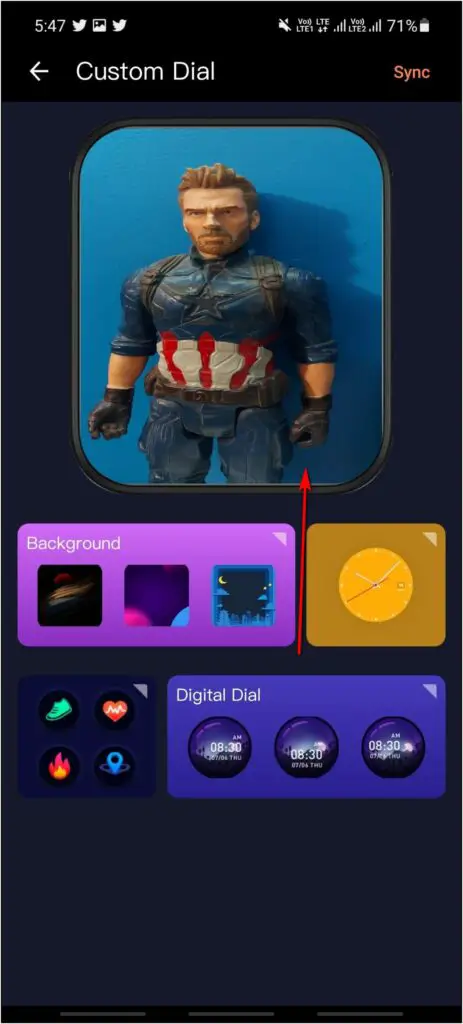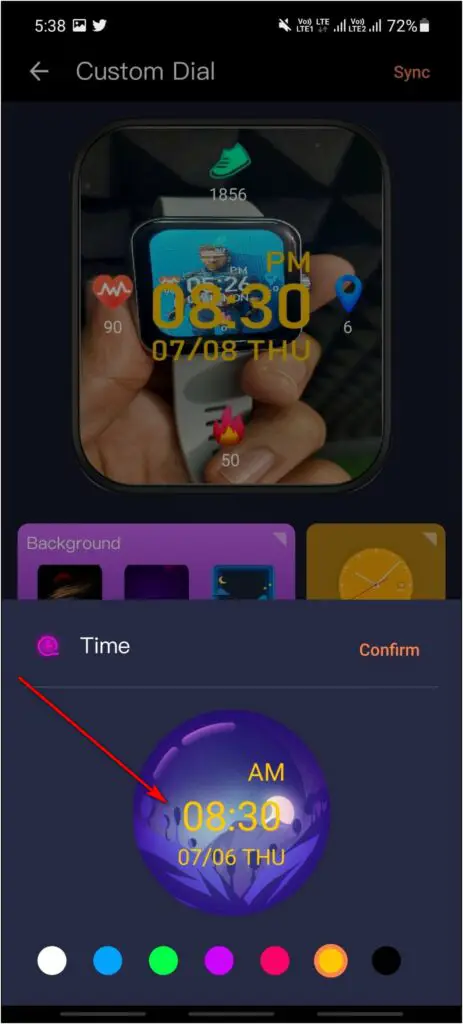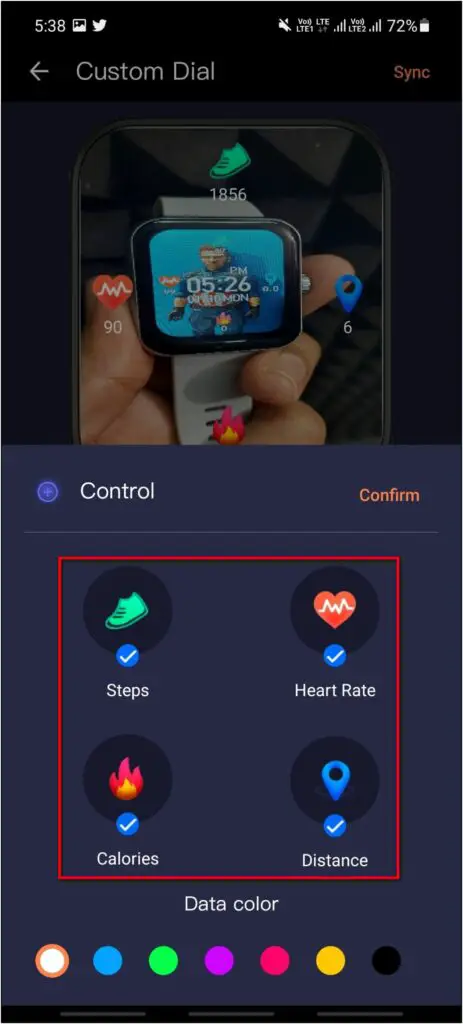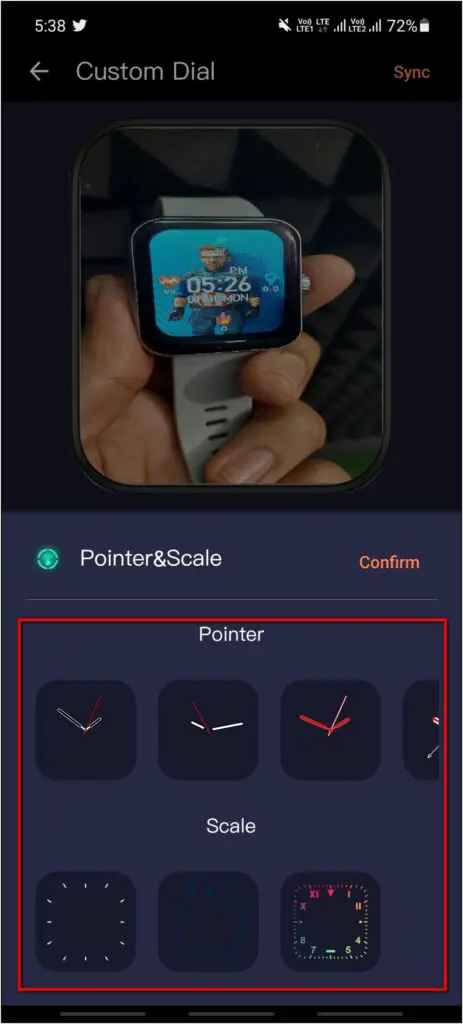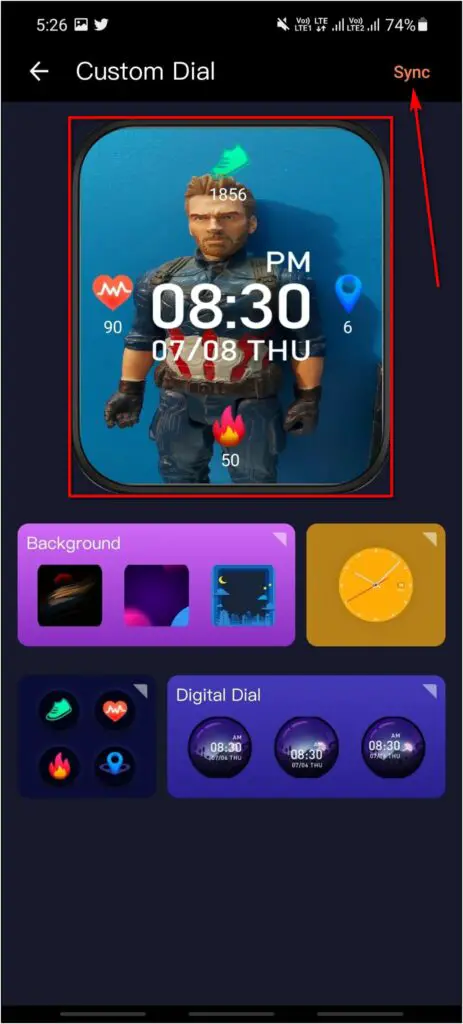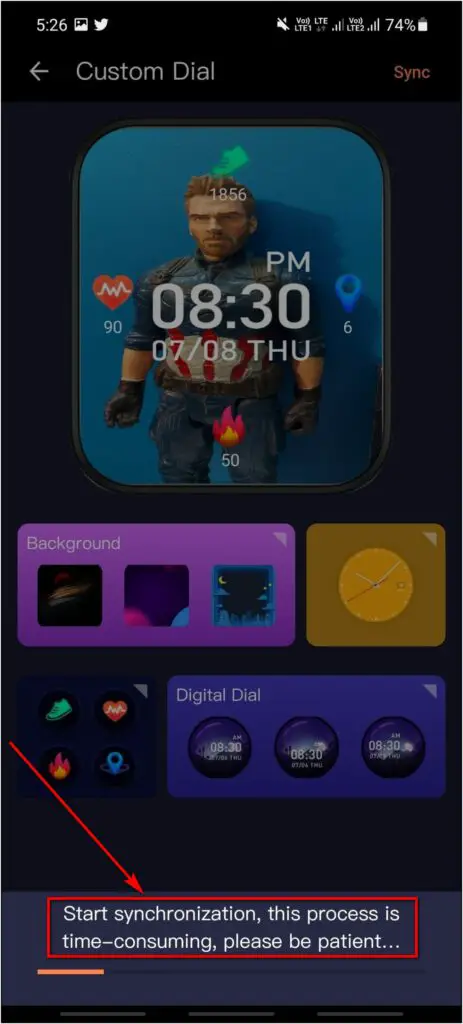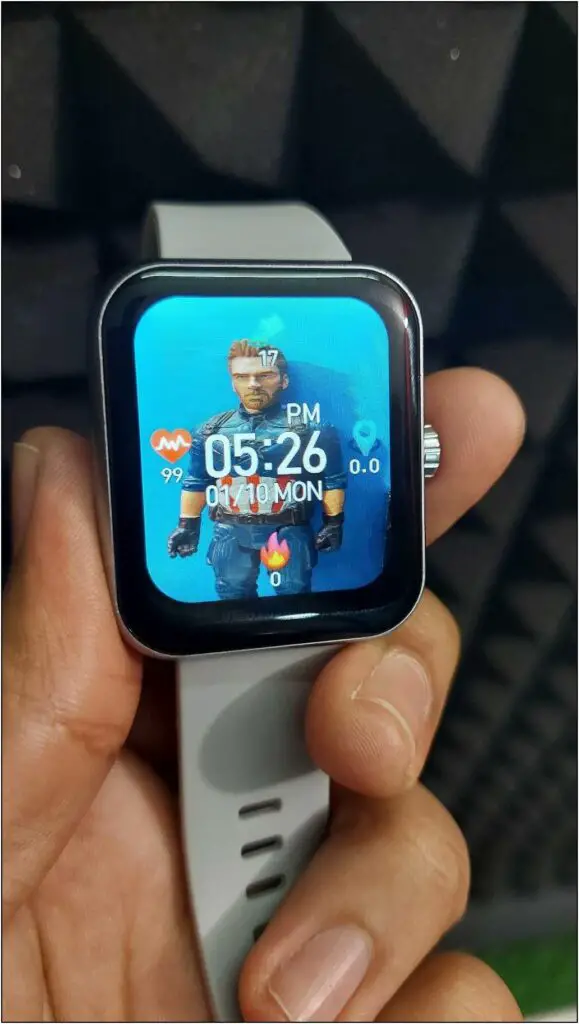The Fire-Boltt AI smartwatch has a lot to offer for the price it comes. It comes with Bluetooth calling and a large 1.69-inch display that supports various watch faces. In this article, we will be sharing three different ways you can download and change watch faces on the Fire-Boltt AI smartwatch.
Related | Fire-Boltt Watch Bluetooth Calling Not Working: 3 Ways to Fix
Change Watch Faces on Fire-Boltt AI Smartwatch
There are three ways to change the watch faces on the Fire-Boltt AI watch- you can either choose between built-in faces, download new watch faces from the internet, or set a custom image as your watch home screen. Read on.
Method 1- Switch Between Built-in Watch Faces
The Fire-Boltt AI comes with a total of five watch faces which you can switch between from within the watch, as shown below.
Step 1: Tap and hold the watch home screen.
Step 2: Swipe right or left to look at all available watch faces.
Step 3: Click on the watch face you want to apply.
Alternative Way
Alternatively, you can use the watch’s side button to change the watch’s face. Just scroll the side button, and it will switch to a new watch face.
Method 2: Download Cloud Watch Faces on Fire-Boltt AI
There are more than 100 cloud watch faces that you can download and apply on Fire-Boltt AI using the companion app on your phone. Here’s how to do it:
Step 1: Open the SMART-TIME PRO app and go to the Device section.
Step 2: Click on the Dial option. Here, you will see all available cloud watch faces.
Step 3: Click on the Sync button for any watch face you want to download.
Step 4: It will now download and sync the face to your watch.
Method 3: Set a Custom Watch Face on Fire-Boltt AI
You can set any image from your gallery as the watch face on the Fire-Boltt smartwatch. To apply a custom watch face, follow the steps below:
Step 1: Open the SMART-TIME PRO app and go to the Device section.
Step 2: Select the Dial option. Then, click on Custom Dial.
Step 3: Again, click on the Custom Dial button.
Step 4: Then, select the Background option.
Step 5: Choose Custom Background and select a photo from the camera or album.
Step 6: Crop the photo and click Done at the bottom right.
Step 7: Customize and set the dial style, widgets, and pointers.
Step 8: Check the watch face preview and click on Sync at the top right.
Step 9: The app will now transfer and apply the custom face on your watch.
Related | 9 Best Smartwatches With Body Temperature Sensor Under 5000 in India
Wrapping Up
These were the three quick ways to download and change new and custom watch faces on the Fire-Boltt AI smartwatch. Fire-Boltt has provided quite a lot of options to customize the watch screen. Anyways, how’s your experience with the watch? Let us know via comments.