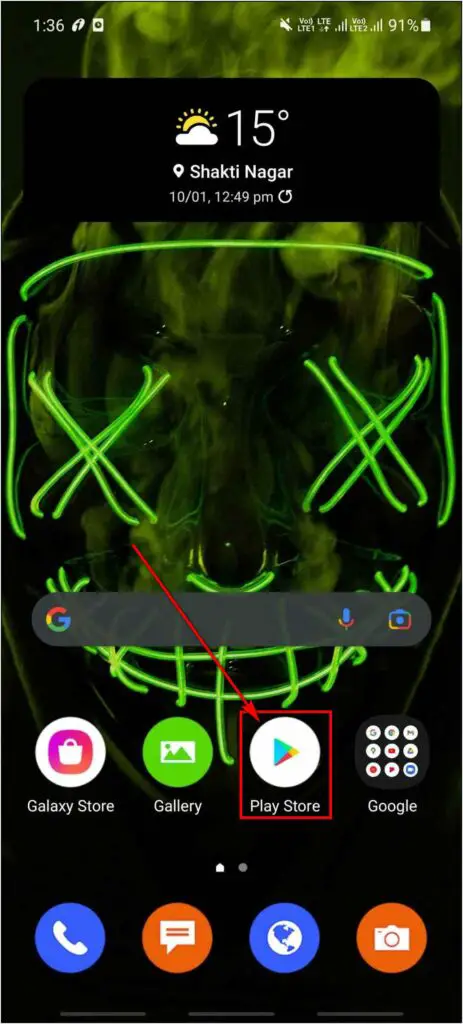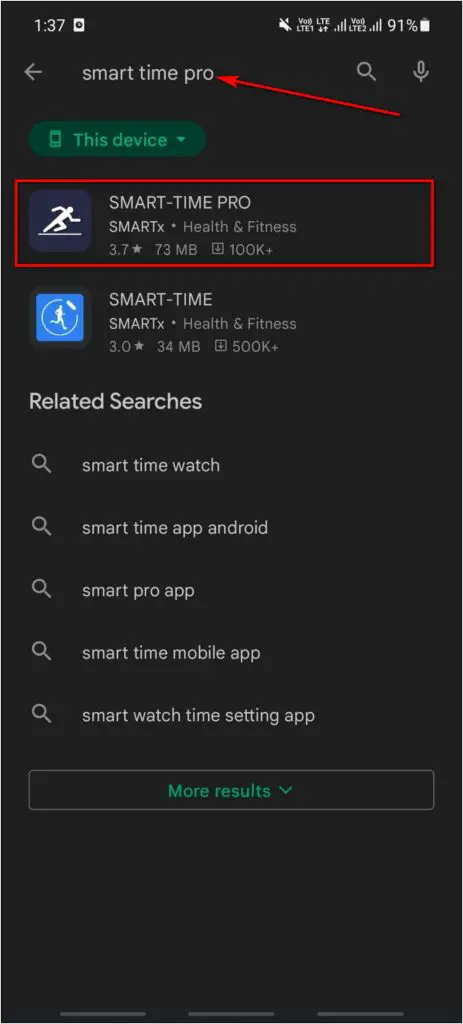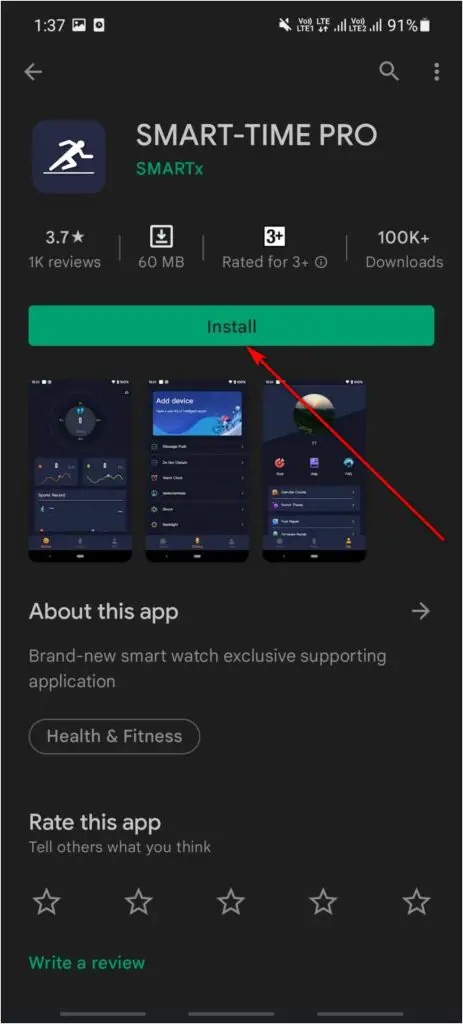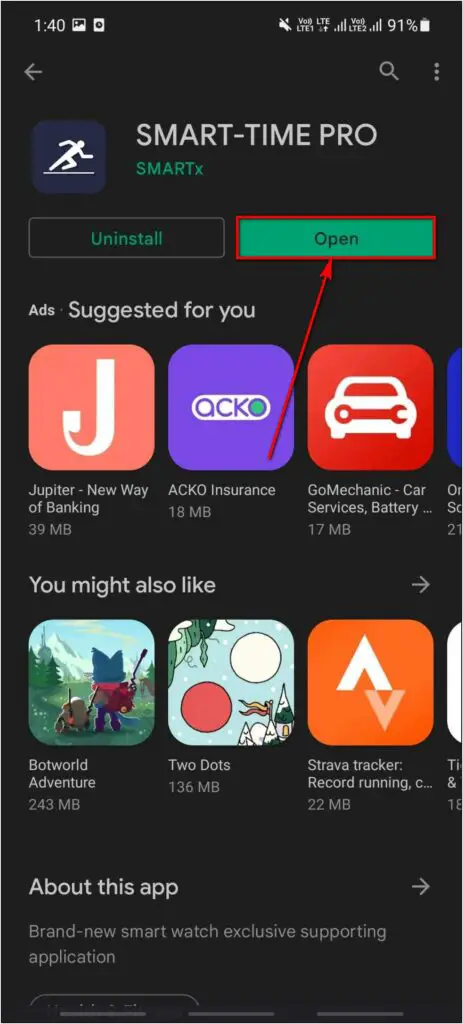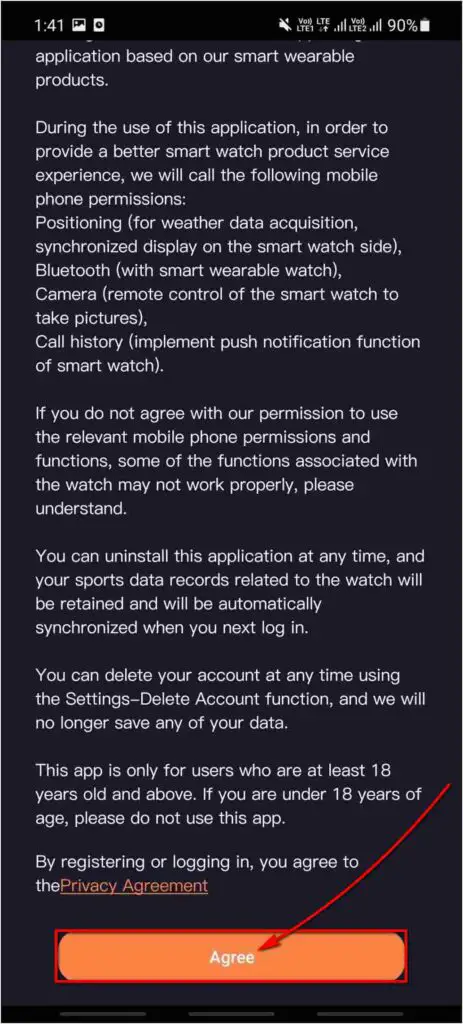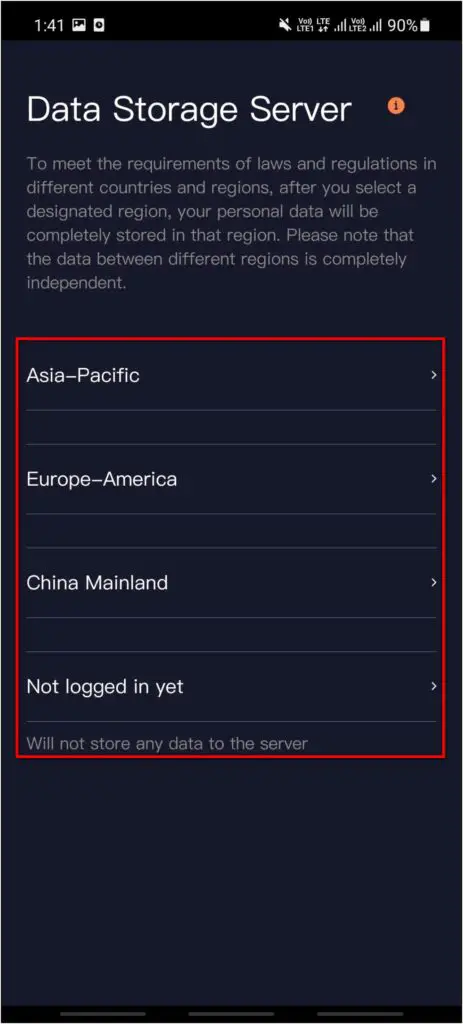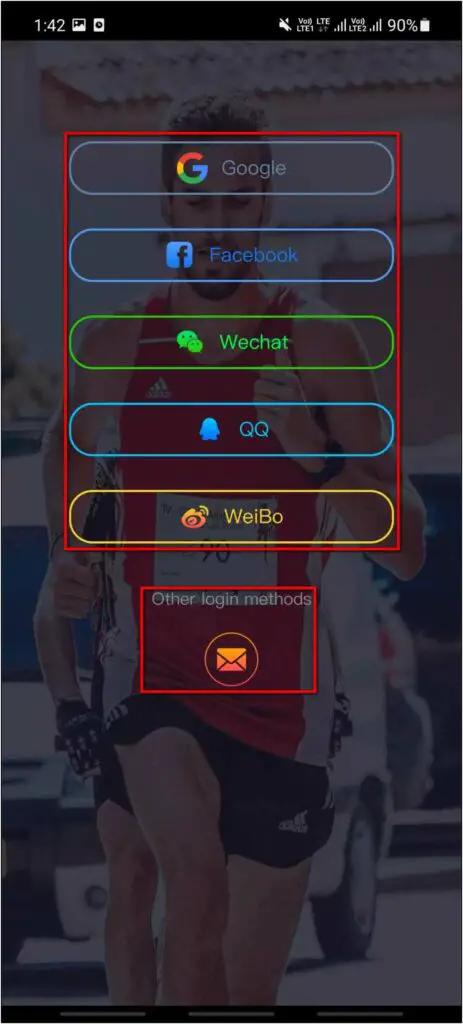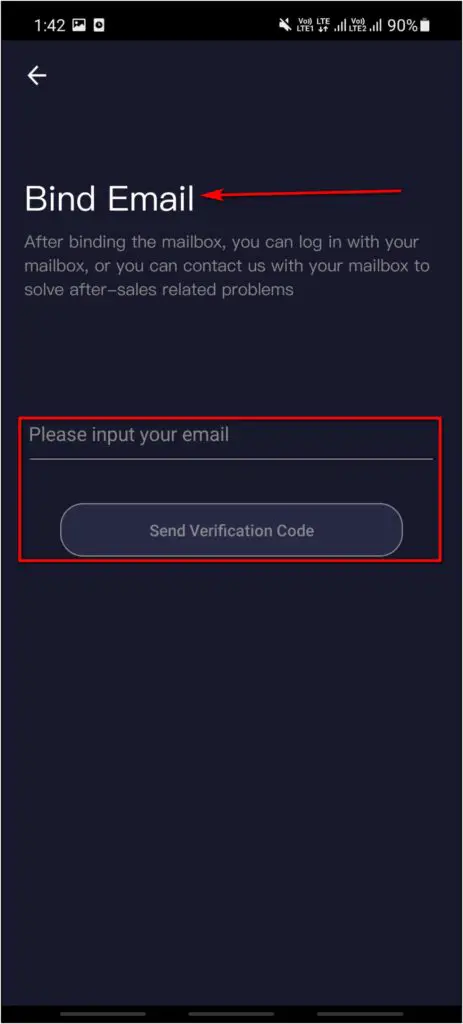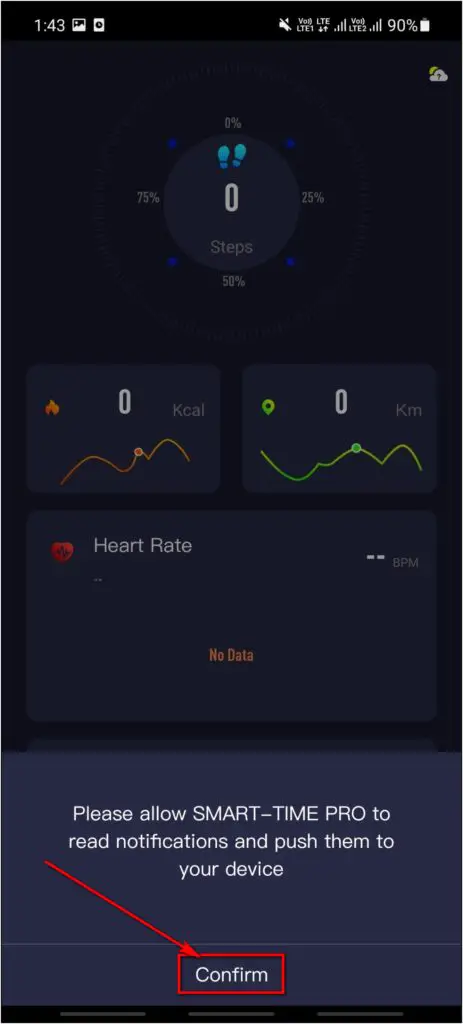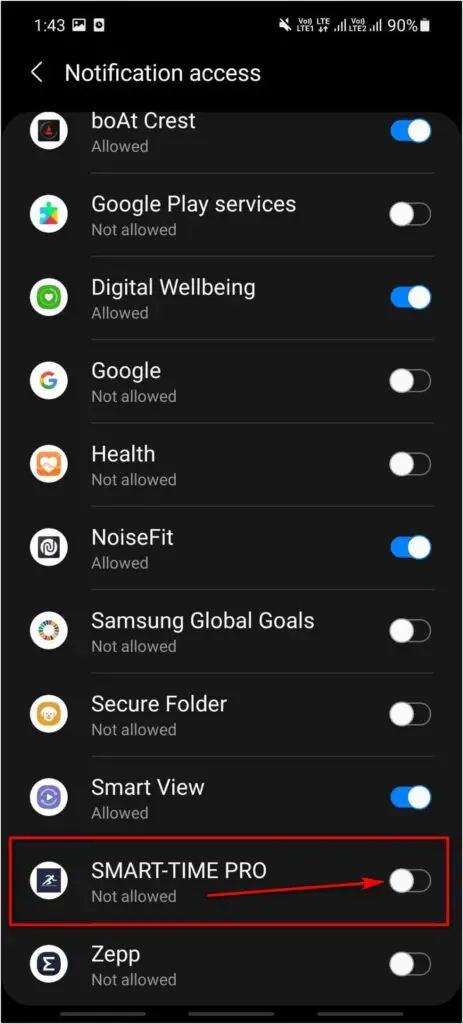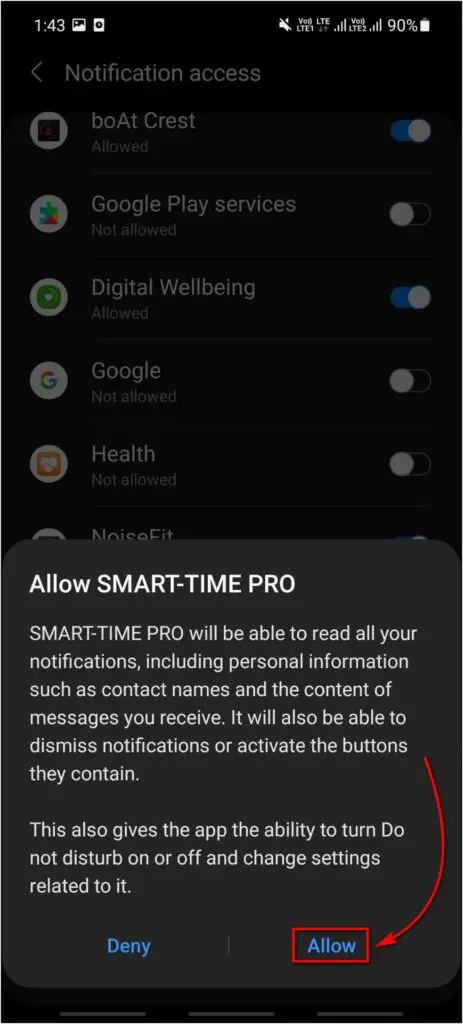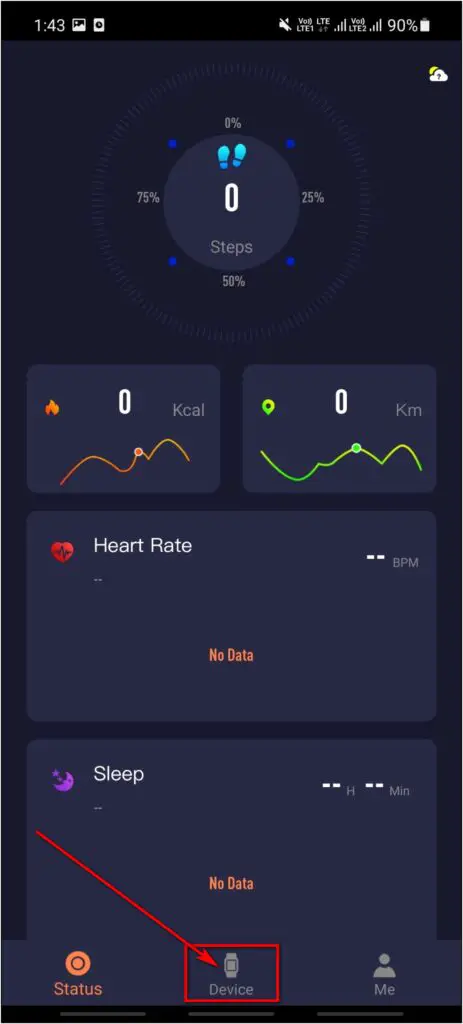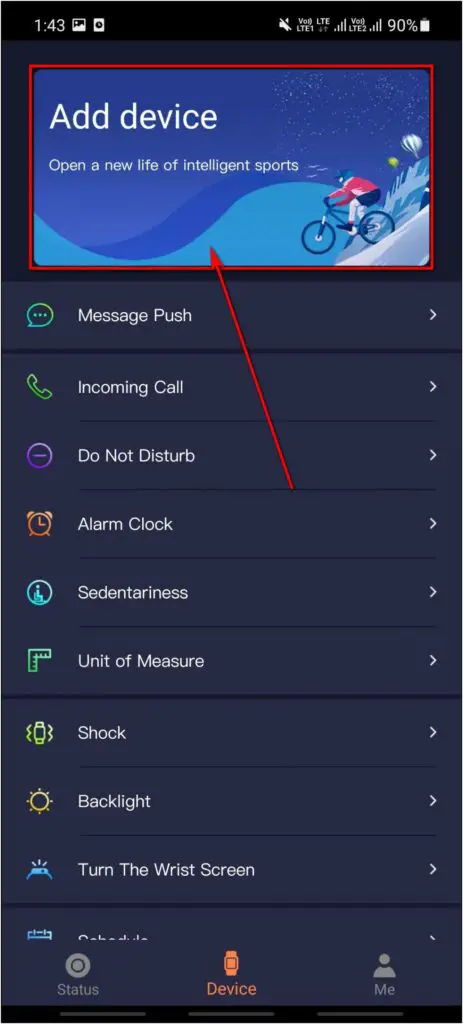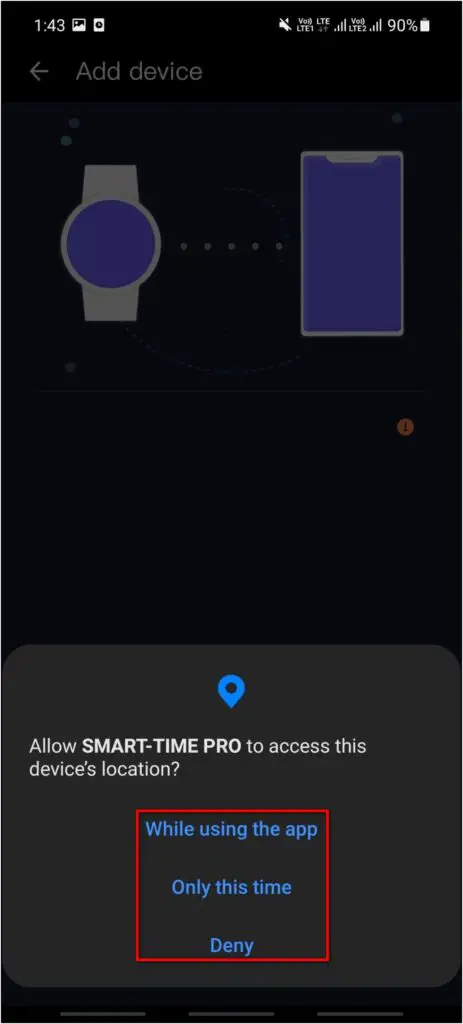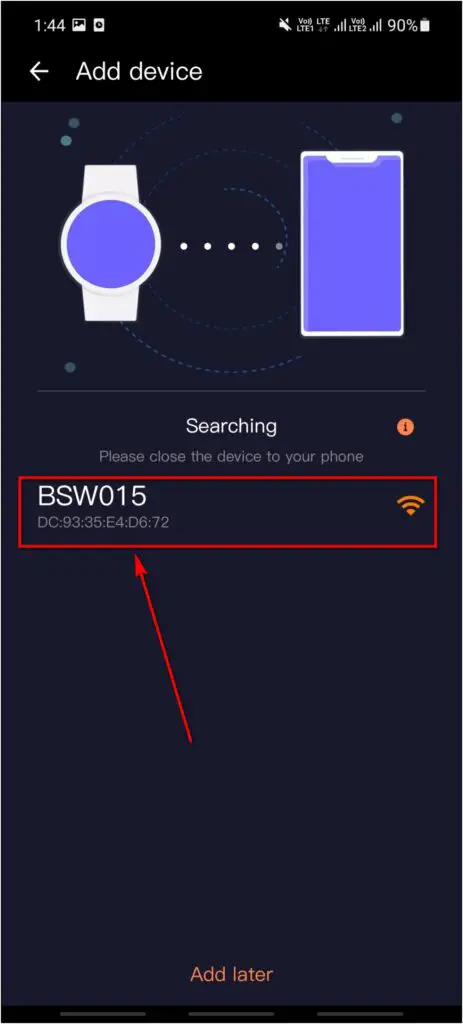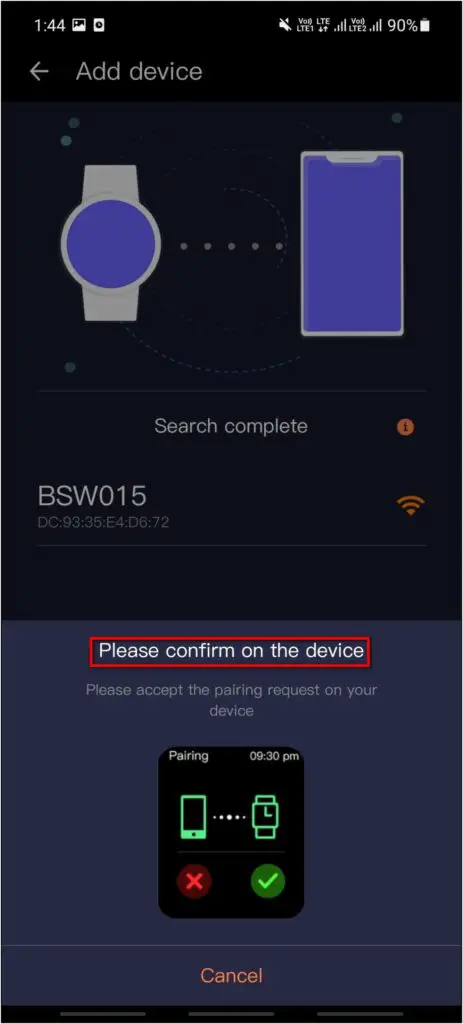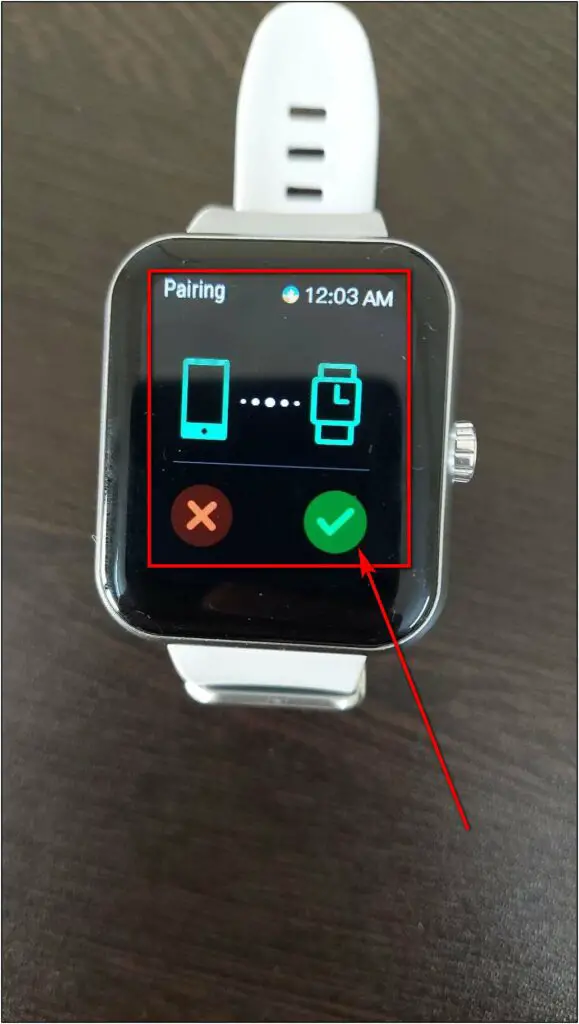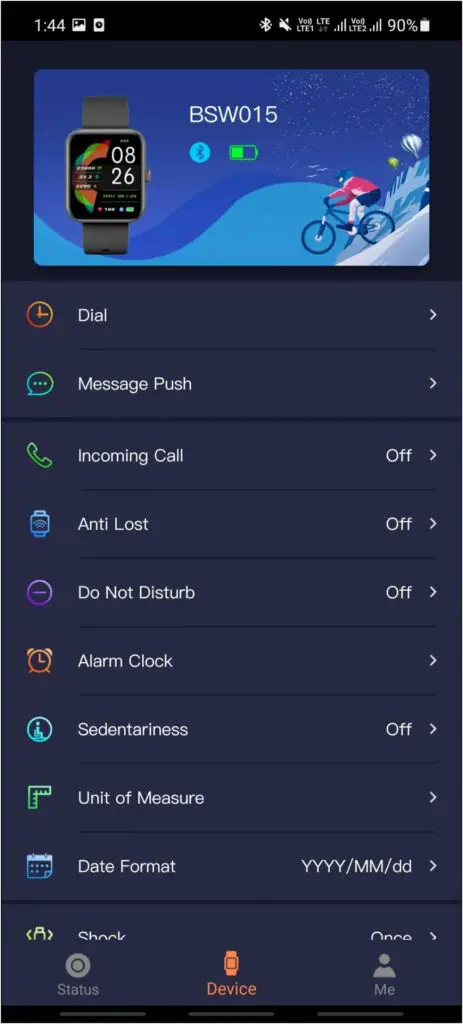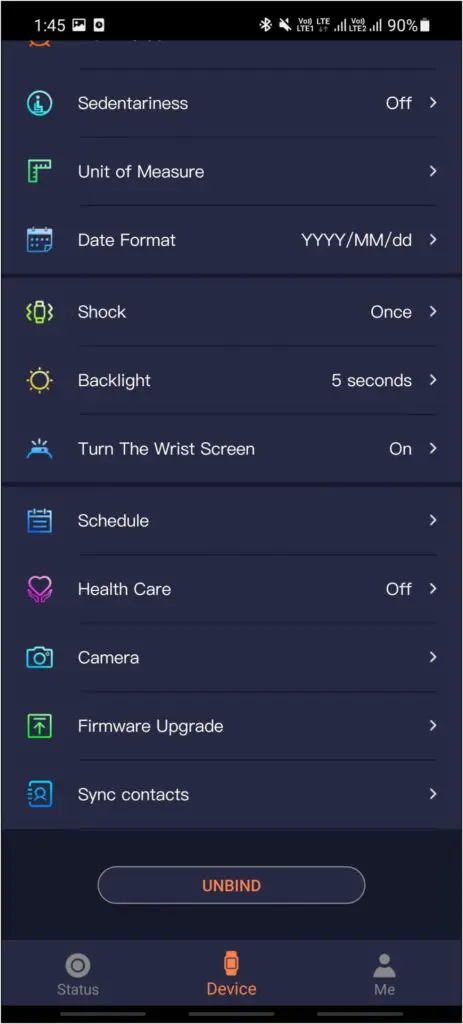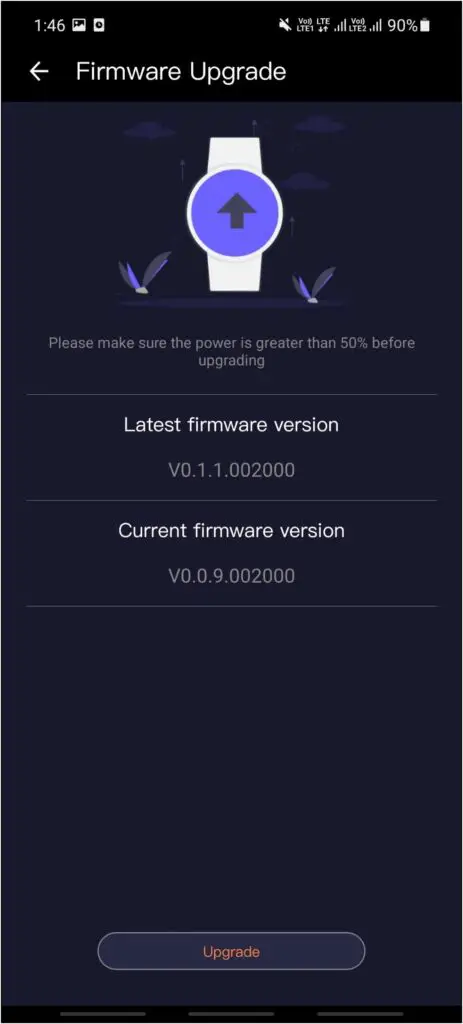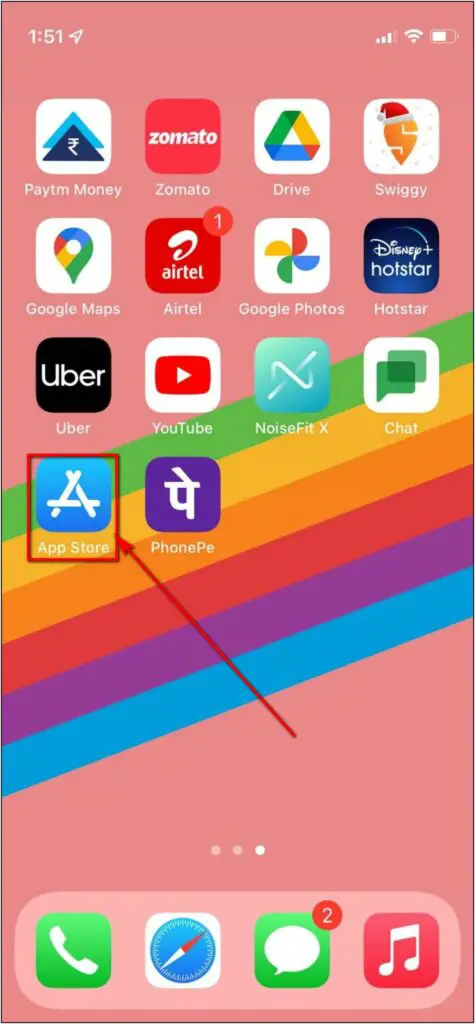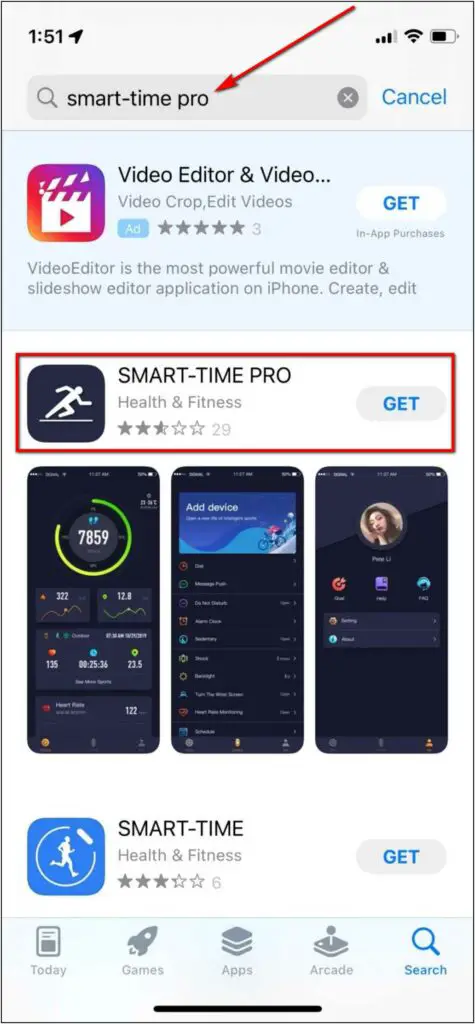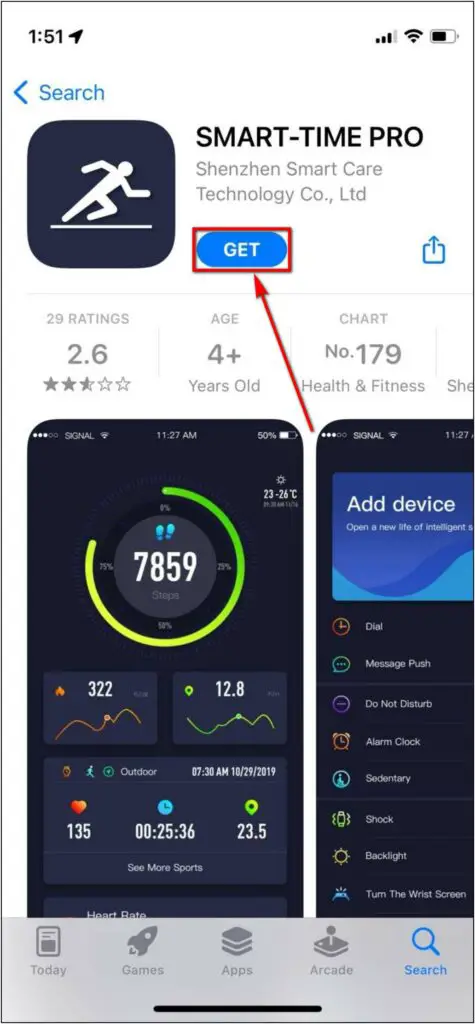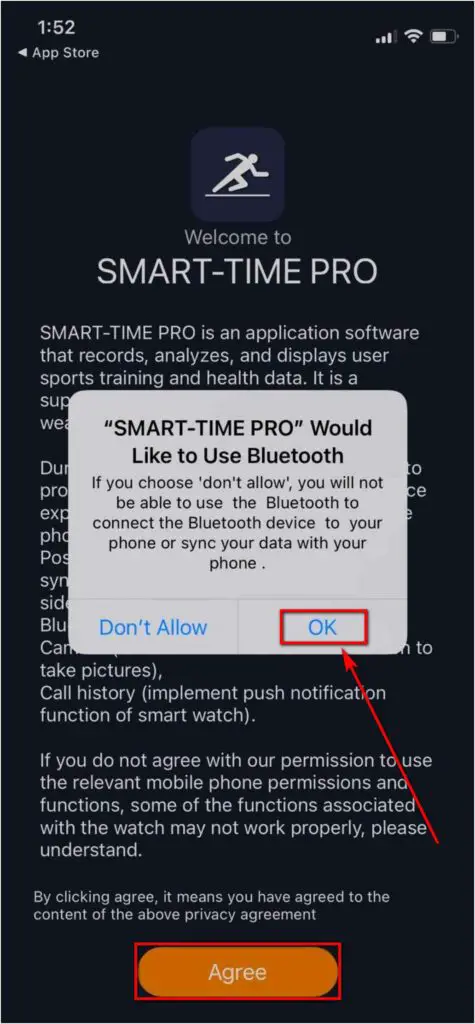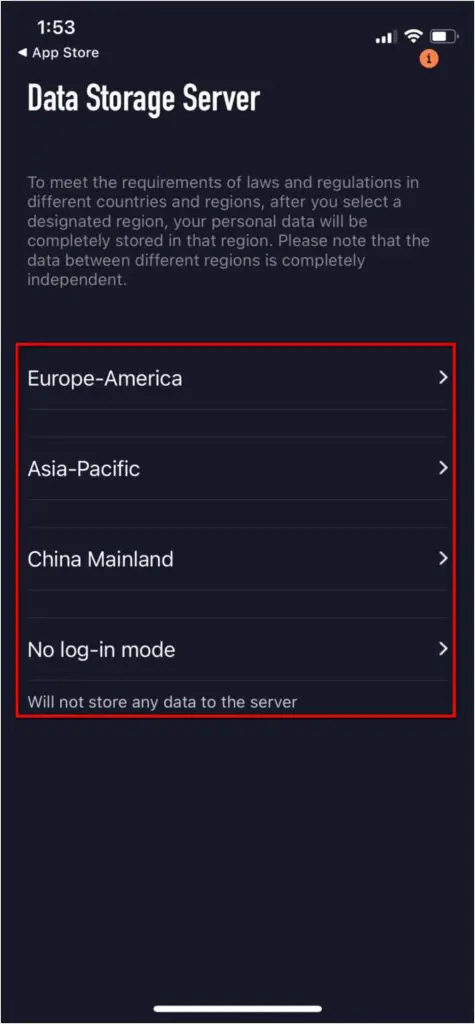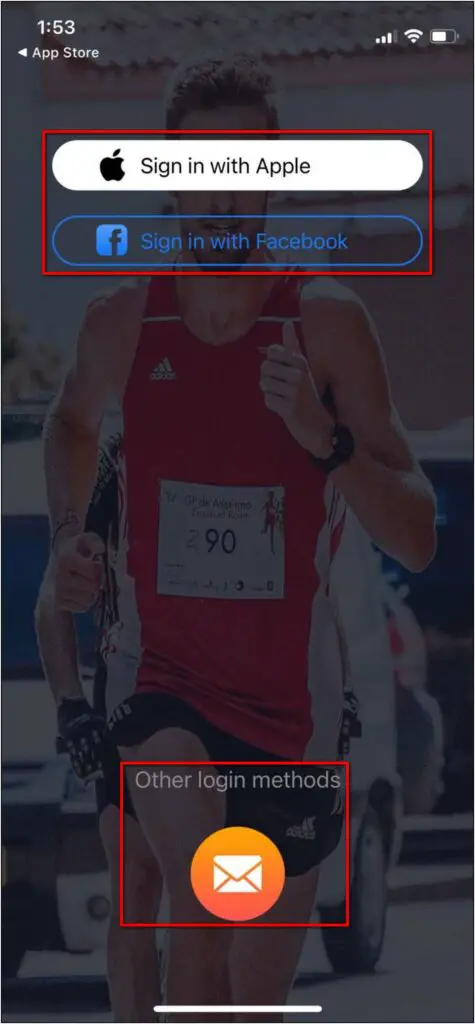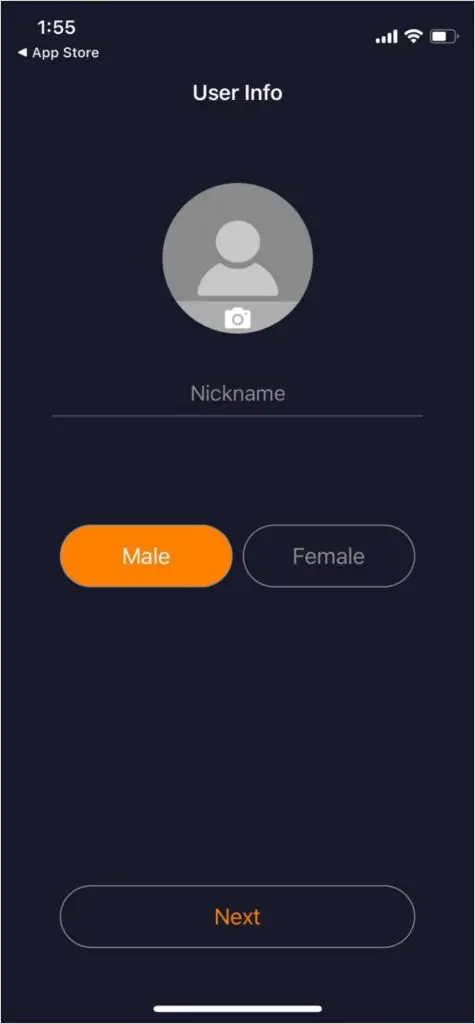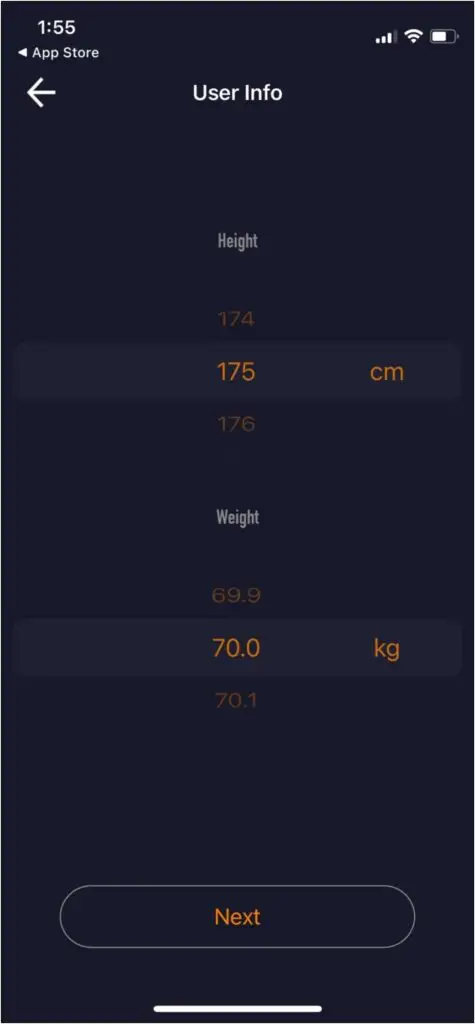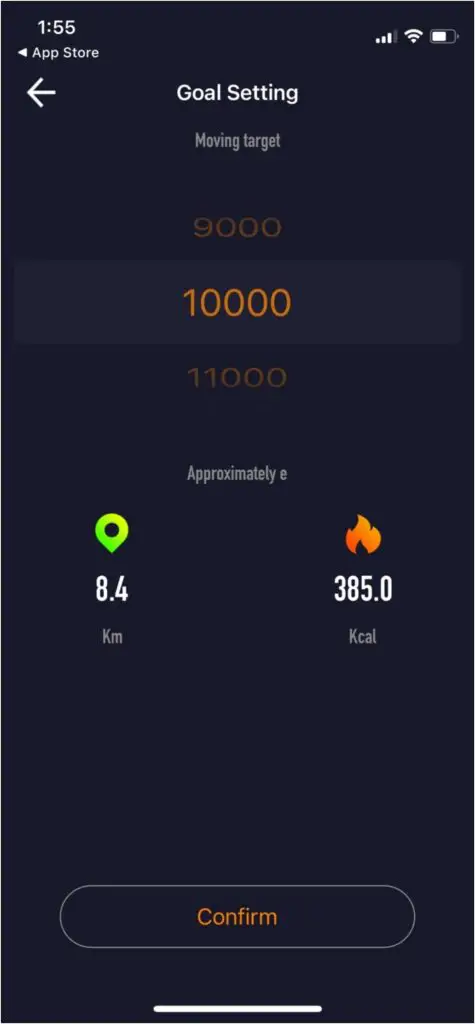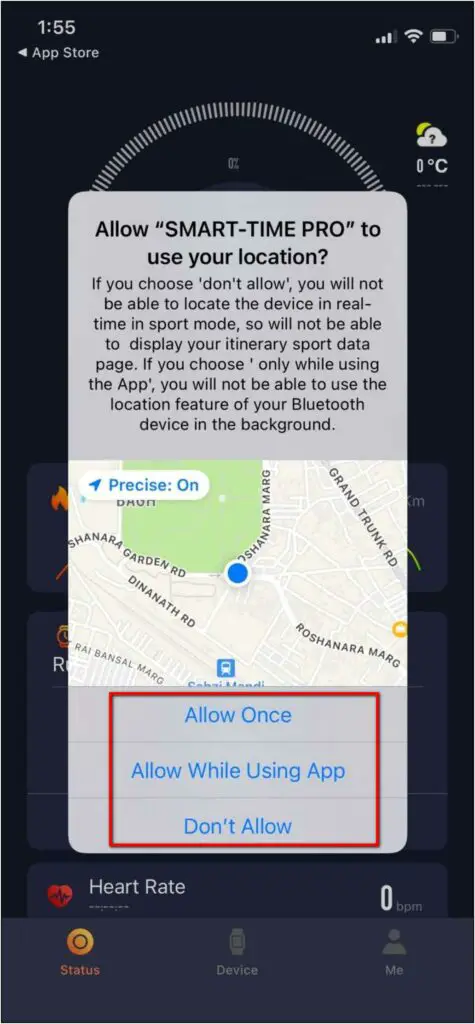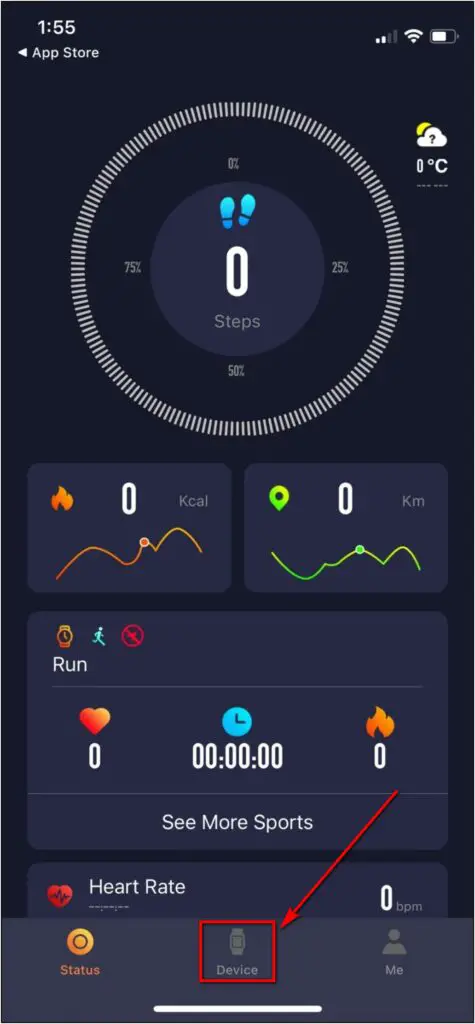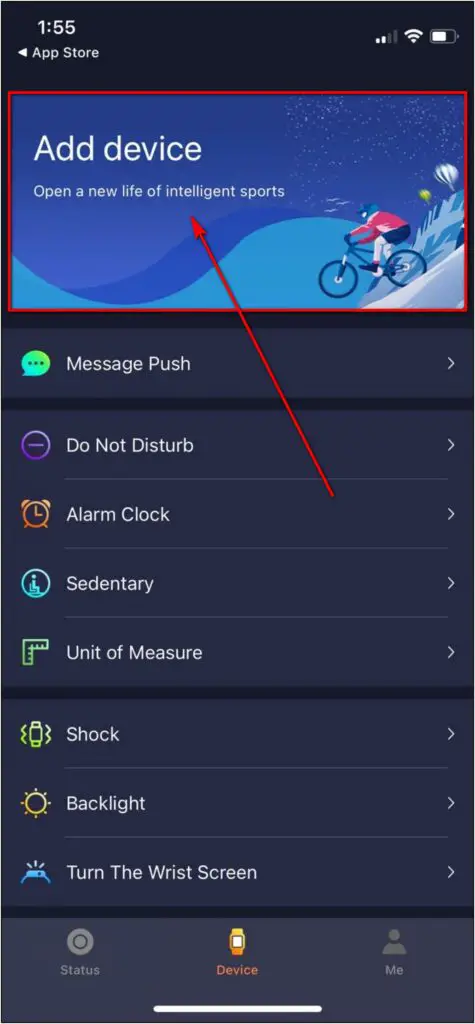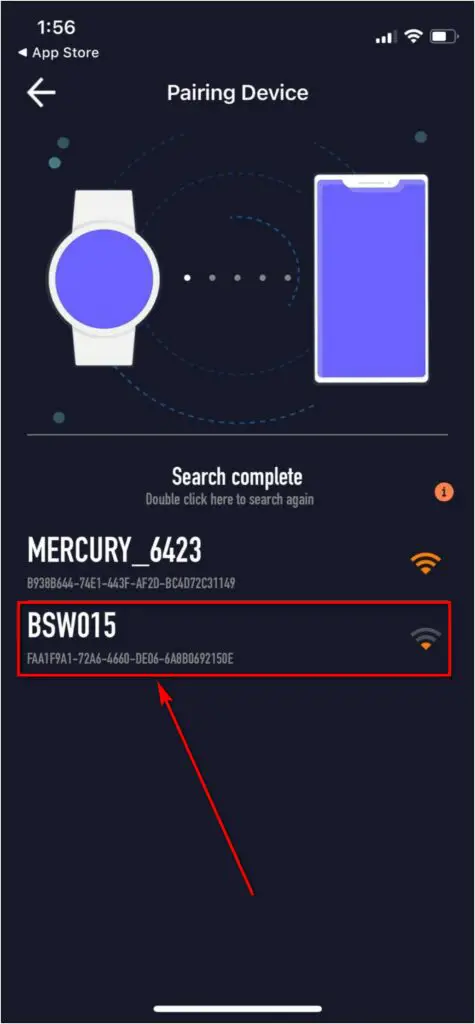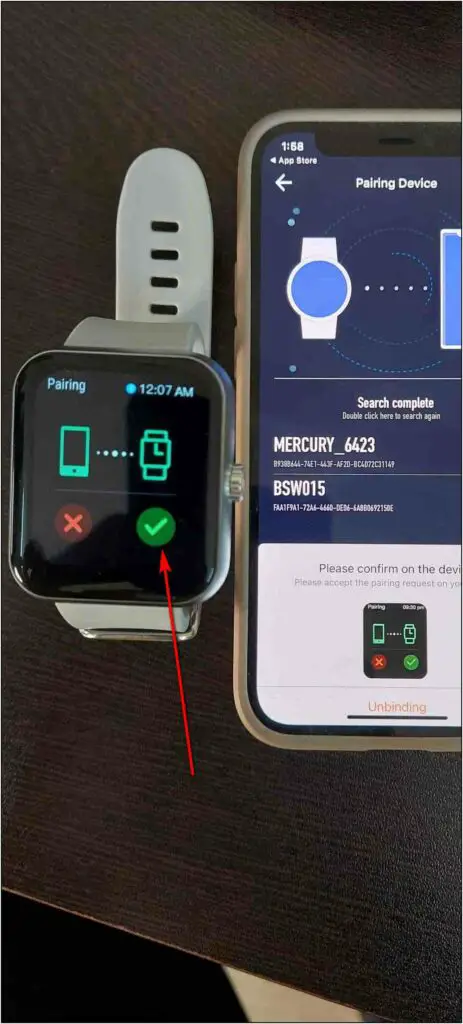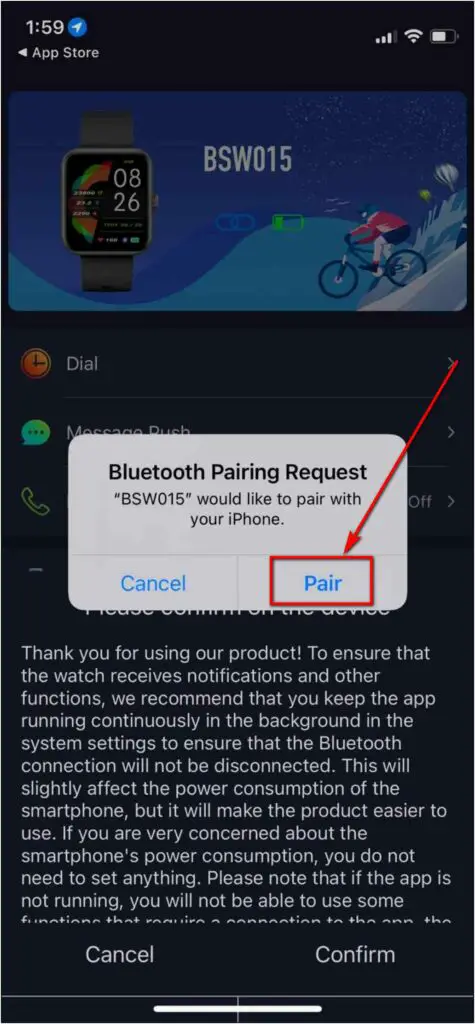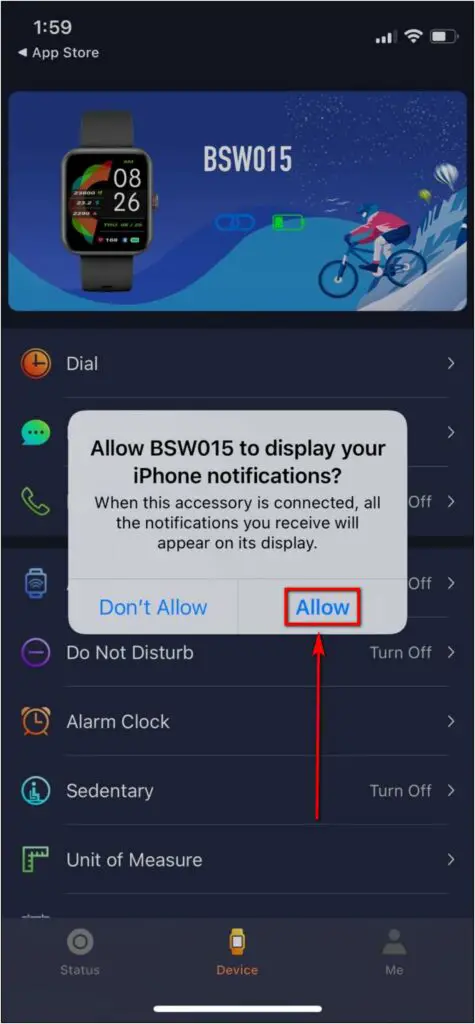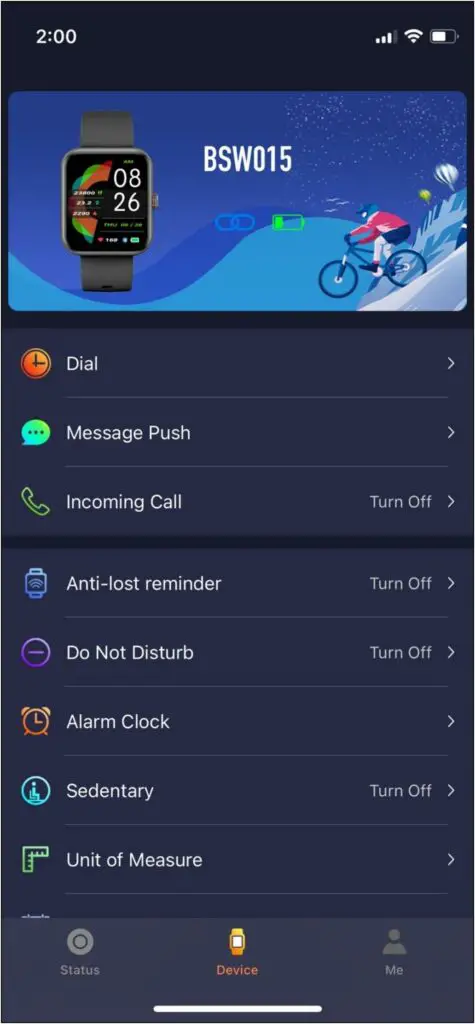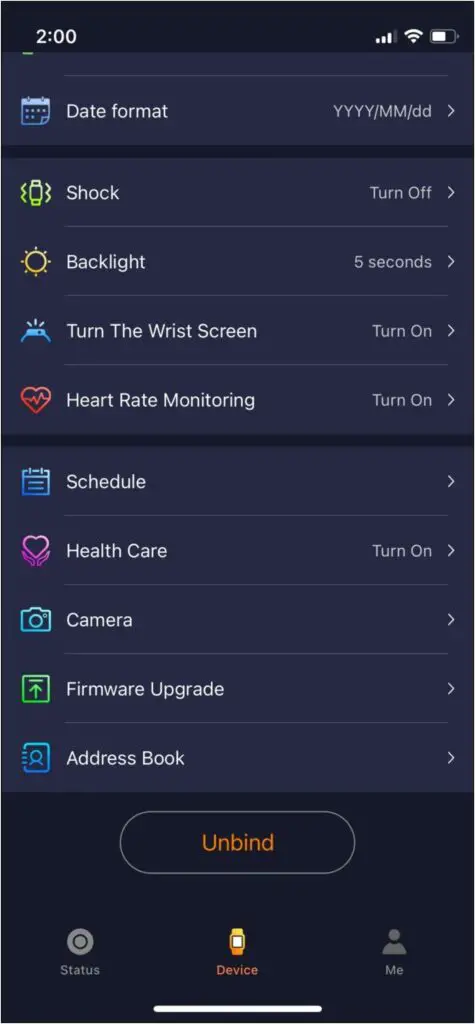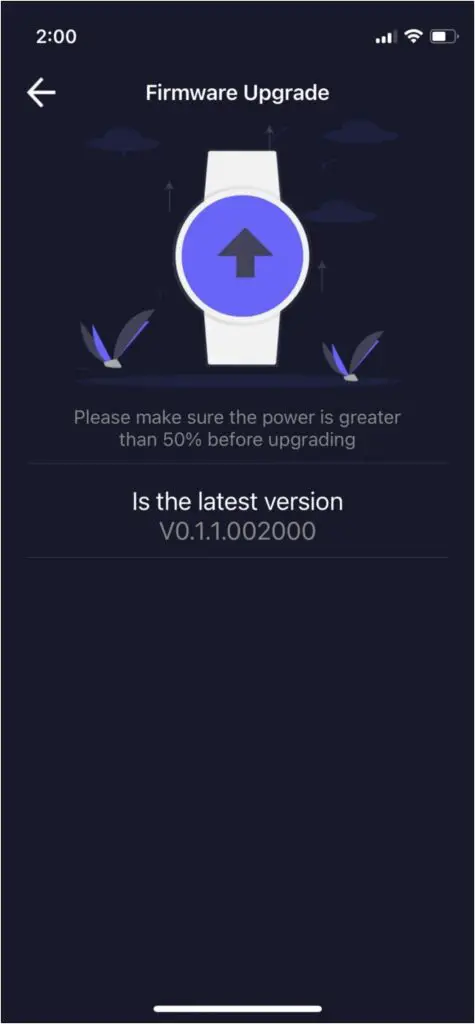Fire-Boltt AI is an interesting smartwatch with features like Bluetooth calling, heart rate, SpO2, blood pressure, and more. The watch is compatible with both Android and iOS. In this article, let’s see a step-by-step guide to connect and pair the Fire-Boltt AI smartwatch with iPhone or Android phone using Bluetooth.
Related | Fire-Boltt Watch Bluetooth Calling Not Working: 3 Ways To Fix
Connect, Pair Fire-Boltt AI Smartwatch With Phone
You can pair the Fire-Boltt AI smartwatch with your smartphone using the SMART-TIME PRO app. The steps for both Android and iPhone are detailed below.
Steps to Connect Fire-Boltt AI with Android Phone
To connect and pair Fire-Boltt AI with Android, follow the steps below:
Step 1: Download and install the SMART-TIME PRO app from Google Play Store.
Step 2: Open the app and tap Agree for the terms and conditions after reading.
Step 3: Select the Data Storage Server (we prefer Europe.
Step 4: Then, sign in to the app using available options.
Step 5: Submit your email id on the Bind Email page. Verify the same with OTP.
Step 6: Next, click on Confirm and allow Notification access for the app.
Step 7: Go back to the app, click on the Device button.
Step 8: Select Add Device, allow the permissions.
Step 9: Select the FireBoltt AI watch, i.e., BSW015, and confirm the pairing request on the watch.
Step 10: After pairing, you can explore the watch settings and features in the app.
Steps to Connect Fire-Boltt AI With iPhone
To connect and pair Fire-Boltt AI with iPhone, follow the steps below:
Step 1: Install the SMART-TIME PRO app from App Store.
Step 2: Open the app and allow the required permissions.
Step 3: Choose the Data Storage Server when prompted.
Step 4: Next, sign in with your Apple id or Facebook. You can also do a manual sign-up.
Step 5: Enter basic things like username, height, weight, goals, and more.
Step 6: Allow the location permission. Then, click on Device in the bottom menu.
Step 7: Select Add Device and choose the device, BSW015.
Step 8: Confirm the pairing request on the watch and phone.
Step 9: Furthermore, allow the permissions for pairing and notification in the app.
You can now explore all the FireBoltt AI smartwatch features, settings, and options in the app. You can also check for firmware upgrades in the Device tab.
Wrapping Up
This was all about how you can connect, pair, and set up the Fire-Boltt AI smartwatch on your iPhone or Android phone. I hope this helps you properly pair the FireBoltt smartwatch over Bluetooth. Anyways, feel free to reach out if you have any related queries.