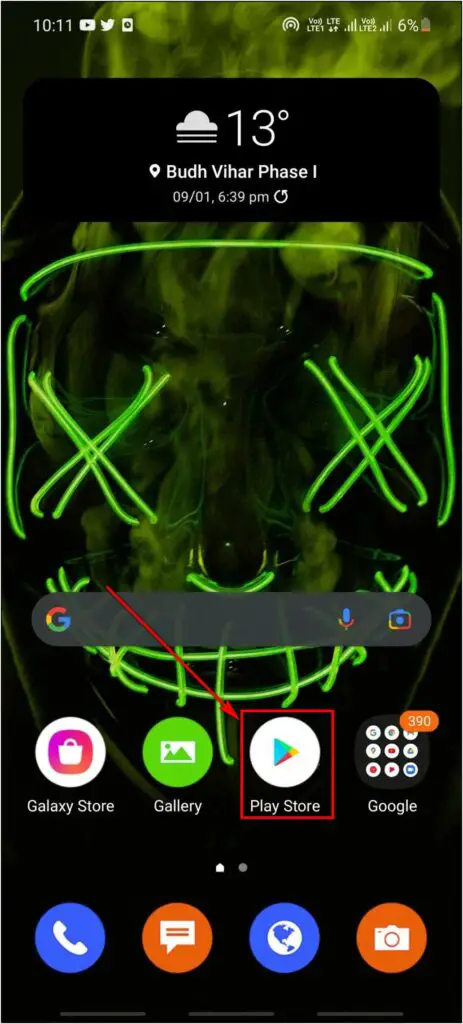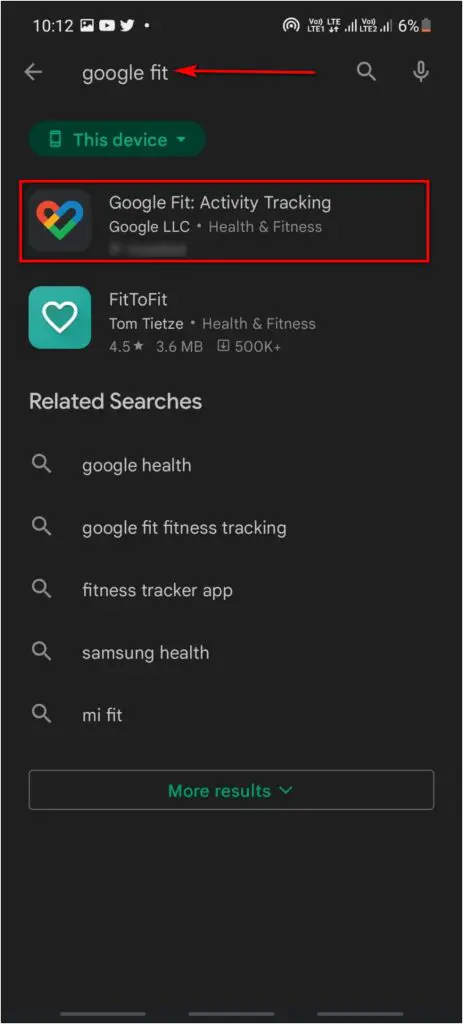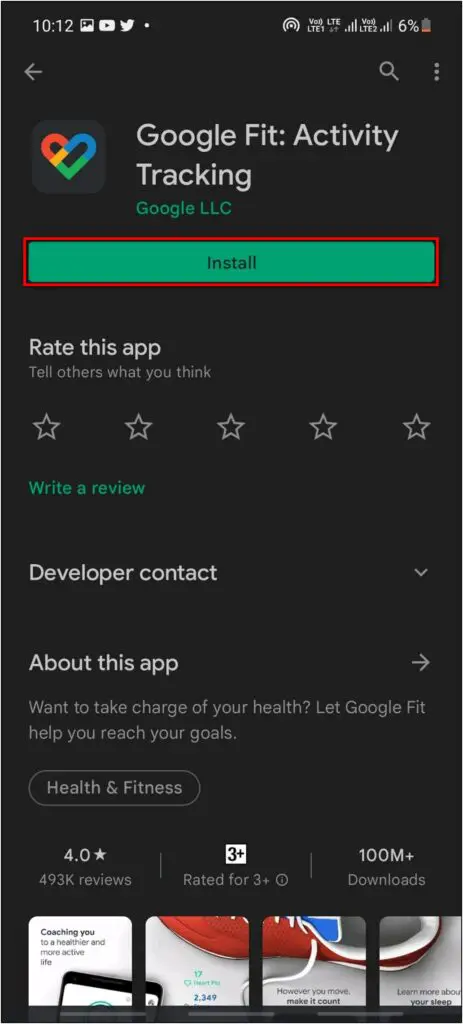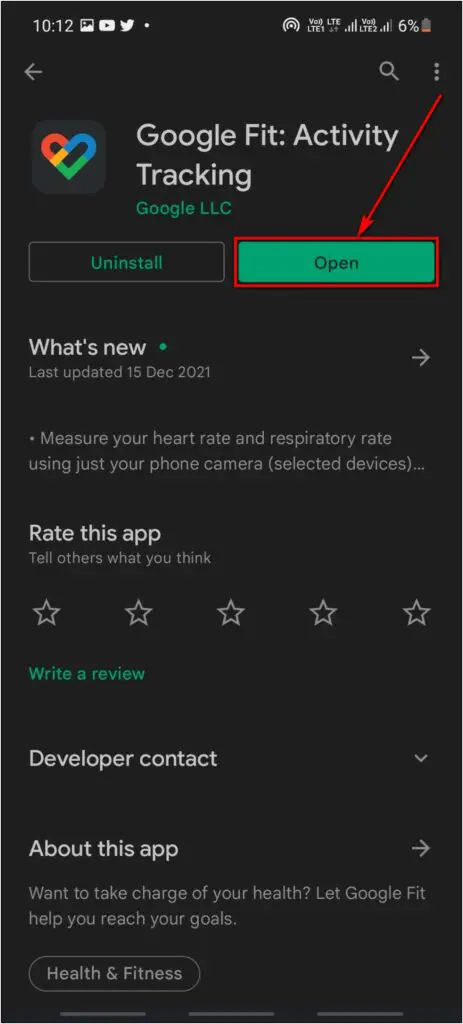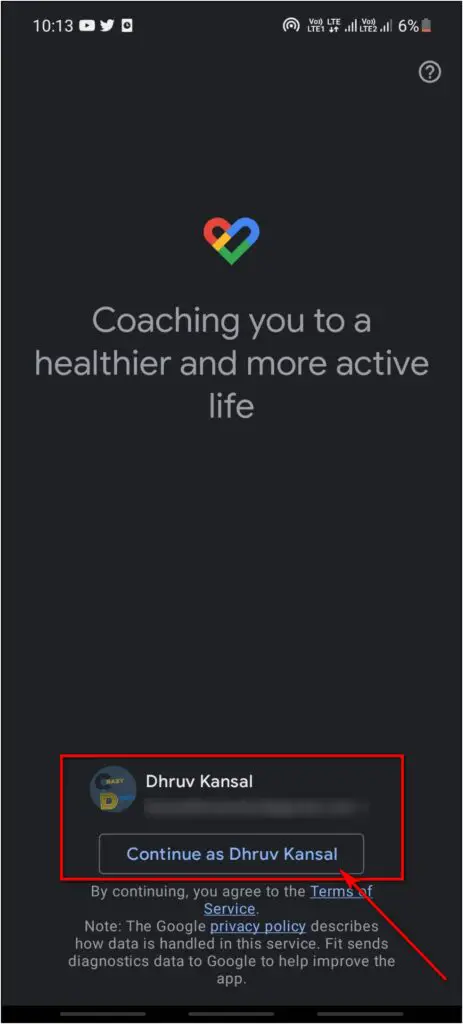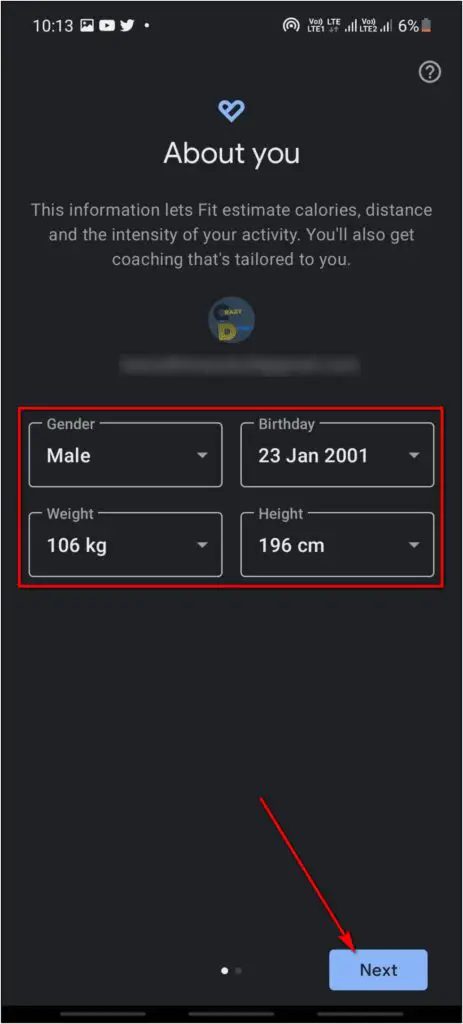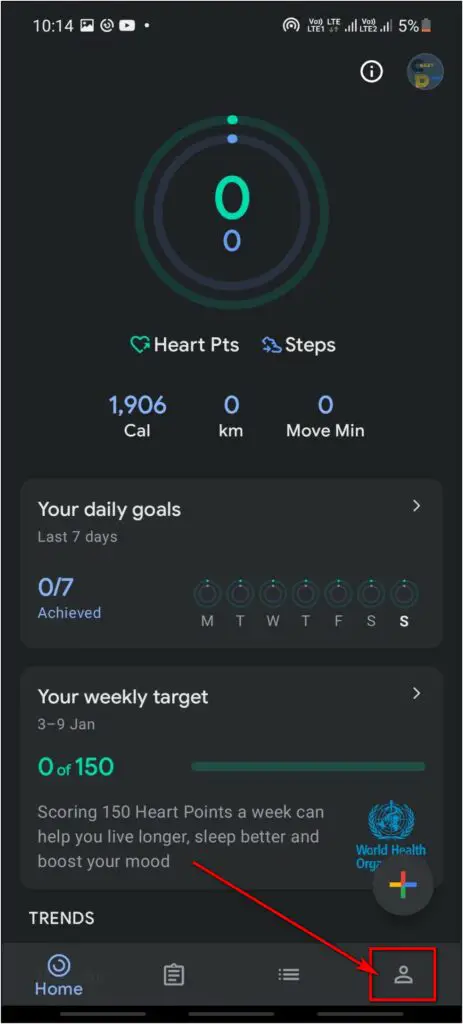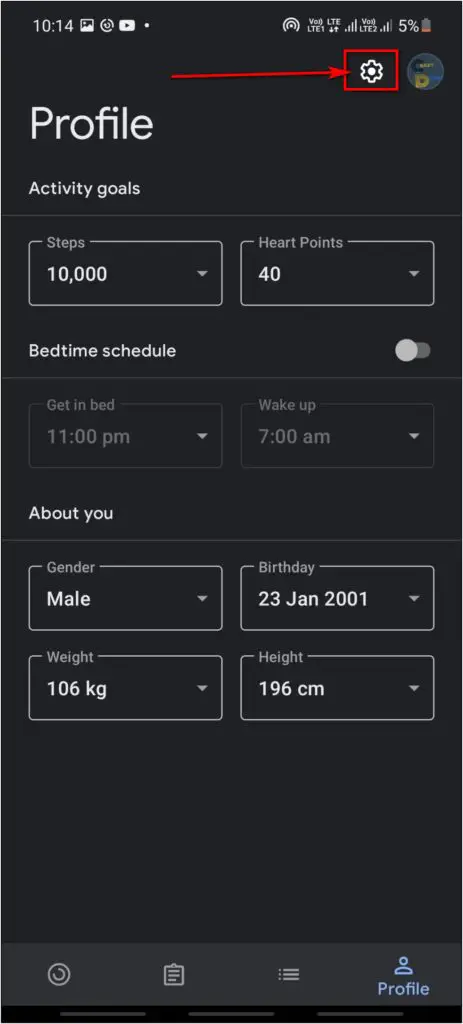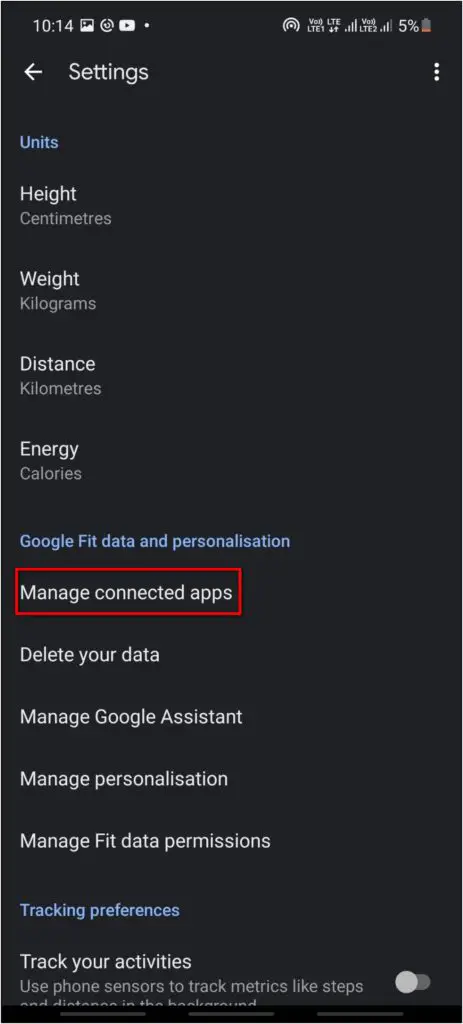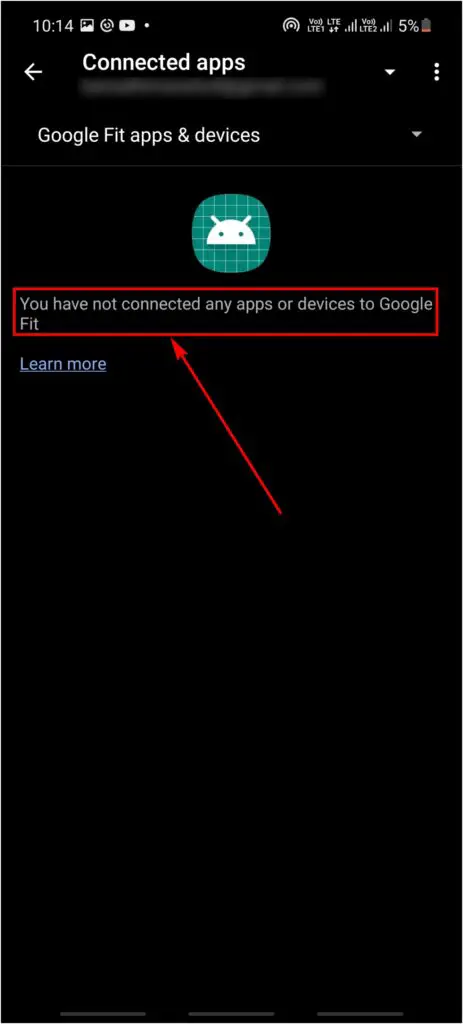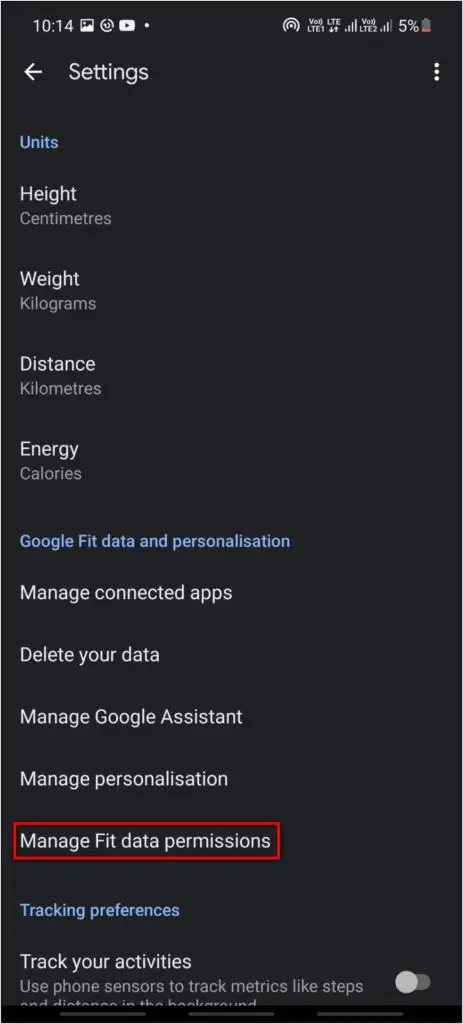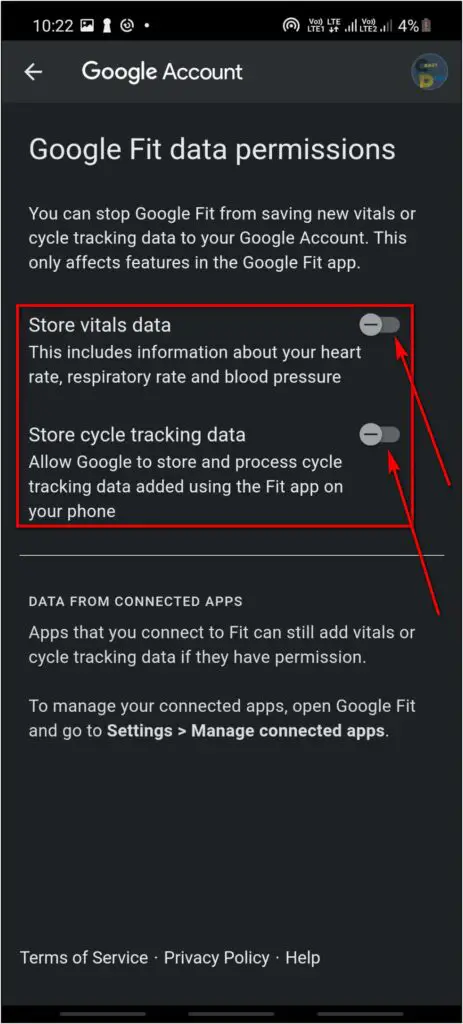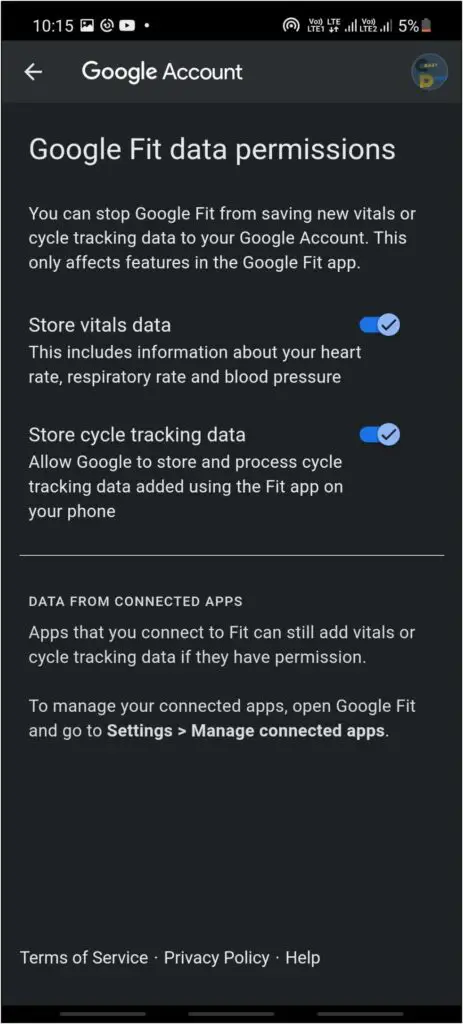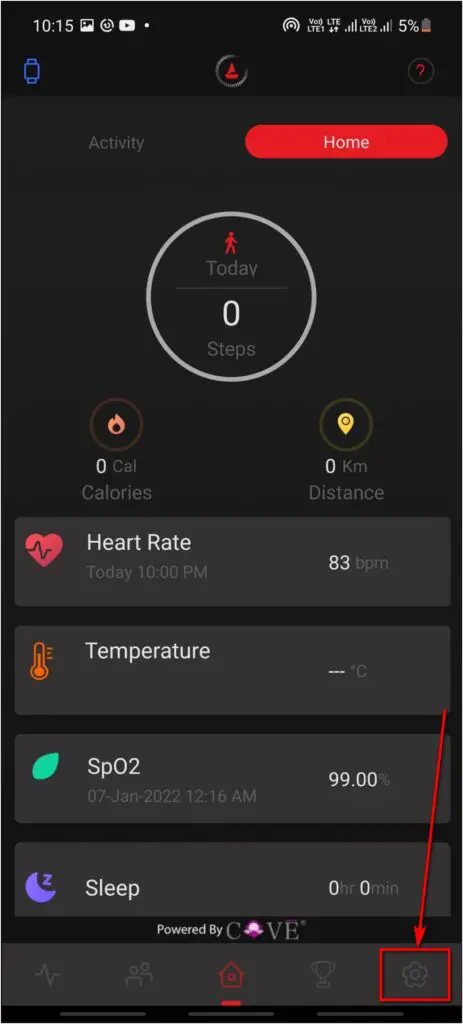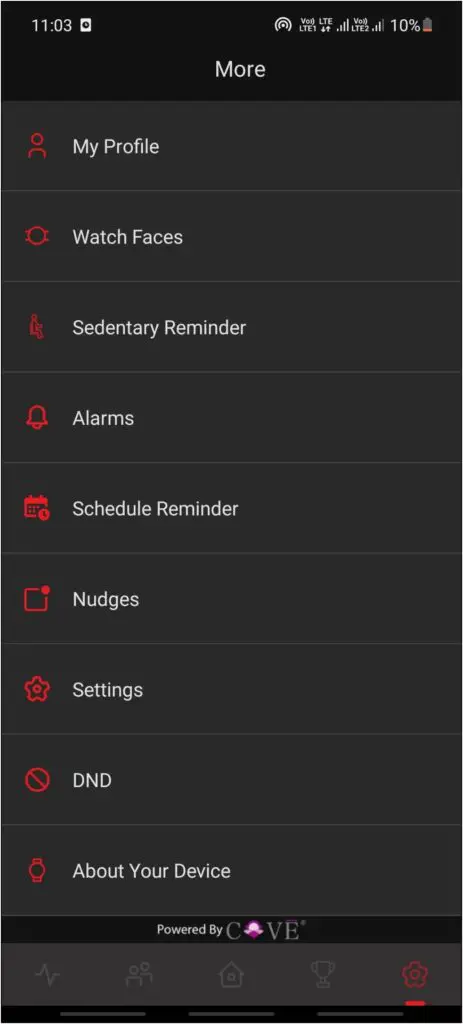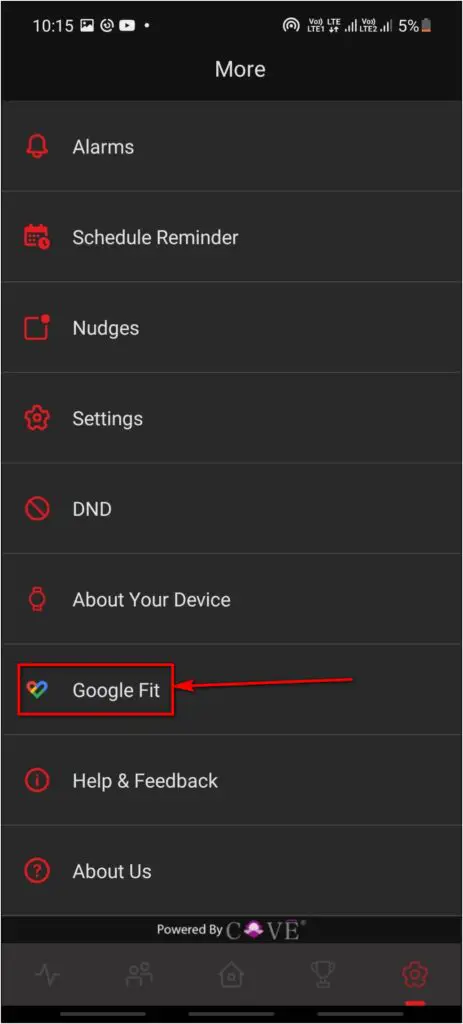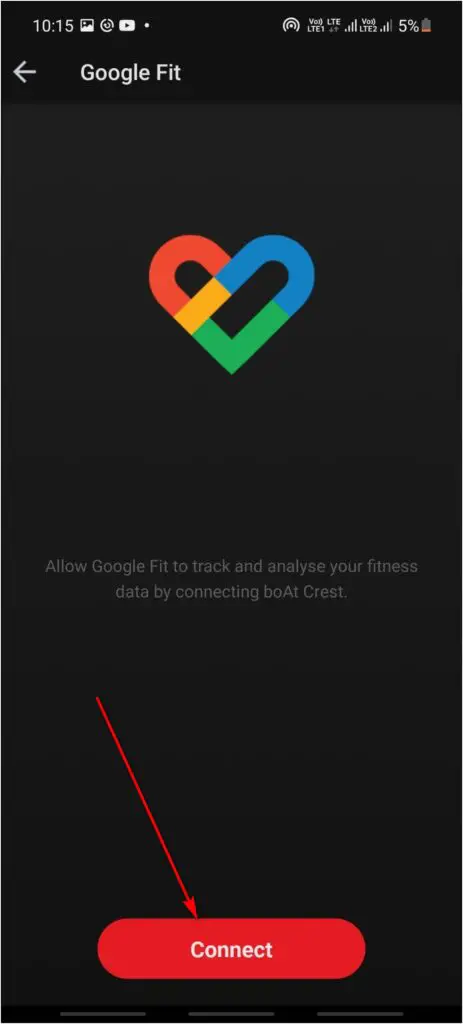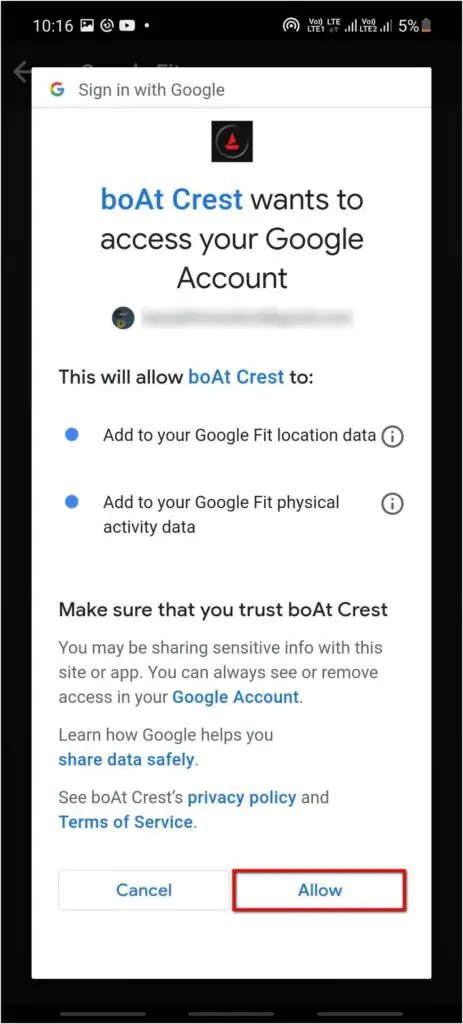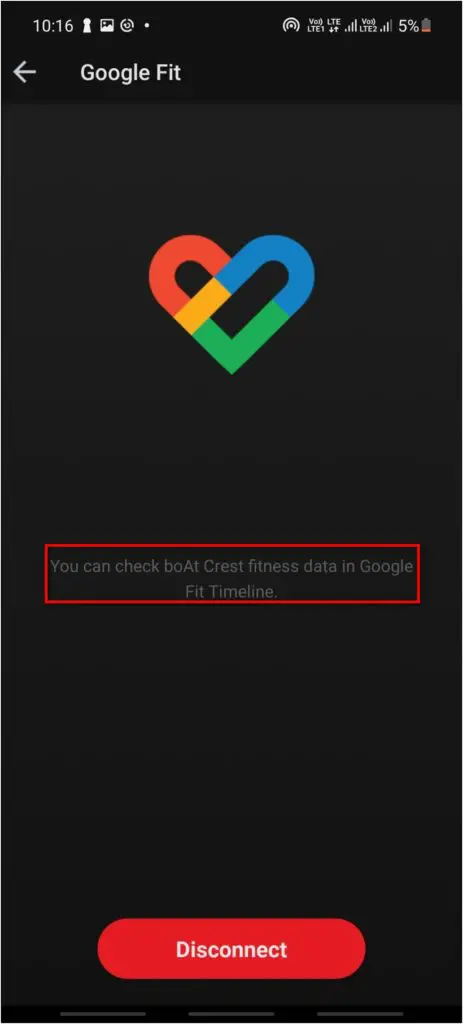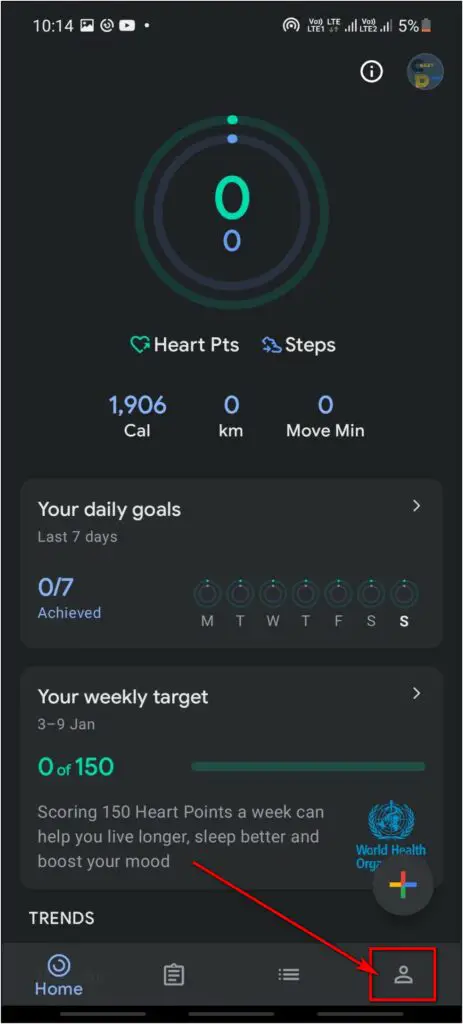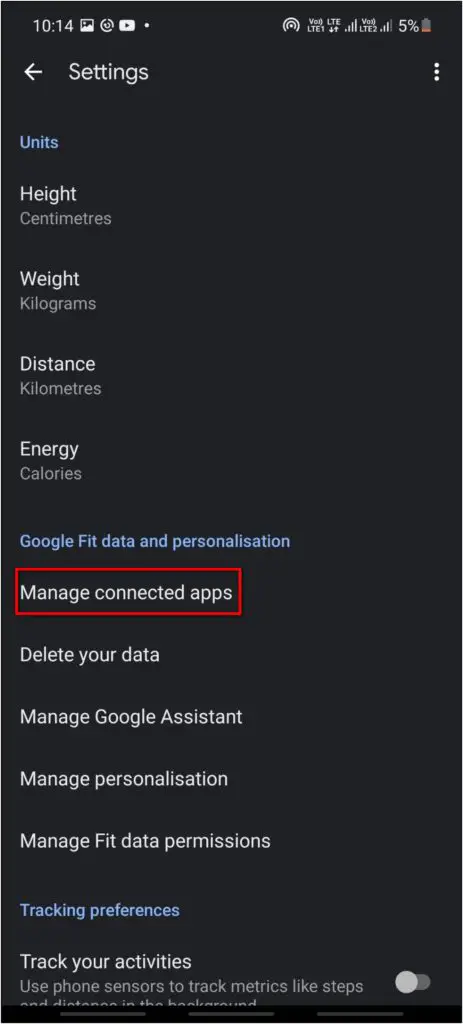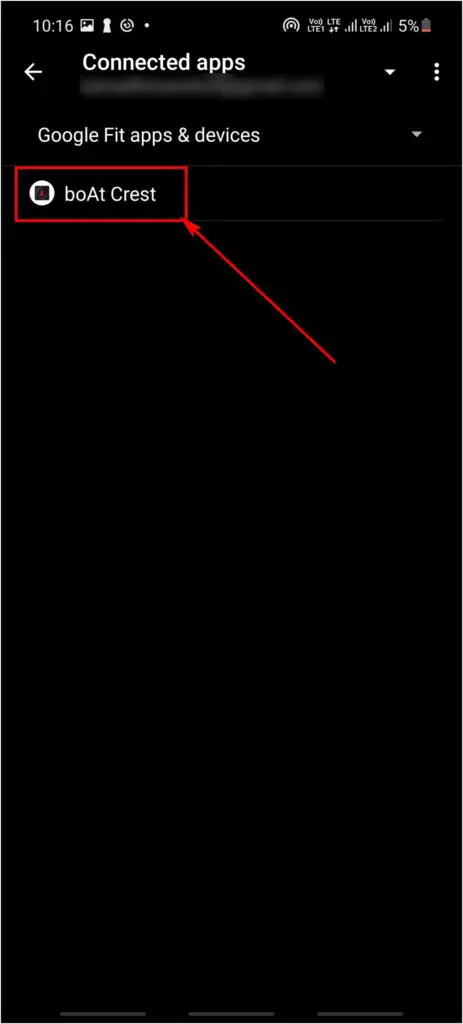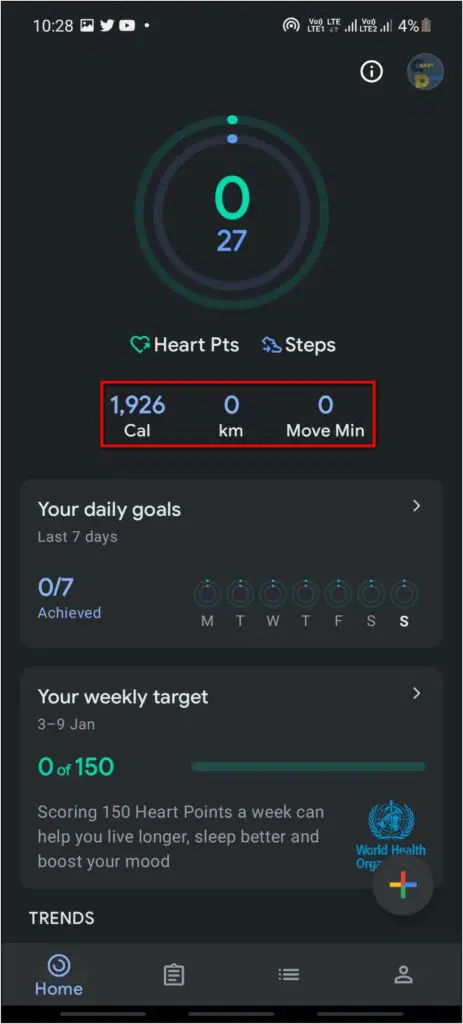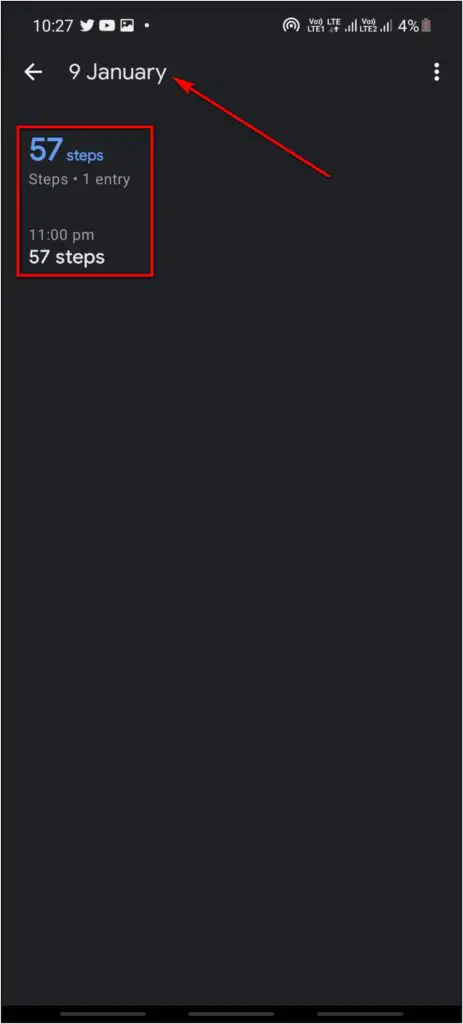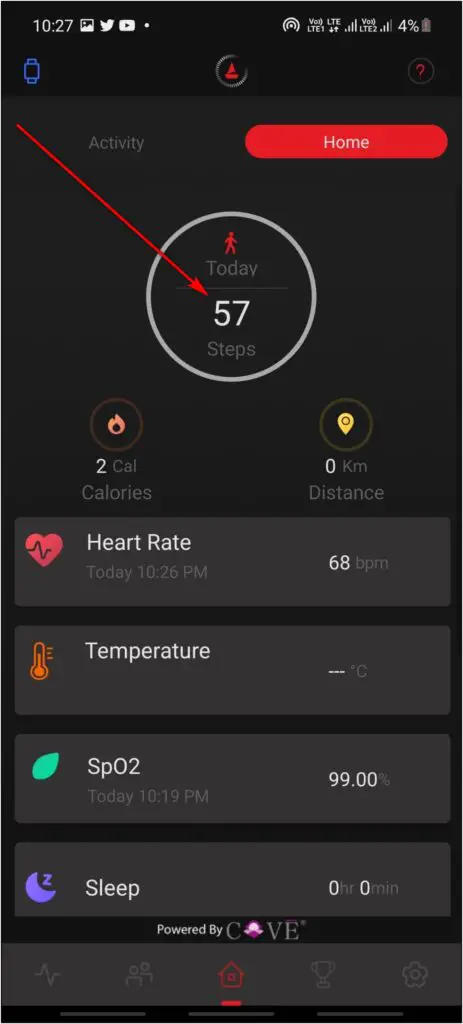Boat Watch Mercury is an affordable smartwatch with a body temperature sensor and other health features like SpO2 and heart rate monitoring. The watch uses Boat Crest as its companion app. It has a normal and simple interface, but many people prefer to use Google Fit to track health and activity. In this article, let’s see how to sync the Boat Mercury smartwatch with Google Fit.
Related | Boat Watch Mercury Review- Best Smartwatch Under Rs. 2000?
Sync Boat Watch Mercury Data in Google Fit
To pair and sync Boat Watch Mercury with Google Fit, all you need to do is set up your Google Fit account, connect to Fit in the Boat app, and you’re good to go. Check the detailed step-by-step guide below.
Setup the Google Fit App
To start with, you need to set up the Google Fit app on your phone, as follows:
Step 1: Download and install Google Fit app from Google Play Store.
Step 2: Open the app and select your Google account to sign in.
Step 3: Enter your basic details like weight, height, date of birth, etc.
Step 4: On the home page, go to the Profile section and click on the Settings icon.
Step 5: Select Manage Connected Apps. It will show if any app is connected to Google Fit or not.
Step 6: Go back to the Settings, select Manage Fit Data Permissions.
Step 7: Here, enable the toggles for Store vitals data and Store Cycle tracking data.
Connect Google Fit in Boat Crest App
Next, you need to connect and link your Google Fit account in the Boat Crest app.
Step 1: Open the Boat Crest app and go to the More section.
Step 2: Select Google Fit, click on the Connect button.
Step 3: Select the Google account you have used to sign in to Google Fit and allow permission.
The Google Fit account has now been linked to the Boat Crest app successfully.
Check Boat Watch Mercury Data on Google Fit
The last step is to check and confirm whether the app is connected to Google Fit successfully and if Google Fit is showing the data from your Boat smartwatch.
Step 1: Open Google Fit and go to Settings.
Step 2: Here, click on Manage Connected Apps and verify that the Boat Crest is in the Connected apps list.
Step 3: You can now open the Google Fit app and check all your health and fitness data synced from the Boat smartwatch.
This includes data like step count, calories, heart points and more. You can also set daily goals and weekly target in the Google Fit app. Overall, Google Fit has a much cleaner interface and integrates well with many other smartwatches in the market.
Wrapping Up
These were the simple steps to sync the Boat Mercury smartwatch with Google Fit. I hope this helps you use Google Fit for tracking all your health and fitness data from smartwatch instead of Boat’s companion app. Anyways, what’s your preferred application for health tracking? Let us know via comments. Stay tuned for more tips, tricks, and how-tos around wearables you use.