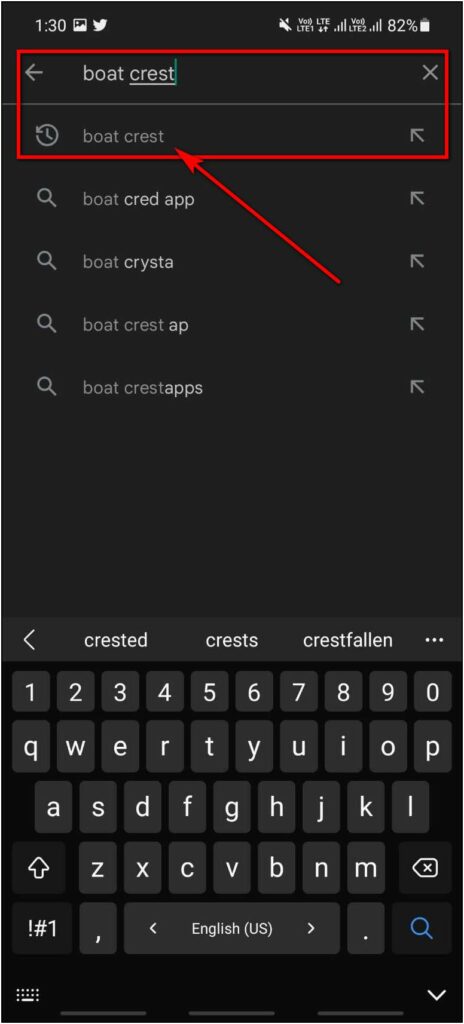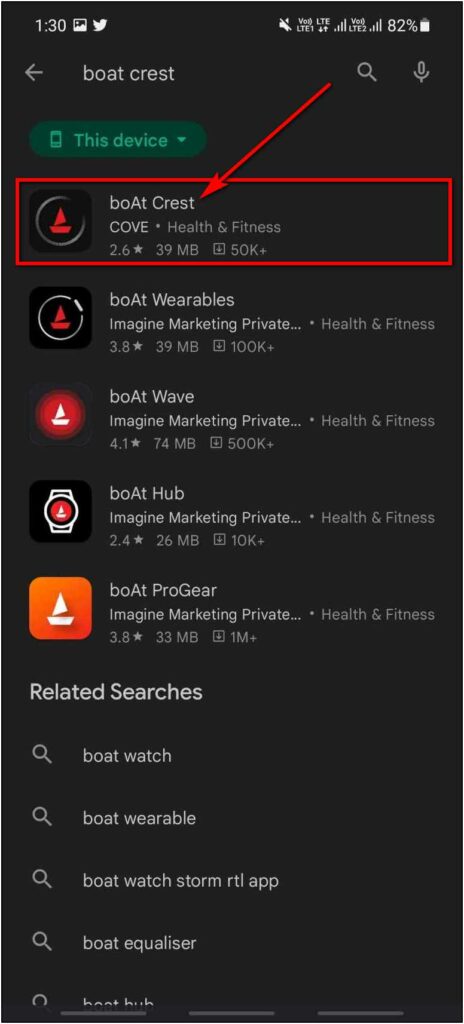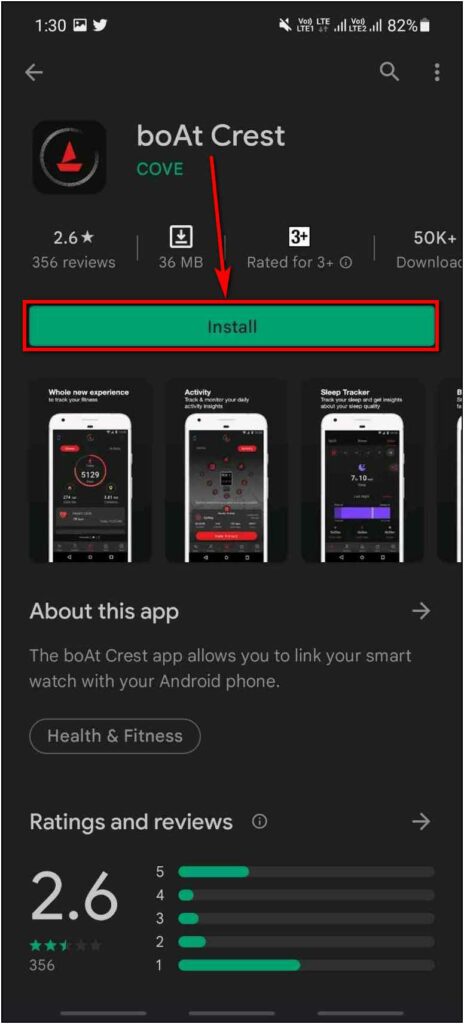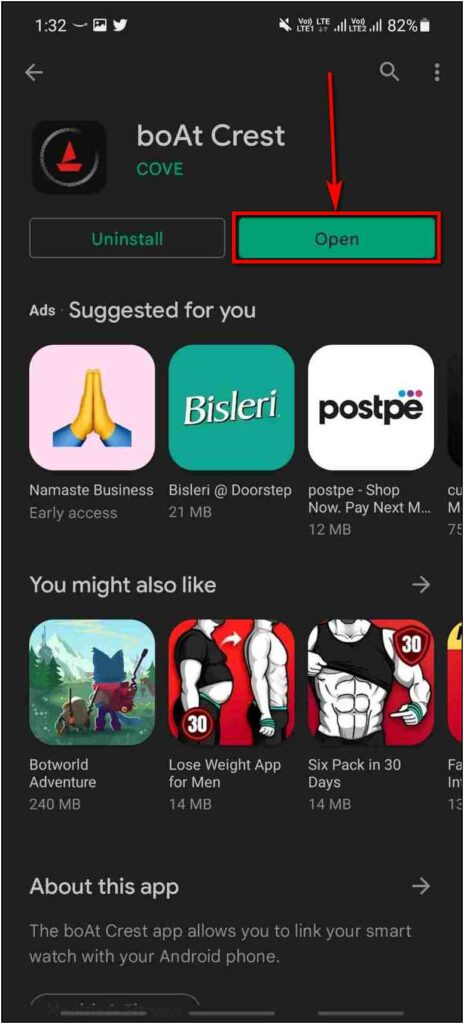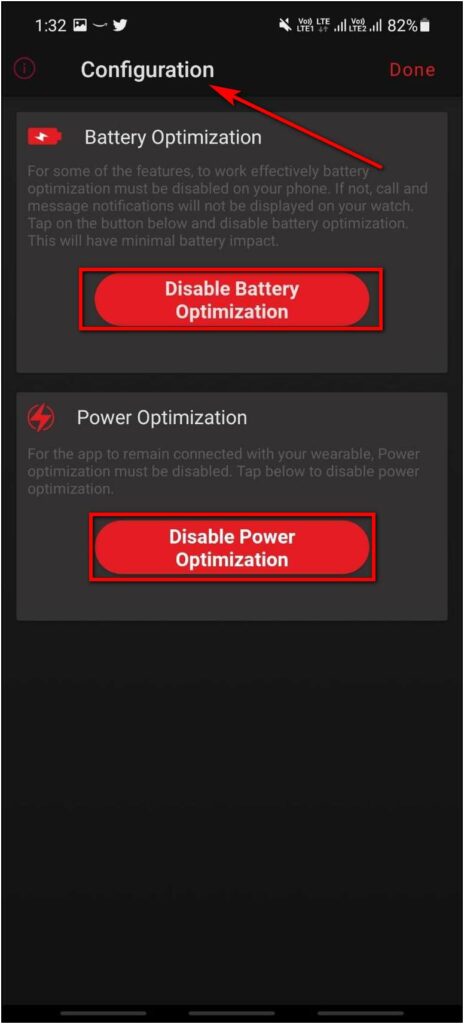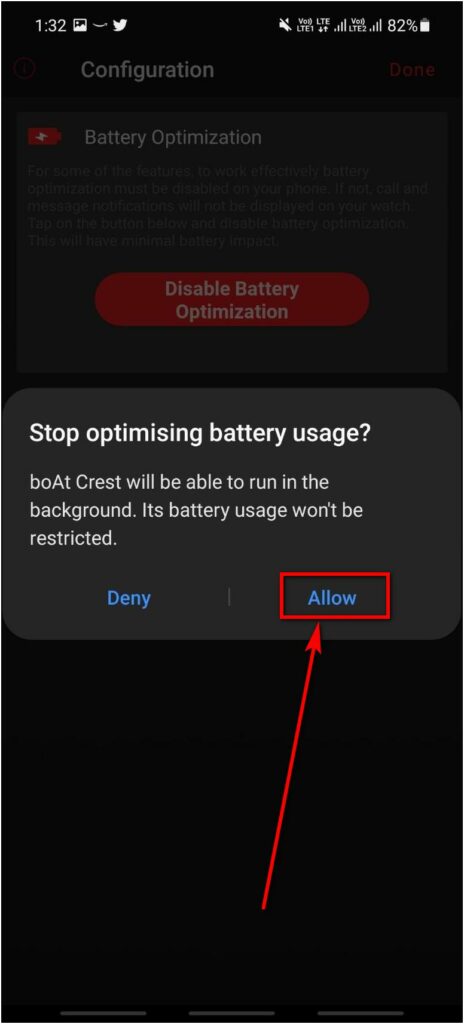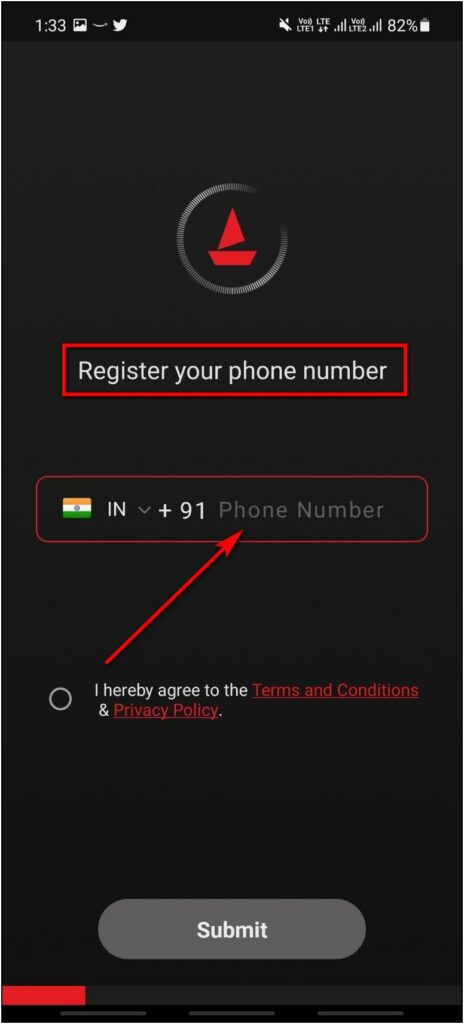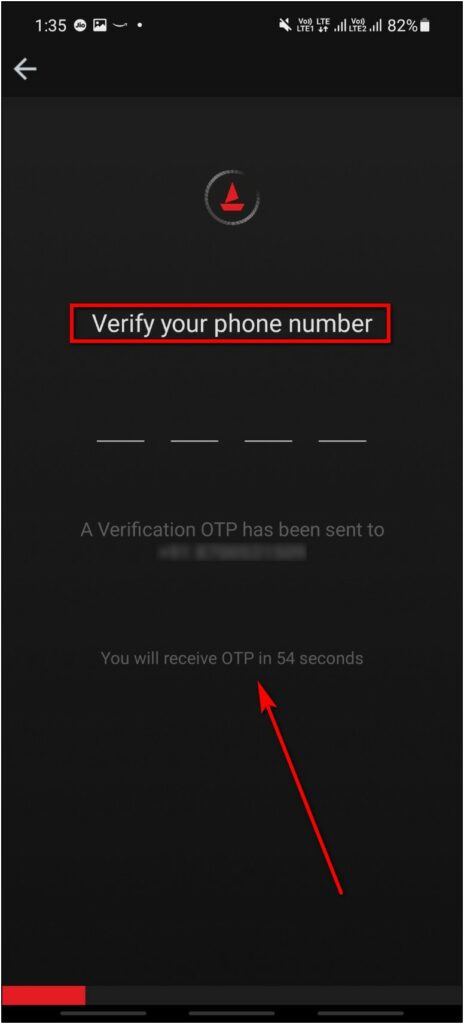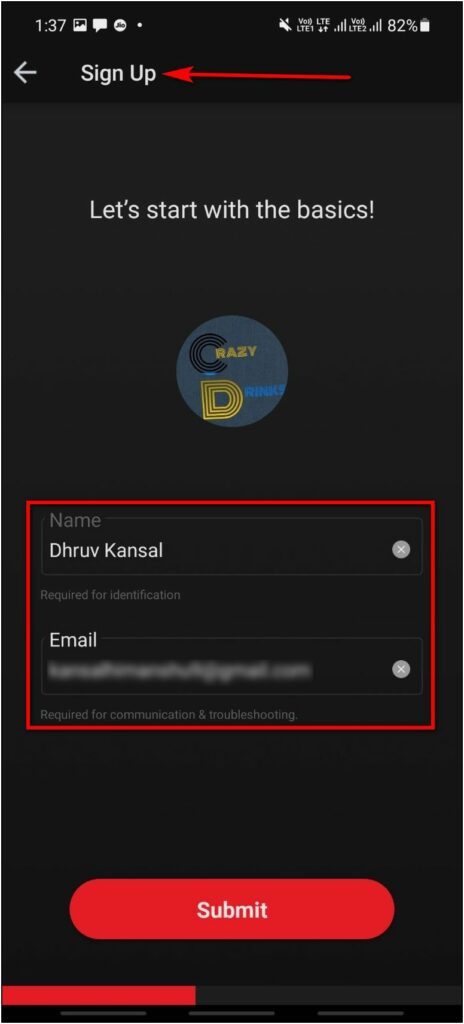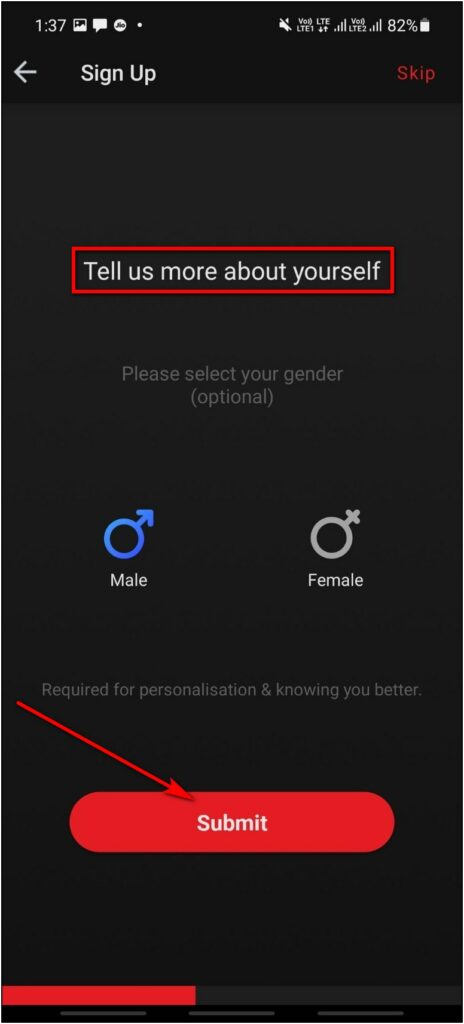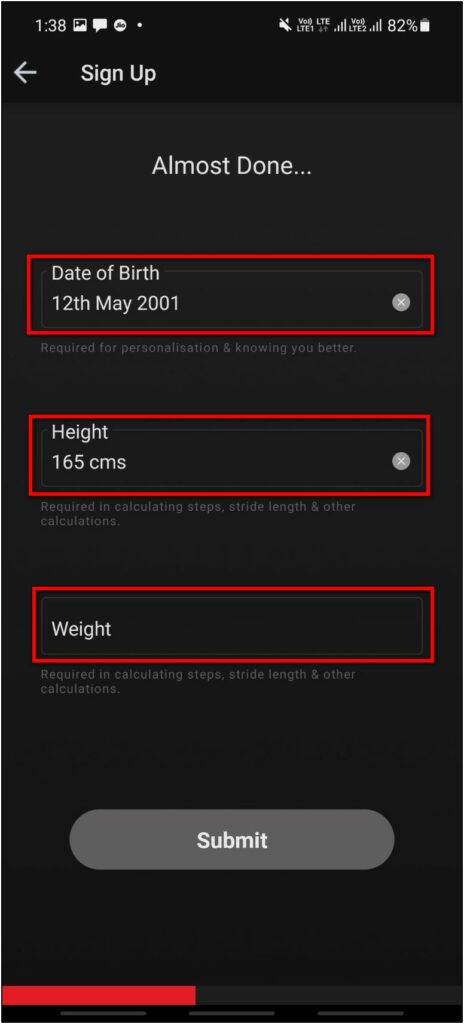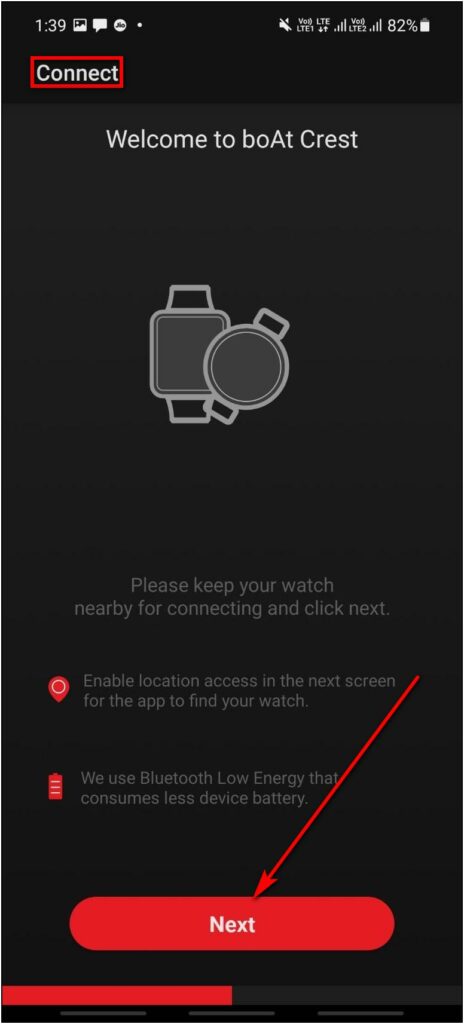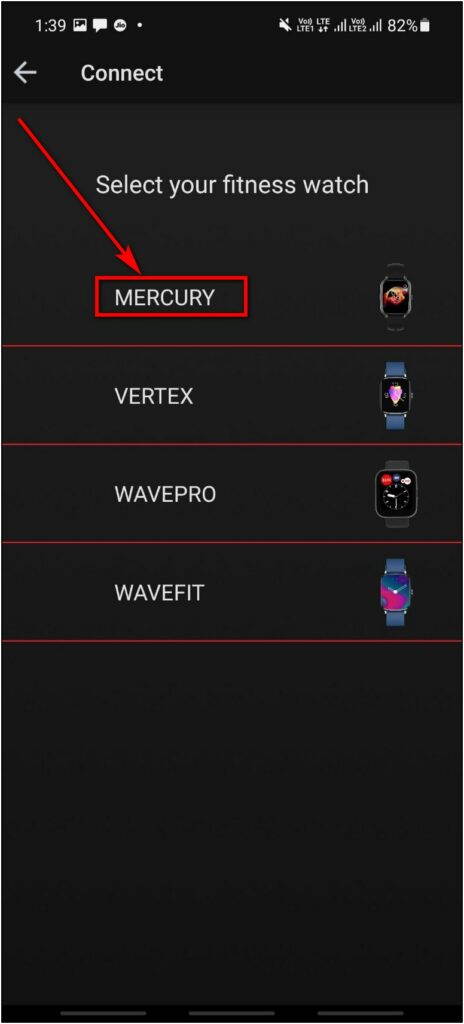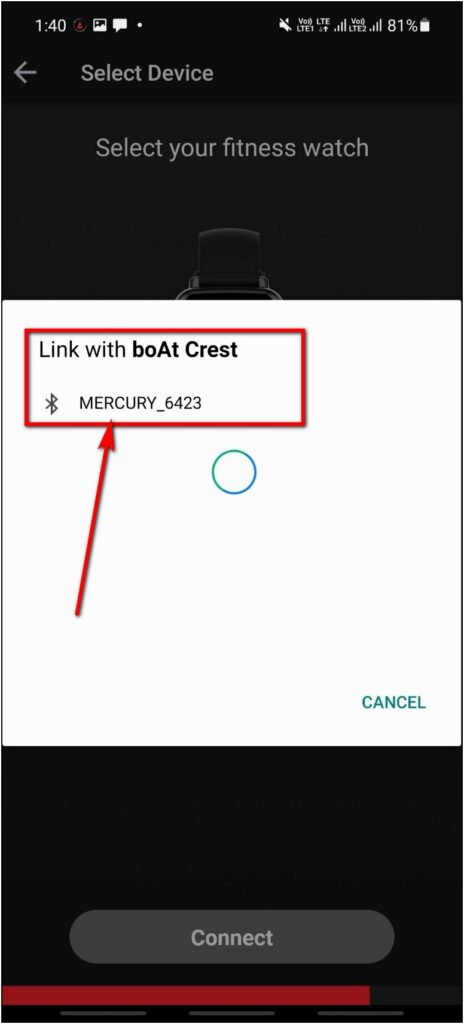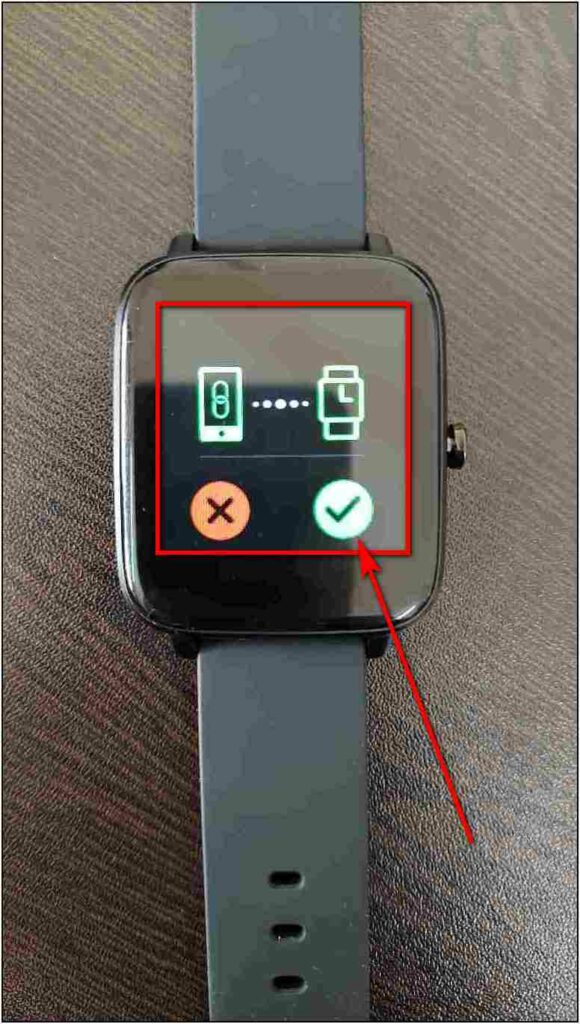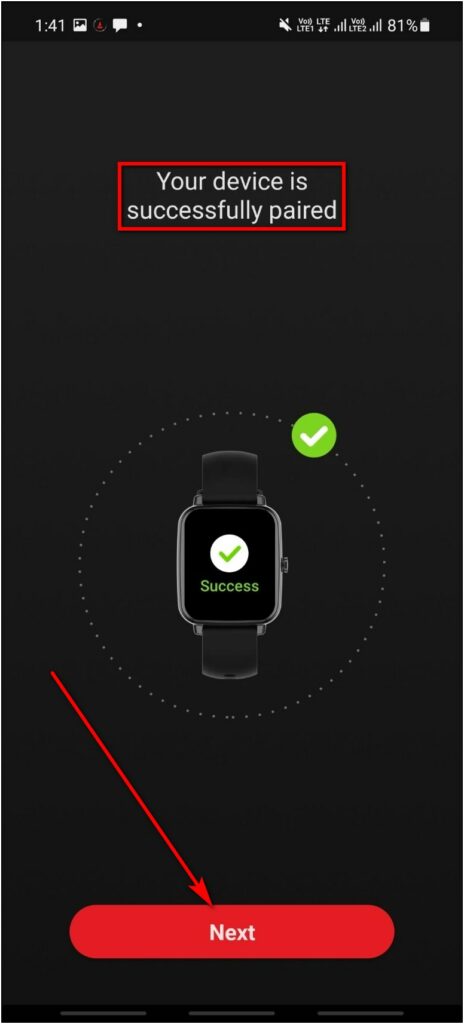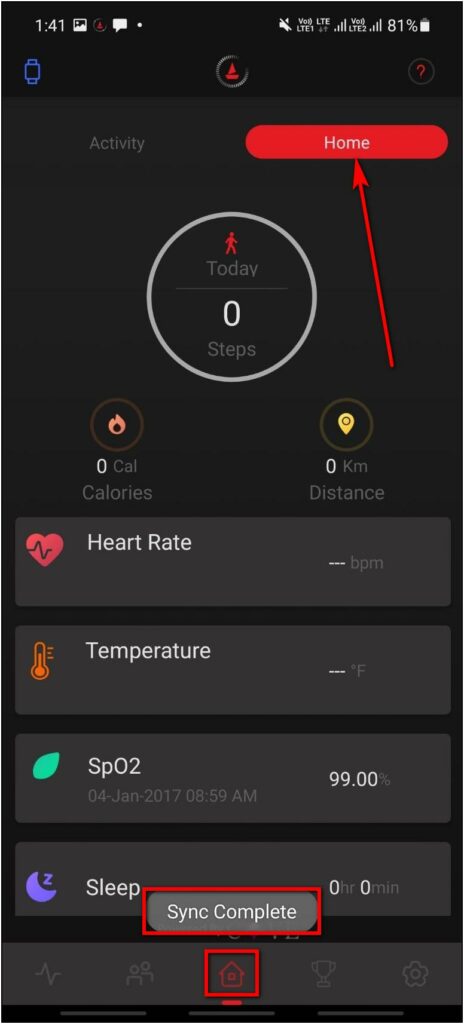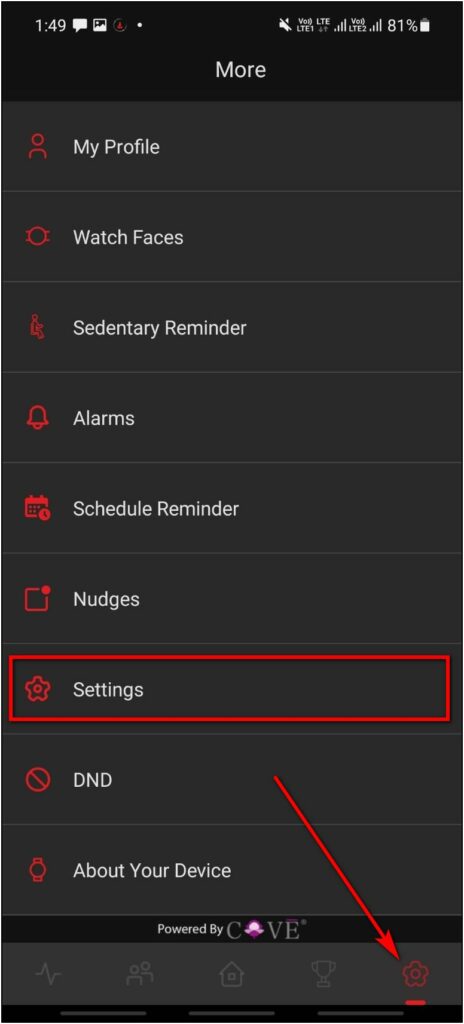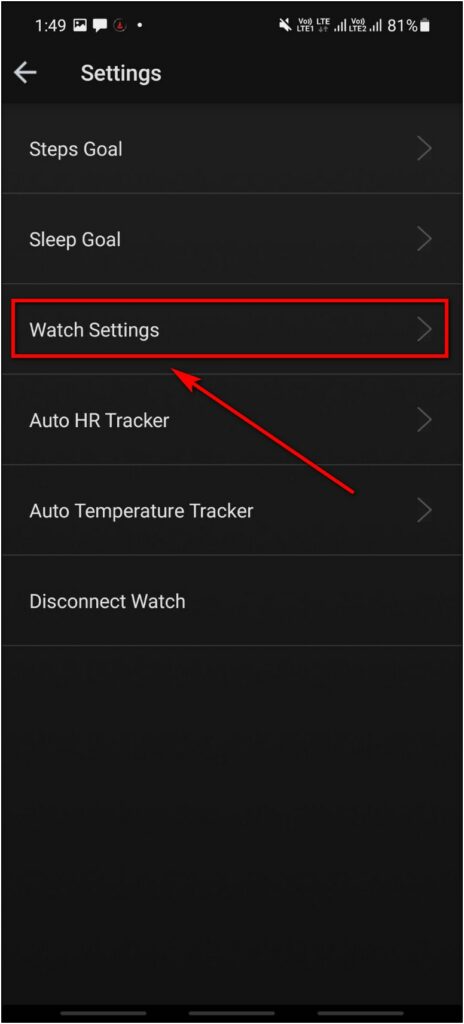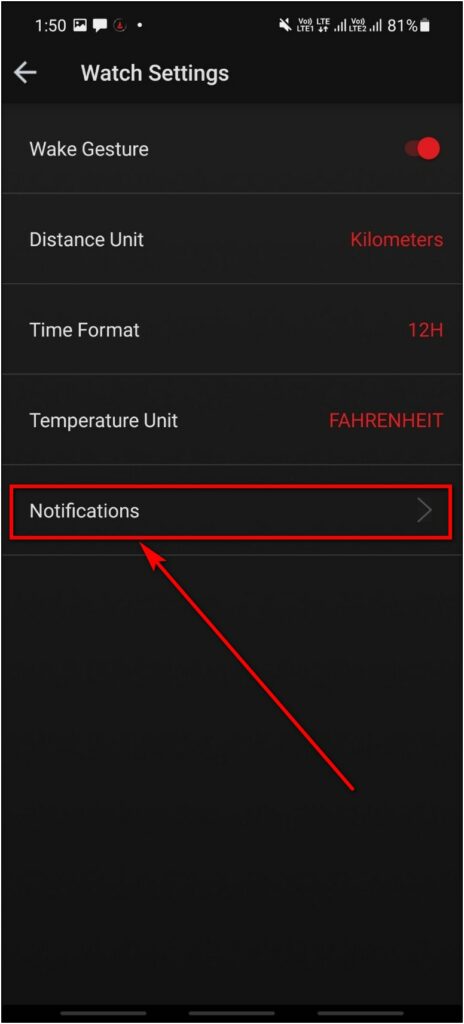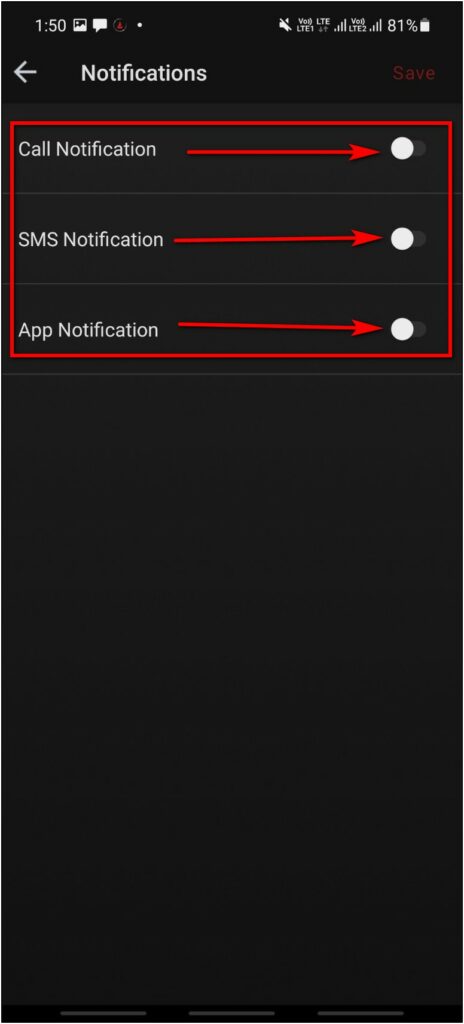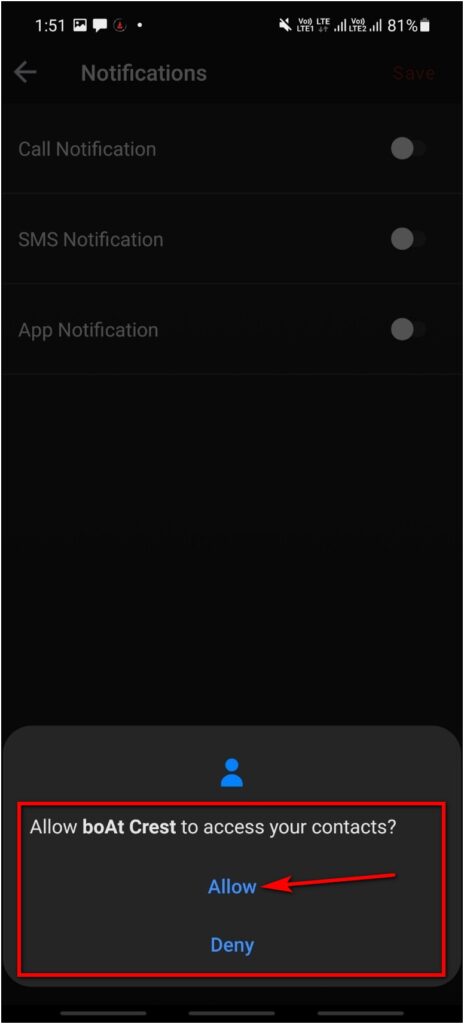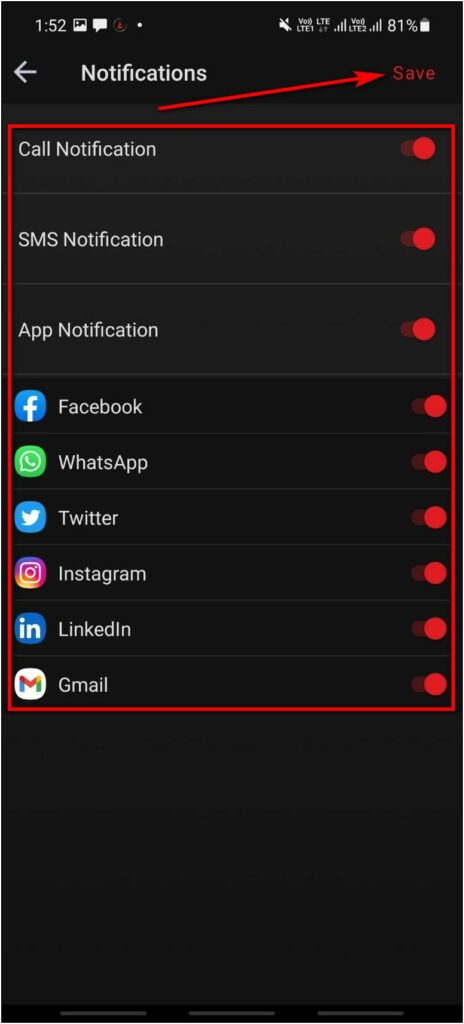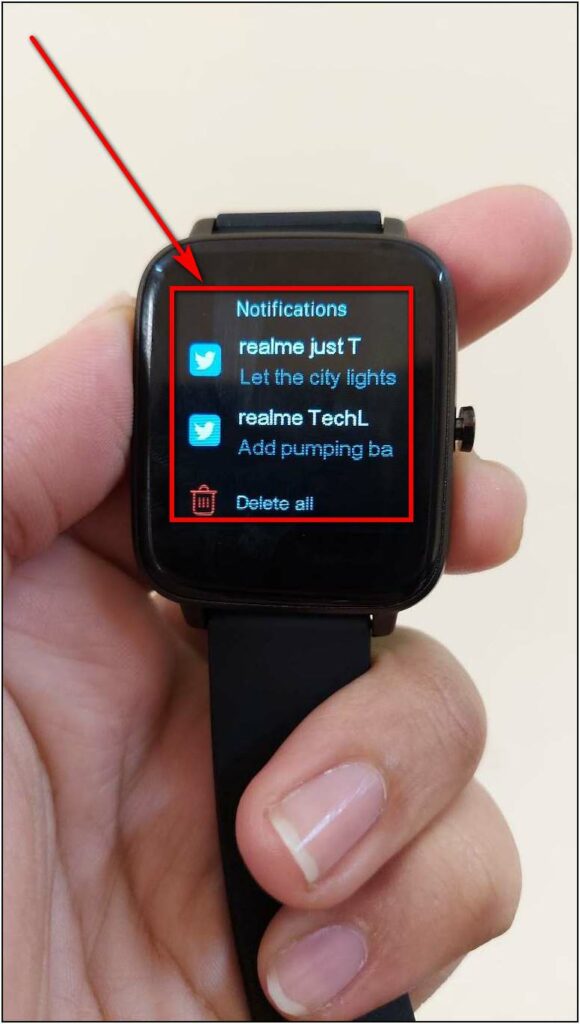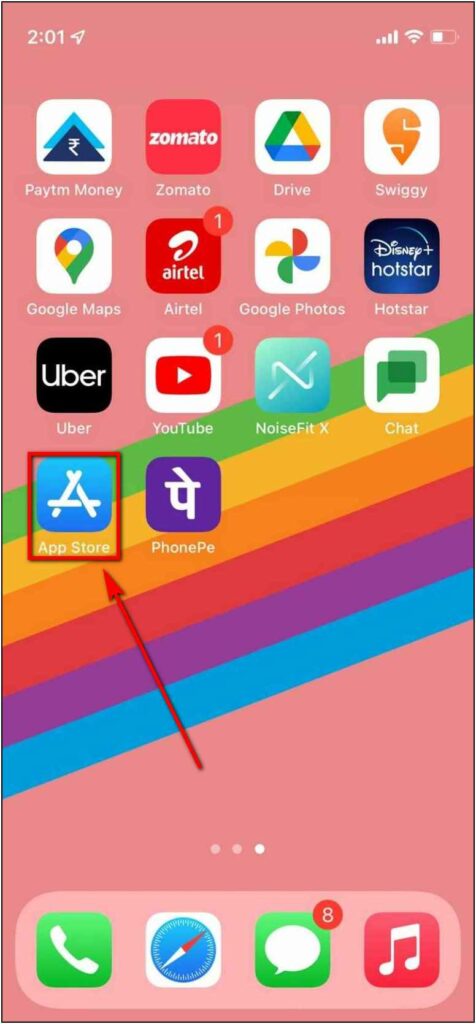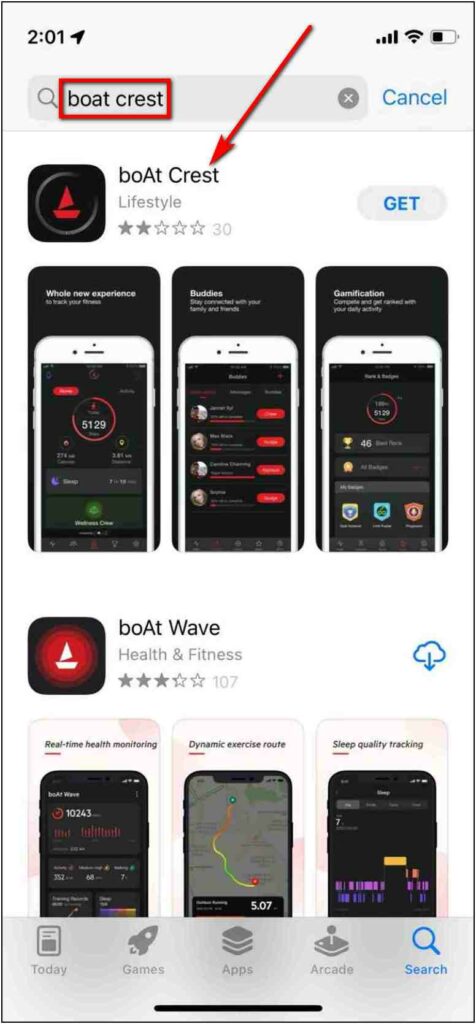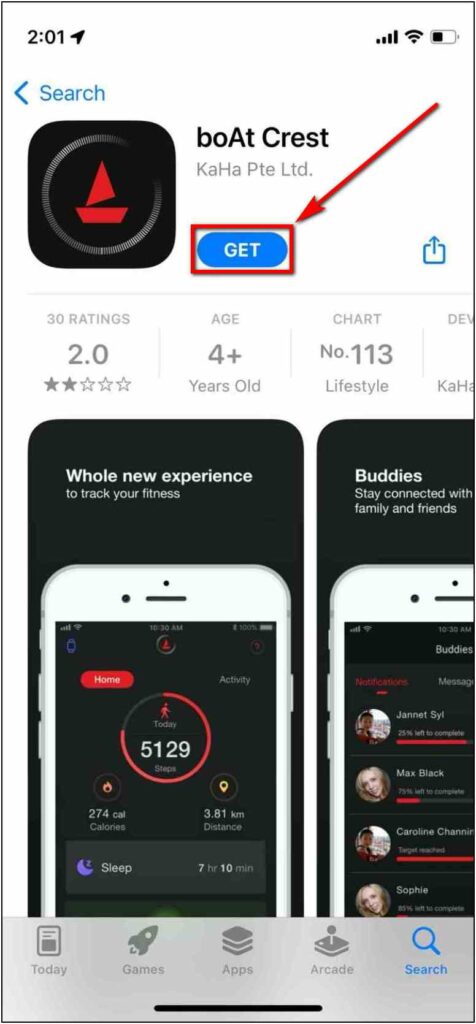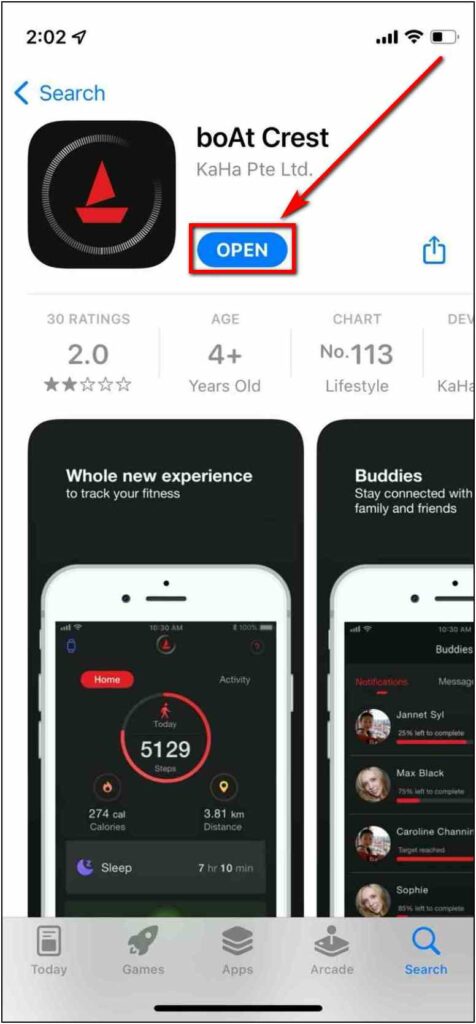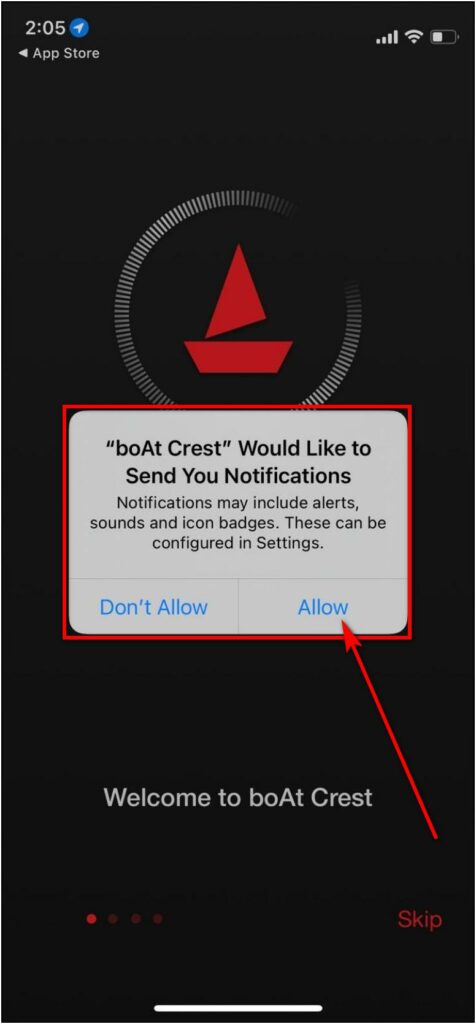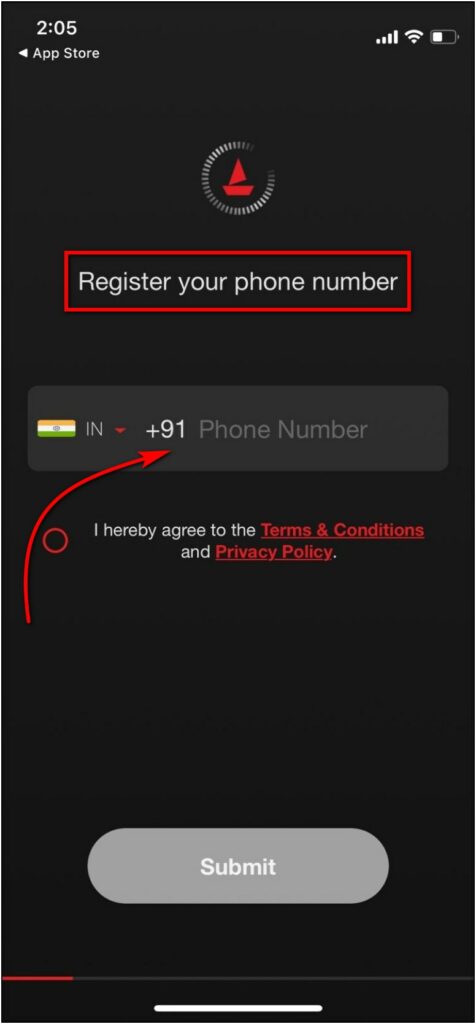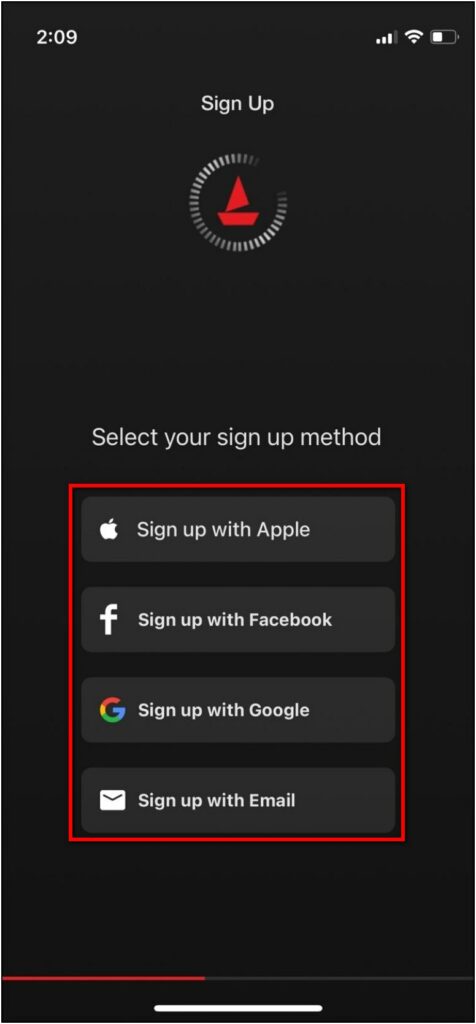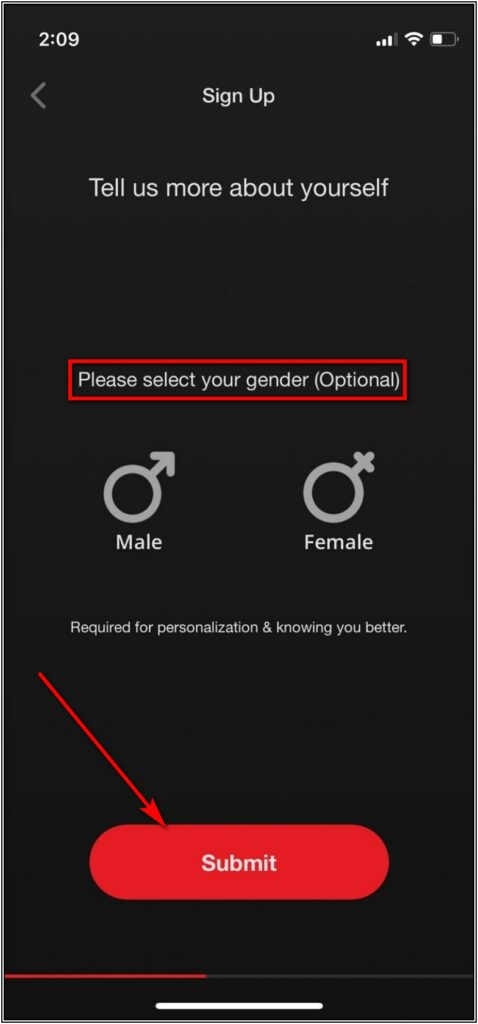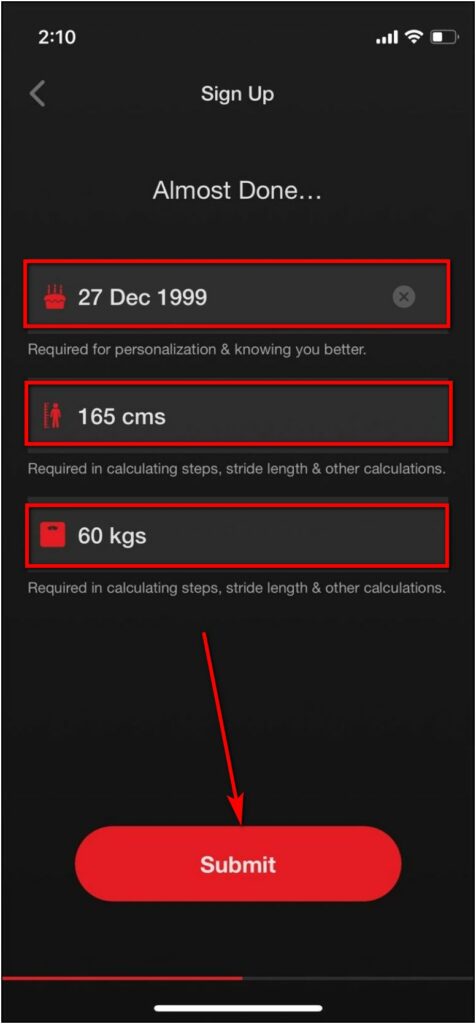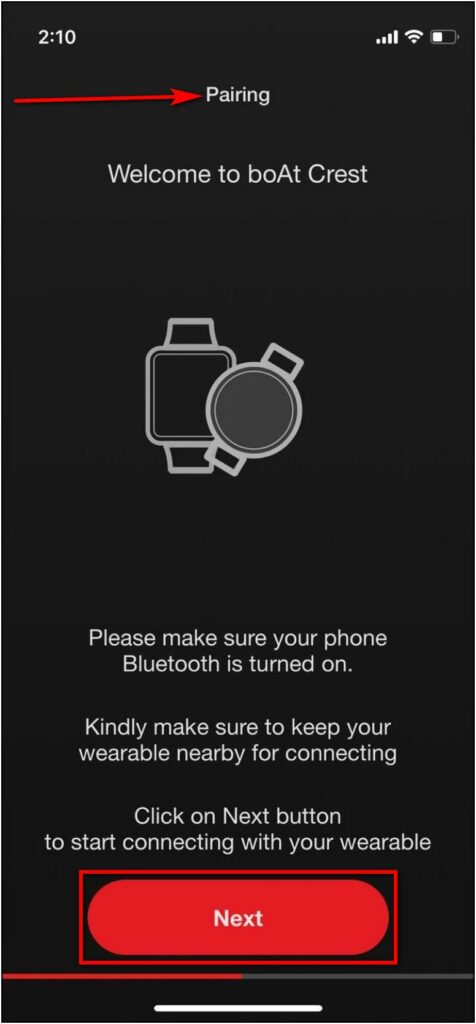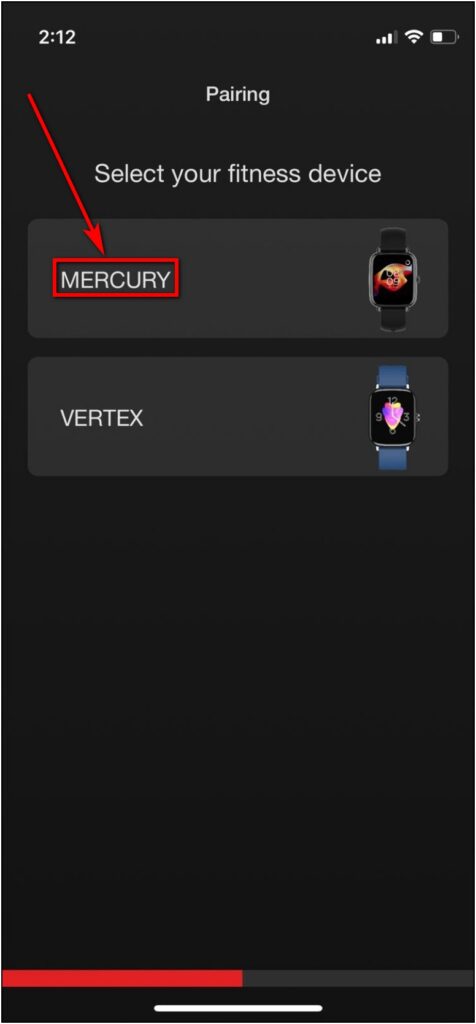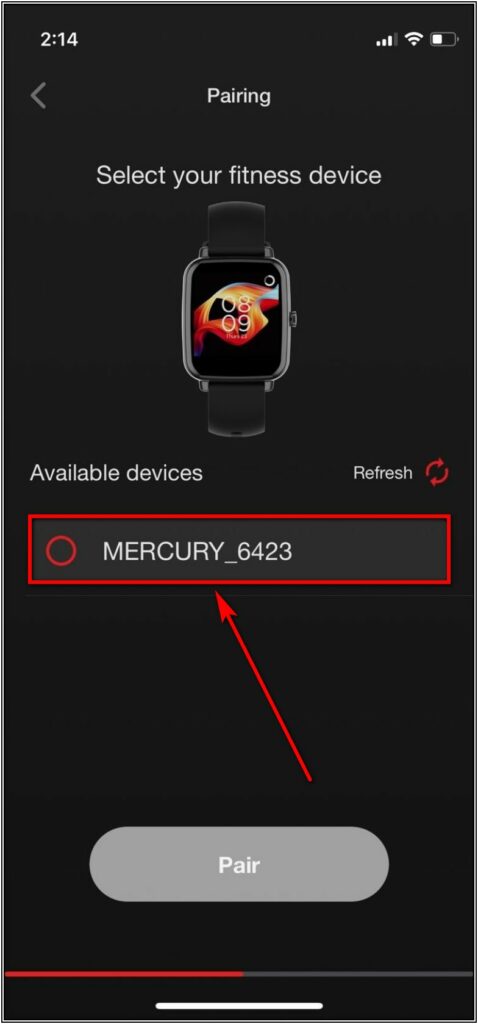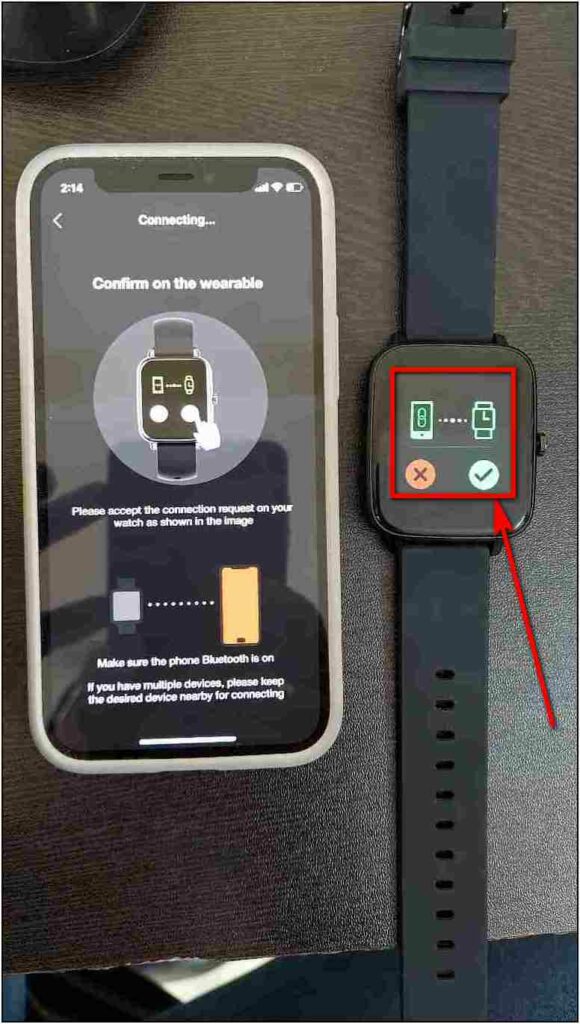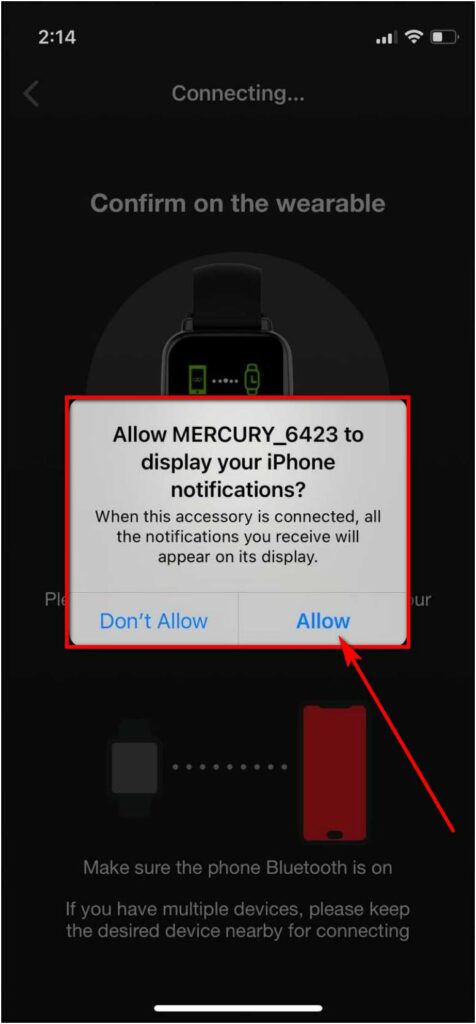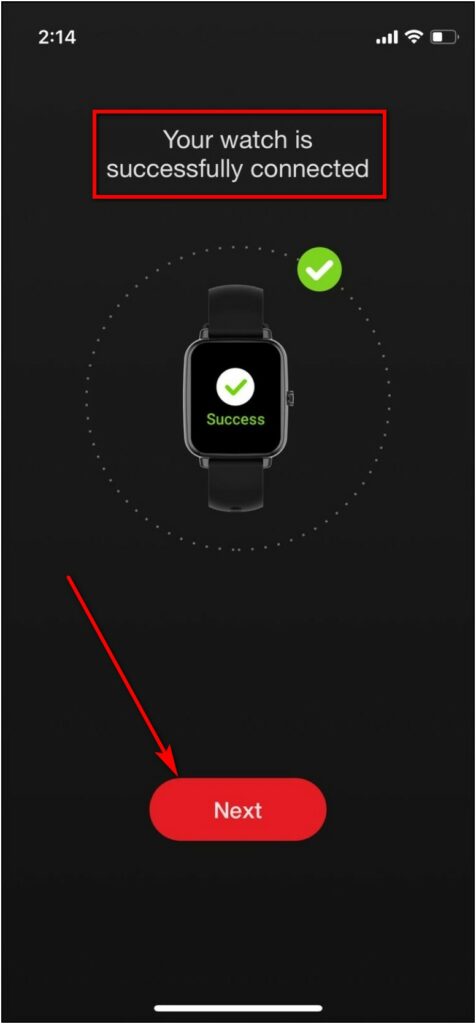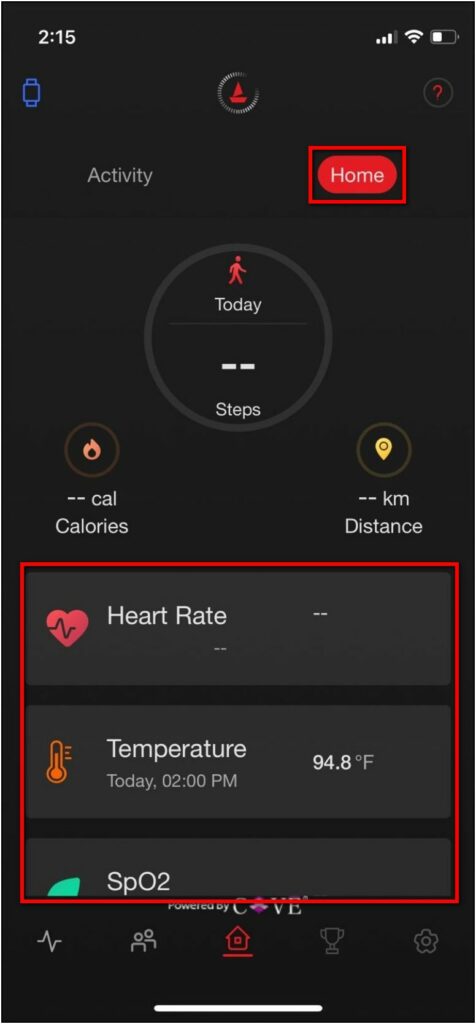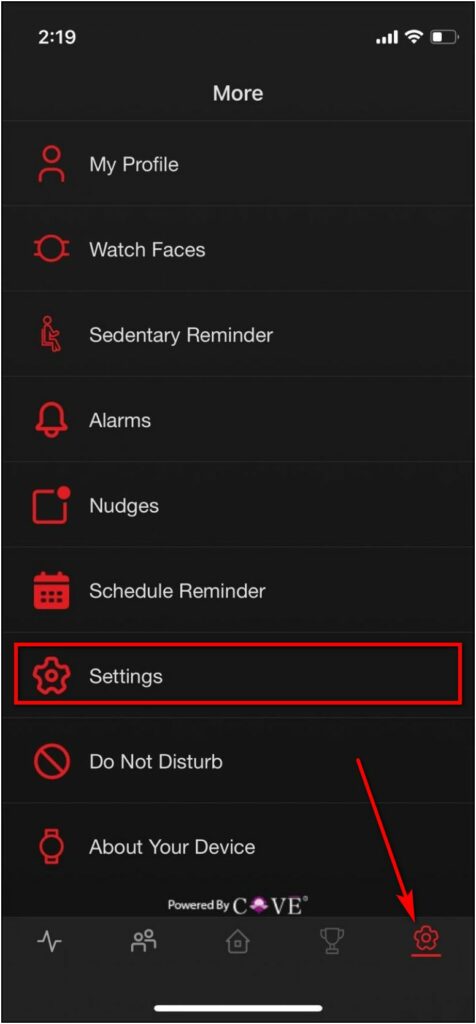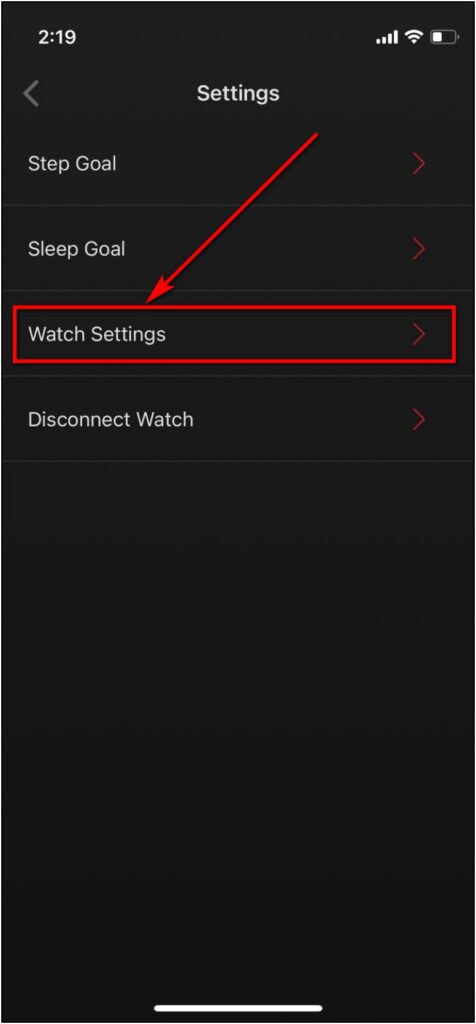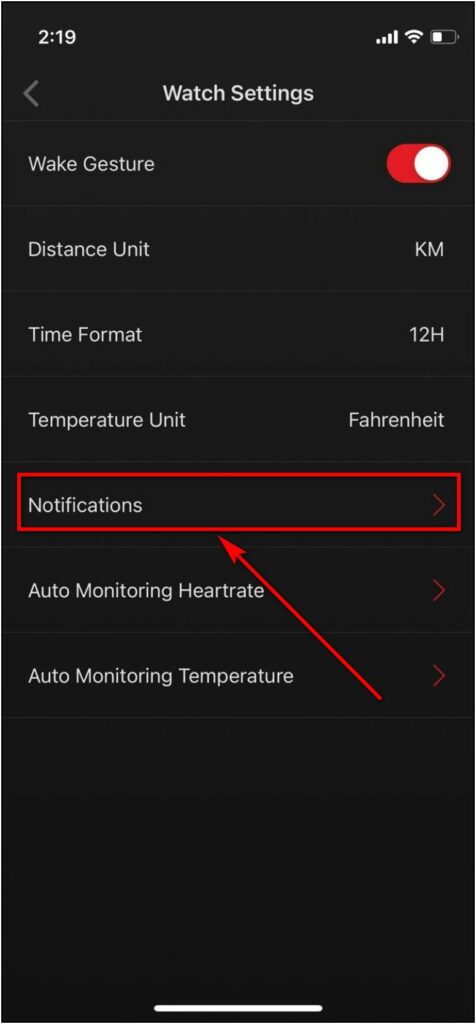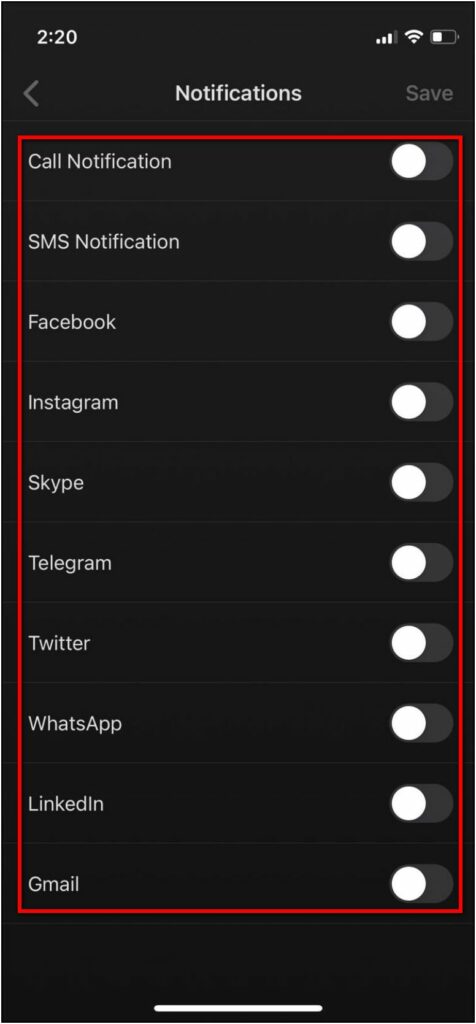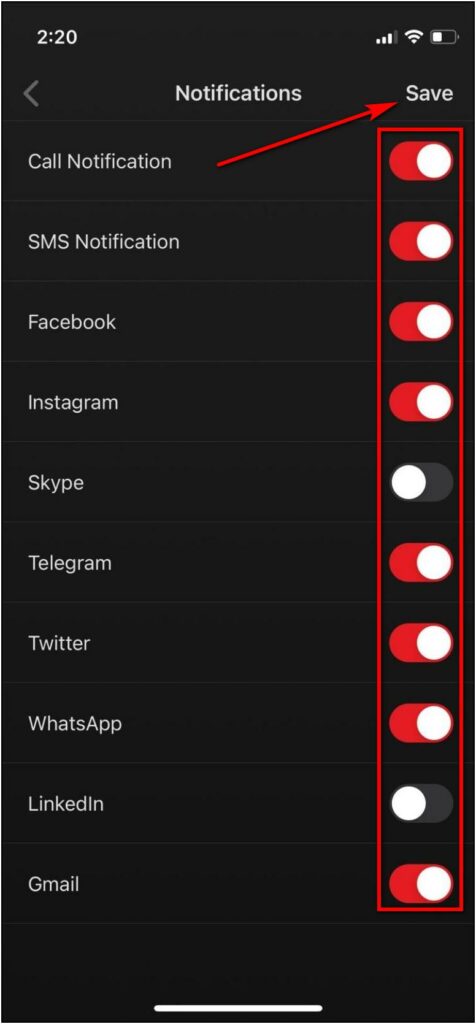Boat has recently introduced the Boat Watch Mercury – a budget smartwatch under Rs. 2000 in India. The smartwatch looks minimal yet offers some very useful features for the price like skin temperature sensor, SpO2, heart rate monitoring, and IP68 rating. In this article, we’ll share how to connect and set up the Boat Watch Mercury with Android and iPhone.
Related | [WORKING] Control Alexa-Enabled Devices with Boat Watch Xtend
Connect and Pair Boat Watch Mercury to Phone
The Boat Mercury comes with a charging cable, user manual, and a 1-year warranty. Boat uses the “Boat Crest” app, which you can use to connect and pair the Watch Mercury with your Android or iPhone. You can check the detailed steps below.
Steps to Set Up Boat Watch Mercury On Android
Step 1: Open Google Play Store and search for the Boat Crest app.
Step 2: Click on the app and hit Install.
Step 3: Open the app and follow the on-screen instructions for configuration.
Step 4: Register with your phone number and verify the OTP.
Step 5: Sign up with your Facebook or Google account. You can also signup manually using your email ID.
Step 6: Provide your basic details like height, weight, gender, etc., and click Submit.
Step 7: Click on Next and select MERCURY from the list of watches.
Step 8: Click the watch name from available devices and confirm the pairing on the watch.
Step 9: Click on the Next button and wait for the watch data to sync with the app.
Enable Notifications on Boat Watch Mercury in Android
The basic setup of the watch with your Android phone is done. To enable the notifications, follow the steps mentioned below:
Step 1: Open the Boat Crest app, click the Gear icon at the bottom, and tap Settings.
Step 2: Now, click on Watch Settings and select the Notifications option.
Step 3: Enable the toggles for Call, SMS, and App notifications. Allow the permissions when prompted.
Step 4: Next, enable the notifications for all the available apps and click Save.
Steps to Set up Boat Watch Mercury with iPhone
Step 1: Open the App Store and search for the Boat Crest app.
Step 2: Select the app and click on the Get button to install it.
Step 3: Open the app and allow the permissions required.
Step 4: Register with your phone number and confirm the OTP.
Step 5: Then, sign up with your Apple, Facebook, or Google account. Or do manual signup.
Step 6: Fill up basic details like birth date, gender, height, and click on Submit.
Step 7: Click on Next and select MERCURY when asked to choose your watch.
Step 8: From the available devices, tap your Mercury watch and confirm pairing on the watch.
Step 9: Allow the required permissions and click on the Next button.
Step 10: The watch data will sync and appear on the app home page.
Enable Notifications for Boat Watch Mercury on iPhone
The basic setup of Watch Mercury with your iPhone is done. To enable the notifications, follow the steps mentioned below:
Step 1: Go to the Settings menu and click on the Settings option.
Step 2: Choose the Watch Settings and click on the Notifications option.
Step 3: Enable the notifications of the available apps and click Save.
Wrapping Up
These were the complete steps to connect and set up the Boat Watch Mercury with iPhone and Android phones. Anyways, how’s your experience so far with the Watch Mercury? Let us know in the comments below.