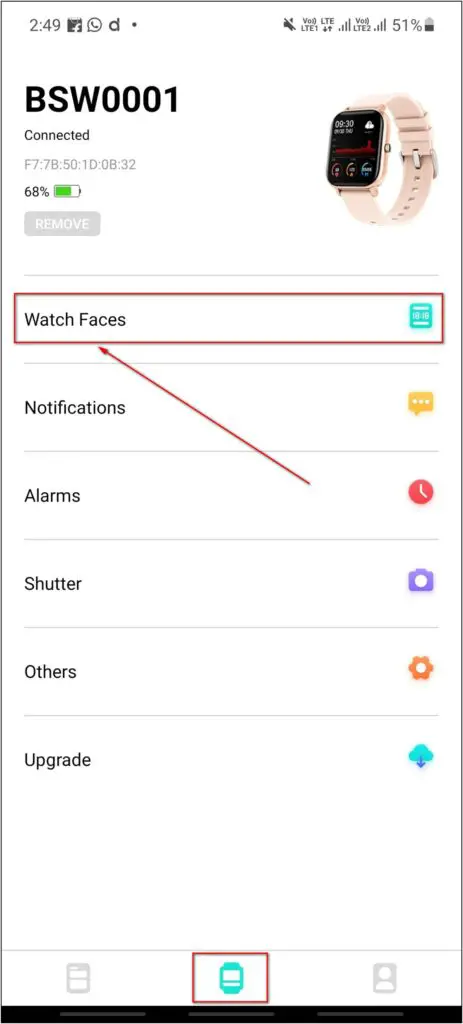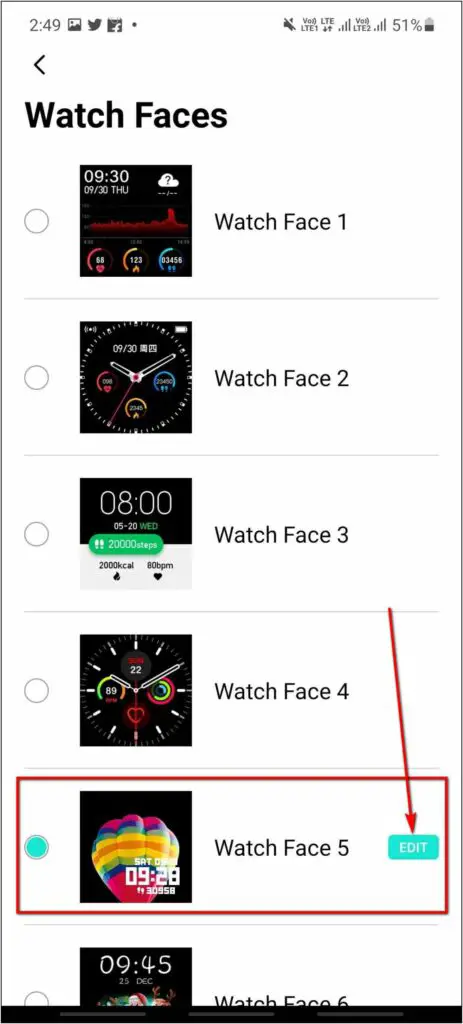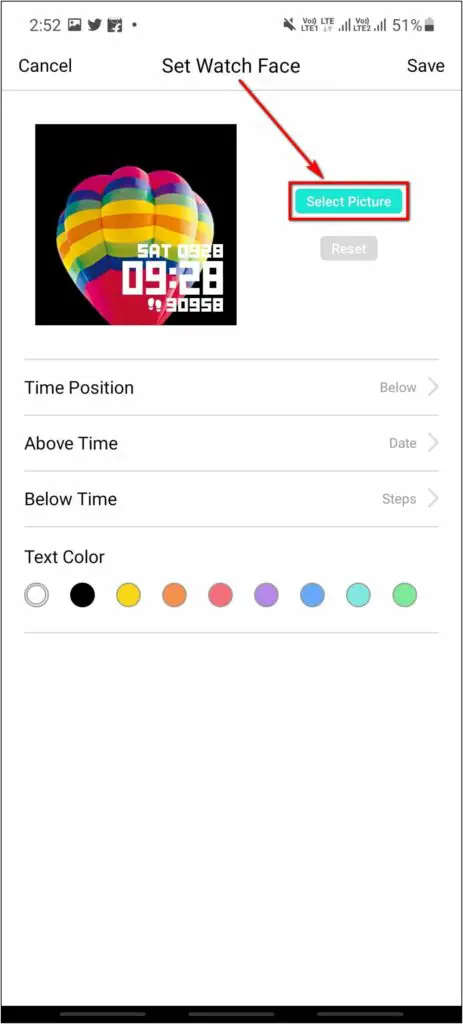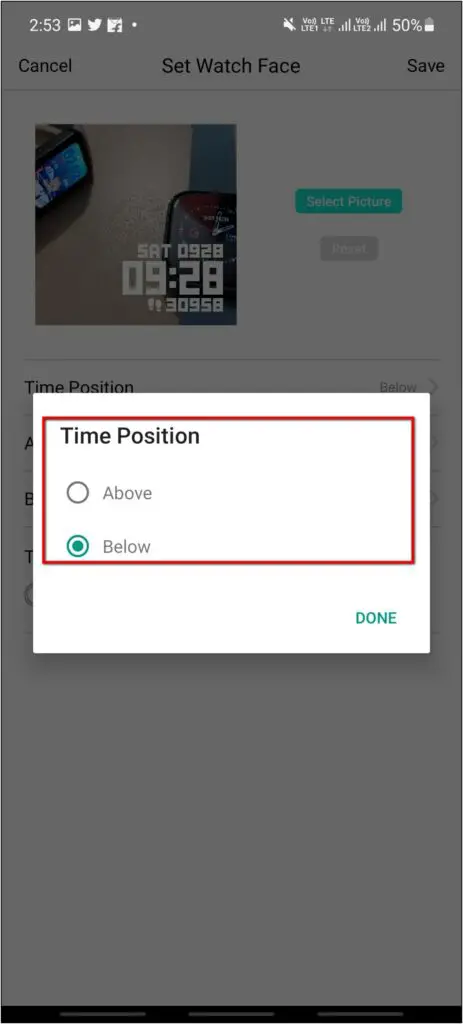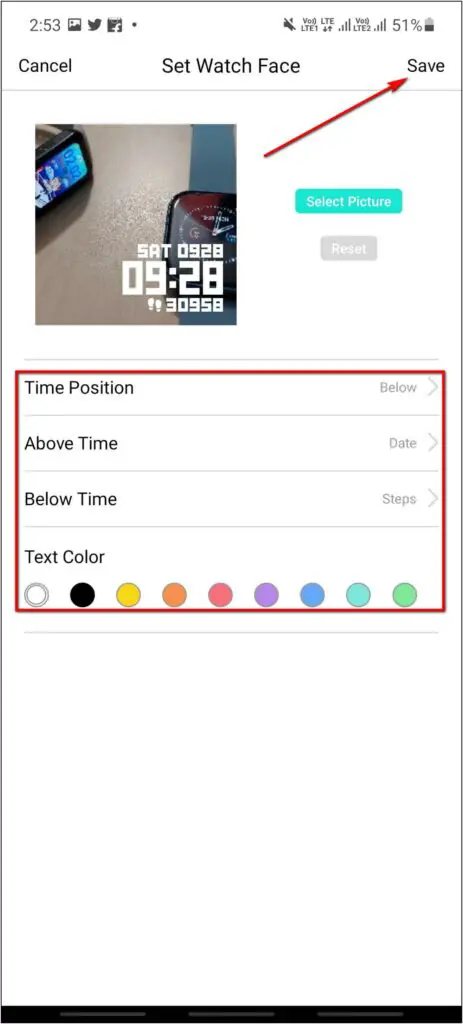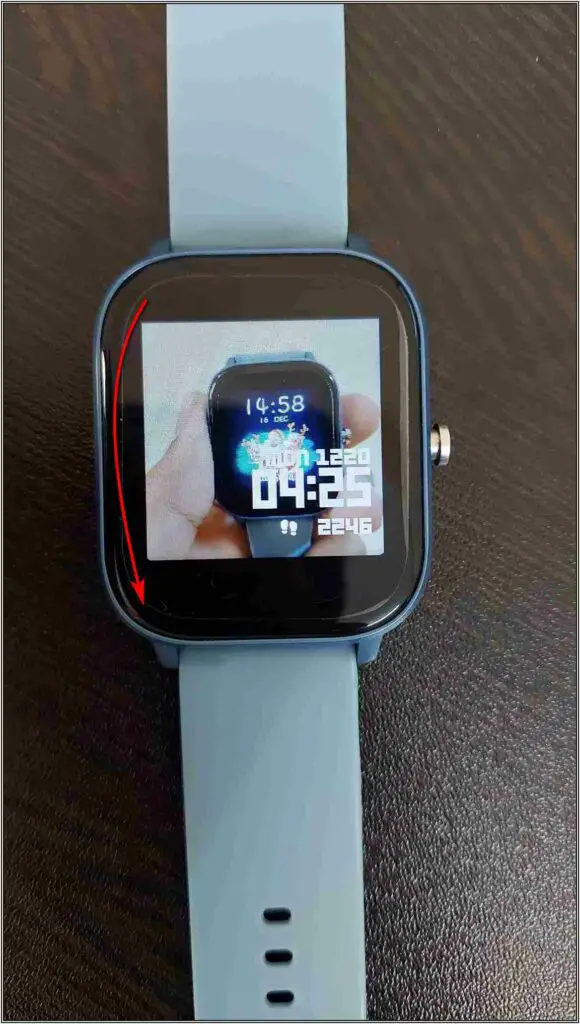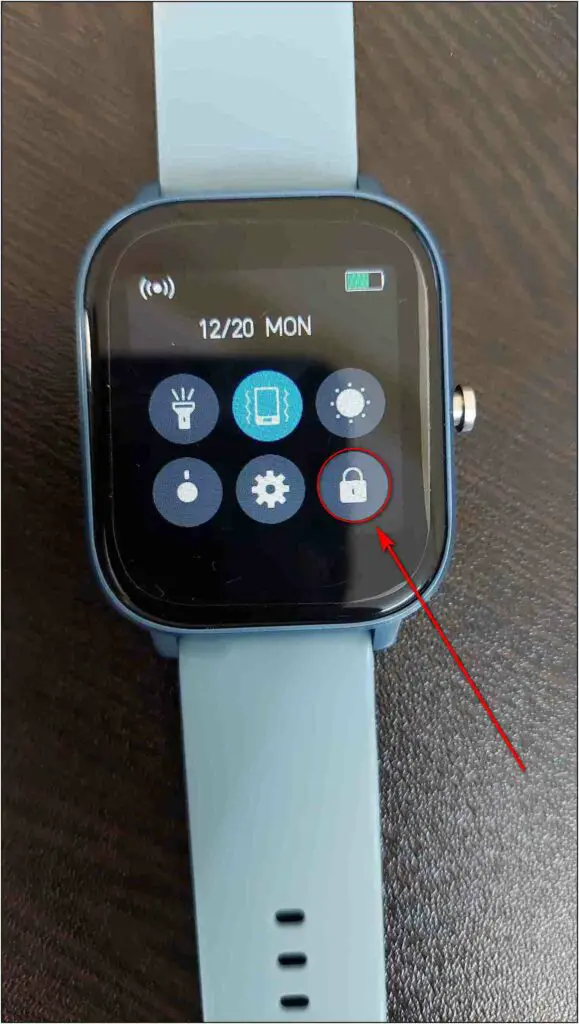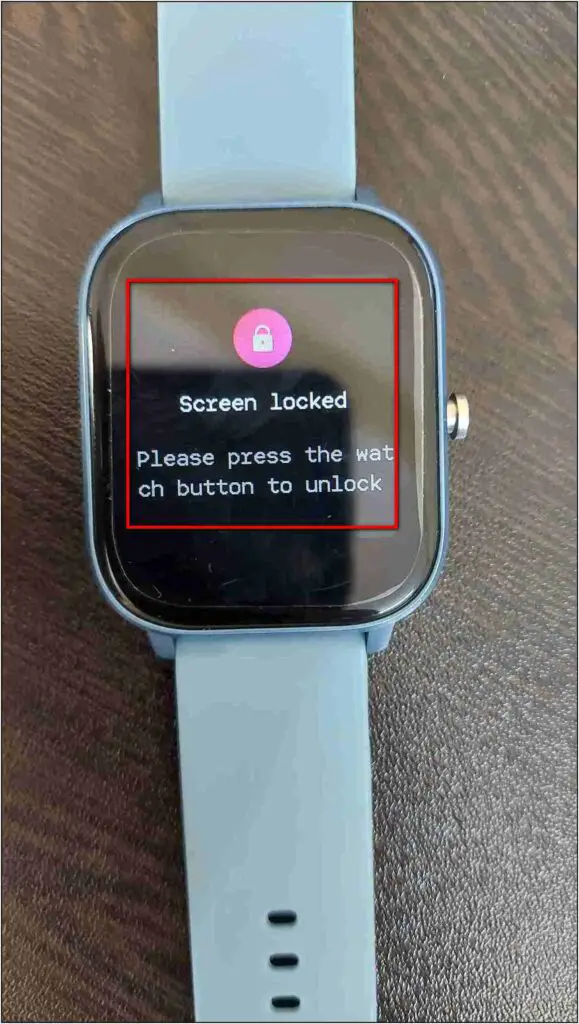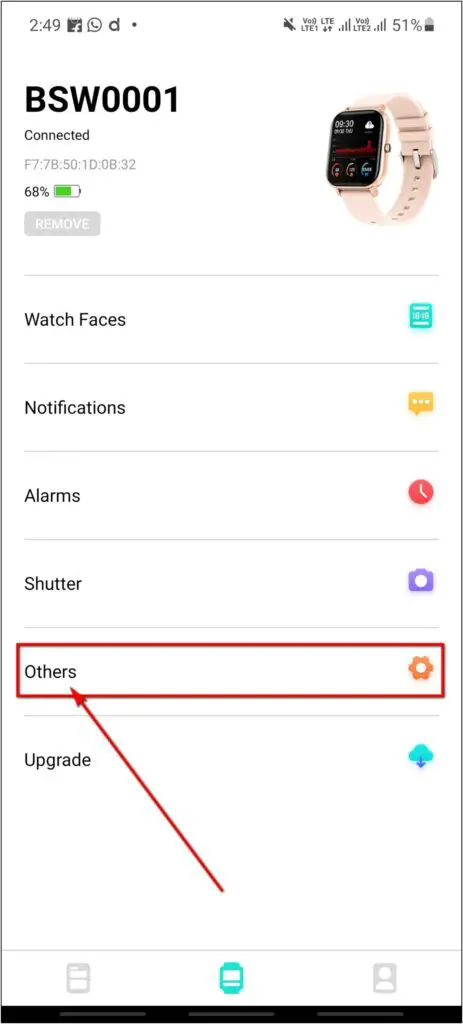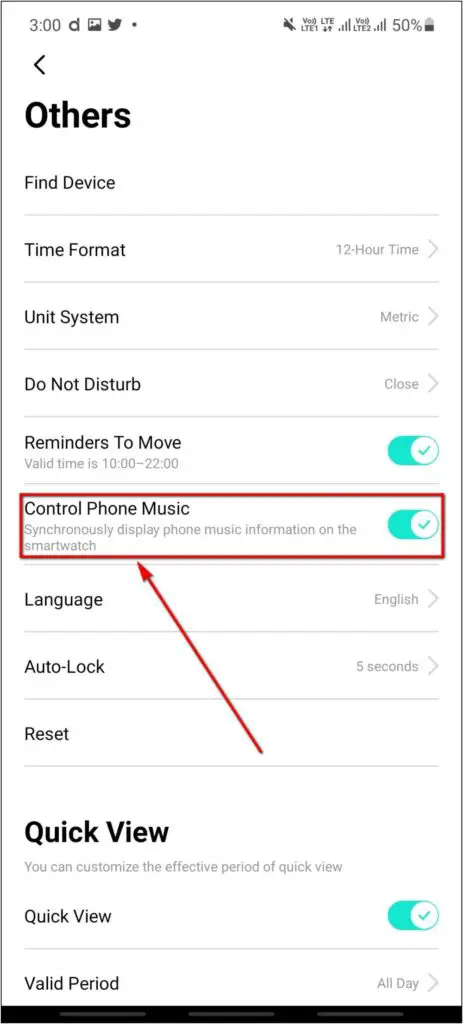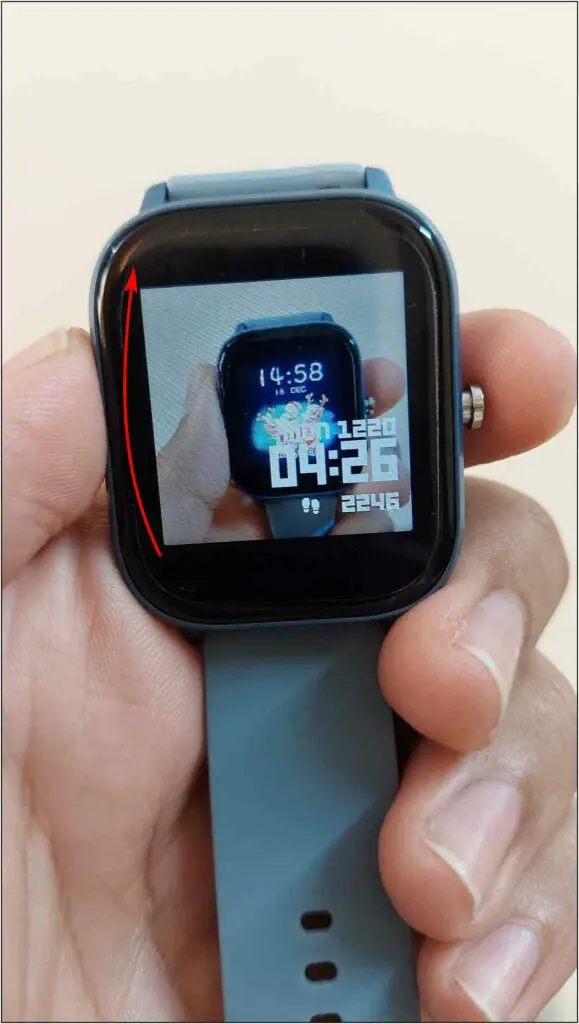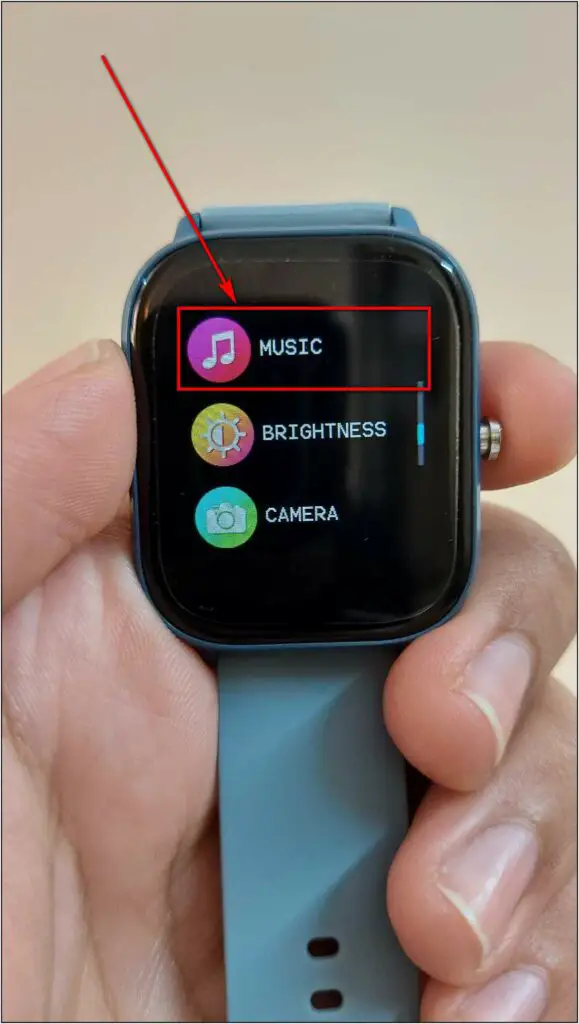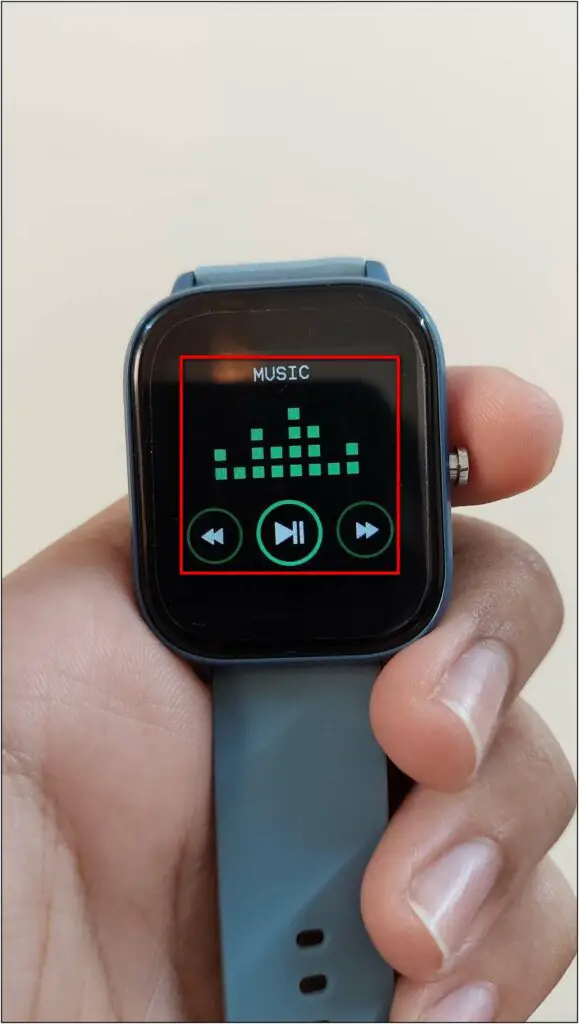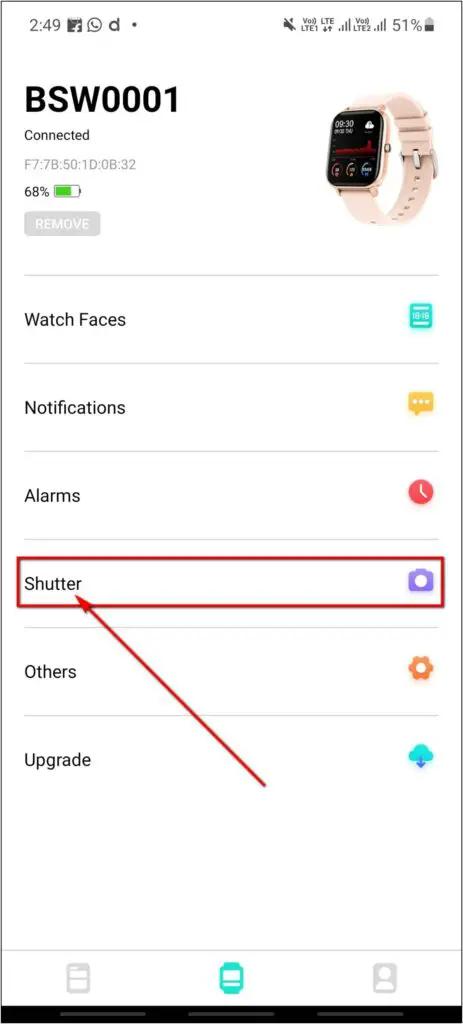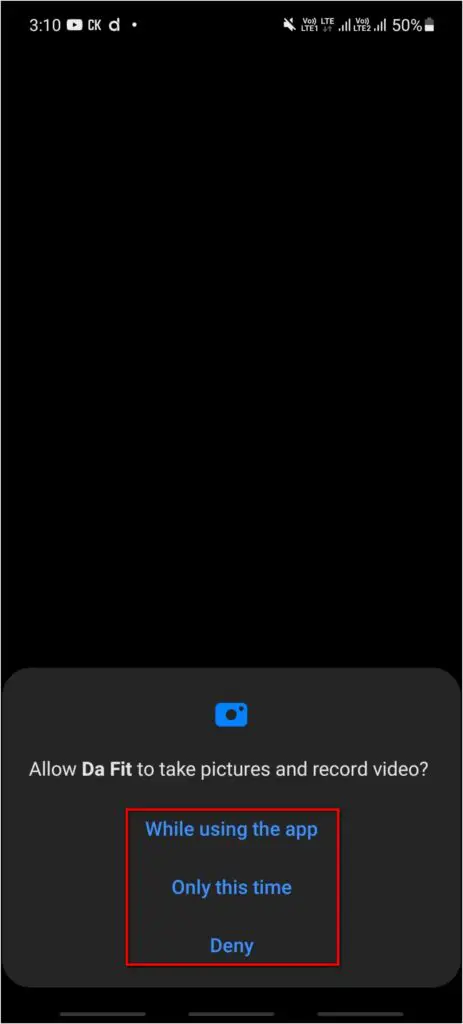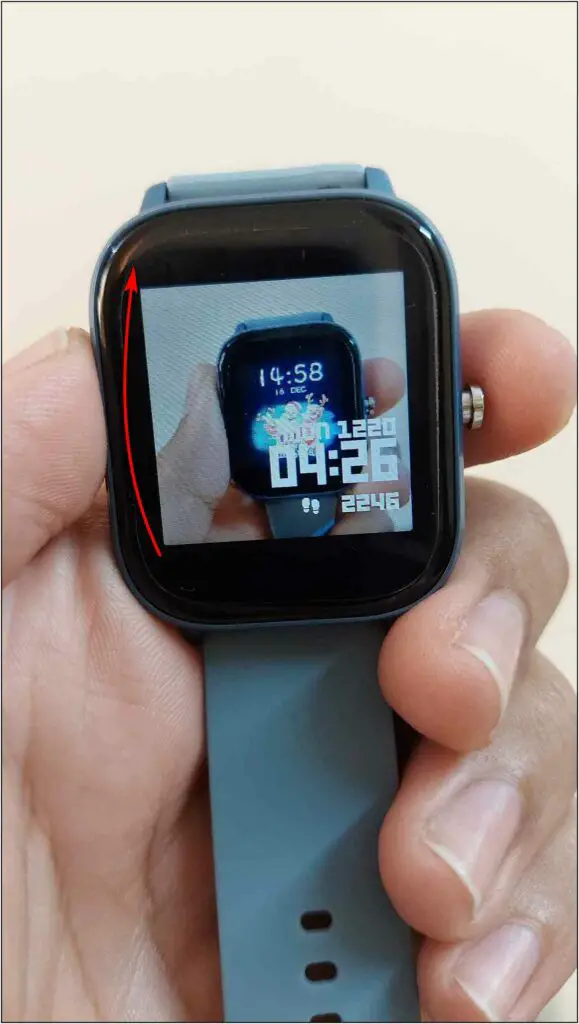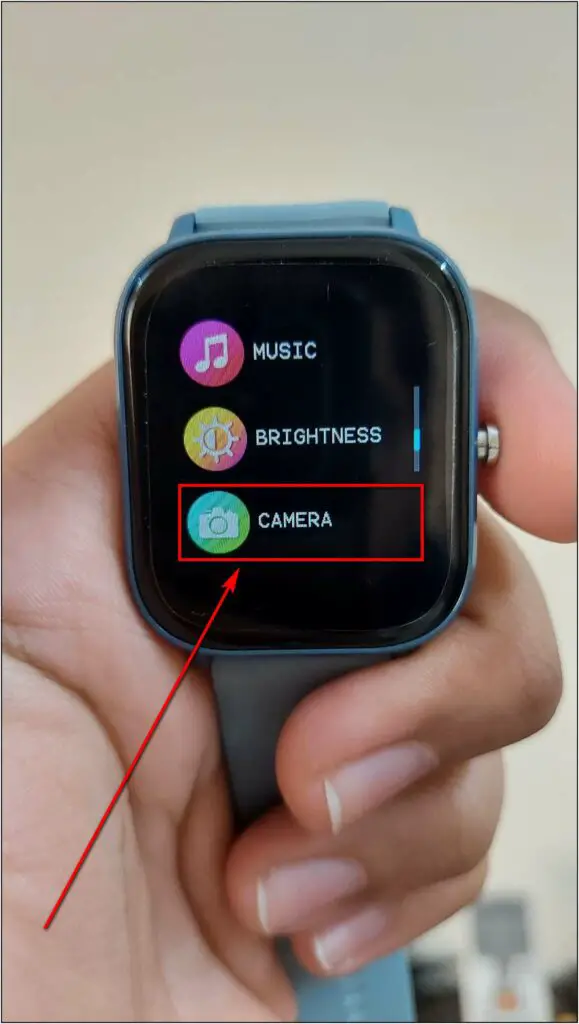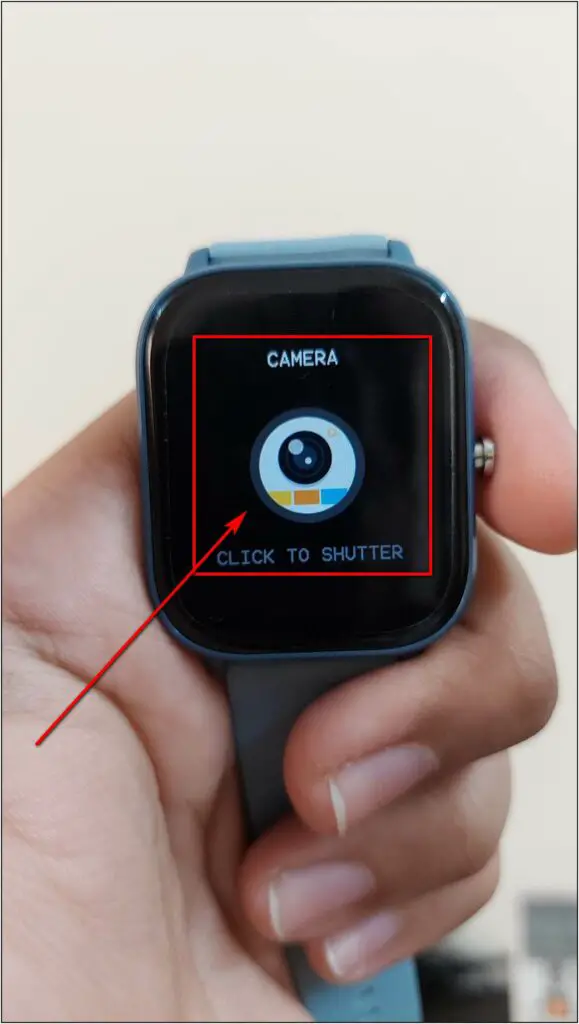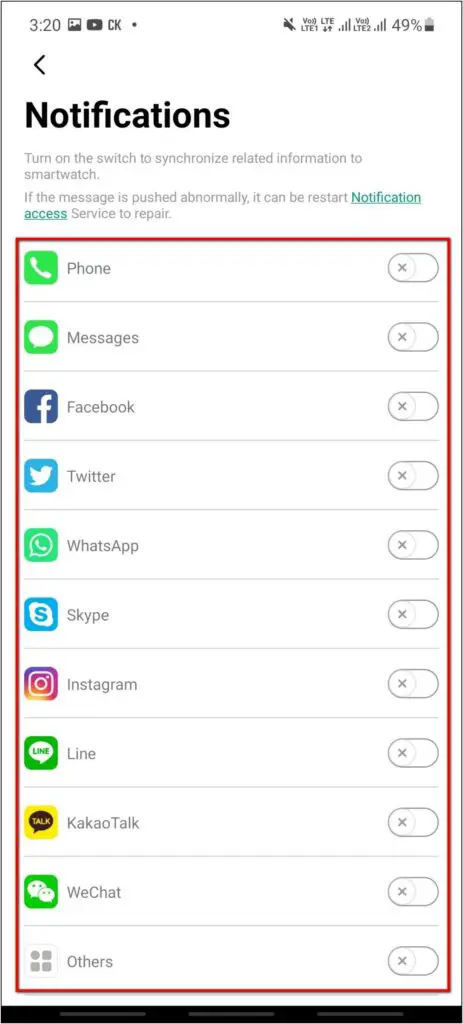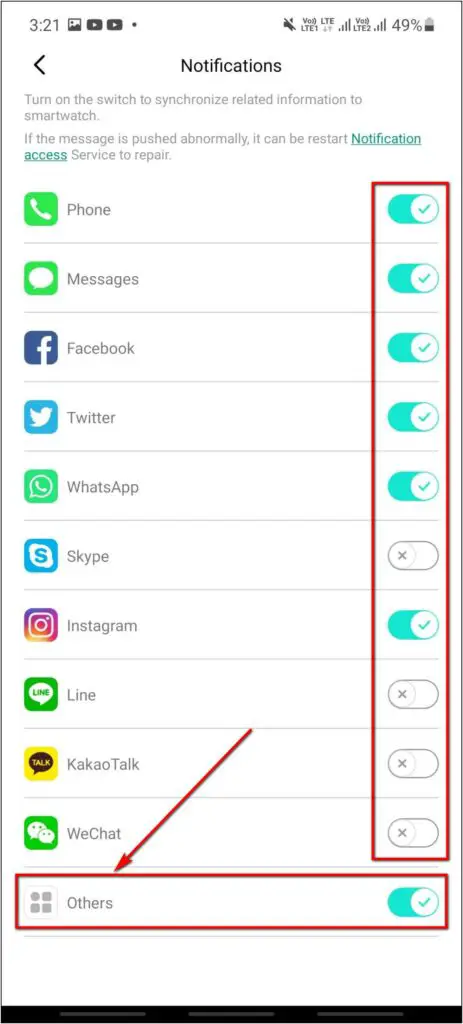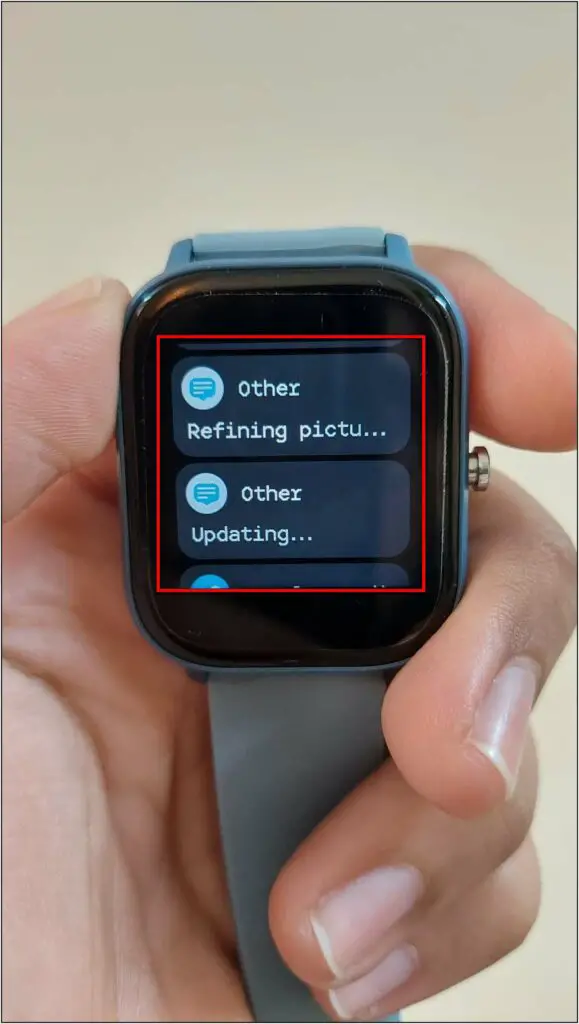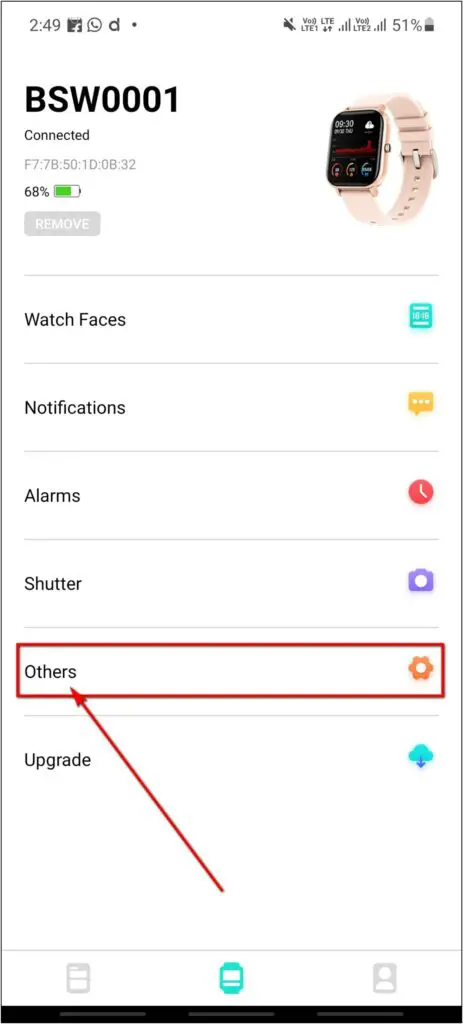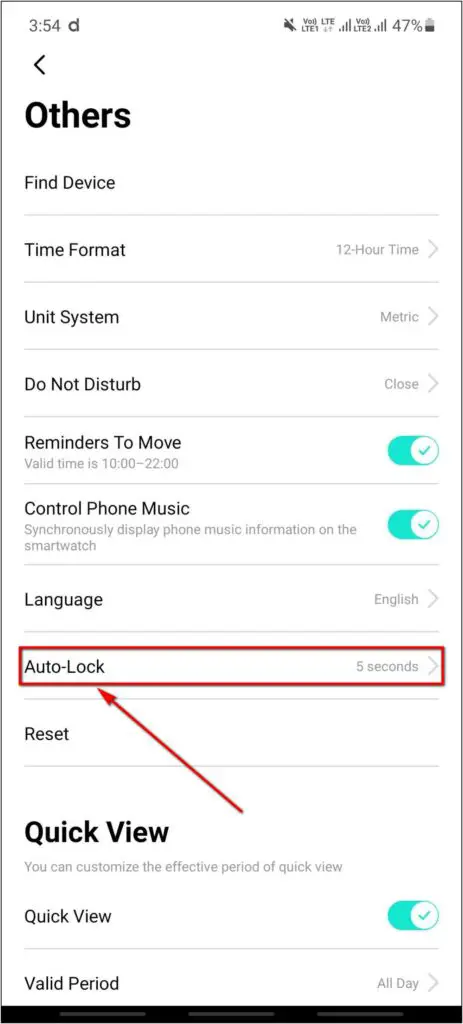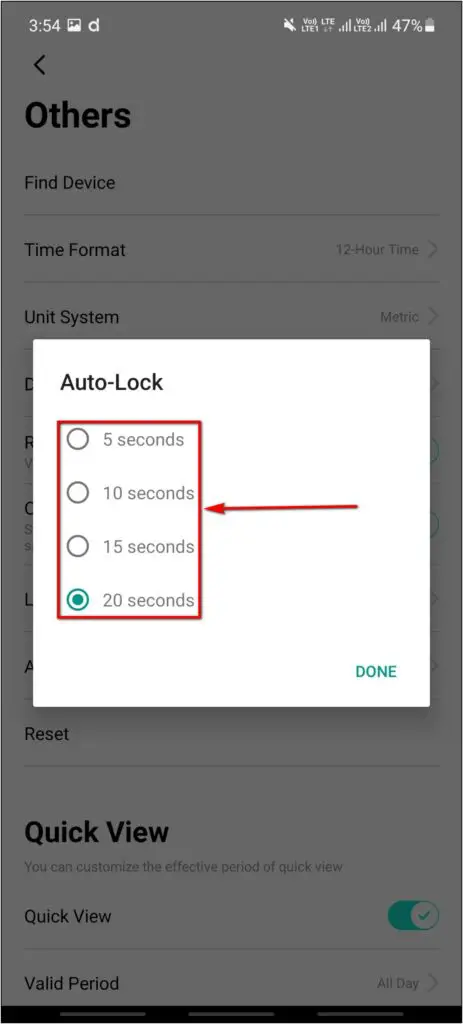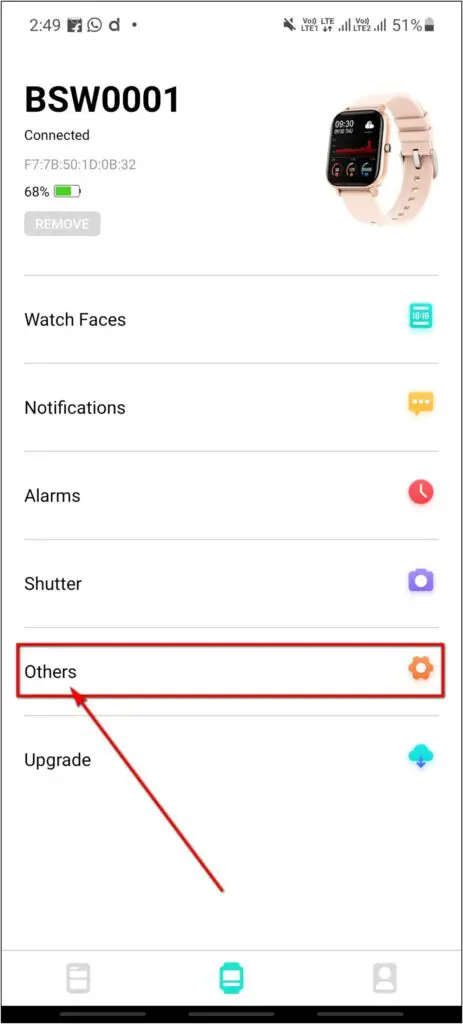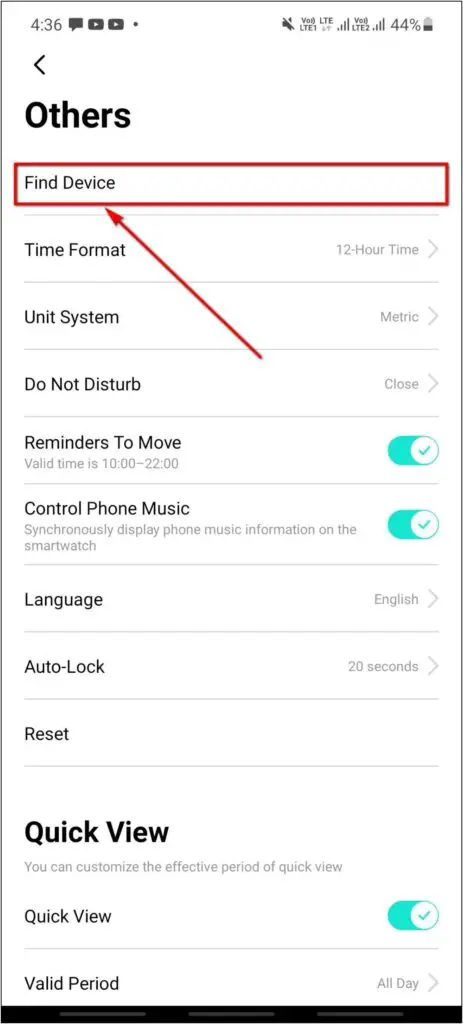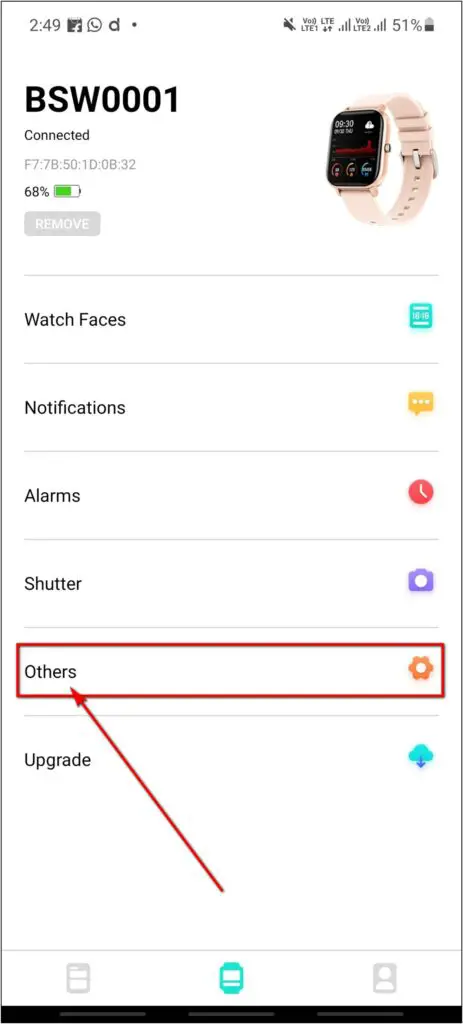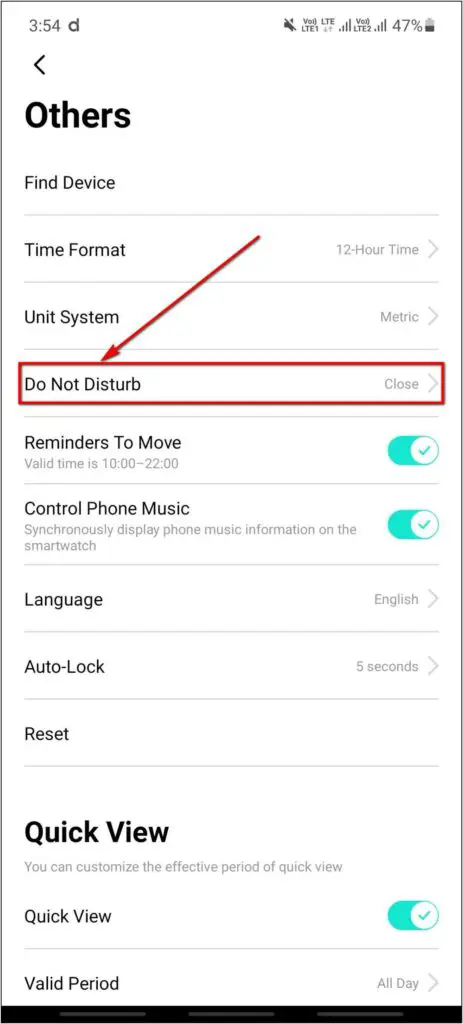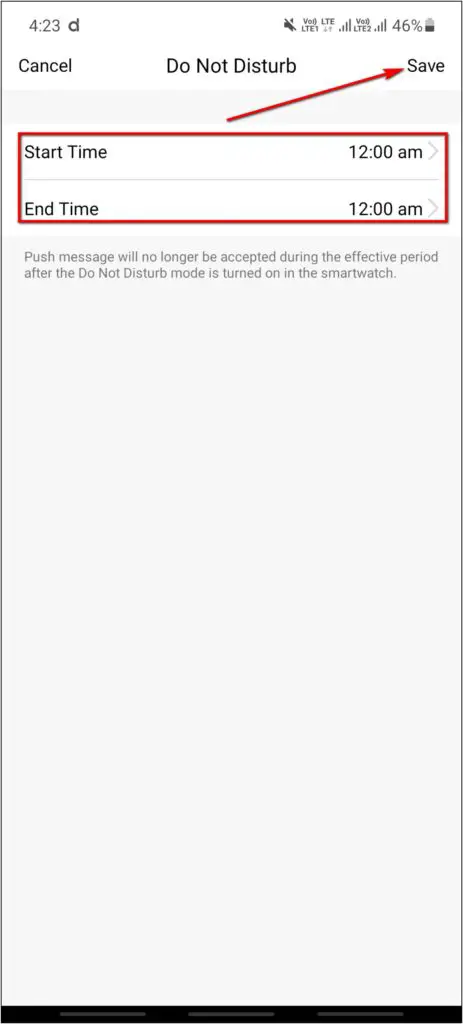The Fire-Boltt BSW001 smartwatch has many useful features like SpO2, Music control, etc., that people want in their smartwatch. Besides, there’s also a lot of customization options one can explore through the Da Fit app. In this article, we’ll be sharing some of the best Fire-Boltt SpO2 smartwatch tips and tricks that you should know to get the most out of it.
Also, Read | How To Transfer Mi Band Data To Redmi Watch (Mi Fit To Xiaomi Wear)
Fire-Boltt SpO2 Smartwatch Tips and Tricks
The Fire-Boltt Spo2 smartwatch lets you set custom watch faces, lock the watch screen, control the phone’s camera and music, and more. Here are all the interesting things you can do on your FireBoltt watch.
1. Set Custom Watch Faces
You can set any image from the phone’s gallery as the watch face on your FireBoltt watch. Here’s how to:
Step 1: Open the Da Fit app and click on Watch Faces.
Step 2: Click the Edit button next to Watch Face 5.
Step 3: Tap Select Picture and choose the image you like from the gallery.
Step 4: Customize the time, date, information to show, and position.
Step 5: Finally, click on Save at the top right corner.
2. Lock the Fire-Boltt Watch Screen
The FireBoltt Spo2 has a lock screen feature that you can use for mistouch prevention, as follows.
Step 1: Swipe down on the watch’s home screen.
Step 2: Click the Lock button from the menu. Doing so will lock the watch.
Step 3: To unlock, press the side button of the watch.
3. Control Phone Music With Watch
The watch also comes with an option to control the music playing on the phone. You can play, pause, and skip to the next or previous song using music controls.
Step 1: Open the Da Fit app. Choose the Others option in the watch menu.
Step 2: Here, enable the toggle for Control Phone Music.
Step 3: Next, swipe up on the watch’s home screen.
Step 4: Scroll down and click the Music option.
You can now use the given controls for music playing on your phone or other audio devices connected to your phone.
4. Control Camera With Fire-Boltt SpO2 Watch
You can capture images and control your phone’s camera directly through the FireBoltt watch, as shown below:
Step 1: Open the Da Fit app. Click the Shutter option.
Step 2: Allow the Permissions. It will open the camera on your phone.
Step 3: Swipe up on the home screen of the watch.
Step 4: Scroll down and select the Camera option.
Step 5: Click on the Camera icon to capture photos.
5. Enable All App Notifications on Fire-Boltt SpO2
This Fire-Boltt Spo2 smartwatch supports notifications for all apps on your phone. However, you need to enable it from the app settings, as follows:
Step 1: Open the Da Fit app. Click the Notifications option.
Step 2: Choose all the available apps to enable notifications.
Step 3: Next, enable the Others option at the bottom of the page.
That’s it. The watch will now show all the notifications on your phone.
6. Change Auto Screen Lock Time
This Fire-Boltt Spo2 smartwatch screen turns off automatically after five seconds by default. But you can change the auto screen lock time from within the app:
Step 1: Open the Da Fit app and click the Others option.
Step 2: Choose Auto-Lock and select between 5 to 20 seconds.
Step 3: The watch screen will turn off automatically after the selected time.
7. Find Watch Using the Phone
If you have left the watch somewhere around, then you can use the Find Watch feature on your phone to find it.
Step 1: Open the Da Fit app and go to the Others section.
Step 2: Click on the Find Device option.
Step 3: As soon as you tap it, the watch will vibrate to help you find where it is.
8. DND/ Silent Mode on Fire-Boltt SpO2
This Fire-Boltt Spo2 watch features a DND feature that prevents the watch from vibrating for notifications without disconnecting it from the phone. You can use it while sleeping or while at work to prevent disturbances.
Step 1: Open the Da Fit app, go to the Others option.
Step 2: Click on Do Not Disturb and set a start and end time.
Step 3: The DND mode will automatically be enabled during the set time.
Alternatively, if you want to receive the notifications but don’t want the watch to vibrate, you can also silent the notifications.
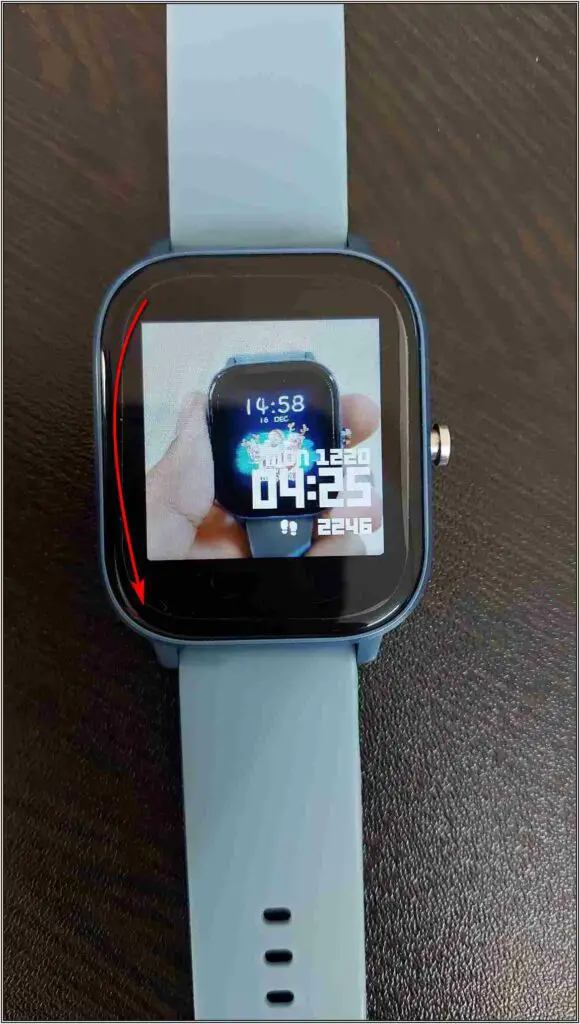
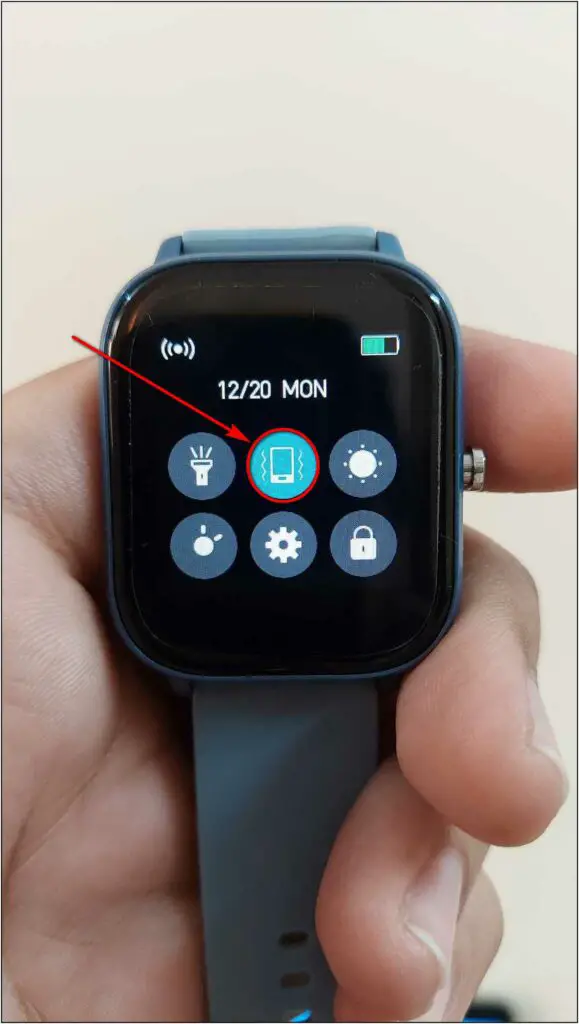
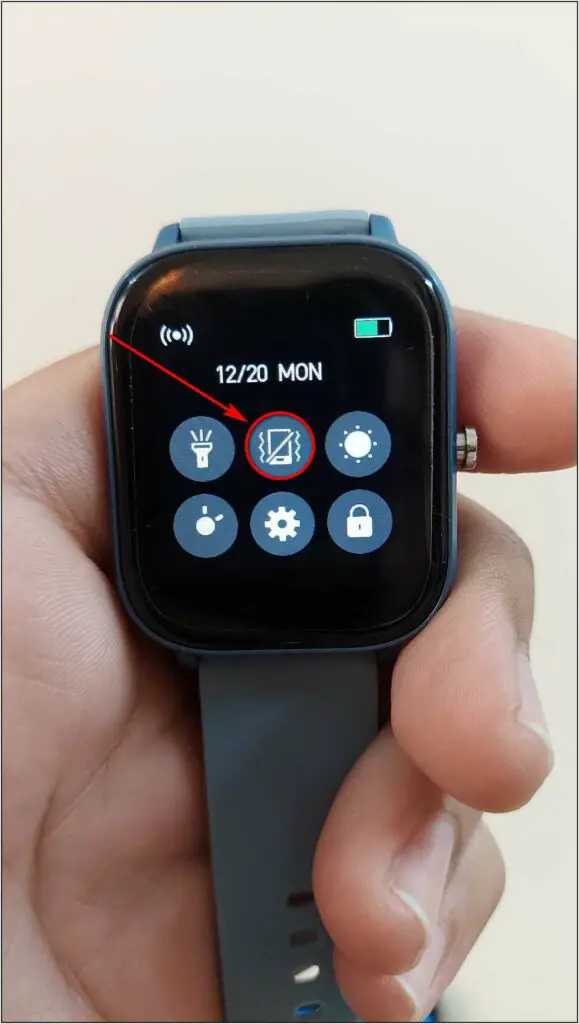
.
Step 1: Swipe down on the home screen of the watch.
Step 2: Click on the Vibrate button to turn it into Silent.
Step 3: The vibration will be disabled, and the watch will go into silent mode.
You will continue to receive notifications, but the watch won’t vibrate.
Which FireBoltt Spo2 Tips or Tricks Do You Like?
These were some handy Fire-Boltt Spo2 smartwatch tips and tricks that you should know. I hope this helps you make the best use of the watch. Anyways, which of the following tips or tricks do you find the most useful? Let me know in the comments below.