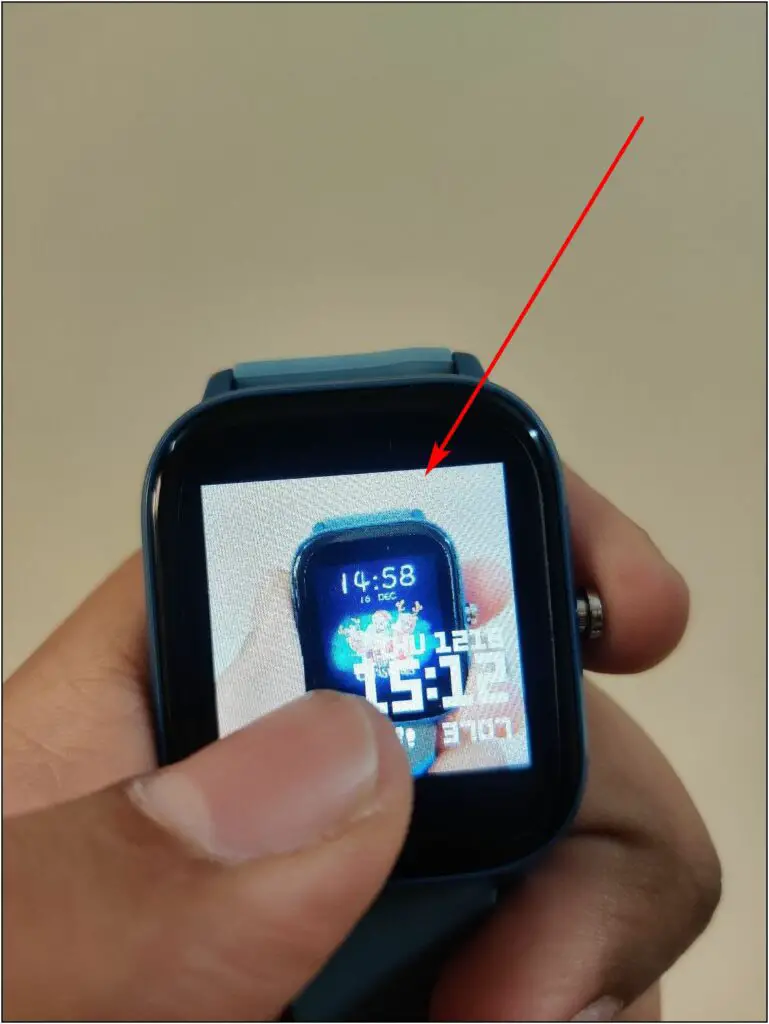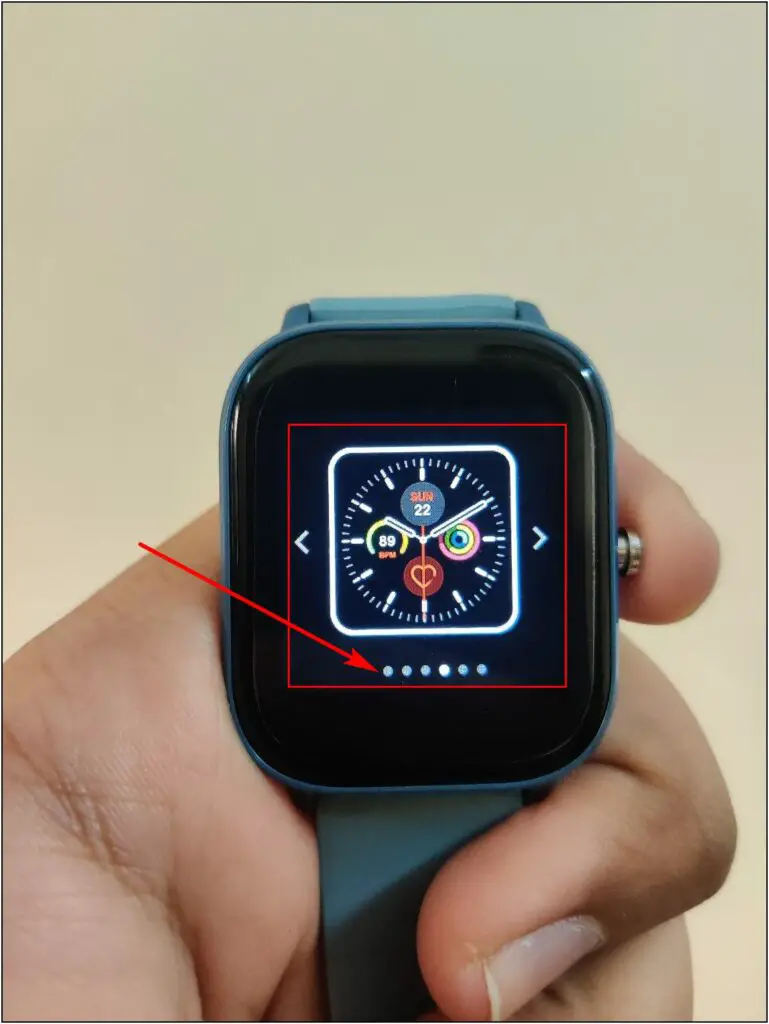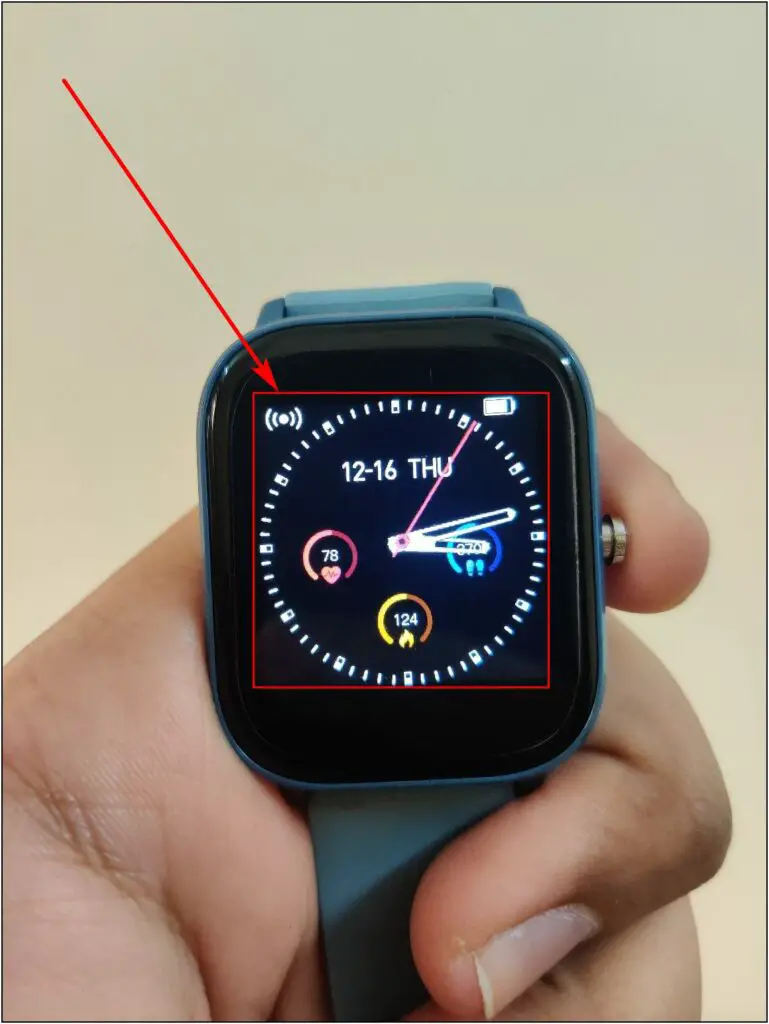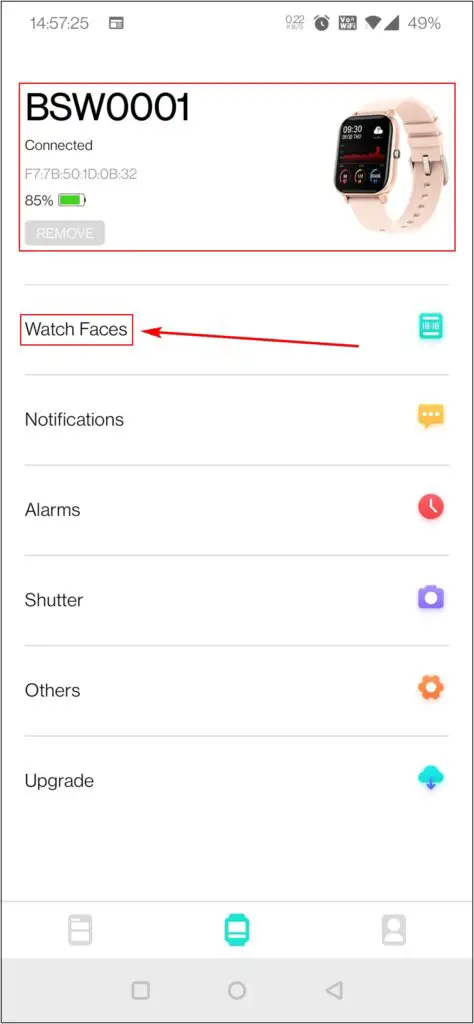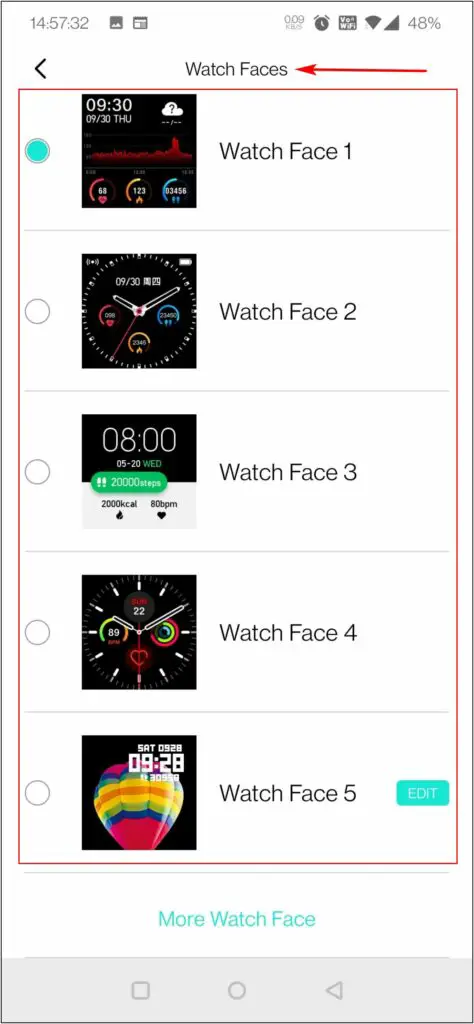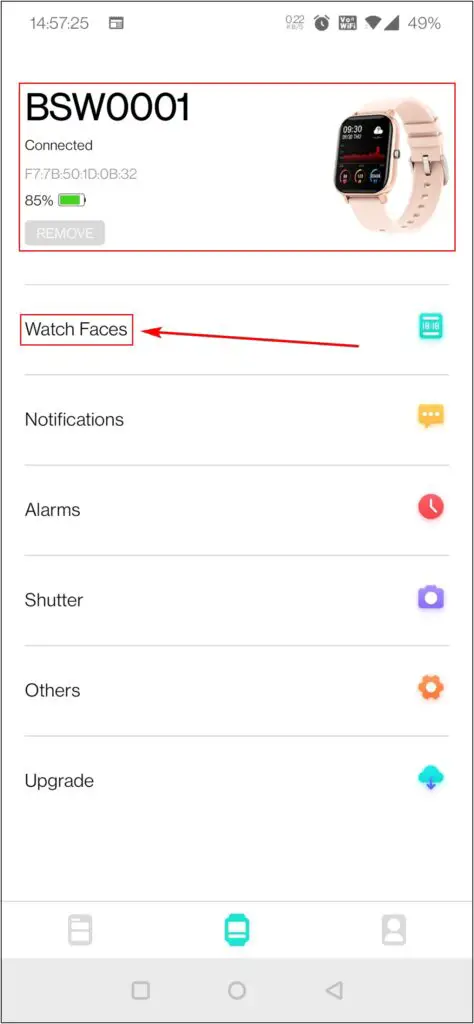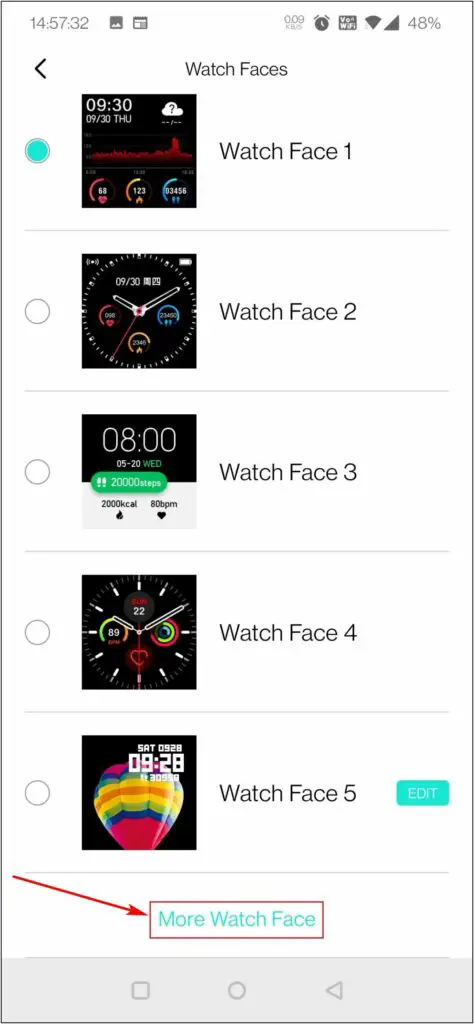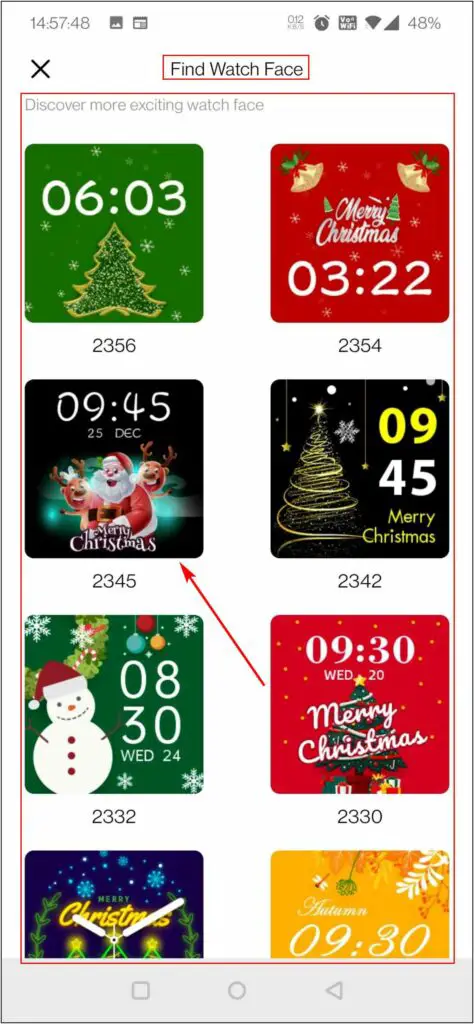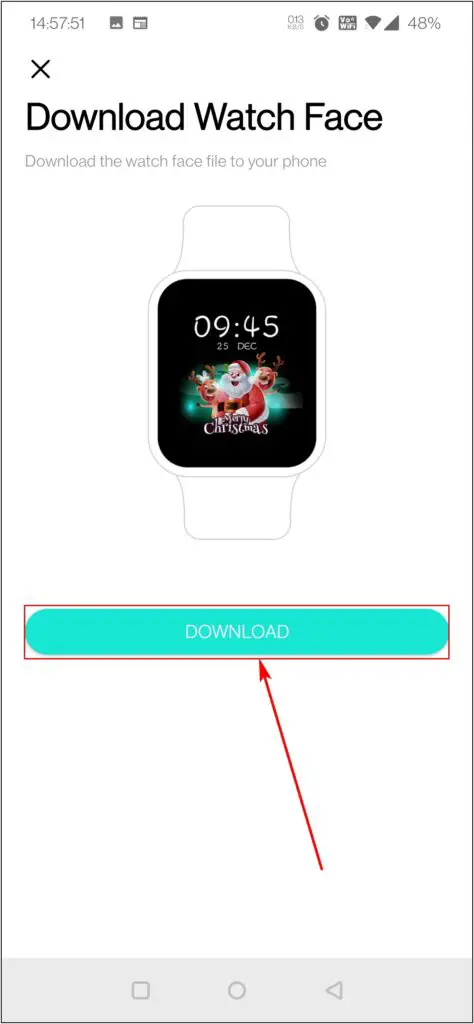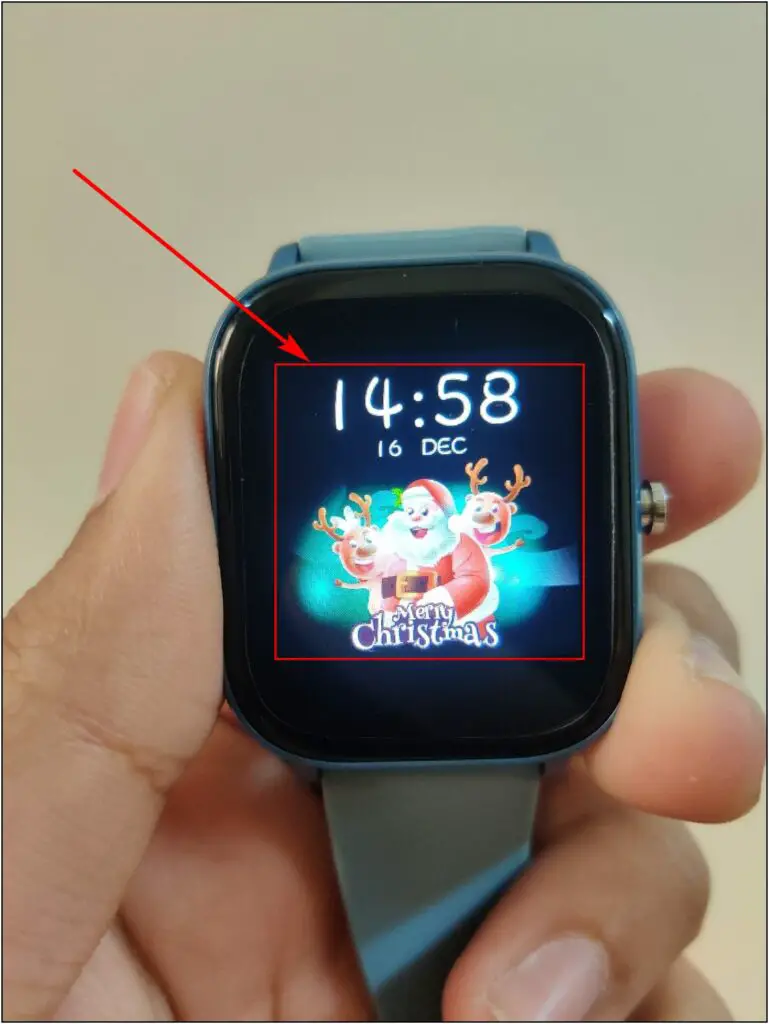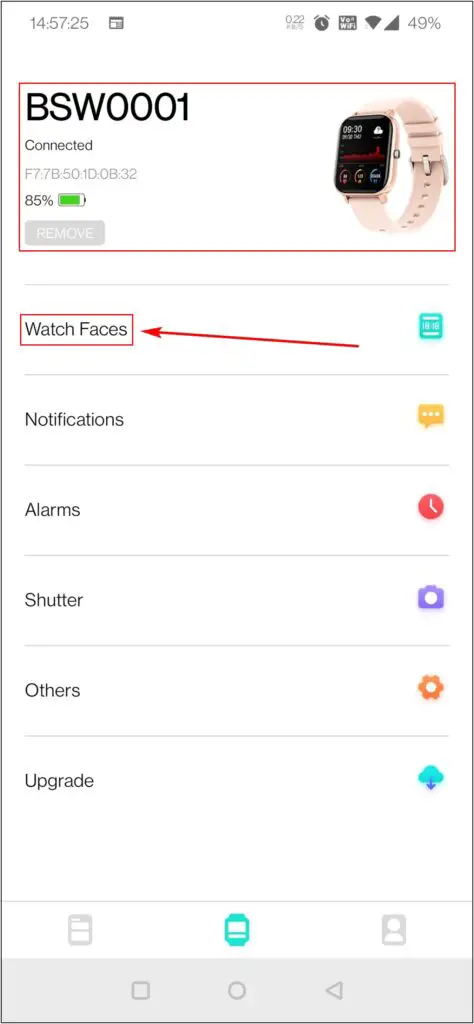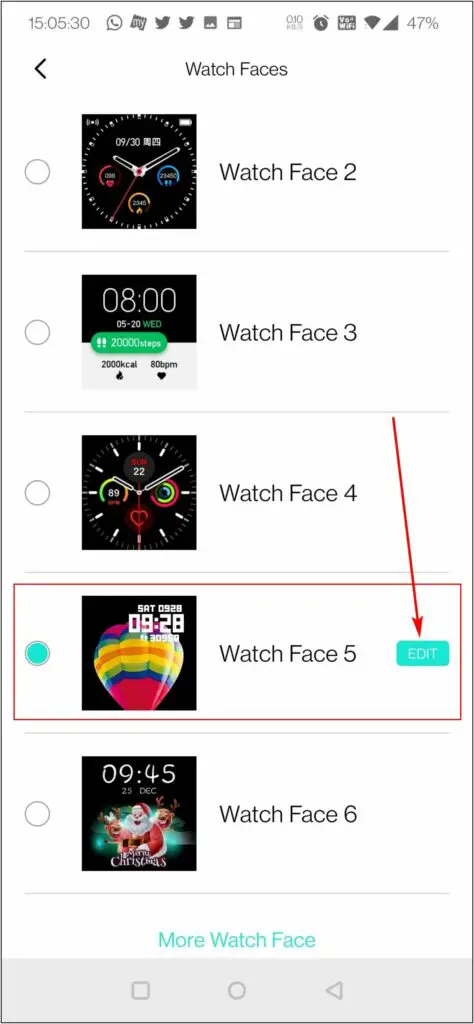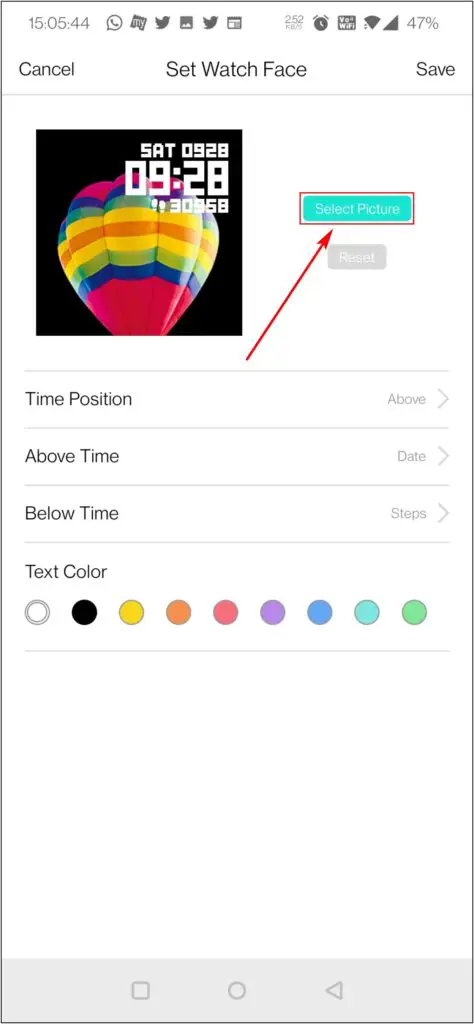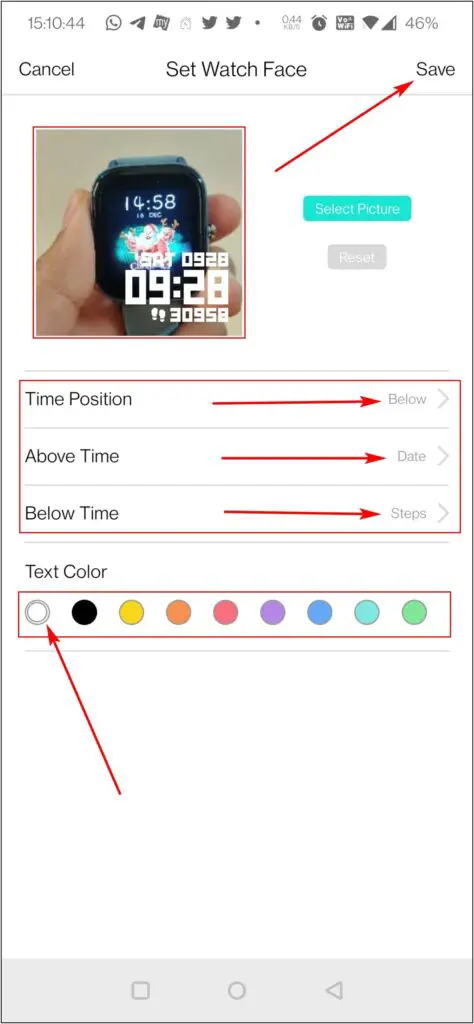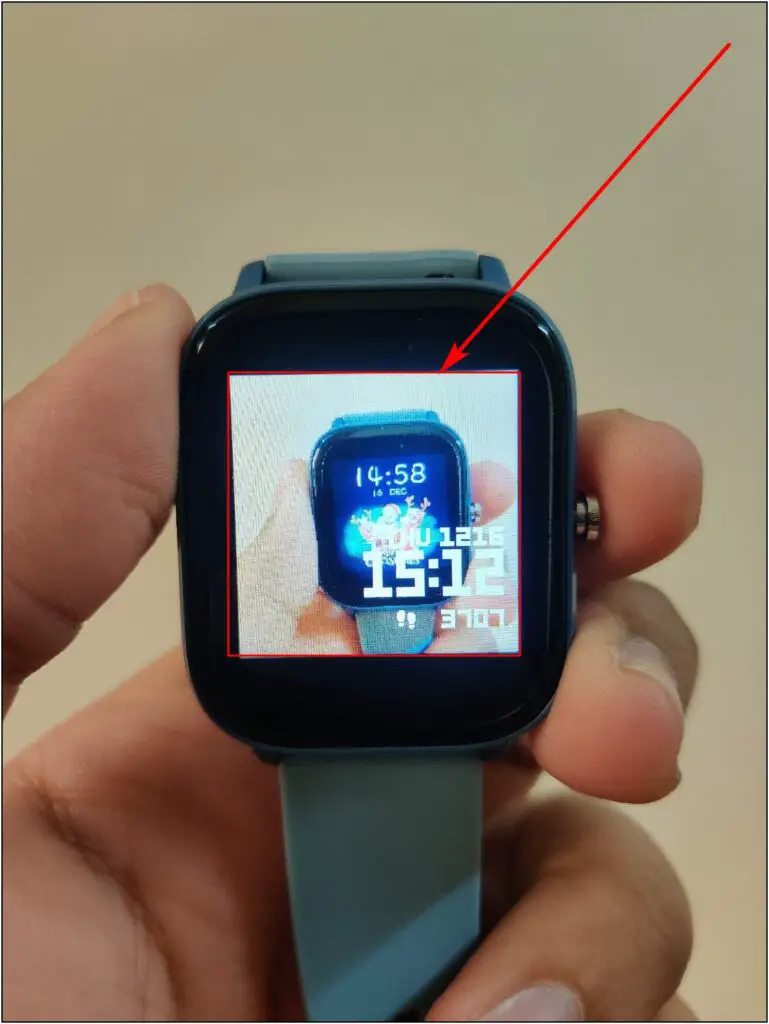FireBoltt BSW001 SpO2 is one of the popular smartwatches launched by the brand. It has all the essential features that any smartwatch must-have, like SpO2, Call notifications, etc. The FireBoltt watch also has different options to customize and set the watch face. In this article, we’ll be sharing three ways to download and change watch faces on the Fire-Boltt BSW001 SpO2 smartwatch.
Related | [WORKING] Control Alexa-Enabled Devices With Boat Watch Xtend
Change Watch Faces on Fire-Boltt SpO2 Smartwatch
The FireBoltt SpO2 comes with a 1.4″ display with a 240p resolution. There are a total of three ways to change watch faces on the Fire-Boltt watch- you can choose from built-in faces, download new faces from the internet, or even set a custom image on the watch homescreen. All three methods are detailed below.
Method 1- Change the Watch Face on Watch or App
This FireBoltt smartwatch comes with a total of five built-in watch faces that you can change in the smartwatch itself or from its application.
Step 1: Press and hold the home screen of the watch.
Step 2: Select any of the five watch faces available.
Step 3: Alternatively, open the Da Fit app on your phone.
Step 4: Click Watch Faces option
Step 5: Select and apply the watch face you want.
Method 2– Download Watch Faces on FireBoltt Watch
This watch also supports cloud watch faces which you can download from the internet through the Da Fit app on your phone, as shown below.
Step 1: Open the Da Fit app and go to Watch Faces.
Step 2: Scroll down and select More Watch Face option.
Step 3: Choose any watch face and click the Download button.
Method 3– Set Custom Watch Faces on Fire-Boltt Watch
You can also set a custom image from your phone’s gallery as the watch face on the FireBoltt smartwatch. Here’s how to do it:
Step 1: Open the Da Fit app and go to the Watch Faces section.
Step 2: Click the Edit button next to the watch Face 5.
Step 3: Click on Select Picture and choose any photo from gallery.
Step 4: Crop the photo and confirm the selection.
Step 5: Customize the details on the watch face like time, date, steps, etc.
Step 6: Finally, select text color and click on Save.
Wrapping Up
These were the three handy ways to download and change the watch faces on the Fire-Boltt BSW001 SpO2 smartwatch. I hope this helps you customize the look of your watch the way you like. Stay tuned for more such tips, tricks, and how-tos around wearables.