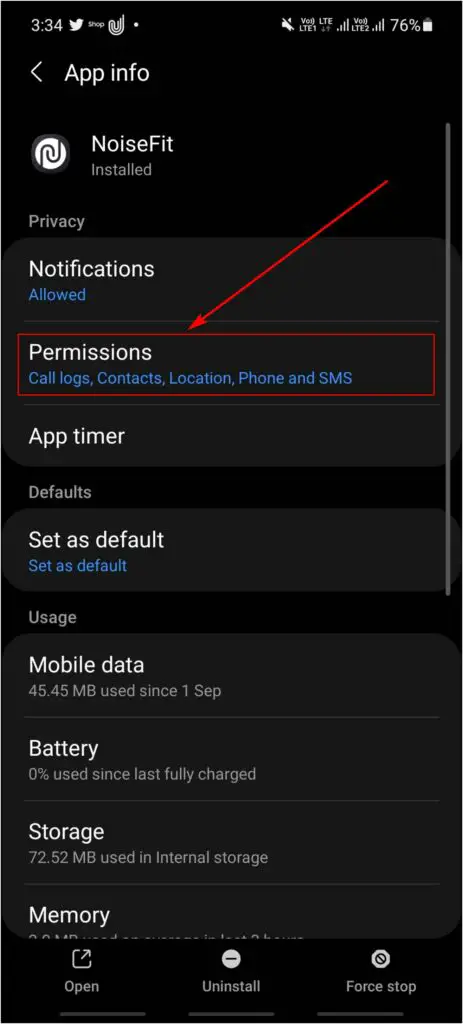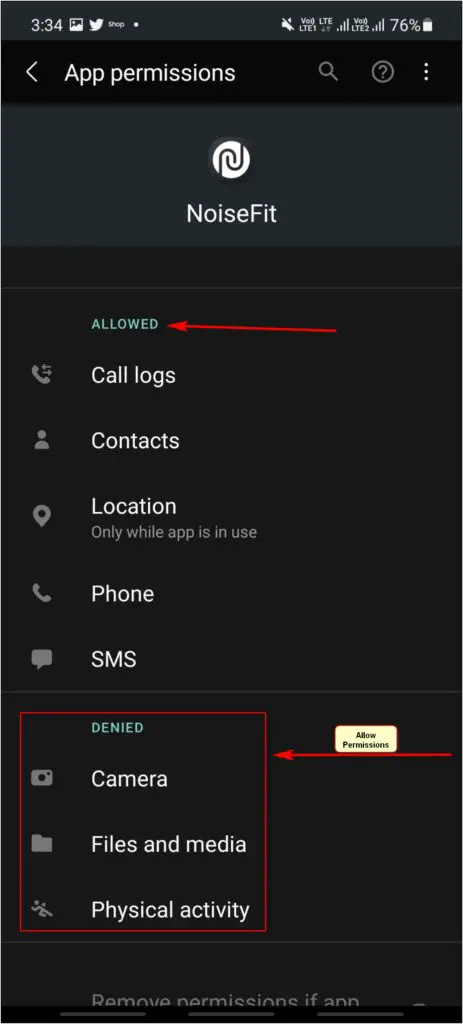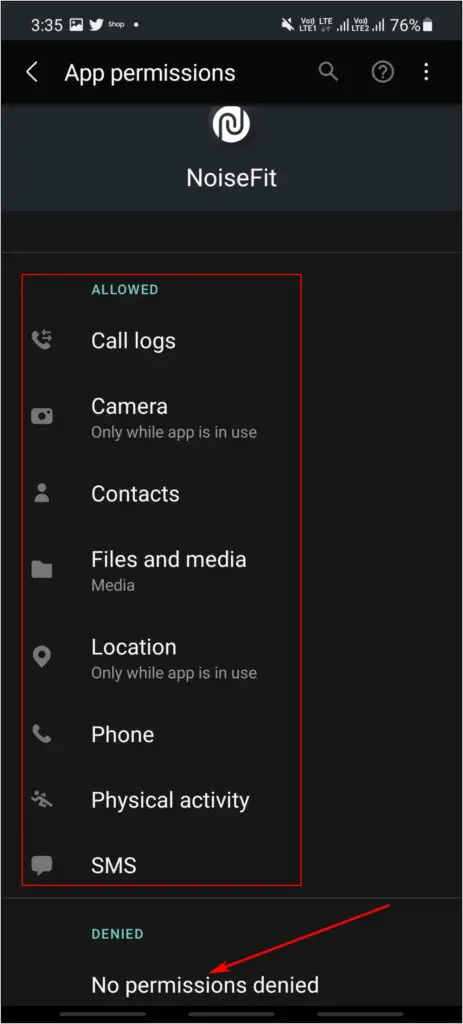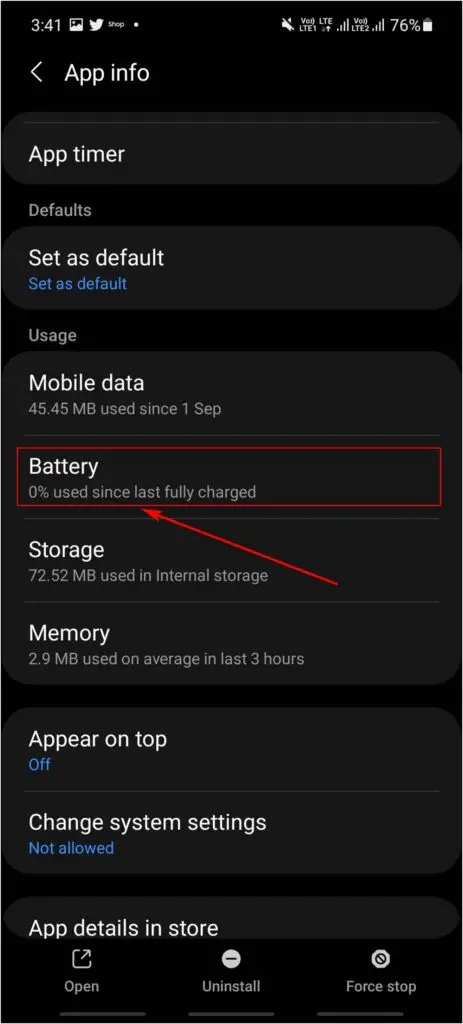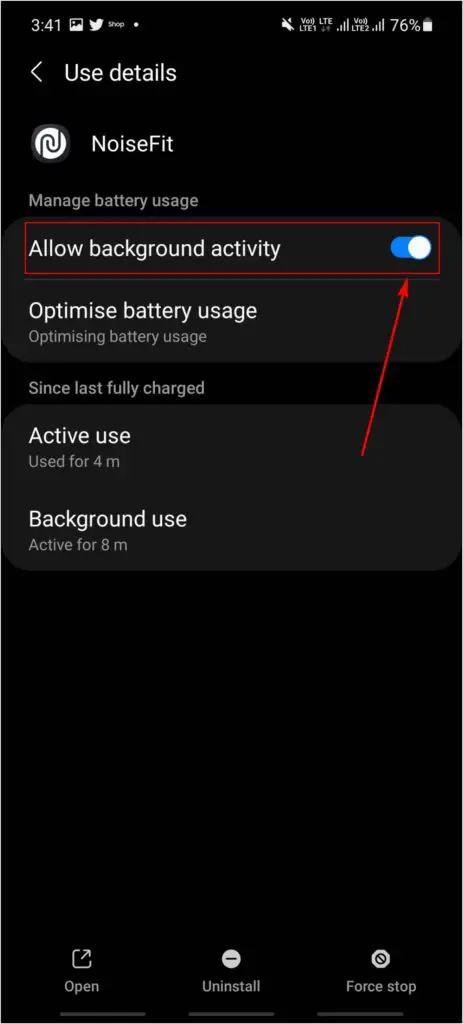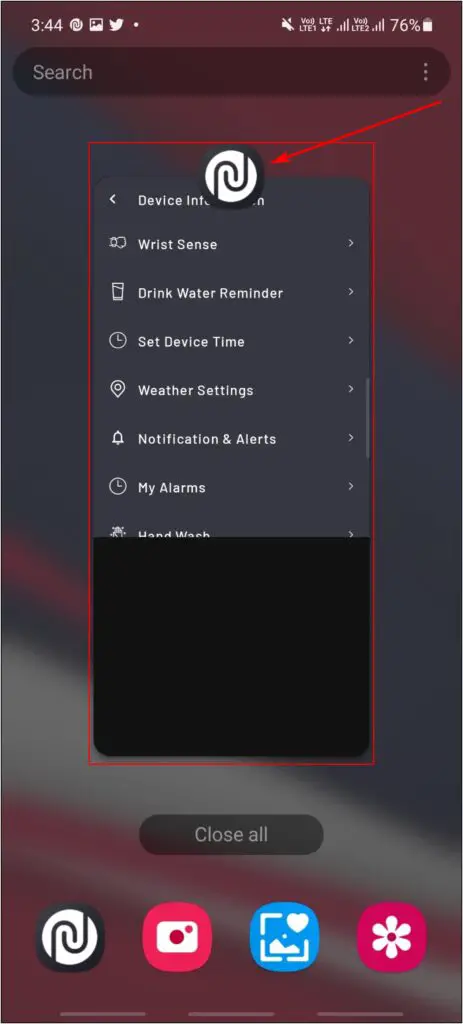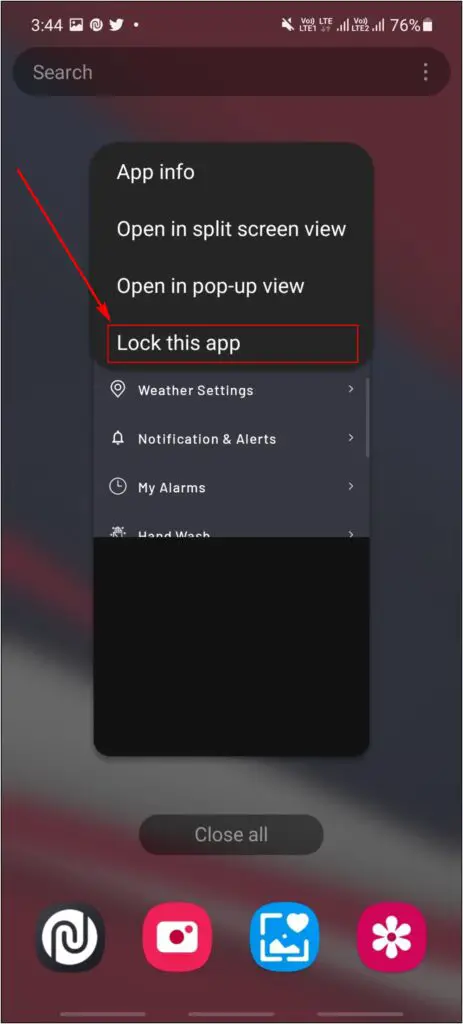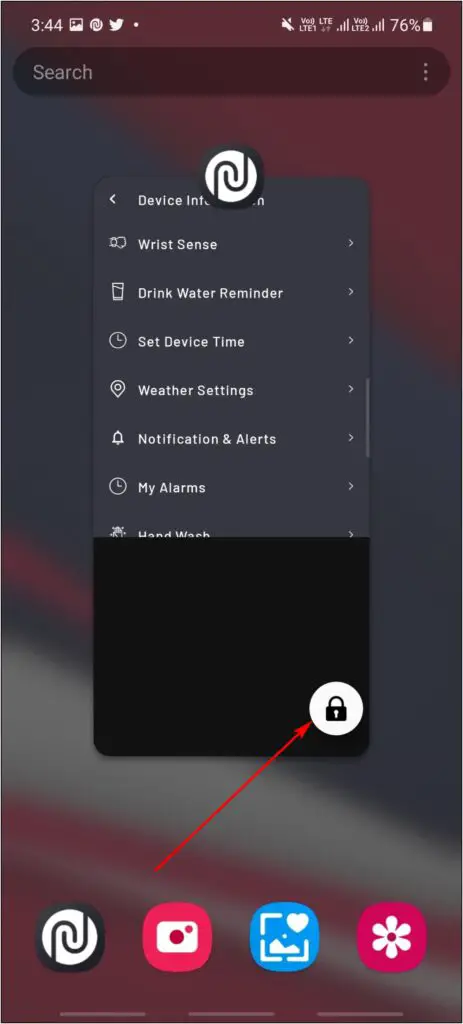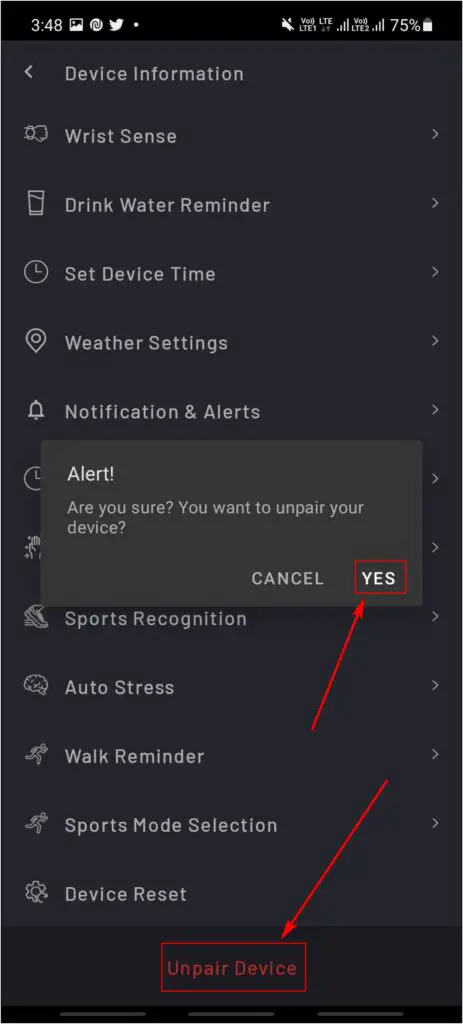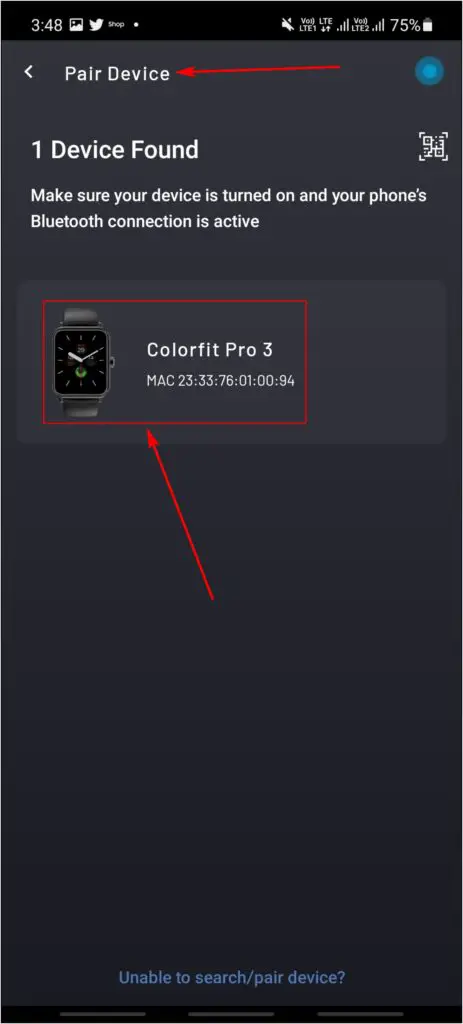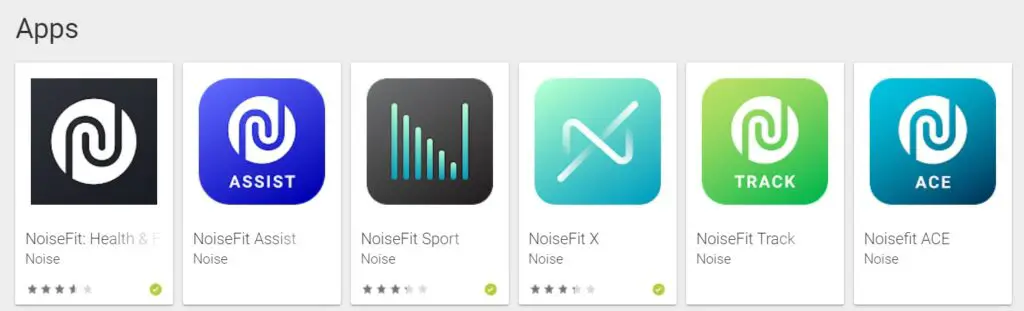Noise sells smartwatches under different lineups like ColorFit, NoiseFit, and more. The more popular of the two is the ColorFit series, including ColorFit Pro, Ultra, Brio, Pulse, etc. Lately, many Noise users have been facing connection issues like auto-disconnection and pairing via Bluetooth. Therefore, in this article, we’ll be sharing quick ways to fix Noise ColorFit auto-disconnecting and pairing issues.

Related | How to Sync Noise ColorFit Pro 3 With Google Fit
Fix Noise ColorFit Watch Auto Disconnecting from Phone
If you are facing an auto-disconnecting issue on your Noise ColorFit watch, then all you need to do is try some simple troubleshooting steps given below.
The methods will work for all Noise watches compatible with the NoiseFit app, including ColorFit Pro, ColorFit Pro 2, and ColorFit Pro 3.
1. Make Sure Noise App has All Permissions
The first thing you need to check is whether the Noise app has all the required permissions. If not, enable them using the steps below.
Step 1: Open the Settings on your phone. Go to the Apps section.
Step 2: Select the Noise app and go to Permissions.
Step 3: Allow all the permissions for the app, if not already.
2. Add Noise App to “Do Not Optimize” List
By default, Android limits what an app can do in the background to save battery life. This may cause the Noise app to get killed in the background, disconnecting the ColorFit watch from the phone.
To avoid it, add the Noise app to the “Do not optimize” list, as follows:
Step 1: Go to Settings > Apps > select NoiseFit app.
Step 2: On the App Info page, click the Battery option.
Step 3: Enable the Allow background activity option.
You can also add the Noise App to the Do not optimize apps list in the phone’s Battery Settings. This step may vary across different phone models.
3. Lock the Noise App in Recent Apps List
Clearing the Noise app from the recent apps list may kill it, past which, you won’t get any notifications or alerts from the phone on watch. Android lets you lock apps in the recent apps screen, which prevents them from being cleared from the memory.
Step 1: Swipe up and hold to open the recent apps list on your phone.
Step 2: Press and hold the NoiseFit app for one to two seconds.
Step 3: Choose the Lock App option to lock it from being cleared.
4. Unpair and Pair the Watch Again
If nothing works, try unpairing and pairing the watch again with the Noise app on your phone, as shown below.
Step 1: Open the Noise app, go to settings.
Step 2: Select the device page, scroll down and click on the unpair device option.
Step 3: Click on Pair Device, select the watch model and confirm pairing.
4. Ensure Watch is in Bluetooth Range
Keeping your phone far away from the watch may temporarily disturb the connection. The usual Bluetooth range is 10 meters, and anything far may cause issues. You’ll generally come across this when you leave your phone aside.
Noise Colorfit Watch is Not Pairing or Connecting with Bluetooth?
If your Noise Colorfit watch is not paired or connecting with Bluetooth on the phone, try the quick fixes below.
1. Uninstall and Reinstall the Noise App
The easiest way to resolve any pairing or connection issues with the Noise ColorFit watch is to uninstall and reinstall the app. This is what works for most people.
2. Restart the Phone and Watch
If your watch has been paired before with other devices, then restart the watch from the settings on the watch. Also, restart the phone and try again to pair it again.
3. Use the Correct Noise App
Noise has several applications on the Play Store which may confuse you. For the ColorFit series, you need to use the NoiseFit app.
If this app doesn’t work or if you have any other Noise smartwatch, then check the QR code on the watch or box to download the right app. Some Noise watches may require you to use the Da Fit app.
(Resolved) Noise ColorFit Smartwatch Disconnecting/ Pairing Issues
These were easy ways to stop the Noise ColorFit watch from auto-disconnecting and fix other pairing issues. I hope this helps you eliminate any connection issues on your Noise smartwatch. Do let me know which method worked for you in the comments below.