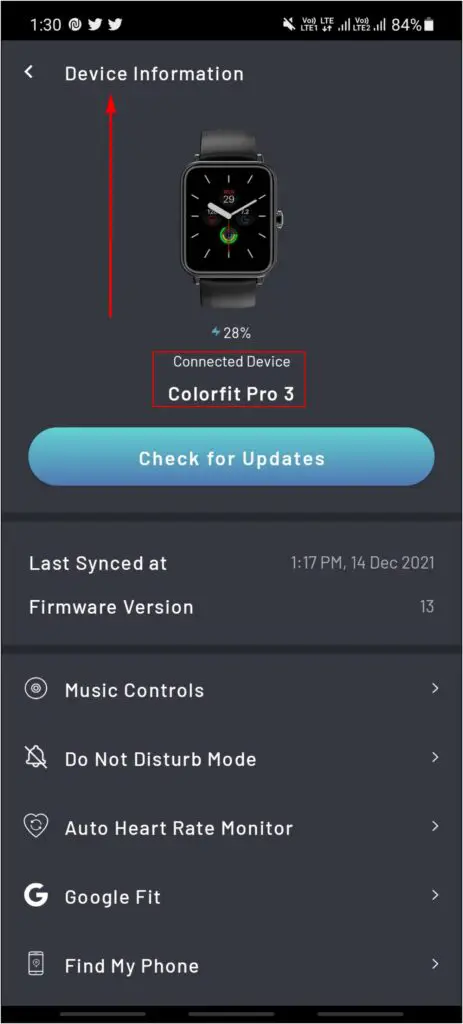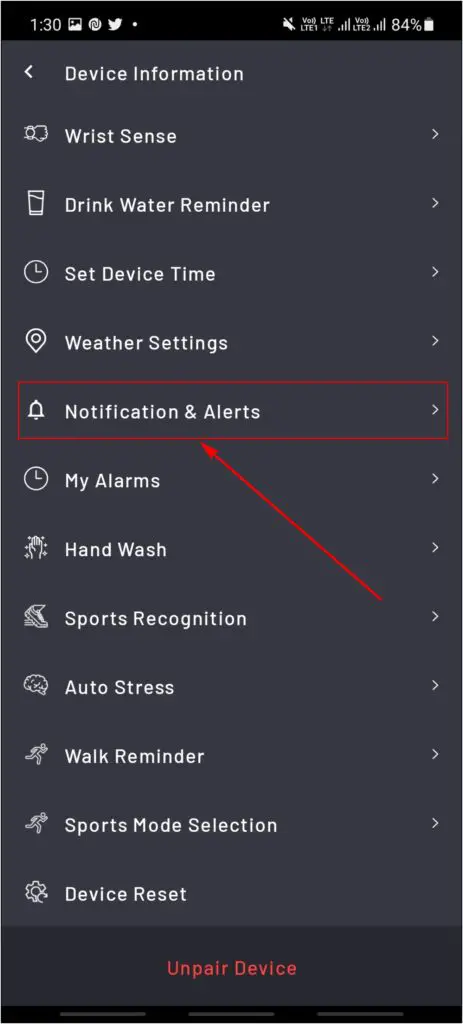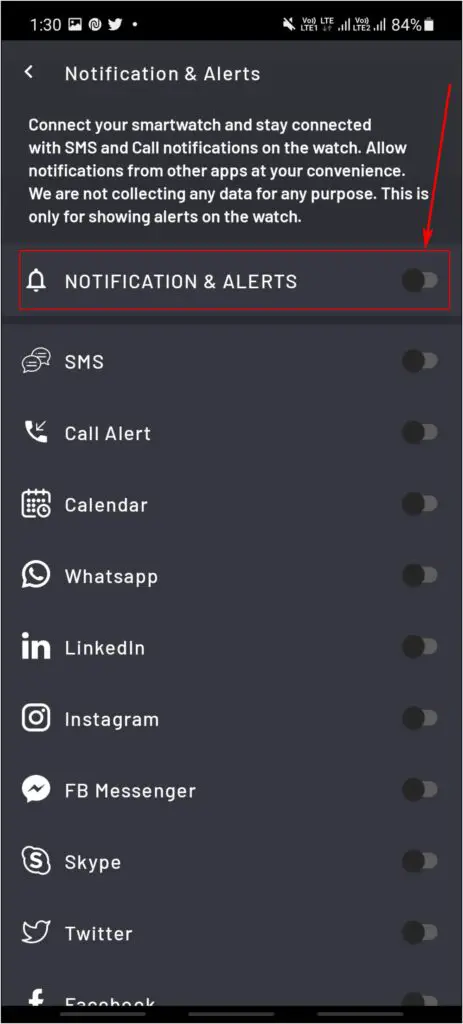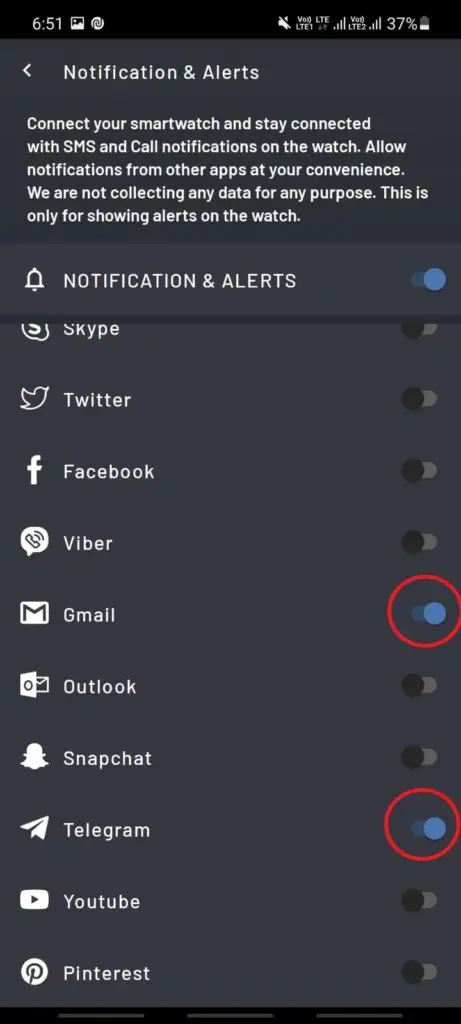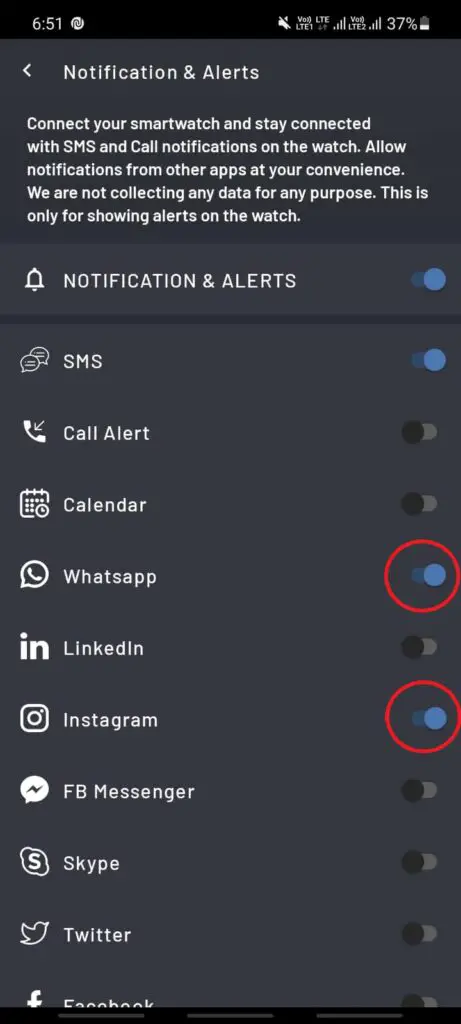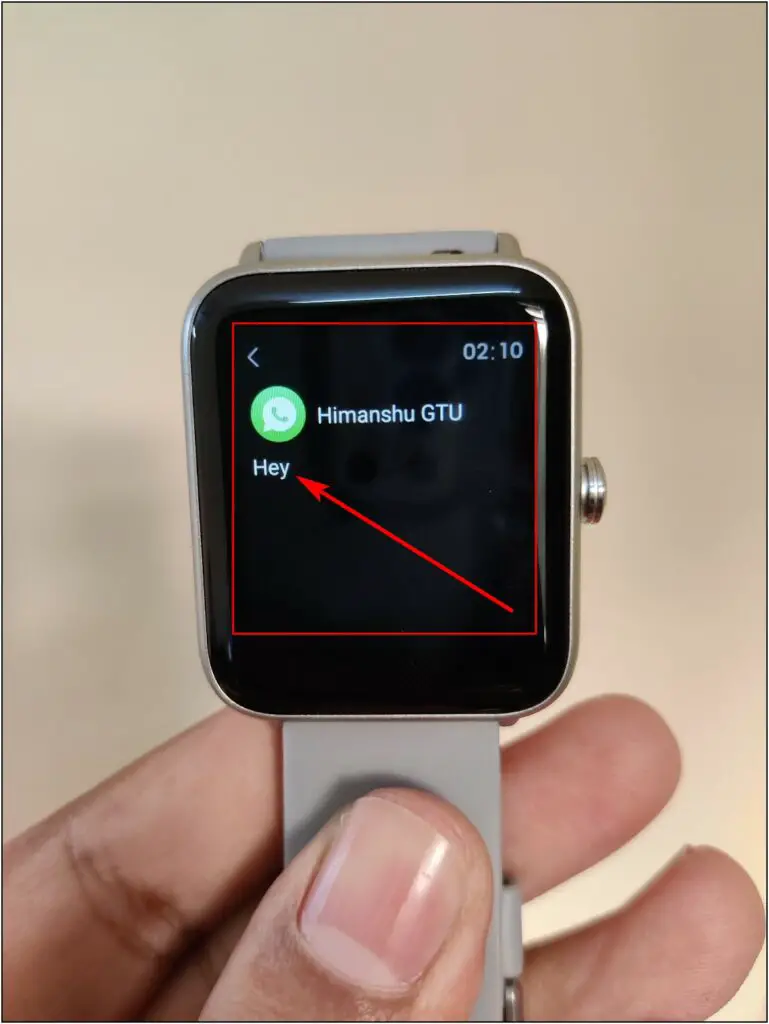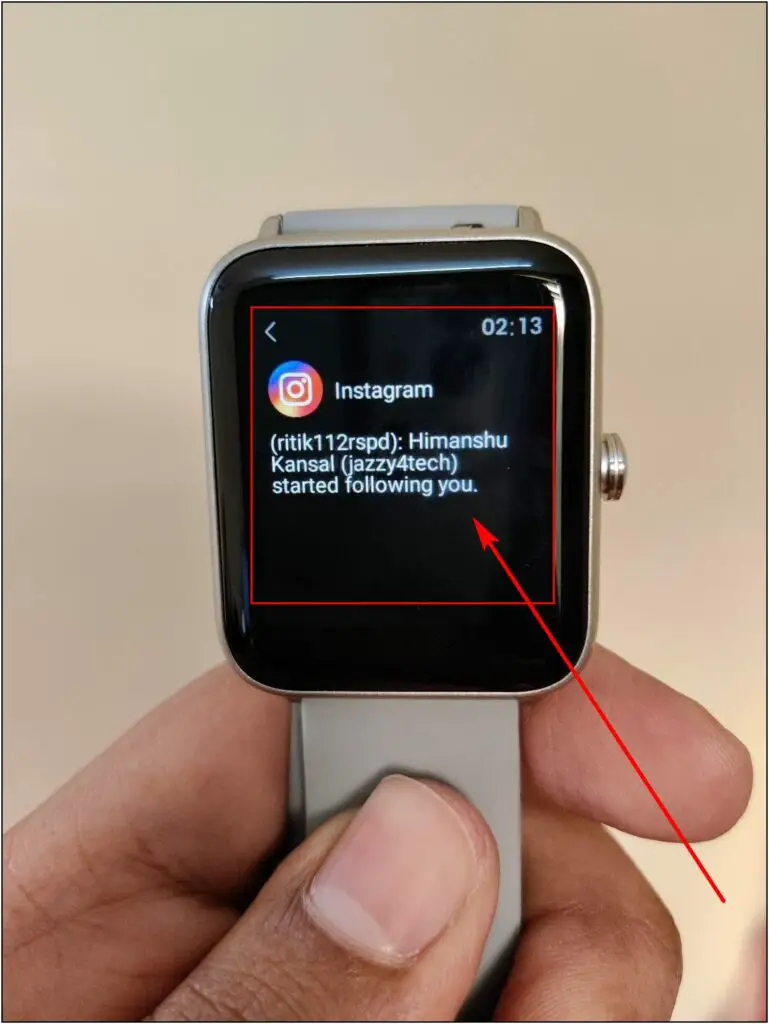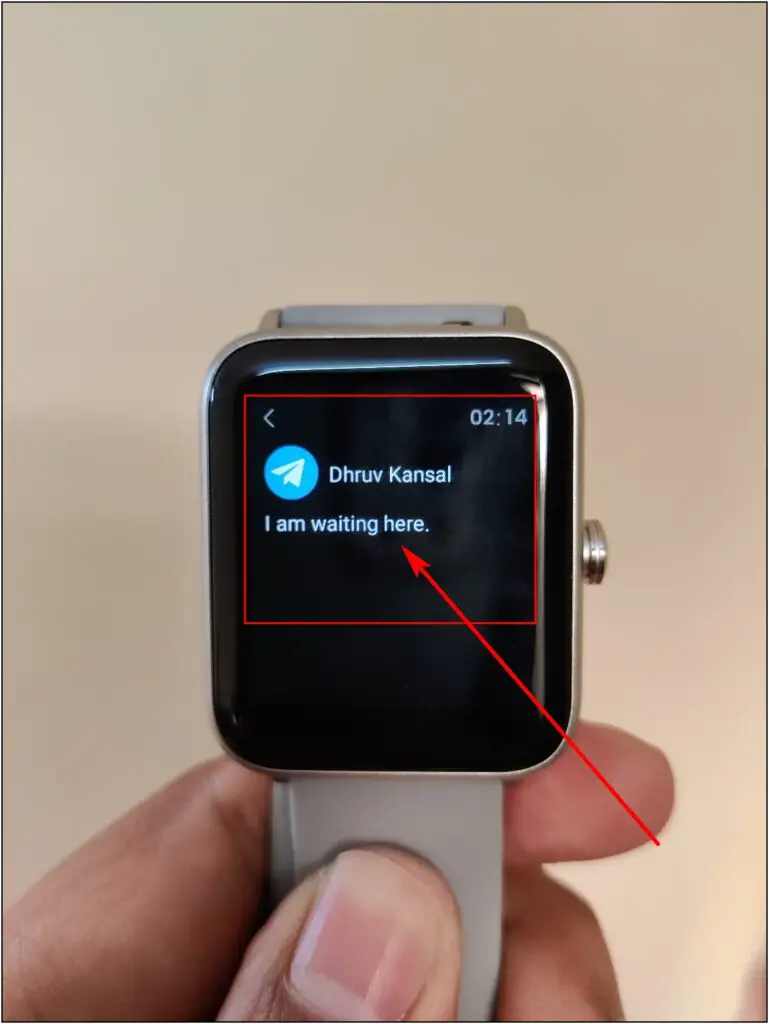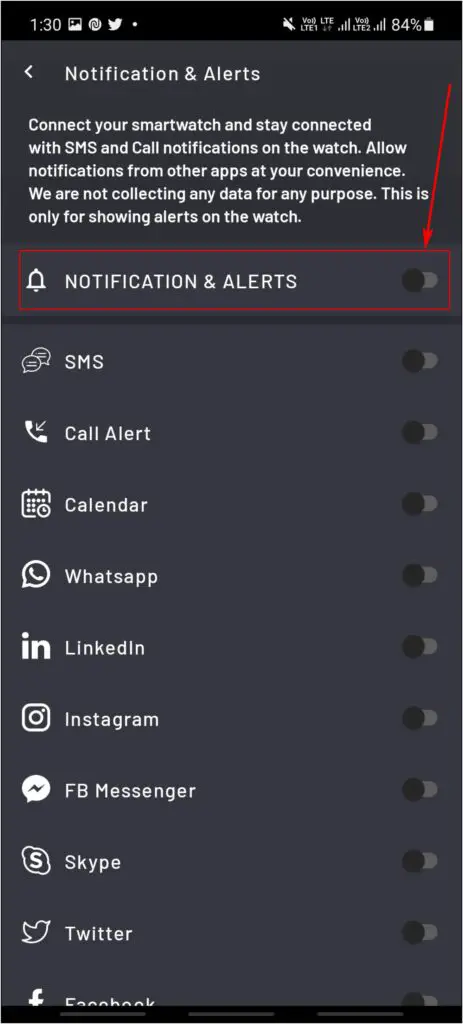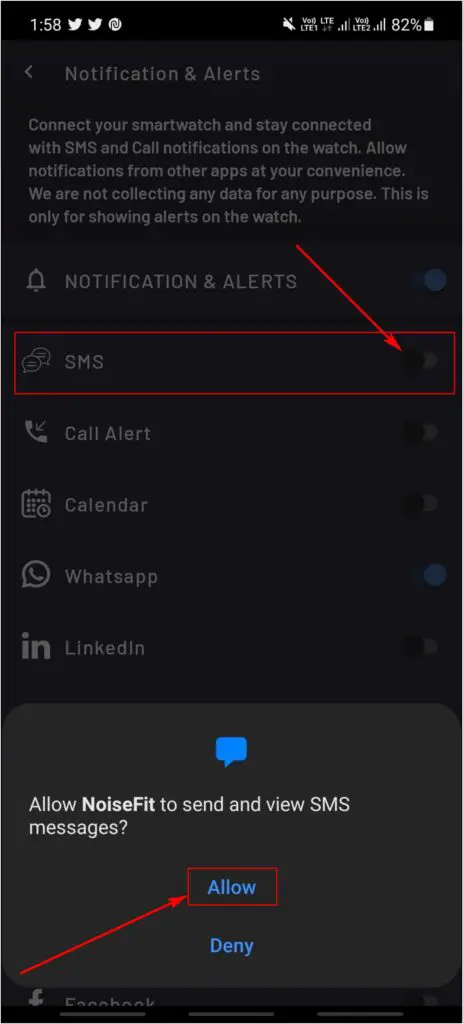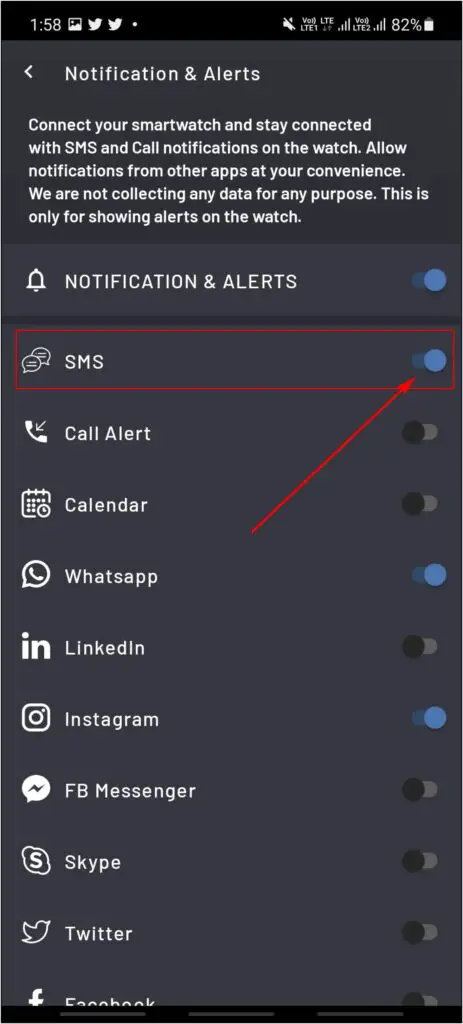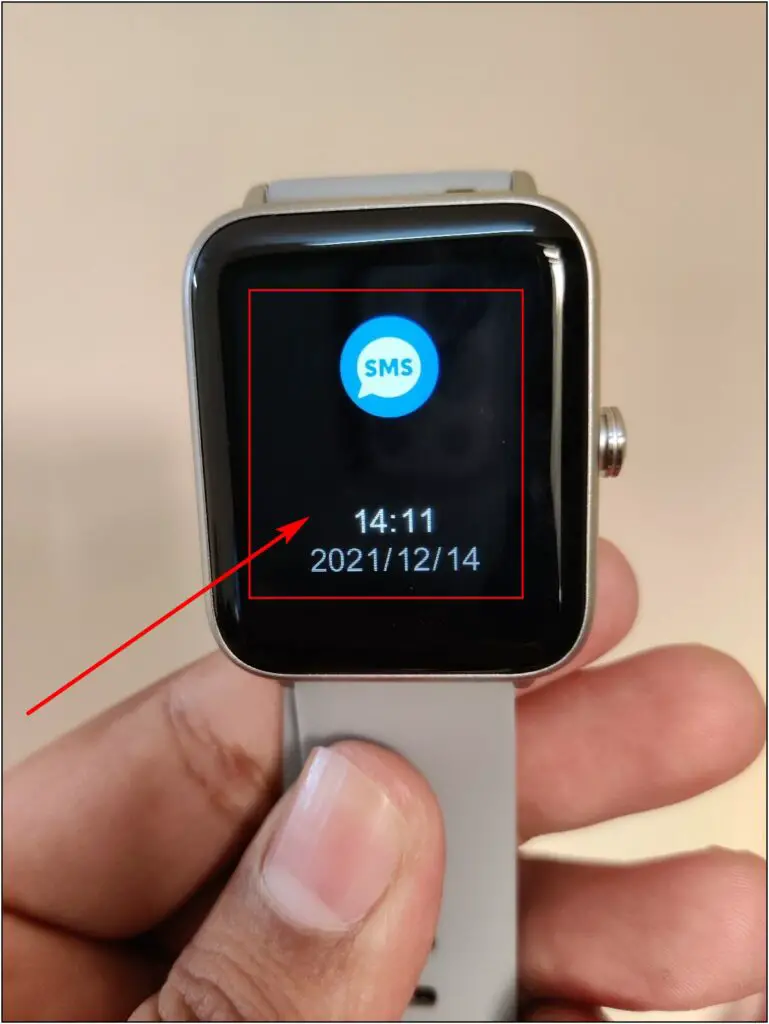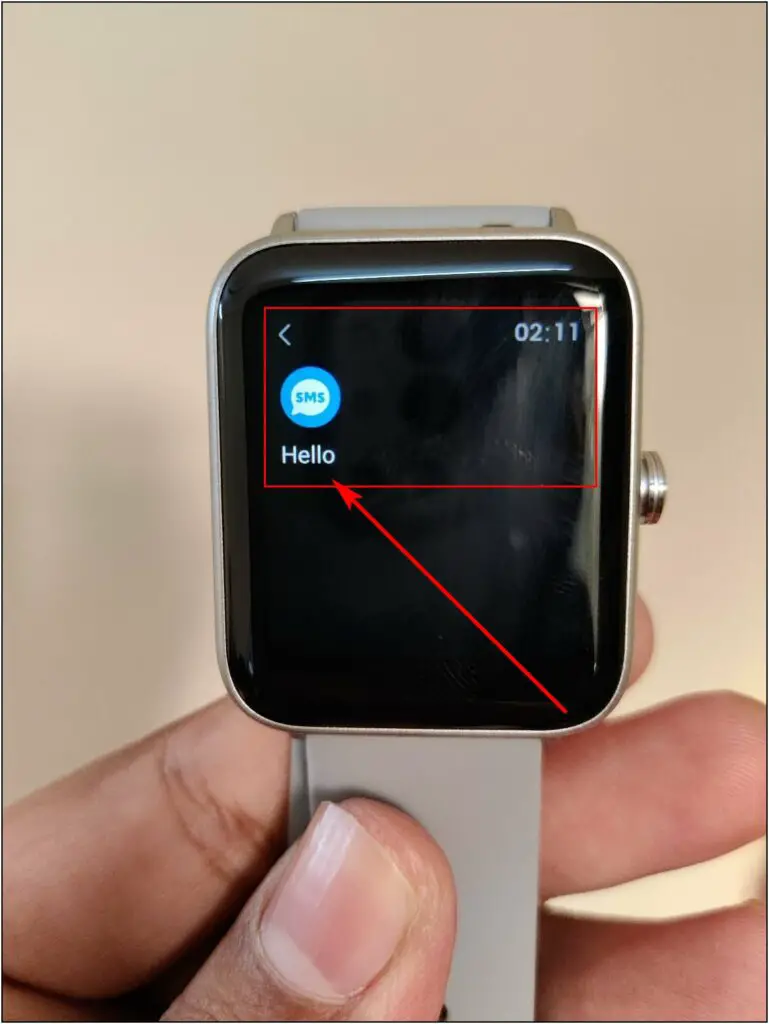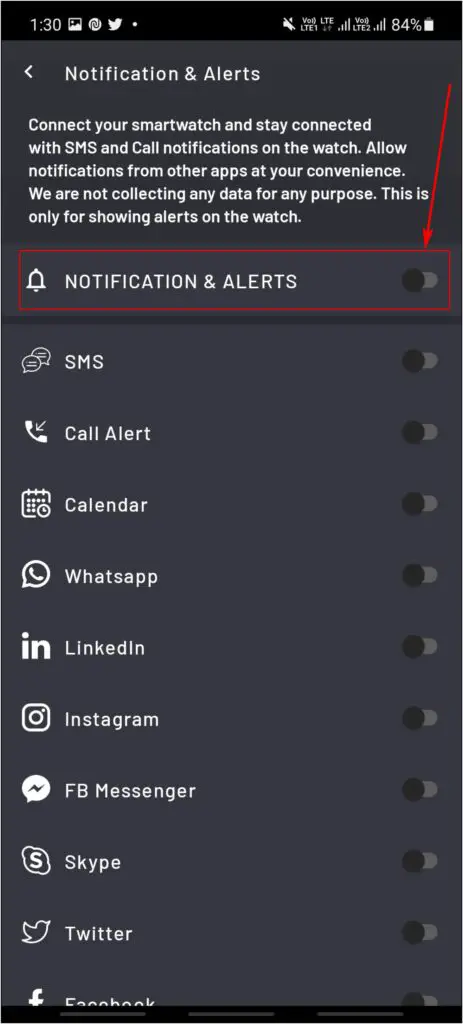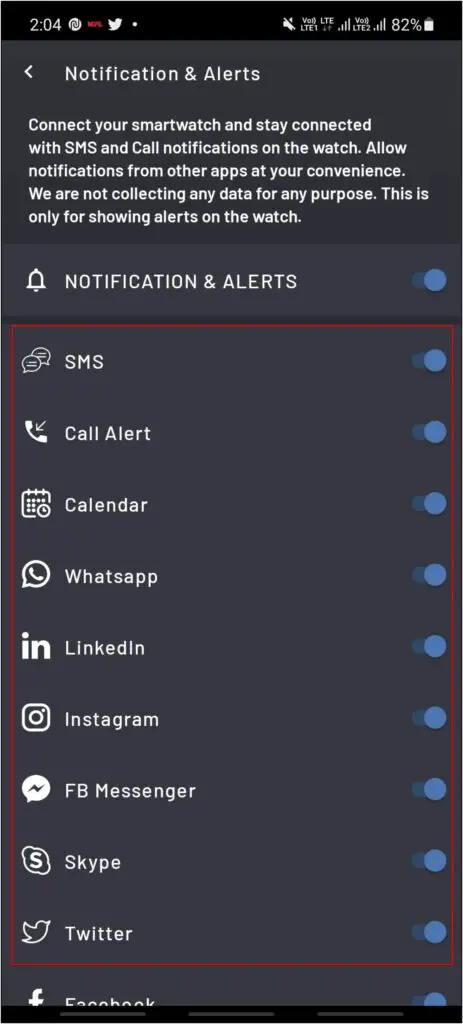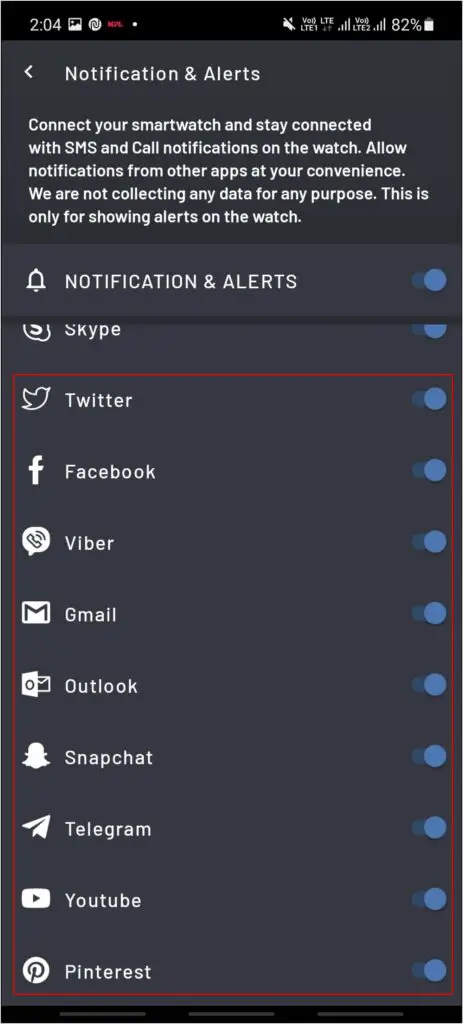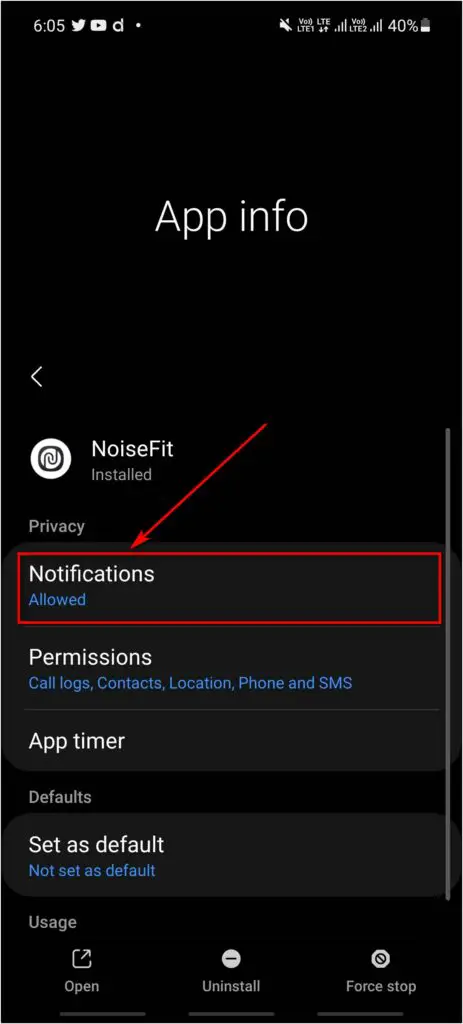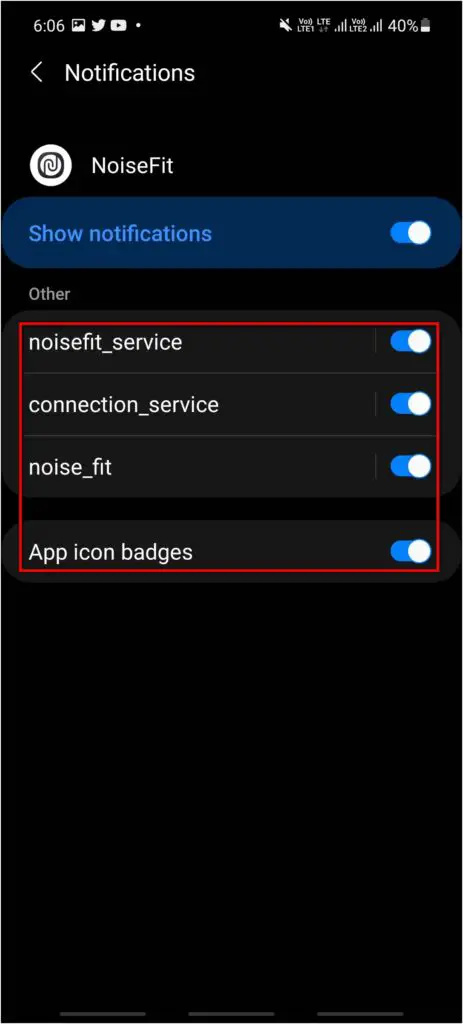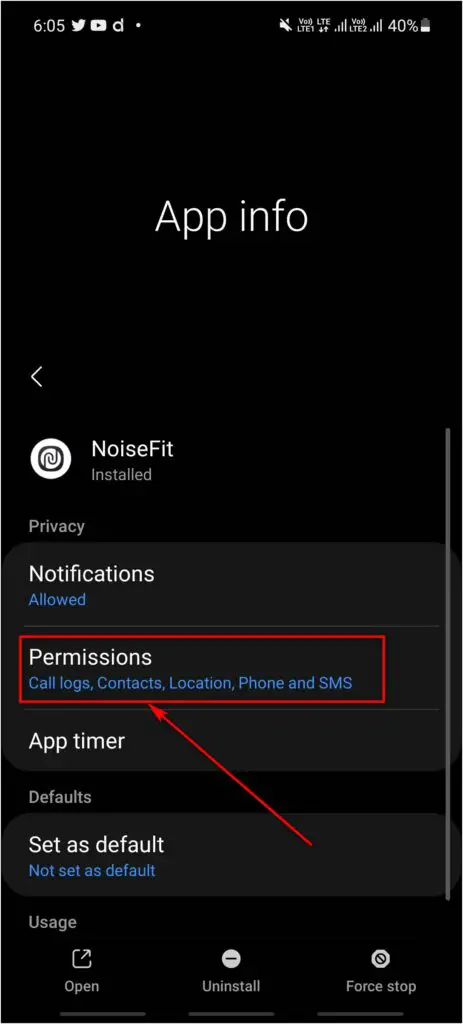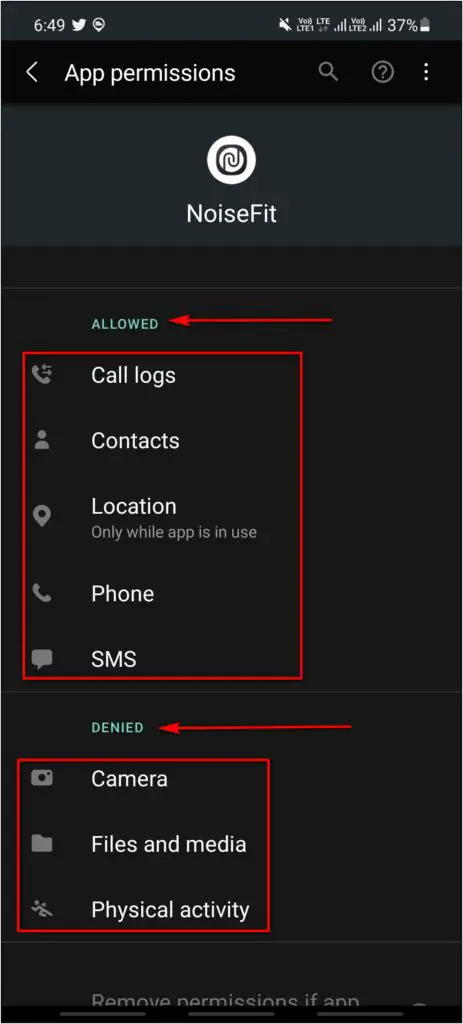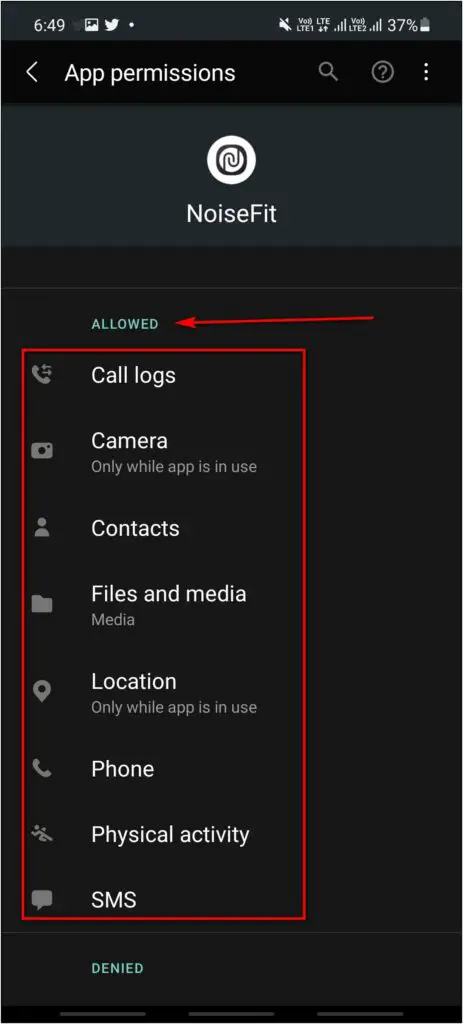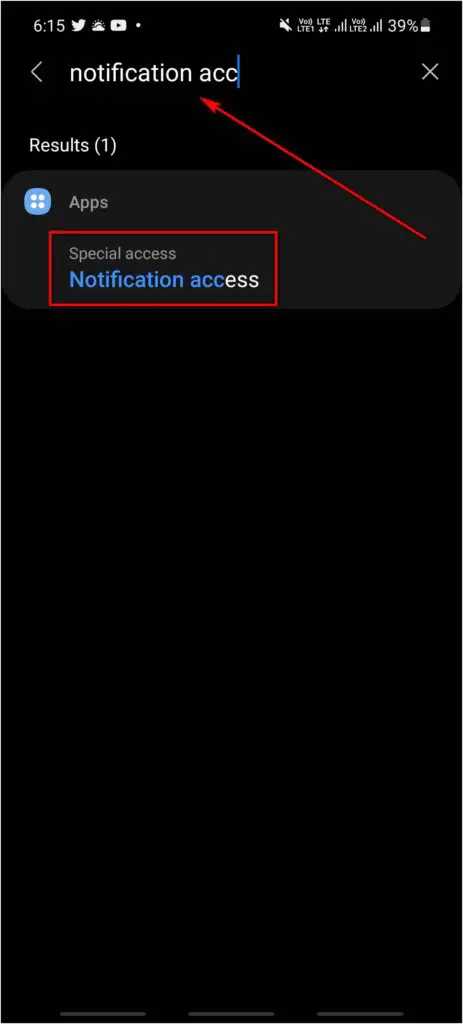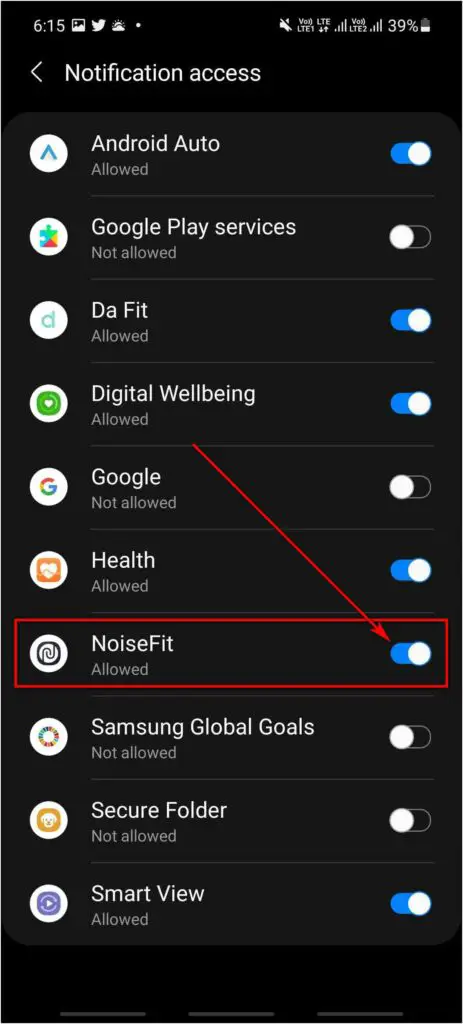The Noise ColorFit Pro 3 supports alerts for phone notifications. When enabled, the watch shows alerts for all apps you receive on your phone. However, some people have complained that notifications for emails and messages are not working on the watch. Therefore, we are here with a step-by-step guide to fix and enable WhatsApp, Instagram, Telegram, Gmail, and other app notifications on your Noise ColorFit Pro 3. The guide will also work for other Noise smartwatches.
Related | How To Sync Noise ColorFit Pro 3 With Google Fit
Enable Notifications in Noise ColorFit Pro 3 App
To get alerts from WhatsApp, Instagram, Telegram, or other apps on Noise ColorFit Pro 3, you’ll have to ensure they’re enabled in the settings. Below we’ve shared steps to enable alerts for each app on the watch.
Enable WhatsApp, Instagram, Telegram, Gmail Notifications
Step 1: Open the Device Information page in the NoiseFit app.
Step 2: Go to the Notifications & Alerts option.
Step 3: Enable the toggle for Notifications & Alerts.
Step 4: Next, turn on notifications for Whatsapp, Instagram, Telegram, and Gmail.
When connected, you will get notifications for WhatsApp, Telegram, Gmail emails, and Instagram messages on your Noise ColorFit Pro 3 or any other Noise watch.
If notifications for Gmail don’t work, make sure notifications are on in the Gmail app. Disable “only high priority notifications” to get notified for all emails.
Enable Notifications for SMS Messages on Noise ColorFit Pro 3
Step 1: Head to Device Information > Notifications & Alerts in the Noise app.
Step 2: Here, enable Notifications & Alerts
Step 3: Now, turn on the SMS notifications and allow the required permission.
The watch will vibrate and show all the SMS message notifications you receive on the phone from now onwards.
Enable Notifications for All Other Apps
The Noise app also supports notification for other apps like LinkedIn, Twitter, Facebook Messenger, and Skype. You can enable alerts for those like we did above for WhatsApp, Instagram, and other apps.
Noise ColorFit Pro 3 Notifications Still Not Working?
Despite enabling them, if notifications are not working for any app on your Noise ColorFit 3 Pro watch:
- Make sure the Noise app does not get killed in the background.
- Add the Noise app to the “Do not optimize” list on Android.
- Ensure your phone is within the Bluetooth range of watch.
- If nothing works, uninstall the app, install it again, and re-pair the watch.
Allow Notification Access for Noise App
Have you accidentally turned off notifications for the Noise app? Follow the steps below to check and enable the notifications.
Step 1: Go to Settings > Apps > See all apps on your phone.
Step 2: Here, select the NoiseFit app.
Step 3: Click on Notifications and enable all the options.
Enable All Permissions for the Noise App
If the Noise app does not have important permissions like SMS and Call logs, it won’t serve you alerts for calls and messages. So, ensure it has all the permissions, as follows:
Step 1: Open Settings > Apps > See all apps> NoiseFit.
Step 2: Go to the Permissions section.
Step 3: Allow all the required permissions for the Noise app.
Allow Notification Access for Noise App
The Notification access permission allows any app to read all the notifications on the phone. If it’s disabled for the Noise app, it won’t be able to read your notifications, and the watch won’t show any alerts. Here’s how to enable it:
Step 1: On your phone, go Settings > Notifications > Device & app notifications.
Step 2: You can also manually search for Notification Access in Settings.
Step 3: Finally, enable access to the NoiseFit app.
Wrapping Up
These were the simple steps to fix notifications not working on Noise ColorFit Pro 3 for important apps like WhatsApp, Telegram, Instagram, Facebook, Gmail, etc. I hope this also fixes any notification issues on your Noise watch. Feel free to reach out if you still have any doubts or queries.