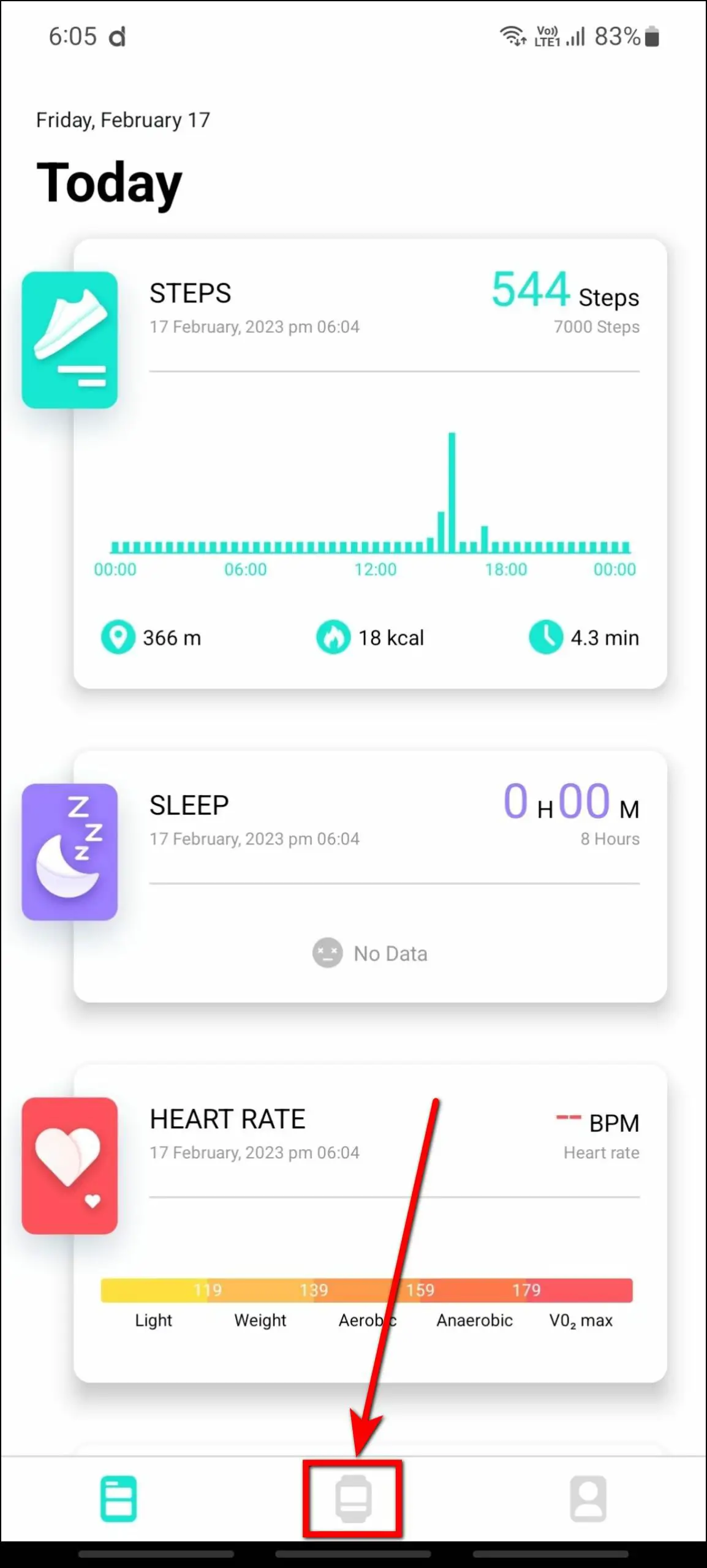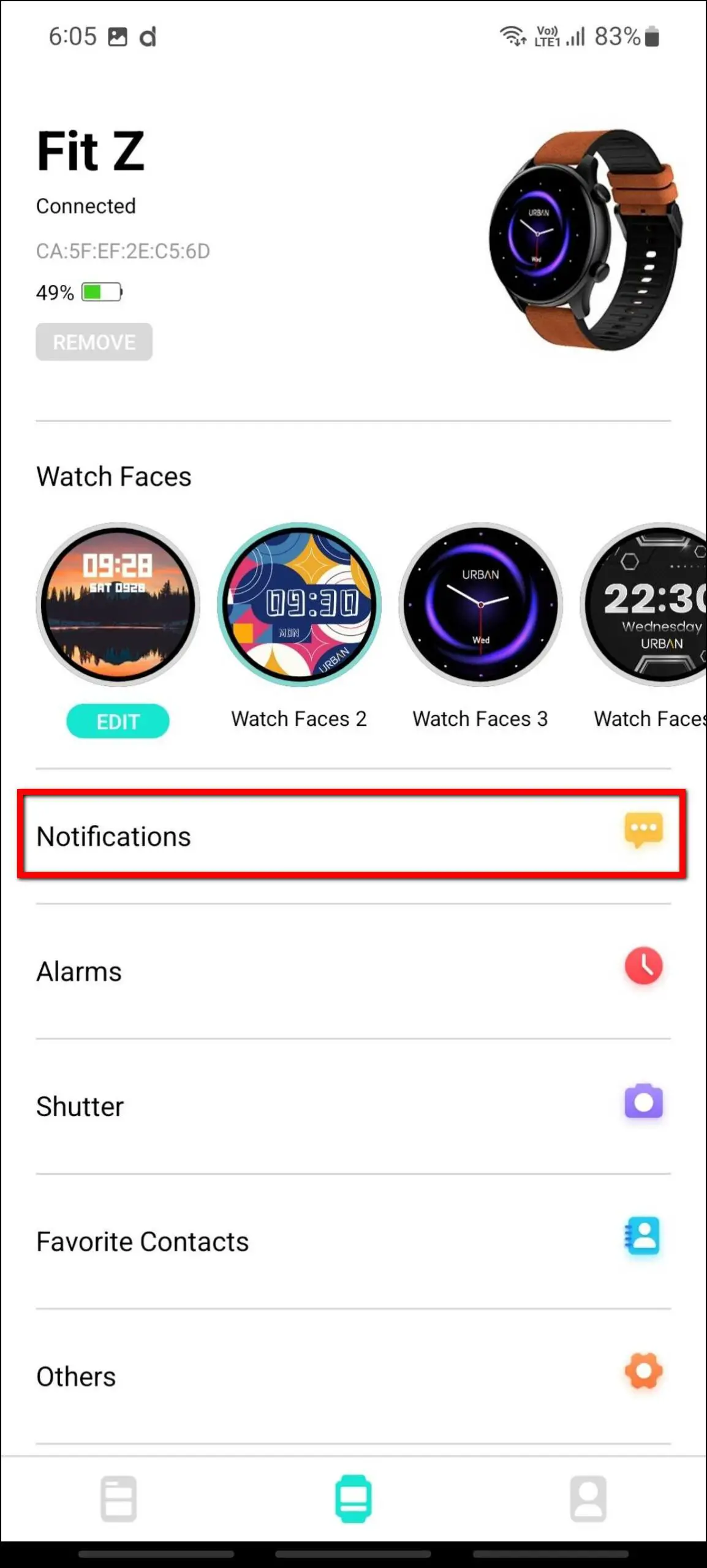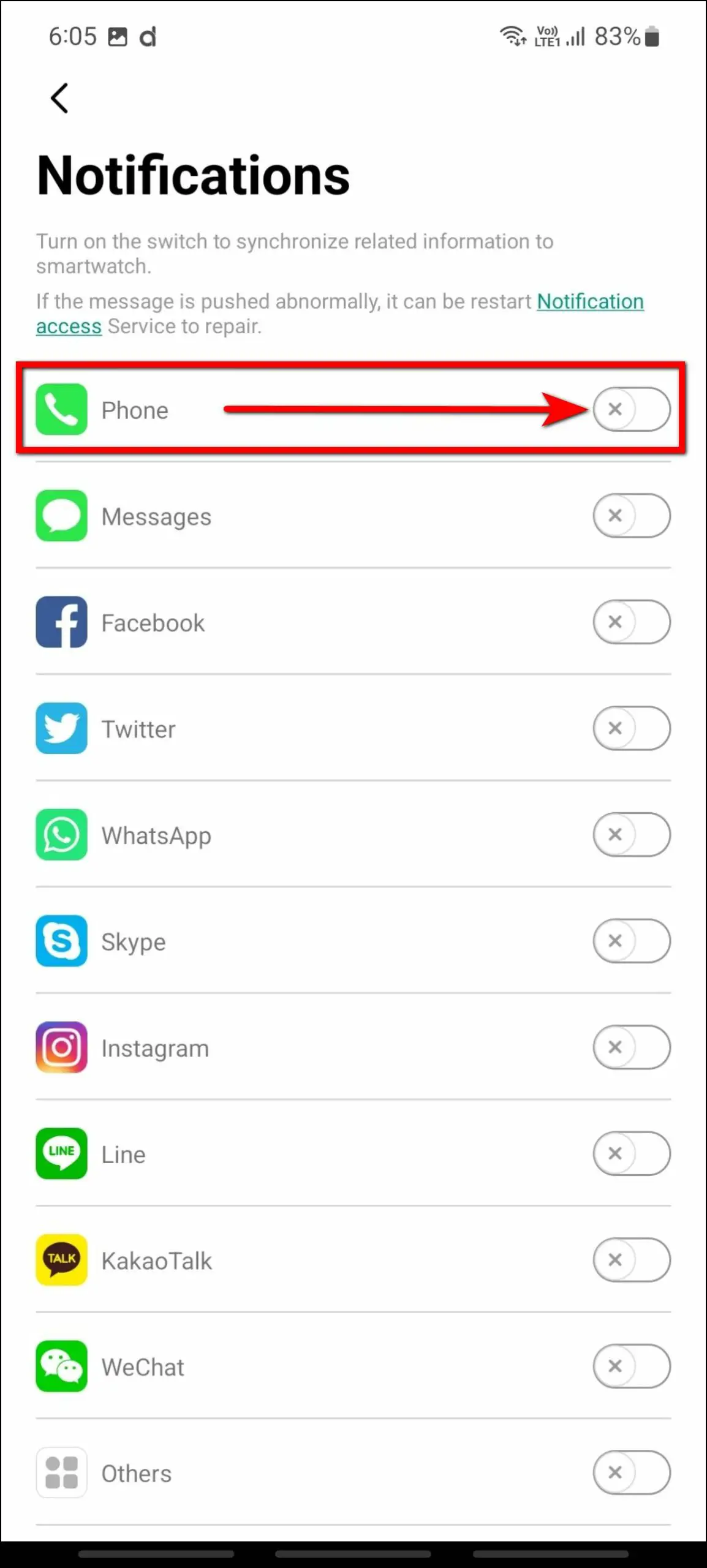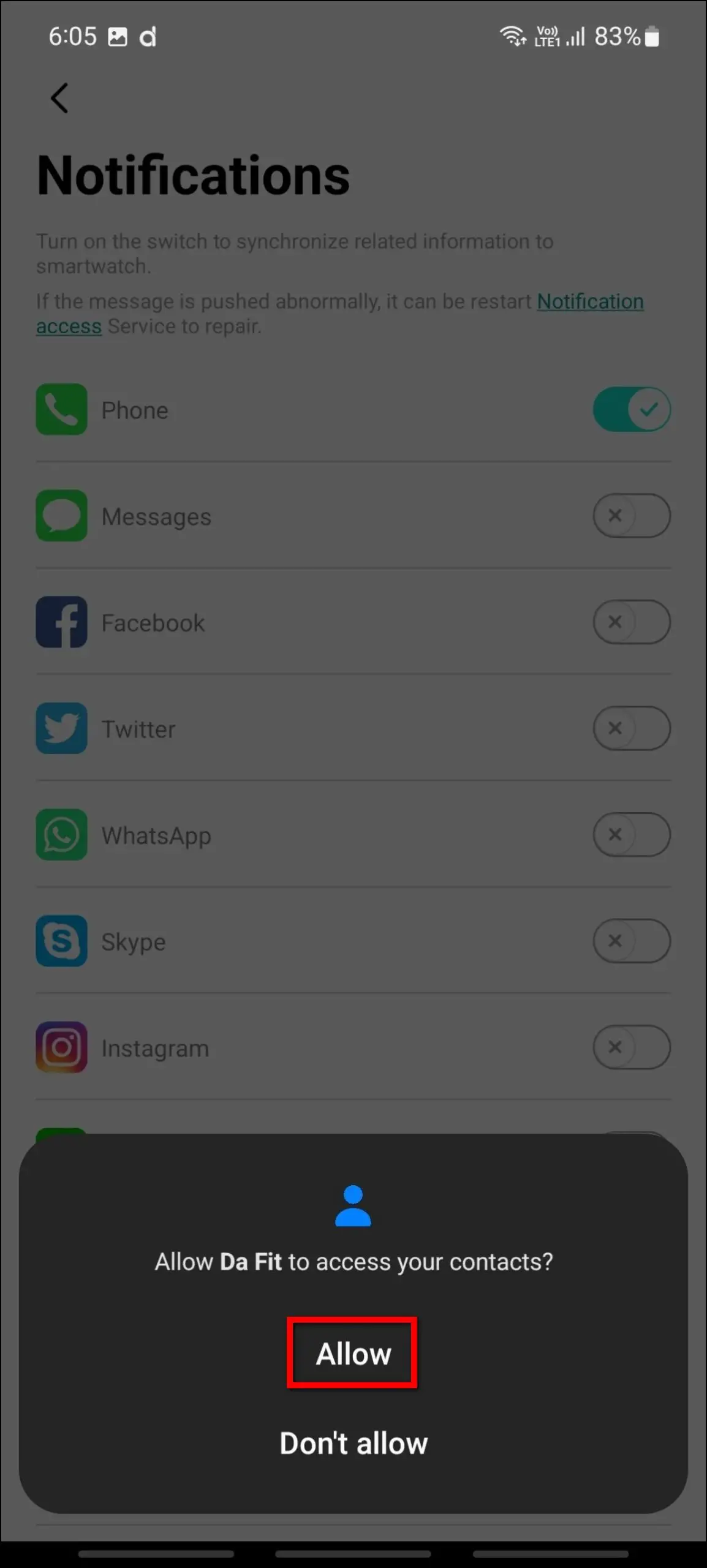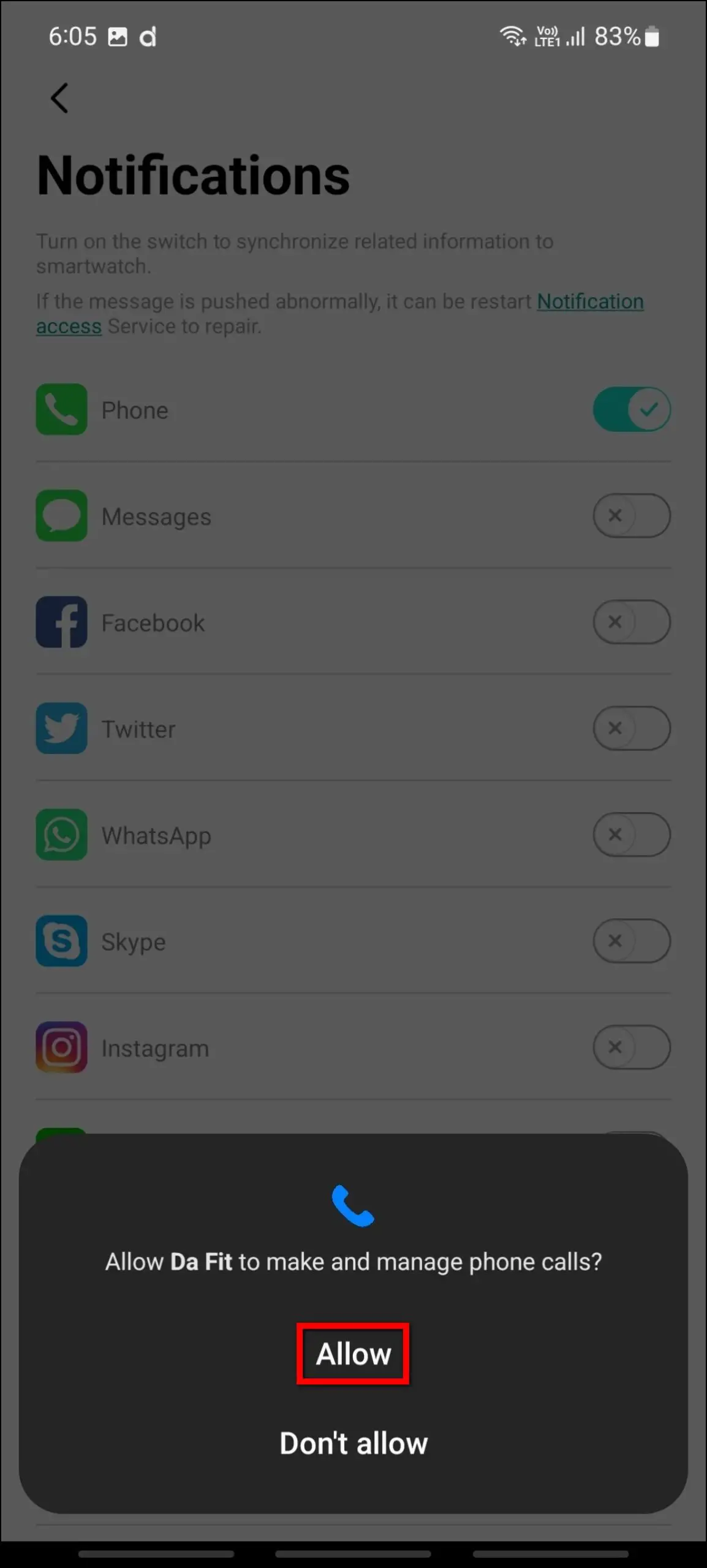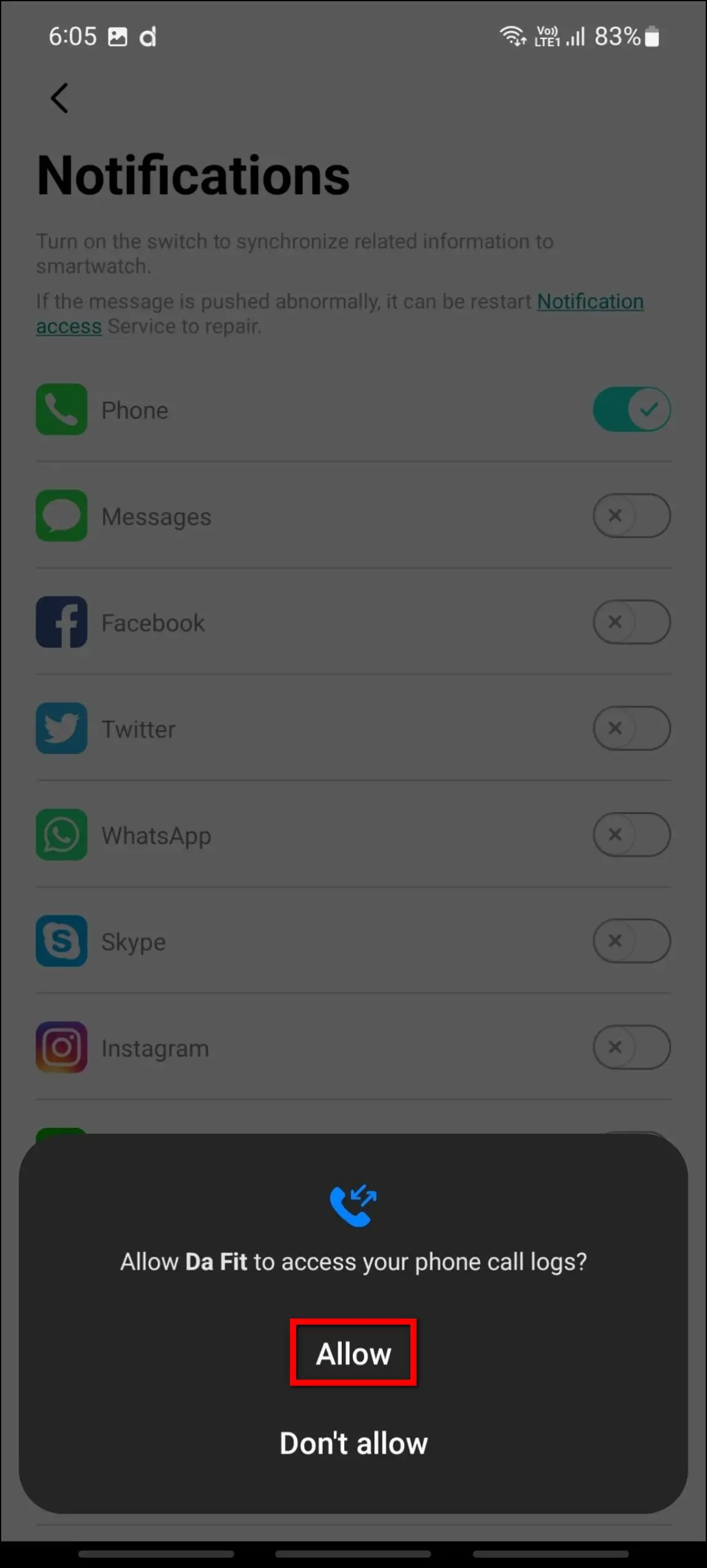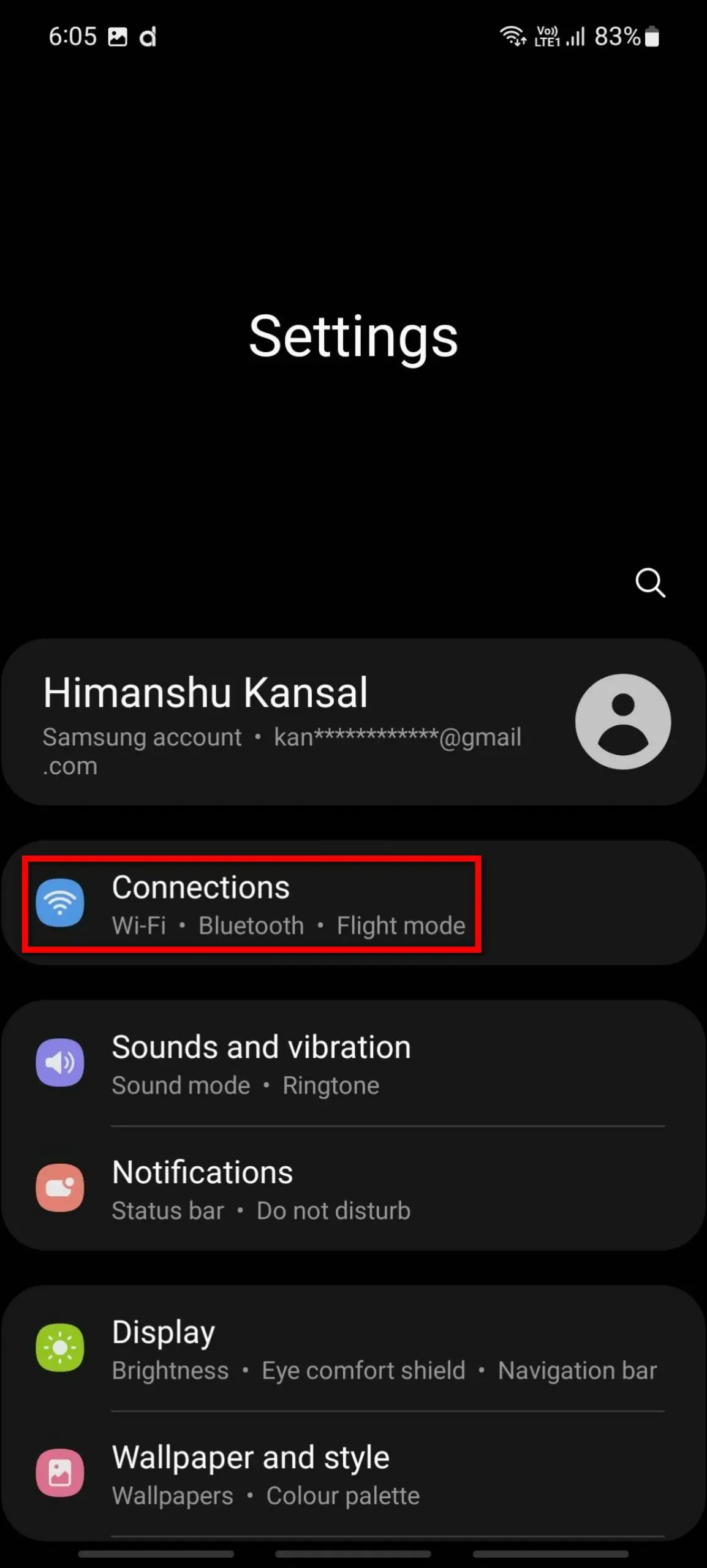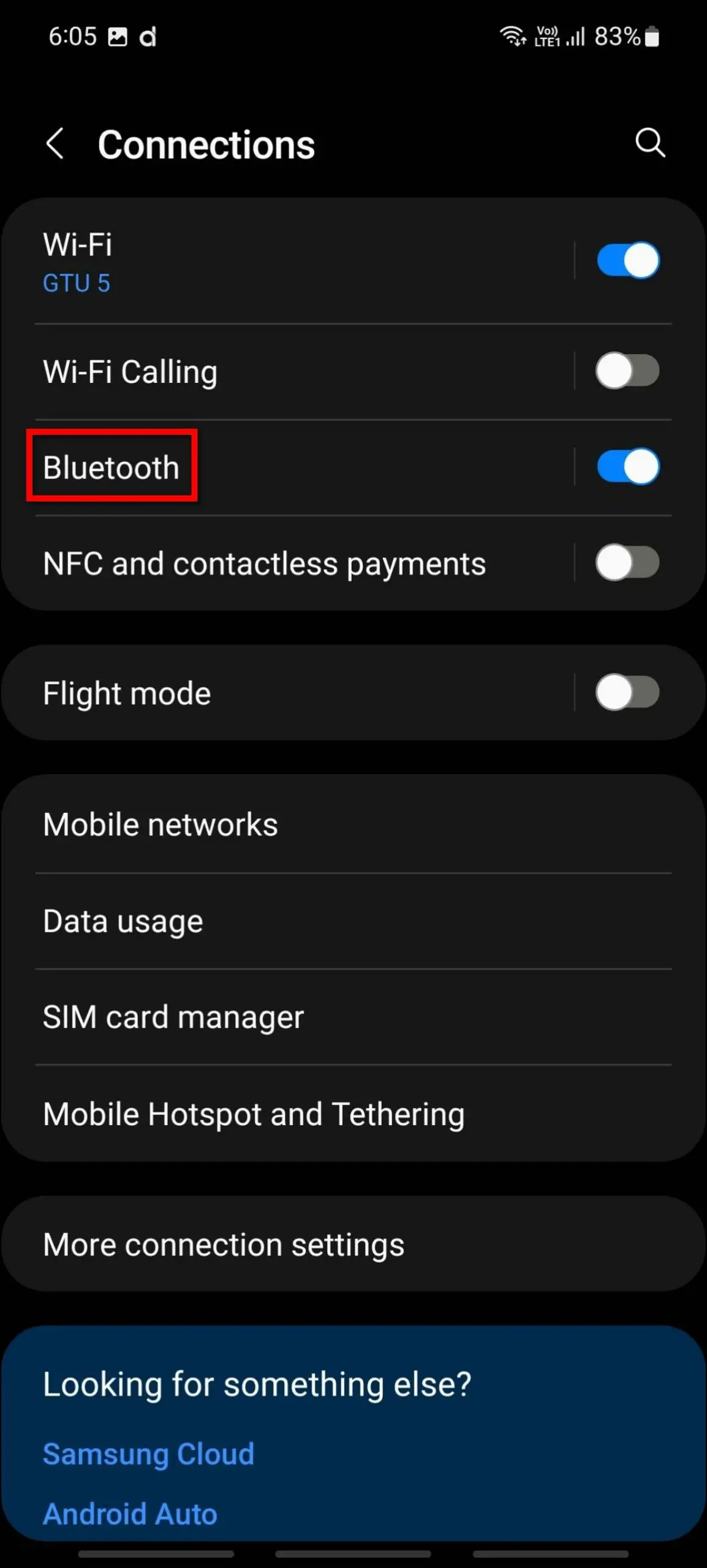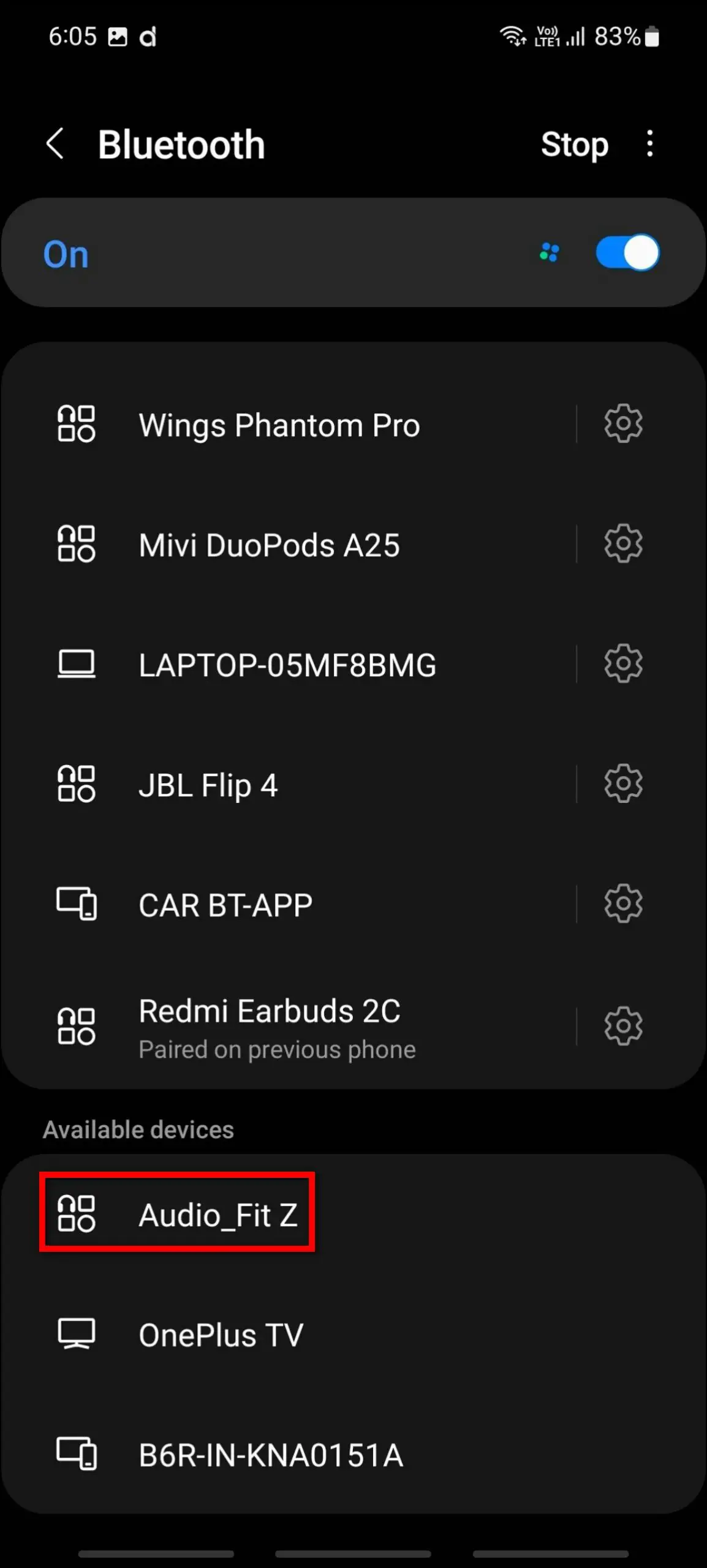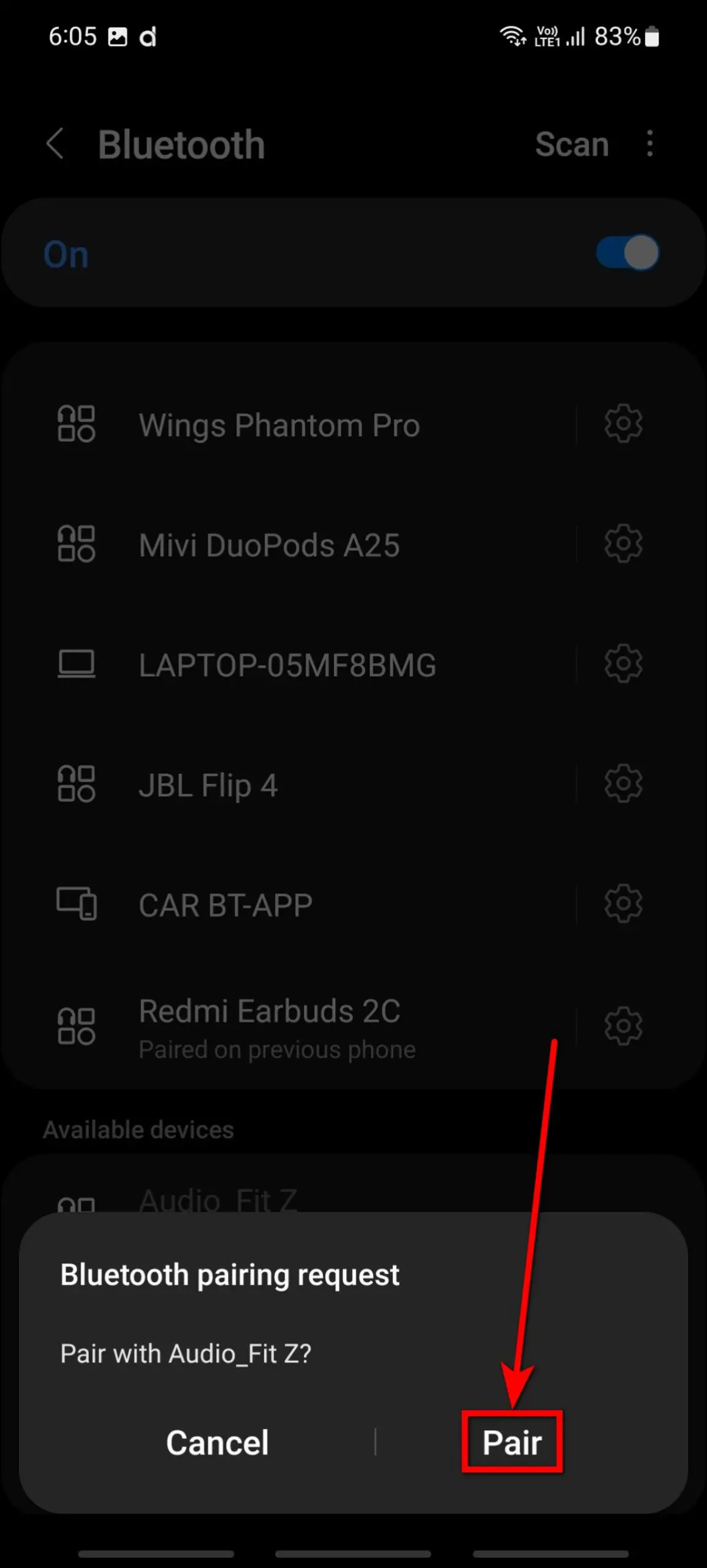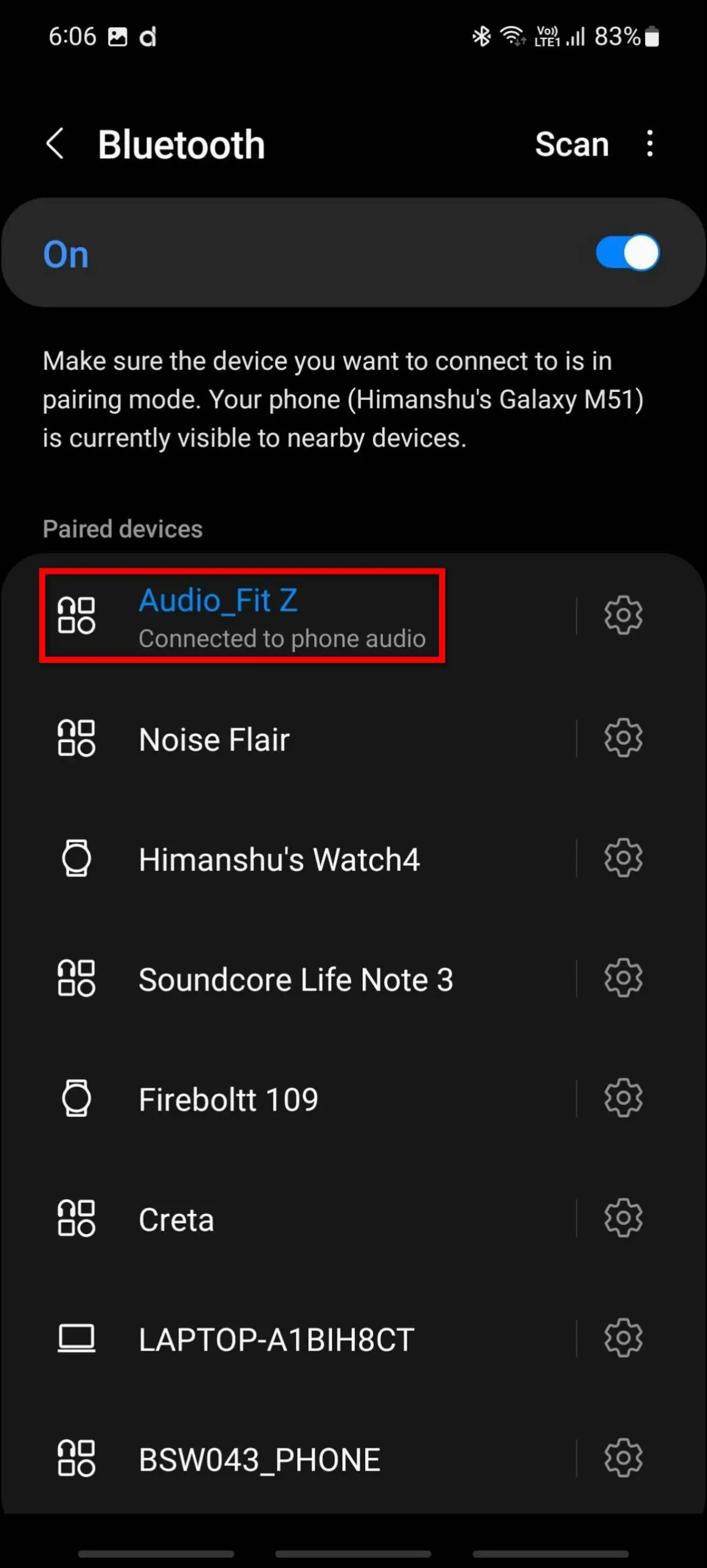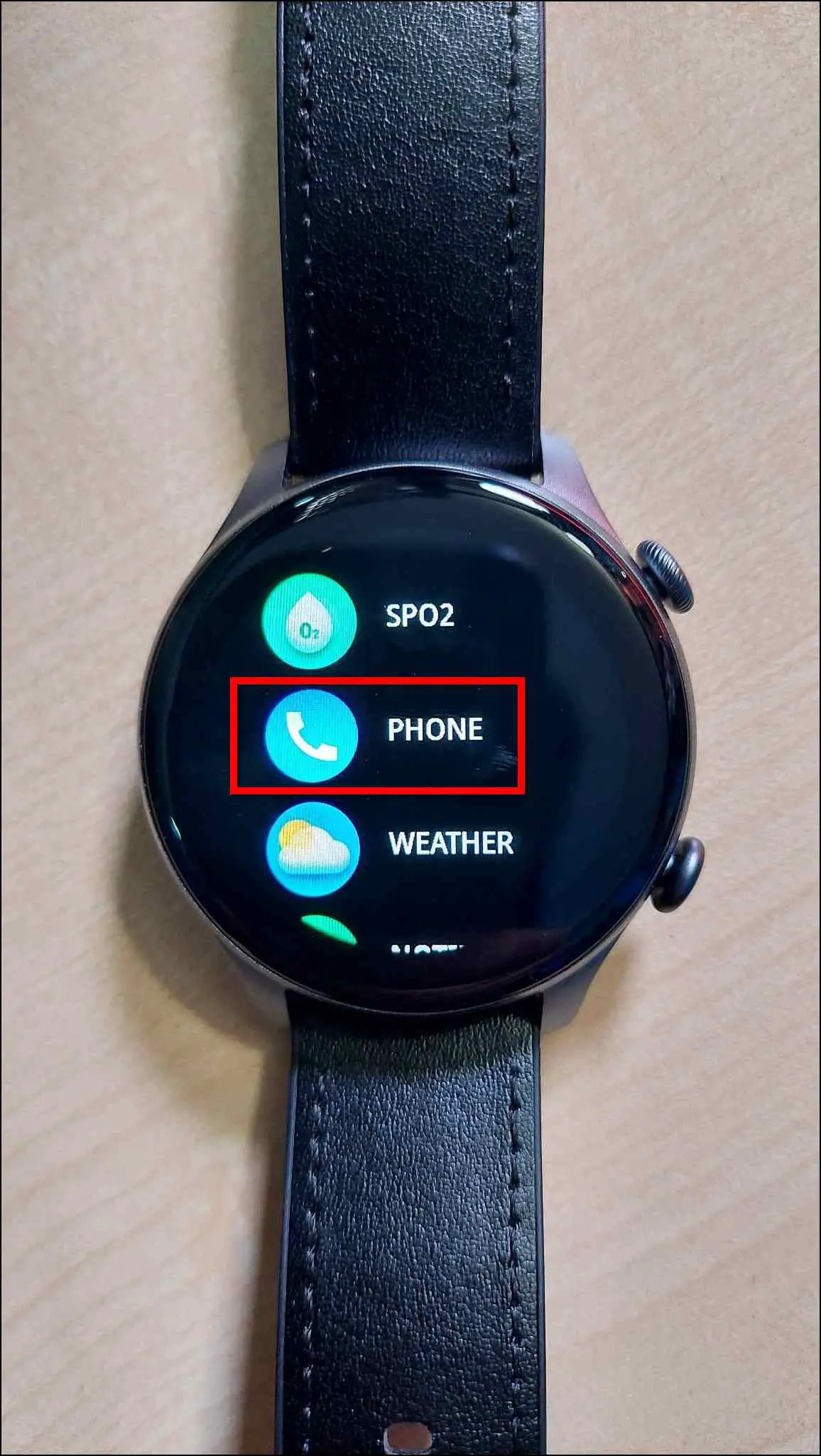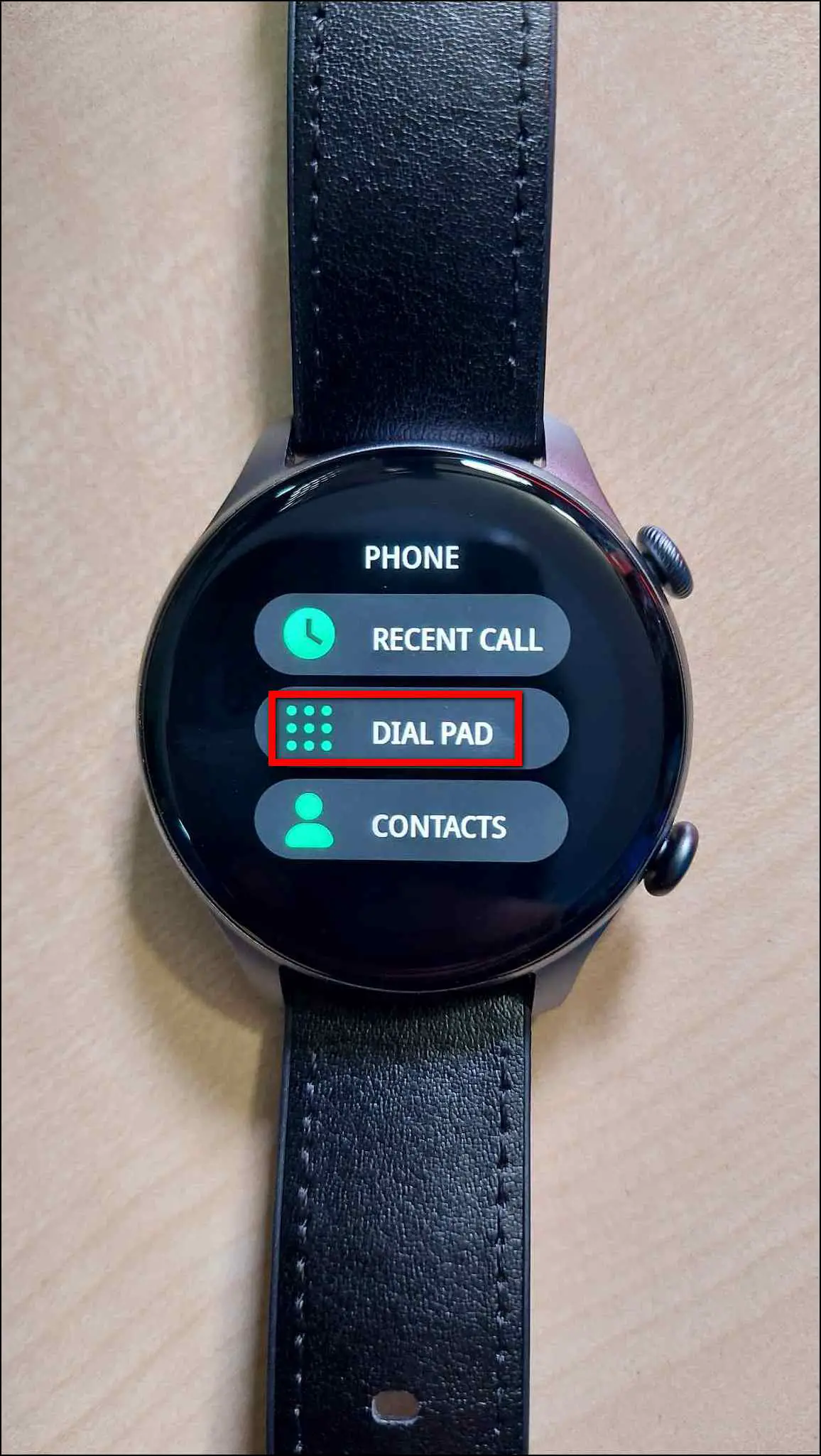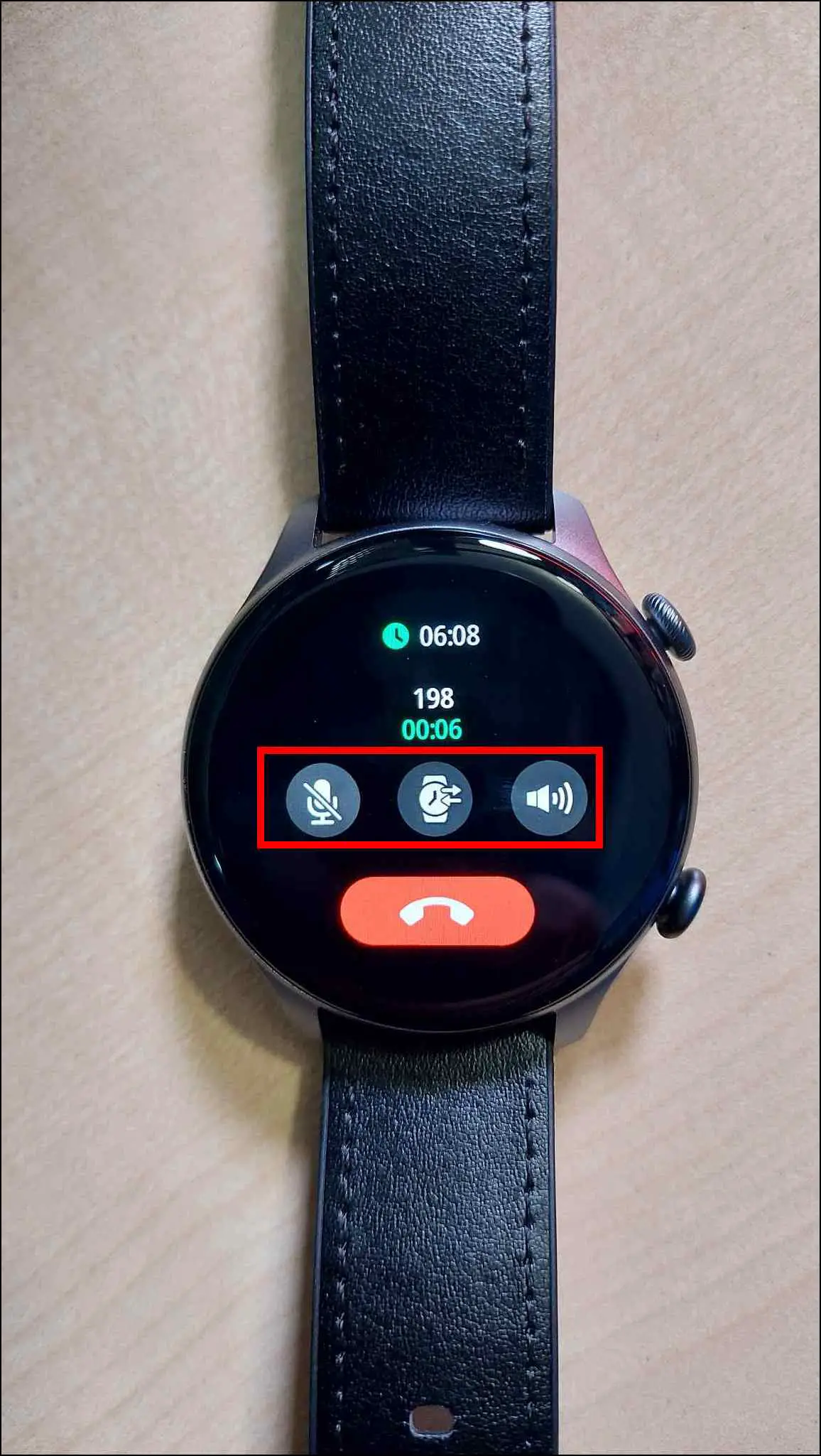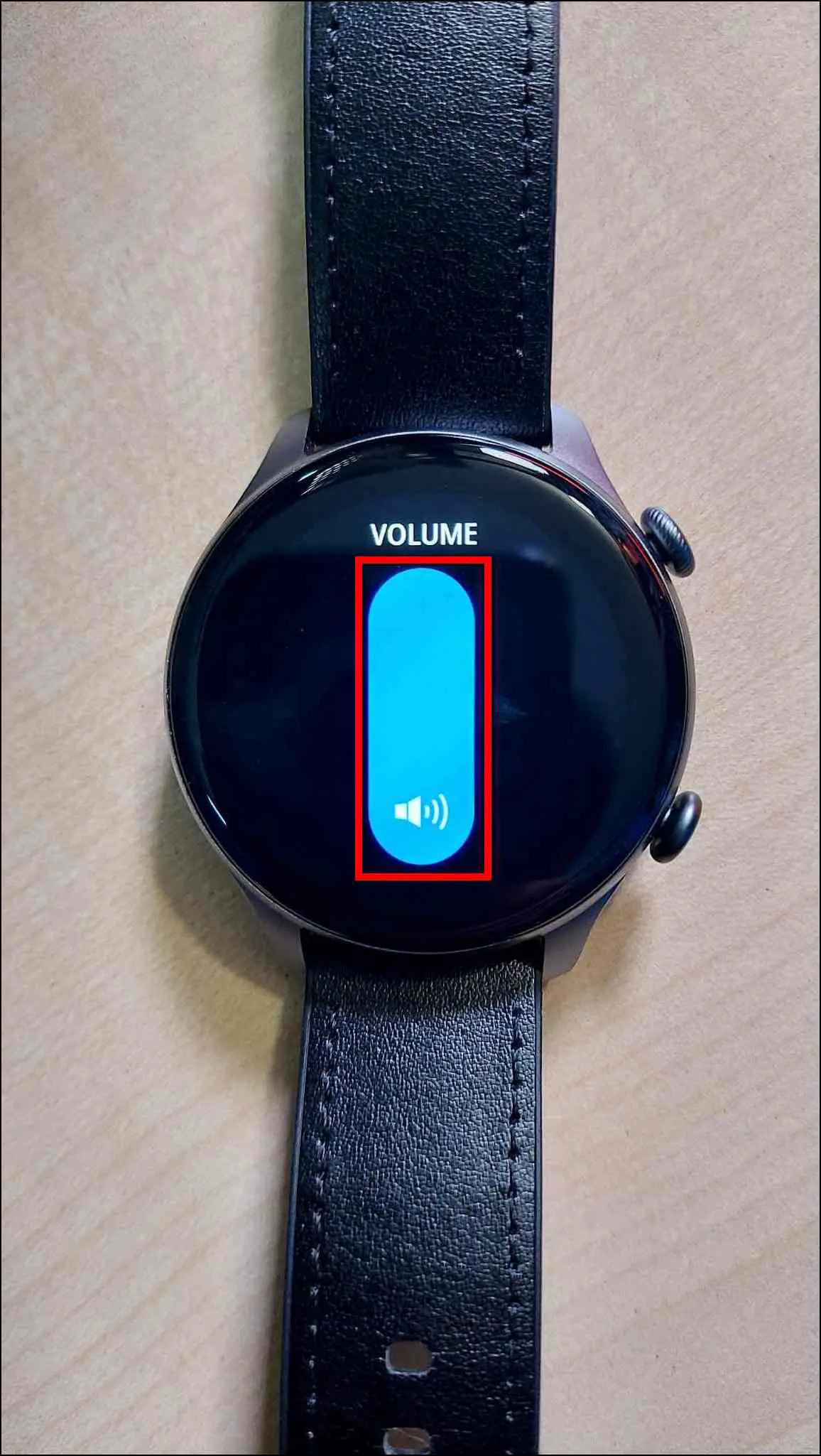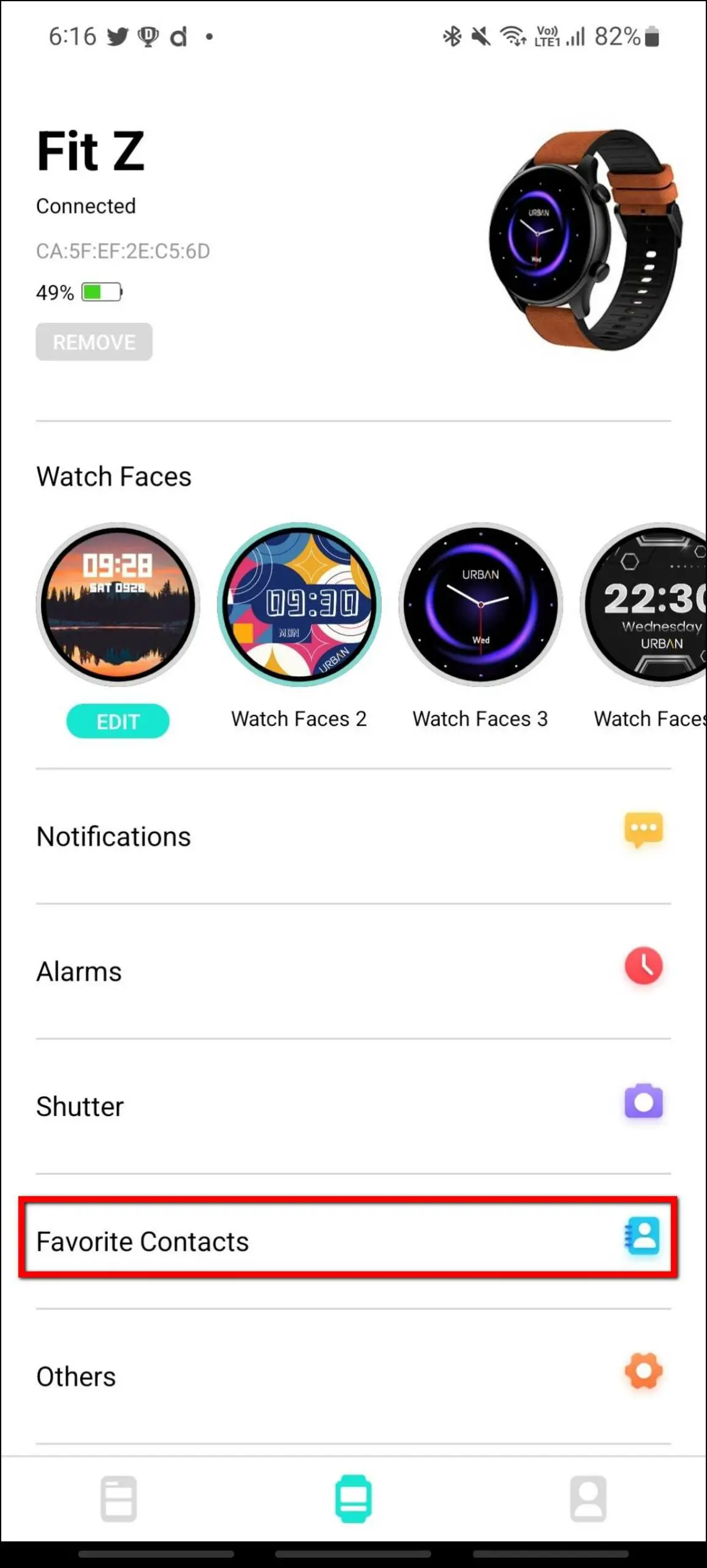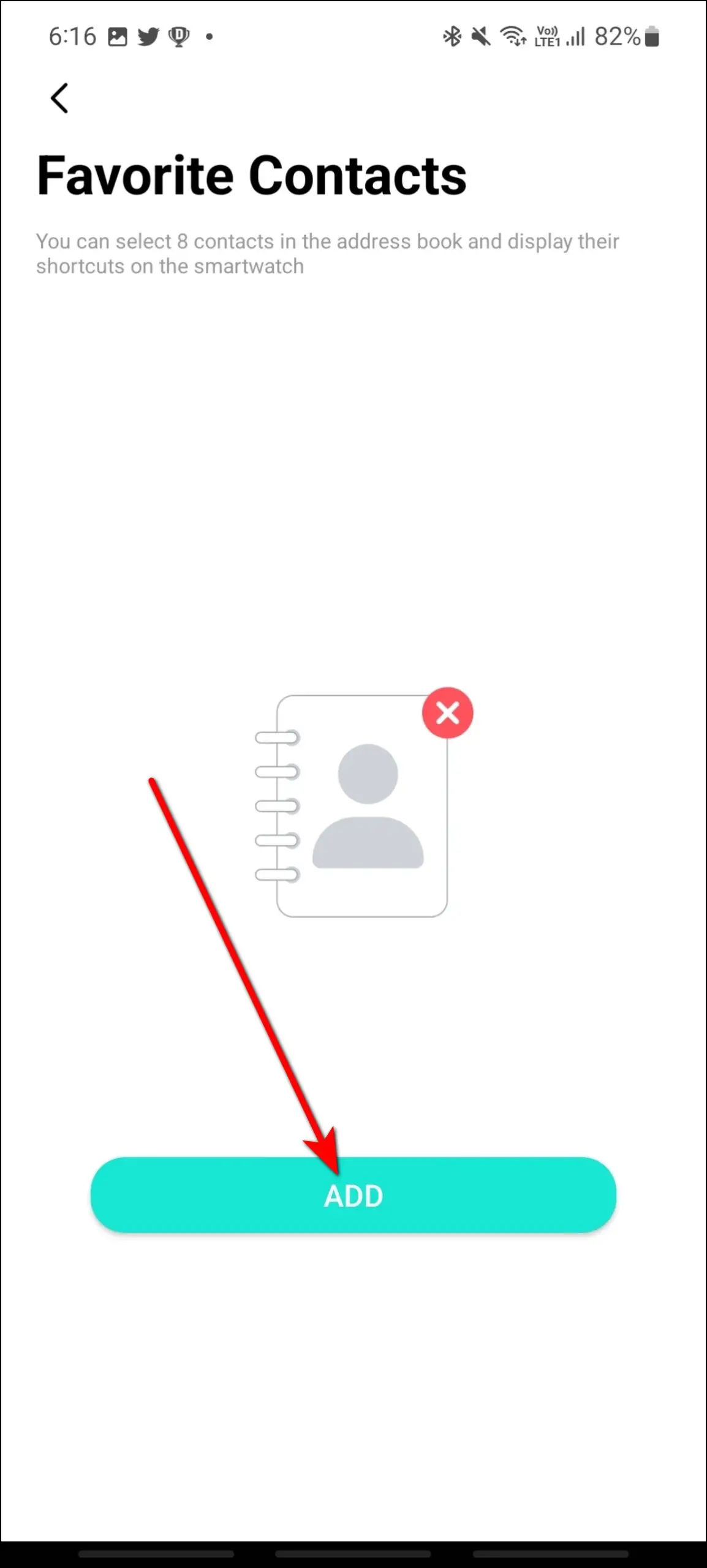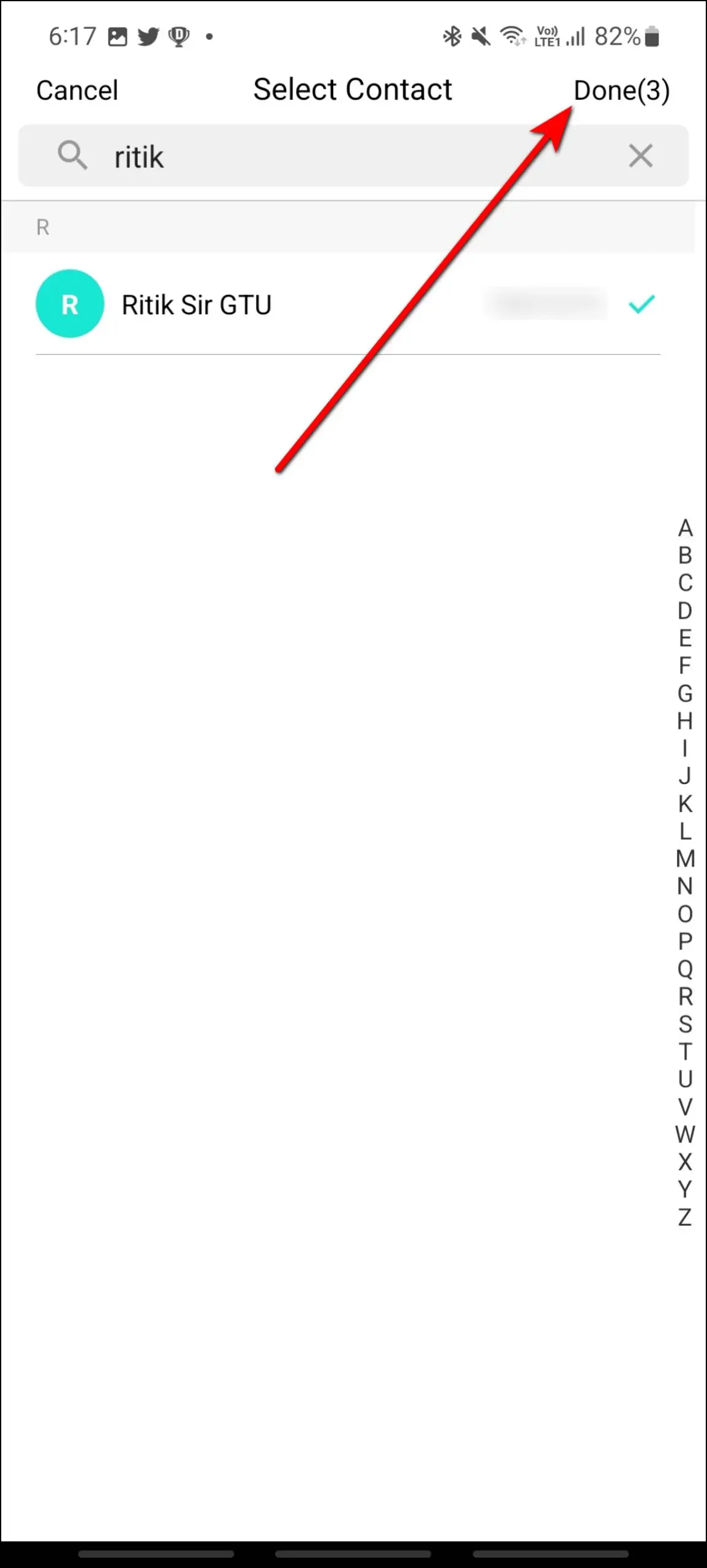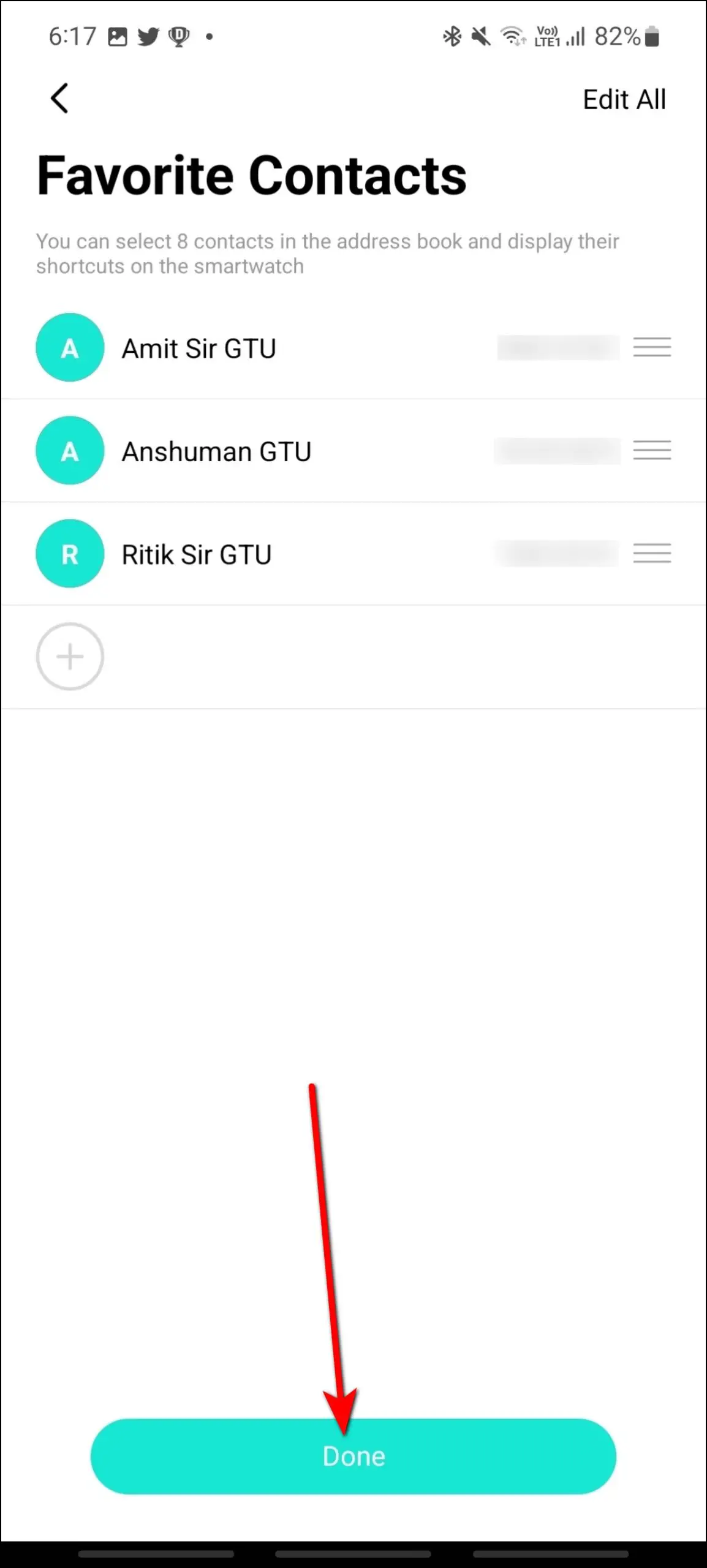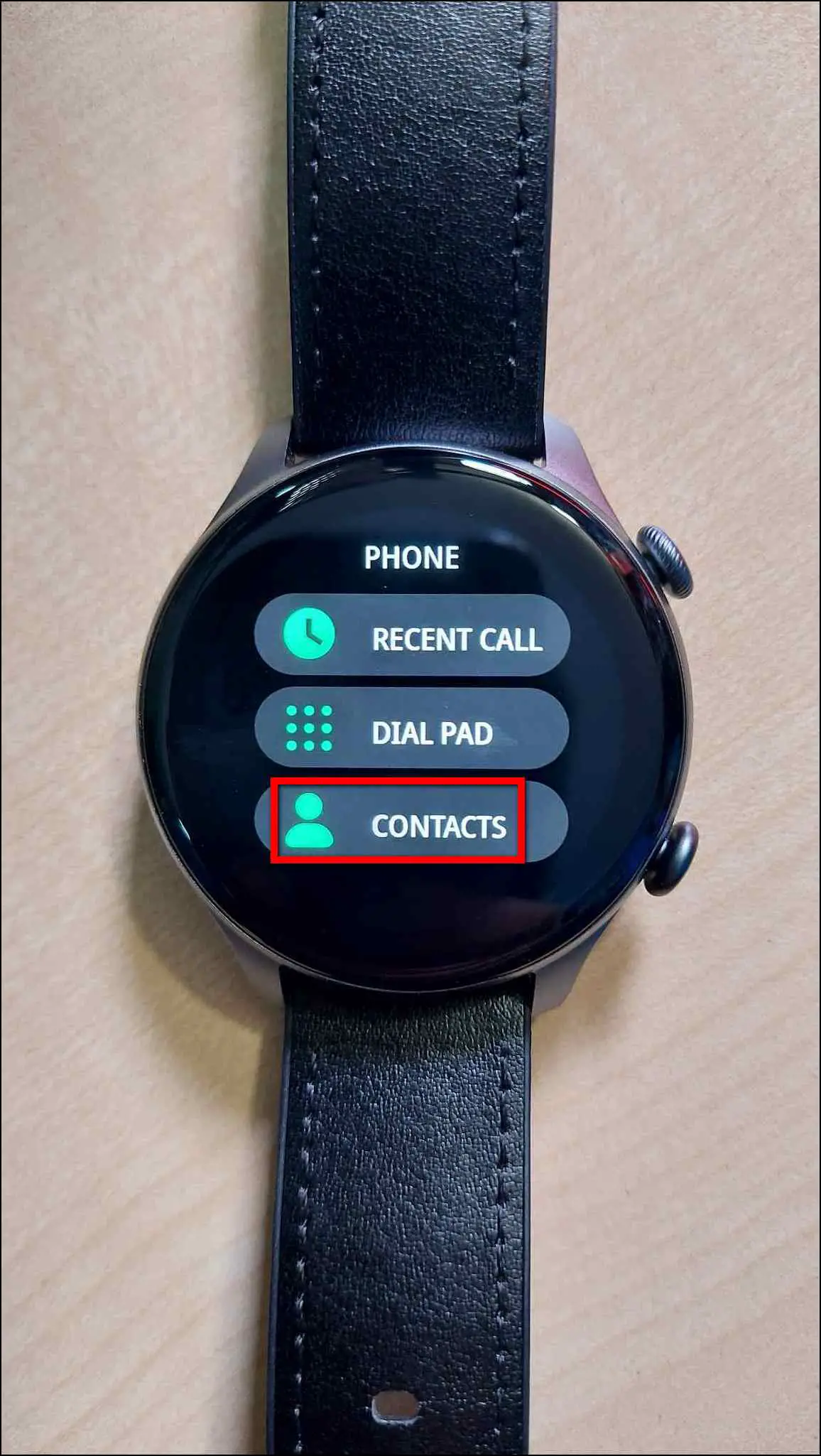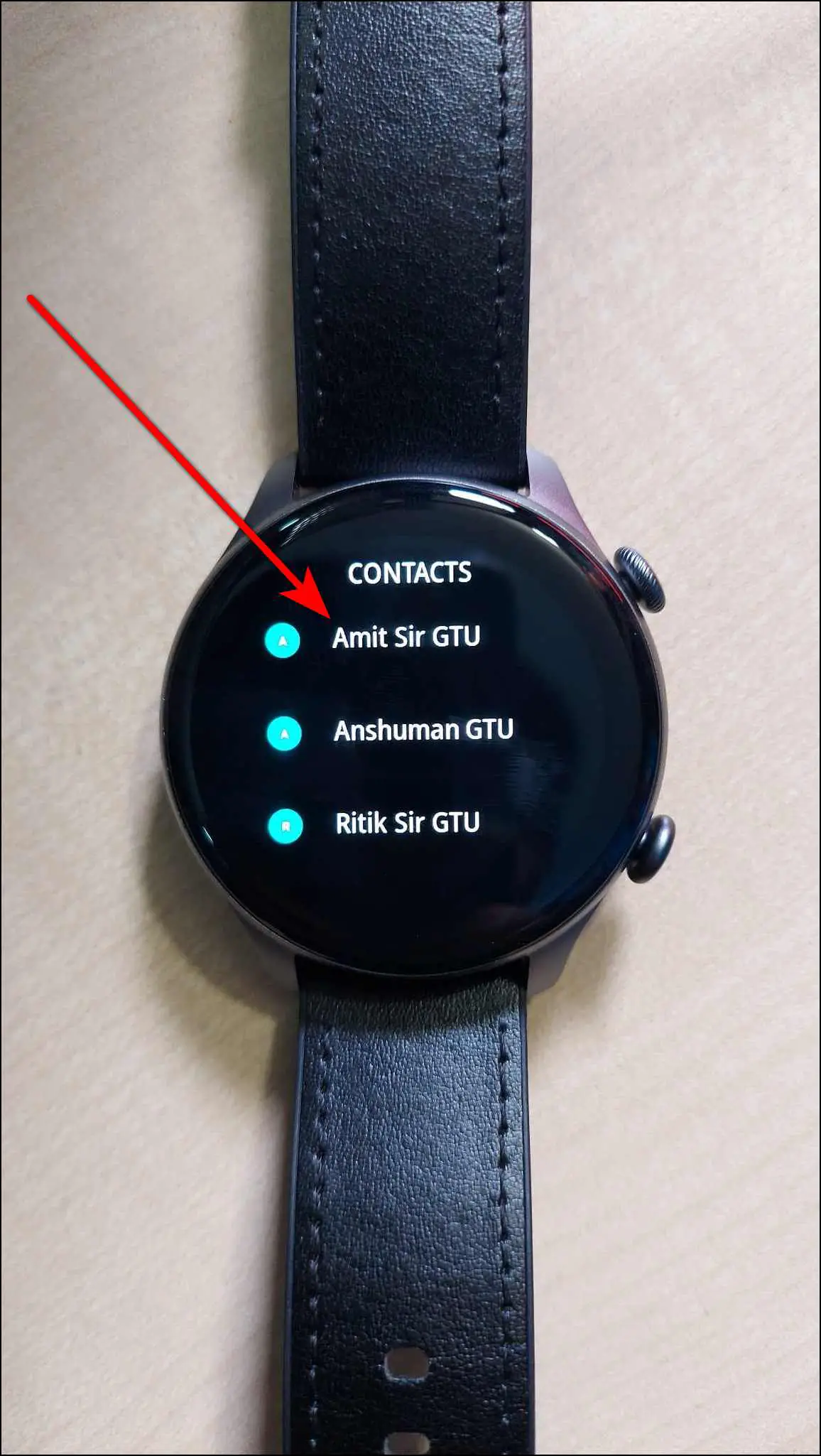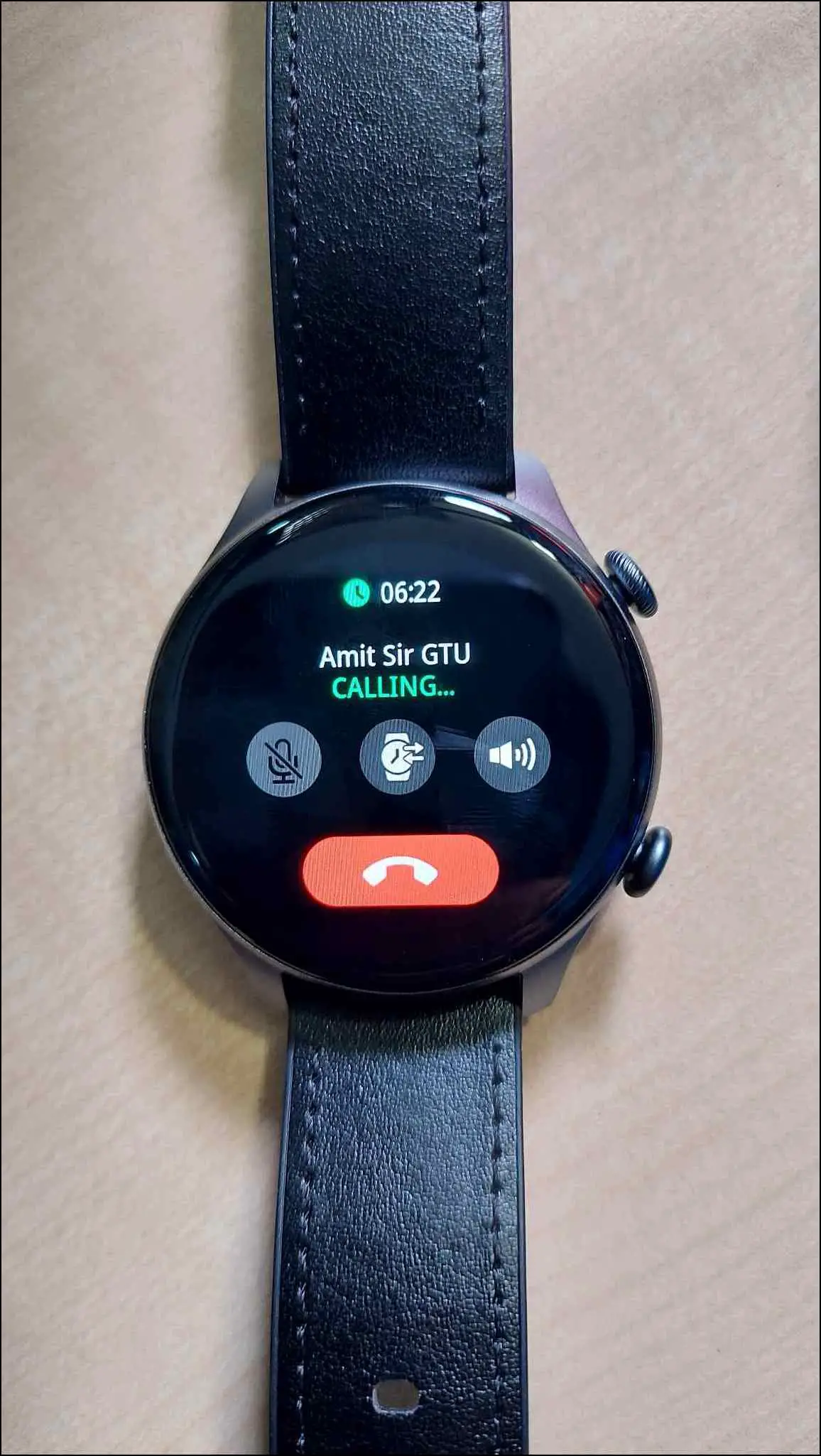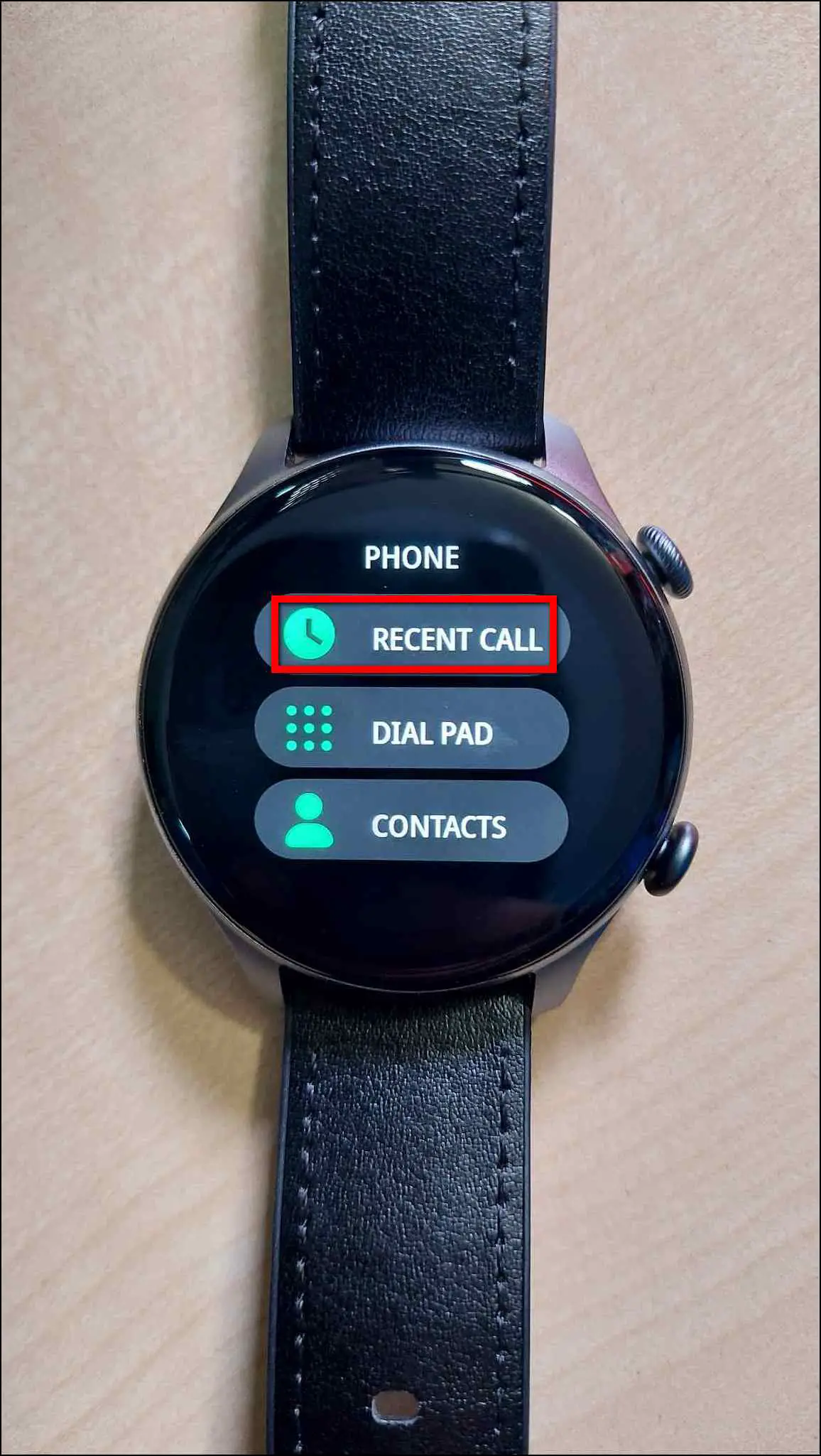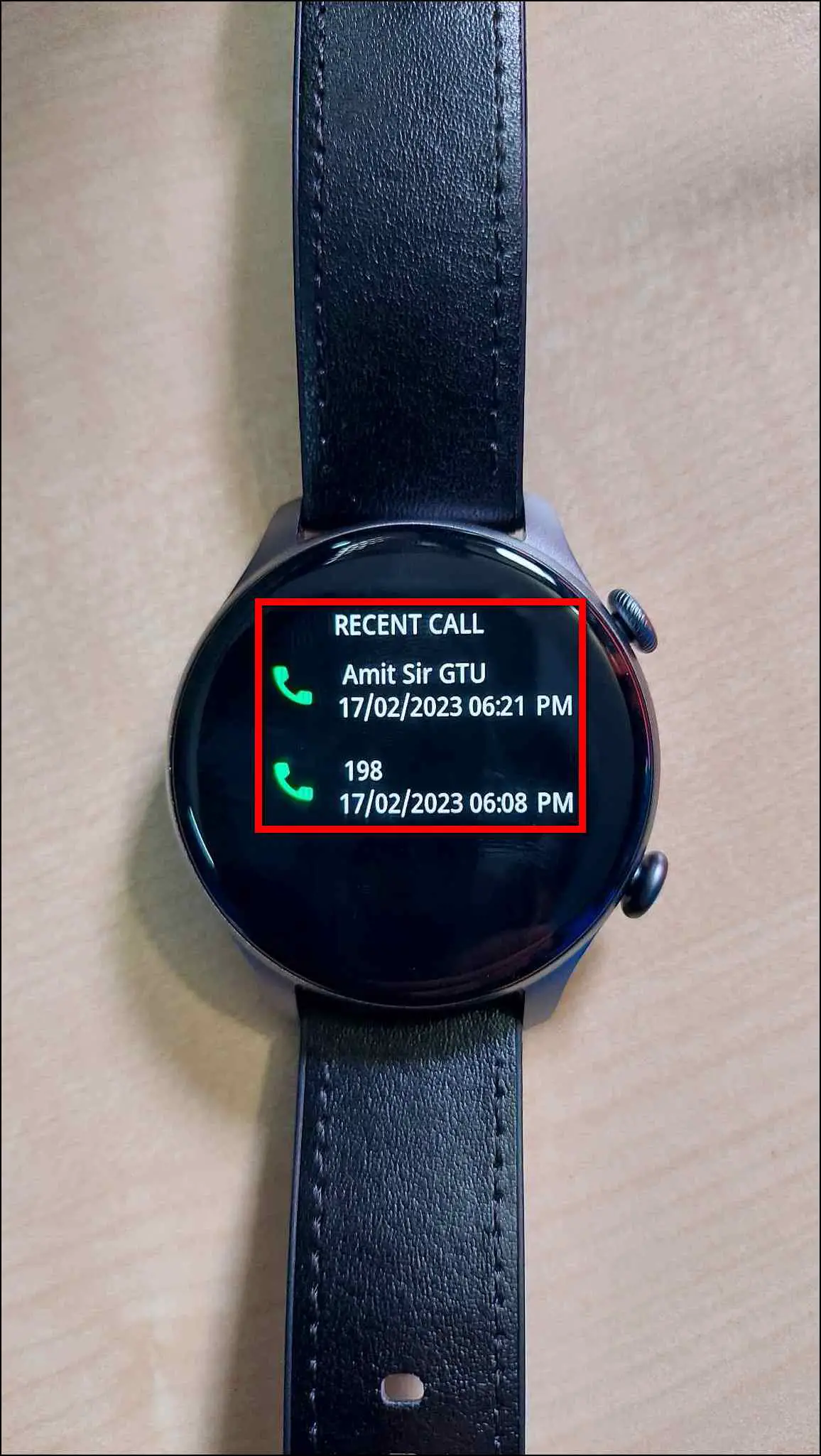The Urban Fit Z smartwatch comes with a built-in speaker and microphone for Bluetooth calling. It also has built-in storage to store music on the watch and play directly through the watch’s speaker. You can answer the calls directly from your wrist, but you first have to set up the Bluetooth calling feature to use it. And in this article, we will share how to set up and use Bluetooth calling on Urban Fit Z.
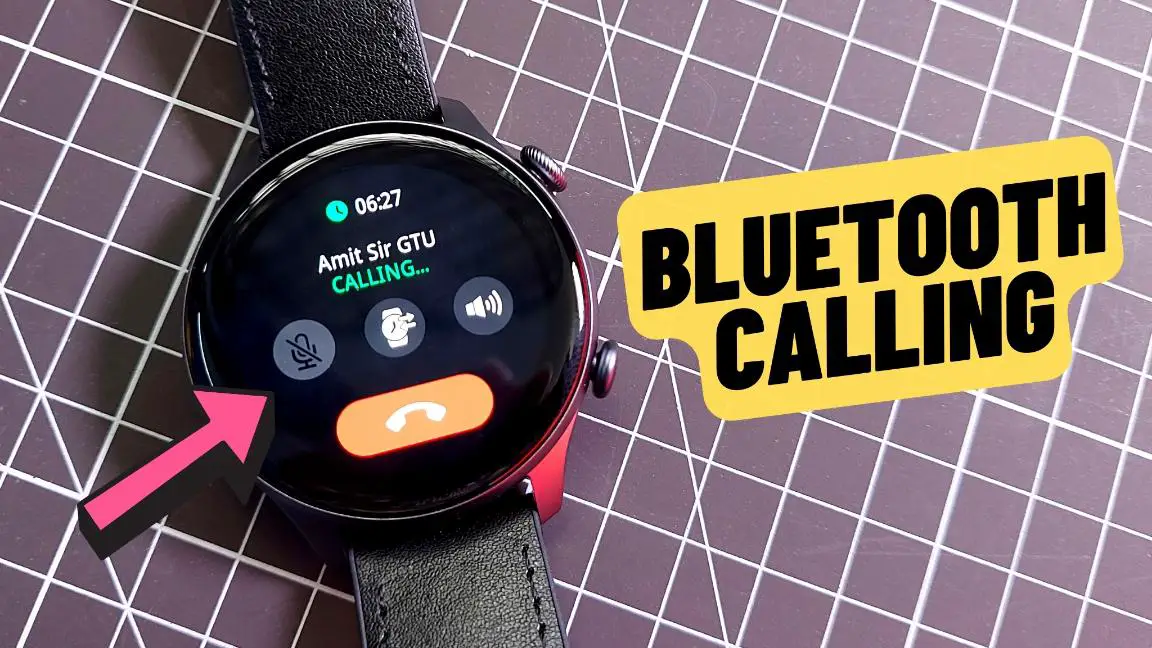
Enable Bluetooth Calling on Urban Fit Z
To set up the Bluetooth calling feature on your Urban Fit Z smartwatch, you have to follow the instructions mentioned in the article below.
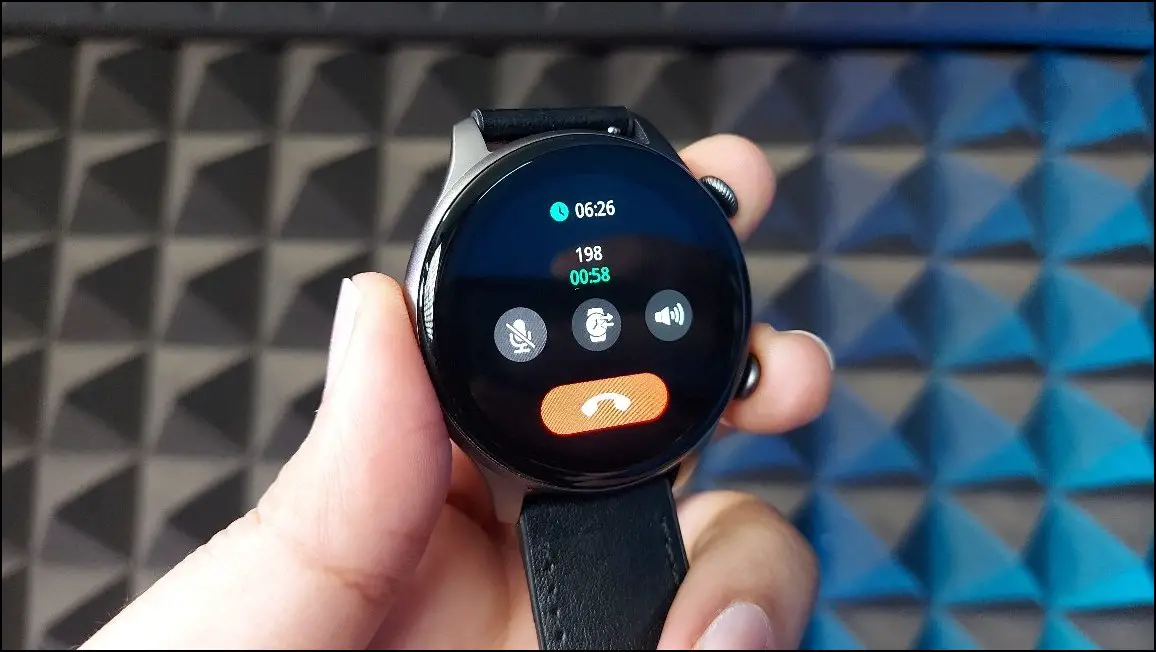
Enable Call Notifications and Permissions
First of all, you have to enable the call notifications and allow some permissions on the watch to use Bluetooth calling. Follow the steps mentioned below:
Step 1: Open the Da Fit app on your phone and go to the watch section.
Step 2: Select Notifications and enable the Phone toggle.
Step 3: Allow the required permissions.
Pair the Watch Via Bluetooth
Now, you have to pair the watch to your phone via Bluetooth to enable the call to transfer to the watch. Here are the steps to do it:
Step 1: Open Settings on your phone and go to Bluetooth settings.
Step 2: Scan for new devices and select Audio_Fit Z when shown.
Step 3: Confirm the Bluetooth pairing request to pair it successfully with your phone for calling.
Use Bluetooth Calling on Urban Fit Z
Finally, you can use the Bluetooth calling feature on this smartwatch. Follow the steps mentioned below to make calls directly from the watch:
Step 1: Swipe right on the watch’s home screen and select the PHONE app.
Step 2: Select DIAL PAD and enter any number you want to call.
Step 3: Click on the call icon and it will make the call directly.
On the calling screen, you can use multiple features like mute/end the call, transfer the call to the phone, and control the call’s volume.
How to Add Contacts on Urban Fit Z
You can also add up to 8 important contacts on the watch directly to make quick calls in emergencies. Here’s how you can save contacts on the watch:
Step 1: Open the Da Fit app on your phone and go to the watch section.
Step 2: Select Favorite Contacts and click on the ADD button.
Step 3: Select the contacts you want to add and click on Done.
Step 4: Click on the Done button and the selected contacts will be synced to the watch.
Step 5: Open the Phone app on the watch and select CONTACTS.
Step 6: Click on any contact and it will instantly make the call.
You can also check the call history on your watch including all the dialled and received calls. To check the call history on your watch, open the PHONE app and select RECENT CALL.
Wrapping Up
These were the steps to set up and use Bluetooth calling on the Urban Fit Z smartwatch. Do follow all the things mentioned in this article to make and receive calls directly through your watch. Share your experience with Urban Fit Z in the comments below, and stay tuned with WearablesToUse for more helpful articles!
Related: