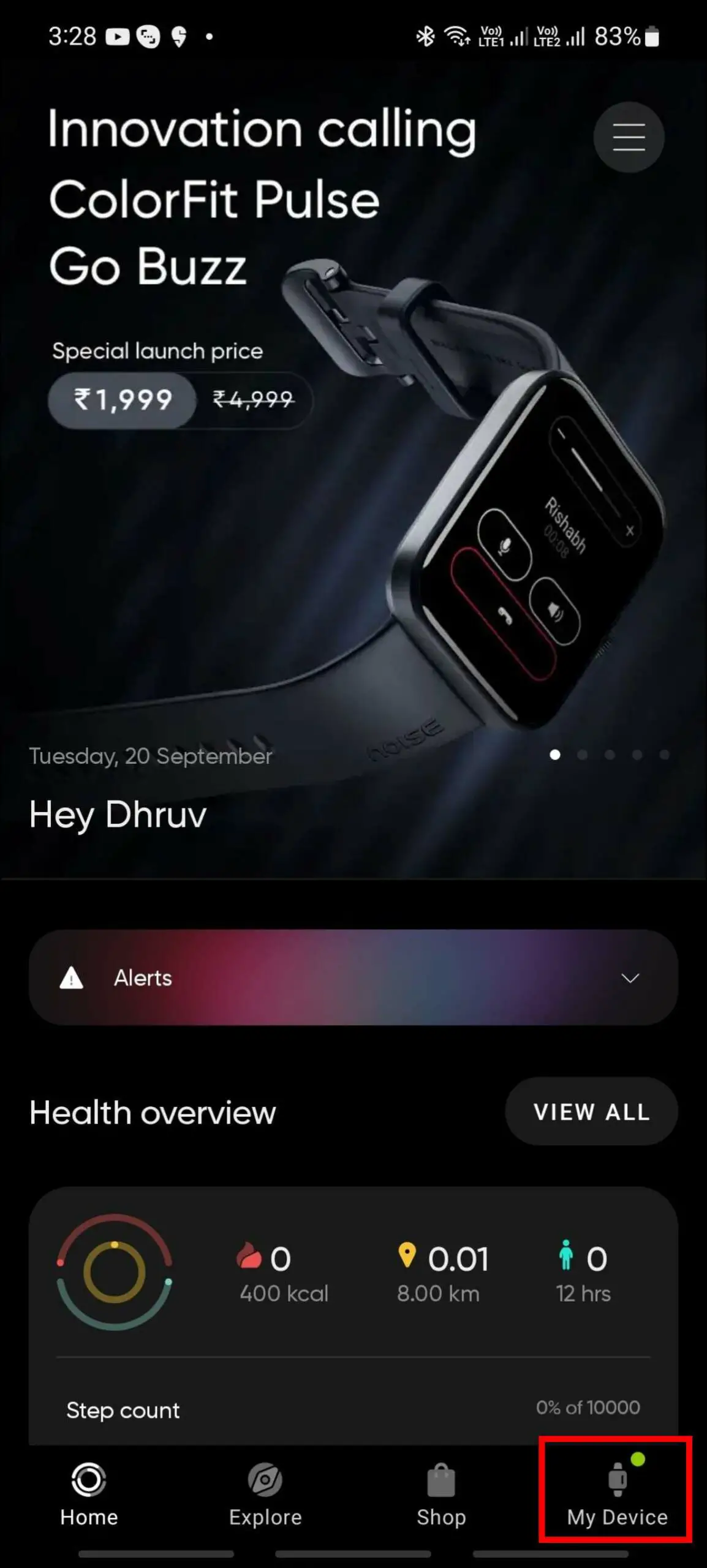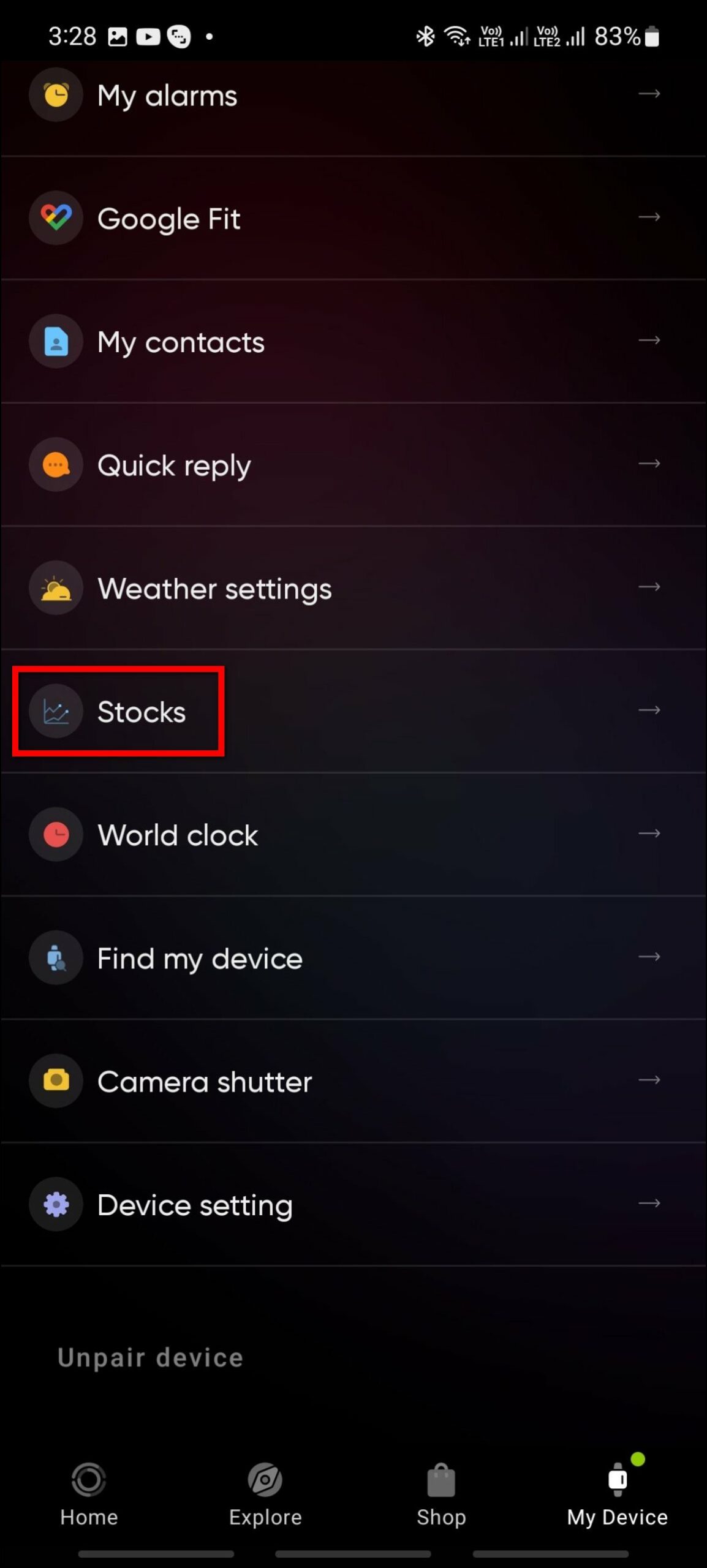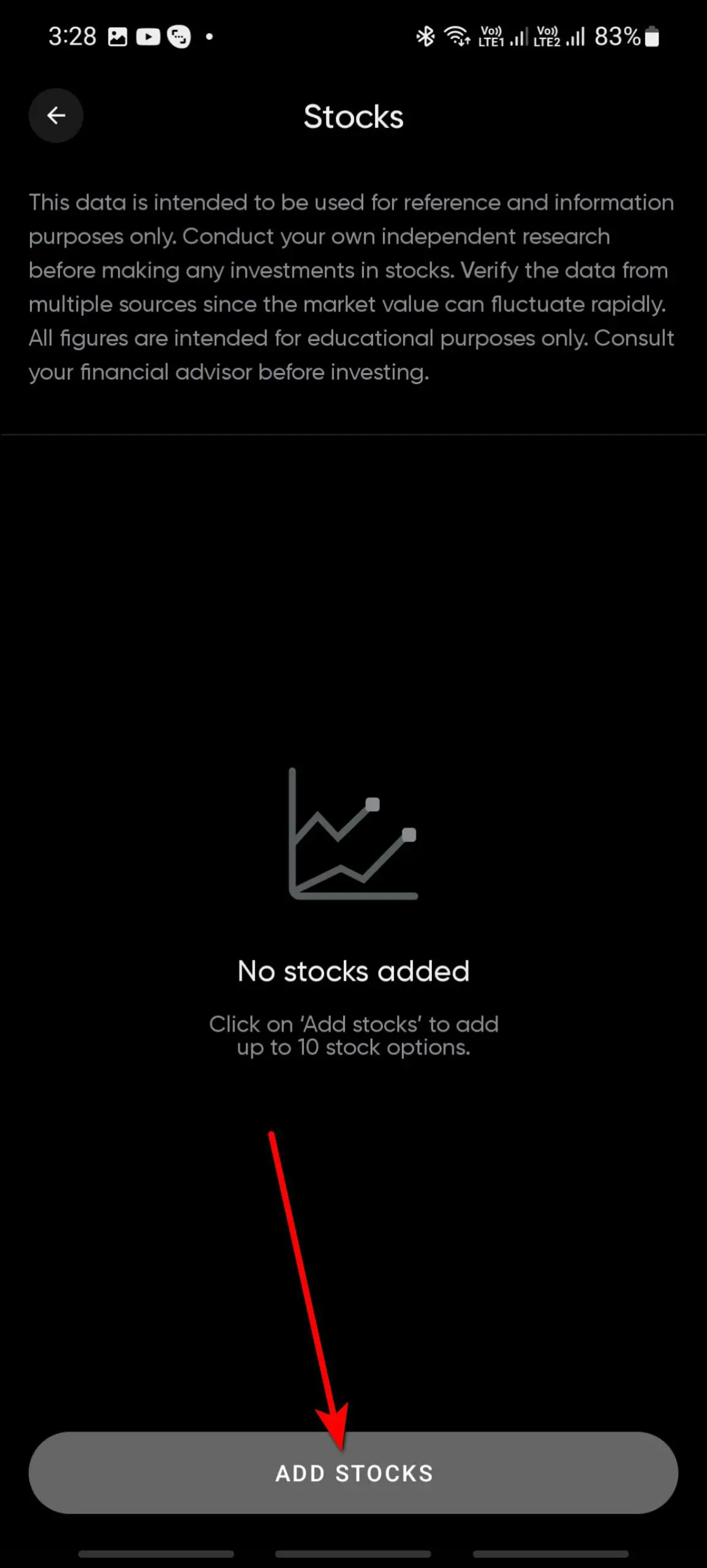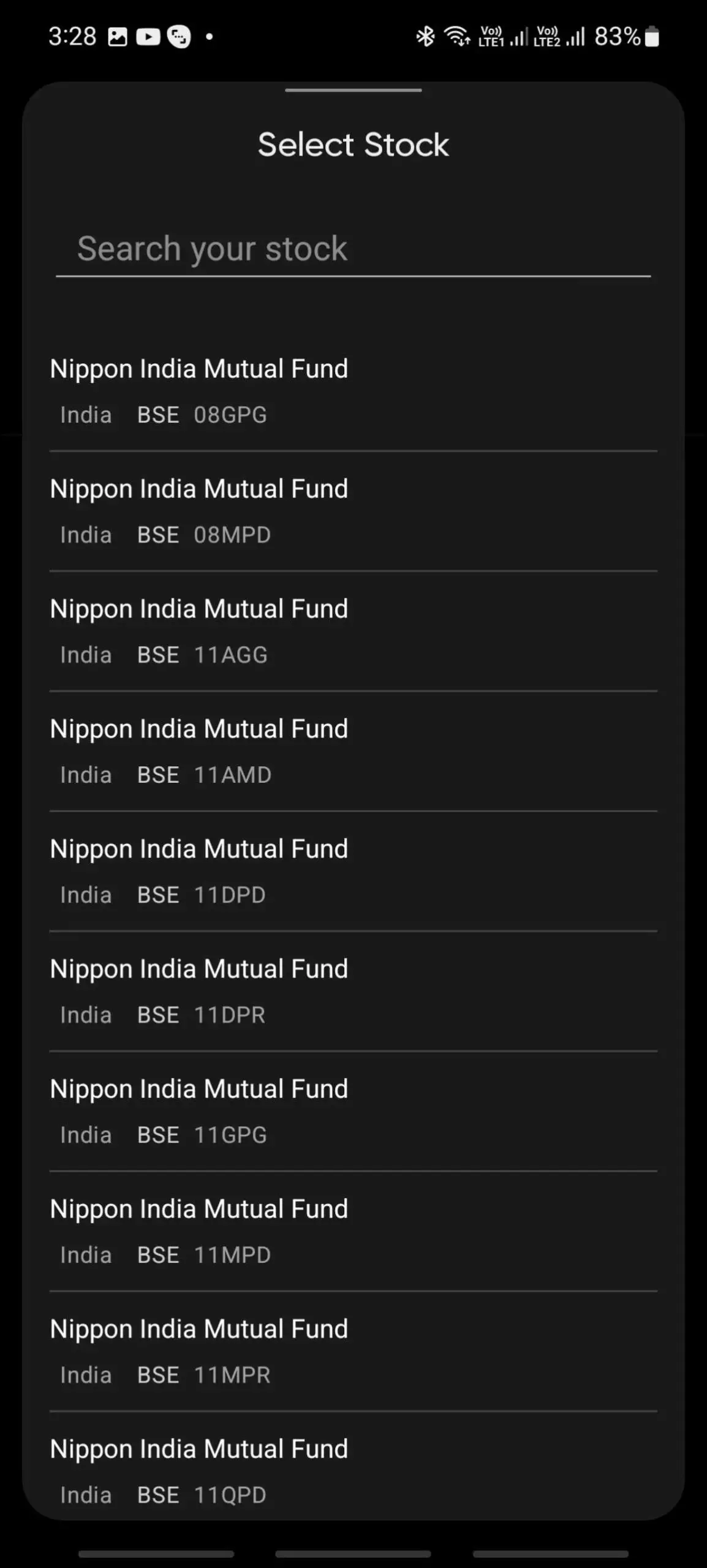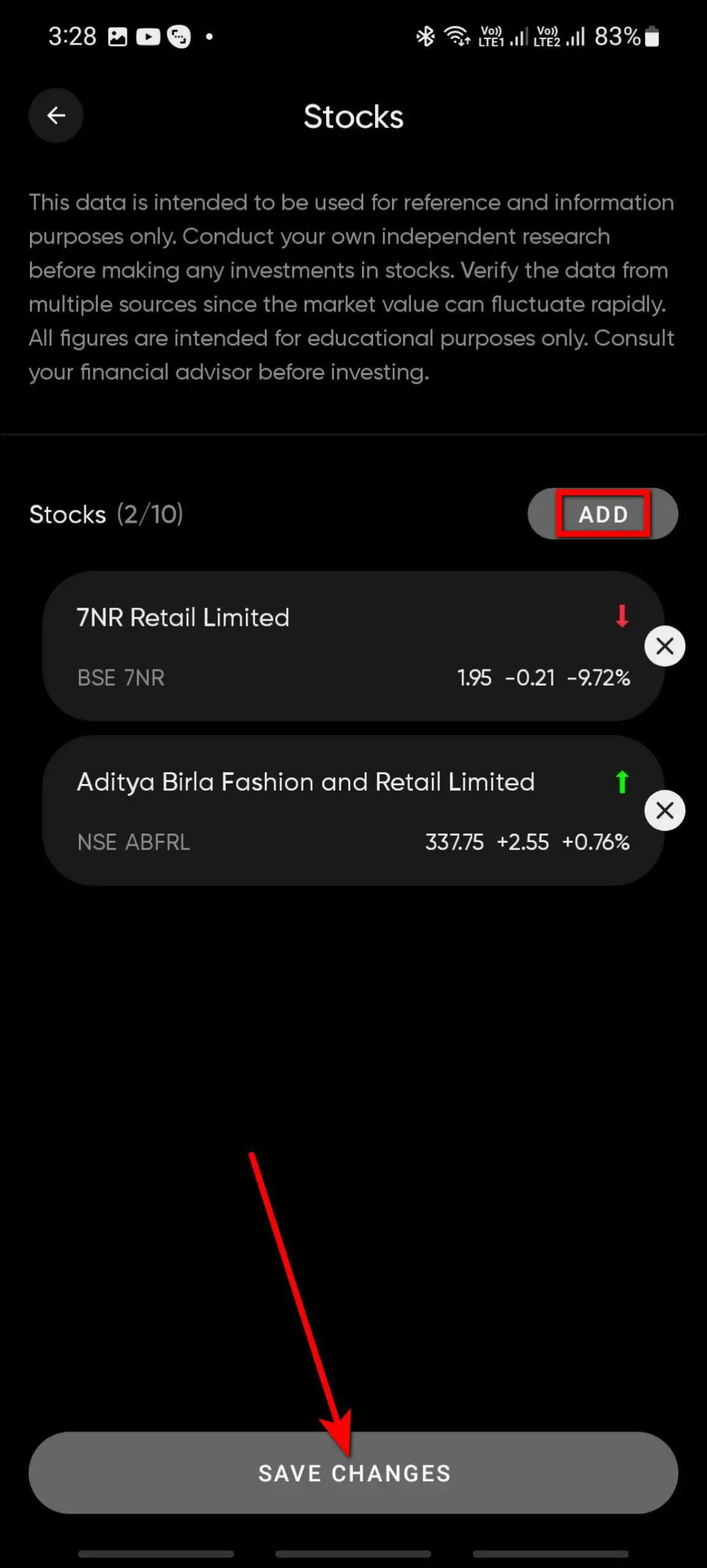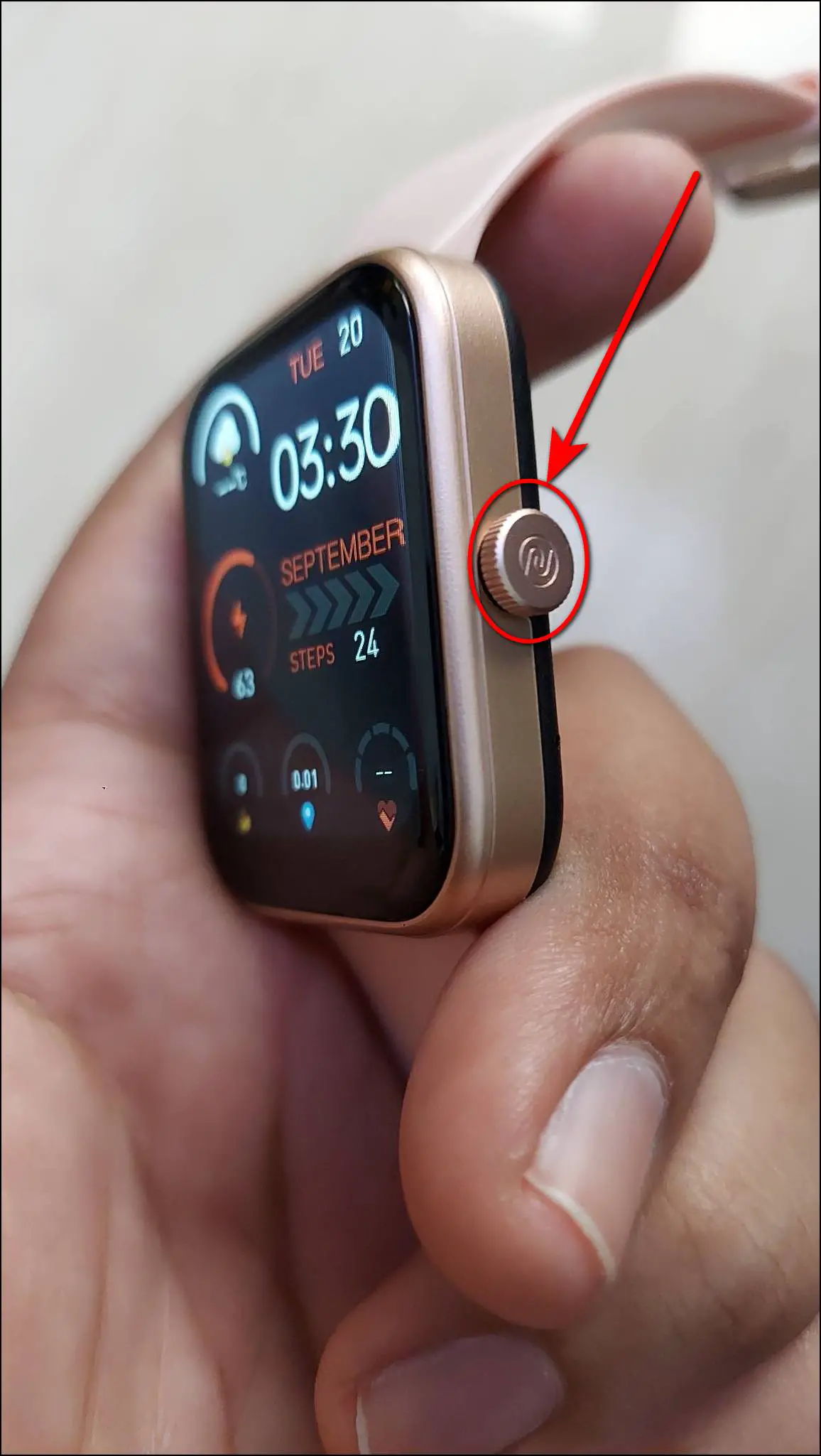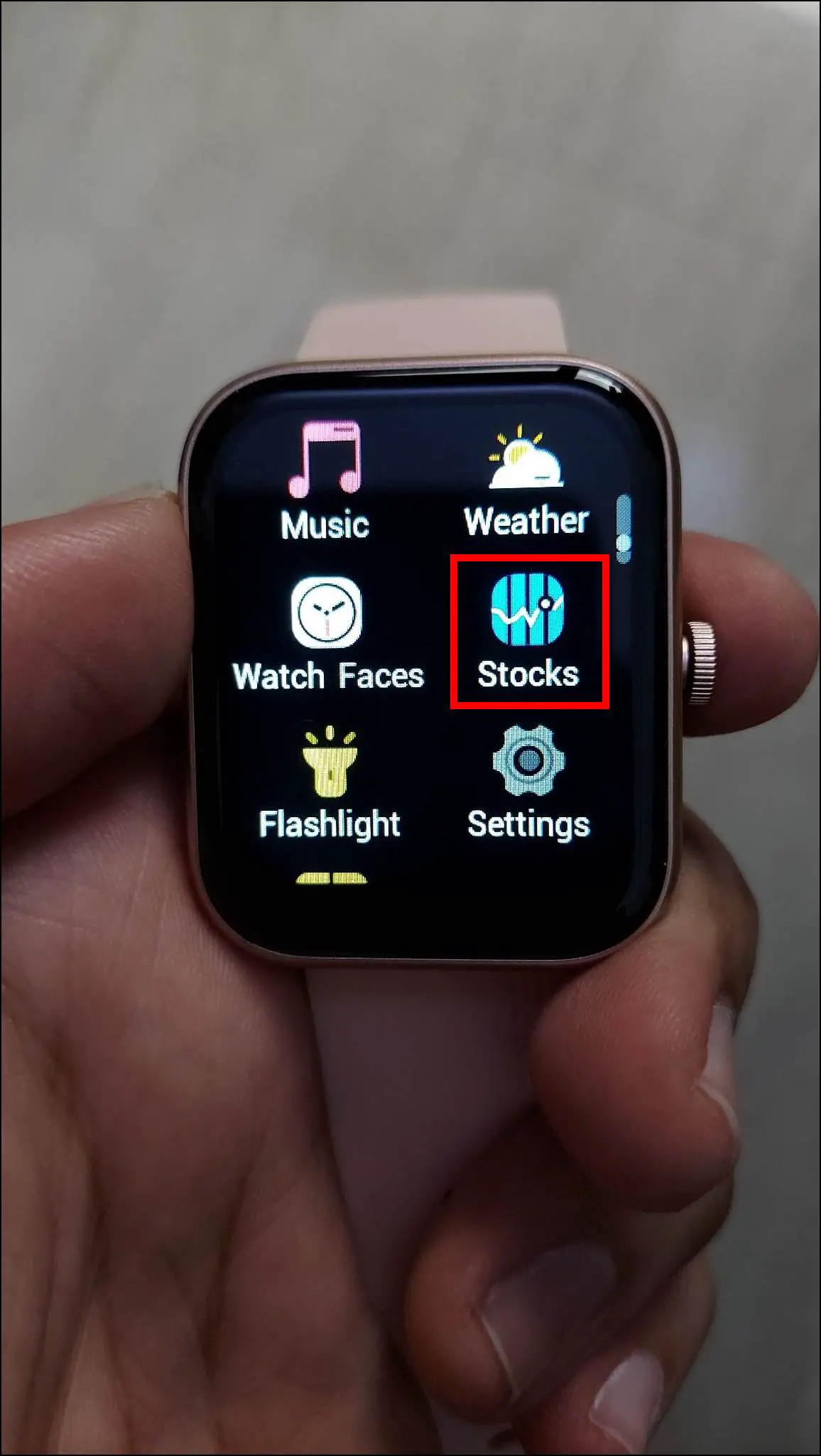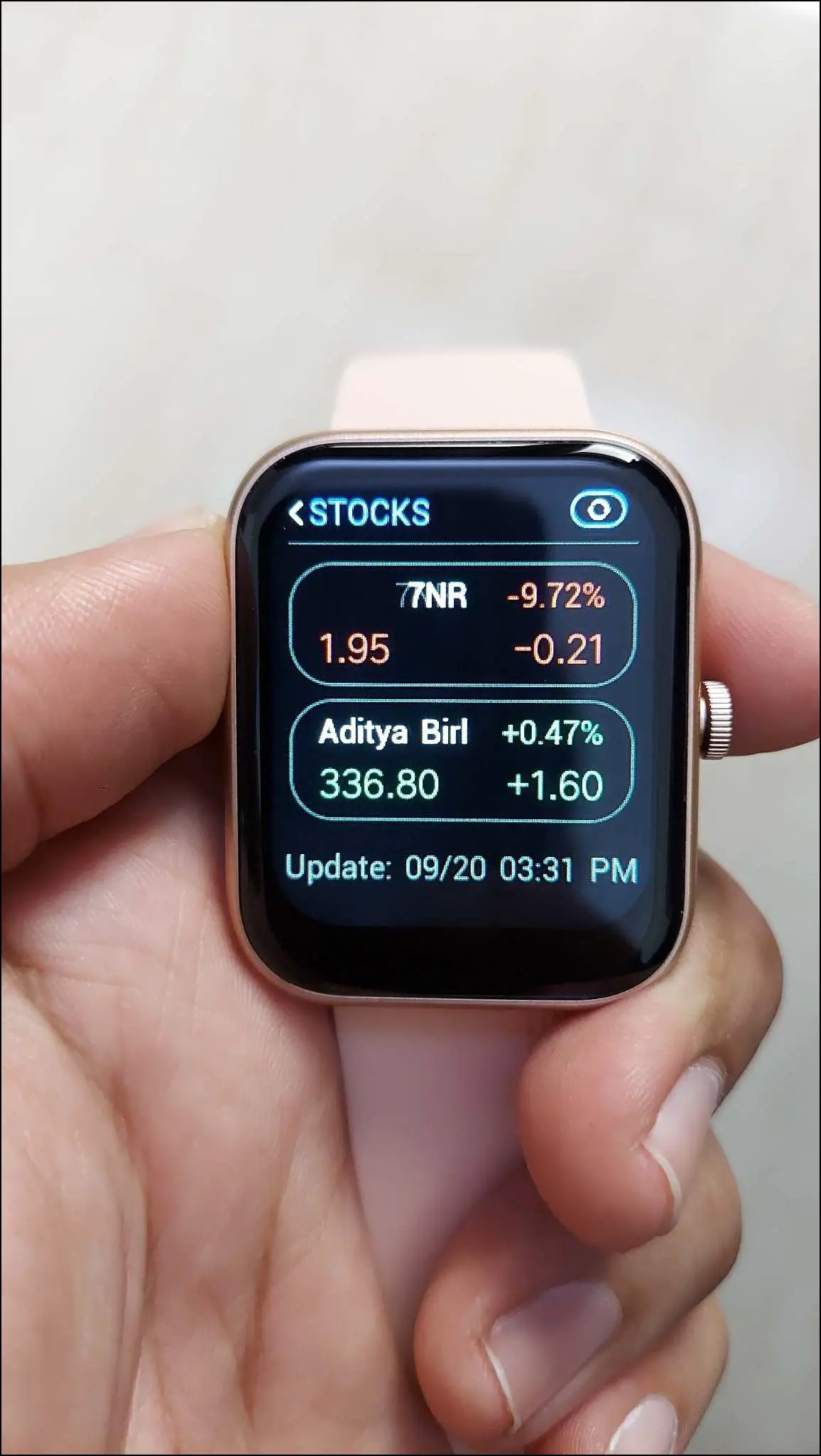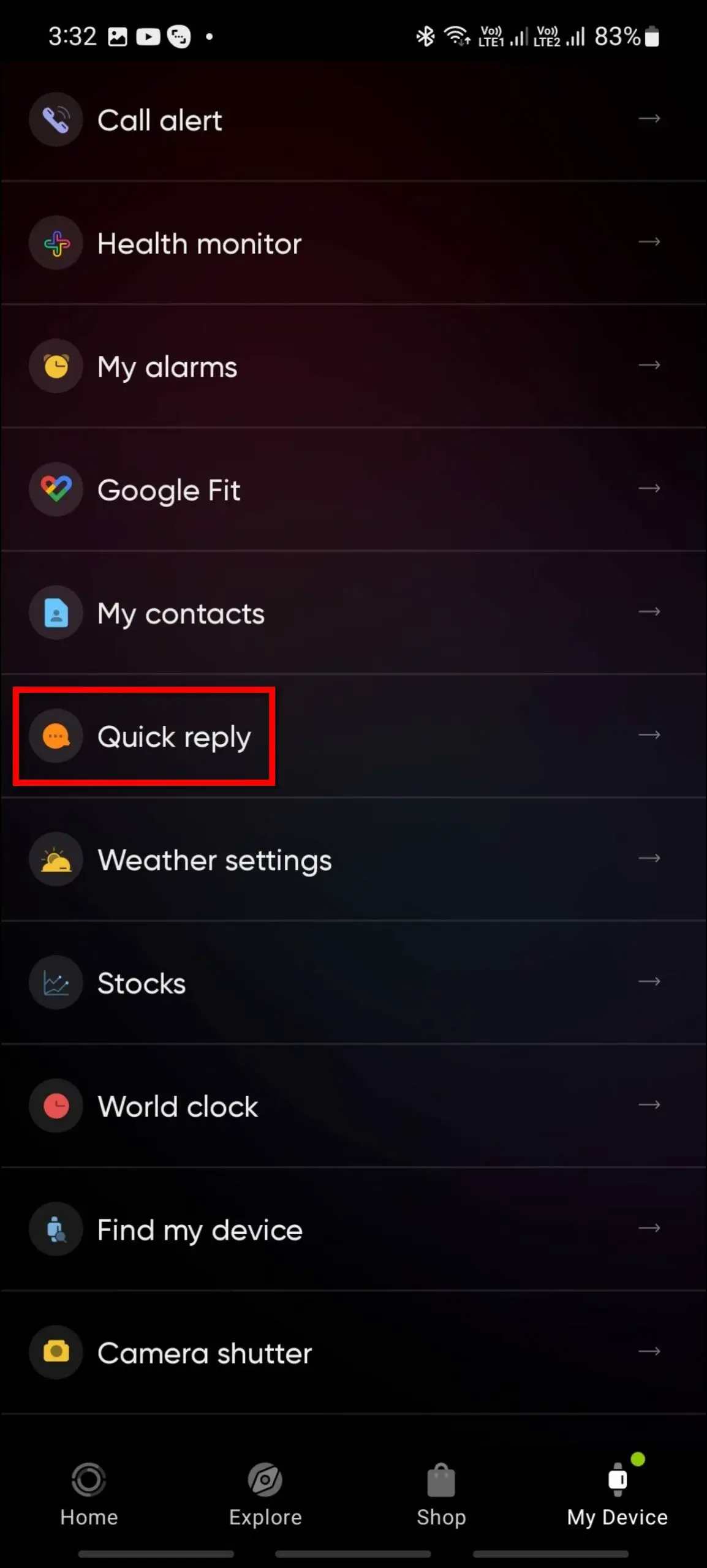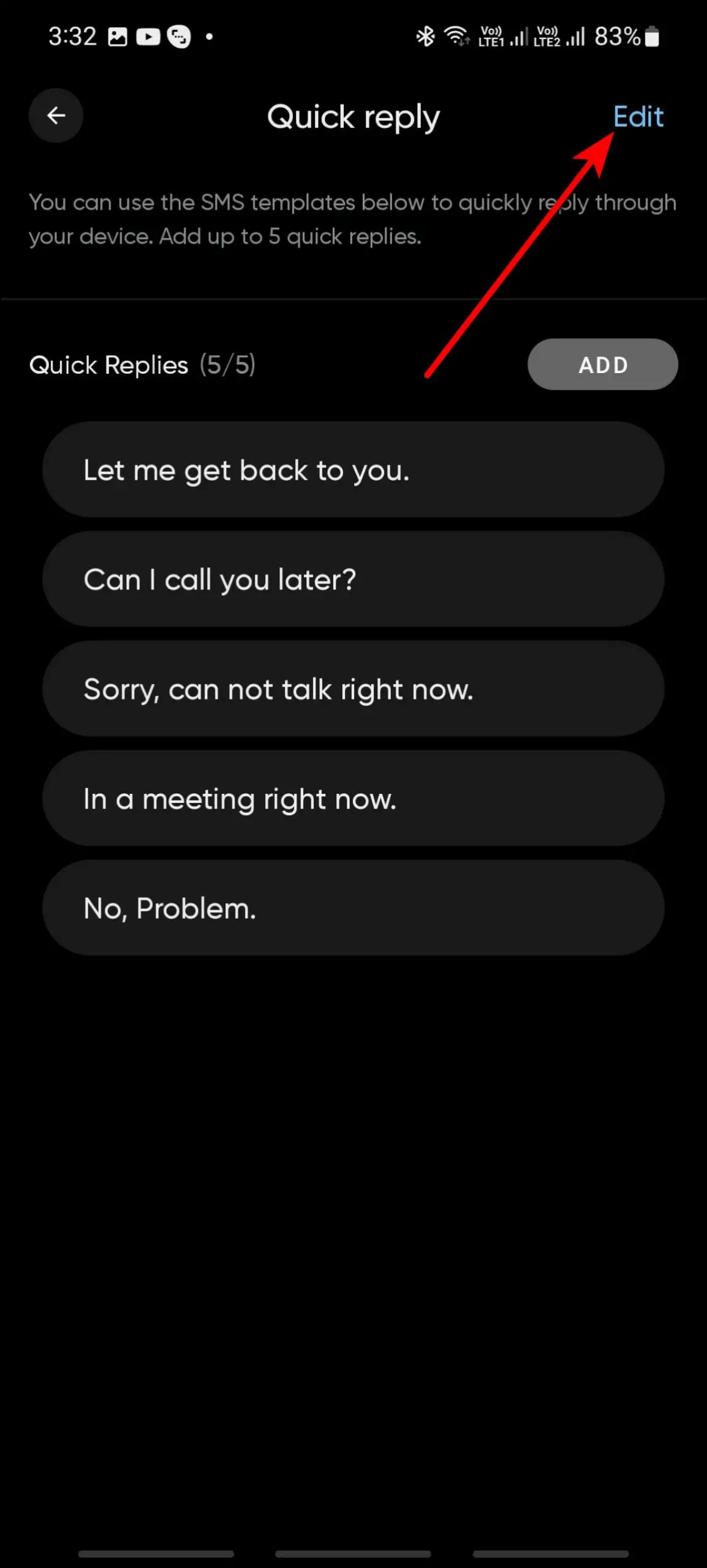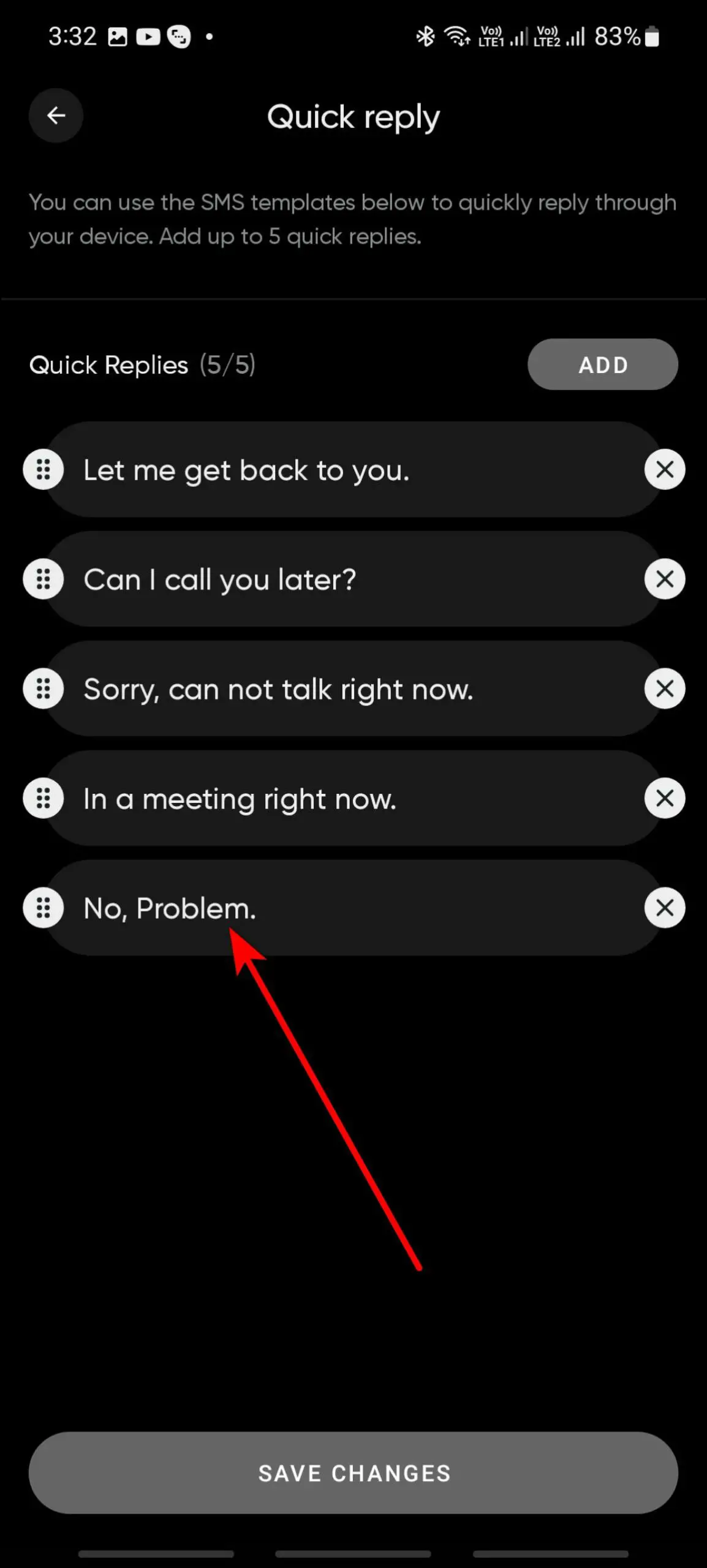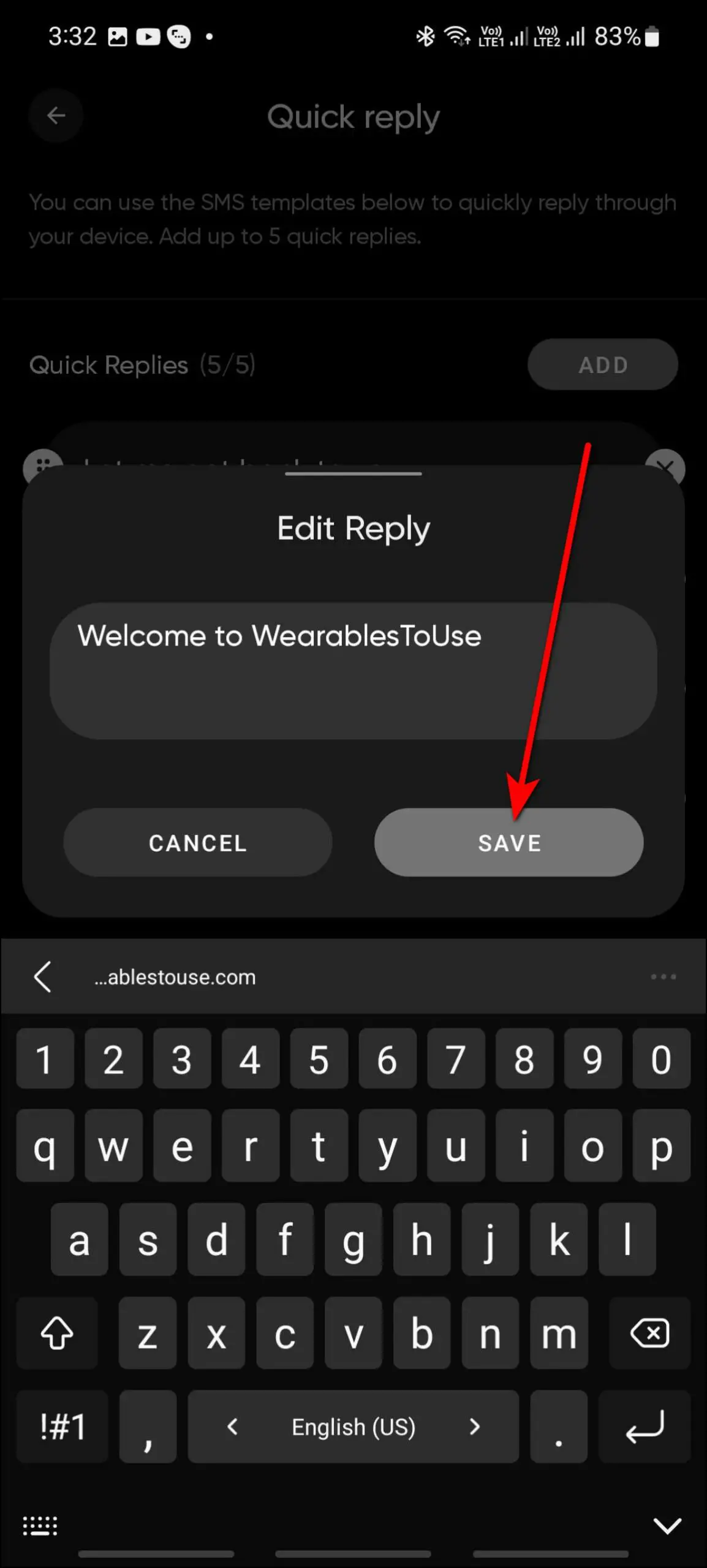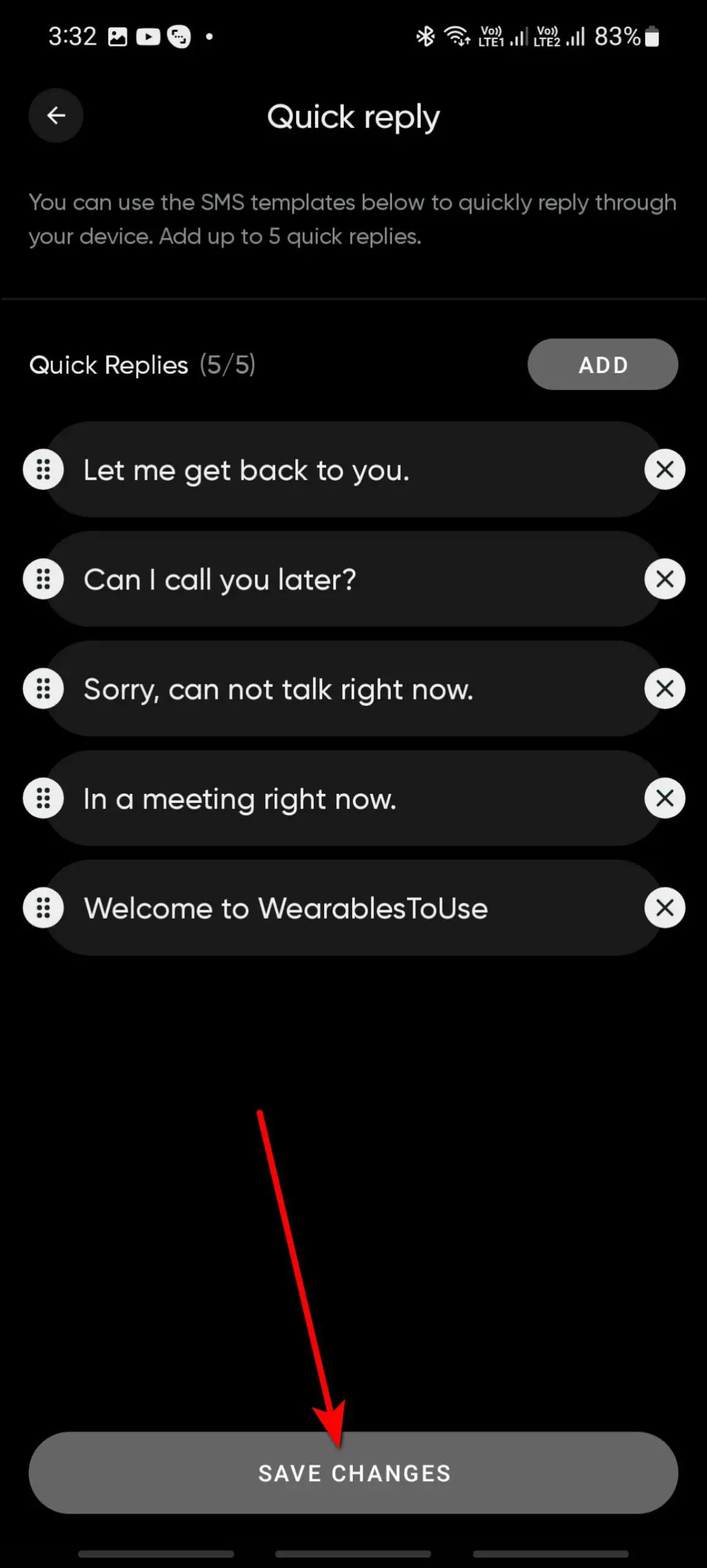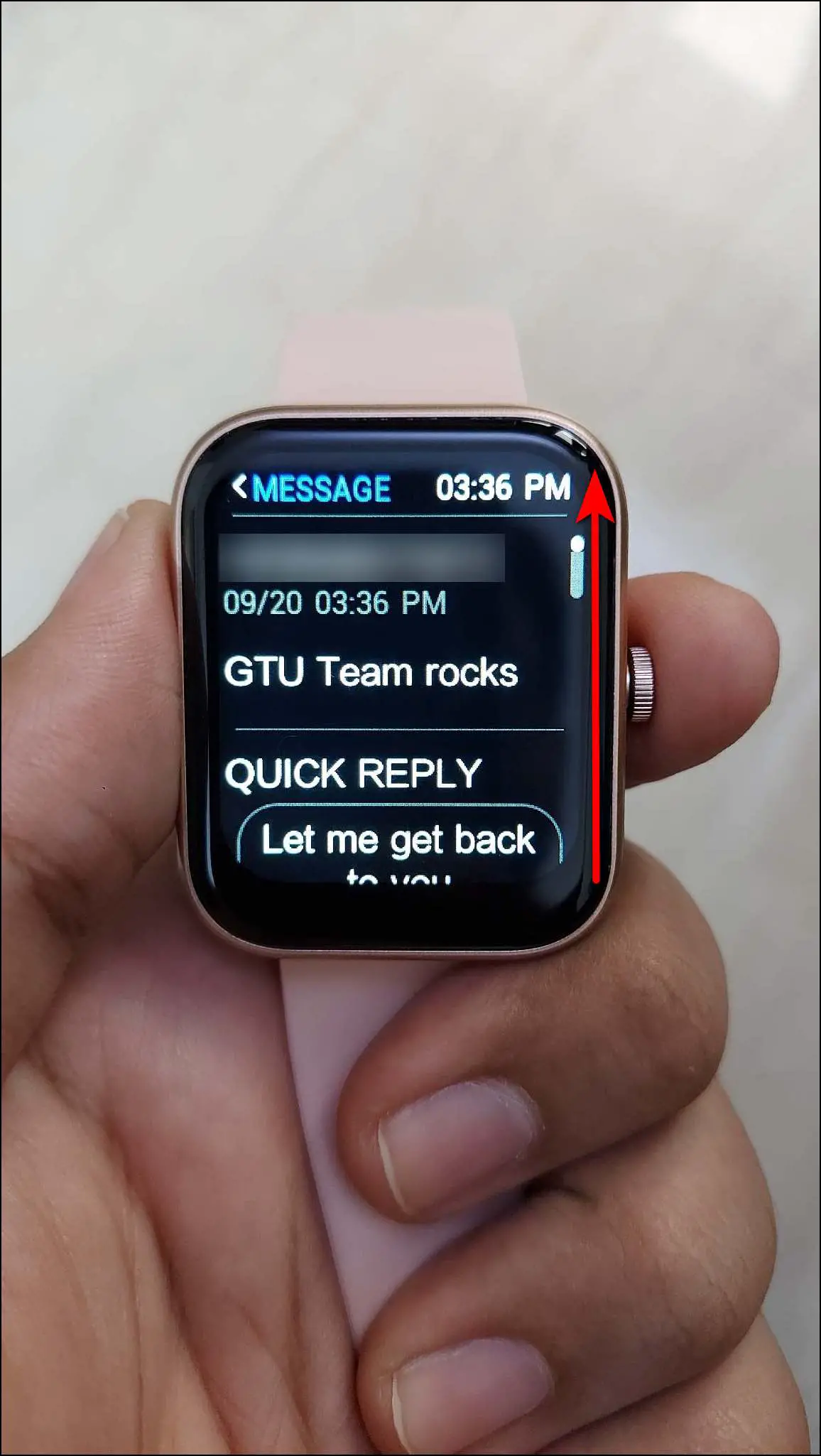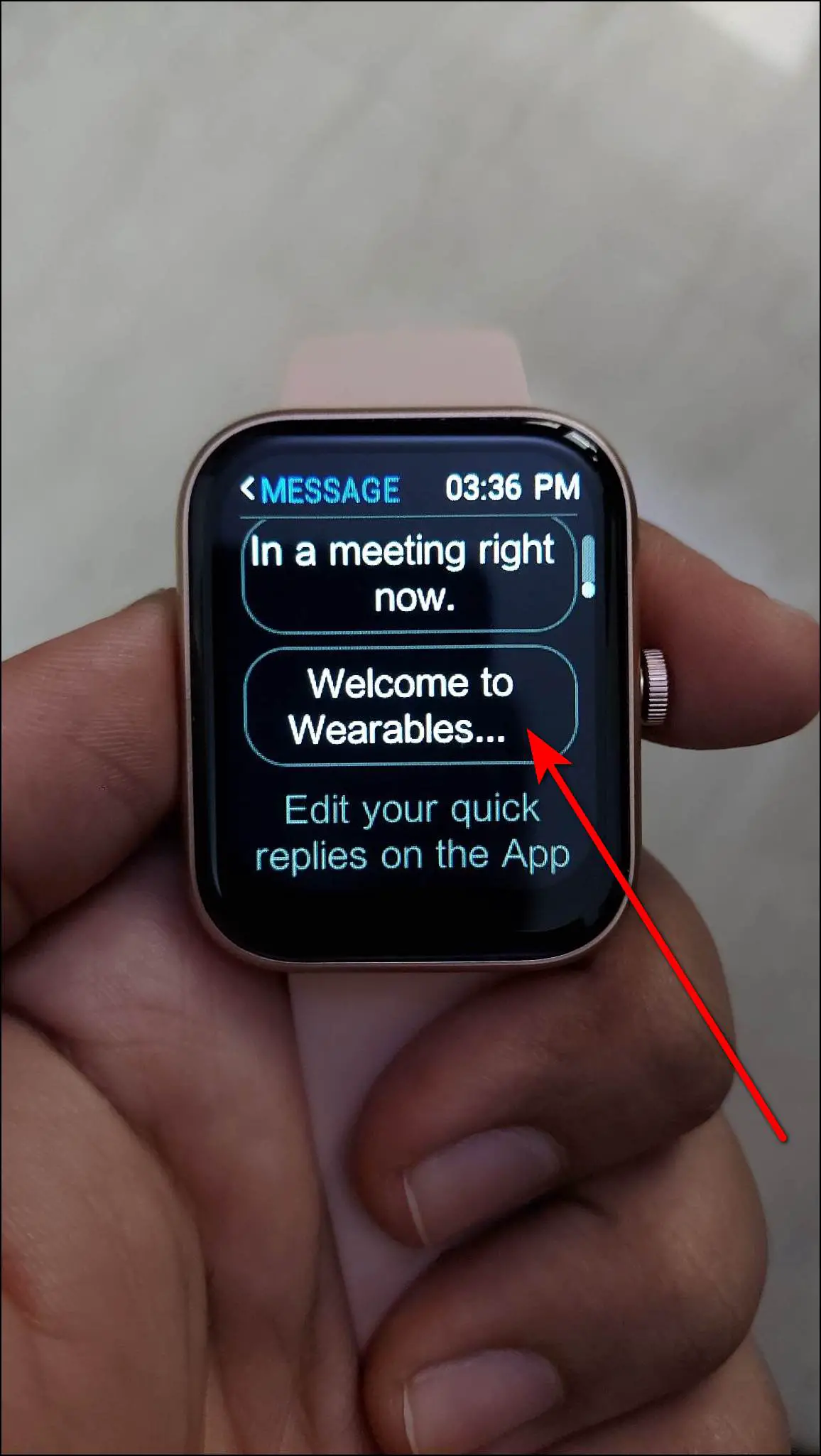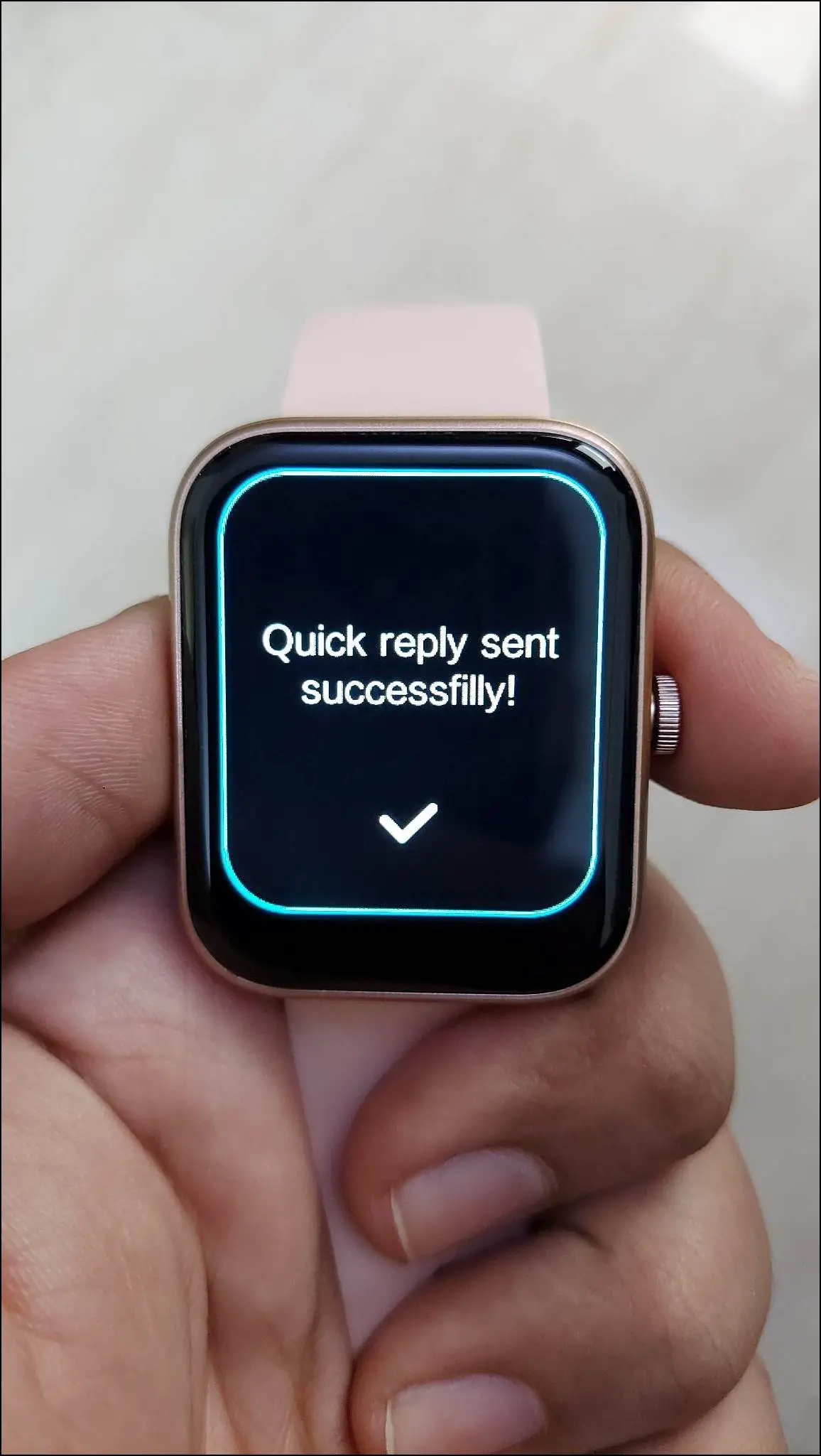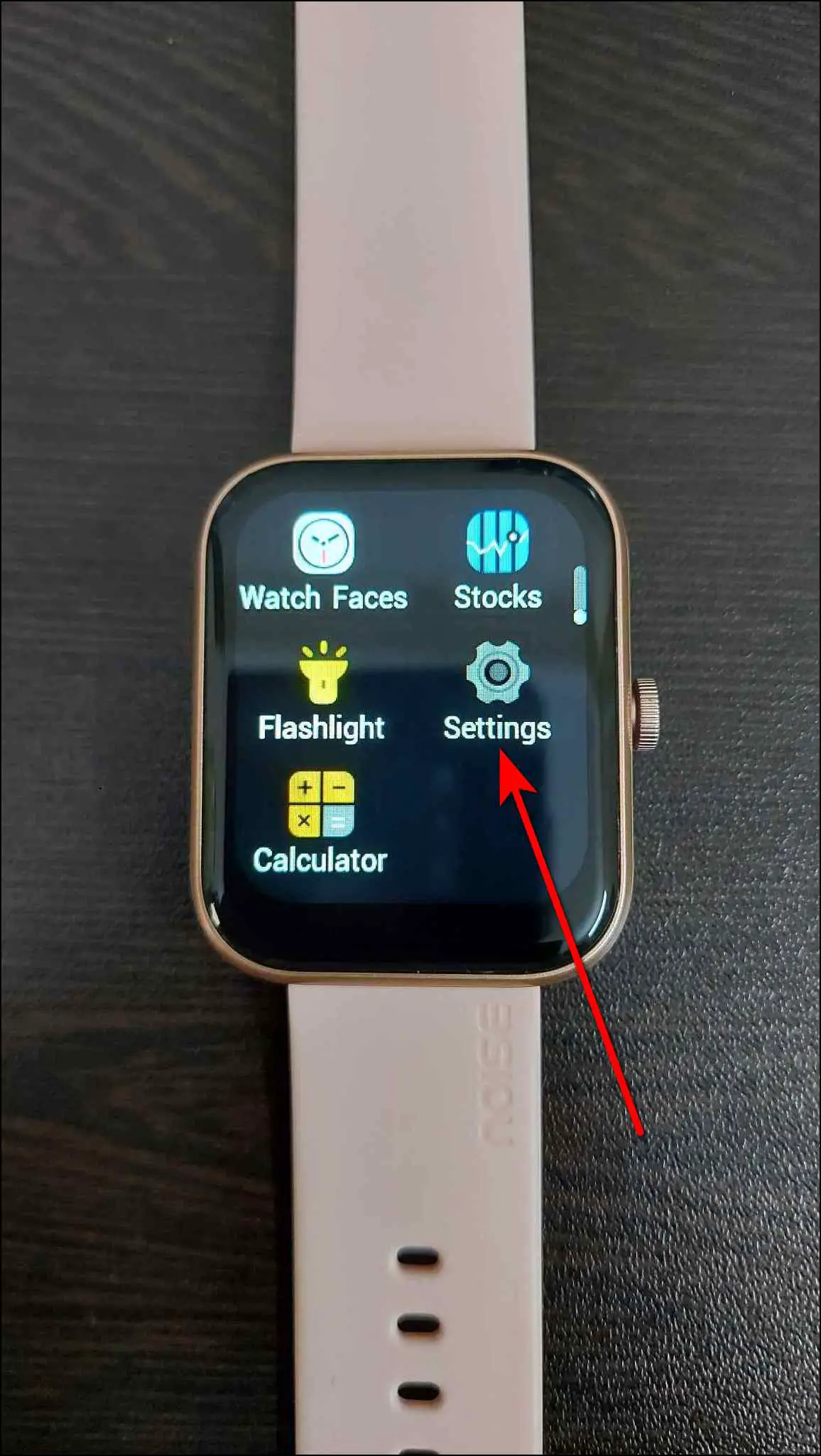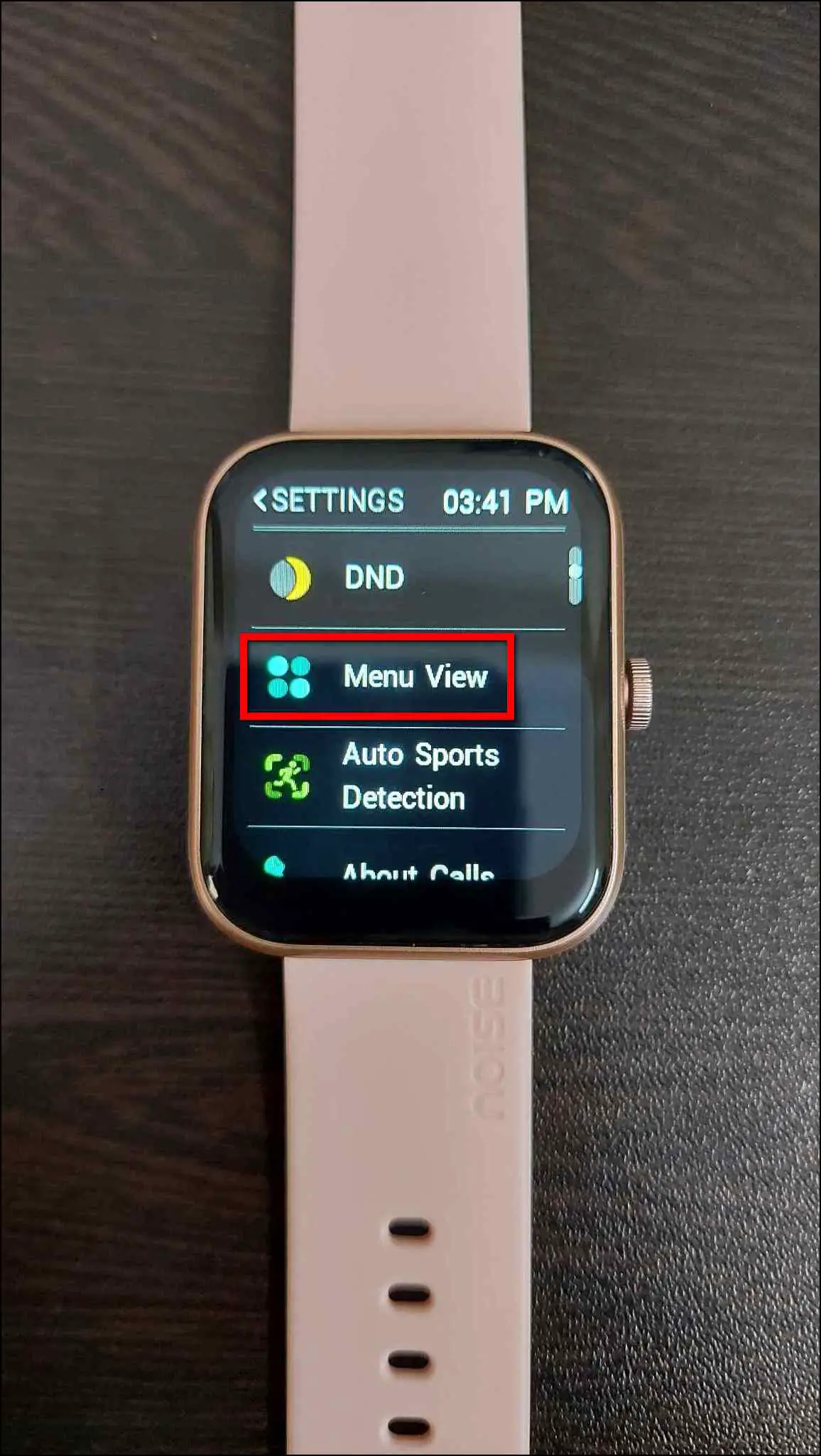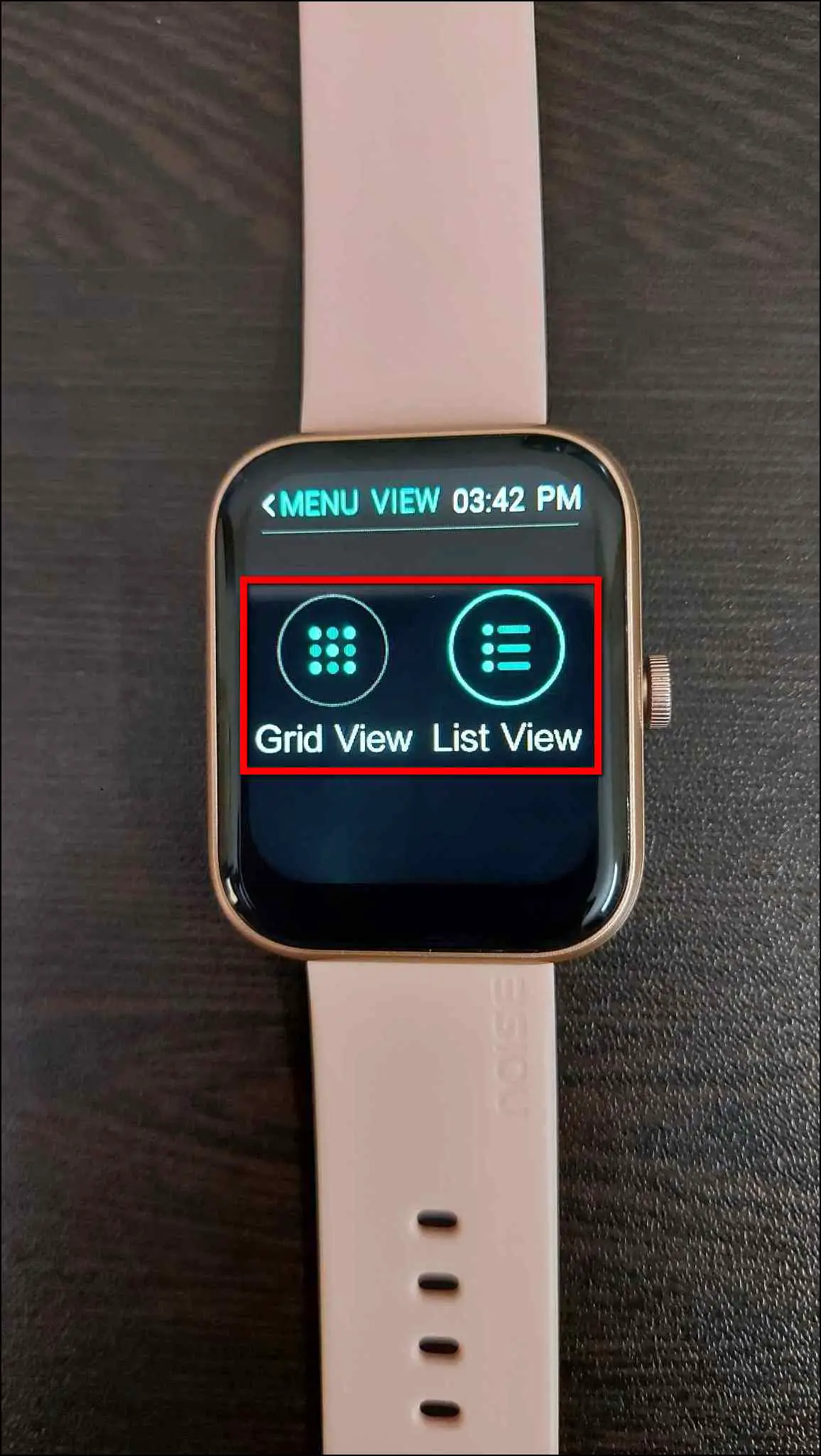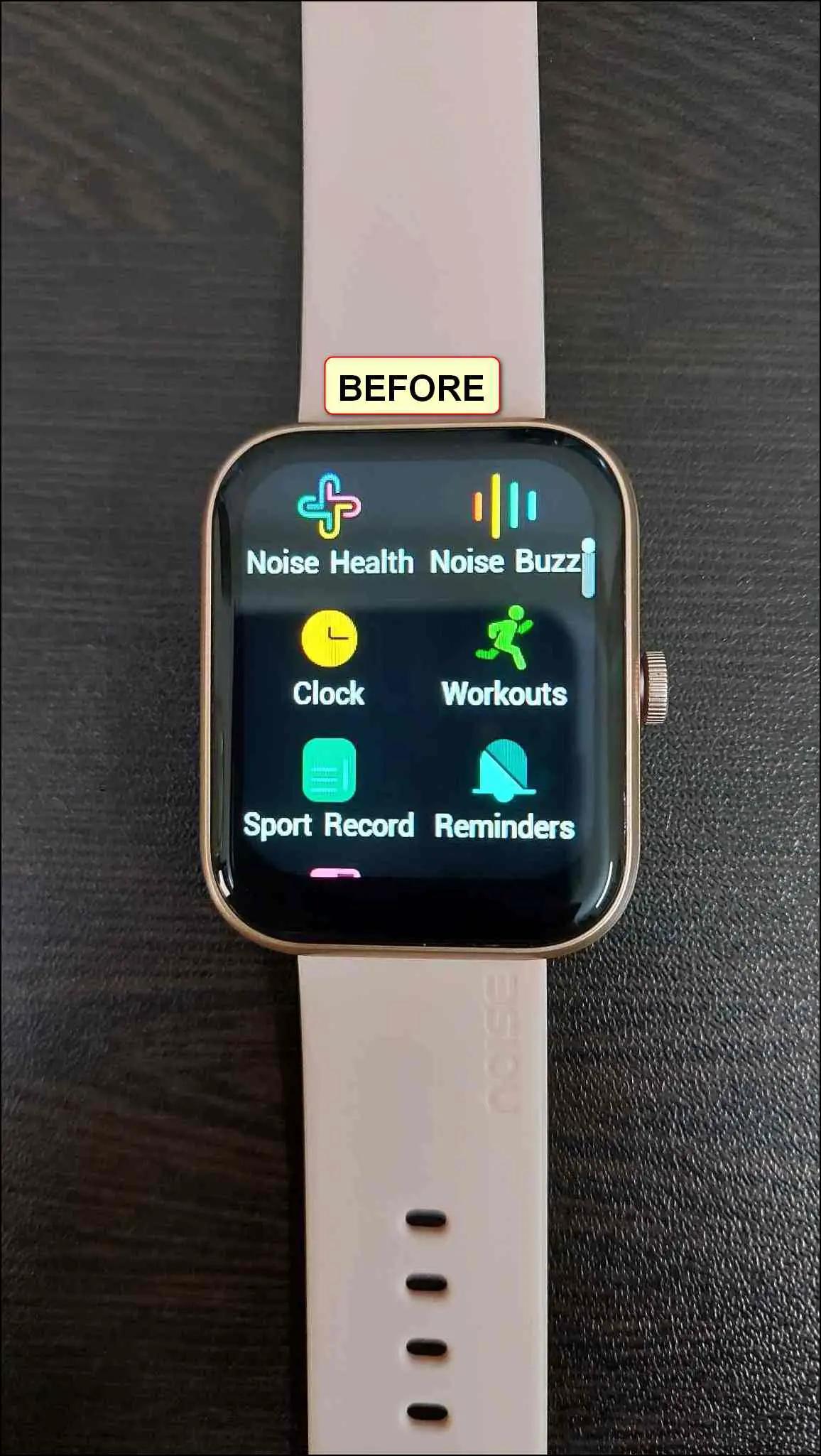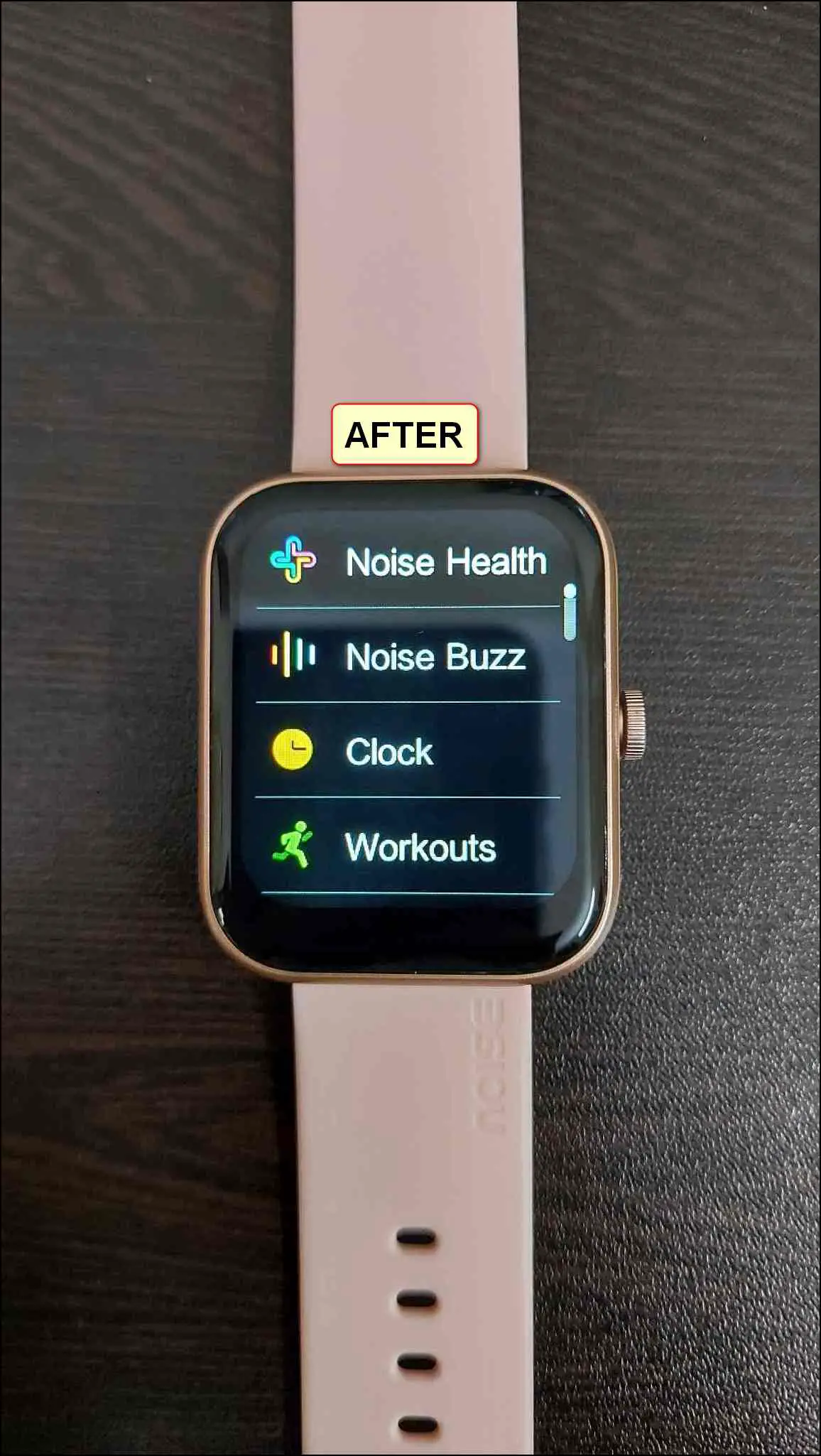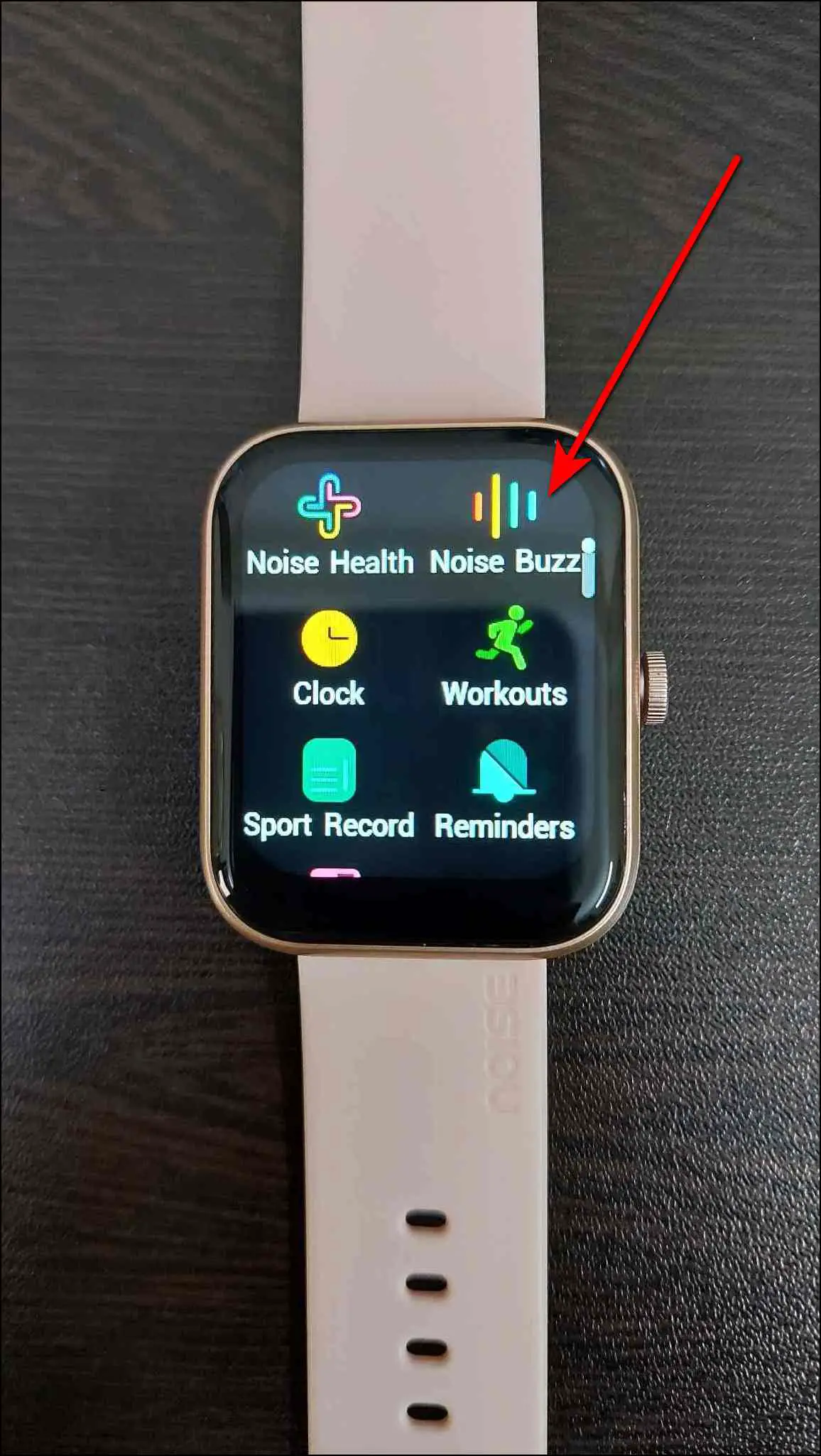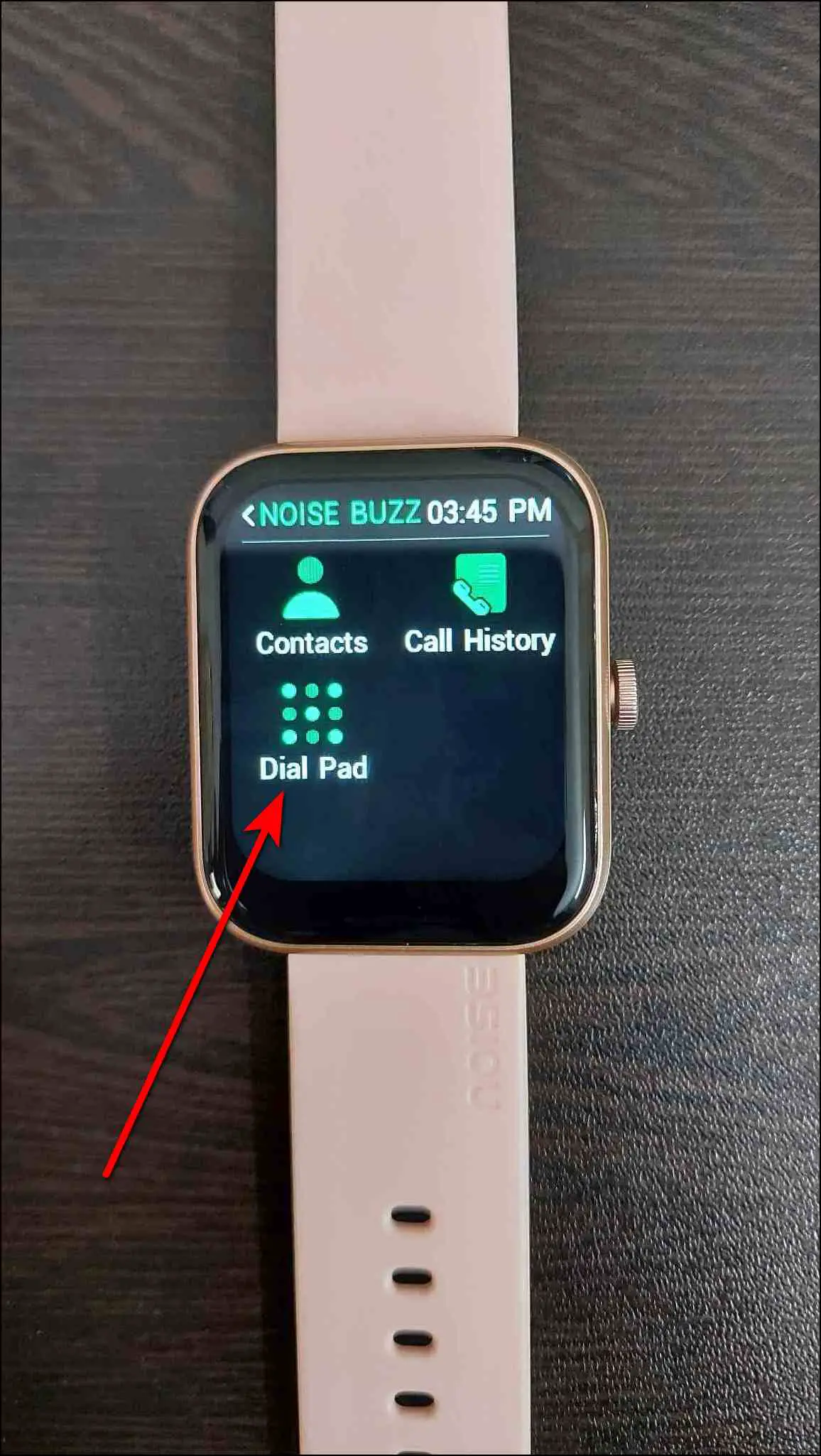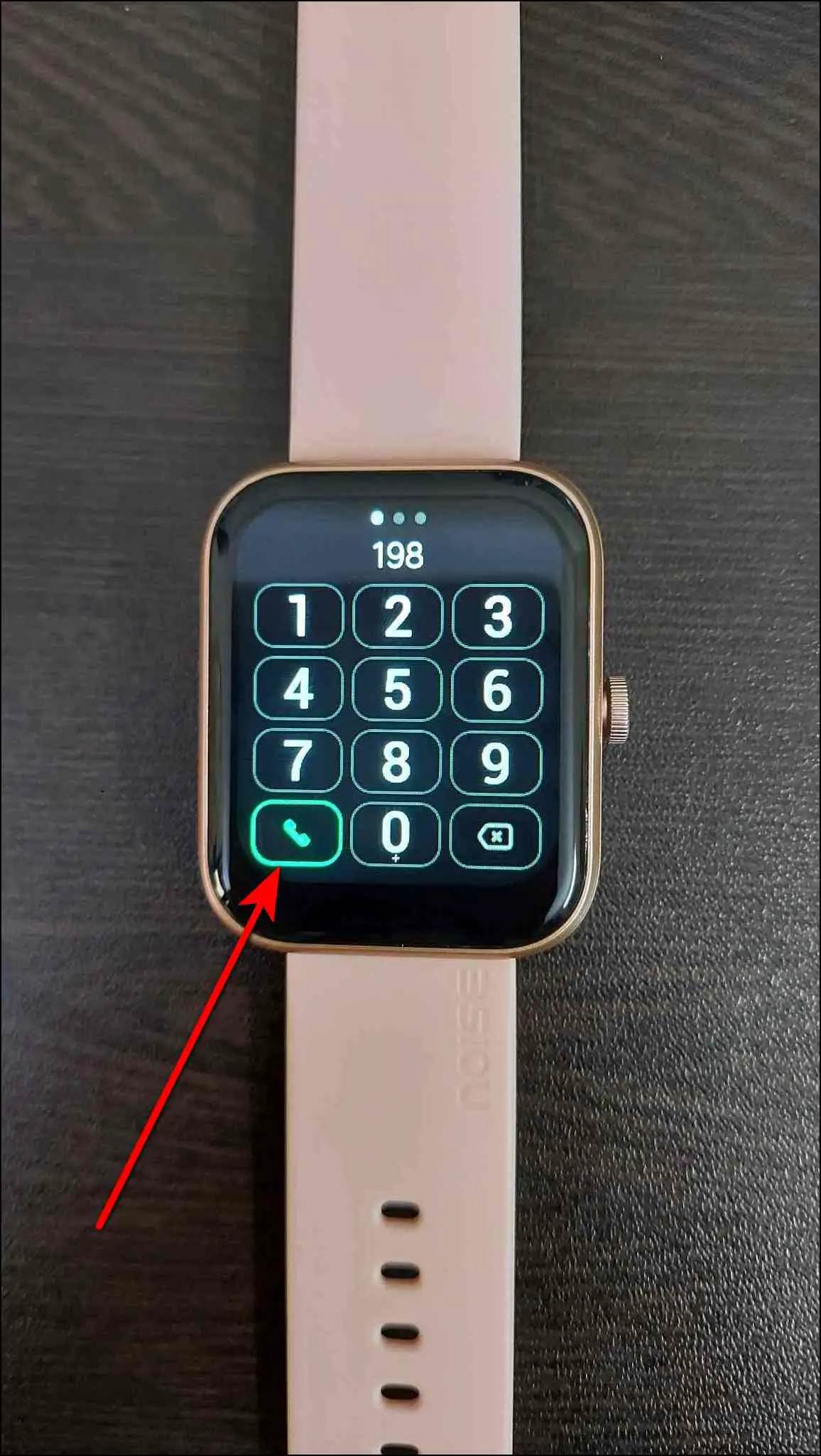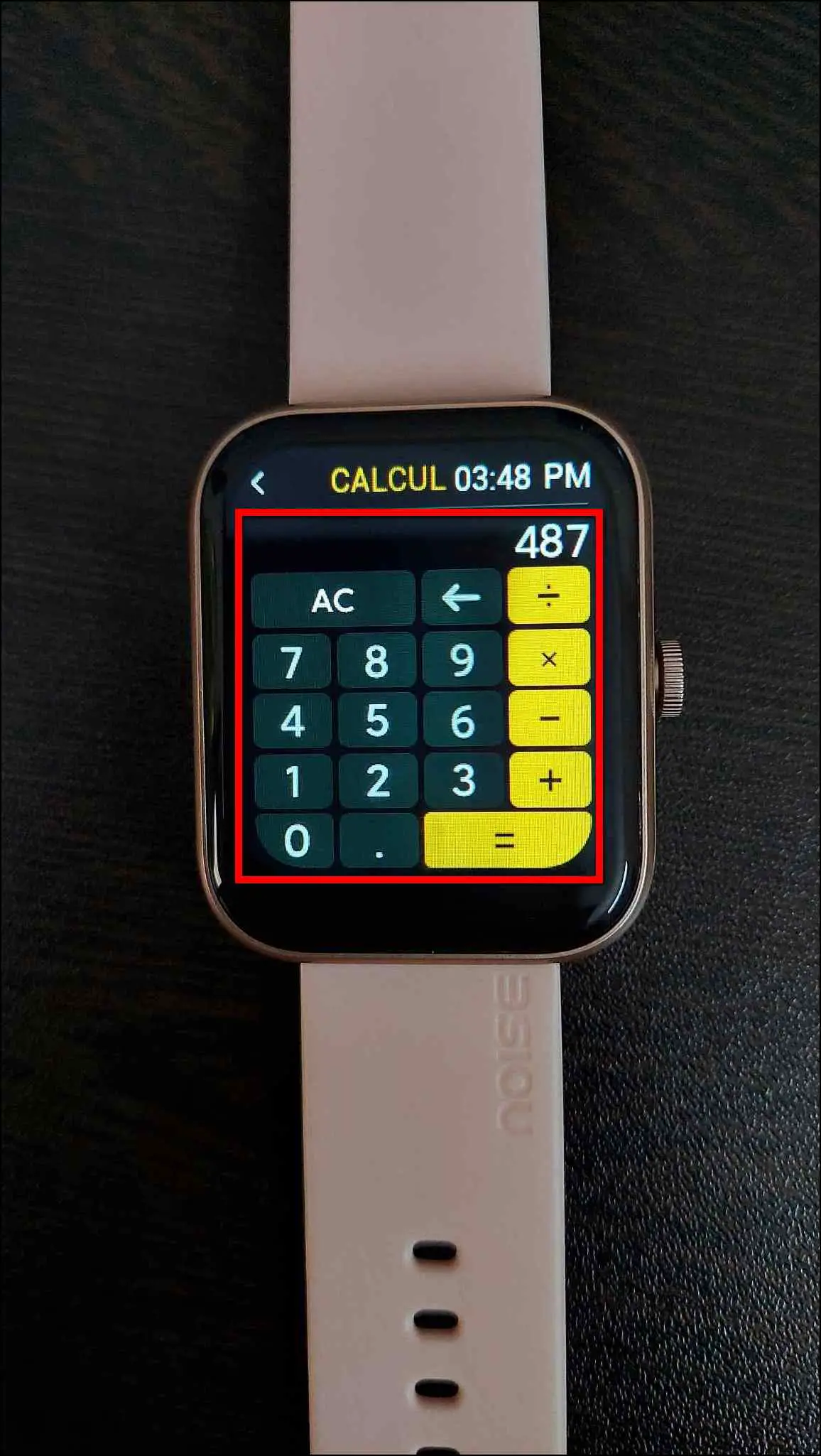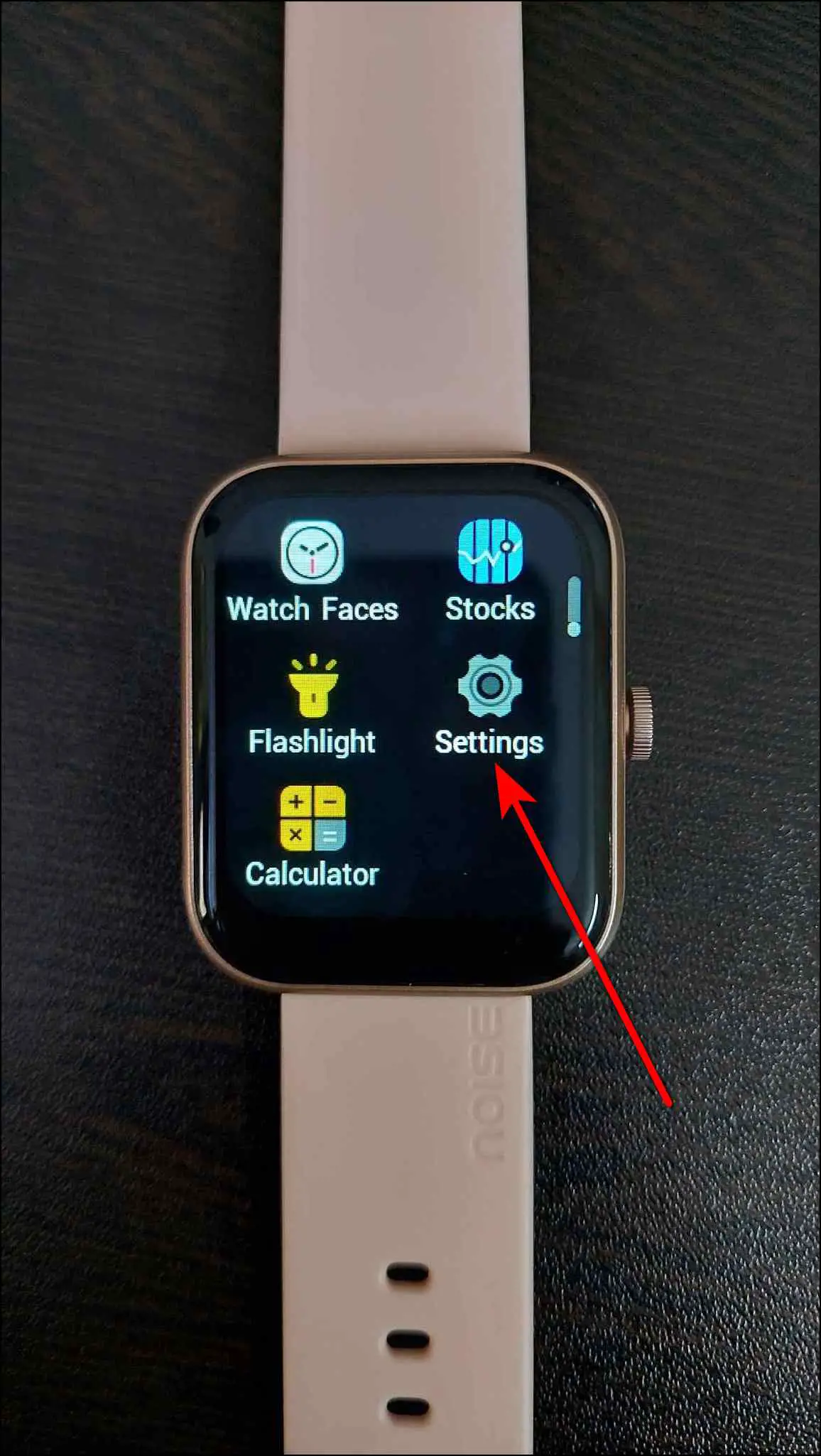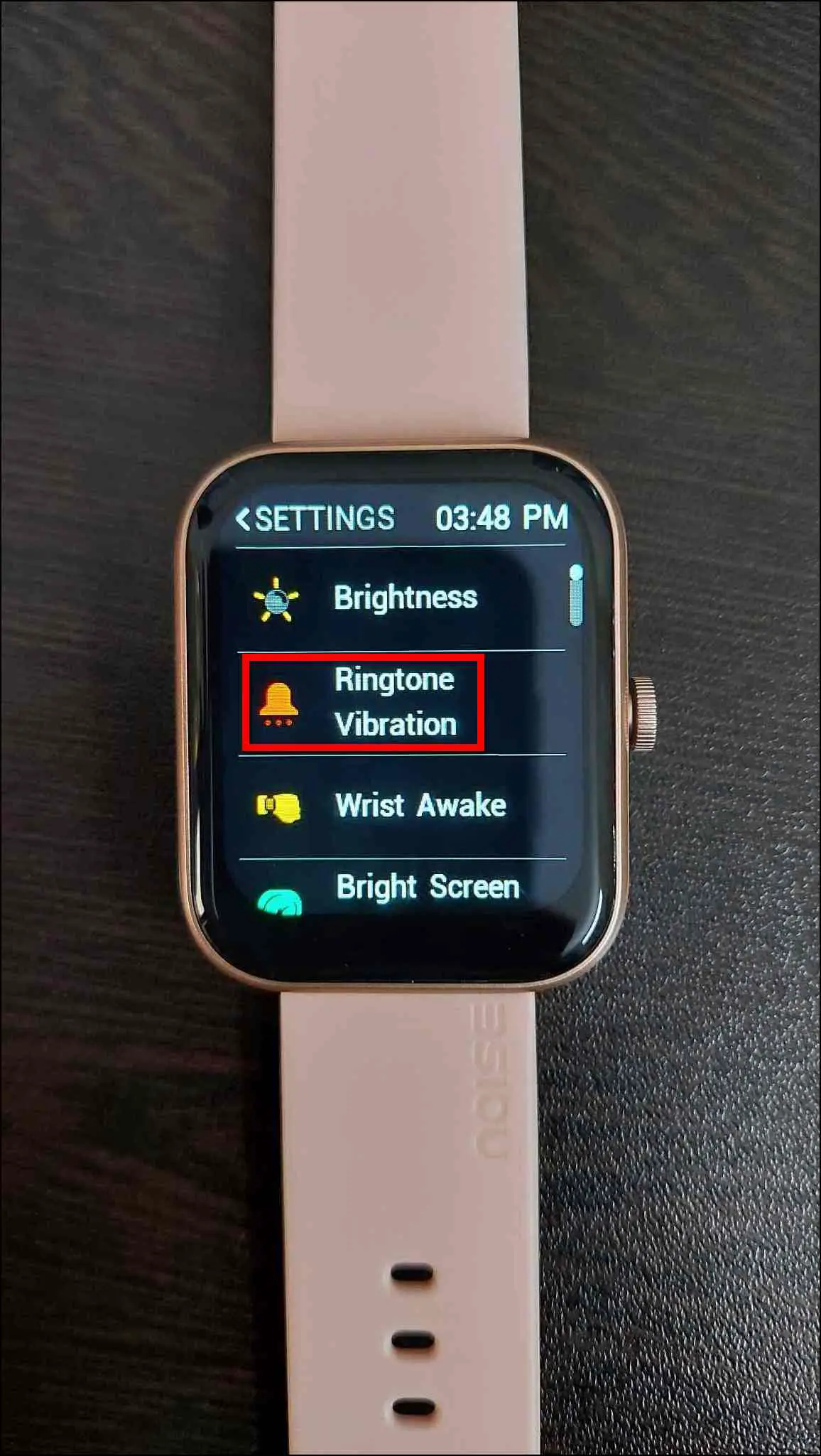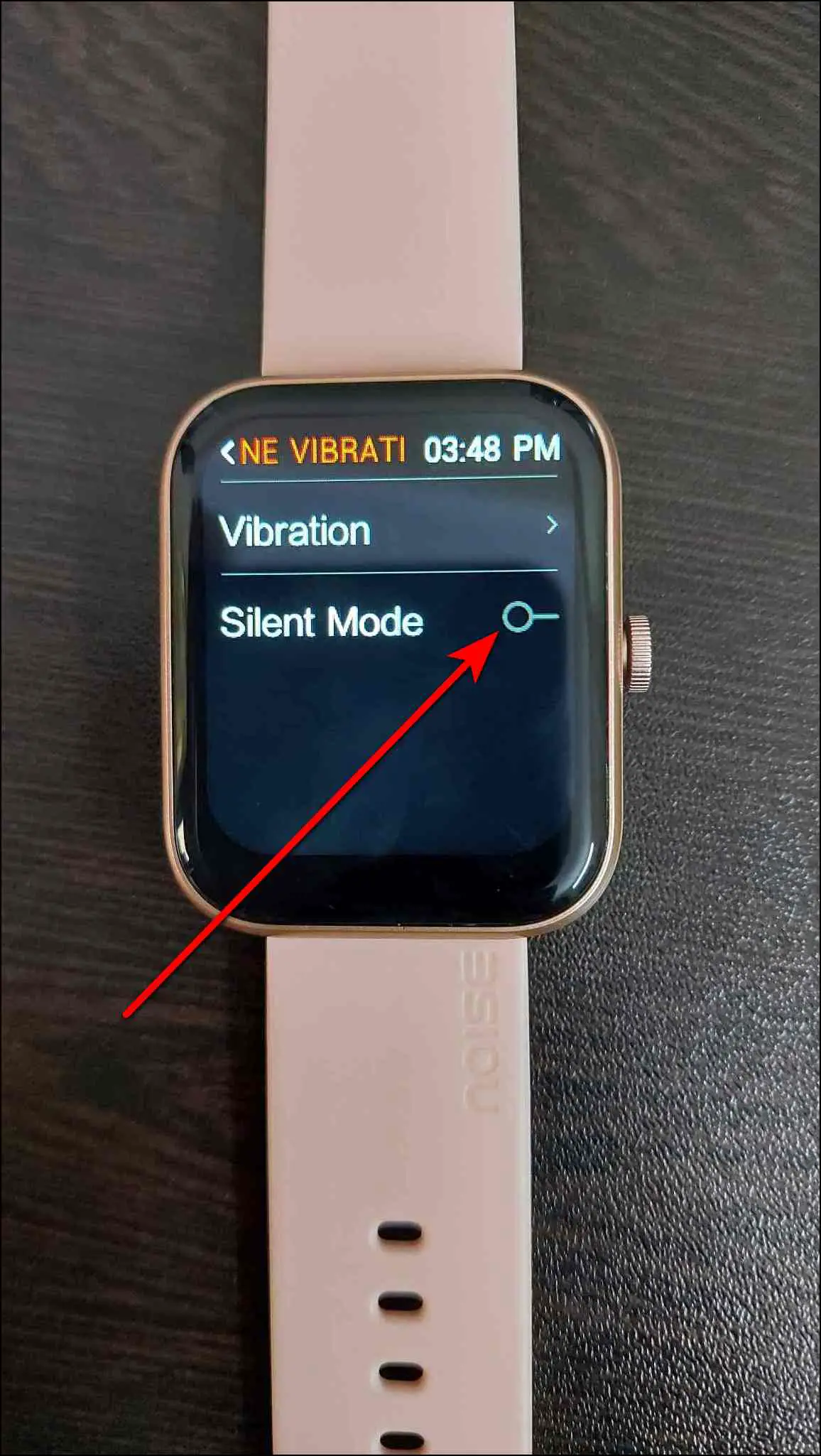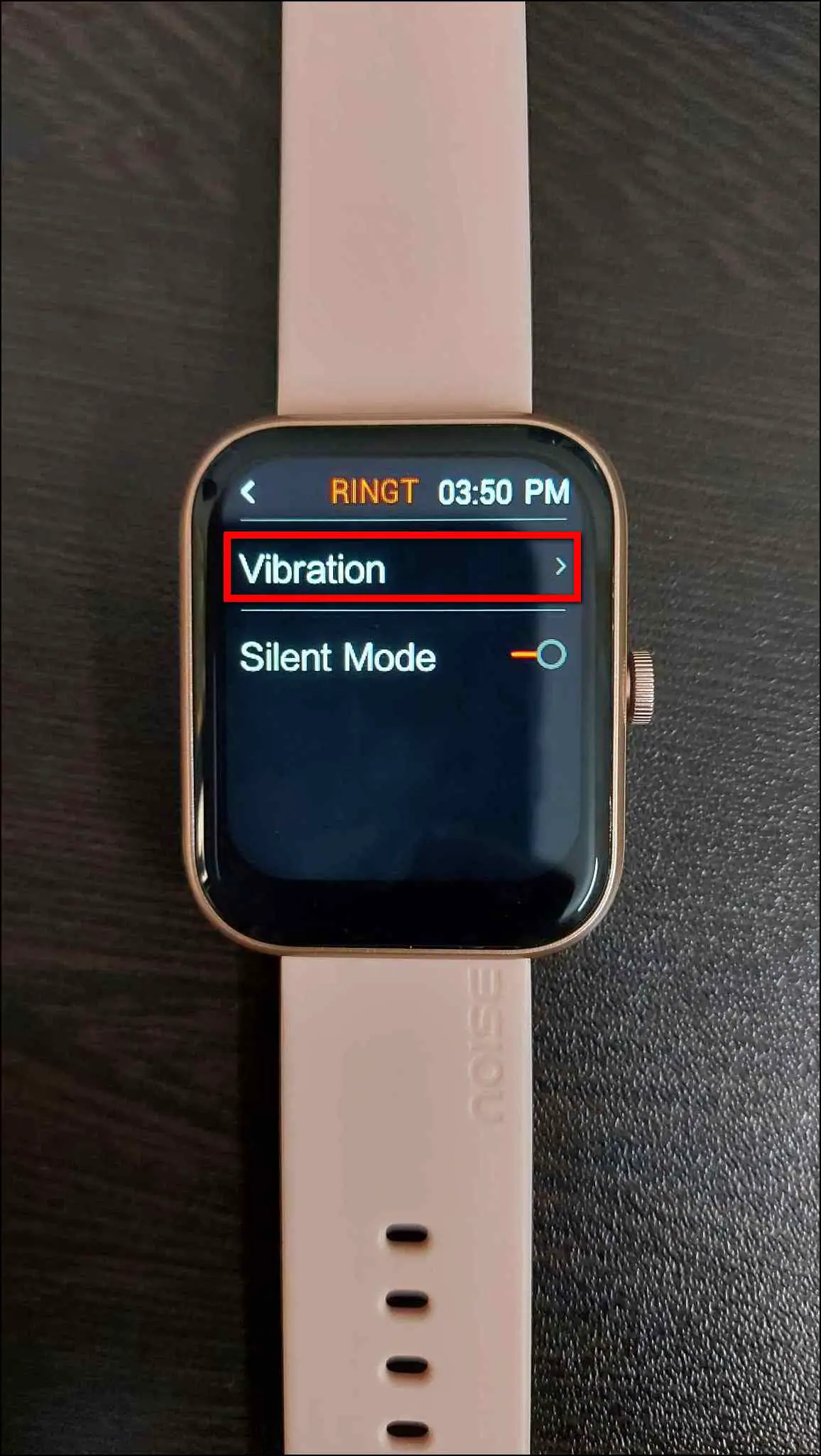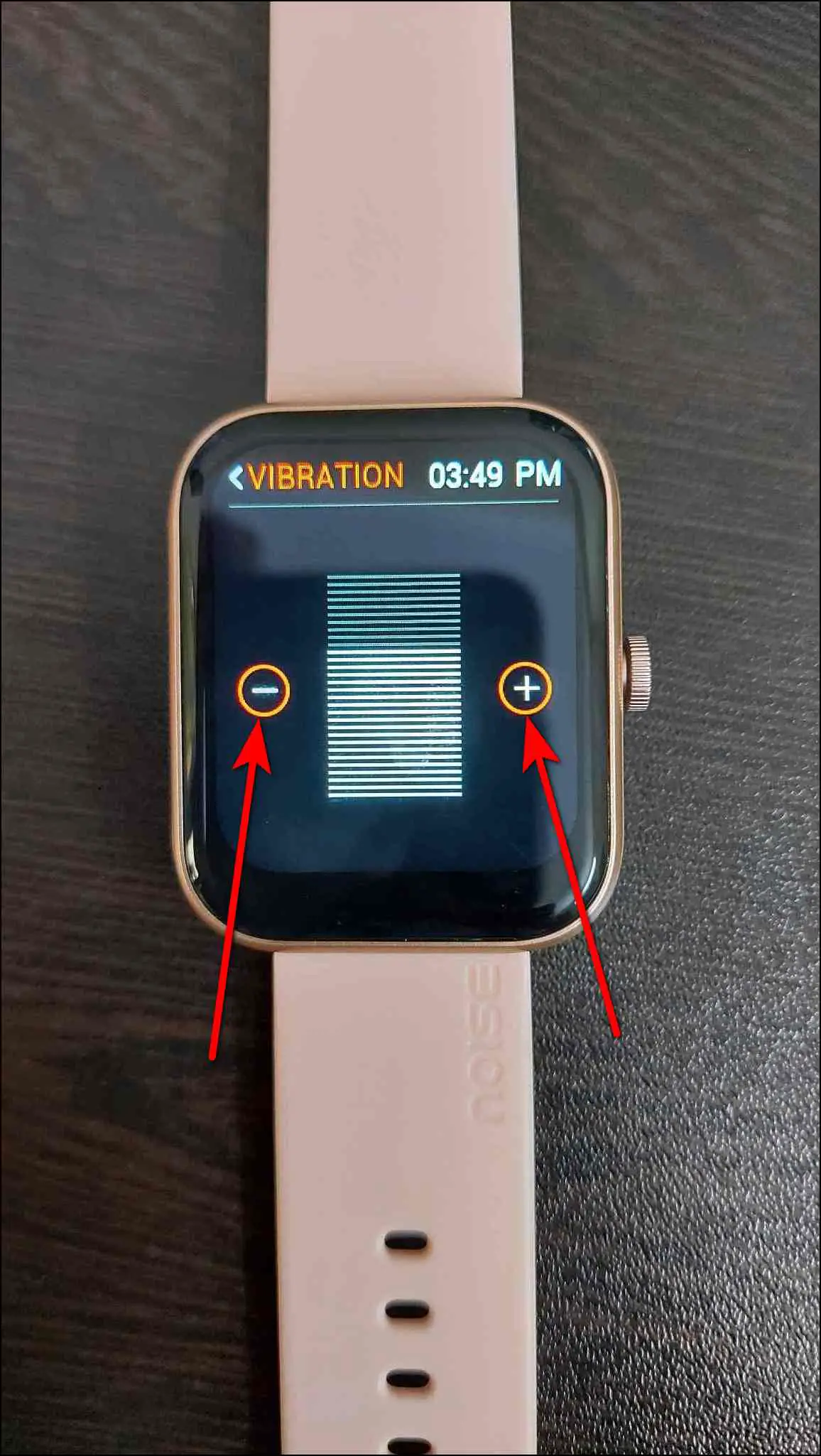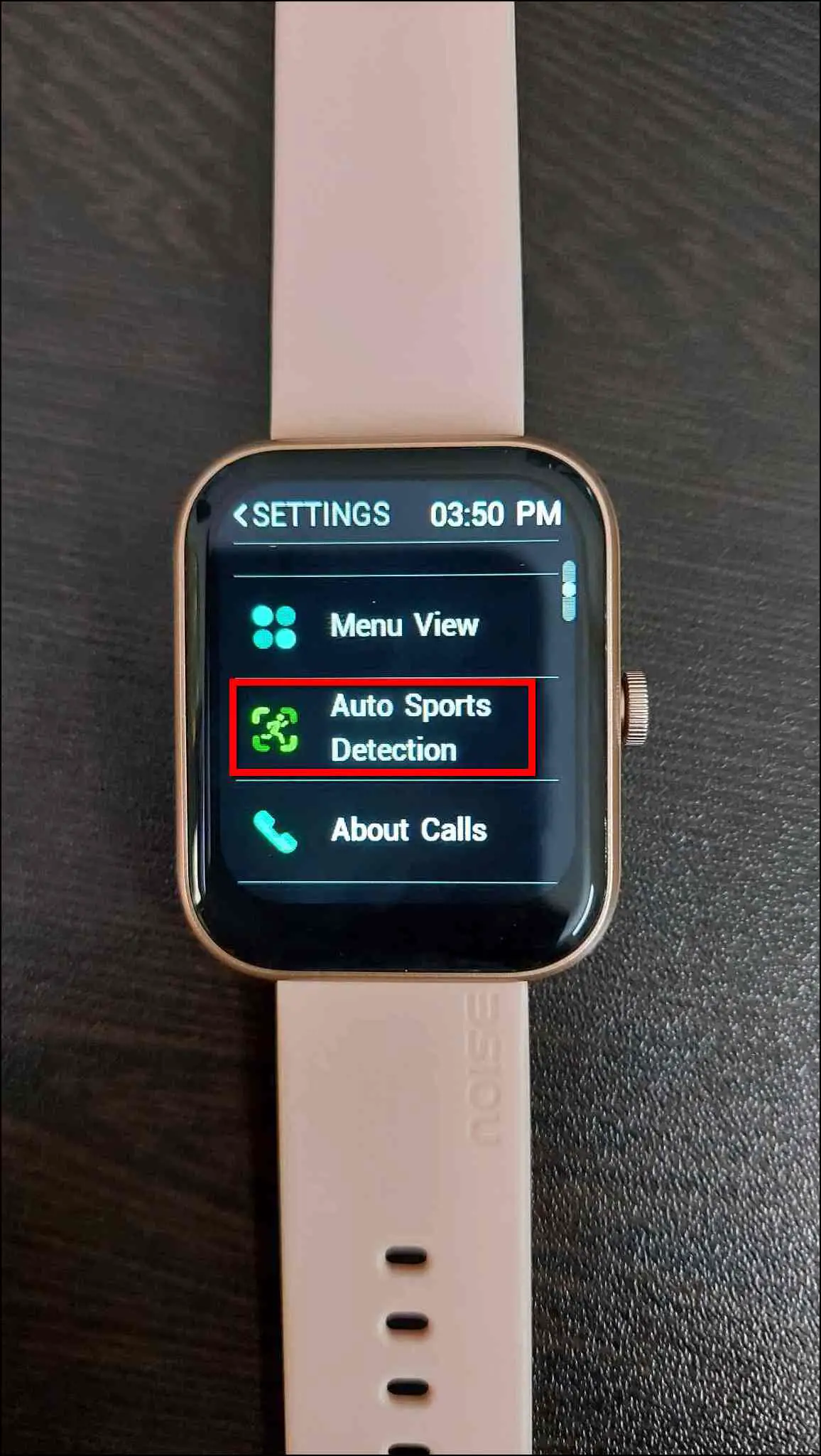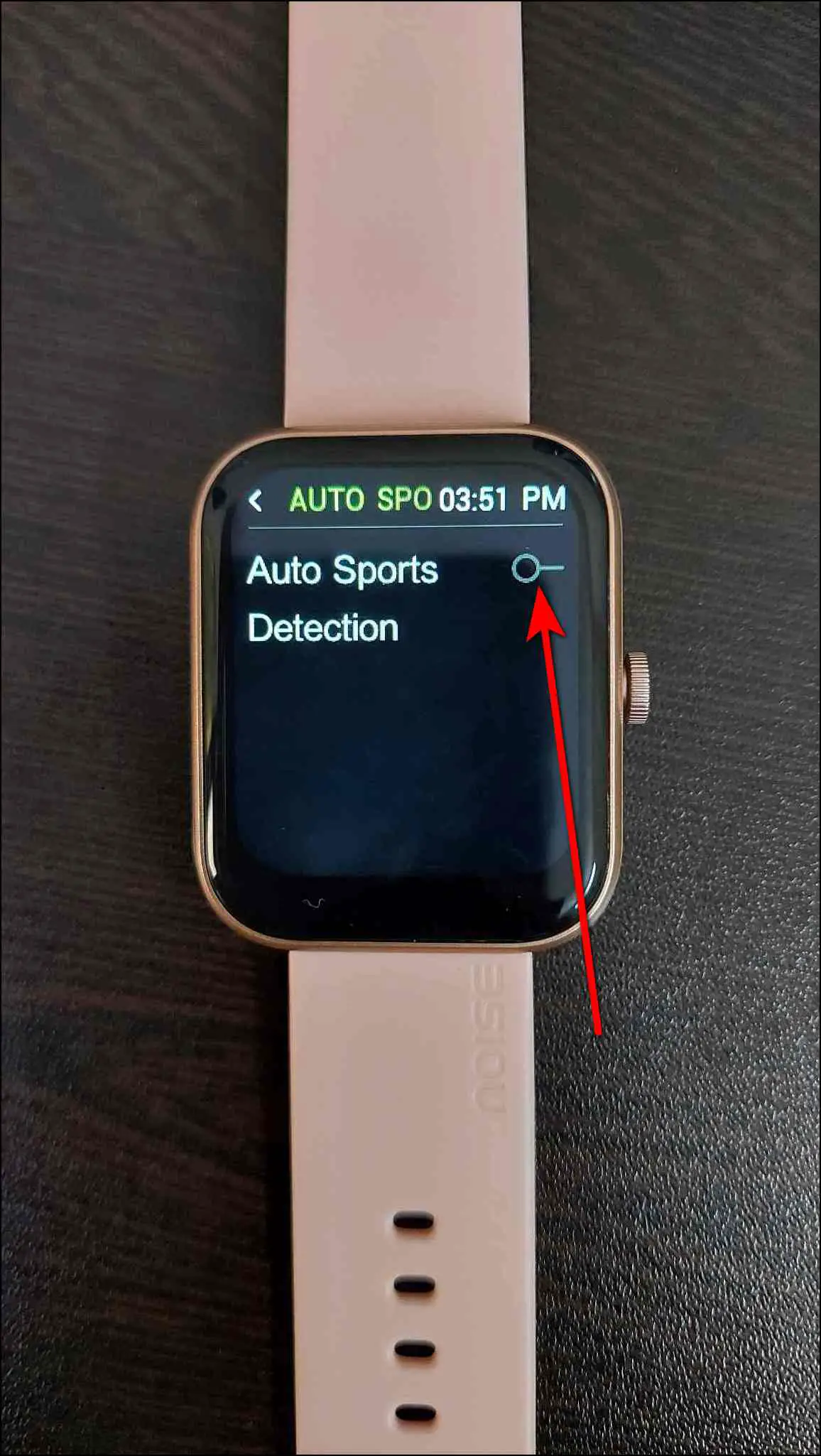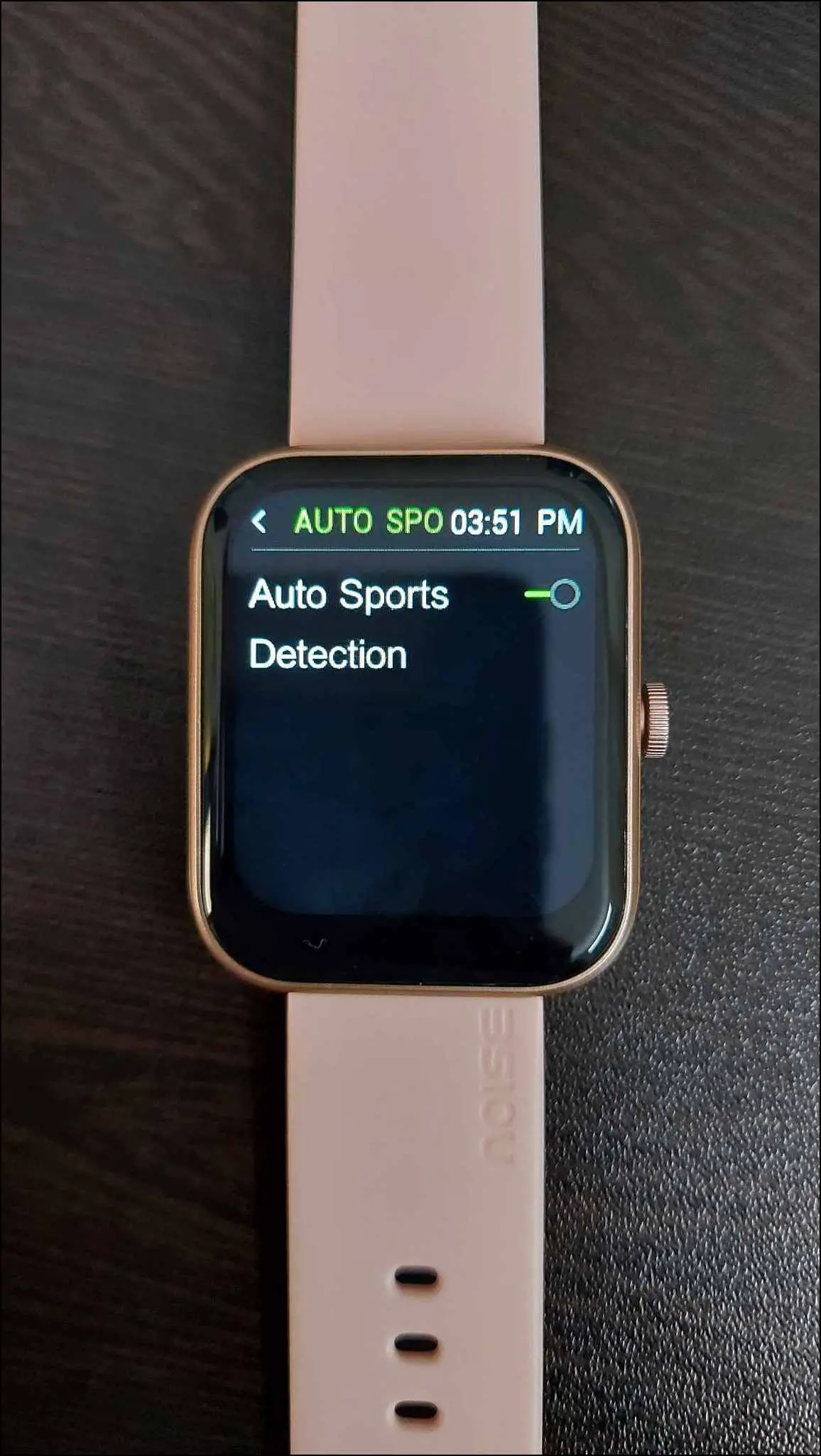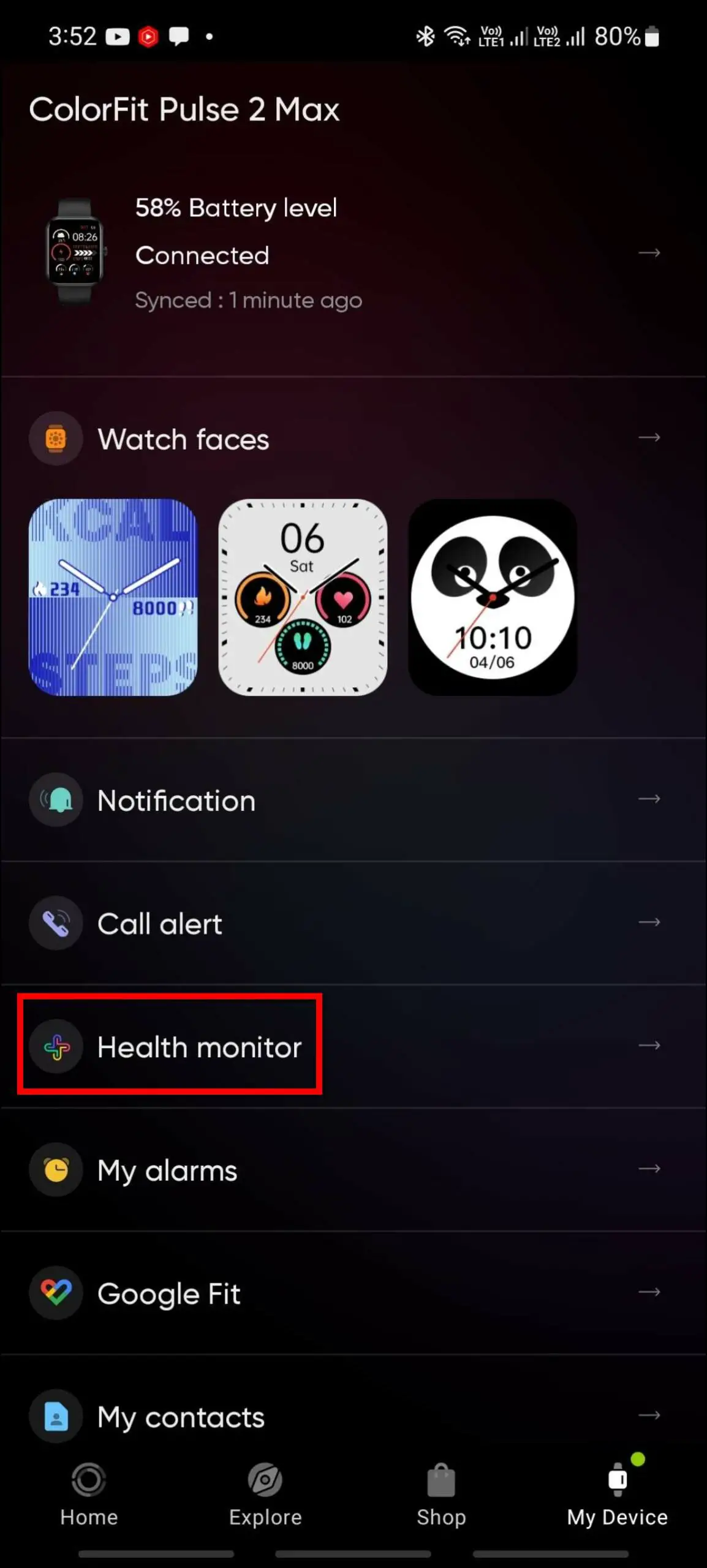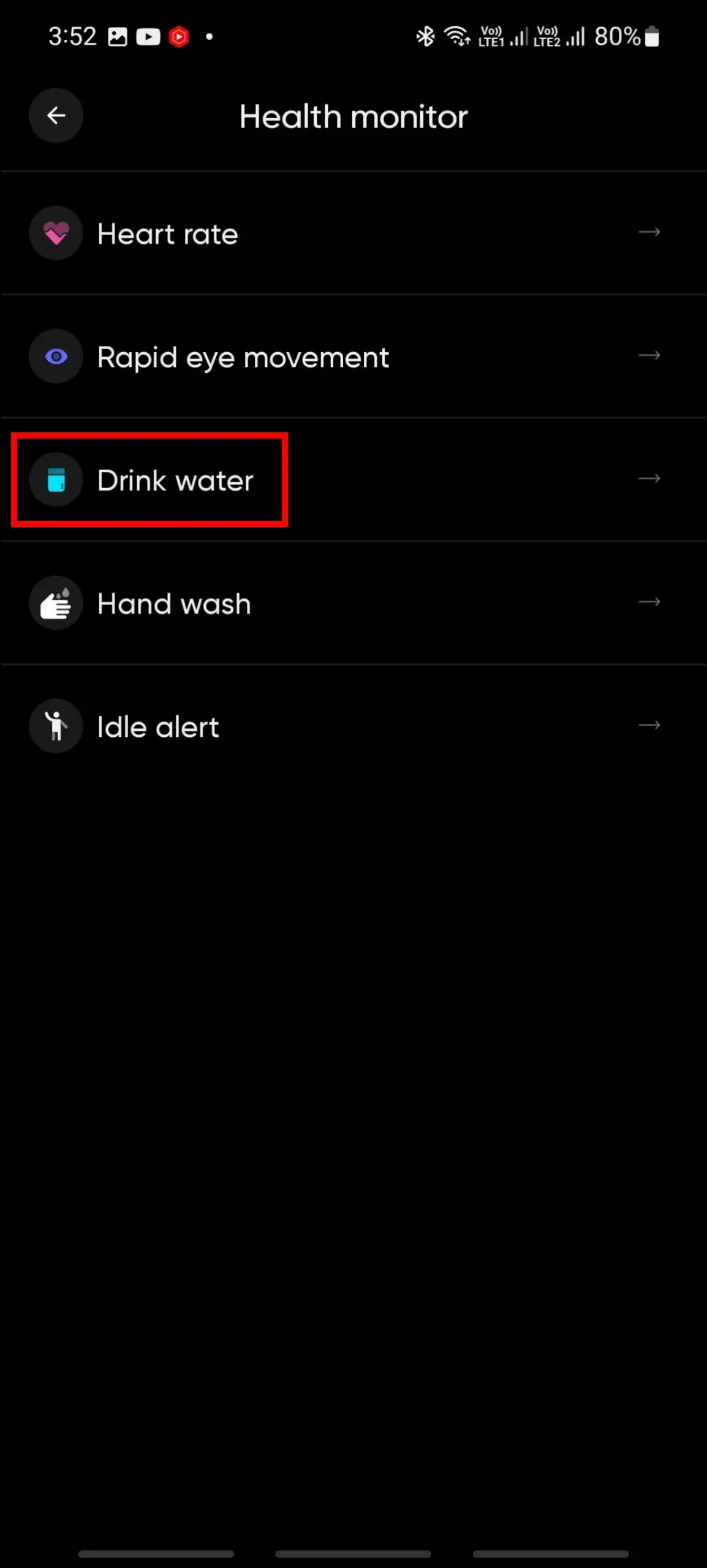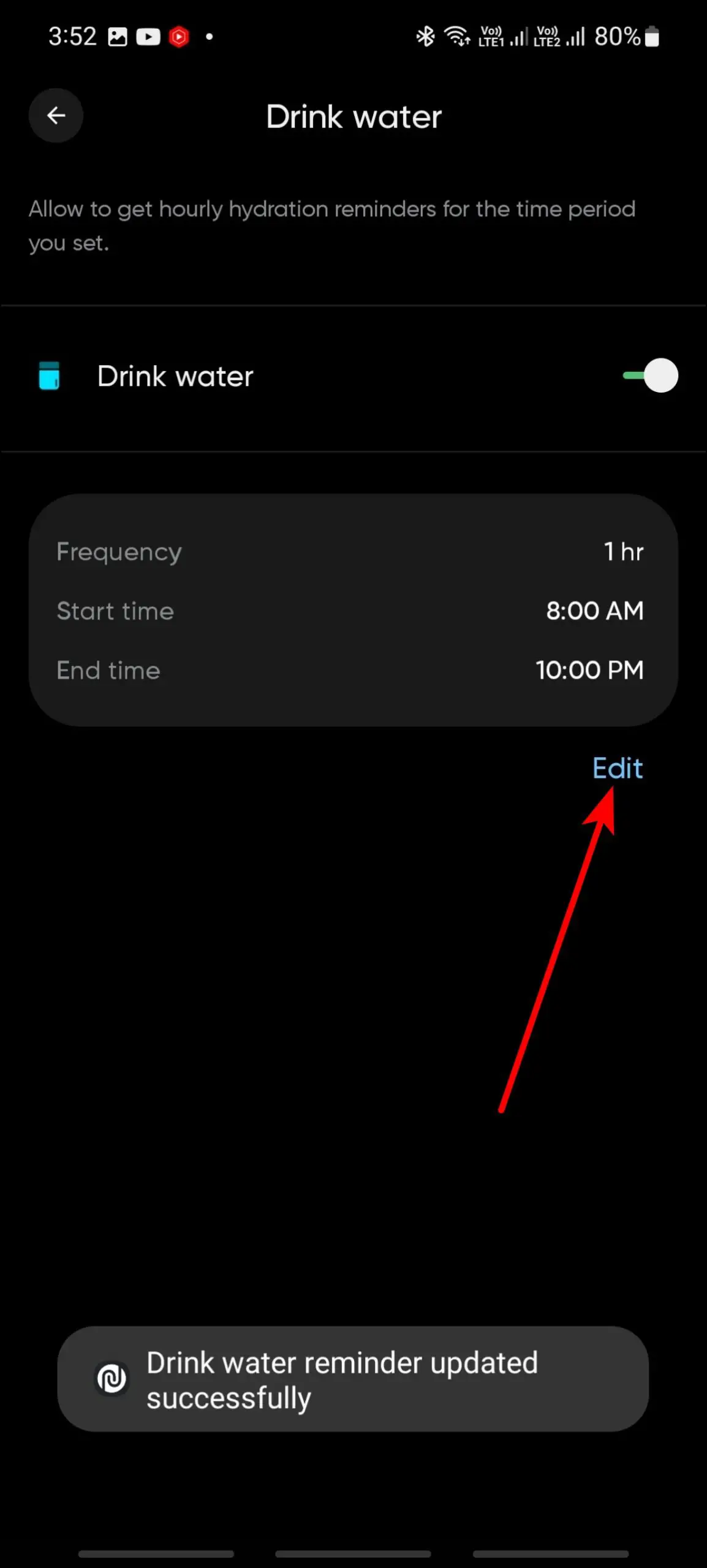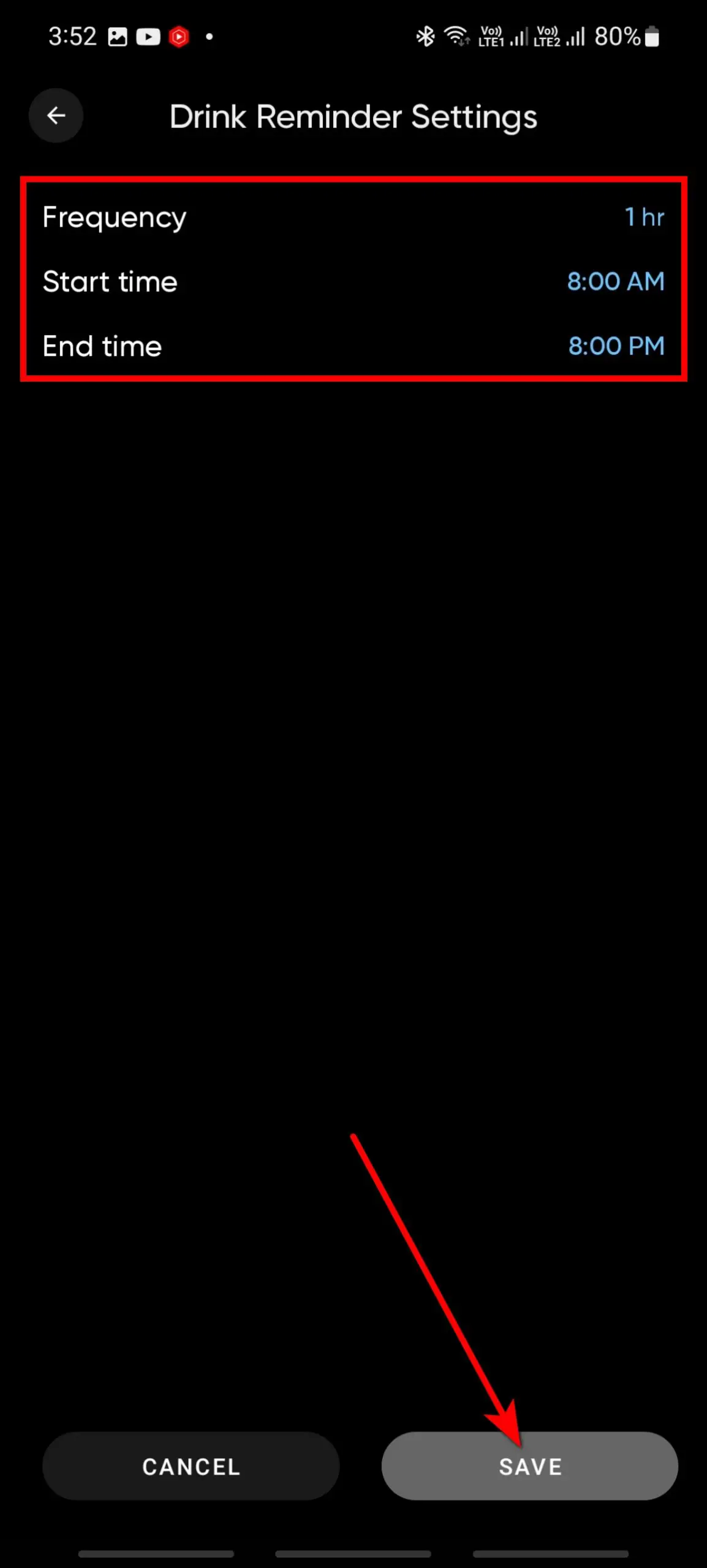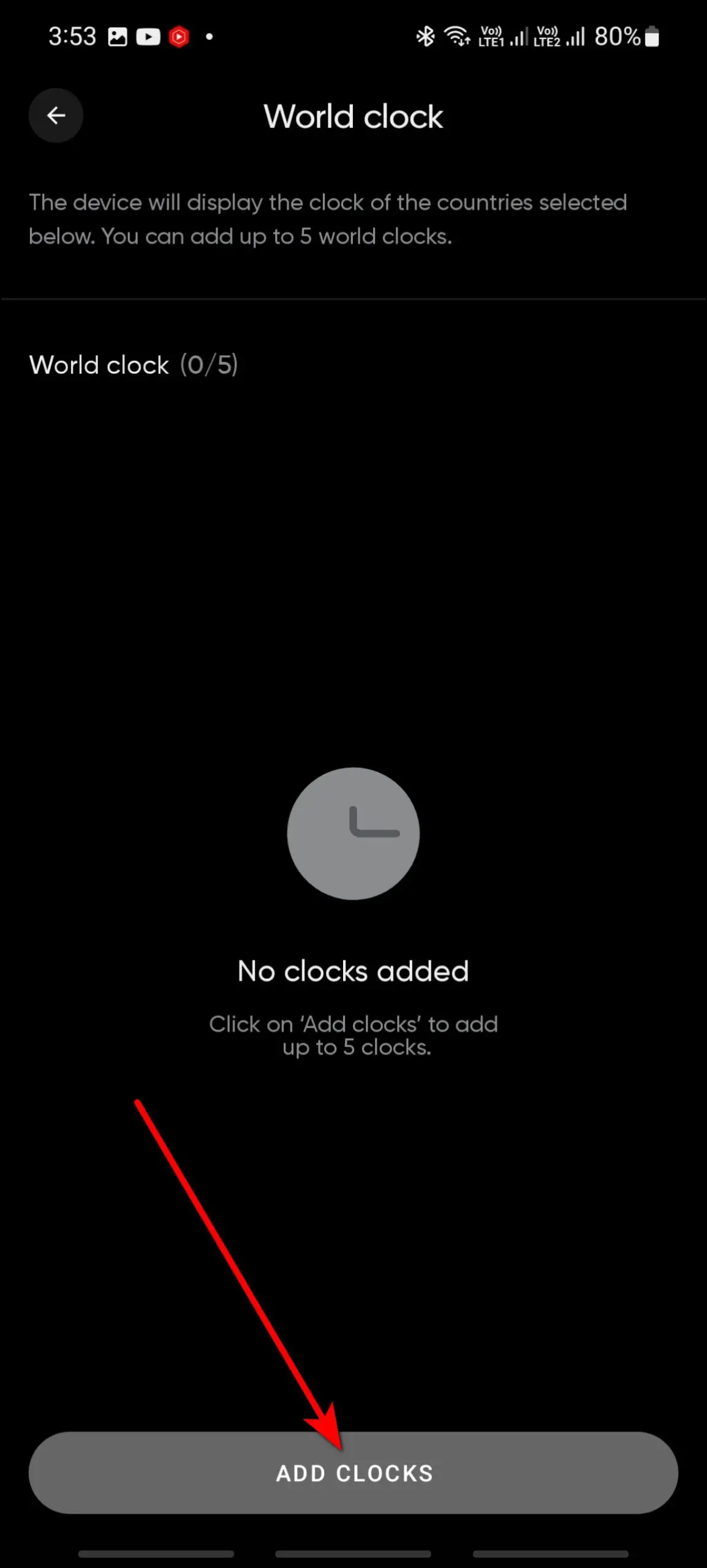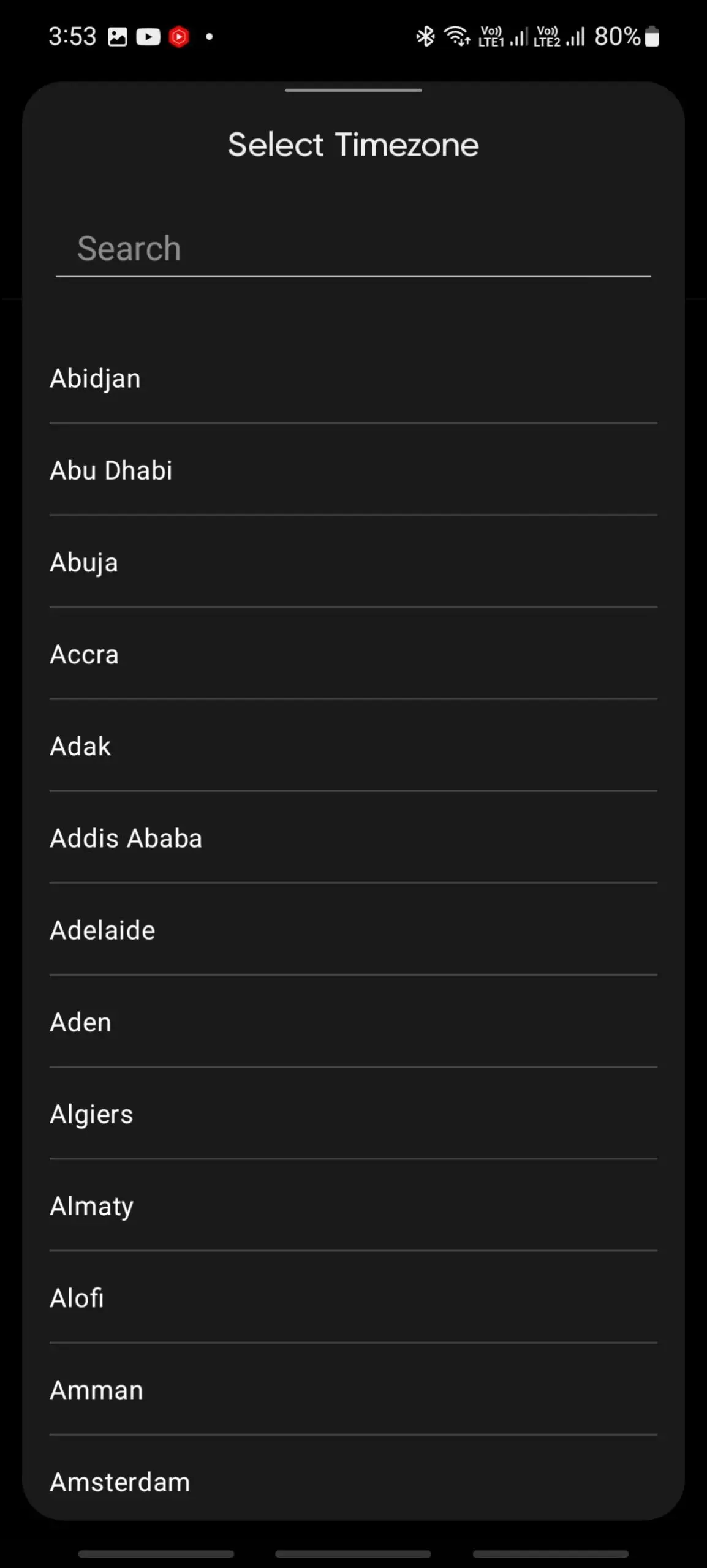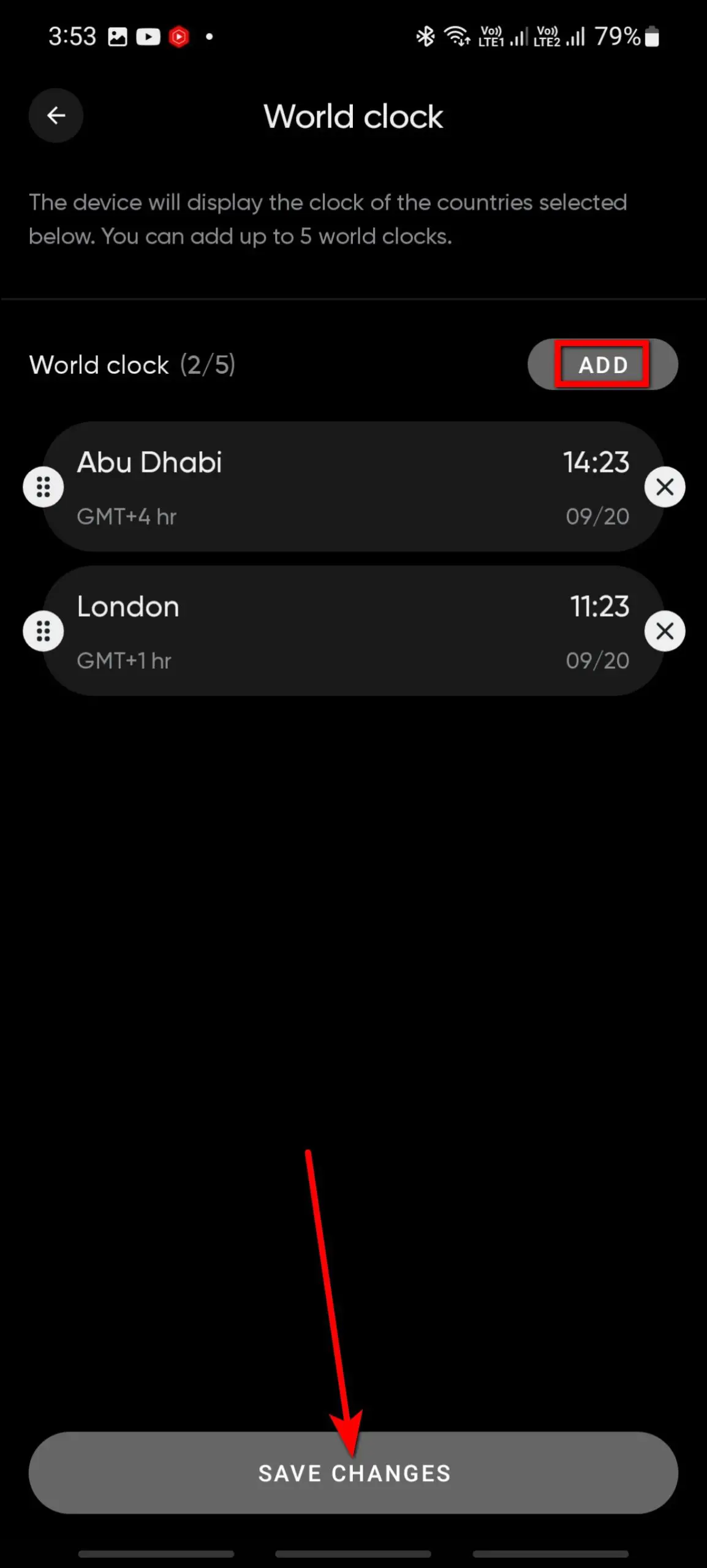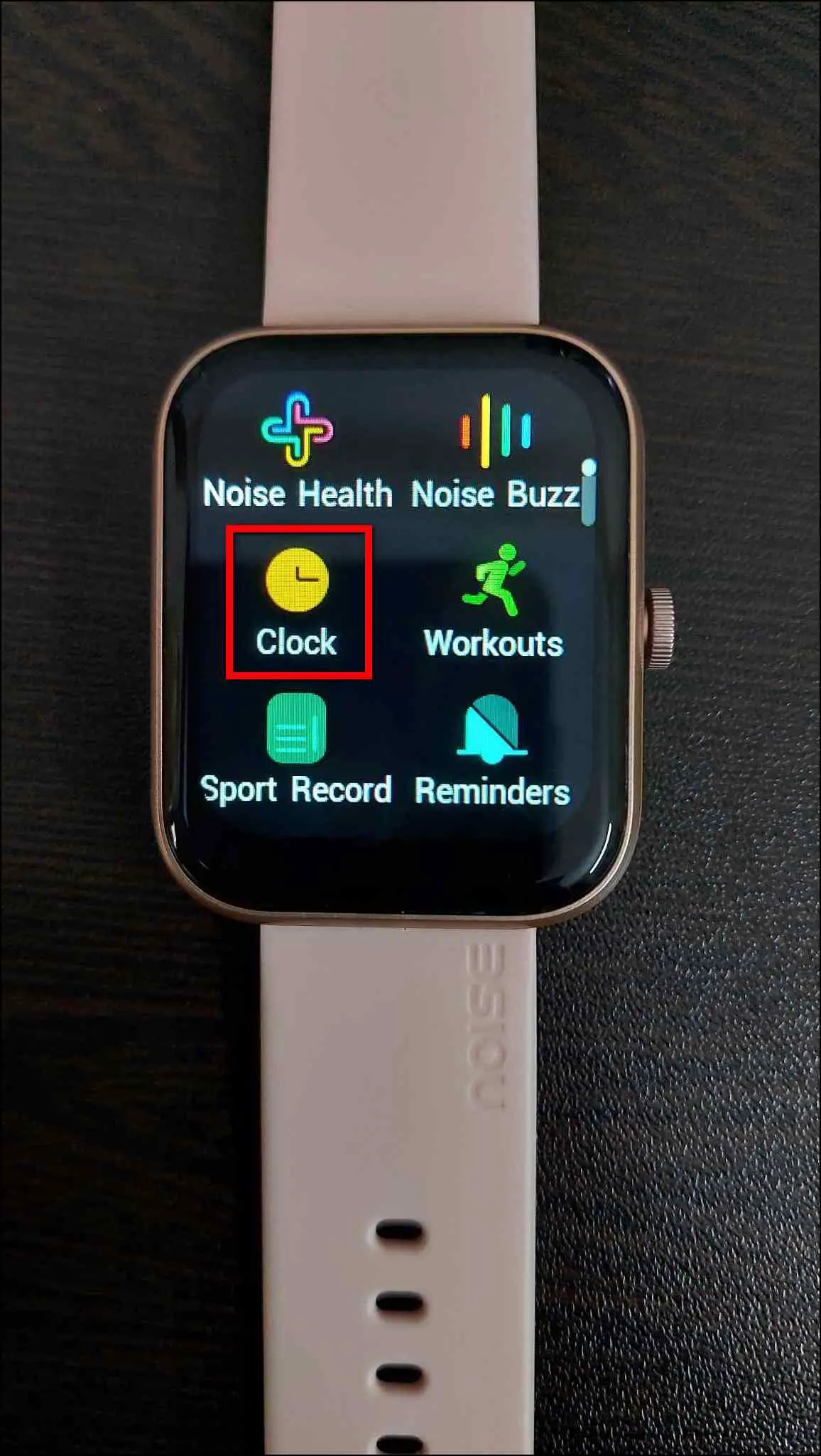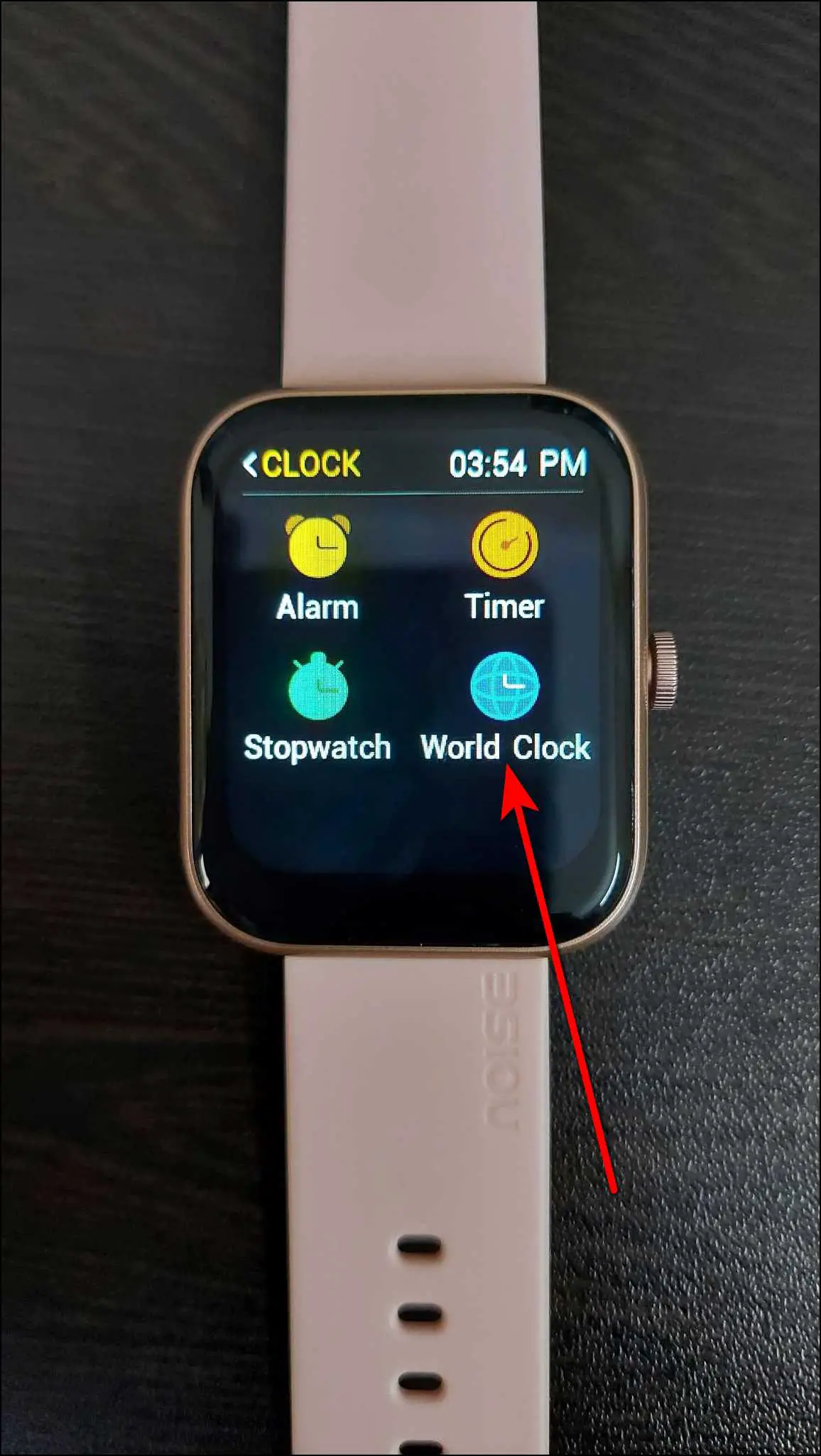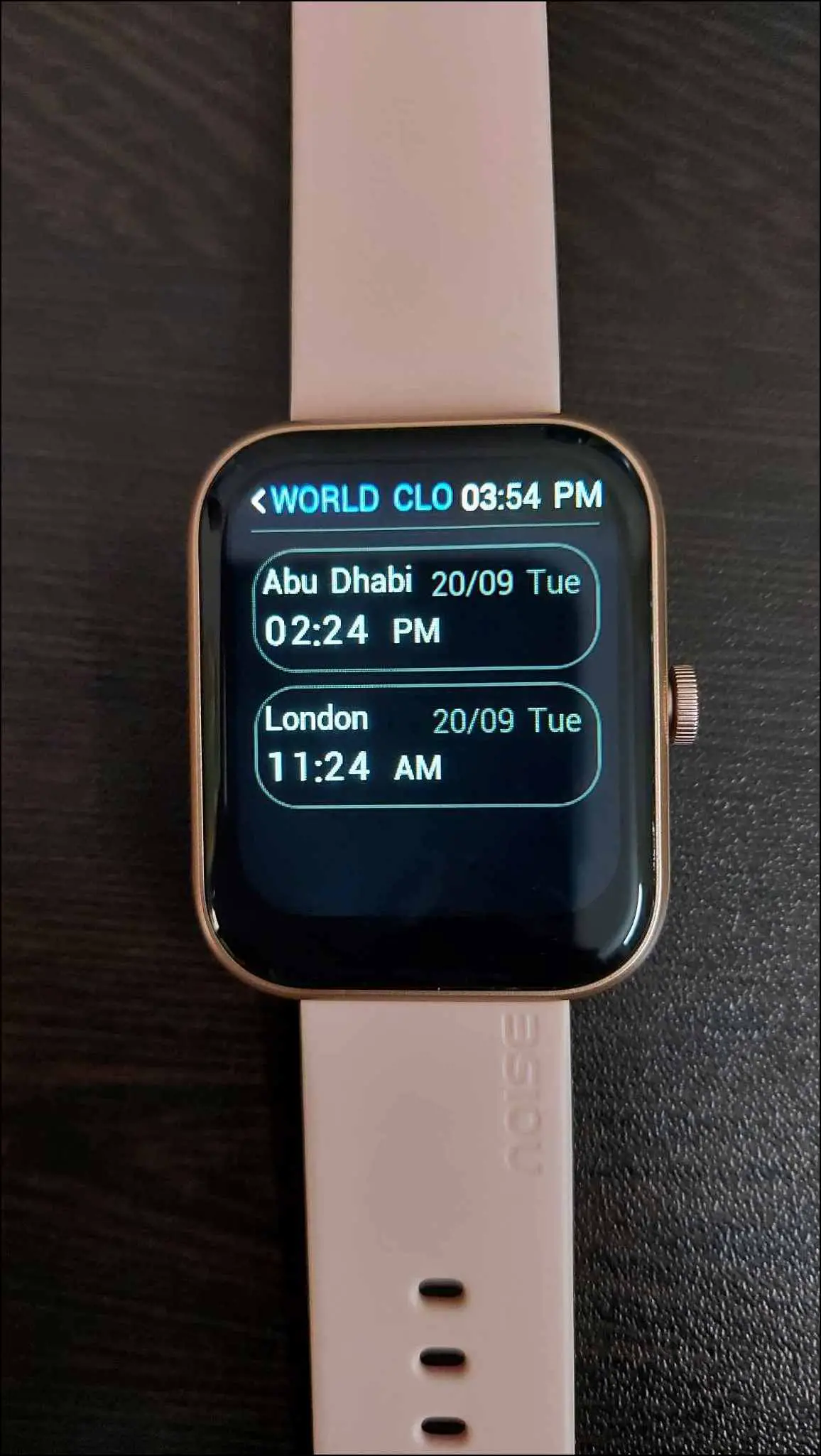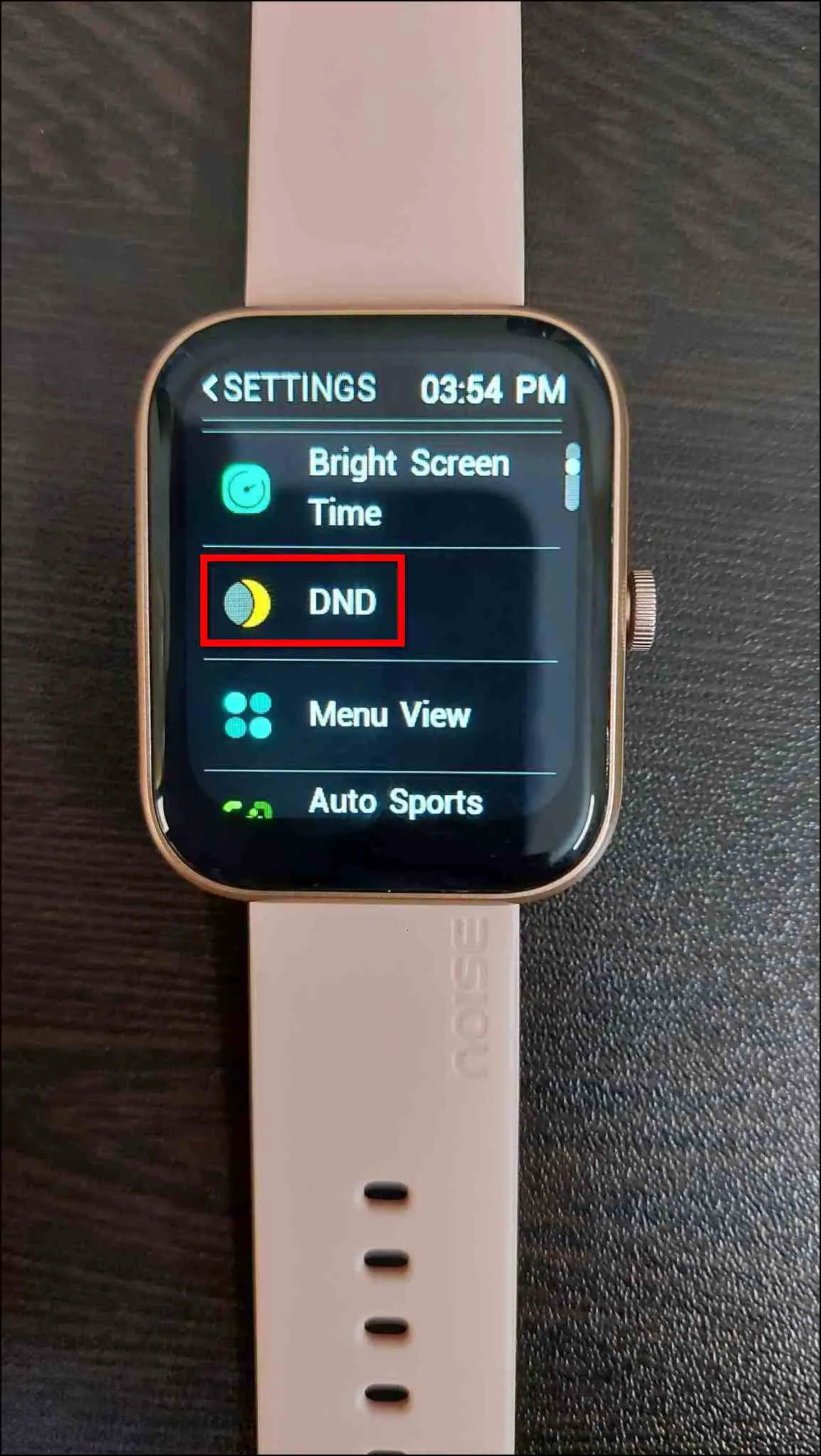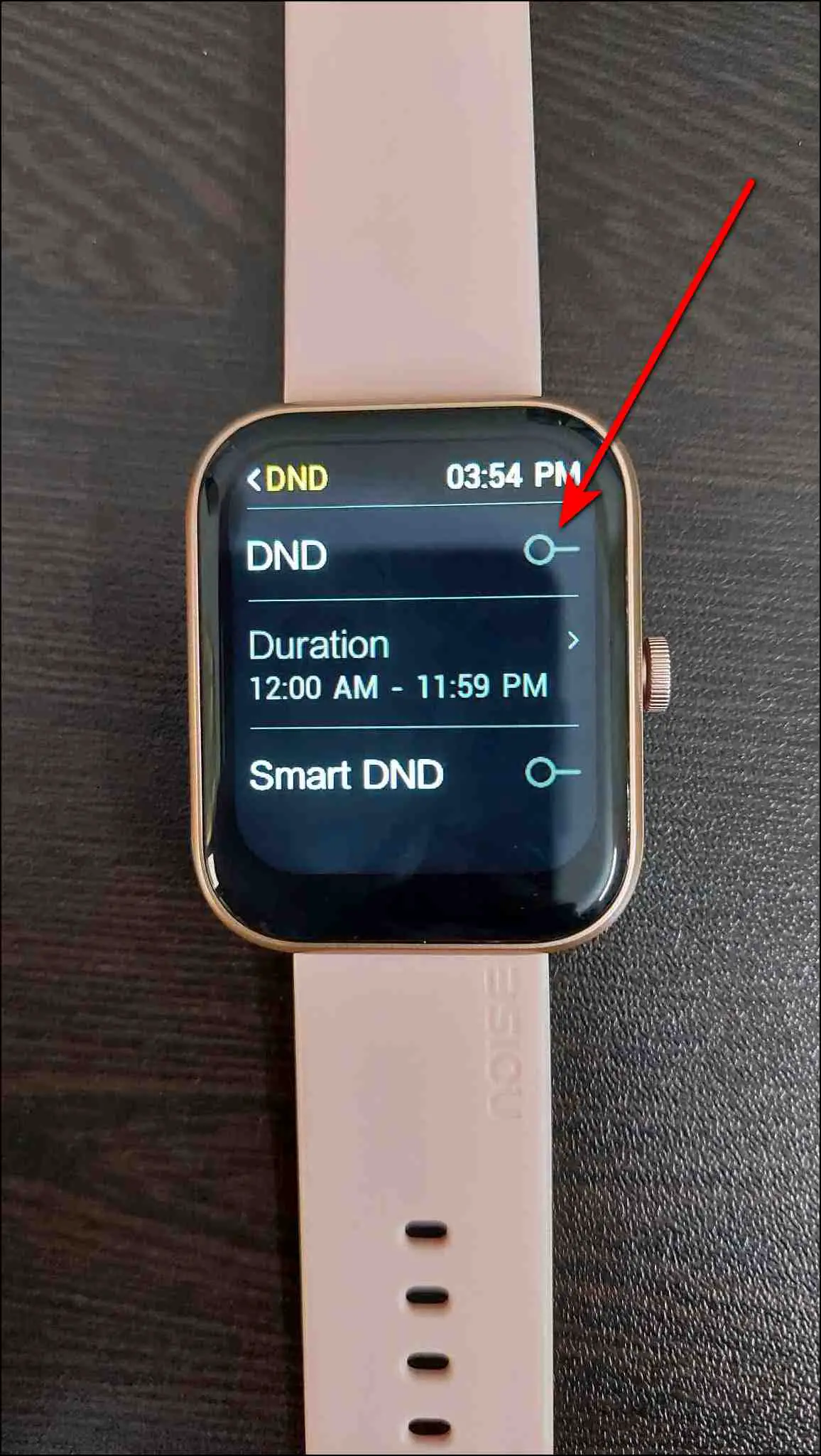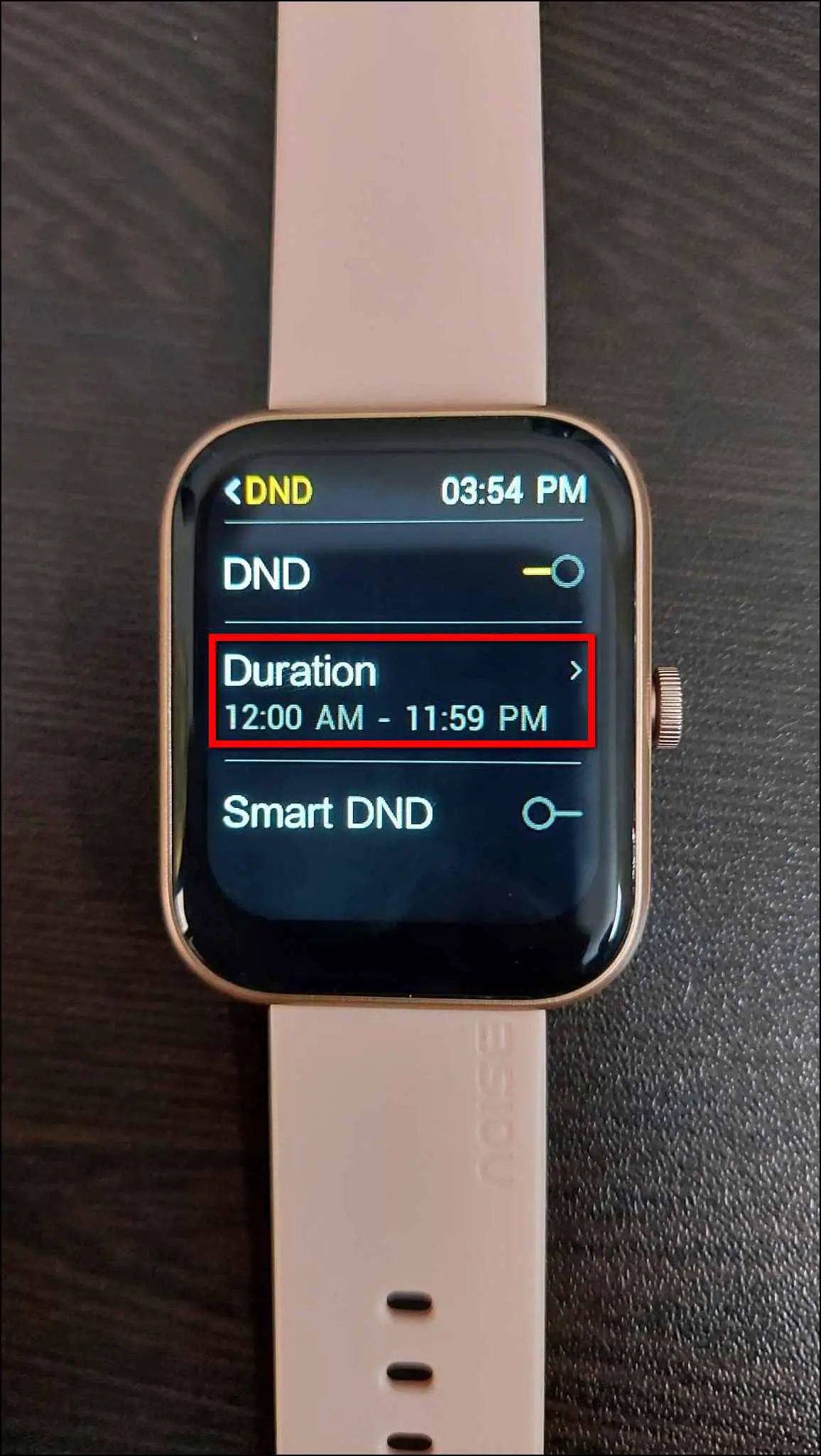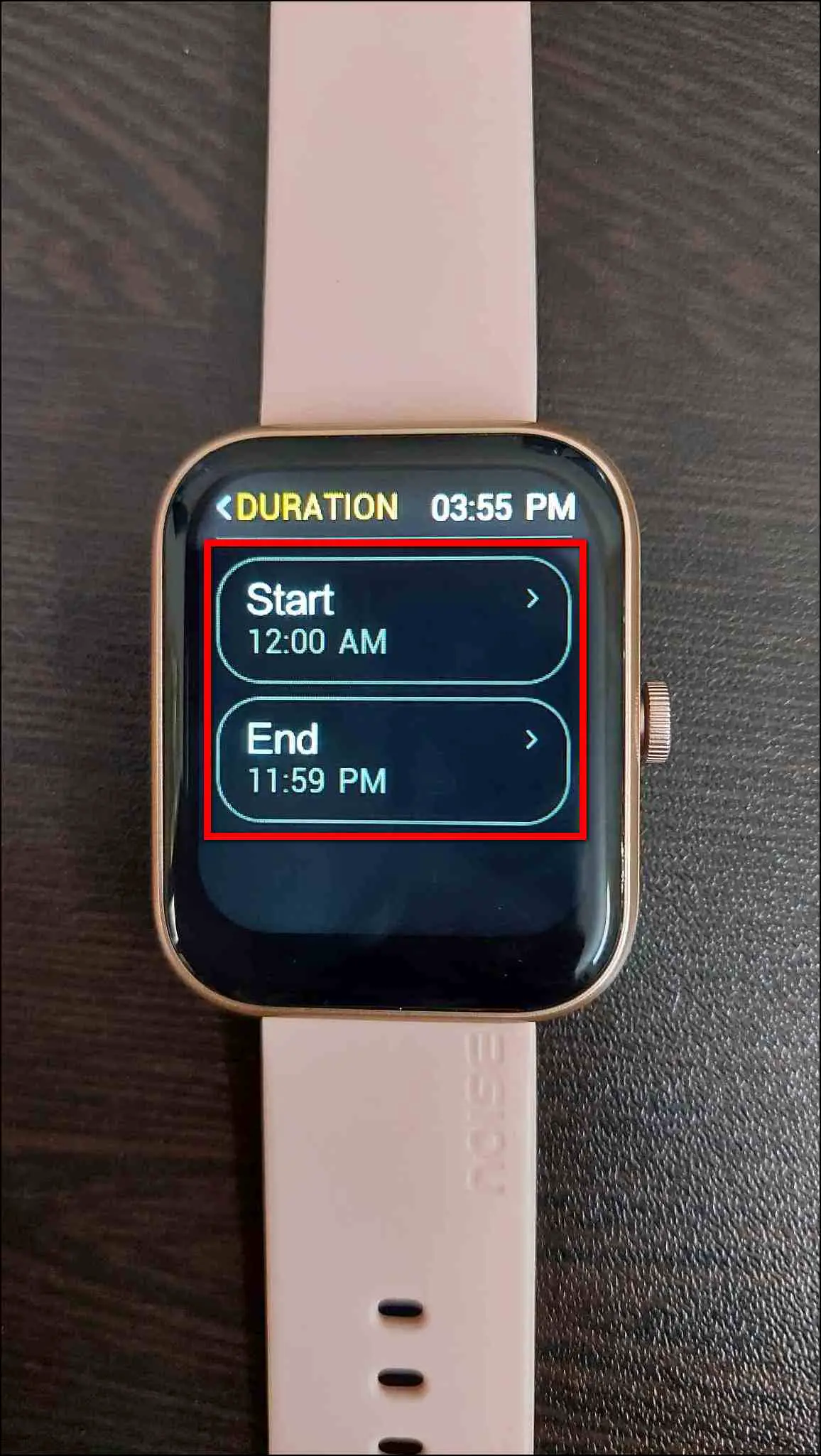The Noise ColorFit Pulse 2 Max is a Bluetooth-calling smartwatch under Rs 3000. It has a big 1.85-inch TFT display, single-chip calling, and other interesting features. Here, let’s look at the top tips, tricks, and hidden features to use on Noise ColorFit Pulse 2 Max to get the most out of it.

Related | 10 Best Smartwatches For Women In India (2022)
Noise ColorFit Pulse 2 Max Tips & Tricks
The Noise ColorFit Pulse 2 Max (review) is a basic smartwatch running RTOS. However, it does have interesting features like live stock alerts, quick replies, and a built-in calculator. Read on to check all tips and tricks of ColorFit Pulse 2 Max in detail.
1. Live Stock Prices
You can check the livestock prices of any companies or the ones in which you have invested in this smartwatch. You can add up to 10 stocks on your watch at one time. Follow the steps mentioned below to set up this feature on your watch:
Step 1: Open the NoiseFit app (Android/iOS) on your phone.
Step 2: Go to My Device and select Stocks.
Step 3: Click on ADD STOCKS and select from various stock companies.
Step 4: After that, click on ADD to add more stocks or click SAVE CHANGES to sync it.
Step 5: Press the crown button of the watch.
Step 6: Scroll down and click on Stocks. Here, it will show live stock updates of the added companies.
2. Custom Quick Replies
You can add customized quick replies on the watch to send a quick reply when a call or SMS arrives. To add custom replies, follow the steps mentioned below:
Step 1: Open the NoiseFit app and go to the My Device section.
Step 2: Scroll down and click on Quick reply.
Step 3: You can add a maximum of 5 quick replies on the watch. Click on the Edit button to customize them.
Step 4: Now, select any of the quick replies and edit them.
Step 5: After editing, click on the SAVE button.
Step 6: Click on SAVE CHANGES and it will be synced to the watch.
Now, whenever you receive any SMS or call, it will show the option to send quick replies. Click on the reply you want to send it right away.
3. Change Menu Theme or View
You can also change the app’s menu view style on this smartwatch. Here are the steps to do it:
Step 1: Press the crown button of the smartwatch.
Step 2: Scroll down and go to Settings.
Step 3: Scroll down and click on Menu View.
Step 4: Select the menu style between Grid View and List View. It will change the menu view instantly.
4. Bluetooth Calling
As this smartwatch comes with Bluetooth calling, you can make and receive calls directly on the watch. Follow the steps mentioned below to make calls on your watch.
Step 1: Press the crown button of the watch.
Step 2: Select Noise Buzz and click on the Dial Pad option.
Step 3: Enter any number you want to call and click on the phone icon. It will dial the call.
5. Use Calculator
This smartwatch also has a calculator app. You can use it to do basic calculations quickly on your wrist. Here are the steps to use it:
Step 1: Press the crown button of the smartwatch.
Step 2: Scroll down and select Calculator.
Step 3: Here, you can enter any numbers and do some basic calculations quickly.
6. Change Vibration Intensity
You can change the vibration level of the smartwatch as well. You can either adjust the vibration level or silence the vibration completely to avoid distraction while focusing on something. Follow the steps below to do it:
Step 1: Press the crown button of the watch and go to Settings.
Step 2: Click on Ringtone Vibration and enable the Silent Mode toggle to silence the vibration.
Step 3: Select the Vibration option and adjust the intensity with (+) and (-) icons.
7. Auto Sports Detection
It also has auto sports detection mode which can automatically detect if you are walking or running. Then it will show you to enable the sports mode on the watch for better tracking. Here are the steps to enable it:
Step 1: Press the crown button of the watch and go to Settings.
Step 2: Scroll down and select Auto Sports Detection.
Step 3: Enable the toggle and it will start detecting the applicable sports modes automatically.
8. Drink Water Reminder
You can set up and enable the drink water reminder on this smartwatch to get timely reminders to keep your body hydrated with water. Follow the steps mentioned below to enable it:
Step 1: Open the NoiseFit app and go to the My Device section.
Step 2: Select Health monitor and click on Drink water.
Step 3: Enable the toggle and click on the Edit option to set time and frequency.
Step 4: Set the Start time, End Time, and Frequency of the reminder.
Step 5: Click on the SAVE button.
9. World Clock
If you want to check other countries’ time on your watch, you can add up to 5 countries in the world clock feature of this watch. Here are the steps to set up the world clock:
Step 1: Open the NoiseFit app and go to the My Device section.
Step 2: Scroll down and select World clock.
Step 3: Click on the ADD CLOCKS button and select the countries you want to add.
Step 4: Now, click on ADD to add more countries or click on SAVE CHANGES.
Step 5: Press the crown button of the watch.
Step 6: Select Clock and click on World Clock.
Step 7: Here, it will show all the added countries’ timings.
10. Schedule Do Not Disturb
You can also schedule Do Not Disturb on this smartwatch for a specific time. Follow the steps mentioned below to set up DND on your watch:
Step 1: Press the crown button of the watch and go to Settings.
Step 2: Scroll down and click on DND.
Step 3: Enable the DND toggle and click on Duration to set timings.
Step 4: Set the Start and End timings.
Wrapping Up
These are the top features, tips, and tricks that you should try on Noise ColorFit Pulse 2 Max smartwatch. It has several useful features to make your day more productive. Do try these features and share your experience in the comments below. Also, stay tuned with WearablesToUse for more interesting tips & tricks!