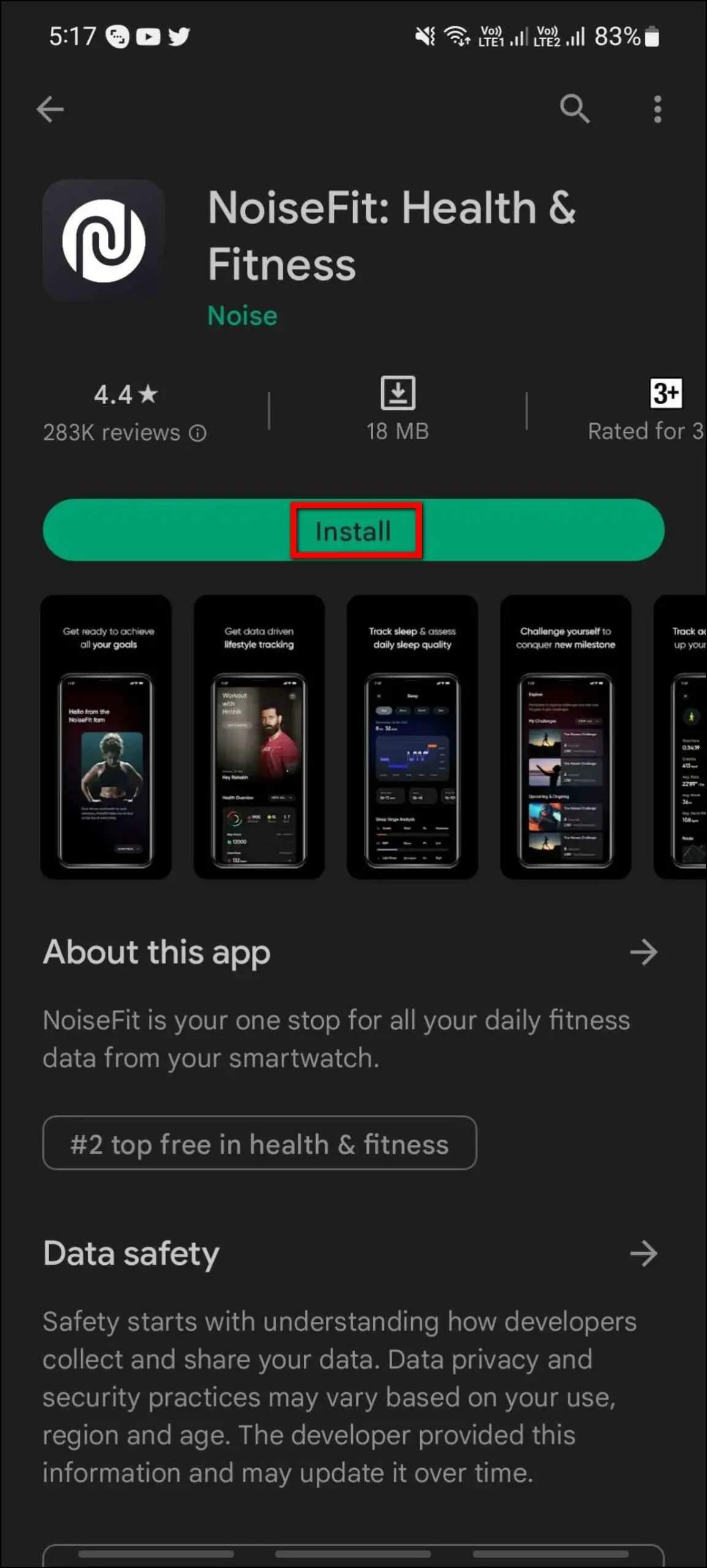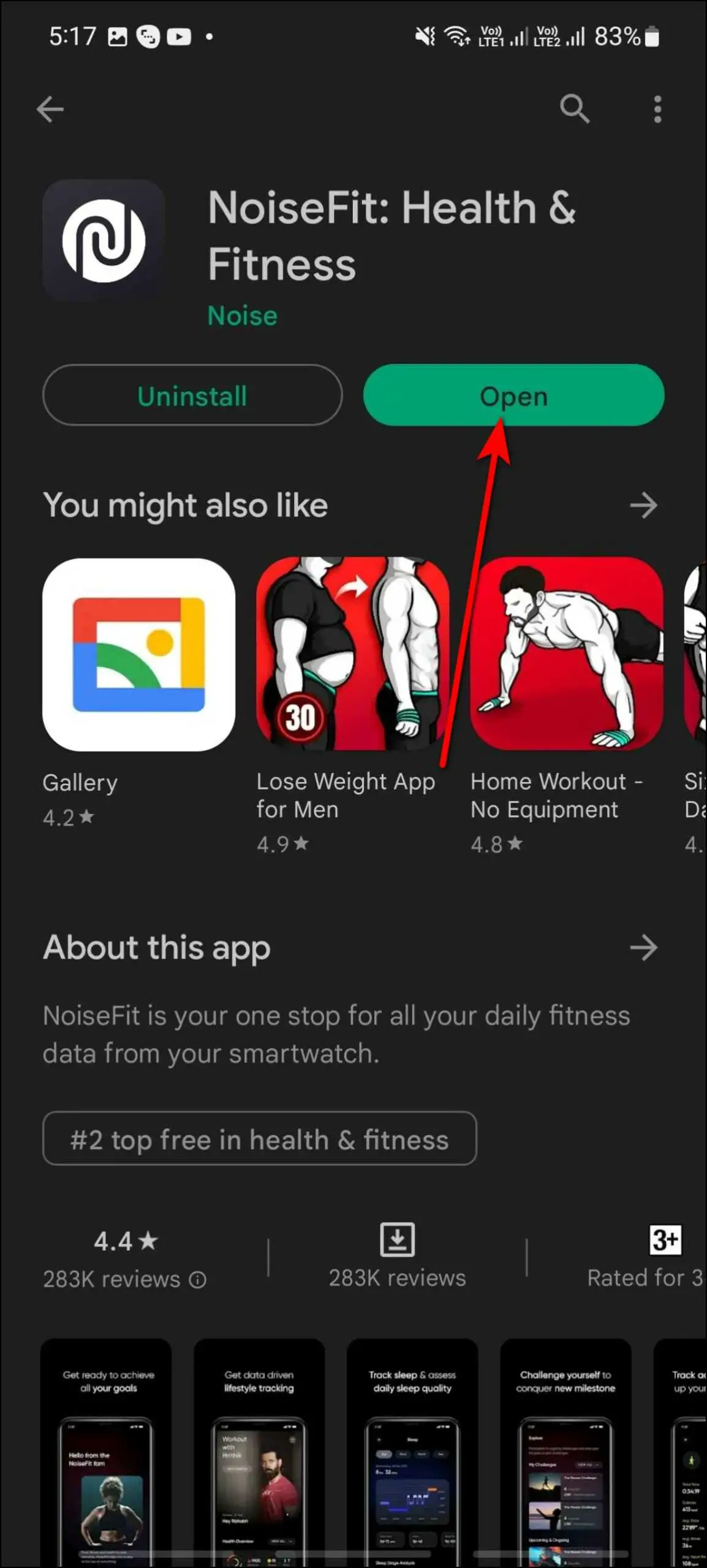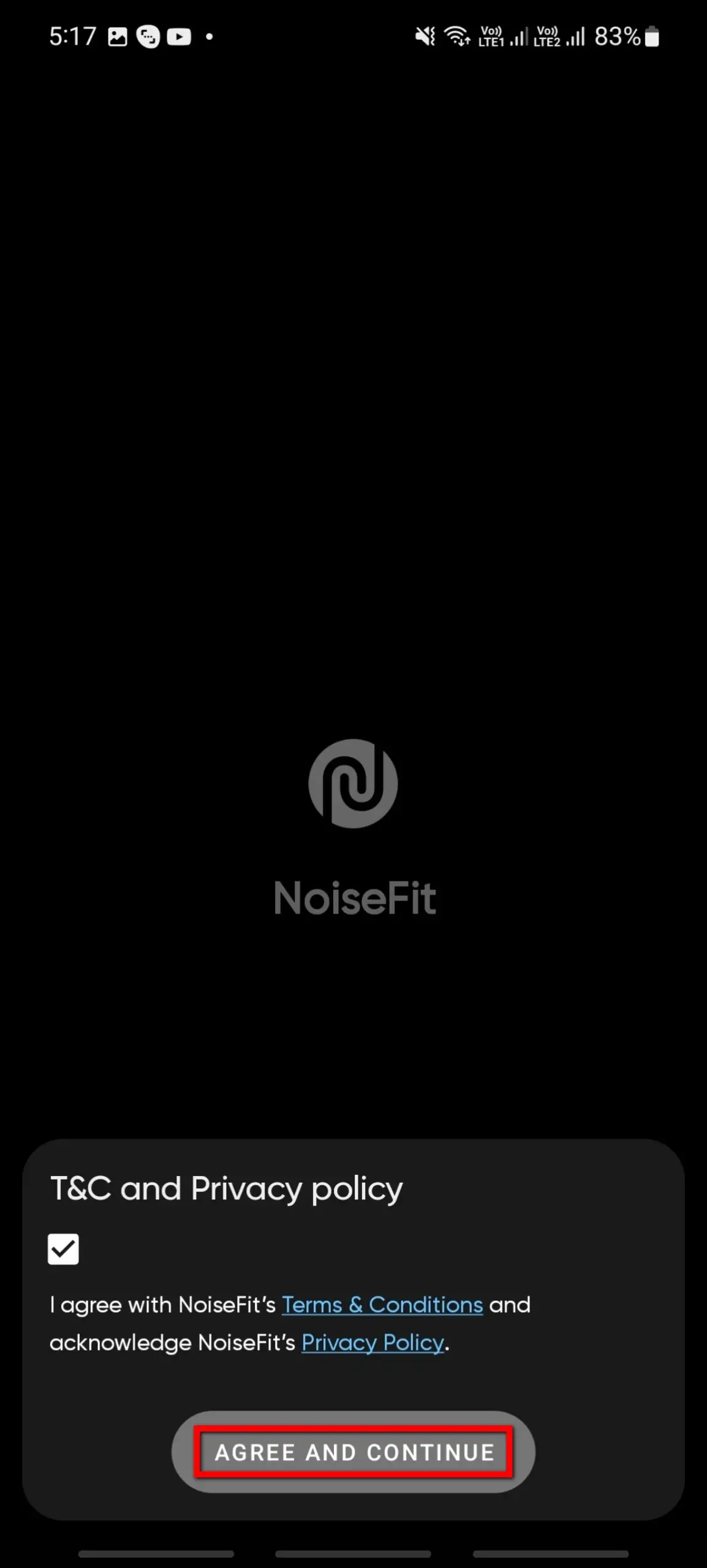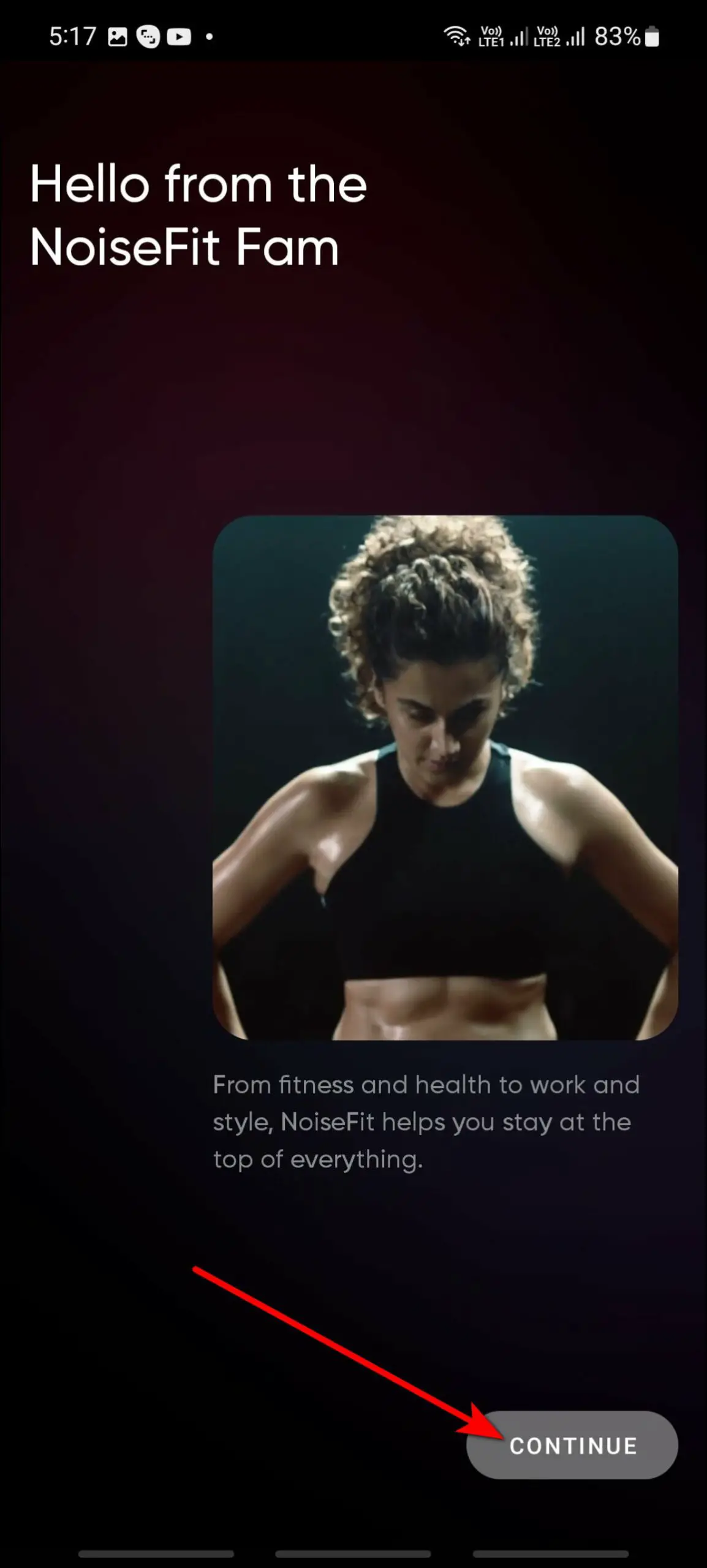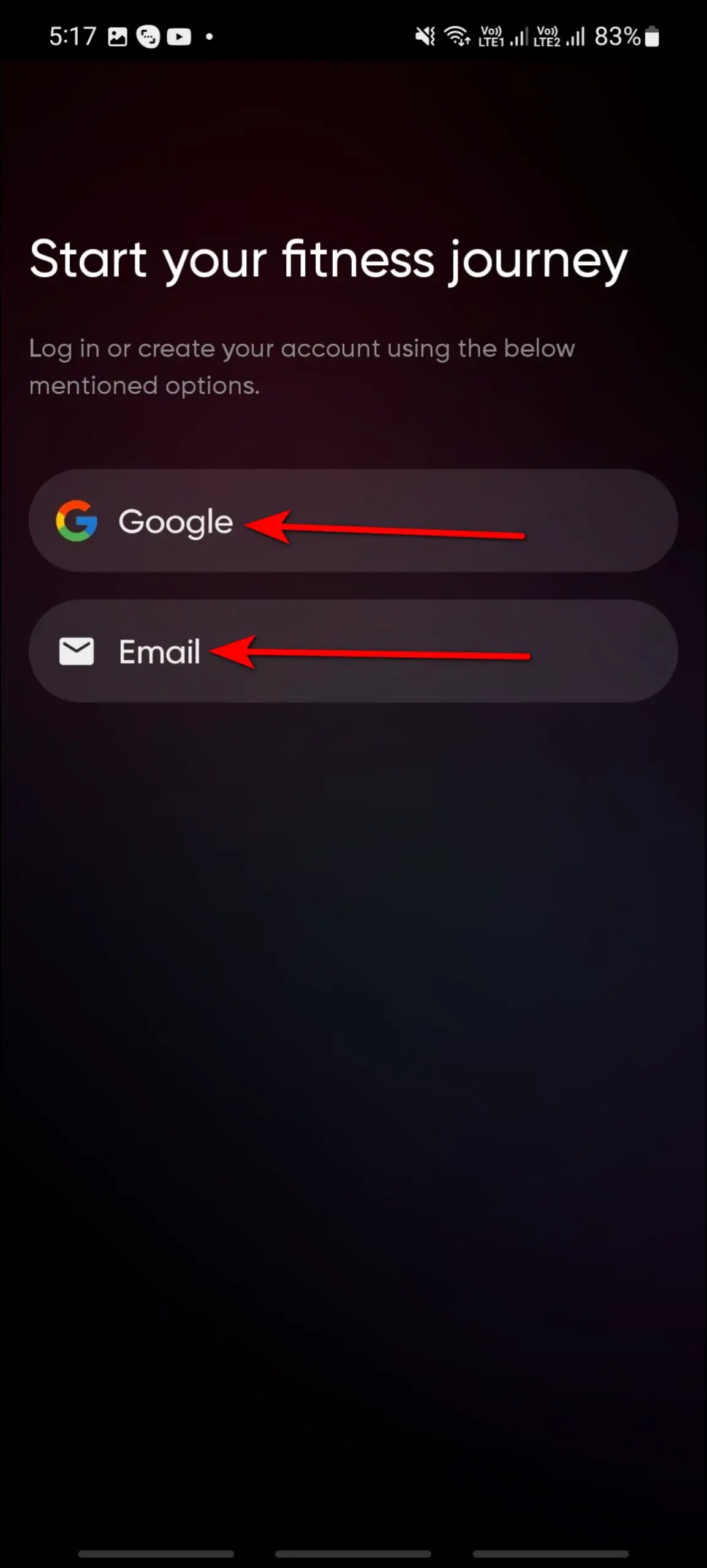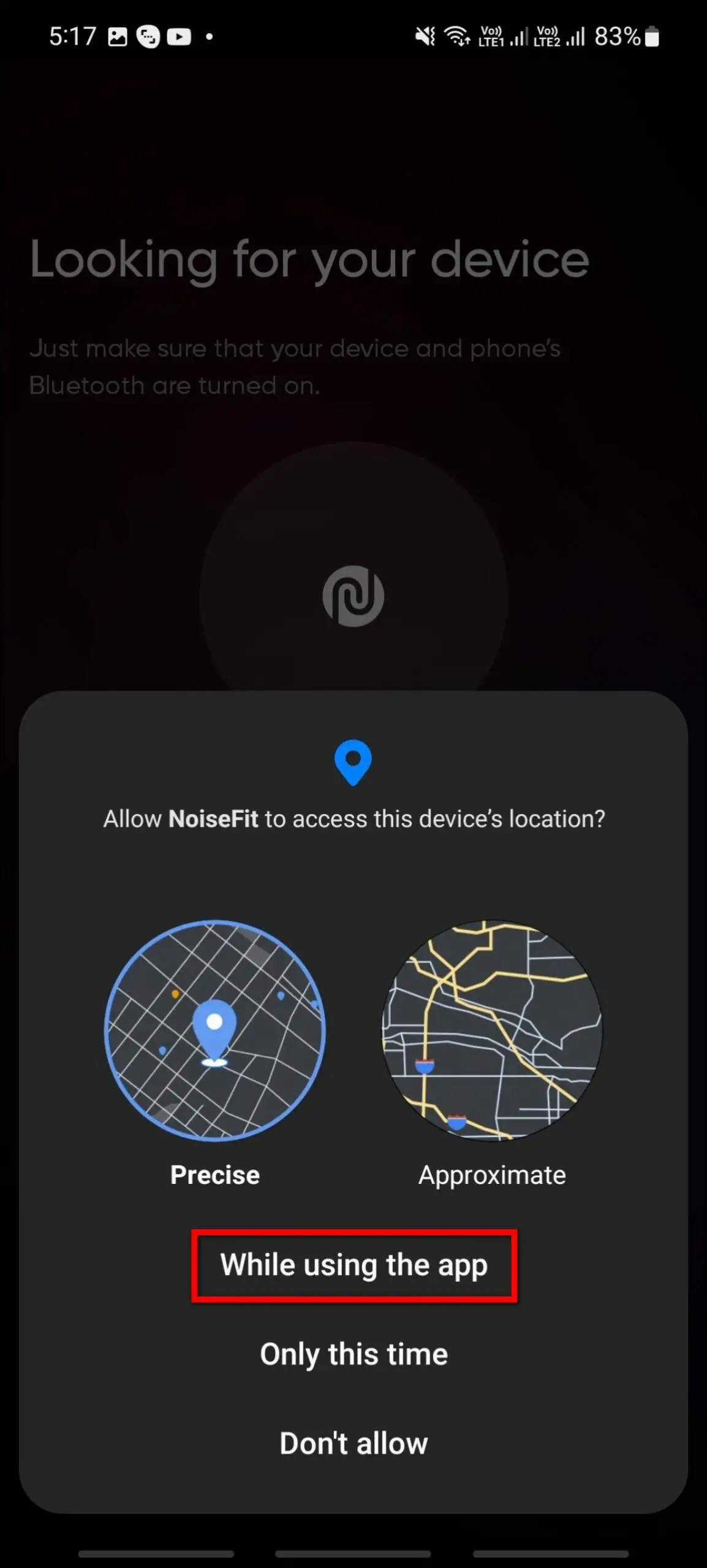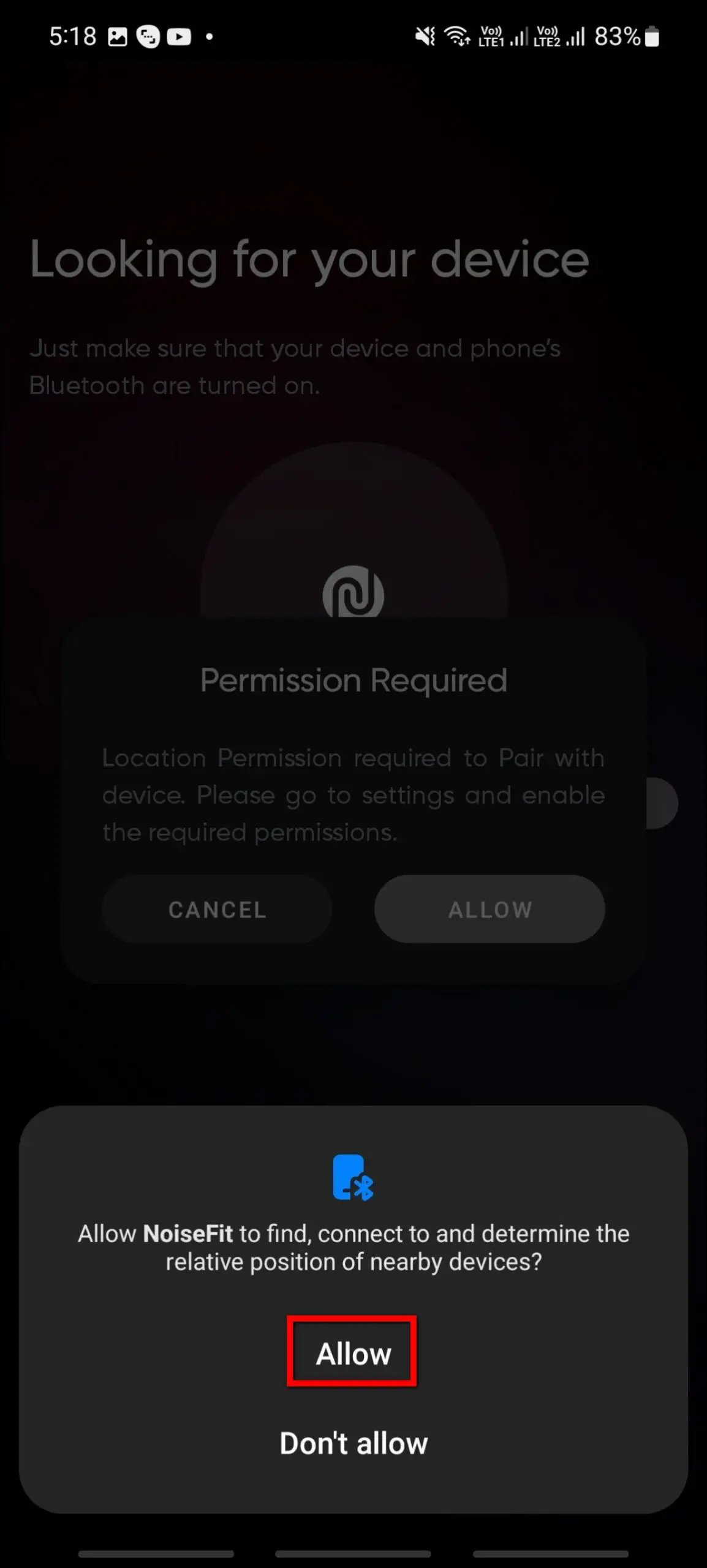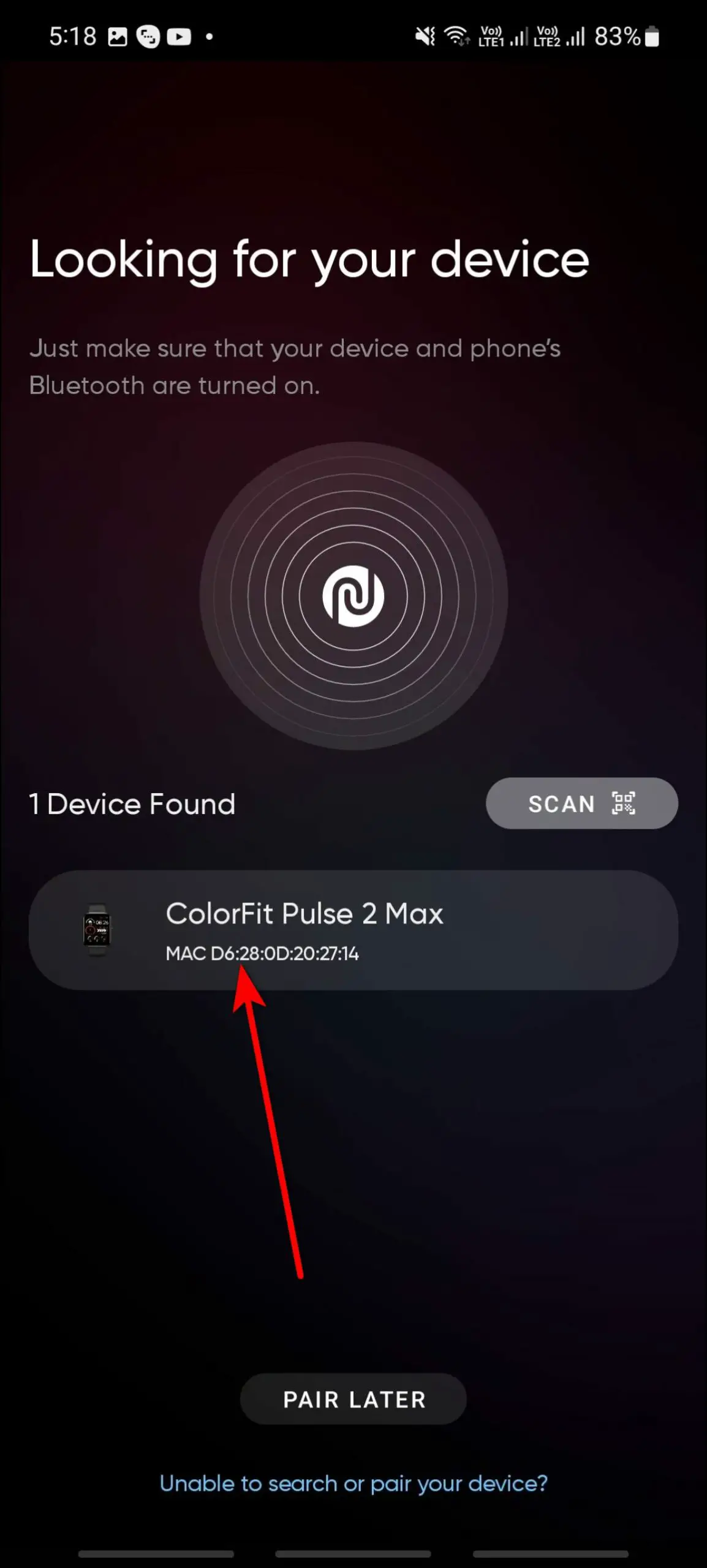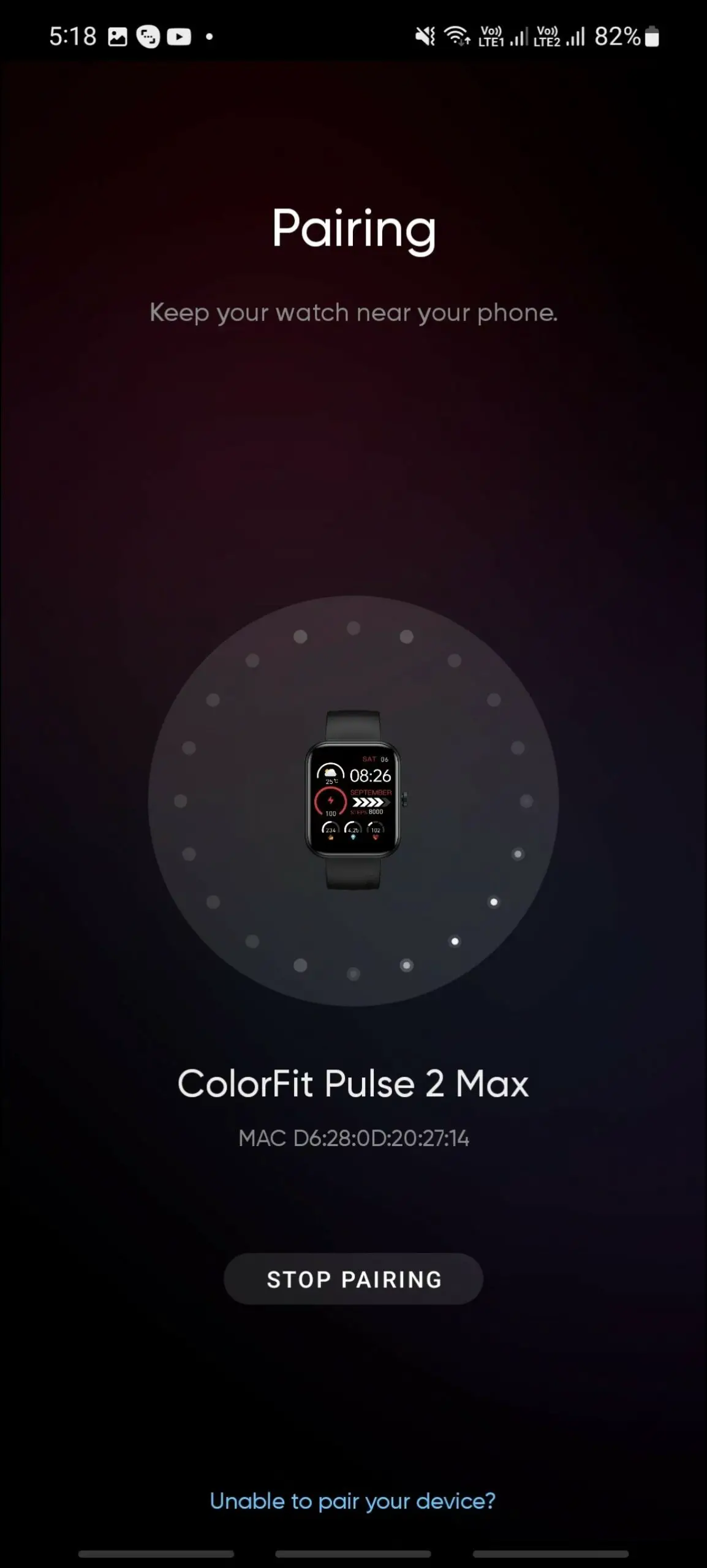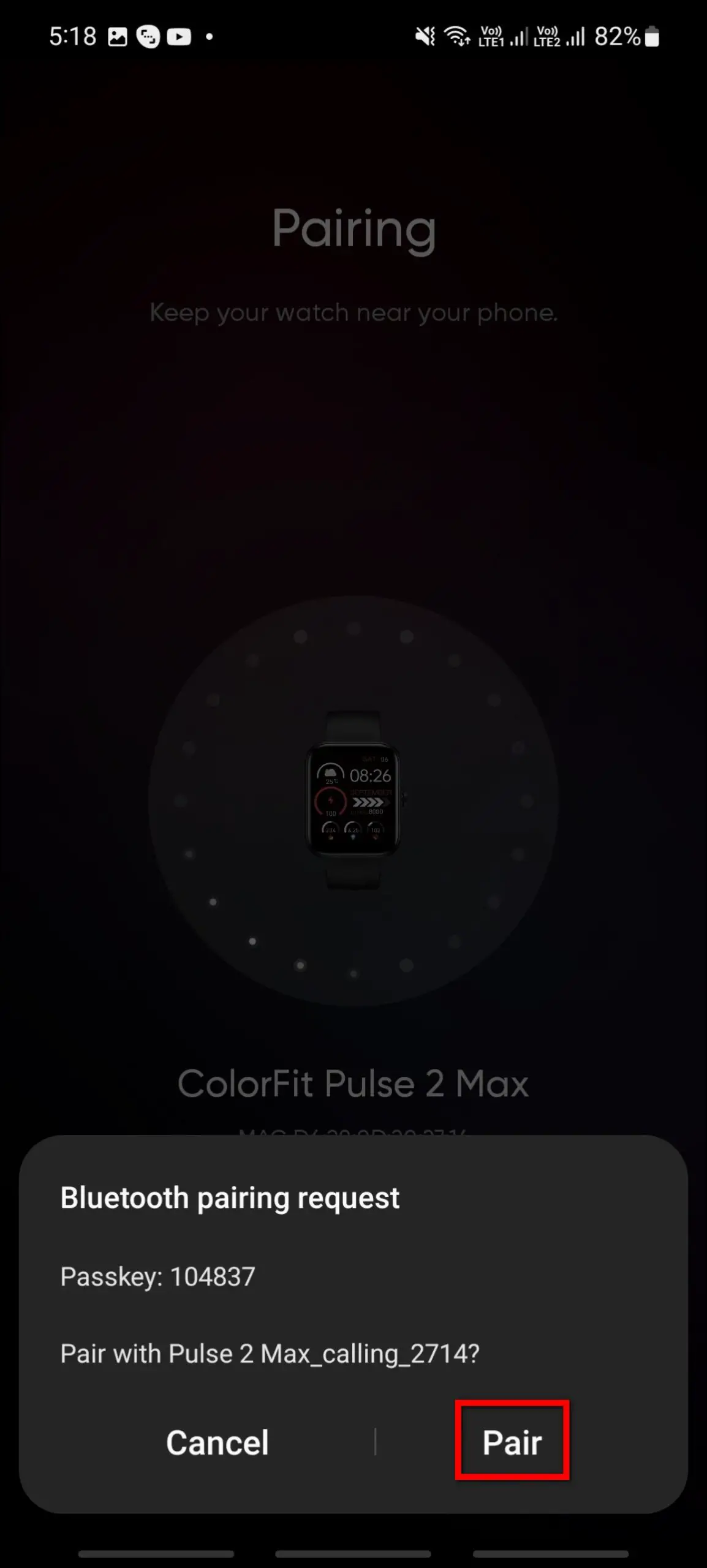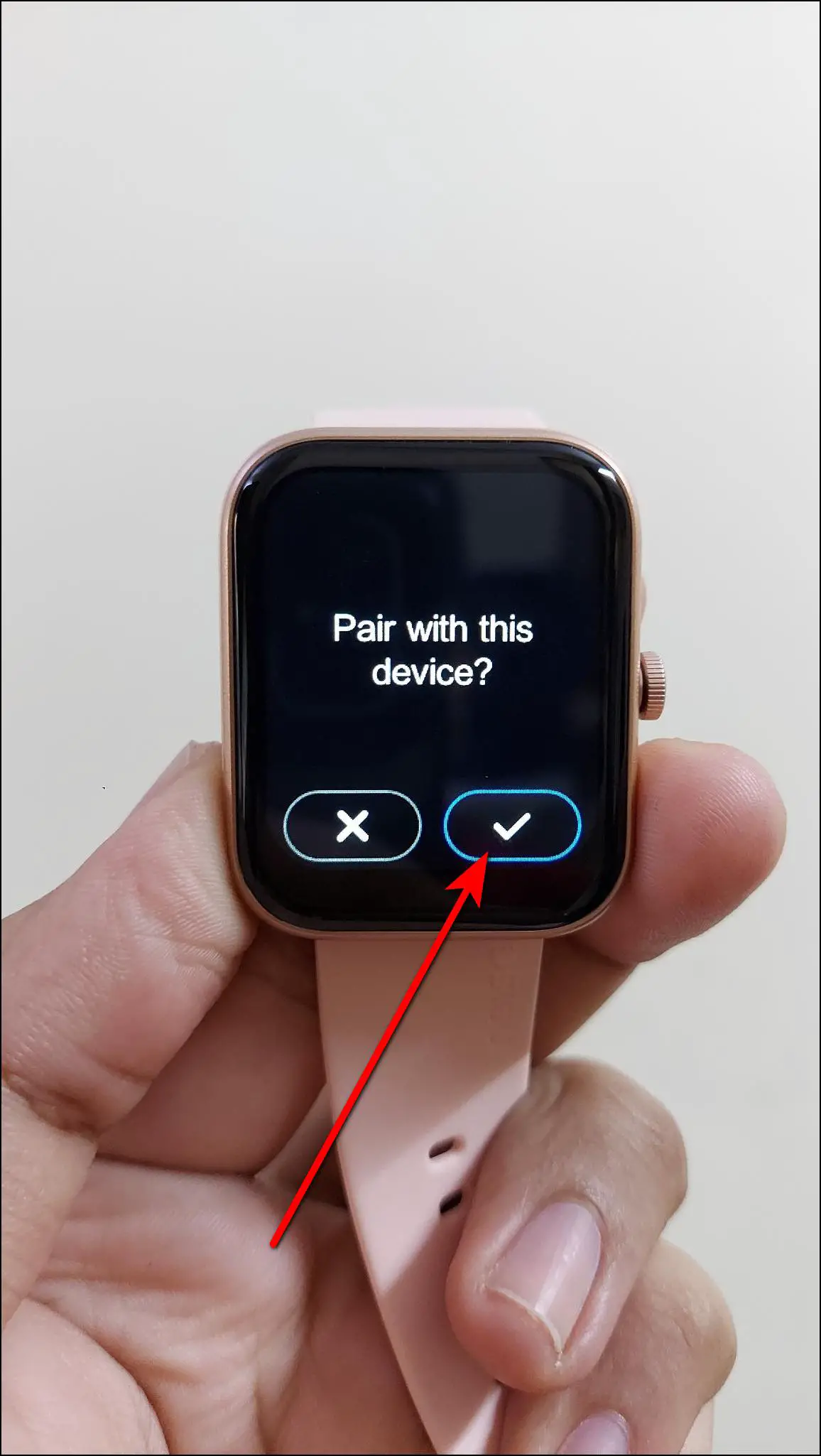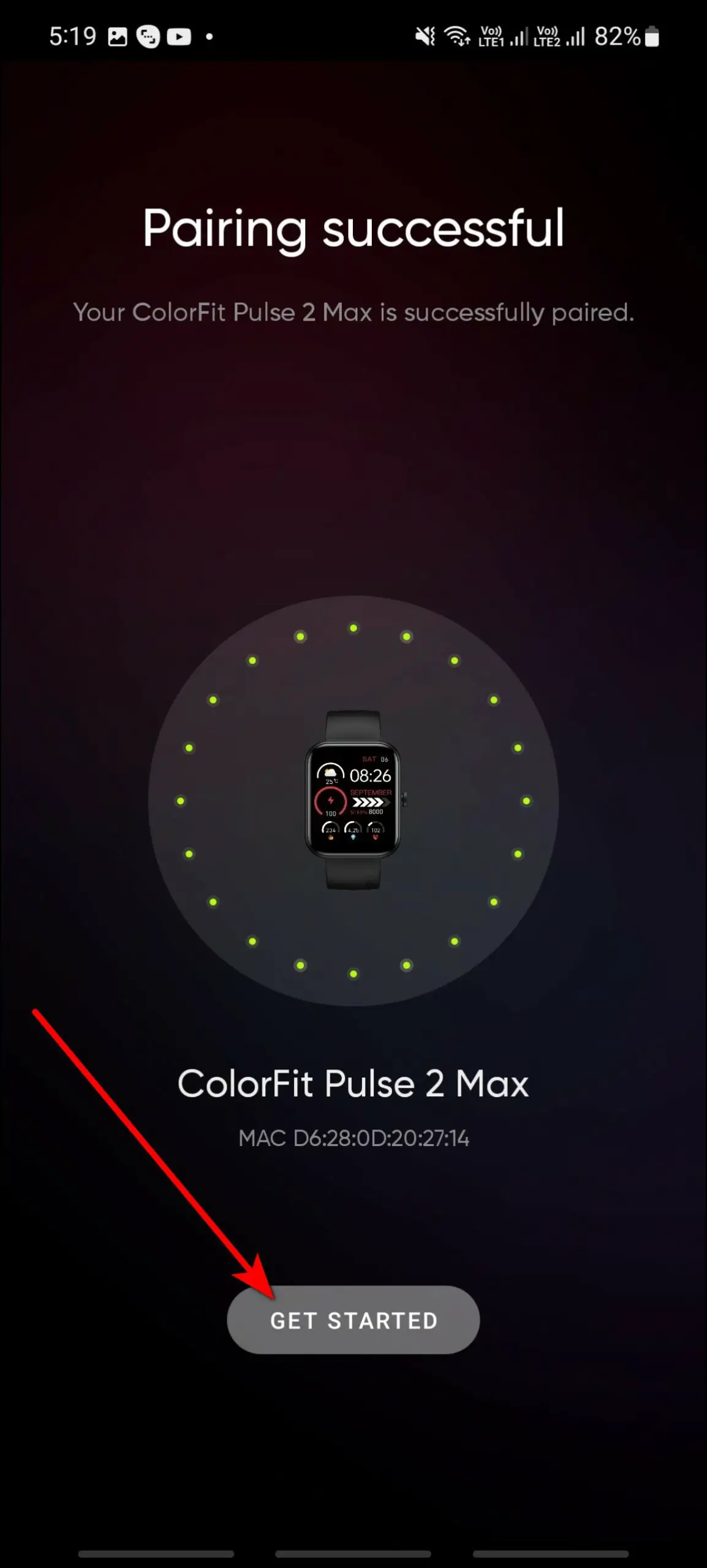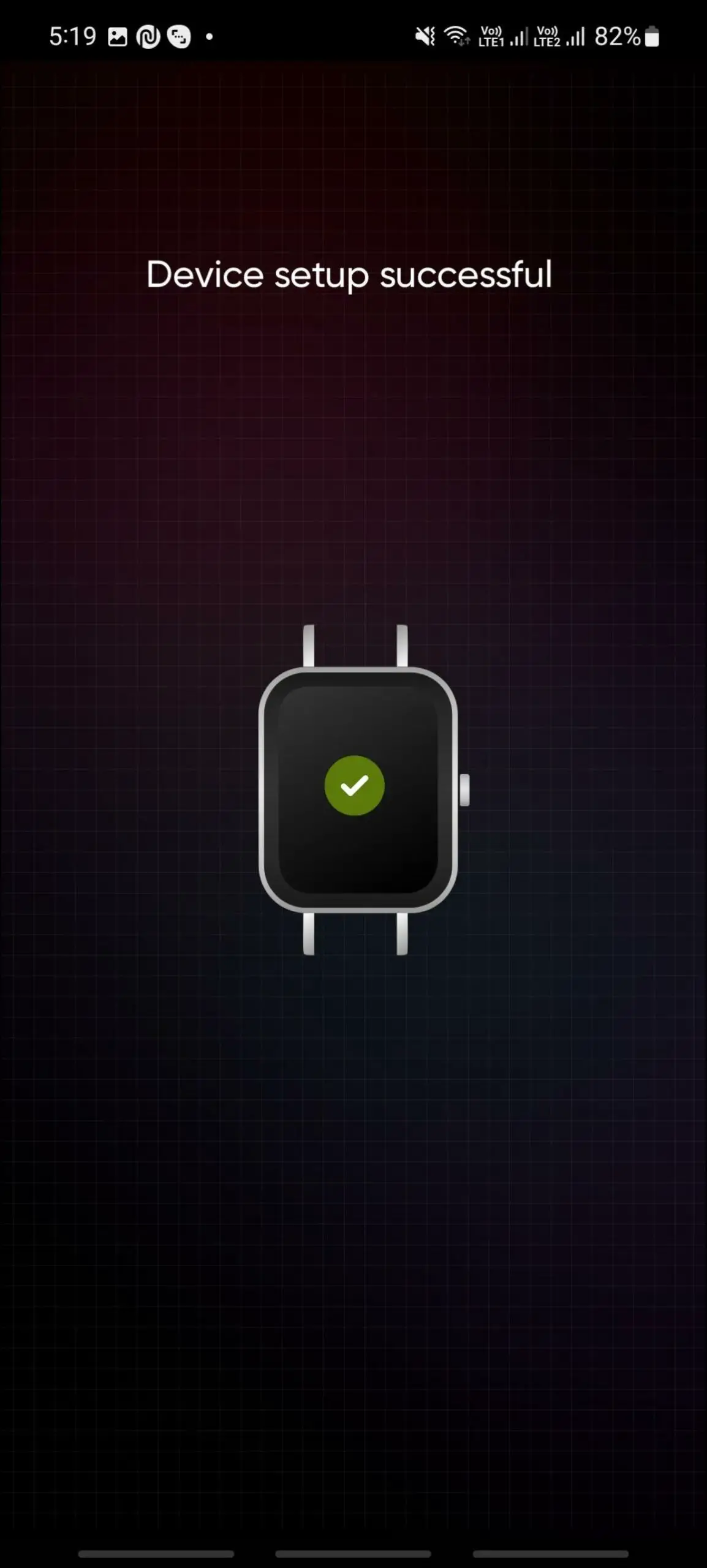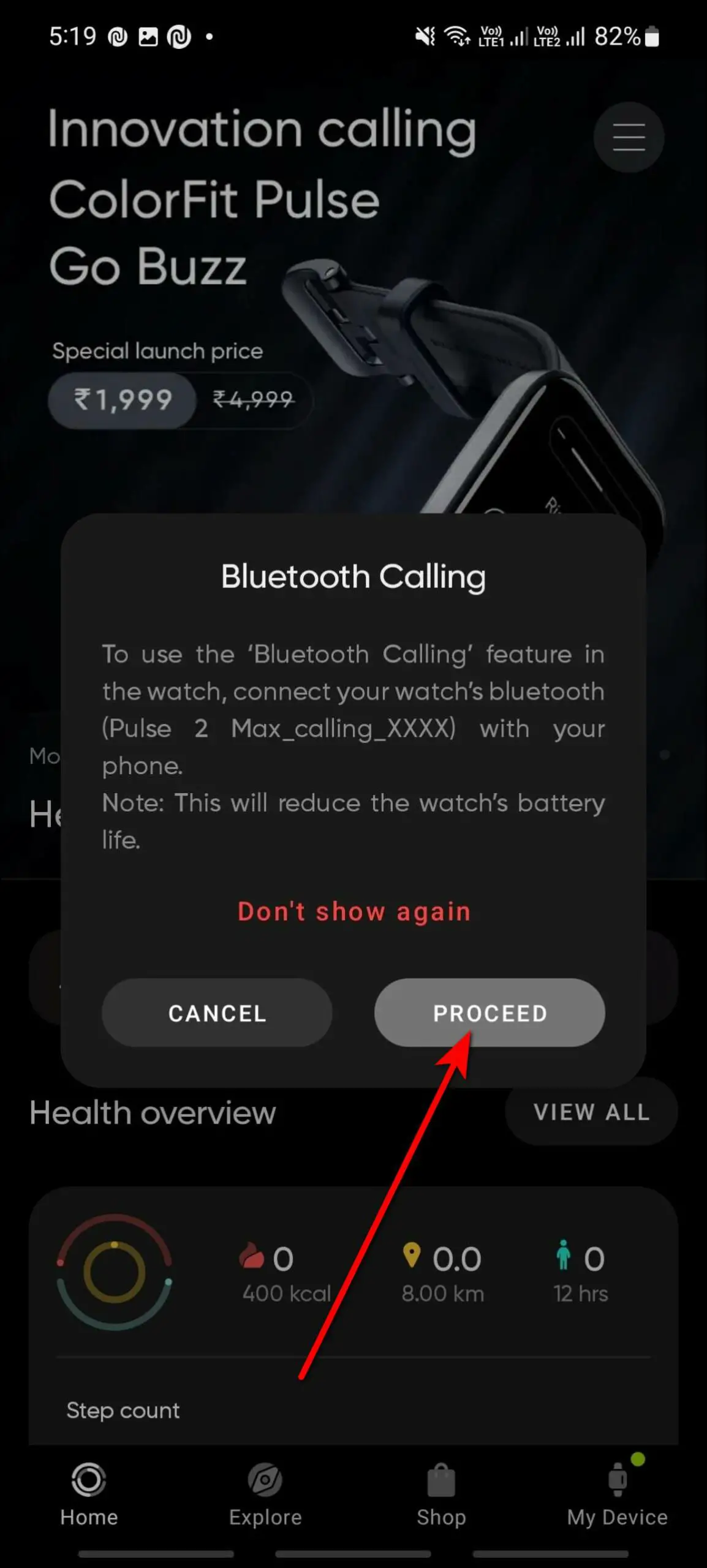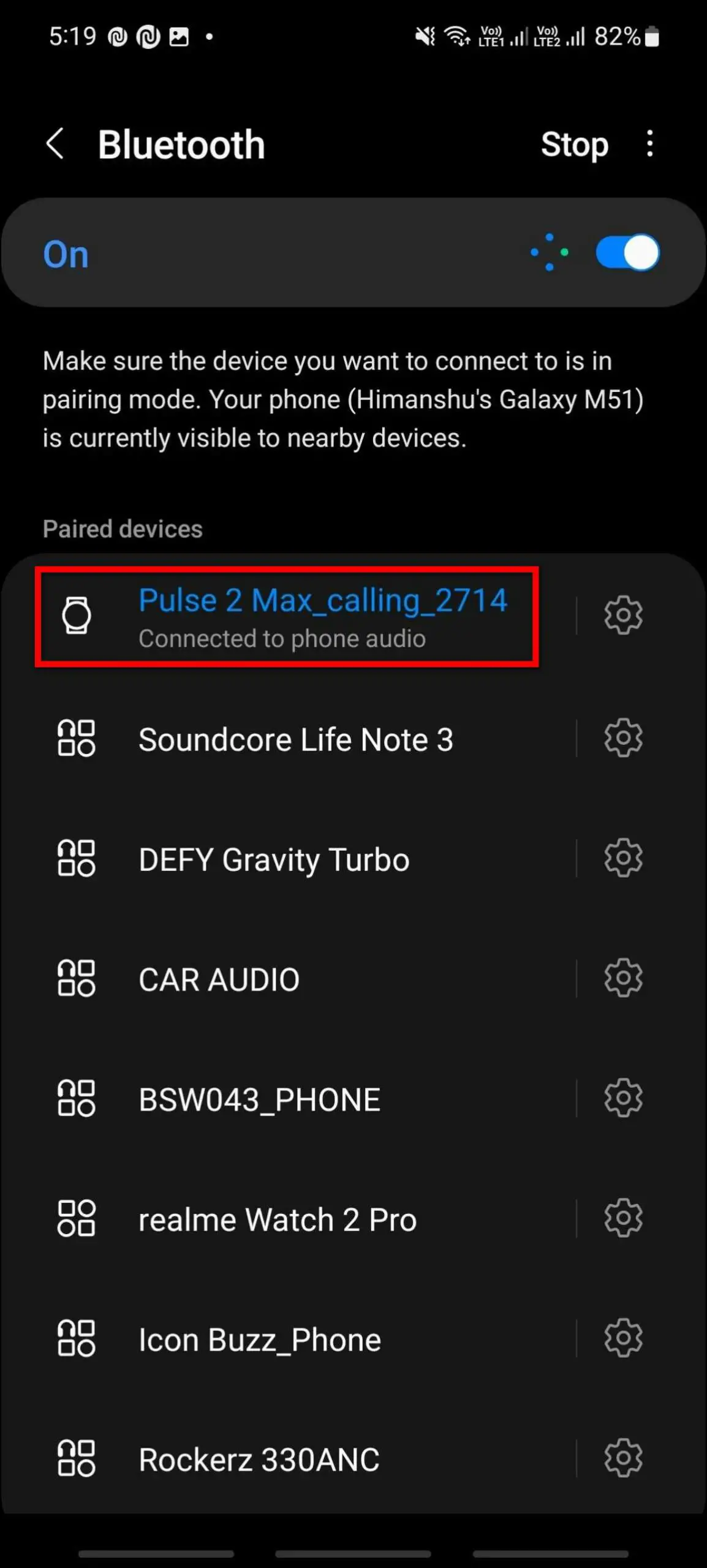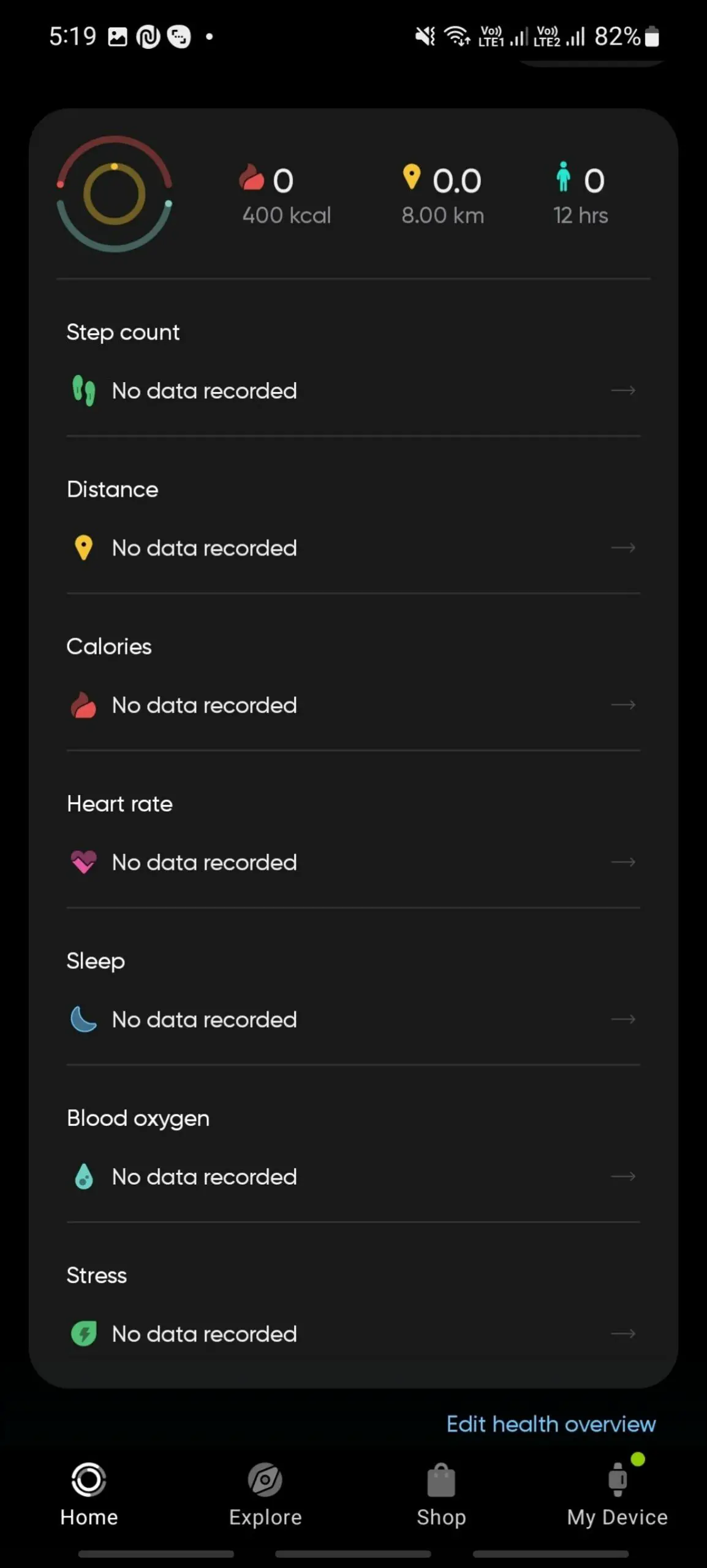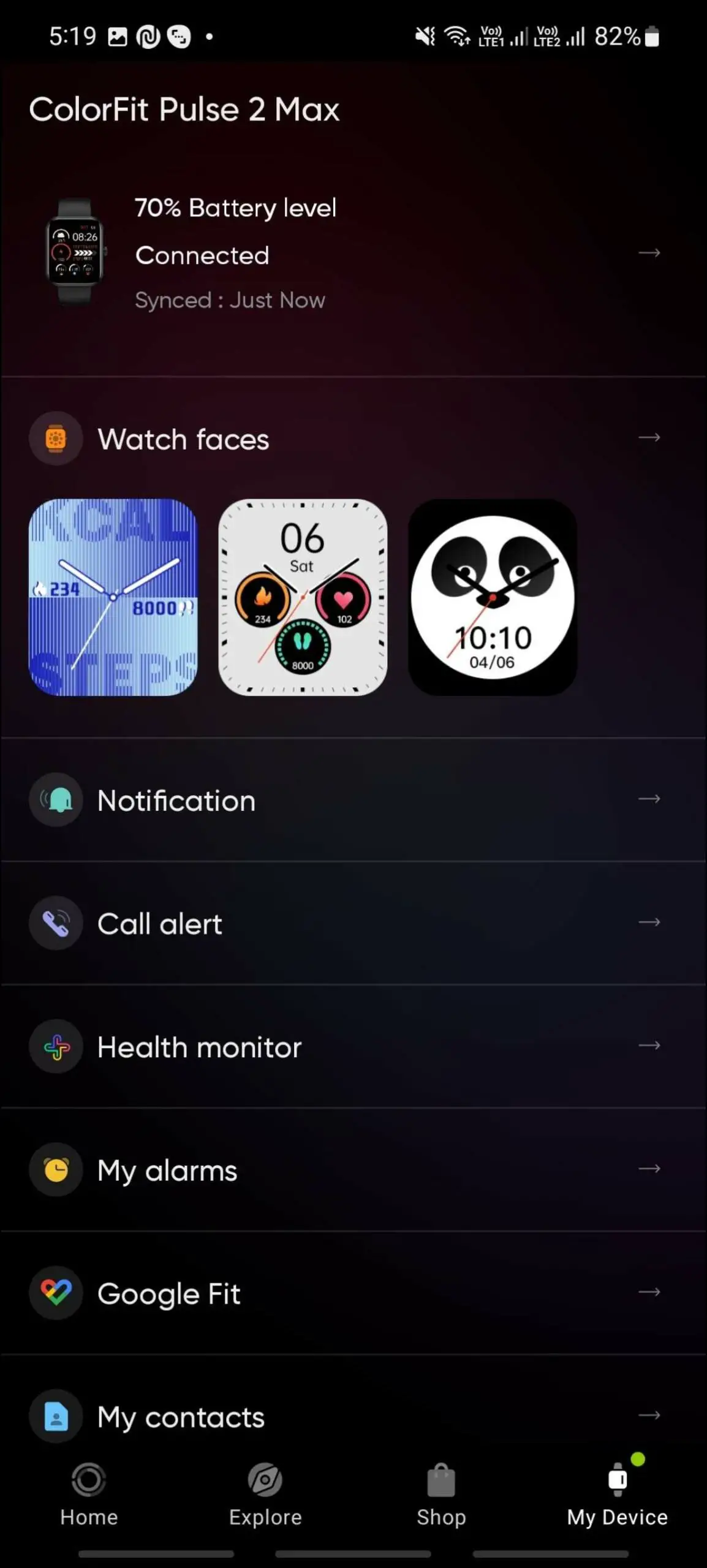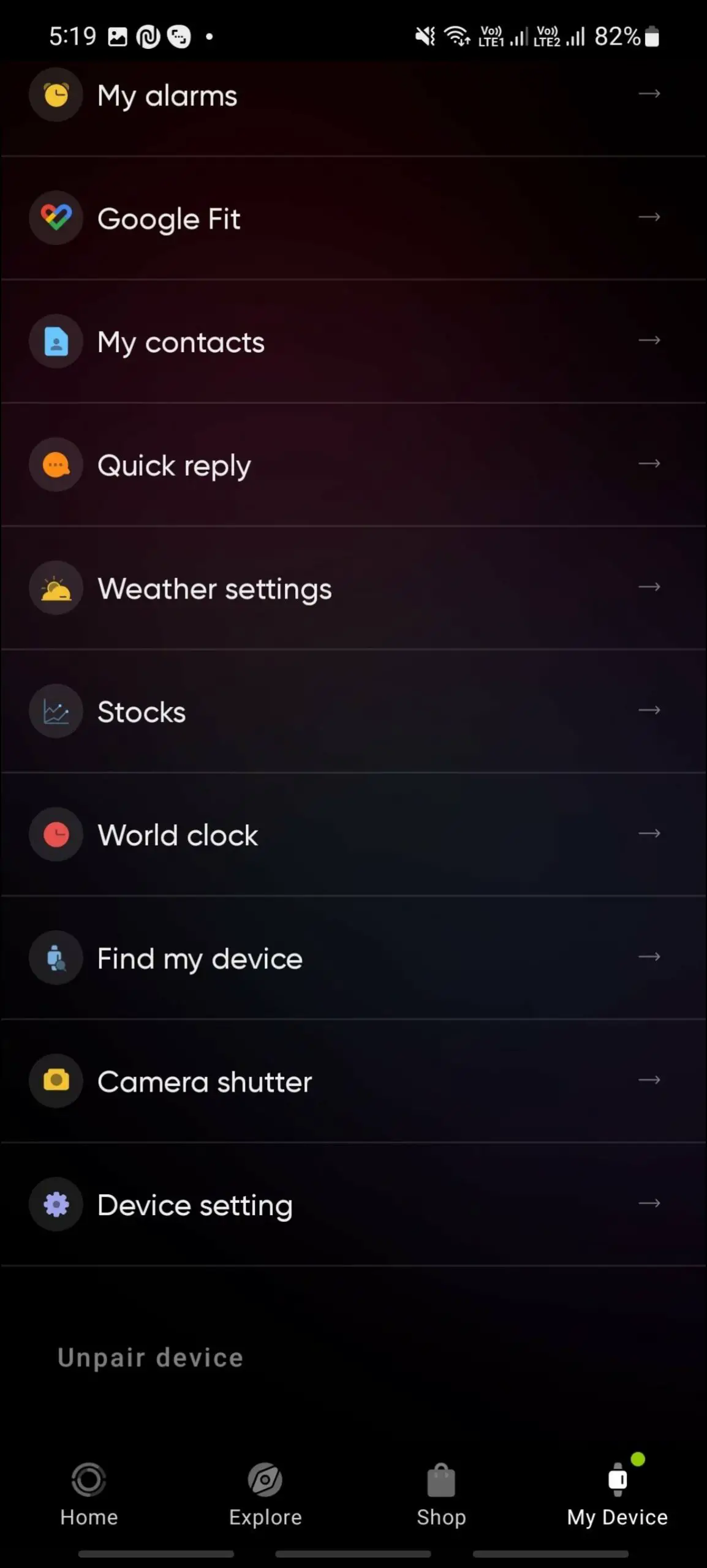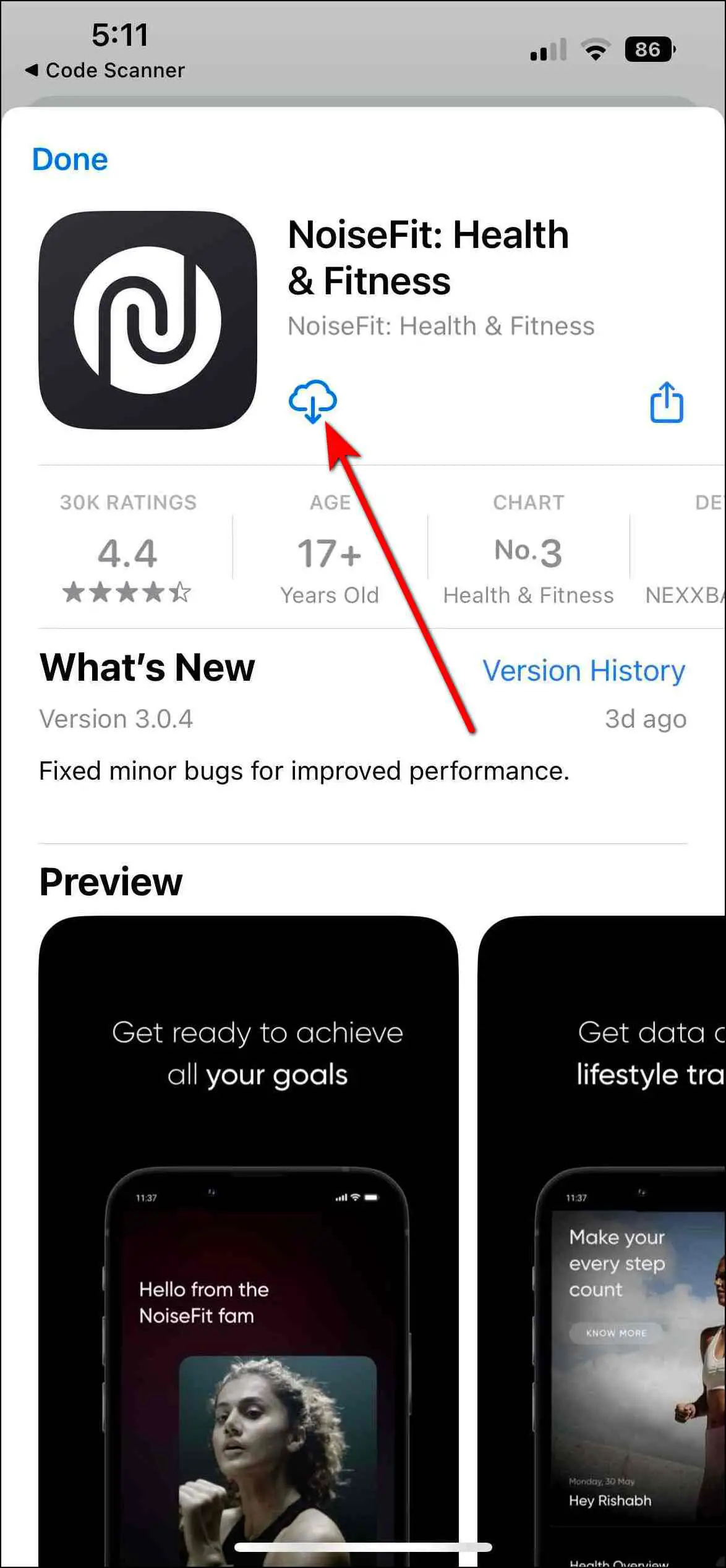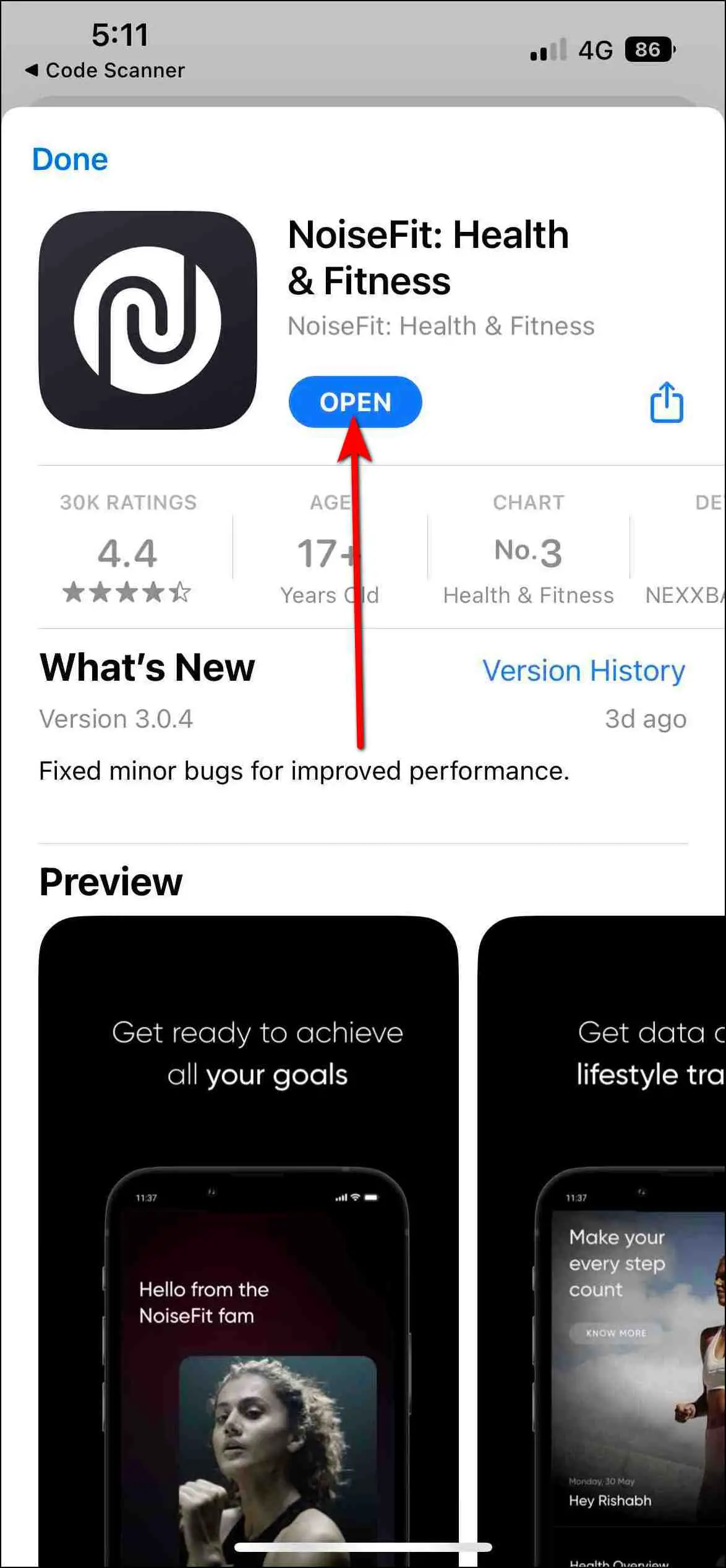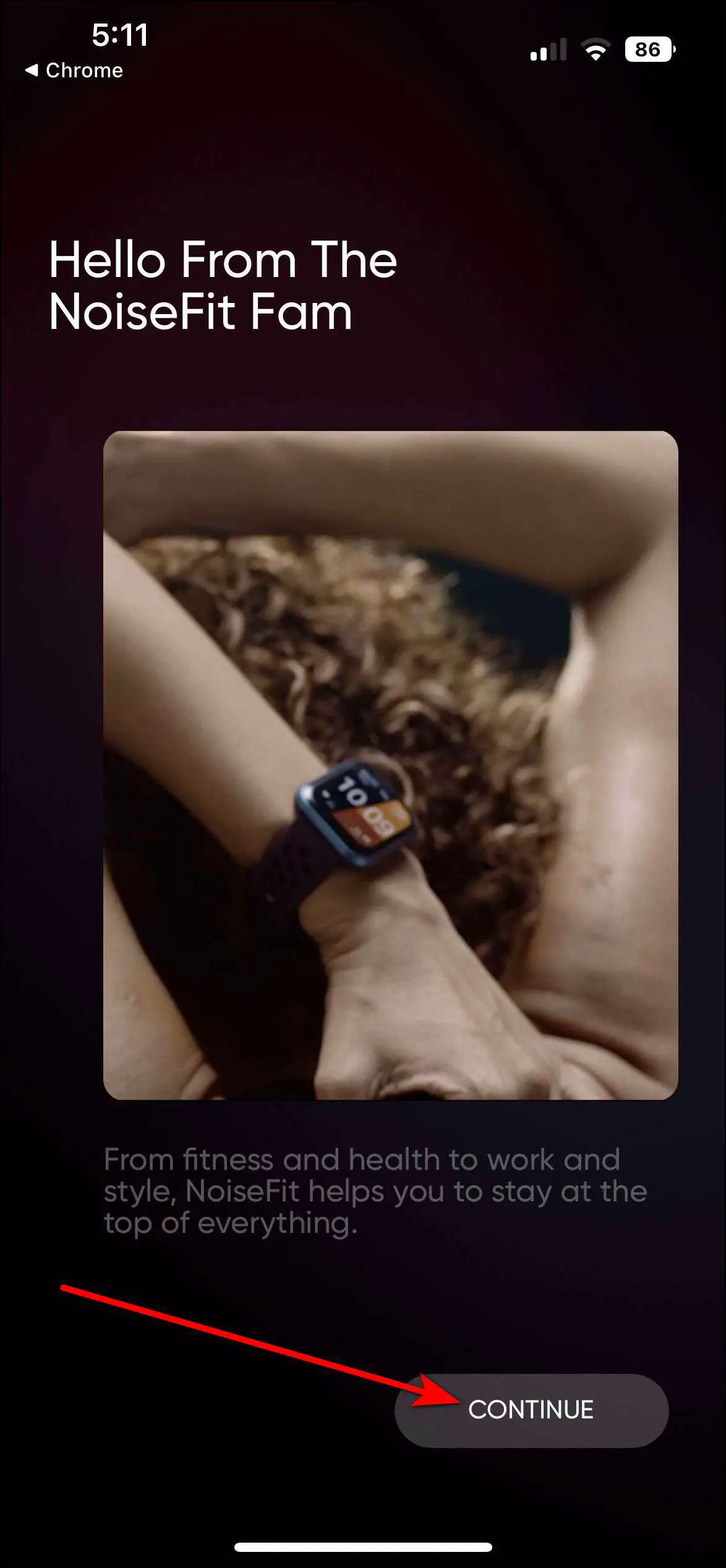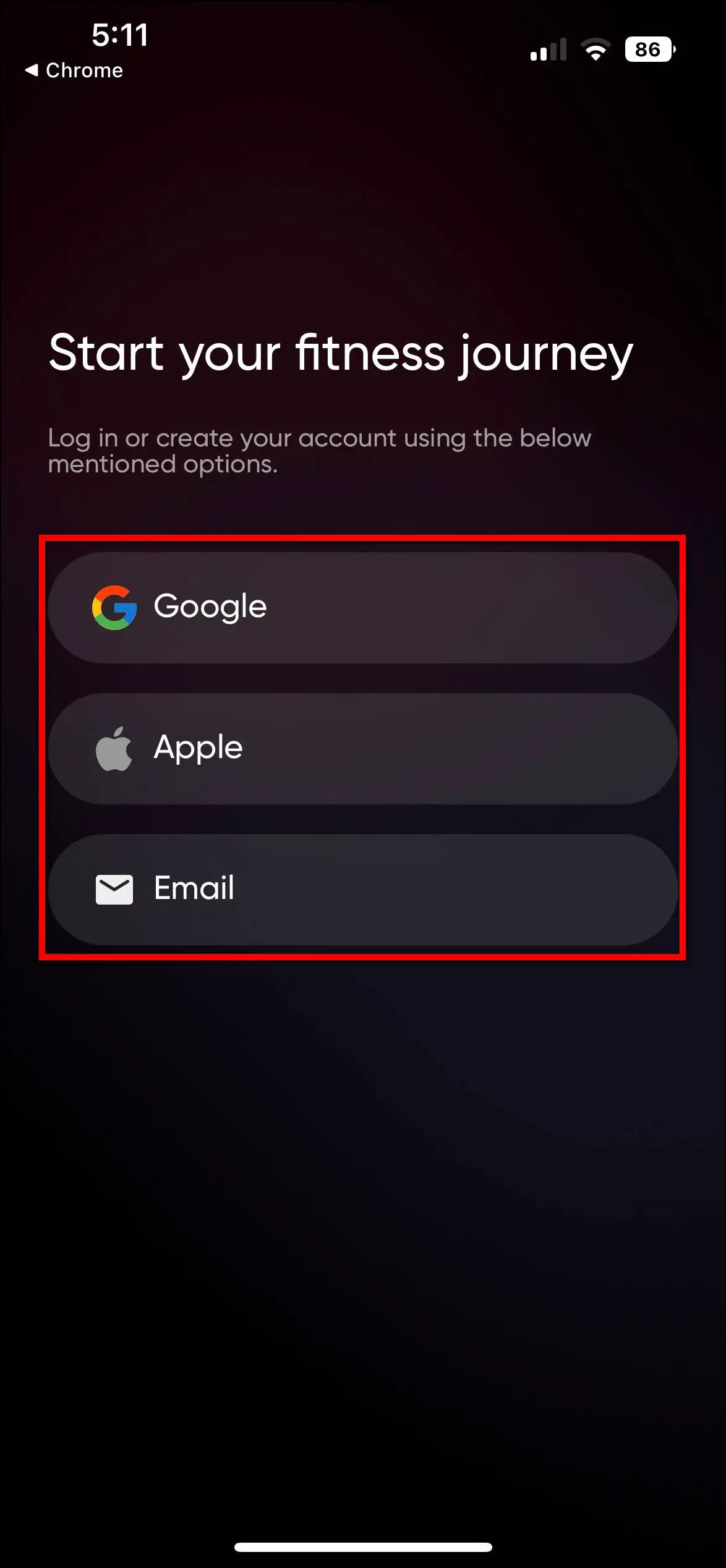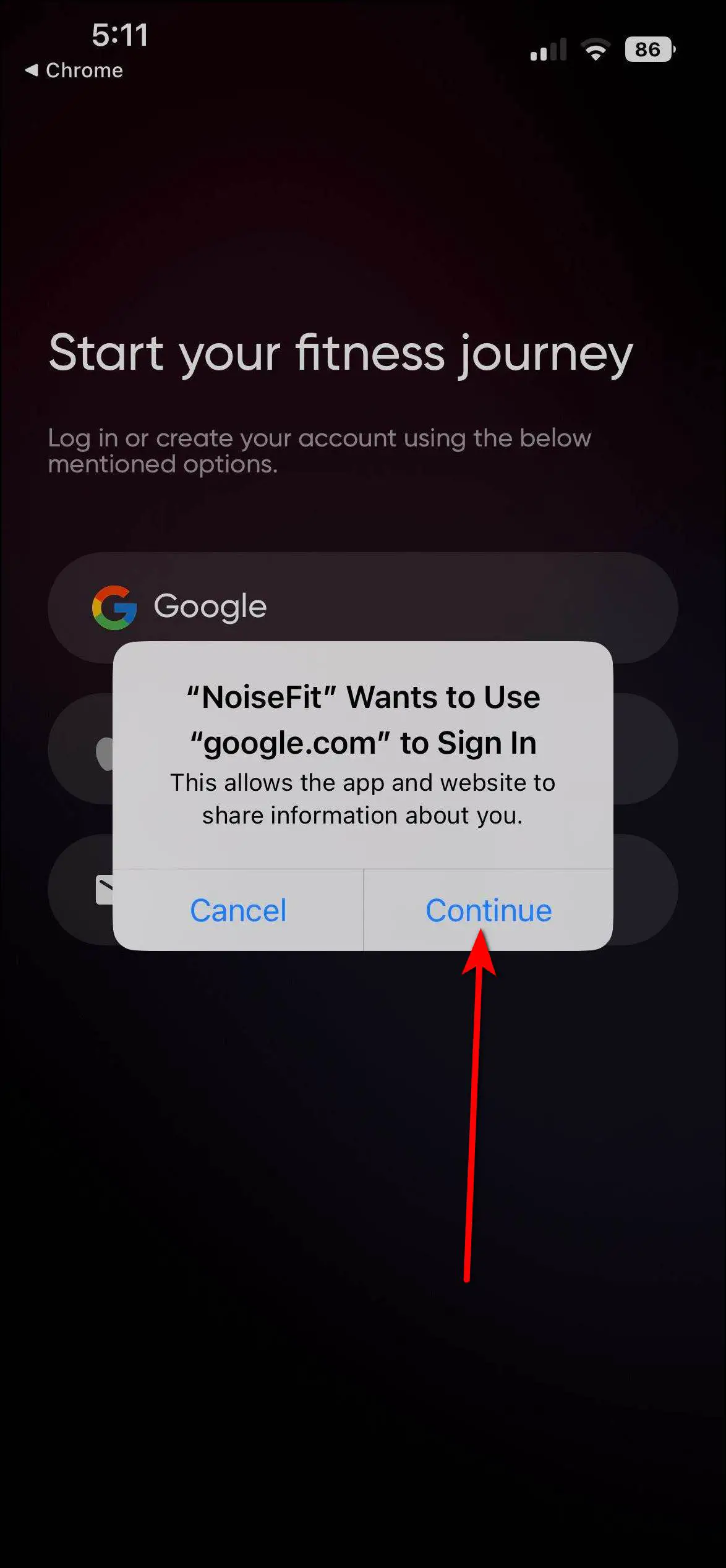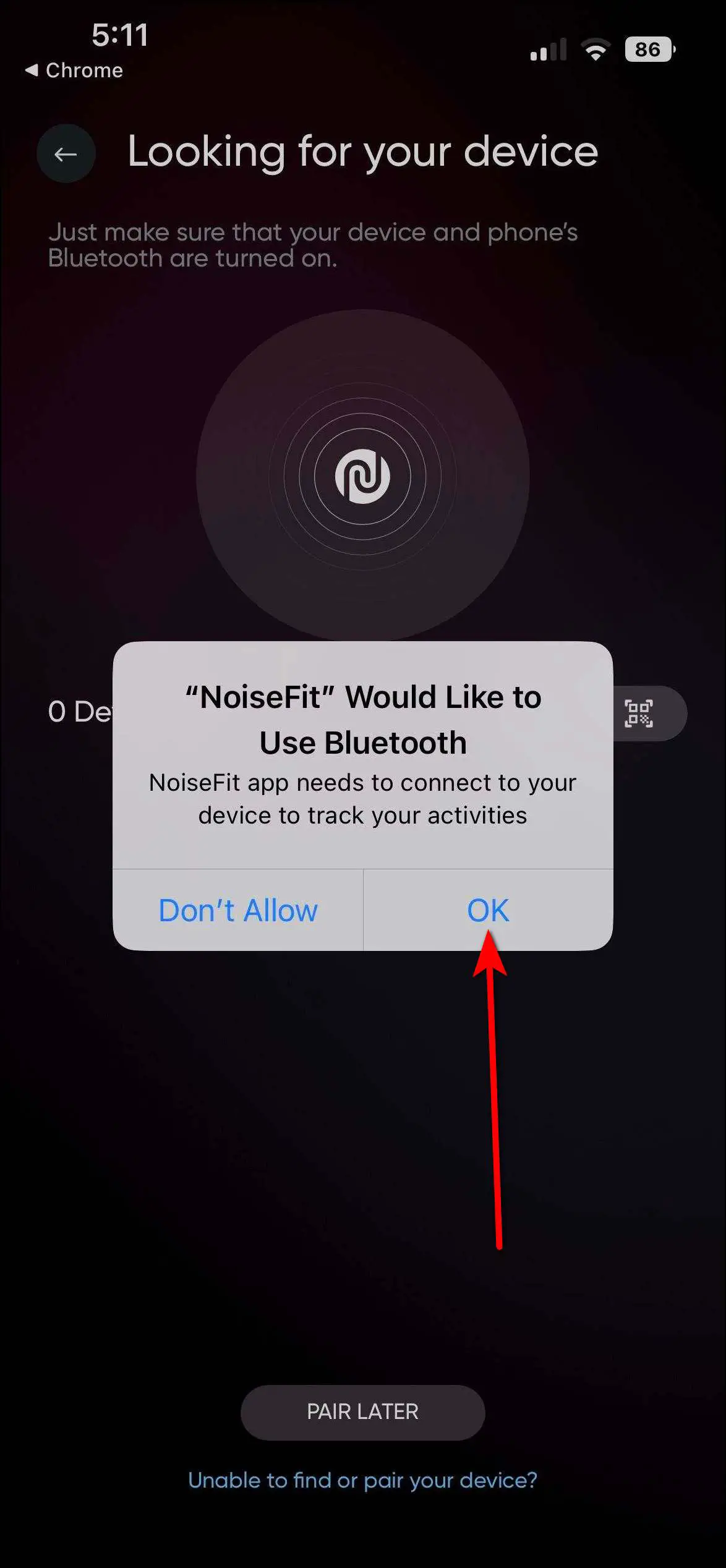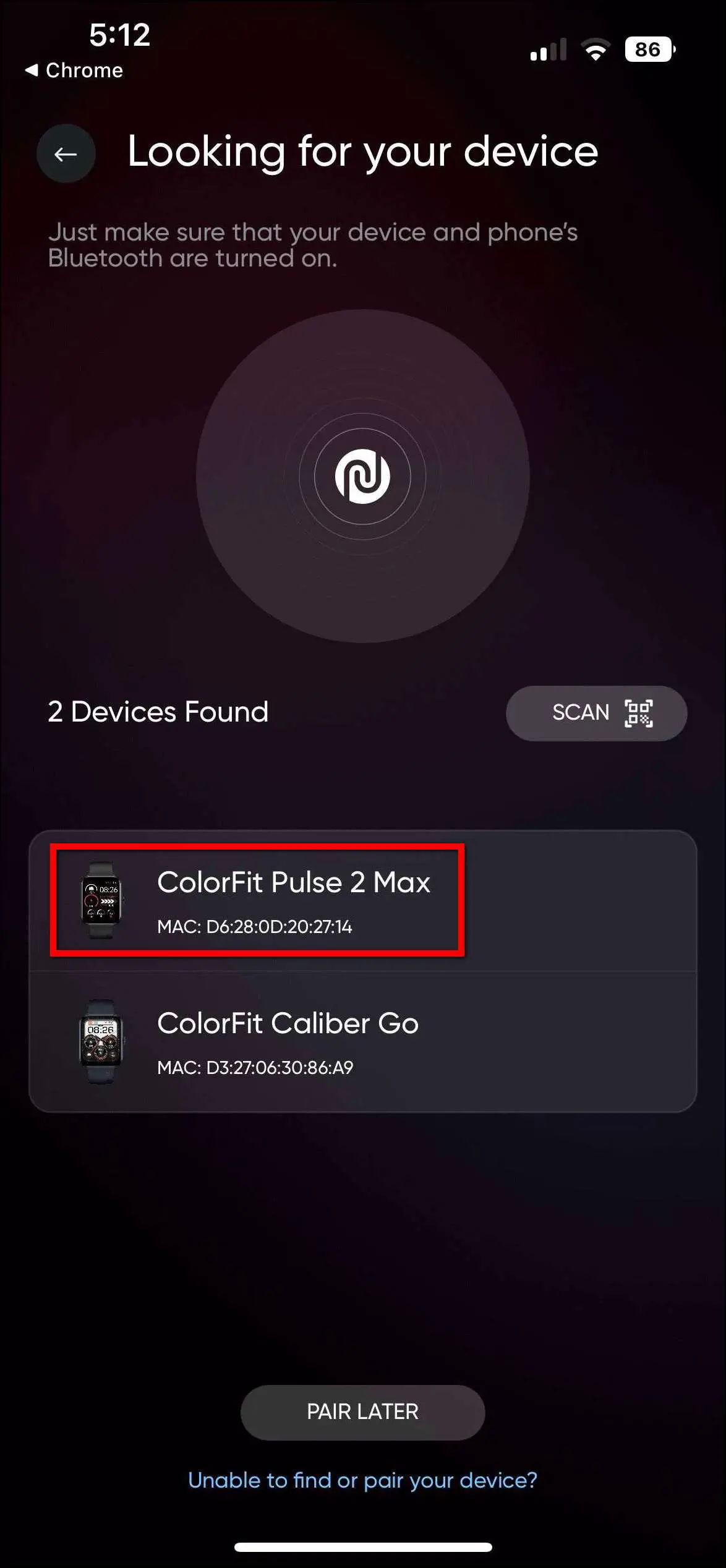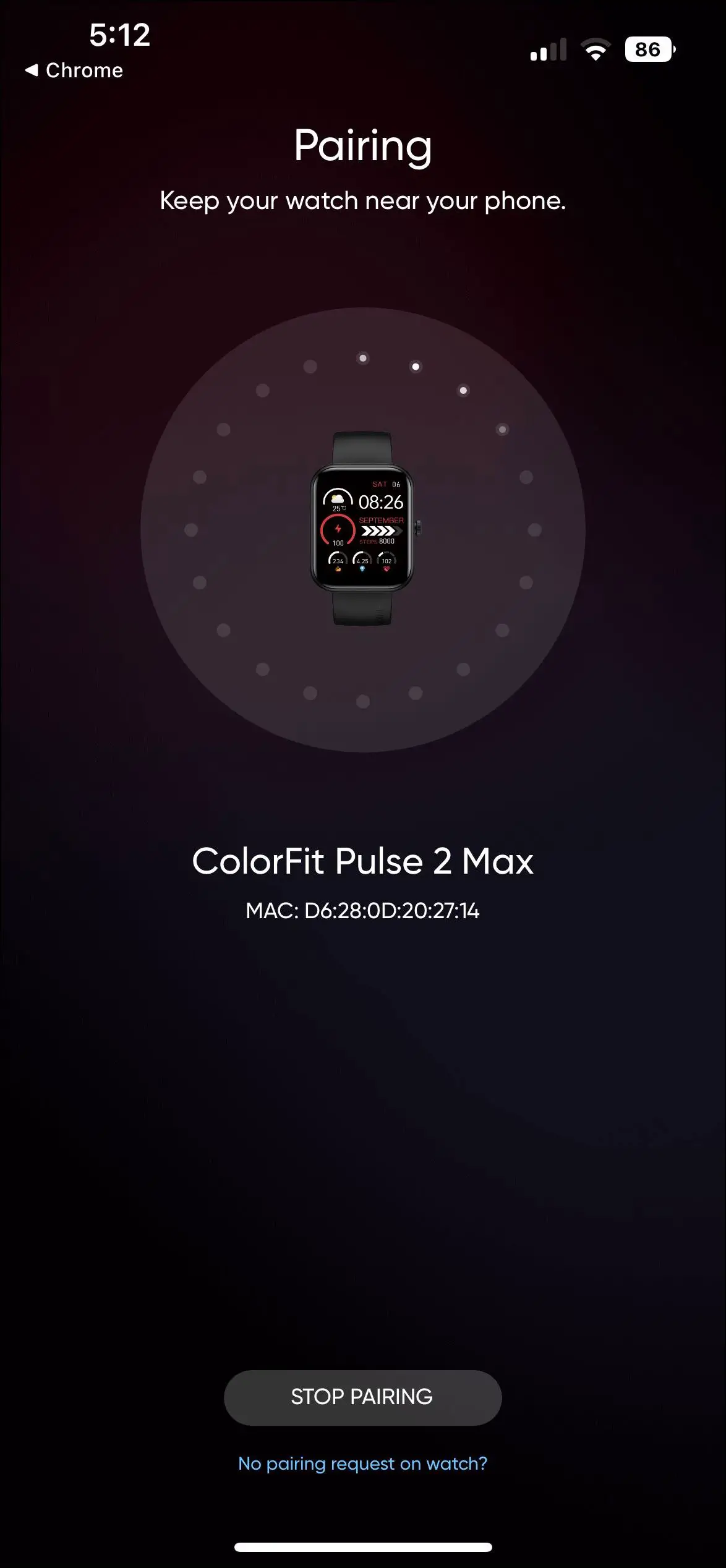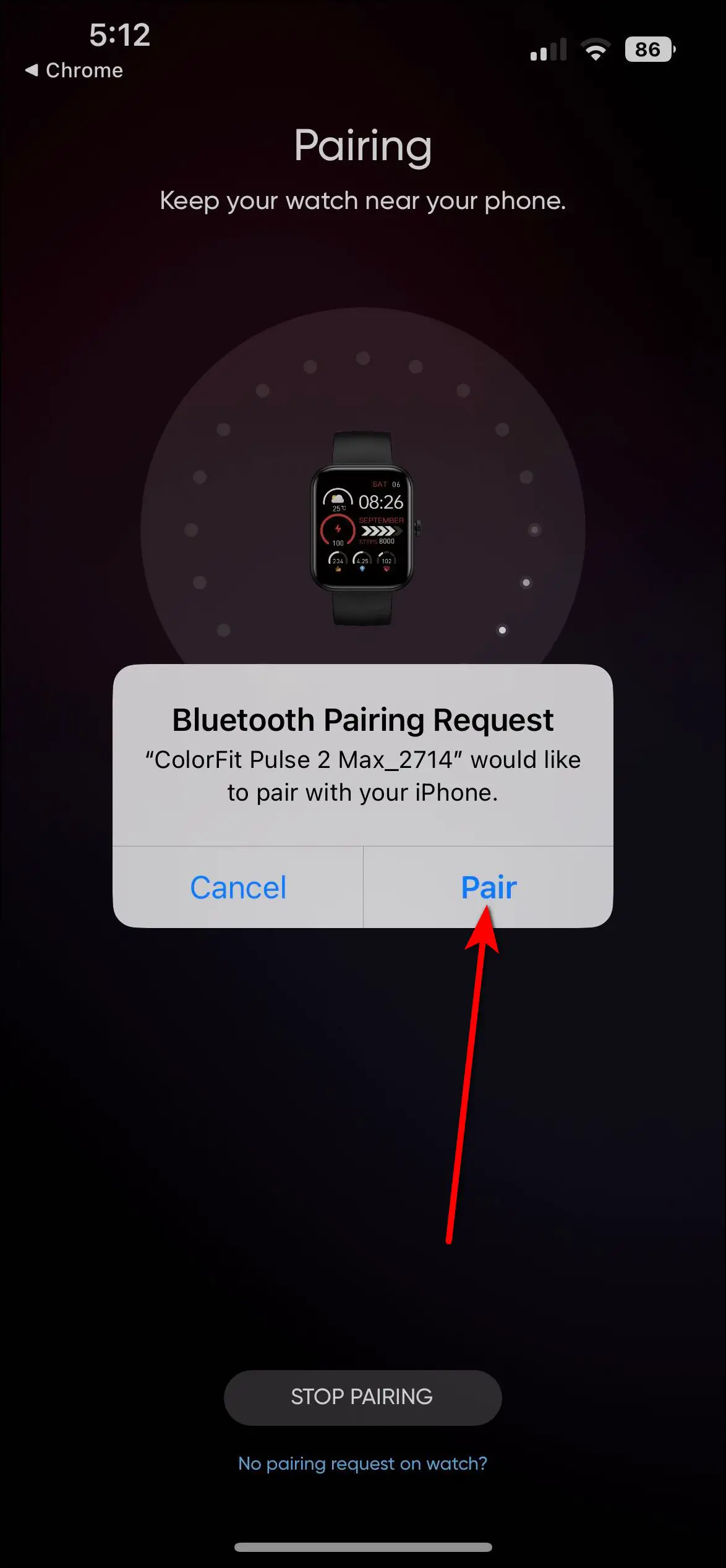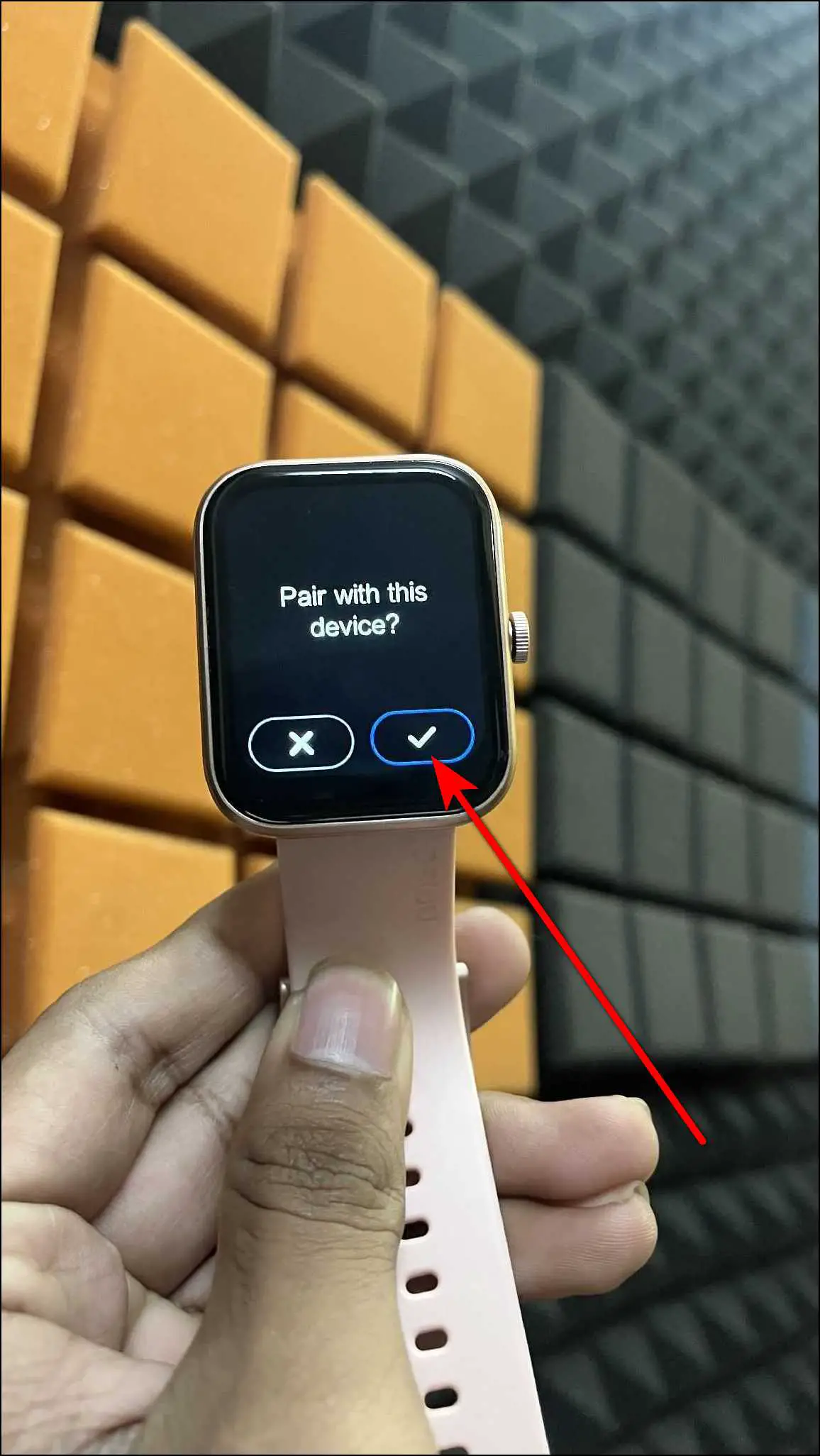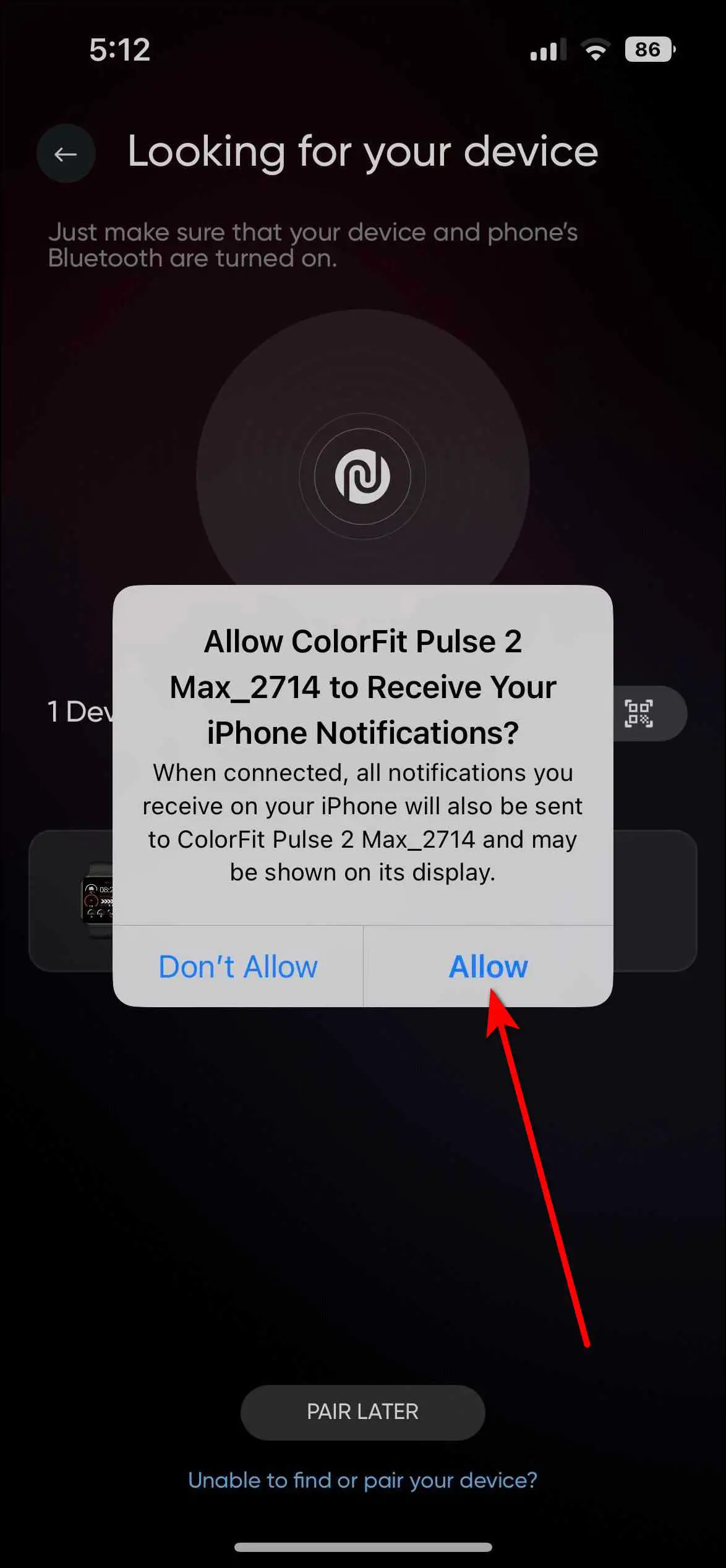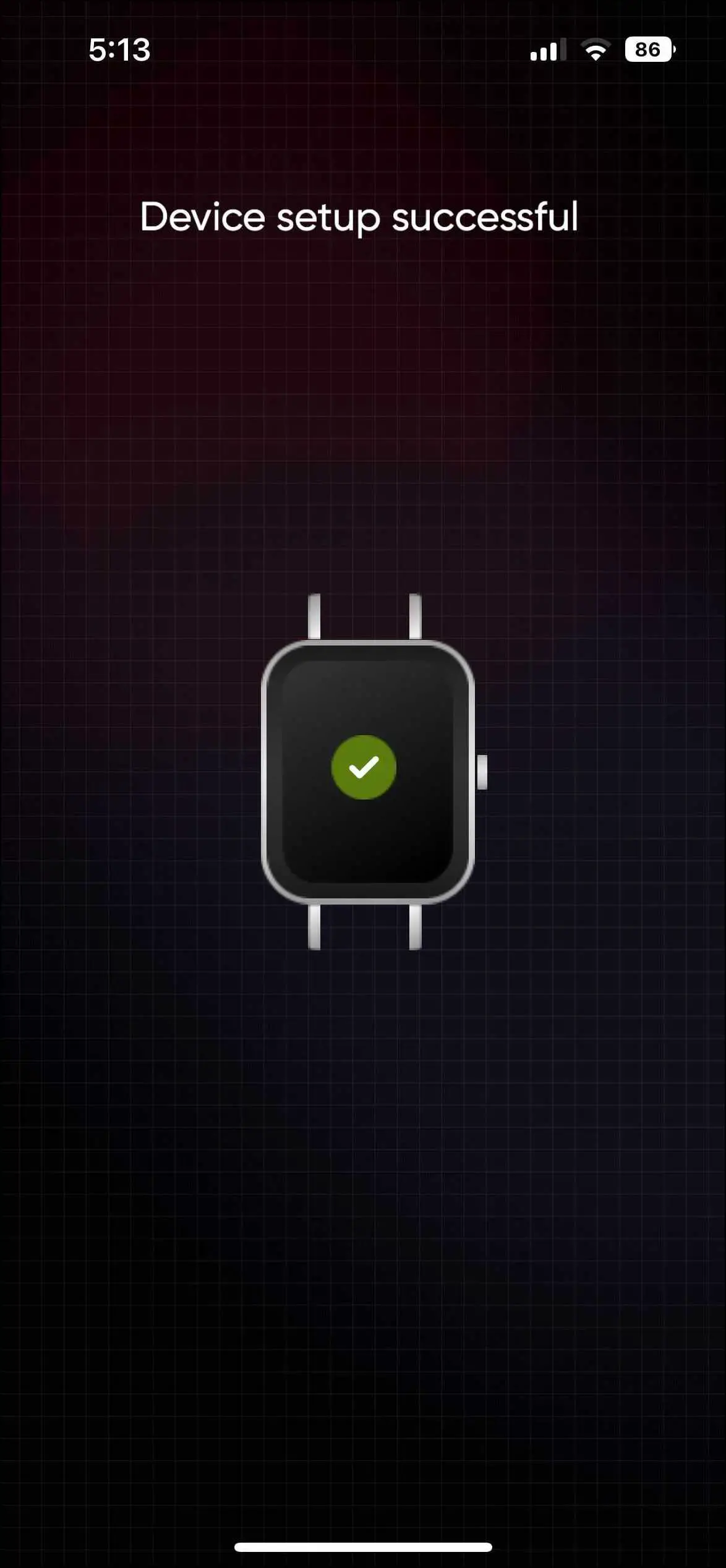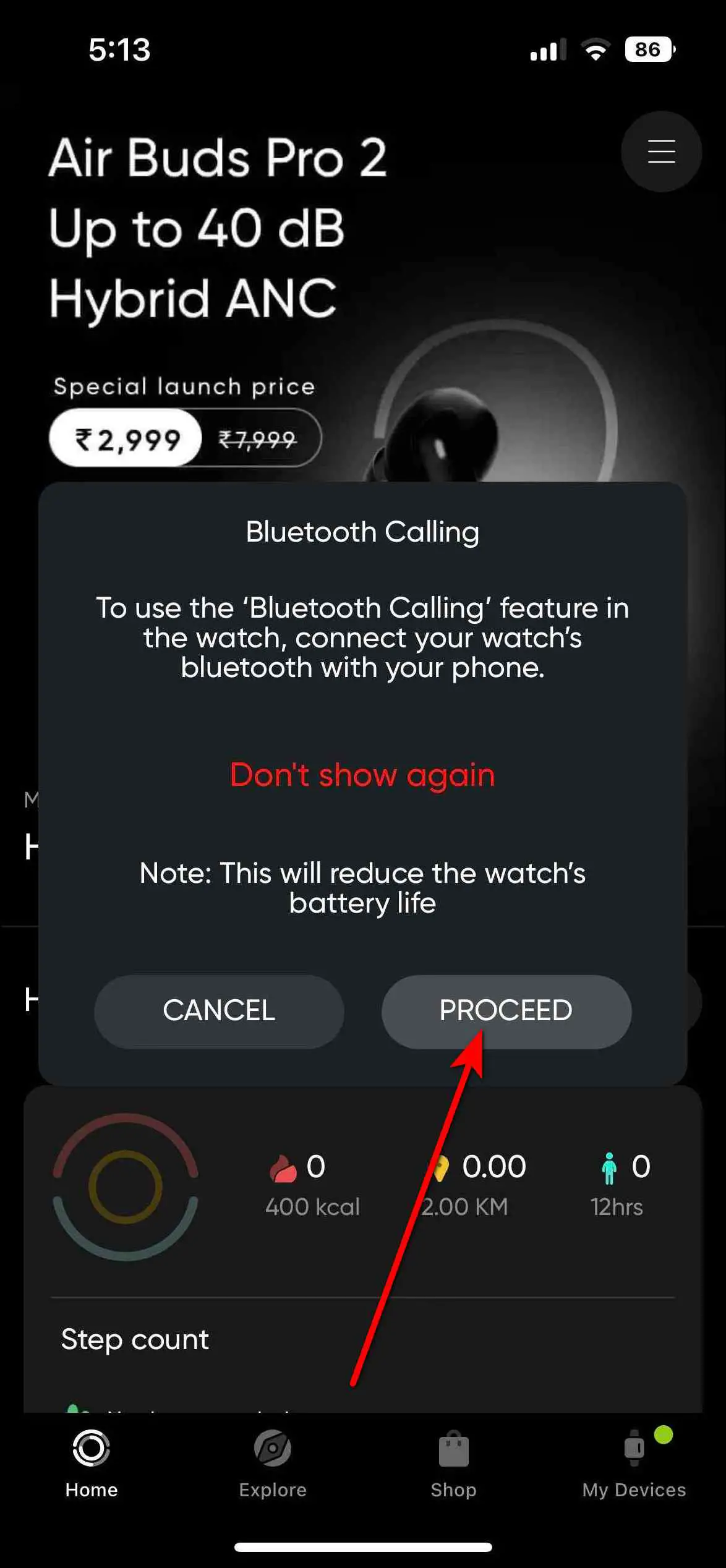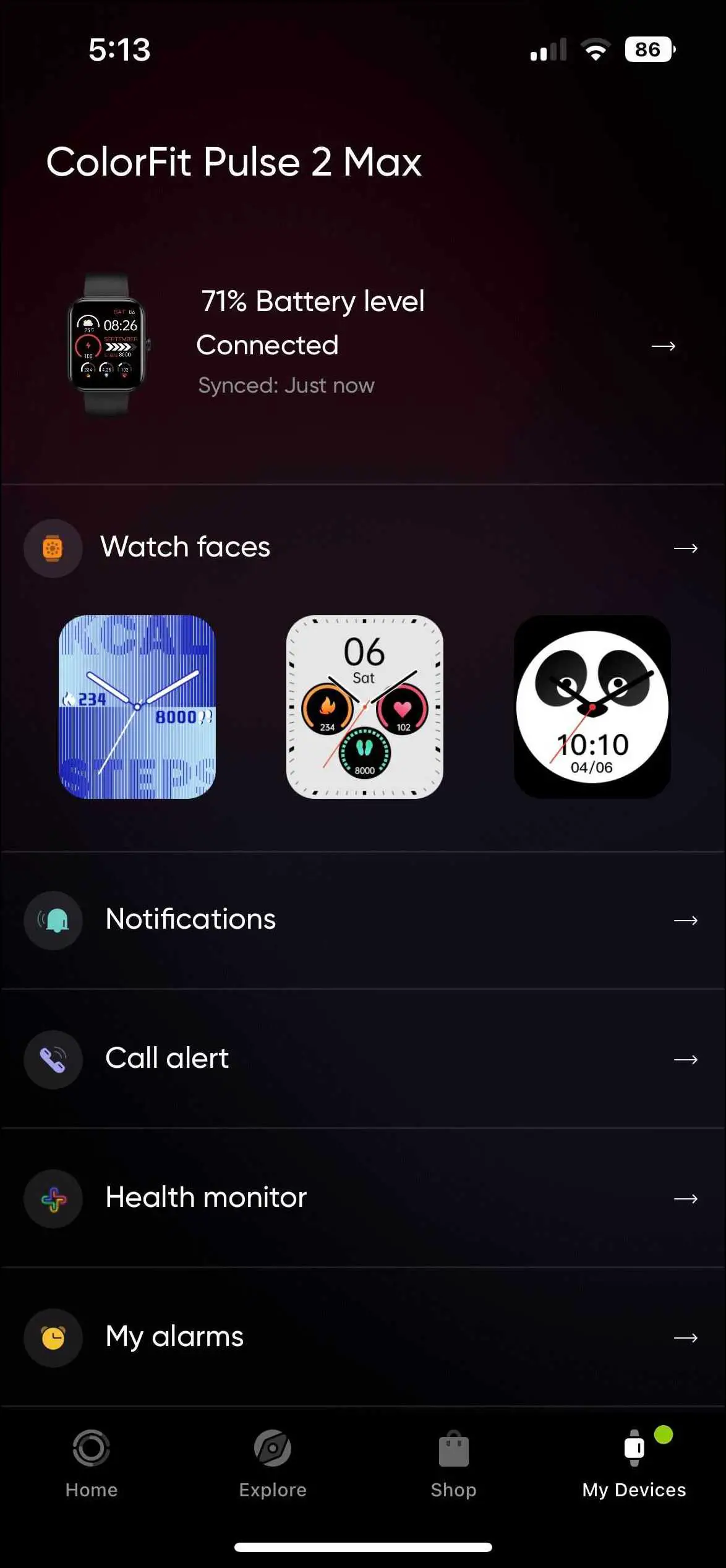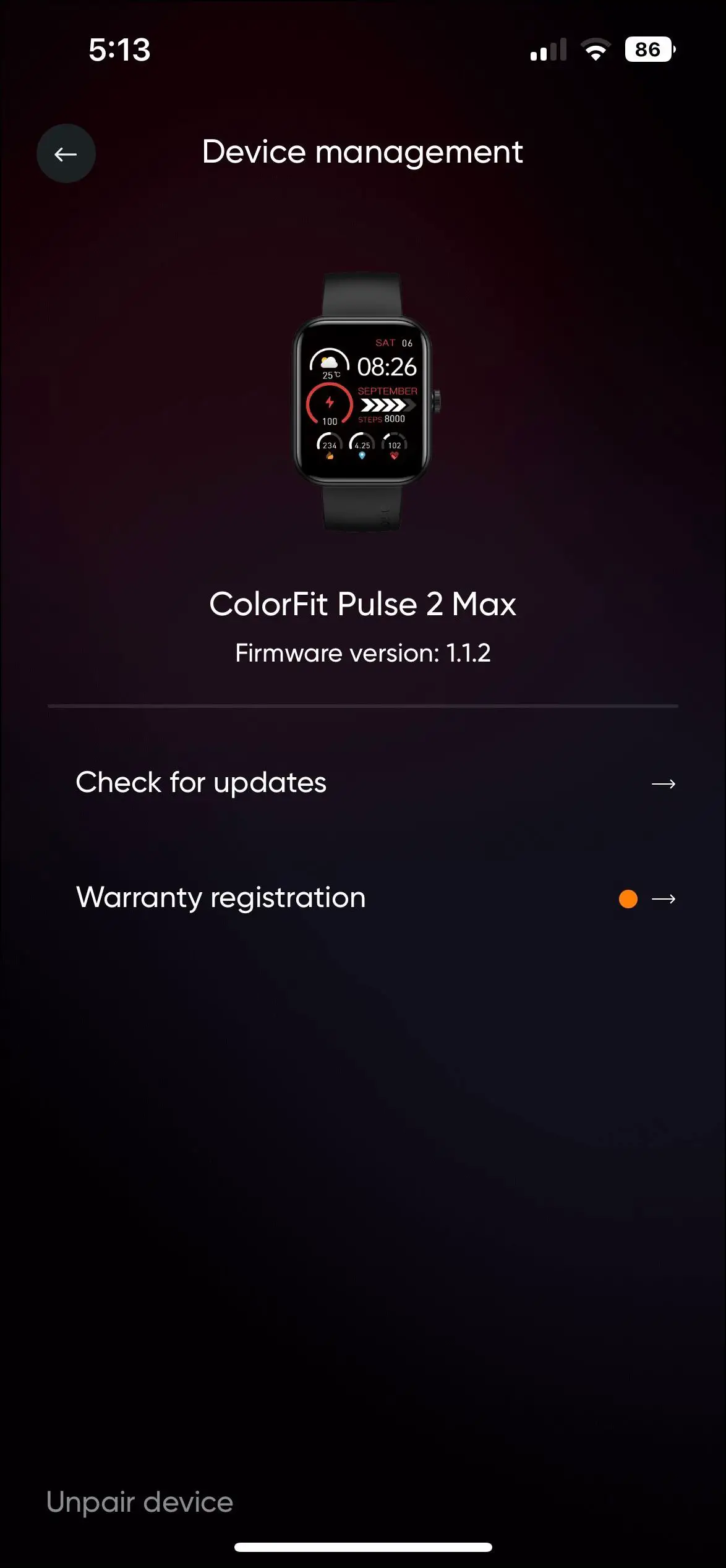The new Noise ColorFit Pulse 2 Max (review) comes with a large 1.85-inch TFT display, single-chip Bluetooth calling, 100 sports modes, IP68 water resistance rating, and 10 day battery life. You can use all of its cool features after setting up the watch with your phone. In this article, let’s see how to connect and setup the Noise ColorFit Pulse 2 Max smartwatch with Android and iPhone.

Related | What Is Crash Detection On Apple Watch? How To Enable Or Disable It?
Setup Noise ColorFit Pulse 2 Max with Android and iPhone
You can connect the Noise ColorFit Pulse 2 Max smartwatch with both Android and iPhone via the NoiseFit app. Read this article till the end to check all the steps to connect it to your smartphone seamlessly.
Steps to Connect Noise ColorFit Pulse 2 Max with Android
Step 1: Install the NoiseFit app from Google Play Store and open it.
Step 2: Accept the T&C and click on AGREE AND CONTINUE.
Step 3: Click on Continue and sign in with Google or Email ID.
Step 4: Allow some permissions and click on the device name when shown.
Step 5: It will start pairing, and confirm the pairing request on both the phone and the watch.
Step 6: After pairing is successful, click on the GET STARTED. It will show the device setup is successful.
Step 7: It will now show you a pop-up to pair the smartwatch via Bluetooth, click on PROCEED and it will show the device connected.
The watch is now successfully connected to your phone. You can check all your activity and health data on the home page. Also, you can manage all the settings and features of the smartwatch here in the app.
Steps to Connect Noise ColorFit Pulse 2 Max with iPhone
Step 1: Install the NoiseFit app from Apple App Store and open it.
Step 2: Click on Continue and sign in with your Google account, Apple ID, or Email ID.
Step 3: Press the Continue button and after signing in, allow the Bluetooth permission.
Step 4: Click on ColorFit Pulse 2 Max when shown and it will start pairing.
Step 5: Confirm the pairing request on both the phone and the watch. Allow the notifications permission.
Step 6: After the setup is successful, click on Proceed to pair the watch via Bluetooth.
Now, the watch is successfully connected to your iPhone. You can manage all the settings and features of the watch here, and also check all the activity and health data in the app itself.
Wrapping Up
These are the steps to connect and set up Noise ColorFit Pulse 2 Max with Android and iPhone. You can connect it to your phone in easy steps and use all the features of the watch afterward. Do share your experience with the watch in the comments below. Also, stay tuned with WearablesToUse for more helpful articles!