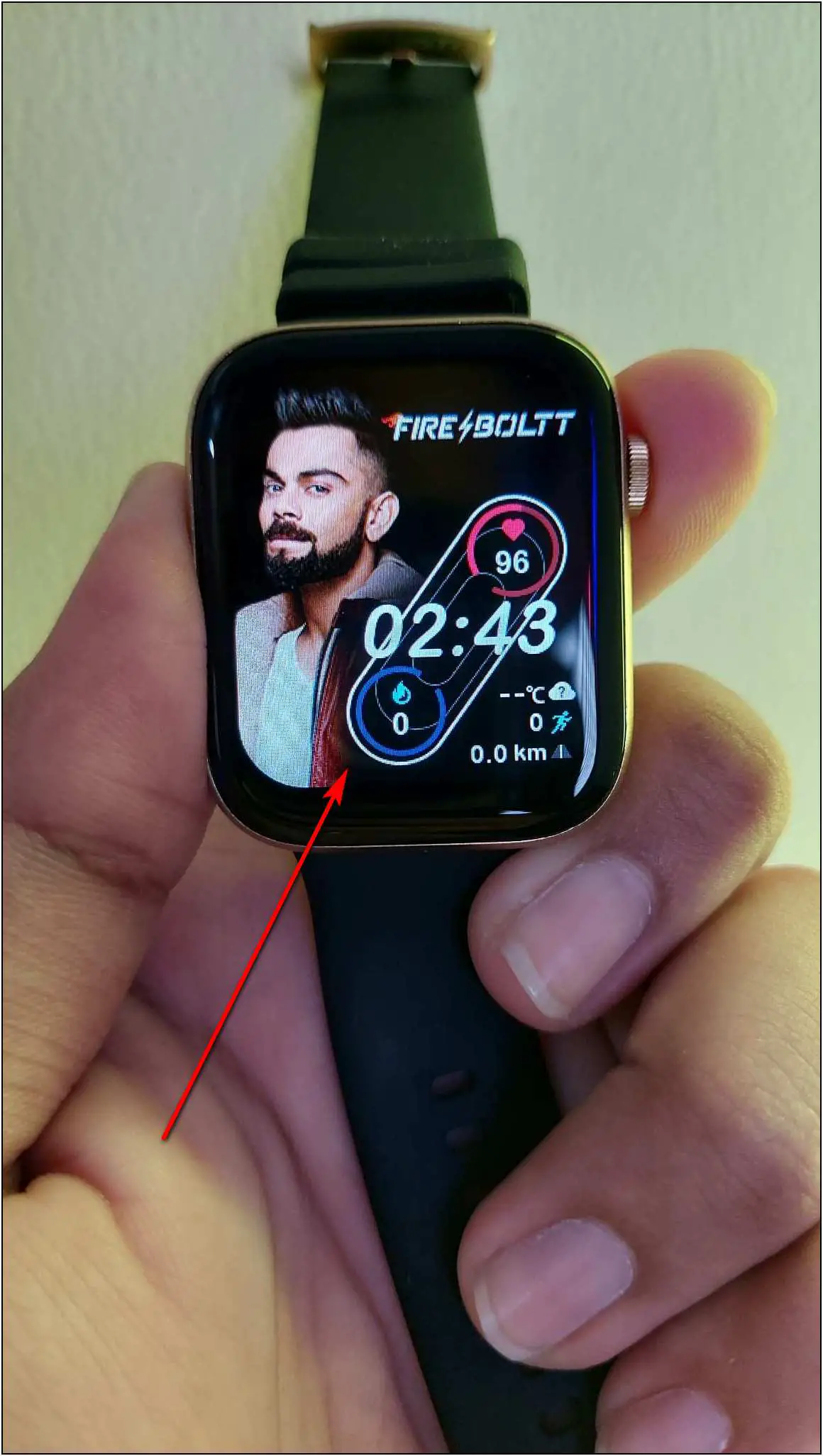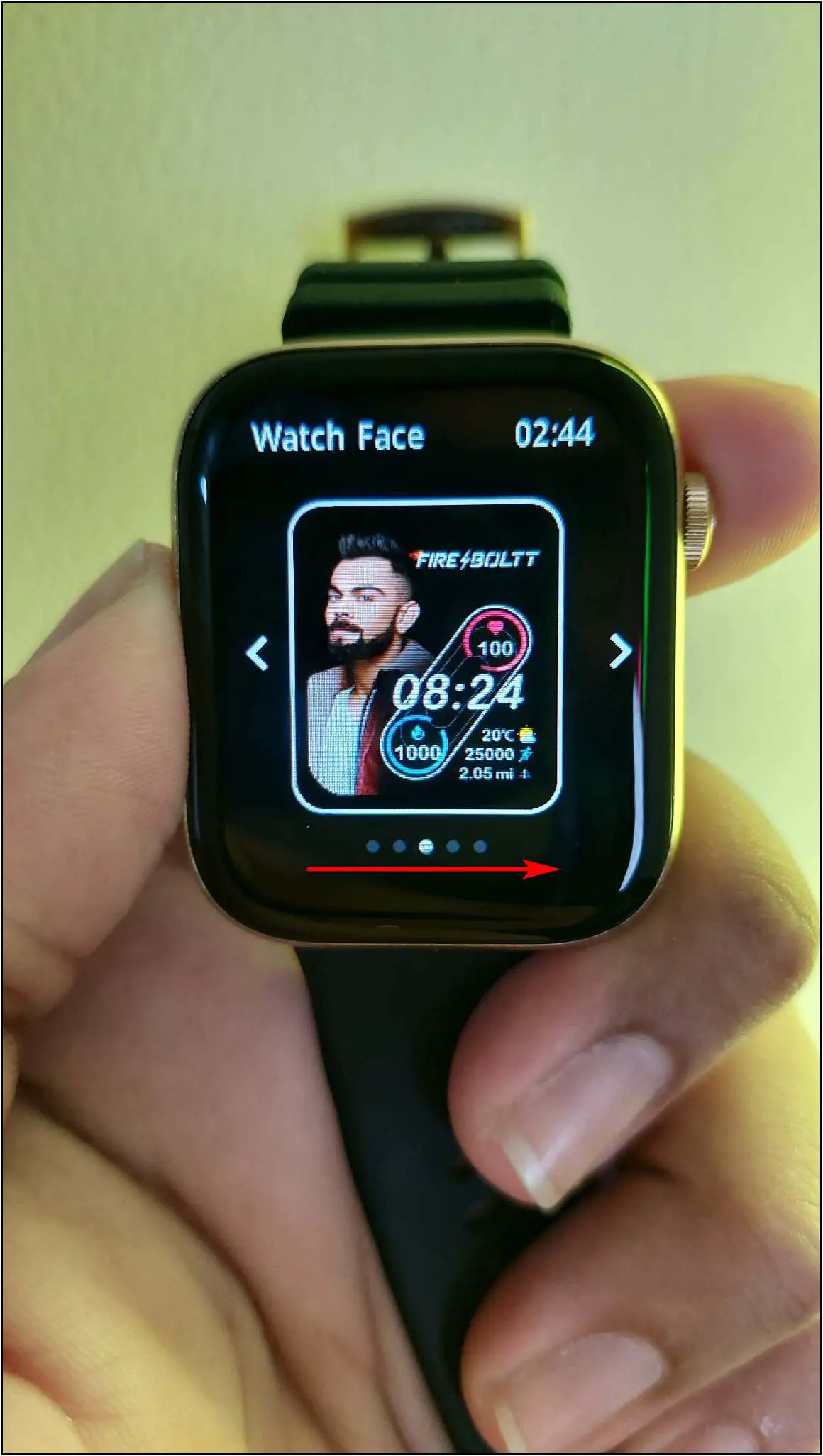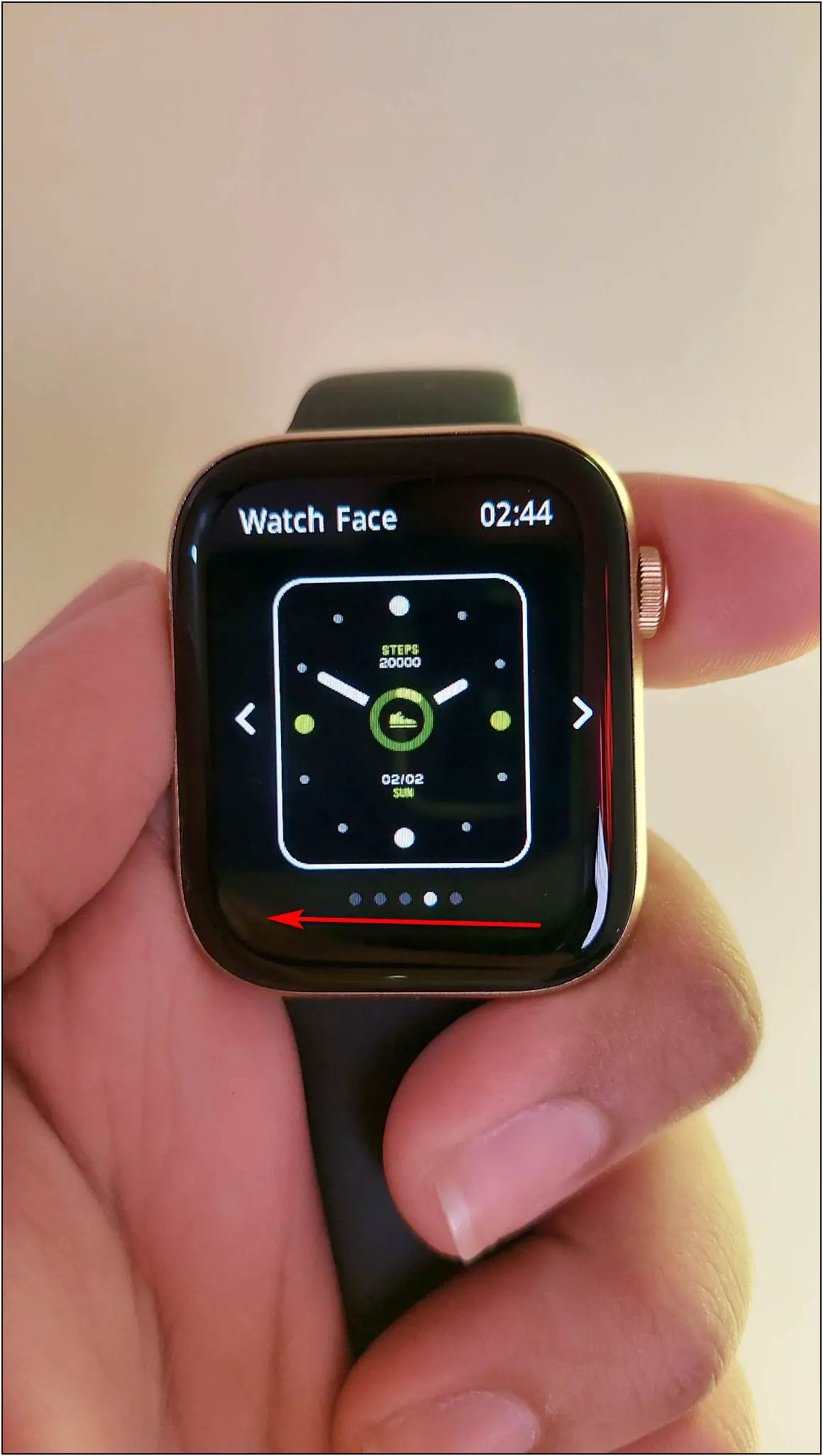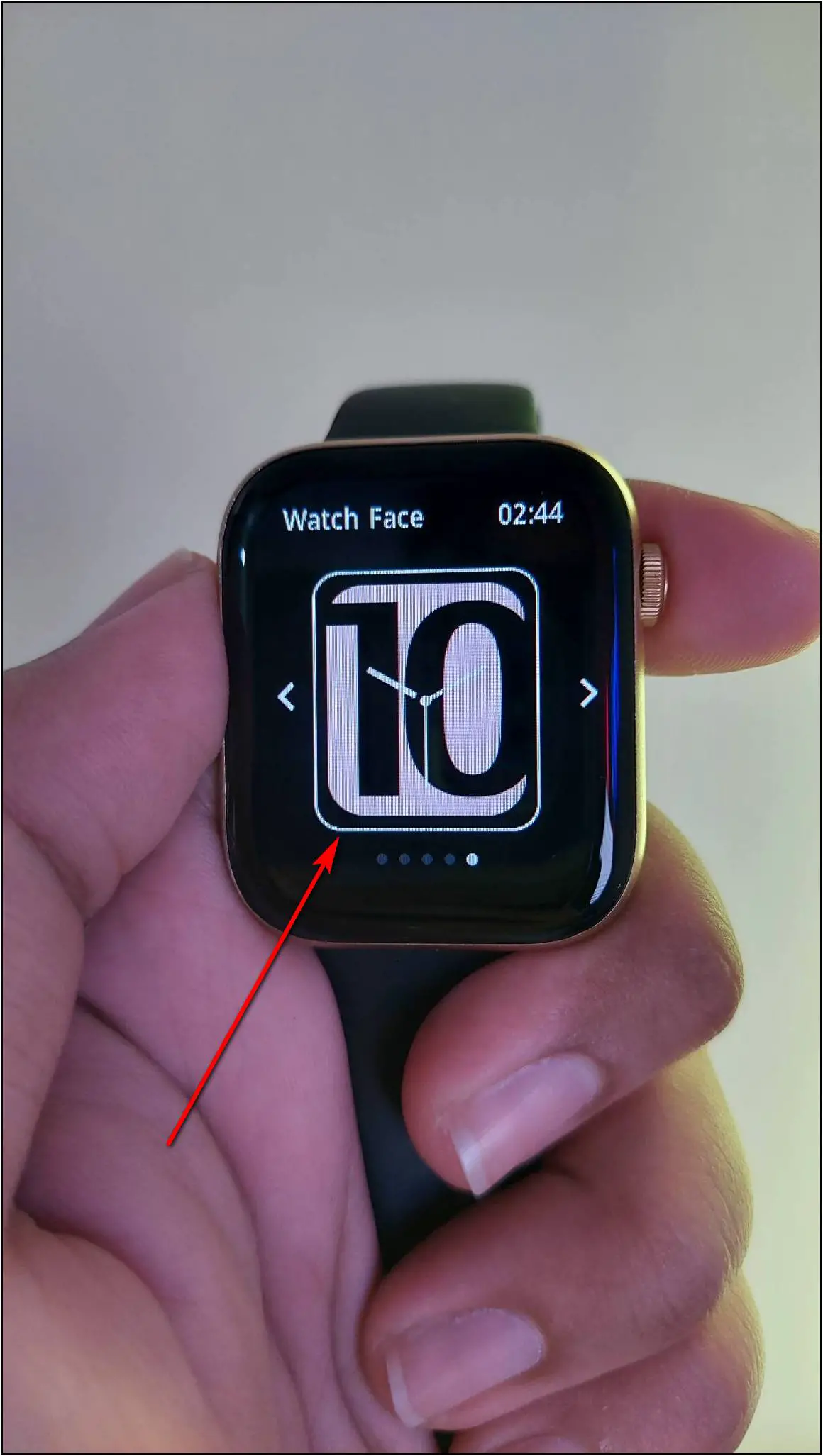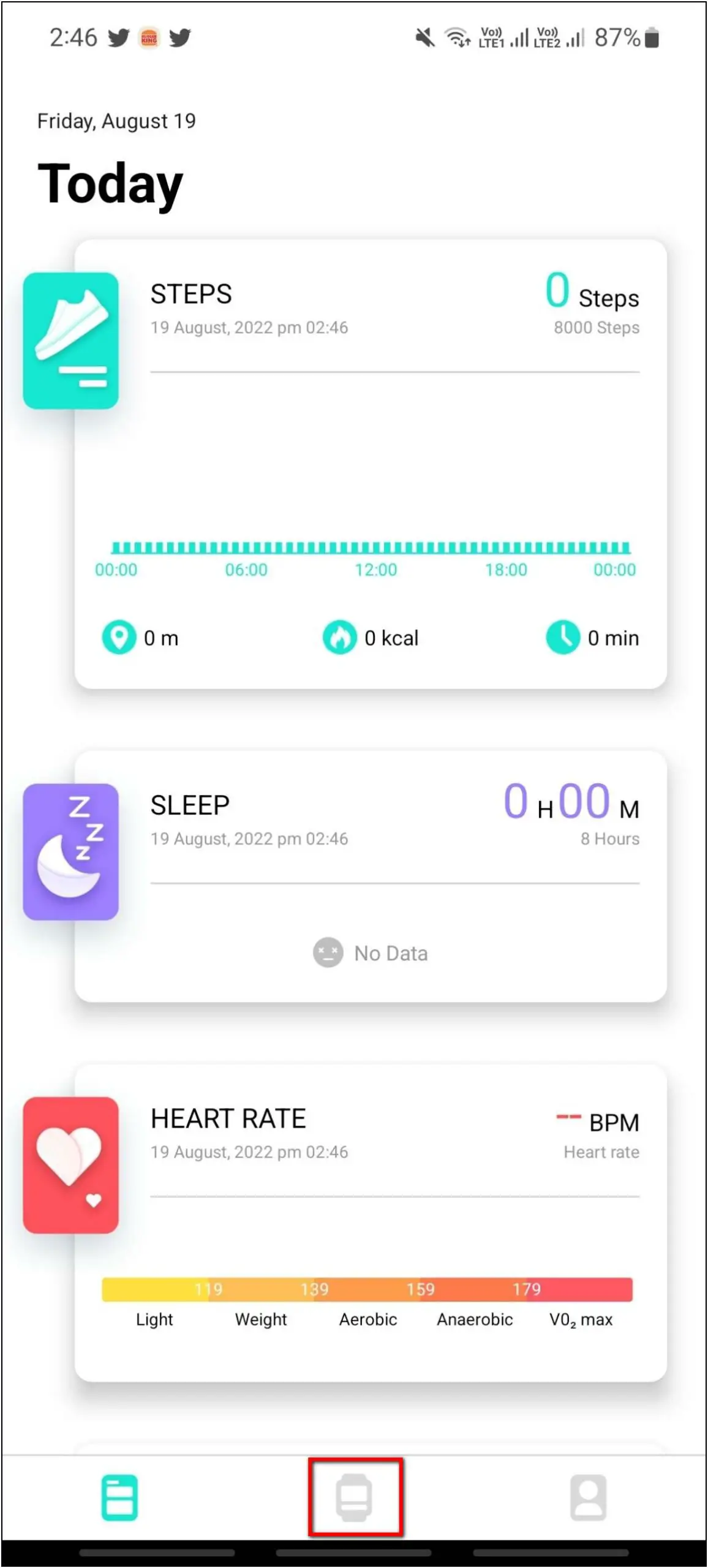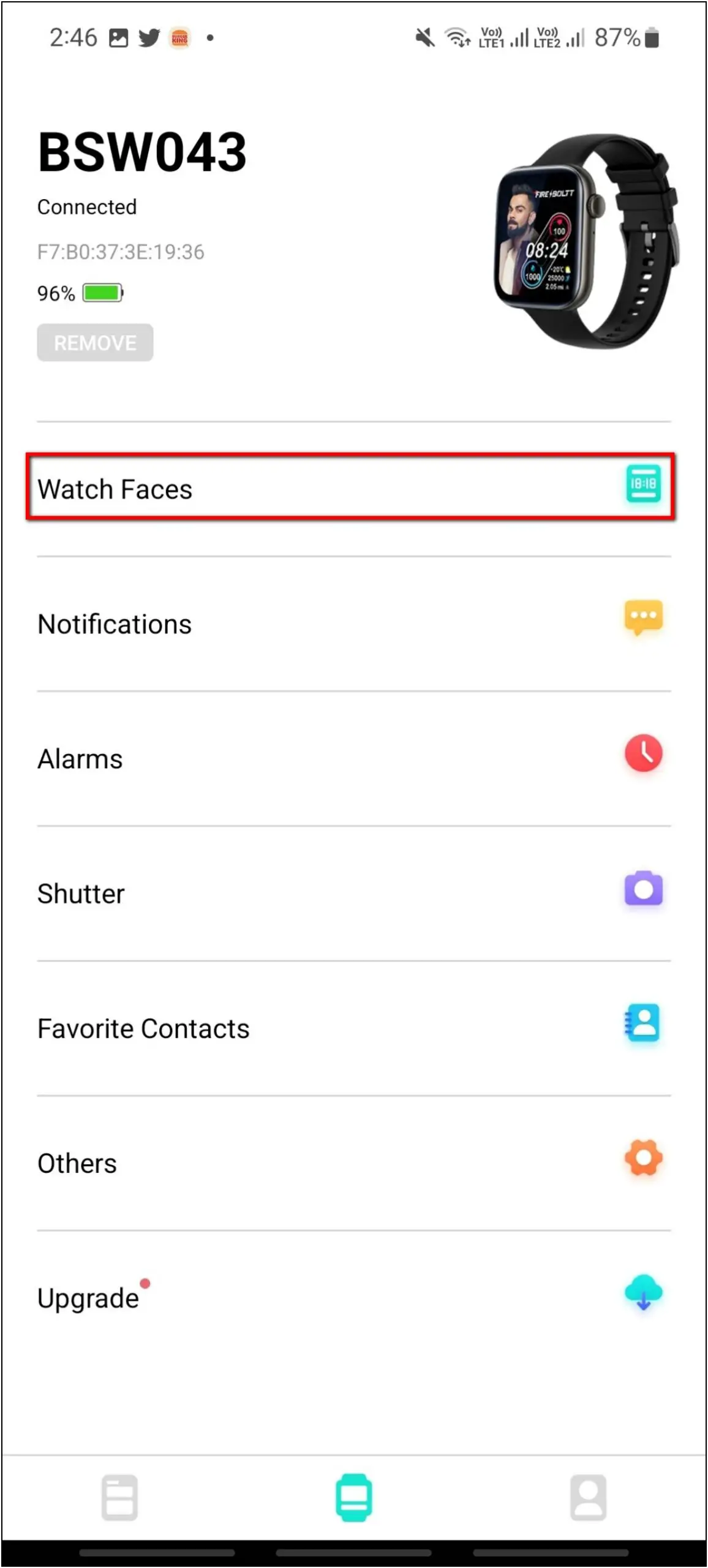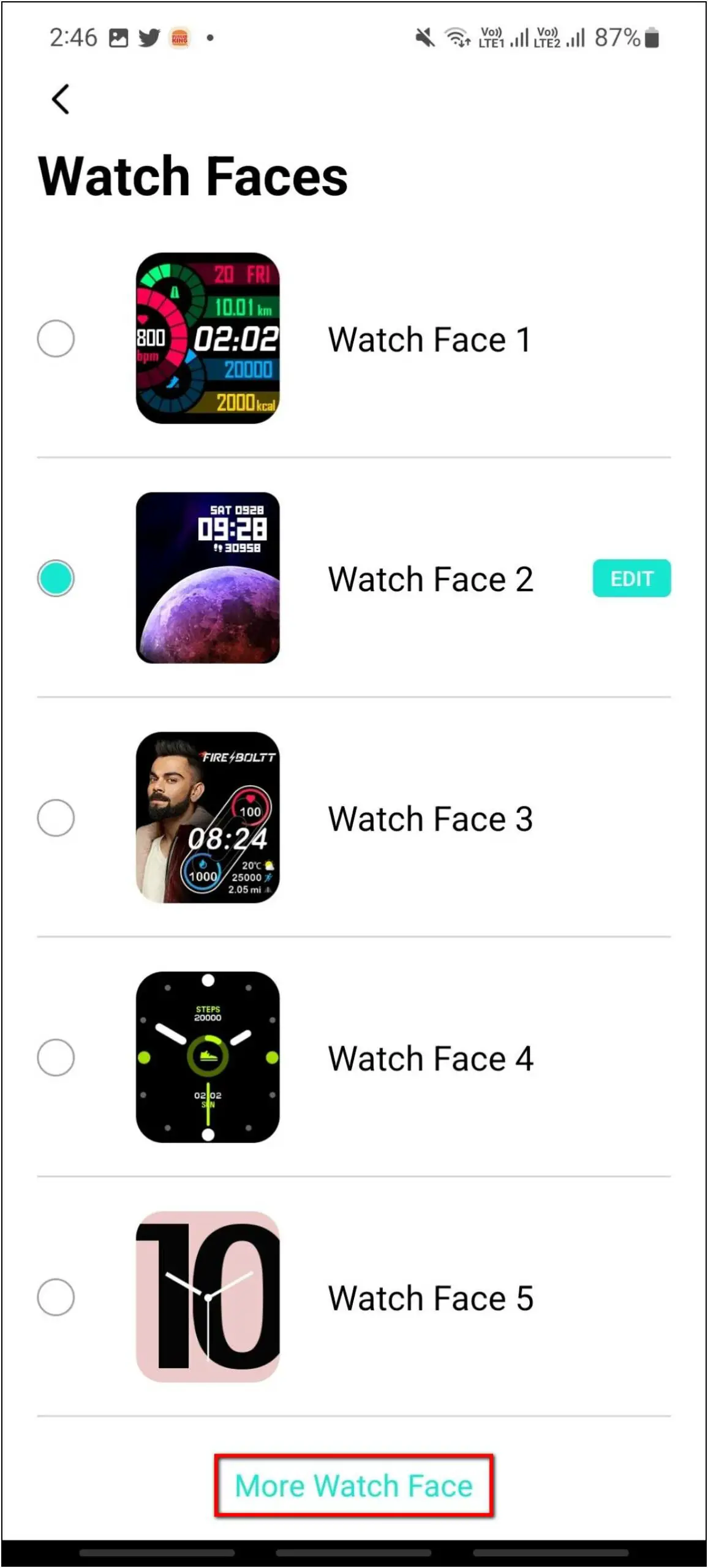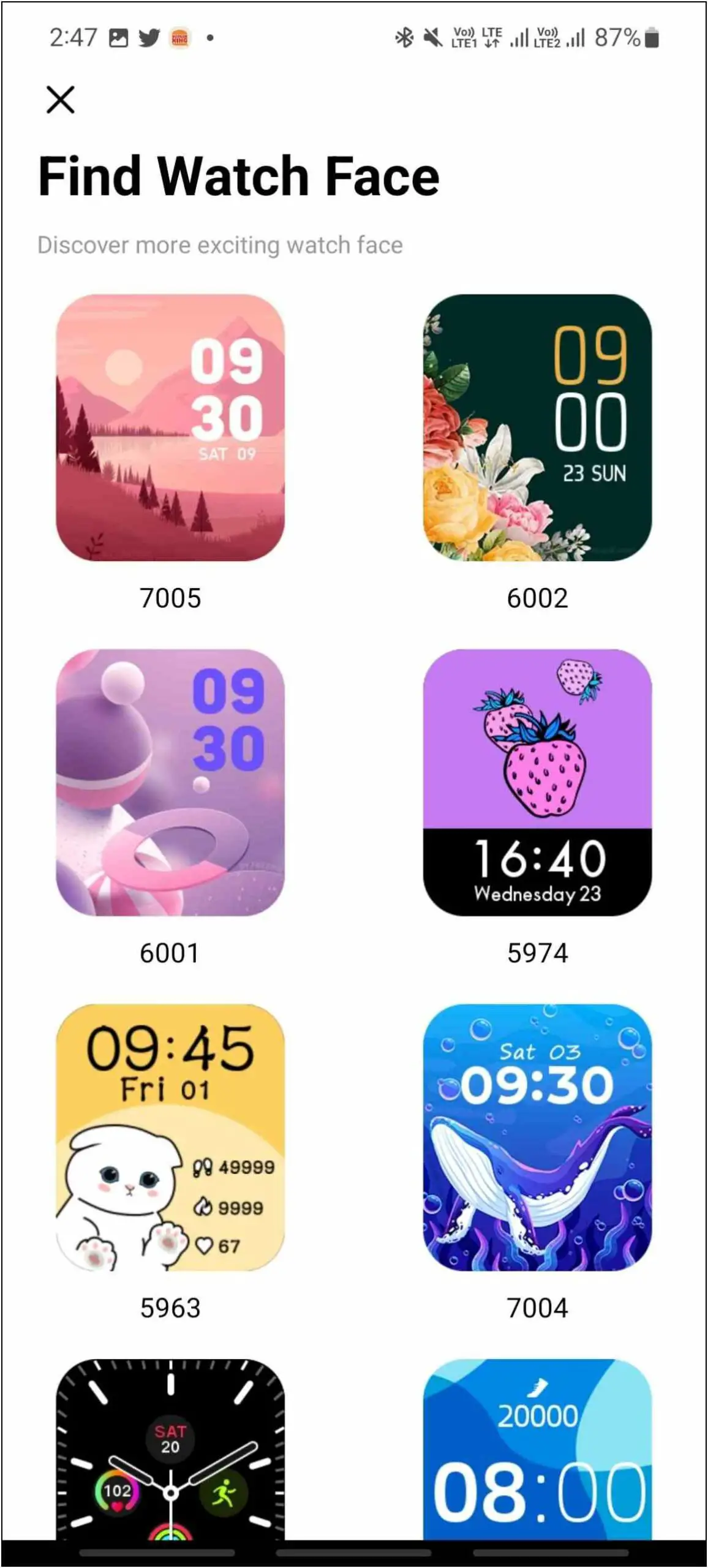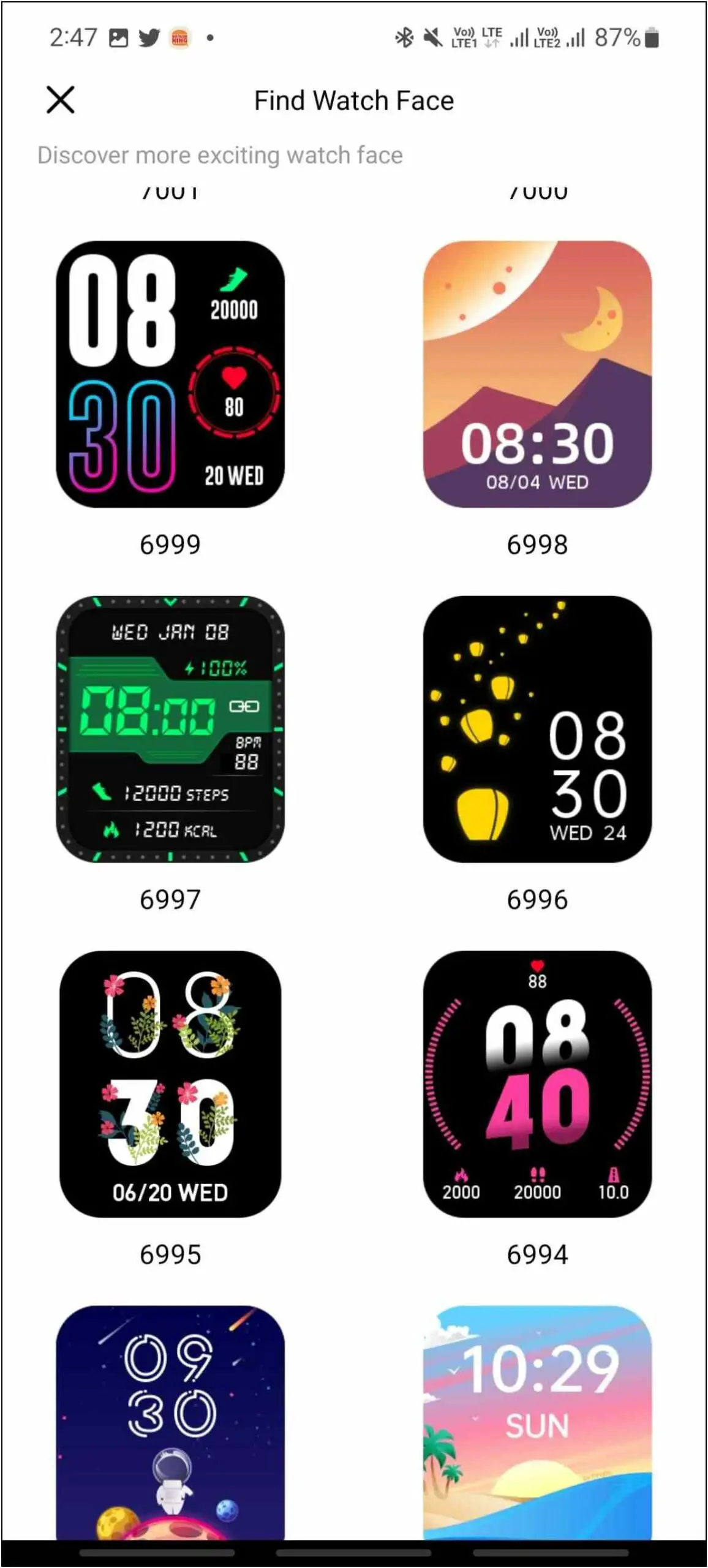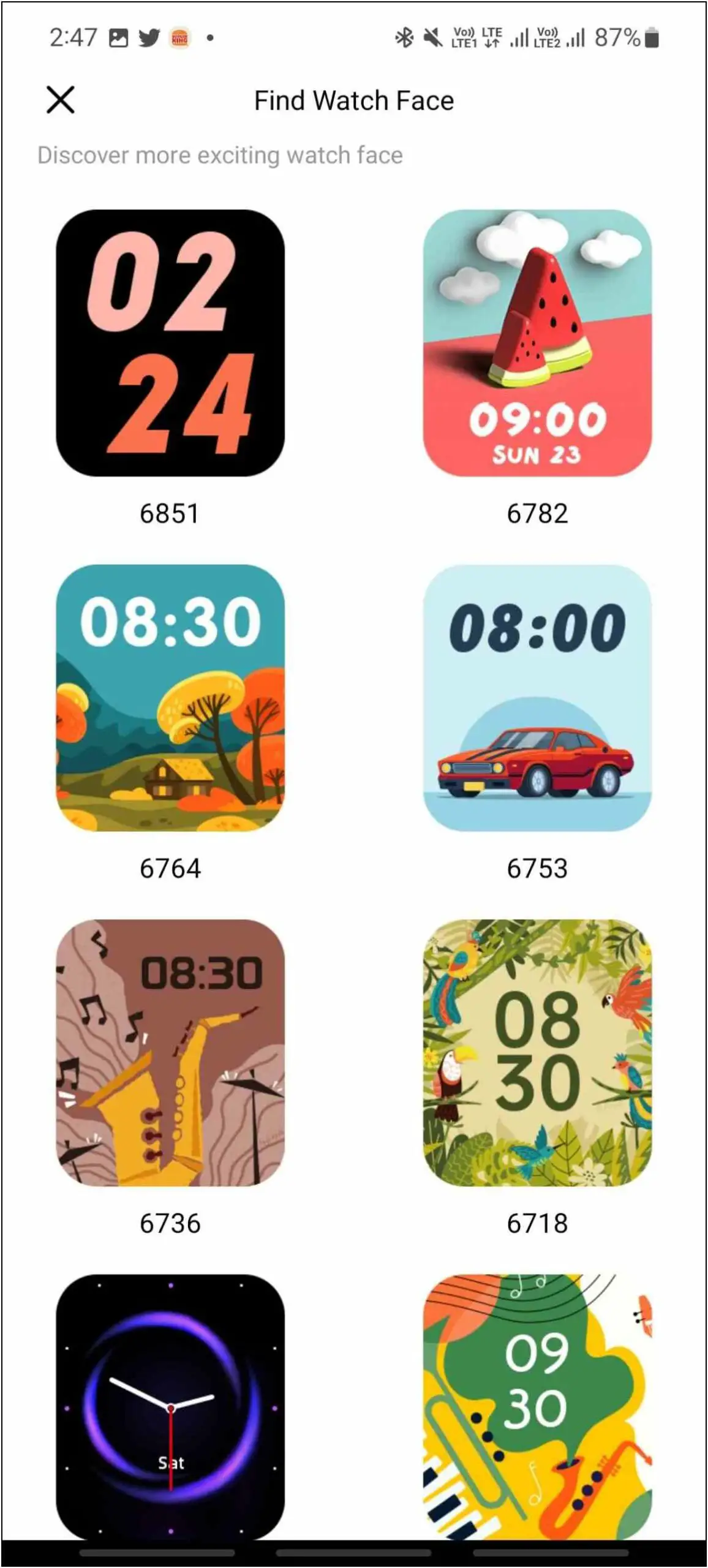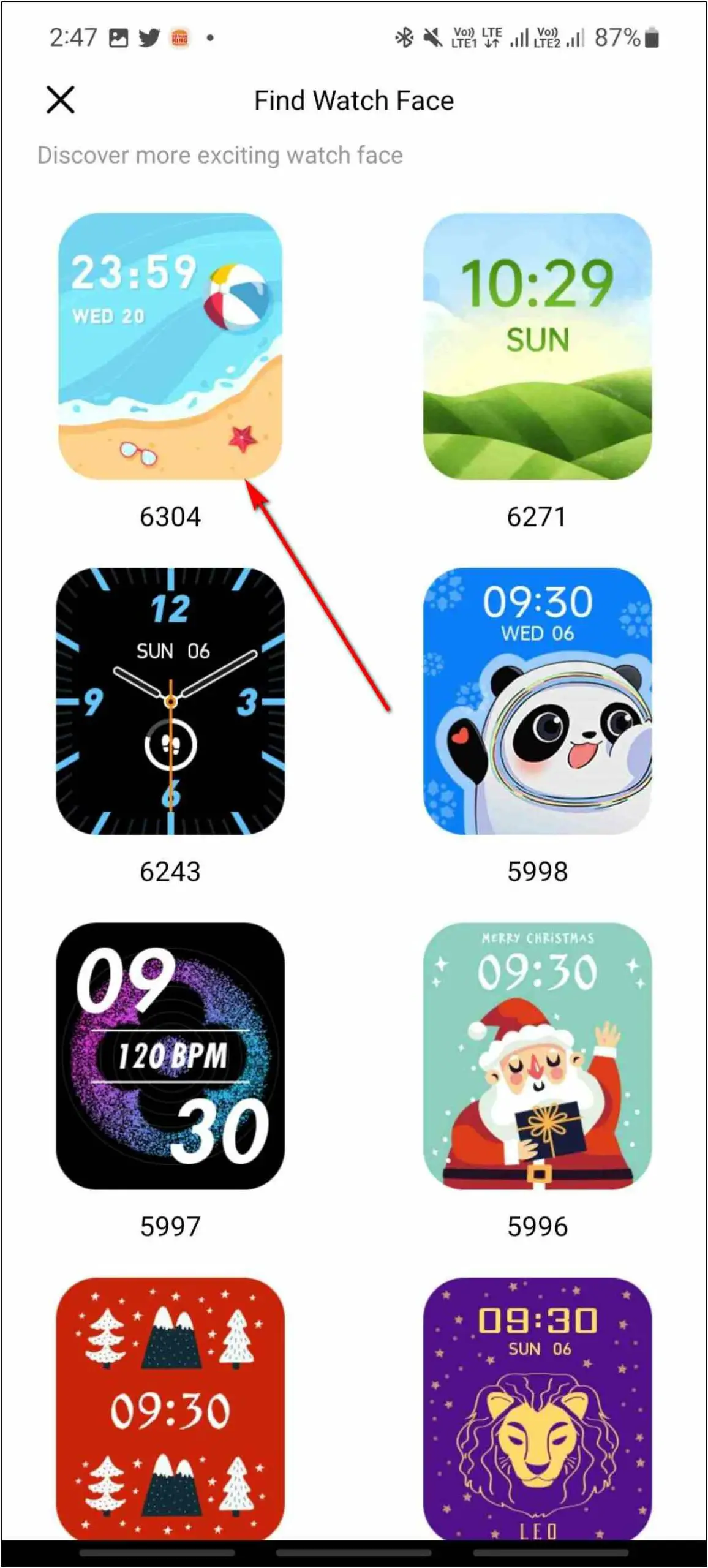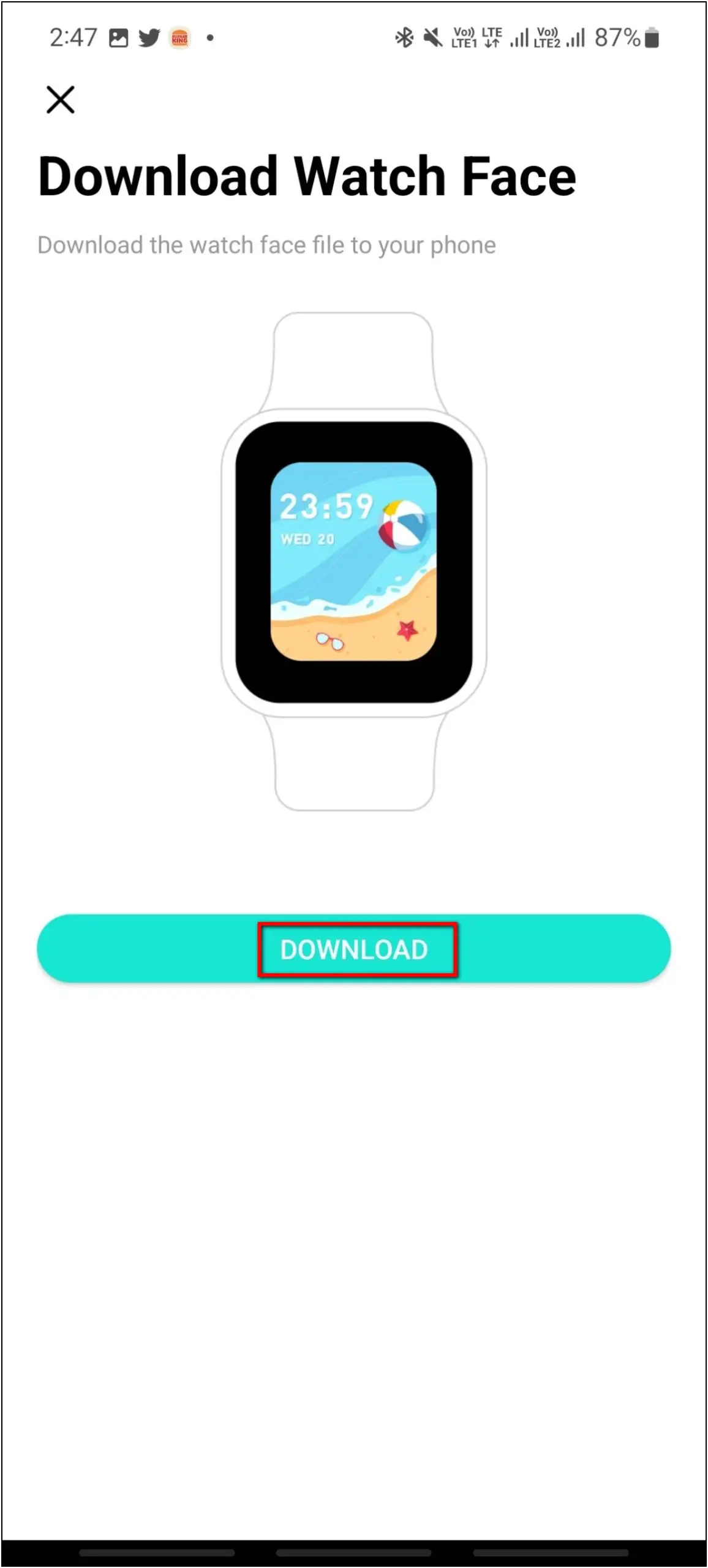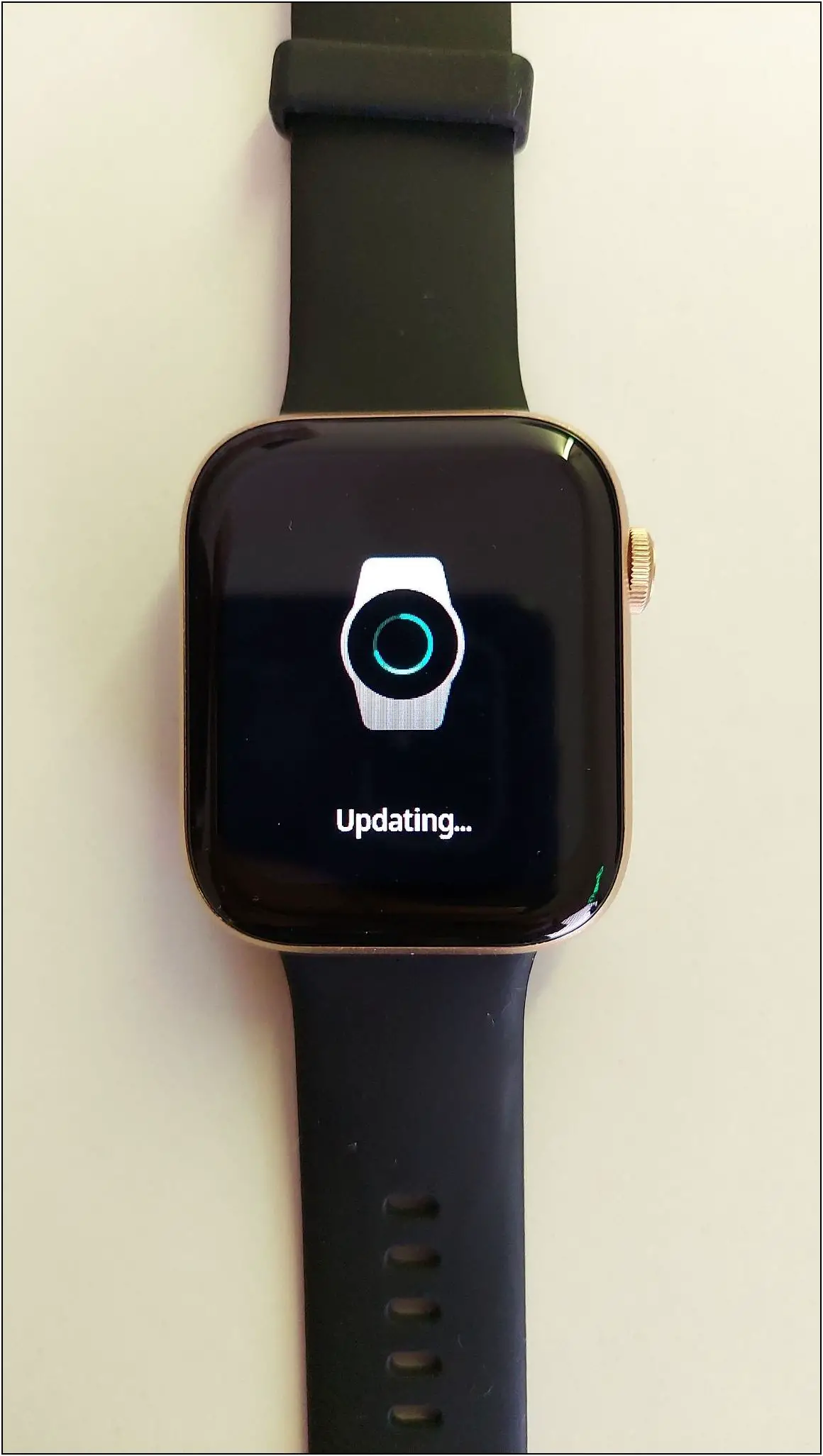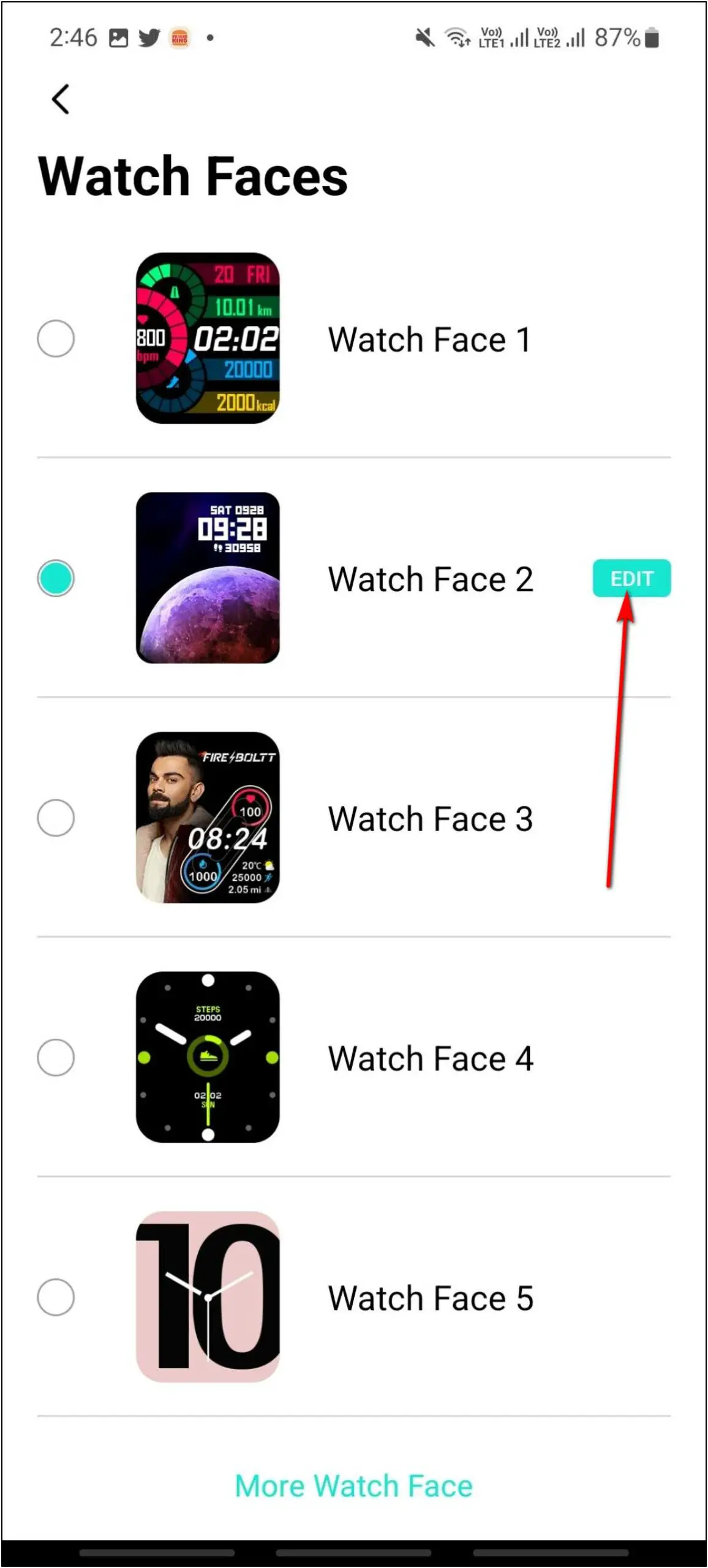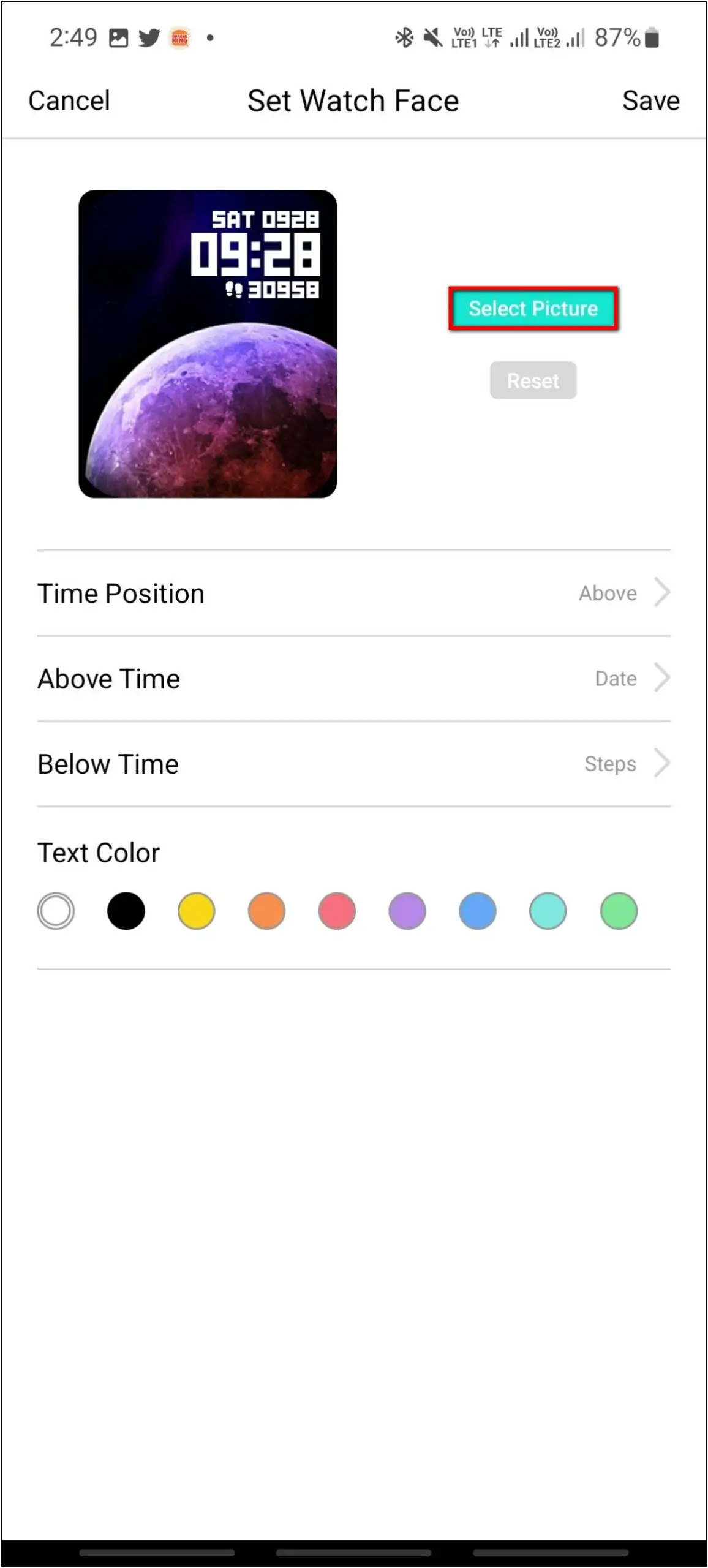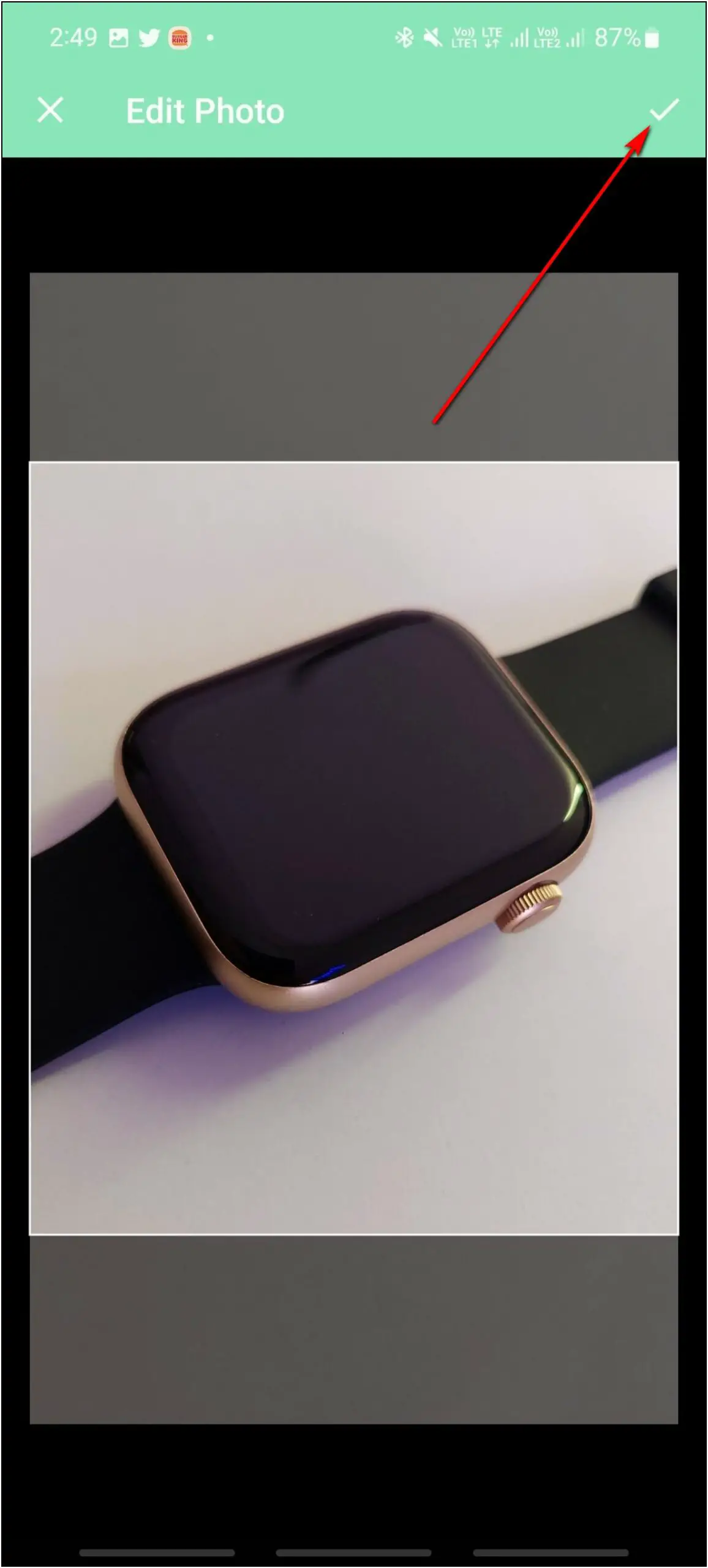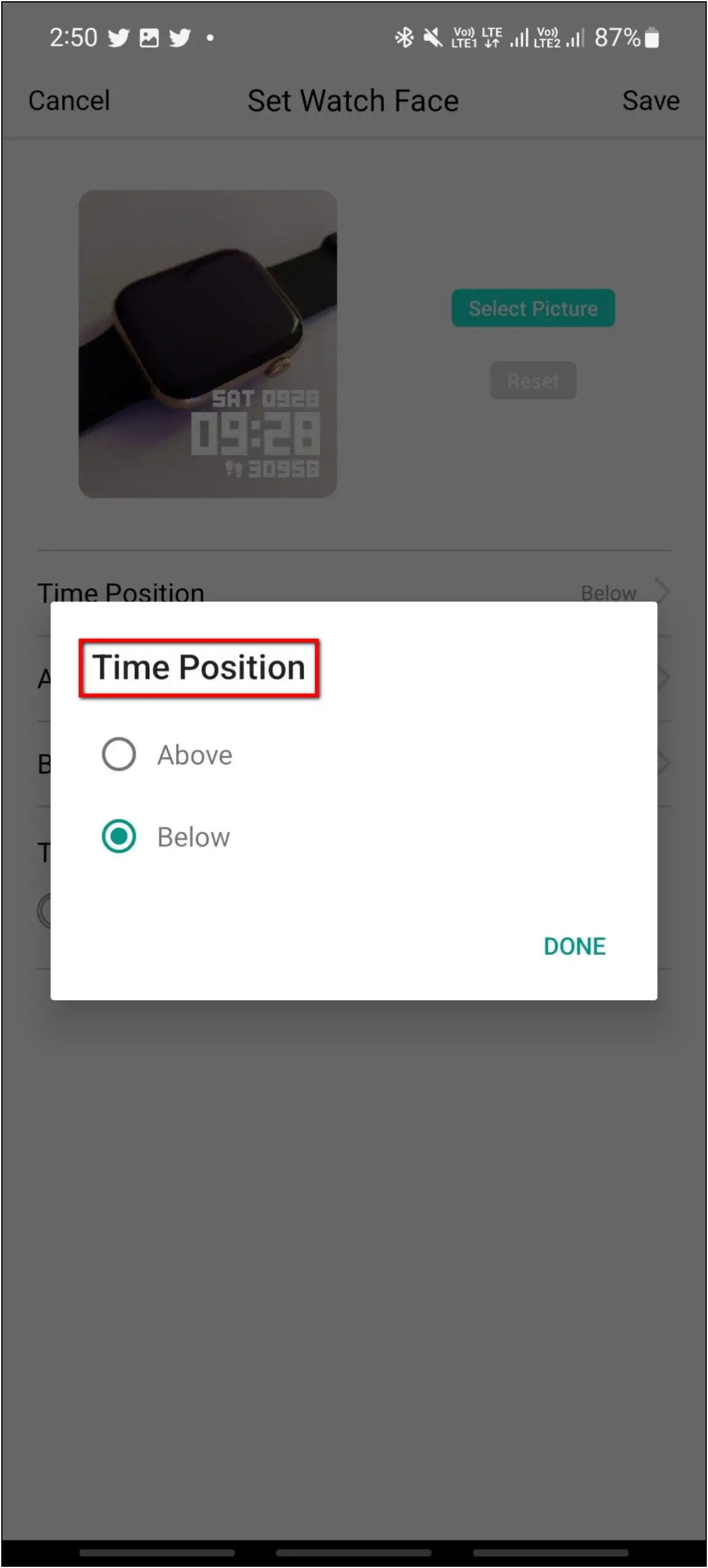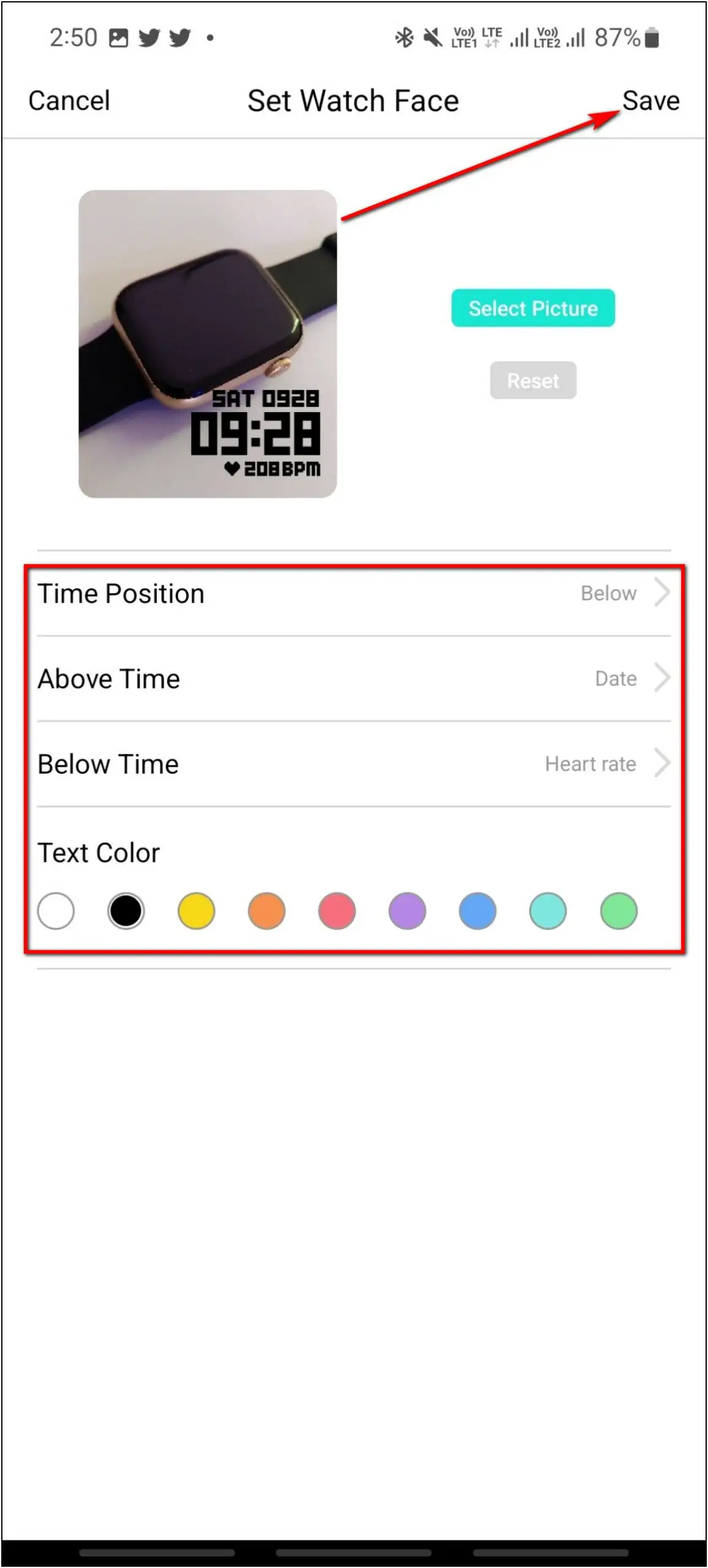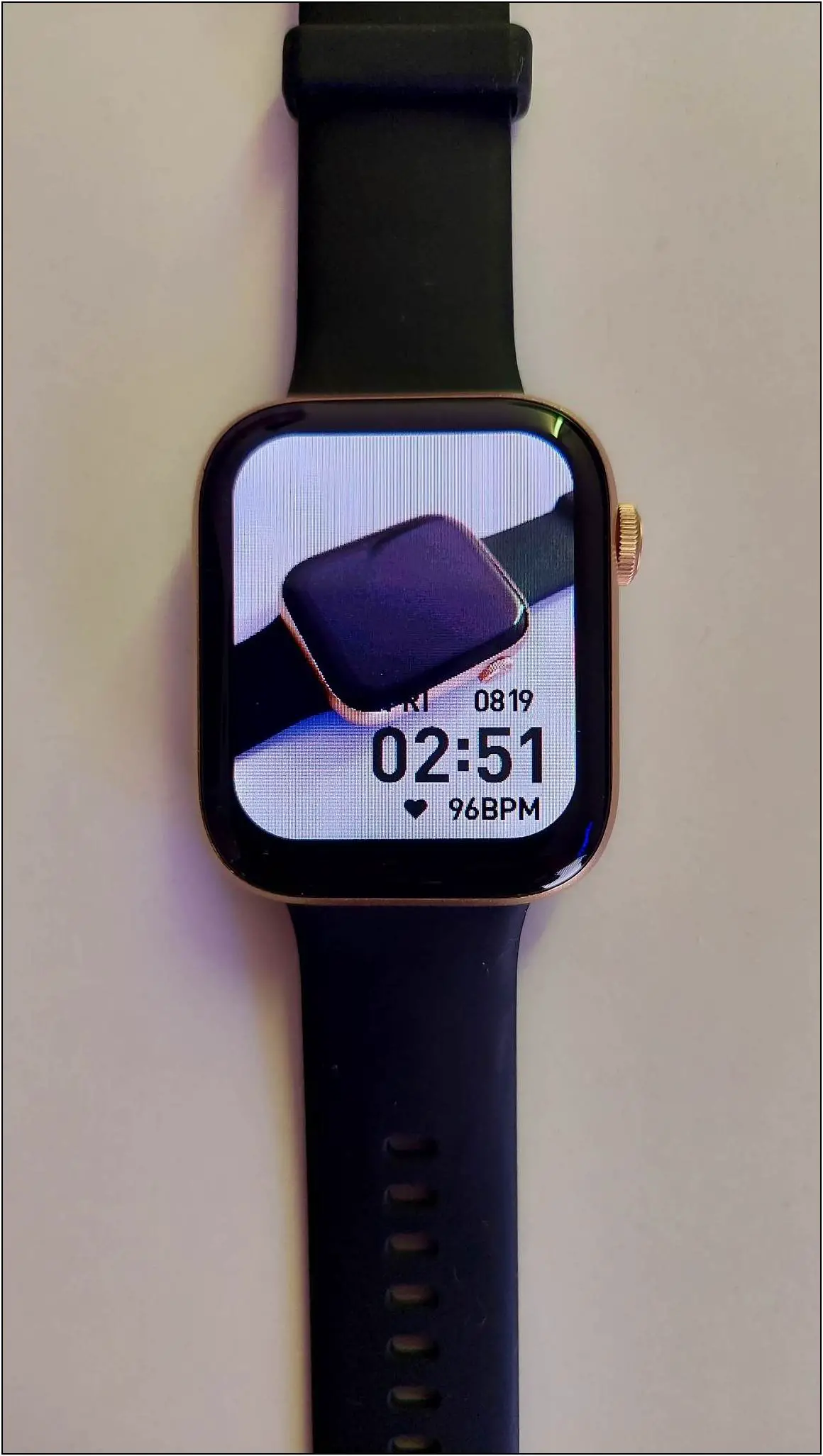Fire-Boltt Ring 3 comes with a large 1.8-inch display with 500 nits of brightness. Although it’s a TFT panel, the display feels quite smooth to touch. It supports multiple watch faces that you can either change from the watch or download from the app. You can also create customized image background watch faces from your phone’s gallery. In this article, we will check the different ways to change watch faces on the Fire-Boltt Ring 3 smartwatch.

Must Read | Smartwatch Display Shootout: Testing Brightness & Colors Of Popular Smartwatches
How to Change Watch Faces on Fire-Boltt Ring 3
There are three ways to change and download new watch faces on the Fire-Boltt Ring 3 smartwatch. Follow up on this article to check all the ways to change watch faces on this watch.
Method 1: Change Built-in Watch Faces
The watch comes with a few built-in watch faces that you can change anytime directly from the watch itself. Here are the steps to do it:
Step 1: Touch and hold the watch’s home screen.
Step 2: Swipe left or right to explore the available watch faces.
Step 3: Click on any watch face and it will be applied to the watch.
Alternatively, you can use the crown button to change watch faces quickly. Scroll the Crown button to change built-in watch faces on Fire-Boltt Ring 3.
Method 2: Download Cloud Watch Faces
The watch supports multiple cloud watch faces that you can download from its app. Follow the steps mentioned below to download cloud watch faces:
Step 1: Open the Da Fit app (Android / iOS) on your phone.
Step 2: Go to the Watch section and click on Watch Faces.
Step 3: Scroll down and click on the More Watch Face option.
Step 4: Here, explore all the available cloud watch faces for the watch.
Step 5: Select any watch face you want to apply and click on the Download button.
Now, it will download and apply the selected watch face to your watch in a few seconds.
Method 3: Create Custom Watch Faces
You can also create custom image background watch faces for your Fire-Boltt Ring 3. Follow the steps mentioned below to create watch faces of your choice:
Step 1: Open the Da Fit app (Android / iOS) on your phone.
Step 2: Go to the Watch section and select the Watch Faces option.
Step 3: Click on the EDIT button on the Watch Face 2 option.
Step 4: Click on the Select Picture option and select an image from the phone’s gallery.
Step 5: Crop the image and change the information and position settings to be shown on the screen.
Step 6: Select the Text Color and click on the Save button.
Now, it will create and apply the custom watch face to your watch in a few seconds.
Wrapping Up
These are the three ways to change, download, and create watch faces on the Fire-Boltt Ring 3 smartwatch. You can download many interesting watch faces or even create your own to give your smartwatch a new look. Try all the ways to change watch faces above and share your experience with the watch’s display in the comments below. Also, stay tuned with WearablesToUse for more helpful articles!