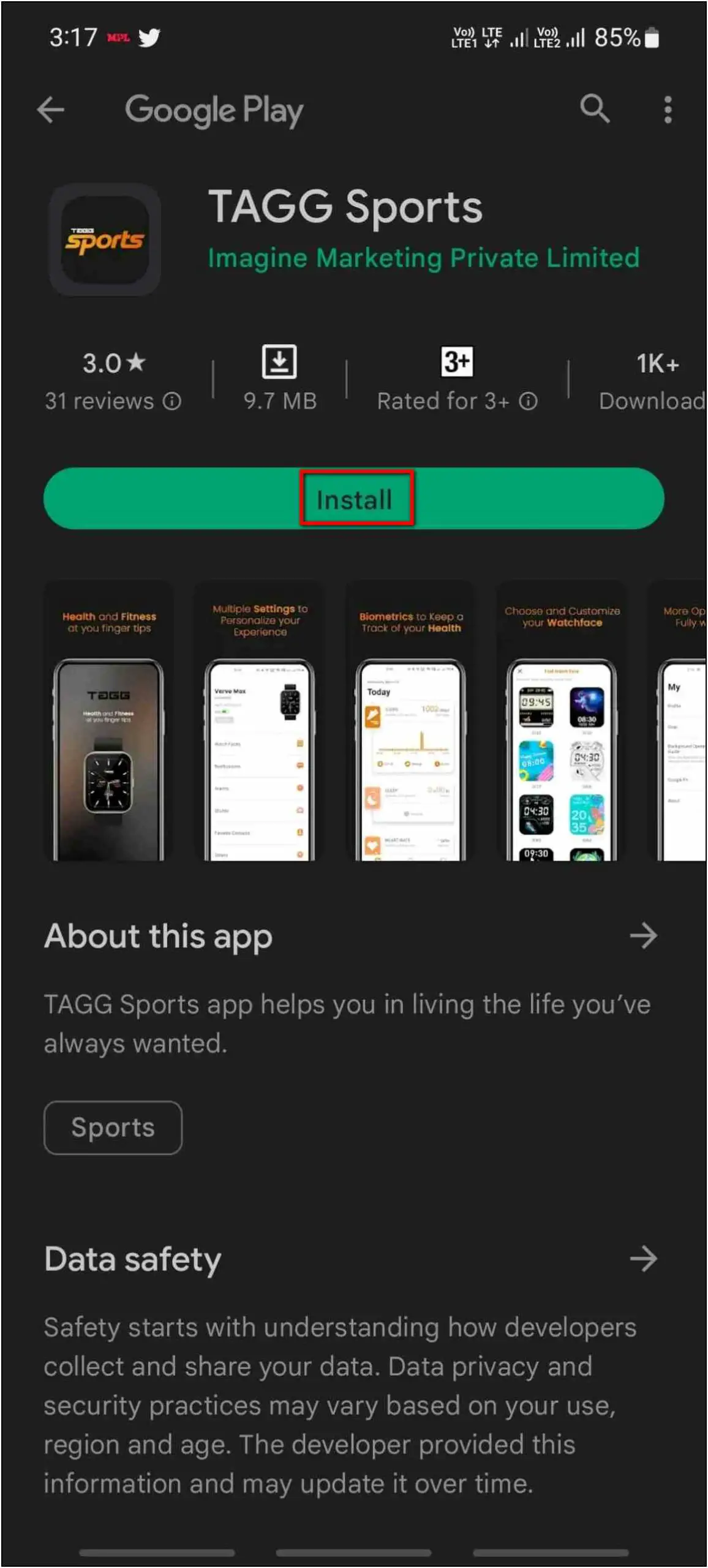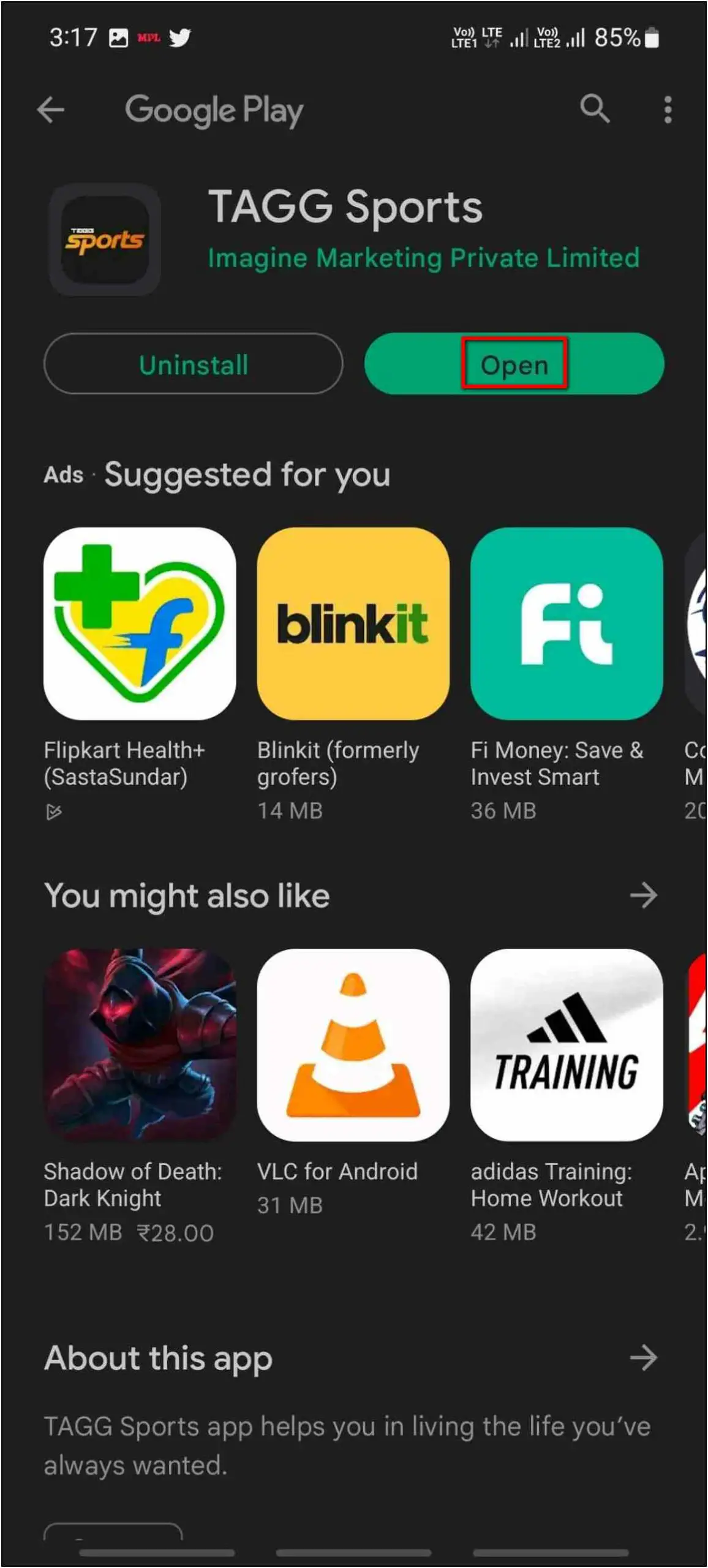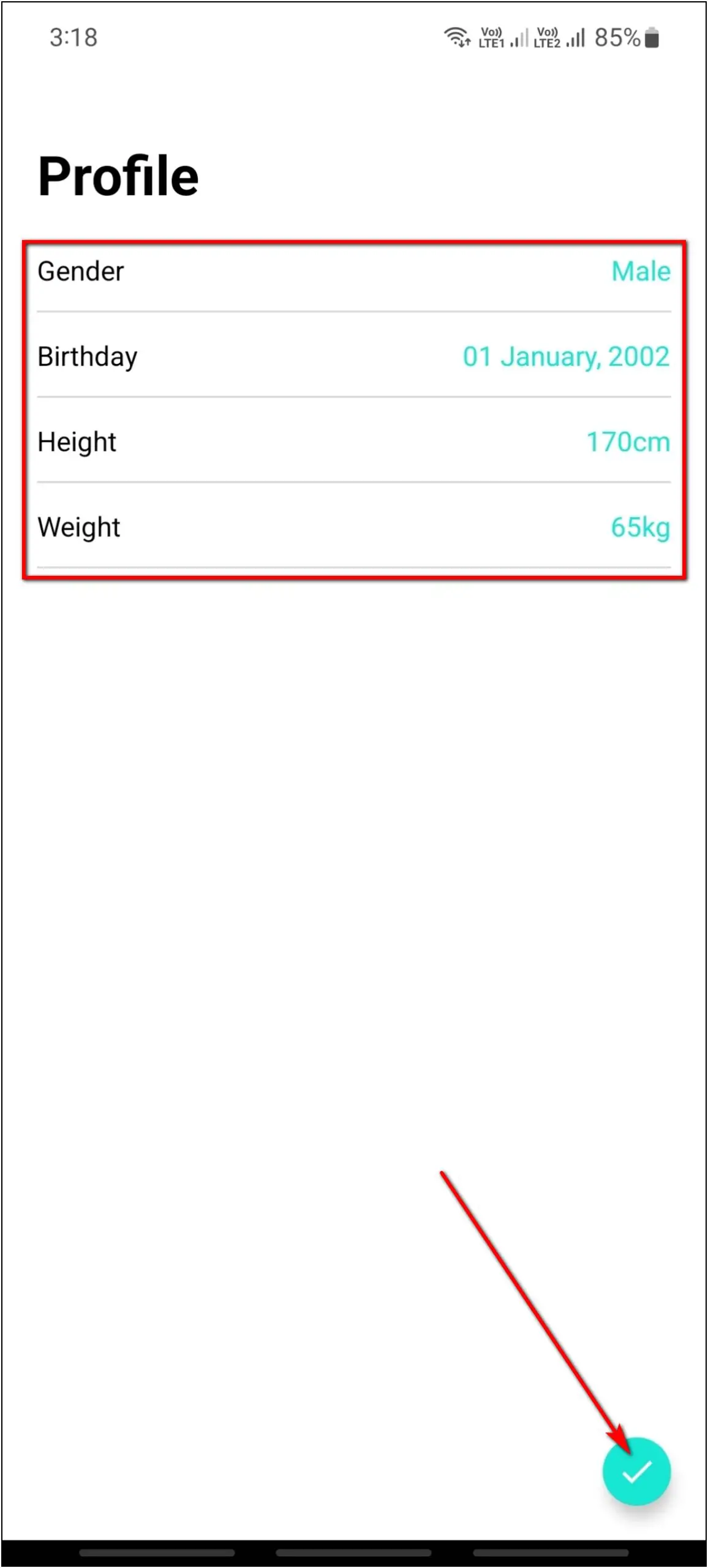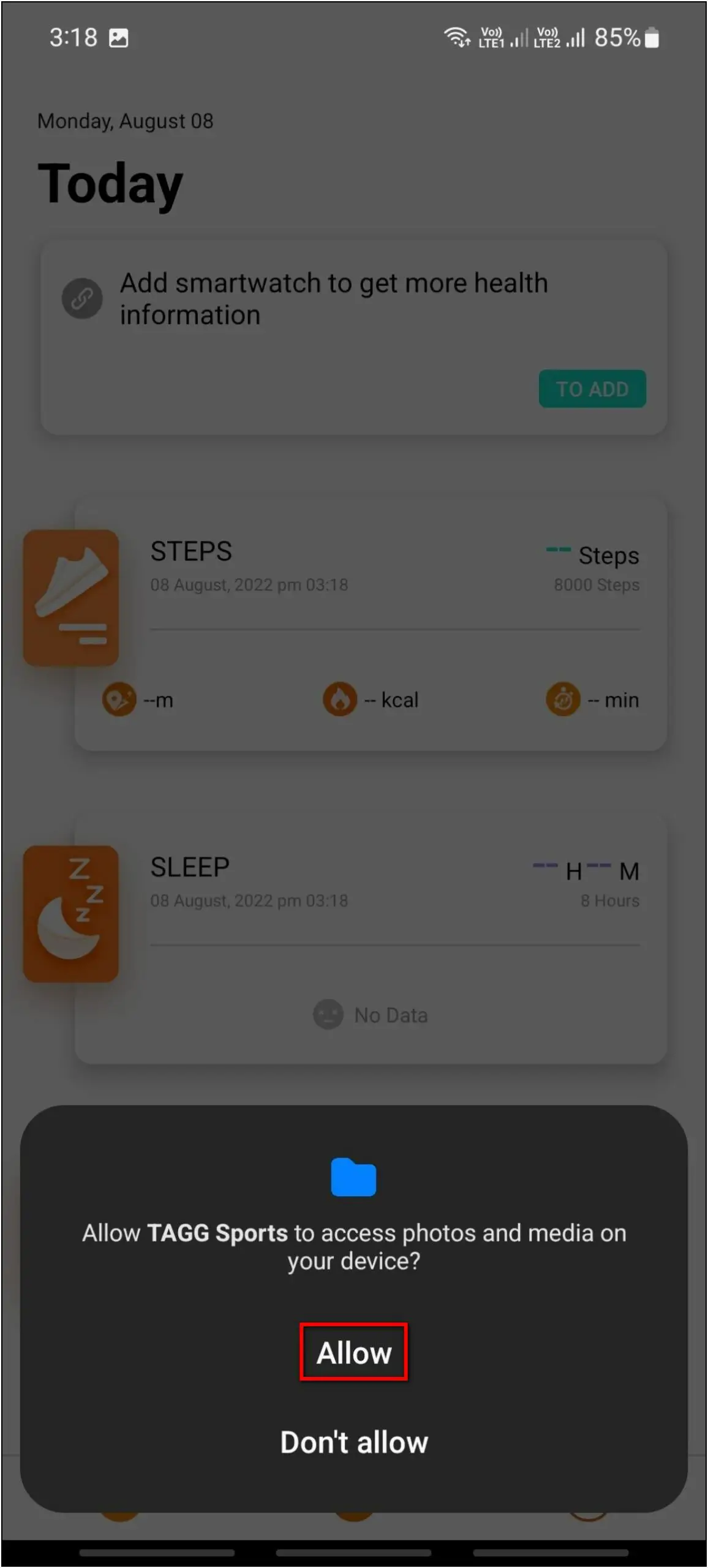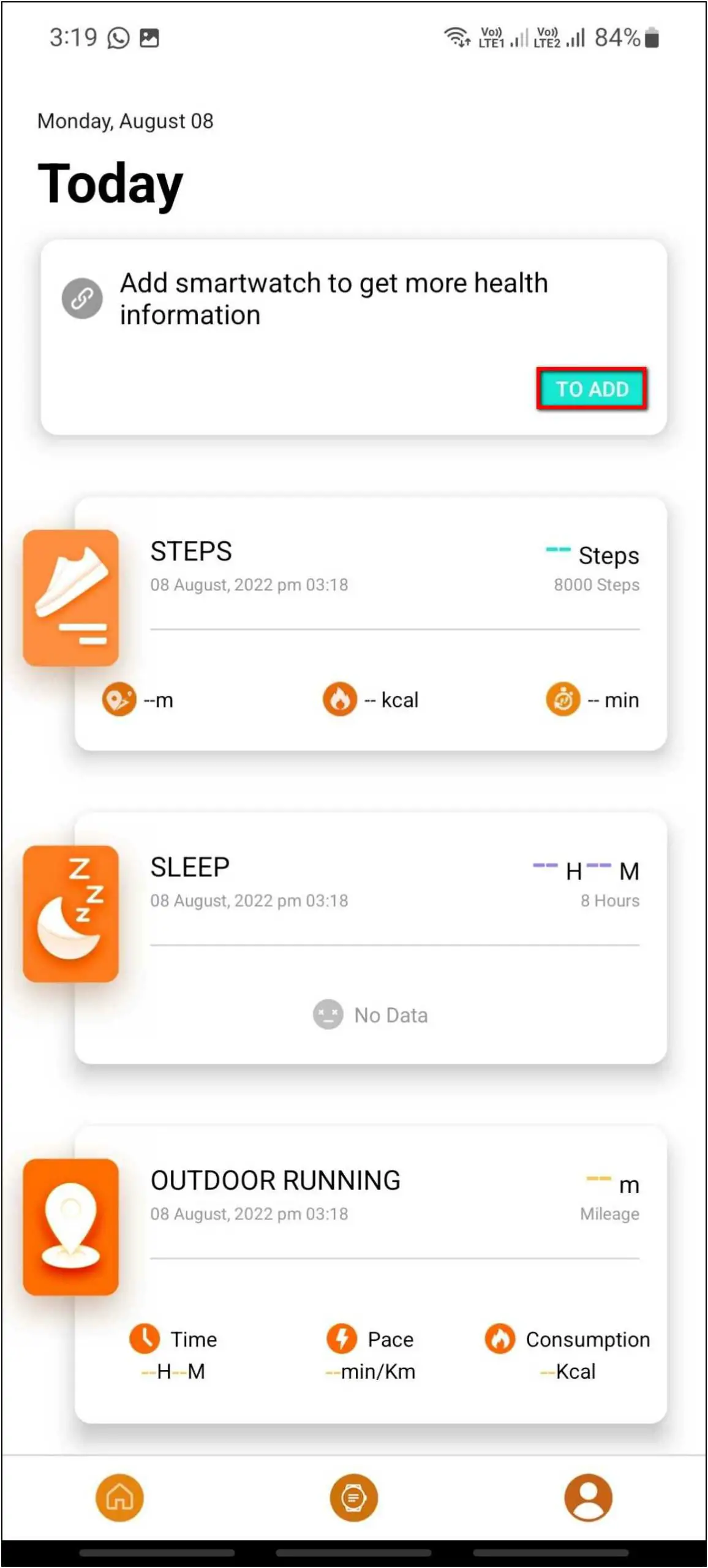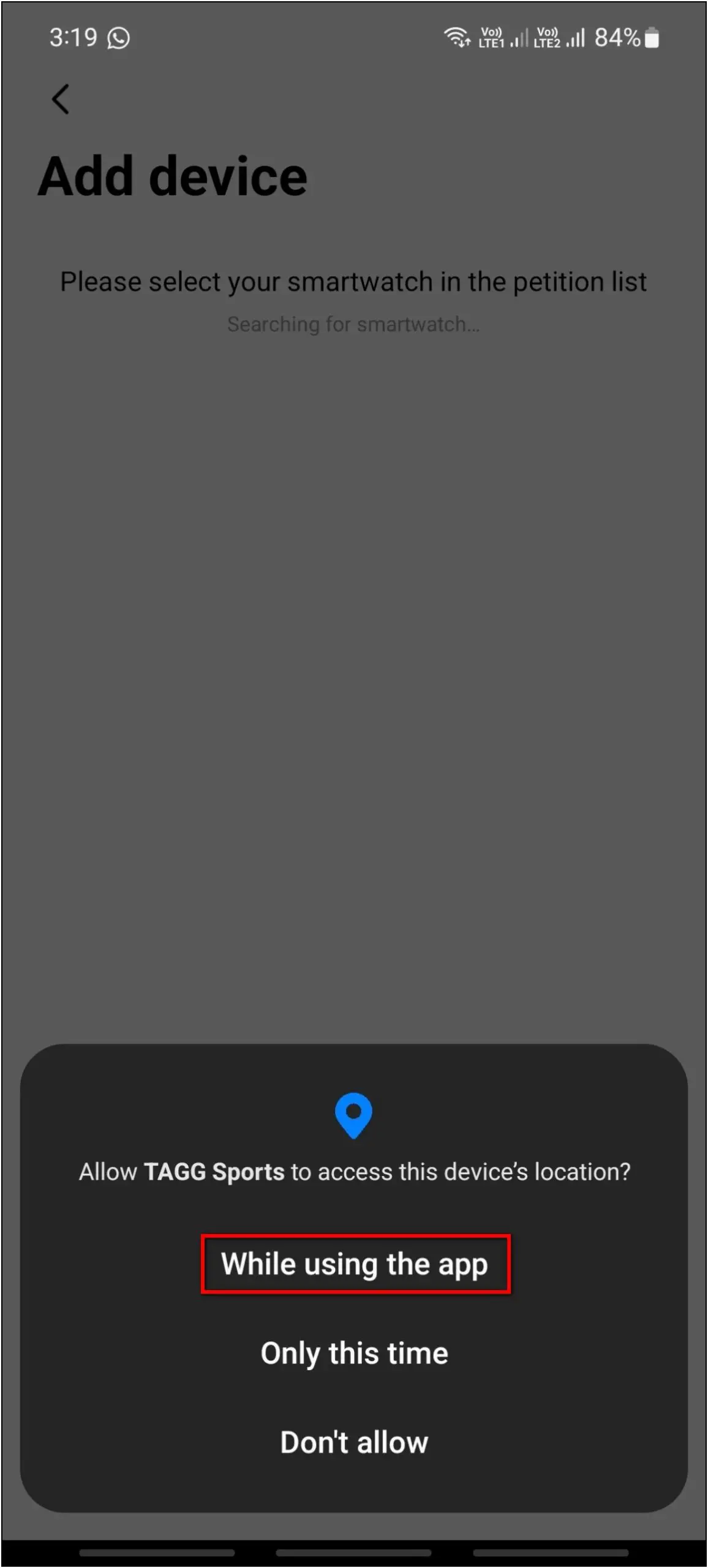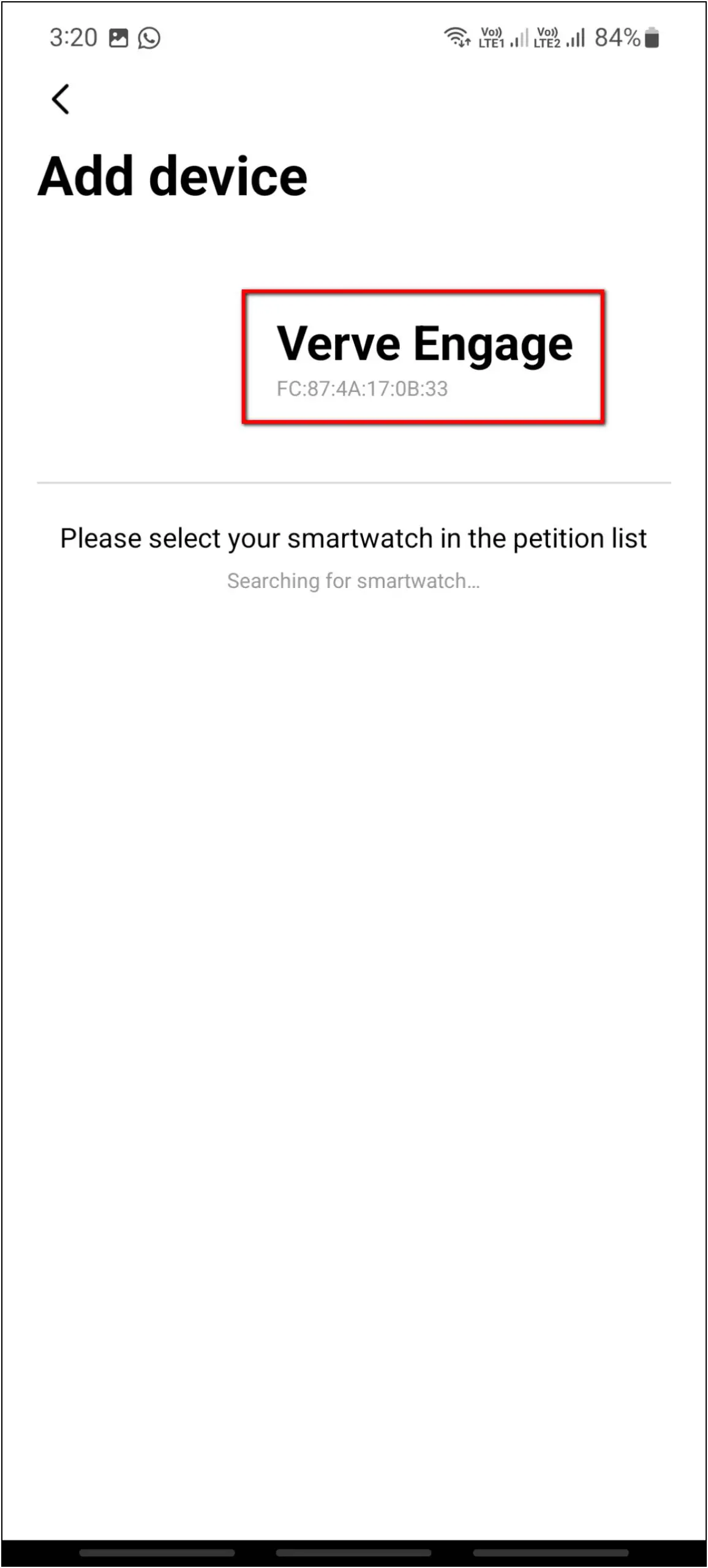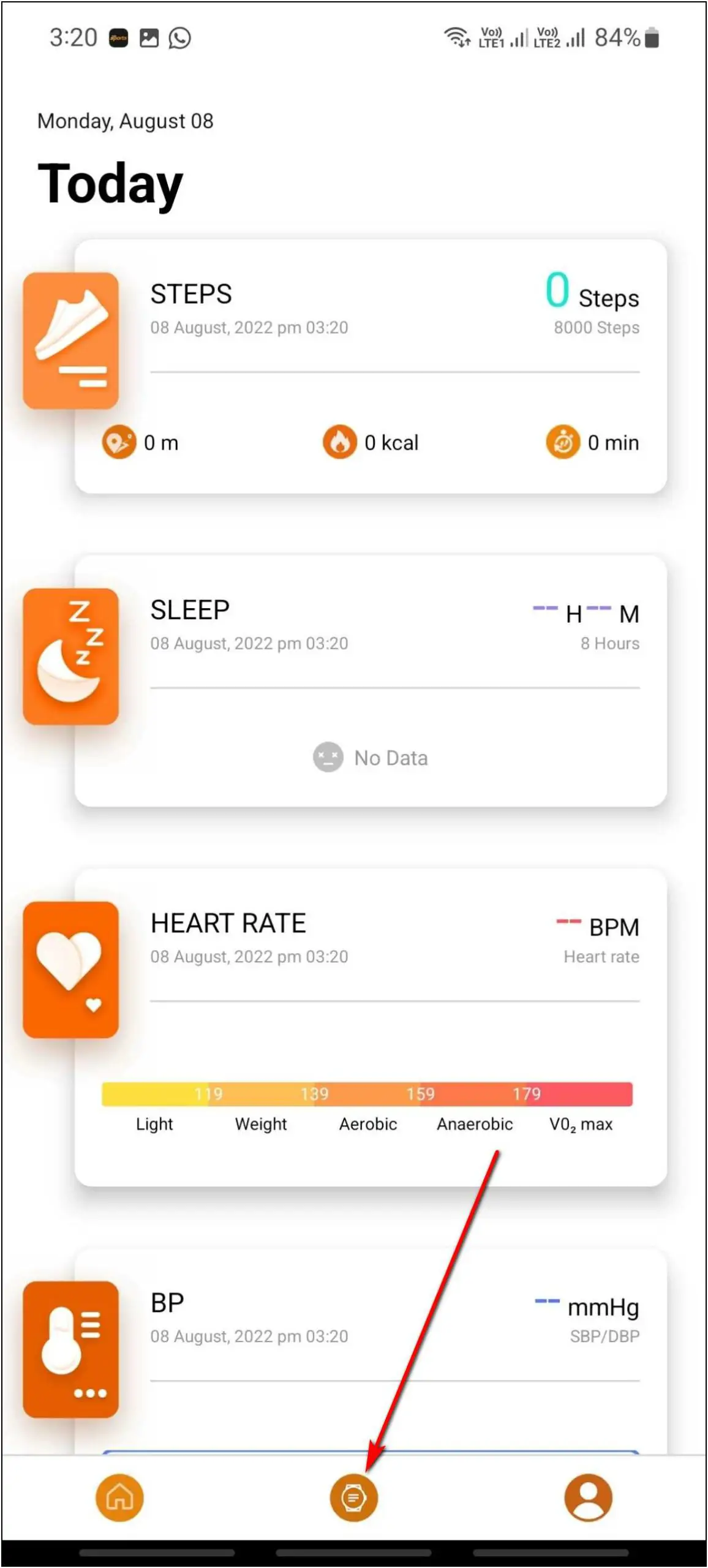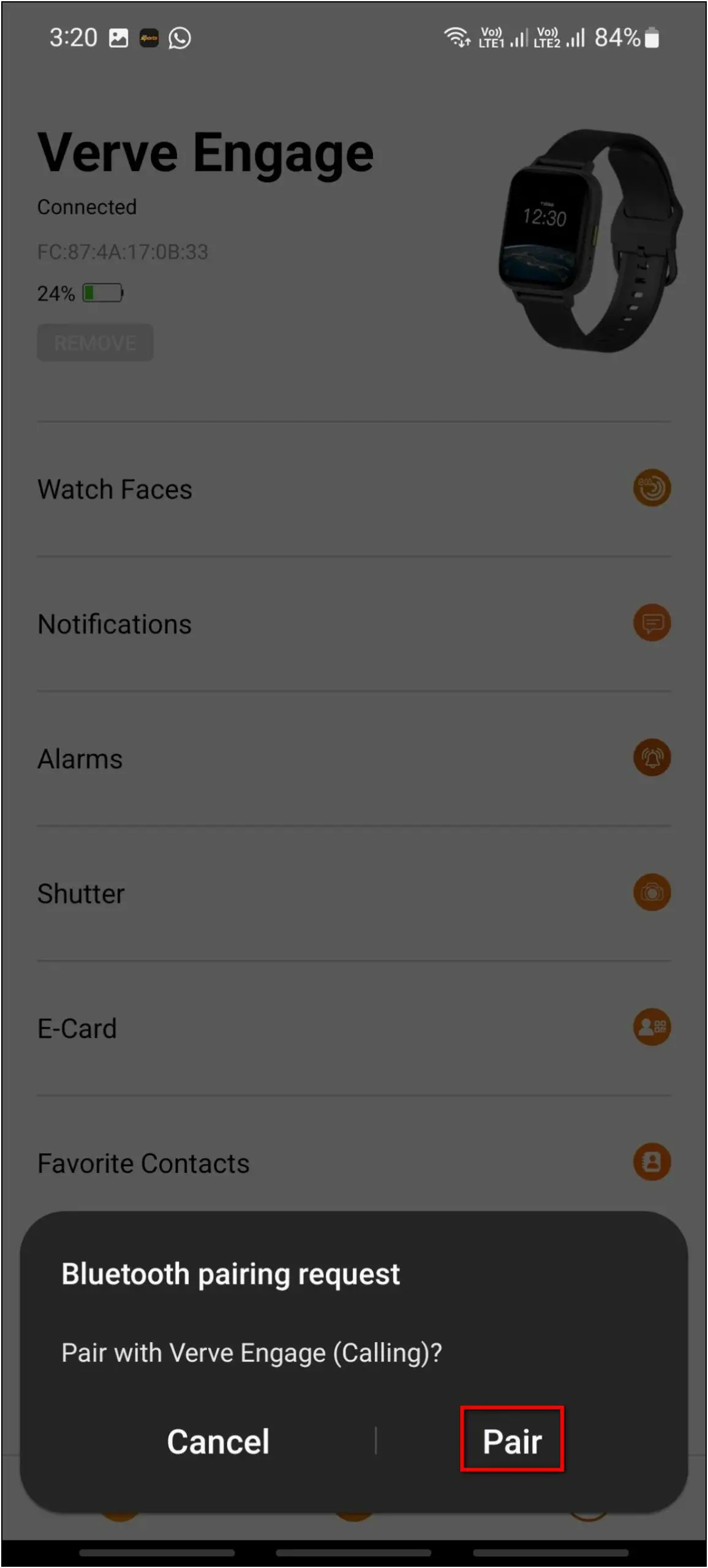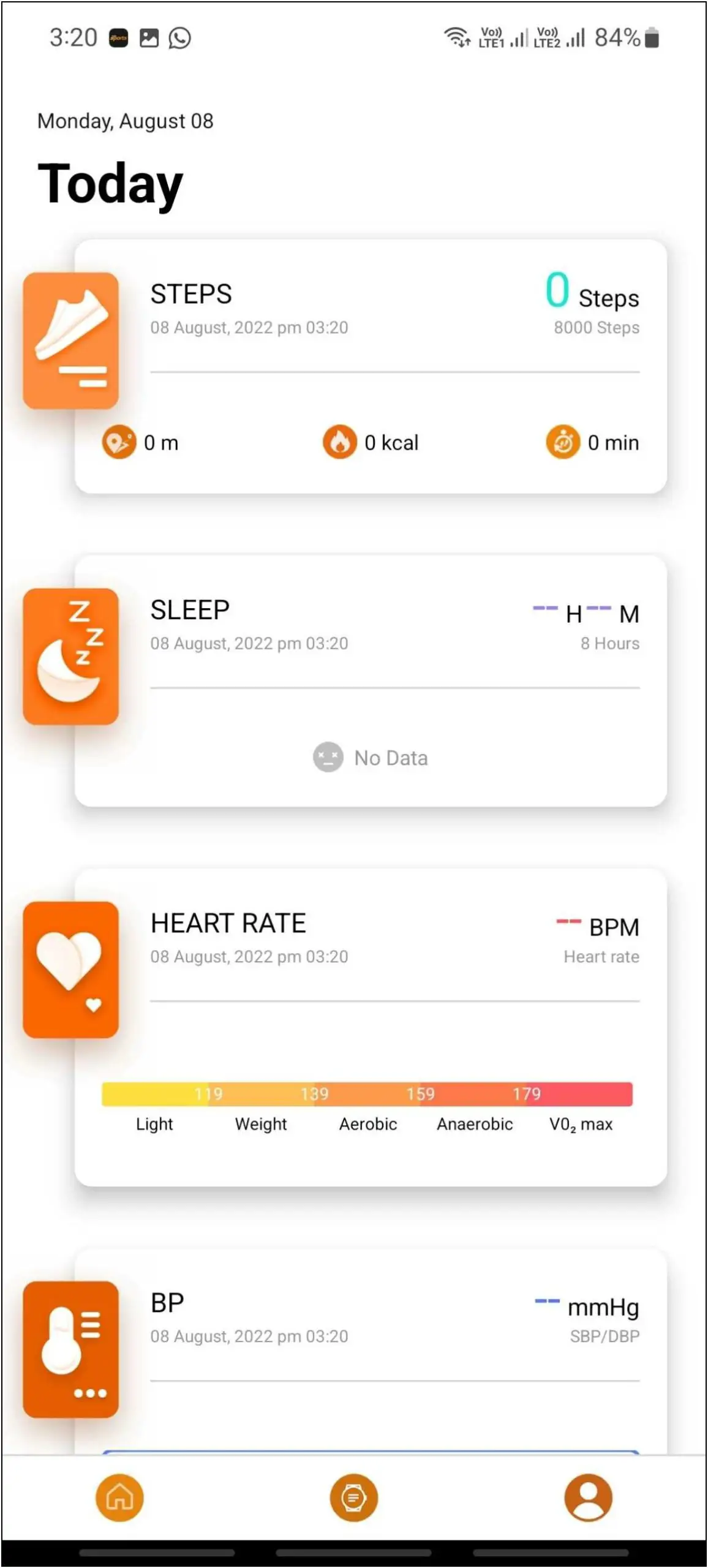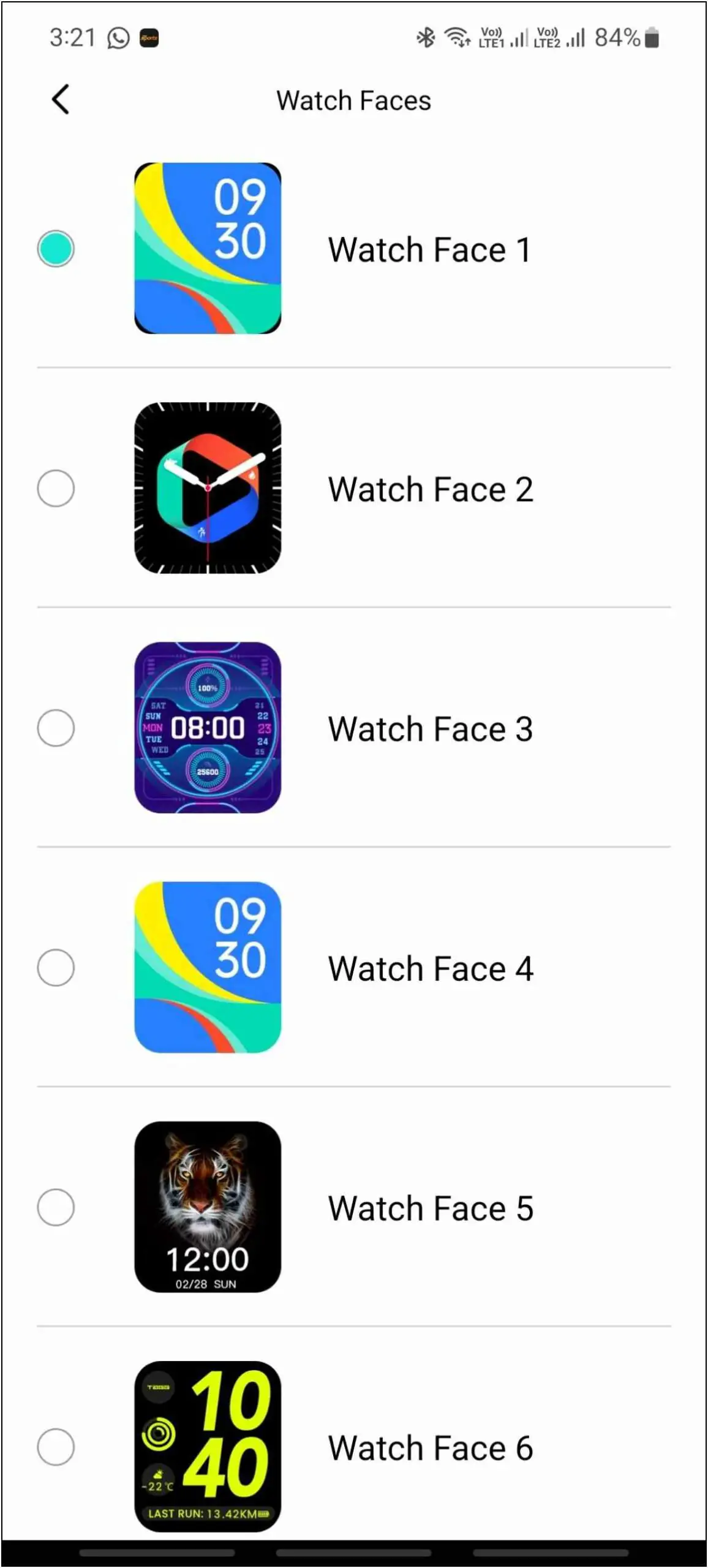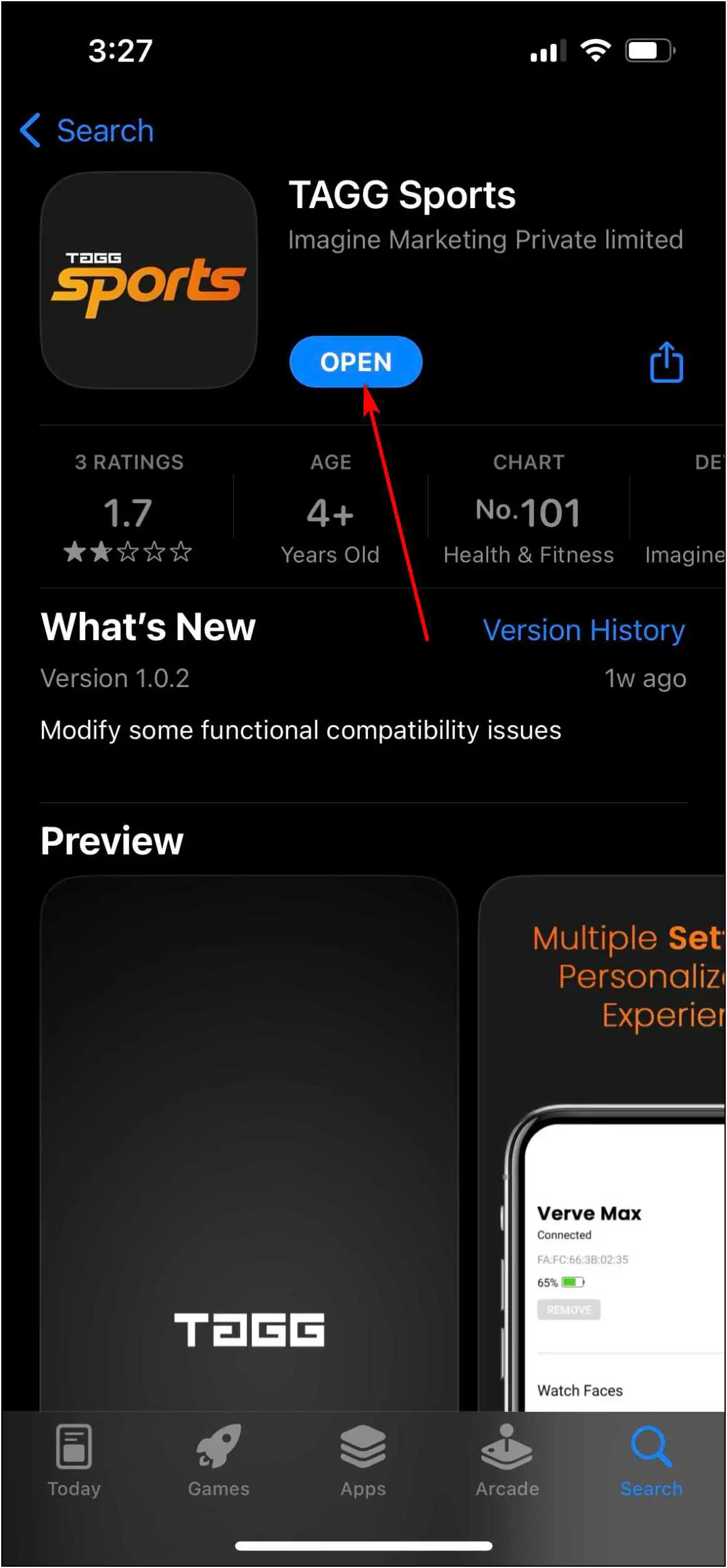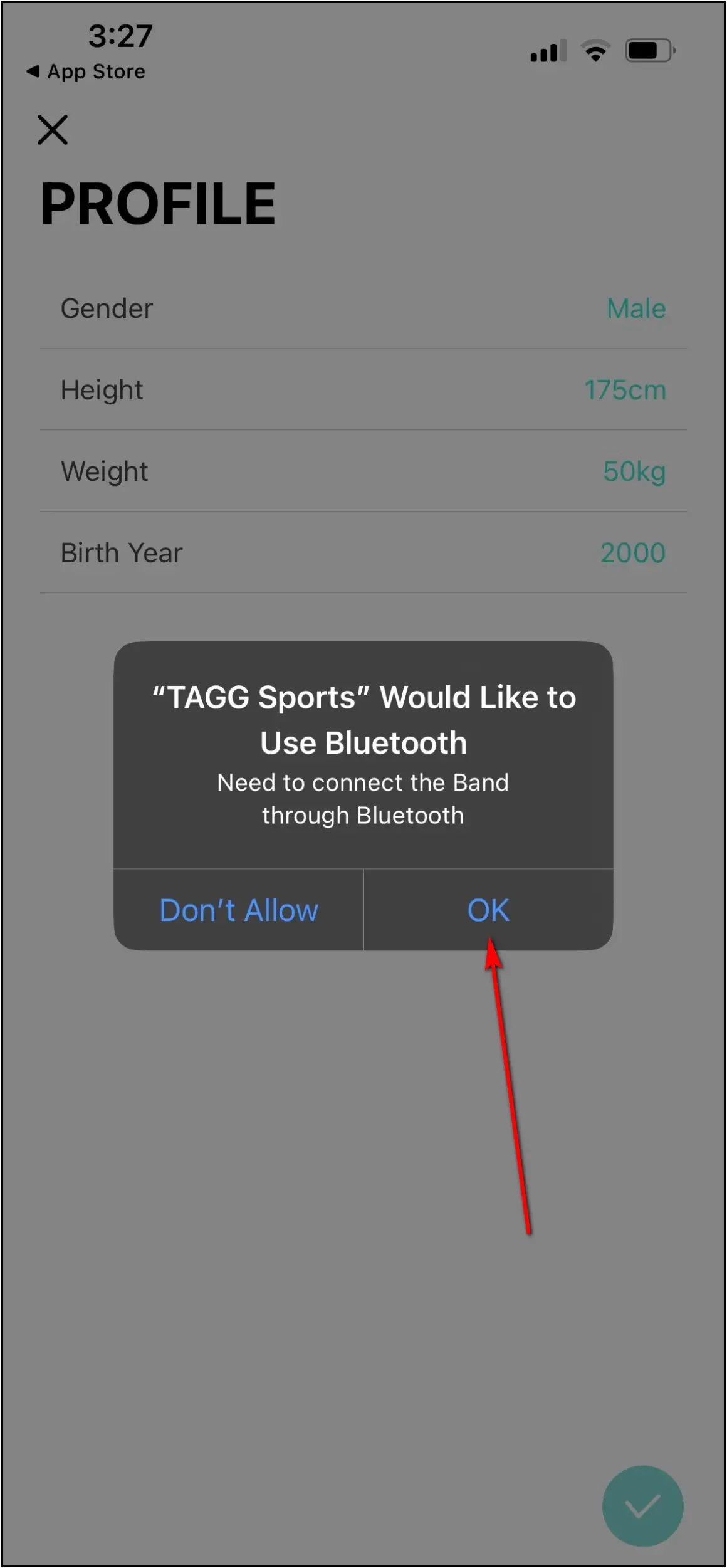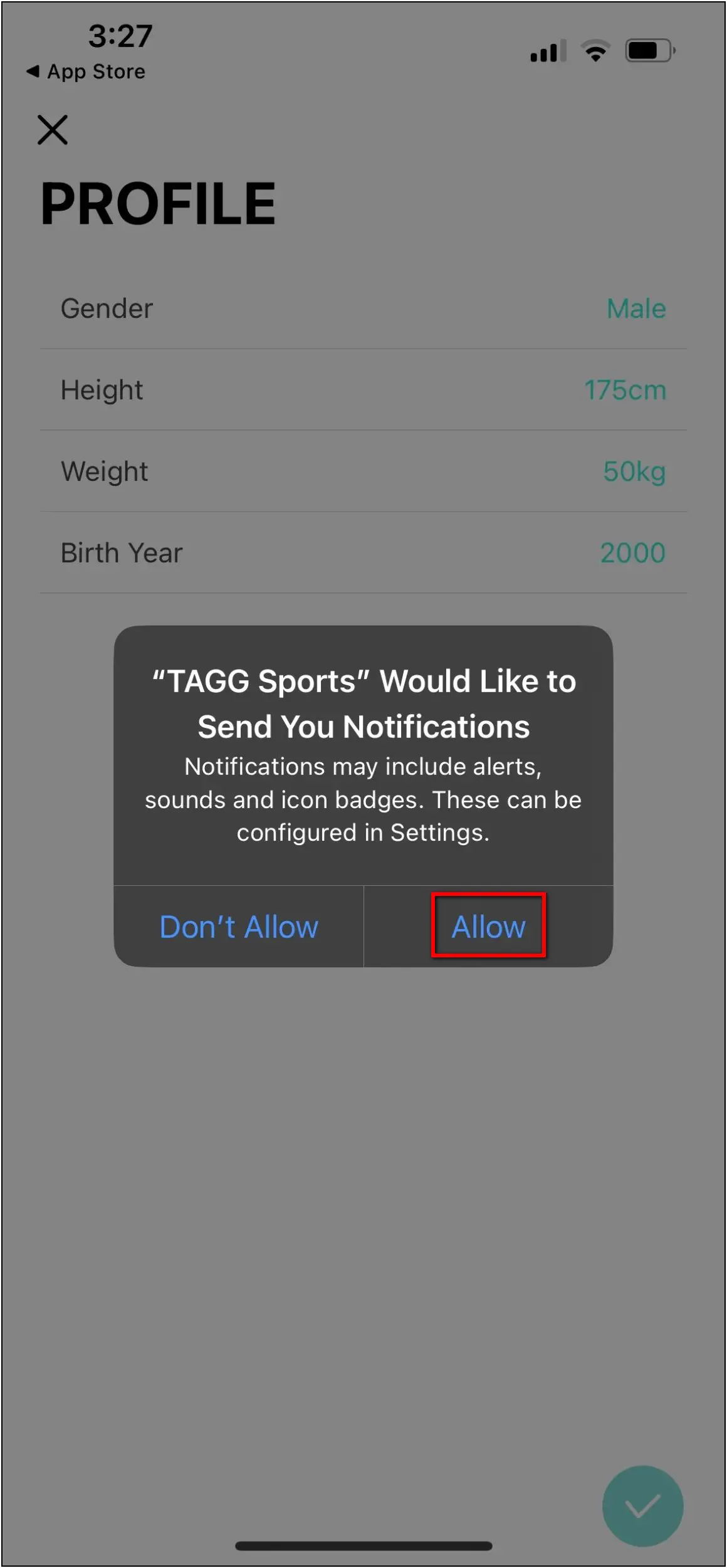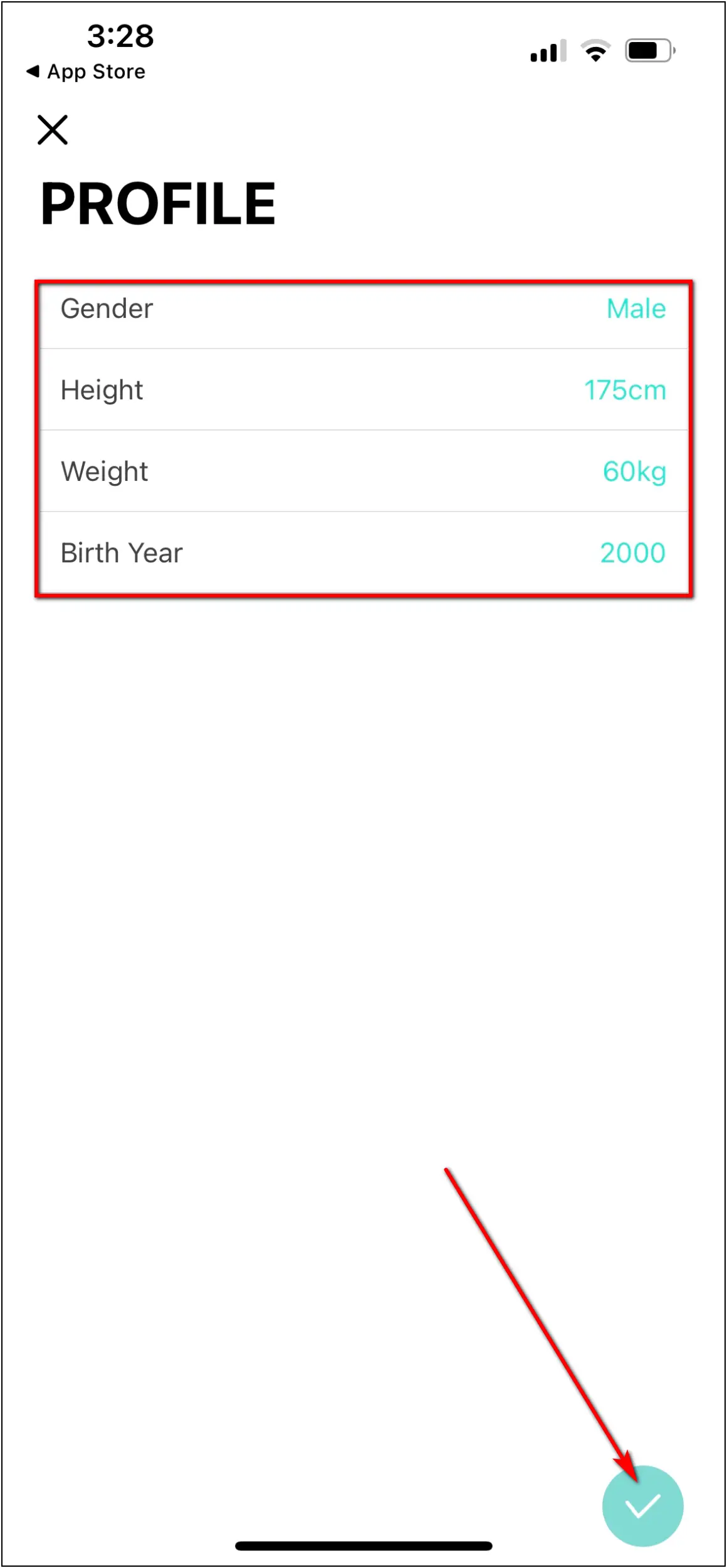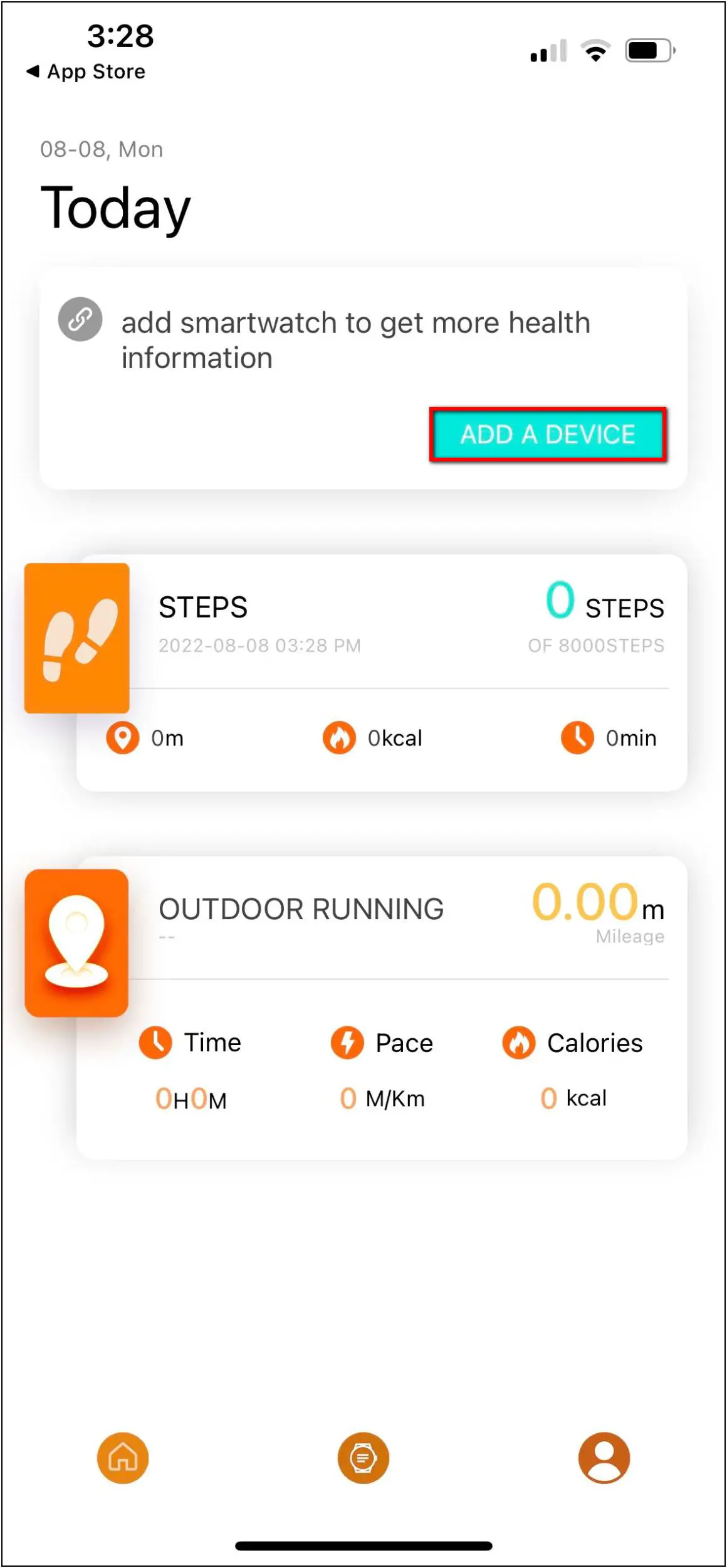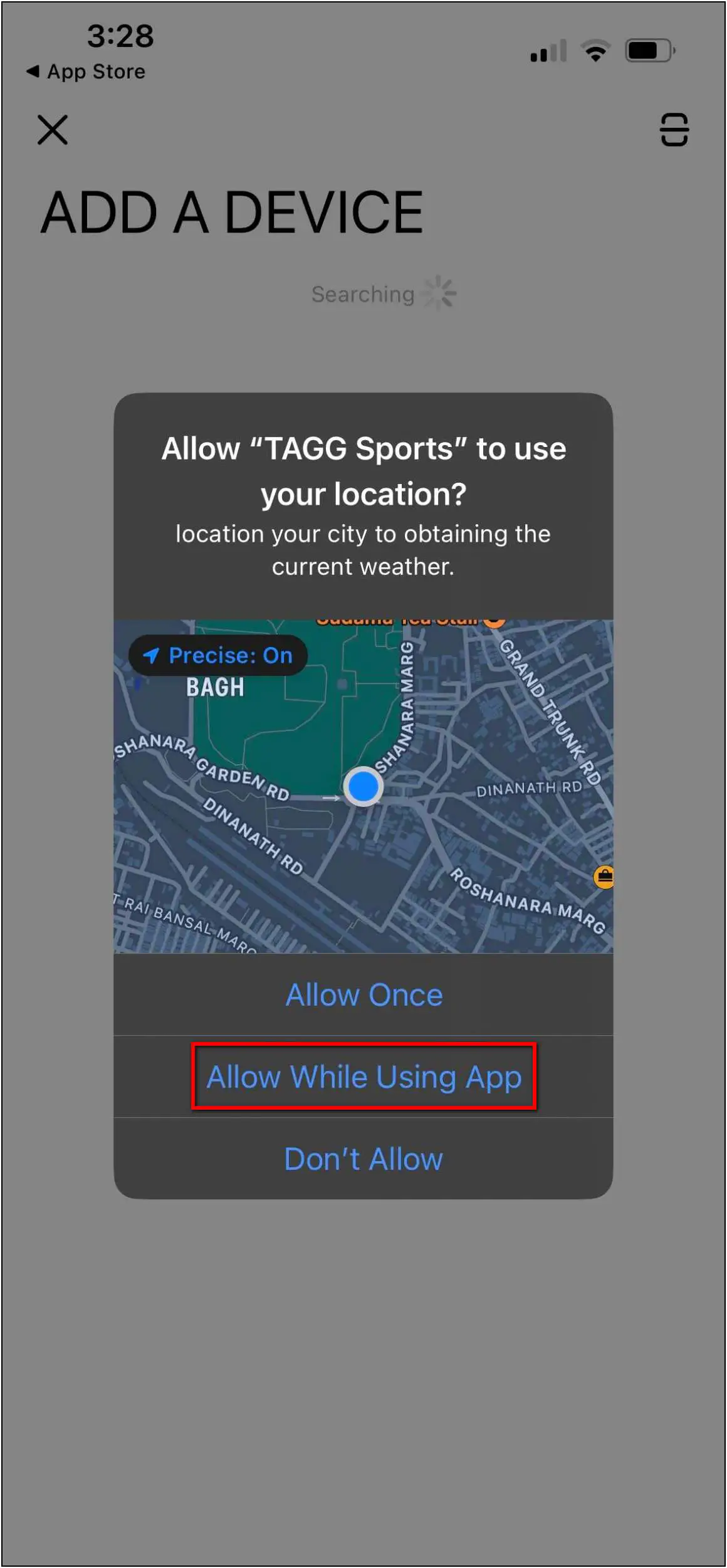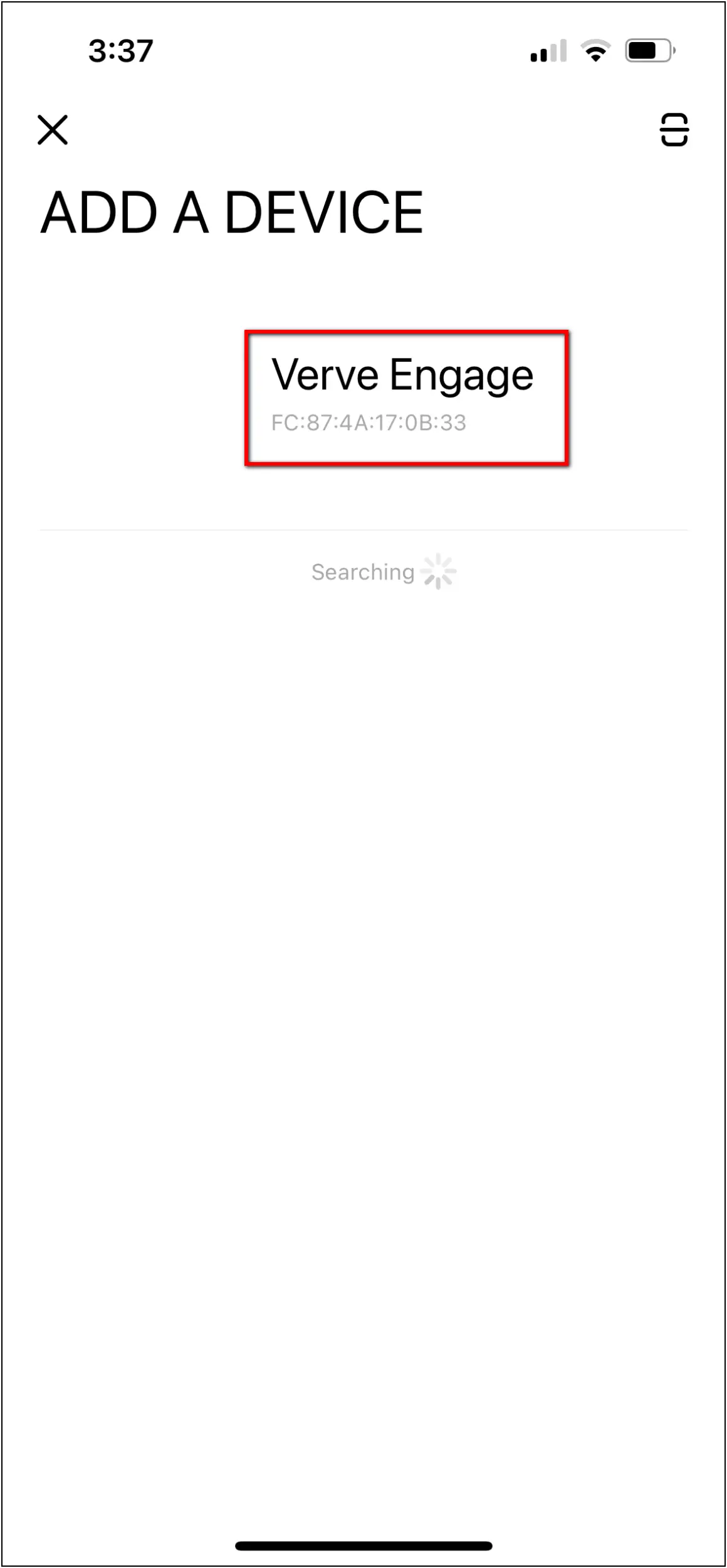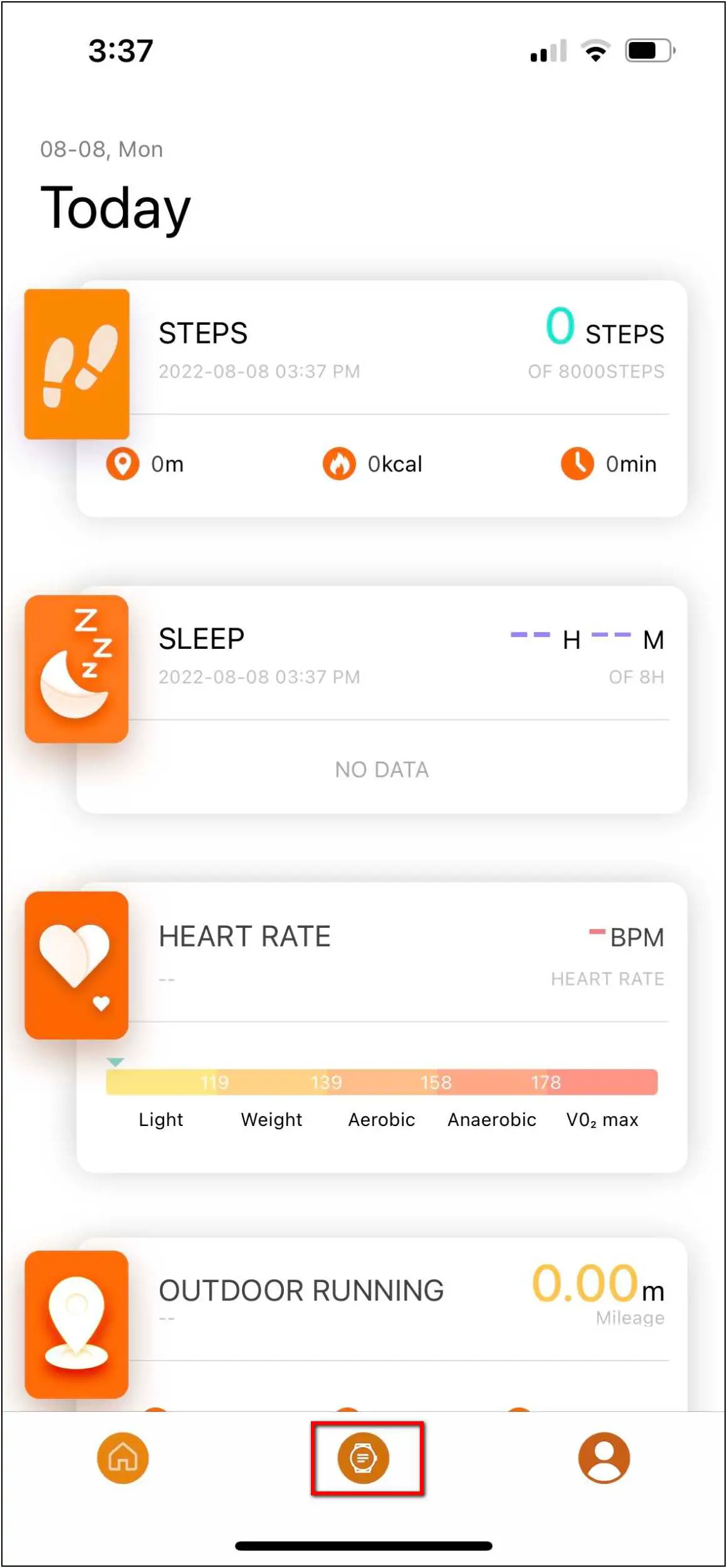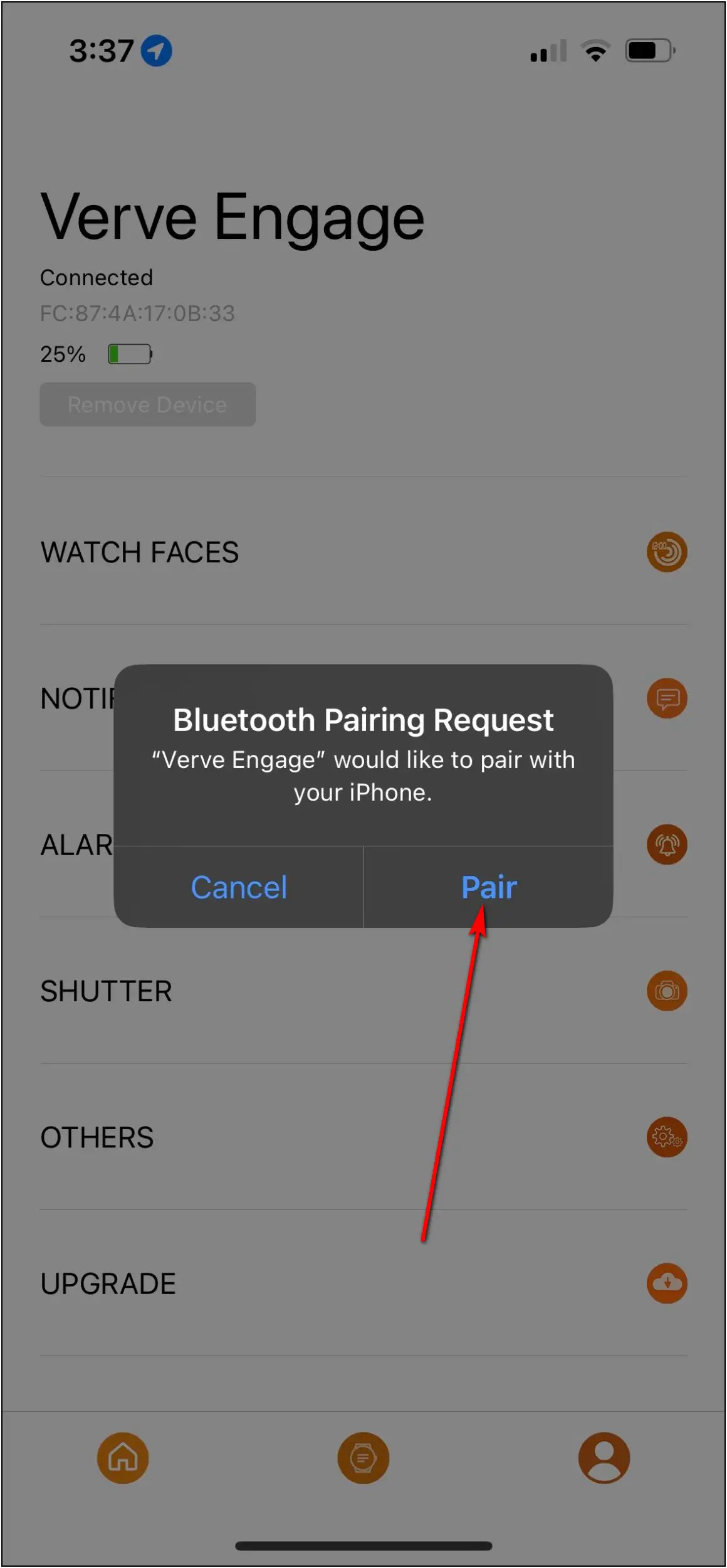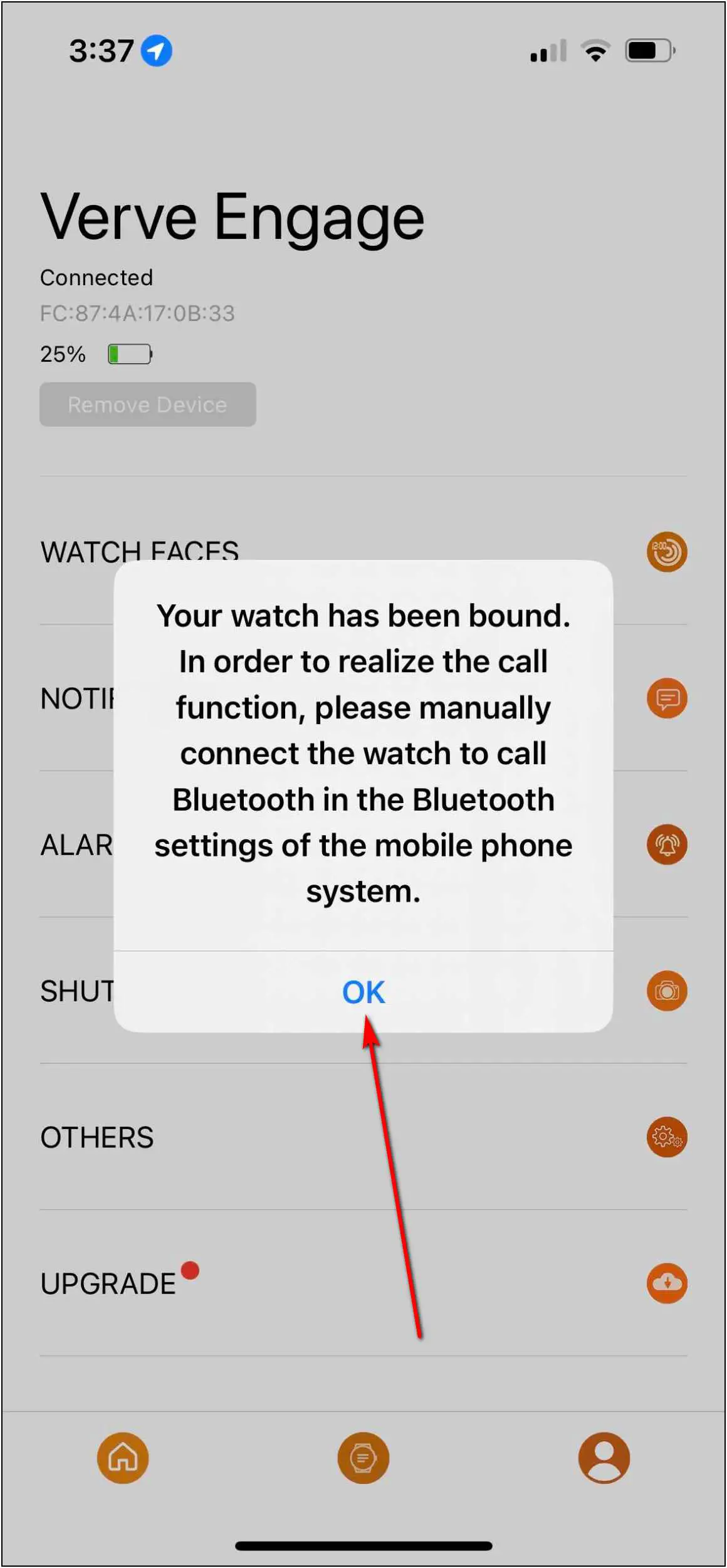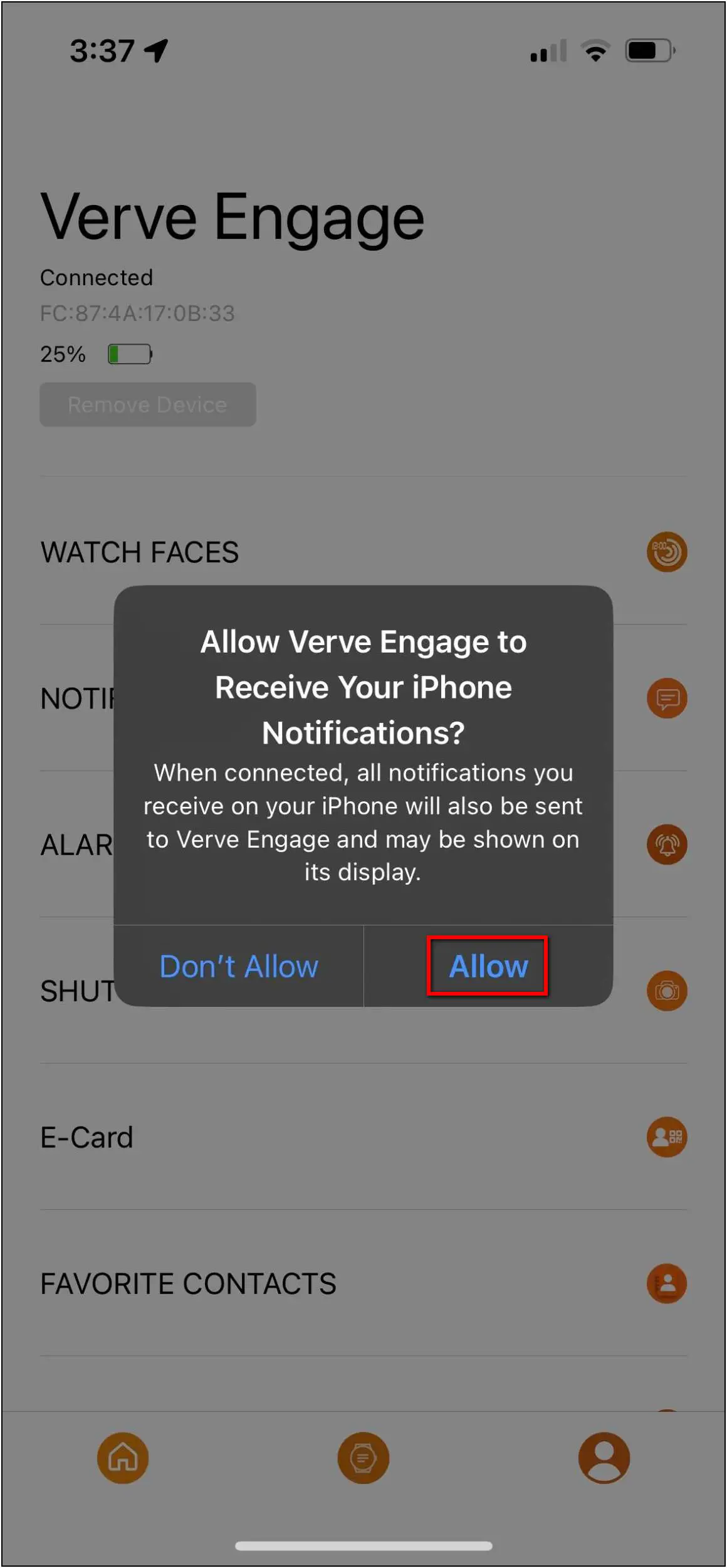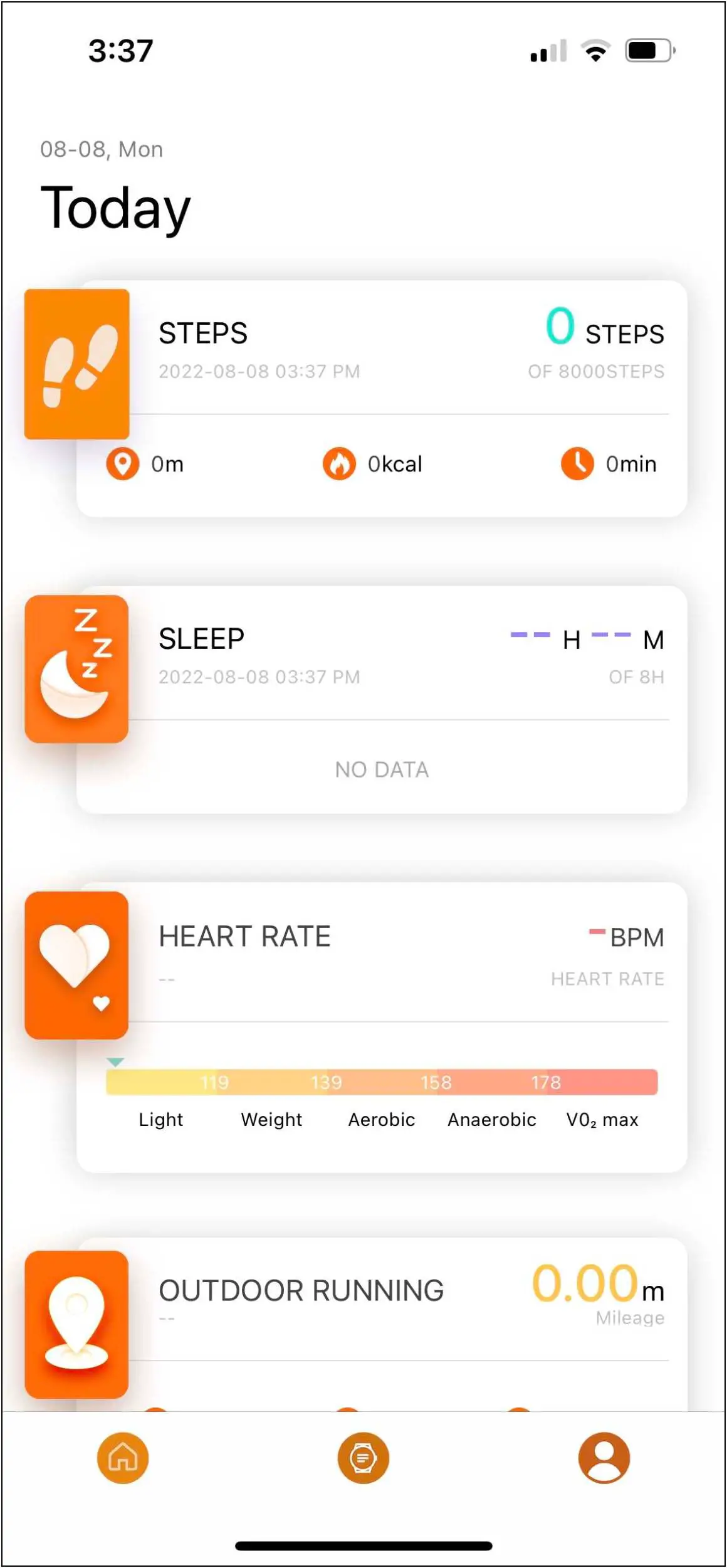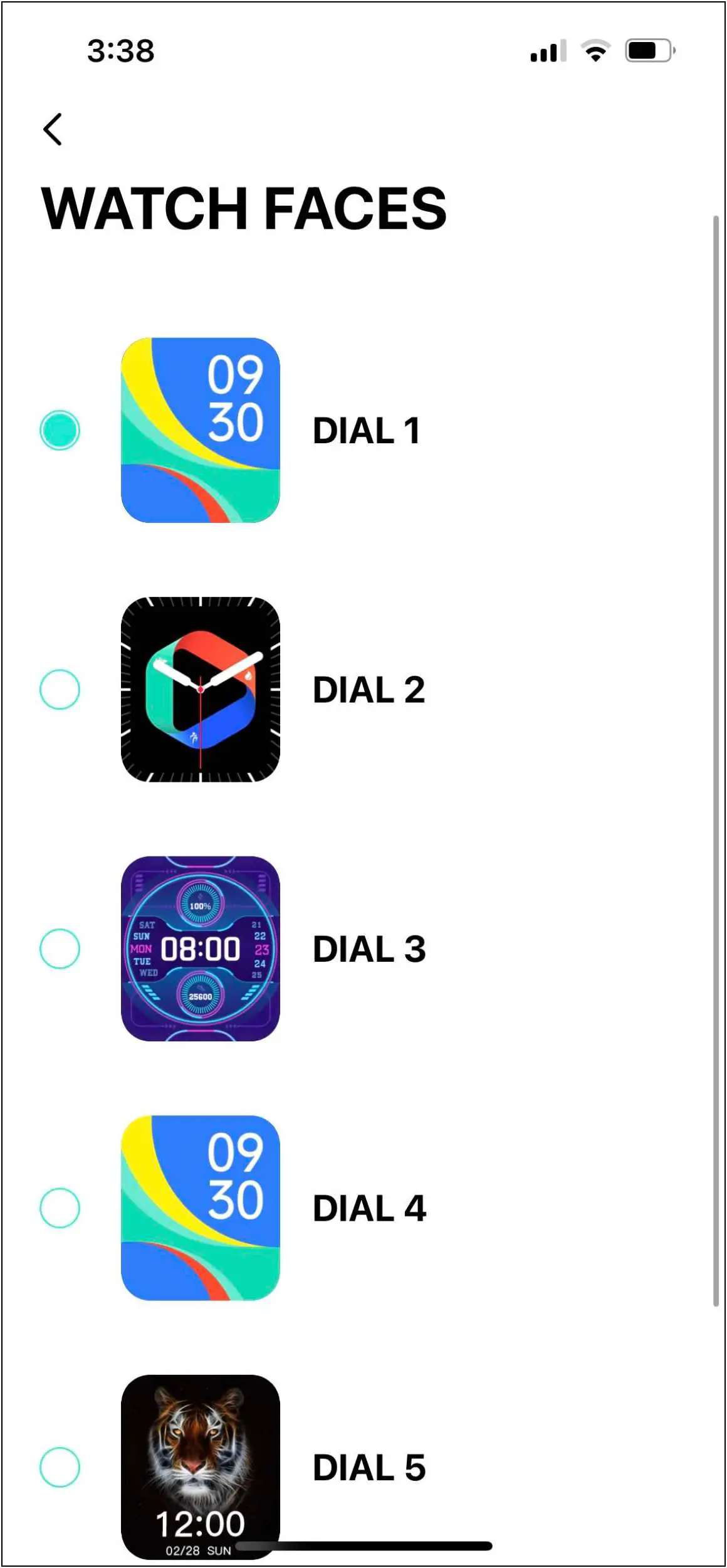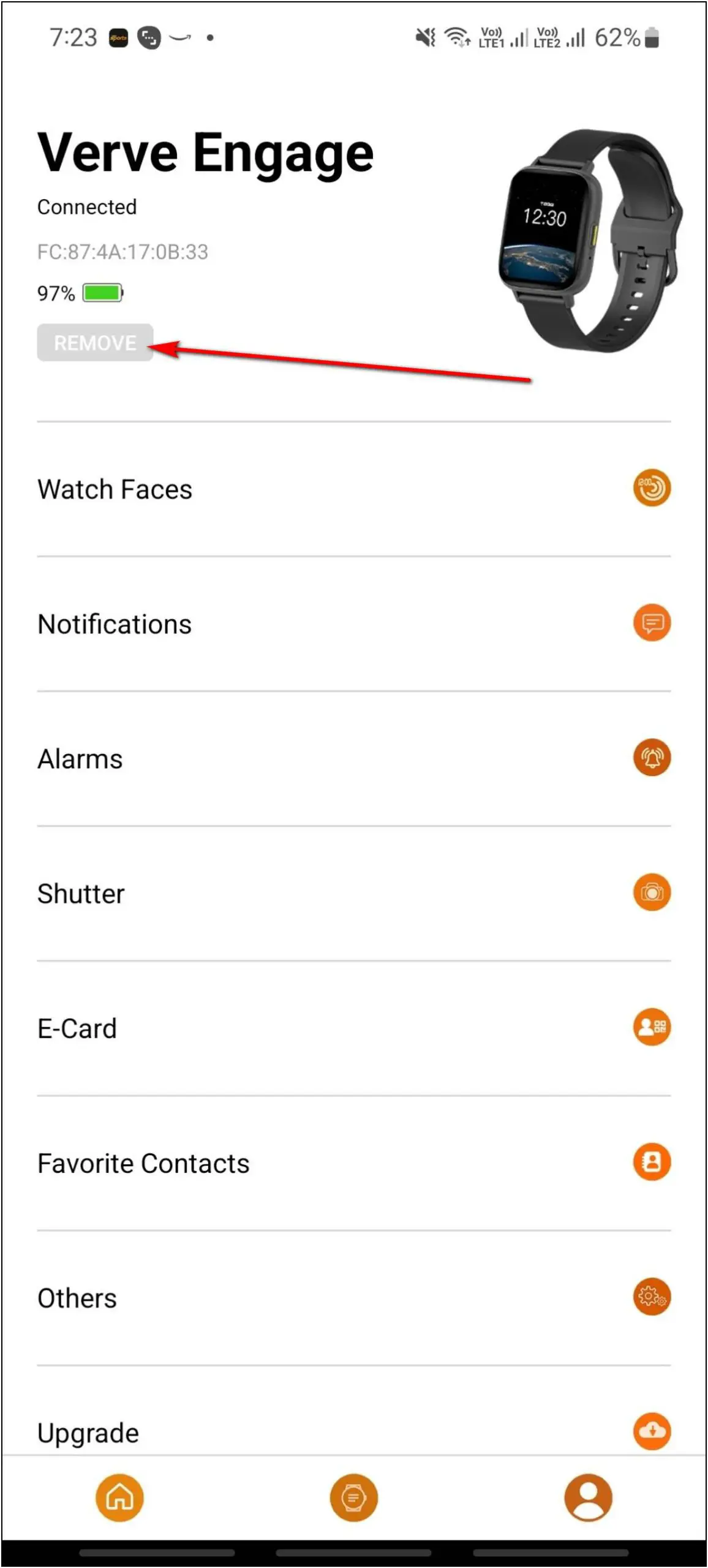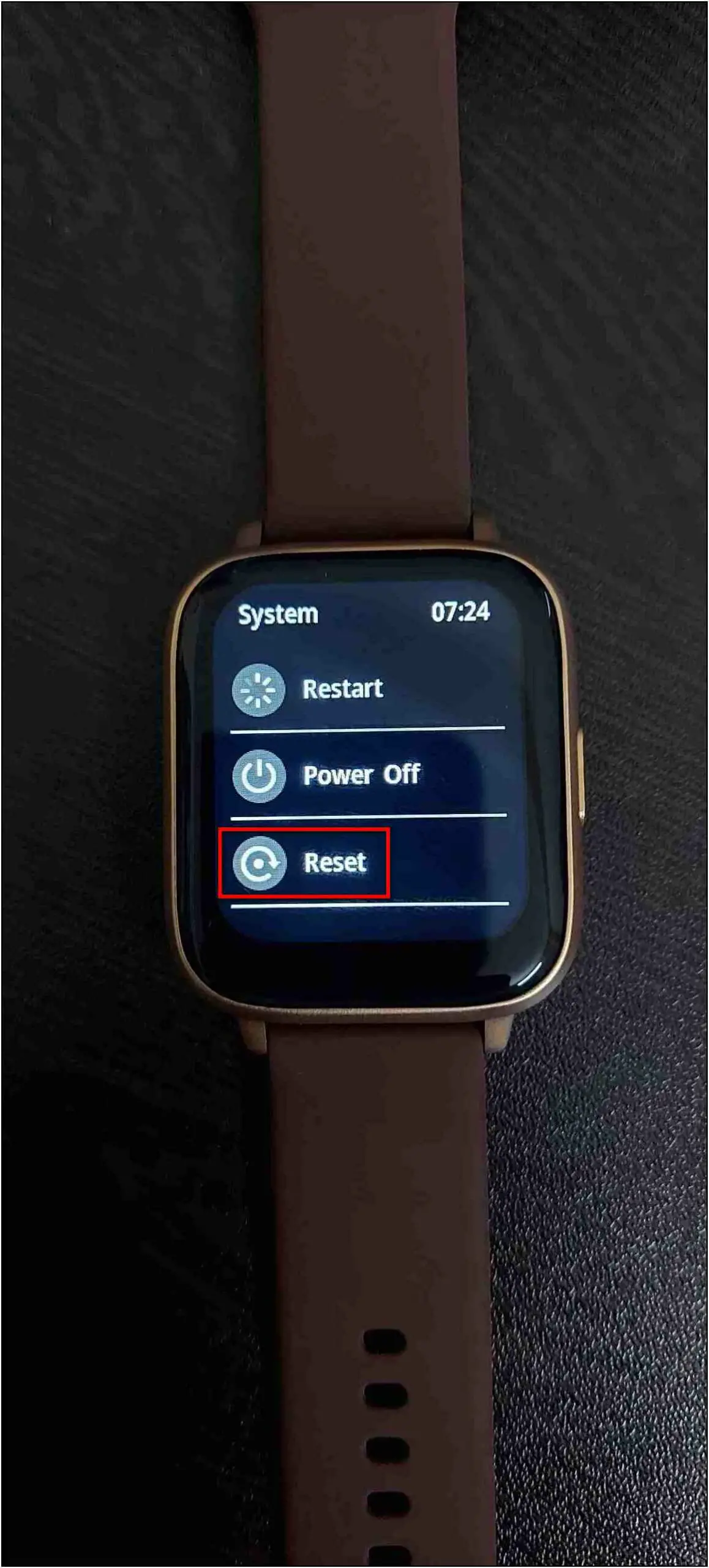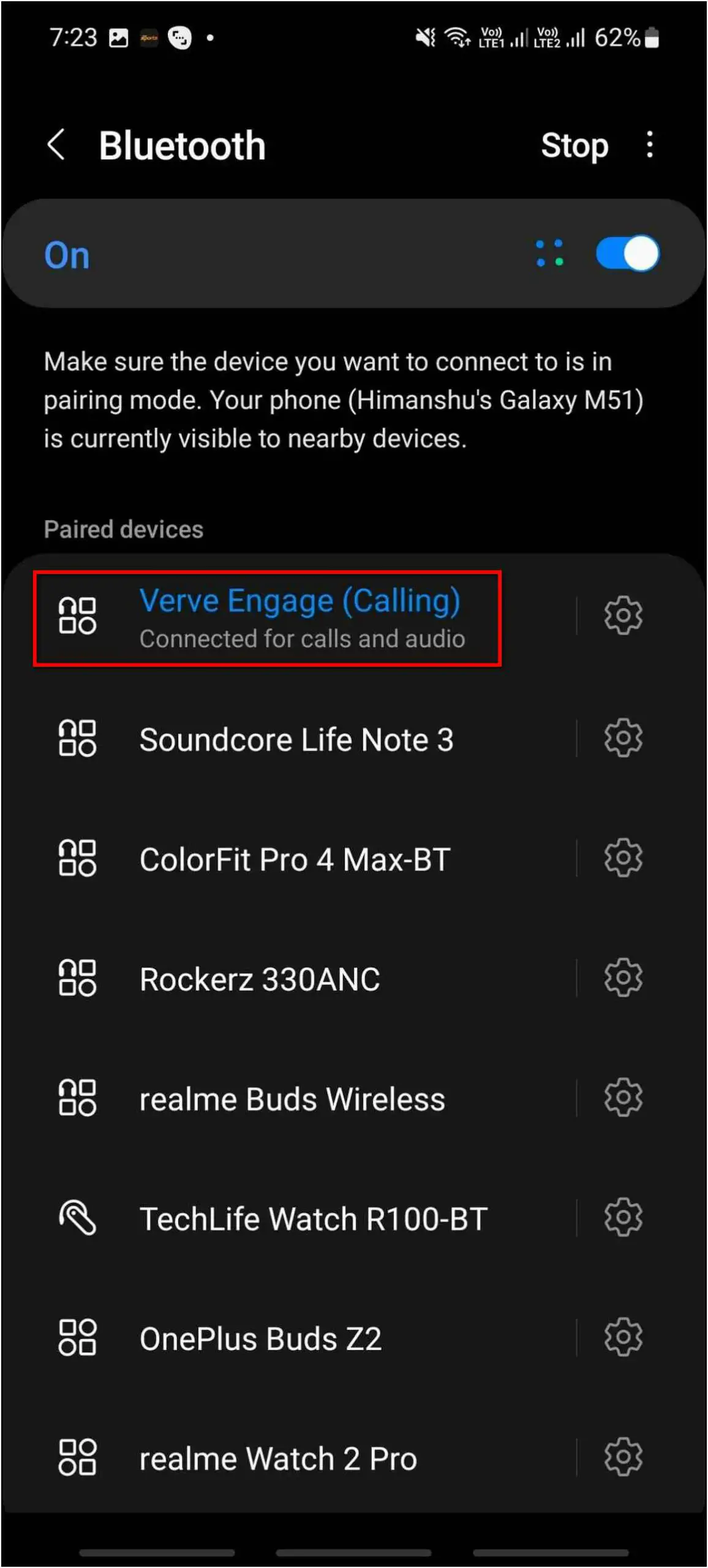The TAGG Verve Engage is a super value for money smartwatch that offers Bluetooth calling and metal chassis under Rs. 2000. You also get over 120 sports modes, e-cards to receive payments, and health tracking. But before you use these features, you must pair it with your phone first. Therefore, in this article, we will share how to connect and setup TAGG Verve Engage with Android and iPhone.

Related | Top 5 Smartwatches to Gift Your Sister This Raksha Bandhan (2022)
TAGG Verve Engage Setup Guide for Android & iPhone
You can connect and pair the TAGG Verve Engage smartwatch with both Android and iPhone devices. Follow up on the article to check all the steps to connect it with your smartphone.
Steps to Connect TAGG Verve Engage with Android
Follow the steps mentioned below to connect TAGG Verve Engage with your Android phone:
Step 1: Install the TAGG Sports app from Google Play Store and open it.
Step 2: Enter some basic profile details and confirm them.
Step 3: Allow the permission and click on the TO ADD button.
Step 4: Allow the location permission and select the device when shown.
Step 5: Now, go to the device section and confirm the Bluetooth Pairing Request.
The watch is successfully connected to your phone and the basic setup is complete now. You can explore all the settings and features of the watch here, and all the activity and health data as well.
Steps to Connect TAGG Verve Engage with iPhone
Follow the steps mentioned below to connect TAGG Verve Engage with your iPhone:
Step 1: Install the TAGG Sports app from App Store and open it.
Step 2: Allow the permissions for Bluetooth and Notifications.
Step 3: Enter some basic profile details and confirm them.
Step 4: Click on the ADD A DEVICE button and allow the location permission.
Step 5: Select the device when shown and go to the device section.
Step 6: Here, confirm the Bluetooth Pairing Request when prompt.
Step 7: Click on OK and allow the permission.
Now, the watch is successfully connected to your iPhone. You can check all the settings and features of the watch here. Also, you can check all the activity and health data in the app itself.
Unable to Connect TAGG Verve Engage with Your Phone?
If you are facing issues while pairing the watch with a second device or smartphone, then you should do the following things first:
- Open the TAGG Sports app > Go to Device > Click on Remove on the first phone.
- Reset the watch from its settings.
- Forget the watch name from the Bluetooth paired devices list.
Now try pairing the watch again. If the watch is still unable to connect, then restart both your phone and the watch and try again.
Wrapping Up
These are the steps to connect and setup the TAGG Verve Engage smartwatch with Android and iPhone. Do follow all the steps in sequence to correctly pair the watch without any trouble. We have also mentioned troubleshooting steps to follow in case you’re unable to pair it with your phone. Stay tuned with WearablesToUse for the upcoming coverage on TAGG Verve Engage smart features like Bluetooth calling, e-card, and more!
Related: