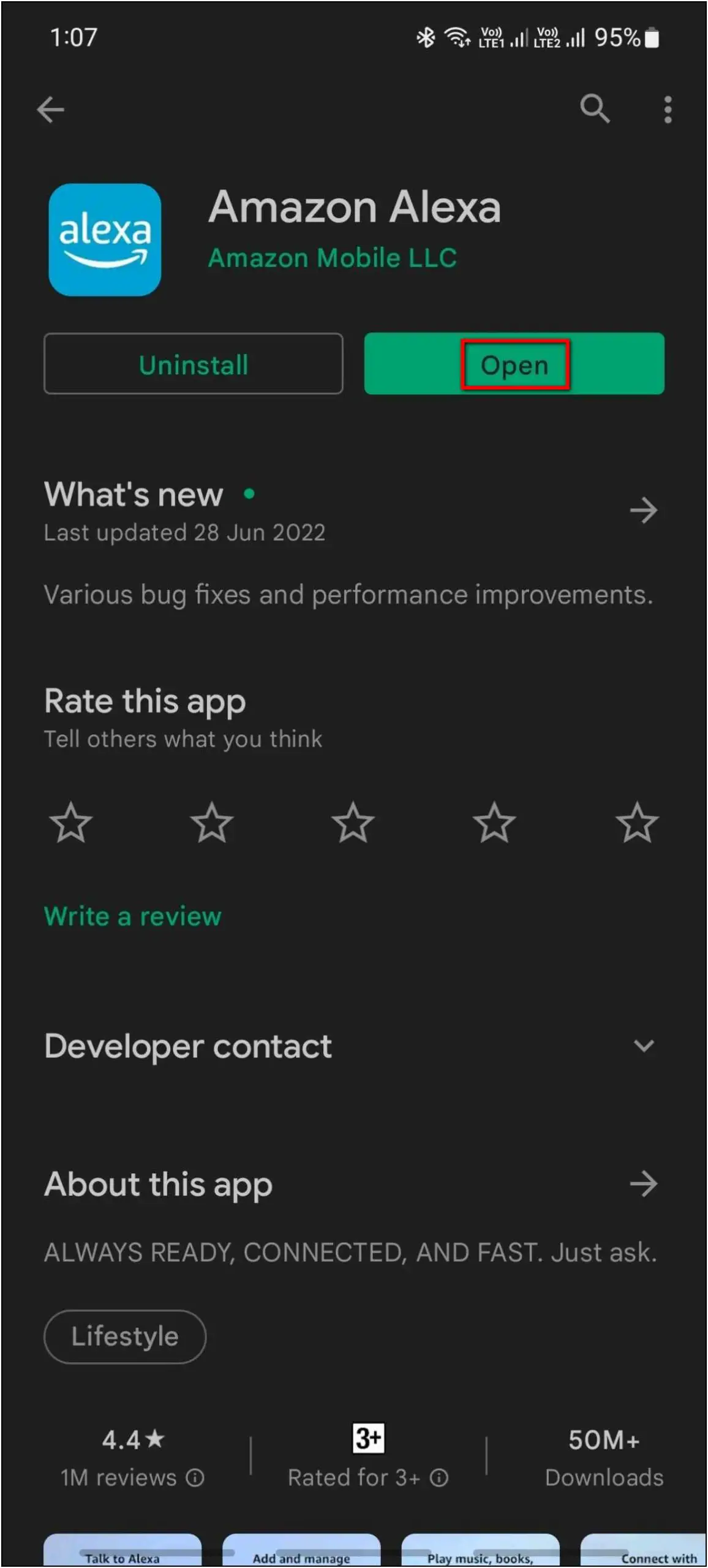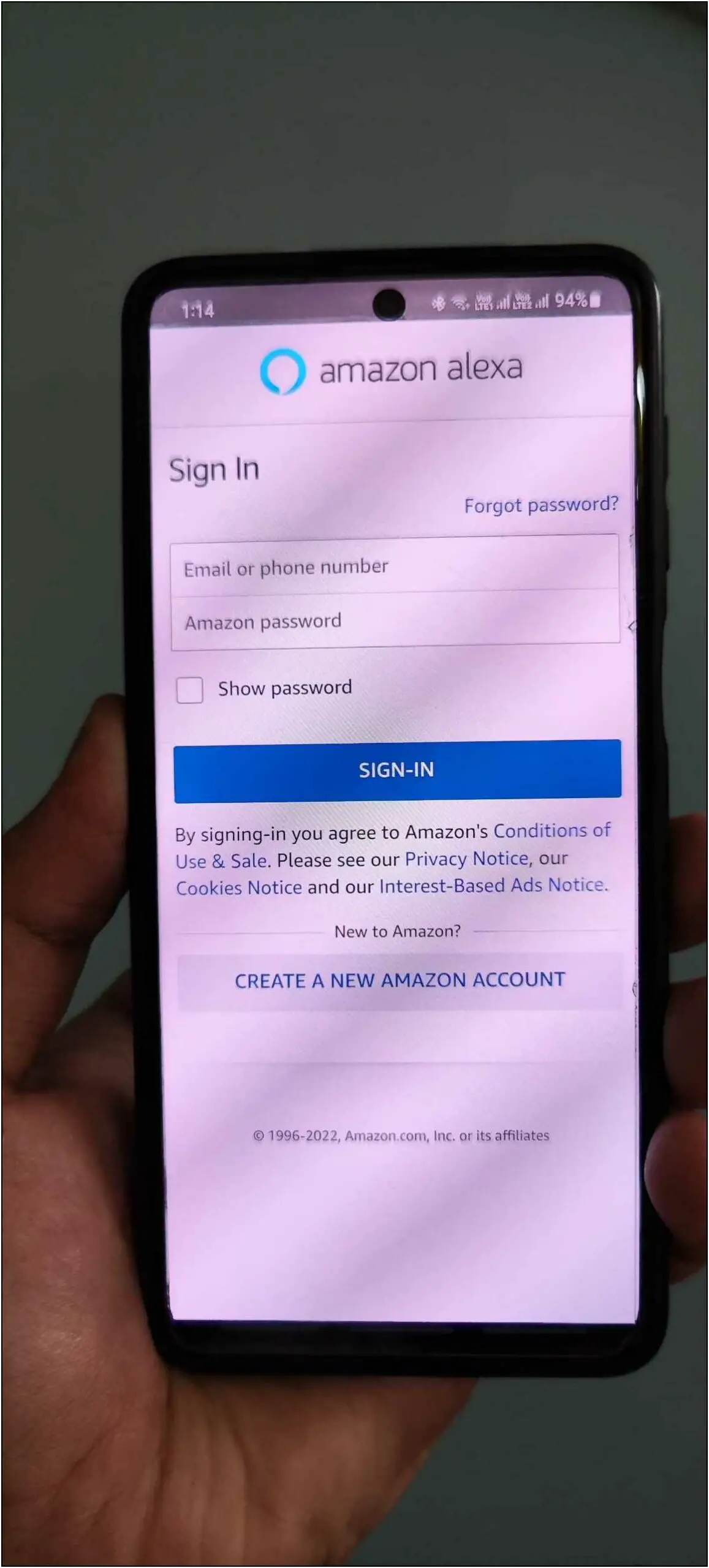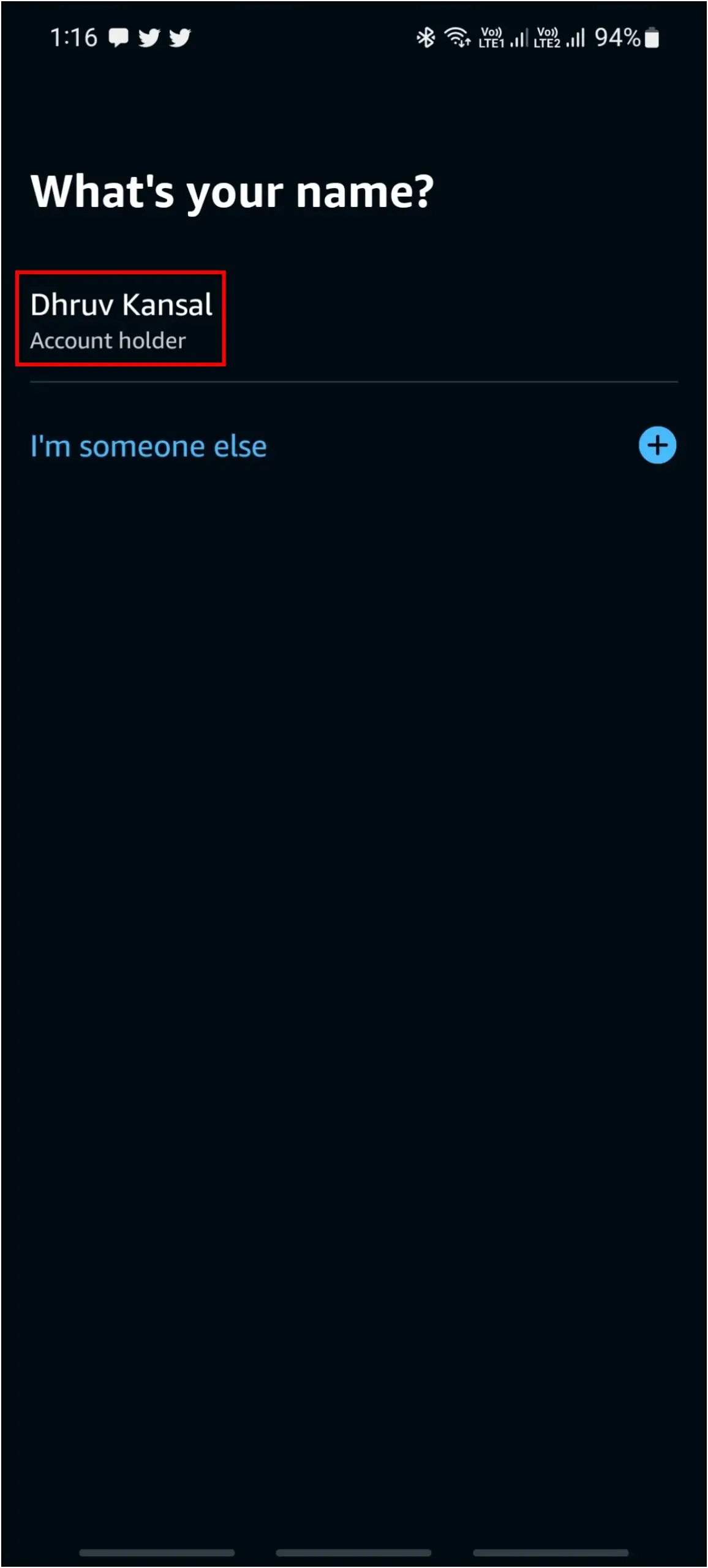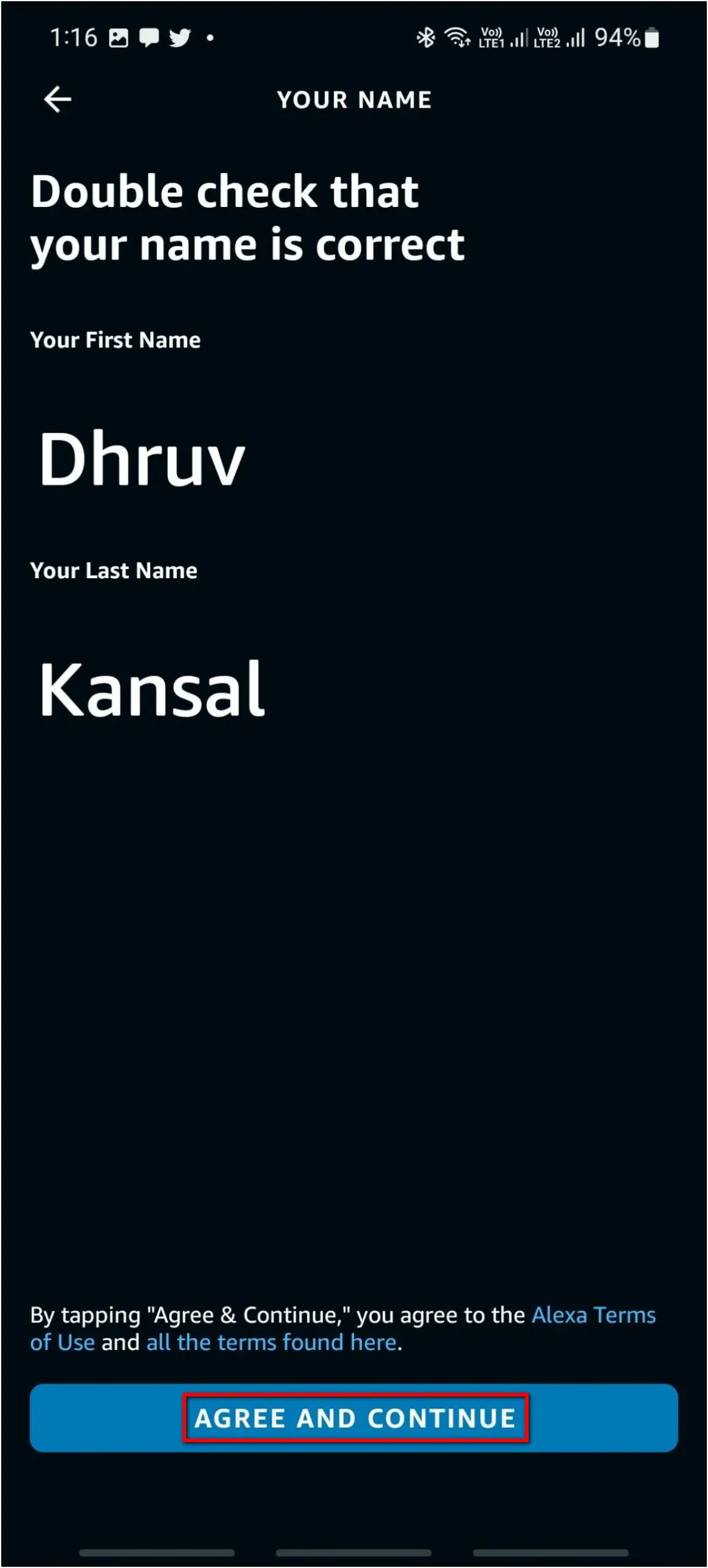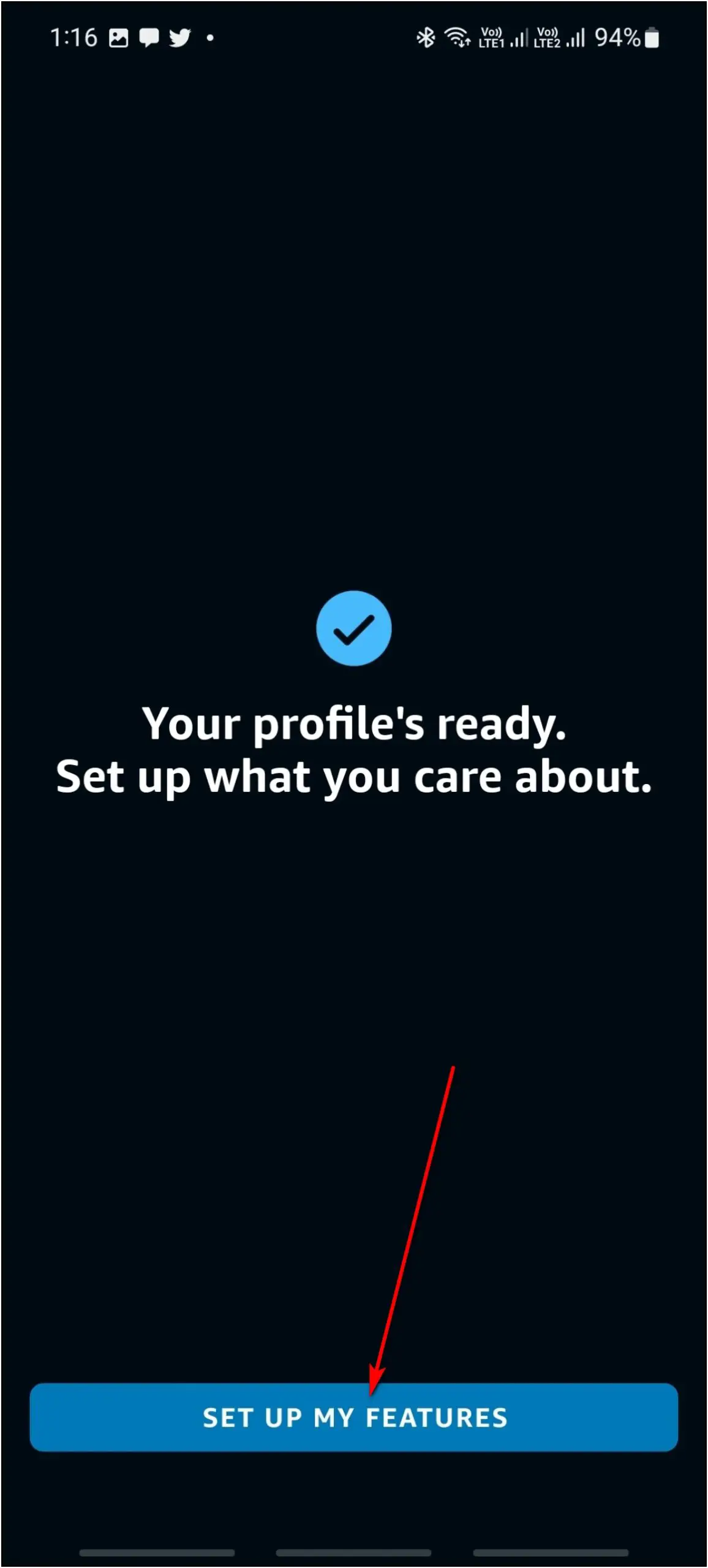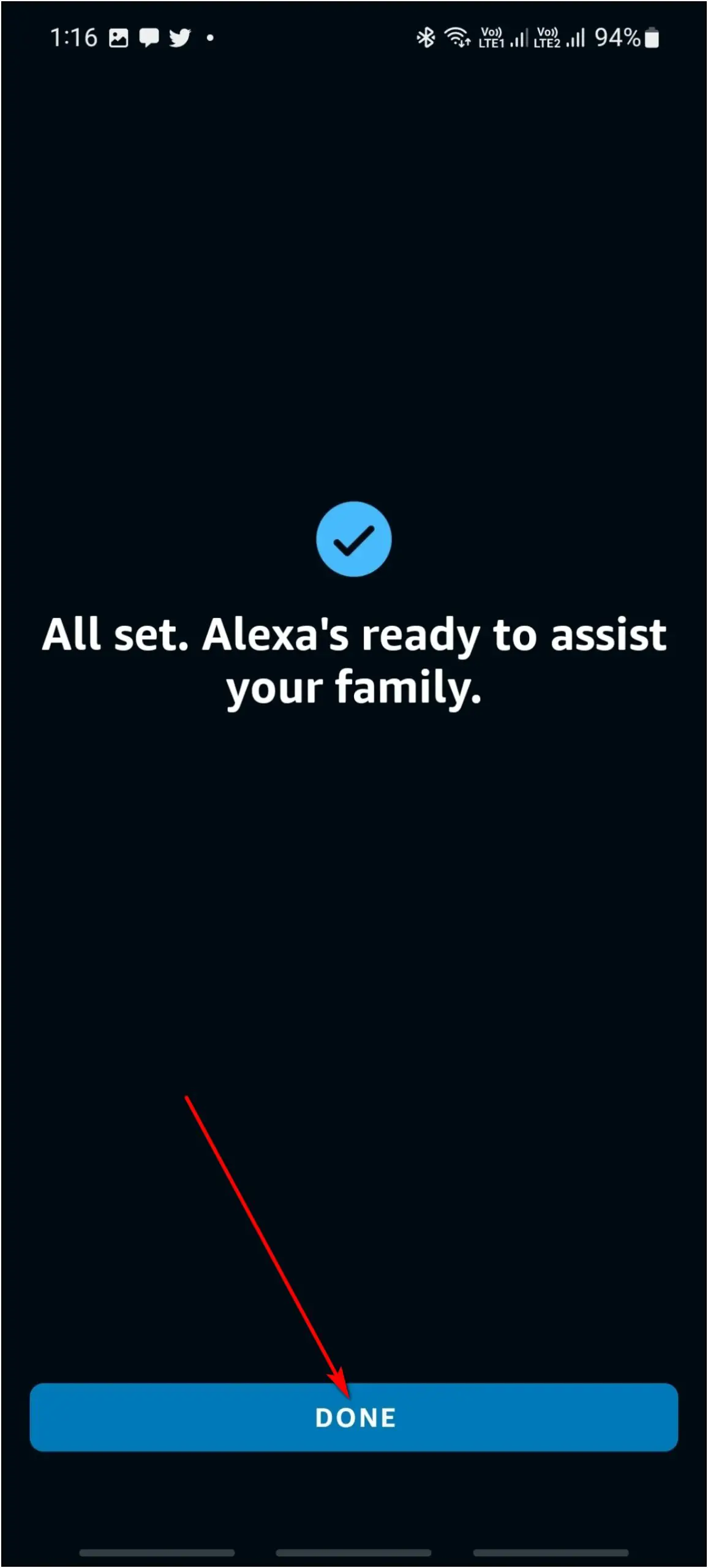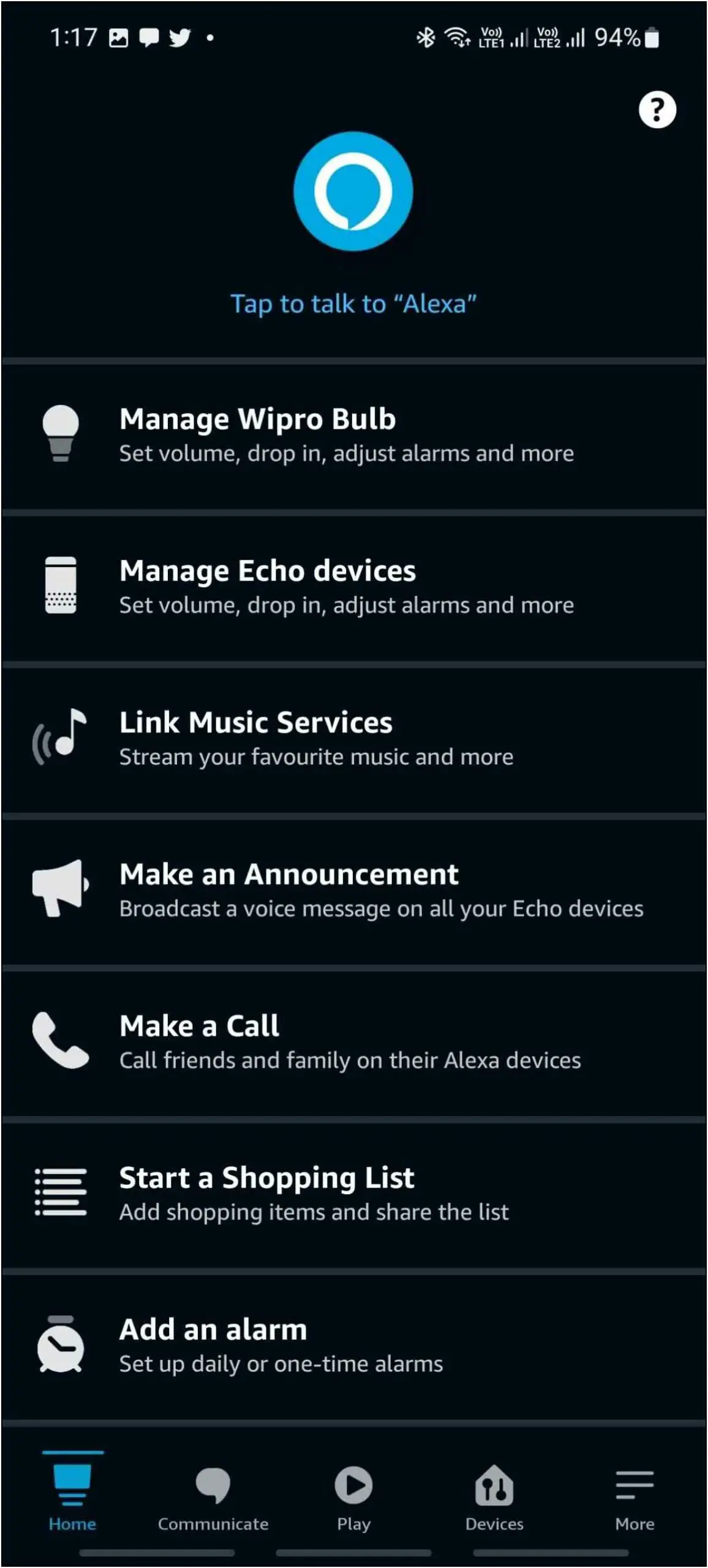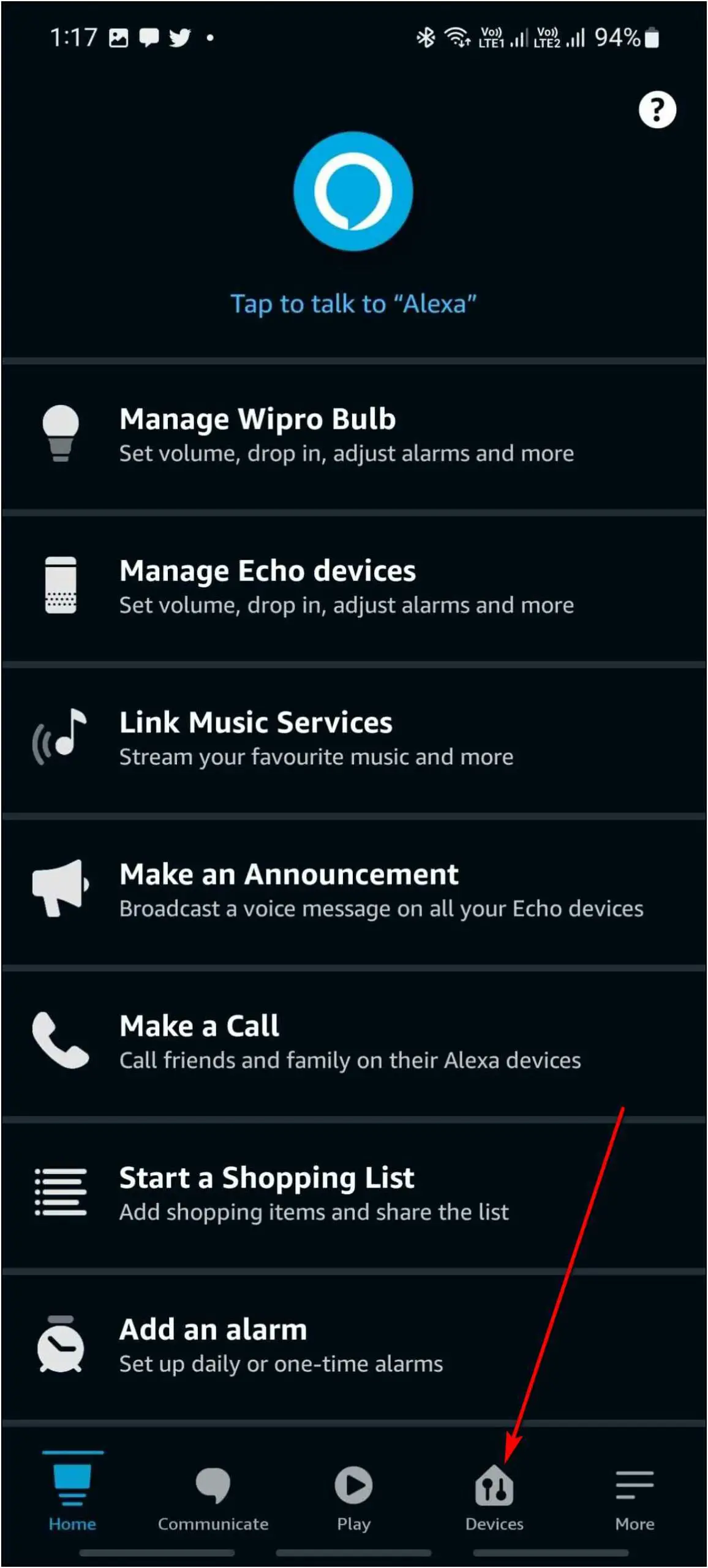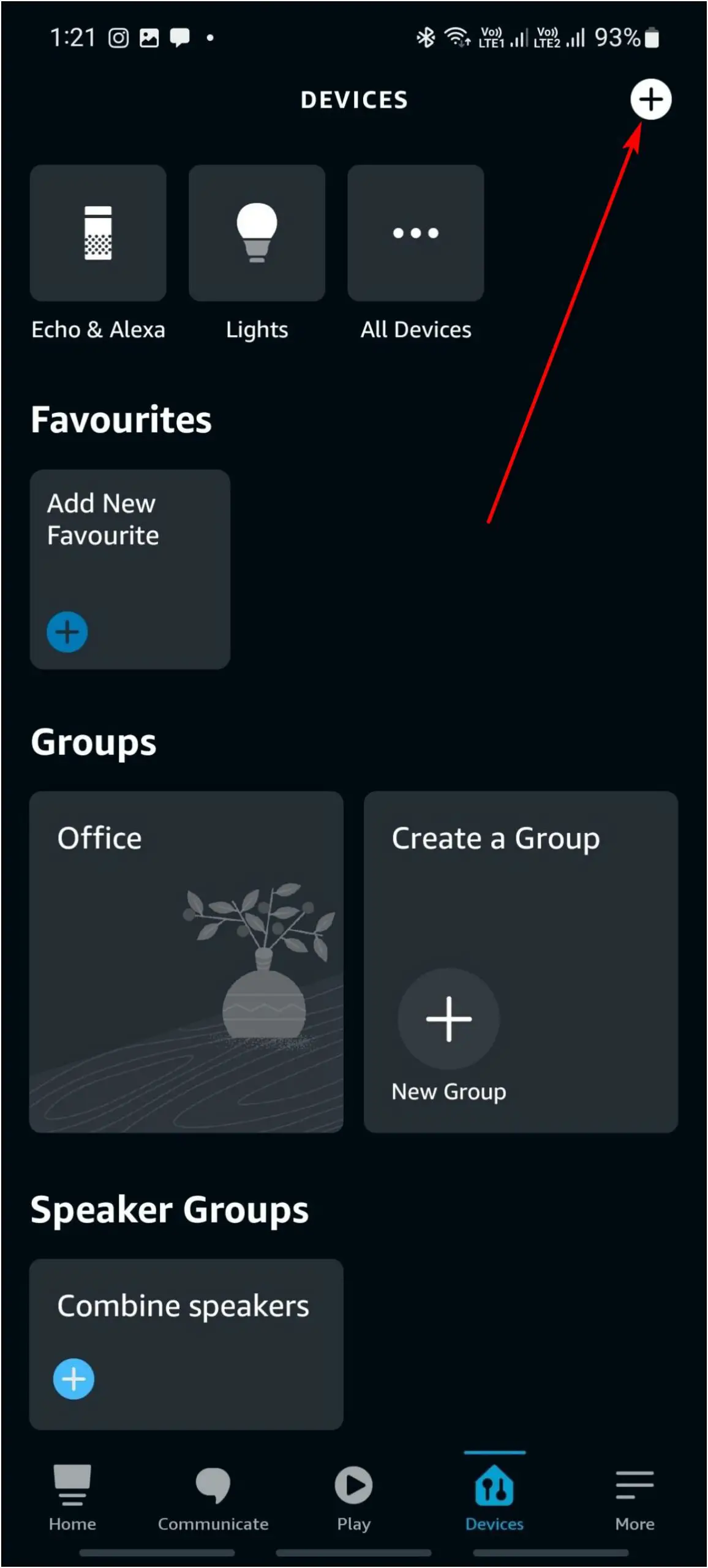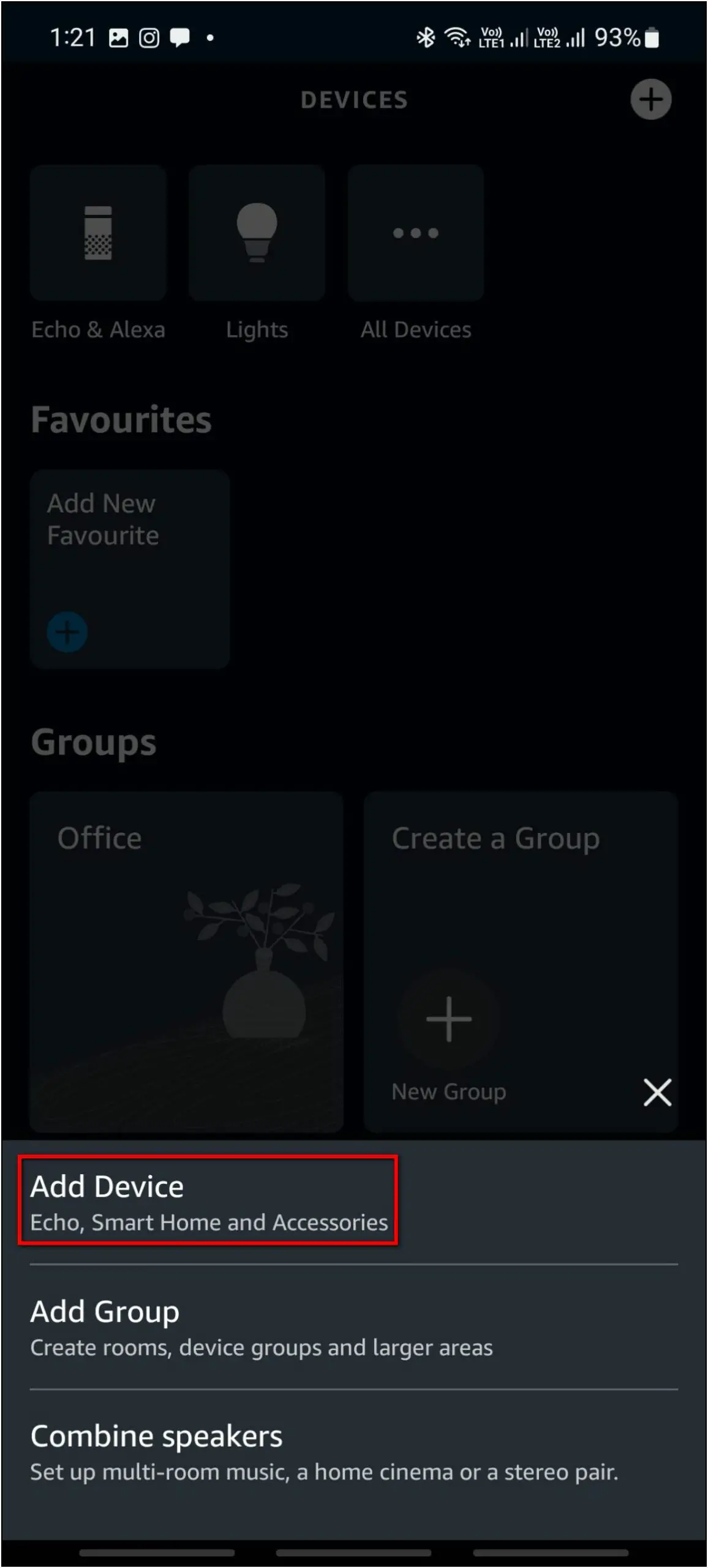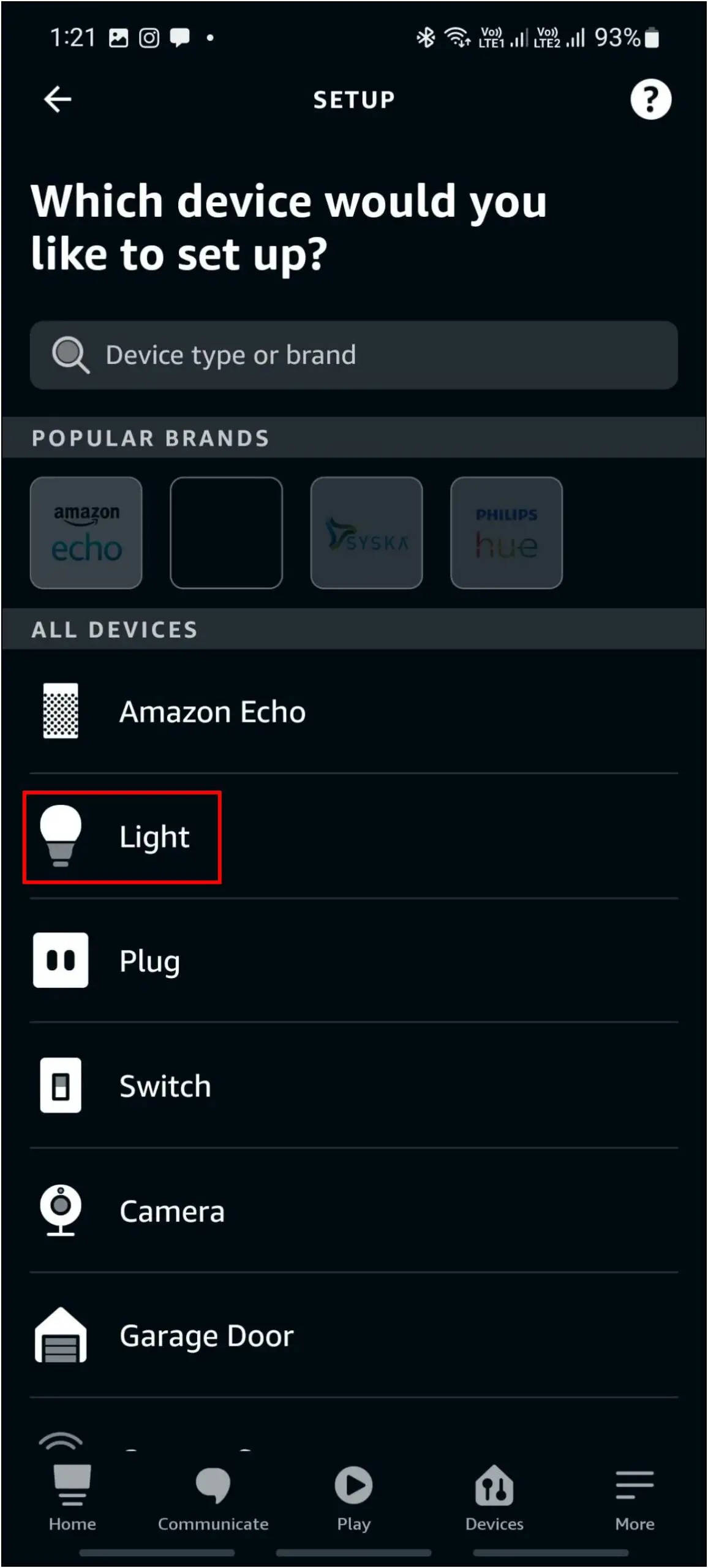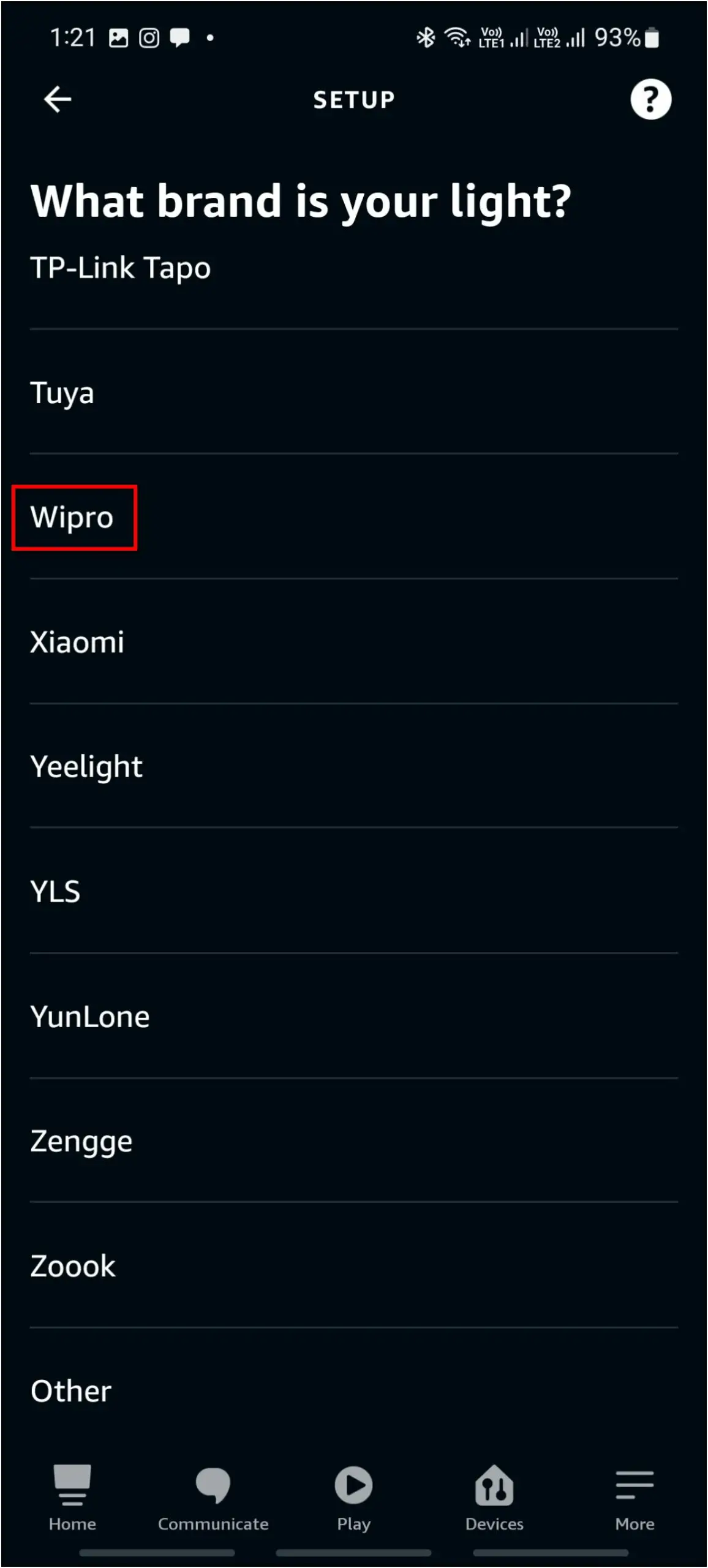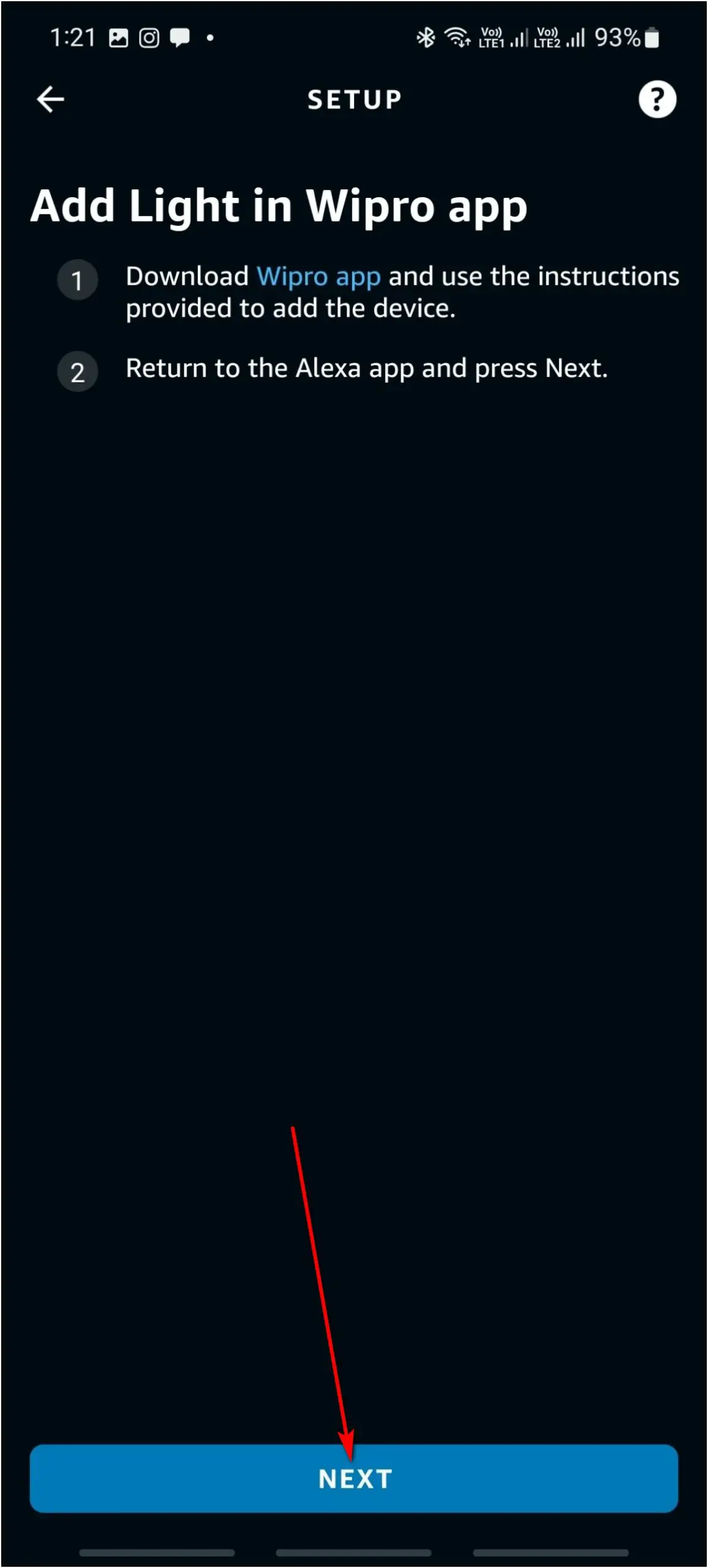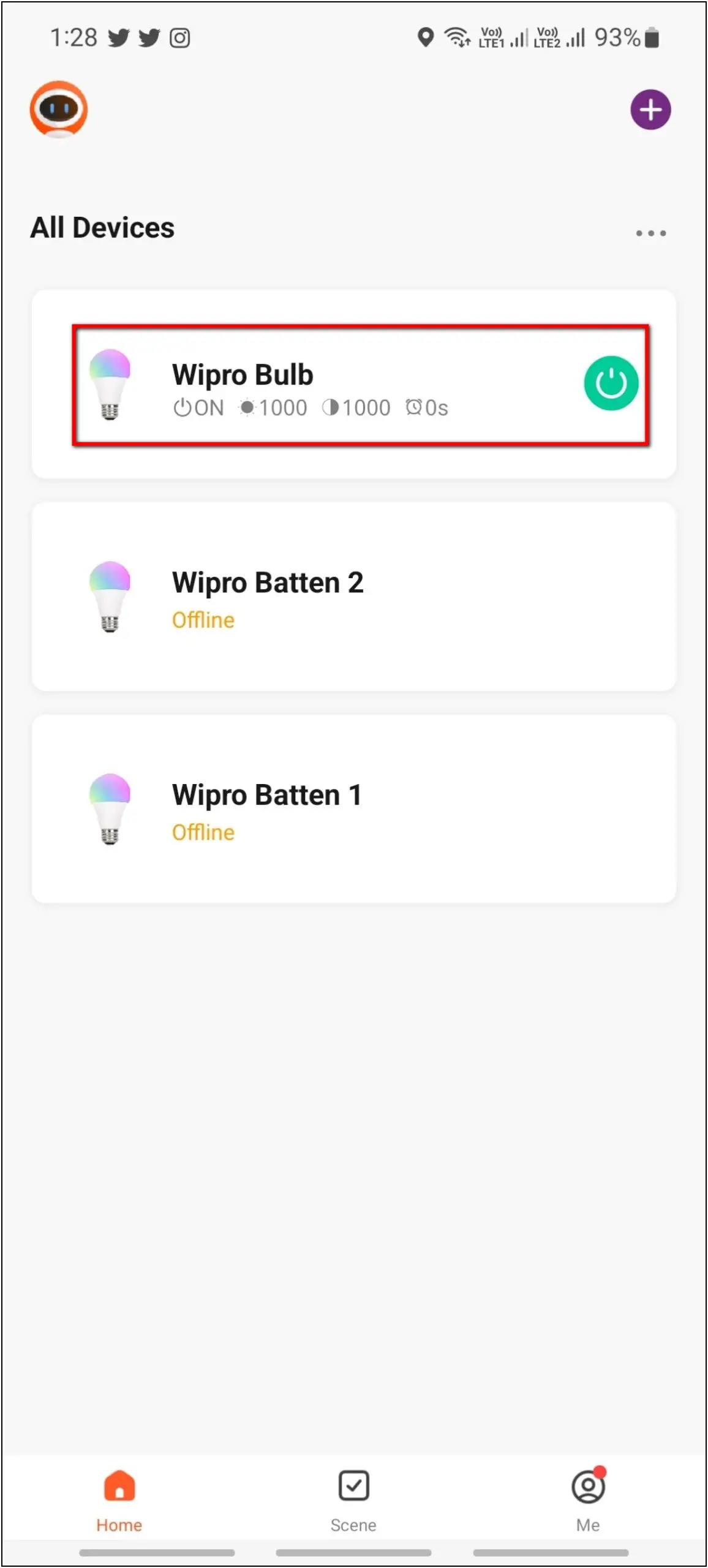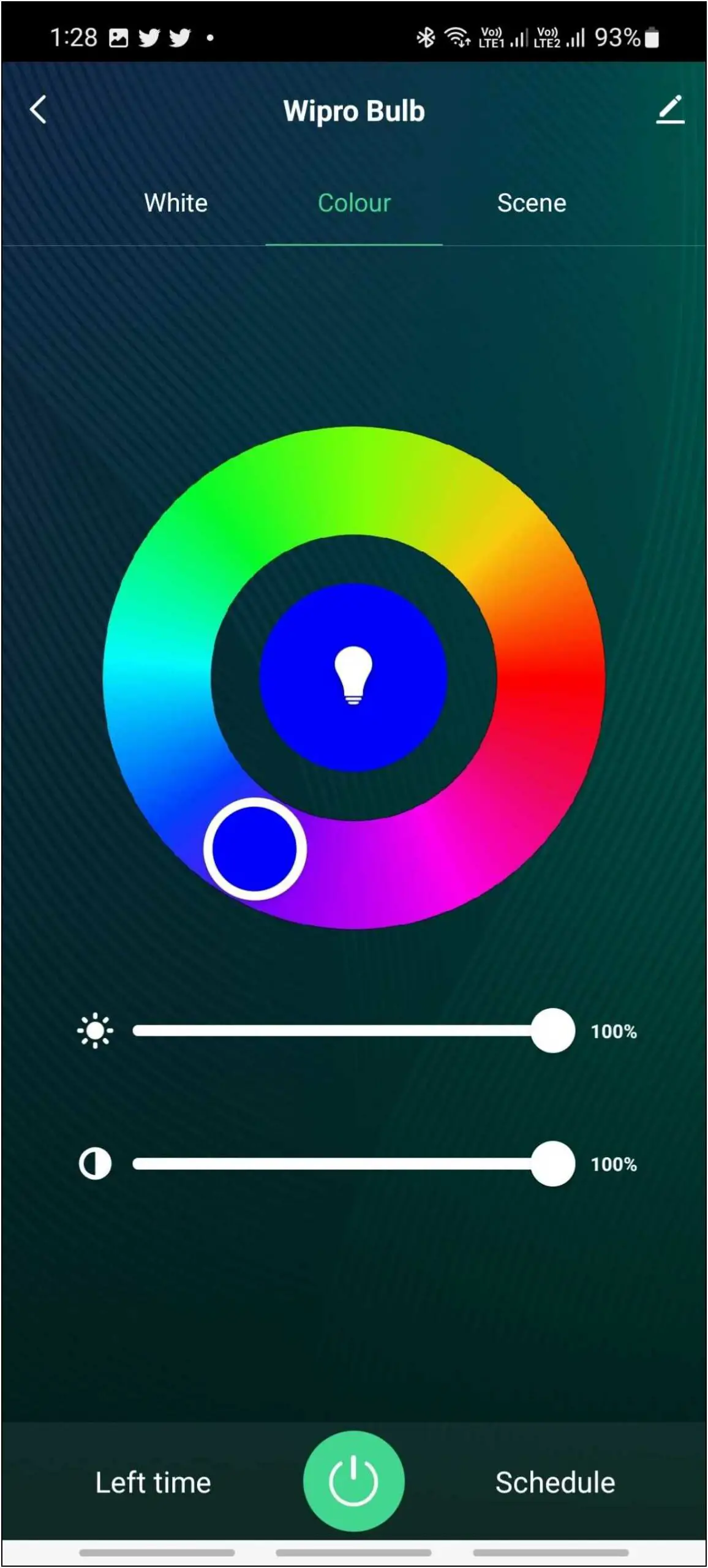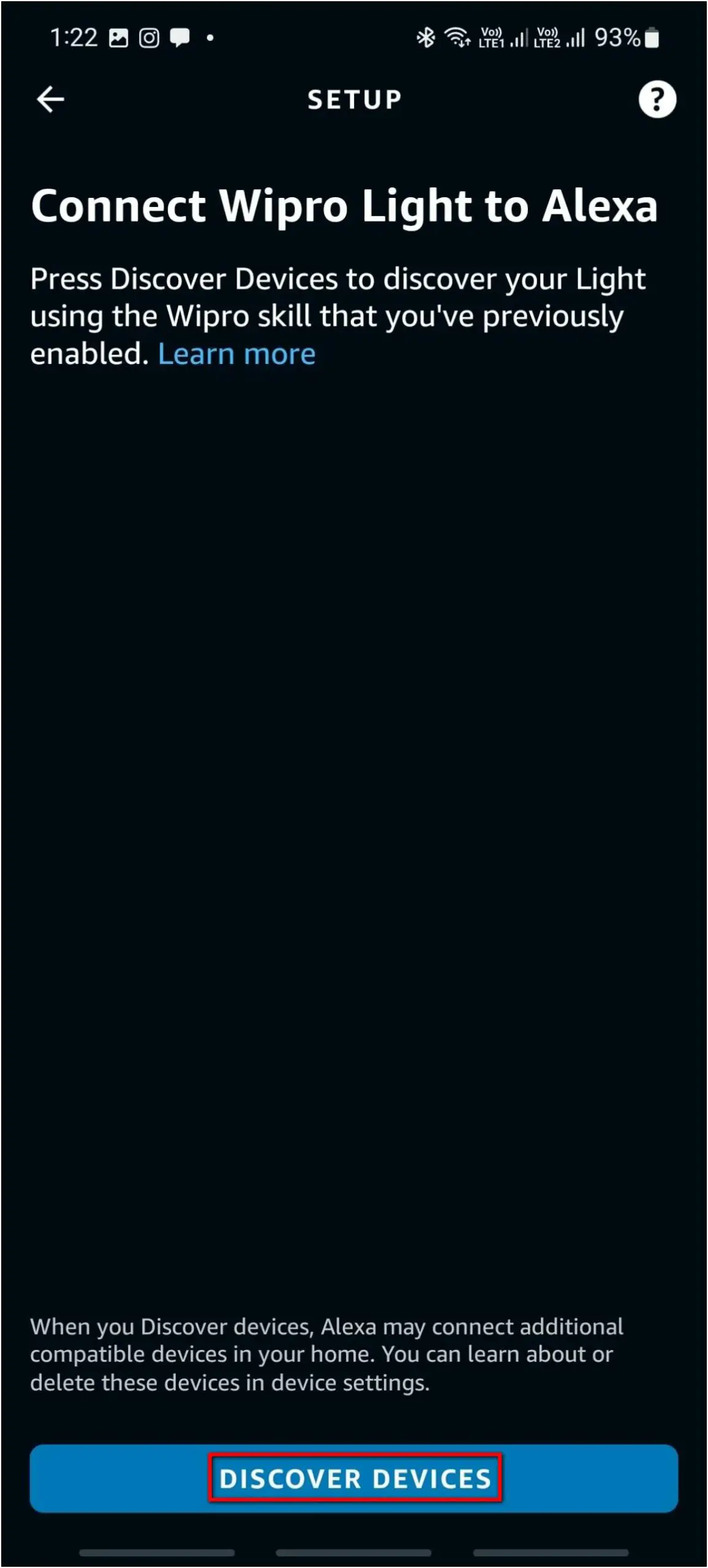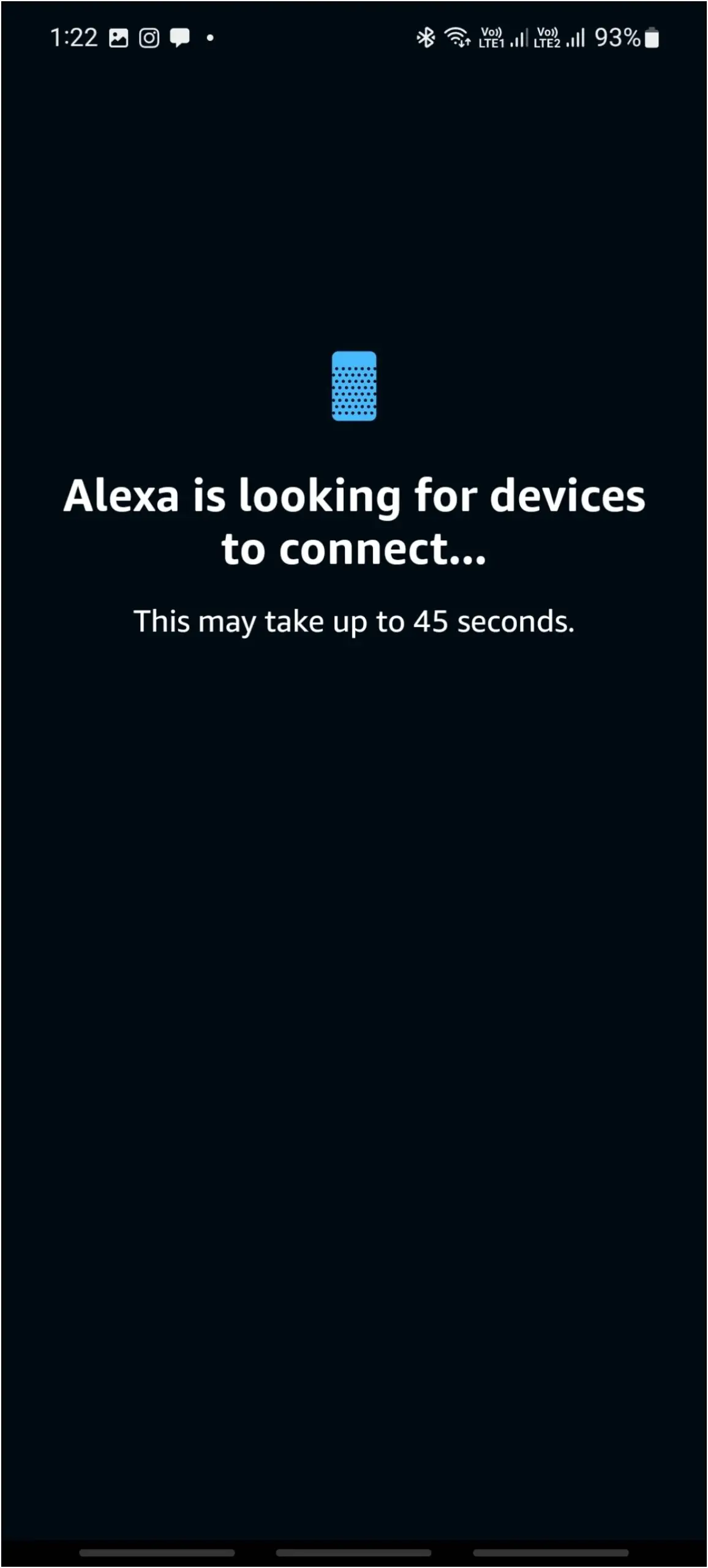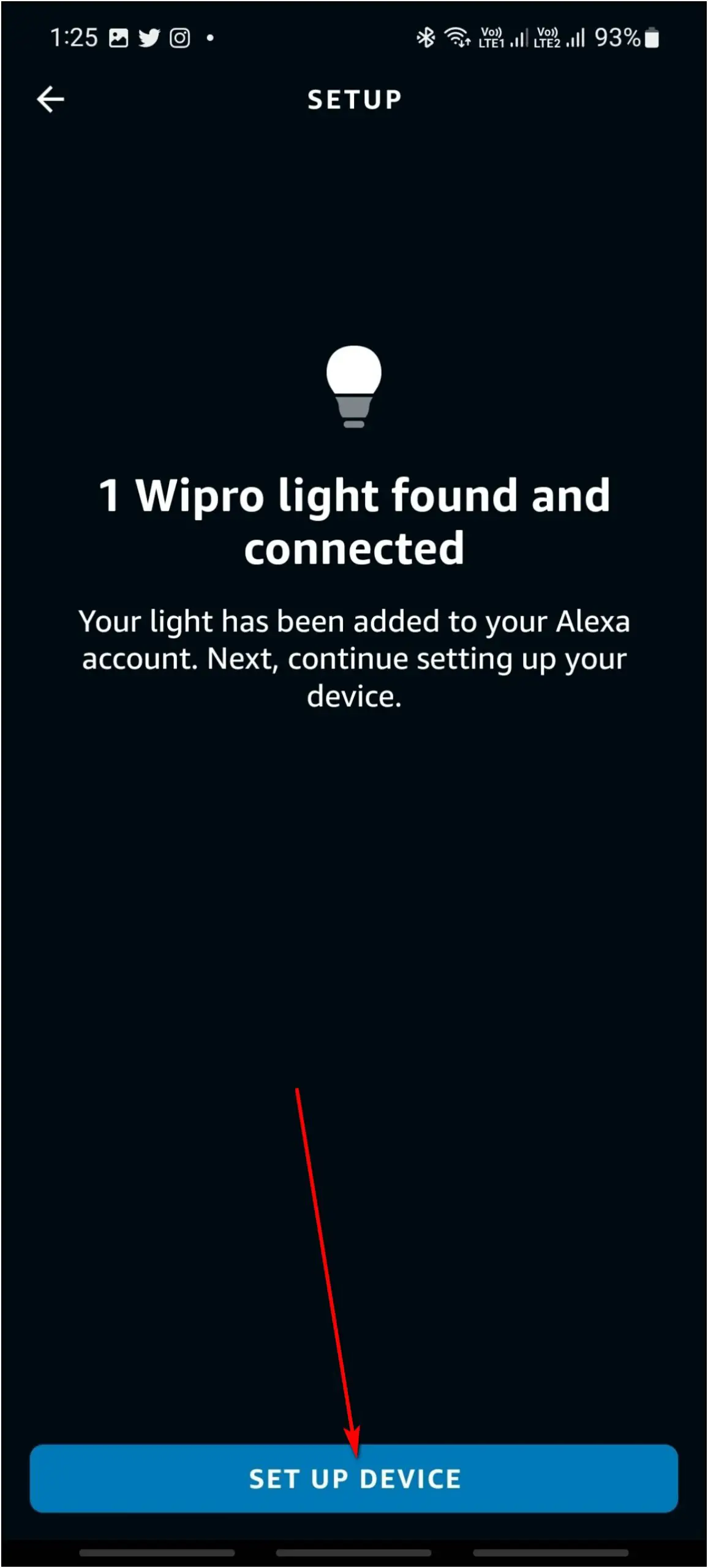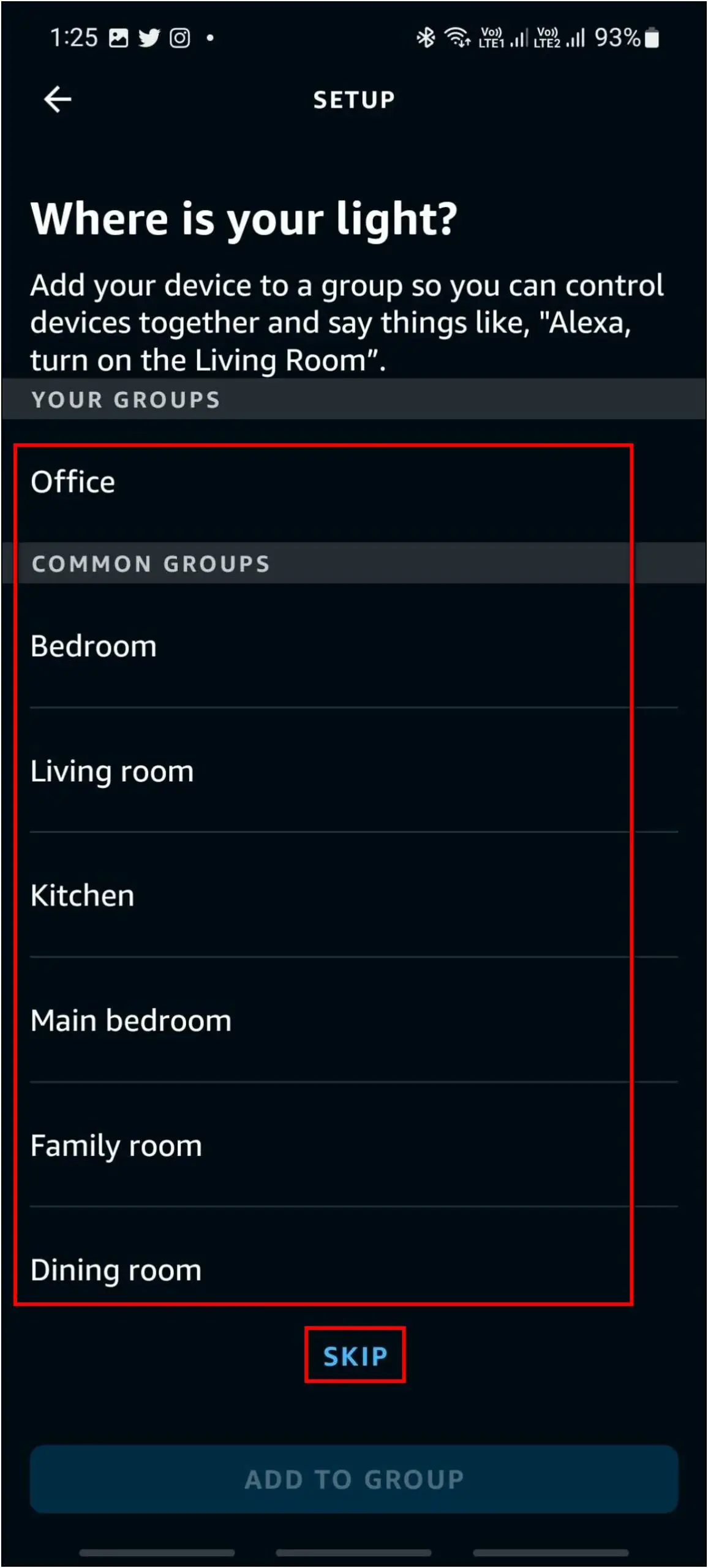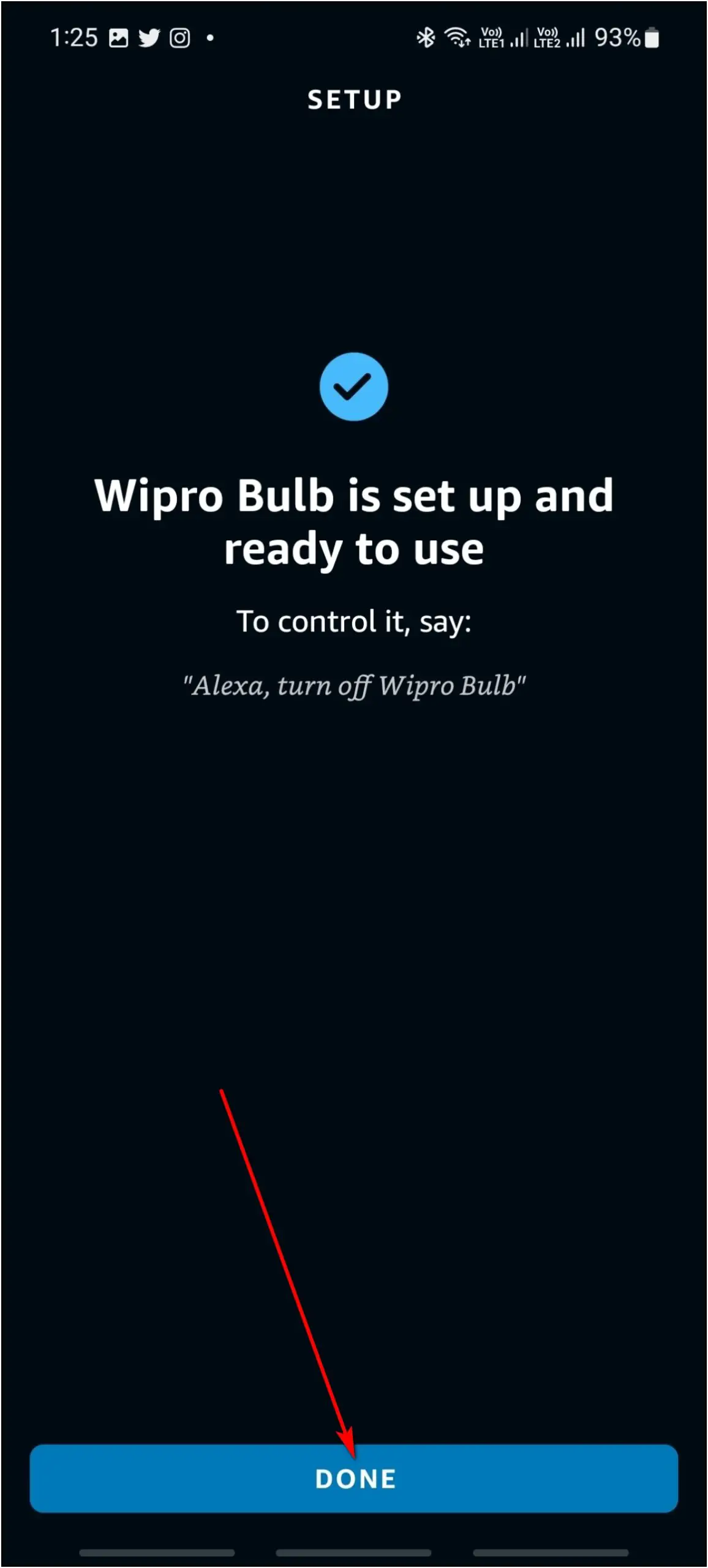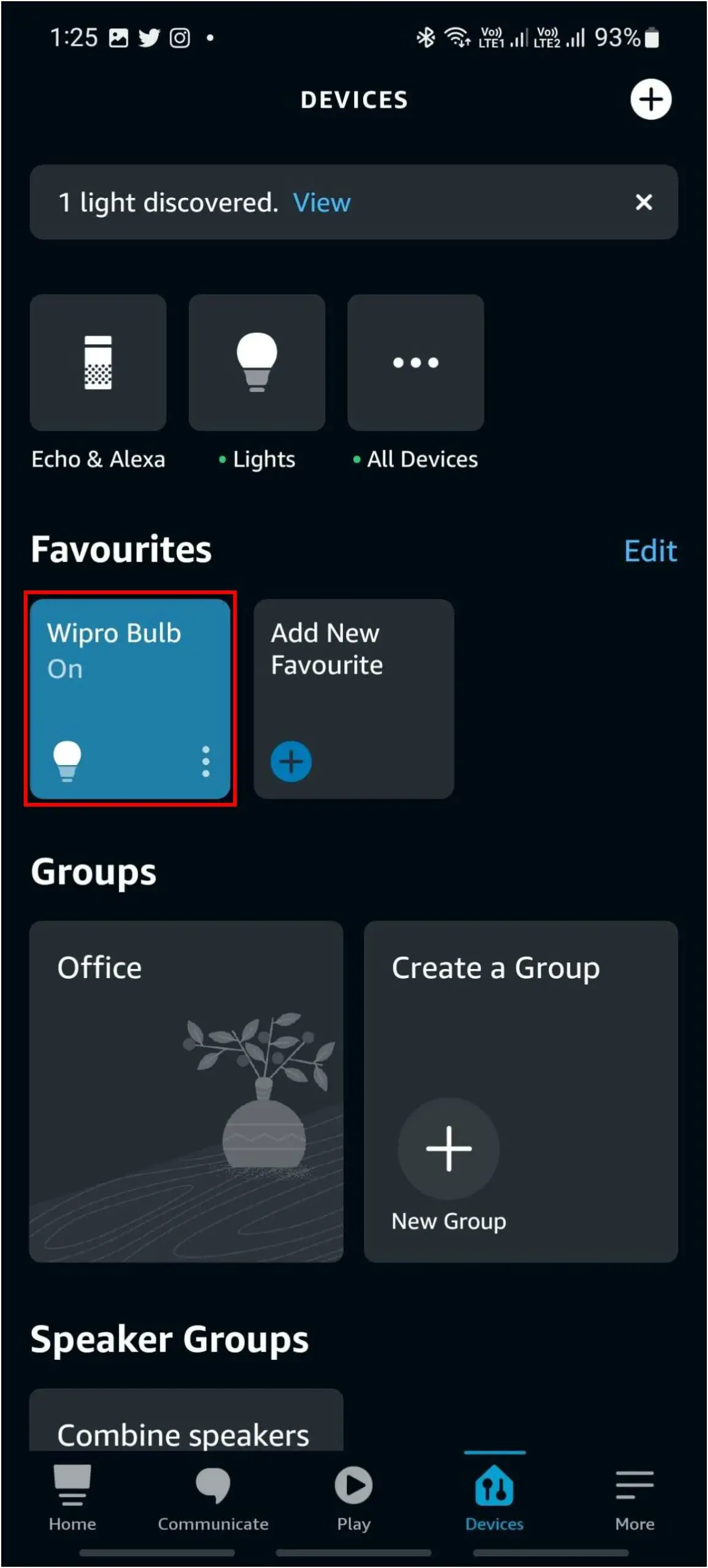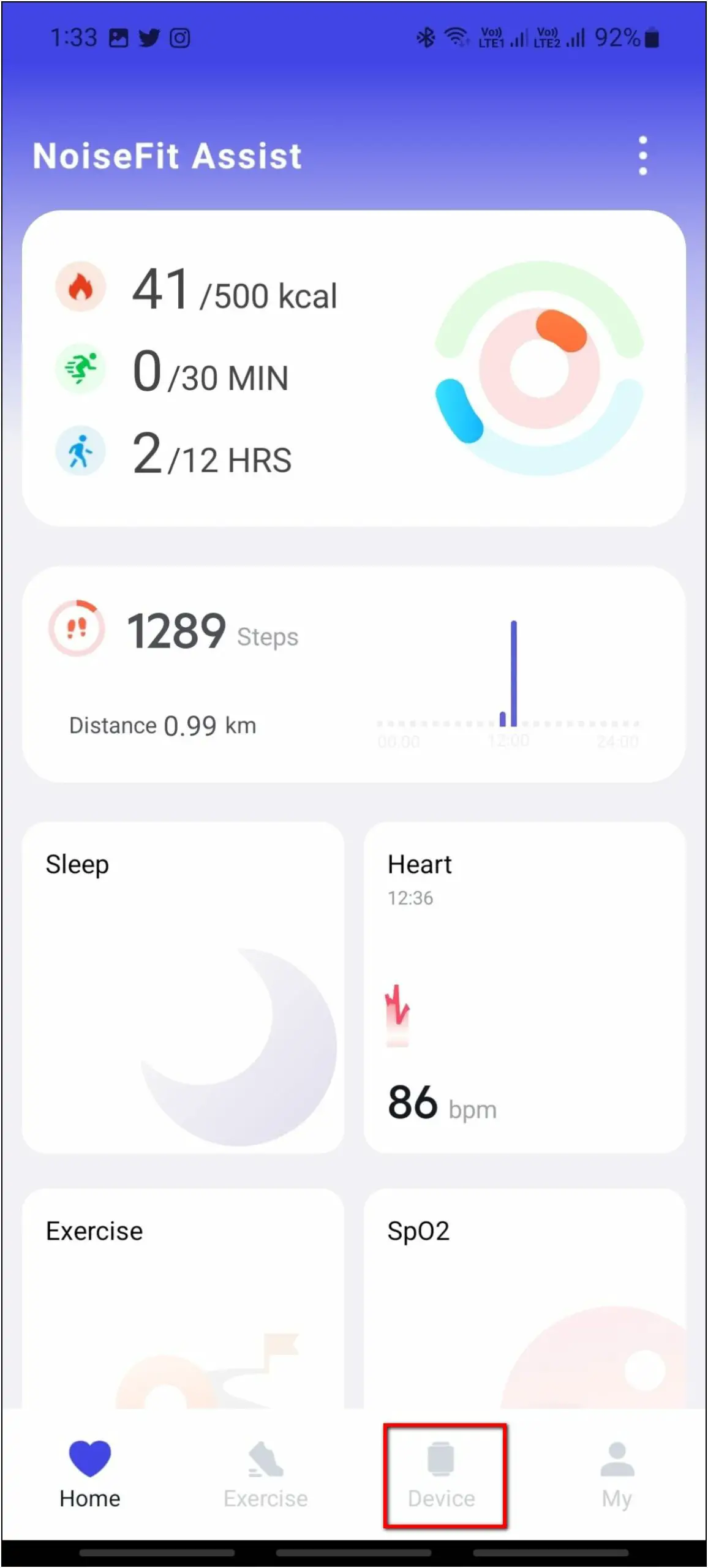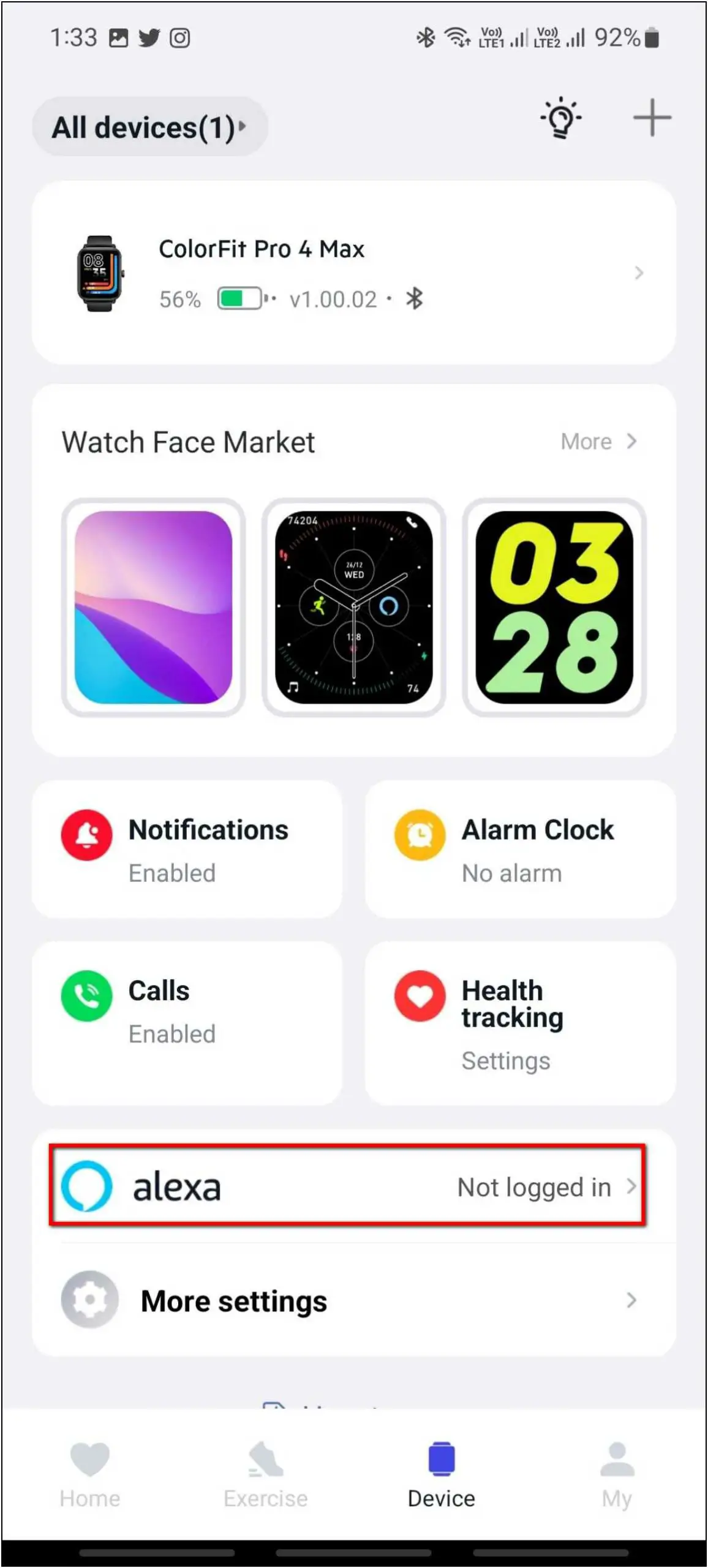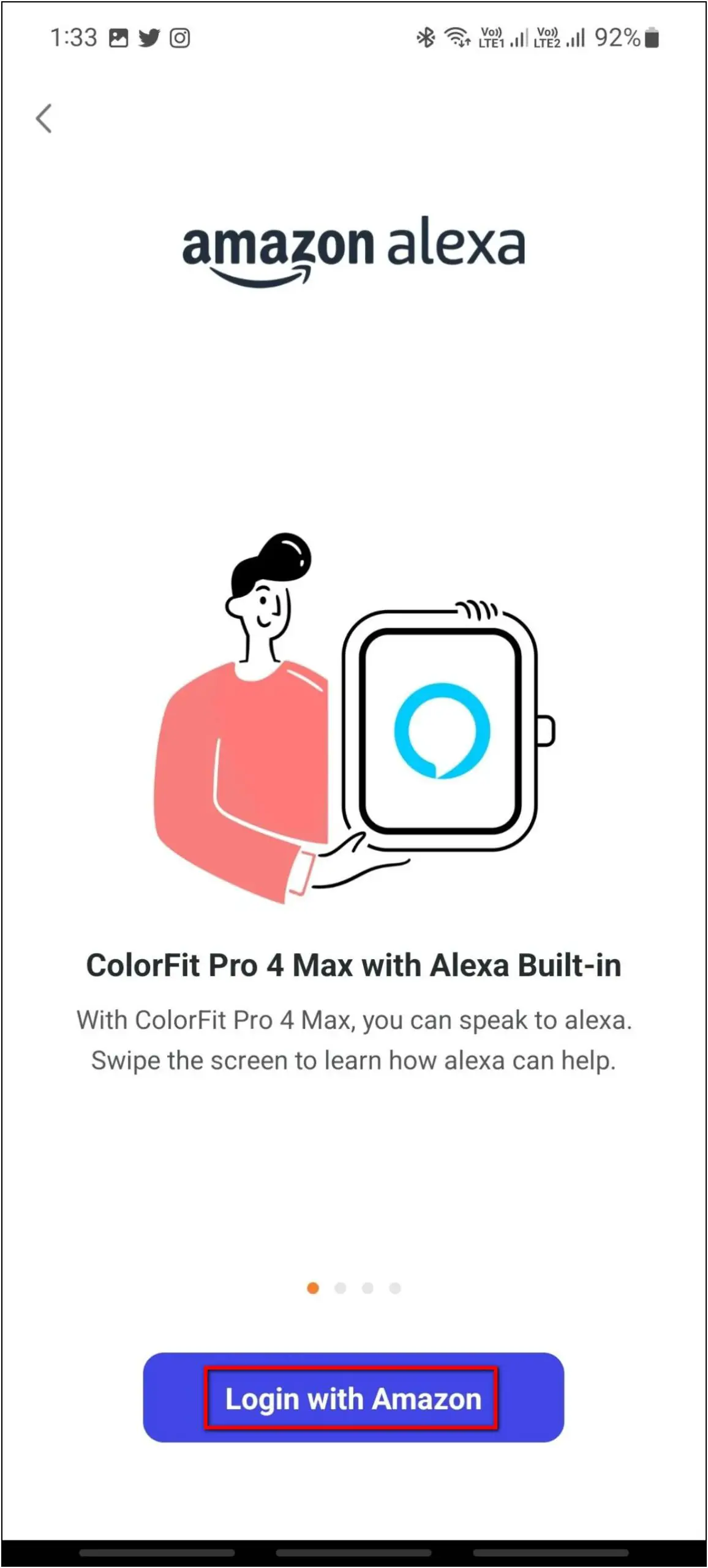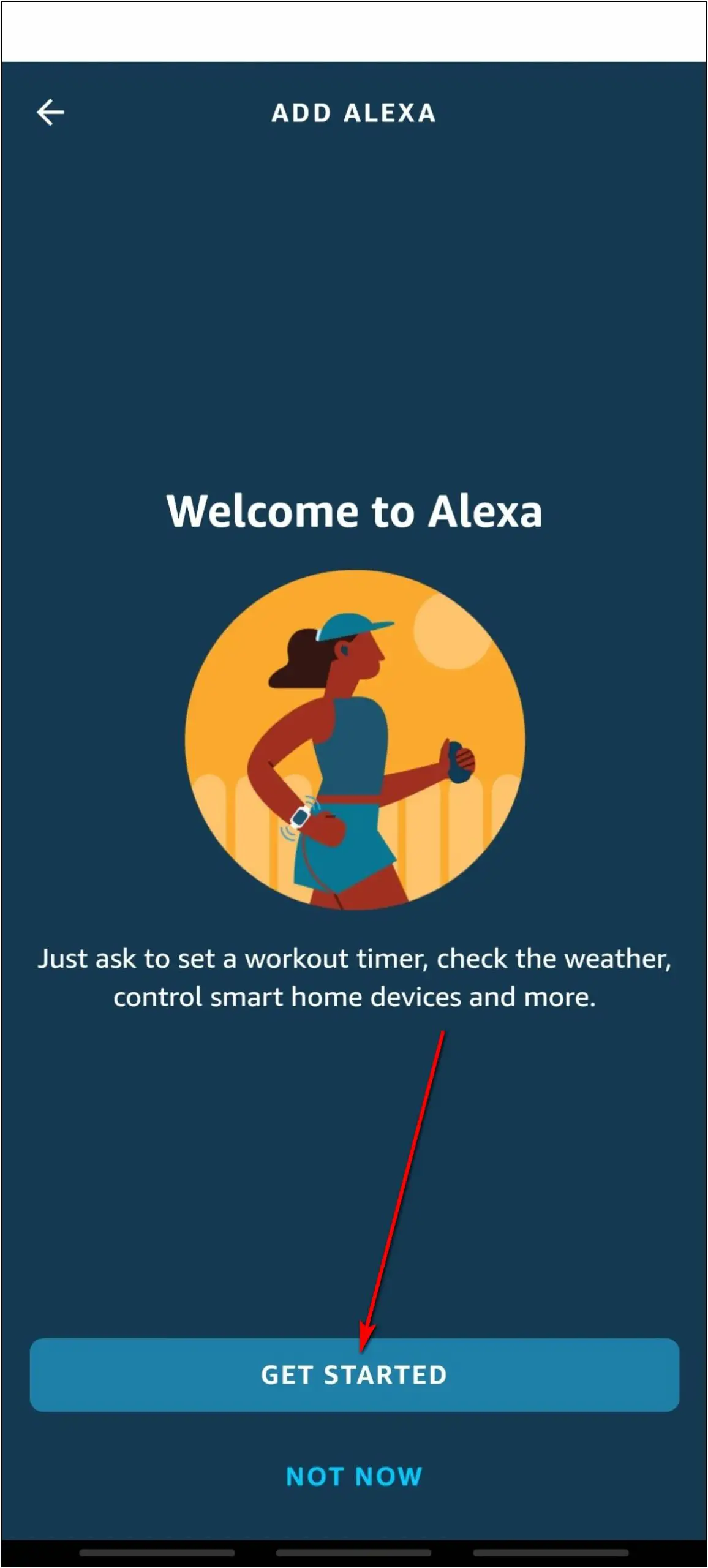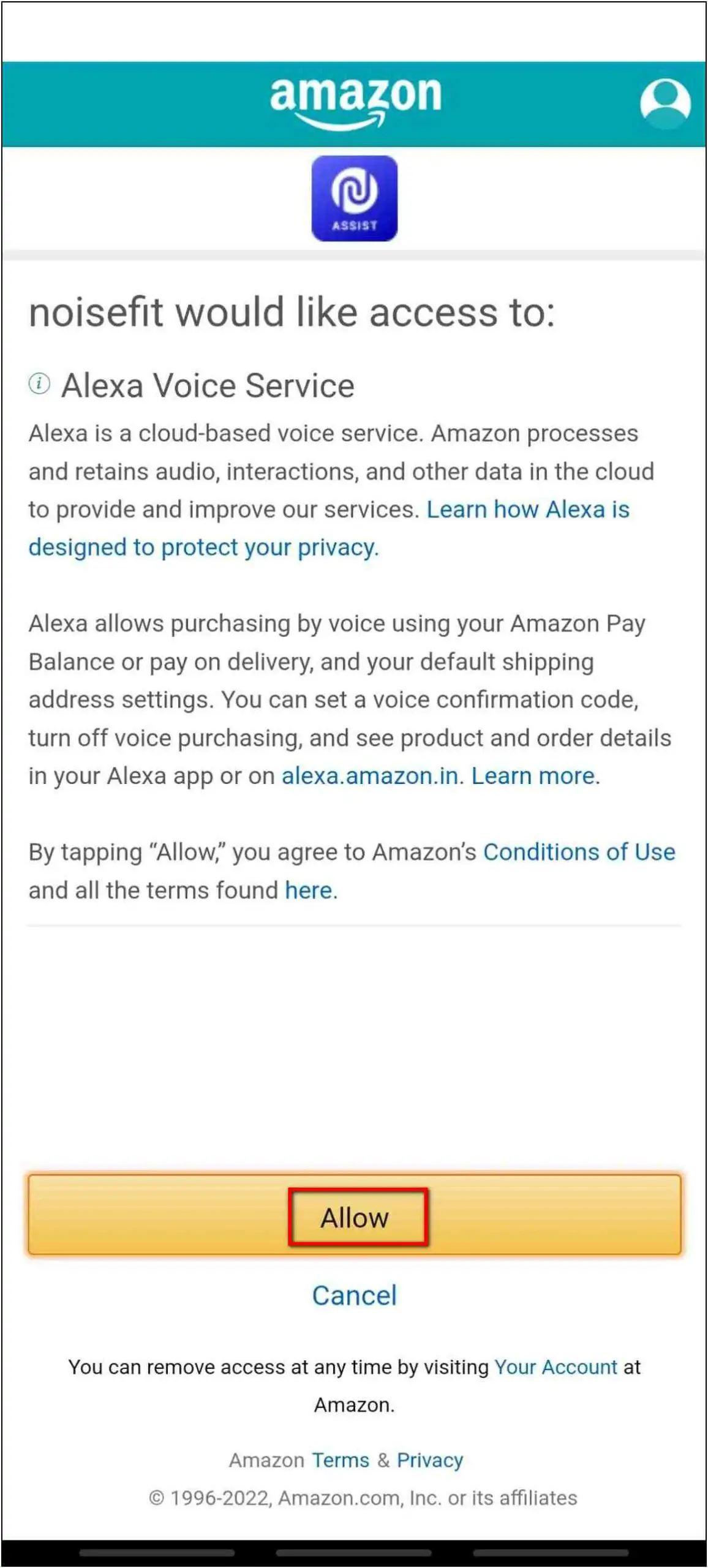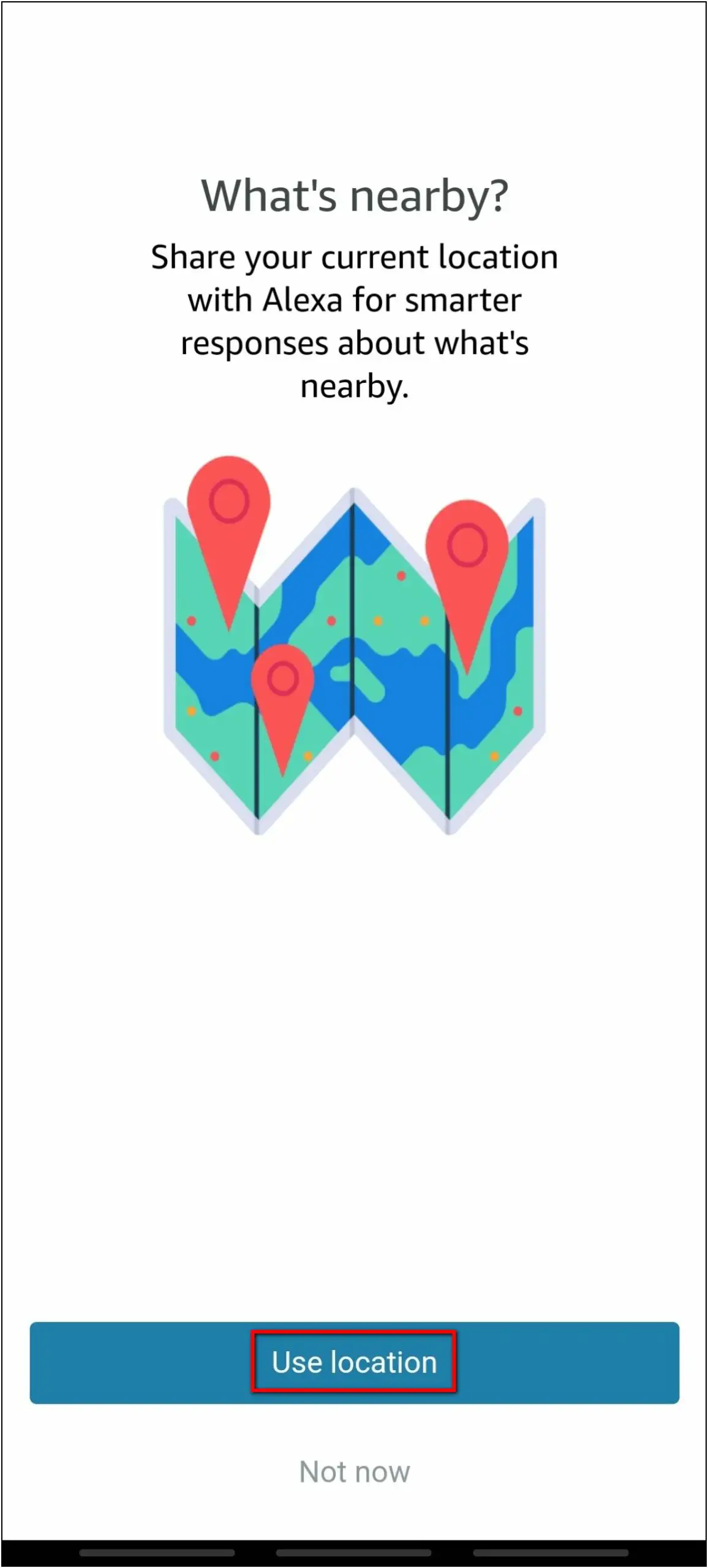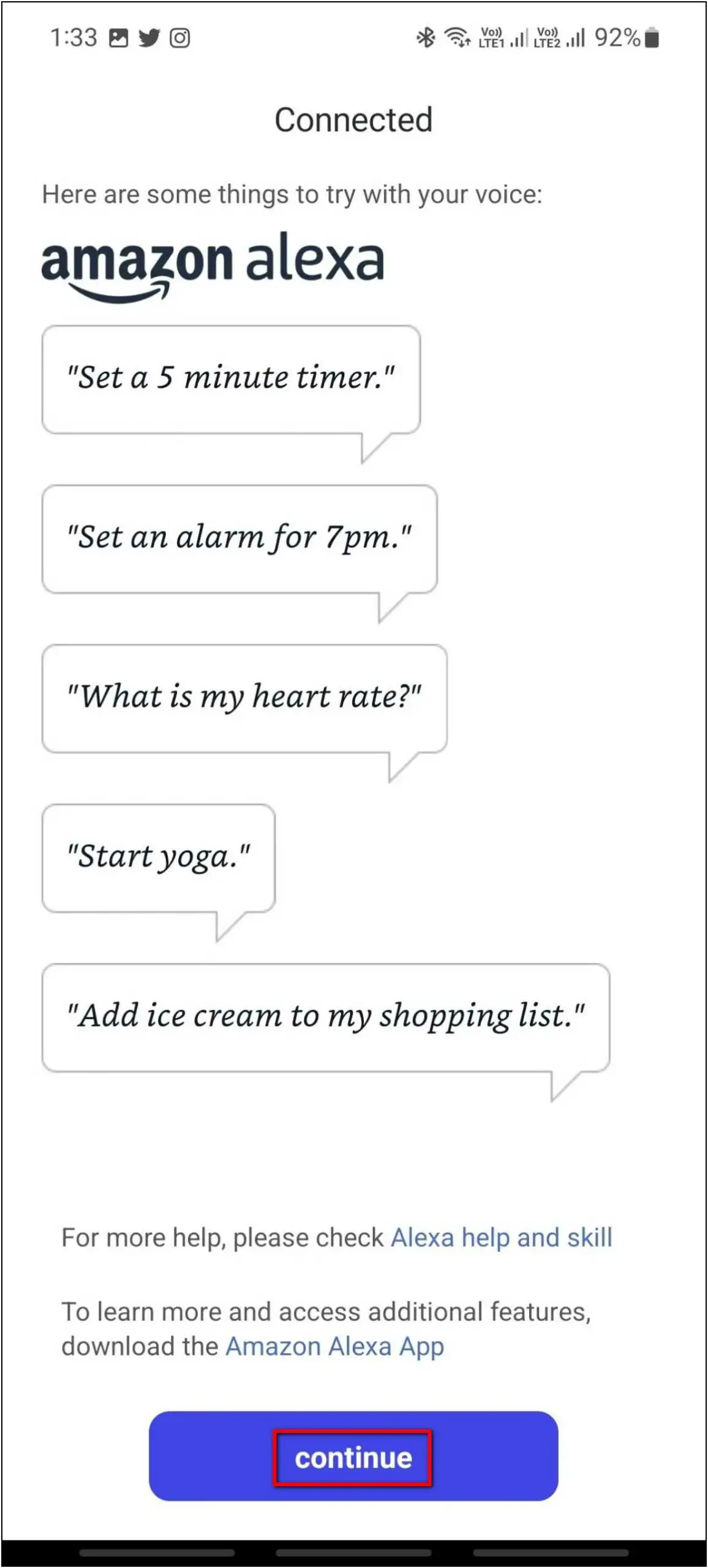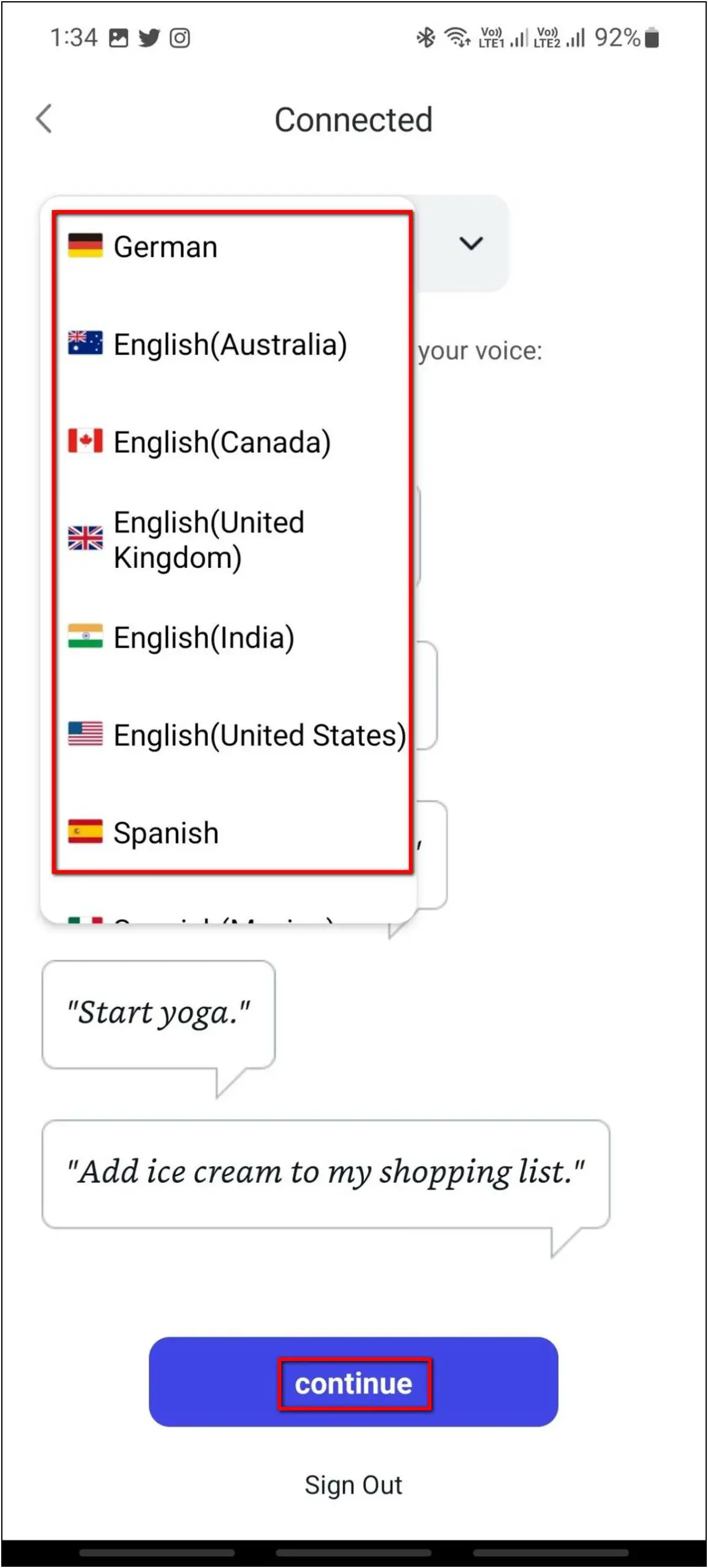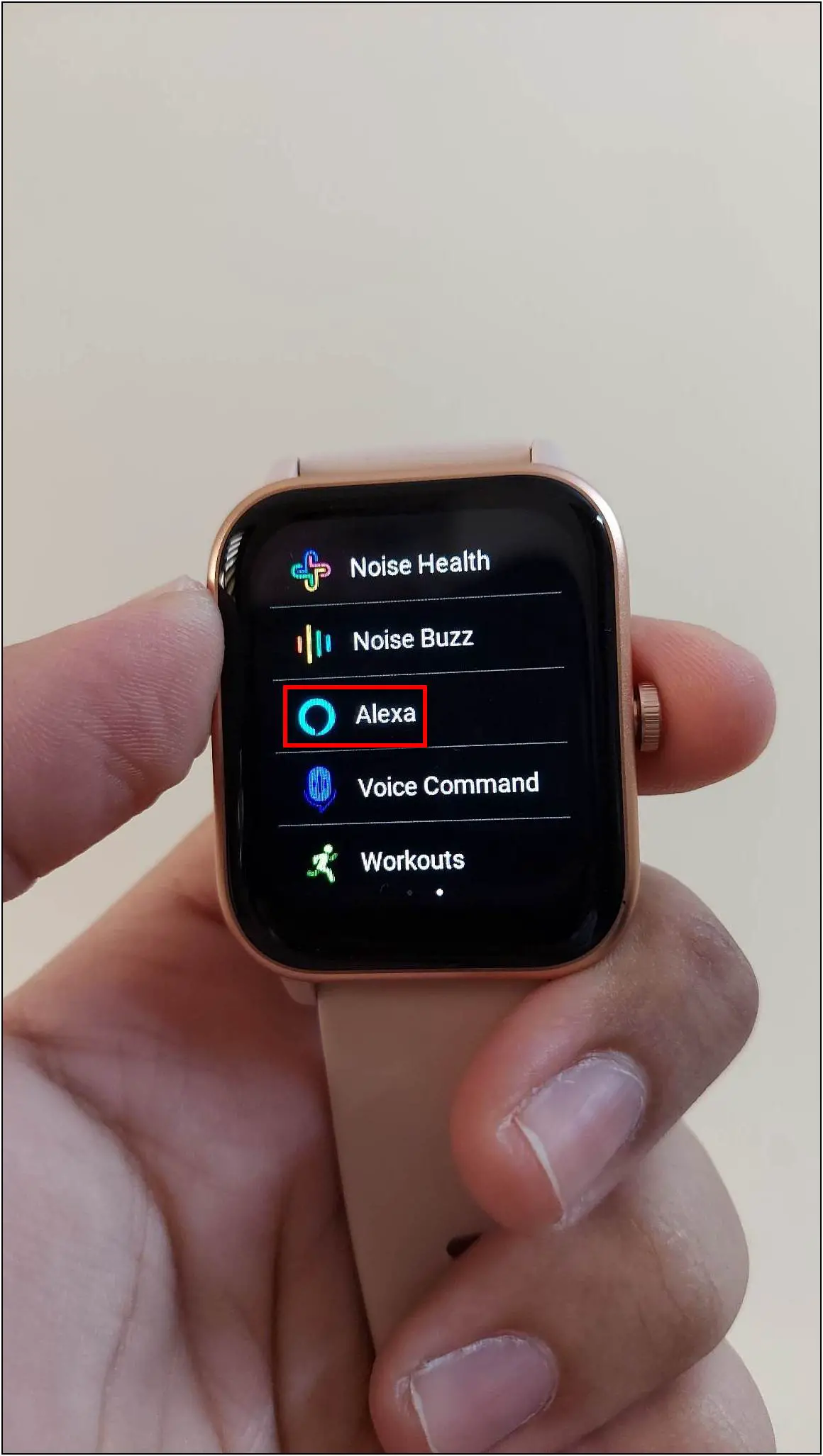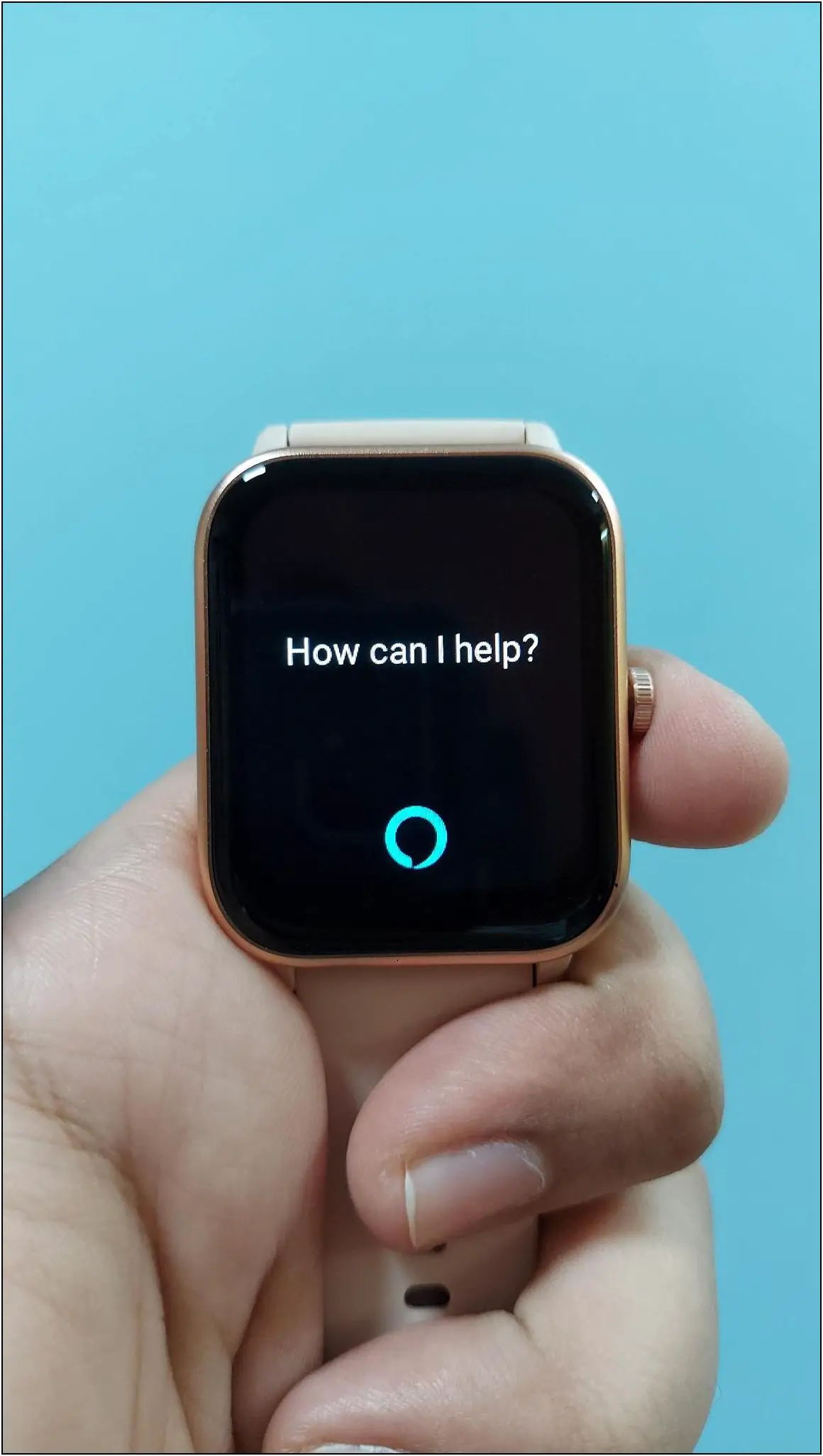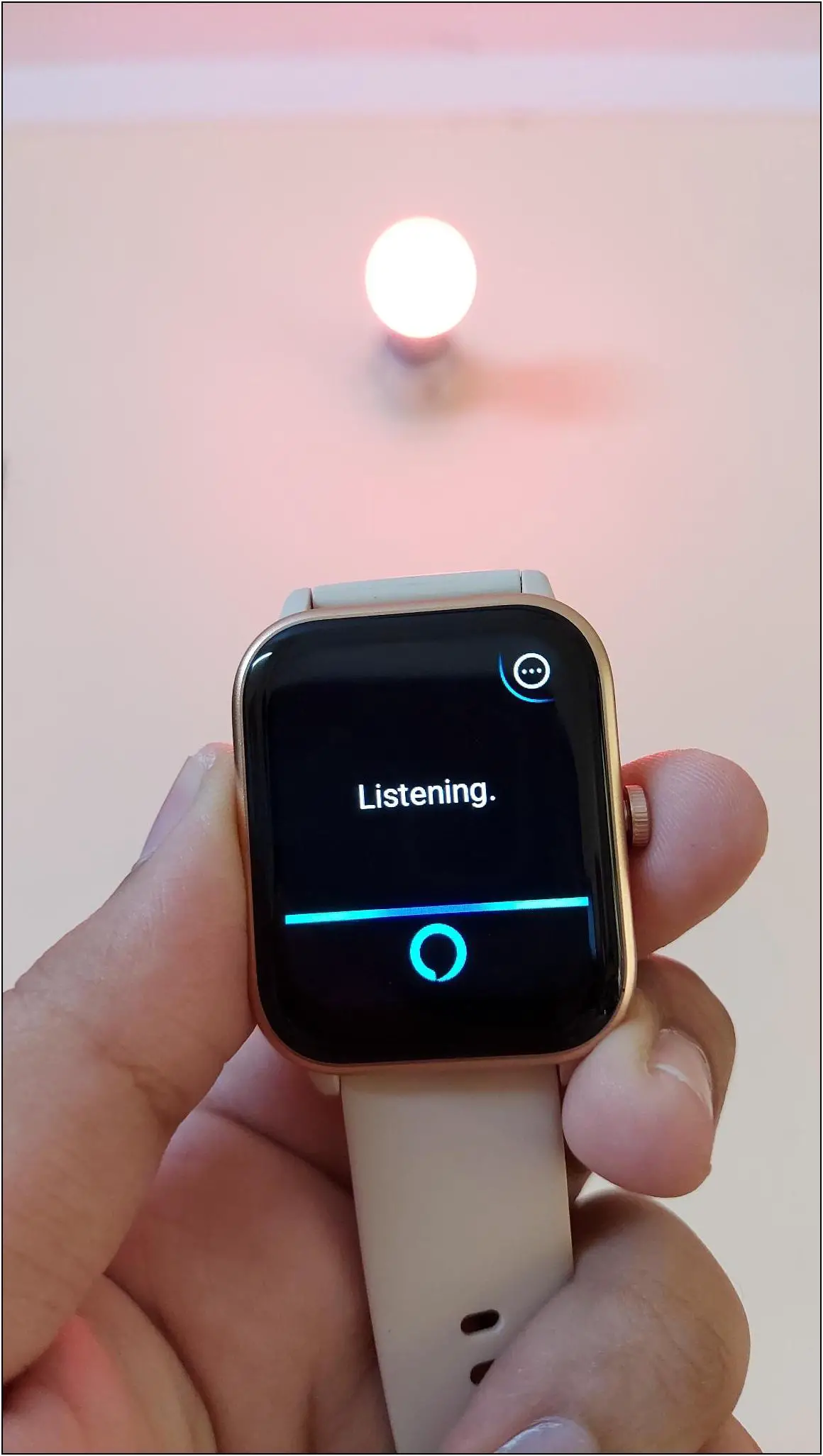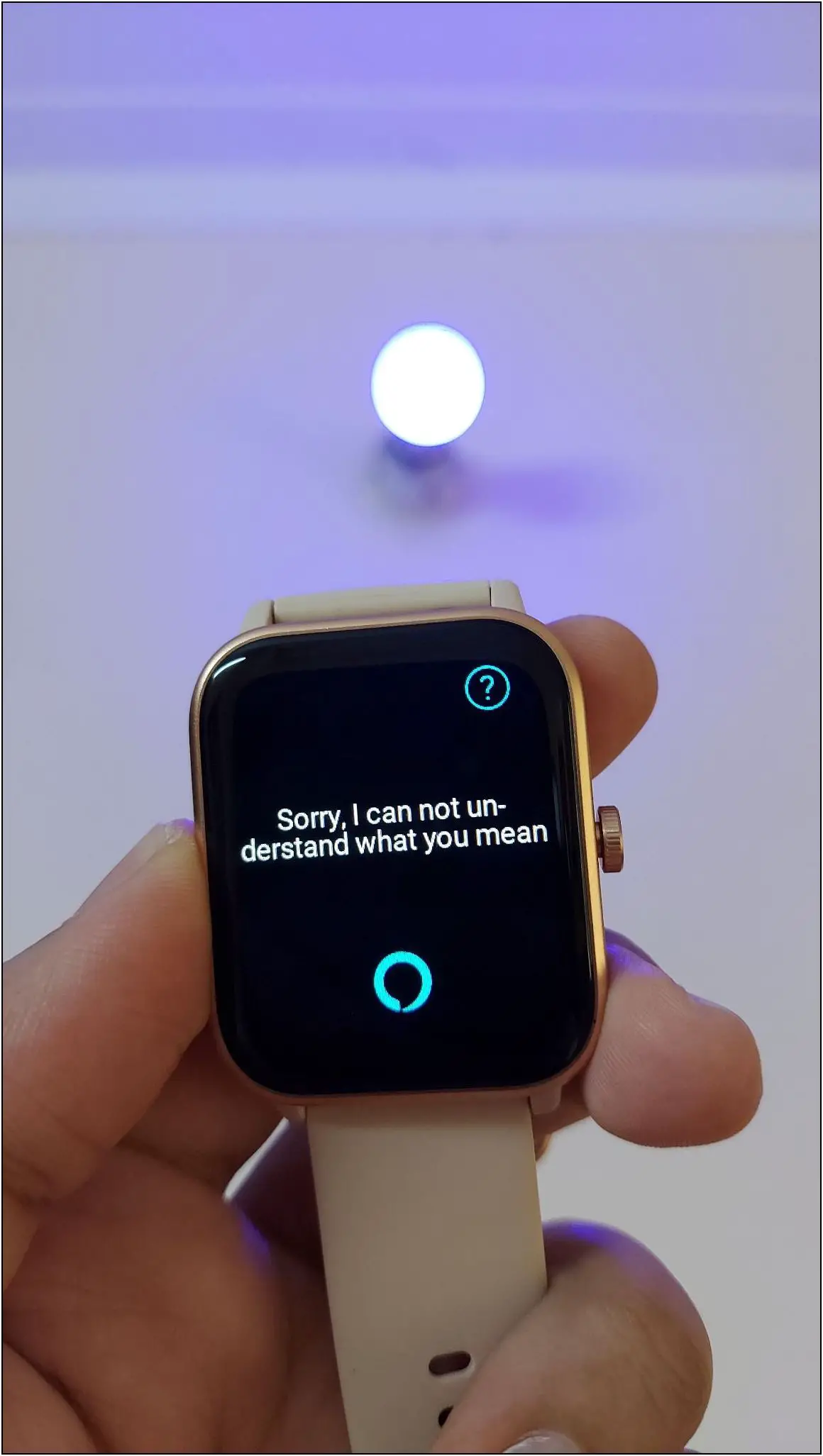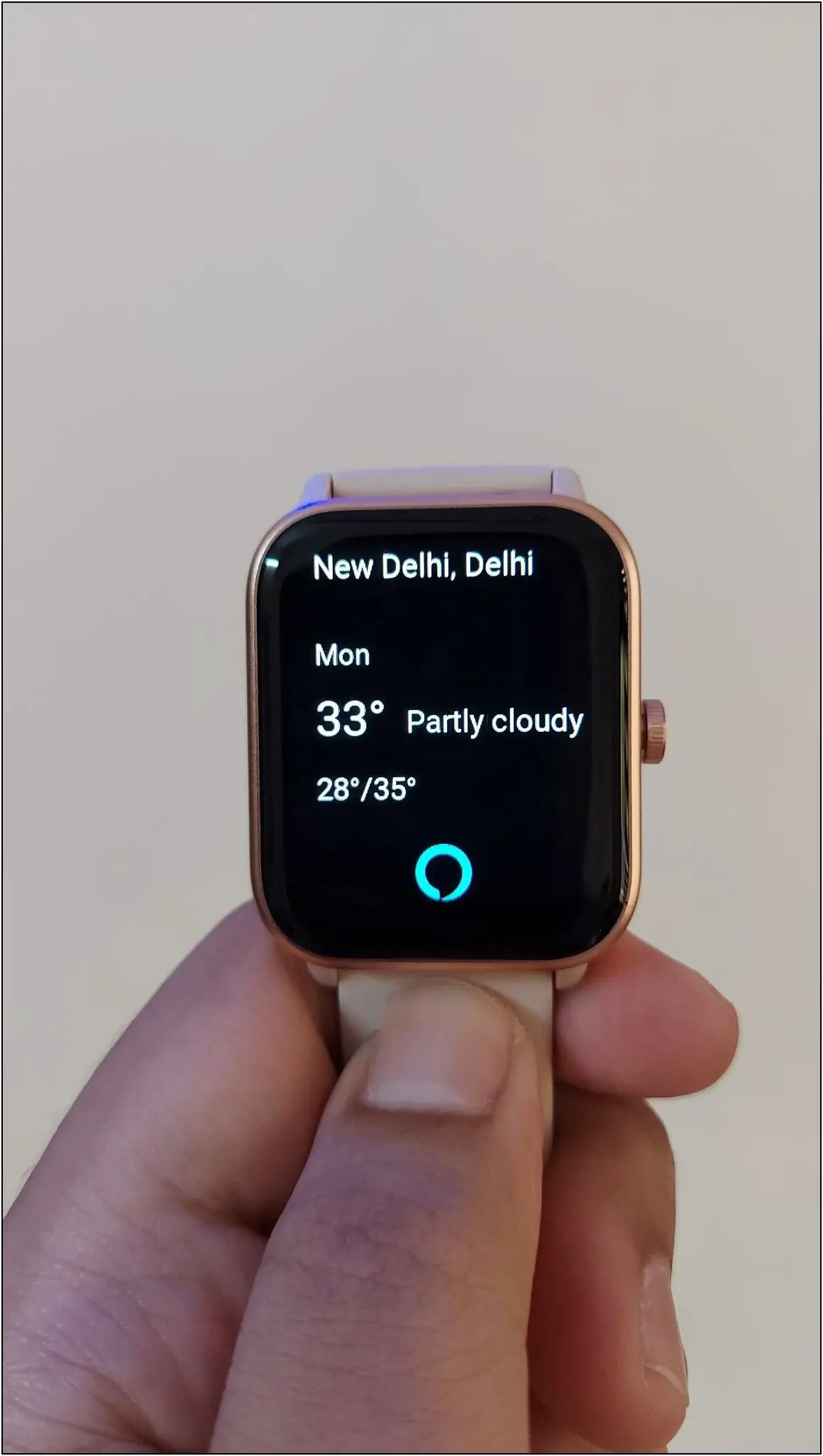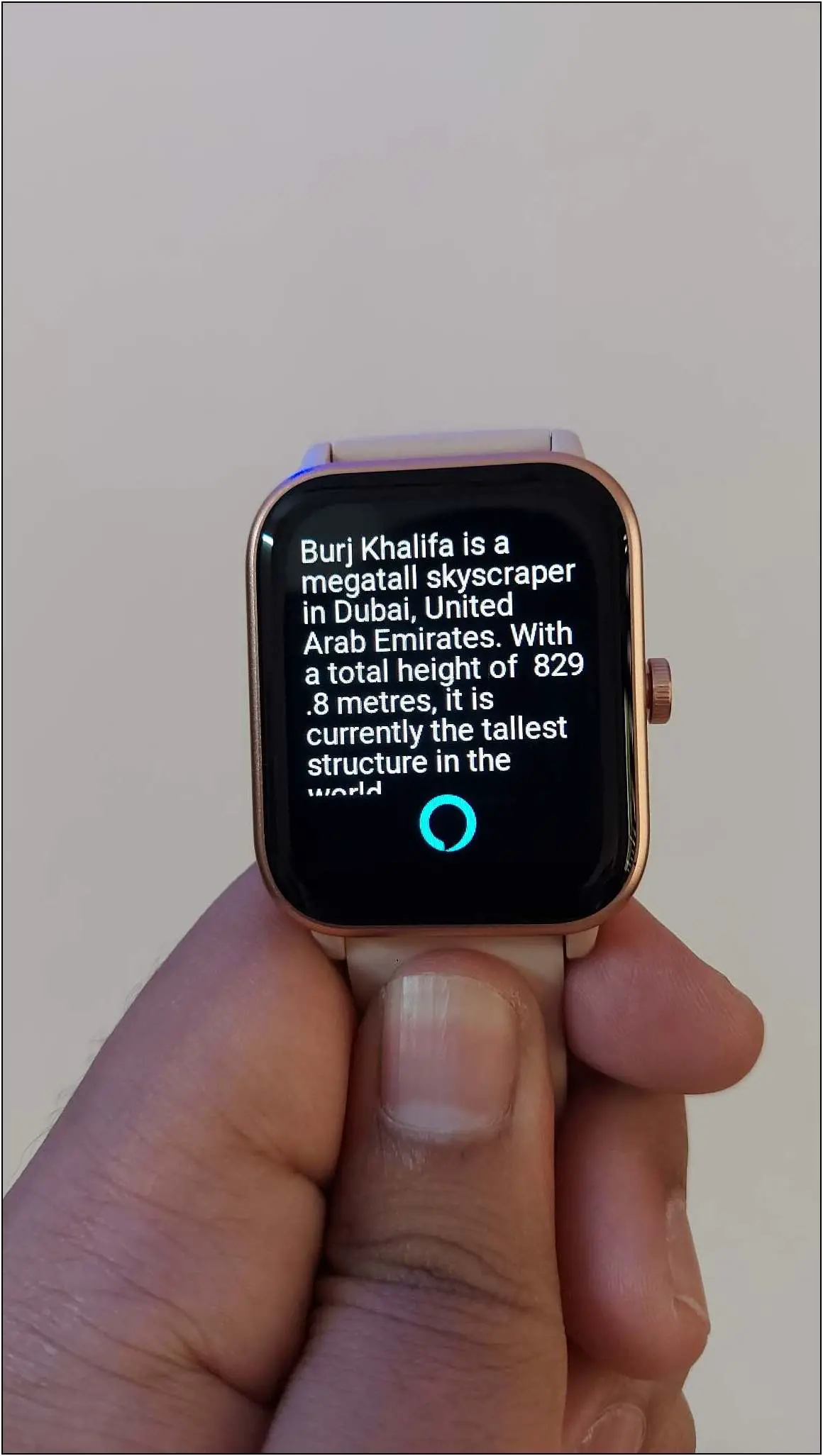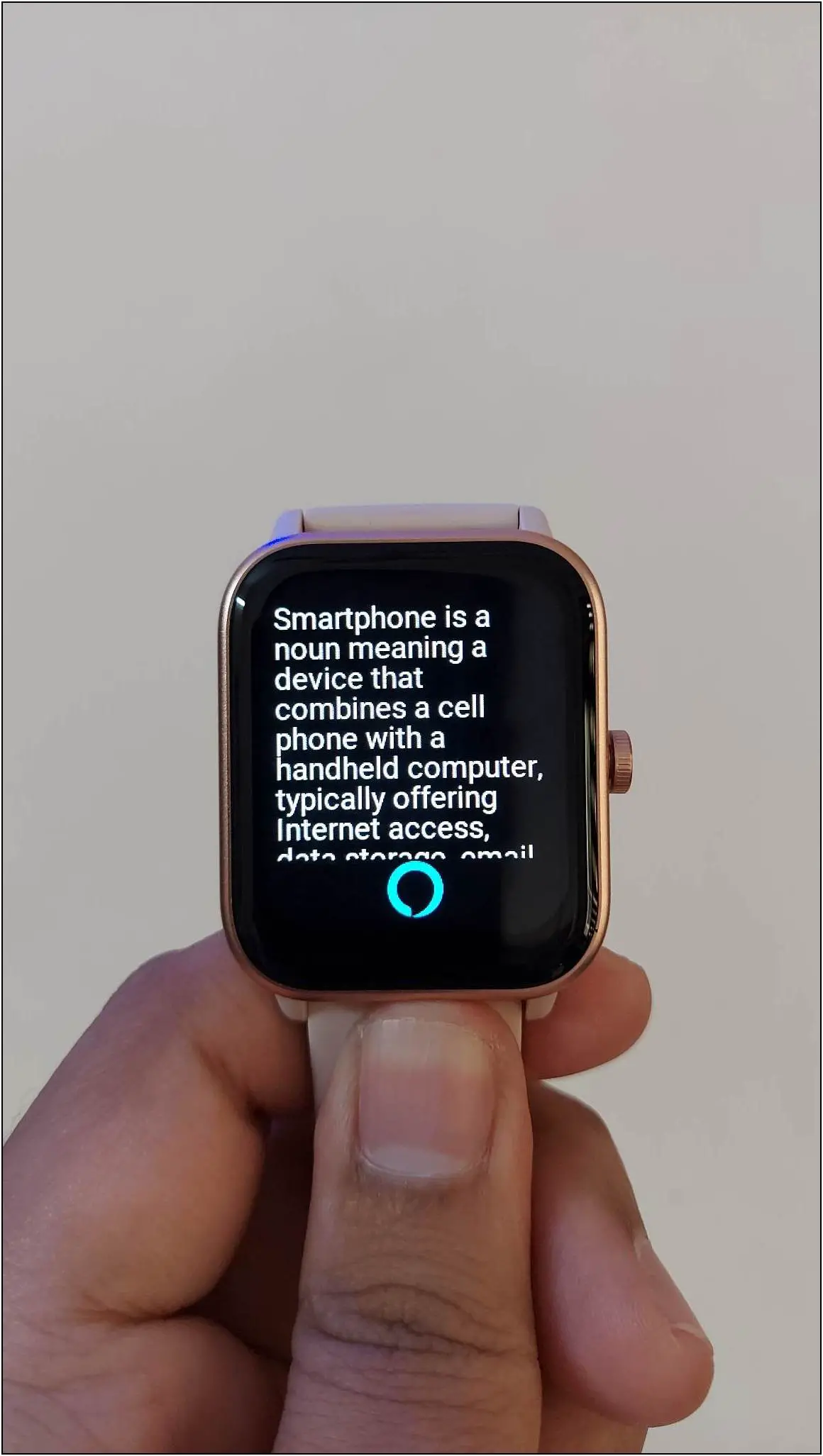Noise has recently introduced a new smartwatch called the Noise ColorFit Pro 4 Max. It comes with some special features like Bluetooth calling and built-in Alexa. Since it has a built-in speaker and microphone, you can ask any questions to Alexa and also control your smart home devices through this watch. Therefore, this article will share all the steps to enable and use Alexa on Noise ColorFit Pro 4 Max.
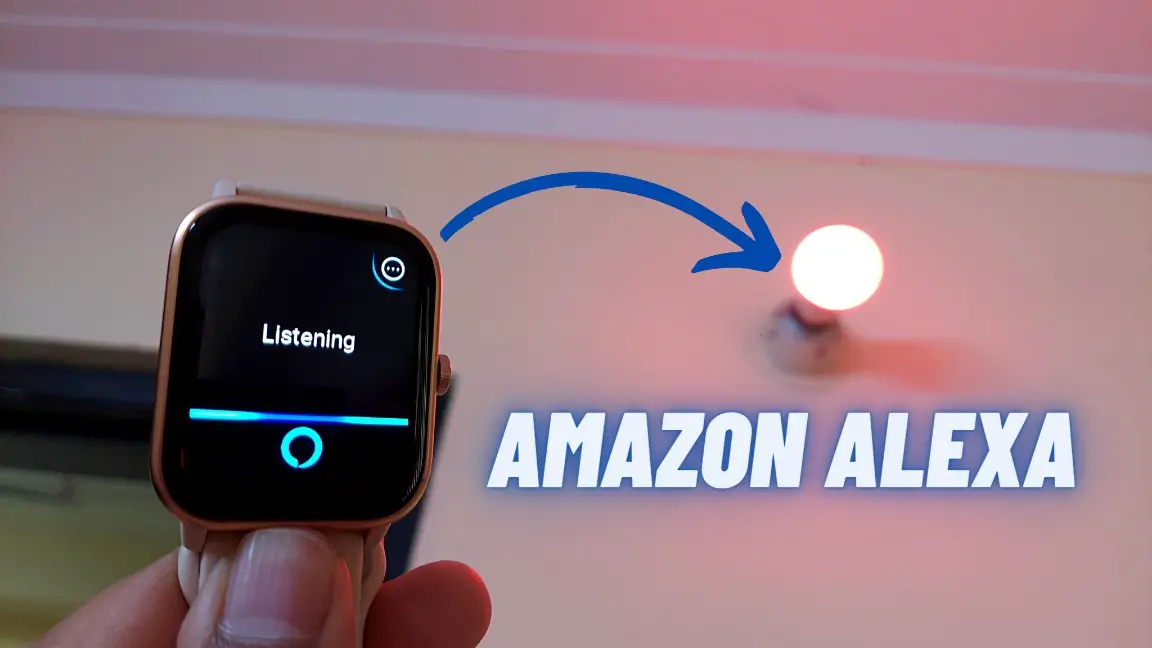
Must Read | Why Most Smartwatches Cannot Measure Blood Pressure? Here’s The Truth!
How to Setup and Use Alexa on Noise ColorFit Pro 4 Max
To use Alexa on Noise ColorFit Pro 4 Max, you must set up your Amazon Alexa account, if not already. And then, you need to connect the account with the Noise app. Check the full article below with a step-by-step guide.
1. Setup Amazon Alexa App
First of all, you have to set up the Amazon Alexa app with your Amazon account. Follow the steps mentioned below to do it:
Step 1: Install the Amazon Alexa app on your phone and open it.
Step 2: Sign in with your Amazon account or create a new account.
Step 3: Select your name and edit it if you want.
Step 4: Click on SET UP MY FEATURES, and you can sync your phone contacts to make calls through Alexa.
Step 5: Click on DONE, and your Amazon Alexa setup is complete.
2. Add Smart Devices to Amazon Alexa
Now, you must add smart devices to your Alexa app to control them through the watch. Here are the steps to do it:
Step 1: Open the Amazon Alexa app and go to Devices.
Step 2: Click on the (+) icon at the top right corner and select Add Device.
Step 3: Select the device type and brand name.
Step 4: Click NEXT and ensure that the device has already been paired with the manufacturer’s app on your phone.
Step 5: Click on DISCOVER DEVICES and wait for a few seconds.
Step 6: After the device is found, it will show it. Click on SET UP DEVICE.
Step 7: Select any group if you want to add it to any of them, or click on SKIP.
Step 8: Click the DONE button, and the device is successfully added to your Alexa account.
3. Connect Amazon Alexa Account with NoiseFit Assist
Finally, you must link your Amazon Alexa account with the NoiseFit Assist app to use Alexa on your watch. Follow the steps mentioned below to do it:
Step 1: Open the NoiseFit Assist app and go to the Device section.
Step 2: Select the Alexa tab and click on Login with Amazon.
Step 3: Click on GET STARTED and log in with your Amazon account. Click on Allow.
Step 4: Allow the location permission to get responses about your nearby outlets or something.
Step 5: Click on Continue, and here, you can also change Alexa’s language.
Use Amazon Alexa on Noise ColorFit Pro 4 Max
The wait is finally over to use Amazon Alexa voice assistant on your Noise ColorFit Pro 4 Max smartwatch. You can ask questions or give commands to control smart devices directly through the watch. Follow the steps below to use it:
Step 1: Press the side button of the watch.
Step 2: Select Alexa and wait for a couple of seconds.
Now, speak the command when it shows the Listening… screen. For instance, we said, “Change the Wipro Bulb Color to Blue,” and it worked. Although it sometimes showed “Sorry I cannot understand what you mean,” the task was done. This is a small bug that can be fixed through a software update.
Apart from that, you can also ask any questions like “What’s the Weather Today,” “Where is Burj Khalifa,” “What is a Smartphone,” and many more. It will show the answer in text form and also give voice output through the watch speaker.
Wrapping Up
These are the steps to enable and use Amazon Alexa on Noise ColorFit Pro 4 Max. Do all the steps in sequence, and you will be able to use Alexa on your watch without any trouble. Also, after using it, tell us your experience with Alexa on Noise ColorFit Pro 4 Max. Stay tuned with WearablesToUse for more helpful articles on your feed!