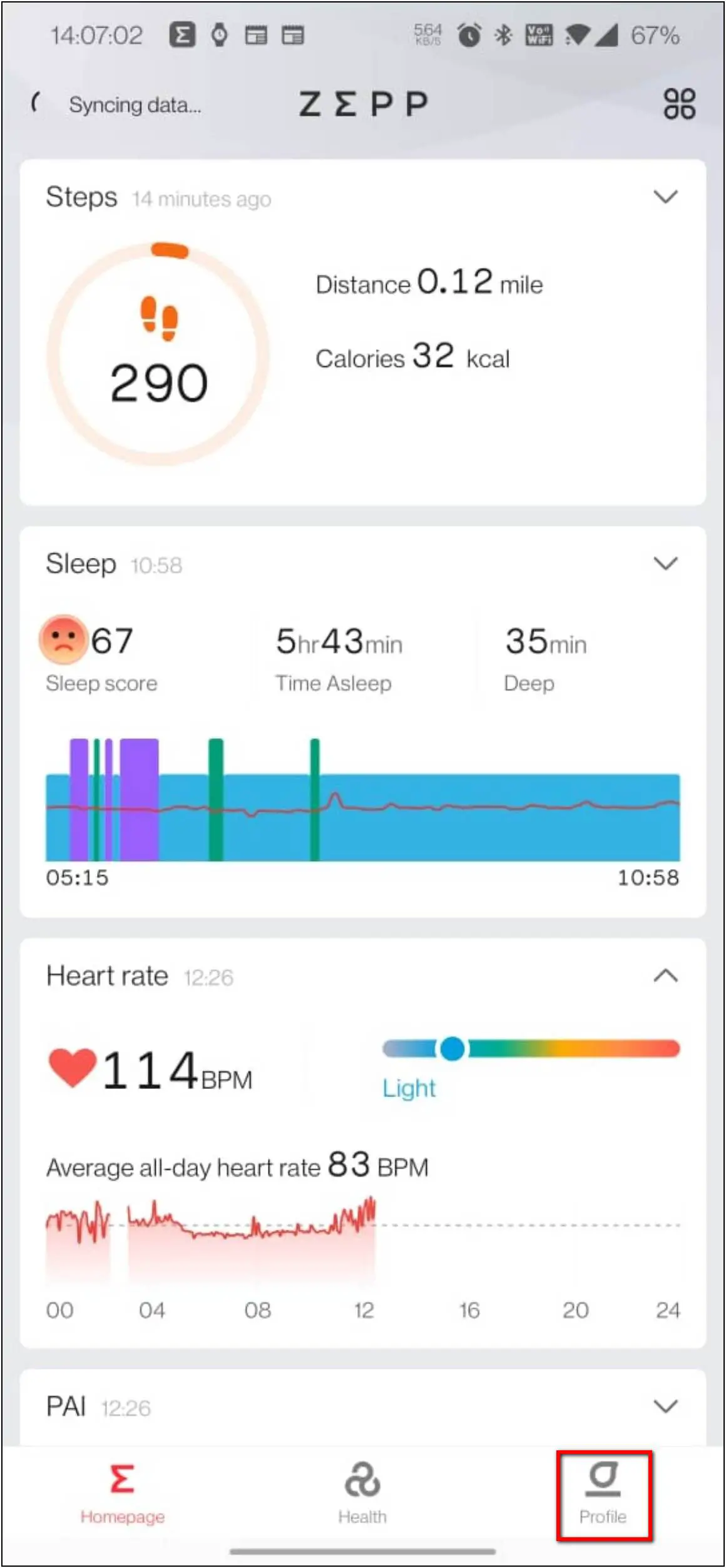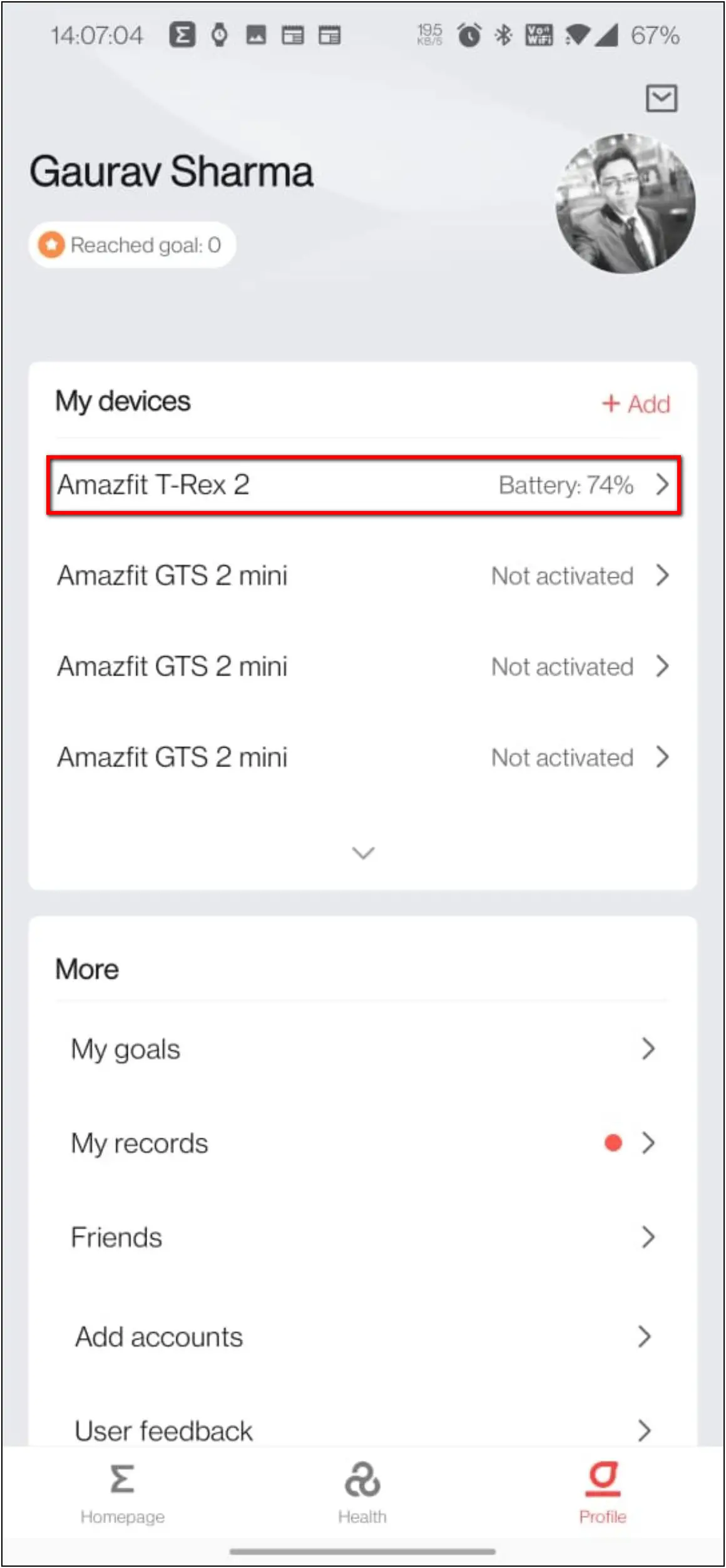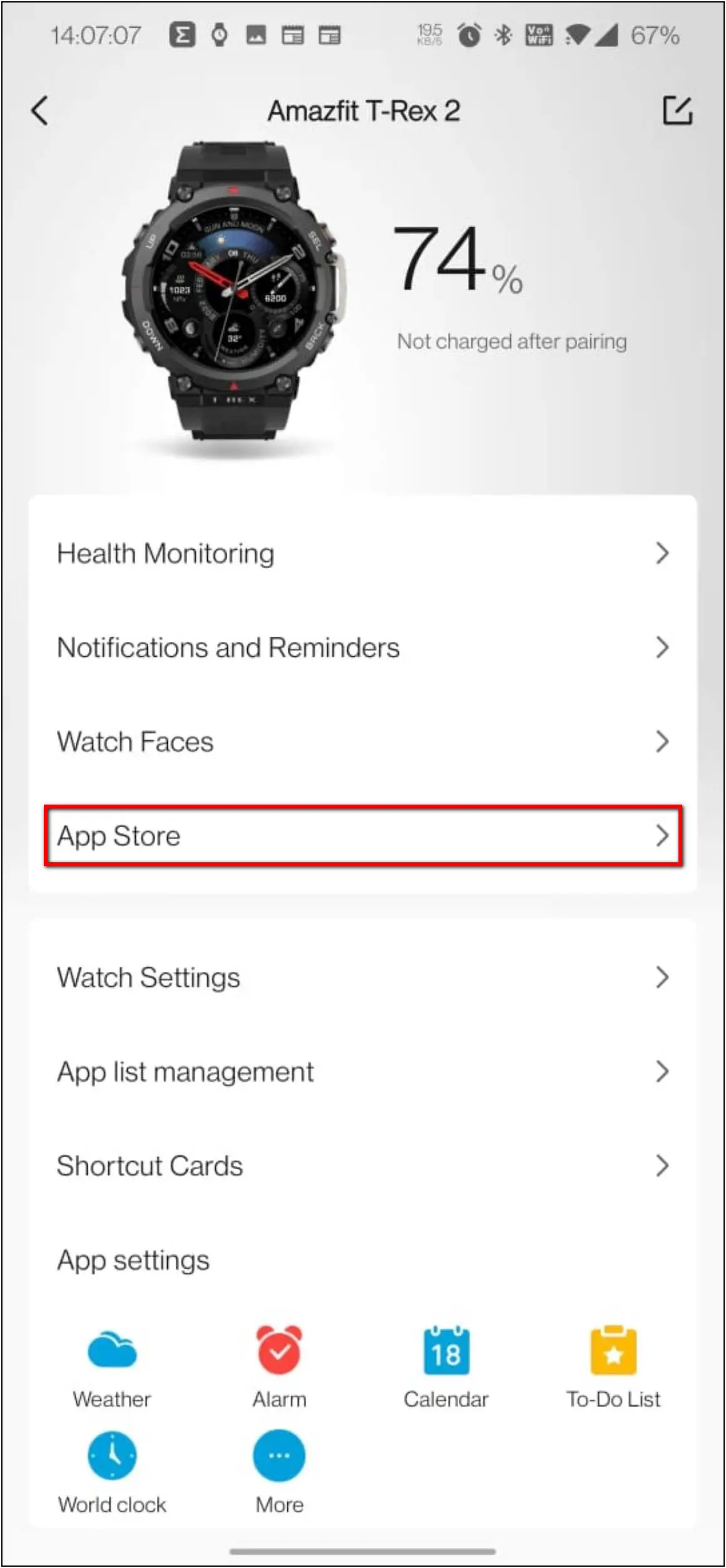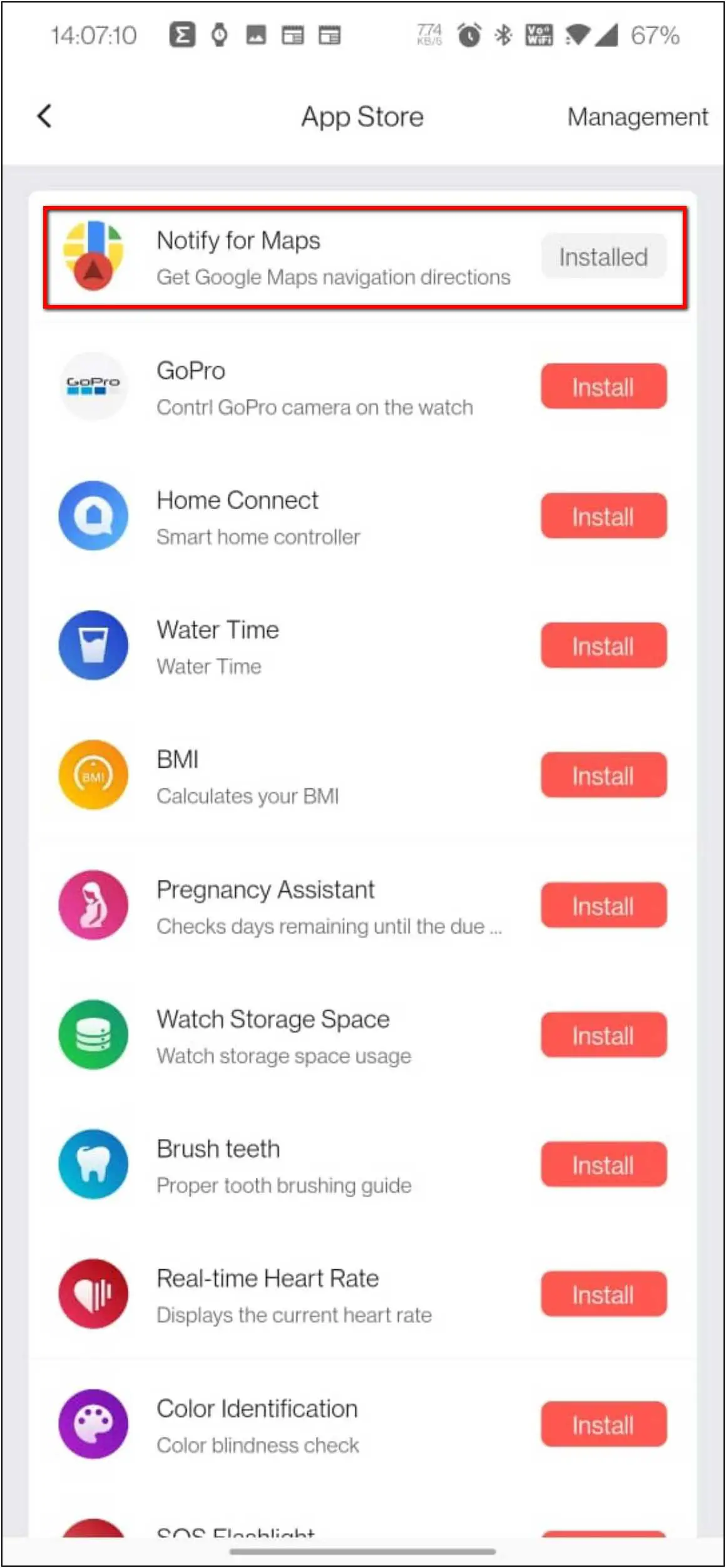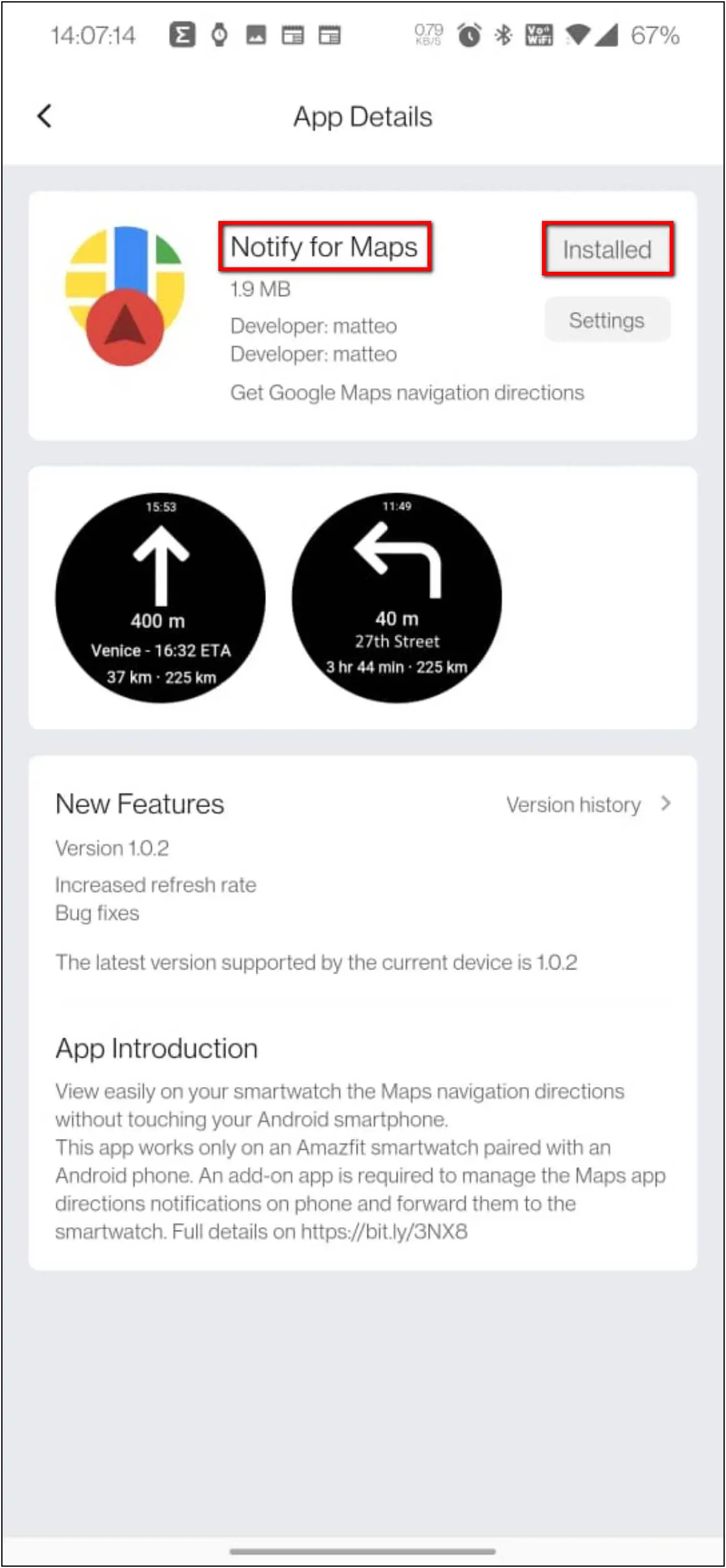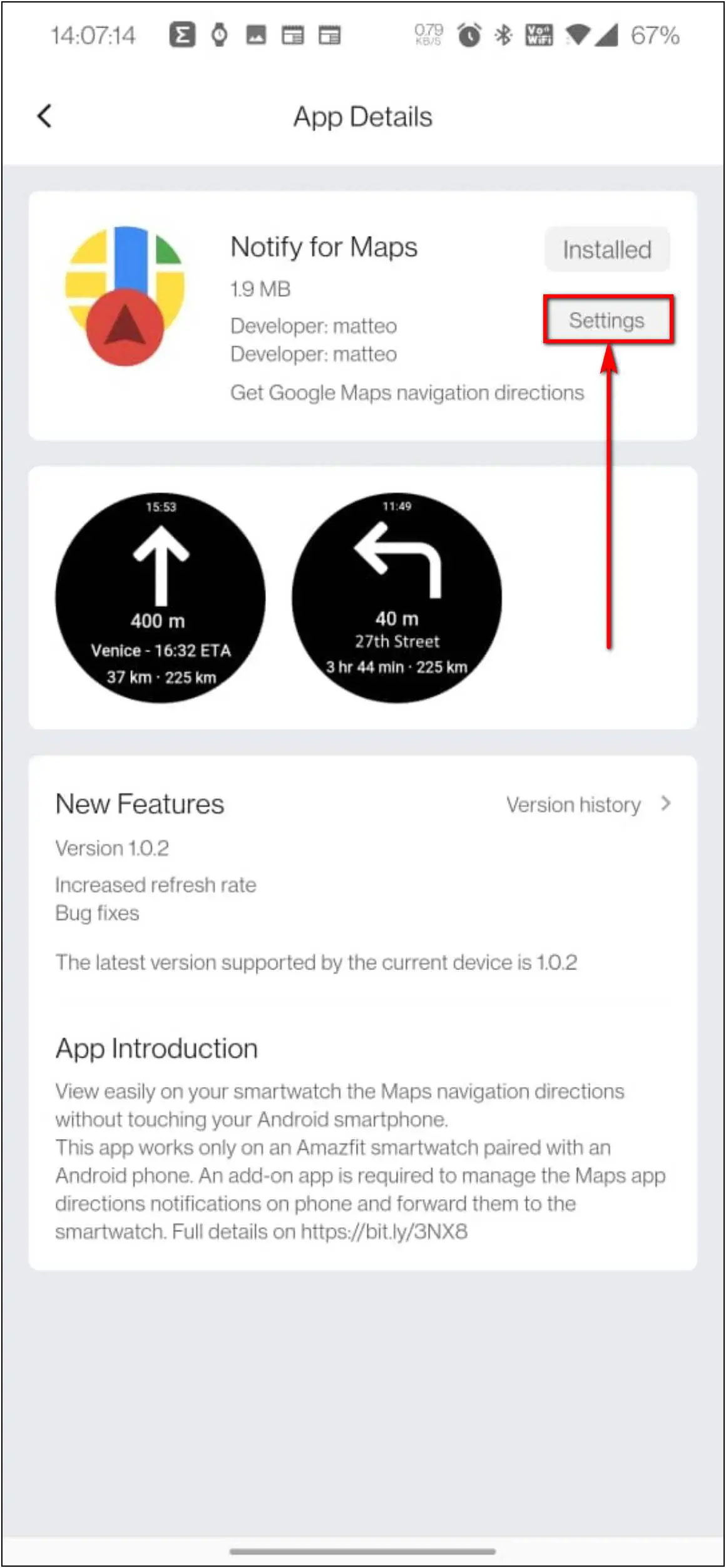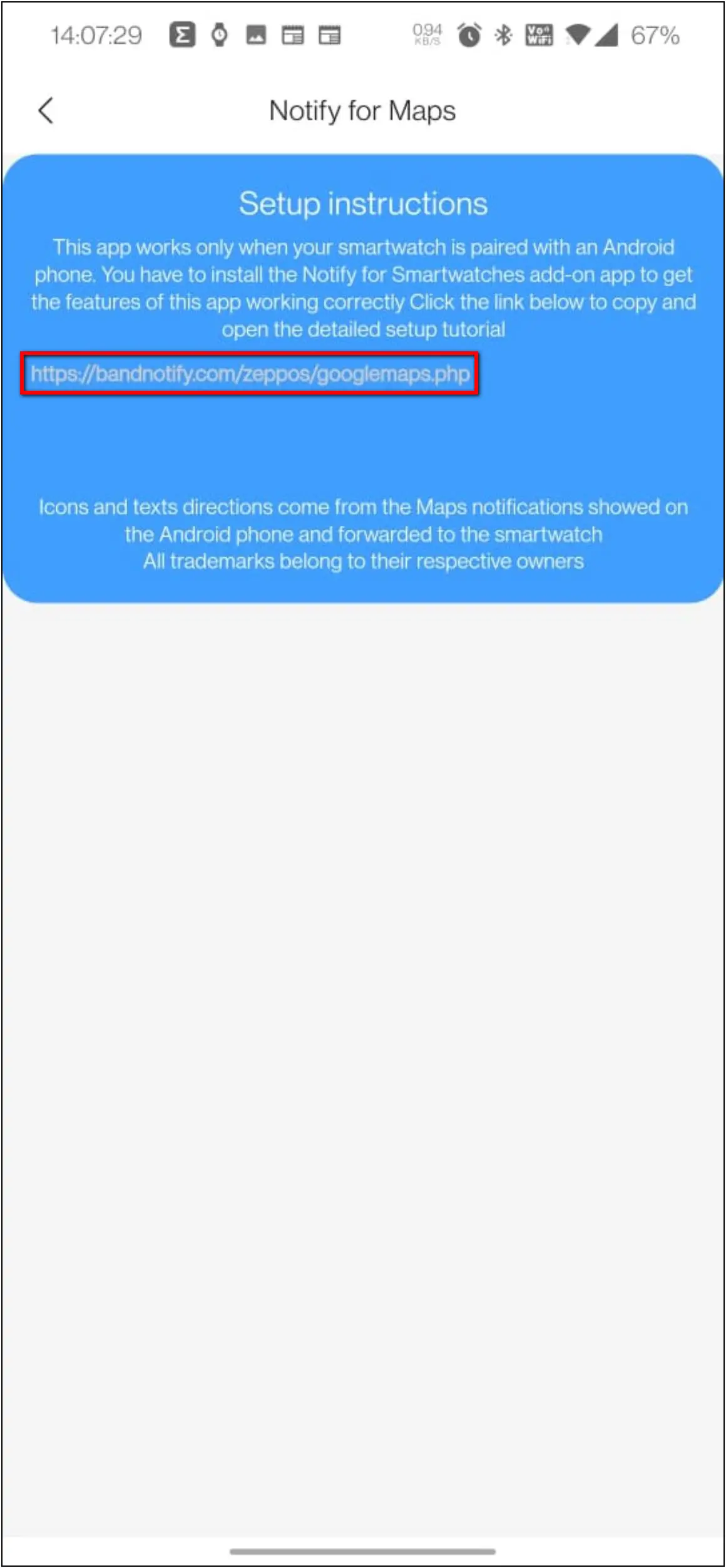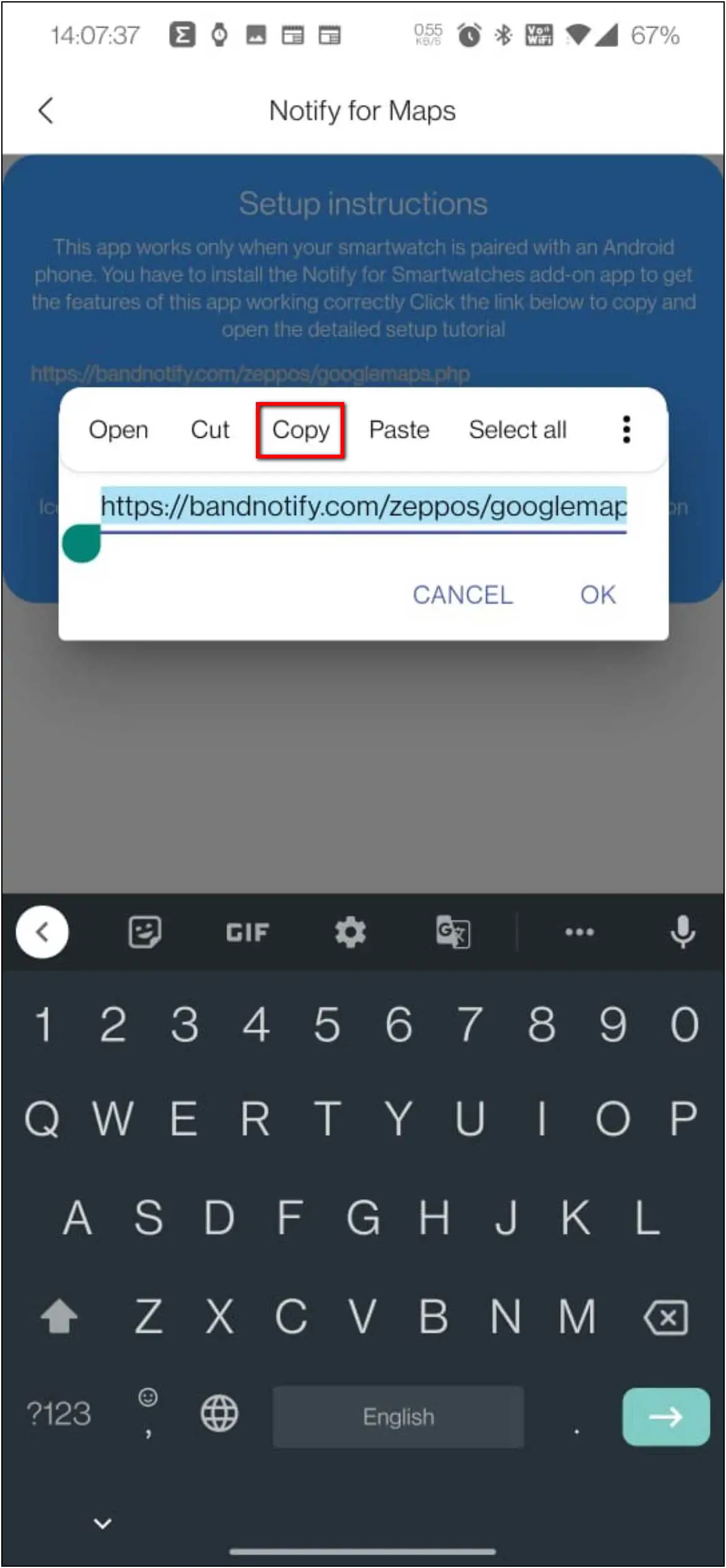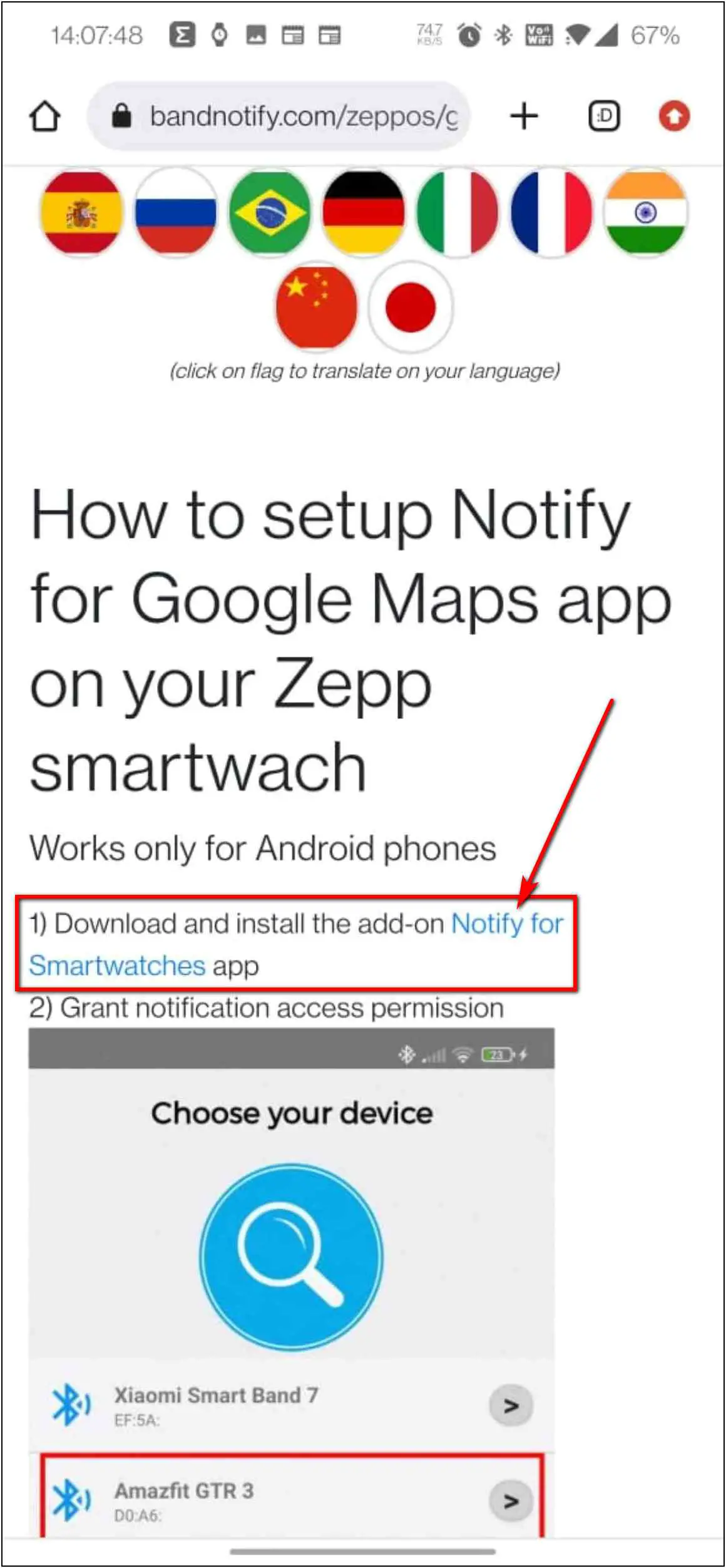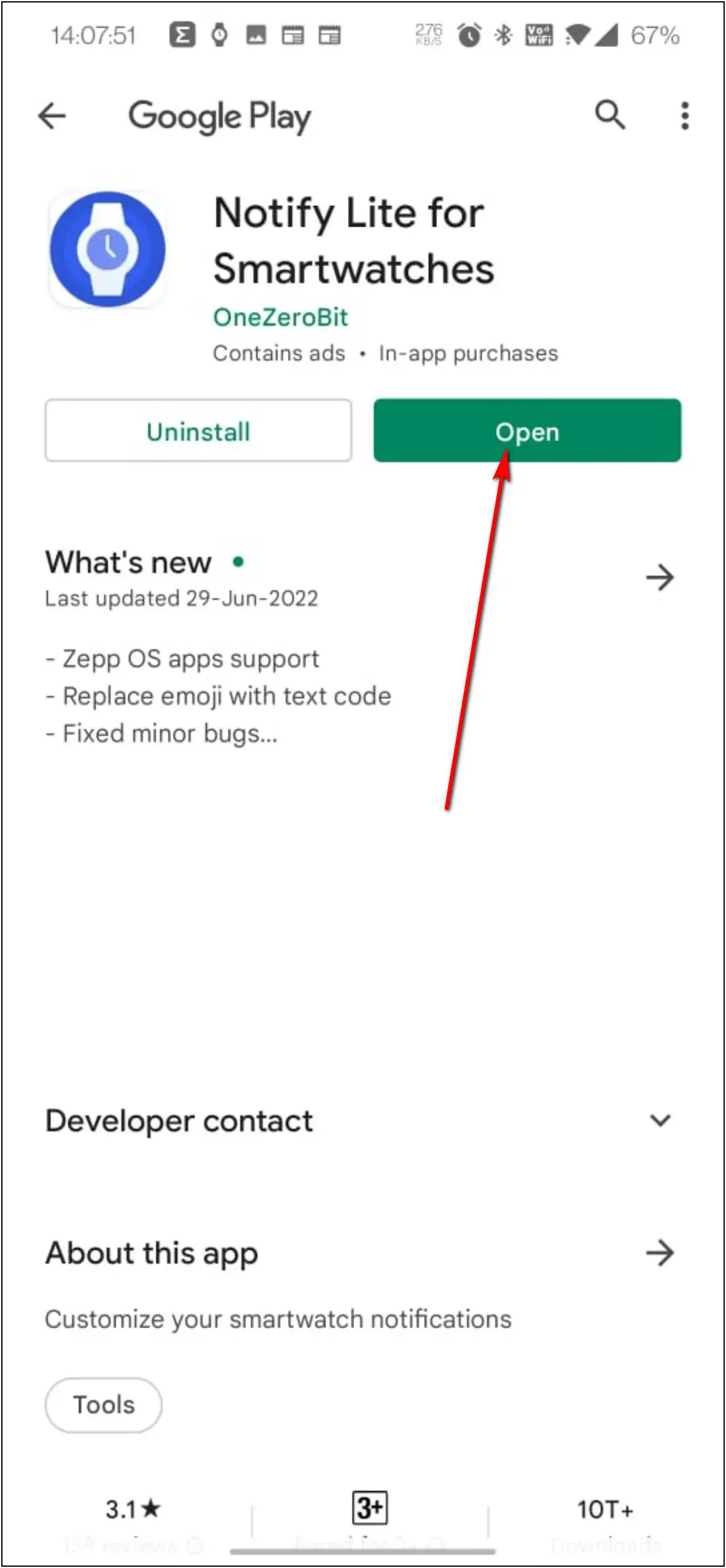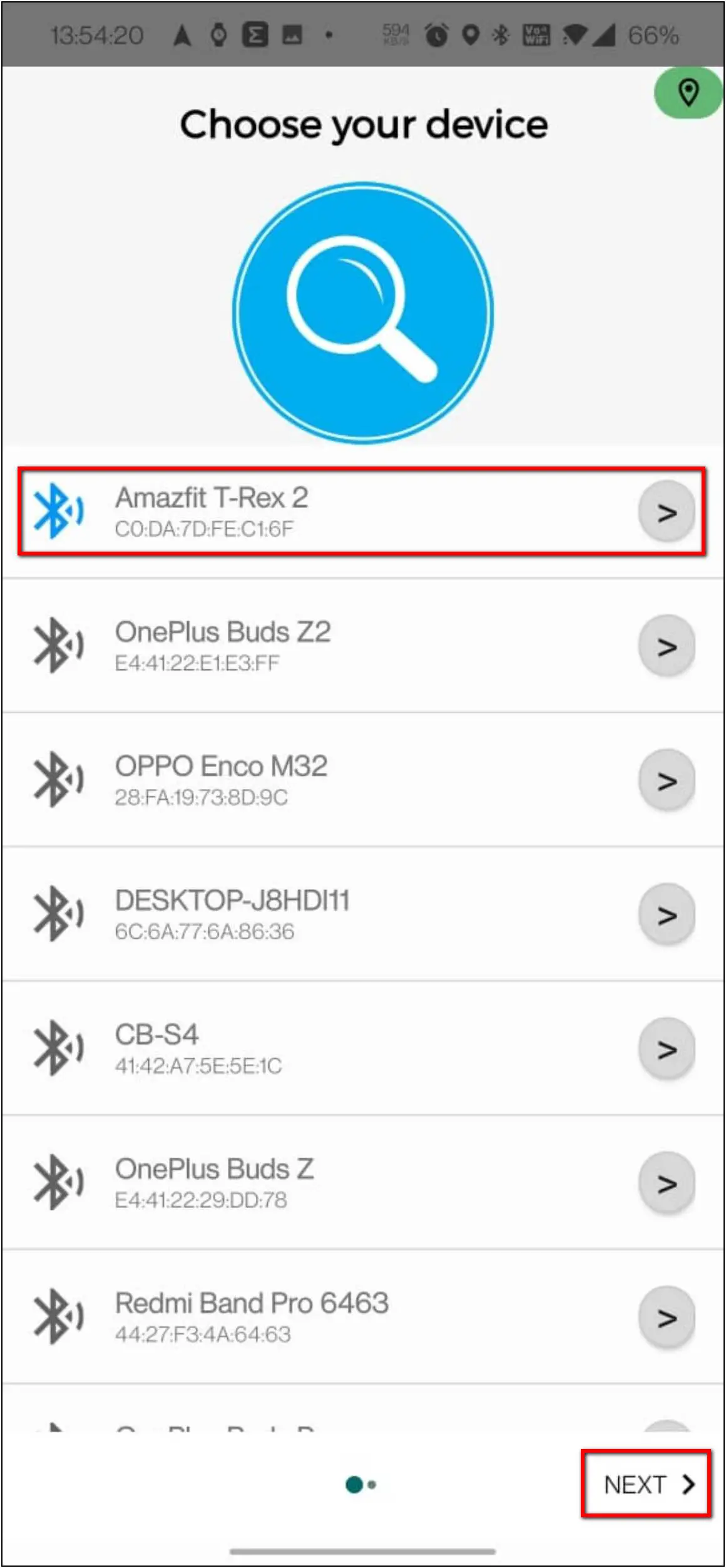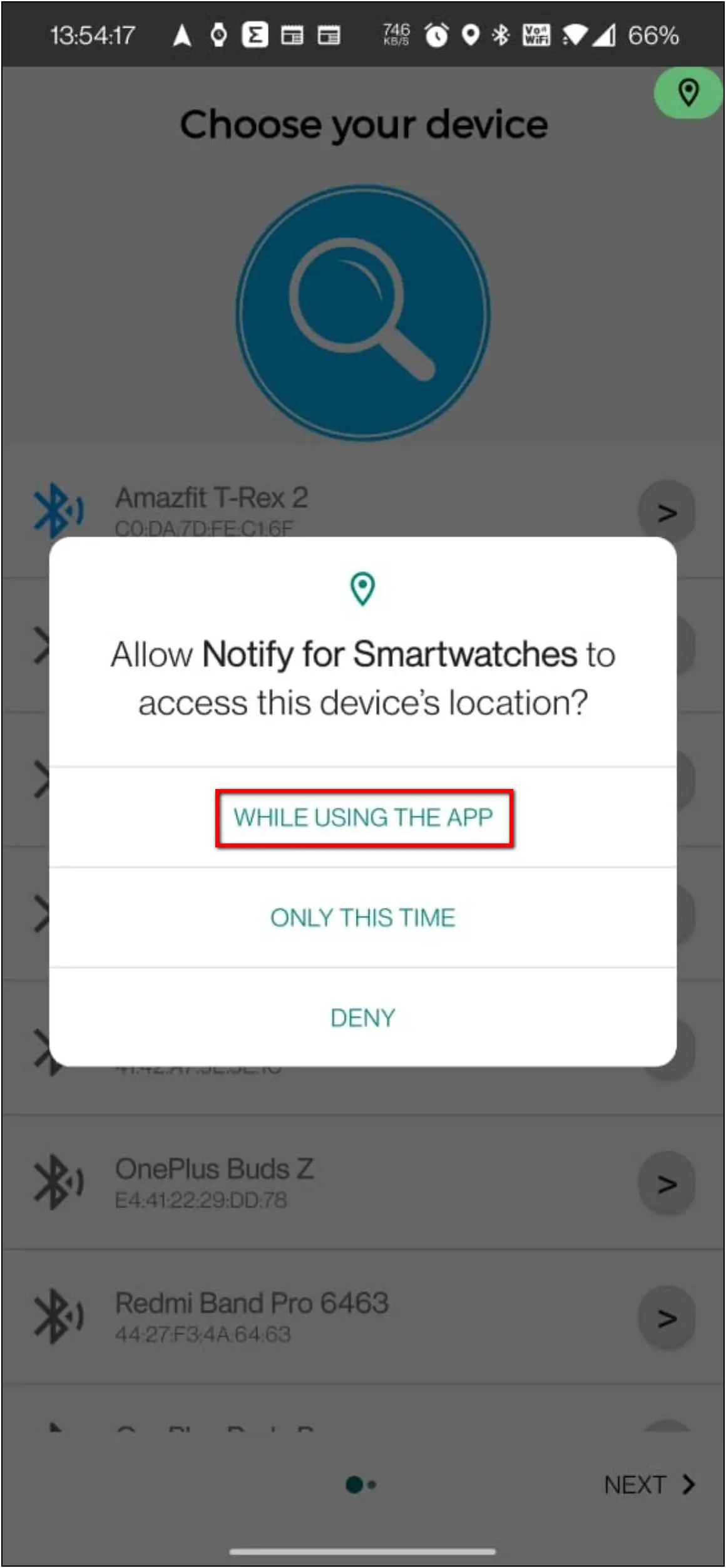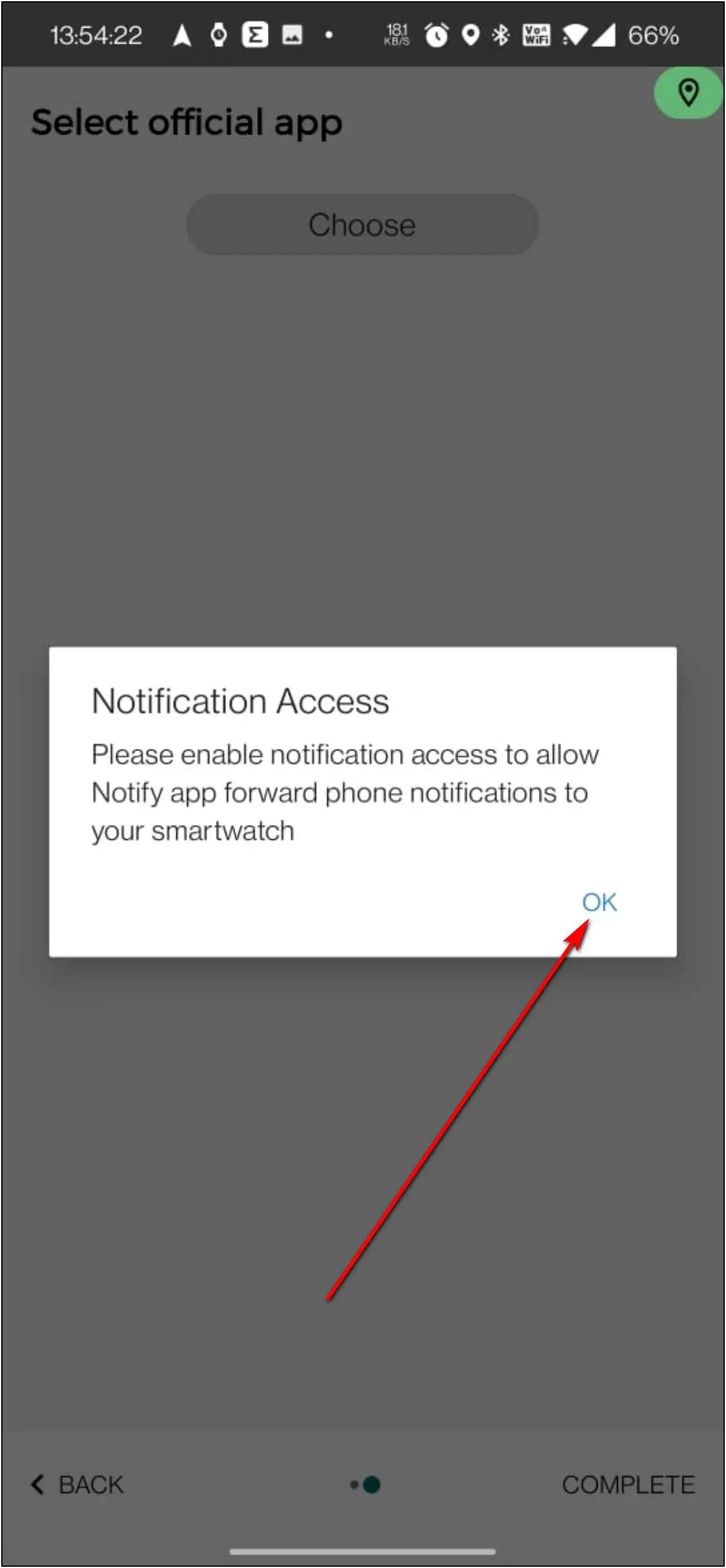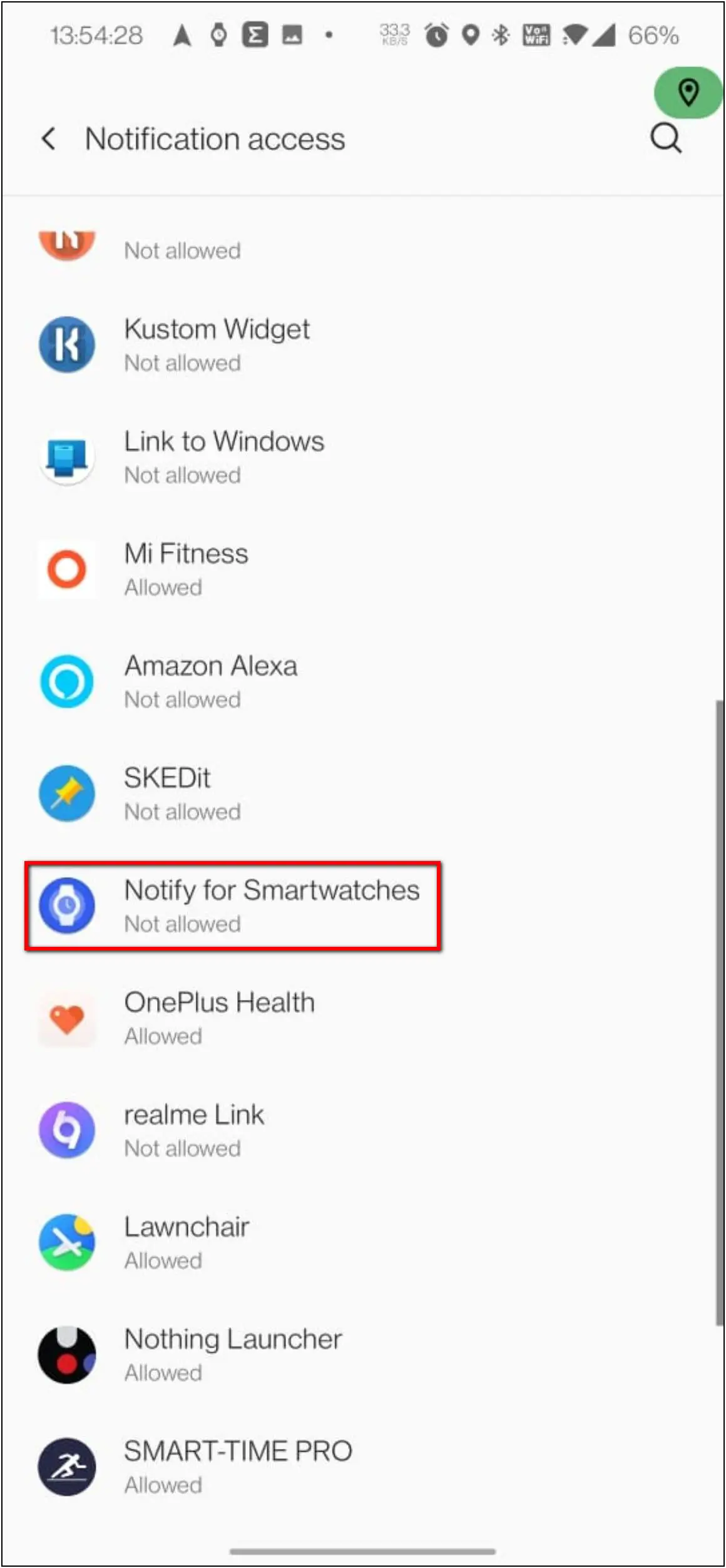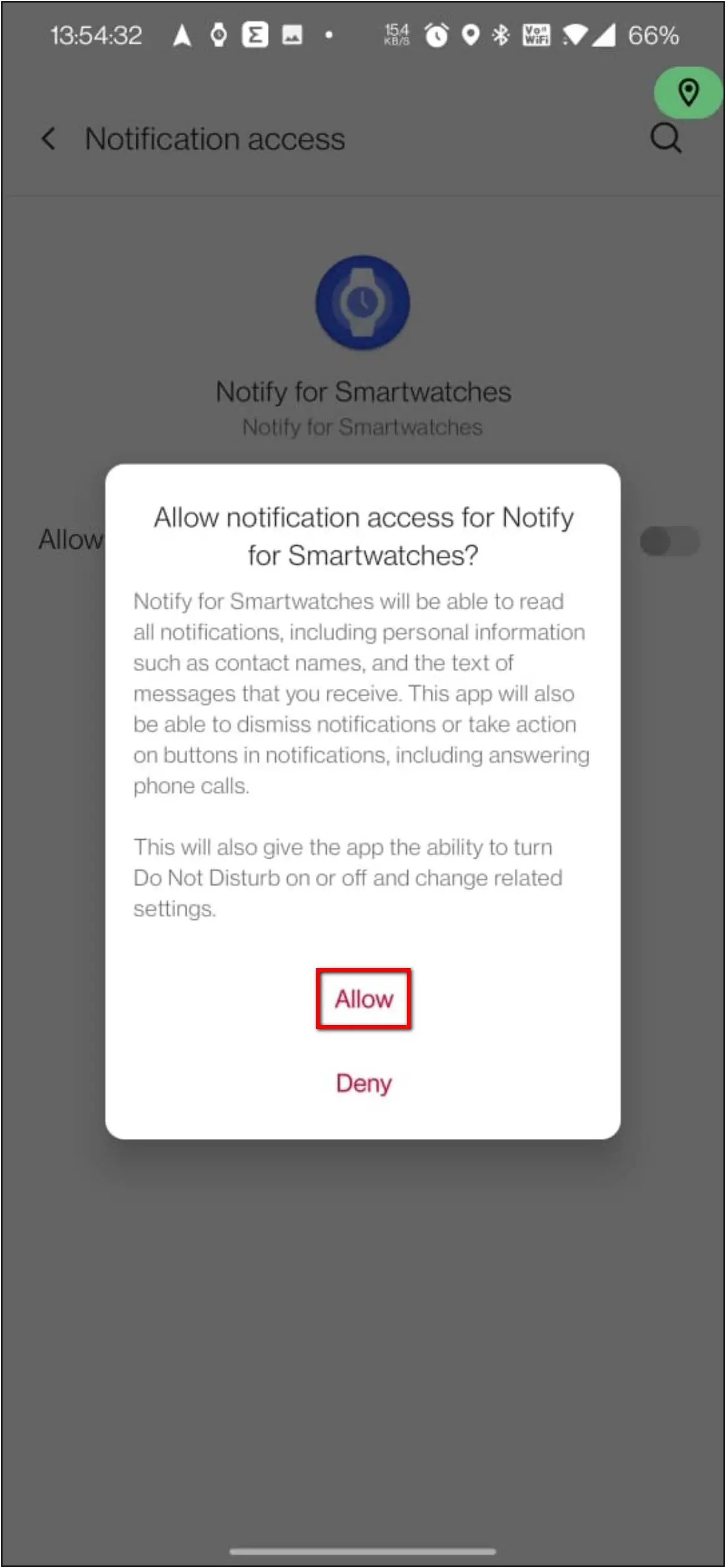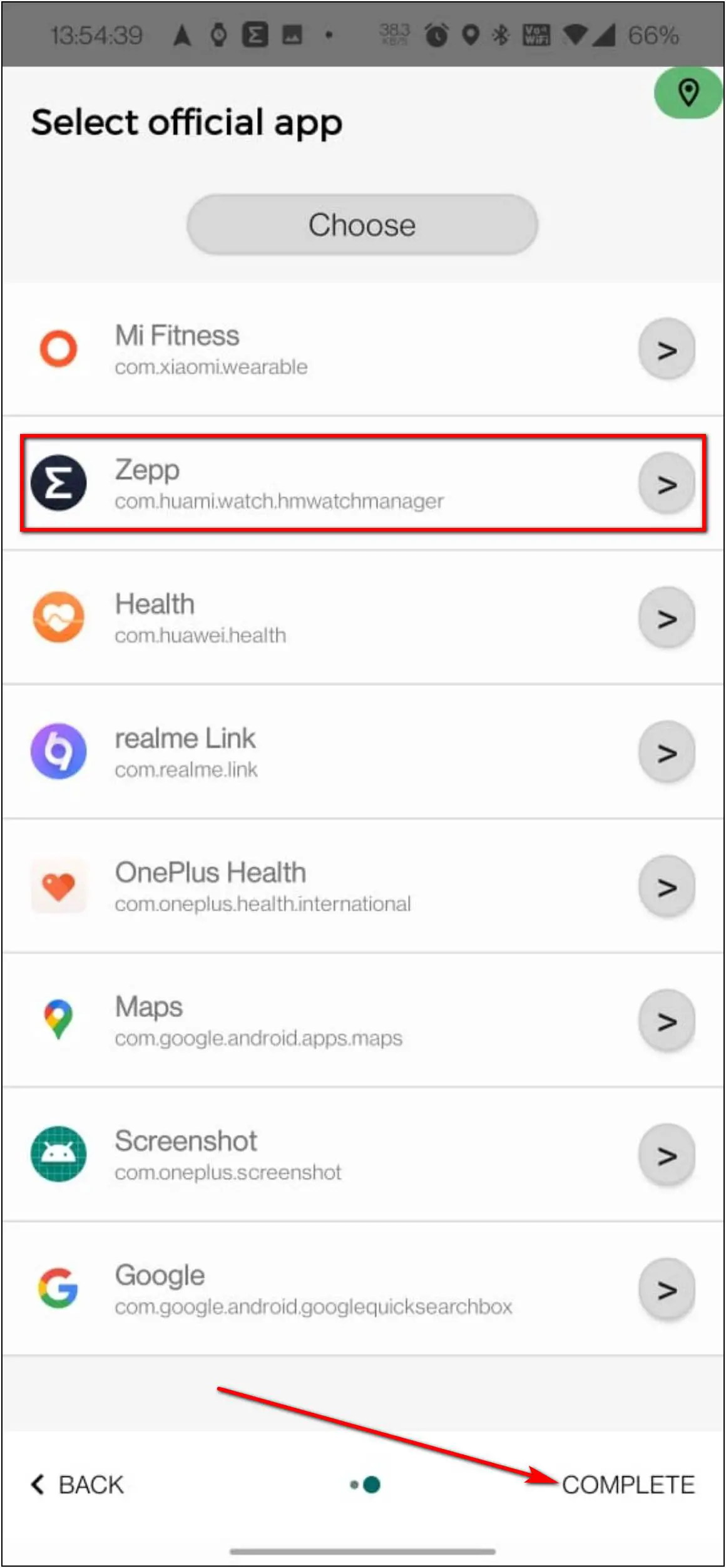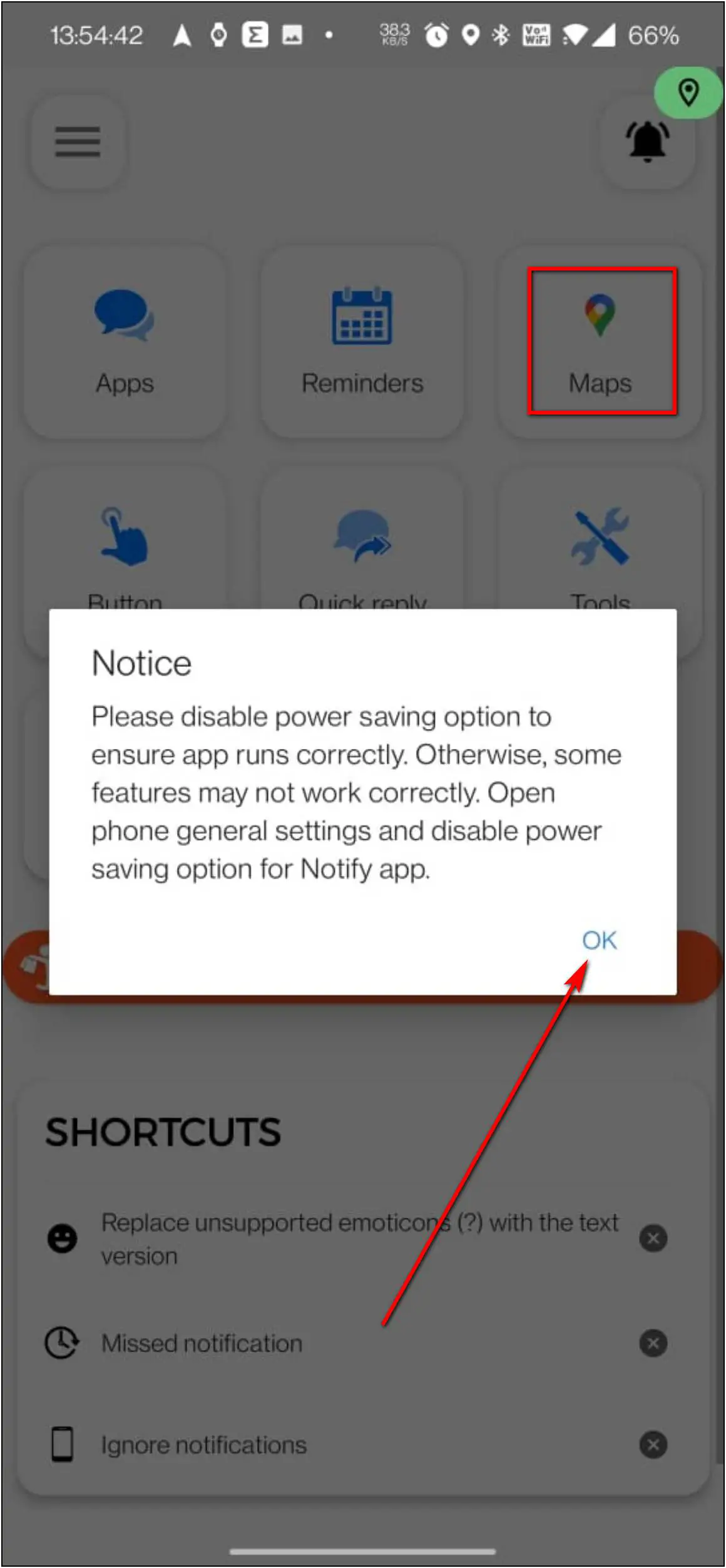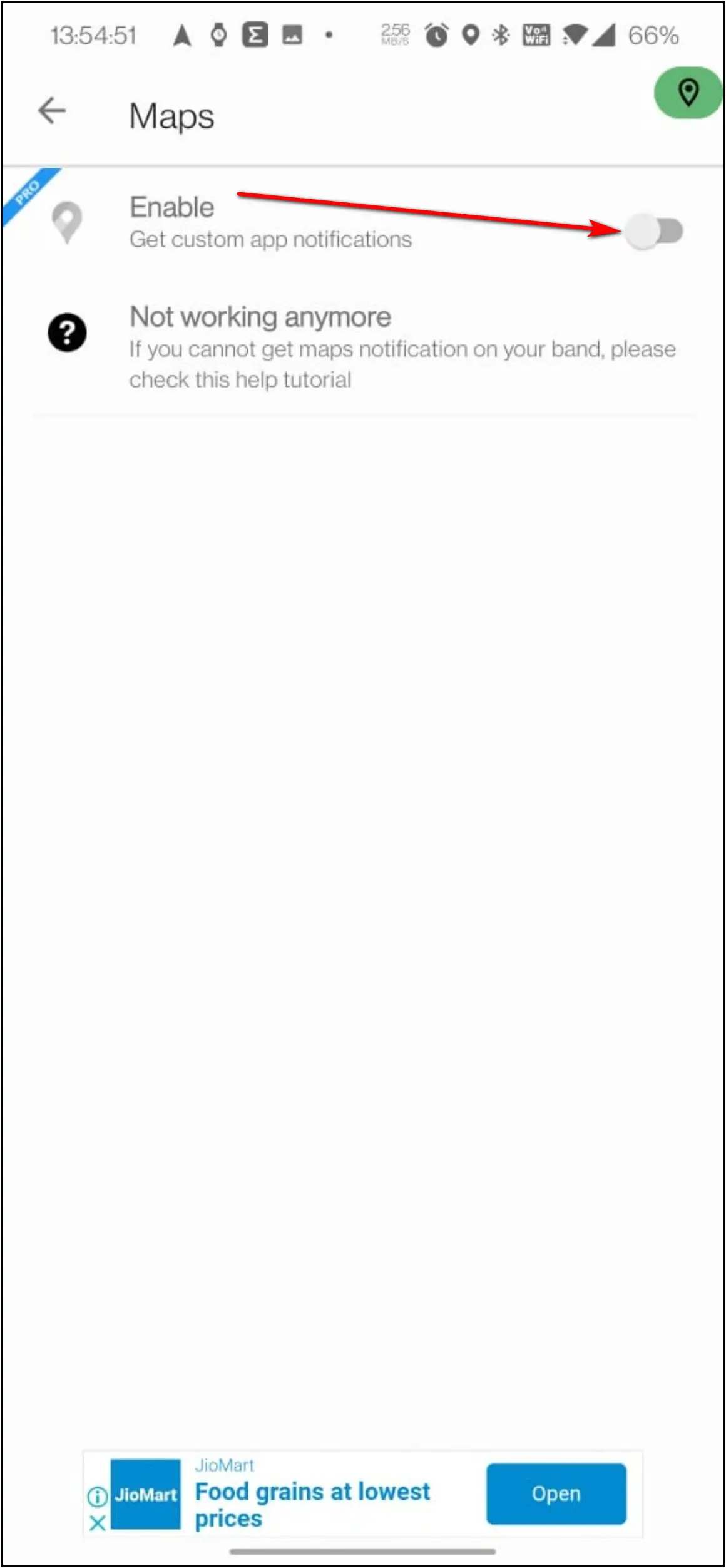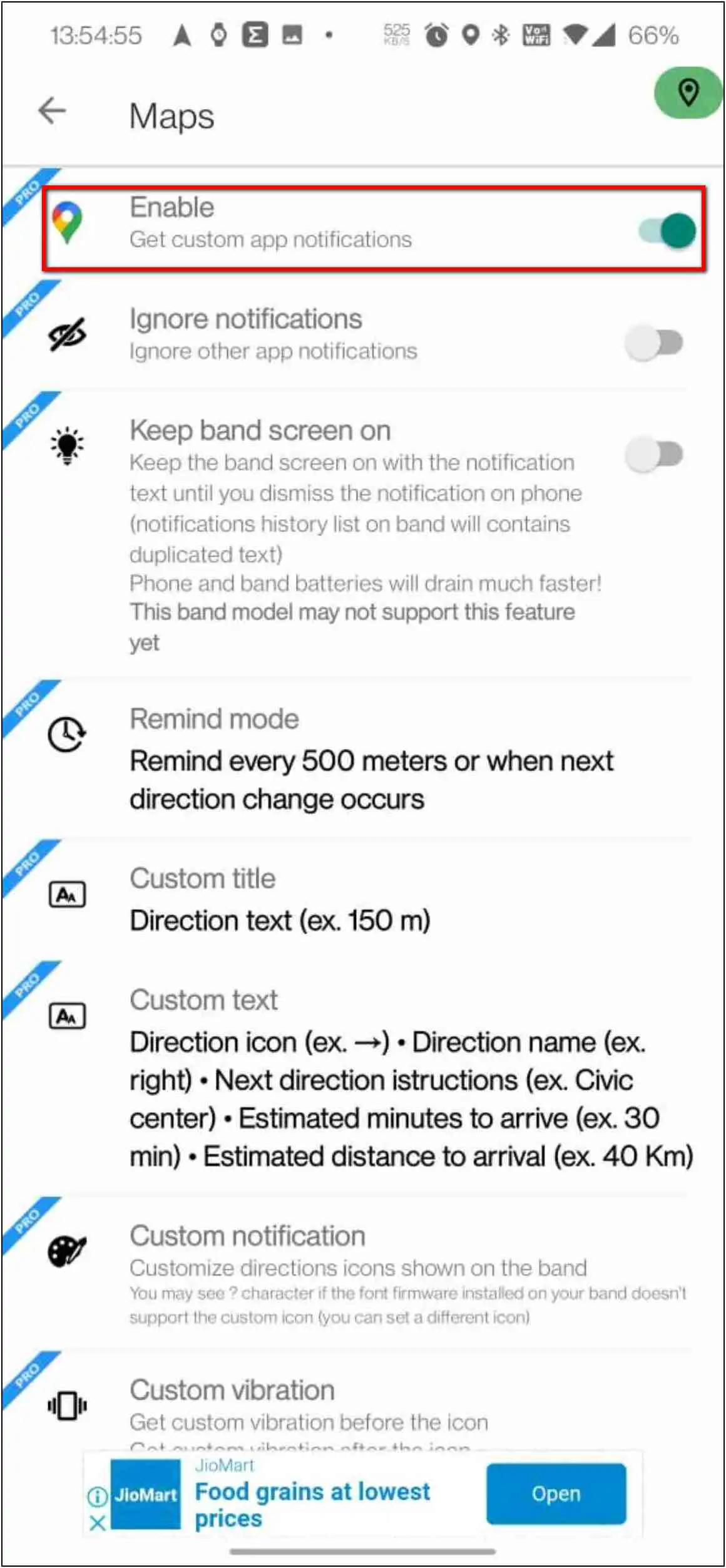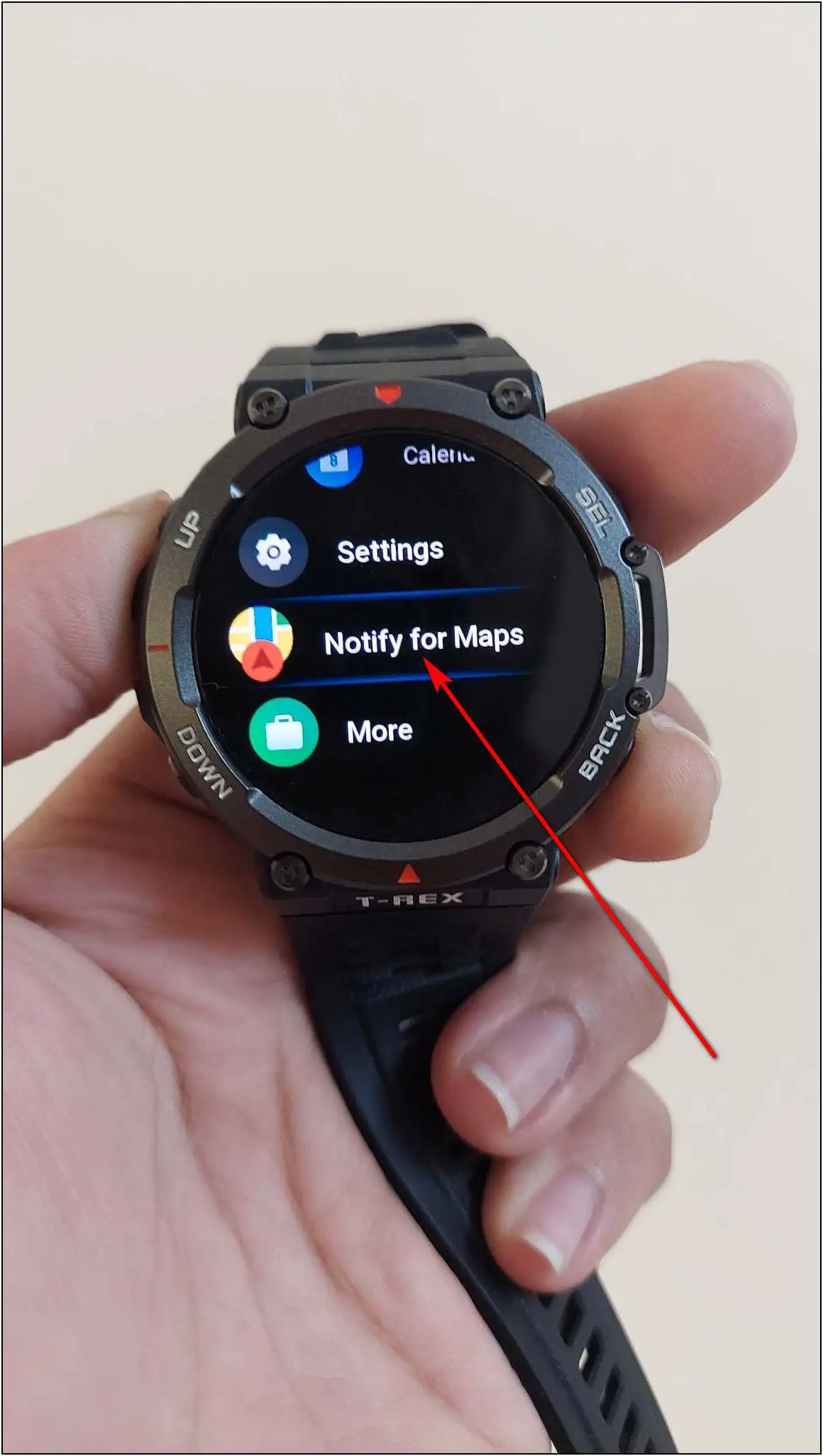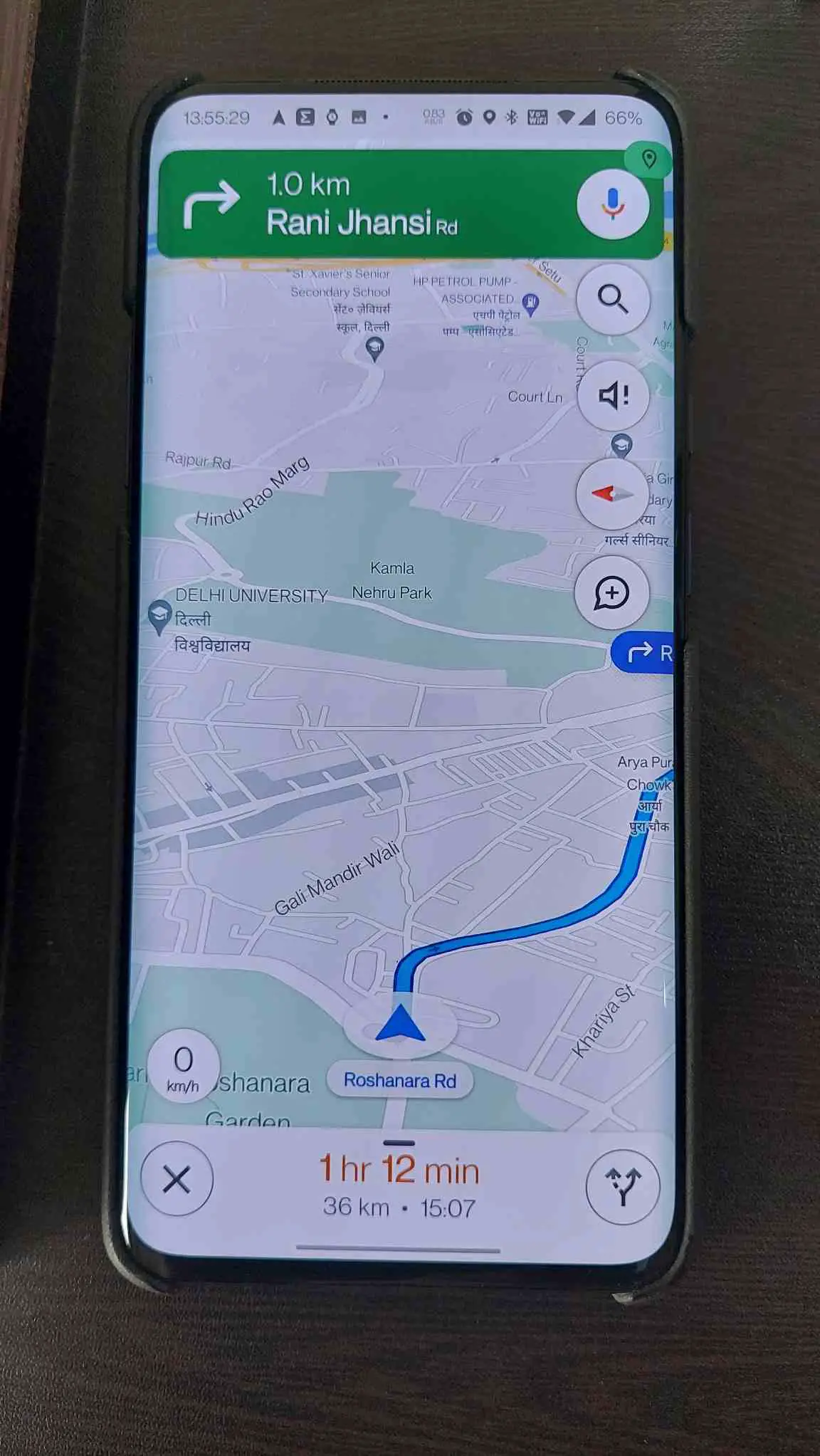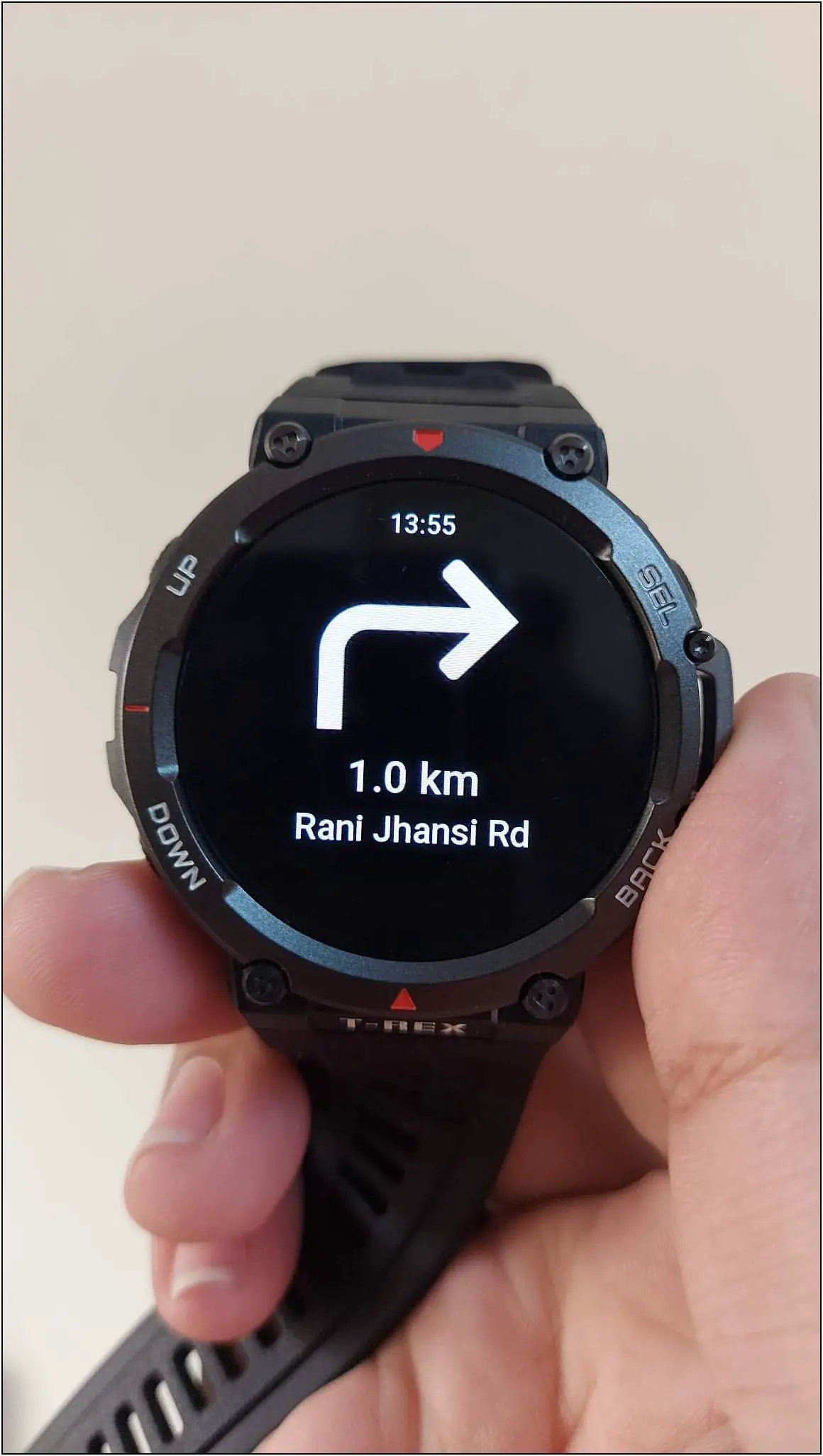The Amazfit Trex 2 is a premium rugged smartwatch that runs on Amazfit’s Zepp OS which supports additional apps to install. One such app that is supported is GPS navigation, which shows you directions when you start Google Maps navigation on your phone. In this article, we will share how to setup and use GPS map navigation on the Amazfit Trex 2 smartwatch.

Must Read | Top 9 Smartwatches With Continuous SpO2 Blood Oxygen Monitor
Setup GPS Map Navigation on Amazfit Trex 2
The Amazfit Trex 2 supports live map navigation updates that are running on your phone. To use this feature, read all the steps mentioned in this article and perform them in sequence to get this feature without any trouble.
1- Install Notify For Maps on Amazfit
To begin with, you have to install the Notify for Maps app on your Amazfit watch. Follow the steps mentioned below to do it:
Step 1: Open the Zepp app on your phone and go to Profile.
Step 2: Select Amazfir T-REX 2 and click on the App Store option.
Step 3: Select the Notify for Maps app and install it.
2- Setup Notify Lite for Smartwatches on Phone
Now, you have to download an app on your phone as well to connect the watch for GPS updates. Here are the steps to do it:
Step 1: Click on the Settings option on the app details page in the Zepp app.
Step 2: Copy the link given and open it in your phone’s browser. It will open a webpage.
Step 3: Click on the Notify for Smartwatches hyperlink and install the app.
Step 4: Open the app and select Amazfit T-Rex 2 in the device list. Click on Next.
Step 5: Allow the location permission, and click on OK.
Step 6: Select the app and allow notification access.
Step 7: Now, select the watch-compatible app i.e. Zepp app, and click on Complete.
Step 8: Click on OK and select the Maps option.
Step 9: Enable the toggle and it is done.
Note: It may ask for the PRO version on some phones. If it does, try clearing the app data and restarting the app.
3- Get GPS Maps Navigation on Amazfit Trex 2
Finally, you can now get Google Maps Navigation updates on the watch. Here is how to check it:
Step 1: Swipe left on the home screen of the watch.
Step 2: Scroll down and select Notify for Maps.
Here, you can see the live updates of your Google Map navigation directly on the watch.
Wrapping Up
These are the steps you have to do to set up and get GPS Map Navigation on the Amazfit Trex 2 smartwatch. Definitely, the third-party apps support on Zepp OS makes it a more productive smartwatch. Anyways, what are your thoughts about this smartwatch? Tell us in the comments below, and stay tuned with WearablesToUse for more informative articles!