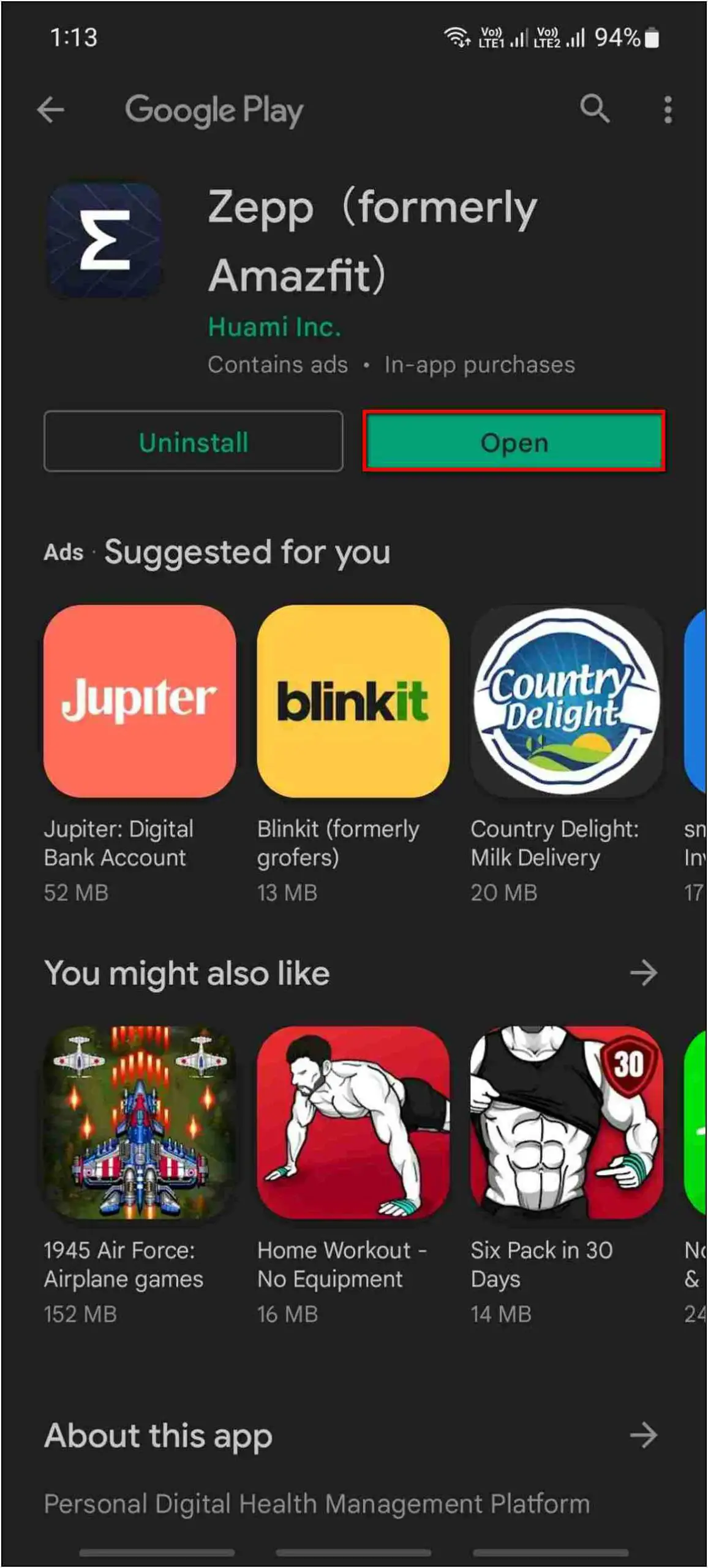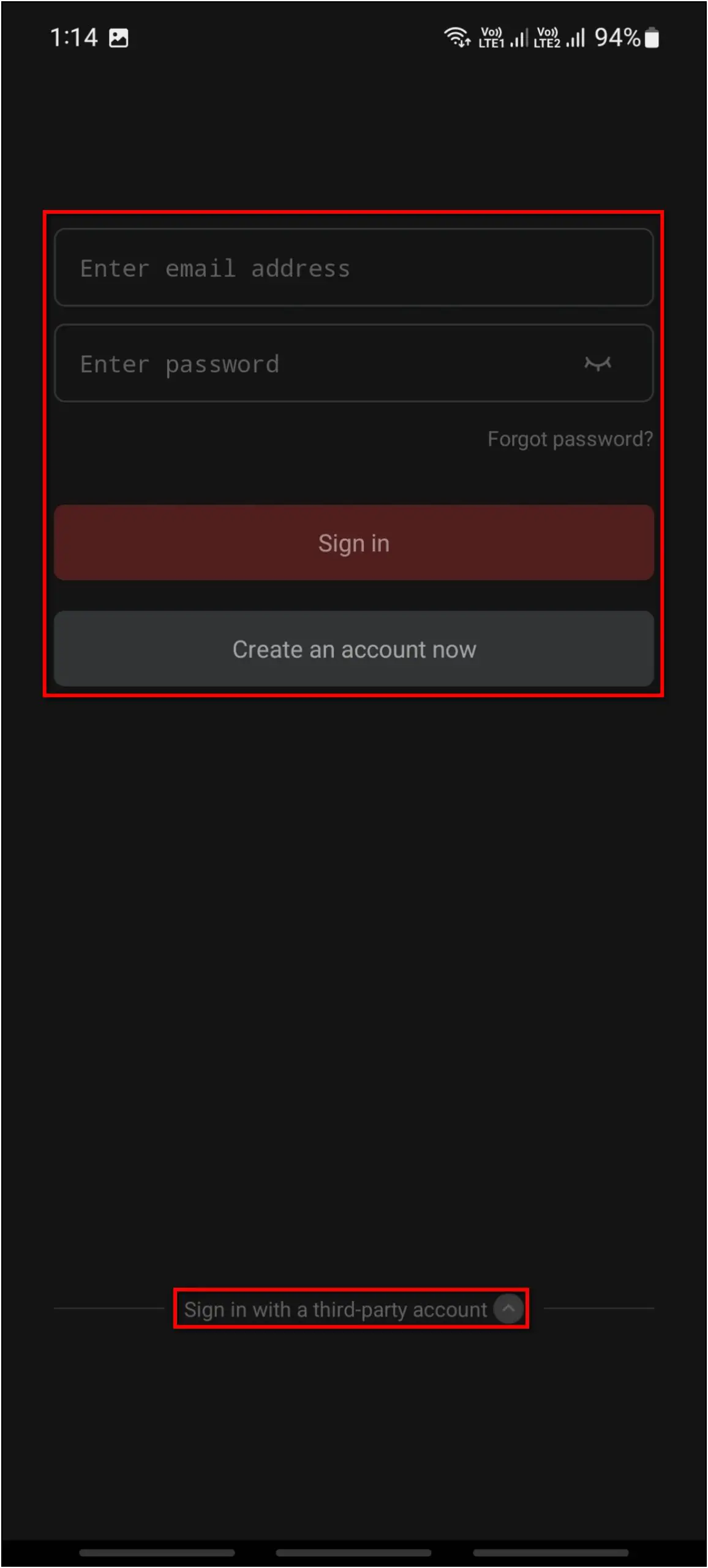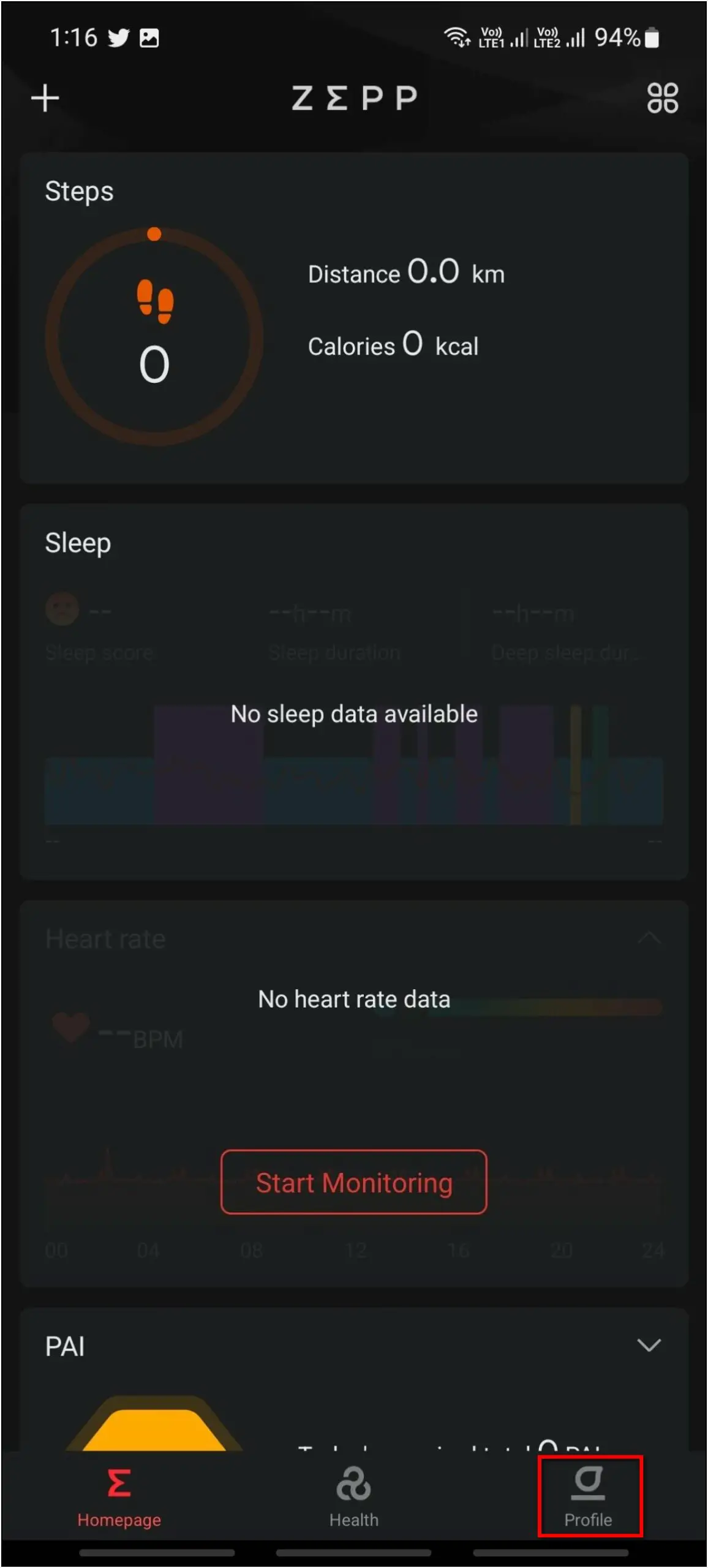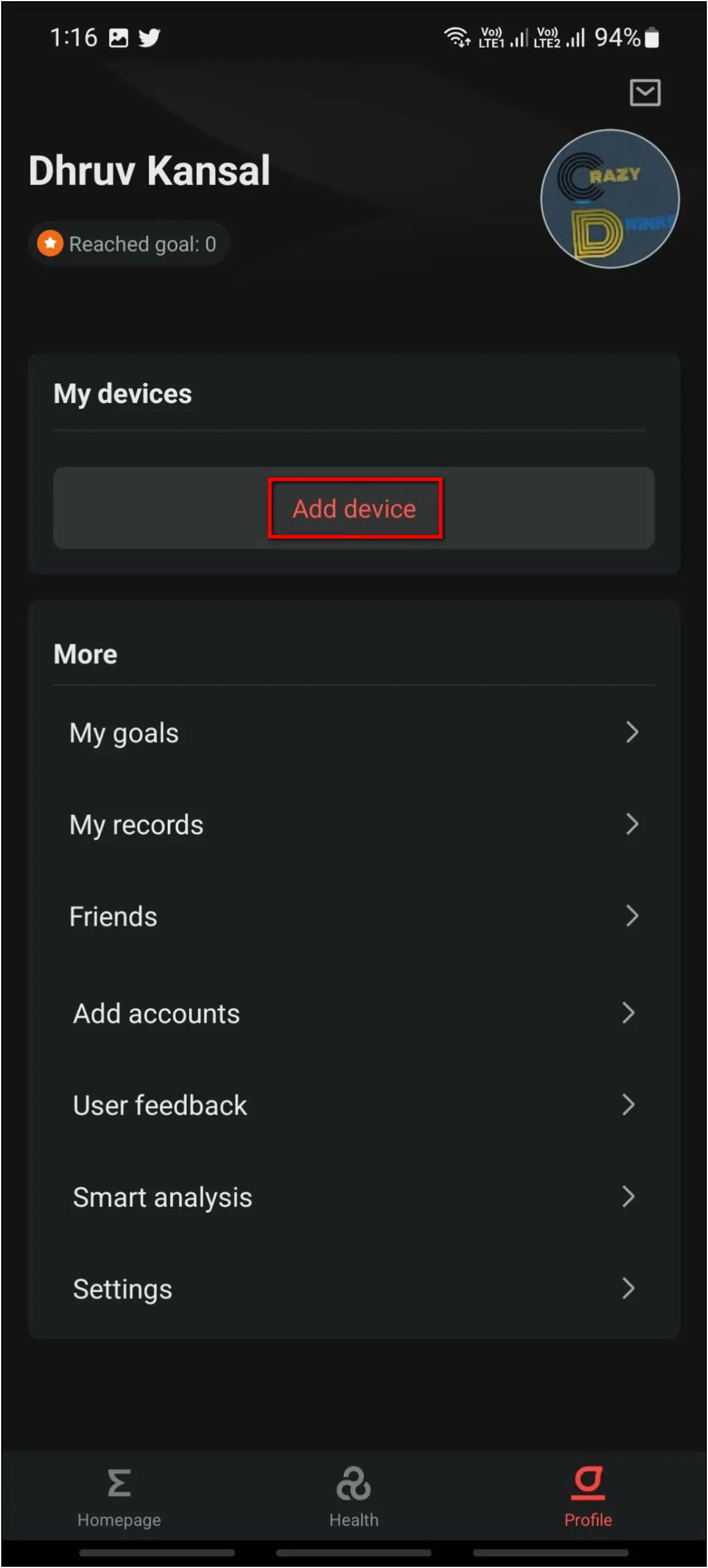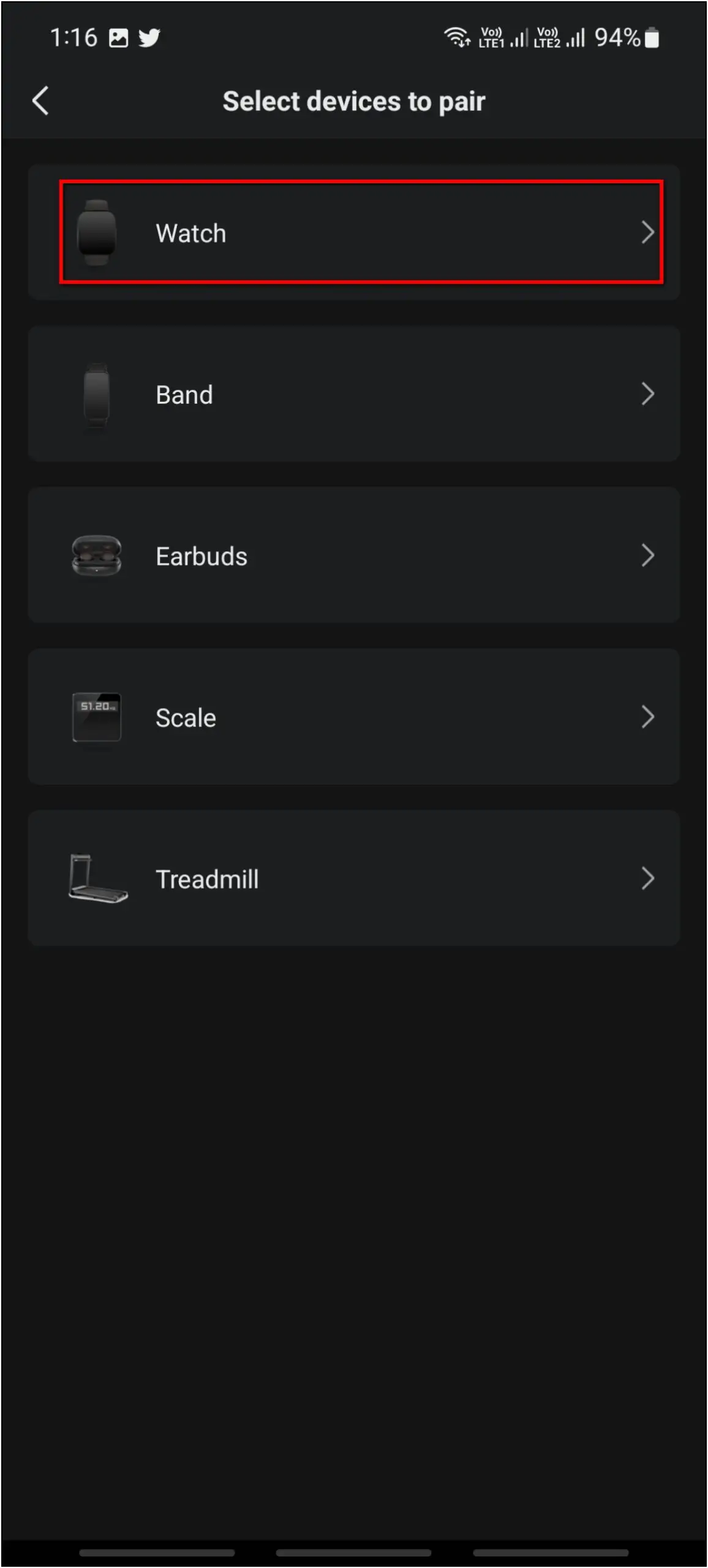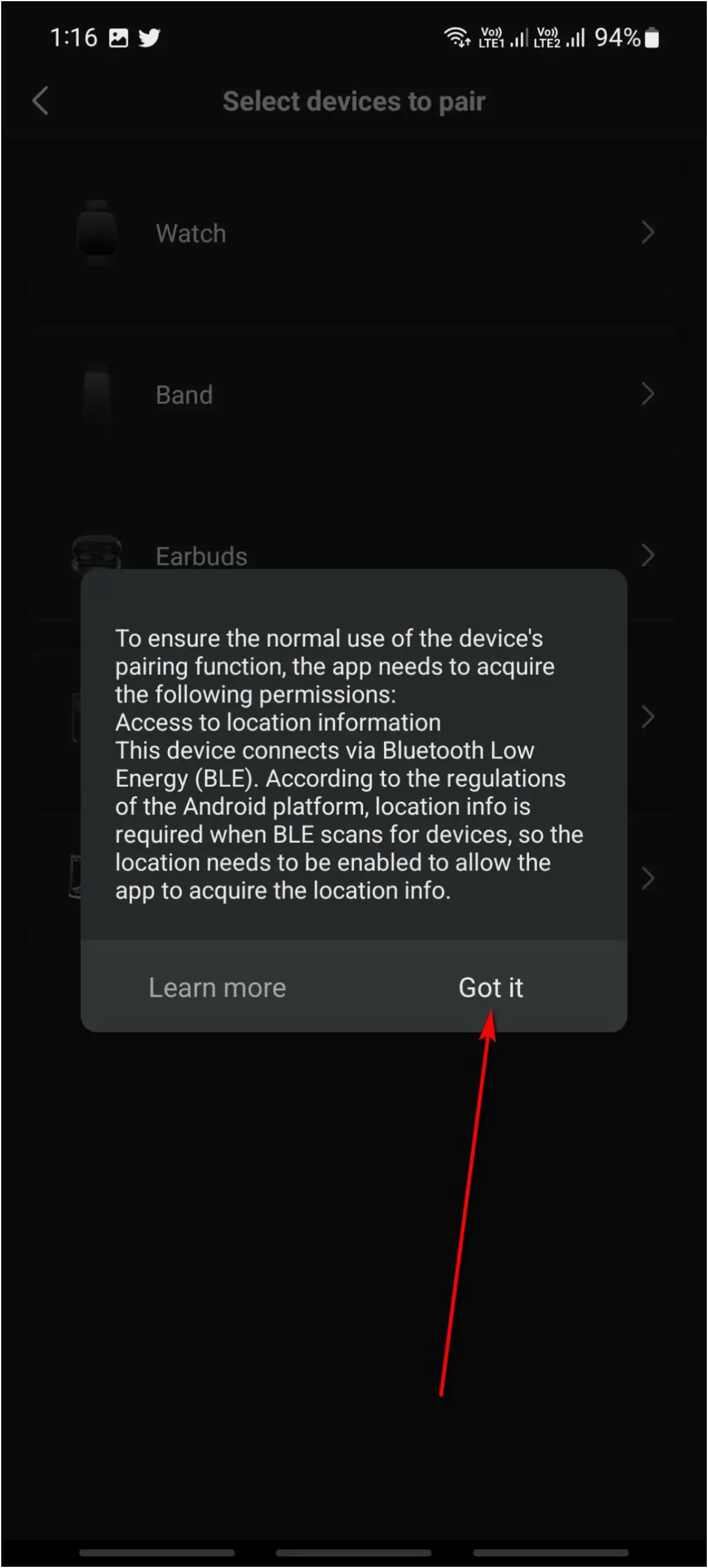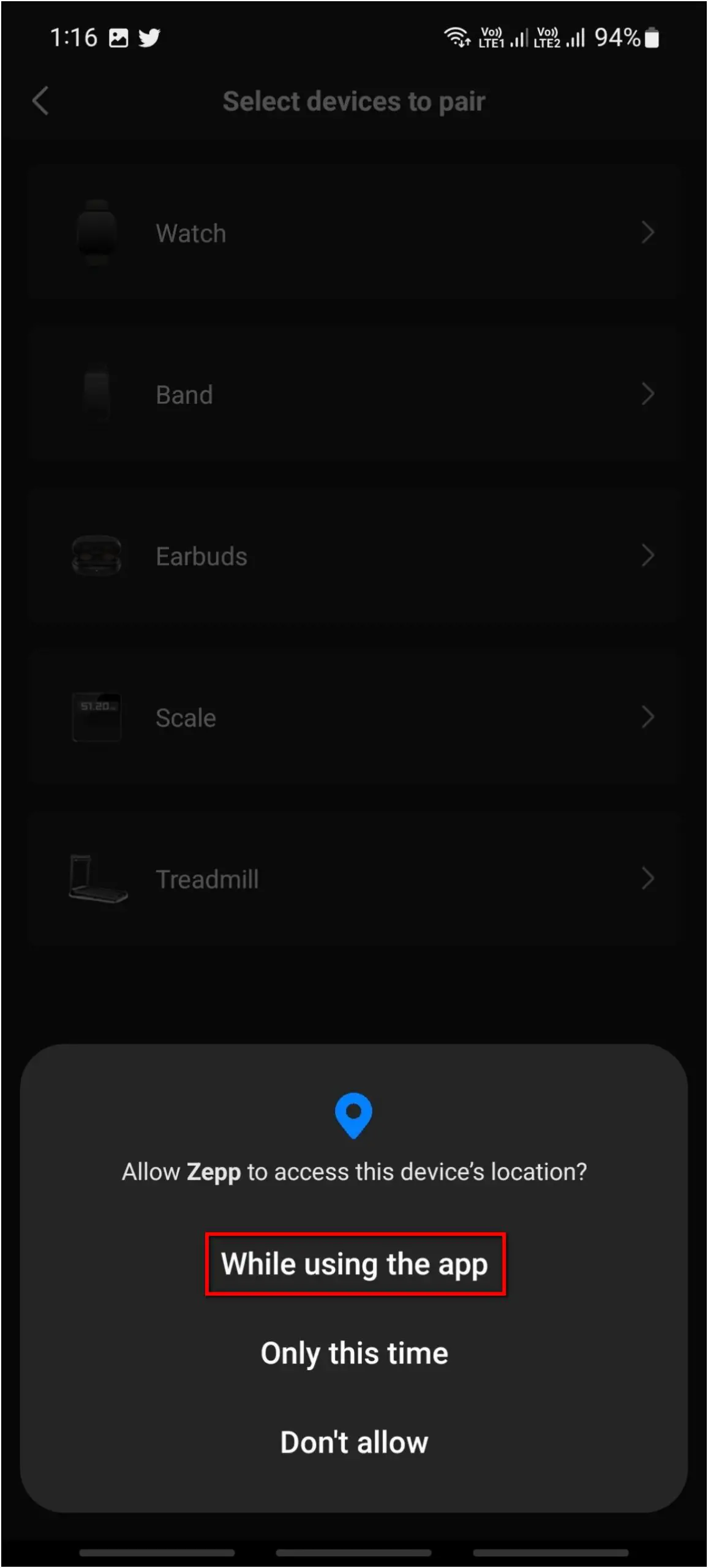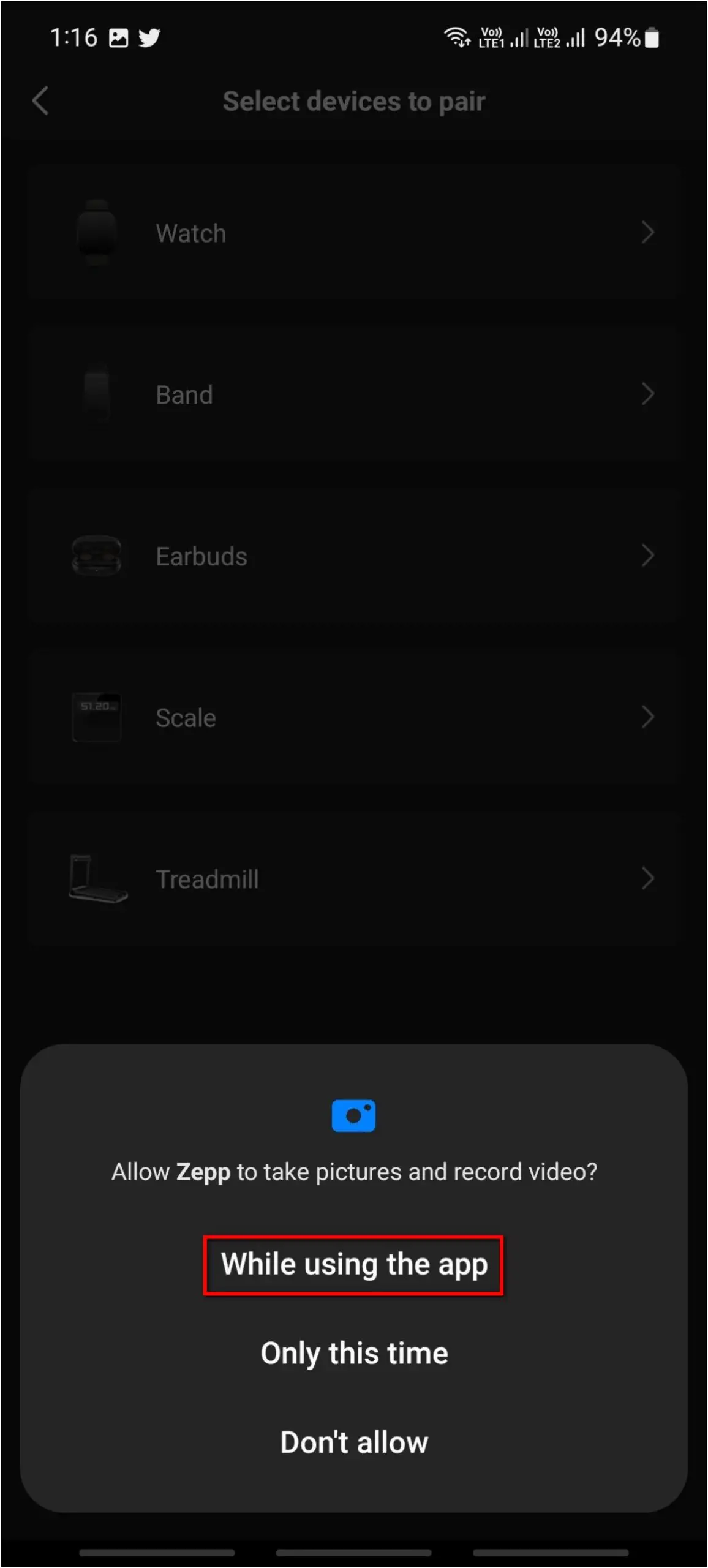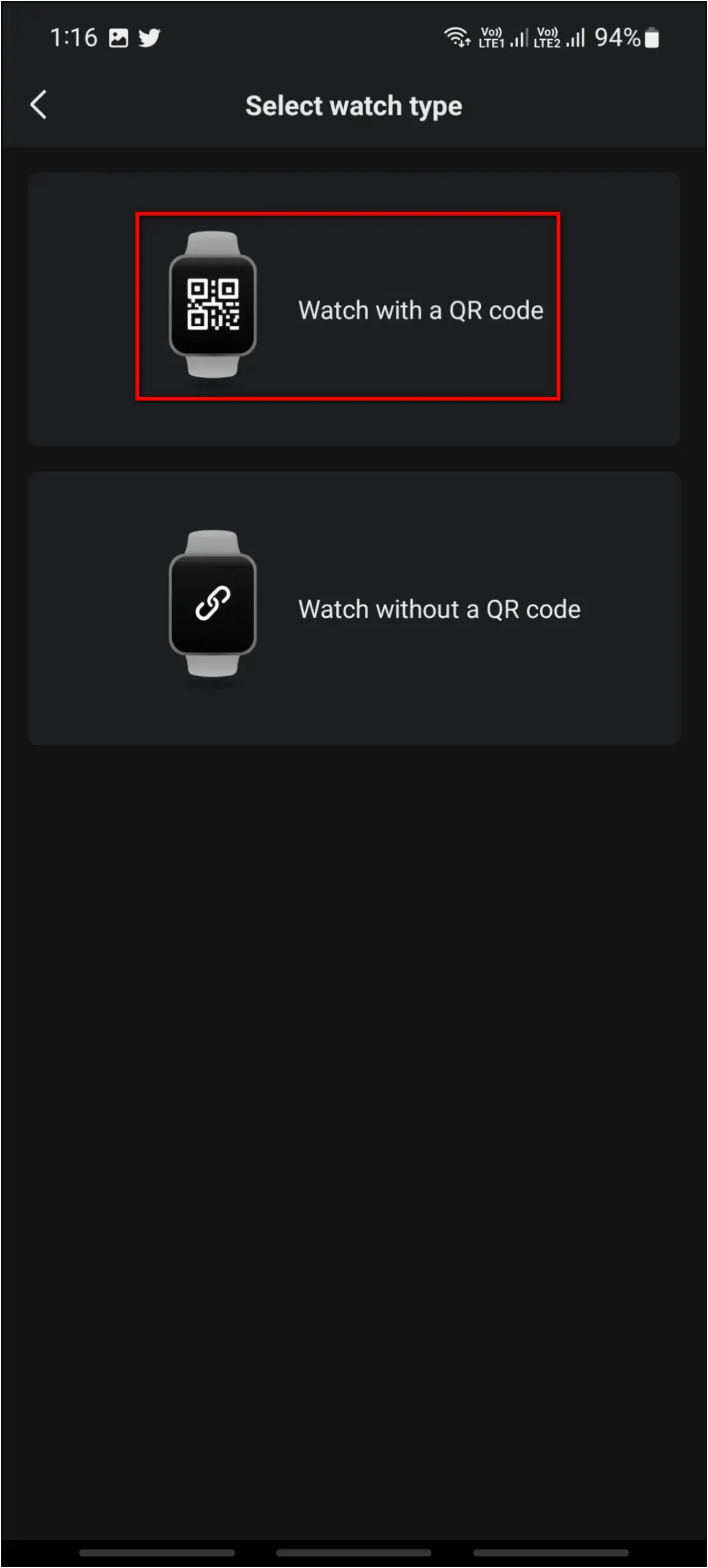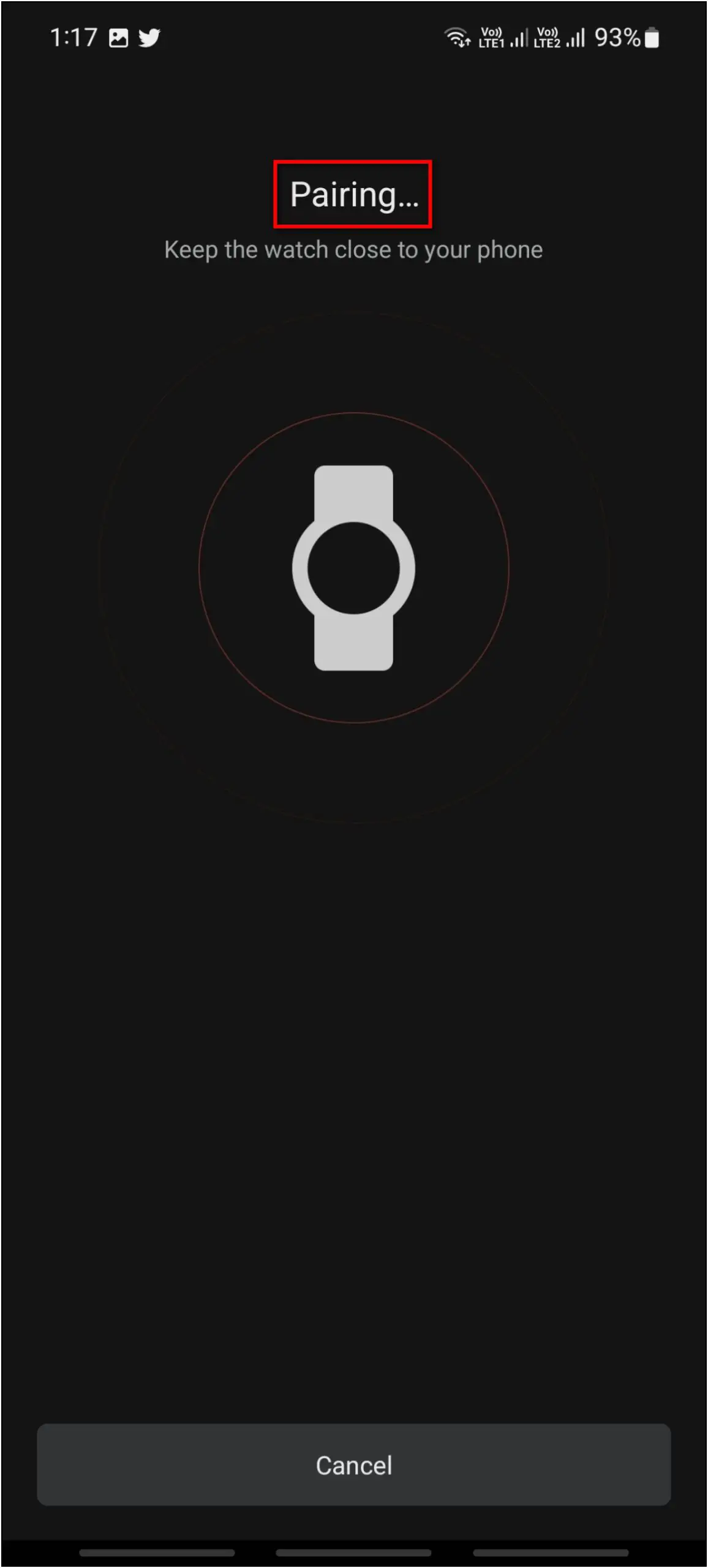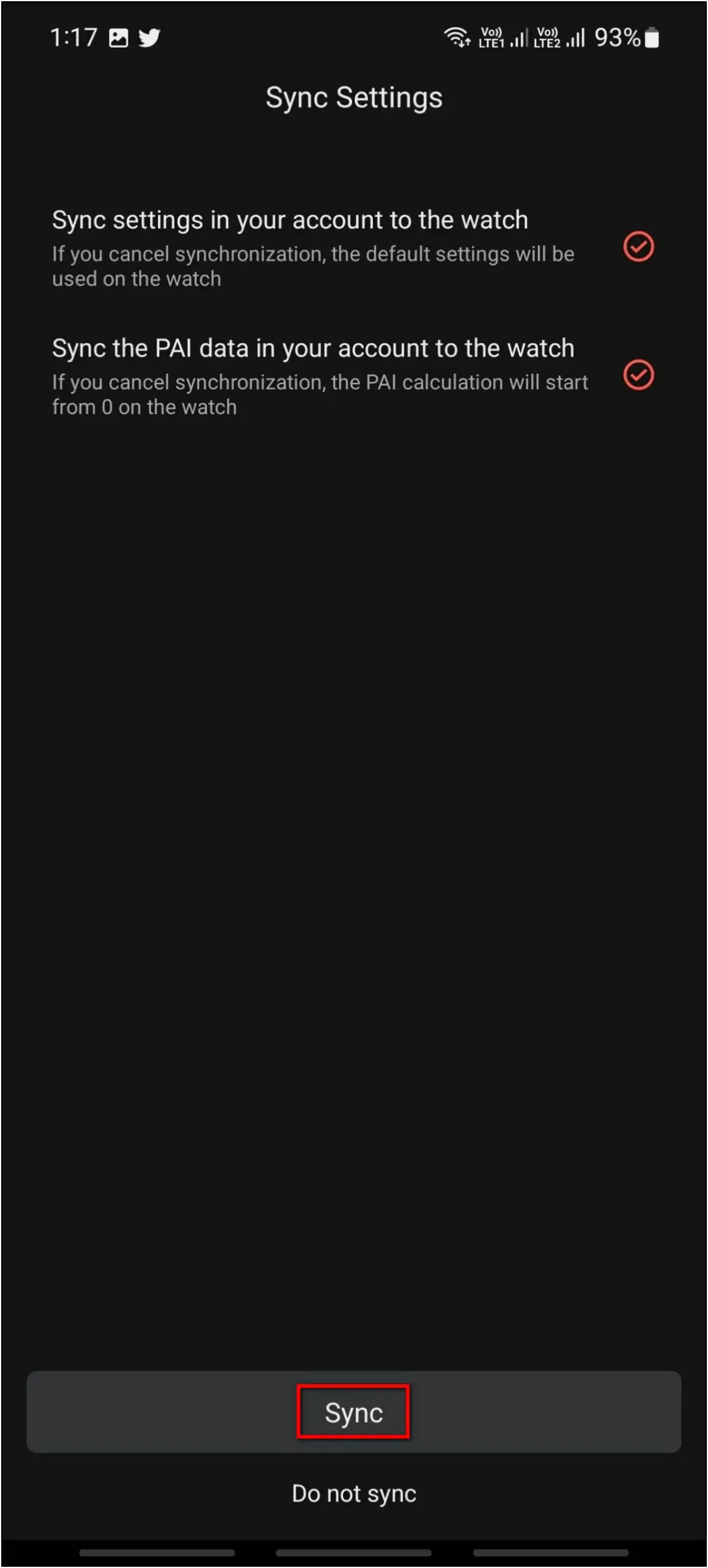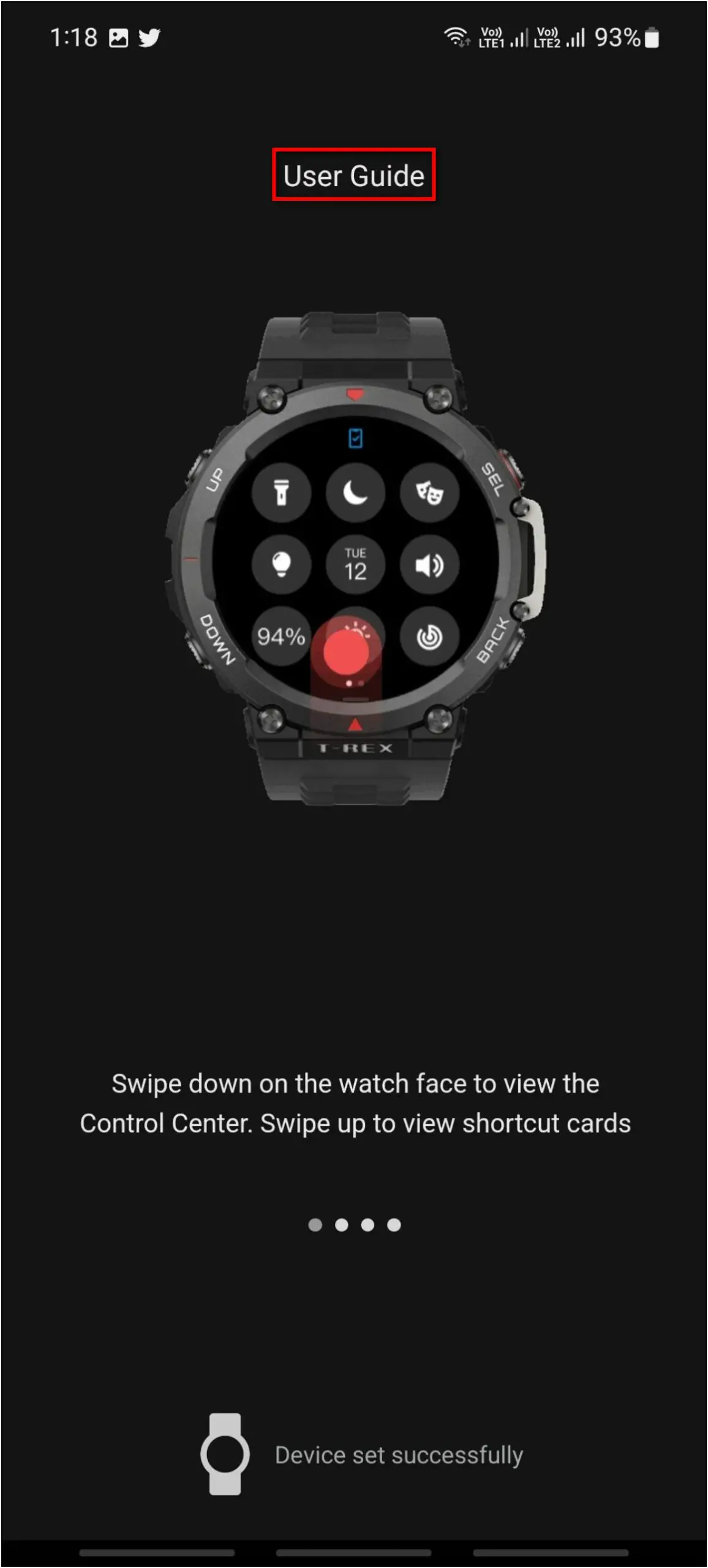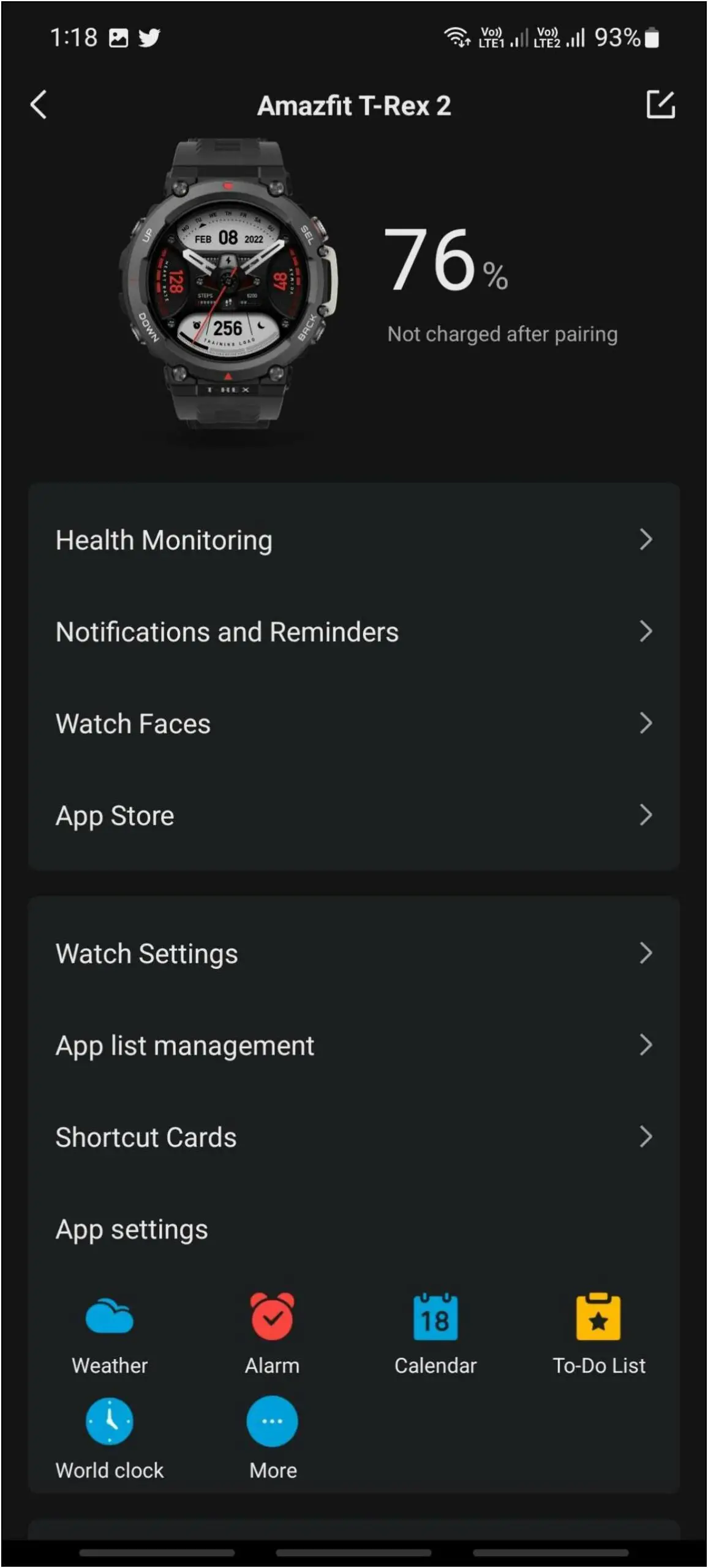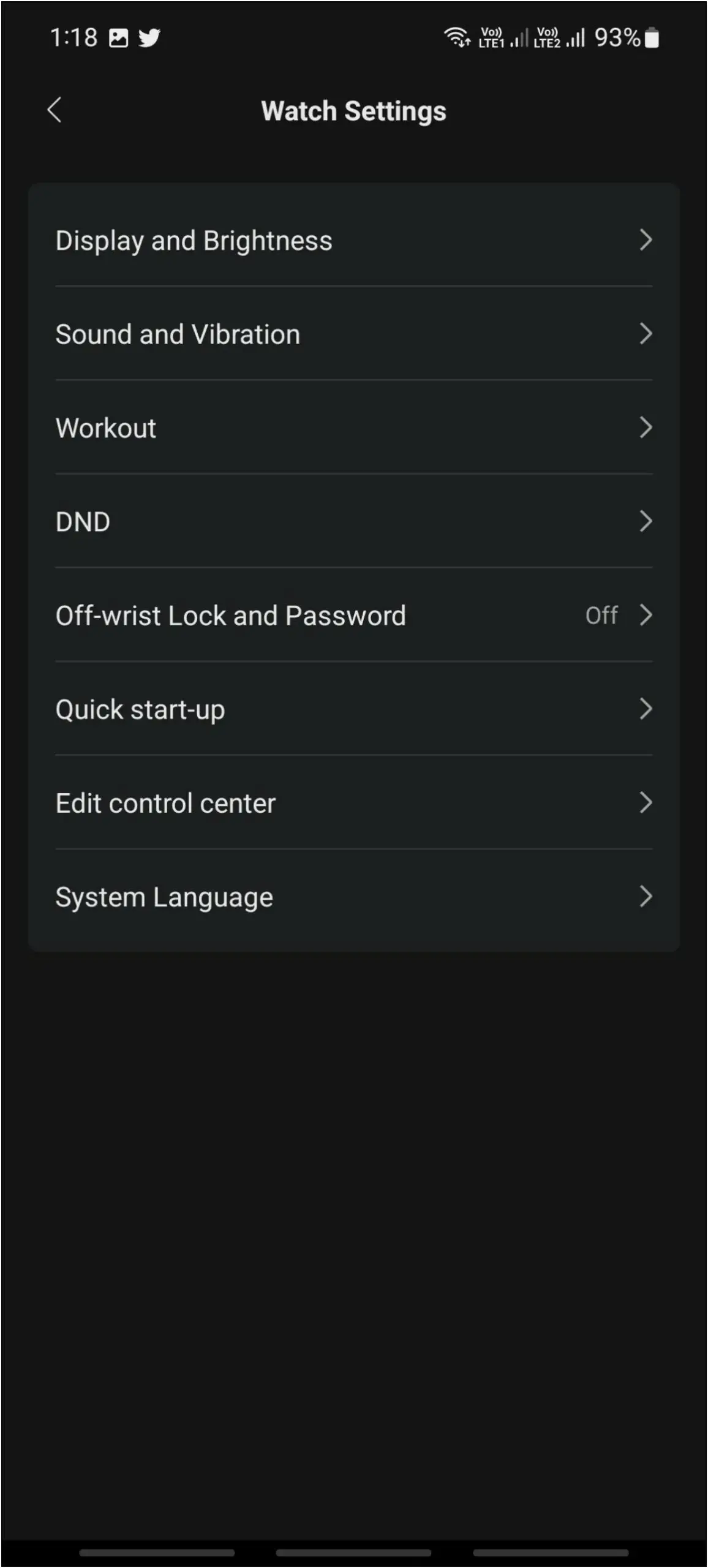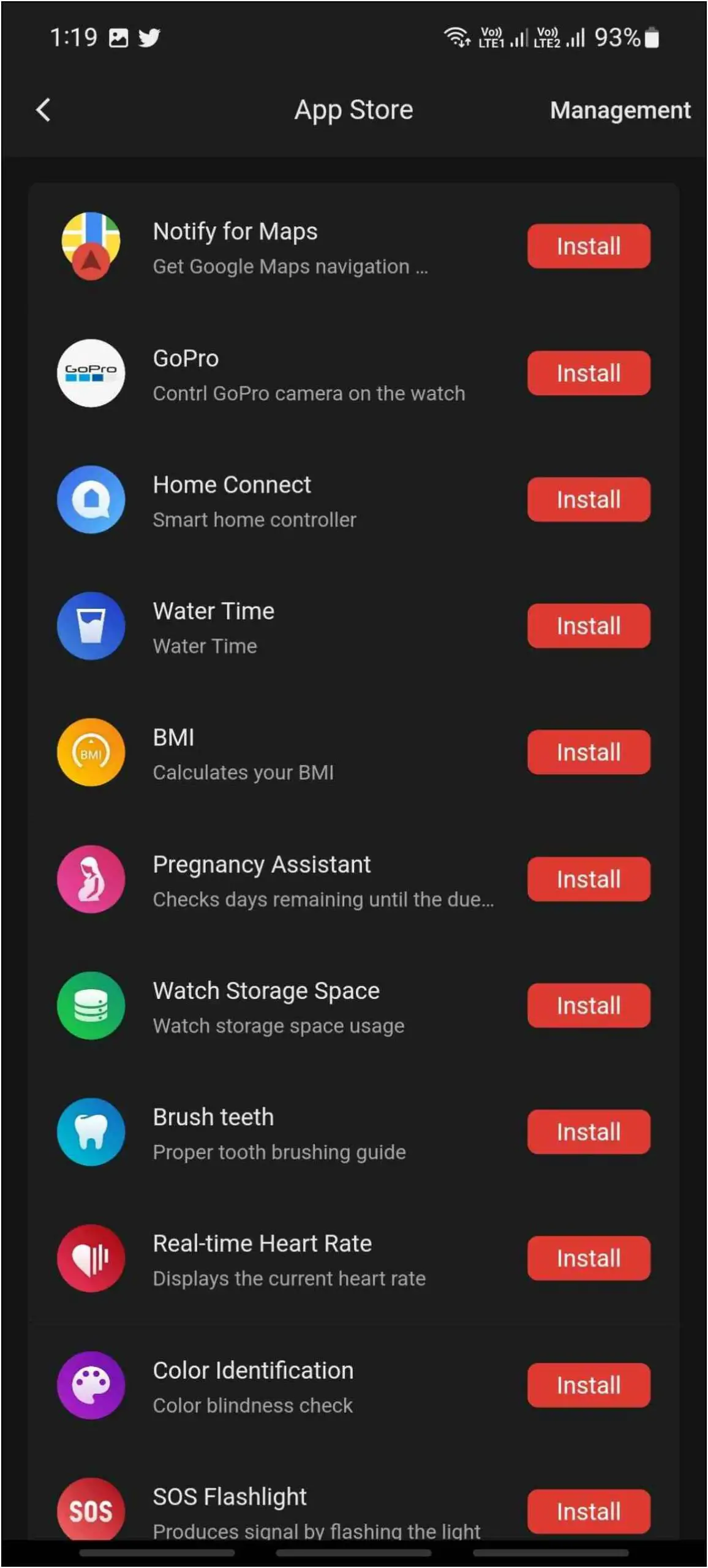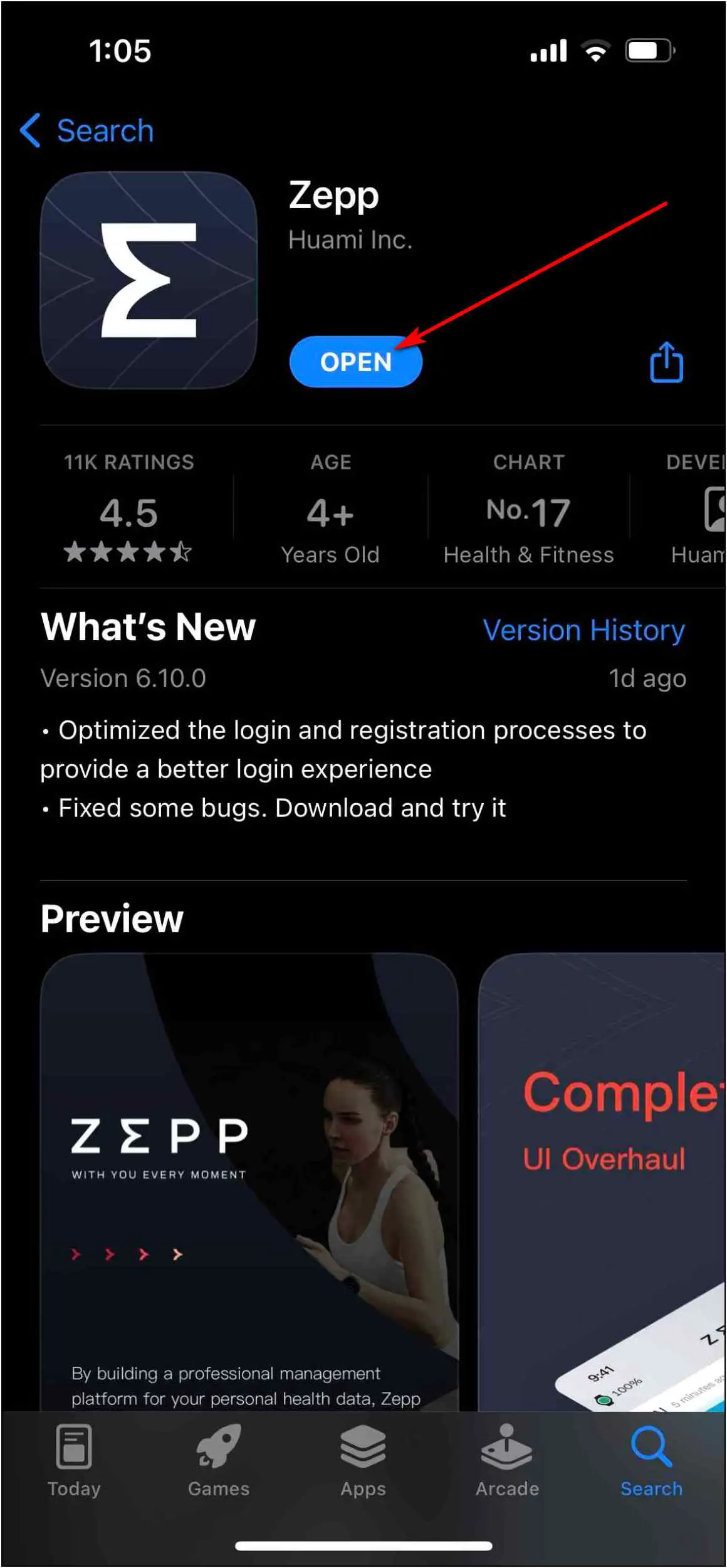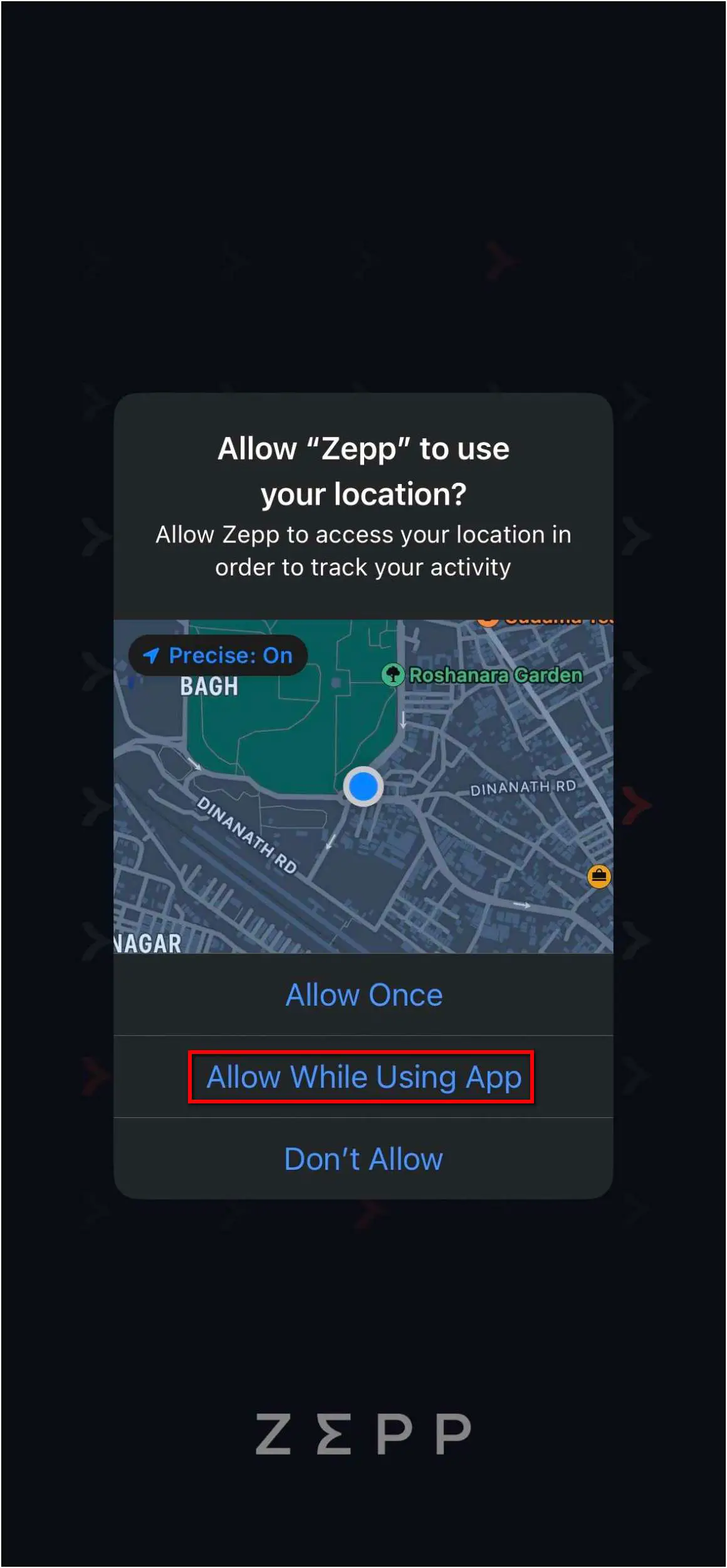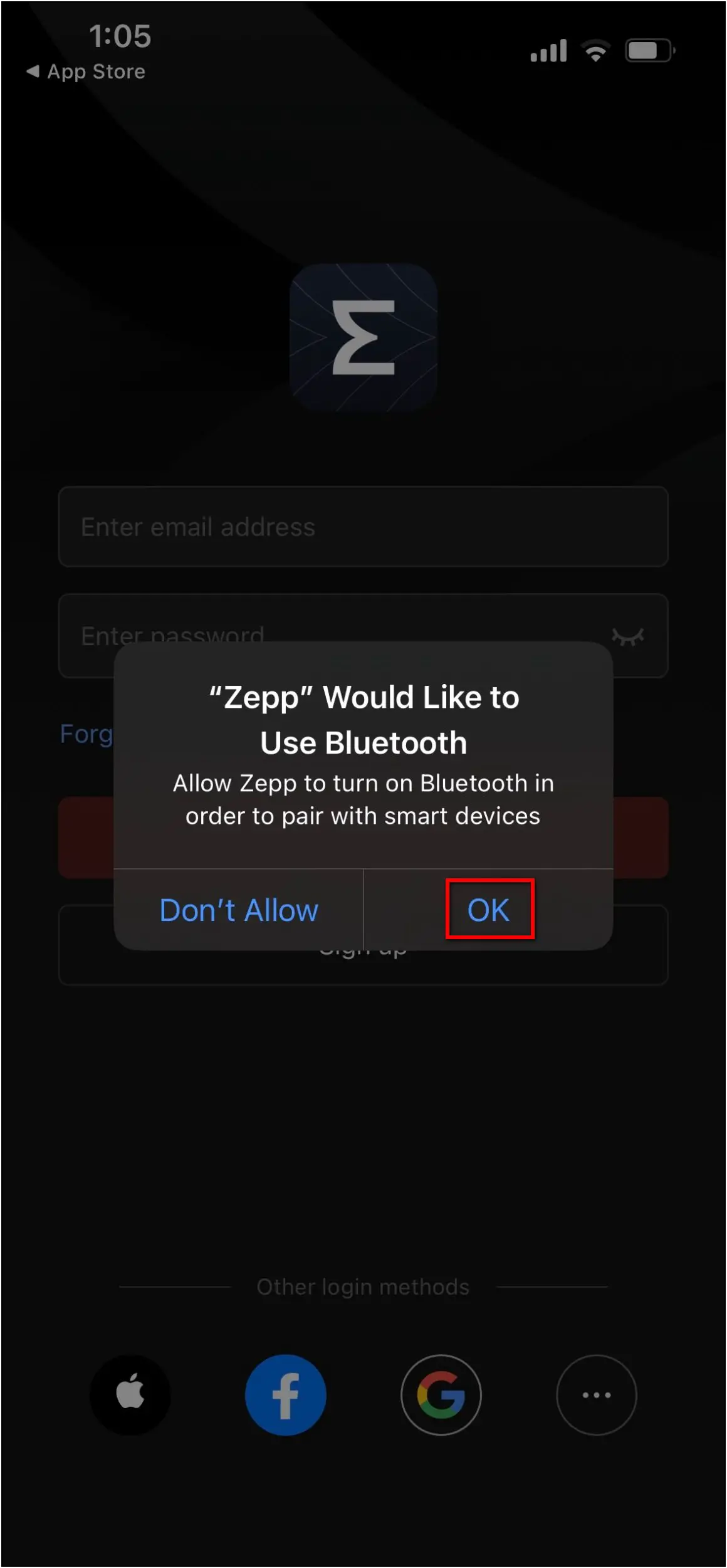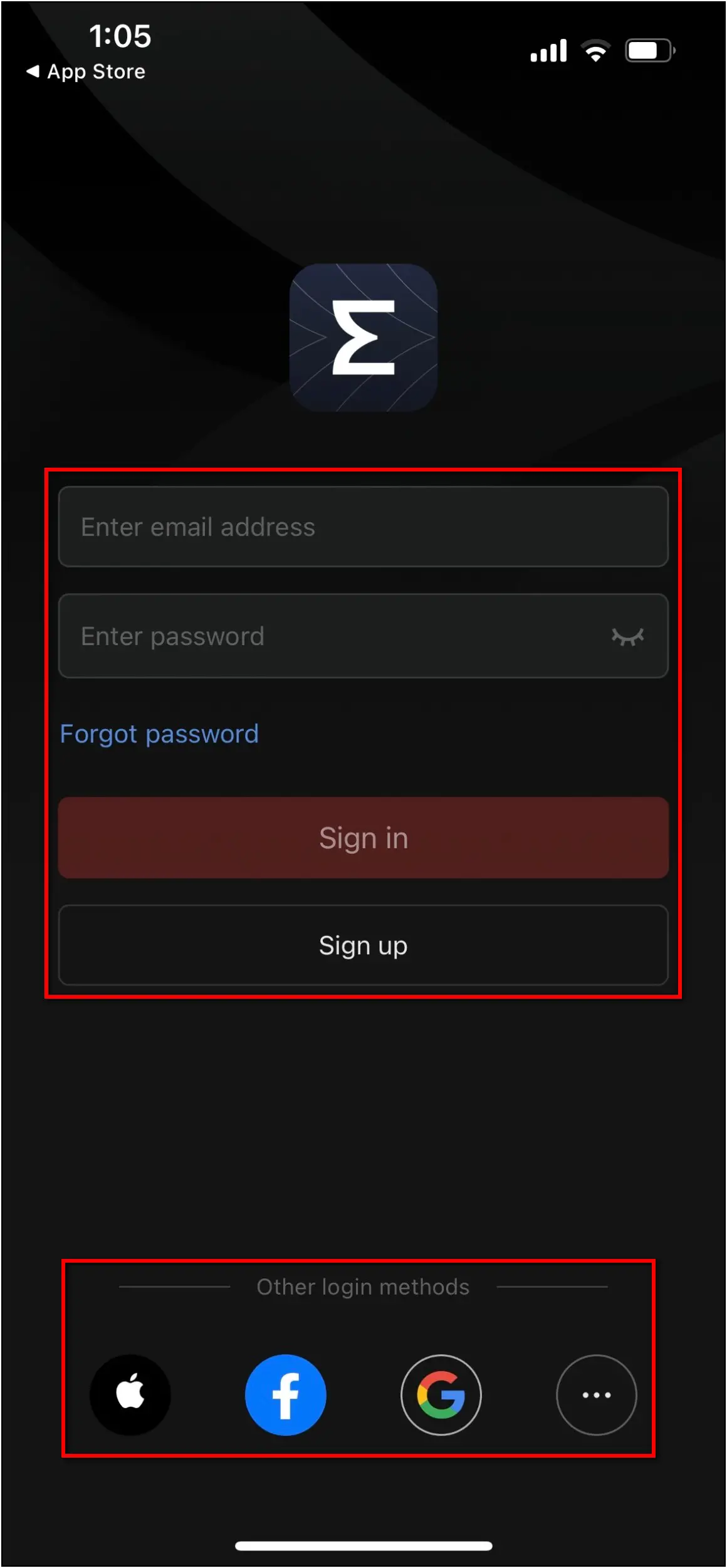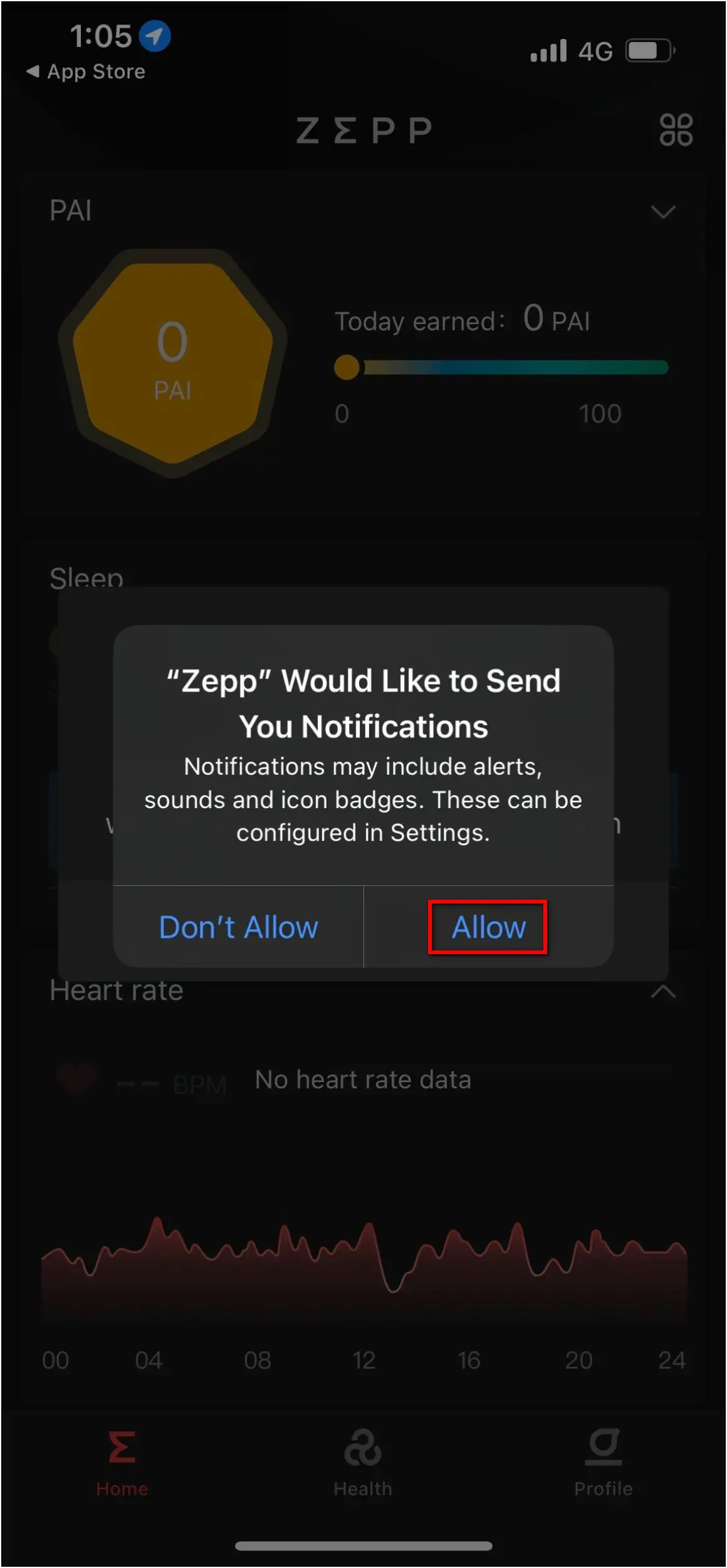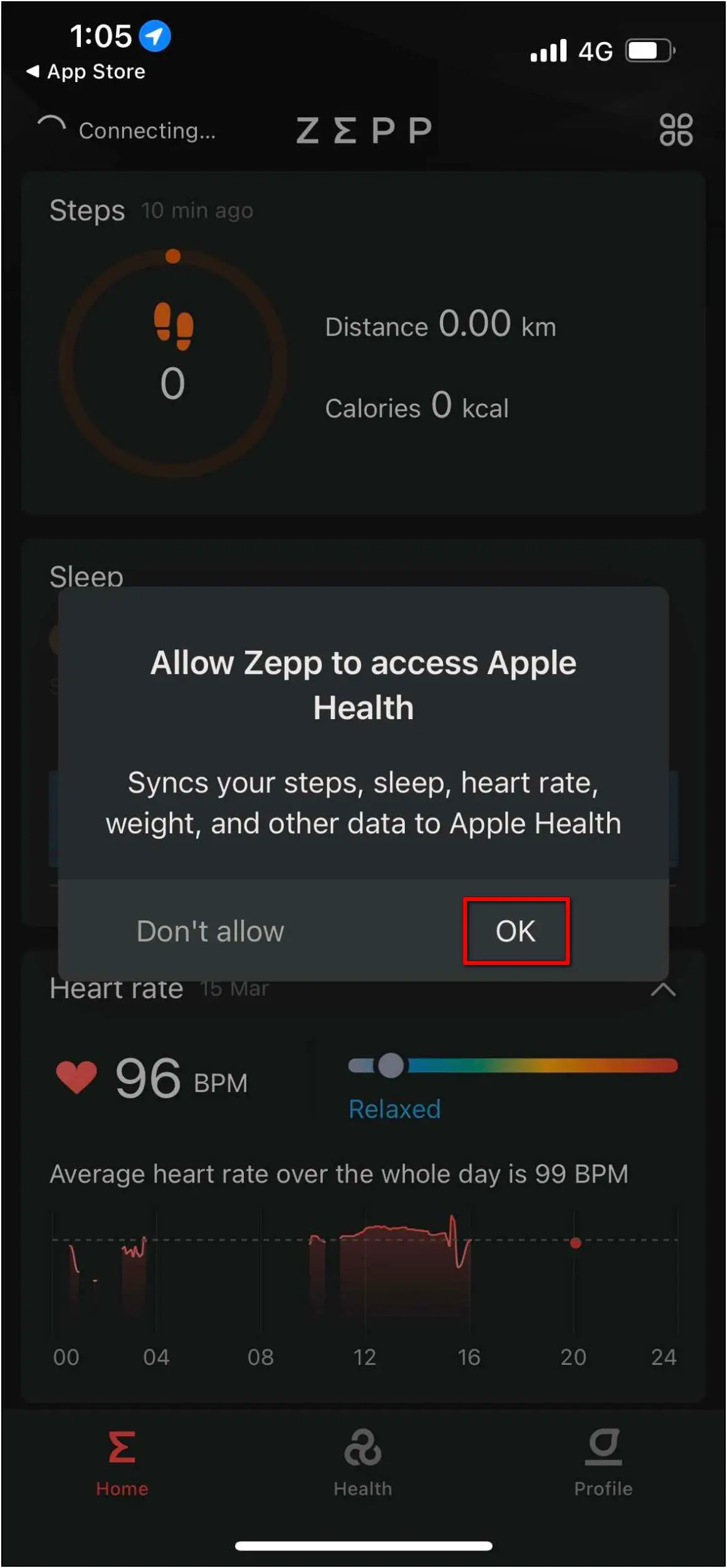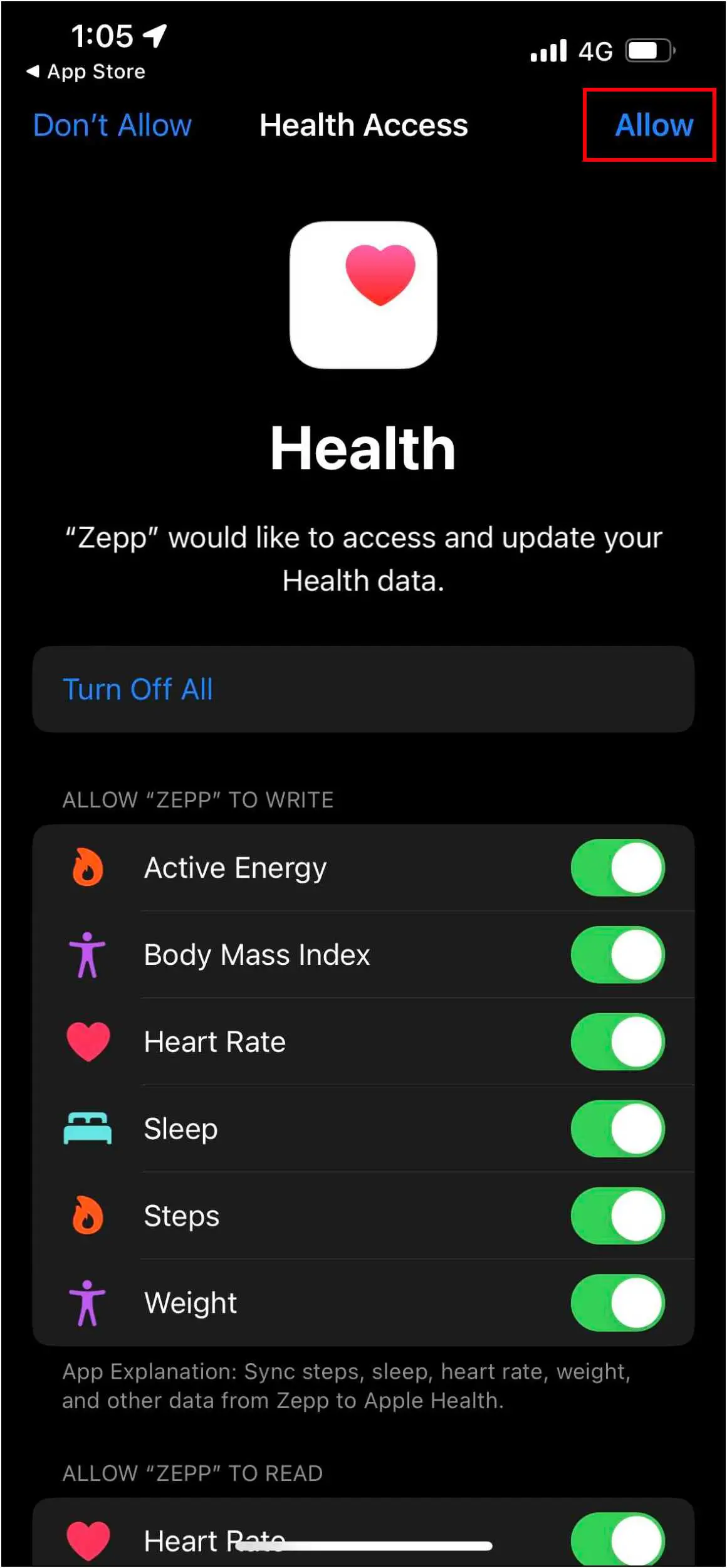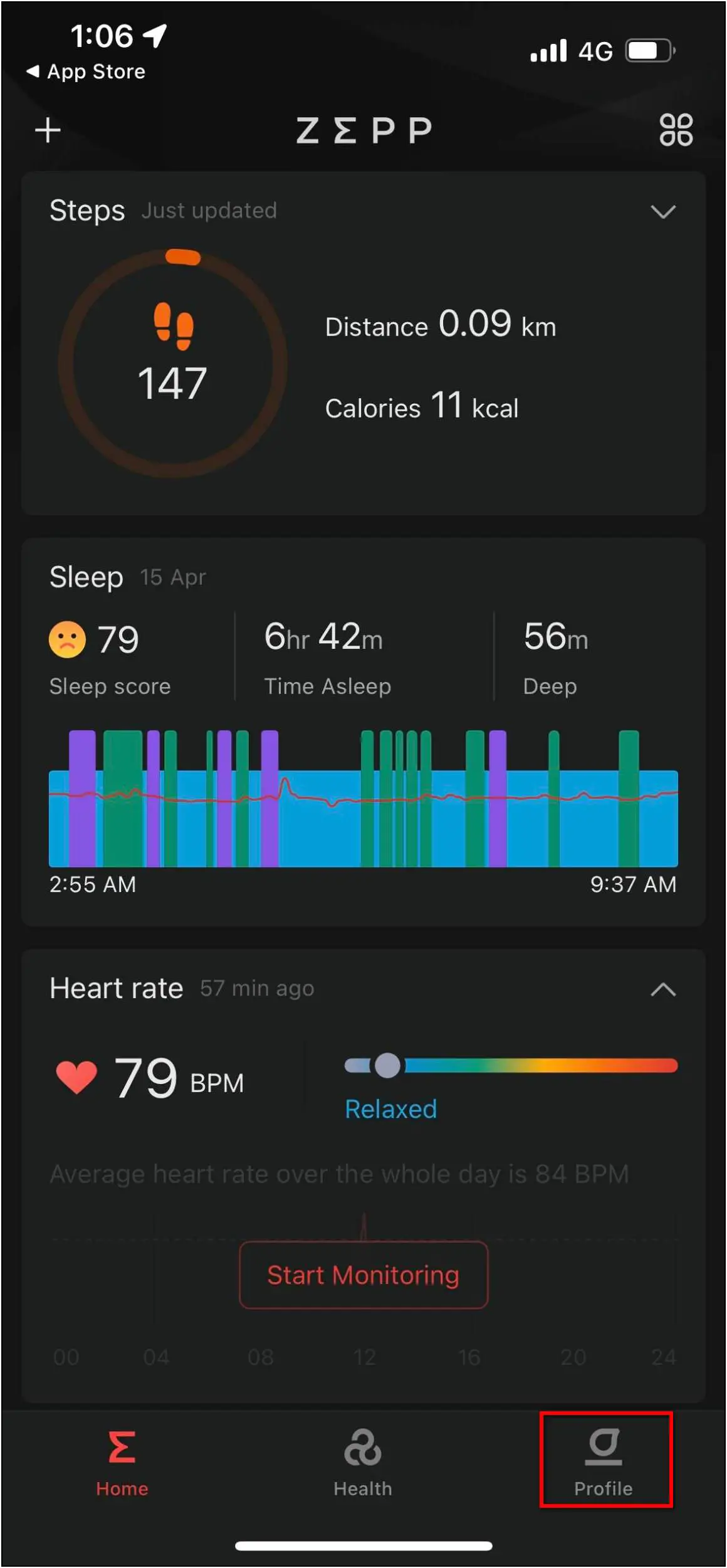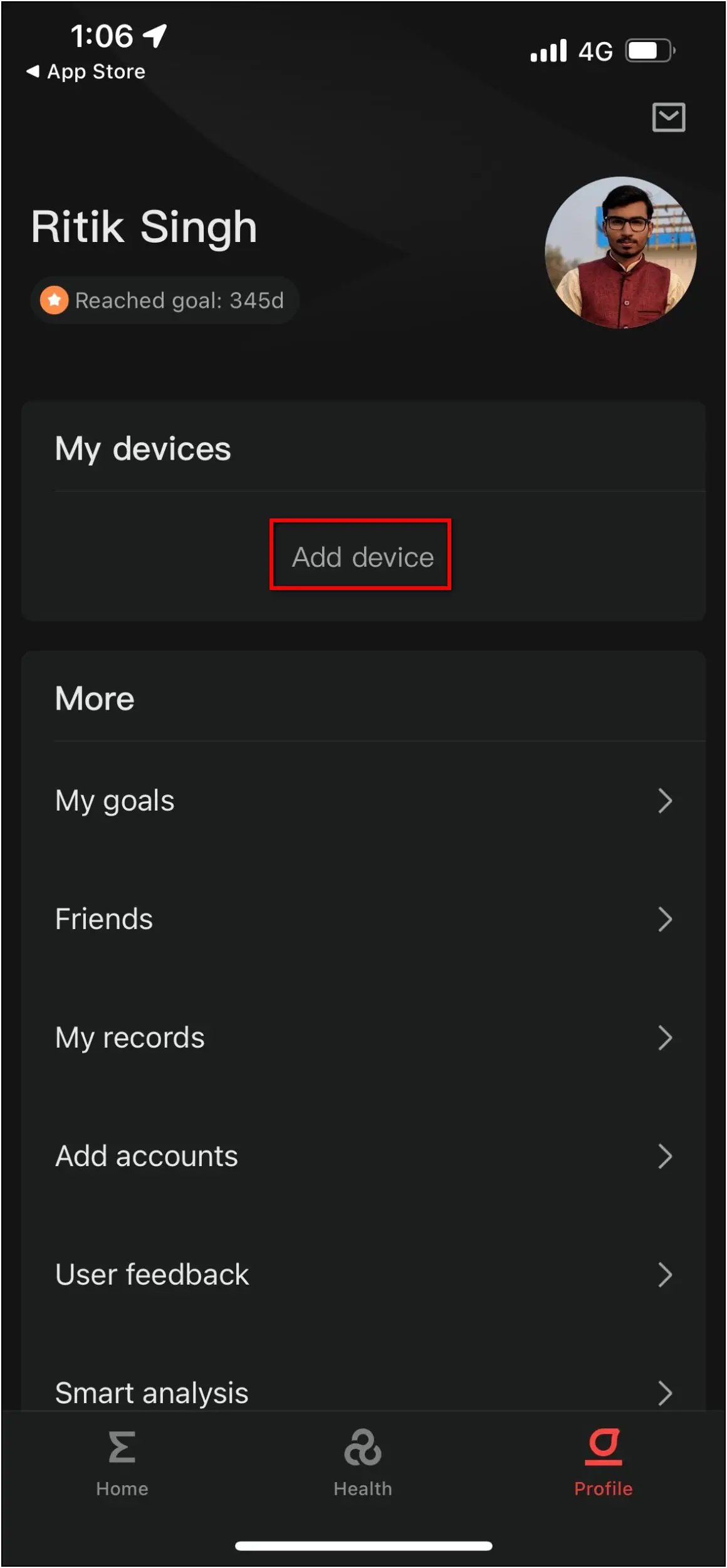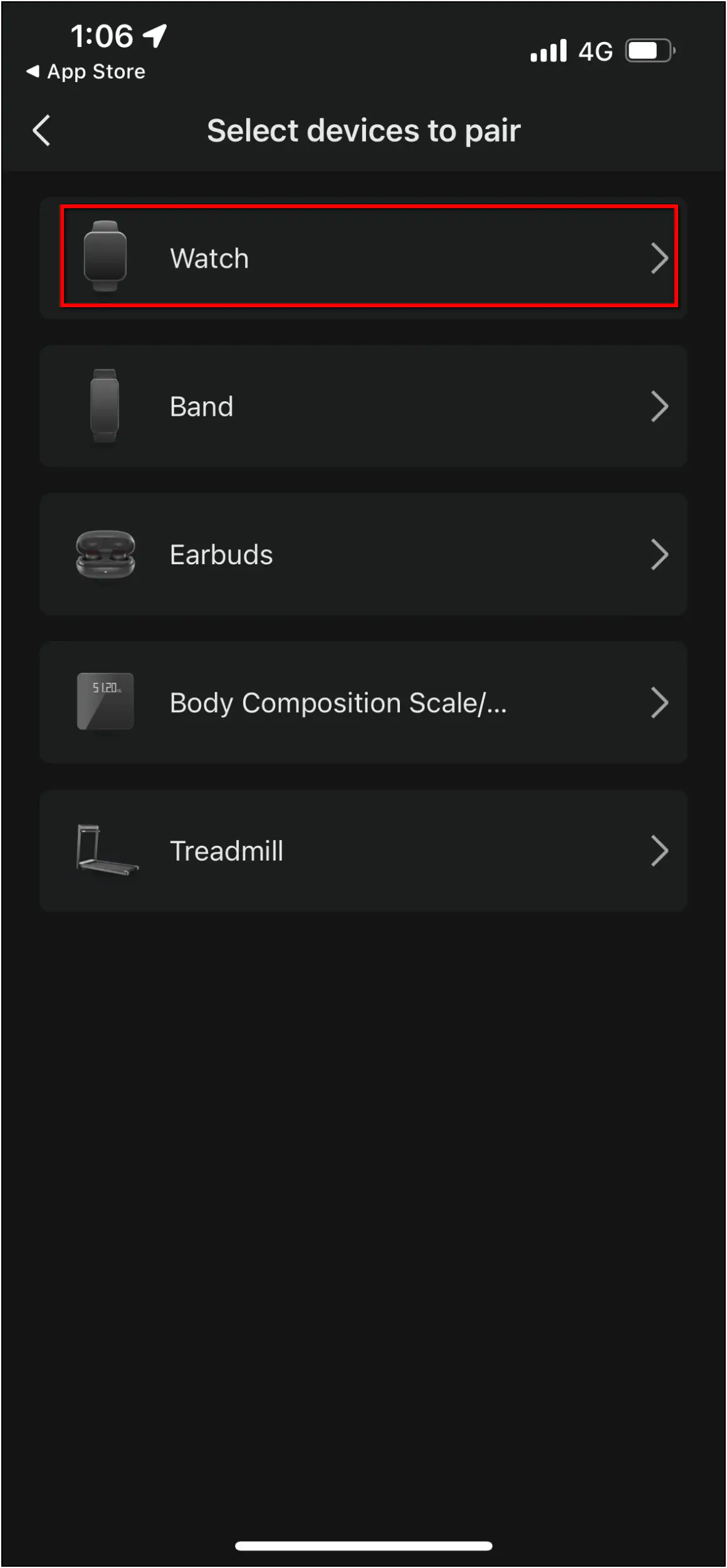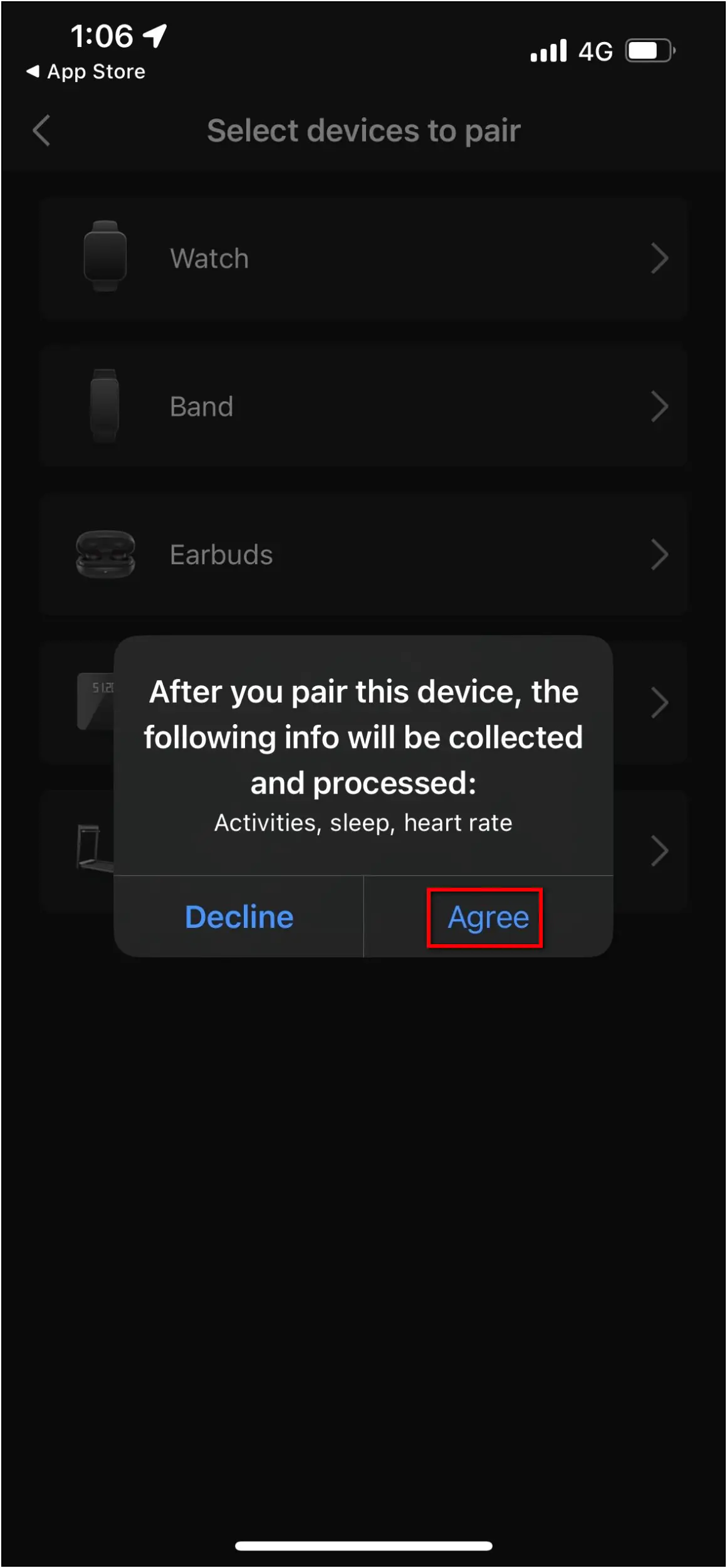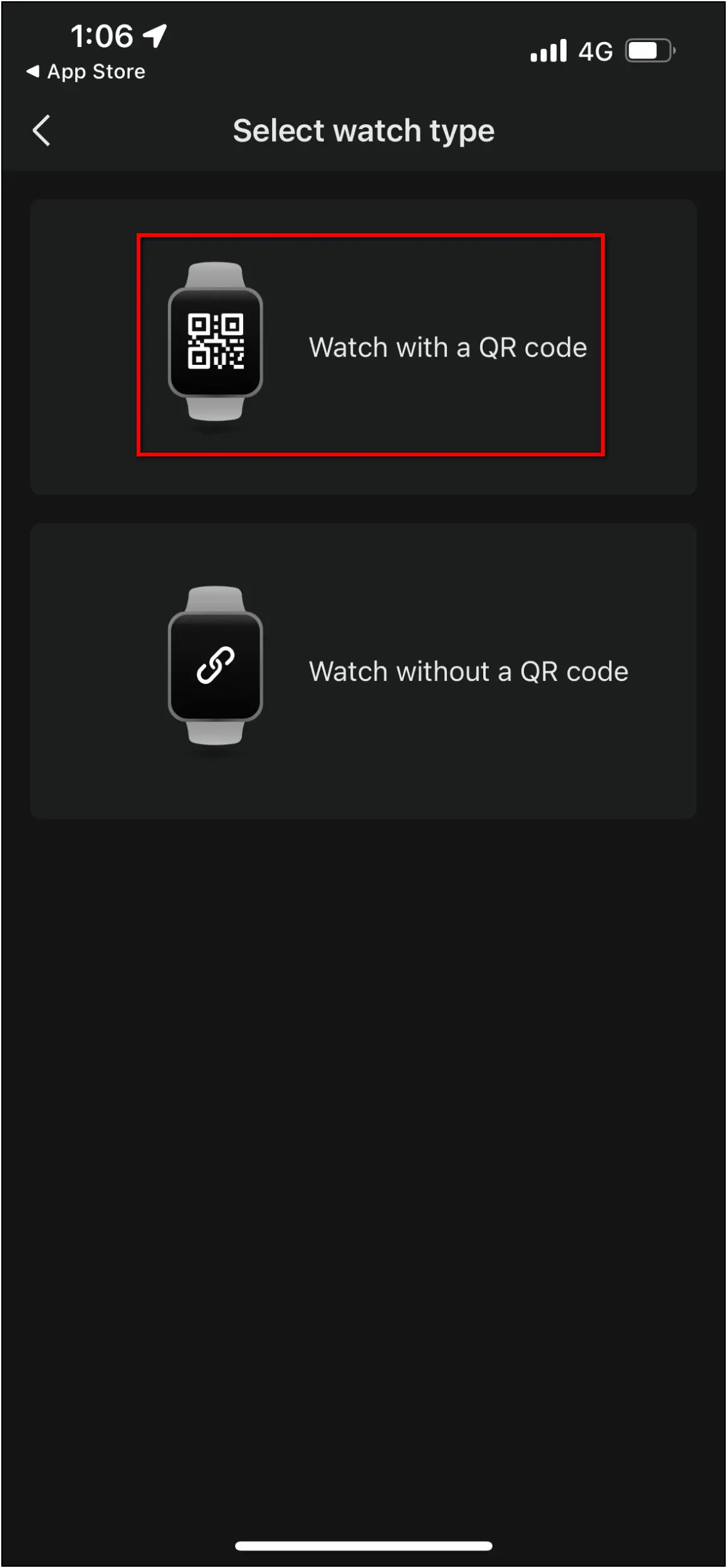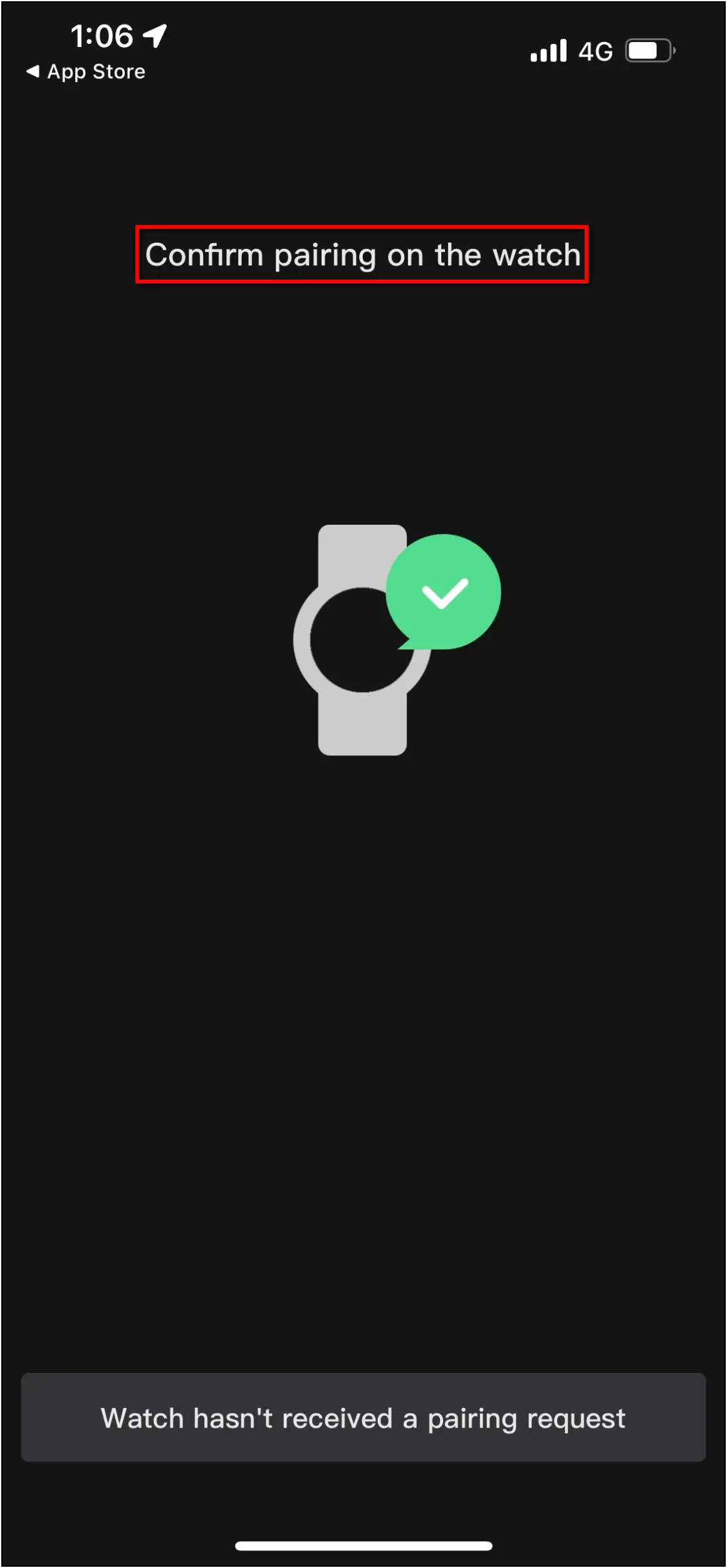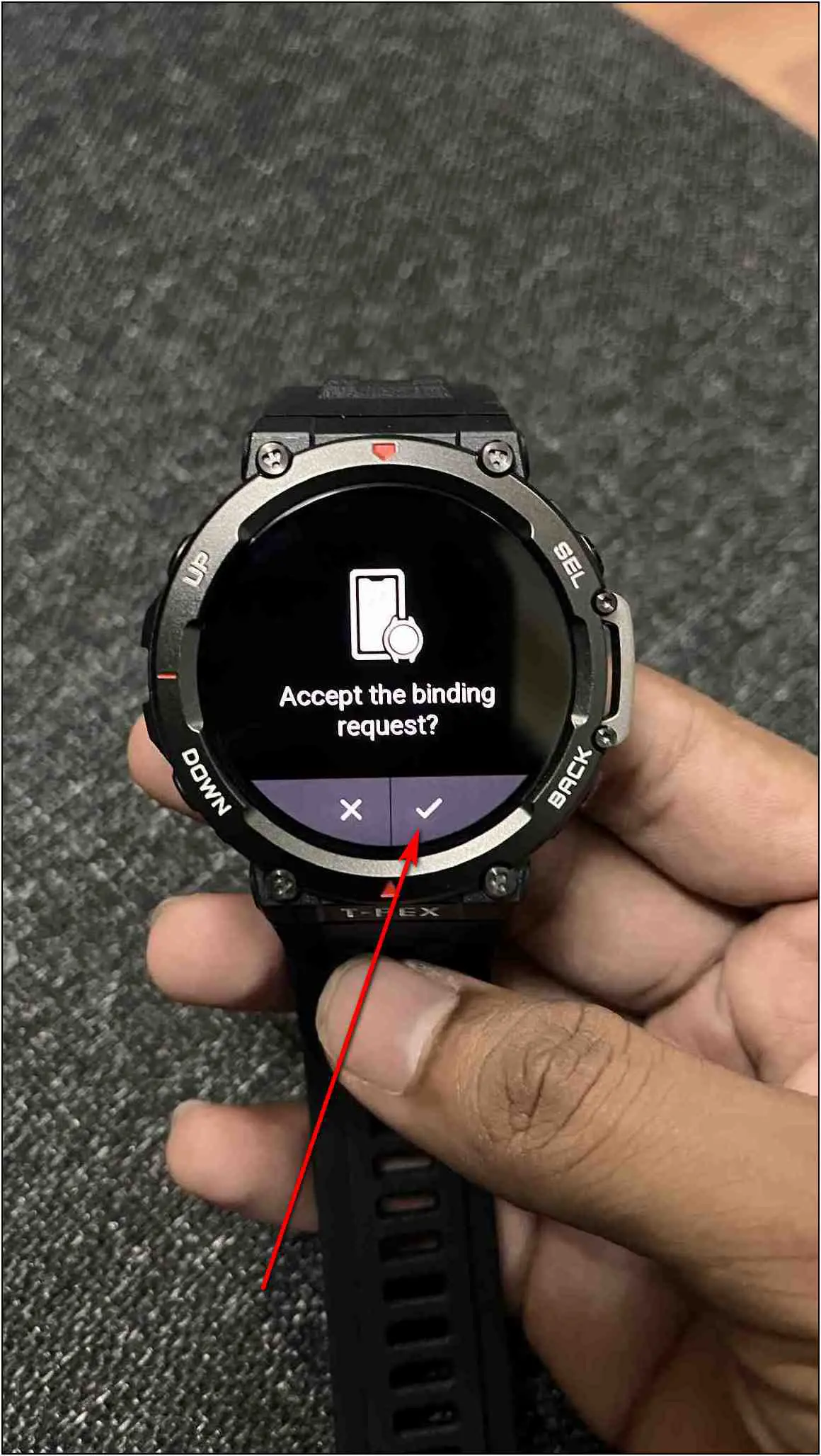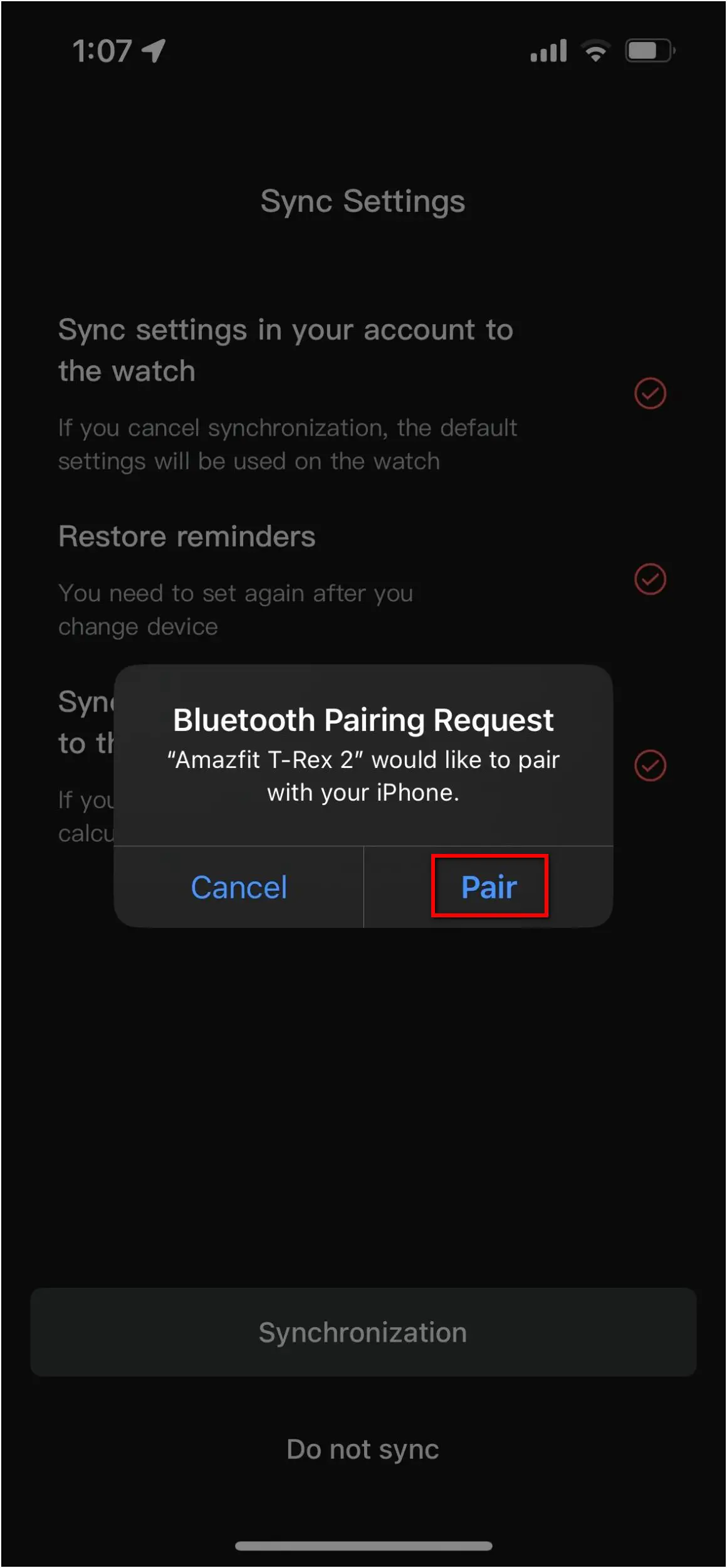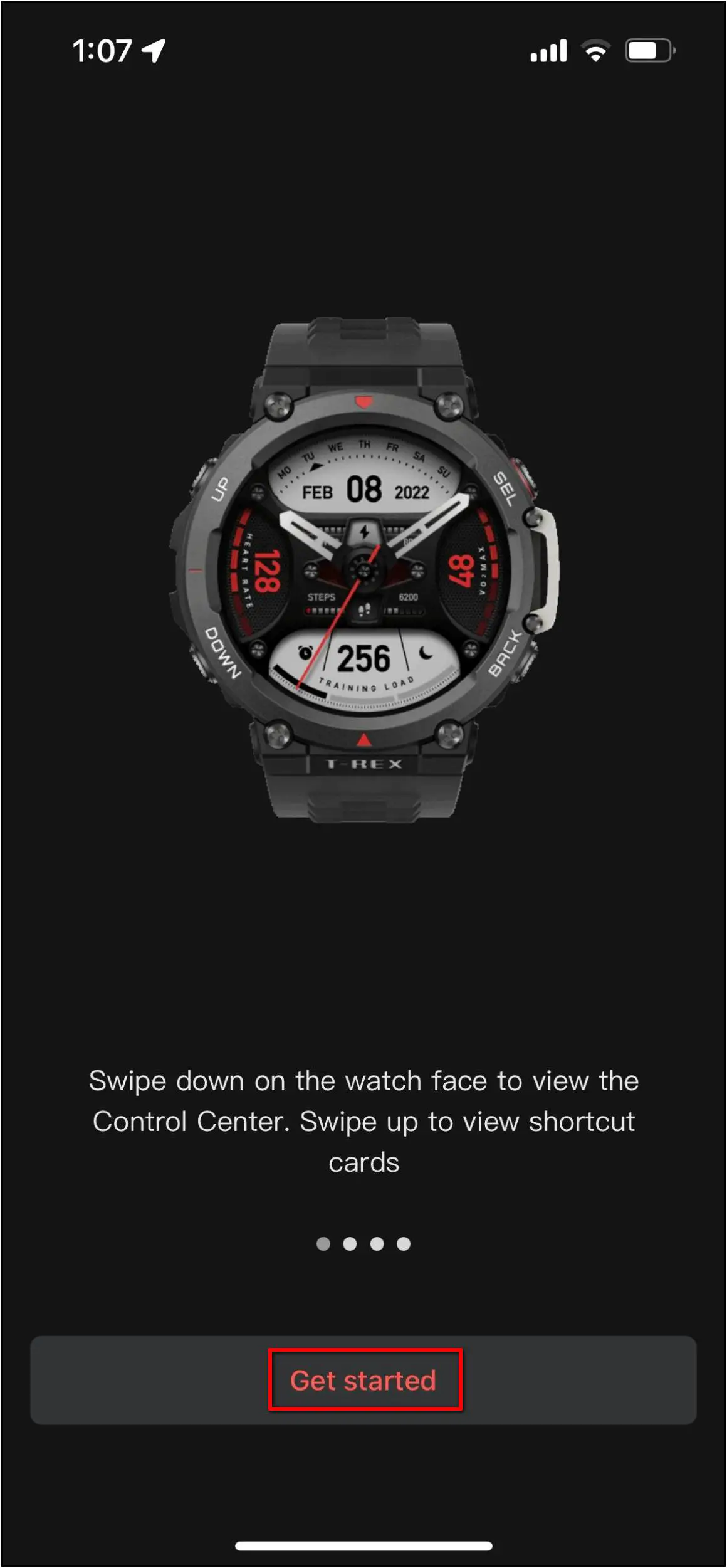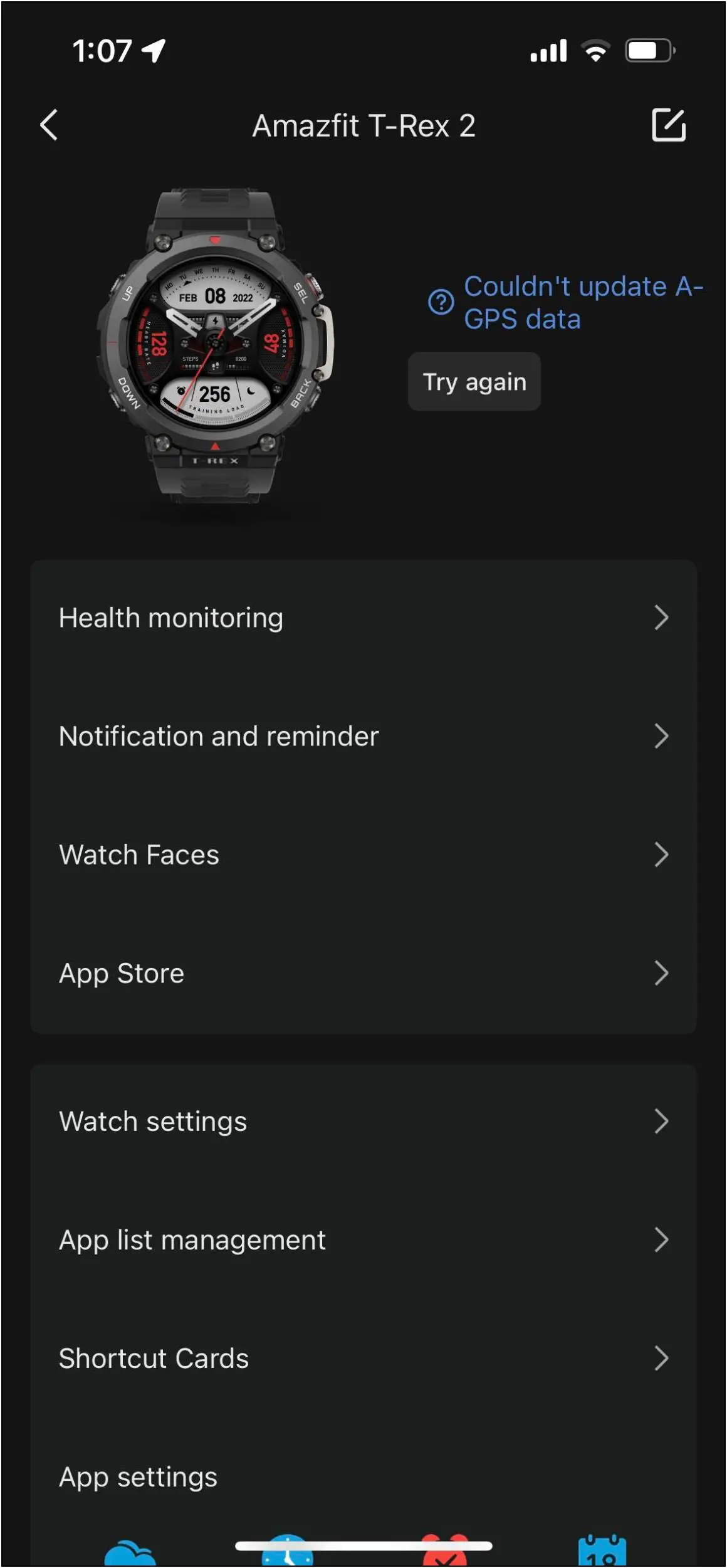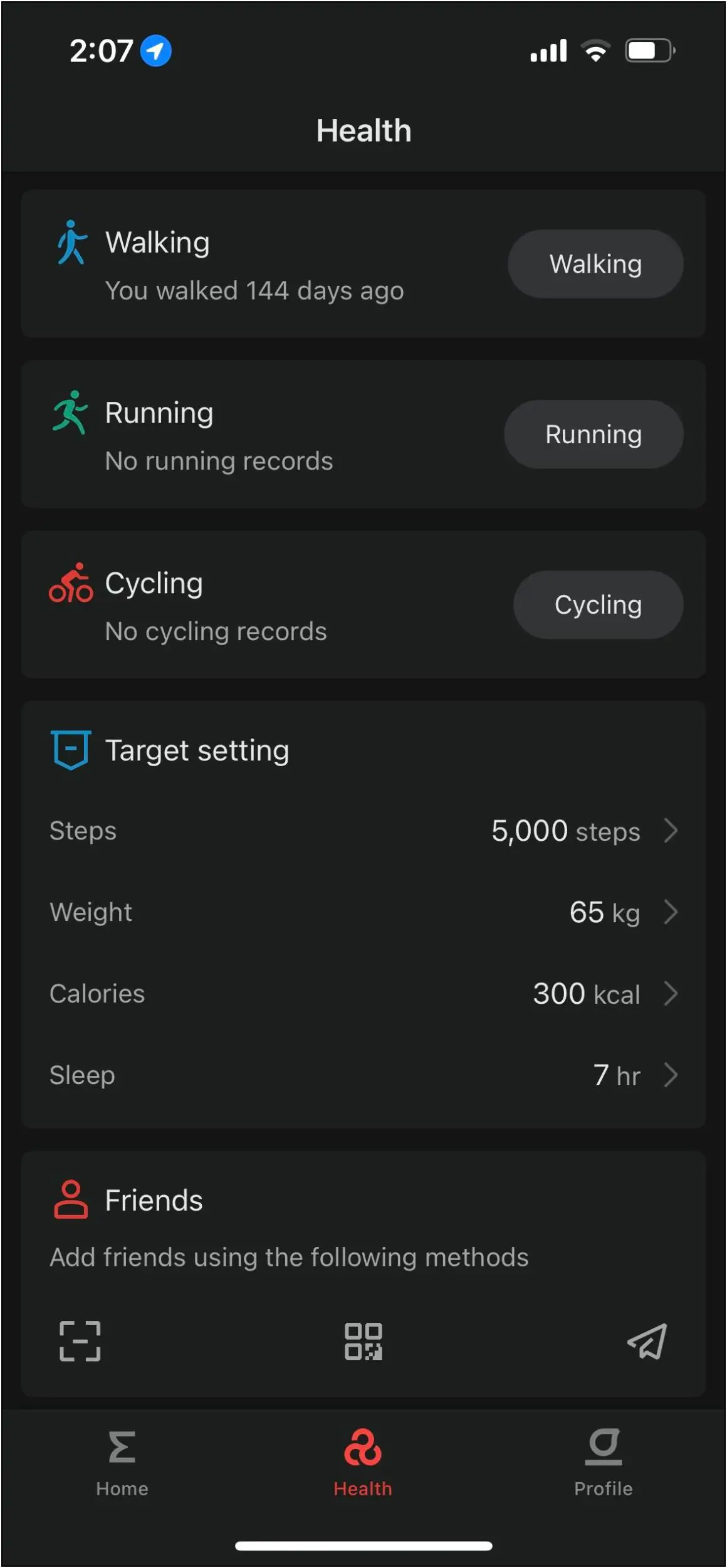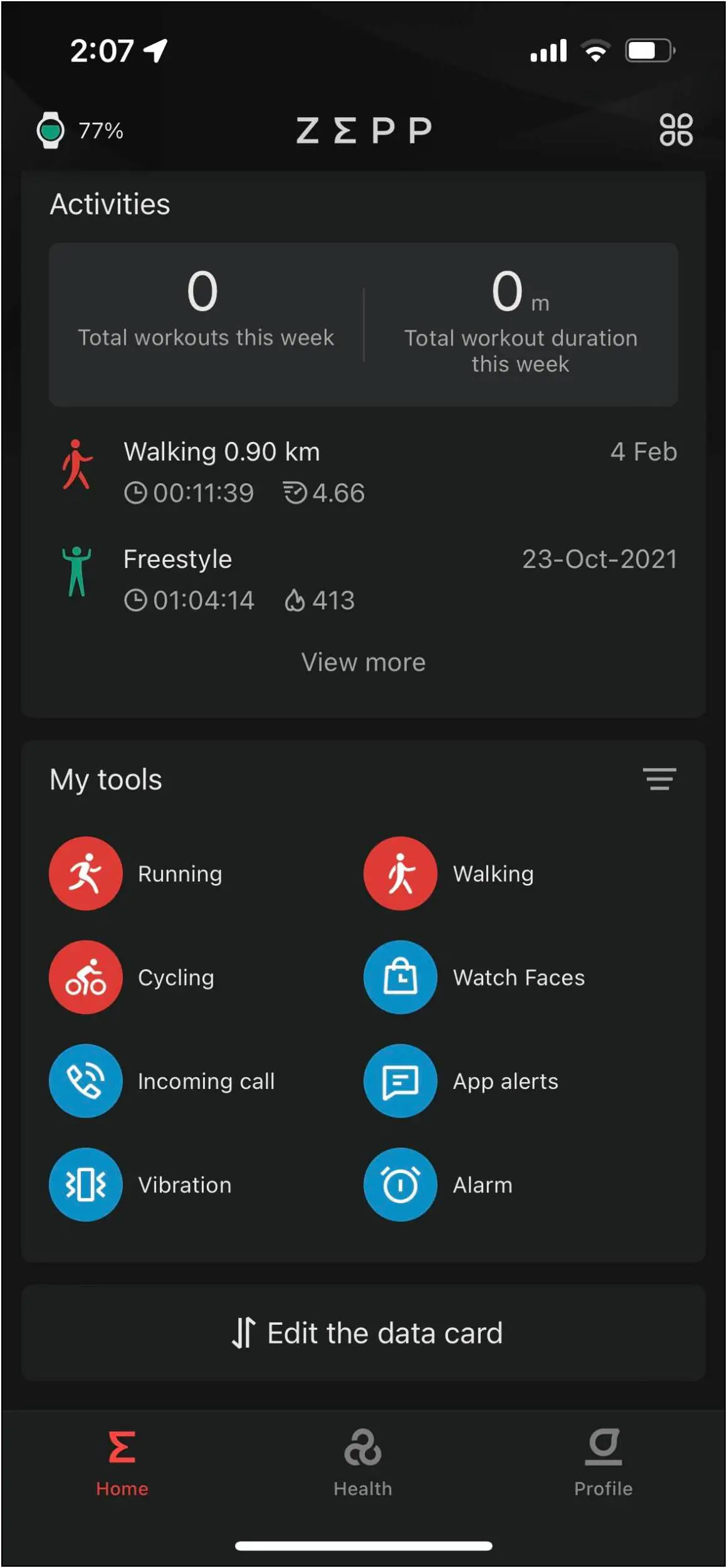Amazfit has a new rugged smartwatch in its arsenal called T-Rex 2. It is a military-grade smartwatch launched as an upgrade to the original T-Rex. It equips a dual-band GPS and is designed to work under extreme temperatures. And with Zepp OS onboard, it brings you a lot of software features to enjoy. But before moving towards its features, let us setup the Amazfit T-Rex 2 smartwatch with Android and iPhone.
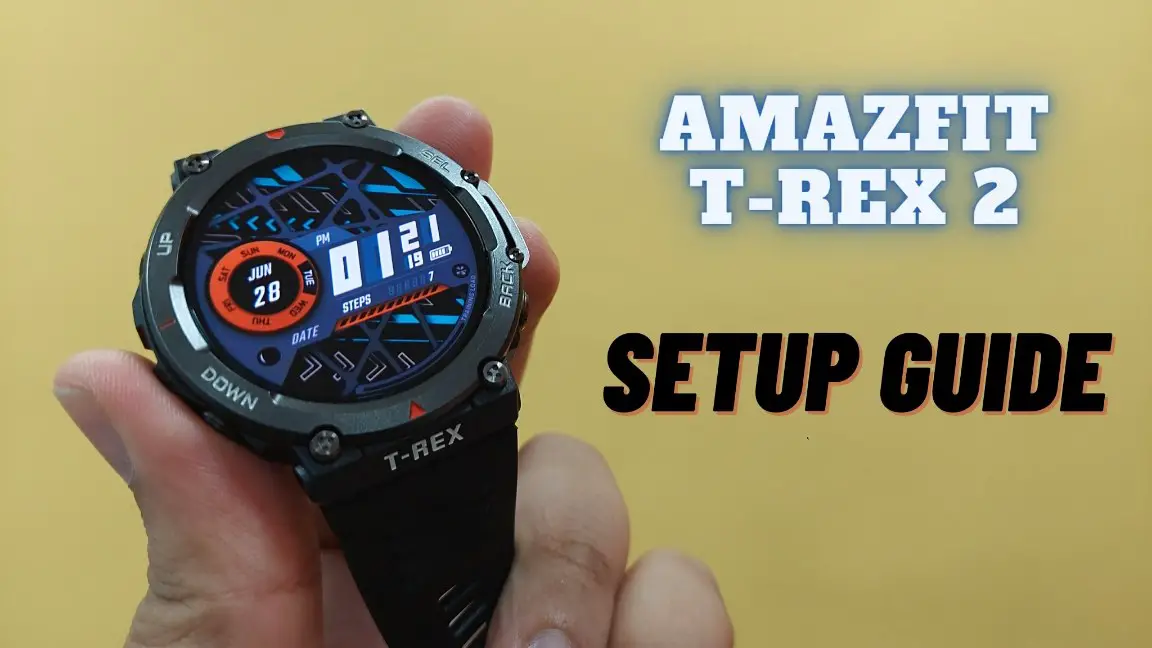
Must Read | Top 5 Smartwatches With Gesture Control: How To Enable And Use Gestures?
Connect Amazfit T-REX 2 with Android and iPhone
To start your journey with Amazfit T-REX 2, you have to connect it to your phone via the Zepp application. Keep reading to know the steps to connect it with your Android phone or iPhone.

Steps to Connect Amazfit T-REX 2 with Android
Follow the steps mentioned below to connect and setup Amazfit T-REX 2 with your Android phone:
Step 1: Install the Zepp (formerly Amazfit) app from Google Play Store and open it.
Step 2: Sign in with your Amazfit account or use third-party accounts like Google, Facebook, and more.
Step 3: On the home page, go to the Profile section.
Step 4: Click on Add device and select Watch.
Step 5: Allow location and camera permissions to the app.
Step 6: Select the Watch with a QR code option and scan the QR code shown on the watch.
Step 7: Wait for a few seconds and confirm the binding request on the watch.
Step 8: Now, click on the Sync button and skip the User Guide. Click on Get started.
After that, the watch will be successfully paired with your phone. The basic setup is complete, and now you can access all the features and settings of the watch here. You can manage all the features, including health monitoring, notifications, watch faces, app list management, and more.
Steps to Connect Amazfit T-REX 2 with iPhone
Follow the steps mentioned below to connect and setup Amazfit T-REX 2 with your iPhone:
Step 1: Download the Zeppapp from App Store and open it.
Step 2: Allow the location and Bluetooth permissions.
Step 3: Sign in with your Amazfit account or use any third-party account like Facebook, Google, etc.
Step 4: After login, allow the permission to send you notifications.
Step 5: Click on OK to allow access to Apple Health. Turn On All and click on the Allow button.
Step 6: On the app’s home page, go to the Profile section.
Step 7: Click on Add Device and select the Watch option.
Step 8: Click on Agree and select the Watch with a QR code option.
Step 9: Scan the QR code shown on the watch and accept the binding request.
Step 10: Wait for a few seconds and confirm the Bluetooth Pairing Request on your phone.
Step 11: Skip the tutorial and click on Get started.
Now, you can use all the features and customize all settings of the watch here. You can enable health features and notifications, download new apps from the App Store, change watch faces, and more. Also, you can check all your activity and health data in a detailed view.
Wrapping Up
This was the complete setup guide to setup the Amazfitr T-Rex 2 smartwatch with Android and iPhone. It is one of a kind, rugged smartwatch and is best suited for its niche audience who’s into trekking, mountaineering, sports, or living in extreme environments. Anyways, what’s your view about the new T-Rex 2? Stay tuned with WearablesToUse for more helpful articles on your feed!