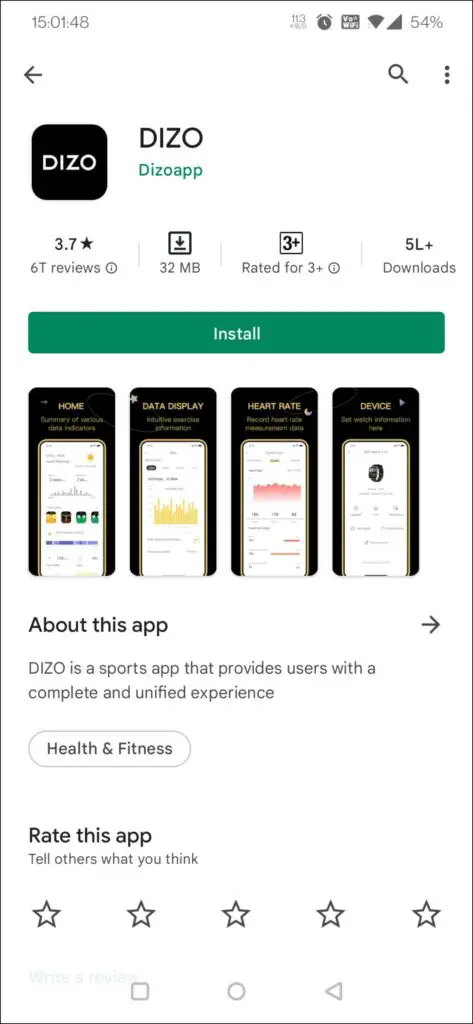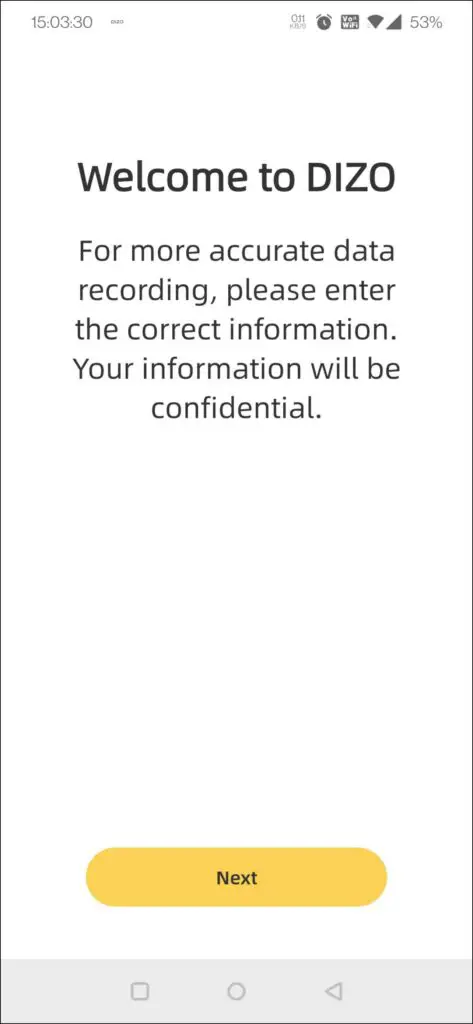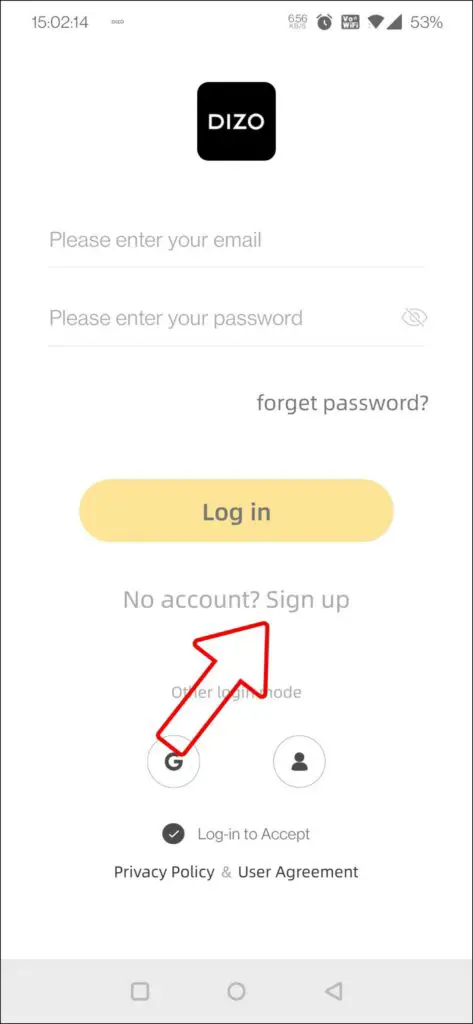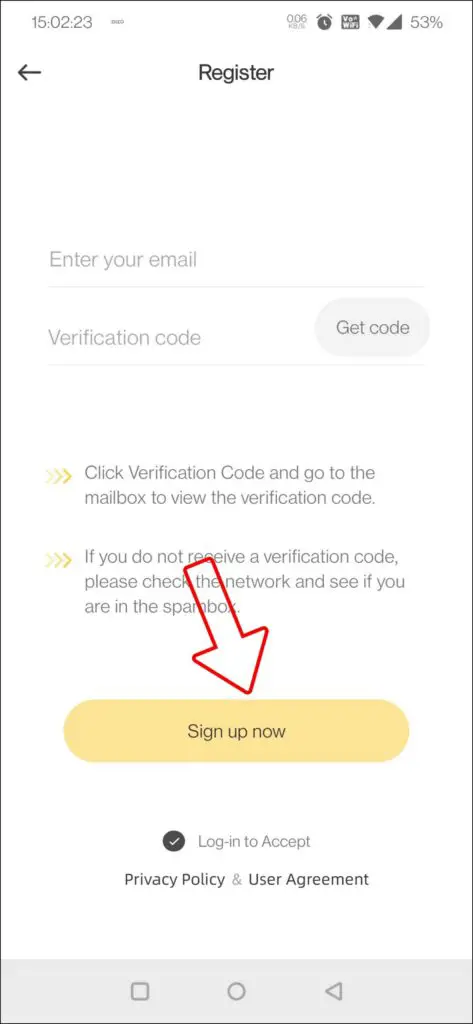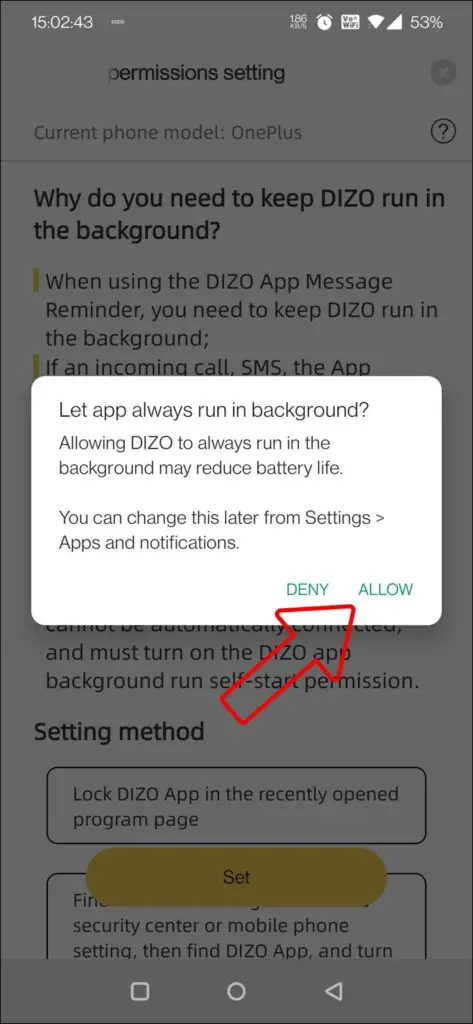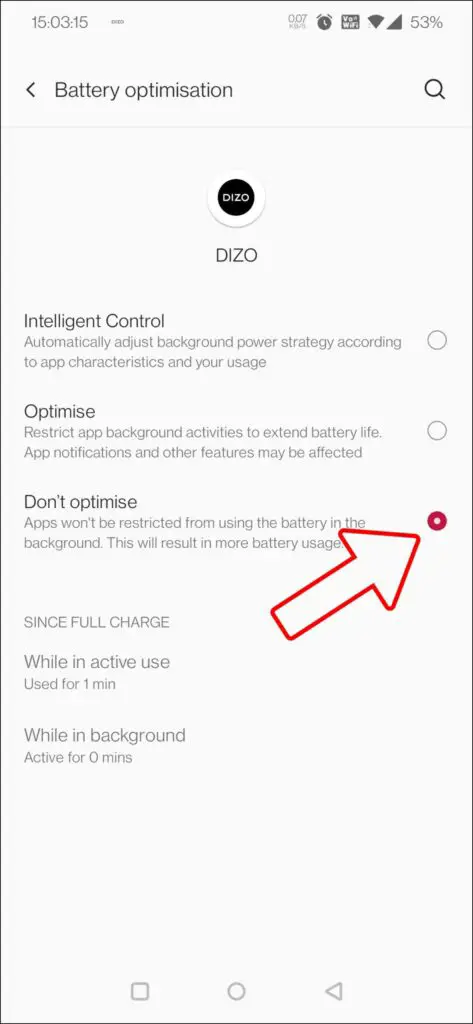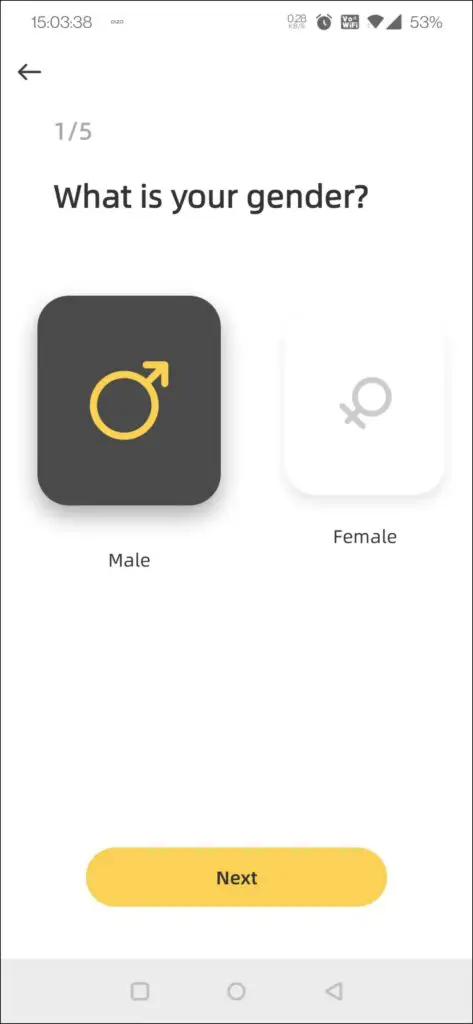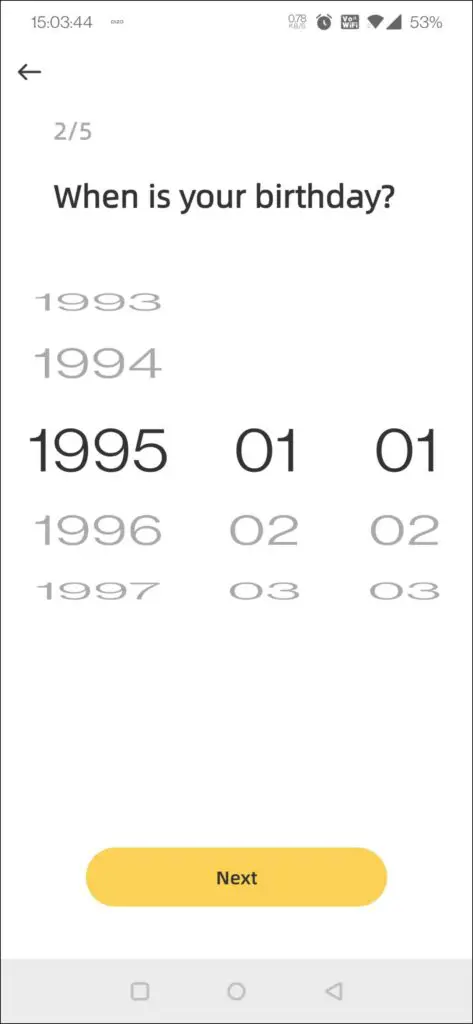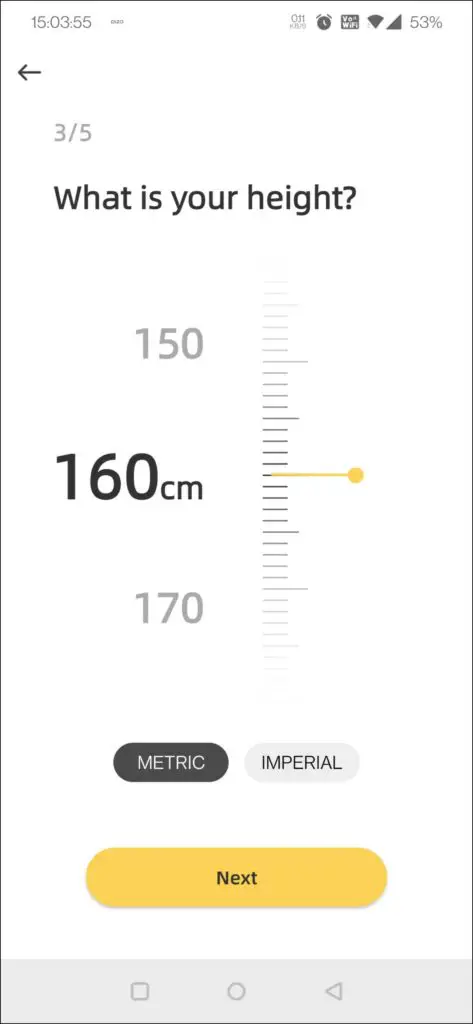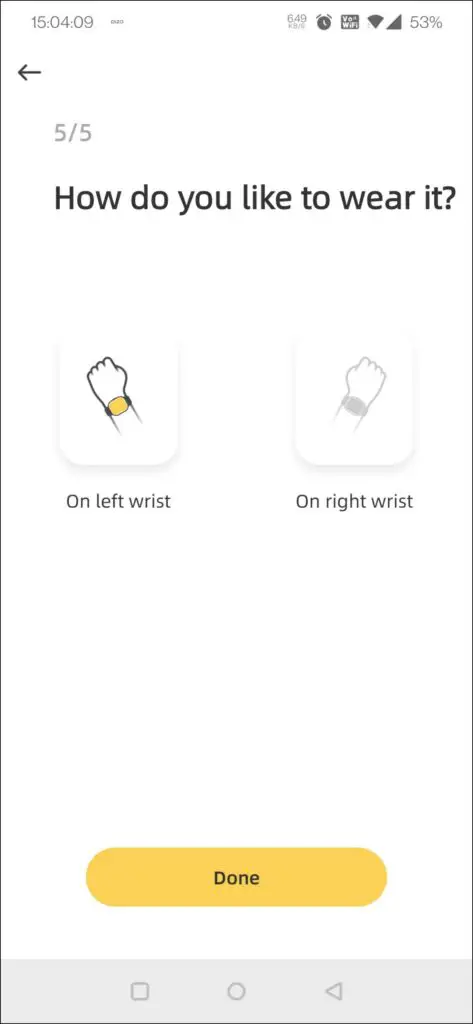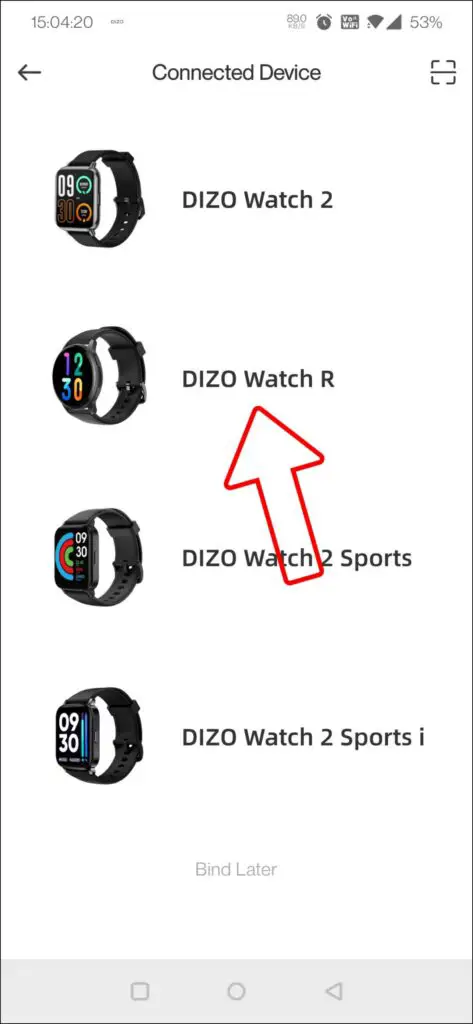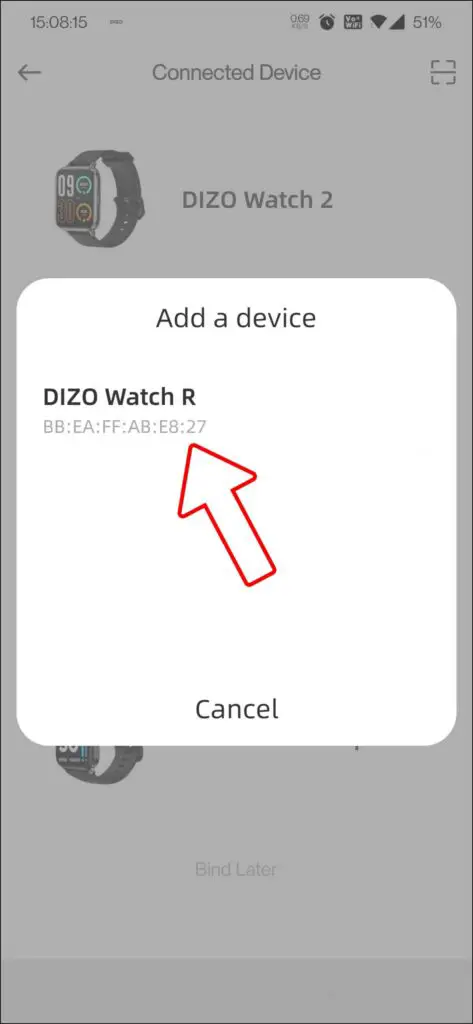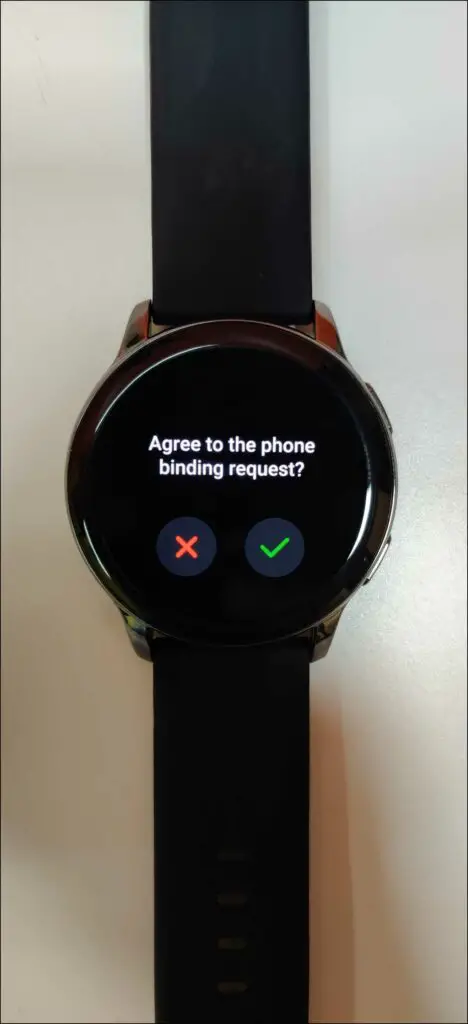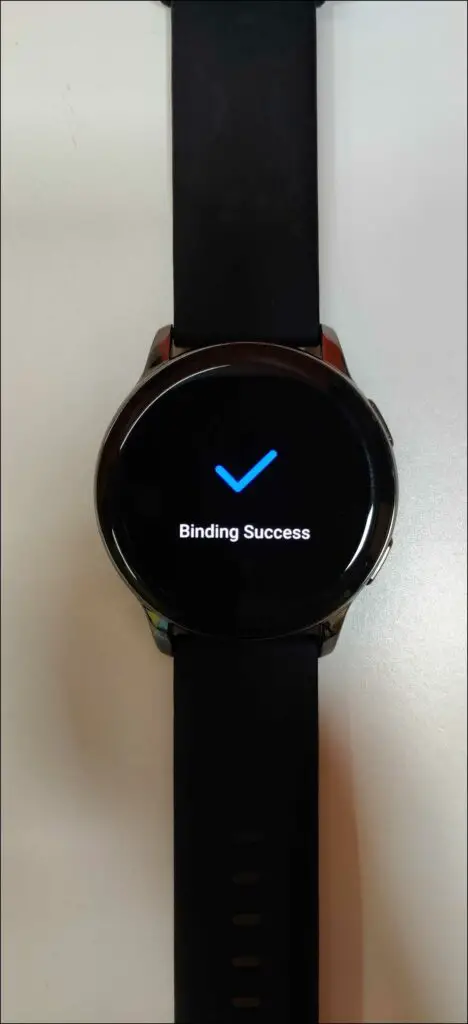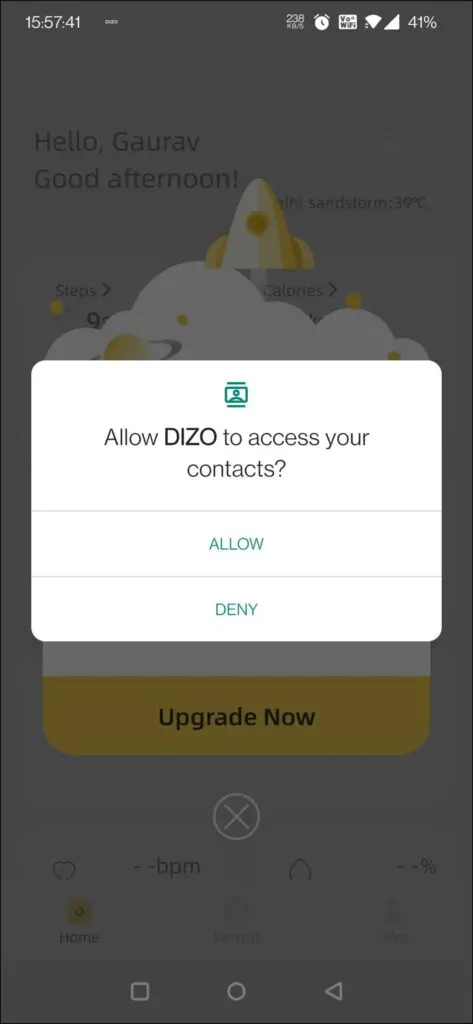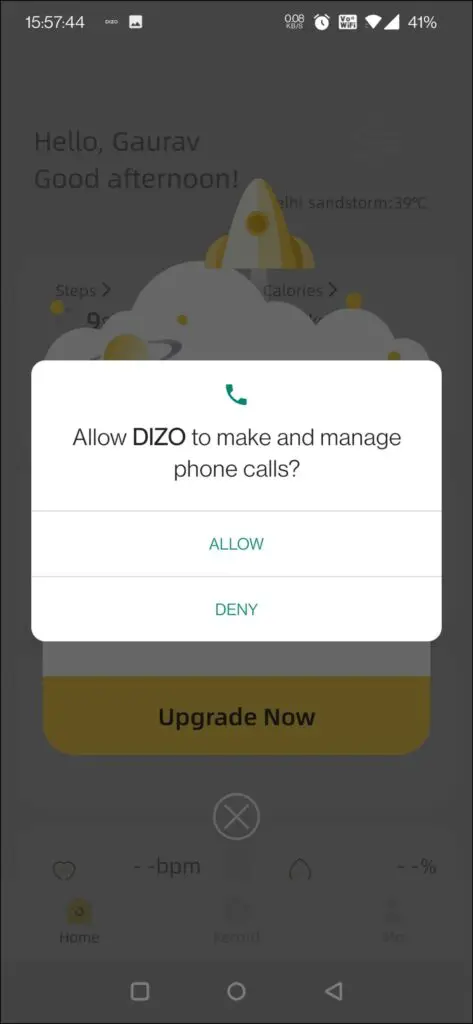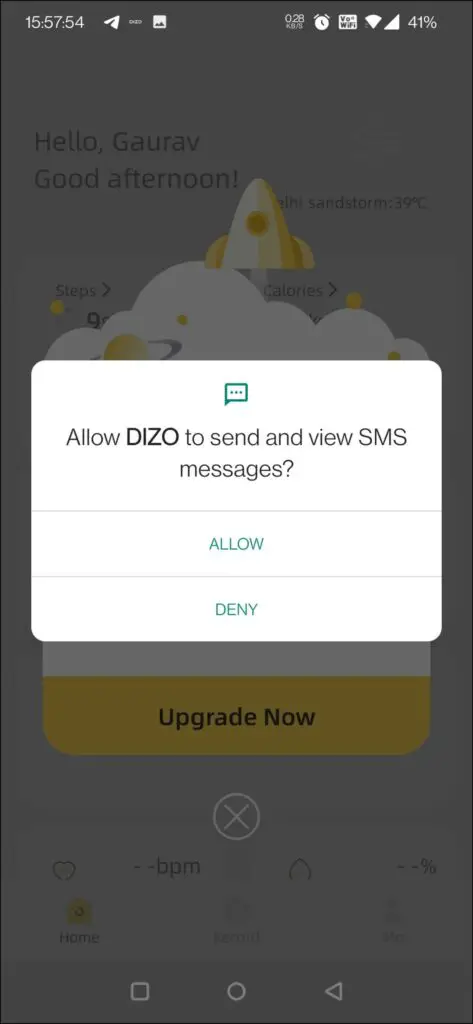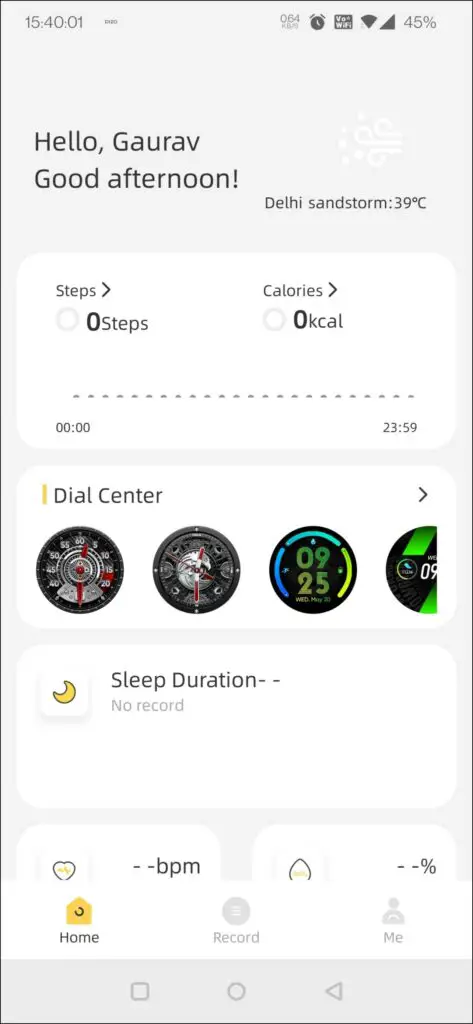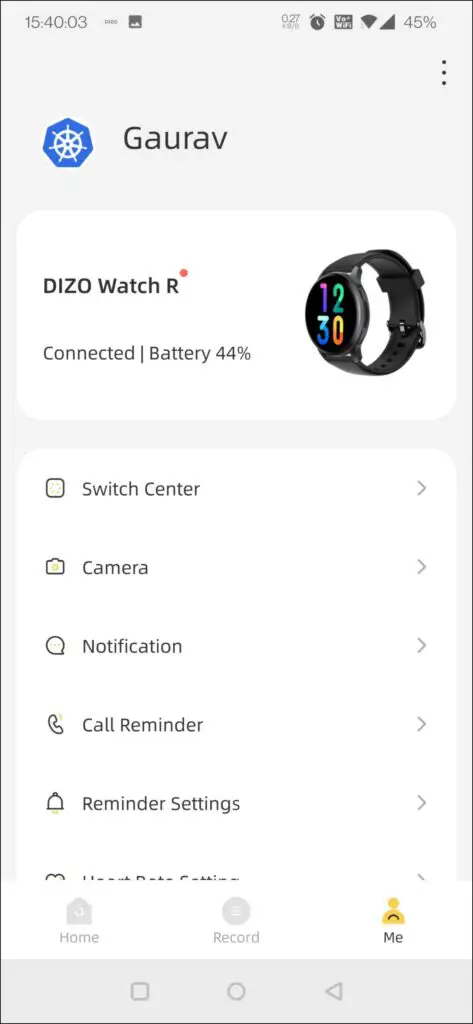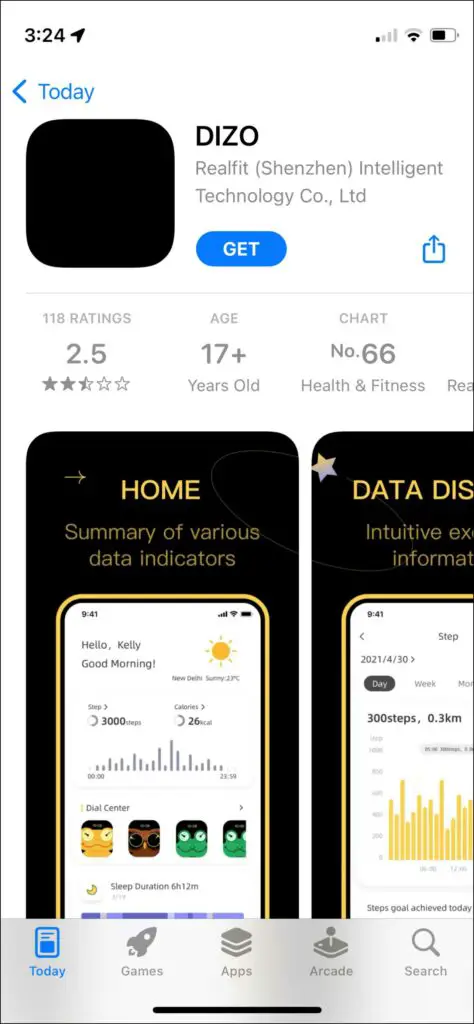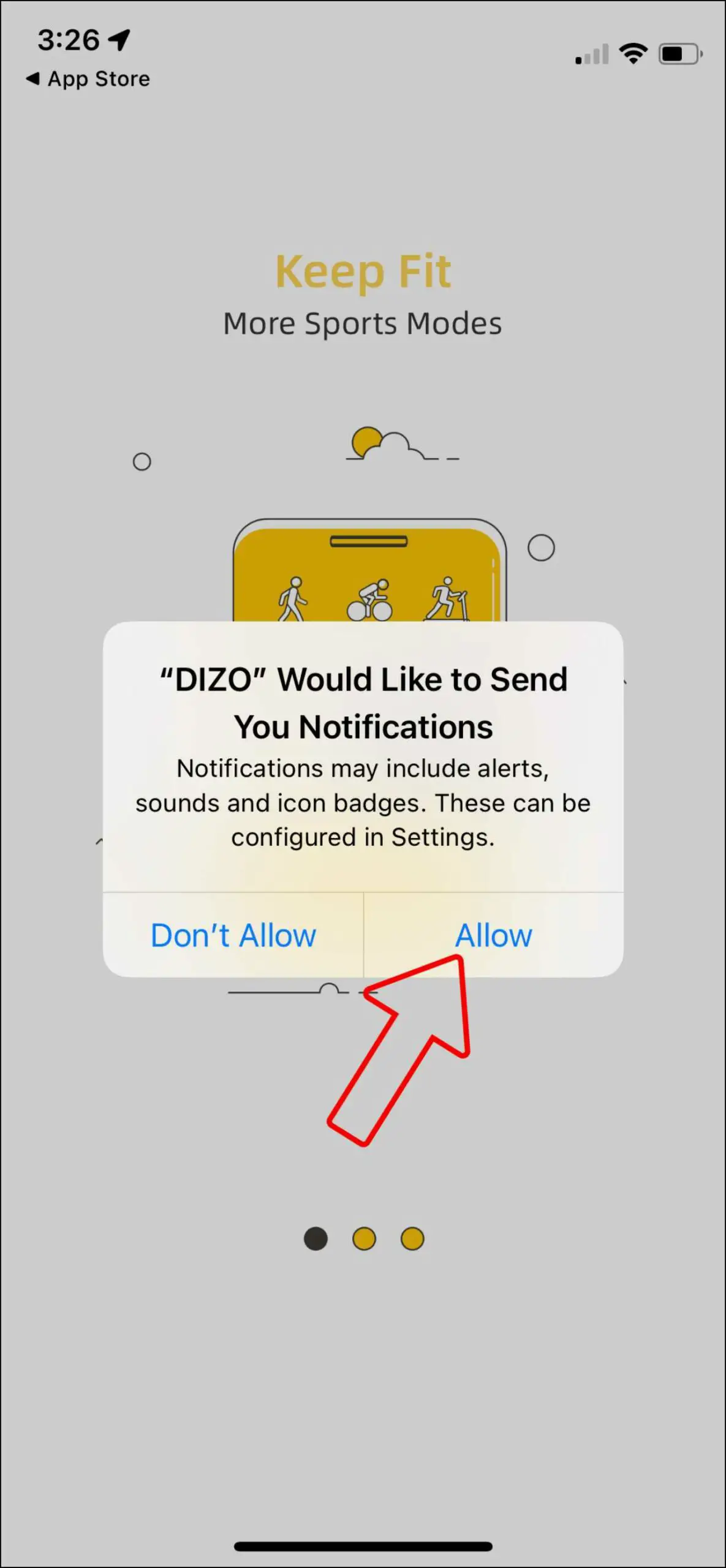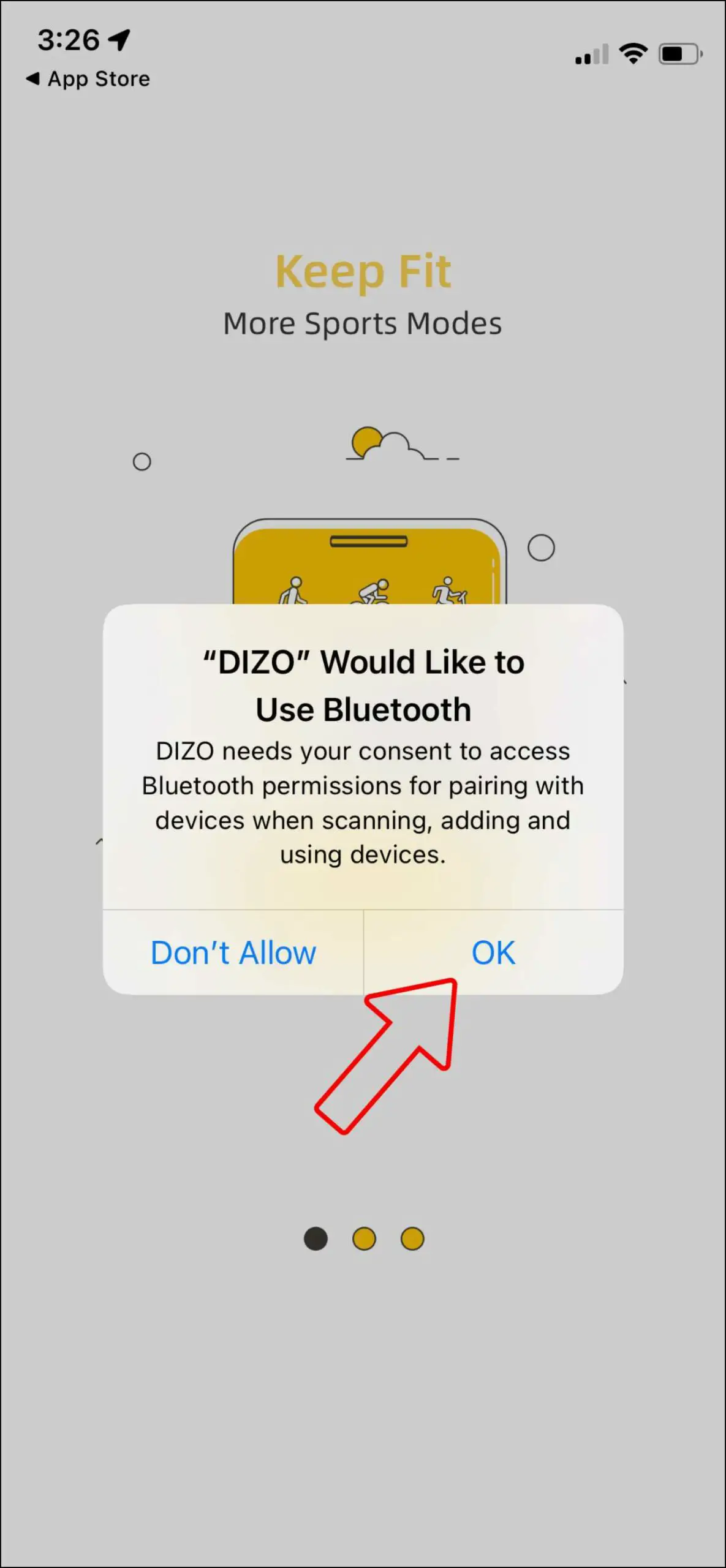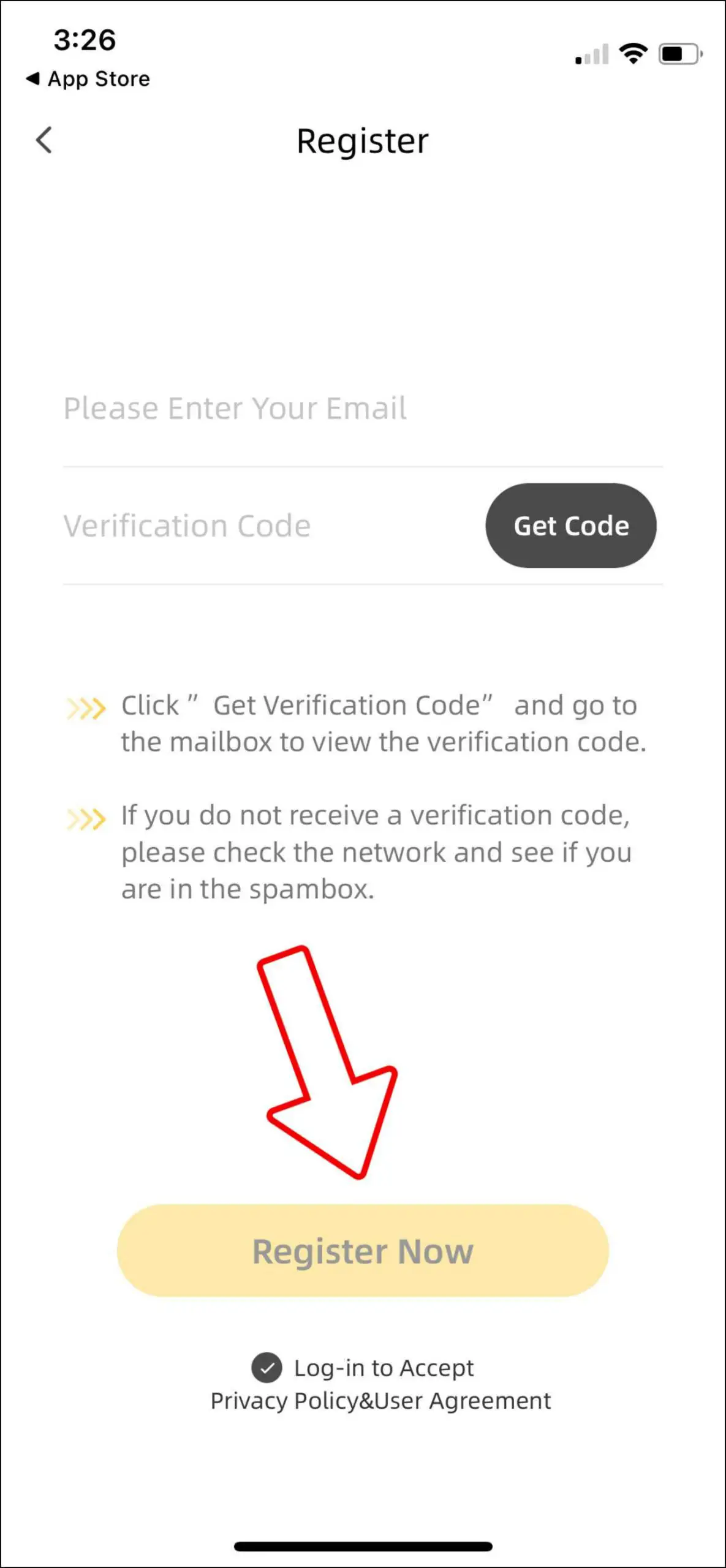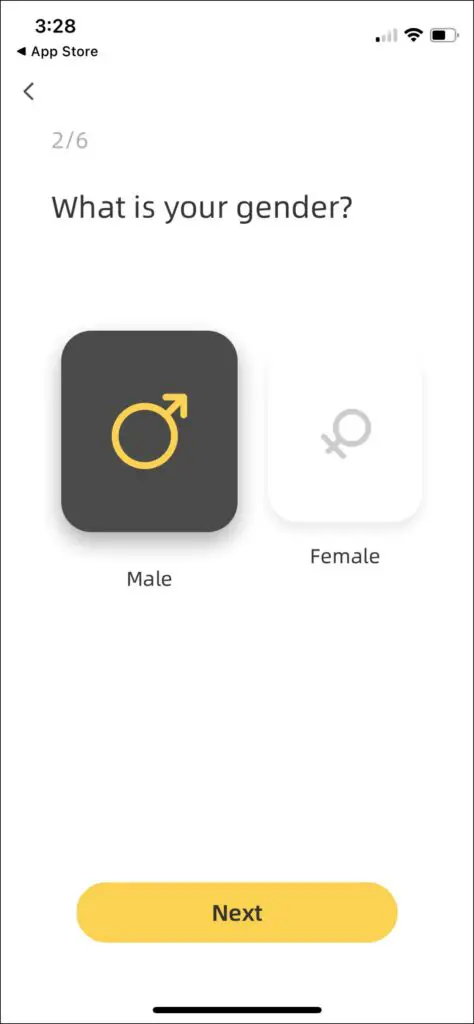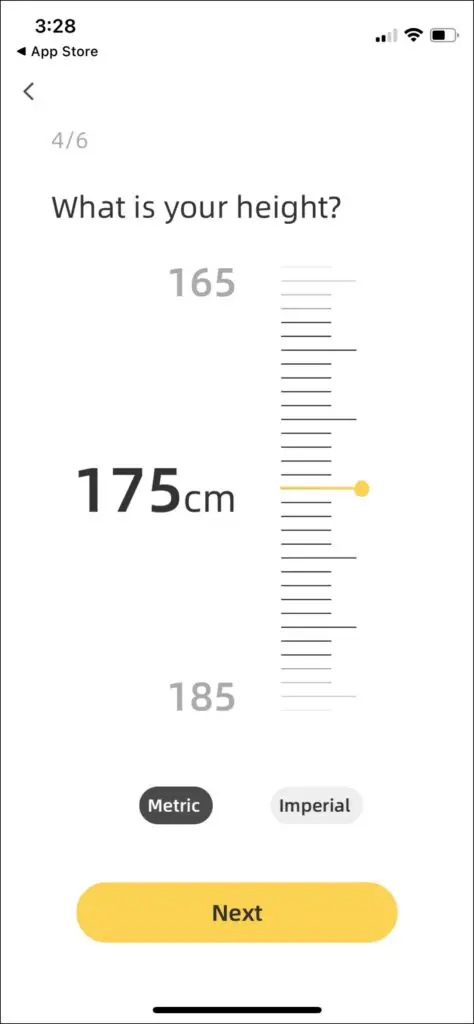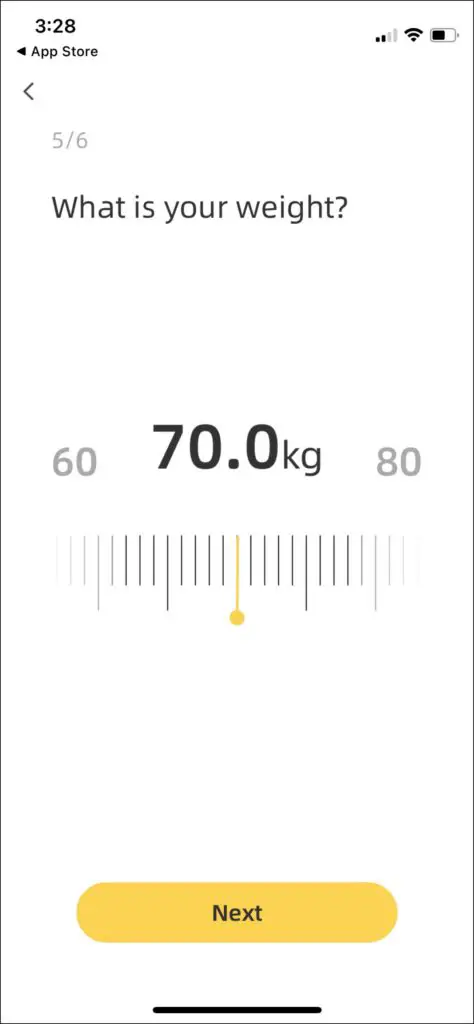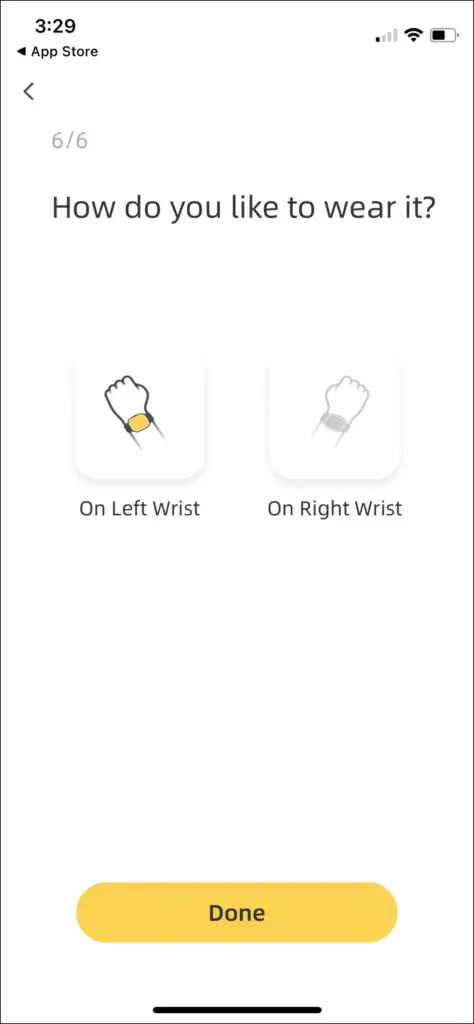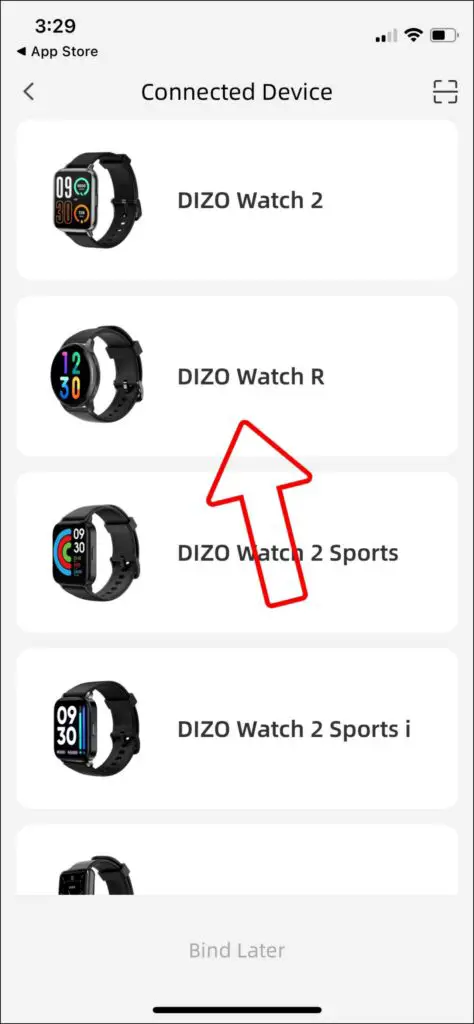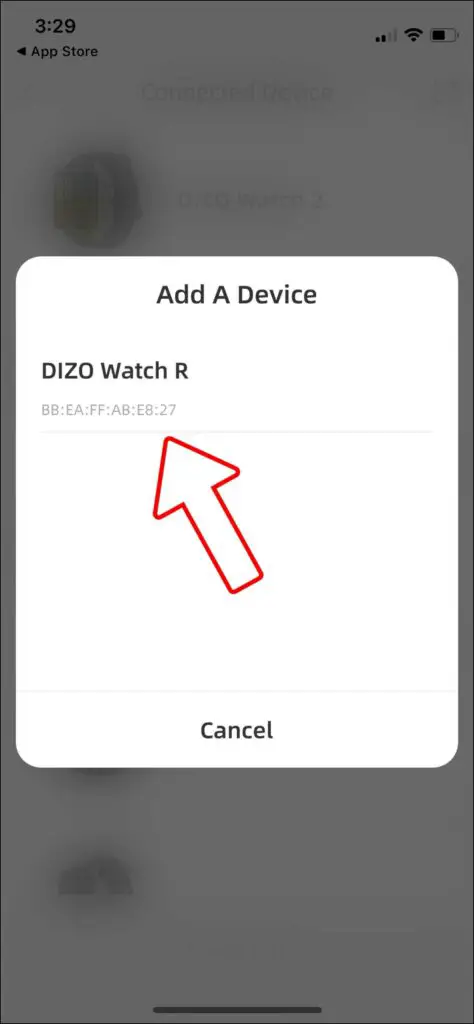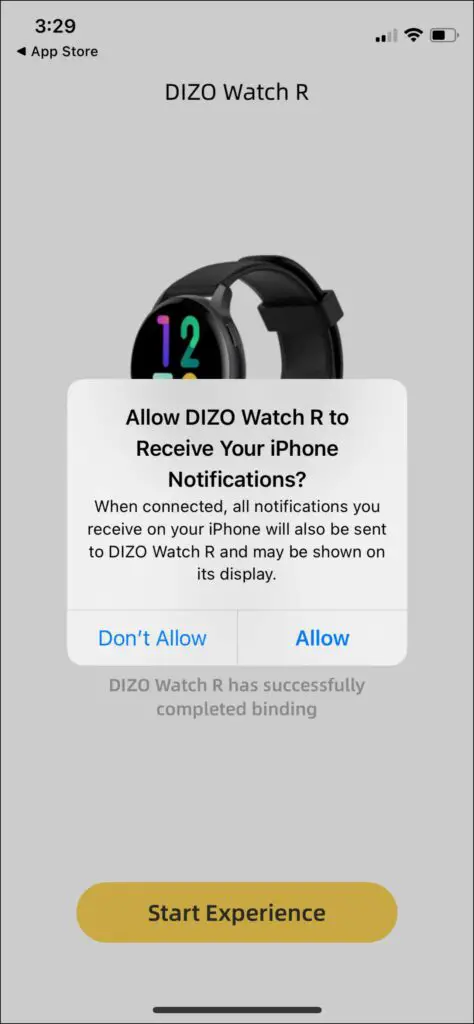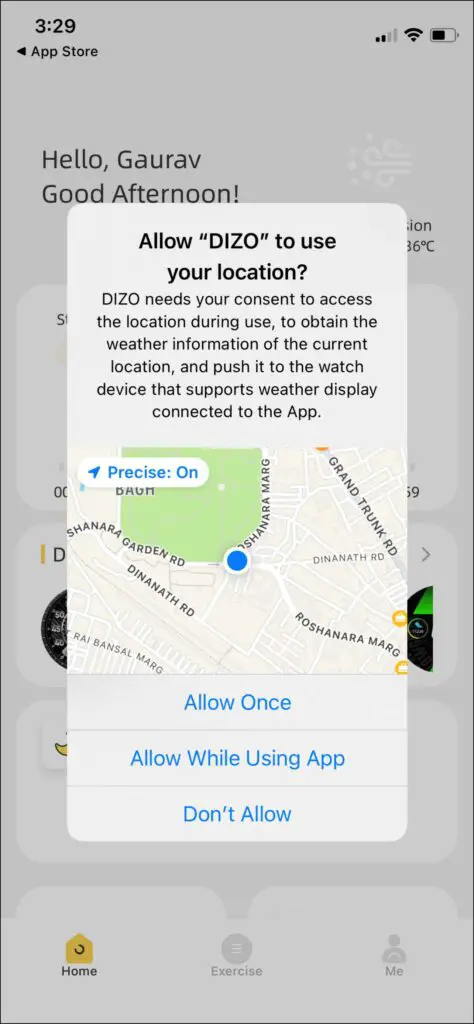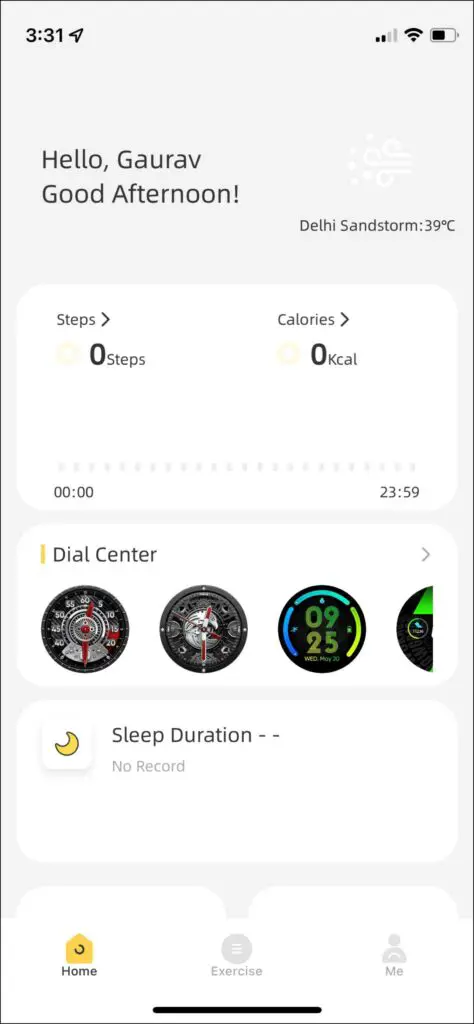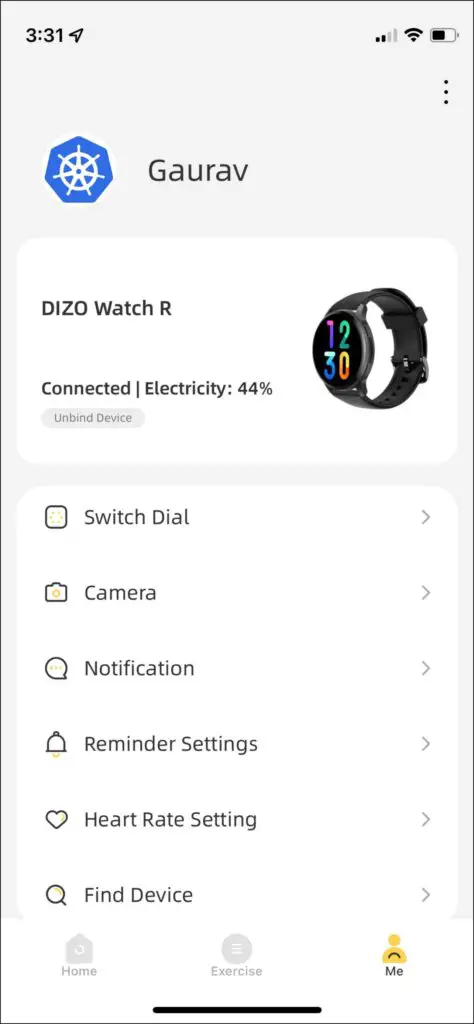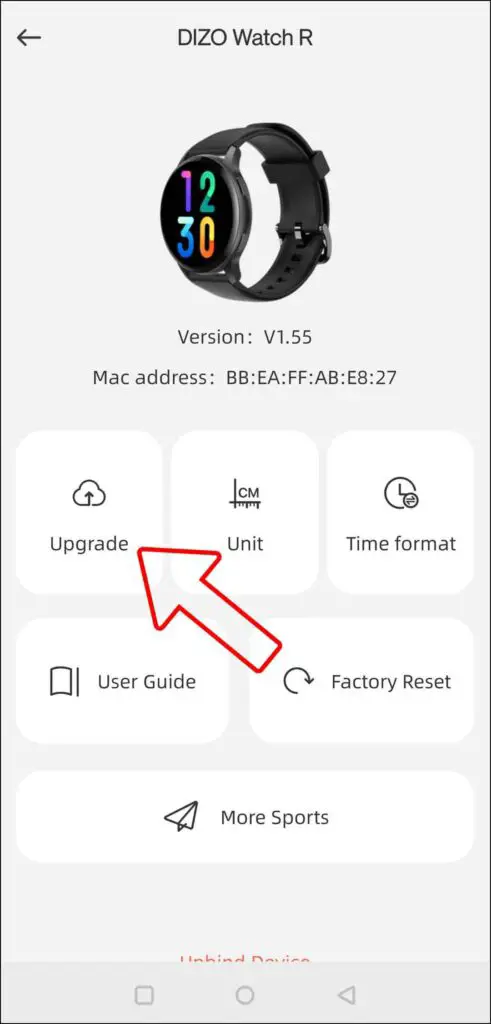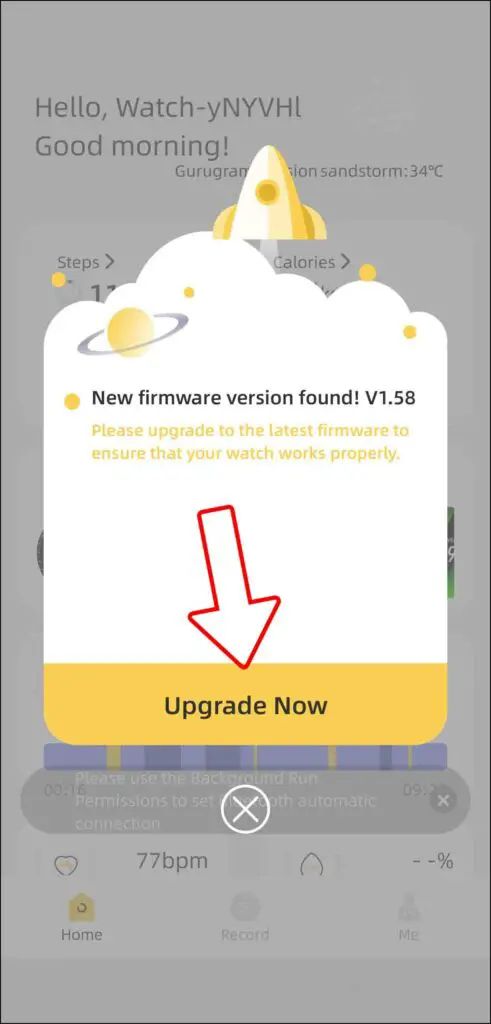Realme has been focusing on building an eco-system lately, which they call Realme TechLife, as they have entered into multiple business verticals in the past year or two. To further speed up the process, they have created a separate sub-brand called DIZO Tech, with Dizo R being one of their latest premium-looking watches, with a circular AMOLED display and a Metal frame. It also comes with important health features SpO2, Heart Rate, Sleep monitoring, and more. You can use all of these features after connecting it with your phone. This article will show the steps to connect and setup DIZO Watch R with Android and iPhone.

Must Read | What Is Deep Sleep? How Smartwatch Detects Deep Sleep?
How to Connect DIZO Watch R With Your Phone
The Dizo Watch R works with both Android and iOS platforms, making it compatible with any Android phone (Android 5.0+) and iPhone (iOS 9.0+). Here’s how you can connect the DIZO Watch R with your smartphone.
Connect & Setup DIZO Watch R with Android
You can connect the DIZO Watch R with your Android phone by following these steps:
Step 1: Install the Dizo App on your phone from Google Play Store, or you can directly scan the QR code on the user guide or on the watch.
Step 2: Open the App and Click Join in. Now, log in to your Dizo Account if you have one. If not, then sign up and create an Account. (Your Realme Account will not work with DIZO Watch).
Step 3: Allow the DIZO app the permission to run in the background and exclude it from battery optimization settings on your phone.
Step 4: Now, return to the app, and fill in your details gender, Date of birth, height, weight, and wrist preference.
Step 5: Select the DIZO Watch R from the list of watches. Click on the connection address on the pop-up window to initiate a pairing request.
Step 6: Confirm the pairing request on the watch to complete the pairing.
Step 7: Once the watch is paired, allow permissions to access notifications, location, phone, call log, and SMS.
Now, your DIZO Watch R is successfully connected to the Android phone. You can check all your health and activity data in the app. Also, you can customize the settings and set the features as per your liking.
Must Read | 9 Things To Check When Buying A Smartwatch (2022)
Connect & Setup DIZO Watch R with iPhone
You can connect the DIZO Watch R with your iPhone by following these steps:
Step 1: Install the Dizo App on your phone from App Store, or you can directly scan the QR code on the user guide or the watch.
Step 2: Open the App, and allow permission for Bluetooth and Notifications. Click on Enter. Now, log in to your Dizo Account if you have one. If not, then register and create an Account. (Your Realme Account will not work with DIZO Watch).
Step 3: Now, return to the app, and fill in your details gender, Date of birth, height, weight, and wrist preference.
Step 4: Select the DIZO Watch R from the list of watches. On the pop-up window, click on the connection address to initiate the pairing request.
Step 5: Confirm the pairing request on the watch to complete the pairing.
Step 6: Once the watch is paired, allow notifications and location access permissions.
Now, your DIZO Watch R is successfully connected to the iPhone. You can check all your health and activity data in the app. Also, you can customize the settings and set the features as per your liking.
Bonus: Update Software
You can update the software of DIZO Watch R, which might be released for performance improvements, bug fixes, or even adding new features. Here’s how you can update the software on your DIZO Watch R.
Step 1: Whenever there’s a new update available for DIZO Watch R, you will be notified on the DIZO app.
Step 2: You can also manually check for a new update by visiting your user profile and tapping on the DIZO Watch R card.
Step 3: Here, you can click on Upgrade to check for any software update.
Must Read | 7 Different Smartwatch Operating Systems Explained- Pros & Cons
Wrapping Up
These were the steps to connect and set up the DIZO Watch 5 smartwatch with Android and iPhone. After connecting it to your phone, you can enjoy all the features of the watch and can customize it with a custom watch face. Tell us your experience with DIZO Watch 5 in the comments below, and stay tuned with WearablesToUse for more helpful articles!