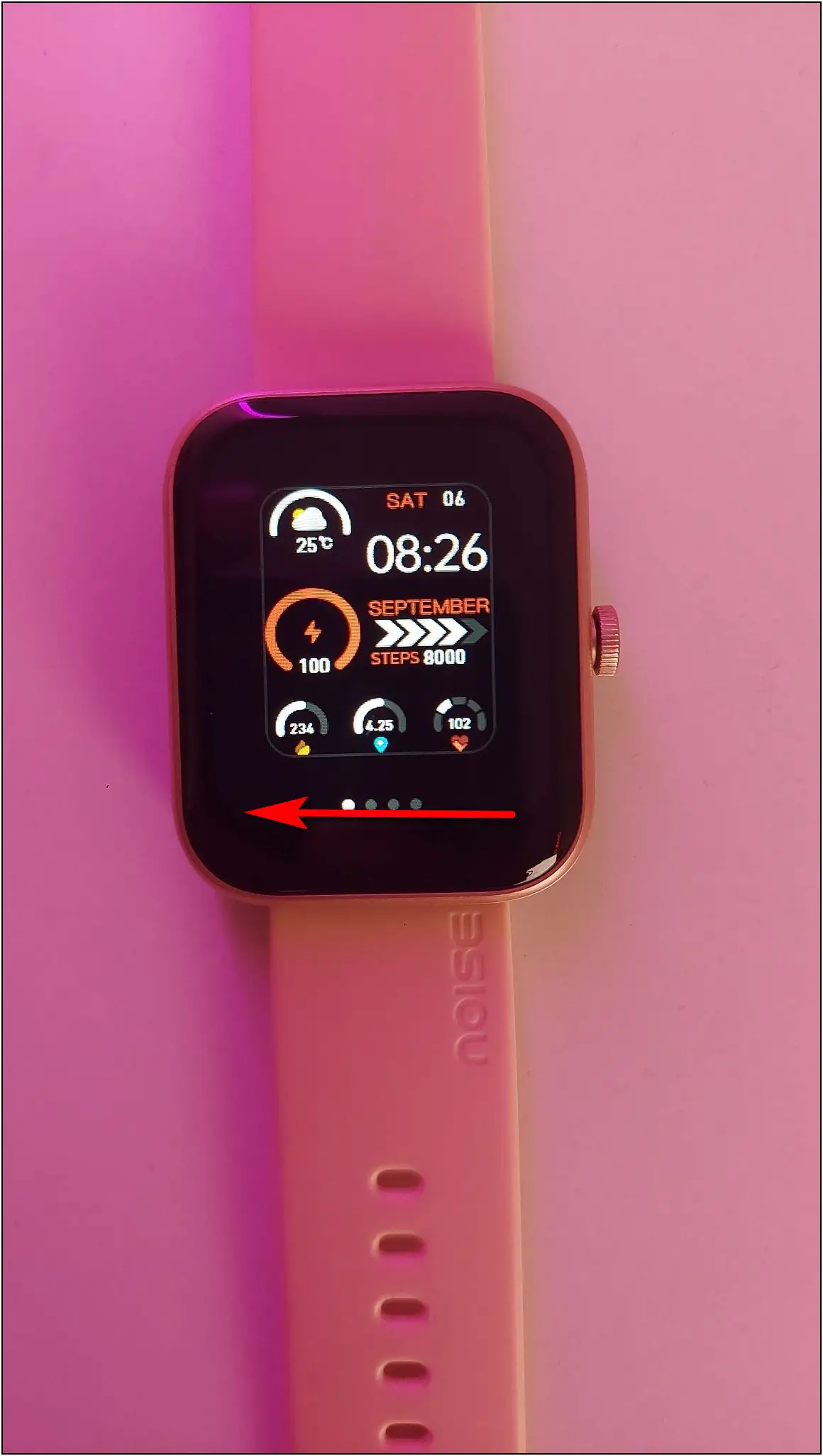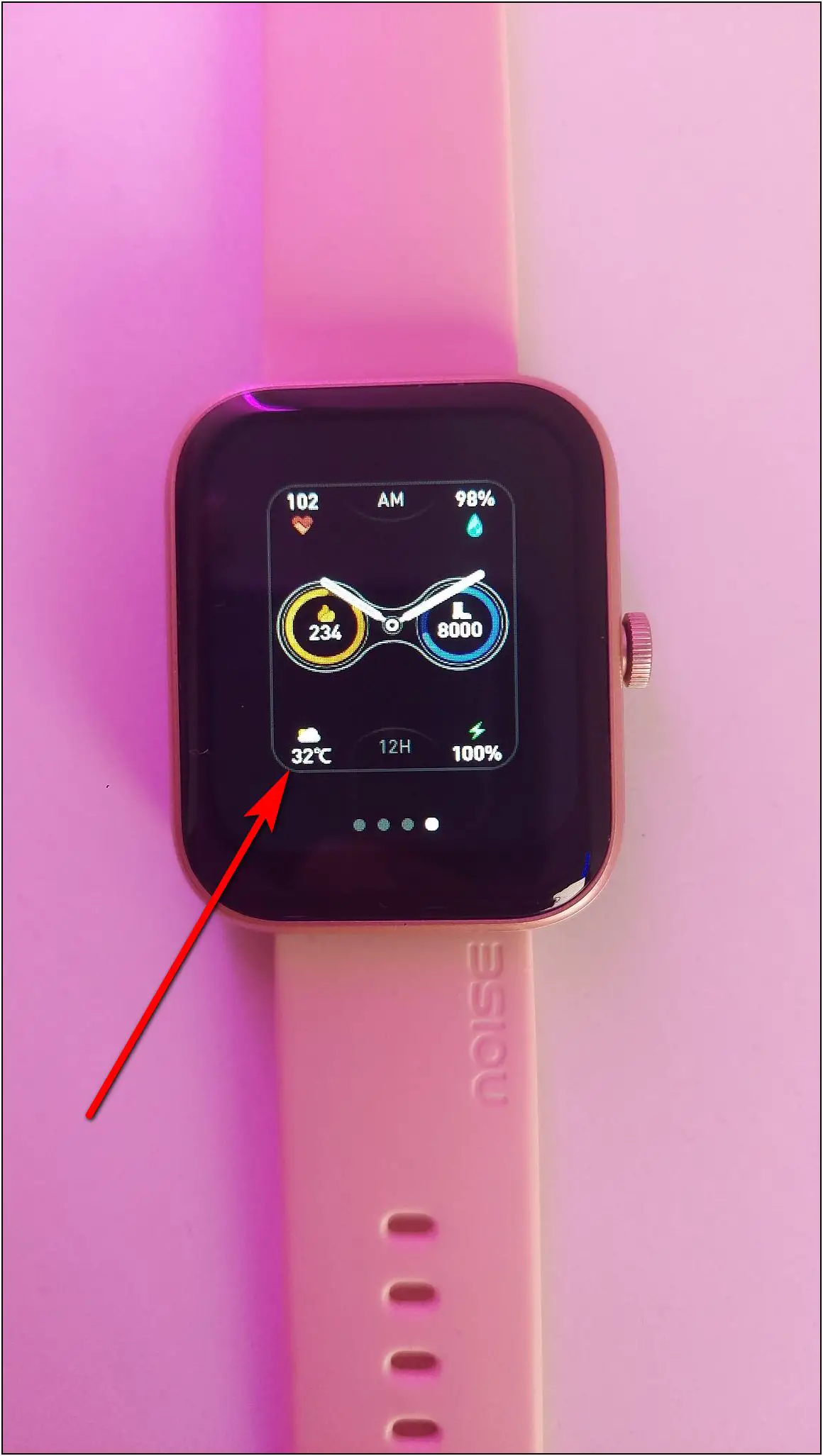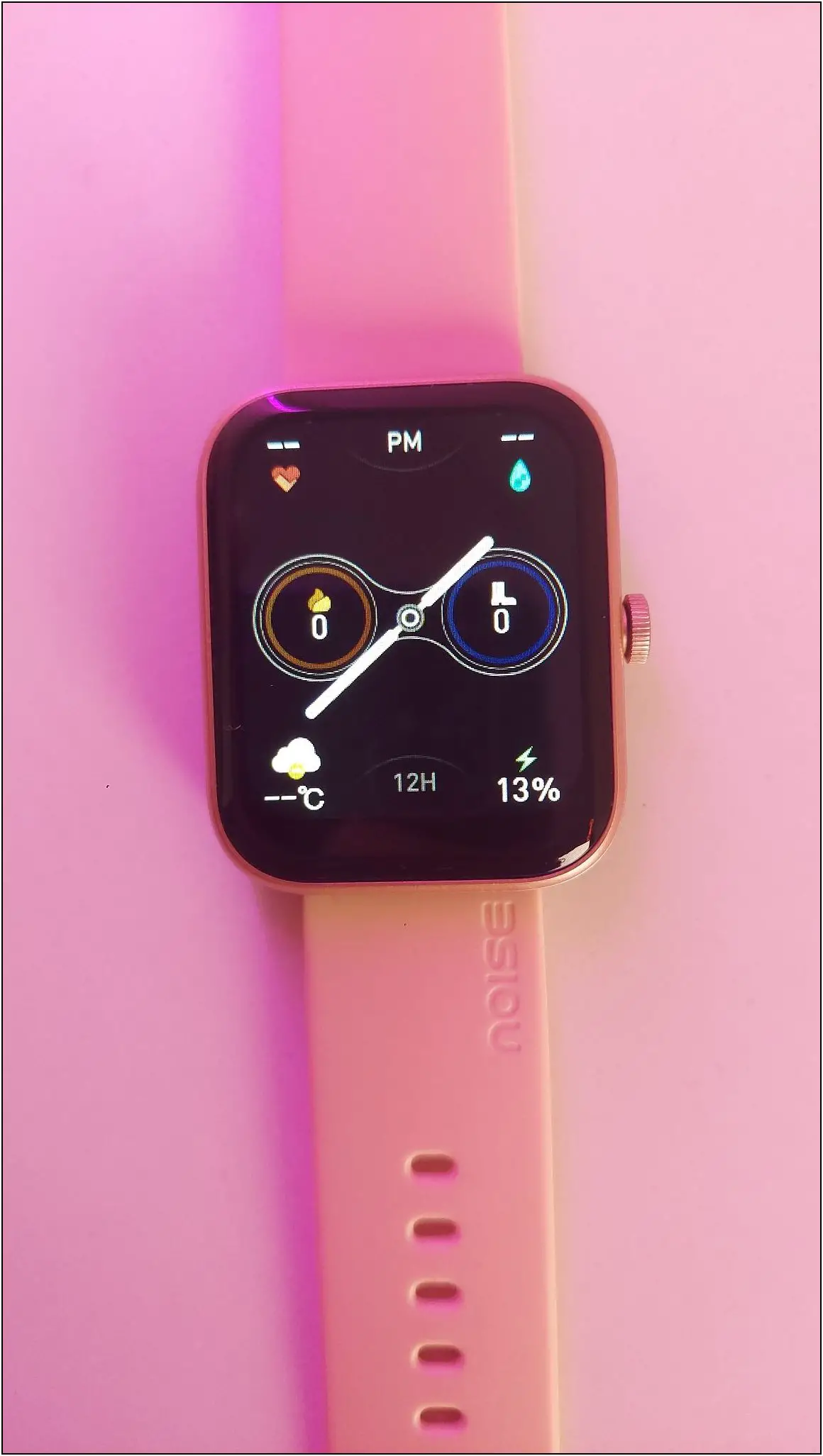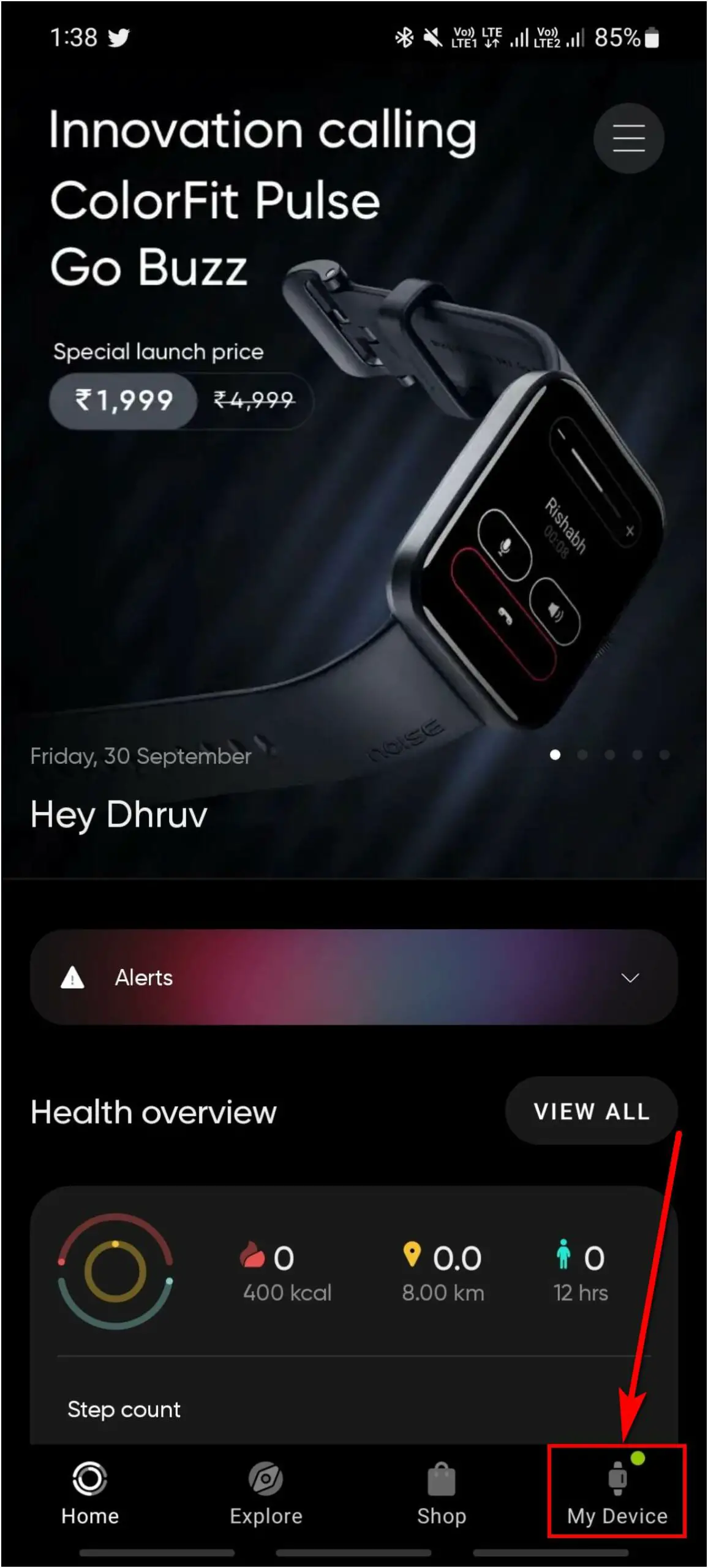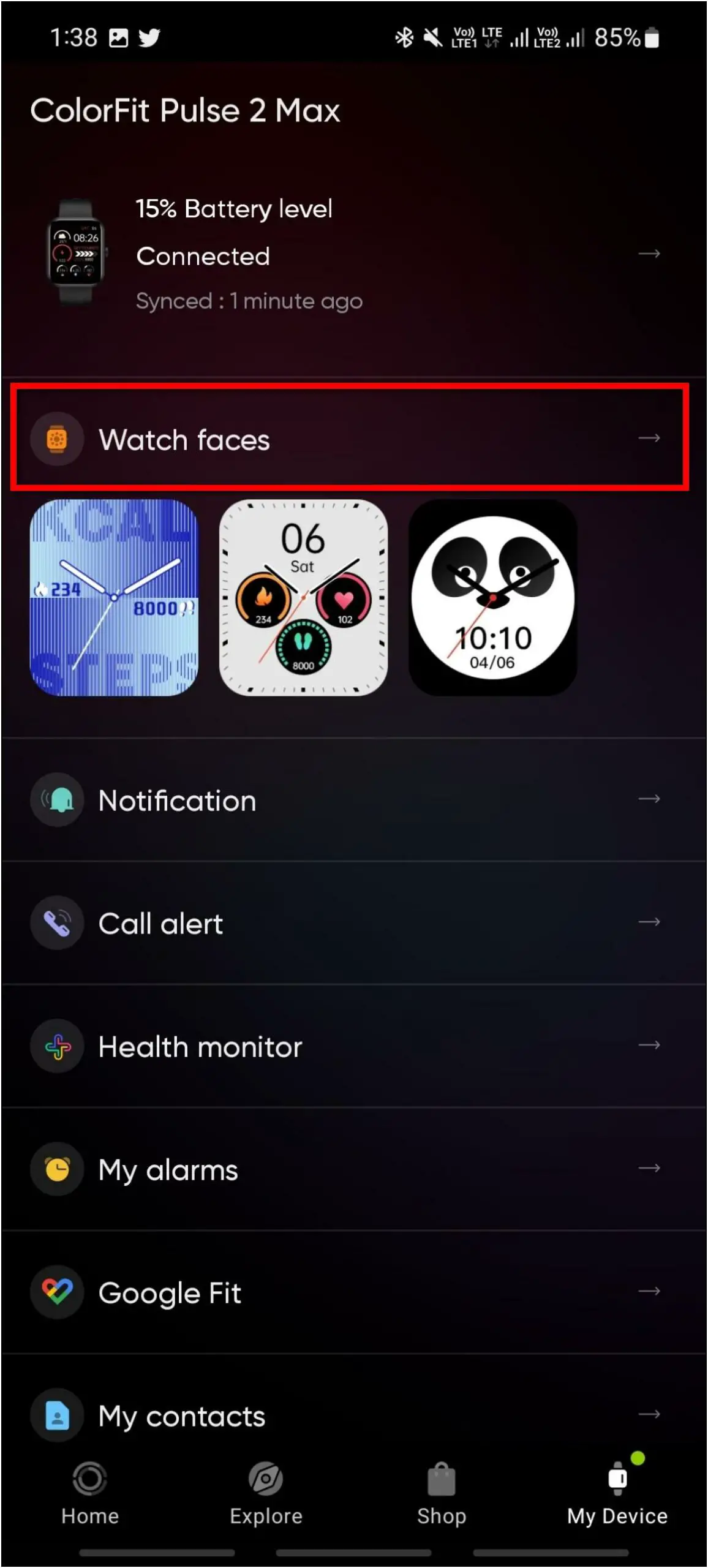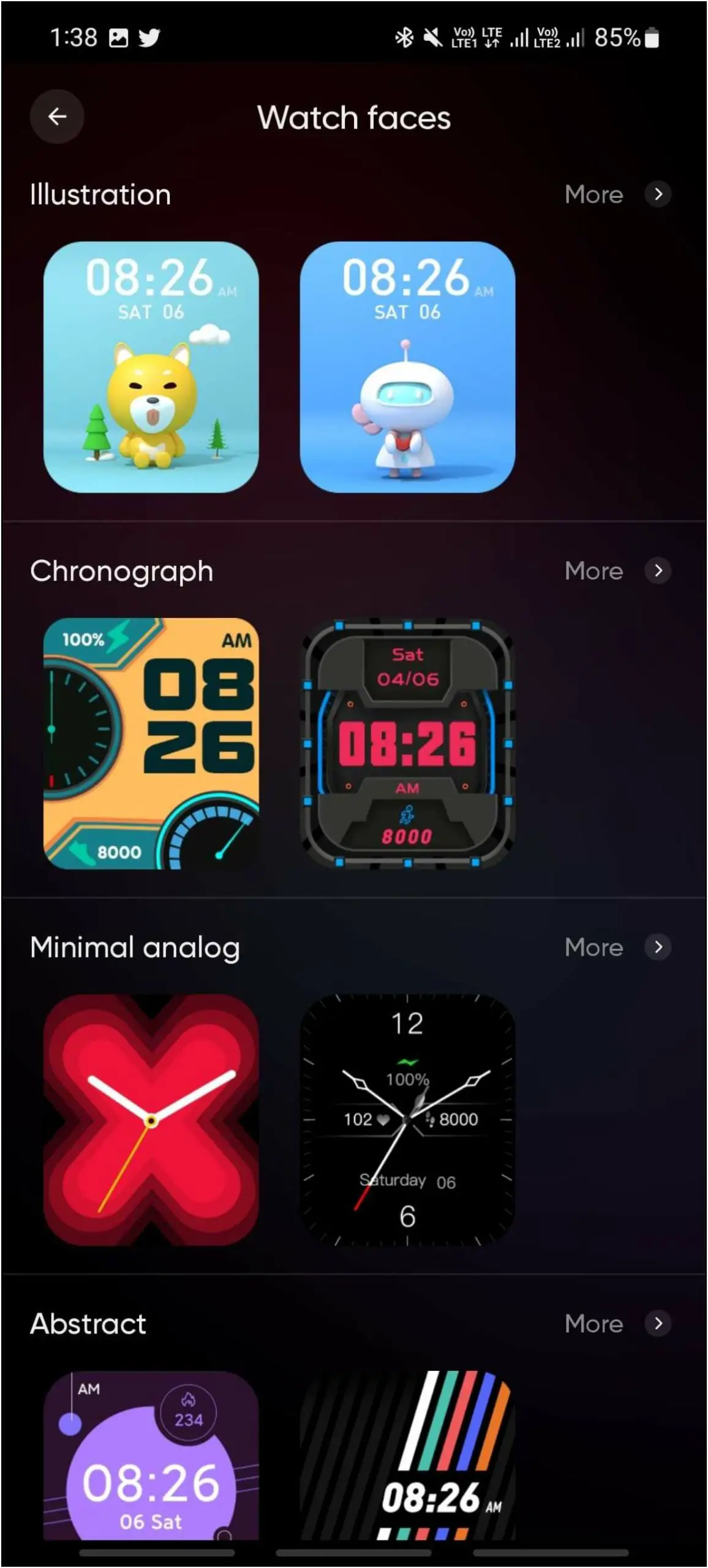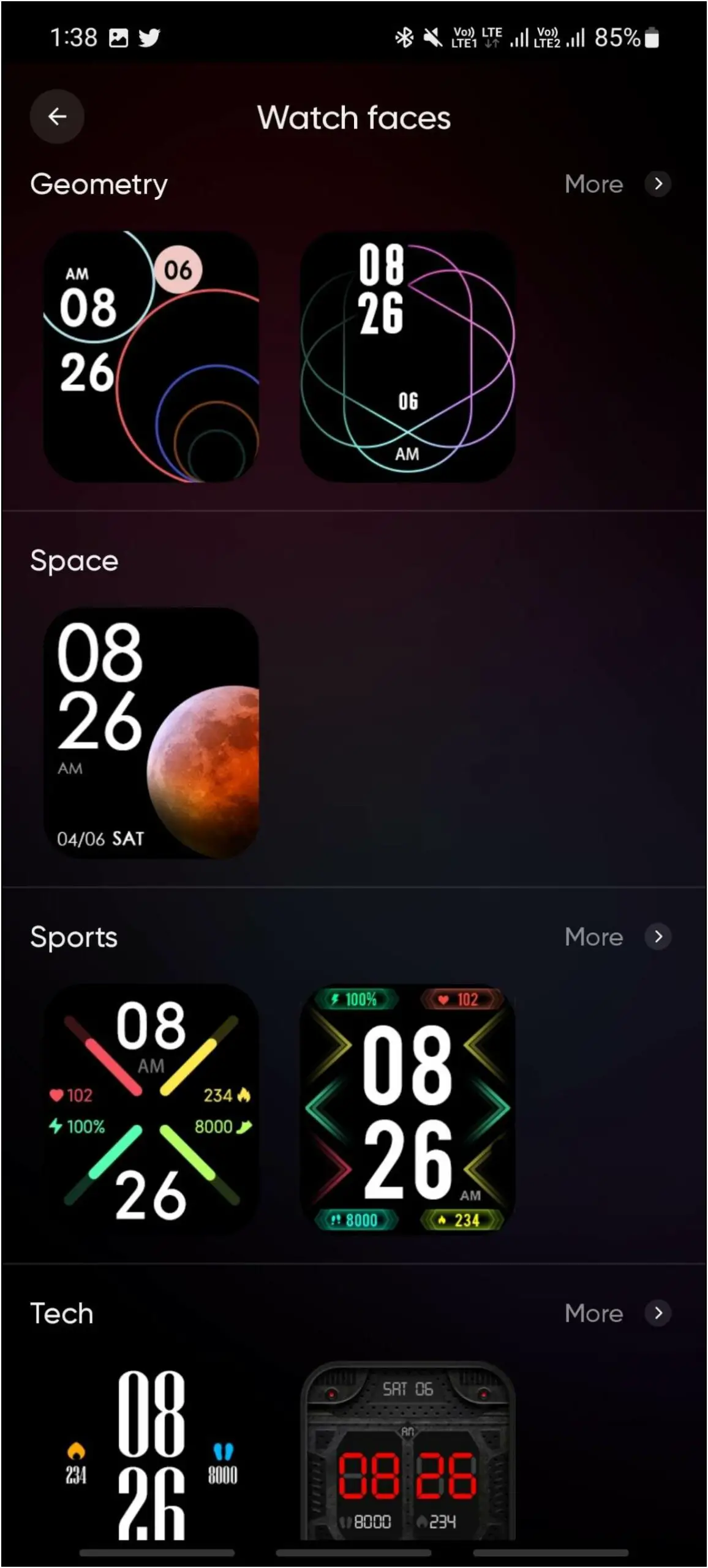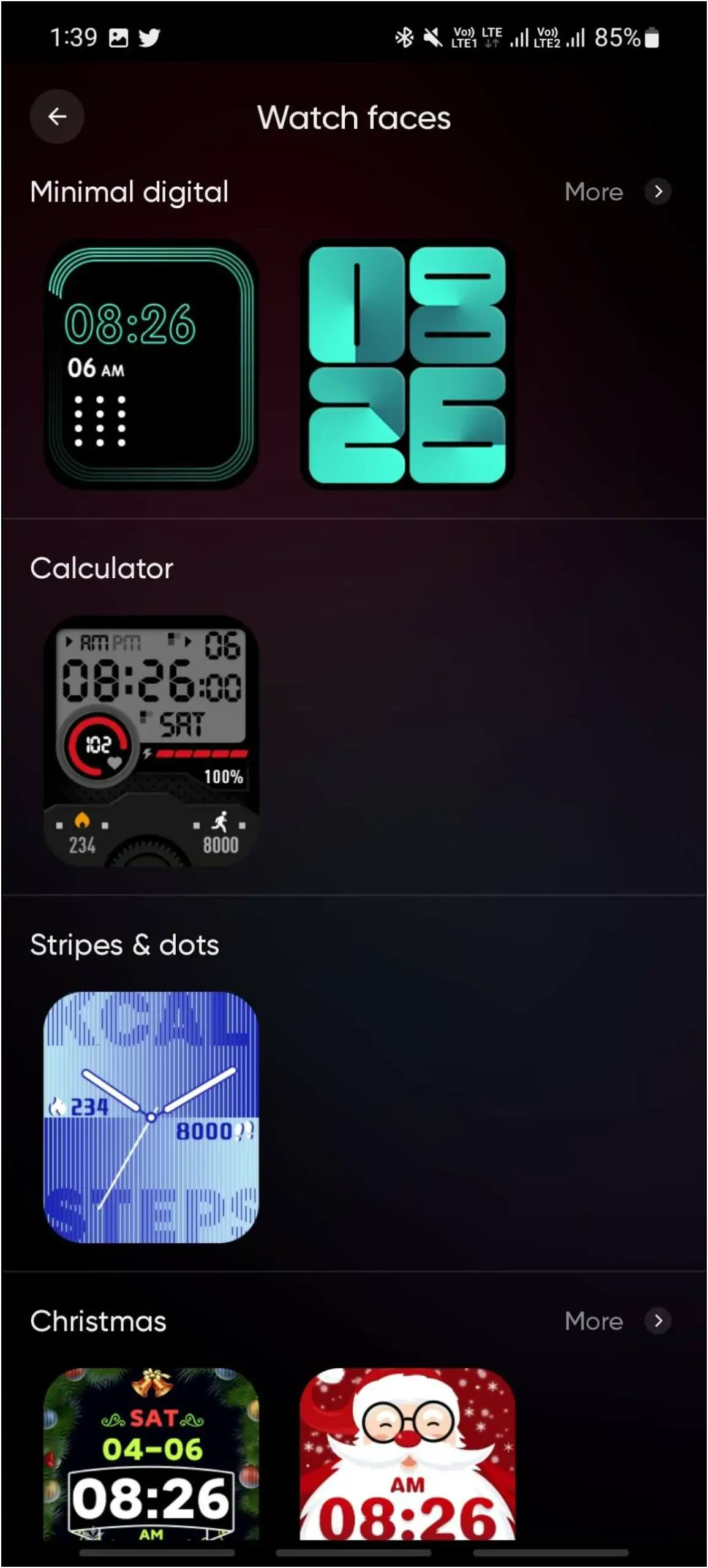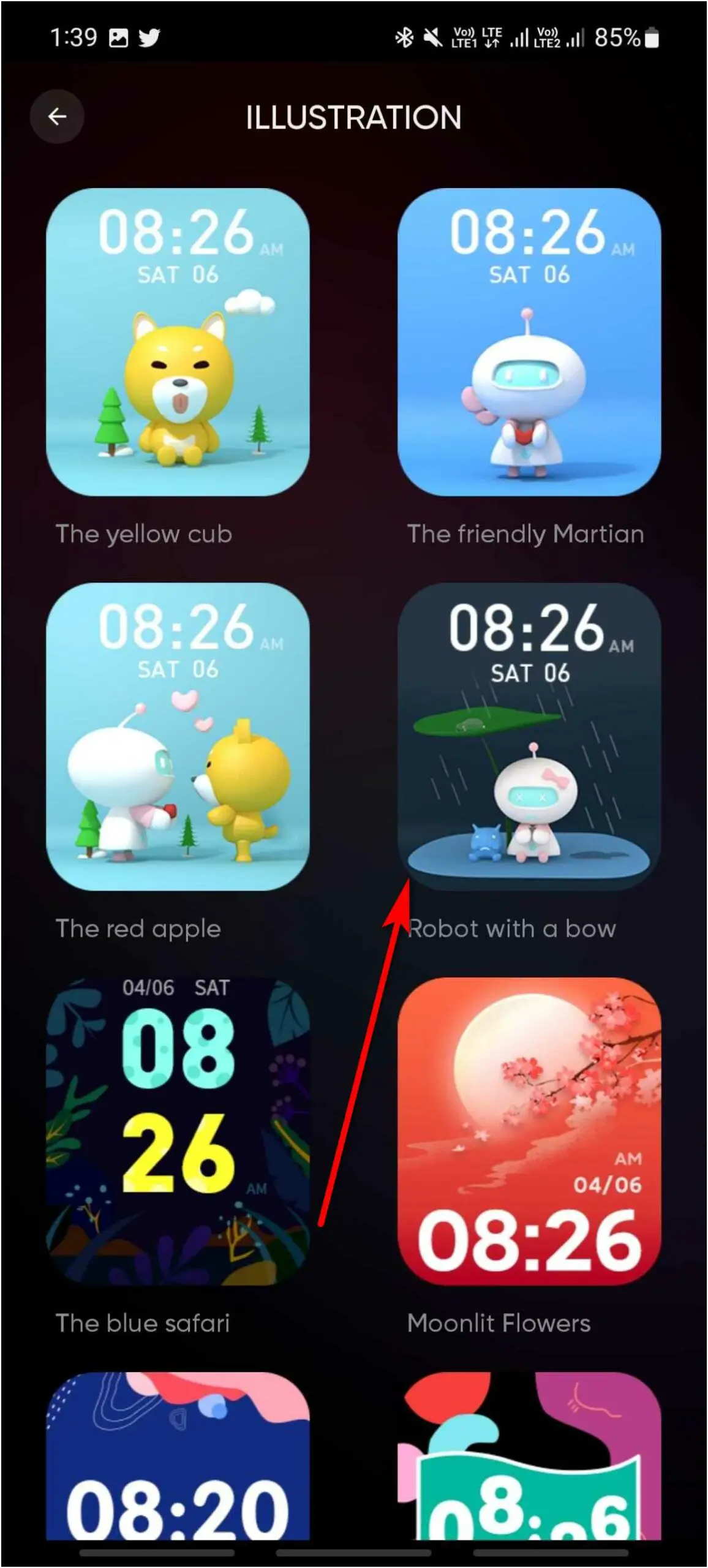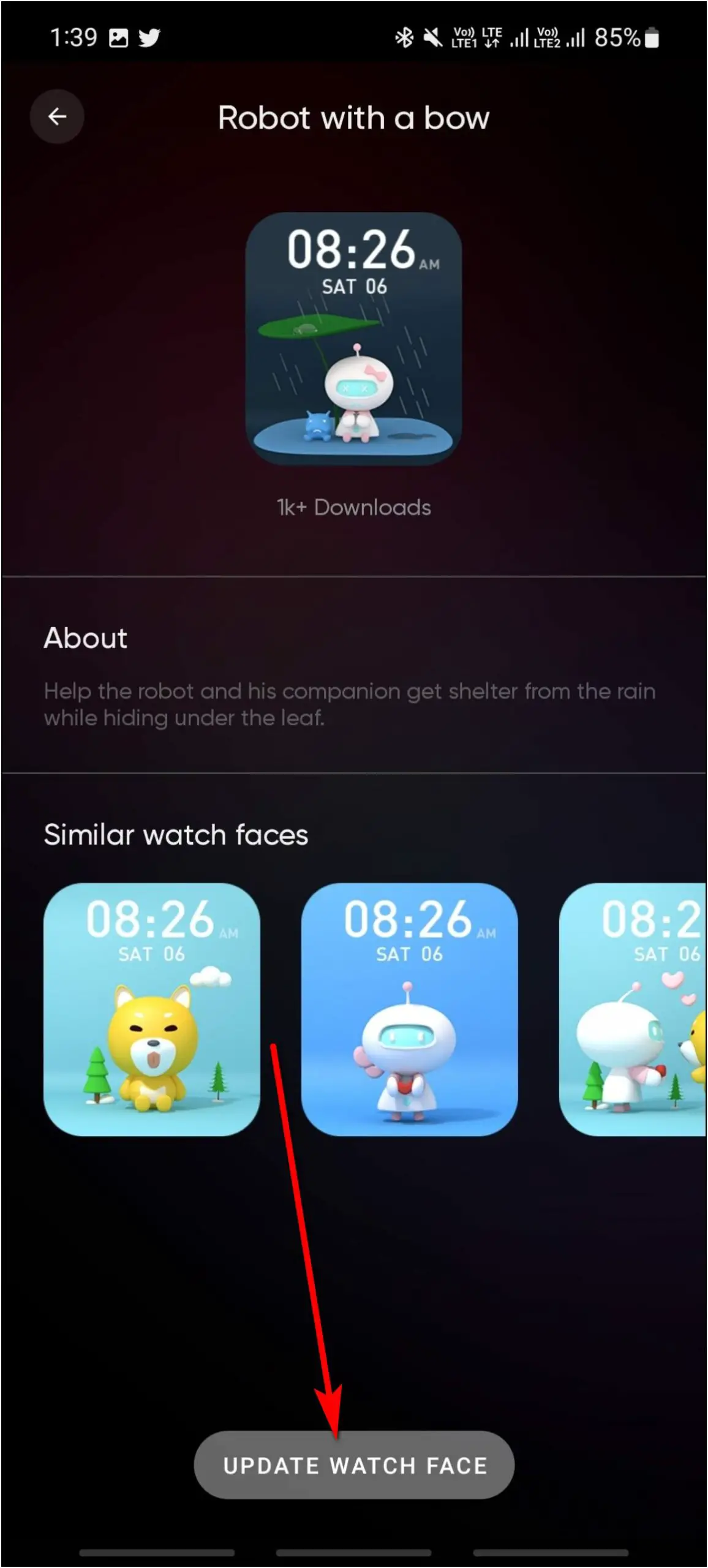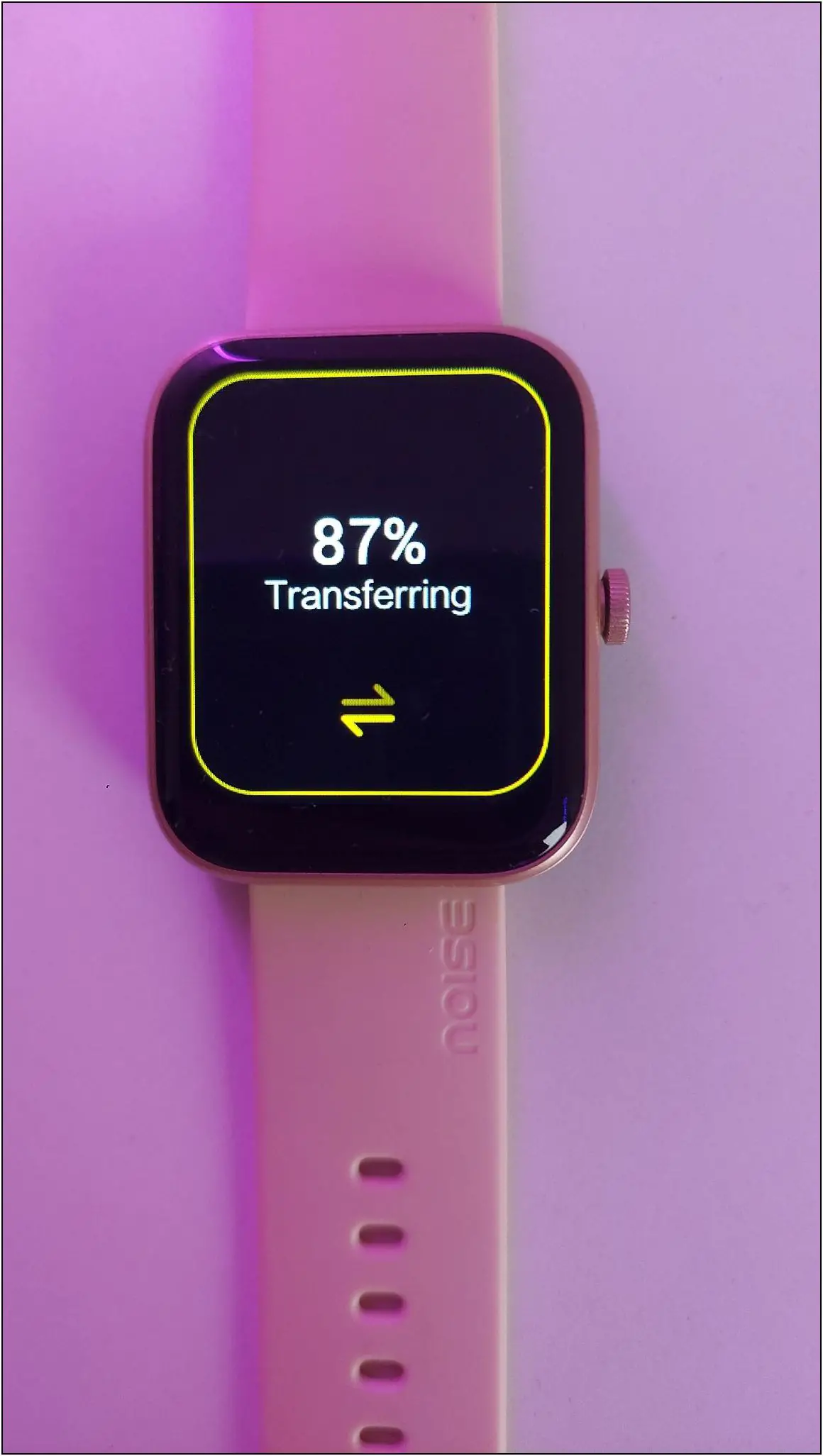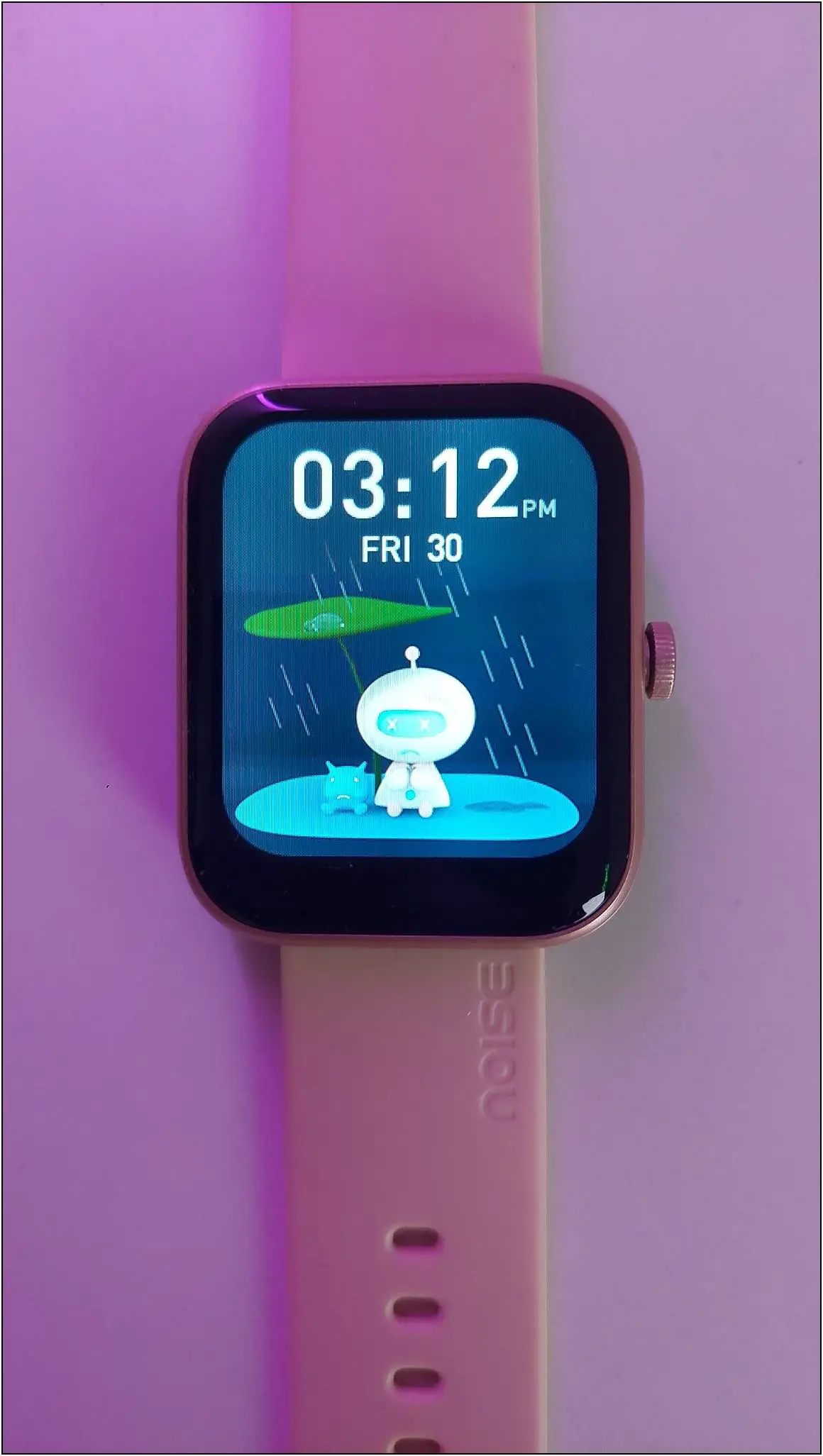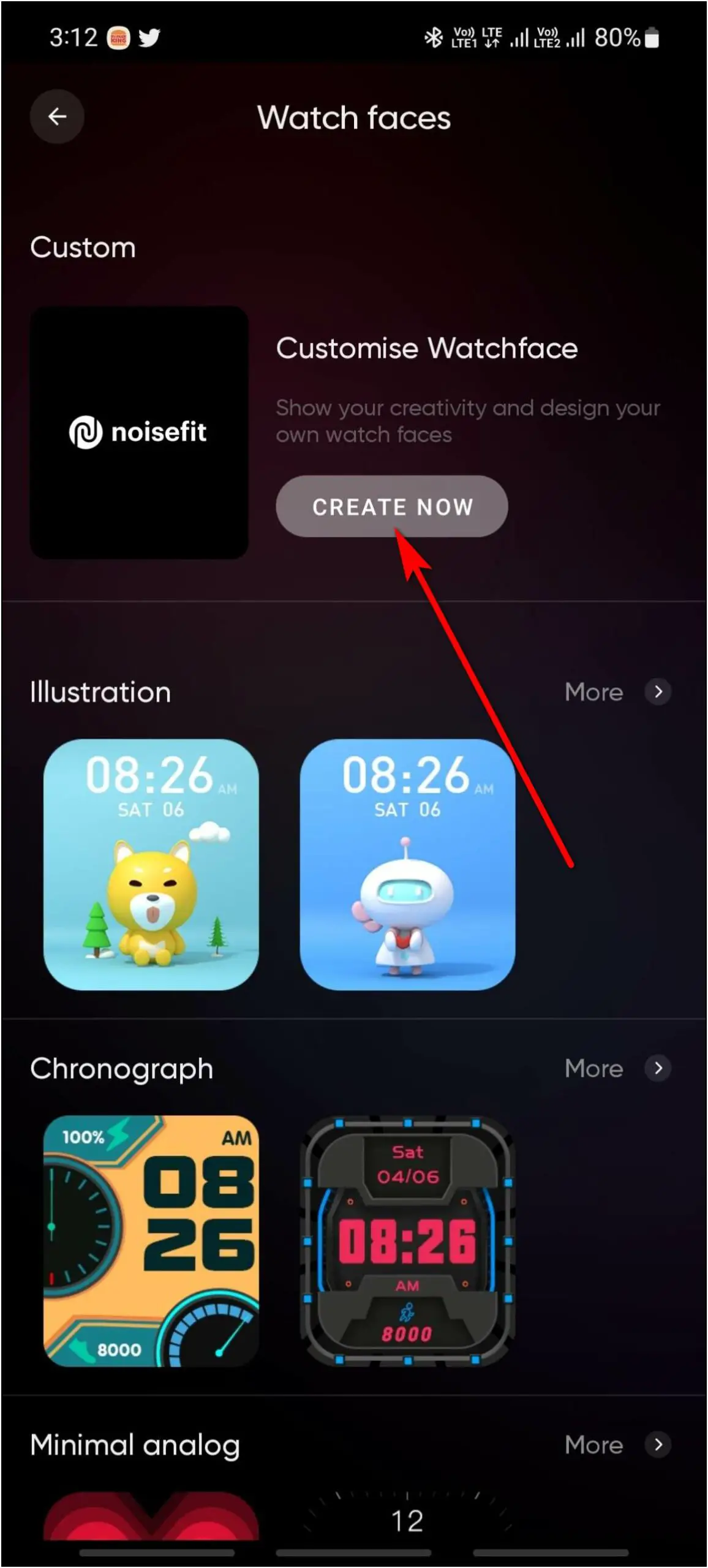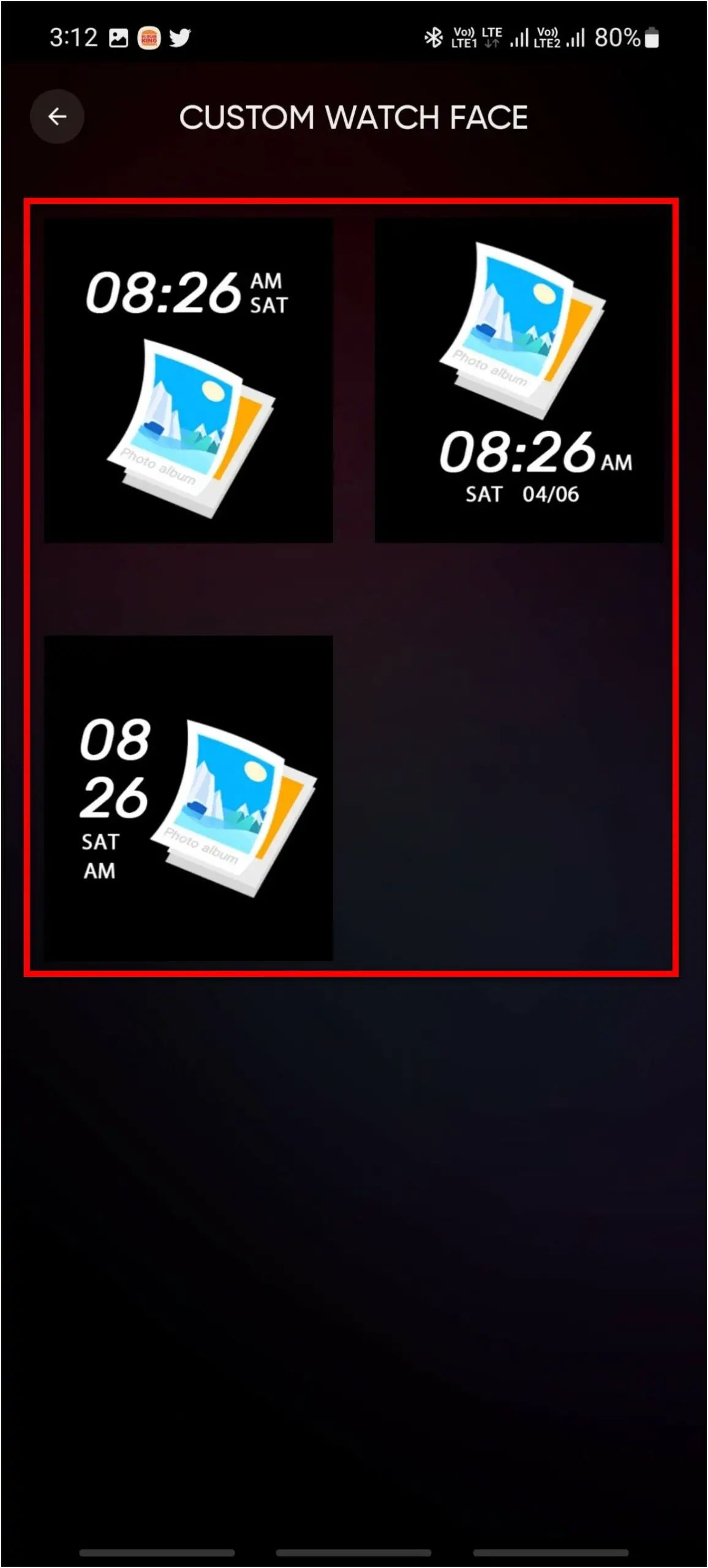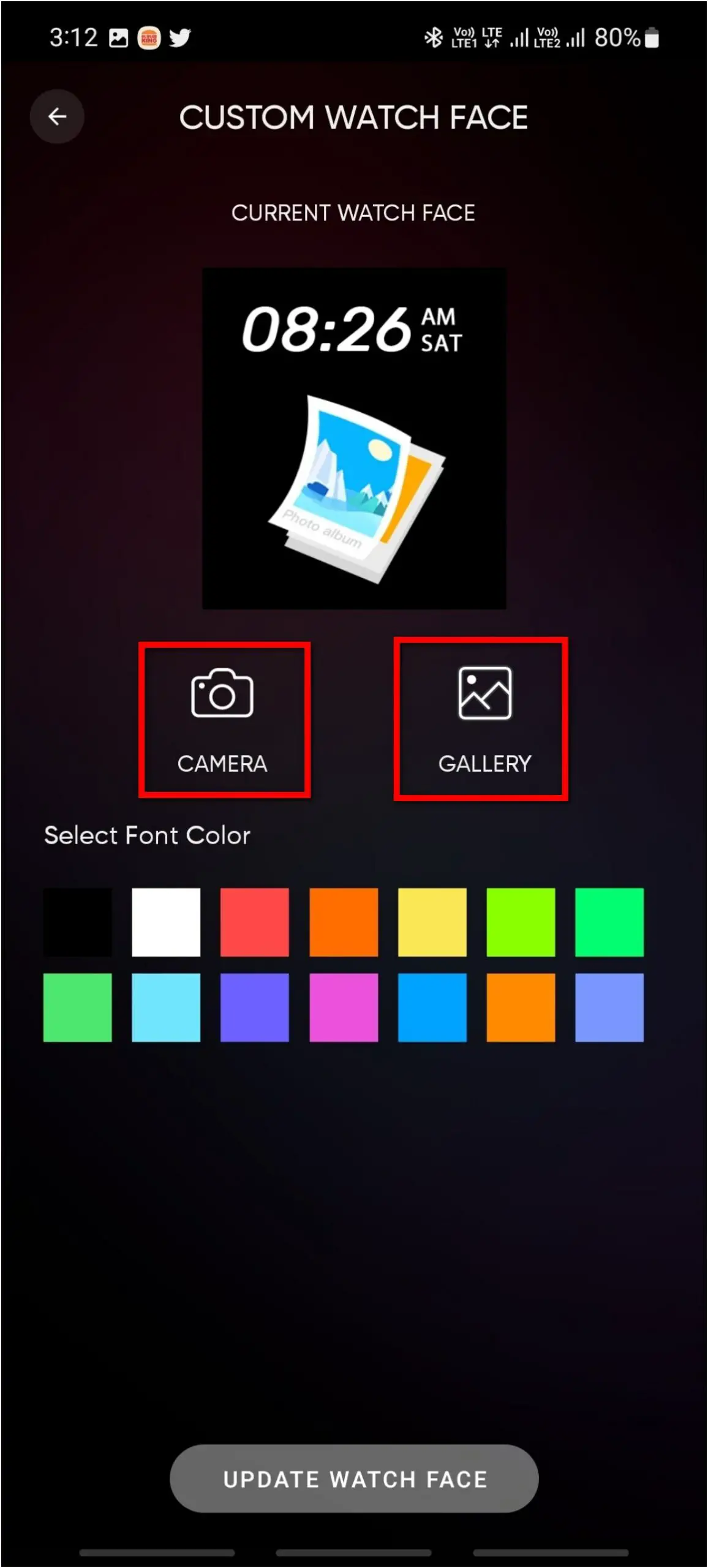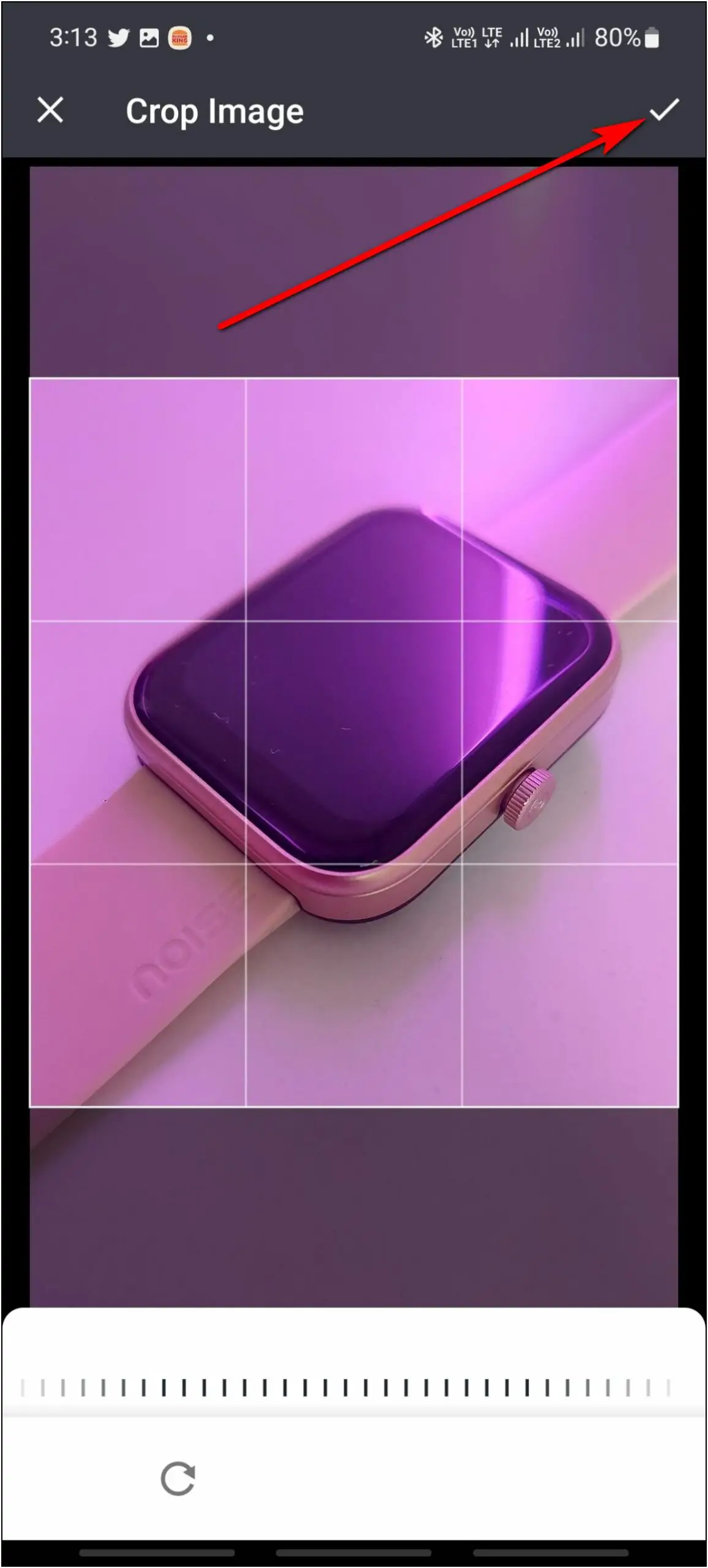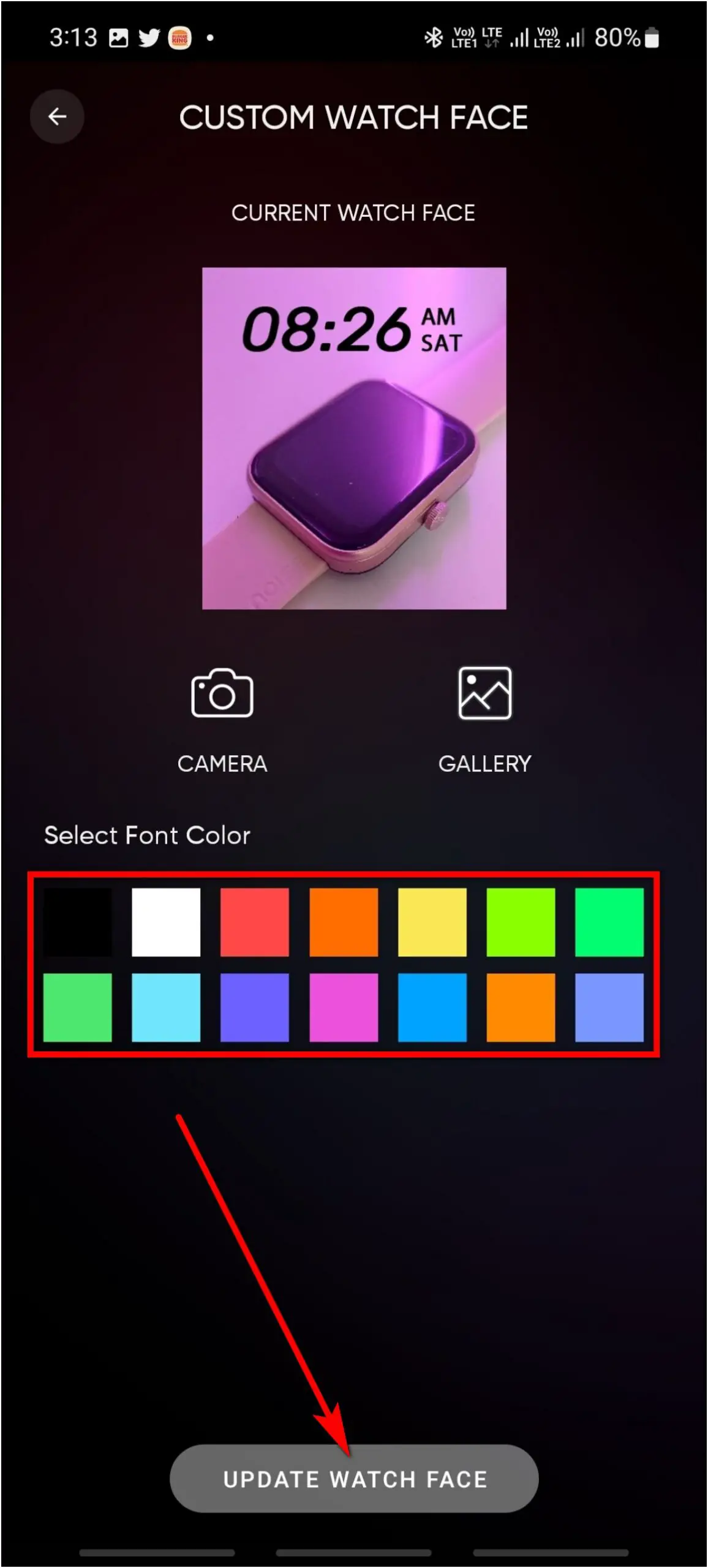The newly launched Noise ColorFit Pulse 2 Max (review) smartwatch offers a big display for under Rs. 2500. And the brand has equipped the watch with over 150 faces to customize the home screen based on your liking. In this article, let’s see how to change, download, and set preloaded and custom watch faces on the Noise ColorFit Pulse 2 Max.

Related | Top 10 Noise ColorFit Pulse 2 Max Tips and Tricks You Must Try
Change Watch Faces on Noise ColorFit Pulse 2 Max
There are three different ways to change, download, and create watch faces on the Noise ColorFit Pulse 2 Max smartwatch. Read on.
Switch Between Built-in Watch Faces
The watch comes with 4 built-in watch faces that you can change directly from the watch anytime. Follow the steps mentioned below to do it:
Step 1: Touch and hold the watch’s home screen.
Step 2: Swipe left or right to explore the available watch faces.
Step 3: Click on any watch face and it will be applied to the watch.
Download Cloud Watch Faces via NoiseFit App
You can download a plethora of cloud watch faces and apply them to the ColorFit smartwatch via the companion app. Here are the steps to download cloud watch faces:
Step 1: Open the NoiseFit app and go to the My Device section.
Step 2: Click on the Watch faces option.
Step 3: Explore the available watch faces in different categories.
Step 4: Select any watch face you want to apply and click on UPDATE WATCH FACE.
It will download and apply the watch face to your watch in a few seconds.
Set Custom Watch Faces on ColorFit Pulse 2 Max
You can also create your custom image watch faces on this smartwatch from its app. Follow the steps mentioned below to do it:
Step 1: Open the NoiseFit app and go to the My Device section.
Step 2: Select Watch faces and click on the CREATE NOW option.
Step 3: Select the clock style, click an image from the camera or choose from the gallery.
Step 4: Crop the image and select the font color. Click on UPDATE WATCH FACE.
It will transfer and sync the watch face to your watch in a few seconds.
Unfortunately, we did notice issues while applying custom watch faces to our watch. And we’ll advise using low-size images to create these custom home screens.
Wrapping Up
These were the three ways to change, download, and create watch faces on Noise ColorFit Pulse 2 Max. Do try all the ways mentioned in this article to give your smartwatch a new look every time. Share your experience with the watch in the comments below, and stay tuned with WearablesToUse for more interesting articles!